Page 1
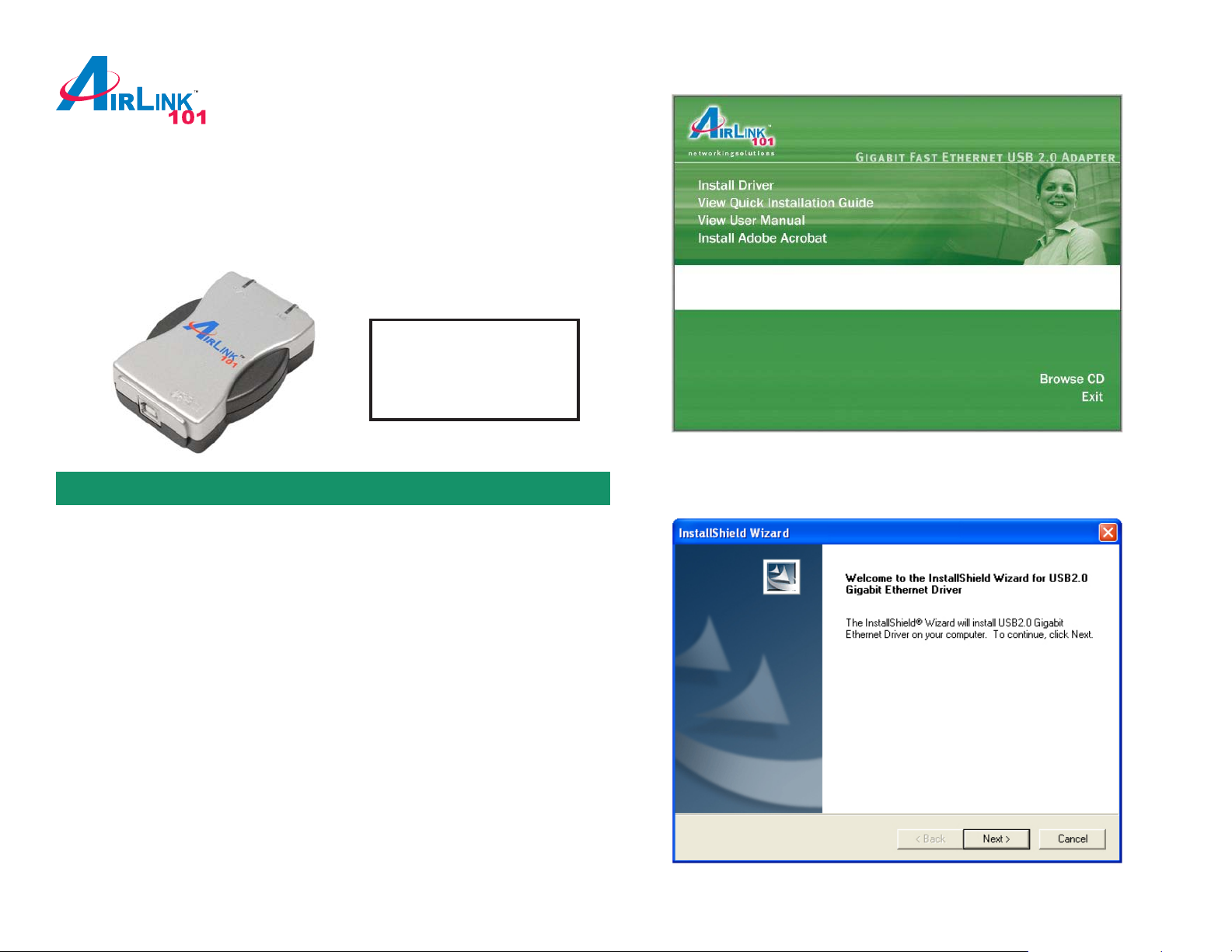
Quick Installation Guide
USB 2.0 Gigabit Network Adapter
Model # AGIGAUSB
Package Contents:
• Gigabit Network Adapter
• USB 2.0 Cable
• Driver CD
• Quick Installation Guide
Ver . 1A
Section 1
Installation
The following steps and screen shot s are for Windows XP.
Steps for Windows 2000 are similar unless noted otherwise.
Note: Do not connect the USB 2.0 Gigabit Network Adapter to your computer
until you’ve reached the appointed step. If the Gigabit Adapter is connected
already , Windows will detect the Adapter and request for a driver . Click Cancel to
quit the wizard and remove the Gigabit Adapter from your computer.
Step 1 Insert the Driver CD into your CD drive and wait for the autorun window to
appear on screen.
Step 2 Click on Inst all Driver at the autorun window .
Note: If the autorun window doesn’t appear automatically go to Start, Run, and
type D:\autorun.exe (where D is the letter of your CD drive) and click OK.
Step 3 Click Next at the welcome screen.
Page 2
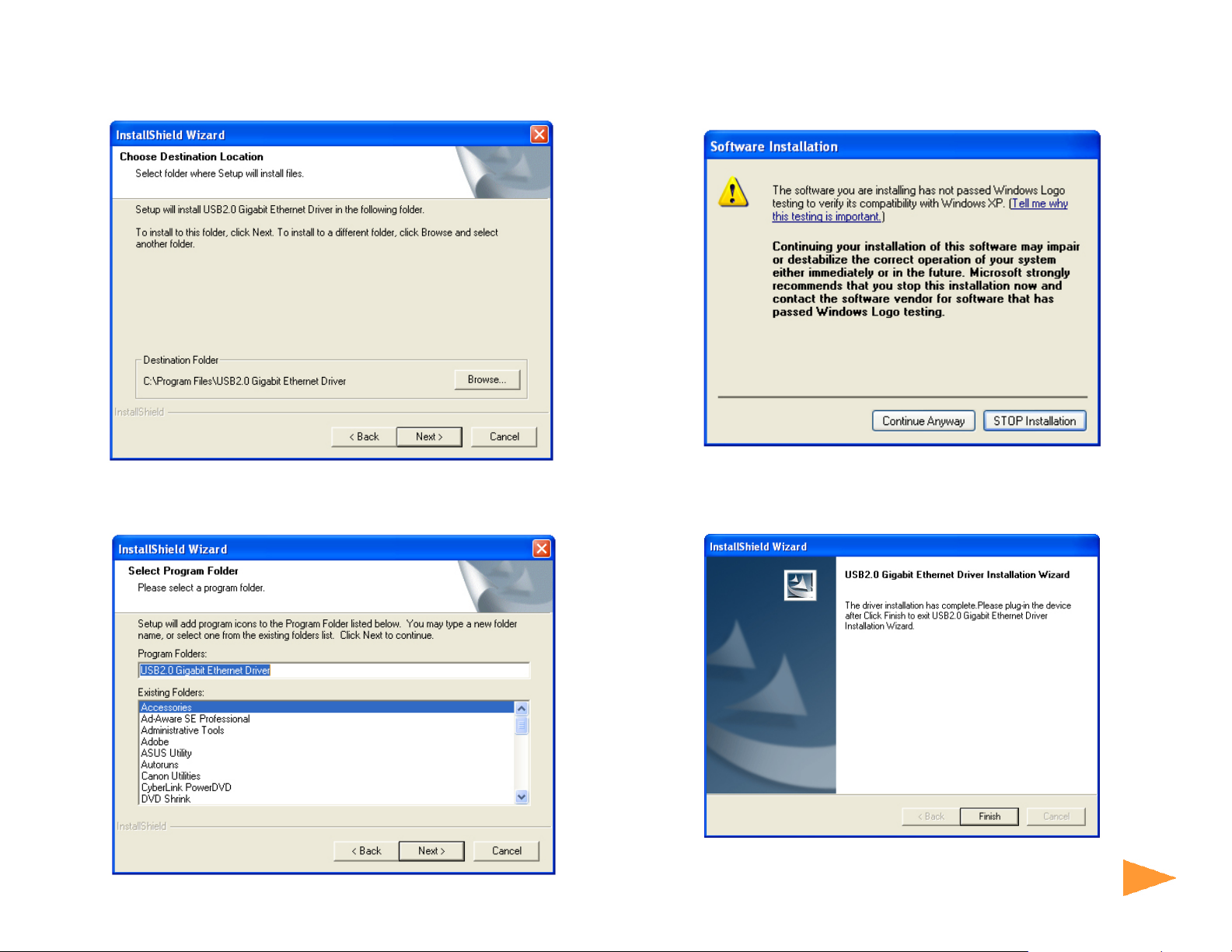
Step 4 Click Next to accept the default destination location for the driver to be
installed in or click Browse to select the desired location.
Step 6 Click Continue Anyway at the Windows Logo Testing prompt.
(For Windows 2000, click Yes at the Digital Signature Not Found prompt).
Step 5 Click Next to accept the Program Folder for the driver .
Step 7 Click Finish to complete the installation wizard.
Continue on back...
Continue on Back
Page 3

Step 8 Connect one end of the Gigabit Network Adapter to your computer’s USB
Section 3
port and connect the other end to a hub/switch/router.
Step 9 At the Found New Hardware Wizard window, select No, not this time
and click Next.
For Windows 2000, select Search for a suitable driver for my device
(Recommended) and click Next. Then check on the CD-ROM drives check box
and click Next.
Step 11 Click Continue Anyway at the Windows Logo Testing prompt.
(For Windows 2000, click Yes at the Digital Signature Not Found prompt).
Step 10 Select Install the software automatically (Recommended) and click
Next.
Step 12 Click Finish to complete the installation.
Step 13 Restart your computer to activate the Gigabit Network Adapter.
Page 4

Section 2
Verify Driver Installation
To verify if the driver has been installed successfully, please perform the
following steps.
Step 1 Right-click on My Computer from your desktop and select Properties.
Step 2 Select the Hardware tab and click on Device Manager.
Step 3 Expand Network adapters from the list and verify that 10/100 Gigabit
USB2.0 Network Adapter is listed and no yellow question mark is beside it.
Congratulations! You have successfully installed the
USB 2.0 Gigabit Network Adapter.
Section 4
Section 3
Technical Support
E-mail: support@airlink101.com
T oll Free: 1-888-746-3238
Web Site: www .airlink101.com
*Actual throughput will vary. Network conditions and environmental factors lower actual throughput rate.
Copyright © 2005 AirLink101. All rights reserved. AirLink101, the stylized AirLink101 logo, specific product designations, and all other words
and logos that are identified as trademarks and/or service marks are, unless noted otherwise, the trademarks and service marks of AirLink101.
All other product or service names are the property of their respective holders. AirLink101 products are protected under numerous U.S. and
foreign patents and pending applications, mask work rights, and copyrights.
