Page 1
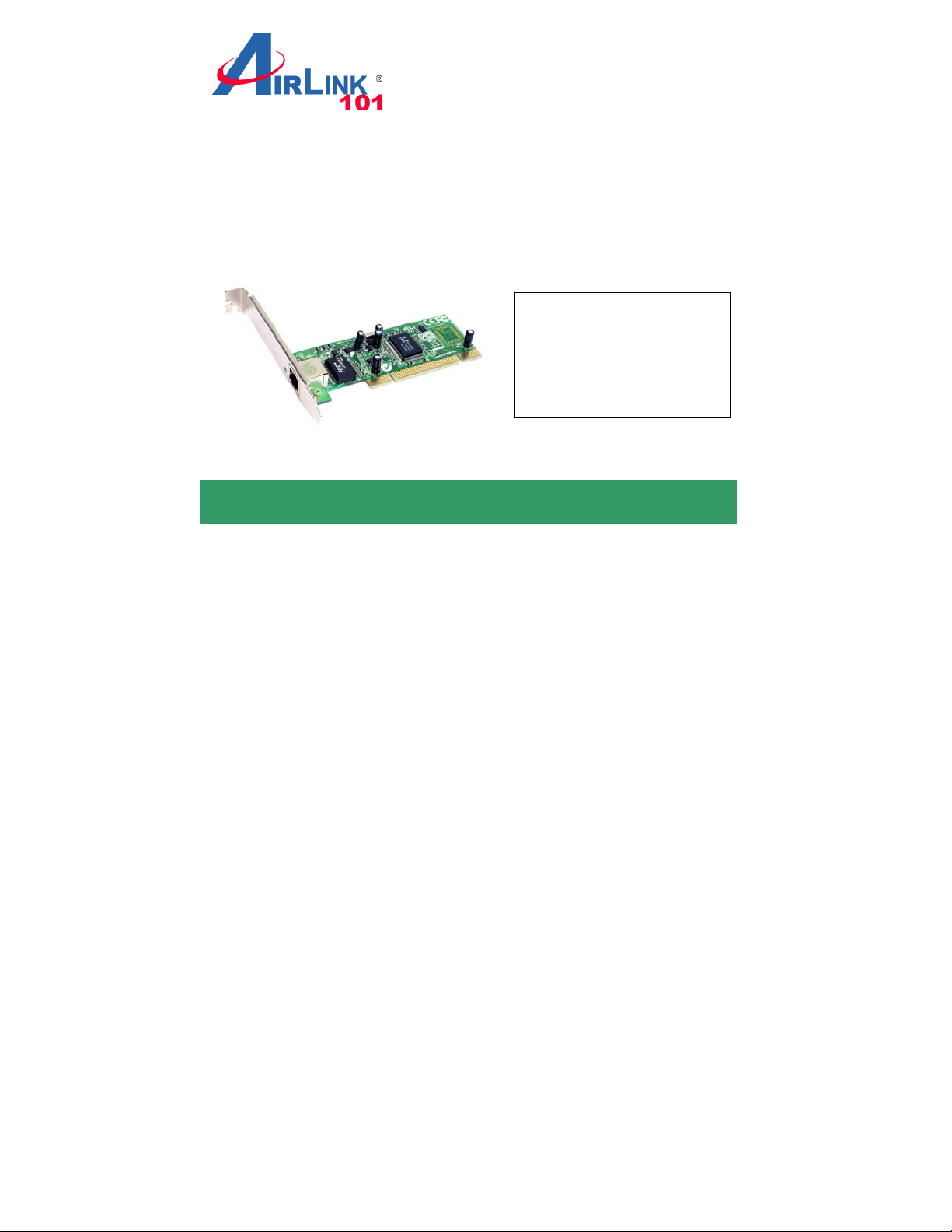
Quick Installation Guide
10/100/1000Mbps PCI Network Adapter
Section 1
Ver. 1A
Model # AGIGA32PCI
Package Contents:
• 10/100/1000Mbps PCI
Network Adapter
• Quick Installation Guide
• Driver CD
Hardware Installation
Thanks for your purchase of Airlink101® 10/100/1000Mbps PCI Network
Adapter. The Installation of the 10/100/1000Mbps PCI Network Adapter
requires hardware installation first and then driver installation.
Step 1 Switch off the computer, unplug the power cord, and remove the
computer’s cover.
Step 2 Select an unused PCI slot and remove its protective bracket.
Step 3 Carefully insert the Adapter and press until all the edge connectors
are firmly seated inside the slot. Then, screw the Adapter’s bracket securely
into the PC’s chassis.
Step 4 Install the bracket screw, which secures the Adapter to the
computer’s chassis.
Page 2
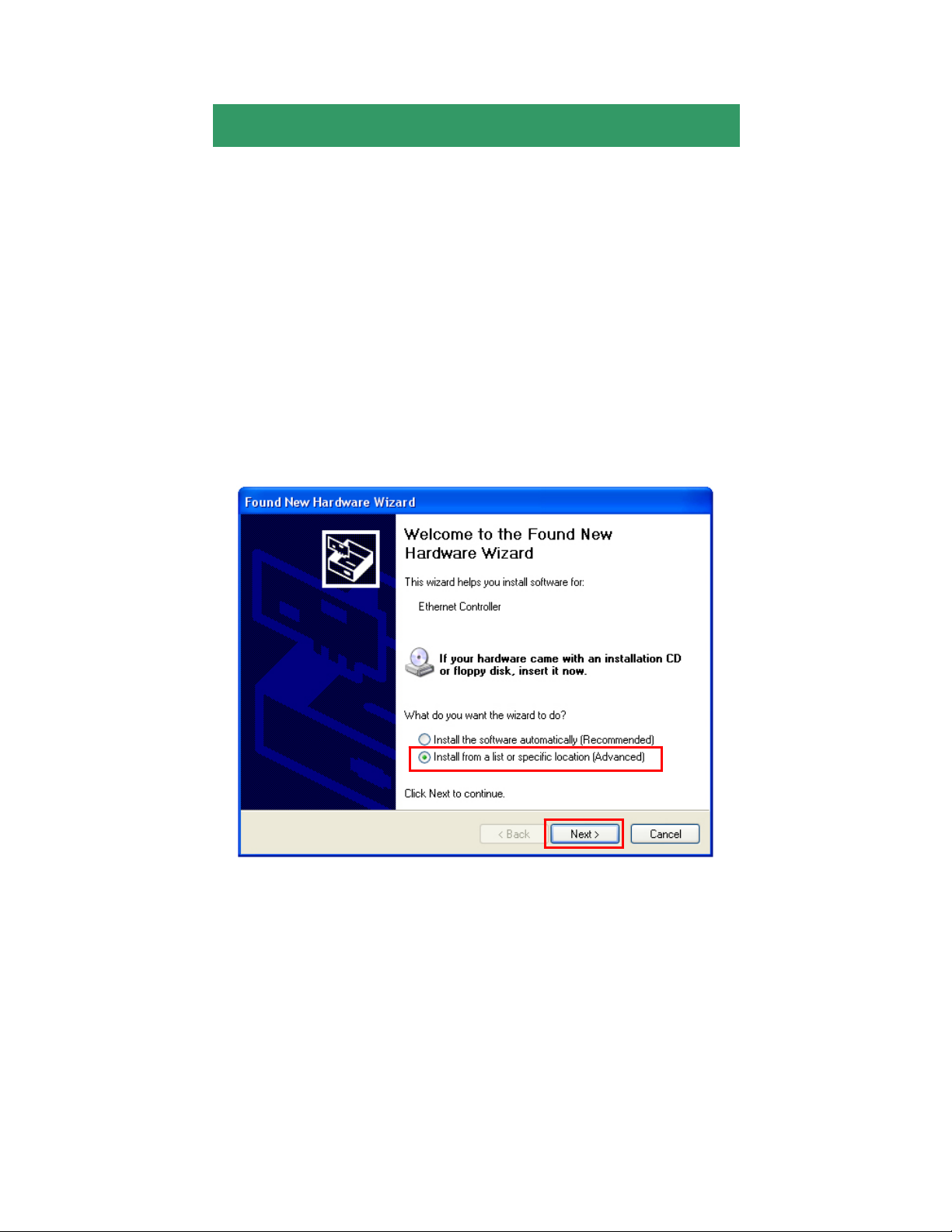
Step 5 Replace the computer’s cover and connect the network cable to the
newly installed network Adapter. Reconnect the computer’s power cord and
plug it into the power outlet.
Section 2
Driver Installation
Usually for Windows XP or above, the adapter’s driver is already included in
the OS, and after you install the network adapter, your system will
automatically install the driver for you.
For other operating systems, before you connect the PCI Adapter to the
network, you have to install the adapter’s driver first. The driver for each
operating system is under a separate folder of the provided compact disk.
Note: The following steps and screen shots are for Windows XP. Steps for
other Windows operating systems will be noted beneath each screen shot if
different.
Step 1 At the Found New Hardware Wizard, select Install from a list or
specific location (Advanced) and click Next.
Page 3

Windows 2000: Click Next at the Found New Hardware Wizard. Select
Search for a suitable driver for my device (recommended) and click
Next.
Windows ME: Click Next at the Add New Hard ware Wizard. Select
Specify the location of the driver (Advanced) and click Next.
Windows 98SE: Click Next at the Add New Hardware Wizard. Select
Search for the best driver for your device (Recommended) and click
Next.
Step 2 Check on Include this location in the search. Click on Browse to
select E:\WINXP (where E is the letter of your CD drive) and click Next.
Windows 2000: Insert the provided driver disk. Select Specify a location
and click Next. At the copy manufacturer’s files from field, select
E:\Win2k (where E is the letter of your CD drive) and click OK.
Windows ME: Insert the provided driver disk. Select Specify a location,
select E:\WinME (where E is the letter of your CD drive) and click Next.
Windows 98SE: Insert the provided driver disk. Select Specify a location,
select E:\Win98 (where E is the letter of your CD drive) and click Next.
Page 4

Step 3 Click Next to install the driver.
Step 4 Click Continue Anyway at the Windows Logo Compatibility
message.
Page 5

Windows 2000: Click Yes to continue.
Windows ME: Insert the Windows ME CD-ROM and click OK.
Windows 98SE: Insert the Windows 98SE CD-ROM and click OK.
Step 5 Click Finish. Restart your computer.
Section 3
Technical Support
E-mail: support@airlink101.com
Toll Free: 1-888-746-3238
Website: www.airlink101.com
*Actual throughput will vary. Specifications are subject to change without notice. All products
and trademarks are the property of their respective owners. Photos of product may not reflect
actual content. Copyright ©2009 Airlink101®
