Page 1

3.5” Storage Enclosure
Model # AEN-U35
Quick Installation Guide
Ver. 1A
Page 2
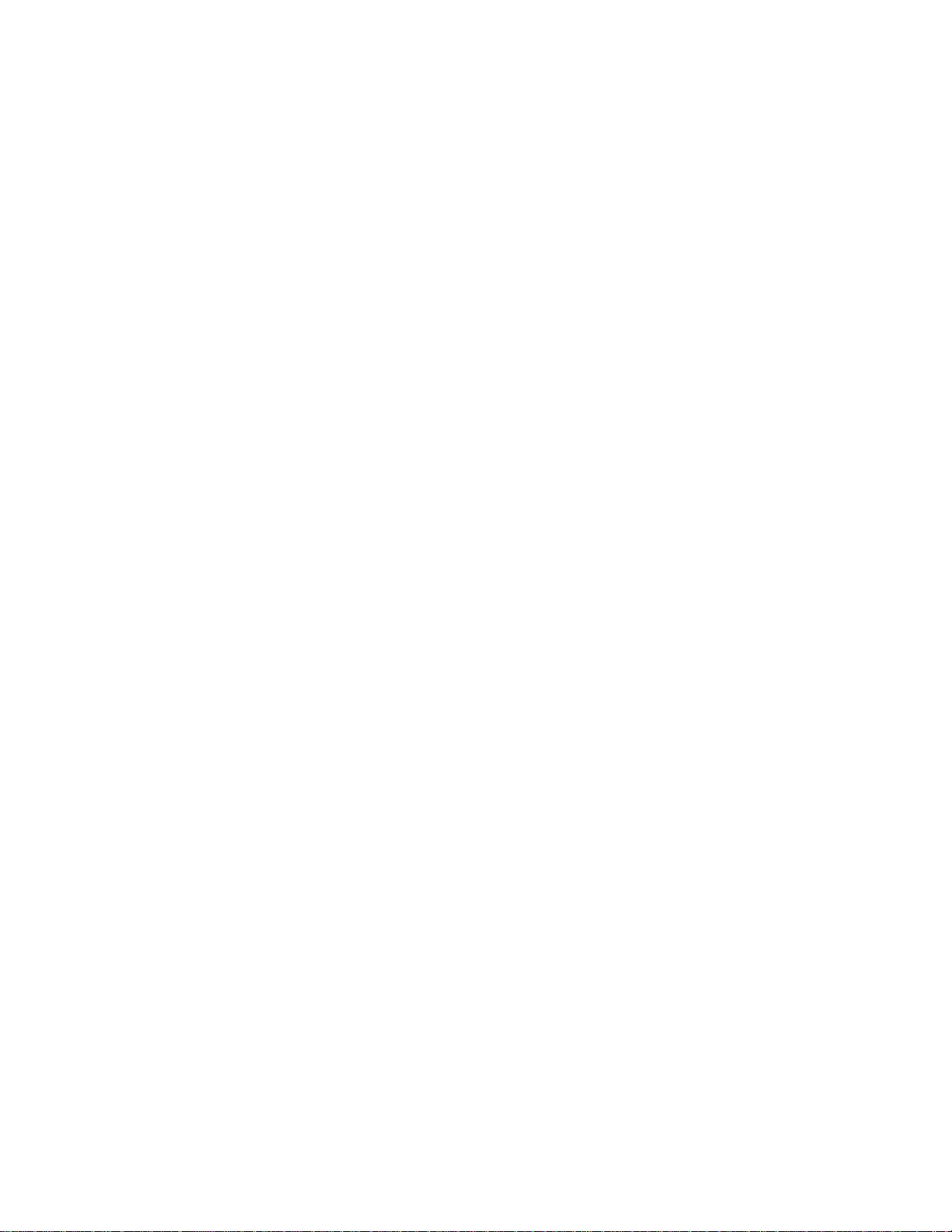
Introduction
The 3.5” External Enclosure provides a simple way to add additional hard disk drive to
your notebook or desktop PC. The Enclosure holds standard 3.5" hard disk drive with
USB 2.0 interface and data transfer rate of 480 Mbps.
Features
• LED indicator provides the operating status of your drive
• Compatible with any standard 3.5" hard disk drives
• Support high capacity hard disk drive of up to 300 GB
• Plug-and-Play
• Hot swappable capability allows you to connect and disconnect the enclosure
without shutting down the computer
®
• Compatible with both Microsoft
Windows and Mac® OS
Package Contents
3.5" external enclosure x1
Vertical stands x2
Power adapter x1
USB 2.0 A-B cable (USB 2.0 model only) x1
Mounting hardware x1
Driver CD x1
Screw driver x1
Quick Installation Guide x1
System Requirements
PC
266MHz or faster CPU
64MB of RAM
®
Microsoft
Windows 98SE/ME/2000/XP
One available USB port
Macintosh
Macintosh
®
Mac
®
PowerPC processor
OS 8.6 or above
One available USB port
Page 3

Drive Installation
Driver Installation for Windows
No driver is required for Windows 2000/XP
For Windows 98SE / ME:
NOTE: Before connecting USB enclosure , pl e a s e partition and format your HDD into
FAT16 or FAT32
1. Power on the computer . Connect the encl osure with the supplied USB 2.0 cable to
any available USB 2.0 port.
2. After the Add New Hardware Wizard appears, click on Next to continue.
Page 4

3. Select Search for the best driver for your device. (Recommended). Click on
Next to continue.
4. Inse rt the provided Driver CD. Check Specify a location Click on Browse.
5. Locate the folder D:/USB 2.0/GL811EDriver/GL_ReaderDriver_159_98 where D:
is the letter of your CD-ROM drive and click on OK to continue.
6. Click on Next.
7. The computer will install the required files automatically and finish the installation.
If you want to remove the driver from Windows 98SE, follow the steps below:
1. Double click on Add/Remove Program in Control Panel. Select
Generic USB Storage Adapter and click o n Remove.
2. Click on OK to continue the un-installation.
3. Click on Yes to confirm the un-installation.
4. Click on Yes to restart the computer to complete the un-installation procedure.
Note: If you are installing a new hard drive and it does not appear in My Computer,
please make sure it is partitioned properly. For partition under Windows, please refer to
"Partition under Windows".
For Mac OS:
1. Power on the computer. Make sure the USB 2.0 port is enabled and working
properly.
2. Connect the enclosure with the supplied USB 2.0 cable to any available USB 2.0
port. The system will detect and install the device automatically.
Note: For users of Mac OS 8.6, the software for Mass Storage Support 1.3.5 is required
to finish the installation. Please download The USB Mass Storage Support 1.3.5 from
Apple Software Updates at http://www.apple.com/support
.
Partition under Windows
Windows 98/ME
1. With the enclosure connected, click on Start. Choose Control Panel under
Settings and double-click on System. Change the tab to Device Manager and
open Hard drives.
2. Locate the newly installed hard drive model number and right click on it. Choose
Properties and change the tab to Settings. Check the Removable box.
3. After restarting the system, a removable HDD will appear in My Computer.
Right-click on it and select Format to start the format process.
Page 5

Windows 2000/XP
1. With the enclosure connected, click on Start. Choose Control Panel under
Settings. Open Administrative To ols. Double-click on Computer Management.
2. Click on Disk Management on the left panel in Computer Management. Locate
the newly installed hard drive and right-click on it. Choose Create Partition and
follow the instructions on the Create Partition Wizard to create a new partition.
CAUTION: DO NOT un-plug the enclosure while it is reading or copying files.
DOING SO MAY RESUL T IN DATA LOSS.
Specifications
Interface USB 2.0
Compliance
Transfer Rate 1.5/12/480 Mbps
USB 2.0 EHCI
compliance
Connector USB B × 1
Operating System W indows and Mac OS
IDE interface
40-pin ATA/ATAPI 66/100/133 × 1. Support hard disk drive up
to 300GB
Power Supply INPUT 100-240V internal adapter
Dimensions 250mm × 138mm × 31mm (L × W × H)
Technical Support
E-mail: support@airlink101.com
Toll Free: 1-888-746-3238
Web Site: www.airlink101.com
Page 6

Copyright © 2005 AirLink101. All rights reserved. AirLink101, the stylized AirLink101 logo, specific product
designations, and all other words and logos that are identified as trademarks and/or service marks are,
unless noted otherwise, the trademarks and service marks of AirLink101. All other product or service
names are the property of their respective holders. AirLink101 product s are protected under numerou s U.S.
and foreign patents and pending applications, mask work rights, and copyrights.
