Page 1

Raven GPRS
User Guide
AirLink Communications, Inc.
Version 2.01
October 2005
Page 2
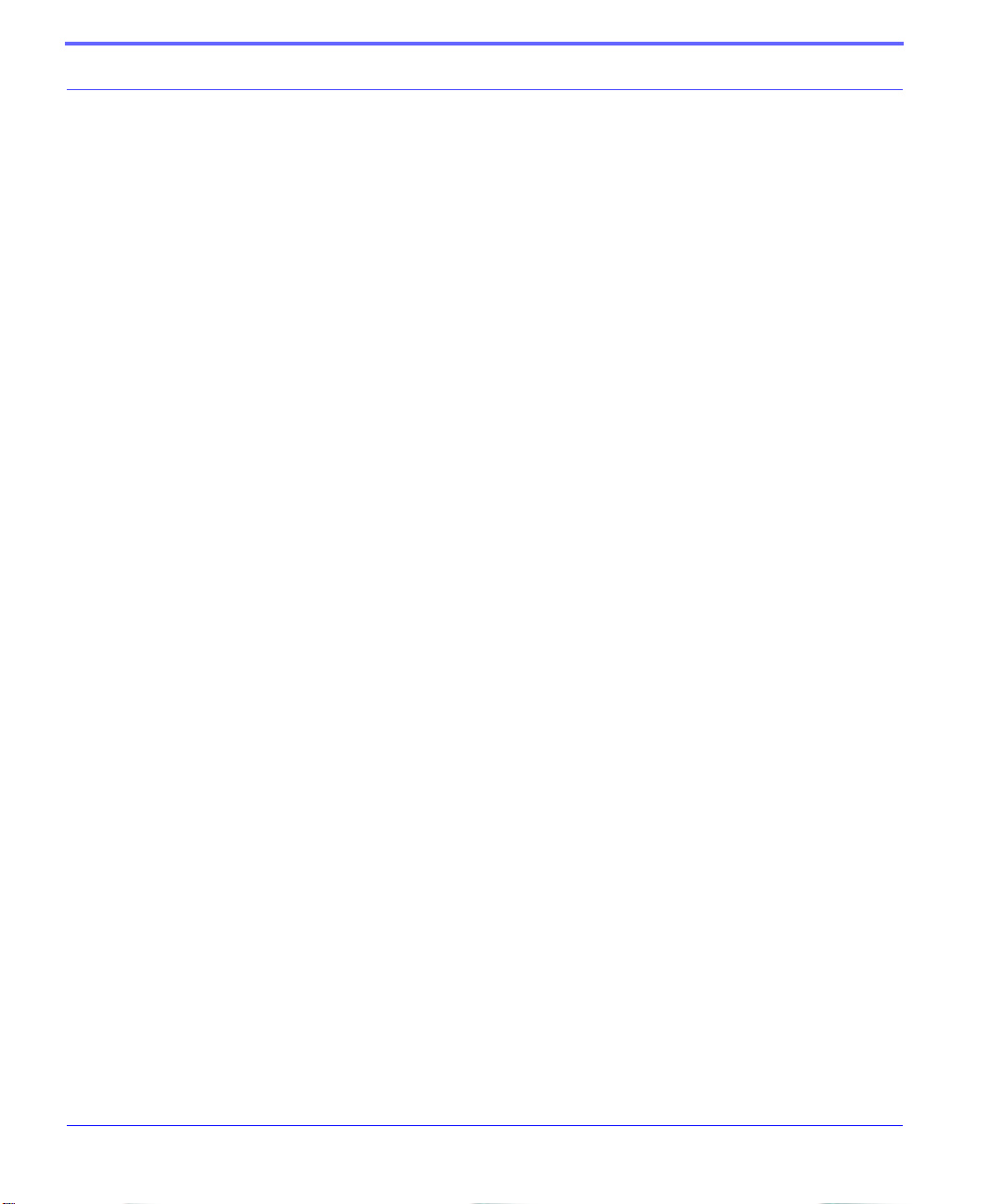
Information in this document is subject to change without notice
©Copyright AirLink Communications, Inc., 1993-2005. All rights reserved.
• WARNING
The antenna(s) used for this transmitter must be installed to provide a separation distance of at least 20
cm from all persons and must not be co-located or operating in conjunction with any other antenna or
transmitter.
• Important Notice
Because of the nature of wireless communications, transmission and reception of data can never be guaranteed. Data may be delayed, corrupted (i.e., have errors) or be totally lost. Although significant delays
or losses of data are rare when wireless devices such as the AirLink Communications modem are used in
a normal manner with a well-constructed network, the AirLink modem should not be used in situations
where failure to transmit or receive data could result in damage of any kind to the user or any other party,
including but not limited to personal injury, death, or loss of property. AirLink Communications, Inc.,
accepts no responsibility for damages of any kind resulting from delays or errors in data transmitted or
received using the AirLink Communications modem, or for failure of the AirLink Communications
modem to transmit or receive such data.
• Safety and Hazards
Do not operate the AirLink Communications modem in areas where blasting is in progress, where explosive atmospheres may be present, near medical equipment, near life support equipment, or any equipment which may be susceptible to any form of radio interference. In such areas, the AirLink
Communications modem MUST BE POWERED OFF. The AirLink Communications modem can transmit signals that could interfere with this equipment. Do not operate the AirLink Communications
modem in any aircraft, whether the aircraft is on the ground or in flight. In aircraft, the AirLink Communications modem MUST BE POWERED OFF. When operating, the AirLink Communications modem
can transmit signals that could interfere with various on board systems. The driver or operator of any
vehicle should not operate the AirLink Communications modem while in control of a vehicle. Doing so
will detract from the driver or operator's control and operation of that vehicle. In some states and provinces, operating such communications devices while in cont rol of a vehicle is an offence.
• Limitation of Liability
The information in this manual is subject to change without notice and does not represent a commitment
on the part of AirLink Communications, Inc. AIRLINK COMMUNICATIO NS, INC. SPECI FICAL LY
DISCLAIMS LIABILITY FOR ANY AND ALL DIRECT, INDIRECT, SPECIAL, GENERAL, INCIDENTAL, CONSEQUENTIAL, PUNITIVE OR EXEMPLARY DAMAGES INCLUDING, BUT NOT
LIMITED TO, LOSS OF PROFITS OR REVENUE OR ANTICIPATED PROFITS OR REVENUE
ARISING OUT OF THE USE OR INABILITY TO USE ANY AIRLINK COMMUNICATIONS, INC.
PRODUCT, EVEN IF AIRLINK COMMUNICATIONS, INC. HAS BEEN ADVISED OF THE POSSIBILITY OF SUCH DAMAGES OR THEY ARE FORESEEABLE OR FOR CLAIMS BY ANY
THIRD PARTY.
i Cingular GPRS Raven User Guide Version 2.01
Page 3
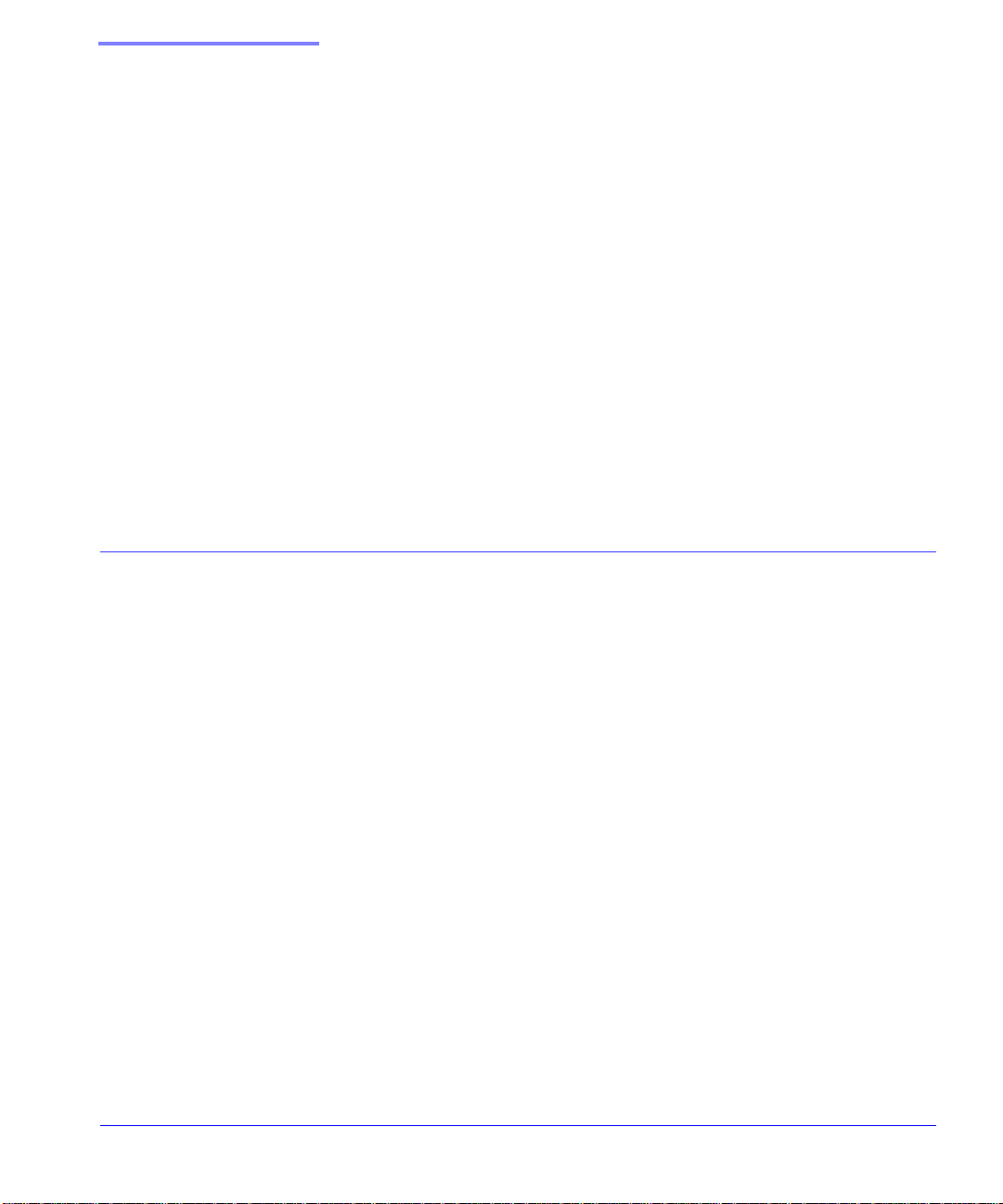
Contents
CHAPTER 1 Introduction to Raven GPRS 1
Raven Overview 1
Raven face and back 1
GPRS Overview 2
Connecting to Cingular using Serial 2
Establishing a Connection with GPRS 2
Using the Raven to connect to the Internet 3
Using GPRS to Communicate directly to your Device 3
Common Uses for the Raven 4
Financial POS and Kiosk 4
Automation and Telemetry 5
Backup connection to the Internet 5
CHAPTER 2 Subscriber Identity Module (SIM) 7
Installing the SIM 7
Opening the Case 7
Modem back 8
Cingular GPRS Raven User Guide Version 2.01 ii
Page 4
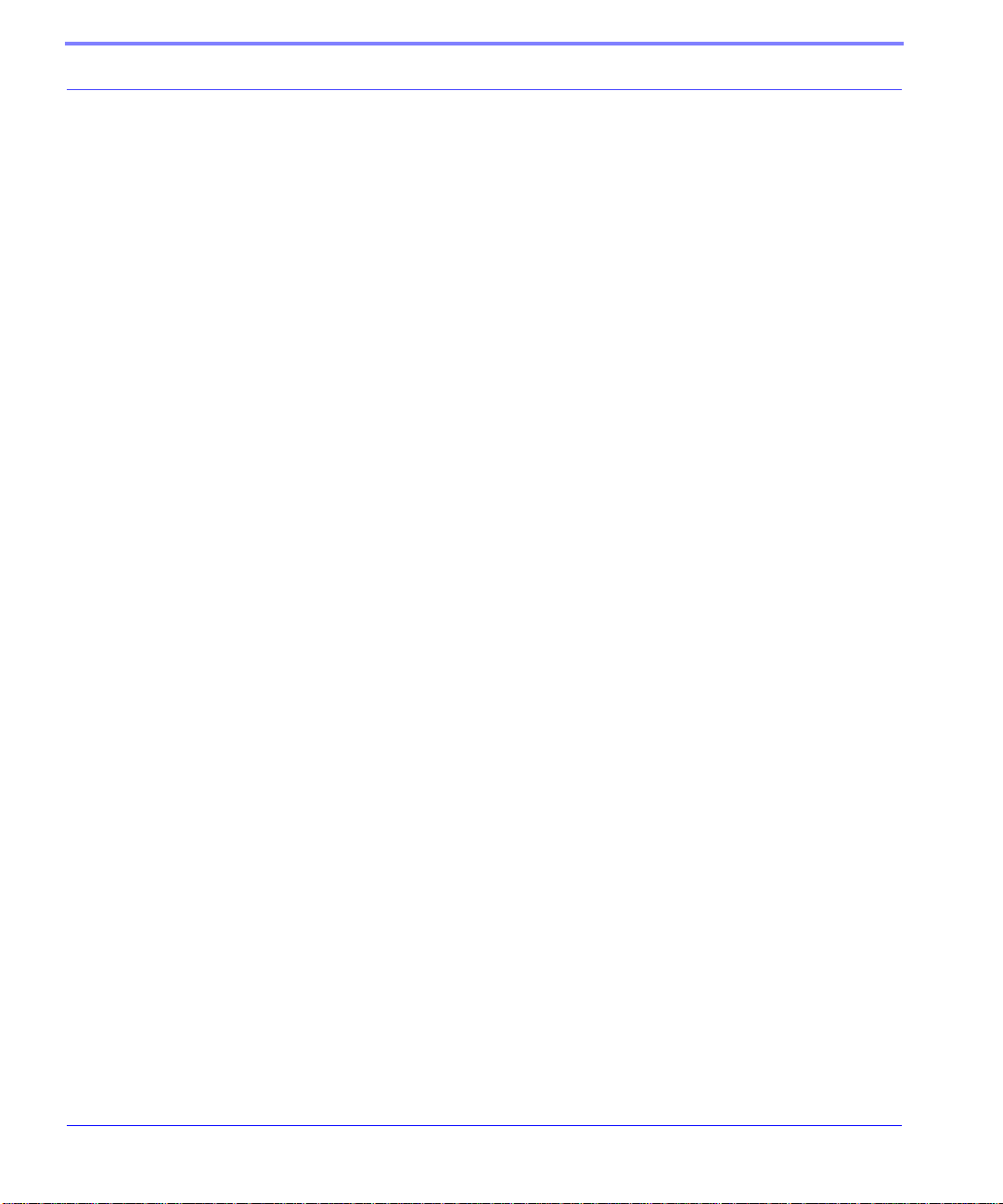
Modem partially slid from case 8
Ejecting the SIM tray 8
Tray button 8
Empty SIM Tray 9
Inserting the SIM 9
SIM Tray with a SIM 9
Inserting the SIM 9
CHAPTER 3 Raven Activation 10
Connecting the Raven to your computer 10
Quick Start Guide and Setup Wizard 10
Setup Wizard Menu 11
Configuring the Raven using AT Commands 12
Raven Indicator Lights 12
Raven indicator lights 12
CHAPTER 4 Raven Utilities 13
AceView 14
AceView 14
AceView: About Raven 14
Wireless ACE and Wireless ACE Web 15
Wireless ACE 15
AceNet 16
AceNet 16
Modem Doctor 17
Modem Doctor 17
CHAPTER 5 DNS: Using Names Instead of IPs 18
Configuring DNS 18
Wireless ACE: DNS 19
PPP-Peer 19
CHAPTER 6 IP Manager 20
Fully Qualified Domain Name 21
Cingular GPRS Raven User Guide Version 2.01 iii
Page 5
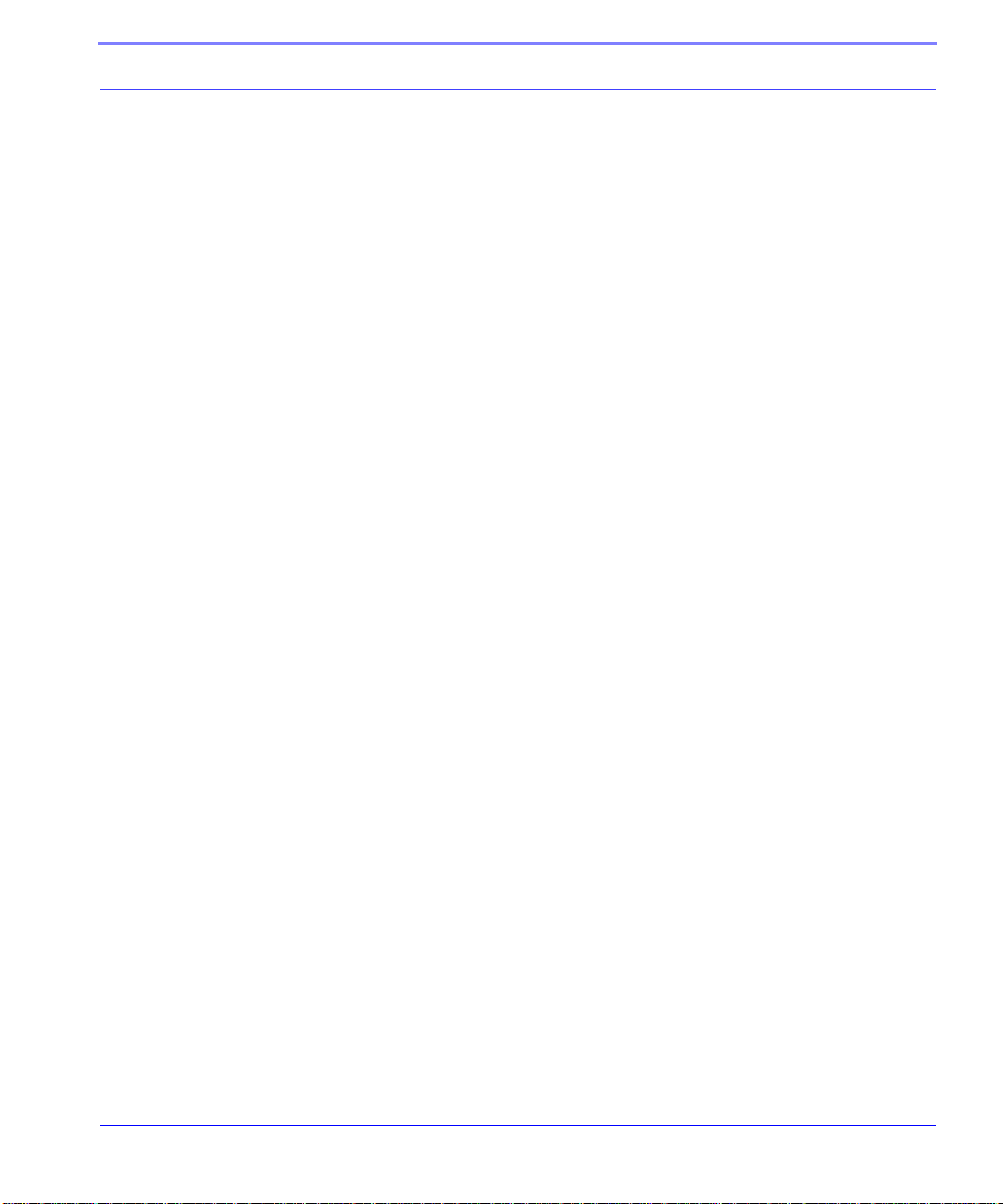
Dynamic Name Resolution 21
Configuring the Raven for Dynamic IP 22
Wireless ACE: Dynamic IP (IP Manager configuration) 22
Restrictions for Modem Name 23
CHAPTER 7 Keepalive 24
Configuring Keepalive 24
Keepalive Configuration in Wireless ACE 25
Data usage using Keepalive. 25
CHAPTER 8
Host Modes 26
AT Mode 27
PassThru Mode 28
PPP Mode 29
Slip Mode 29
UDP Pad Mode 30
UDP Auto Answer 30
Reliable UDP 31
Multicast UDP 32
TCP PAD Mode 32
TCP Auto Answer 33
Hybrid Modes 33
Hybrid Mode Settings 34
CHAPTER 9 Modbus/BSAP Configuration 35
Modbus Overview 35
Telemetry 36
Remote Terminal Unit (RTU) 36
Supervisory Control and Data Acquisition (SCADA) 36
Programmable Logic Controller (PLC) 36
Modbus TCP/IP 37
Raven Modbus on UDP 37
Automation and Telemetry 37
Configuring the Raven at the Polling Host for Modbus on UDP 38
Cingular GPRS Raven User Guide Version 2.01 iv
Page 6
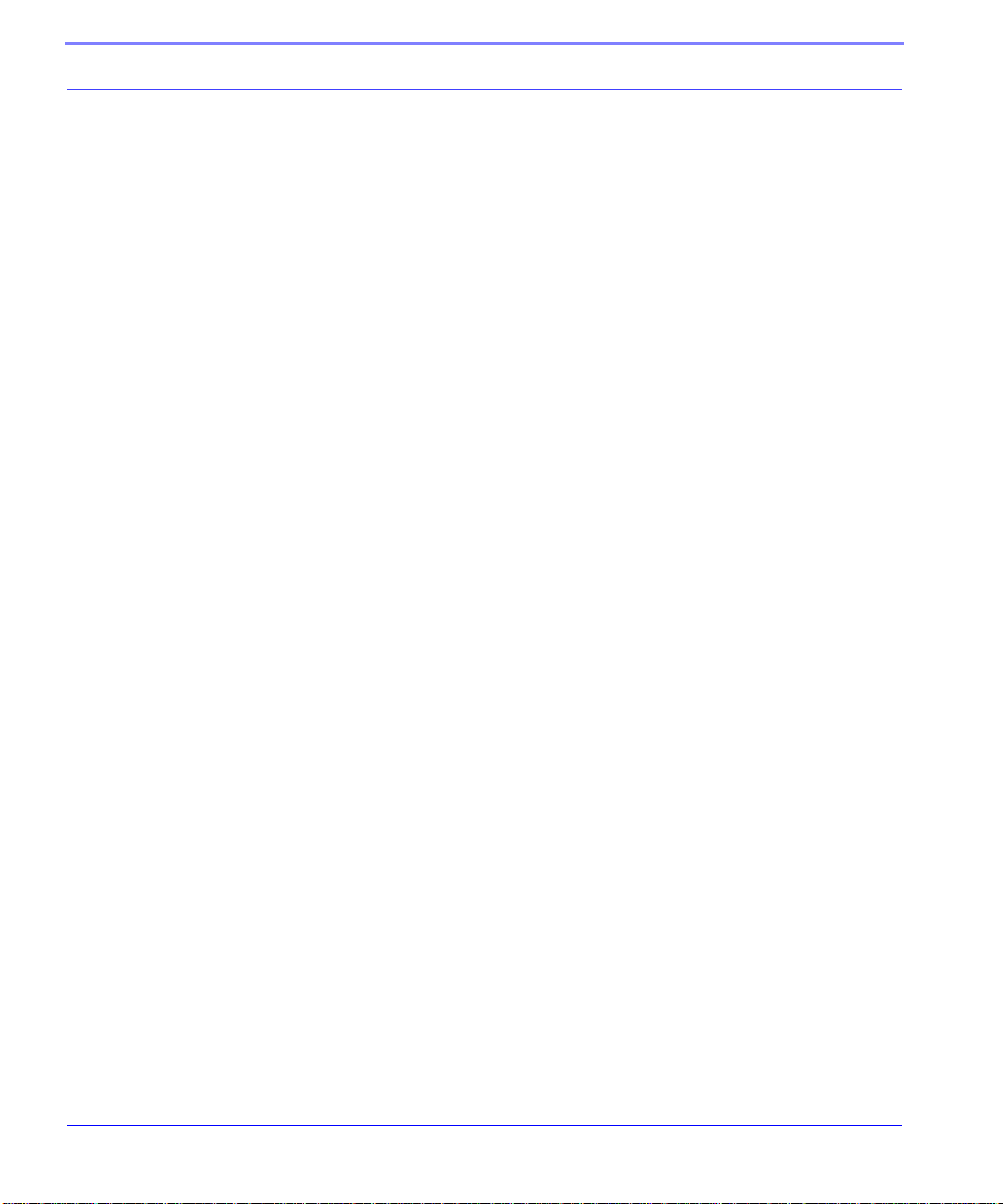
Port 38
Wireless ACE: Destination Port 38
Wireless ACE: Device Port 38
Default Power-up Mode 38
Wireless ACE: MD Configuration 38
IDs to IPs 39
Wireless ACE: Addr List 39
Dynamic IP 39
Wireless ACE: Modem Name and Domain 40
Configuring the Remote Ravens for Modbus with UDP 40
Port 40
Default Power-up Mode 41
Wireless ACE: UDP Power-up Mode 41
Host Raven IP 41
Wireless ACE: Destination IP 41
Dynamic IPs 41
RTU settings 42
Raven mounted in an enclosure with an RTU 42
RTU to Raven setup 43
Power Connections 43
CHAPTER 10 Simple Network Management Protocol (SNMP) 44
SNMP Overview 44
Management Information Base (MIB) 45
SNMP Traps 45
Raven SNMP Configuration 45
Listening Port 45
Wireless ACE: *SNMPPORT 45
Security Level 46
Wireless ACE: *SNMPPORT 46
User Name and Password 46
Wireless ACE: Changing the Raven Password - Menu Option 47
Wireless ACE: Changing the Raven Password 47
Trap Destination 48
Wireless ACE: *SNMPPORT 48
Example of the MIB trap 48
Cingular GPRS Raven User Guide Version 2.01 v
Page 7
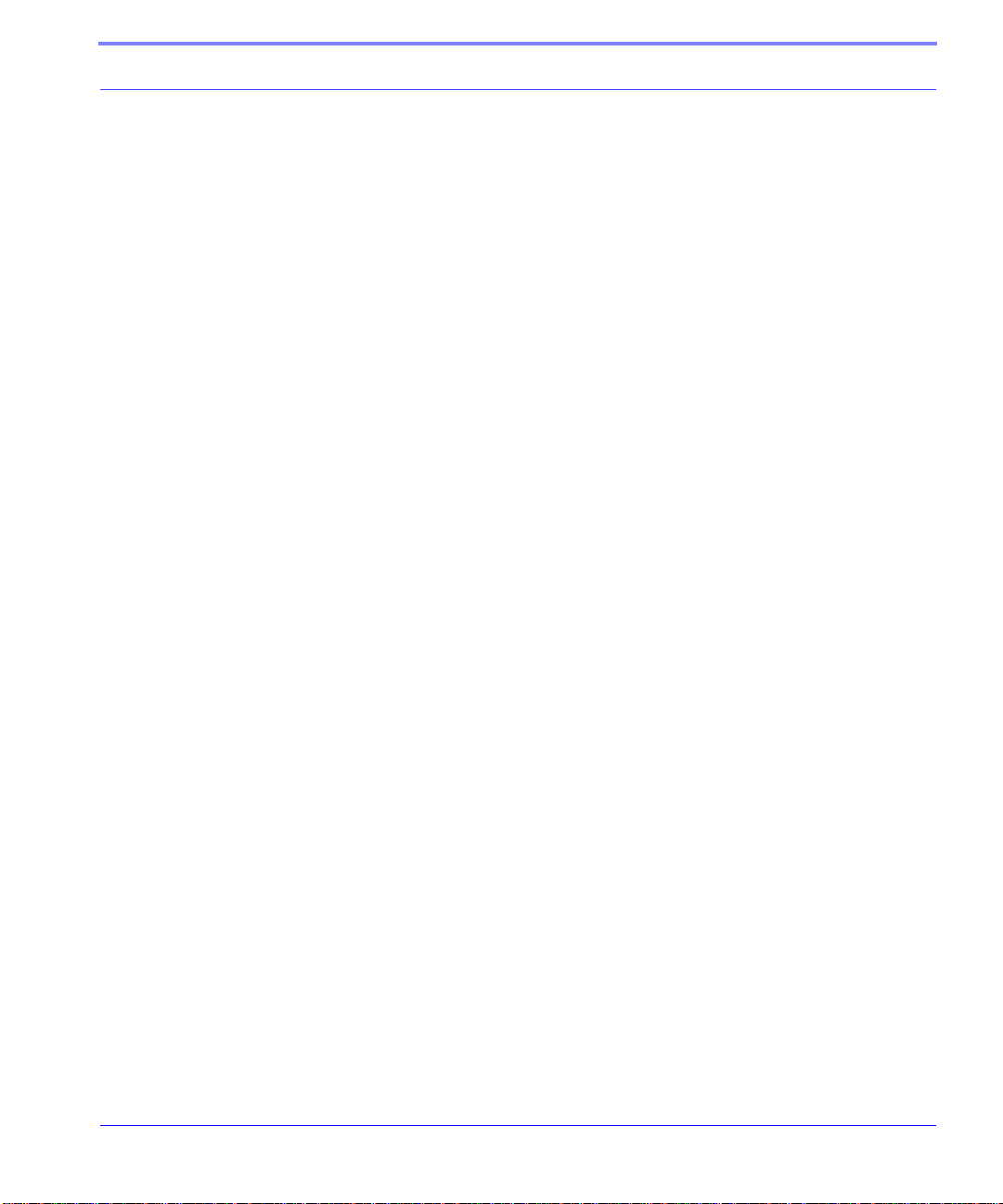
CHAPTER 11 Hardware Installation 53
Raven Mounting Kit 53
Raven Mounting Bracket, part number 100-170-1009 A 54
Connecting the Antenna 55
Raven connectors 55
Connecting power 55
Connecting the Raven to a computer or other device 55
CHAPTER 12
AT Commands 57
Using Wireless Ace 57
Wireless ACE: Using AT Commands 57
Wireless ACE: toolbar 58
Using Telnet Terminal Emulation 58
HyperTerminal: Connection Name 58
HyperTerminal: TCP/IP Settings 59
HyperTerminal: AT mode via Telnet 59
Direct Serial Connection 59
HyperTerminal: Connection Name 60
HyperTerminal: Comport Setting 60
HyperTerminal: Comport Settings 60
AT Commands 61
Information and Status 62
Basic Commands 64
Activating (Provisioning) 65
Cellular Network (Cingular GPRS) 67
Local Network and Host Modes 69
PassThru Mode 76
Telnet 77
Friends Mode 77
Time and Date 78
Logging 78
DNS 79
IPManager 80
Keepalive 81
Direct Communication 83
SMTP (email) 85
Modbus Settings 87
89
SNMP 90
Cingular GPRS Raven User Guide Version 2.01 vi
Page 8
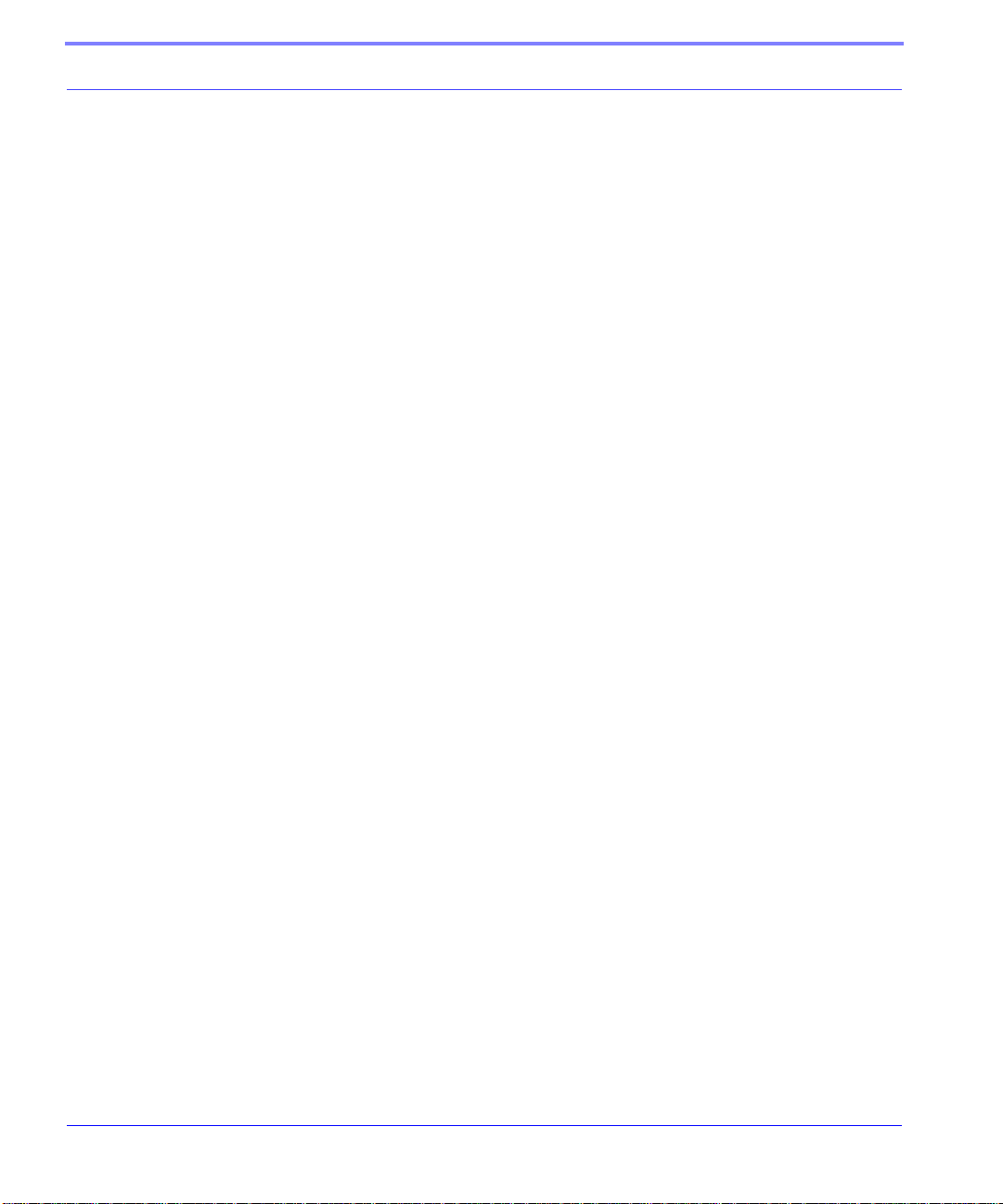
Other Settings 90
Commands Usable with PassThru 91
CHAPTER 13 Raven Specifications 97
Physical Characteristics: 97
Data Services & RF Features: 97
Environmental: 98
Power Management: 98
Troubleshooting 99
Support web site 99
Contacting Technical Support 99
Cingular GPRS Raven User Guide Version 2.01 vii
Page 9
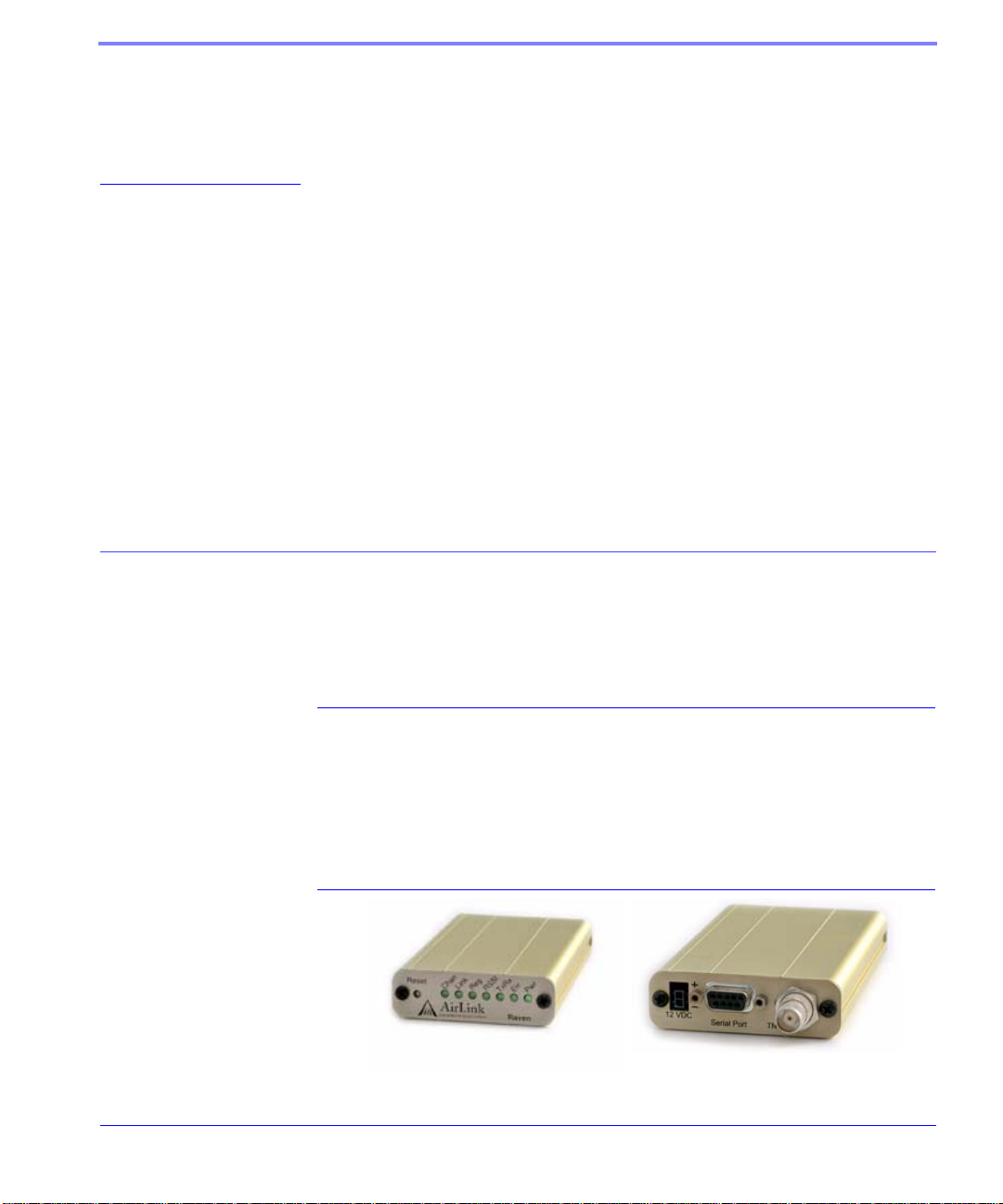
CHAPTER 1 Intr oduction to Raven
GPRS
The AirLink Raven uses serial to connect to a computer or other device and GPRS
to connect to Cingular’s cellular network to allow cellular communication to the
Internet or other network.
Raven Overview
The Raven's rugged form factor is ideal for industrial and commercial applications
that require real-time communications. The Raven provides cellular data communications for a variety of applications, such as telemetry, public safety, SCADA, traffic control, traffic metering, transit arrival systems and more.
FIGURE 1. Raven face and back
Cingular GPRS Raven User Guide Version 2.01 1
Page 10
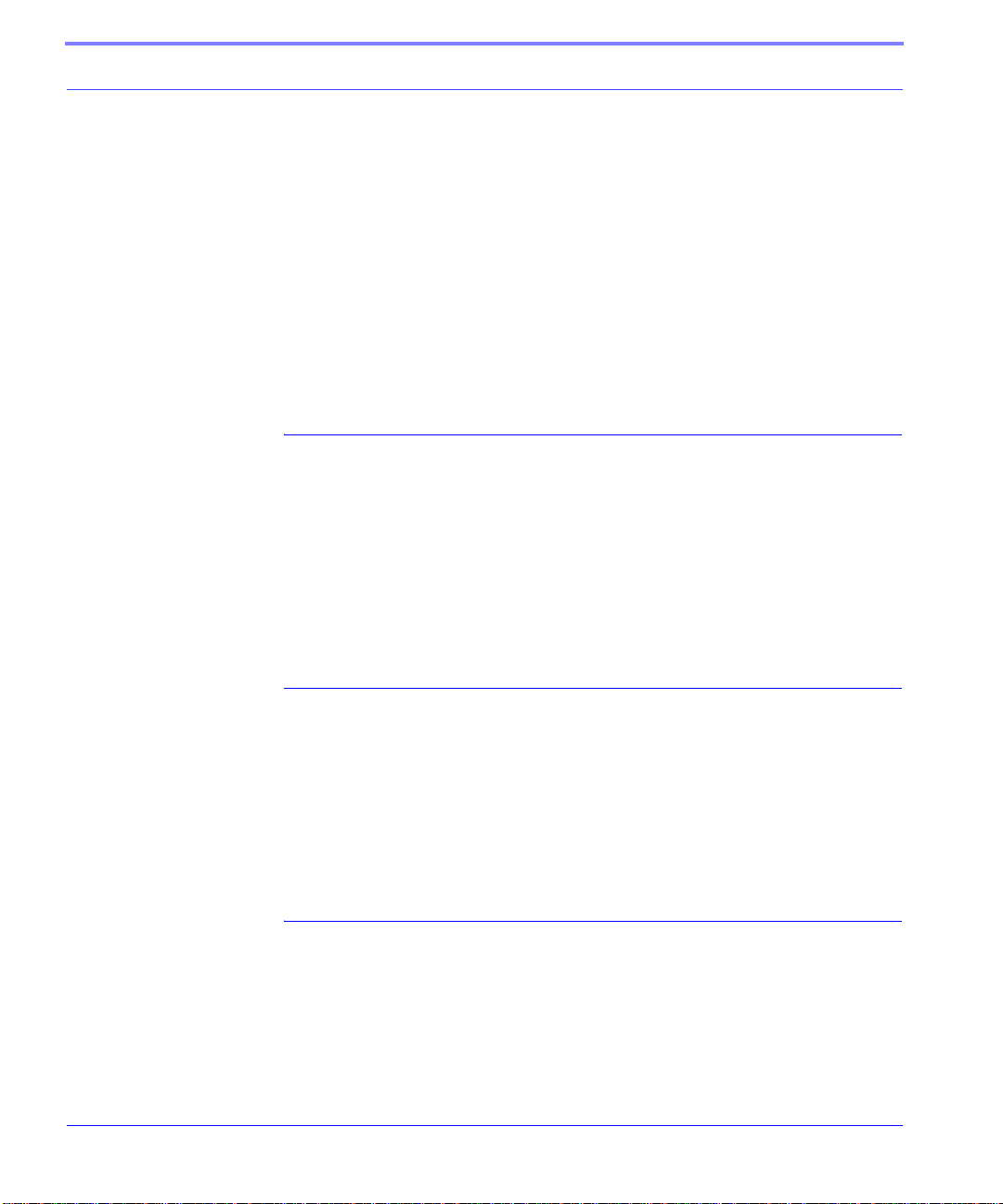
Introduction to Raven GPRS
The Raven has several built in features to make it more effective in a variety of settings. In addition, Airlink provides several modem tools to further enhance the
capabilities of the Raven. These features and tools are introduced in this User
Guide.
• Wireless ACE, Wireless ACE Web, and AceNet
• IPManager
• Modem Doctor
• Keepalive
GPRS Overview
General Packet Radio Service (GPRS) is packet-switched with many users sharing
the same transmission channel, only transmitting when they have data to send. This
means that the total available bandwidth can be immediately dedicated to those
users who are actually sending at any given moment, providing higher utilization
where users only send or receive data intermittently. GPRS provides speeds of 30–
70 kbps with bursts possibly up to 170 kbps.
Connecting to Cingular using Serial
Your Raven is equipped with a serial port which you can use to connect directly to
your computer or device.
If you are using a computer with your Raven you can use Dial-Up Networking
(DUN) to access the Internet or other network applications.
Establishing a Connection with GPRS
Cingular is the Internet Service Provider (ISP) from you to the Internet with the
Raven as the connection to Cingular.
2 Cingular GPRS Raven User Guide Version 2.01
Page 11
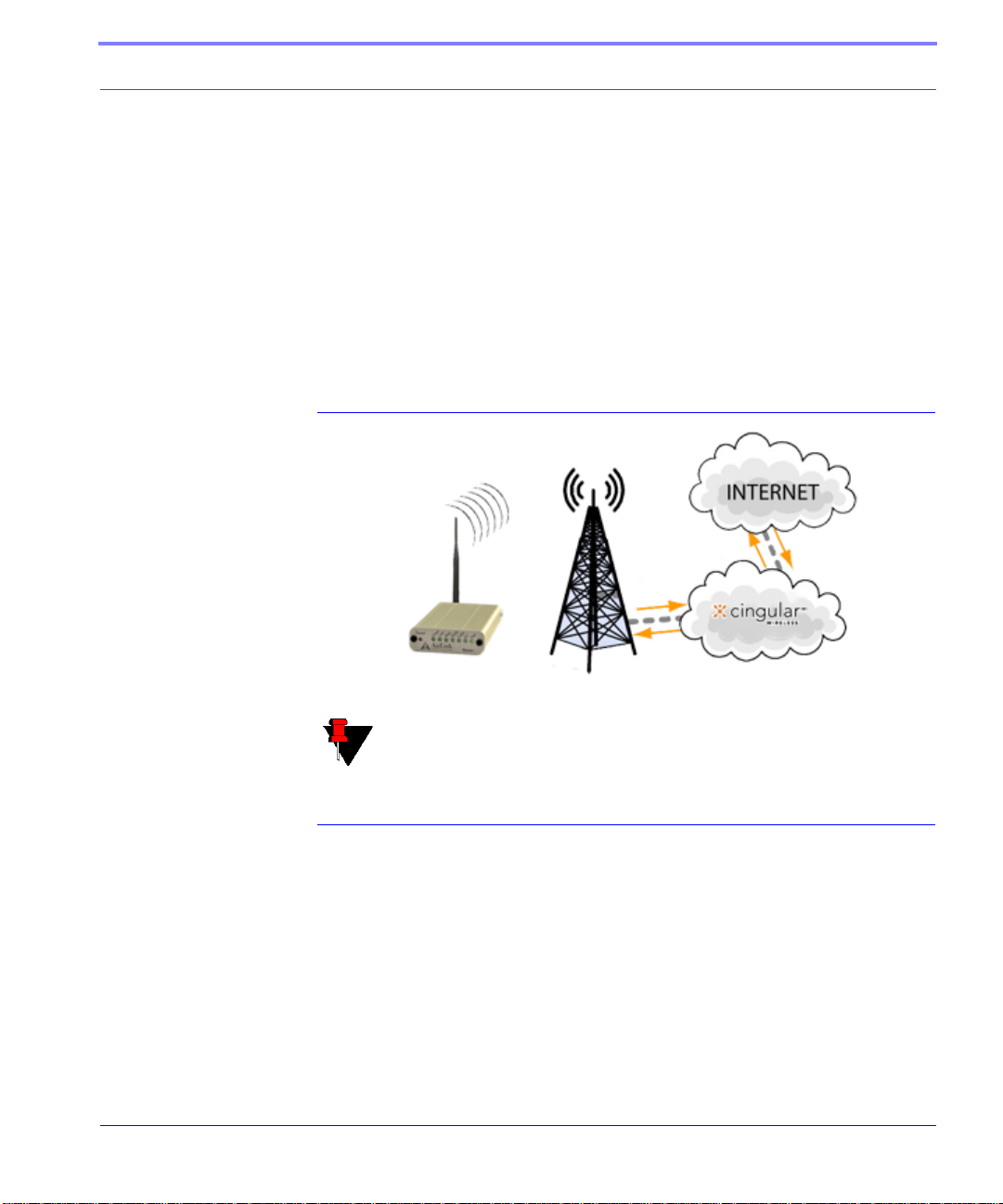
Introduction to Raven GPRS
When your Raven is powered on, it automatically searches for cellular service
using GPRS and establishes a PPP (Point to Point Protocol or “dial” up connection)
link to Cingular’s network. As soon as the Raven receives its IP, it’s ready to create
a TCP/IP network between your computer or device and Cingular’s network so you
can use Cingular to communicate on the Internet.
Using the Raven with a computer or network of computers behind a router using
NAT (Network Address Translation which allows several computers or devices use
a single IP address), you can access the Internet for web browsing, email, FTP, etc.
FIGURE 2. Using the Raven to connect to the Internet
Note: Corporate network connections are unique for each configuration
and not covered as part of the standard installation.
Using GPRS to Communicate directly to your Device
There are two types of addresses in TCP/IP, dynamic and static.
• Dynamic addresses are assigned on a “need to have” basis. Your Raven might
not always receive the same address each time it connects with Cingular.
• Static addresses are permanently assigned to a particular account and will
always be used whenever your Raven connects to Cingular. The address will
not be given to anyone else.
Cingular GPRS Raven User Guide Version 2.01 3
Page 12
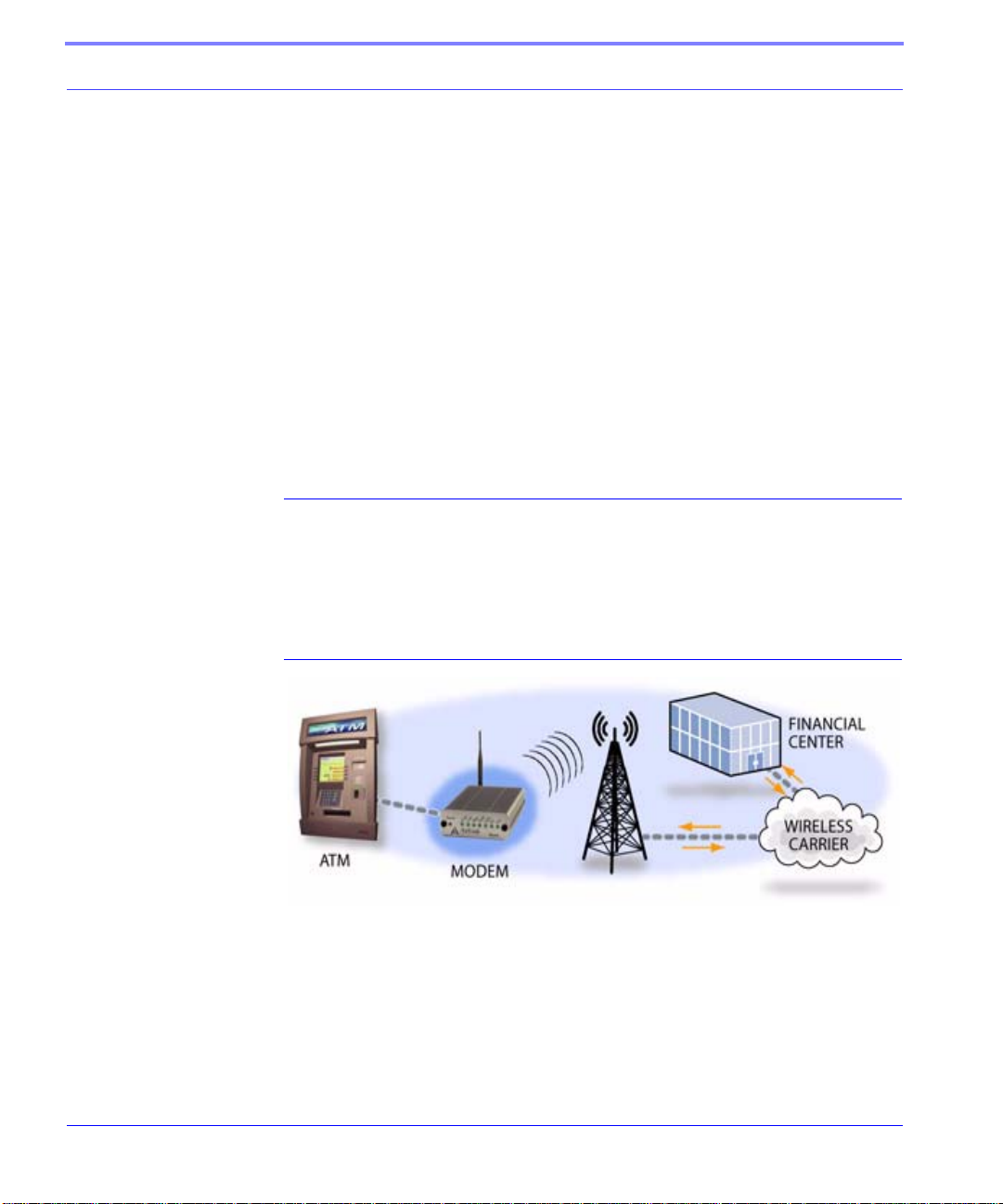
Introduction to Raven GPRS
If you need to contact the Raven, a device connected to the modem, or a host system using the modem, you need to have a known IP (such as one which is static) or
domain name (an IP address which is converted by a DNS server into a word based
name).
Most ISPs (cellular included) use dynamic IP addresses rather than static IP
addresses. A dynamic IP address is suitable for many common Internet uses, such
as web browsing, looking up data on another computer system, or other client function (such as data only being sent out or only being received after an initial request).
If you have a dynamic IP address for your Raven, you can use a service (such as IP
Manager, covered later in this User Guide) to translate a dynamic IP address to a
fully qualified domain name so you can contact the Raven as if it had a static IP.
Common Uses for the Raven
The Raven’s rugged construction and cellular connection make it ideal for use in
remote and/or industrial locations. The Raven can be used for telemetry and for
more advanced communication to the device or devices behind it.
FIGURE 3. Financial POS and Kiosk
4 Cingular GPRS Raven User Guide Version 2.01
Page 13
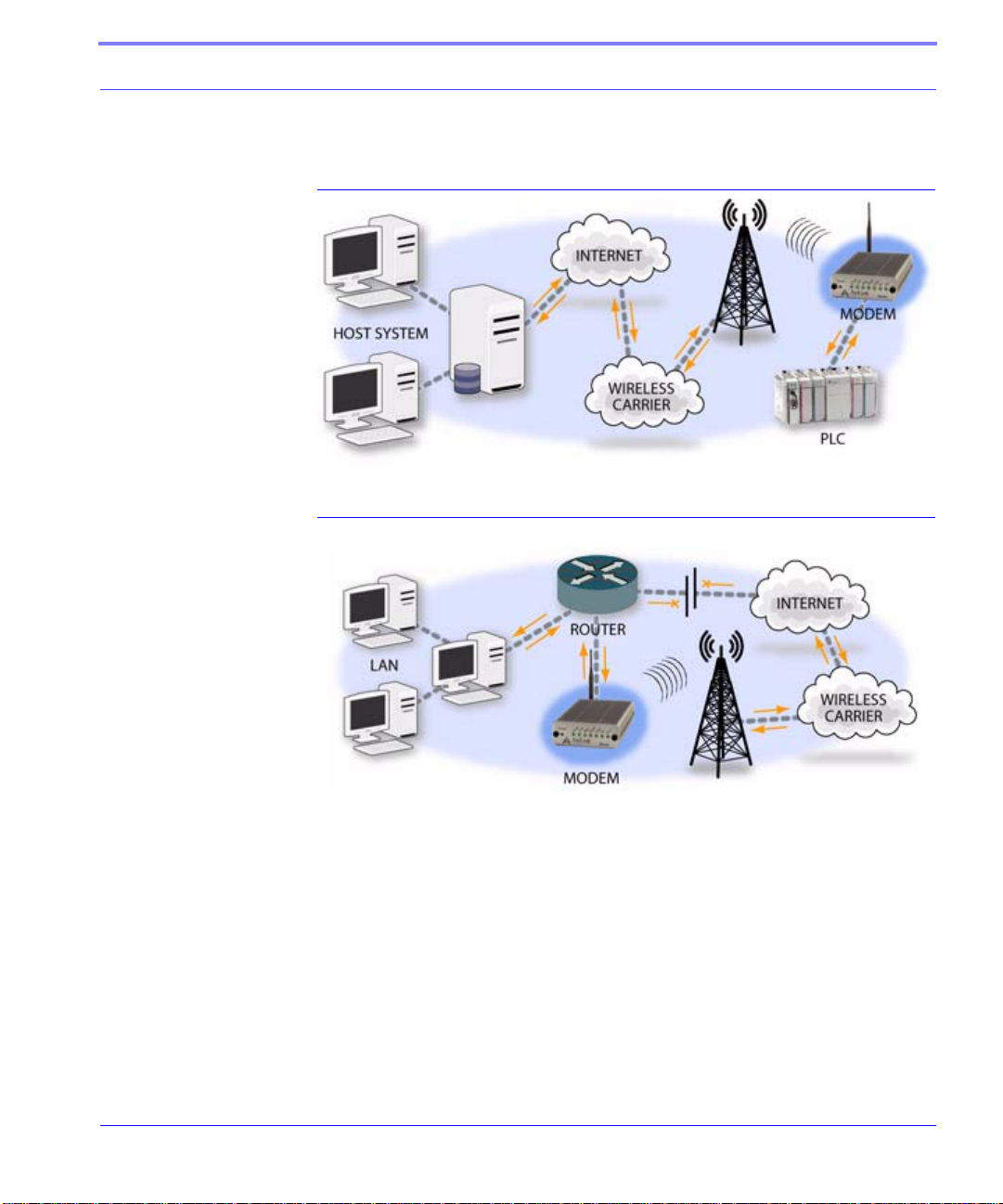
Introduction to Raven GPRS
FIGURE 4. Automation and Te lemetry
FIGURE 5. Backup connection to the Internet
Cingular GPRS Raven User Guide Version 2.01 5
Page 14
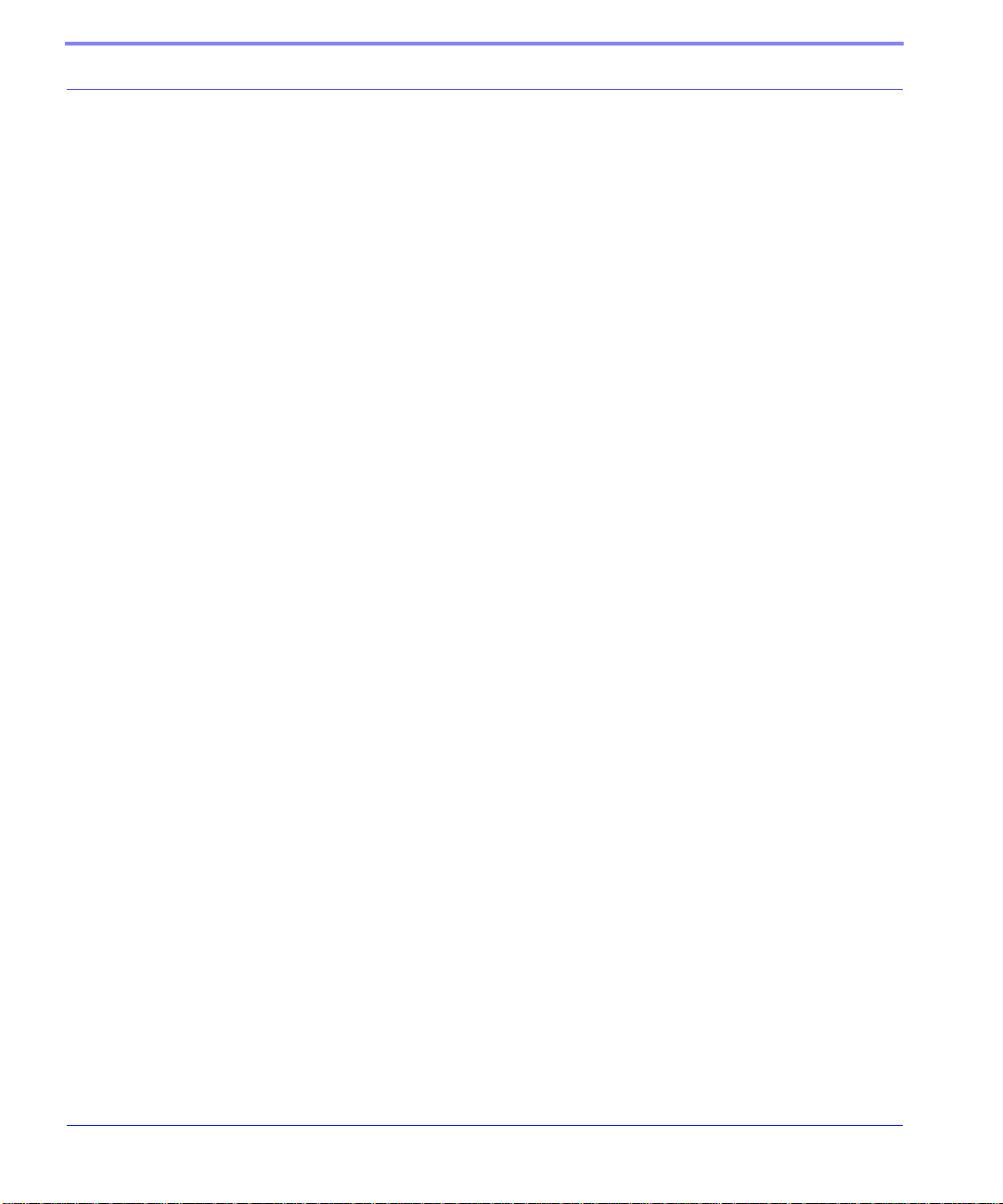
Introduction to Raven GPRS
6 Cingular GPRS Raven User Guide Version 2.01
Page 15
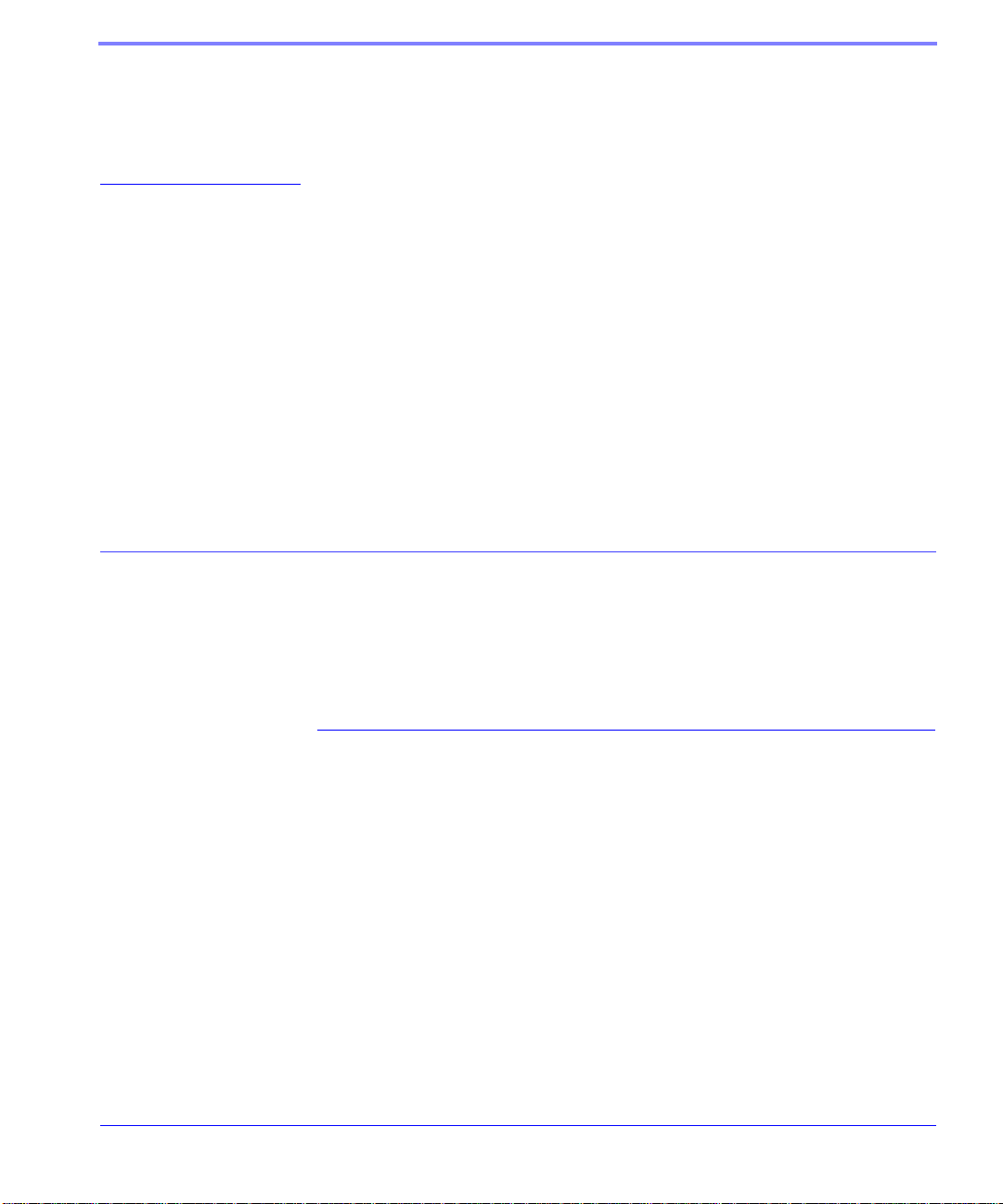
CHAPTER 2 Subscriber Identity
Module (SIM)
The Subscriber Identity Module (SIM) in the Raven is a smartcard securely storing
the key identifying a mobile subscriber. Generally, you will only need to install the
SIM once in the life of the modem and it may be pre-installed by Cingular or AirLink.
Installing the SIM
To install the SIM, you will only need a small phillips head screw driver.
Opening the Case
1. Unplug the modem power and all cables.
2. Using a small phil lips head screw driver, remove the two screws on the back of
the modem.
Cingular GPRS Raven User Guide Version 2.01 7
Page 16
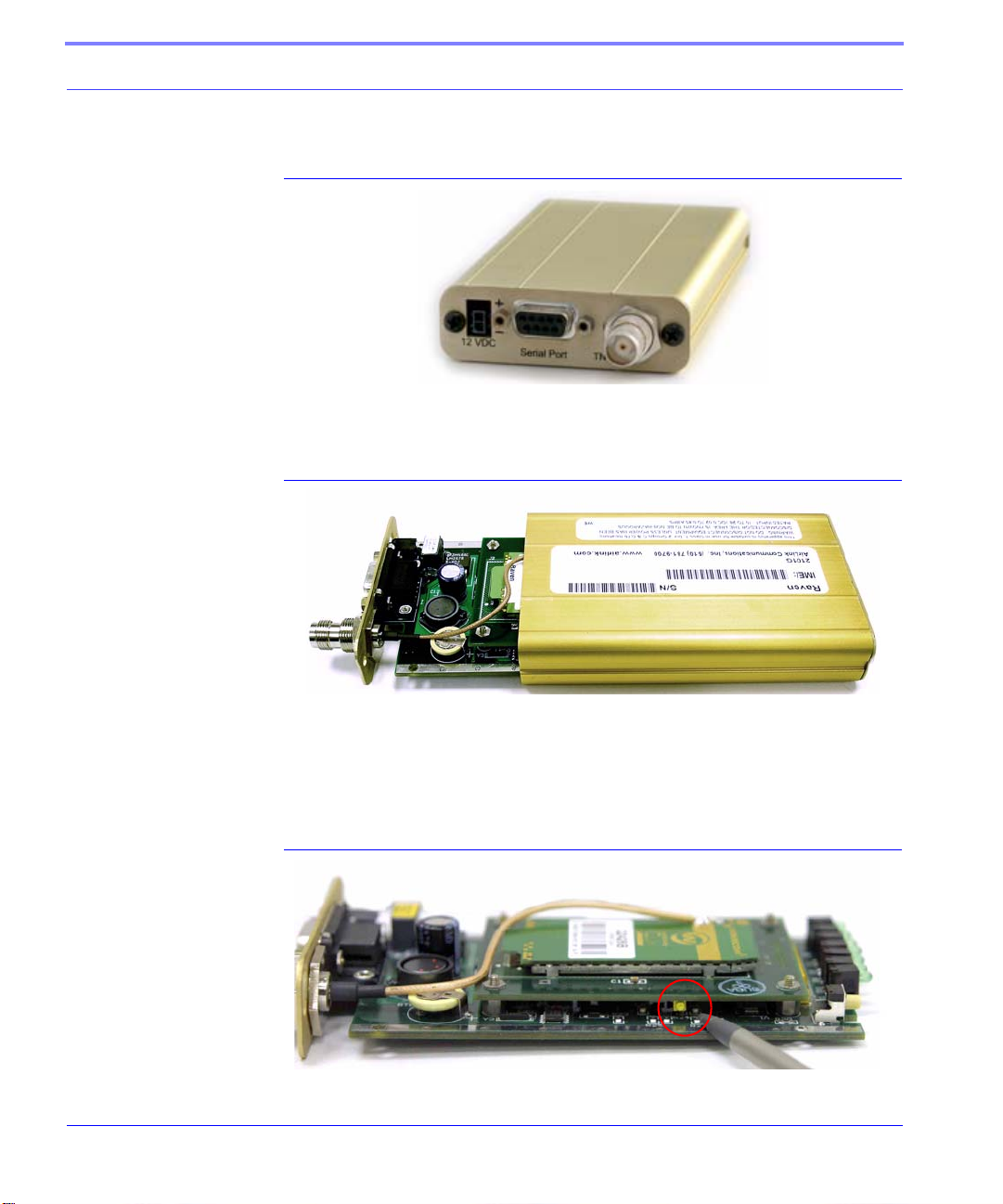
Subscriber Identity Module (SIM)
FIGURE 1. Modem back
3. Slide the casing off of the modem and set it aside.
FIGURE 2. Modem partially slid from case
Ejecting the SIM tray
4. Using the tip of a closed pen, a paper clip, or PDA stylus, press the yellow but-
ton between the two cards.
FIGURE 3. Tray button
8 Cingular GPRS Raven User Guide Version 2.01
Page 17
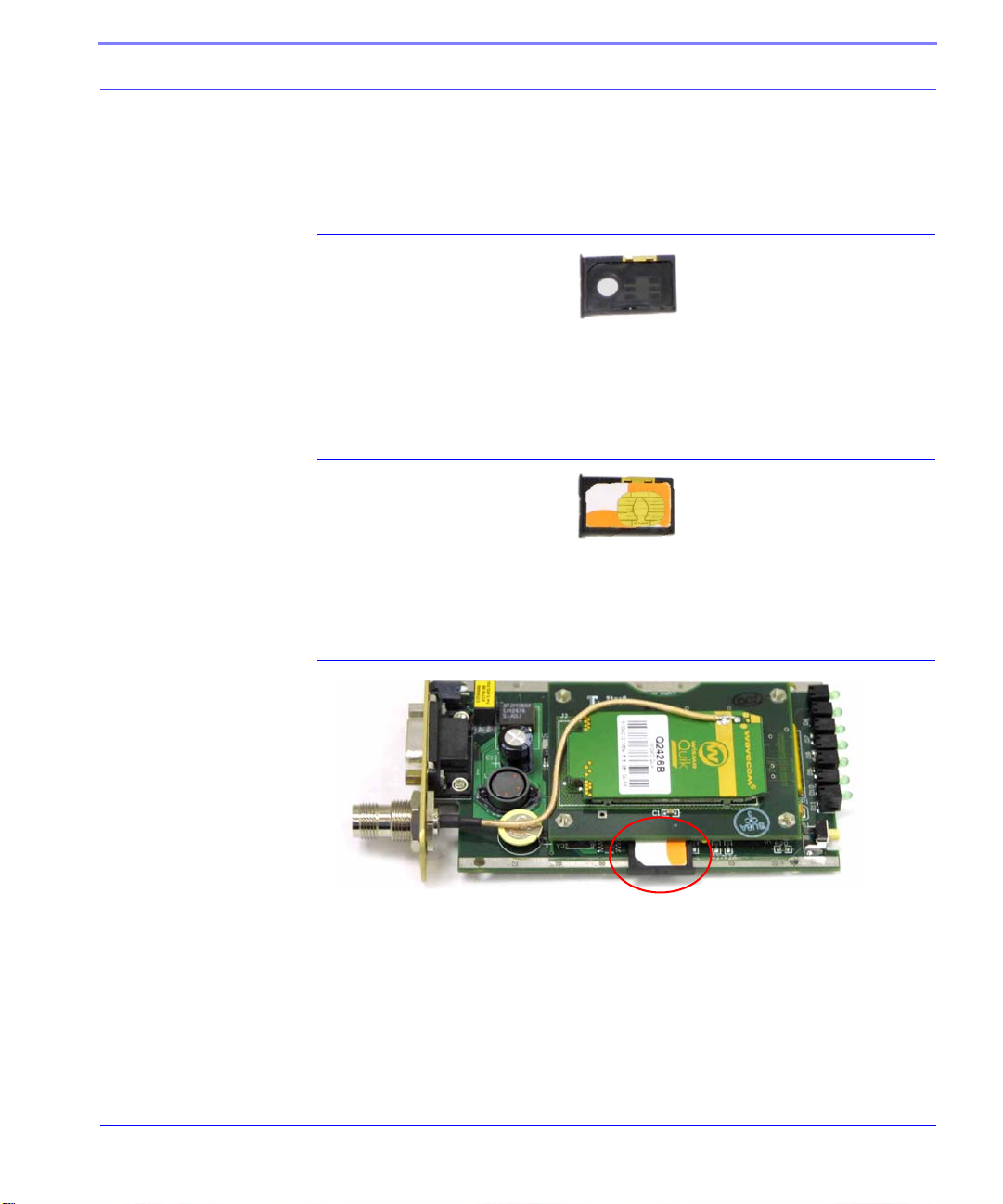
Subscriber Identity Module (SIM)
5. Slide th e tray ou t of th e slot.
FIGURE 4. Empty SIM Tray
Inserting the SIM
6. Place the SIM into the tray and gently press to click it into place.
FIGURE 5. SIM Tray with a SIM
7. Slide the tray back into the modem and gently press to click it into place.
FIGURE 6. Inserting the SIM
8. Slide the modem back into the case.
9. Secure the back of the modem with the screws.
Cingular GPRS Raven User Guide Version 2.01 9
Page 18
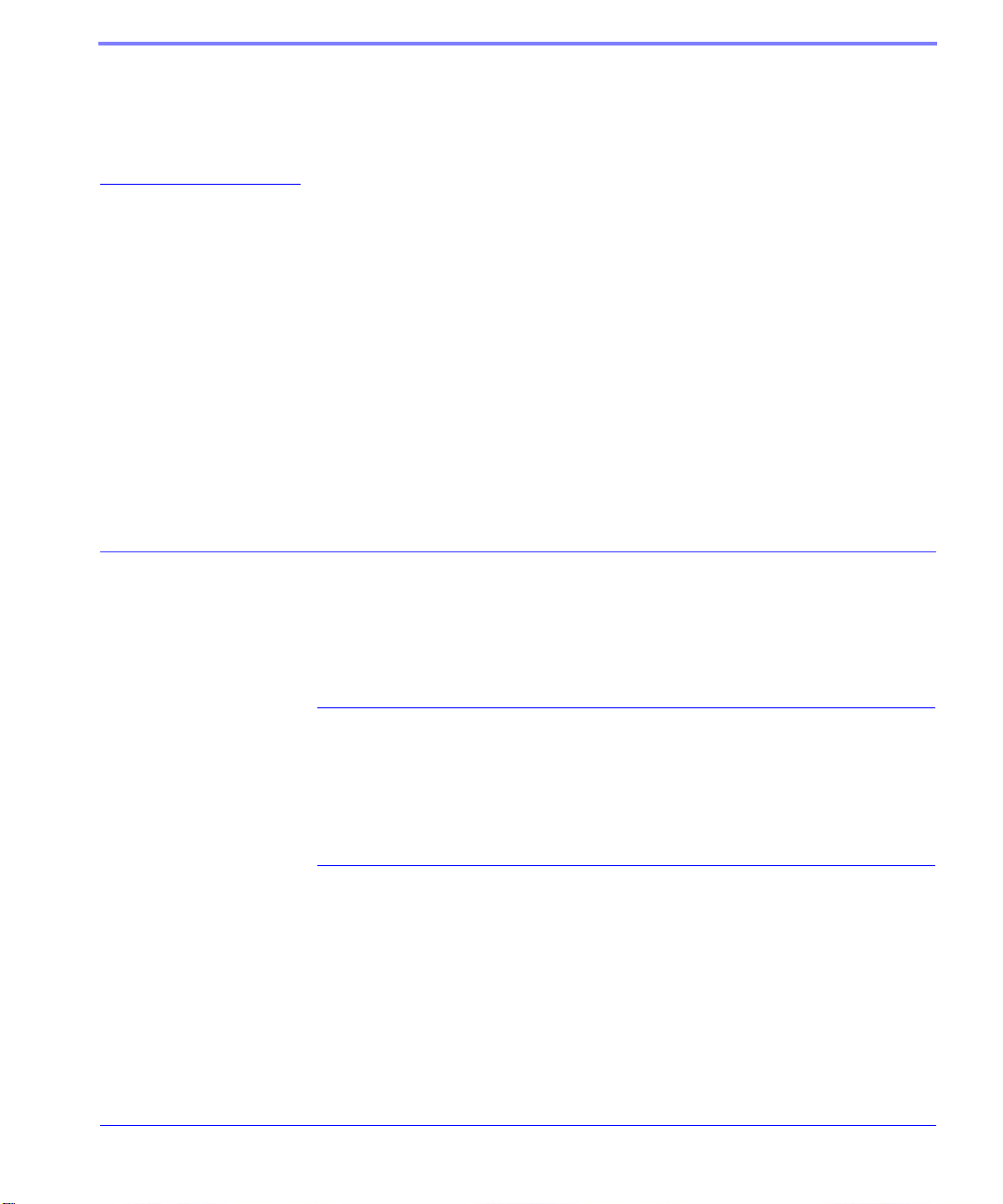
CHAPTER 3 Raven Activation
Your Raven needs specific parameters before it can operate on the Cingular GPRS
network. Cingular will provide you with the necessary parameters to get the Raven
configured.
Connecting the Raven to your computer
Your Raven’s serial port can be connected directly to most computers or devices
using a standard straight through serial cable.
Quick Start Guide and Setup Wizard
The preferred way to configure and activate your Raven is via the AirLink Setup
Wizard for Cingular GPRS. The Quick S tart Guide will lead you through the using
the Setup Wizard.
• The Cingular GPRS Raven Setup Wizard is available from the AirLink web
site, http://www.airlink.com/support.
Cingular GPRS Raven User Guide Version 2.01 10
Page 19
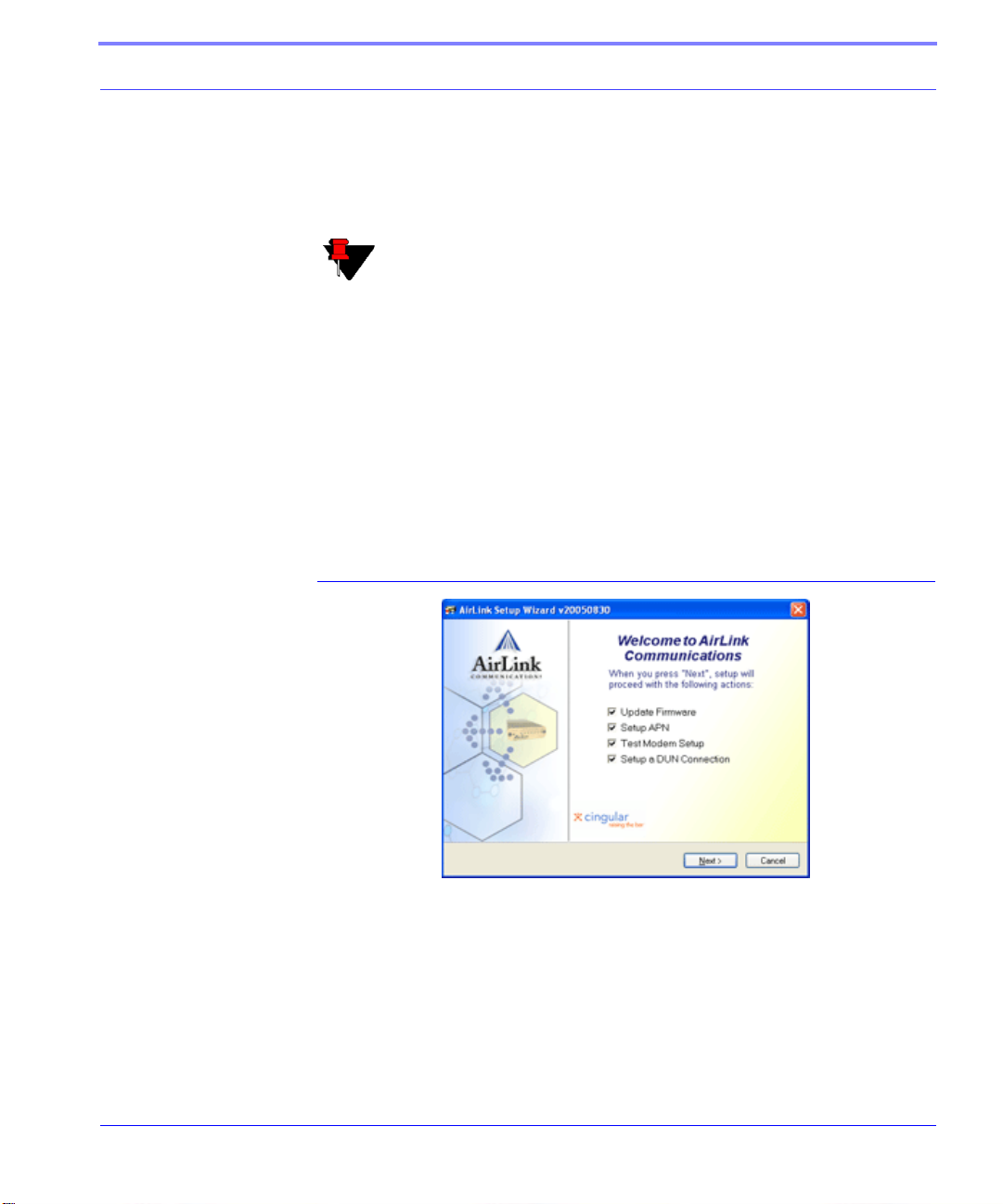
Raven Activation
• The Cingular GPRS Raven Quick Start Guide is also available at the AirLink
web site.
Note: The web site may have a more recent Setup Wizard and Quick
Start Guide than those included with your Raven. It is recommended that
you check with the web site for the latest version before installing your
Raven.
To run the Setup Wizard, you will need Microsoft Windows 98, Windows 2000,
Windows XP, or later and .Net enabled.
1. Select Start
2. Select All Programs
3. Select AirLink Communications
4. Select Setup Wizard
5. Select Setup Wizard
FIGURE 1. Setup Wizard Menu
The Cingular GPRS Raven Quick Start Guide specifies the information you need
and will lead you through the steps.
Cingular GPRS Raven User Guide Version 2.01 11
Page 20
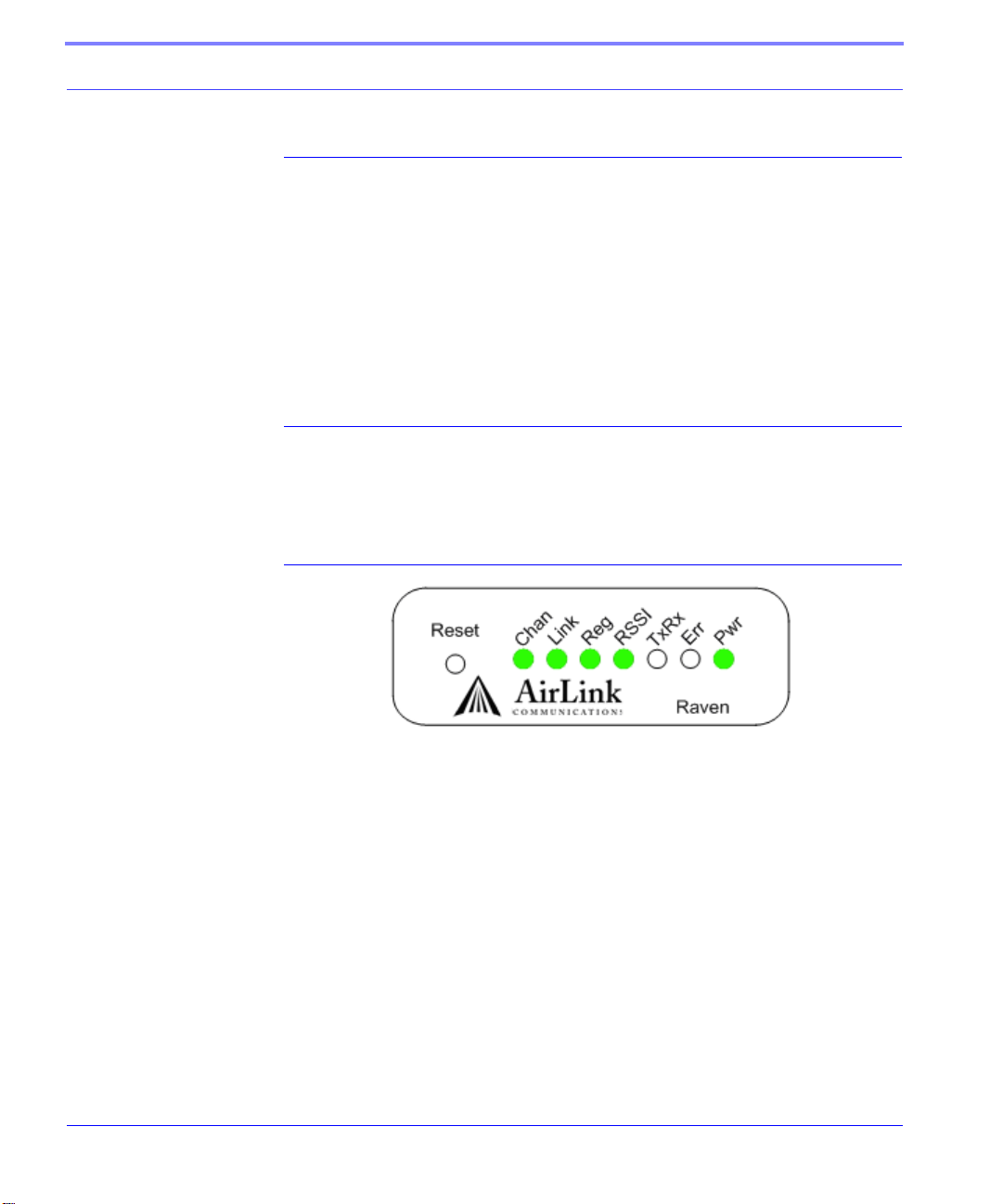
Raven Activation
Configuring the Raven using AT Commands
An alternate method to configure and activate your Raven is by AT commands (full
listing beginning on page 61) sent directly to the modem via a terminal application
(page 58). This method is recommended only in situations where the Setup Wizard
is not available and/or the configuration for the Raven is unusual.You can also configure your modem using Wireless ACE (page 15) or AceNet (page 16) using a
template built in Wireless ACE. It is not recommended to activate a modem using
either Wireless ACE or AceNet.
Raven Indicator Lights
When your Raven is connected to power and an antenna, there is a specific pattern
to the lights to indicate its operation mode.
FIGURE 2. Raven indicator lights
Tx (transmit) and Rx (receive) - Lights will flash as data is transferred to and
from the modem on the network.
RSSI - Light shows the strength of the signal and may be solid (strong) or flashing (weaker).
Reg - Indicates the modem is registered (activated) on the cellular network.
Chan and Link - Indicate a connection to the cellular network.
Pwr - Indicates the power adapter is connected and there is power getting to the
modem.
12 Cingular GPRS Raven User Guide Version 2.01
Page 21
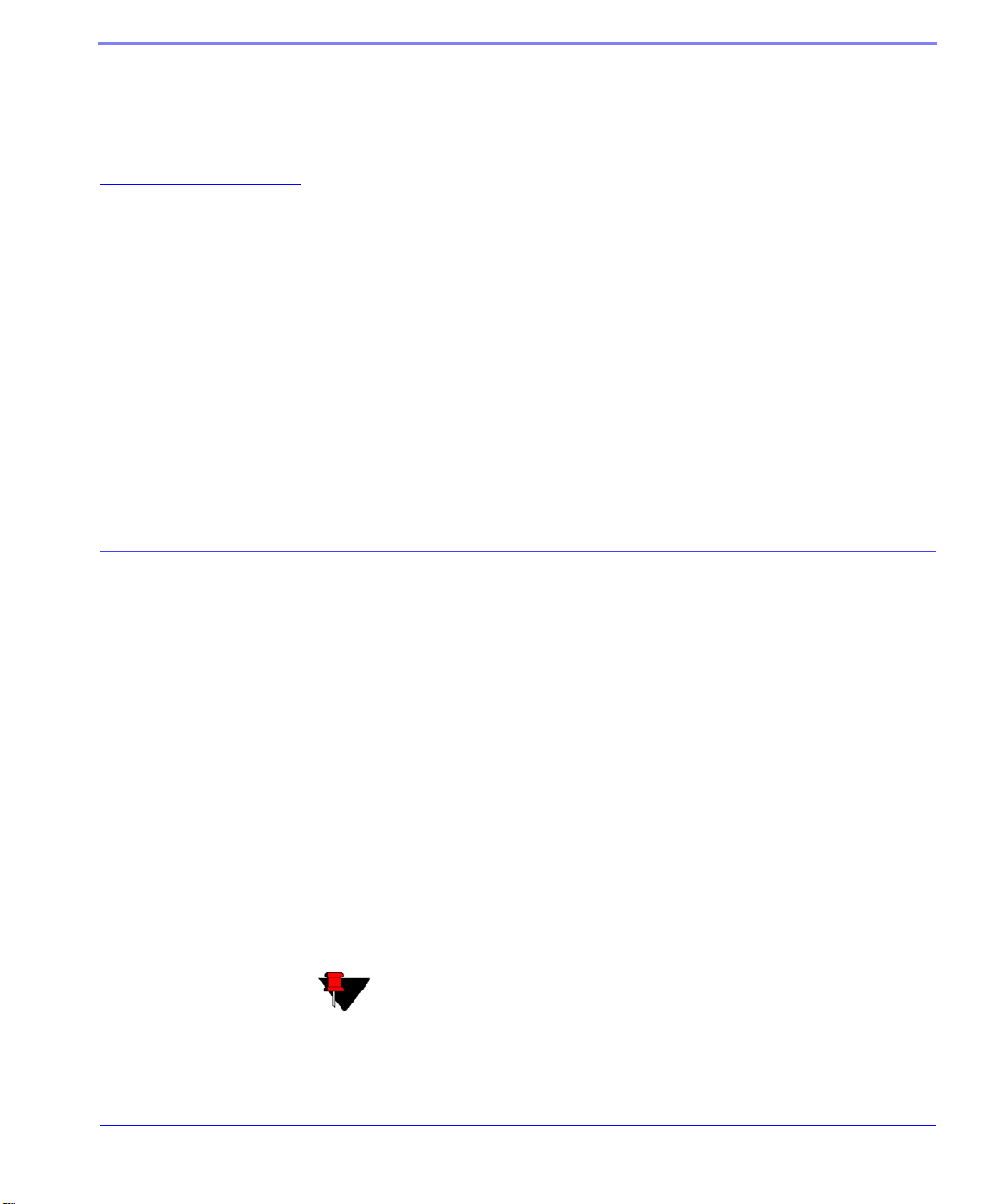
CHAPTER 4 Raven Utilities
AirLink offers a suite of utilities to optimize your Raven’s performance, allowing
you to remotely view status and make changes to the configuration as needed.
• AceView
• Wireless ACE and Wireless ACE Web
• AceNet
• Modem Doctor
This section of the Raven User Guide covers basic information about these utilities.
For additional information on a specific utility, please refer to the user guide for
that utility.
These utilities, except AceNet, are free of charge to those who own AirLink
modems. You can download them and their user guides from the AirLink web site:
http://www.airlink.com/support. Contact your dealer or AirLink for information on
AceNet.
Note: AceView, Wireless ACE, and AceNet require with .Net and
Microsoft Windows 98, Windows 200 0, Windows XP, or later. Wireless
ACE Web requires Internet Expl orer 6.0 or later with ActiveX enabled.
Cingular GPRS Raven User Guide Version 2.01 13
Page 22
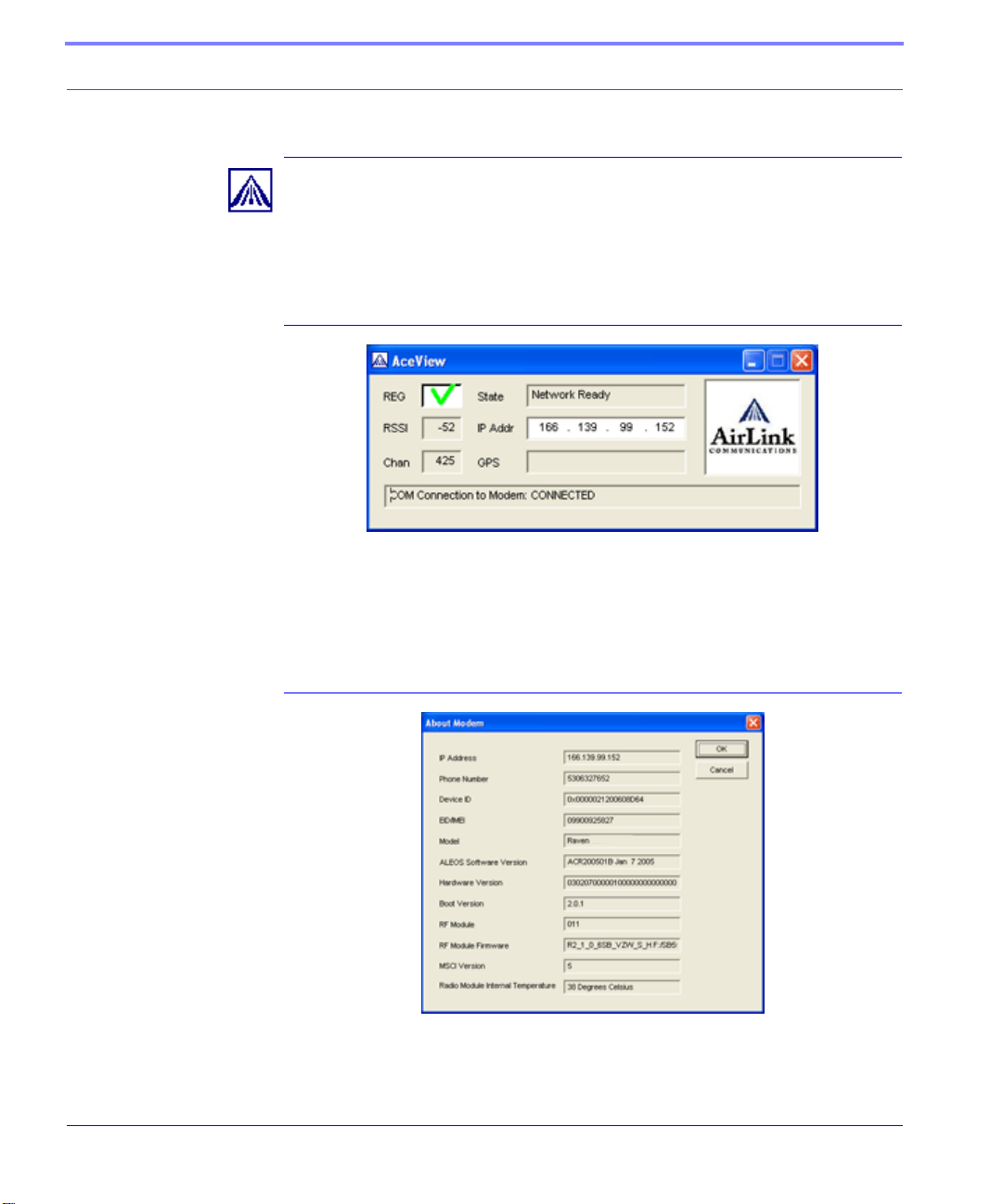
Raven Utilities
AceView
AceView is a low-profile monitoring tool to view the status of your AirLink Raven
and display network status, IP address, RSSI strength, firmware version, and other
basic information.
FIGURE 1. AceView
You can connect to your Raven locally or remotely using a known IP address or a
fully qualified domain name. The display is updated periodically as AceView polls
the Raven at a specified interval. GPS is available only for PinPoint modems.
FIGURE 2. AceView: About Raven
14 Cingular GPRS Raven User Guide Version 2.01
Page 23
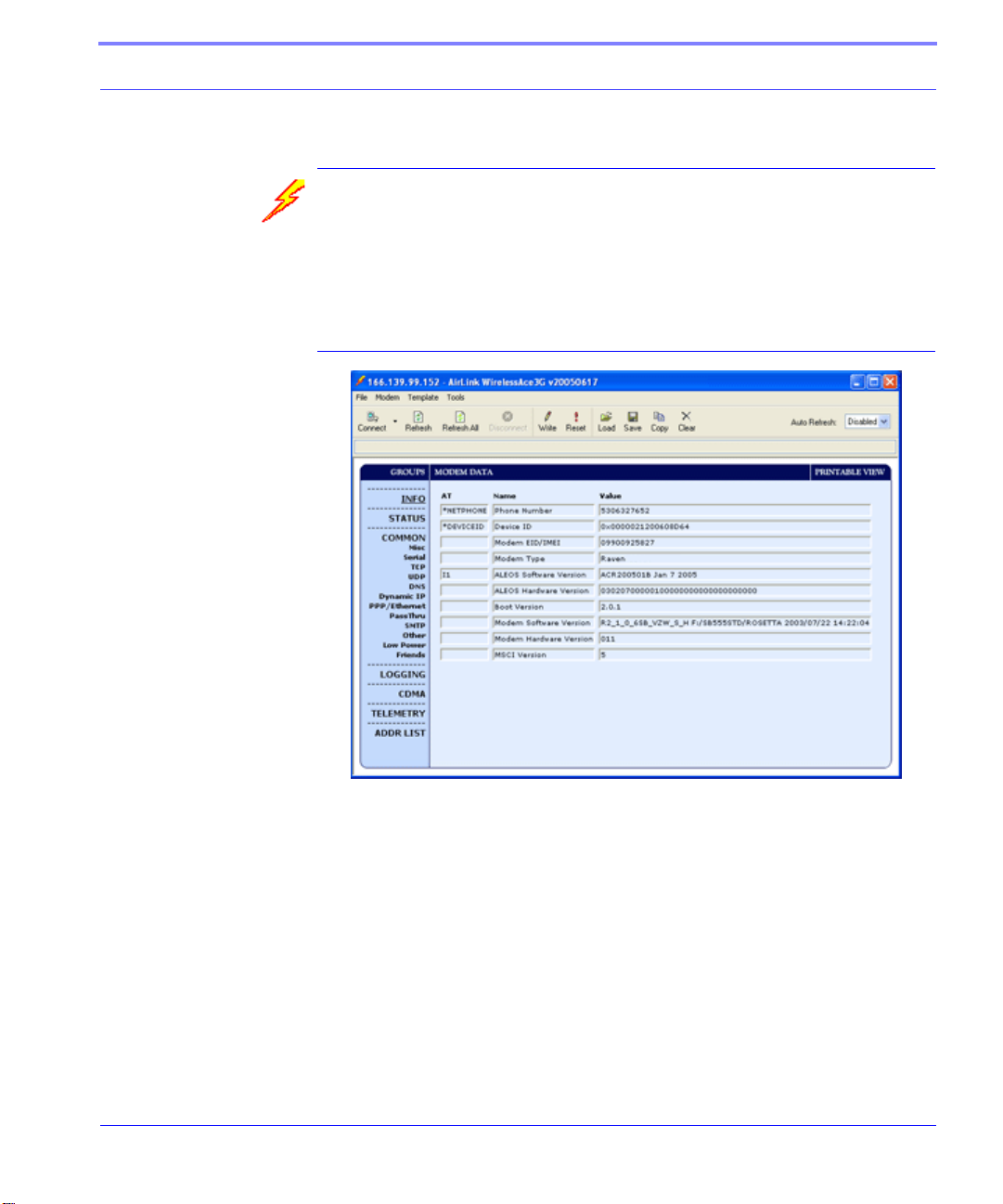
Raven Utilities
Wireless ACE and Wireless ACE Web
Wireless AirLink Configuration Executive (ACE) and Wireless Ace Web allow you
to monitor your Raven remotely. Wireless ACE W eb has a web-based interface and
covers nearly the same range of features a Wireless ACE. Features discussed in
this section apply to both versions unless otherwise noted.
FIGURE 3. Wireless ACE
Wireless ACE can be used to monitor your Raven, view modem status, or change
the configuration of your Raven. You can even save a profile and, using Wireless
ACE or AceNet, apply it to another AirLink modem.
Wireless ACE provides a graphical interface for entering AT commands. See “AT
Commands” on page 61 for a full listing of the AT commands for your Raven.
Wireless ACE can be used with a Raven connected directly to your computer or
remotely through your cellular service.
Cingular GPRS Raven User Guide Version 2.01 15
Page 24
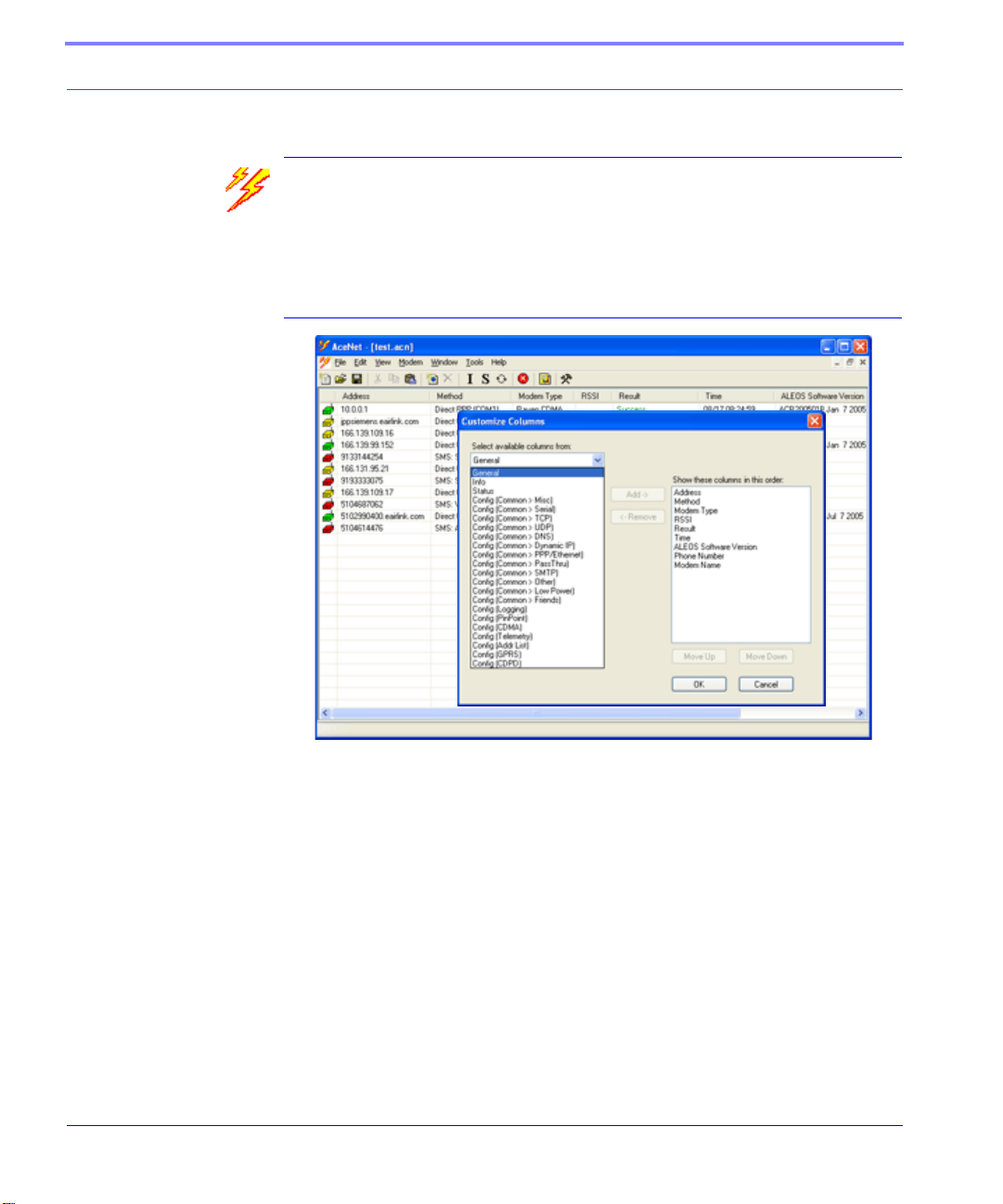
Raven Utilities
AceNet
With AceNet you can monitor several AirLink modems at the same time. The
modems can be connected locally or remote. Several features can be displayed and
logged. AceNet is a seperate product which can be purchased from AirLink.
FIGURE 4. AceNet
Using a template from Wireless ACE, you can change the configuration in several
modems at the same time and can check and update their firmware as well. AceNet
also features logging to a database and charting for the monitored modems.
With AceNet, you can connect to modems locally via serial or Ethernet or remotely
via TCP/IP or SMS.
16 Cingular GPRS Raven User Guide Version 2.01
Page 25
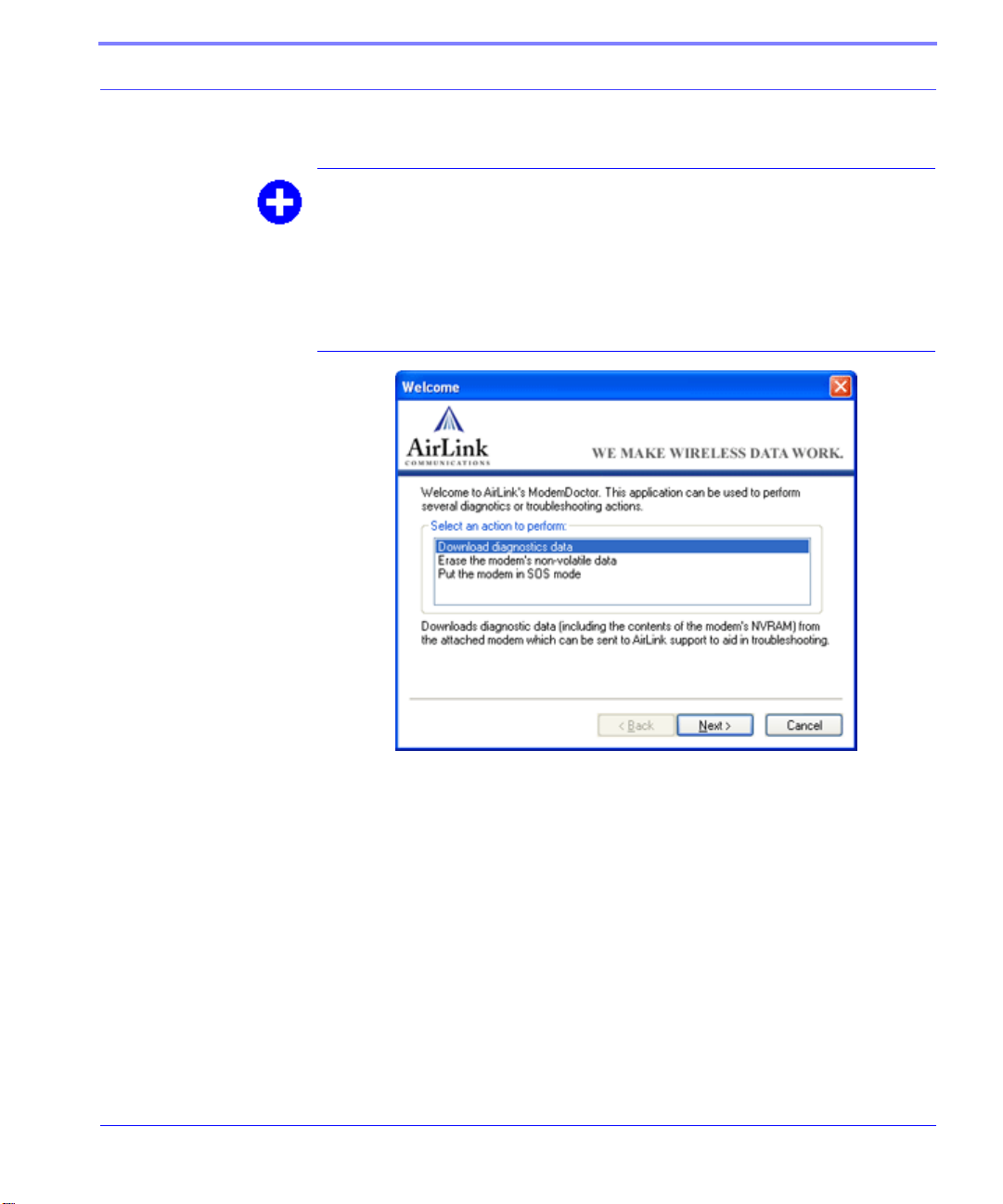
Raven Utilities
Modem Doctor
Modem Doctor is a troubleshooting utility. This utility will allow you to get a log
file of the Raven activity which you can then send to AirLink support, erase the
current configuration completely, and set the Raven to only respond to a serial connection.
FIGURE 5. Modem Doctor
Cingular GPRS Raven User Guide Version 2.01 17
Page 26
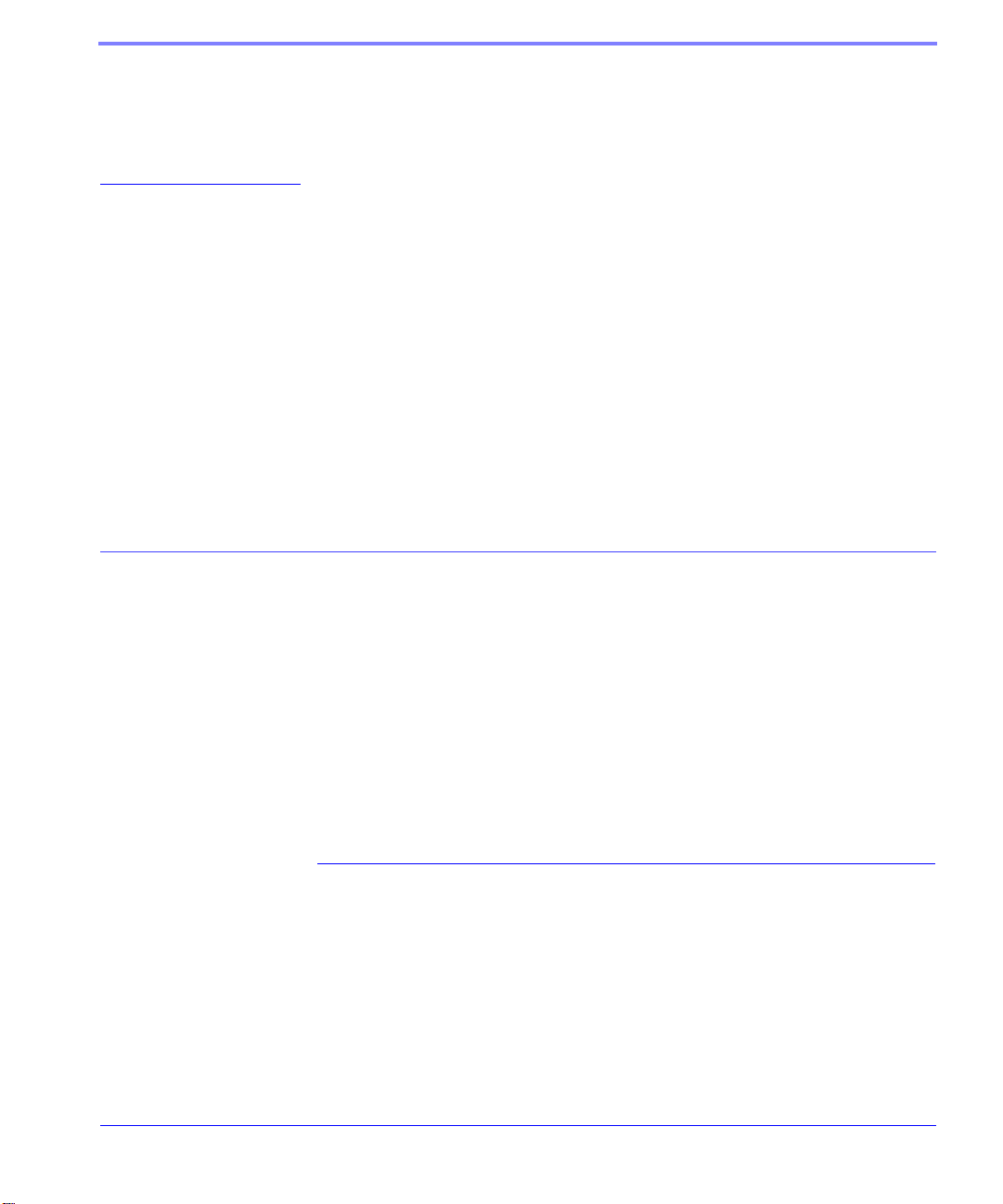
CHAPTER 5 DNS: Using Names
Instead of IPs
A domain name is a name of a server or device on the Internet which is associated,
generally, with an IP address. In a way, a domain name is like the street address of
your house with the phone number being like the IP. You can contact the house
either by going to the address (name) or by calling the phone number (IP).
Domain Name Service (DNS) is a network service which tran slates, or redirects,
the IP, allowing someone to contact that address via the name. A DNS server is
registered to handle all addresses of a particular domain (much like the post office
for a particular town or city is known to the post offices of all other towns and cities
and is authorized to give the addresses of locations in its own location).
Configuring DNS
The Raven has an internal DNS resolver with which it can query DNS servers in
order to translate names into IPs which it can then use internally . Genera lly, when
your Raven receives its IP from Cingular, it will also be configured to use Cingular’s DNS servers to use for resolving (or translating) names to IP addresses. In
that case, the only one which is not overwritten is the alternate DNS.
Cingular GPRS Raven User Guide Version 2.01 18
Page 27
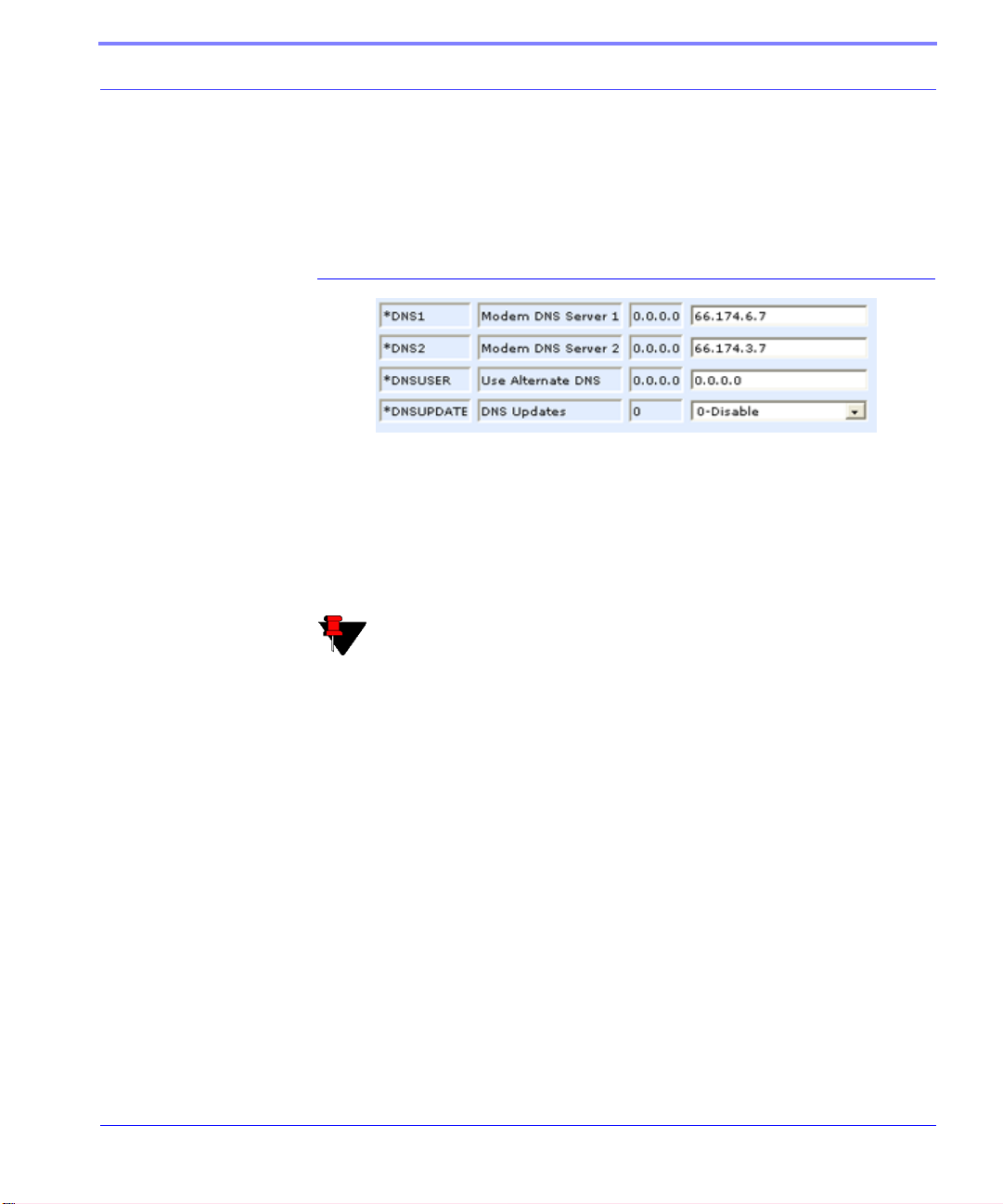
DNS: Using Names Instead of IPs
You can use AT commands (page 61), Wireless ACE (page 15), and ACE Net
(page 16) using a template built from Wireless ACE to configure DNS in your
Raven.
FIGURE 1. Wireless ACE: DNS
*DNS1 and *DNS2 - Set these to your primary and secondary DNS servers.
These maybe be overwritten by Cingular when your Raven gets it’s IP.
*DNSUSER - Set this, if desired, to an additional DNS server to query when
the domain name is not found in the primary or secondary. If *DNSUSER is set
to 0.0.0.0, it will be ignored.
Note: If you will be using your Raven to communicate with another AirLink modem and both are using IP Manager (page 20) to translate
dynamic IPs to domain names, it is recommended that you set
*DNSUSER to the IP for IP Manager. IPManager’s updates occur more
frequently than Cingular’s DNS servers decreasing the time between IP
change and address resolution.
*DNSUPDATE - This command sets how often you want DNS Updates to be
forced.
PPP-Peer
The Raven uses the unqualified domain name of “ppp-peer” when it is PPP or SLIP
mode to resolve the address of the device or computer connected via PPP or SLIP.
If the Raven is not in PPP or SLIP mode, “ppp-peer” will resolve to 0.0.0.0.
Cingular GPRS Raven User Guide Version 2.01 19
Page 28
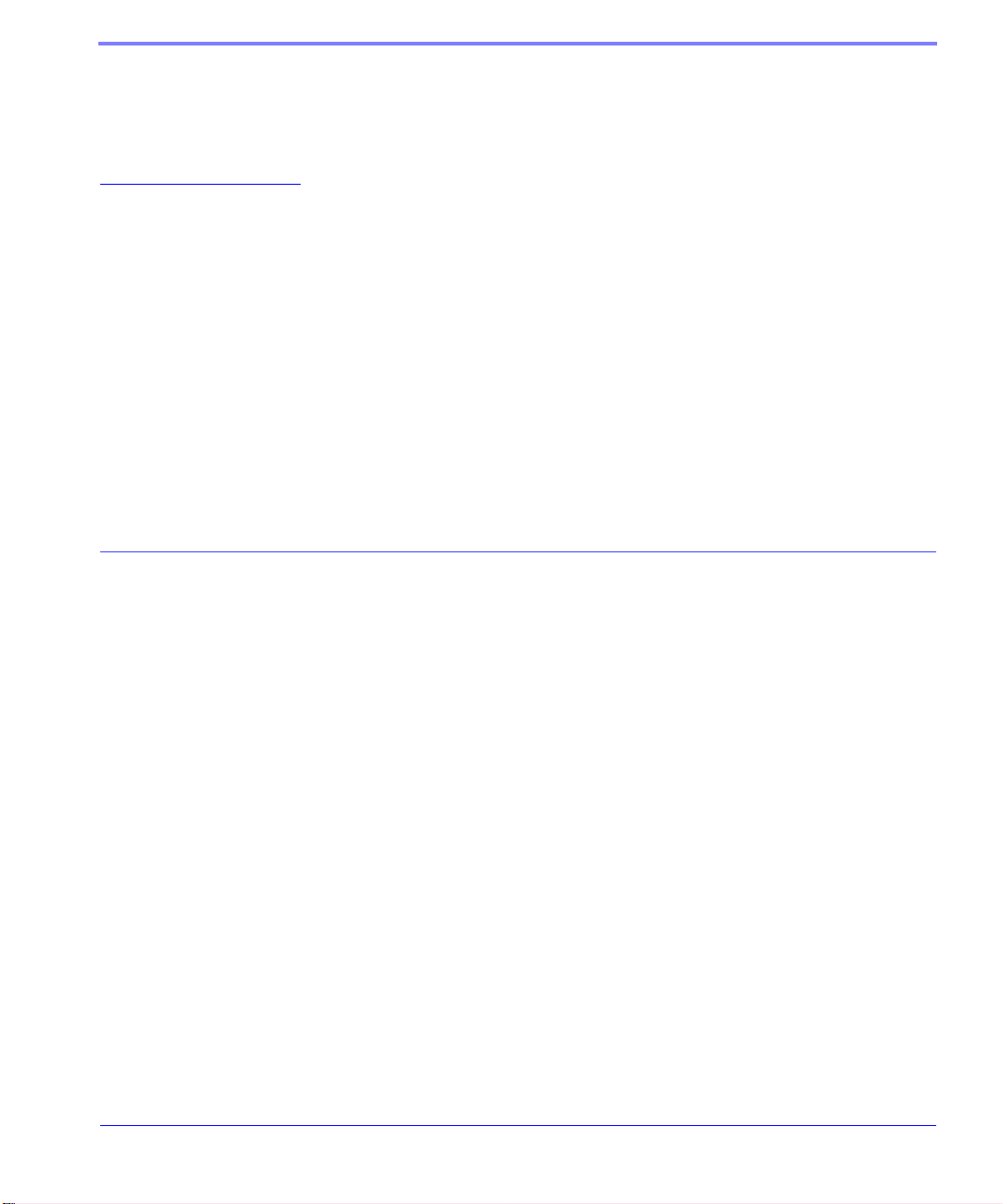
CHAPTER 6 IP Manager
IP Manager translates a dynamic IP address to a fully qualified domain name so
you can contact the Raven by name as if it had a static IP.
Since Cingular frequently does not offer static IP addresses, IP Manager is a free
service provided by AirLink for your Raven to translate a dynamic IP address into a
fully qualified domain name so it can be contacted directly on the Internet.
• Dynamic IP addresses are granted only when a modem or other device is con-
nected and can change each time the modem or device reconnects to the network.
• Static IP addresses are granted the same address every time the modem or
device is connected.
A dynamic IP address is suitable for many Internet activities such as web browsing,
looking up data on another computer system, data only being sent out, or data only
being received after an initial request. However, if you need to contact the Raven
directly, a device connected to the modem, or a host system using the Raven, a
dynamic IP won’t give you a reliable address to contact (since it may have changed
since the last time it was assigned).
Cingular GPRS Raven User Guide Version 2.01 20
Page 29
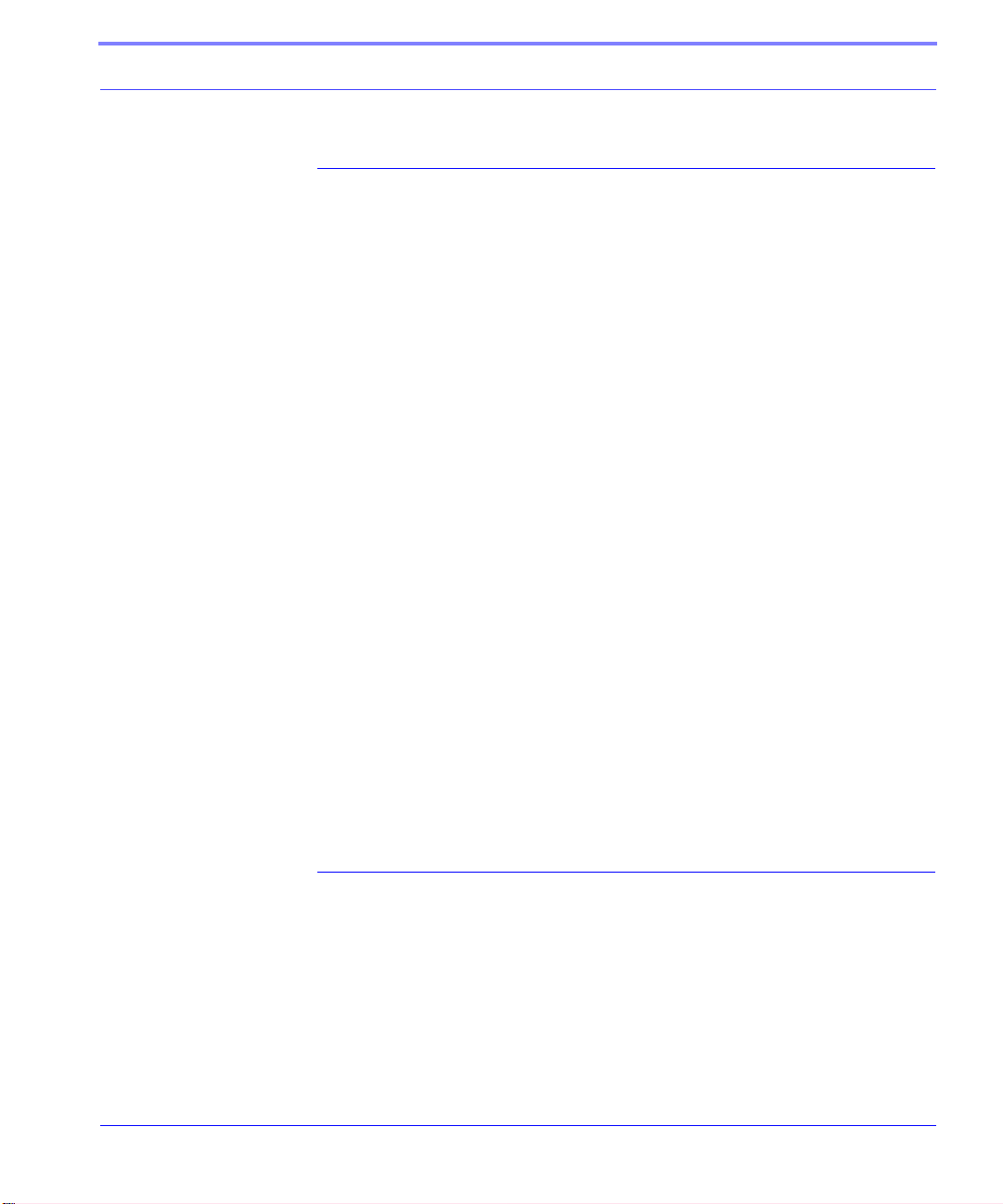
IP Manager
Fully Qualified Domain Name
A fully qualified domain name (FQDN) generally has several parts.
• Top Level Domain (TDL): The TDL is the ending suffix for a domain name
(.com, .net, .org, etc.)
• Country Code Top Level Domain (ccTDL): This suffix is often used after the
TDL for most countries except the US (.ca, .uk, .au, etc.)
• Domain name: This is the name registered with ICANN (Internet Corporation
for Assigned Names and Numbers) or the registry for a the country of the
ccTDL (i.e. if a domain is part of the .ca TDL, it would be registered with the
Canadian domain registry.) It is necessary to have a name registered before it
can be used.
• Sub-domain or server name: A domain name can have many sub-domain or
server names associated with it. Sub-domains need to be registered with the
domain, but do not need to be registered with ICANN or any other registry . It is
the responsibility of a domain to keep track of its own subs.
A URL (Universal Resource Locator) is different from a domain name in that it
also indicates information on the protocol used by a web browser to contact that
address, such as http://www.airlink.com.
• .com is the TDL
• airlink is the domain (usually noted as airlink.com since the domain is specific
to the TDL)
• www is the server registered with AirLink.com
• http:// is the protocol (html or web) used to access the webpage for AirLink
Dynamic Name Resolution
When an IP address is not expected to change, the DNS server can indicate to all
queries that the address can be cached and not looked up for a long period of time.
Dynamic DNS servers, conversely, have a short caching period for the domain
information to prevent other Internet sites or queries from using the old information.
Cingular GPRS Raven User Guide Version 2.01 21
Page 30
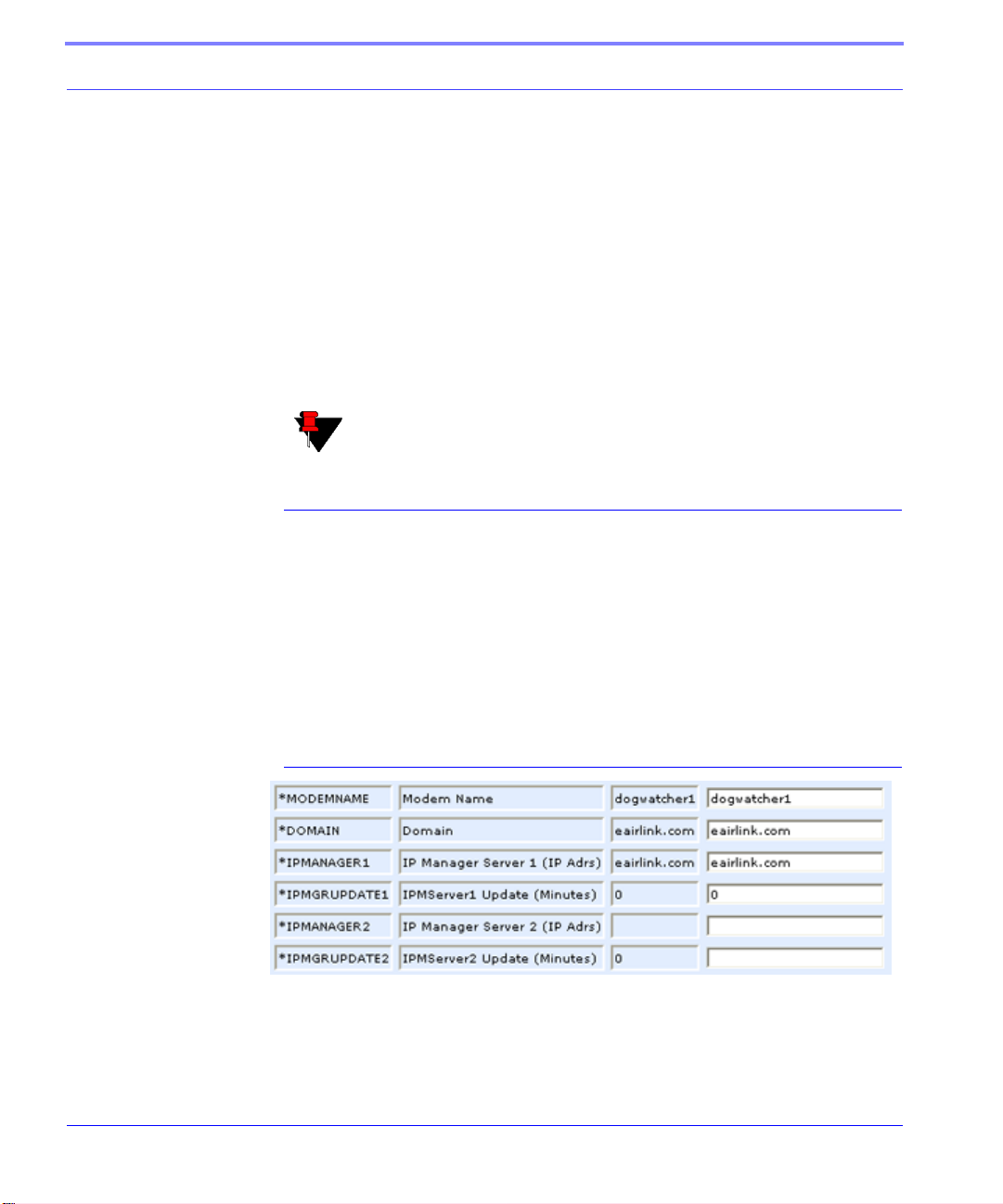
IP Manager
If the Raven is configured for Dynamic IP, when the Raven first connects to the
Internet, it sends a IP change notification to IP Manager. IP Manger will acknowledge the change and update the DNS record. The changed IP address will then be
the address for the Raven’s configured name.
Once the Raven’s IP has been updated in IP Manager , it can be contacted via name.
If the IP address is needed, you can use the domain name to determine the IP
address.
The fully qualified domain name of the Raven will be a subdomain of eairlink.com.
Note: Earlink.com is a domain name owned and registered by AirLink
for IP Manager.
Configuring the Raven for Dynamic IP
T o configure the Dynamic IP settings in your Raven so that it will use IP Manager,
you can use AT commands (page 61), using direct serial communication or Telnet
(page 58), Wireless ACE (page 15), and ACE Net (page 16) using a template built
from Wireless ACE.
To configure you r AirLink modem to be addressed by name, the modem needs to
have 4 elements configured.
FIGURE 1. Wireless ACE: Dynamic IP (IP Manager configuration)
1. Modem name: The name you want for the modem.
2. Domain: Eairlink.com is the IP Manager domain provided by AirLink.
22 Cingular GPRS Raven User Guide Version 2.01
Page 31

IP Manager
3. IP Manager IP Address: The IP or domain name of the dynamic DNS server.
Earlink.com is the IP Manger server provided by AirLink. Note: To use the
name here instead of the IP, you need to have DNS set up in your Raven. See
“DNS: Using Names Instead of IPs” on page 18.
4. IP Manager update interval: How long you want the address to be cached.
In Wireless ACE, select Dynamic IP to configure your modem to use IP Manager.
You can configure a second dynamic server as a backup, secondary, or alternate
server.
Note: For the Modem Name, you should use something which is unique
but also easy to remember. Your company name or the intended function
of the modem are recommended. If you have more than one modem,
append a number for each.
Restrictions for Modem Name
• Must begin with a letter or number
• Can include a hyphen (-)
• Cannot contain spaces
• Must be no longer than 63 characters total
Cingular GPRS Raven User Guide Version 2.01 23
Page 32

CHAPTER 7 Keepalive
It is not uncommon for your Raven to be disconnected from Cingular after an
extended period of inactivity. This is generally a feature intended to reduce your
charges for inactive use.
Keepalive is used to test and maintain the Raven’s connection to Cingular by pinging an IP address after a specified period of inactivity. Keepalive is recommended
for users who have a remote terminated modem that infrequently communicates to
the network. Keepalive is also recommended if you have experienced issues where
the modem can no longer be reached remotely.
When Keepalive pings the IP address, an acknowledgement indicates there is an
active connection to the network. If the modem does not receive a response from
the IP address, it will retry 5 times in 5 second intervals. The Raven will then reset
the radio module after 5 failed attempts and reconnect to Cingular.
Configuring Keepalive
As with all other aspects of the Raven’s configuration, you can use Wireless Ace or
Wireless Ace Web (page 15), AceNet (page 16), or direct serial communication or
T elnet (page 58) to configure Keepalive.
Cingular GPRS Raven User Guide Version 2.01 24
Page 33

Keepalive
To set the Keepalive using Wireless ACE, select Other from the menu on the left.
FIGURE 1. Keepalive Configuration in Wireless ACE
*IPPING sets the interval, in minutes, you want Keepalive to test the network connection. To disable Keepalive, set *IPPING to 0 (defaul t settin g).
*IPPINGADDR sets the IP address you want to use for the test. If *PPINGADDR
is left blank or is set to an invalid IP address (i.e. an IP which is unreachable or one
which is not a valid IP address), the modem will reset itself on a regular interval.
*IPPINGFORCE sets whether you wish the network connection test to occur only
if there is no activity. Set to 1, IPPINGFORCE will force the ping to occur at the
IPPING interval regardless of any oth e r network activ ity. When *IPPINGFORCE
is set to 1, the modem does a complete modem reset, in addition to resetting the
connection. When the modem is reset, it could take a few minutes to reconnect to
the network.
Data usage using Keepalive.
When using Keepalive, be aware that a ping moves approximately 66 bytes of data
over the network and is billable by the carrier. The following *IPPING settings
will incur approximate monthly data usage in addition to any other data usage:
• 5 min. will use 1.2mb / month
• 15 min. will use 400k / month
• 30 min. will use 200k / month
• 60 min. will use 100k / month
• 120 min. will use 50k / month
Cingular GPRS Raven User Guide Version 2.01 25
Page 34

CHAPTER 8 Host Modes
The Raven can be in one of six communication modes as the Host to the computer
or other device attached to the serial port of the Raven.
AT: The Raven accepts and responds to standard, Hayes-style AT commands. This
is enabled by default.
PassThru: Direct connection to internal hardware (OEM Module) of the Raven.
PPP: The Raven is using PPP to communicate with the Host.
SLIP: The Raven is using SLIP to communicate with the Host.
UDP P AD: Any data received on the serial port is assembled into UDP packets and
send to the session's associated IP and Port (described later). Any responses
received from the associated IP and port destined for the modem's Device Port are
unwrapped and sent out the serial port.
TCP P AD: Any data received on the serial port is packaged into TCP messages and
sent to the associated connection's IP and Port (described later). Any data received
from the TCP peer is unwrapped and sent out the serial port.
The Raven can be programmed to enter any of the modes, except PassThru, automatically on power up. This is done setting the Startup Mode Default (refer to MD
Cingular GPRS Raven User Guide Version 2.01 26
Page 35

Host Modes
in the AT Command listing, page 69) to the desired mode. If this setting is nonzero, the modem will enter the specified mode after 5 seconds. If you want to cancel this behavior, the ATMD0 command can be used before the 5-second time-out
expires.
If the modem is in any mode other than AT or PassThru, the AT command mode
can be re-entered by:
• Deactivating DTR (if &D2 or Ignore DTR, S211, is not set).
• Issuing the +++ escape sequence (if Disable AT Escape, DAE, is not set).
• Resetting or Power cycling the modem.
PassThru Mode can only be exited by resetting the modem.
Note: DTR needs to be asserted (S211=1 or &D0) by the host before PPP
Mode, SLIP Mode, UDP PAD Mode, or TCP PAD Mode can be entered.
AT Mode
AT commands are used to configure the modem, command it to do something, or
query a setting. For a full listing of the AT commands, refer to page 61.
AT commands must always be terminated by <CR> (ASCII character 0x0D).
If E=1 (Echo On), the AT command (including the terminating <CR>) will be
displayed (output) before any responses.
Two settings affect the format of AT command output: V (Verbose) and Q (Quiet).
If Q=1 (Quiet On), no result codes are output whatsoever, so there is no
response generated by a (non query) command.
If Q=0 (Quiet Off), result codes are output. The format of this output is then
affected by the Verbose setting.
If Quiet mode is off, the result code is affected as follows:
For V=1 (Verbose mode), the textual result code is surrounded by <CR><LF>
and any AT query response is also surrounded by <CR><LF>.
Cingular GPRS Raven User Guide Version 2.01 27
Page 36

Host Modes
For V=0, (Terse mode), a num eri c result code is output with a single trailing
<CR> (no <LF> is output), while any AT query response is followed by
<CR><LF> (there is no preceding output).
For example, possible output to the AT command "AT<CR>" (assuming quiet
mode is not on) is:
<CR> - if V=0
<CR><LF>OK<CR><LF> - if V=1
PassThru Mode
In PassThru mode, the Raven does not behave normally, all serial communication is
passed directly between the internal hardware and the computer connected directly
to the modem. This mode can be used to configure hardware-specific settings (e.g.,
for provisioning, etc.)
Issuing the "A T\APASSTHRU" enters this mode. The modem responds with OK, at
which point a direct connection to the internal hardware is established.
PassThru Mode can only be exited by resetting the modem.
Some internal hardware requires upwards of 20 seconds before AT commands can
be entered, so be patient if there seems to be no response to AT commands.
Warning: PassThru can only be exited by resetting or power-cycling the
modem. This mode cannot be entered via a Telnet session.
PassThru Mode allows only specific AT commands. Those commands which are
used with ALEOS only will be unavailable. For the many of the commands available in PassThru mode, refer to page 91. Most of these commands are not available
except when the modem is in PassThru Mode. The commands usable also depend
heavily on the modem model number (found on the label on the top of the modem).
Note: ALEOS is disabled in PassThru Mode. You cannot use ALEOS
specific commands while the modem is in PassThru Mode.
28 Cingular GPRS Raven User Guide Version 2.01
Page 37

Host Modes
PPP Mode
In PPP mode, the Raven acts as a PPP server, providing an IP address, and DNS
servers (if available) to the Host.
PPP mode is entered from the AT mode by using any of the following commands:
AT\APPP<CR>
ATDT10.0.0.1<CR>
ATDT10001<CR>
ATD#19788<CR>
CLIENT<CR>
In response to any of the preceding commands, the modem will respond with
CONNECT<CR><lf> and is ready for the host to begin PPP negotiations.
The IP received by the host in the resulting negotiation will either be a private (nonroutable) IP or a public (network-routable) IP provided by the network, depending
on the settings of *HOSTPRIVMODE [S300]. If *HOSTPRIVMODE=1, the value
of the private IP an be determined beforehand by querying S110. The private IP to
be used can be defined with the command AT*H OSTPRIVIP=192 .168.100.33 substituting the desired IP address.
Using a private IP insulates the PPP client from changes in IP addresses of the
underlying network. The Raven will perform basic NAT-like address translation on
all packets.
If a public IP address is being used, any changes in the IP (as determined by the
wireless network) will result in the PPP link to the host being disconnected, requiring the host to reinitiate it. The public IP is passed to the host in the PPP negotiations, so when the network forces a change, the modem has to force the host to
renegotiate the PPP link to make this happen.
Slip Mode
SLIP mode is entered be using the "A T\ASLIP" command. As in PPP Mode, the IP
address that the host assumes is affected by the setting of S300. SLIP does not
negotiate the IP with the host, so before making a SLIP connection, the host SLIP
driver must be configured to use the IP specified by querying S110.
Cingular GPRS Raven User Guide Version 2.01 29
Page 38

Host Modes
UDP Pad Mode
When the modem is in UDP PAD (Packet Assembly and Disassembly) Mode, all
characters received on the serial port are assembled into UDP packets and sent to
the Raven’s remote IP address/port, and any packets received from the same IP/
port-destined for the Raven’s Device Port (see *DPORT)--are disassembled and
dumped onto the serial line.
A UDP session is initiated by one of the following events:
• Using the Dial UDP (DP) AT command (ex. ATDP192.168.3.23/3456)
• Setting the Startup Mode Default (MD) to 3 (UDP) so that a UDP session is
entered automatically when the modem powers up. Serial data will be sent to
the IP/port specified in S53.
• An incoming UDP packet is received and
• UDP auto answer is enabled (S82=2)
• The destination IP address matches that in S53
• Or allow any IP is set (AIP=1)
• The modem is in AT mode [not in a current UDP or TCP session]
UDP packet assembly is affected by the values of S50 (PAD Forwarding Time-out)
and S51 (PAD Forwarding Character). Data received in the serial buffer will be
transmitted when the idle inter-character time-out specified in S50 (in tenths of seconds) occurs or when a character is received that matches S51 (if non-zero).
UDP Auto Answer
UDP auto answer (previously called UDP half-open) is set with S82=2. When set,
the Raven will automatically establish a UDP session to the source IP address and
port of the UDP packet received. The Raven will remain "locked" to this one
remote IP/port until no data is sent or received for the time interval defined in the
UDP auto answer time-out (S83). During this session, packets from other IP/port
addresses will be rejected, unless *UALL is set. Whether or not an incoming
packet will cause the modem to enter a UDP session is always dependent on the
S53 and AIP settings.
When idle, after the time-out has occurred, the Raven is in AT command mode on
the serial port, and any valid AT command may be entered during this time.
The Normal UDP Mode (MD3) can be combined with UDP auto answer to cause
the incoming serial data to be sent in UDP packets (instead of being treated as AT
30 Cingular GPRS Raven User Guide Version 2.01
Page 39

Host Modes
commands), while allowing sessions to be established from different UDP sources.
A UDP session will be initiated either by incoming serial data or by an incoming
UDP packet. The session, started by either method, will be terminated when no data
has been sent or received for the S82 period. Once the session terminates, another
may be initiated by either means.
When the session is initiated by serial data, the new session will be established
using the destination address specified in S53. The S53 setting can be changed if
the connect to last UDP setting (*UDPLAST=1) is set. The address in S53 will be
updated to reflect the address of the last session initiated by an incoming UDP
packet. So that when new data is received over the host serial port while in the idle
state, a session will be re-established with the last address. (This behavior is the
same as the previous Hybrid2 (MD6) mode).
Note: TCP auto answer (S0) may also be set simultaneously with UDP
auto answer. Then, when in the idle state, the modem will accept either
a TCP or UDP incoming packet, and enter a TCP or UDP session as
appropriate.
Reliable UDP
Reliable UDP adds a simple protocol on top of UDP to provide reliable delivery of
data. When data is received from the host serial port, a 2 byte header is added to the
data, containing a message type and a sequence number . The Raven will continue to
send this data (buffering any received data in the meantime) until it receives an
acknowledgement with this sequence number. If an acknowledgement is not
received within the time-out period (specified in S7), the data will be retransmitted.
This will continue until an acknowledgement is received or the modem is reset.
Likewise any UDP packets received by the Raven are expected to have this simple
header. The Raven will issue an acknowledgement for any valid packets which are
received.
Configure the Raven as for a normal UDP session. Set the Startup Mode Default to
3, and the UDP Mode Default to 7 (ATMD73). If using two modems, configure the
Destination IP and Port in each to point to each other. Serial data will then be sent
reliably between the two
Note: Although it adds reliability, the simple implementation of the
Reliable UDP mode in the Raven does not check for duplicate packets.
Cingular GPRS Raven User Guide Version 2.01 31
Page 40

Host Modes
Multicast UDP
Multicast UDP results in any data received from the host serial port being sent to all
the clients in the Modbus list. The remote port number is taken from S53. To avoid
flooding the network, the packets are sent to each client with a 20ms pause in
between. The receipt of UDP packets works as in normal UDP mode (i.e. bound by
the value S53 and/or AIP). Since it may take a while to transmit the data to all hosts
(especially if all 20 Modbus entries are used and name resolutions are required),
new data received from the host port is buffered until current transmissions to all
hosts are finished.
Enter the list of target IPs in the Modbus IP list. The index numbers in the IP list
aren't used. Configure the Raven as for a normal UDP session. Set the Startup
Mode Default to 3, and the UDP Mode Default to 8 (ATMD83). Configure the
Destination port to match the device port of the remote modems.
TCP PAD Mode
When the Raven is in a TCP session, all characters received on the serial port are
assembled into TCP packets and sent to the mode's remote IP address/port, and any
packets received from the remote end of the TCP connection are disassembled and
dumped onto the serial line.
• A TCP connection is established by one of the following methods:
• Using the Dial TCP (DT) AT command (ex. ATDT192.168.3.23/3456)
• TCP auto answer is enabled (S0), a TCP connection request is received, and the
modem is not in a data session.
• Data is received on the serial port and
• The Startup Mode Default (MD) is 4 (auto TCP)
• The remote TCP destination, as defined in S53, successfully responds to the
TCP connection request.
The value of S7 (TCP Connection Time-out) specifies the number of seconds to
wait, after initiating a TCP connection attempt, for a successful connection to be
established. If the connection has not been successfully established before the timeout occurs, ERROR/BUSY is returned.
32 Cingular GPRS Raven User Guide Version 2.01
Page 41

Host Modes
TCP packet assembly is affected by the values of S50 (PAD Forwarding Time-out)
and S51 (PAD Forwarding Character). Data received in the serial buffer will be
transmitted when the idle inter-character time-out specified in S50 (in tenths of seconds) occurs or when a character is received that matches S51 (if non-zero).
The TCP session will be terminated if no data is transmitted or received for the time
interval specified in TCPT and TCPS. TCPT is the number of minutes (TCPS=0)
or seconds (TCPS=1) used for this idle time-out.
Warning: TCPT should never be 0 when using the TCP mode. A broken
TCP session can result in the modem being left with a TCP half-open
connection that can only be terminated with a reset.
TCP Auto Answer
TCP auto answer (S0=1|2) also allows a TCP connection request to be "answered"
when the modem is idle, not in a data session. The TCP connection request's destination port has to match the modem's device port.
Note: UDP auto answer may also be set simultaneously with TCP auto
answer. Then, when in the idle state, the modem will accept either a
TCP connection request or UDP incoming packet, and enter a TCP or
UDP session as appropriate.
Hybrid Modes
Some previous hybrid modes (MD=5, 6) are no longer implemented as special,
unique modes. Now that UDP auto answer (UDP Half-open, S82=2) can be
enabled in conjunction with UDP PAD mode (MD3), effectively this is the same as
MD5 and MD6 previously accomplished. Setting MD5 and MD6 are still supported, but not recommended.
Cingular GPRS Raven User Guide Version 2.01 33
Page 42

Host Modes
TABLE 1. Hybrid Mode Settings
A T Setting Hybrid (MD5) Hybrid2 (MD6)
MD 3 3
S82 2 2
S0 1 1
*UDPLAST 0 1
34 Cingular GPRS Raven User Guide Version 2.01
Page 43

CHAPTER 9 Modbus/BSAP
Configuration
The Raven supports Modbus ASCII, Modbus RTU, BSAP, and can also emulate
other protocols like DF1 or others using its Modbus Variable feature.
Modbus Overview
The Modbus Protocol, developed by Modicon in 1979, provides for client-server
(also referred to as master-slave) communications between intelligent devices. As
a de facto standard, it is the most widely used network protocol in the industrial
manufacturing environment to transfer discrete/analog I/O and register data
between control devices.
Modbus, BSAP, and other Modbus variations are often used in conjunction with
telemetry devices.
This section is just a brief overview of Modbus. For more information,
refer to your Modbus equipment distributor or manufacturer or http://
www.modbus.org.
Cingular GPRS Raven User Guide Version 2.01 35
Page 44

Modbus/BSAP Configuration
Telemetry
T elemetry is an automated communications process by which data is collected from
instruments located at remote or inaccessible points and transmitted to receiving
equipment for measurement, monitoring, display, and recording. Transmission of
the information may be over physical pairs of wires, telecommunication circuits,
radios or satellite.
Remote Terminal Unit (RTU)
Modbus was originally designed to be used in a radio environment where packets
are broadcast from a central station (also called master or host) to a group of remote
units. Each remote unit, Remote Terminal Unit (RTU) , has a hexidecimal identifi
cation number (ID). The first part of the broadcast packet contains an RTU ID
which corosponds to the ID of one of the remote units. The Modbus host looks for
the ID and sends to only the unit with the matching ID. The RTU would then reply
back to the central station.
The RTU connects to physical equipment such as switches, pumps, and other
devices and monitors and controls these devices. The RTU can be part of a net
work set up for Supervisory Control and Data Acquisition.
-
-
Supervisory Control and Data Acquisition (SCADA)
Supervisory Control and Data Acquisition (SCADA) describes solutions across a
large variety of industries and is used in industrial and engineering applications to
monitor and control distributed systems from a master location. SCADA encom
passes multiple RTUs, a central control room with a host computer (or network),
and some sort of communication infrastructure.
SCADA allows for “supervisory” control of remote devices as well as acquiring
data from the remote locations. P rogrammable Logic Controllers allow for a higher
degree of automated SCADA.
Programmable Logic Controller (PLC)
A Programmable Logic Controller (PLC) is a small industrial computer which generally monitors several connected sensor inputs and controls attached devices
(motor starters, solenoids, pilot lights/displays, speed drives, valves, etc.) according
36 Cingular GPRS Raven User Guide Version 2.01
-
Page 45

Modbus/BSAP Configuration
to a user-created program stored in its memory. Containing inputs and outputs similar to an RTU, PLCs are frequently used for typical relay control, sophisticated
motion control, process control, Distributed Control System and complex network
ing.
Modbus TCP/IP
Modbus TCP/IP simply takes the Modbus instruction set and wraps TCP/IP around
it. Since TCP/IP is the communications standard for the Internet and most net
worked computers, this provides a simpler installation. Modbus TCP/IP uses standard Ethernet equipment.
Raven Modbus on UDP
When Ravens are used in place of radios, a Raven is connected to the central station
(host) and a Raven is connected to each remote unit. When the Raven is configured
for Modbus with UDP, the Raven connected to the host can store a list of IP
addresses or names with matching IDs. When the host at the central station sends
serial data as a poll request, the Raven at the host matches the RTU ID to a corre
sponding IP of a Raven at a remote unit. A UDP packet is assembled encapsulating
the RTU ID and serial data transmitted from the host. The UDP packet is then
transmited to the specific Raven at the remote unit matching the RTU ID. The
remote Raven then disassembles the packet before transmiting the RTU ID and
serial data to the remote unit. The remote units operate in normal UDP mode and
their data is sent to the host via the remote Raven and host Raven.
-
-
FIGURE 1. Automation and T elemetry
Cingular GPRS Raven User Guide Version 2.01 37
Page 46

Modbus/BSAP Configuration
Configuring the Raven at the Polling Host for Modbus on UDP
You can use either Wireless ACE (page 15 and page 57), direct serial communication or Telnet (page 58) to configure the modem using AT commands (page 61).
This section covers standard Modbus, variations may need additional commands
(AT Commands:
Port
The destination port for the Raven at the host needs to match the device port in use
on all the Ravens at the remote sites. For example, if the remote Raven’s device
port (see below) is "12345", then the Modbus host Raven's S53 (AT commands:
page 103) destination port should be set to "12345".
In Wireless ACE, select Misc in the side menu.
FIGURE 2. Wireless ACE: Destination Port
page 87).
T ake note of (or set) the Device Port setting in *DPORT (AT commands: page 103)
to configure the remote Ravens.
FIGURE 3. Wireless ACE: Device Port
Default Power-up Mode
The default power-up mode will need to be set. In Wireless ACE, select UDP in the
side menu. Select the appropriate MD (AT commands:
drop down menu.
FIGURE 4. Wireless ACE: MD Configuration
38 Cingular GPRS Raven User Guide Version 2.01
page 69) mode from the
Page 47

Modbus/BSAP Configuration
• ATMD13: Modbus ASCII
• ATMD23: Modbus RTU (Binary)
• ATMD33: BSAP
• ATMD63: Variable Modbus (individual parameters are set up man ually)
IDs to IPs
The last step of configuring the Raven at the host is setting the IDs to their specific
IPs. In Wireless ACE, select the menu option Addr List.
FIGURE 5. Wireless ACE: Addr List
Addresses can be entered in decimal or hex. Wireless ACE will translate hex
entries into decimal. The number before the “=” is ID, the number after is the IP
address. There can be a total of 100 remote ID/Local addresses entered into the
Raven.
When using AT commands via telnet or direct serial connection, use ATMLIST for
decimal IDs and ATMLISTX for hexidecimal, ex. if the ID is 27 and the IP is
123.123.123.124, you would enter it as ATMLIST27=123.123.123.124 or
ATMLISTX1B=123.123.123.124.
Dynamic IP
If you do not have a static IP, the host Raven should be configured to report its current IP to a Dynamic DNS (DDNS) server (page 20).
In the Host Raven’s configuration, instead of IP address for the Addr List (ATMLIST or ATMLISTX), substitute a single unique name for each modem, i.e.
remote1, remote2, etc.
Cingular GPRS Raven User Guide Version 2.01 39
Page 48

Modbus/BSAP Configuration
When you configure IPManager for the host Raven, make note of your modem
name and domain setting in W ire less ACE in the menu select ion Dynamic IP to be
used with the remote modems.
FIGURE 6. Wireless ACE: Modem Name and Domain
With names instead of IPs for the Address List, the host Raven will query the DNS
server for the current IP assigned to the specific name of a remote Raven to send a
message coroponding to the ID.
Configuring the Remote Ravens for Modbus with UDP
You can use either Wireless ACE (page 15 and page 57), direct serial communication or Telnet (page 58) to configure the modem using AT commands (page 61).
This section covers standard Modbus, variations may need additional commands
(AT Commands:
page 87).
Port
The communications port on the remote Ravens needs to match the host Raven’s
port. If the host Raven’s port is ‘12345’ the remote Raven’s port also needs to be
‘12345’.
In Wireless ACE, select Misc in the side menu. Set the destination port (S53) to
match the device port of the host Raven (*DPORT, above). Make sure the device
port of the remote Raven (*DPORT) matches the destination port of the host
Raven (S53, above).
40 Cingular GPRS Raven User Guide Version 2.01
Page 49

Modbus/BSAP Configuration
Default Power-up Mode
Each Raven at the remote locations will need to be configured to communicate with
the Raven at the host. In Wireless ACE, select UDP in the side menu. Select 03UDP (normal UDP operation) as the value for MD.
FIGURE 7. Wireless ACE: UDP Power-up Mode
Host Raven IP
If the Host Raven has a static IP, enter it in the Destination Address for S53. In
Wireless ACE, select Misc in the side menu.
FIGURE 8. Wireless ACE: Destination IP
Dynamic IPs
If you do not have static IPs, the remote Ravens need to be configured to report
their current IPs to a Dynamic DNS (DDNS) server (
match the name of the Raven to the names specified in the host Raven’s MLIST or
MLISTX for the connected RTU.
Instead of an IP, for S53, specify the name of the host Raven (* MODEMNAME).
If the remote Ravens are using a different DDNS than the host Raven, you will
need to specify the fully qualified domain name (*MODEMNAME+*DOMAIN).
With a name instead of IPs for the host Raven, the remote Ravens will query the
DNS server for the current IP assigned to the host Raven before sending data back
to the host.
Cingular GPRS Raven User Guide Version 2.01 41
page 20). You will need to
Page 50

Modbus/BSAP Configuration
RTU settings
Other parameters may need to be changed, but this is dependent on the RTU type
being used. As a minimum, this typically involves setting the proper serial settings
to match your RTU.
FIGURE 9. Raven mounted in an enclosure with an RTU
42 Cingular GPRS Raven User Guide Version 2.01
Page 51

Modbus/BSAP Configuration
FIGURE 10. RTU to Raven setup
FIGURE 11. Power Connections
Cingular GPRS Raven User Guide Version 2.01 43
Page 52

CHAPTER 10 Simple Network
Management Pr otocol
(SNMP)
The Raven is can be configured as an SNMP agent and supports SNMPv2c and
SNMPv3.
SNMP Overview
The Simple Network Management Protocol (SNMP) was designed to allow remote
management and monitoring of a variety of devices from a central location. The
SNMP management system is generally composed of agents (such as your Raven, a
router, a UPS, a web server, a file server, or other computer equipment) and a Network Management Station (NMS) which monitors all the agents on a specific network. Using the management information base (MIB), an NMS can include
reporting, network topology mapping, tools to allow traffic monitoring and trend
analysis, and device monitoring.
Authentication ensures SNMP messages coming from the agent, such as the Raven
have not been modified and the agent may not be queried by unauthorized users.
SNMPv3 uses a User-Based Security Model (USM) to authenticate and, if desired,
message encryption. USM uses a user name and password specific to each device.
Cingular GPRS Raven User Guide Version 2.01 44
Page 53

Simple Network Management Protocol (SNMP)
Management Information Base (MIB)
The management information base (MIB) is a type of database used to compile the
information from the various SNMP agents. Reports from various agents, such as
the Raven, are sent as data in form designed to be parsed by the NMS into its MIB.
The data is hierarchical with entries addressed through object identifiers.
SNMP Traps
The trap is a “snap-shot” of the settings and status of the Agent’s device which is
sent as a report to the NMS in a form that can be parsed and stored in the MIB. See
below (page 48) for an example of the trap from an AirLink modem.
Raven SNMP Configuration
To configure your Raven to work as an SNMP agent, you can use either Wireless
ACE (page 15), direct serial communication or Telnet (page 76page 58) to configure the modem using AT commands (page 79page 61). In Wireless ACE, the
SNMP commands are all on the Other menu option.
There are only three commands to set for SNMP in the Raven: the listening port,
the security level, and the trap destination.
Listening Port
*SNMPPORT sets the port for the SNMP agent to listen on. If set to zero, default,
SNMP is disabled.
FIGURE 1. Wireless ACE: *SNMPPORT
SNMP generally uses port 161, however most Internet providers
(including cellular) block all ports below 1024 as a security measure.
You should be able to use higher numbered port such as 10161.
Cingular GPRS Raven User Guide Version 2.01 45
Page 54

Simple Network Management Protocol (SNMP)
Security Level
*SNMPSECLVL sets the security level and which version of SNMP communications are used.
FIGURE 2. Wireless ACE: *SNMPPORT
0 - No security required. SNMPv2c and SMNPv3 communications are allowed.
1 - Authentication required. SNMPv3 is required to do authentication and
SNMPv2c transmissions will be silently discarded. Authentication is equivalent
to the authNoPriv setting in SNMPv3.
2 - Authentication required and messages are encrypted. SNMPv3 is required
to do authentication. SNMPv2c and SNMPv3 authNoPriv transmissions will be
silently discarded. Authentication and encryption is equivalent to the authPriv
setting in SNMPv3.
User Name and Password
The user name is 'user'. The user name cannot be changed.
The Raven's password is used as the SNMP password (default is '12345').
Note: The eight-character password requirement for SMNPv3 is not
enforced by the Raven's Agent to allow the default password to function.
Your SNMP administrator or MIS may require you to change to a more
secure and/or longer password.
To change the password in the Raven, select Modem from the top menu line in
Wireless ACE.
46 Cingular GPRS Raven User Guide Version 2.01
Page 55

Simple Network Management Protocol (SNMP)
FIGURE 3. Wireless ACE: Changing the Raven Password - Menu Option
The current password will be pre-entered. As you type the new password and confirm it, the characters you type will be obscured by “x”.
FIGURE 4. Wireless ACE: Changing the Raven Password
For the password, you can use numbers, letters, and/or punctuation.
Caution: The password is case sensitive. “drowssaP” is not the same as
“drowssap”.
Cingular GPRS Raven User Guide Version 2.01 47
Page 56

Simple Network Management Protocol (SNMP)
Trap Destination
*SNMPTRAPDEST needs to be set with the destination IP and port. If either are
set to zero or empty, SNMP traps are disabled.
FIGURE 5. Wireless ACE: *SNMPPORT
Note: Traps are sent out according to the SNMP security level (i.e. if the
security level is 2, traps will be authenticated and encrypted). Currently,
the only trap supported is LinkUp.
Example of the MIB trap
AIRLINK-MIB DEFINITIONS ::= BEGIN
IMPORTS
ObjectName FROM SNMPv2-SMI
MODULE-COMPLIANCE FROM SNMPv2-CONF;
org OBJECT IDENTIFIER ::= { iso 3 }
dod OBJECT IDENTIFIER ::= { org 6 }
internet OBJECT IDENTIFIER ::= { dod 1 }
private OBJECT IDENTIFIER ::= { internet 4 }
enterprises OBJECT IDENTIFIER ::= { private 1 }
airlink OBJECT IDENTIFIER ::= { enterprises 20542 }
general OBJECT IDENTIFIER ::= { airlink 1 }
common OBJECT IDENTIFIER ::= { airlink 2 }
status OBJECT IDENTIFIER ::= { airlink 3 }
gps OBJECT IDENTIFIER ::= { airlink 4 }
-- GENERAL -phoneNumber OBJECT-TYPE
SYNT AX DisplayString (SIZE (10))
MAX-ACCESS read-only
STATUS current
::= { general 1 }
deviceID OBJECT-TYPE
48 Cingular GPRS Raven User Guide Version 2.01
Page 57

Simple Network Management Protocol (SNMP)
SYNTAX DisplayString
MAX-ACCESS read-only
STATUS current
::= { general 2 }
electronicID OBJECT-TYPE
SYNTAX DisplayString
MAX-ACCESS read-only
STATUS current
::= { general 3 }
modemType OBJECT-TYPE
SYNTAX DisplayString
MAX-ACCESS read-only
STATUS current
::= { general 4 }
aleosSWVer OBJECT-TYPE
SYNTAX DisplayString
MAX-ACCESS read-only
STATUS current
::= { general 5 }
aleosHWVer OBJECT-TYPE
SYNTAX DisplayString
MAX-ACCESS read-only
STATUS current
::= { general 6 }
modemSWVer OBJECT-TYPE
SYNTAX DisplayString
MAX-ACCESS read-only
STATUS current
::= { general 7 }
modemHWVer OBJECT-TYPE
SYNTAX DisplayString
MAX-ACCESS read-only
STATUS current
::= { general 8 }
-- COMMON -date OBJECT-TYPE
SYNTAX DisplayString
MAX-ACCESS read-only
STATUS current
::= { common 1 }
Cingular GPRS Raven User Guide Version 2.01 49
Page 58

Simple Network Management Protocol (SNMP)
otaProgrammingEnable OBJECT-TYPE
SYNTAX INTEGER {
disabled(0),
enabled(1) }
MAX-ACCESS read-only
STATUS current
::= { common 2 }
devicePort OBJECT-TYPE
SYNTAX INTEGER(0..65535)
MAX-ACCESS read-only
STATUS current
::= { common 3 }
netUID OBJECT-TYPE
SYNTAX DisplayString
MAX-ACCESS read-only
STATUS current
::= { common 4 }
netPW OBJECT-TYPE
SYNTAX DisplayString
MAX-ACCESS read-only
STATUS current
::= { common 5 }
requestPAP OBJECT-TYPE
SYNTAX INTEGER {
no(0),
yes(1) }
MAX-ACCESS read-only
STATUS current
::= { common 6 }
destinationAddress OBJECT-TYPE
SYNTAX DisplayString
MAX-ACCESS read-only
STATUS current
::= { common 7 }
destinationPort OBJECT-TYPE
SYNTAX INTEGER(0..65535)
MAX-ACCESS read-only
STATUS current
::= { common 8 }
50 Cingular GPRS Raven User Guide Version 2.01
Page 59

Simple Network Management Protocol (SNMP)
serialPortSettings OBJECT-TYPE
SYNTAX DisplayString
MAX-ACCESS read-only
STATUS current
::= { common 9 }
serialPortFlowControl OBJECT-TYPE
SYNTAX INTEGER {
none(0),
hardware(2),
software(4) }
MAX-ACCESS read-only
STATUS current
::= { common 10 }
-- STATUS -ipAddress OBJECT-TYPE
SYNTAX IpAddress
MAX-ACCESS read-only
STATUS current
::= { status 1 }
netState OBJECT-TYPE
SYNTAX DisplayString
MAX-ACCESS read-only
STATUS current
::= { status 2 }
netChannel OBJECT-TYPE
SYNTAX INTEGER
MAX-ACCESS read-only
STATUS current
::= { status 3 }
rssi OBJECT-TYPE
SYNTAX INTEGER(-125..-50)
MAX-ACCESS read-only
STATUS current
::= { status 4 }
serialSent OBJECT-TYPE
SYNTAX INTEGER
MAX-ACCESS read-only
STATUS current
::= { status 5 }
Cingular GPRS Raven User Guide Version 2.01 51
Page 60

Simple Network Management Protocol (SNMP)
serialReceived OBJECT-TYPE
SYNTAX INTEGER
MAX-ACCESS read-only
STATUS current
::= { status 6 }
hostMode OBJECT-TYPE
SYNTAX DisplayString
MAX-ACCESS read-only
STATUS current
::= { status 7 }
powerMode OBJECT-TYPE
SYNTAX DisplayString
MAX-ACCESS read-only
STATUS current
::= { status 8 }
fixObtained OBJECT-TYPE
SYNTAX INTEGER {
no(0),
yes(1) }
MAX-ACCESS read-only
STATUS current
::= { gps 1 }
satelliteCount OBJECT-TYPE
SYNTAX INTEGER
MAX-ACCESS read-only
STATUS current
::= { gps 2 }
latitude OBJECT-TYPE
SYNTAX DisplayString
MAX-ACCESS read-only
STATUS current
::= { gps 3 }
longitude OBJECT-TYPE
SYNTAX DisplayString
MAX-ACCESS read-only
STATUS current
::= { gps 4 }
END
52 Cingular GPRS Raven User Guide Version 2.01
Page 61

CHAPTER 11 Hardware Installation
Y our AirLink Raven should be mounted in a position that allows easy access for the
cables so they are not bent or constricted. The LEDs on the front panel should be
visible for ease of operational verification. You should ensure that there is adequate
airflow around the modem but that it is kept free from direct exposure to the elements (sun, rain, etc.). The exterior of the case should also be grounded.
Raven Mounting Kit
An optional accessory for your modem is a mounting kit. The bracket is designed
to snugly cradle the modem and hold it in place where you need it.
The Raven “snaps” into place in the bracket locking into the grooves on the Raven
case. The bracket can be further secured with a twist-tie set into the grooves on the
top for situations where the modem may be subjected to violent movement, such as
in the back of an automobile. In most stationary installations, such as in a field or
pipe, the Raven and bracket shouldn’t require a twist-tie.
The bracket can be attached to the location using #6 screws (mounting hole diameter approximately 0.150").
Cingular GPRS Raven User Guide Version 2.01 53
Page 62

Hardware Installation
FIGURE 1. Raven Mounting Bracket, part number 100-170-1009 A
54 Cingular GPRS Raven User Guide Version 2.01
Page 63

Hardware Installation
Connecting the Antenna
Your Raven will work with most standard cellular antennas with a TNC connector
and rated to work with GPRS technology. Connect the antenna or RF cable directly
to the TNC connector on the back of the Raven.
FIGURE 2. Raven connectors
Connecting power
Your Raven can be used with either DC (available in most automobiles) or 110 AC
(standard US wall power) with the appropriate power adapter (available from AirLink).
The power cable positive lead should be connected to the battery or power source
positive terminal. The power cable negative lead should be connected to the battery
or power source negative terminal. The Raven has an internal polysilicon circuit
breaker that opens at 0.5 to 1.0 amps of current.
Connecting the Raven to a computer or other device
Your Raven’s serial port can be connected directly to most computers or other
devices using a standard straight through cable. If you have a DTE device, you will
need a null modem or null modem cable.
Cingular GPRS Raven User Guide Version 2.01 55
Page 64

Hardware Installation
Your Raven can also be connected to a serial cable that is connected to a USB to
serial device connected to a computer or other device which does not have an available serial port but does have USB.
56 Cingular GPRS Raven User Guide Version 2.01
Page 65

CHAPTER 12 A T Commands
Just as with a Hayes compatible analog modem, the Raven parameters can all be
configured with AT commands. Wireless ACE and Wireless ACE Web (See “Wireless ACE and Wireless ACE Web” on page 15. and below) are a graphical interface
for the AT commands and it is highly recommended that you use one of them to
modify any parameters, however a terminal emulation application, such as Telnet,
can be used instead.
Using Wireless Ace
With Wireless ACE and Wireless ACE Web, you only need to find the command
listed and then enter the new value in the space provided. For those commands
which have specific parameters, the choices will be in a drop down menu.
FIGURE 1. Wireless ACE: Using AT Commands
Cingular GPRS Raven User Guide Version 2.01 57
Page 66

AT Commands
To set or commit th e changes in the modem, use the Write button at the
top of Wireless ACE interface.
FIGURE 2. Wireless ACE: toolbar
For more information on using Wireless ACE or Wireless ACE Web, please refer to
the Wireless ACE User Guide.
Note: Some of the AT Commands are not able to be configured in Wireless ACE.
Using Telnet Terminal Emulation
Most installations of Microsoft Windows come with a version of HyperTerminal.
Start>All Programs>Accessories>Communications>HyperTerminal
1. Choose a name for your connection, such as Raven. The name and icon are
only for your own reference so you can find the connection at a later date.
FIGURE 3. HyperTerminal: Connection Name
2. Select TCP/IP (Winsock) for Connect Using. The host address will be the cur-
rent Internet IP of the Raven. Change the port number to 2332 (default telnet
port for the Raven).
58 Cingular GPRS Raven User Guide Version 2.01
Page 67

AT Commands
FIGURE 4. HyperTerminal: TCP/IP Settings
3. When HyperT erminal connects to the Raven, you may be prompted for a pass-
word. The default password is 12345. When you press Enter, you should get
back a reply of “OK”.
FIGURE 5. HyperTerminal: AT mode via Telnet
4. Type AT and press Enter. You should get a reply of “OK” or “0”.
5. To see what you are typing as you type it, you will need to turn on the echo and
verbose mode. Type ATE1V1 and press Enter.
6. If you get a reply of “OK”, then you entered th e command successfully. If you
get a reply of “0” or “ERROR”, try entering the command again.
Direct Serial Connection
Using HyperTerminal included with most installations of Microsoft Windows:
Start>All Programs>Accessories>Communications>HyperTerminal
Cingular GPRS Raven User Guide Version 2.01 59
Page 68

AT Commands
1. Choose a name for your connection, such as Raven. The name and icon are
only for your own reference so you can find the connection at a later date.
FIGURE 6. HyperTerminal: Connection Name
2. Select COM1 for the Connect Using.
FIGURE 7. HyperTerminal: Comport Setting
3. Change the Bits per Second to 115200 (default), Data Bits to 8, Parity to
None, Stop Bits to 1, and Flow Control to Hardware.
FIGURE 8. HyperTerminal: Comport Settings
4. Type AT and press Enter. You should get a reply of “OK” or “0”.
5. To see what you are typing as you type it, you will need to turn on the echo and
verbose mode. Type ATE1V1 and press Enter.
60 Cingular GPRS Raven User Guide Version 2.01
Page 69

AT Commands
6. If you get a reply of “OK”, then you entered th e command successfully. If you
get a reply of “0” or “ERROR”, try entering the command again.
AT Commands
The tables below list the A T commands, their parameters, and explain what they do.
• For most commands, you need to preface the command with AT (exceptions are
noted), i.e. AT*IPPING which listed as *IPPING.
• Some commands have specific parameters while other commands will take
whatever your type.
• Acceptable parameters and/or specific formats are in the parameters column.
• Required variable parameters are denoted with italicized text, ex. Dn. The n is
variable and noted in the parameters column.
• Optional parameters are denoted with square brackets [ ].
• Most commands with parameters can be entered with ? to read the current
value, i.e. AT&D? will respond with “2” if the default has not been changed.
• AT Commands are not case sensitive. A capital “E” is the same as a lower-case
“e”.
• If you enter a command which is recognized by the Raven, it will respond with
“OK”. If the command is not recognized, the response will be “ERROR”.
• Those commands applicable only to certain model numbers of the Raven will be
noted in the command column.
Caution: Symbols listed with commands, such as *, /, &, or ?, are part
of the command and must be included.
Cingular GPRS Raven User Guide Version 2.01 61
Page 70

AT Commands
TABLE 1. Information and Status
Command Details
I[n]
&V View active profile (the contents of the active registers).
*HOSTMODE? The current host mode (AT, PPP, UDP, etc.). If the Raven
*NETCHAN? The current active GPRS channel number .
*NETERR? The network bit error rate.
*NETIP? The current IP address of the modem reported by the
*NETOK Checks the GPRS network connection.
*NETOP?
*NETPHONE? The modem's phone number (if applicable or obtainable).
*NETRSSI? The current RSSI (Receive Signal Strength Indicator) of
n=0 Product name (i.e. Raven).
n=1 The Raven’s firmware (ALEOS) version, hardware
ID, and copyright.
n=2 The OEM module's firmware version and relevant
hardware ID.
n=3 The OEM module's unique ID (ESN).
is not in AT mode, telnet into the modem to execute this
command.
embedded OEM module (generally obtained from Car-
rier). This is the address to which packets can be sent in
order to contact the Raven from the Internet. Note: If there
is no current network IP, 0.0.0.0 may be displayed.
Use *NETALLOWZEROIP if you need to allow the dis-
play of an IP ending in a zero. See “*NETALLOWZE-
ROIP=n” on page 79.
OK if connected.
ERROR if not connected.
The current network operator (cellular carrier, i.e.
lar
) from the modem's firmware version.
the Raven as a negative dBm value. The same information
is displayed with the command S202?.
Cingu-
62 Cingular GPRS Raven User Guide Version 2.01
Page 71

AT Commands
TABLE 1. Information and Status
Command Details
*NETSTATE? The current network state:
Connecting To Network = The Raven is in the process of
trying to connect to the GPRS network.
Network Authentication Fail = Authentication to the
GPRS network has failed. Verify settings to activate the
Raven.
Network Negotiation Fail = Network connection negotiation failed. This is usually temporary and often clears up
during a subsequent attempt.
Network Ready = Raven is connected to the network and
ready to send data.
Network Dormant = Raven is connected to the network,
but the link is dormant. It will be woken up when data is
sent or received.
No Service = There is no GPRS network detected.
Hardware Reset = The OEM module is being reset. This
is a temporary state.
*SMTPST ATUS? The status of the last issued SMTP message
(*SMTPSEND). If no status is available 0 is returned.
Once read, the status is cleared.
The status codes are received from the SMTP server the
modem attempted to send the request. Ex. 354 = send in
progress, 250 = sent ok.
*SNTPQUERY? The current SNTP (Simple Network Time Protocol) time
and date.
Cingular GPRS Raven User Guide Version 2.01 63
Page 72

AT Commands
For most of the commands in the rest of the tables, you can query the current status
of the associated register by substituting a “?” for any parameters, omitting the “=”
if there is one, i.e. for the command *DPORT=n, you would enter AT*DPORT?.
TABLE 2. Basic Commands
Command Parameters Details
+++
The "+" is ASCII 0x2B.
A/ none Re-execute last command. Not proceeded by AT.
Hn
&W none Writes all changed modem settings. If this command is
A none Answer - manual
DAE=n
En
Hn
O none Online (Remote)
Qn
Vn
none AT Escape sequence Not proceeded by AT.
Hang-Up Command
n=1
Hang-up
not issued, any modified values will revert back to their
previous values at modem reset.
Disable AT Escape Sequence detection
n=0
Enable +++ AT escape sequence detection.
Disable +++ AT escape sequence detection.
n=1
Toggle AT command echo mode.
n=0
Echo Off
Echo On.
n=1
Hang-Up Command
n=1
Hang-up
Causes the modem to go from Command State to data
state.
The AT quiet-mode setting. If quiet mode is set, there
will be no responses to AT commands except for data
queried.
n=0
Off (Default)
n=1
Quiet-mode on.
Command Response Mode.
n=0
Terse (numeric) command responses
Verbose command responses (Default).
n=1
64 Cingular GPRS Raven User Guide Version 2.01
Page 73

AT Commands
TABLE 2. Basic Commands
Command Parameters Details
Xn
Z none Reset the Raven.
*DATZ=n
Extended Call Progress Result mode.
n=0
Turn off extended result codes (Default)
Turn on result codes. This adds the text 19200 to the
n=1
CONNECT response.
Note: This command does nothing if *DATZ=1.
Enables or disables reset on ATZ
n=0
Normal Reset (Default).
Disable Reset on ATZ.
n=1
The preferred method of activating (provisioning) the modem is using the Setup
Wizard. However, there are special circumstances when commands may be used
instead.
Note: You may need go into PassThru mode to activate the Raven. In that case, you
will need to refer to the PassThru Mode table (page
with PassThru table (page
TABLE 3. Activating (Provisioning)
Command Parameters Details
*DEVICEID=n n=number string Sets or queries the 64-bit Device ID that is used by the
*NET APN=apn apn=access
point name
*NETPHONE? none The modem's phone number, if applicable or obtainable.
*NETPW=pw pw=password
91).
modem to identify itself to the server. The default is a
value that depends on the underlying communications
technology being used.
Easy entry of the APN
If left blank, the modem will attempt to use the default
subscriber value as defined by the account.
The password that is used to login to Cingular’ s cellular
network
, when required.
76) and the Commands Usable
Cingular GPRS Raven User Guide Version 2.01 65
Page 74

AT Commands
TABLE 3. Activating (Provisioning)
*NETUID=uid uid=user id (up
to 64 bytes.)
OPRG=n
n=0
n=1
The login that is used to login to the Cingular’s cellular
network
Enables/disables over-the-air firmware upgrading of the
Raven.
Disables over-the-air programming.
Enables over-the-air programming.
, when required.
66 Cingular GPRS Raven User Guide Version 2.01
Page 75

AT Commands
The Raven’s cellular network is the connection to Cingular GPRS and remote
devices or computers.
TABLE 4. Cellular Network (Cingular GPRS)
Command Parameters Details
*NET ALLOWZEROIP=n
n=0
n=1
*NETCHAN? none The current active GPRS channel number.
*NETERR? none The network bit error rate.
*NETIP? none The current IP address of the modem reported by the
*NETOK? none Checks the GPRS connection.
*NETOP? none The current network operator (cellular carrier) from the
*NETRSSI? none The current RSSI (Receive Signal Strength Indicator) of
*NETSTATE? none See “*NETSTATE?” on page 16..
*NETWDOG=n n=minutes Network connection watchdog: The number of minutes
Allows the displayed IP address in *NETIP to end in
zero (ex. 192.168.1.0).
Allow
Do not allow
embedded OEM module (generally obtained from Car
rier). This is the address to which packets can be sent in
order to contact the Raven from the Internet. Note: If
there is no current network IP, 0.0.0.0 may be displayed.
Refer to *NETALLOWZEROIP if you need to allow
the display of an IP ending in a zero.
OK if connected.
ERROR if not connected.
modem's firmware version.
the Raven as a negative dBm value. The same informa
tion is displayed with the command S202?.
to wait for a network connection. If no connection is
established within the set number of minutes, the Raven
resets. Default = 20 min. 0 = Disable.
-
-
Cingular GPRS Raven User Guide Version 2.01 67
Page 76

AT Commands
TABLE 4. Cellular Network (Cingular GPRS)
Command Parameters Details
+COPS=mode,[format]
[,oper]
mode=0
mode=1
mode=4
format=0
format=2
oper=”name”
Manually specify an operator.
automatic - any affiliated carrier [default]
manual - use only the operator <oper> specified
manual/automatic - if manual selection fails, goes to
automatic mode
alphanumeric ("name")(G3210 must use this format)
numeric
oper uses the format specified in the format parameter.
Refer also to *NETOP
68 Cingular GPRS Raven User Guide Version 2.01
Page 77

AT Commands
The Local network for the Raven is the one to which it is connected physically via
the serial port to your computer, device, hub, or switch. The Raven has the ability to
provide some NAT (network address translation) to pass communication from the
GPRS network and the Internet to the local device(s) and network. On the local net
work, the Raven acts as a Host.
TABLE 5. Local Network and Host Modes
Command Parameters Details
+++
The "+" is ASCII 0x2B.
AIP=n n=0
HOR=n
MDhh hh (hex byte) =
none AT Escape sequence Not proceeded by AT.
If the Raven is in a data mode (any mode other than
PassThru), this command causes the modem to re-enter
AT command mode. There must be an idle time (set by
S50) on the serial port before and after this command.
Note: The detection of +++ is disabled if DAE=1. See
“DAE=n” on page
Allow only the IP specified in S53 to connect when UDP
auto answer is enabled (S82=2).
Allow any incoming IP to connect when UDP auto
n=1
answer is enabled (S82=2).
Always subject to any Friends filters that may be defined
Half-Open Response - In UDP auto answer (half-open)
mode:
No response codes when UDP session is initiated
n=0
RING CONNECT response codes sent out serial link
n=1
before the data from the first UDP packet.
Note: Quiet Mode must be Off.
Default power-up mode
00 - normal
01 - SLIP mode
02 - PPP mode
03 - UDP mode
04 - TCP mode
07 - PassThru
When the Raven is power-cycled, it may enter the mode
specified by this command after 5 seconds. On startup,
typing ATMD0 within 5 seconds changes the mode to
normal (AT command) mode.
See also S53 to set the port for UDP or TCP.
-
76.
Cingular GPRS Raven User Guide Version 2.01 69
Page 78

AT Commands
TABLE 5. Local Network and Host Modes
Command Parameters Details
S0=n
S7=n n = seconds Specifies the number of seconds to wait for a TCP con-
S23=[speed],[databits]
[parity][stop bits]
speed=
300 | 1200 |
2400 | 4800 |
9600 | 19200 |
38400 | 57600 |
115200 | 230400
databits = 7 or 8
parity =
O=Odd
E=Even
This register determines how the Raven responds to an
incoming TCP connection request. The Raven remains
in AT Command mode until a connection request is
received. DTR must be asserted (S211=1 or &D0) and
the Raven must be set for a successful TCP connection.
The modem will send a "RING" string to the host. A
"CONNECT" sent to the host indicates acknowledge
ment of the connection request and the TCP session is
established.
n=0
Off (Default)
n=1
On
n=2
Use T elnet server mode on TCP connections
n=3
With a Telnet connection, overrides the client's default
echo, allowing the server on the host port to perform the
echo. CRLF sequences from the telnet client will also be
edited to simply pass CRs to the server on the host port.
nection to be established when dialing out.
Serial line parameters.
Ex. ATS23=19200,8N1 (sets modem to 19200, etc.)
The settings take affect after reset.
Note: MUST be 8 data bits for PPP mode.
Can also be set using &L=[speed],[databits] [par-
ity][stop bits]
-
N=None
M=Mark
stopbits =
1 | 1.5 | 2
S50=n n = tenths of
seconds
Data forwarding idle time-out. If set to 0, a forwarding
time-out of 10ms is used.
(Used in UDP or TCP PAD mode)
70 Cingular GPRS Raven User Guide Version 2.01
Page 79

AT Commands
TABLE 5. Local Network and Host Modes
Command Parameters Details
S51=n
n=ASCII code
PAD data forwarding character.
n=0
no forwarding character
ASCII code of character that will cause data to be for-
warded.
(Used in UDP or TCP PAD mode.)
S82=n
S83=n
Enables UDP auto answer (half-open) mode.
n=0
Normal mode
Enable UDP auto answer mode.
n=2
Set or query UDP auto answer idle time-out. If no data is
sent or received before the time-out occurs, the current
UDP session will be terminated. While a session is
active, packets from other IPs will be discarded (unless
*UALL is set).
No idle time-out (Default).
n=0
n=1-255
S211=n
Time-out in seconds.
For applications or situations where hardware control of
the DTR signal is not possible, the modem can be con-
figured to ignore DTR. When Ignore DTR is enabled,
the modem operates as if the DTR signal is always
asserted.
Use hardware DTR. (default)
n=0
Ignore DTR.
n=1
Ignore DTR and assert DSR. This value is deprecated,
n=3
and it is recommended to use &S to control the DSR
instead. When this value is set to 3, &S will automati
cally be set to 0. See also: &D and &S
S221=n n = 0 - 255 Connect Delay
n = number of seconds to delay the "CONNECT'
response upon establishing a TCP connection
OR
n = number of tenths of seconds to delay before output-
ting ENQ on the serial port after the CONNECT when
the ENQ feature is enabled [see *ENQ]
-
Cingular GPRS Raven User Guide Version 2.01 71
Page 80

AT Commands
TABLE 5. Local Network and Host Modes
Command Parameters Details
TCPS=n
TCPT=n n = minutes
(TCPS=0) or
seconds
(TCPS=1)
&Cn
&Dn
&Sn
TCP connection time-out (TCPT) units.
n=0
TCPT specifies minutes.
TCPT specifies seconds.
n=1
TCP connection time-out. Specifies a time interval upon
which if there is no in or outbound traffic through a TCP
connection, the connection will be terminated. This
value only affects the TCP connection in TCP PAD
mode.
Set DCD mode.
n=0
Always assert DCD
Assert DCD when in a data mode (UDP, TCP, PPP, or
n=1
SLIP) (Default).
Assert DCD when the modem has network coverage.
n=2
Set DTR mode.
n=0
Ignore DTR, same effect as HW DTR always asserted
(same as S211=1)
Use hardware DTR (same as S211=0)
n=2
Set DSR mode.
n=0
Always assert DSR
Assert DSR when in a data mode (UDP, TCP, PPP, or
n=1
SLIP) (Default).
Assert DSR when the modem has network coverage.
n=2
Note: S211 can also be used to request that DSR is
always asserted. If S211 is set to 3 and &S is changed to
a non-zero value, S211 will be changed to 1.
72 Cingular GPRS Raven User Guide Version 2.01
Page 81

AT Commands
TABLE 5. Local Network and Host Modes
Command Parameters Details
*CTSE=n
Clear To Send Enable
This feature asserts CTS when there is a network con-
nection.
Disabled (Default).
n=0
Enable assertion of CTS when there is network cover-
n=1
age.
Note: Flow control (AT\Q) will override this indication,
so if you want to use CTS to indicate network coverage,
flow control has to be off (AT\Q0).
RS232 voltage levels:
Positive = Network coverage, Negative = no coverage.
*DU=n
The dial command always uses UDP, even when using
ATDT
Dial using the means specified. (default)
n=0
Dial UDP always, even when using ATDT
n=1
Note: When this parameter is set you cannot establish a
TCP PAD connection.
*ENQ=n
Outputs an ENQ [0x05] after the TCP CONNECT
delayed by the Delay Connect Response time [S221].
Disabled (Default).
n=0
Enables ENQ on CONNECT.
n=1
*HOSTMODE? none The current host mode (AT, PPP, UDP, etc.) which the
modem is in. If the modem is not in AT mode, telnet into
the modem to execute this command.
*HOSTNETMASK=n.n.n.n n.n.n.n = subnet
mask, i.e.
Netmask for the host interface. Allows communication
with a subnet behind the host interface.
255.255.255.0
*HOSTPAP=n
Use PAP to request the user login and password during
PPP negotiation on the host connection.
Disable PAP request. (Default)
n=0
Takes user login and password from Windows DUN
n=1
connection and copies to *NETUID and *NETPW.
Cingular GPRS Raven User Guide Version 2.01 73
Page 82

AT Commands
TABLE 5. Local Network and Host Modes
Command Parameters Details
*HOSTPEERIP =d.d.d.d d.d.d.d=local or
peer IP of
modem
*HOSTPRIVIP =d.d.d.d d.d.d.d=IP Set or query the private IP address that is to be negoti-
*HOSTPRIVMODE =n
*MODEMHISPEED=n
*UALL=n
Set or query the IP address that can be used to directly
contact the Raven once a PPP connection is established.
If this value is not specified, 192.168.13.31 will be used.
Note: This is not normally used nor needed by user
applications.
ated by the PPP connection if *HOSTPRIVMODE =1
Set or query whether a private or public (network) IP is
to be used when the Host initiates a PPP connection to
the modem.
Public (network) IP Mode: When the Host initiates a
n=0
PPP connection, the host will be given the public IP that
was obtained from the OEM module. If the network
issues a new IP, the PPP connection will be closed (since
the IP has changed) and has to be re-initiated. (default)
Private IP Mode: When the Host initiates a PPP connec-
n=1
tion, the host will be given the IP address specified in
*HOSTPRIVIP. The modem will then perform NAT-like
address translation, which shields the Host from network
IP changes.
Set the internal serial link speed to the radio (modem)
module.
115200 (default)
n=0
230400
n=1
Accepts UDP packets from any IP address when a UDP
session is active. If there is no UDP session active, an
incoming UDP packet will be treated according to the
UDP auto answer and AIP settings.
n=0
No effect (Default).
n=1
Accept UDP data from all IP addresses when in a UDP
session.
74 Cingular GPRS Raven User Guide Version 2.01
Page 83

AT Commands
TABLE 5. Local Network and Host Modes
Command Parameters Details
*UDPLAST=n
*USD=n
n=1-255
\Qn
\APPP none Set modem operation to PPP mode.
\ASLIP none Set modem oper at ion to SLIP mode. DTR must be
If enabled, sets S53 to the last accepted IP address
through UDP auto answer. This can be used in conjunc
tion with MD3 so that when there is no UDP session,
new ethernet host data will cause a connection to be
restored to the last IP accepted through UDP auto
answer.
Does not change S53 setting. (Default).
n=0
Set S53 to the last accepted IP.
n=1
Note: This does not change the S53 setting in NVRAM.
If the modem is reset, the original S53 setting will be
restored from NVRAM.
Waits the specified delay before sending the first UDP
packet and the subsequent UDP packets out to the Ether-
net port.
n=0
No UDP packet delay (Default).
Delay in 100ms units, from 100 ms to 25.5 sec.
Set or query the serial port flow control setting.
n=0
No flow control is being used
RTS/CTS hardware flow control is being used
n=2
Transparent software flow control. Uses escaped XON
n=4
and XOFF for flow control. XON and XOFF characters
in data stream are escaped with the @ character (0x40).
@ in data is sent as @@.
asserted (&D0 or S211=1)
-
PassThru Mode is used to communicate directly to the Raven’s internal hardware
(OEM module).
Cingular GPRS Raven User Guide Version 2.01 75
Page 84

AT Commands
TABLE 6. PassThru Mode
Command Parameters Details
\APASSTHRU
Note: This mode is not
available through the remote
AT telnet server.
*CSX1=n n=0
*PTINIT=n n=AT command Any AT Command string to be passed to the OEM mod-
*PTREFRESH=n n=0-255 min-
*RESETPERIOD=n n=0-255 hours In PASSTHRU mode, modem will be reset after this
none Set modem operation to pass through mode. This will
pass any characters received on the serial port directly to
the internal OEM module and output any characters
from the internal OEM module out the serial port. This
allows direct access/configuration of the OEM module.
Once this mode is entered, the unit must be physically
reset to return to normal operation.
Note: It may take up to 30 seconds for the OEM module
to respond after CONNECT is output.
Data will be passed to the host.
n=1
utes
PASSTHRU mode will echo all host received data and
will not pass the data to the modem while the modem is
not asserting DCD.
Note: If the modem is asserting DCD, data will be
passed from the host to the modem as it normally is
when *CSX1=0.
ule before entering PASSTHRU mode, e.g. AT&S1V1,
etc.
Number of minutes of inactivity in P ASSTHRU mode to
resend the *PTINIT string to OEM module.
0 = Disabled.
period if no data has been sent or received. . Value is in
hours. 0 = Disabled.
76 Cingular GPRS Raven User Guide Version 2.01
Page 85

AT Commands
It is possible to communicate with the Raven across a TCP/IP network (using Cingular’s network and the Internet). Telnet provides a terminal style connection to the
Raven. Note: Telnet is not a secure communications protocol.
TABLE 7. Telnet
Command Parameters Details
S60=n
n=0
n=1
n=2
*TELNETTIMEOUT=n n=minutes Telnet port inactivity time out.
*TPORT=p p=0-65535 Sets or queries the port used for the A T Telnet server. If 0
Telnet Client Echo Mode
No Echo
Local Echo (Default)
Remote Echo
By default, this value is set to close the AT telnet con-
nection if no data is received for 2 minutes.
is specified, the AT Tel n et server will be disabled. The
default value is 2332.
Friends Mode can limit access to the Raven from the Carrier network and the Internet. Friends Mode is a limited form of security.
TABLE 8. Friends Mode
Command Parameters Details
FM=[n]
n=0
n=1
Fn=[d.d.d.d] n = Friends list
index [0 - 9]
d.d.d.d = IP
address
Friends Mode - Only allow specified IPs to access the
Raven.
Disable Friends mode
Enable Friends mode - Only packets from friends will be
accepted (see below); packets from other IP addresses
are ignored.
Friends mode IP address
255 = allow any number 0-255
Example: 166.129.2.255 allows access by all IPs in the
range 166.129.2.0-166.129.2.255.
Cingular GPRS Raven User Guide Version 2.01 77
Page 86

AT Commands
Time and Date in the Raven is set to UTC (Coordinated Universal Time) and then
adjusted for local time (i.e. California is UTC-8 and New York is UTC-5). Time is
expressed in 24-hour format,
i.e. 13:23:57 would be 1:23pm. You can set time and
date manually or you can have it set automatically with a regular query to an Inter
net time server (such as time.nist.gov) using SNTP (Simple Network Time Protocol).
TABLE 9. Time and Date
Command Parameters Details
*DATE=[mm/dd/
yyyy],[hh:mm:ss]
*SNTP=n
*SNTPADDR=
[d.d.d.d][name]
*SNTPQUERY? none The current SNTP time and date.
mm/dd/yyyy =
month, day, year
hh:mm:ss =
time in 24-hour
notation
n=0
n=1
d.d.d.d=IP
name=domain
name
Sets and queries the clock in the unit. Either the date and
time can be specified, or simply one of the two can be
specified in which case the unspecified value will remain
unchanged. The date and time are always specified 24hour notation.
Note: The GPS will be used to set the time, in which
case any date/time specified will be ignored.
Enables daily SNTP update of the system time.
Off
On.
SNTP Server IP address, or fully-qualified domain
name, to use if *SNTP=1.
Note: If blank, time.nist.gov is used.
-
The Raven allows several different levels of logging.
TABLE 10. Logging
Command Parameters Details
*DBGCOM1000=n
n=0
n=1
Turn on debugging for COM1000.
No logging
Logging
78 Cingular GPRS Raven User Guide Version 2.01
Page 87

AT Commands
TABLE 10. Logging
Command Parameters Details
*DBGCOMLVL=n
n=0
n=1
n=2
Set the logging level for the host or module COM port.
No logging
Host COM.
Module COM.
*DBGEVTLOGCLEAR none Clears the content of the logs in the modem.
*DBGIPLVL=n
n=0
n=1
n=2
Sets the logging level for the IP subsystem.
No logging
Log errors (i.e. invalid/corrupt packets, etc.).
Log the header of all received packets. Note that this can
quickly exhaust the event log.
*DBGPPPLVL=n
n=0
n=1-3
Sets the logging level for the PPP stack.
No logging
Enables logging at different levels of detail. (default = 1)
DNS settings in the Raven allow the modem to use domain names instead of IPs to
contact other Internet hosts.
TABLE 11. DNS
Command Parameters Details
*DNSn=d.d.d.d n=1 or 2
d.d.d.d = IP of
domain server
Sets the DNS addresses to be returned during PPP nego-
tiation. If the underlying communications network pro-
vides DNS addresses, they replace those specified by
this command.
*DNS1 and *DNS2 are valid.
*DNSUPDATE=n
Indicates whether the modem should send DNS updates
to the DNS server specified by *DNSUSER. These
updates are as per RFC2136. They are not secure and are
recommended only for a private network. In a public
network, the IP Logger services should be used instead.
n=0
n=1
DNS updates disabled (Default).
DNS updates enabled.
Cingular GPRS Raven User Guide Version 2.01 79
Page 88

AT Commands
TABLE 11. DNS
Command Parameters Details
*DNSUSER=d.d.d.d d.d.d.d = IP of
domain server
Sets a user-provided DNS to query first when performing name resolutions in the modem.
IPManager (See “IP Manager translates a dynamic IP address to a fully qualified
domain name so you can contact the Raven by name as if it had a static IP.” on
page
20.) is a service from AirLink which allows a Raven with a dynamic IP to be
contacted as if it had a static IP by using a Fully Qualified Domain Name.
TABLE 12. IPManager
Command Parameters Details
*DOMAIN=[name] name = domain
name (i.e. eairlink.com)
Note: Only letters, numbers,
hyphens, and
periods can be
used.
*IPMANAGERn=[name] n= 1 or 2
name = domain
name
*IPMGRKEYn=[key] n= 1 or 2
key = 128-bit
key in hexadecimal [32 hex
characters]
Domain (or domain zone) of which the Raven is a part.
This value is used during name resolutions if a fully
qualified name is not provided and also for DNS
updates. This value can be up to 20 characters long.
If *DOMAIN=eairlink.com, then when
ATDT@remote1 is entered, the fully qualified name
remote1.eairlink.com will be used to perform a DNS
query to resolve the name to an IP address.
Sets a domain name or IP address to send IP change notifications to. Up to two independent IP Manager servers
can be set, using either AT*IPMANAGER1 or
A T*IPMANAGER2. Updates to a server can be disabled
by setting that entry to nothing (i.e.
"AT*IPMANAGER1=").
Sets the 128-bit key to use to authenticate the IP update
notifications. If the key's value is all zeros, a default key
will be used. If all the bytes in the key are set to FF, then
no key will be used (i.e. the IP change notifications will
not be authenticated). AT*IPMGRKEY1 is used to set
the key to use with AT*IPMANAGER1, while
AT*IPMGRKEY2 is used to the key with
AT*IPMANAGER2.
80 Cingular GPRS Raven User Guide Version 2.01
Page 89

AT Commands
TABLE 12. IPManager
Command Parameters Details
*IPMGRUPDATEn=m n= 1 or 2
m=5-255
Sets the number of minutes to periodically send an IP
update notification to the corresponding server . This will
occur even if the IP address of the Raven doesn't change.
*IPMGRUPDATE1 is used to set the refresh rate to
*IPMANAGER1, while *IPMGRUPDATE2 is used
with *IPMANAGER2.
If the value is set to 0, then periodic updates will not be
issued (i.e. IP change notifications will only be sent
when the IP actually changes).
*MODEMNAME=[name] name = domain
name (i.e. eairlink.com)
Caution: Only
letters, num
bers, and
hyphens can be
used.
Name of the Raven (up to 20 characters long) to use
when performing IP change notifications to IPManager.
The value in *DOMAIN provides the domain zone to
add to this name.
-
Example: if *MODEMNAME=mymodem and
*DOMAIN=eairlink.com, then the modem's fully qual-
ified domain name is mymodem.eairlink.com.
Note: Each modem using IPManager needs a unique
name. Two modems cannot be called “mymodem”. One
could be “mymodem1” with the other as “mymodem”.
Automatically Generated Names:
#I3 - The ESN/IMEI will be used as the name
#CCID - The CCID will be used as the name
#NETPHONE - The phone number be used as the name
Keepalive (See “Keepalive” on page 24.) allows the Raven to stay connected to the
cellular network even when there are periods of inactivity.
TABLE 13. Keepalive
Command Parameters Details
*IPPING=n n=0-255 Set the period to ping (if no valid packets have been
received) a specified address (*IPPINGADDR) to keep
the modem alive (online).
0 = Disable pinging (default)
See also *MINXMIT which can override this value.
Cingular GPRS Raven User Guide Version 2.01 81
Page 90

AT Commands
TABLE 13. Keepalive
Command Parameters Details
*IPPINGADDR=
[d.d.d.d][name]
*IPINGFORCE=n
*MINXMIT=n n=seconds Minimum transmit period enforcement. When set to n
d.d.d.d = IP
name=domain
name
n=0
n=1
Set the IP address or valid internet domain name for the
Raven to ping to keep itself alive (online). *IPPING
must to be set to a value other than 0 to enable pinging.
Have IP pings be always sent when their specified period
expires.
IP pings are sent only when the Raven has not received
any IP packets for the specified IP ping interval.
IP pings are issued when the IP ping interval expires
regardless of received IP packets.
seconds, will not let the *IPPING, *PPMINTIME, and
the *MSCIUPDPERIOD timers to be set less than n sec
onds.
Note that the *PPTIME can still be set to less than
*MINXMIT, bu t the pa cke ts will stil l be transmitted no
more often than the *PPMINTIME.
Warning: The *MINXMIT value is can only be set one
time and AirLink must be contacted to reset it.
-
82 Cingular GPRS Raven User Guide Version 2.01
Page 91

AT Commands
Direct Communication can be used with the Raven to contact other Internet devices
to pass information or other tasks.
TABLE 14. Dir ect Communication
Command Parameters Details
D[method][d.d.d.d][/ppppp]
or
D[method][@name][/ppppp]
PINGd.d.d.d[,n]
or
PING domain_name[,n]
method =
P - Establish a
UDP connection
T - Establish a
TCP connection
N - Establish a
Telnet connection
d.d.d.d = IP
address to contact
name = domain
name to contact
ppppp = IP port
to contact
d.d.d.d = IP
address to con
tact
n = amount of
data to send
-
Dial a connection to a remote IP and Port using either
UDP, TCP, or Telnet.
Examples:
ATD - Dial (establish) default connection per S53
ATDP192.168.13.31/2332 - Dial (establish) UDP ses-
sion to the specified IP address, 192.168.13.31, at port
2332.
If the method, IP address, or port is omitted, the values
from S53 are used. If a telnet connection is requested (N)
and the port is not supplied, port 23 will be used instead
of the value from S53.
Several special dialing numbers exist to make it easy to
establish a PPP or SLIP connection with the modem.
ATD#19788 or ATDT#19788 will establish a PPP con
nection (see \APPP) and ATDT#7547 will establish a
SLIP connection (see \ASLIP).
If a domain name is specified, the '@' symbol can be
used to explicitly indicate the start of the name. For
example, if ATDPHONY is issued, this will be inter-
preted as dial a UDP connection to "HONY". To dial
using the default method to host "PHONY", one would
issue ATD@PHONY.
To end the connect ion, issue the +++ escape sequence or
drop the DTR line (if Ignore DTR S211=0 or &D2)
NOTE: The source port of the session is the Device Port
(set by S110 or *DPORT)
Ping the specified IP address.
Sends a single ping, returns either OK or ERROR
depending on result. Times out in 10 seconds. If n is pro
vided, it specifies the amount of data to send with the
ping. If n is not provided, the default, 50 bytes is used.
-
-
Cingular GPRS Raven User Guide Version 2.01 83
Page 92

AT Commands
TABLE 14. Dir ect Communication
Command Parameters Details
S53=[method][d.d.d.d][/
ppppp]
*DPORT=n n=1-65535 The modem's Device Port. Can also be set with the com-
*MSCIUPDADDR=name
[/port]
*MSCIUPDPERIOD=n n=0-255 Modem Status Update Period - where n defines the
method =
P - UDP
T - TCP
N - Telnet
d.d.d.d = IP
address or name
ppppp = the port
address
name=domain
name
port=port
Destination IP address, port, and method. These are used
as defaults for the D (Dial) AT command.
Examples:
ATS53=T192.168.100.23/12345
ATS53=foo.earlink.com
Te lnet to the specified IP at port 12345
ATS53=192.168.100.23/12345
Query the specified IP at port 12345
ATS53=/12345
Query port 12345
mand S110
Modem Status Update Address - where Name/Port is the
domain name and port of the machine where the modem
status updates will be sent. The Raven's status parame
ters are sent in an XML format.
update period in seconds. 0 = Disabled.
-
84 Cingular GPRS Raven User Guide Version 2.01
Page 93

AT Commands
SMTP (Simple Mail Transfer Protocol) is the de facto standard for email transmission across the Internet. The Raven can send messages using SMTP if it has been
configured to use a mail server. SMS (Simple Message Service) is another way to
send messages via Cingular’s cellular network.
TABLE 15. SMTP (email)
Command Parameters Details
*NETSMS2EMAIL=
[number]
*SMTPADDR=
[d.d.d.d][name]
*SMTPFROM=[email] email=email
*SMTPPW=[pass] pass=password Sets the password to use when authenticating the email
*SMTPSEND=[email]
[body]
*SMTPSTATUS? none Returns the status of the last issued SMTP message
number=SMS/
E-mail server
number
d.d.d.d=IP
name=domain
name
address
email=email
address
body=message
body
Specify the SMS/E-mail server number. This is neces-
sary to send an SMS message to an email address
(+CMGS).
Specify the IP address or FQDN of the SMTP server to
use.
Sets the email address from which th e SMTP messag e is
being sent.
account (*SMTPFROM) with the server (*SMT-
PADDR). Note: not required to use SMTP settings but
may be required by carrier.
Sends an email to the address specified, followed by the
body of the email message.
The email message is terminated and sent by entering a .
or Ctrl-Z on an empty line.
See also *SMTPSUBJ, *SMYPFROM, and *SMT-
PADDR
(*SMTPSEND). If no status is available 0 is returned.
Once read, the status is cleared out.
The status codes are received from the SMTP server the
modem attempted to send the request. Ex. 354 = send in
progress, 250 = sent ok.
Cingular GPRS Raven User Guide Version 2.01 85
Page 94

AT Commands
TABLE 15. SMTP (email)
Command Parameters Details
*SMTPSUBJ=[subject] subject=SMTP
message subject
*SMTPUSER=[user] user=username The email account username to authenticate with the
Allows configuration of the default Subject to use if one
isn't specified in the message by providing a "Subject:
xxx" line as the initial message line.
SMTP server (*SMTPADDR) for sending email.
Note: not required to use SMTP settings but may be
required by carrier.
86 Cingular GPRS Raven User Guide Version 2.01
Page 95

AT Commands
Modbus, commonly used with telemetry devices, allows a connection via serial
port to the modem. See “Modbus/BSAP Configuration” on page
TABLE 16. Modbus Settings
Command Parameters Details
IPL=n
MDhh hh (hex byte) =
00 - normal
01 - SLIP mode
02 - PPP mode
03 - UDP mode
04 - TCP mode
MLISTid=d.d.d.d id=ID
d.d.d.d=IP or
name
MLISTXhexid=d.d.d.d hexid=ID
d.d.d.d=IP or
name
MVLEN=n n= 1 or 2 Modbus Variant ID Length
IP List Dial
This allows access the Modbus IP list using the first two
digits of the dial string. Example: ATDT1234567 would
go to ID "12" on the Modbus list and use the associated
IP as the destination.
Disabled
n=0
Enabled
n=1
Cannot be configured in Wireless ACE.
Set or query the modem's default power-up mode
When the Raven is power-cycled, it may enter the mode
specified by this command after 5 seconds. On startup,
typing ATMD0 within 5 seconds changes the mode to
normal (AT command) mode.
See also S53 to set the port for UDP or TCP.
Enters an ID and IP address into the Modbus List. ID is
a decimal value (1 to 100).
Note: In Wireless ACE, this command (and MLISTX) is
the Addr List menu option.
Enters an ID and IP address into the Modbus List. ID is a
hexadecimal value (0 to 64). Note: This value is entered
via Wireless ACE as 0xHex.
Length of the RTU ID in a modbus-variant protocol, in
bytes. This parameter is used to define the length of the
RTU ID in Mod bus-like protocol data packets. This
parameter is used when the when the MD is set to hex
63.
Cannot be configured in Wireless ACE.
35.
Cingular GPRS Raven User Guide Version 2.01 87
Page 96

AT Commands
TABLE 16. Modbus Settings
Command Parameters Details
MVMSK=hh hh=hex value
(00 [default] no
mask, all 8 bits
0F only the low
order 4 bits)
MVOFF=n n = 0 - 255 Modbus (variable mode) Offset.
MVOPT=n
MVTYP=n
Modbus Variant ID Mask
Byte hex mask to use when extracting the ID. Specify
which bits in the ID field to use. This parameter is used
when the when the Mode Default (MD) is set to hex 63.
Cannot be configured in Wireless ACE.
Indicates the offset in the data of where the Modbus ID
starts.
Cannot be configured in Wireless ACE.
Modbus Variant Option
Sets various behavioral options when dealing with a
Modbus-variant protocol. This parameter is used when
the when the Mode Default (MD) is set to hex 63
No special action (Default)
n=0
Skip leading zeroes in Modbus packets.
n=1
Cannot be configured in Wireless ACE.
Modbus Variant Type
The data-type of the RTU ID in a modbus-variant proto-
col. This parameter is used to define the data-type of the
RTU ID in Mod bus-like protocol data packets. This
parameter is used when MD is set to 63.
Binary (Default)
n=0
ASCII Hex
n=1
ASCII Decimal
n=2
Cannot be configured in Wireless ACE.
88 Cingular GPRS Raven User Guide Version 2.01
Page 97

AT Commands
TABLE 16. Modbus Settings
Command Parameters Details
RKEY=n
S53=[method][d.d.d.d][/
ppppp]
*DPORT=n n=1-65535 The modem's Device Port. Can also be set with the com-
method =
P - UDP
T - TCP
N - Telnet
d.d.d.d = IP
address or name
ppppp = the port
address
Radio Transceiver Keying -
n=0
Off (Default)
n=1
On
Enable/disable MDS Radio transceiver keying. Radio
keying is designed to assert CTS when a packet is
received, delay the time as specified, send the data out
the serial port, wait the same amount time, drop CTS.
This way, the CT S signa l can be used to key a transmit
ter on and give it time to reach its power level before
data is sent to it. Delay interval is specified in S221.\
Cannot be configured in Wireless ACE.
Destination IP address, port, and method. These are used
as defaults for the D (Dial) AT command.
Examples:
ATS53=T192.168.100.23/12345
ATS53=foo.earlink.com
Te lnet to the specified IP at port 12345
ATS53=192.168.100.23/12345
Query the specified IP at port 12345
ATS53=/12345
Query port 12345
mand S110
-
Simple Network Management Protocol (SNMP) can be used to monitor devices
connected to a network for any conditions which warrant administration attention.
By default, SNMP uses port 161, however most Internet providers (including cellu
lar) block all ports below 1024 as a security measure.
Cingular GPRS Raven User Guide Version 2.01 89
-
Page 98

AT Commands
TABLE 17. SNMP
Command Parameters Details
\ACEPW=pw pw=password Change the ACE password to a new value. Password is
case-sensitive. Default password is 12345.
Ex. AT\ACEPAW=new123
*SNMPPORT=n
n=0
n=1-65535
*SNMPSECLVL=n
n=0
n=1
n=2
This controls which port the SNMP Agent listens on.
SNMP is disabled.
Port for SNMP agent to listen on
Selects the security level requirements for SNMP com-
munications as follows:
No security required. SNMPv2c and SNMPv3 commu-
nications are allowed.
Authentication equivalent to 'authNoPriv' setting in
SNMPv3. SNMPv3 is required to do authentication,
SNMPv2c transmissions will be silently discarded.
Authentication and encryption, equivalent to 'authPriv'
setting in SNMPv3. SNMPv3 is required to do authenti
cation and encryption, SNMPv2c and SNMPv3 authNoPriv transmissions will be silently discarded. Messages
are both authenticated and encrypted to prevent a hacker
from viewing its contents.
*SNMPTRAPDEST=[host]/
[port]
host=IP address
port=TCP port
Controls destination for SNMP Trap messages.
If port is 0 or host is empty, traps are disabled.
Traps are sent out according to the SNMP security level
(i.e. if the security level is 2, traps will be authenticated
and encrypted). Currently, the only trap that can be gen
erated is linkup.
-
-
TABLE 18. Other Settings
Command Parameters Details
*NUMTOIP=n
Convert 12 digit number to IP.
n=0
Use as name.
Use as IP.
n=1
\ACEPW=pw pw=password Change the ACE password to a new value. Password is
case-sensitive. Default password is 12345.
Ex. AT\ACEPAW=new123
90 Cingular GPRS Raven User Guide Version 2.01
Page 99

AT Commands
When the Raven is in PassThru mode, the features of ALEOS, except serial communications, are disabled. When the modem is in PassThru mode, you are communicating directly to the OEM module. Only this subset of AT commands will work
while in PassThru mode. It is also necessary to note the model number of your
modem, since the model number corresponds to the internal module.
Note: Many of these commands will not work (or will give different
results) unless the modem is in PassThru Mode.
TABLE 19. Commands Usable with PassThru
Command Parameters Details
+++ none AT Escape sequence Not proceeded by AT.
A/ none Re-execute last command. Not proceeded by AT.
A none Answer - manual
En
Hn
I[n] n=0
O none Online (Remote)
Qn
S0=n
n=1-255
Toggle AT command echo mode.
n=0
Echo Off
Echo On.
n=1
Hang-Up Command
n=1
Hang-up
The modem’ s module type.
The OEM module's unique ID (ESN).
n=3
Causes the modem to go from Command State to data
state.
The AT quiet-mode setting. If quiet mode is set, there
will be no responses to AT commands except for data
queried.
n=0
Off (Default)
n=1
Quiet-mode on.
Auto Answer
n=0
Disable
Enable after n number x 6 of seconds
Cingular GPRS Raven User Guide Version 2.01 91
Page 100

AT Commands
TABLE 19. Commands Usable with PassThru
Command Parameters Details
S3=n
n=0-127
(ASCII character number)
S4=n n=0-127
(ASCII character number)
S5=n n=0-127
(ASCII character number)
S6=n n=2-10 Wait for Blind Dial
S7=n n=1-255 Wait For Carrier
S8=n n=0-255 Comma Pause Time (Dial Modifier)
S9=n n=0-255 Carrier Detect Response Time
S10=n n=1-2545 Lost Carrier Hang-up Delay (Remote)
Carriage Return Character
The standard end of line character used to indicate the
end of an AT command. This character is also used as
the carriage return character for framing responses and
result codes in command state.
Line Feed Character
The standard line feed character sent by the modem to
the host at the end of a response or return code in command state.
Backspace Character
This register sets the character recognized as a back-
space during command entry
This register denotes the wait time, in seconds, before a
blind dial (no dial tone detection).
If no carrier from the remote modem is detected within
the specified time, the modem goes on-hook.
Whenever a dial command contains the comma character, the contents of thi s register specify the pause time for
each comma.
Specifies the time that the received carrier must be
present for the modem to recognize it and turn on Data
Carrier Detect (DCD) if applicable. The implementation
is entirely at the IWF modem.
Specifies the amount of time that the carrier from the
remote modem can be lost before the modem goes onhook. This allows temporary disruptions to carrier with
out disconnecting.
A setting of 255 causes the modem to disable Carrier
Detect and presume carrier is always present.
-
92 Cingular GPRS Raven User Guide Version 2.01
