AirLink AWLL6086 Owner's Manual

Wireless N 300 Mini USB Adapter
Model # AWLL6086
User’s Manual
Rev. 1.0
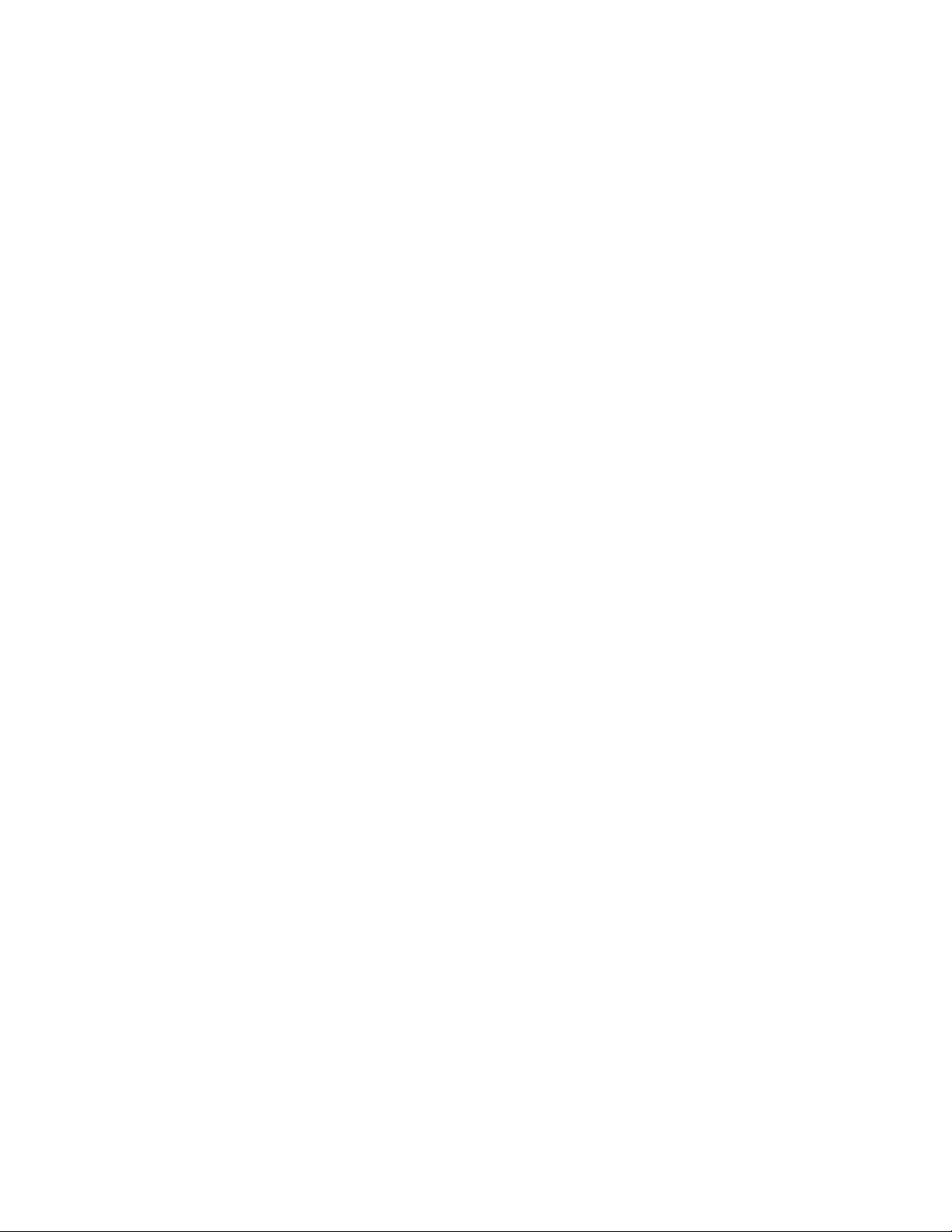
Table of Contents
1. Introduction ..............................................................................................................................2
1.1 Package Contents................................................................................................................2
1.2 Features...............................................................................................................................2
2. Install the Wireless Adapter .....................................................................................................3
3. Install the Driver/Utility on Mac OSX .....................................................................................7
4. Connect to the Wireless Network...........................................................................................10
5. Configure Wireless Monitor...................................................................................................15
5.1 General..............................................................................................................................15
5.2 Profile Settings .................................................................................................................16
5.3 Available Network............................................................................................................18
5.4 Status ................................................................................................................................19
5.6 Configuring Wireless Security .........................................................................................25
5.7 Ad-hoc and Peer-to-Peer Wireless Networks...................................................................30
5.8 About ................................................................................................................................32
Appendix A - Specification ........................................................................................................33
Technical Support.......................................................................................................................34
1
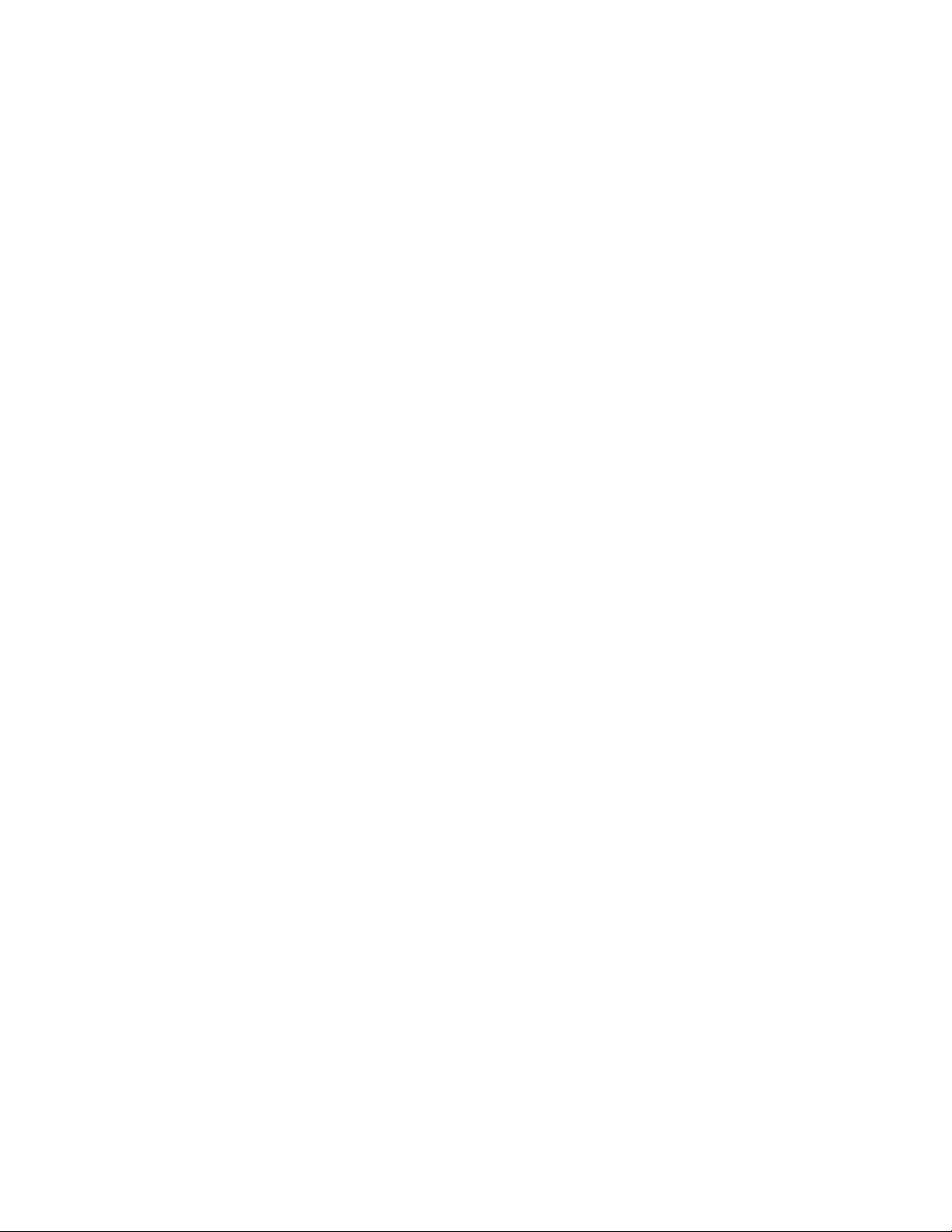
1. Introduction
Congratulations on your purchase of the Wireless N 300 Mini USB Adapter. The
compact design gives you more flexibility and its high bandwidth combined with
extended wireless coverage delivers fast and reliable connection for all of your
networking applications. The adapter will yield a higher throughput is it is used with
other Airlink101® Wireless N products.
A full range of security features such as WEP, WPA-PSK, and WPA2-PSK will provide
you the highest level of wireless network security. The bundled wireless utility allows
you to set up the adapter with an easy-to-use user interface. The Wireless N 300 Mini
USB Adapter works with 802.11g and 802.11b network devices ensuring compatibility
with your existing wireless products.
1.1 Package Contents
Before you begin the installation, please check the items of your package. The
package should include the following items:
• Wireless N 300 Mini USB Adapter
• Quick Installation Guide
• Installation CD (Driver/Utility/Manual)
1.2 Features
• Higher data rate and broader coverage with Wireless N 300 technology
• WPA2, WPA, and WEP enhanced security to provide full protection for your
wireless connection
• Great for environments that need higher wireless data traffic
• Fully backward compatible with 802.11b/g
• Light-weight, compact design
• RoHS compliant
2
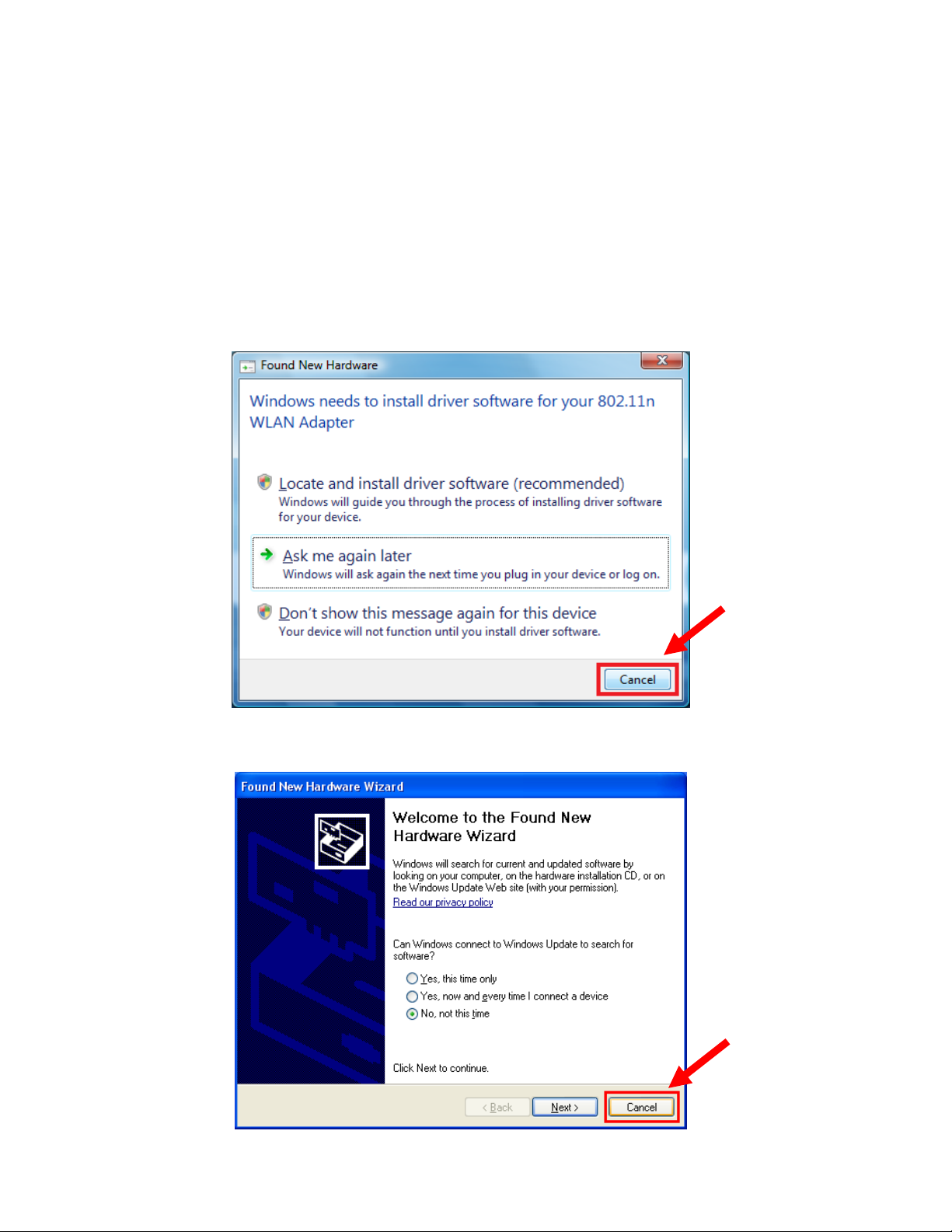
2. Install the Wireless Adapter
This section provides instructions on how to install the Wireless N 300 Mini USB
Adapter.
Step 2.1 Insert the USB adapter into an available USB slot on your computer.
Step 2.2 Click Cancel if you see the Found New Hardware Wizard.
Windows Vista Users:
Windows XP Users:
3
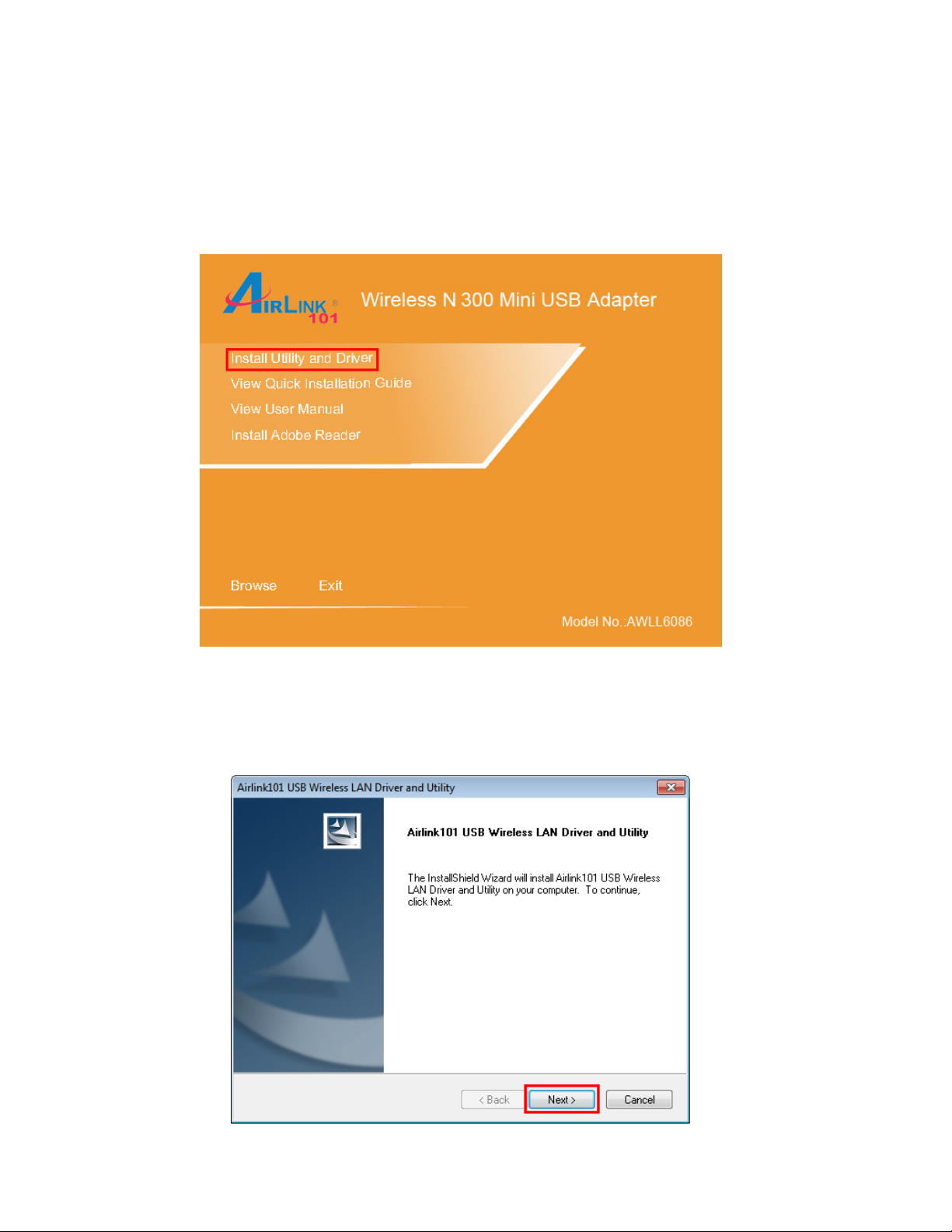
Step 2.3 Insert the Installation CD in the CD drive.
Note: If the Autorun screen doesn’t appear automatically, go to My Computer, double
click your CD ROM drive.
Step 2.4 The Autorun screen will pop up. Select Install Utility and Driver from the
menu.
Windows 7 / Vista Users: When you get a warning message make sure you click
Allow to give permission to continue with the installation of the driver software.
Step 2.5 Click Next and follow the instructions on the window to finish installation.
4
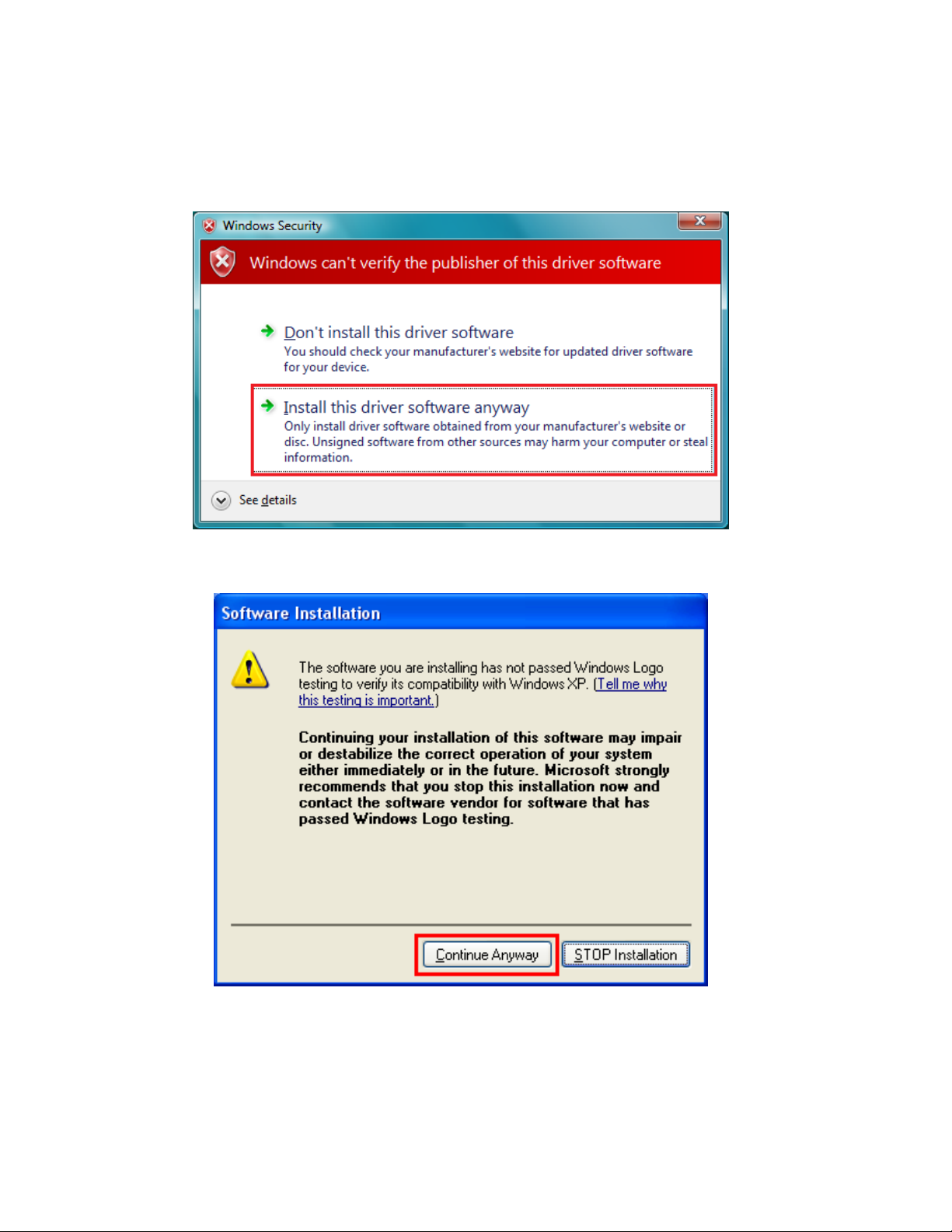
Step 2.6 Give Permission to Window to install the driver software.
Windows 7 / Vista Users: Click the Install this driver software anyway.
Windows XP Users: Click Continue Anyway at the Windows Logo Screen.
5
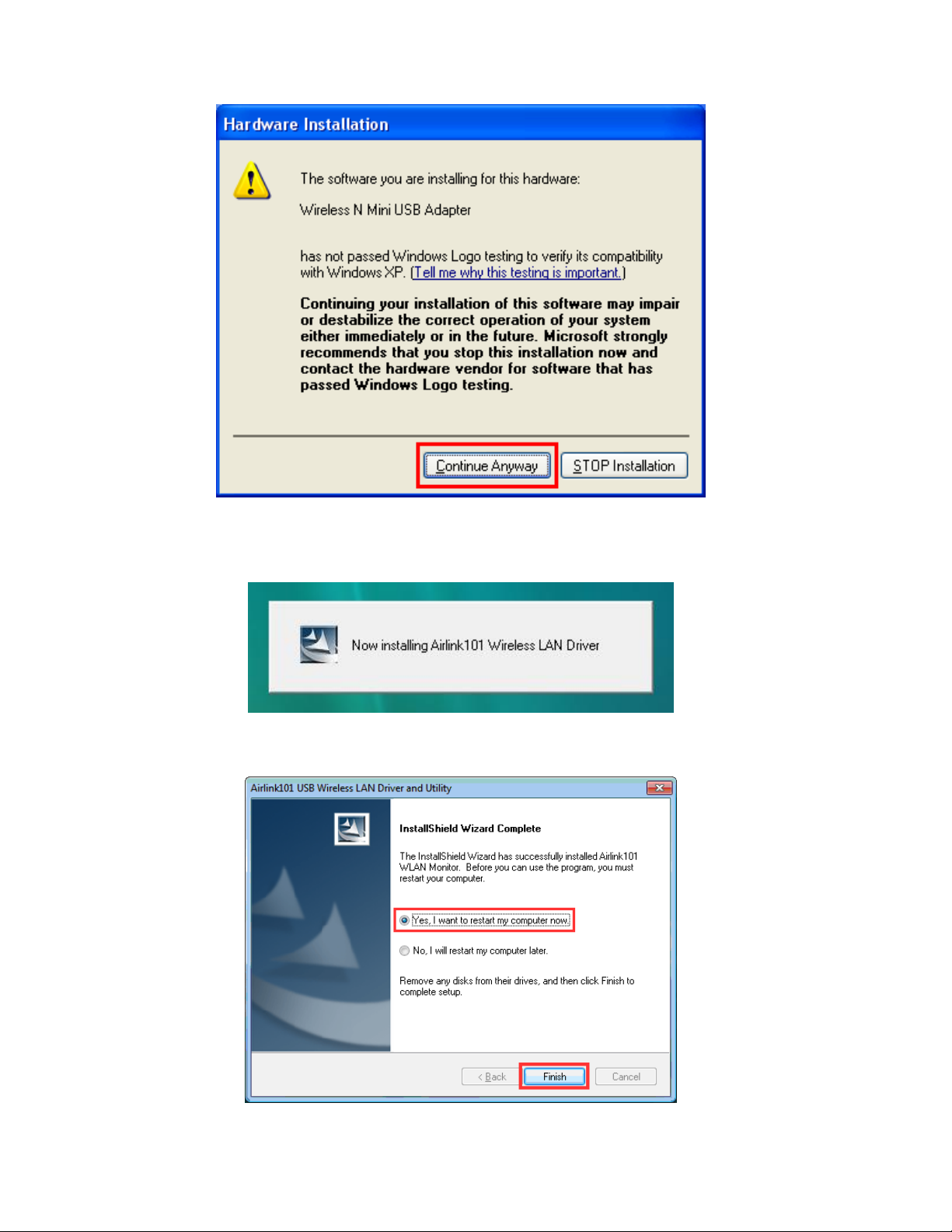
You will see the following message when it is installing the driver for Airlink101
Wireless Adapter and the Airlink101 Wireless Monitor.
Step 2.7 Select Yes, I want to restart my computer now. Click Finish to complete
the installation.
6
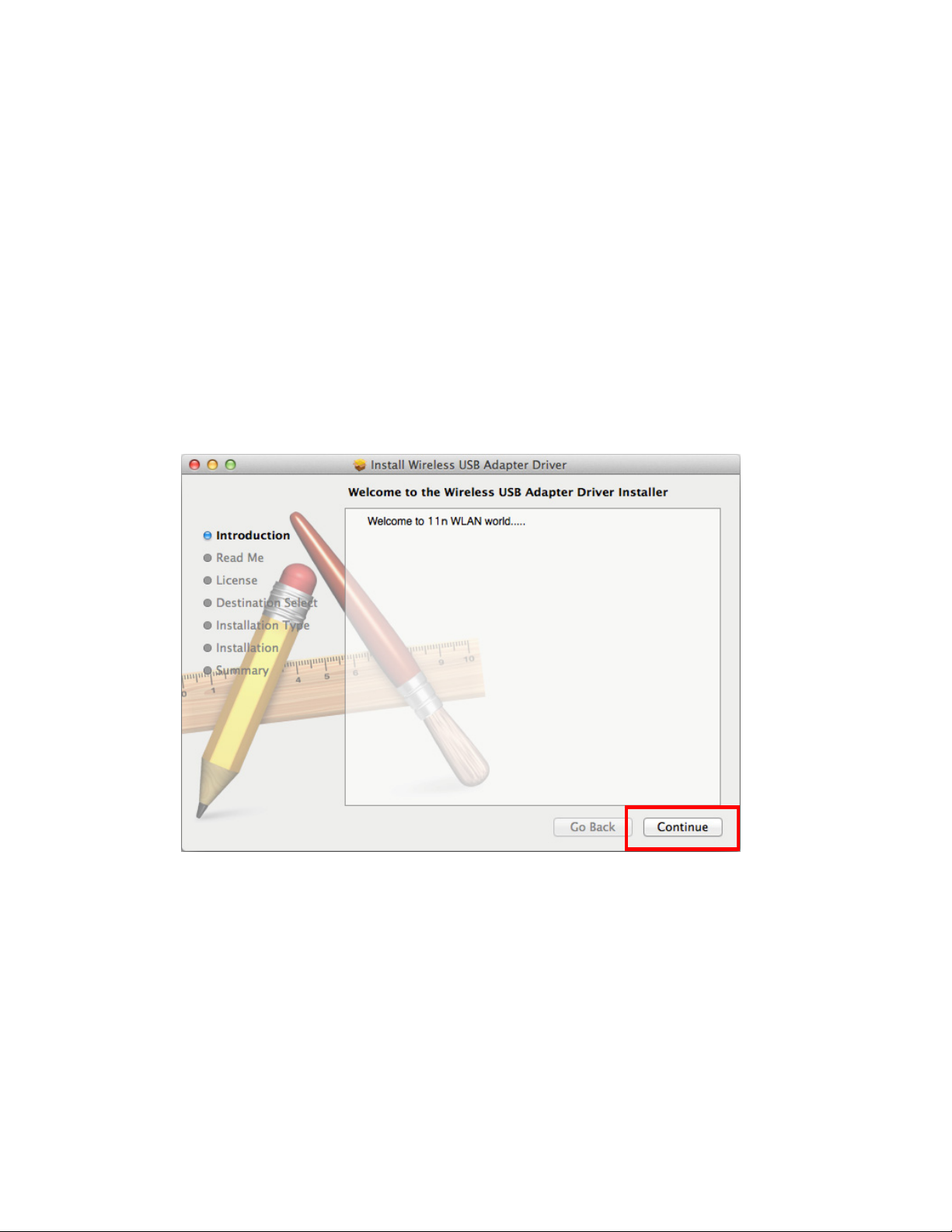
The driver and utility have been installed successfully. Please continue to the
next chapter.
3. Install the Driver/Utility on Mac OSX
This section provides instructions on how to install the Wireless N Ultra Mini USB
Adapter on the OSX platform. The AWLL6086 supports OSX 10.4 through 10.9.
Step 3.1 Insert the USB adapter into an available USB slot on your computer.
Step 3.2 Locate and open the .pkg file in the MAC folder.
Step 3.3 Continue through the menu till you reach the License section.
7
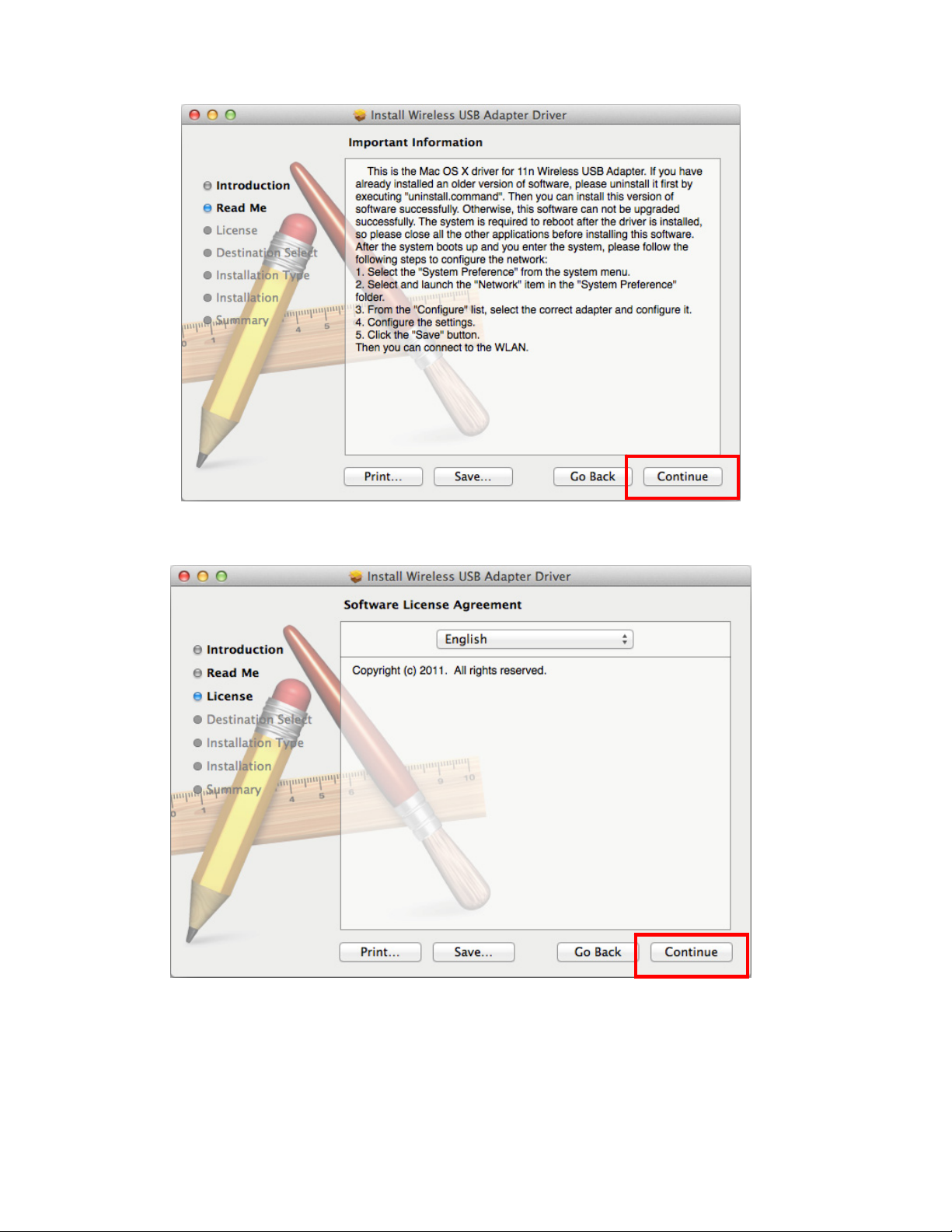
Step 3.3 Choose you preferred language and press Continue to view the License
Agreement. After review, press Agree to continue.
8
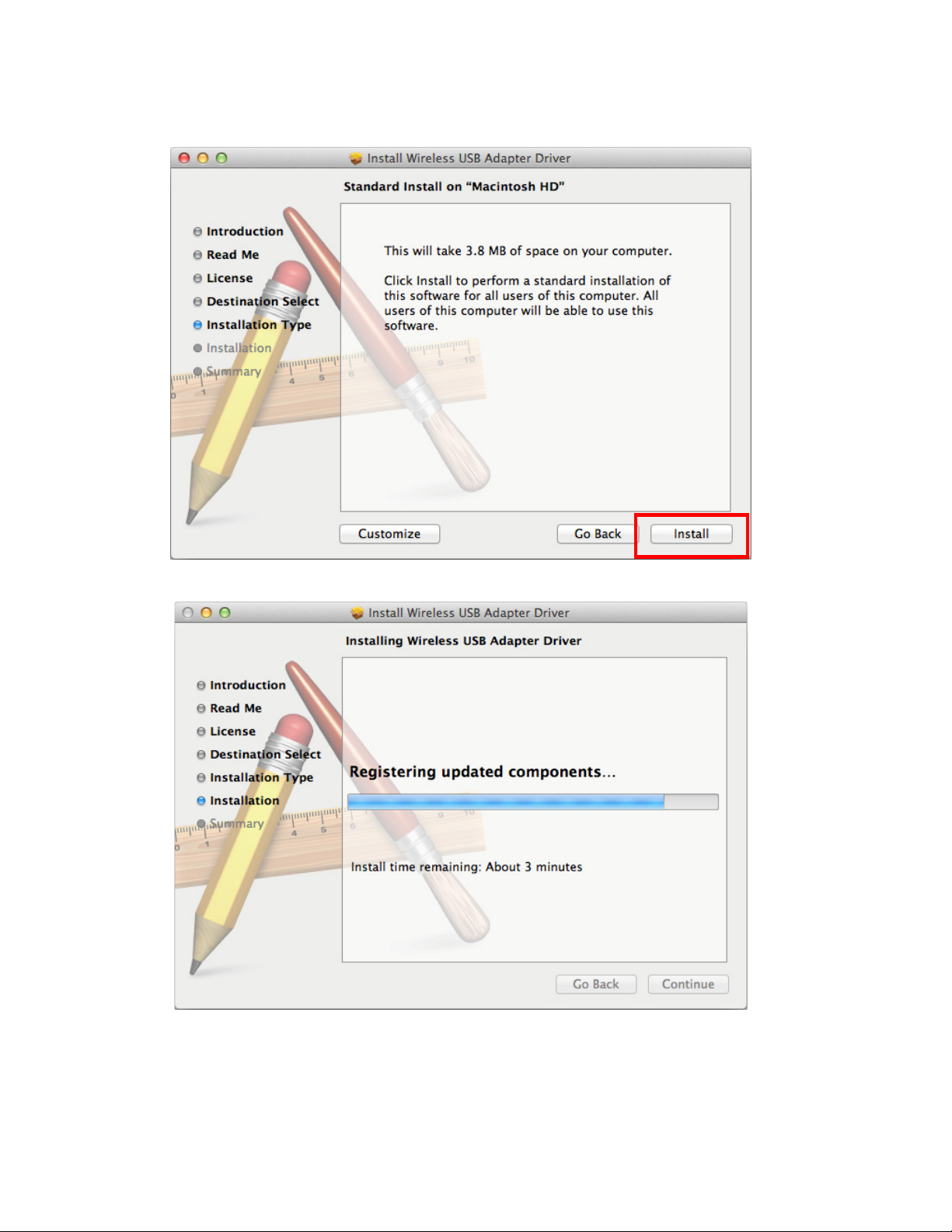
Step 3.4 Select Install or choose your install destination through Customize.
Step 3.3 Press Continue to begin installation.
9
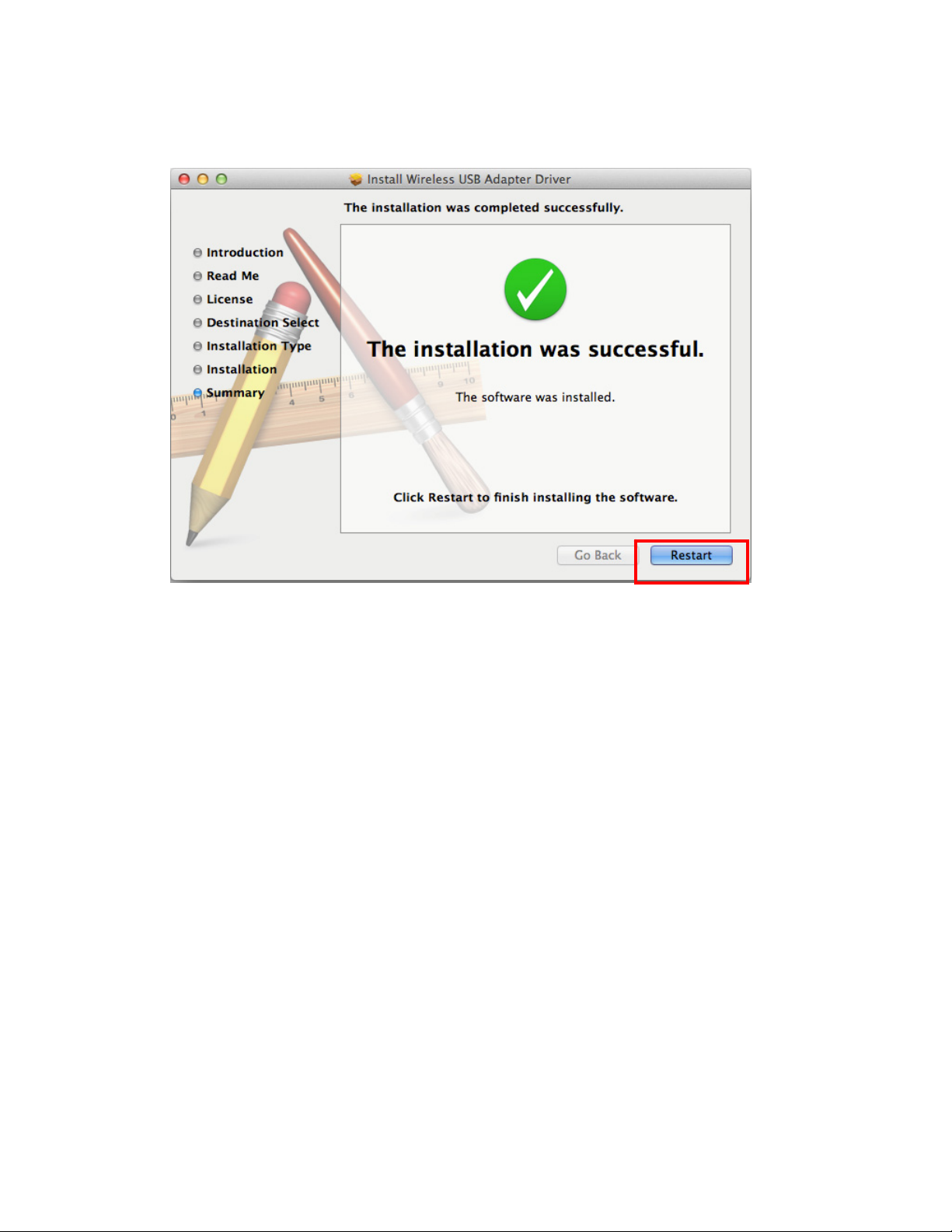
Step 3.3 After installation is complete, Restart your computer to begin using the
Wireless Utility.
4. Connect to the Wireless Network
This section describes how to connect your wireless adapter to a wireless network.
For Windows 7 Users:
You can use the utility built in Windows 7 or Airlink101 Wireless Monitor to manage
this wireless USB adapter.
10
