AirLink AWLL6077 Quick Start Manual
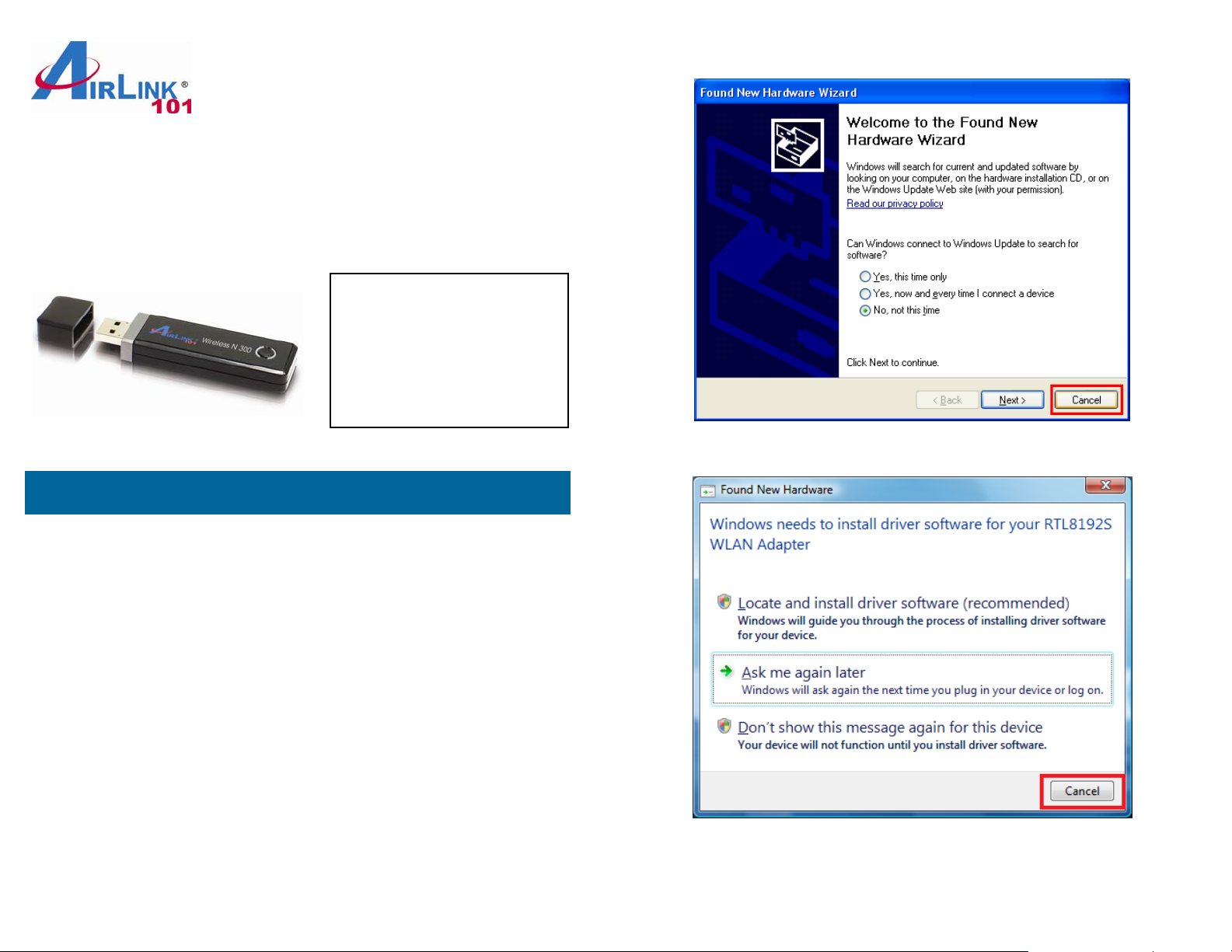
Quick Installation Guide
Wireless N 300 USB Adapter
Model # AWLL6077v2
Section 1
Package Contents:
• Wireless N 300 USB
Adapter
• Driver & Utility CD
• Quick Installation Guide
Ver. 2.0
Windows XP/2000 Users:
Windows 7/Vista Users:
Install the Wireless USB Adapter
This Quick Installation Guide only provides the basic installation instructions.
For detailed instructions of other advanced features, please refer to the User’s
Manual that can be found on the provided CD.
For Macintosh users, you can find the software and installation instructions for
MAC 10.4, 10.5, 10.6 under the MAC folder on the provided CD.
Step 1.1 Insert the USB adapter into an available USB port of your computer.
Step 1.2 Click Cancel when you see the Found New Hardware Wizard.
Step 1.3 Insert the Installation CD in the CD drive. The Autorun screen will pop
up. Select Install Utility and Driver from the menu.
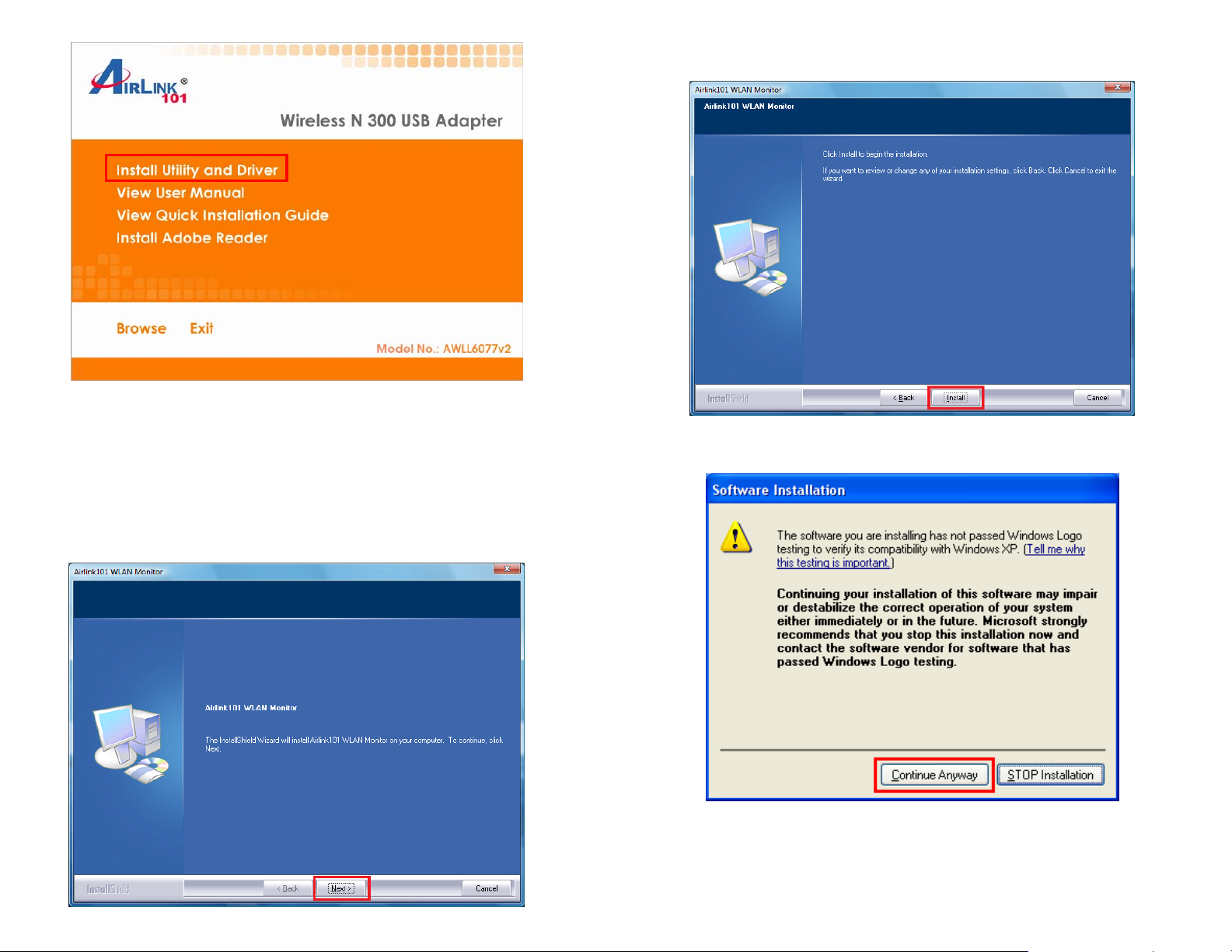
Step 1.5 Click Install to begin the installation.
Note: If the Autorun screen doesn’t appear automatically go to Start, Run, and
type D:\Utility\Setup.exe (where D is the letter of your CD drive) and click OK.
Windows 7/Vista Users: When you get warning message(s), make sure that
you give permission to continue with the installation of the driver software.
Step 1.4 The Airlink101 WLAN Monitor screen will popup. Click Next at the
screen.
Step 1.6 Windows XP/2000 Users: Click on Continue Anyway.
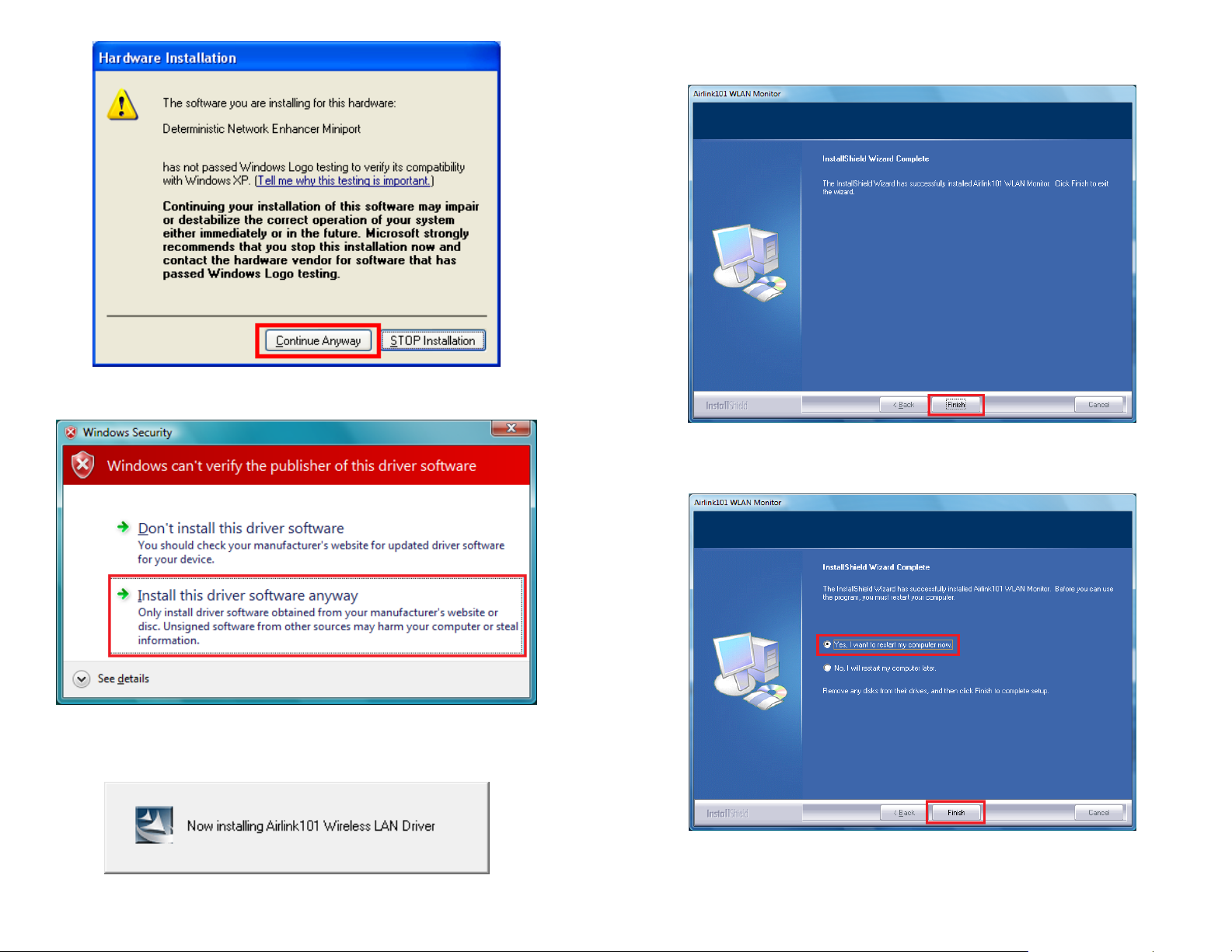
Step 1.7 Click Finish to complete the installation
.
Windows 7/Vista Users: Click on Install this driver software anyway.
Please wait when Windows is installing the driver for Airlink101 Wireless Adapter
and the utility, Airlink101 Wireless Monitor.
Step 1.8 Select Yes, I will restart my computer now. Click Finish to
complete the installation.
The driver and utility have been installed. Please continue to Section 2.
