Airlink AWLH4130 User Manual
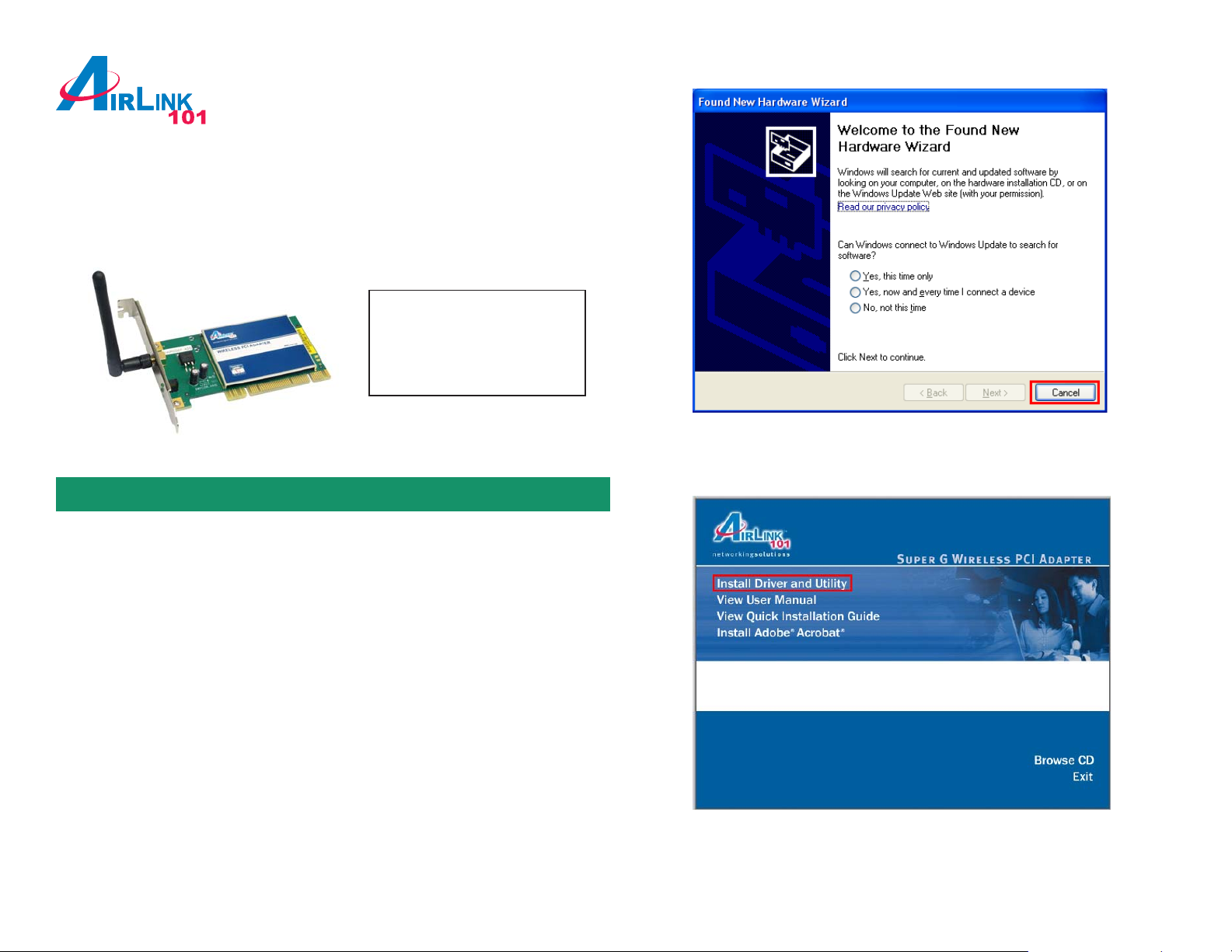
Quick Installation Guide
Section 1
Ver. 1A
Super G™ Wireless PCI Adapter
Model # A WLH4130
Package Content:
• PCI Adapter
• Antenna
• Driver & Utility CD
• Quick Installation Guide
Step 3 Insert the Driver & Utility CD into your CD drive and wait for the autorun
page to appear on screen. Click on Install Driver and Utility at the autorun page.
Install Utility and Driver
This Quick Installation Guide only provides the basic instructions. For more
advanced features, please refer to the User’s Manual in the provided CD.
Note: Be sure to power off your computer before inserting the PCI adapter .
Step 1 Insert the PCI adapter into an available PCI slot and turn on your
computer.
Step 2 Windows will detect the adapter and request for a driver. Click Cancel to
quit the wizard.
Note: If the Autorun screen doesn’t appear automatically , go to Start, Run, and
type D:\Utility\Setup.exe (where D is the letter of your CD drive) and click OK.
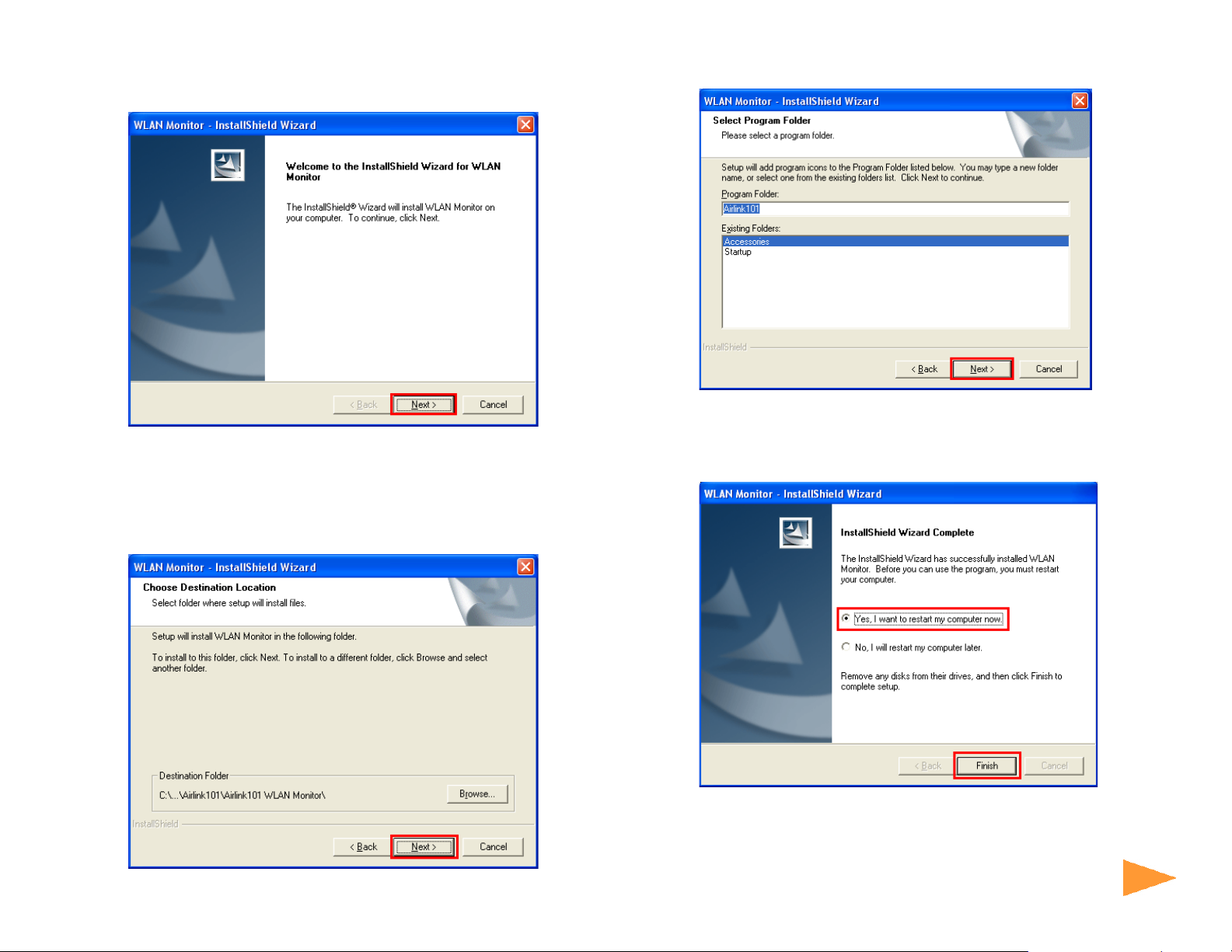
Step 4 Click Next at the welcome screen.
Step 5 Click Next to accept the default destination folder to install the software or
click Browse to manually select a dif ferent destination folder .
Step 6 Click Next at the Select Program Folder screen.
Step 7 Verify “Yes, I want to restart my computer now” is selected and click
Finish to restart your computer.
Step 8 After restarting the computer, Windows will automatically detect the PCI
adapter and install the driver for it.
Continue on Back
Continue on back...
