Page 1

Quick Installation Guide
802.11g Wireless PCI Adapter
Model # AWLH3028v2
Section 1
Ver. 1.1
Package Contents:
• 802.11g Wireless PCI
Adapter
• Antenna
• Low Profile Bracket
• Driver & Utility CD
• Quick Installation Guide
Install the Wireless PCI Adapter
This Quick Installation Guide only provides the basic installation instructions.
For detailed instructions of other advanced features, please refer to the User’s
Manual that can be found on the provided CD.
Step 1.1 SWITCH THE COMPUTER OFF, remove the cover and insert the
wireless PCI adapter into an available PCI slot of your computer.
Step 1.2 Fasten the antenna to the antenna connector on the wireless PCI
adapter. Replace the cover of your computer.
Step 1.3 Switch on the computer.
Step 1.4 Click Cancel when you see the Found New Hardware Wizard.
Windows XP/2000 Users:
Page 2
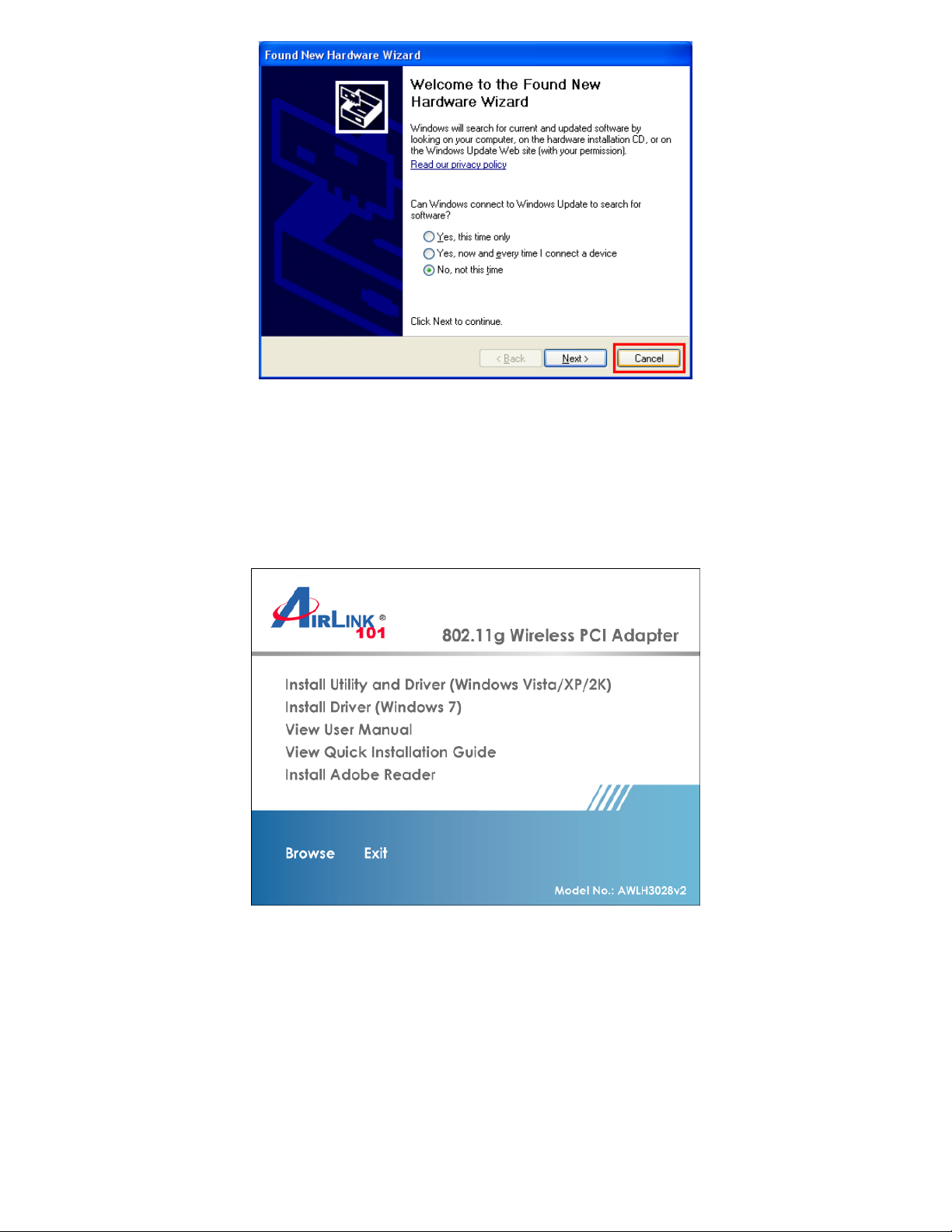
Windows 7/Vista Users: After turning on the computer, Windows will install its
built in drivers for this card. A window will pop up telling you that the driver was
installed successfully. Once you see this message, continue to Step 1.5.
Step 1.5 Insert the CD into the CD drive. The Autorun screen will pop up.
Windows 7 Users: Select Install Driver (Windows 7) from the menu.
Windows Vista/XP/2000 Users: Select Install Utility and Driver (Windows
Vista/XP/2K) from the menu.
Page 3
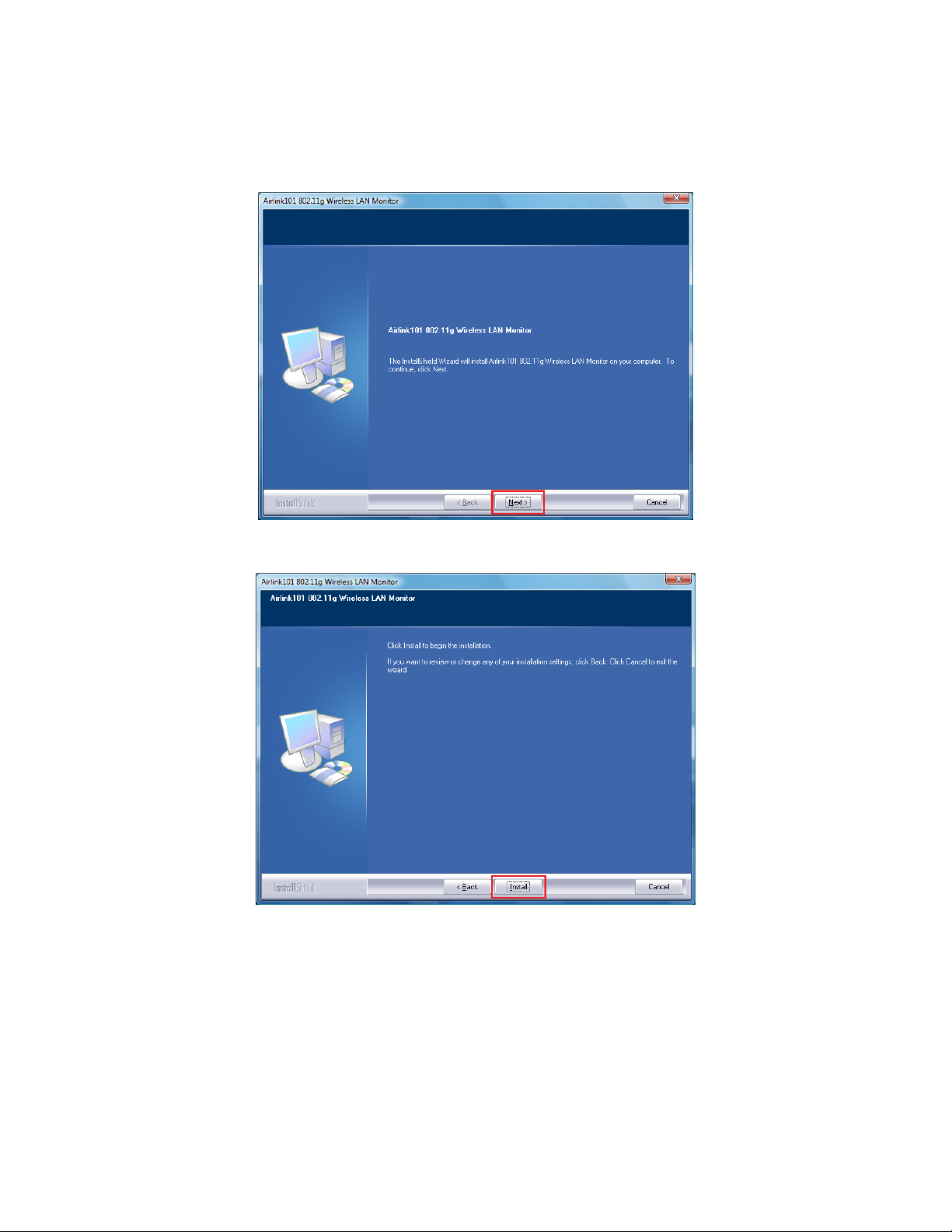
Note: If the Autorun screen doesn’t appear automatically, go to Start, Run, and
type D:\Utility\Setup.exe (where D is the letter of your CD drive) and click OK.
Windows Vista Users: At this point, you may get a warning message like the
one below. Make sure that you click Continue to continue with the installation.
Step 1.6 Click Next at the welcome screen.
Step 1.7 Click Install to start installing the driver/utility.
Page 4
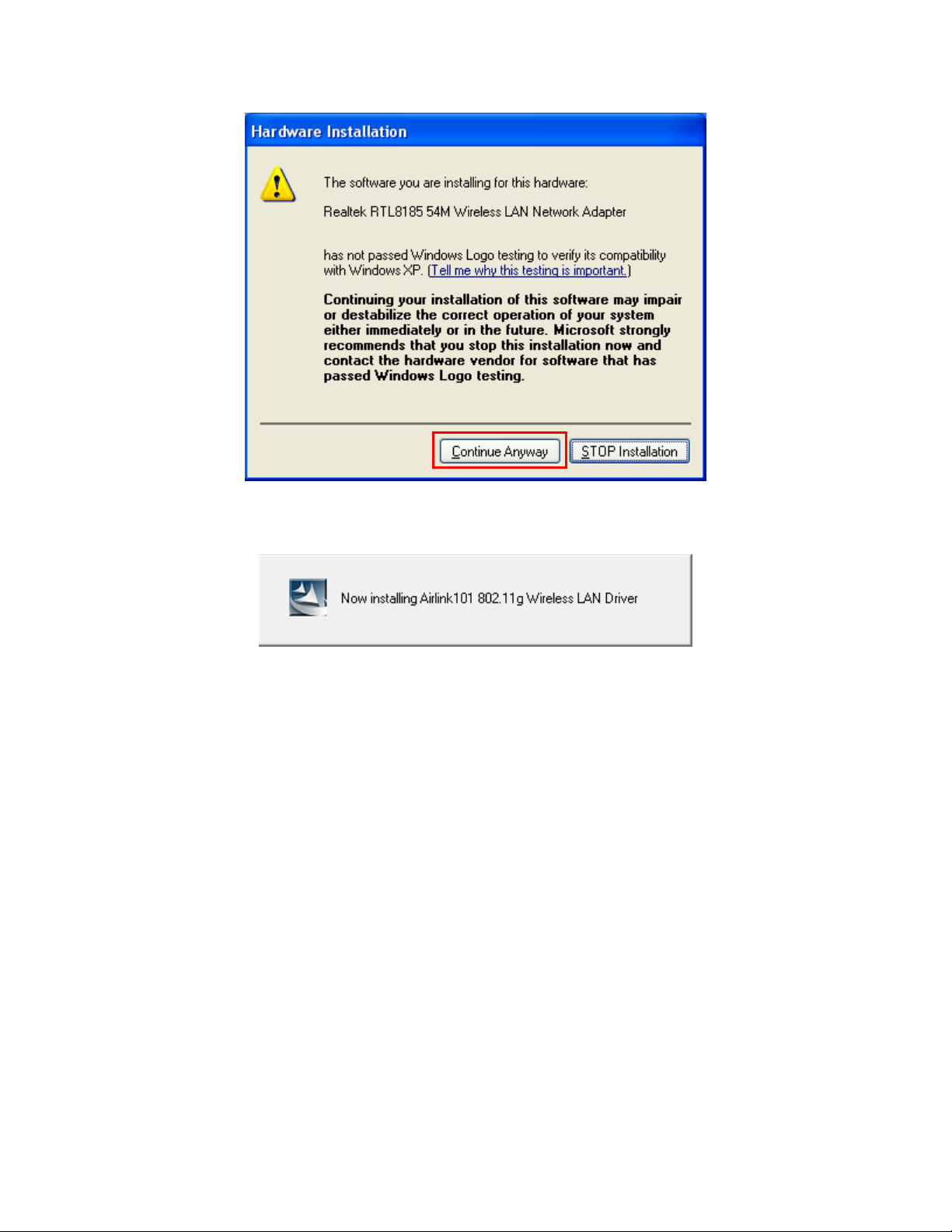
Step 1.8 Windows 2000/XP Users: Click Continue Anyway at the Windows
Logo Screen. (For Windows 2000, click Yes at the Digital Signature Not Found
prompt).
Please wait when Windows is installing the driver for Airlink101 802.11g Wireless
Adapter and the utility, Airlink101 Wireless Monitor.
Step 1.9 Click Finish to complete the installation.
Page 5

Step 1.10 Select Yes, I will restart my computer now. Click Finish to reboot
the computer.
The driver and utility have been installed. Please continue to Section 2.
Page 6

Section 2
Connect to Wireless Network
For Windows 7 Users:
You will need to use the utility built in Windows 7 to manage this wireless PCI
adapter. Currently, Airlink101 Wireless Monitor does not support Windows 7.
Step 2.1 Click on the wireless icon in the system tray at the bottom right-hand
corner of your screen. A list of available network will pop up. Select the one you
want to connect to and click Connect.
Step 2.2 Enter the network security key if the wireless network you are
attempting to connect to has wireless encryption enabled. Click OK. The
connection should be now established.
Page 7

For Windows Vista/XP/2000 Users:
Step 2.1 Open the Airlink101 Wireless Monitor utility by double clicking on the
icon in the system tray at the bottom right-hand corner of your screen.
Page 8

Step 2.2 Click the Available Network tab of the Wireless Monitor, select the
wireless network that you wish to connect to, and click Add to Profile.
If the network that you are attempting to connect does not have encryption
enabled, you will receive a warning about connecting to an unsecured network.
Click OK to complete the connection.
Step 2.3 Enter the wireless security key into the Network Key and Confirm
Network Key box if the network you are attempting to connect has wireless
security enabled. Click OK.
The wireless adapter will automatically detect the type of Network
Authentication and the Data encryption, so you can keep these settings
unchanged.
Page 9

Step 2.4 The connection should be now established. Under General tab, you
can check the status of wireless connectivity. Verify that IP Address, Subnet
Mask and Gateway have valid numbers assigned to them (instead of all 0’s).
The Status should be Associated, and there should be green bars next to
Signal Strength and Link Quality.
Page 10

Congratulations! You have now connected to the wireless network
successfully.
Page 11

Troubleshooting
1. If you cannot open the wireless monitor utility, make sure that the PCI
adapter is inserted firmly into the PCI slot.
2. If you cannot connect to the wireless router, you may want to double check
the wireless security settings on the router. The network key you entered in
Step 2.3 must match with the settings on the wireless router.
3. If you are experiencing problems with the connection such as low signal
strength, slow connection speed, or unstable wireless connection, you can try
to tune your router’s signal by changing the channels on the router and/or by
adjusting the direction of the antenna(s). You do not need to change the
channel on the Adapter; it will automatically pick up the new channel after you
reboot the router. Your router has 11 different channels to choose from. Keep
going through the channels until you find one that gives you a stable connection.
For instructions on changing channels, refer to the documentation that comes
with the router.
Section 3
Technical Support
E-mail: support@airlink101.com
Toll Free: 1-888-746-3238
*Theoretical maximum wireless signal rate derived from IEEE standard 802.11g. Actual data throughput will vary.
Network conditions and environmental factors, including volume of network traffic, building materials and
construction, mix of wireless products used, radio frequency interference (e.g., cordless telephones and
microwaves) as well as network overhead lower actual data throughput rate. Photo of product may not reflect
actual content. All products and trademarks are the property of their respective owners. Copyright ©2009
Airlink101®
Website: www.airlink101.com
