Page 1

Quick Installation Guide
Wireless N 300 Gigabit Green Router
Model # AR695W
Package Contents
Before you begin the installation, please check the items in the package:
• Wireless N 300 Gigabit Green Router
• Two Antennas
• Power Adapter
• Setup CD
• Quick Installation Guide
• Ethernet Cable
Section 1
This Quick Installation Guide only provides basic instructions. For detailed
information on using this product, please refer to the User’s Manual on the
supplied CD.
Hardware Introduction
A. Front Panel
Ver. 1A
1
Page 2
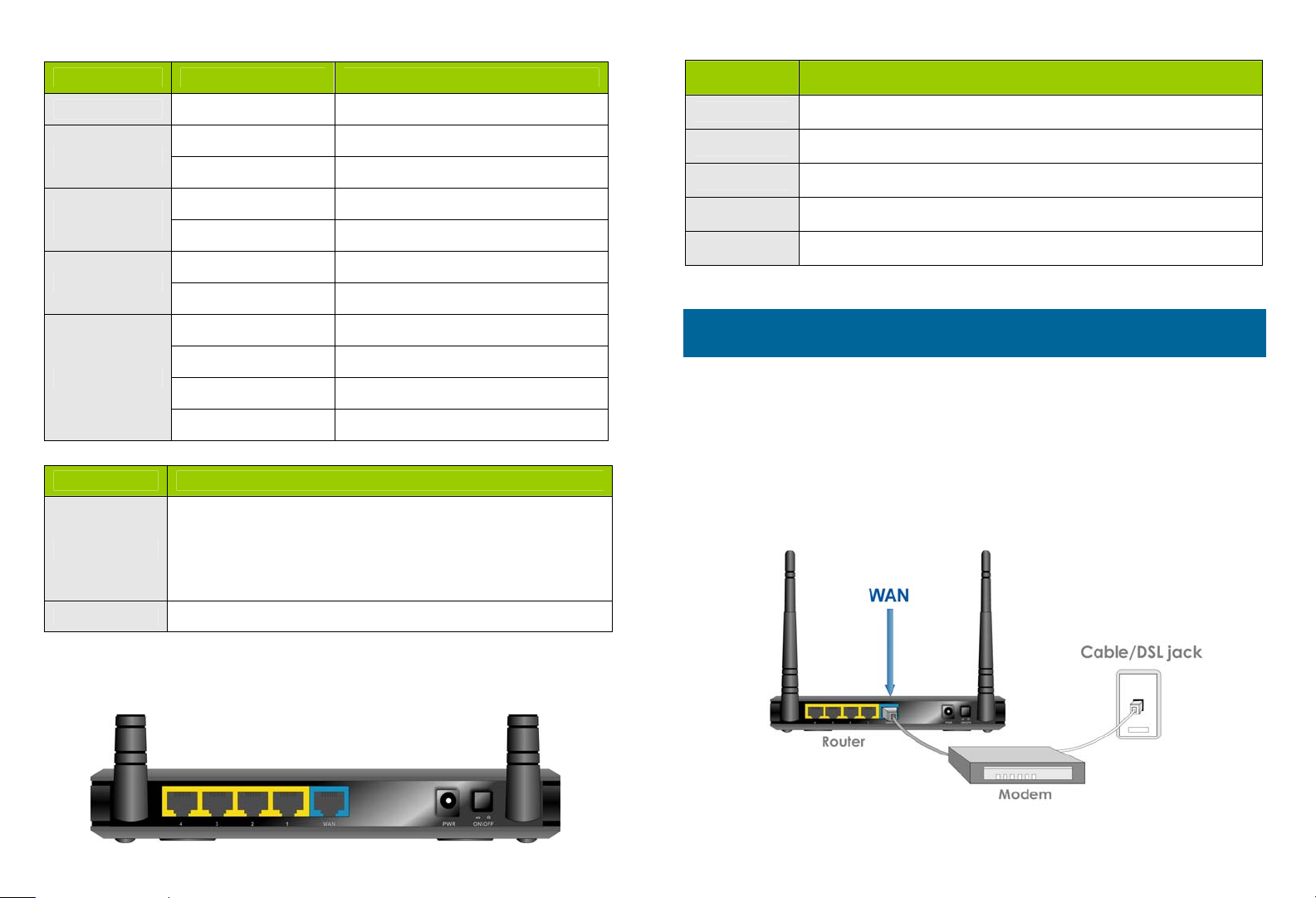
LEDs Status Description
Item Name Description
Status Blinking (Green) Device status is working properly
On/Sleep
WAN
LAN 1~4
Wireless
On (Green) Router is on.
Off Router is at power saving mode.
On (Green) Network device is connected
Blinking Data access
On (Green) Network device is connected
Blinking Data access
On (Green) Wireless feature is enabled
Blinking Data access
Blinking Rapidly Device is in WPS PBC mode
Off Wireless feature is disabled
Button Description
Reset router to factory default settings or start security
synchronization function (WPS). Press this button and
Reset/WPS
hold for 6 seconds to restore all settings to factory
default. Press this button and hold no longer than 1
second to start security synchronization.
Antennas These antennas are detachable 3dBi dipole antennas.
ON/OFF Switch on/off the router.
1 - 4 Local Area Network (LAN) ports 1 to 4.
WAN Wide Area Network (WAN / Internet) port.
PWR Power connector, connects to A/C power adapter.
Section 2
Configuring the Router
Note: Prior to connecting the router, be sure to power off your
computer, DSL/Cable modem, and the router.
Step 1 Connect one end of a network cable to the WAN port of the router
and connect the other end of the cable to the DSL/Cable modem.
WLAN On/Off Switch on/off router’s wir eless feature.
B. Back Panel
2
Step 2 Power on the modem.
3
Page 3
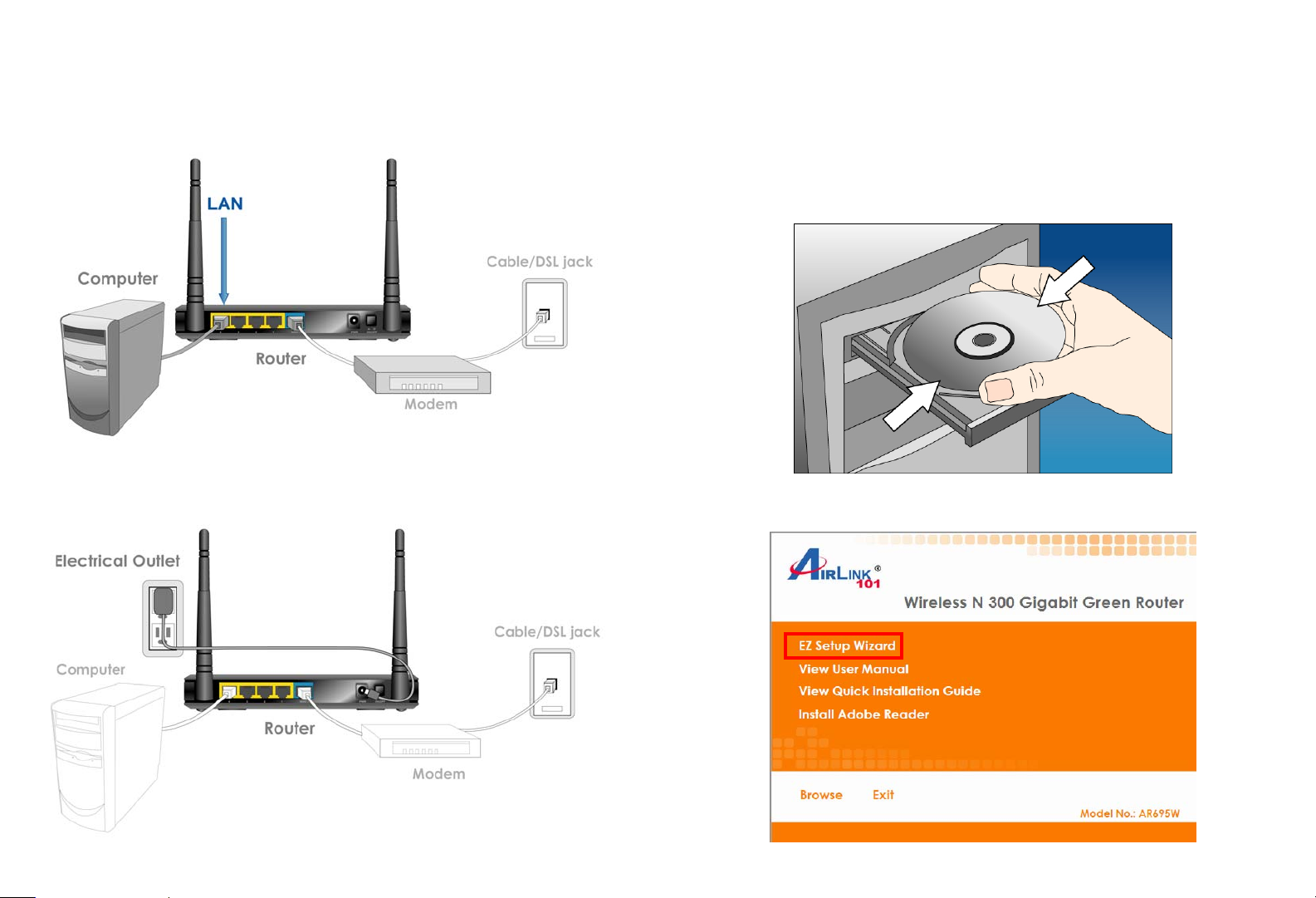
Step 3 With another network cable, connect one end of the cable to your
computer’s Ethernet port and connect the other end to one of the LAN ports
of the router. (After setup finishes, you can remove the network cable
between the computer and router if you want to use wireless connection.)
Step 5 Power on your computer.
Step 6 Check LEDs of the router: make sure Status, WAN, Wireless, and
the LAN port that the computer is connected to are lit. If one or more LEDs
are not lit, please refer to Section 4 Troubleshooting.
Step 7 Insert the Setup CD into CD-ROM drive.
Step 4 Plug the power adapter to the router and connect it to an electrical
outlet. Make sure the power switch at the back is “On”.
4
Step 8 When the autorun menu pops up, click EZ Setup Wizard.
5
Page 4

Note: If the autorun menu does not show up on your monitor, please go to
Æ
Computer
CDROM drive Æ Wizard, and execute “EZWizard.exe”.
Step 9 Select your language and click Next.
Step 11 Please make sure your computer is connected to the LAN port of
the router, and your modem is connected to the WAN port of the router.
Step 10 Click on Wizard.
Step 12 Click Next to configure the basic wireless settings.
6
7
Page 5

Step 13 Configure the SSID (wireless network name, i.e. myHome),
Channel, Security and Key. It is suggested to select WPA2-PSK for best
wireless security. Enter 8~63 characters into Key box, then click Next.
Step 15 Enter the settings based on your WAN service type.
Cable (Dynamic IP )
If you are using cable Internet service, your WAN type is “Dynamic IP”. You
do not need to configure anything here, then click Next to continue.
Step 14 Click Next and the wizard will detect your WAN settings, or you can
select your WAN type manually by checking “Let me select WAN service by
myself”.
8
DSL (PPPoE or Dynamic IP)
For DSL users, your WAN type is either PPPoE or Dynamic IP. You can try
both types and determine which one works for you.
9
Page 6

For PPPoE settings, please ente r the username and password pr o vided by
your ISP (Internet Service Provider).
Note: Depending on the ISP, you may need to include the domain name
with your username.
Example: username@sbcglobal.net
Step 16 Verify the settings you have configured. Click Next to save the
settings and reboot the router. This will take about 30 seconds.
Step 17 Click Next to test the Internet Connection, or you can ignore the
test, just open the Internet browser and verify if you are connected to the
Internet.
If you cannot connect to the Internet, please go to Section 4,
Troubleshooting.
Step 18 After the WAN service test completed, click Finish. The wizard will
open the web configuratio n page for the router automatically unless you
uncheck the checkbox below “Open the default web browser to access the
advanced configuration”.
10
11
Page 7

You will see the status of the router on the web configuration page brought
up by the web browser. Valid numbers should be assigned to IP Address,
Subnet Mask and Gateway, instead of all 0’s.
Section 3
Connect to the Router Wirelessly
You must configure your wireless computer in order to establish a wireless
connection to the router. In this section, you can find the instructions of how
to connect to the router wirelessly with your Windows 7 computer. You can
also refer to the manual of your wireless device on how to connect to the
router.
Step 1 Click on the wireless icon in the system tray on your desktop. A li st
of available network will pop up. Select the one you want to connect to and
click Connect.
Congratulations! Your router is configured successfully.
12
13
Page 8

Step 2 Enter the key you c on fi g ured in Step 13 if you have enabled the
wireless security, then click OK. The wireless connection should be now
established.
Section 4
Troubleshooting
A. Diagnosing problems from LED indicators:
1. If the WAN LED is off, but Status LED is lit, please check if the modem
is powered on, and the network cable from the modem is plugged into
the WAN port of the router.
2. If the Wireless LED is off, but Status LED is lit, the wireless function
might be turned off. Please press the WLAN On/Off button on the front
plate to turn on the wireless function.
3. If the LAN LED is off, but Status LED is lit, please make sure:
I. The network cable plugged into the Ethernet port of your computer
is connected to one of the LAN ports (1~4) of the router.
II. The Ethernet adapter’s indicator on your computer is lit, otherwise it
may be disabled. Please enable the Ethernet adapter on your
computer.
B. If you cannot connect to the Internet, please try the solutions below:
1. Make sure you can connect to the Internet with the Cable/DSL modem
directly plugged into your computer.
2. If you are using DSL (PPPoE) Internet service, please verify with your
ISP that the username and password you entered into the router are
correct.
3. If you are using Cable Internet service, please do the following steps:
Step 1 Power off the Cable/DSL modem, router, and computer and
wait for 5 minutes.
Step 2 Turn on the Cable/DSL modem and wait for the lights on the
modem to settle down.
Step 3 Turn on the router and wait for the lights on the router to settle
down.
Step 4 Turn on the computer.
C. Your wireless computer is not connected to the Router:
1. Please make sure your computer is connected the Router with the
correct security key you configured at Step 13.
2. Please make sure your computer supports the security mode (WPA2-
PSK/AES) you configured for the Router at Step 13. Your computer
might not support WPA2-PSK; you can change the Security to WEP,
and configure a 10-digit HEX key (0~9, a~f).
14
15
Page 9

Section 5
Technical Support
E-mail: support@airlink101.com
Toll Free: 1-888-746-3238
Website: www.airlink101.com
*Theoretical maximum wireless signal rate derived from IEEE standard 802.11 speci f ications. Actual data
throughput will vary. Network conditions and environmental factors, including volume of network traf f ic,
building materials and construction, mix of wireless products used, radio frequency interference (e.g.,
cordless telephones and microwaves) as well as network ov erhead lower actual data throughput rate.
Compatibility with 802.11n devices from other manufacturers is not guaranteed. Specifications are subject to
change without notice. Photo of product may not reflect actual content. All products and trademarks are the
property of their respective owners. Copyright© 2010 Airlink101®
16
