Page 1

Model # AR410W
Quick Installation Guide
Ver. 1A
Page 2
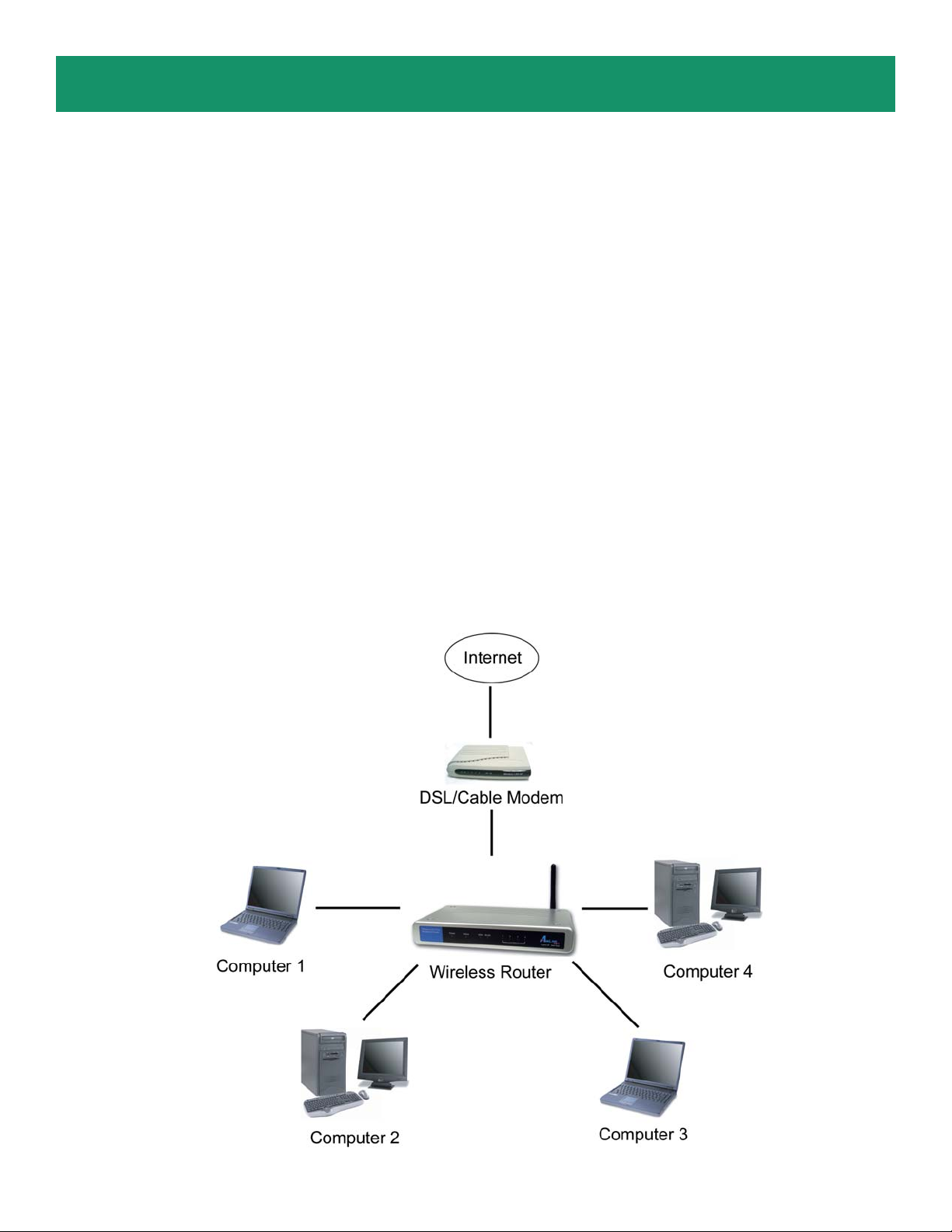
Section 1
This Quick Installation Guide only provides the basic instructions. For more
detailed information, please refer to the user’s manual on the supplied CD.
Connecting the Router
Note: Prior to connecting the router , be sure to power off your computer , DSL/Cable modem, and the
router. Y ou should setup the router with a wired connection first before attempting to setup any wireless
connection.
Step 1 Connect one end of a network cable to the WAN port of the router and connect the other end of
the cable to the DSL/Cable modem.
Step 2 With another network cable, connect one end of the cable to your computer’s network card and
connect the other end to one of the LAN ports of the router .
Step 3 Power on the DSL/Cable modem and wait for the lights on the modem to settle down.
Step 4 Power on the router by connecting one end of the supplied power adapter to the power jack of the
router and connecting the other end to an electrical outlet.
Step 5 Power on your computer .
Step 6 Make sure the WAN, WLAN, and the LAN port that the computer is connected to are lit. If not, try
the above steps again.
Page 3
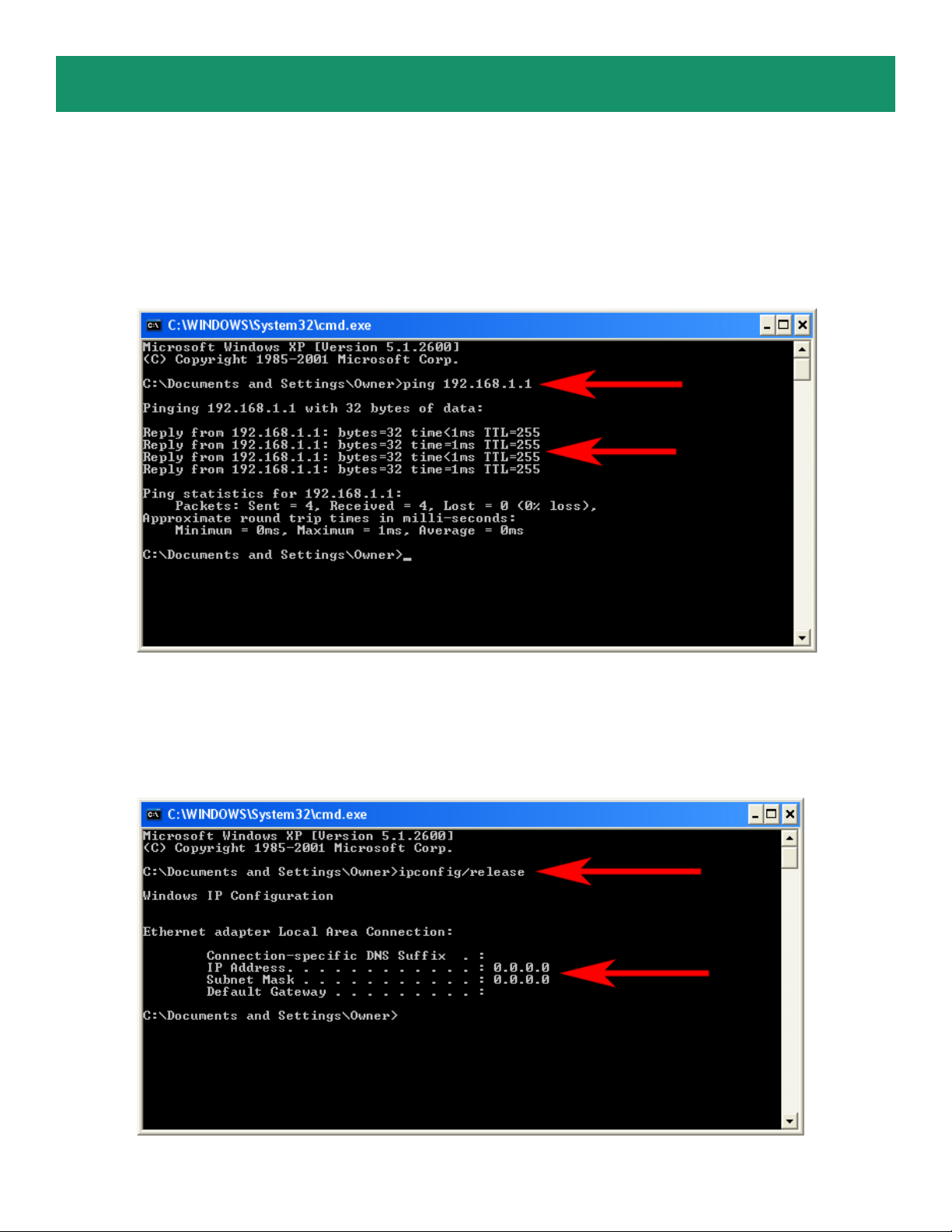
Section 2
V erify Connection to Router
Step 1 Go to Start, Run, type command (for Windows 95/98/ME) or cmd (for Windows 2000/XP) and
click OK. You will see the command prompt as below .
Step 2 Type ping 192.168.1.1 and press Enter. Y ou should get four reply responses back.
Step 3 If you get Request timed out, or Destination host unreachable, double-check the network
cable connection between the computer and the router and try Step 2 again. If you still encounter
problem, go to the next step; otherwise proceed to Section 3, Configuring the Router.
Step 4 For Windows 2000/XP, type ipconfig/release and press Enter.
Page 4
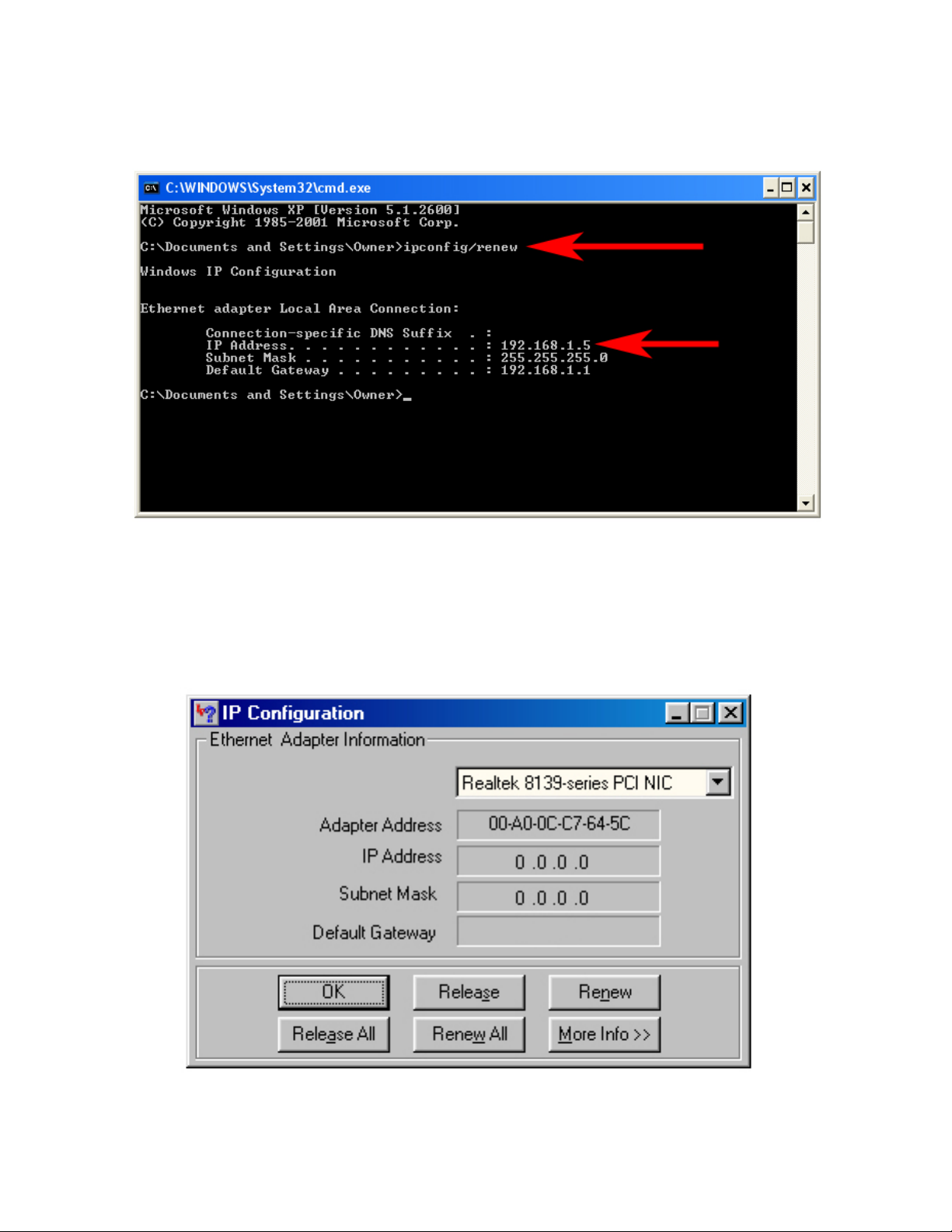
Step 5 Type ipconfig/renew and press Enter. Y ou should get an IP address of 192.168.1.x (where x is
a number between 2 - 254). Proceed to Section 3, Configuring the Router . If you don’t get an IP
address, reset the router by holding in the reset button at the back of the router for 10 seconds while it is
ON and try ipconfig/renew again.
Step 6 For Windows 95/98/ME go to Start, Run, type winipcfg and click OK.
Step 7 Select your network card from the drop-down menu and click Release.
Page 5
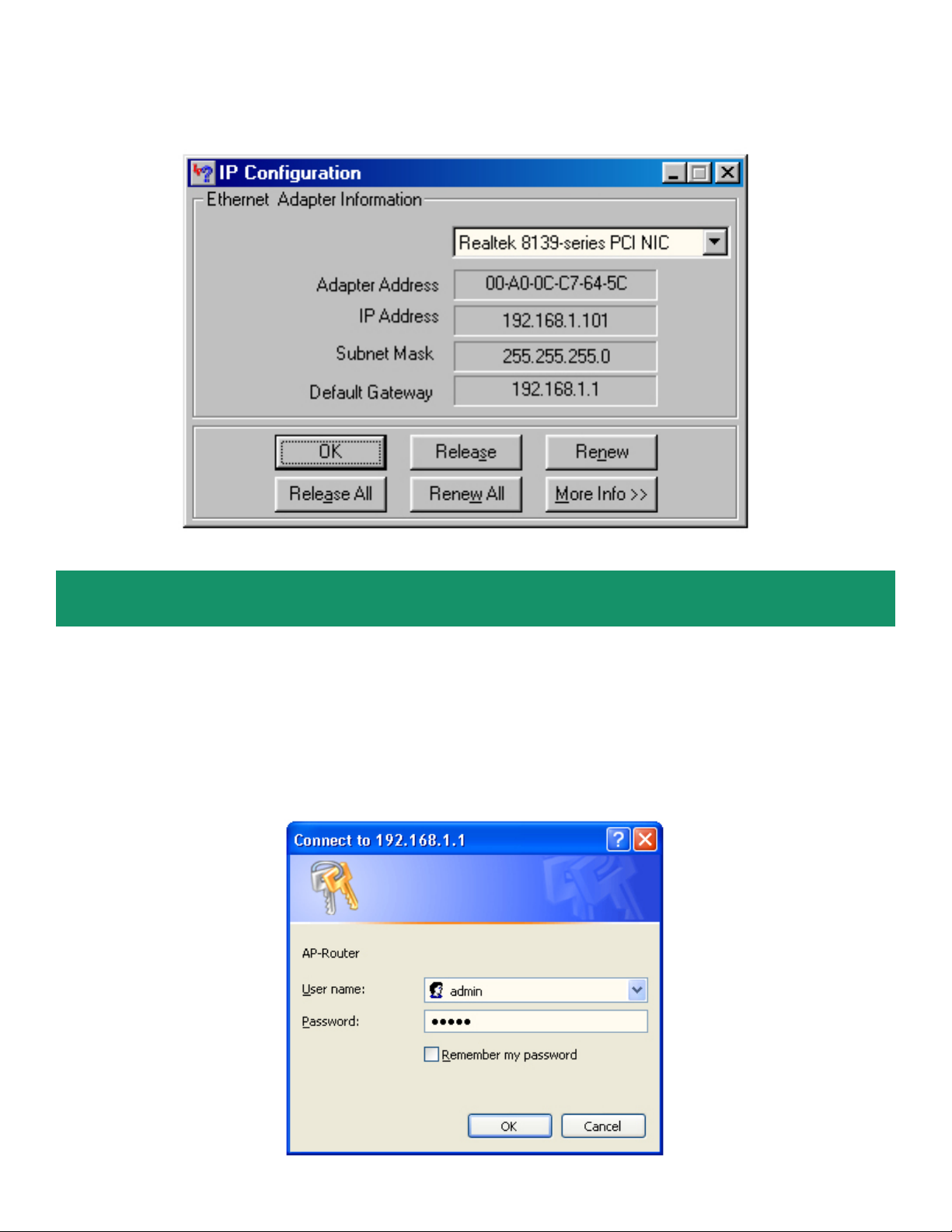
Step 8 After your IP address is released, click Renew. You should get an IP address of 192.168.1.x
(where x is a number between 2 - 254). If you don’t get an IP address, reset the router by holding in the
reset button at the back of the router for 10 seconds while it is ON and try Renew again.
Section 3
Configuring the Router
Step 1 Open the web browser and type 192.168.1.1 in the URL Address field and press Enter.
Step 2 Enter admin for both the username and the password fields and click OK.
Page 6

Step 3 Click Next at the router’s Setup Wizard.
Note: If you don’t see the Setup W izard, click on the button on the menu bar.
Step 4 Change the router’s password by removing the bullets and typing in your new password. OR you
may keep the current password (admin) and click Next.
Step 5 Select your time zone and click Next.
Page 7

Step 6 Y ou may change the router’s LAN settings or just click Next to keep the default settings.
Step 7 The router will now auto-detect what type of W AN setting your DSL/Cable Modem has. Y ou may
follow steps 8a through 8f to configure your WAN type.
Note: If you are certain that your WAN type is dif ferent from the one detected, you should manually select
the proper WAN type to configure.
Step 8a For Obtain IP automatically (DHCP client) and cable modem users, click Next and proceed
to Step 9.
Page 8

Step 8b For Fixed IP address, enter the values provided by your ISP and click Next. Proceed to Step 9.
Step 8c For PPPoE to obtain IP automatically, enter the User Name and Password required to get
online and click Next. Proceed to Step 9. You may need to include the domain name with your user
name.
Ex. username@sbcglobal.net
Page 9

Step 8d For PPPoE with Fixed IP address, enter the User Name and Password required to get online
and the IP address provided by your ISP, and click Next. Proceed to Step 9. Y ou may need to include the
domain name with your user name.
Ex. username@sbcglobal.net
Step 8e For PPTP, enter the values provided by your ISP and click Next. Proceed to Step 9.
Page 10

Step 8f For L2TP, enter the values provided by your ISP and click Next.
Step 9 Choose to Enable or Disable the wireless function of the router . Click Next to accept the default
Wireless Network ID (default) or change the existing name to fit your current wireless network. Y ou may
also change the channel number if needed.
Page 11

Step 10 Click Restart to apply the settings.
Step 1 1 Click Close and close the web browser.
Page 12

Section 4
V erifying Internet Connection
Step 1 Login to the router’s configuration page and click on the button.
Step 2 V erify that the status for the WAN connection says Connected.
Note: If the status is disconnected, click on DHCP Renew (for Cable Modem), or Connect (for DSL
Modem). If it is still disconnected, go to Section 5 T roubleshooting.
Step 3 If the status says Connected, your setup is complete.
Page 13

Section 5
T roubleshooting
For Cable Modem Users Only
Step 1 Log into the router’s LAN Setting page and click WAN.
Step 2 Click Clone MAC Address, and click Apply.
Step 3 Redo the Setup Wizard.
Step 4 Verify the Connection Status as described in Section 4.
For DSL Users Only
Step 1 Go to the router’s Setup Wizard.
Step 2 At the PPPoE setting, double-check the spelling of your User name and Password. Some ISP’ s
require you to include the domain name along with your User name for the User name field.
Example: username@sbcglobal.net
Step 3 Complete the Setup Wizard and then verify the Connection Status as described in Section 4.
Page 14

For Cable Modem and DSL Users
Step 1 Power off the Cable/DSL modem, router, and computer and wait for 5 minutes.
Step 2 Turn on the Cable/DSL modem and wait for the lights on the modem to settle down.
Step 3 T urn on the router and wait for the lights on the router to settle down.
Step 4 T urn on the computer.
Step 5 Redo the Setup Wizard.
Step 6 V erify the Connection S tatus as described in Section 4.
Section 6
Connecting to the Router Wirelessly
Below are the default wireless settings of the router. Y ou must configure your wireless network card to the
same settings in order to establish a wireless connection to the router . Please refer to your wireless
network card’s manual on how to configure these settings.
SSID: default
Operating Mode: Infrastructure
Authentication: Open System
Channel #: 6
WEP: disabled
Y ou may need to restart your computer after establishing a signal strength/link quality with the router .
Section 7
Technical Support
E-mail: support@airlink101.com
T oll Free: 1-888-746-3238
Web Site: www .airlink101.com
