Page 1

Super G™ Multi-Functional Wireless Access Point
Model # AP431W
Quick Installation Guide
Ver. 1A
Page 2
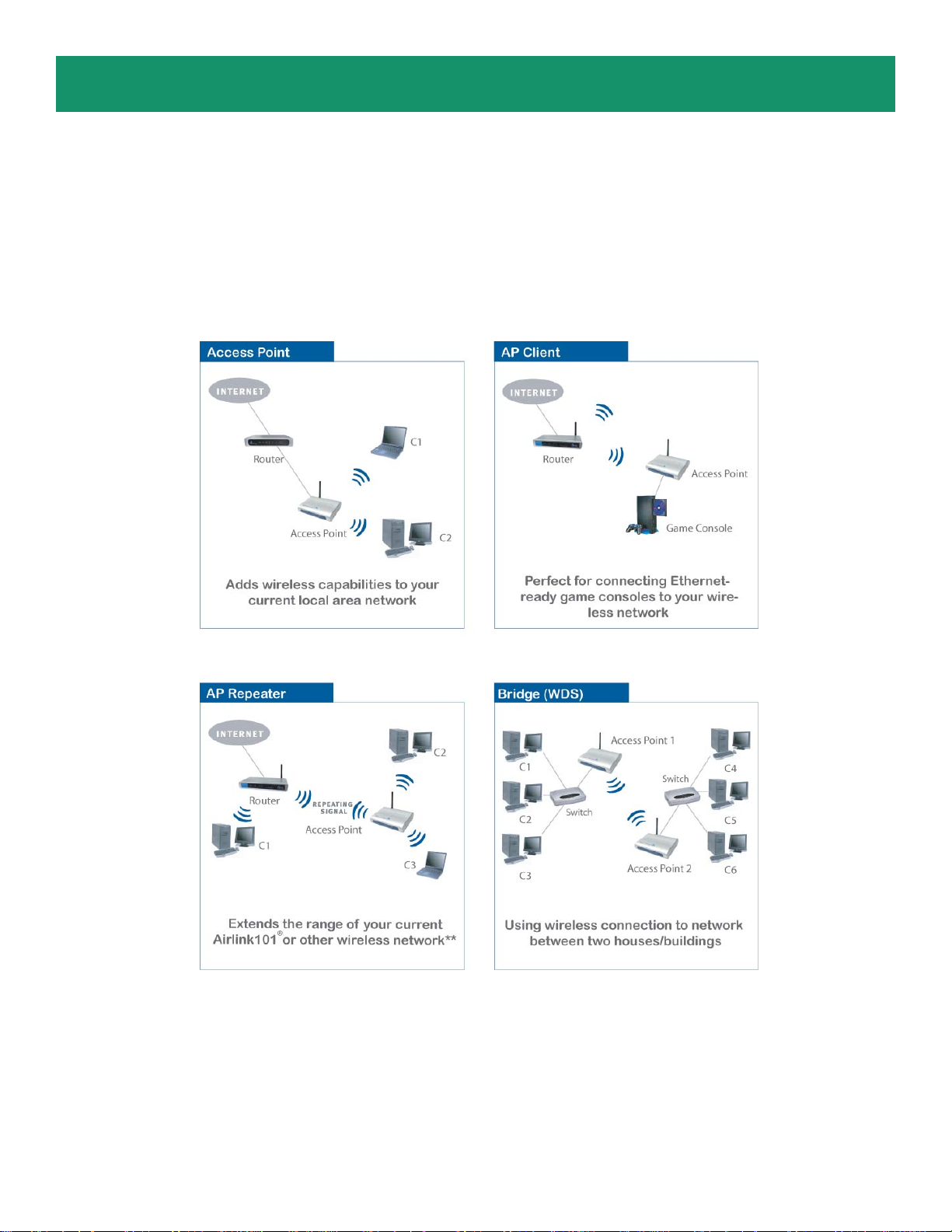
Section 1
This Quick Installation Guide only provides basic instructions. For more detailed
information, please refer to the User’s Manual in the supplied CD.
Please refer to the following diagrams to determine which operating mode
you should use for your network.
Getting S tarted
If you want to use the AP431W as an Access Point with minimal configuration, just connect it to your
existing router or switch with a Cat. 5 network cable and then power it on. The Access Point is ready to
use with its default settings:
SSID: default
Channel: 6
Encryption: disabled
If you want to configure the Access Point’ s settings or set it to other operating modes, please follow the
rest of this guide.
Page 3
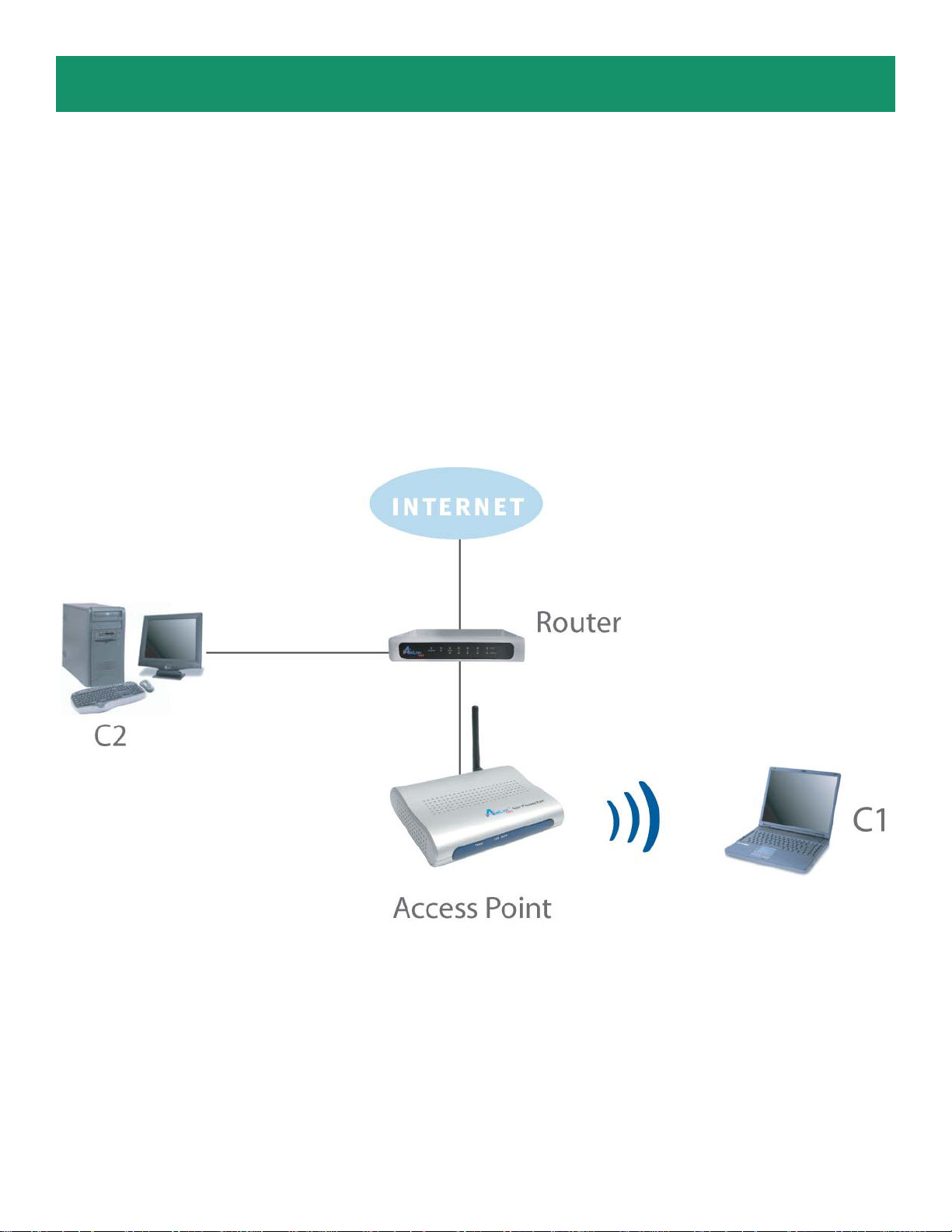
Section 2
Connecting the Access Point
Step 1 Connect one end of a network cable to the Network port of the Access Point and connect the
other end to one of the LAN ports of the router (See the diagram below).
Step 2 Power on the Access Point by connecting one end of the supplied power adapter to the power
jack of the Access Point and connecting the other end to an electrical outlet.
Step 3 V erify that all three lights on the Access Point are lit. If not, verify that all the connections are
secure and try again.
Page 4
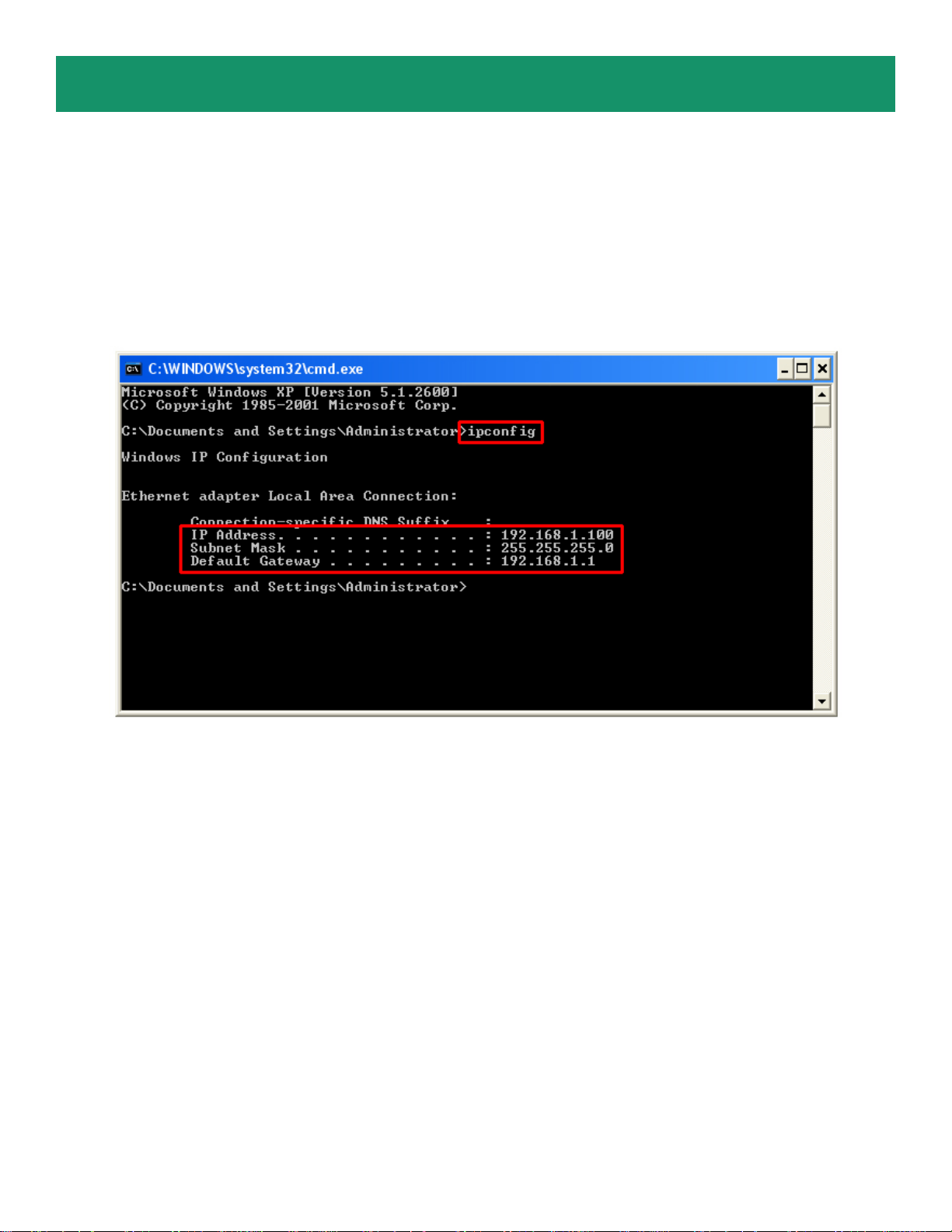
Section 3
Gathering Information
Step 1 From a computer connected to the router with a cable, go to Start, Run, type command (for
Windows 95/98/ME) or cmd (for Windows 2000/XP) and click OK.
Step 2 T ype ipconfig and press Enter. Y our network settings will be displayed.
Step 3 Write down the values for the IP Address, Subnet Mask, and Default Gateway on a piece of
paper.
Step 4 If you want to set the AP431W to a mode other than an Access Point, write down the following
values for your existing wireless router or AP:
1. SSID (Network Name)
2. Channel Number
3. Wireless Security Settings
The AP431W needs to use the same wireless settings in order for it to work properly . Y ou may gather this
information from the web configuration utility of your wireless router.
Step 5 Refer to the IP Address you’ve written down from Step 3.
If the first three numbers of your IP Address are 192.168.1, then you do not need to configure your
computer’s IP Address. Please continue to the next page.
If the first three numbers of your IP Address are not 192.168.1, (Ex. 192.168.2), then please refer to
Section 4 of the User’s Manual in the provided CD for instructions on how to change the IP Address of
the Access Point.
Page 5
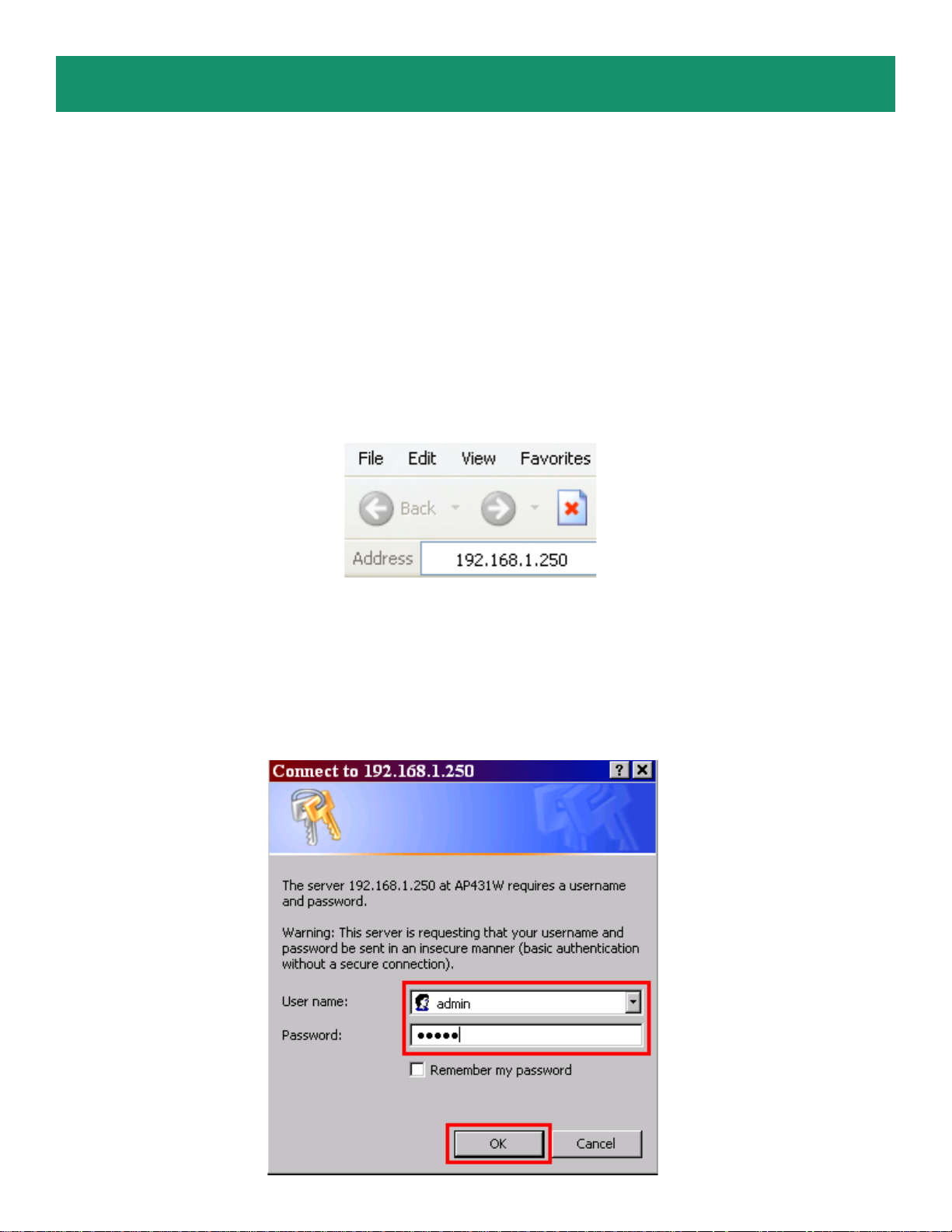
Section 4
Using Web Configuration Utility
Y ou can use the Access Point’s built-in Web Configuration Utility to configure the encryption settings and
operating modes. This section describes how to configure the Access Point’s wireless and security
settings. For information on the different operating modes, please refer to Section 5, Selecting
Operating Modes.
Step 1 Open your Web Browser (Internet Explorer or Netscape), enter the IP Address of the Access
Point (default: 192.168.1.250) in the address bar and press Enter.
Note: If you have changed the IP Address of the Access Point, enter it s
new IP Address instead of the default.
Step 2 Enter admin for both the User name and Password and click OK.
Page 6

Step 3 At the Wireless section, enter the SSID (Network Name) for your wireless network and select a
Channel number.
Step 4 Y ou may enable encryption (authentication) for your wireless network for security purpose, or to
match the encryption settings of your existing Access Point. Select an encryption mode from the Authentication drop-down list.
Page 7

WEP (Wired Equivalent Privacy)
Step 4a WEP is a basic encryption type for wireless network.
• Open System and disabling Encryption implies no encryption
• Open System and enabling Encryption implies WEP open system mode
• Shared Key and enabling Encryption implies WEP shared key mode
• Open System/Shared Key and enabling Encryption implies WEP auto switch mode
Step 4b Enable Encryption, and select the same Key T ype and Key Size (64-Bits / 128-Bit s / 152
Bits) from the drop-down menus for your wireless network.
Enter the same key (password) of your wireless network in the First Key field and click Apply.
Page 8

WPA-PSK (WiFi Protected Access-Pre Shared Key)
Step 4c WPA-PSK and WP A-2PSK are more secured than WEP and highly recommended. Select
WP A-PSK or WP A2-PSK from the drop-down menu and enter the key value in the PassPhrase. Click
Apply.
Y ou can refer to the User Manual in the provided CD for other authentication types.
Page 9

Section 5
Selecting Operating Modes
This section describes how to change the Access Point’ s operating modes.
Step 1 Select the Operating Mode tab to display the Operating Mode page.
Access Point
This mode allows your wireless computers to connect to your wired network. (Default mode)
Page 10

AP Client
The AP Client mode converts the Access Point to a wireless network adapter, allowing the network
device such as your computer or game console to become a wireless client.
Step 1
on the Scan button to display the available wireless networks, and select the desired wireless network
from the list.
Step 2 Click Apply to save the changes.
Select AP Client and enter the MAC address of the AP you want to connect to. Y ou can also click
Step 3 Once the Access Point has restarted, you may disconnect it from the wireless router and connect
it to the Ethernet port of your computer or game console, and reboot the Access Point.
Page 11

AP Repeater
The AP Repeater mode converts the Access Point to a wireless repeater. By extending the wireless
signal of the source AP/wireless router , the wireless coverage is expanded.
Step 1
AP (source AP/wireless router). Click Apply to save the changes
Select AP Repeater and enter the MAC address or use the Scan button to search for the remote
Step 2 Once the Repeater has restarted, you may disconnect it from the wireless router . For best result,
place the Repeater at a central location between the wireless router and your wireless computers.
Note: The repeater mode may not be compatible with all routers due to the lack of a standard protocol
for repeater mode.
Page 12

WDS (Bridge)
The WDS mode converts the Access Point to a wireless bridge. It bridges the network clients from
physically separate LANs into one virtual LAN.
Step 1
Step 2 Configure other Access Points in the same way .
Select WDS and enter the MAC address of the remote APs. Click Apply to save the changes.
Page 13

WDS with AP
The WDS mode converts the Access Point to a wireless bridge. It bridges the network clients from
physically separate LANs into one virtual LAN and allows wireless clients to connect to the network via
the Access Point.
Step 1
changes.
Select WDS with AP and enter the MAC address of the remote APs. Click Apply to save the
Step 2 Configure other Access Points in the same way .
Page 14

Section 6
Connecting to the Access Point
Once you have properly configured the Access Point, your wireless computers should be able to detect
its signal.
Use your wireless network adapter’s utility to detect and connect to the Access Point. You can identify the
Access Point by its MAC Address, which is displayed in the BSSID field of your wireless network
adapter’s utility.
Y ou can check the Access Point’s MAC Address on its bottom label.
If the signal is weak, try reorienting the Access Point’ s antenna or relocate the Access Point to a dif ferent
place.
For more detailed information about using the Access Point’s Web Configuration Utility , please refer to
the User’s Manual on the provided CD.
Section 7
Technical Support
E-mail: support@airlink101.com
T oll Free: 1-888-746-3238
Web Site: www .airlink101.com
* Super G™ technology (108Mbps) can only be obtained when using products with Atheron Super G™ chipset.
* Theoretical maximum wireless signal rate based on Atheros™ Super G™ and IEEE standard 802.11g specifications. Actual data throughput will
vary. Network conditions and environmental factors, including volume of network traffic, building materials and construction, mix of wireless products
used, radio frequency interference (e.g., cordless telephones and microwaves) as well as network overhead lower actual data throughput rate.
Copyright © 2007 AirLink101. All rights reserved. AirLink101, the stylized AirLink101 logo, specific product designations, and all other words and
logos that are identified as trademarks and/or service marks are, unless noted otherwise, the trademarks and service marks of AirLink101. All other
product or service names are the property of their respective holders. AirLink101 products are protected under numerous U.S. and foreign patents
and pending applications, mask work rights, and copyrights.
