Page 1

Quick Installation Guide
SkyIPCam500W Wireless Night Vision Network Camera
Model # AICN500W
Ver. 1A
Page 2
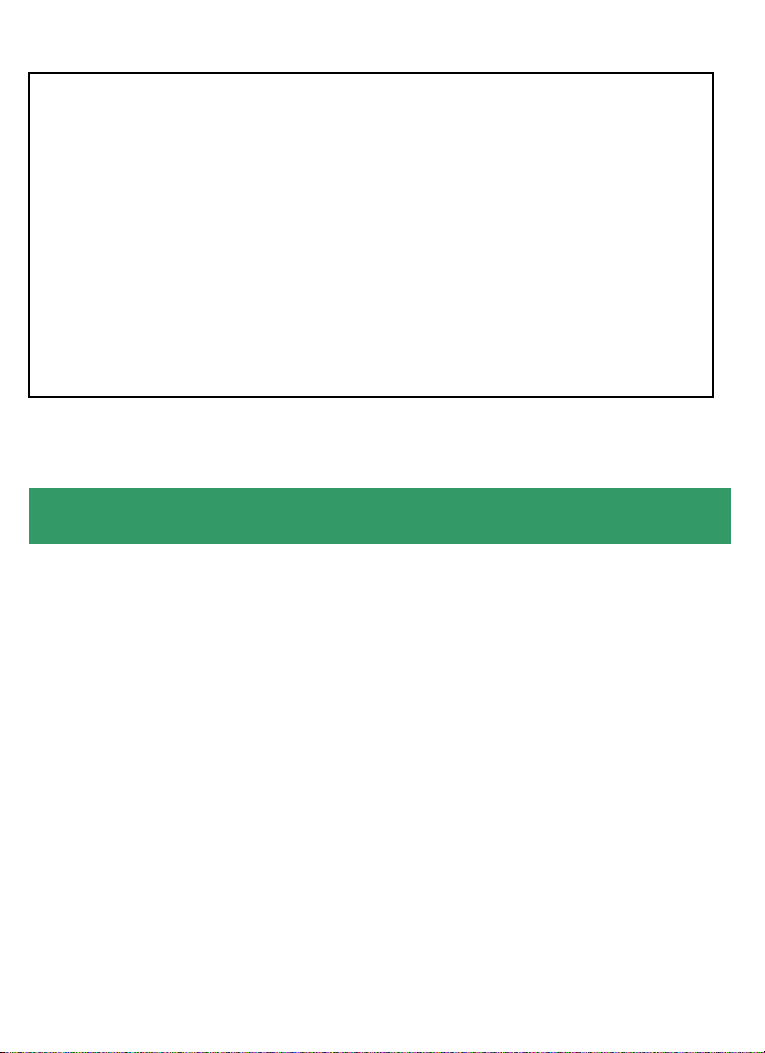
Package Contents:
• Wireless Night Vision Network Camera
• Antenna
• Camera Stand
• Power Adapter
• Ethernet Cable (Cat.5)
• Utility CD
• Quick Installation Guide
Section 1
This Quick Installation Guide only provides basic instructions. For detailed
information on using this product, please refer to the User’s Manual on the
supplied CD.
Getting Started
Step 1 Connect one end of the Ethernet cable to the IP Camera and connect
the other end to one of the LAN ports on your router or switch.
Step 2 Power on the IP Camera by connecting one end of supplied power
adapter to the power jack of the Camera and connecting the other end to the
electrical outlet.
Step 3 Verify that the yellow light (Power) is solid and the green light (Link) is
blinking.
Page 3
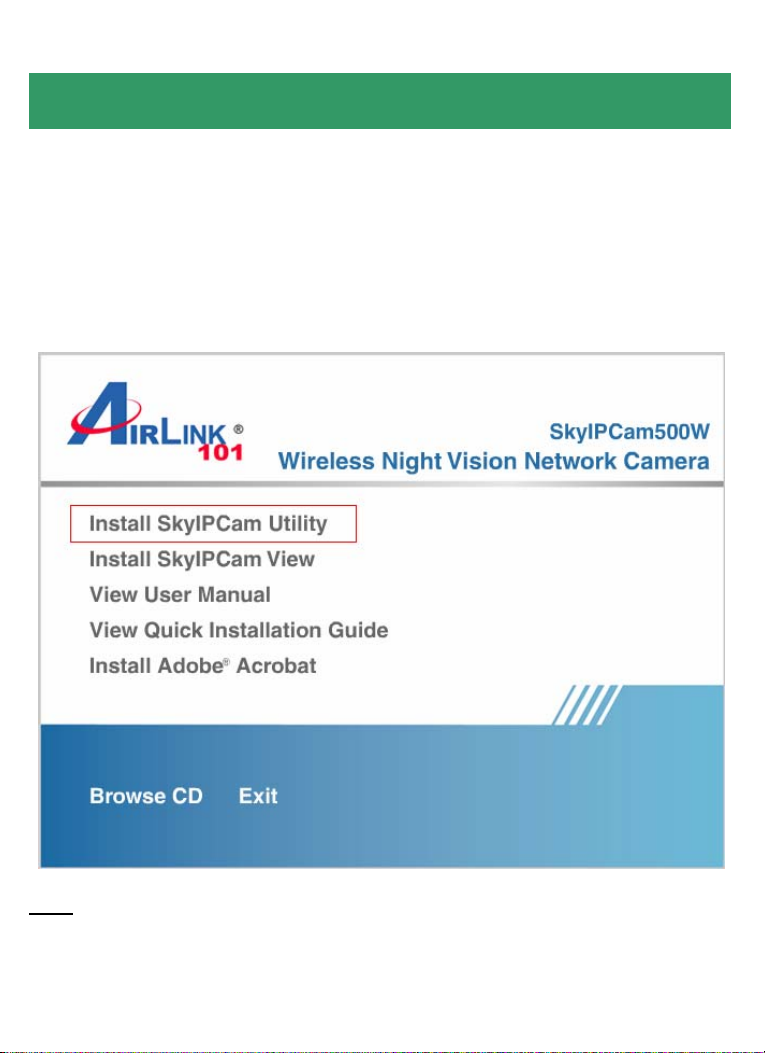
Section 2
Installing the SkyIPCam Utility
Step 1 Insert the provided CD and wait for the auto-run screen to appear.
Step 2 Click on Install SkyIPCam Utility.
Note
: If the auto-run screen does not appear automatically, go to Start, Run,
type:
D:\ Utility\Setup.exe (where D is the letter of your CD drive) and click OK.
Page 4
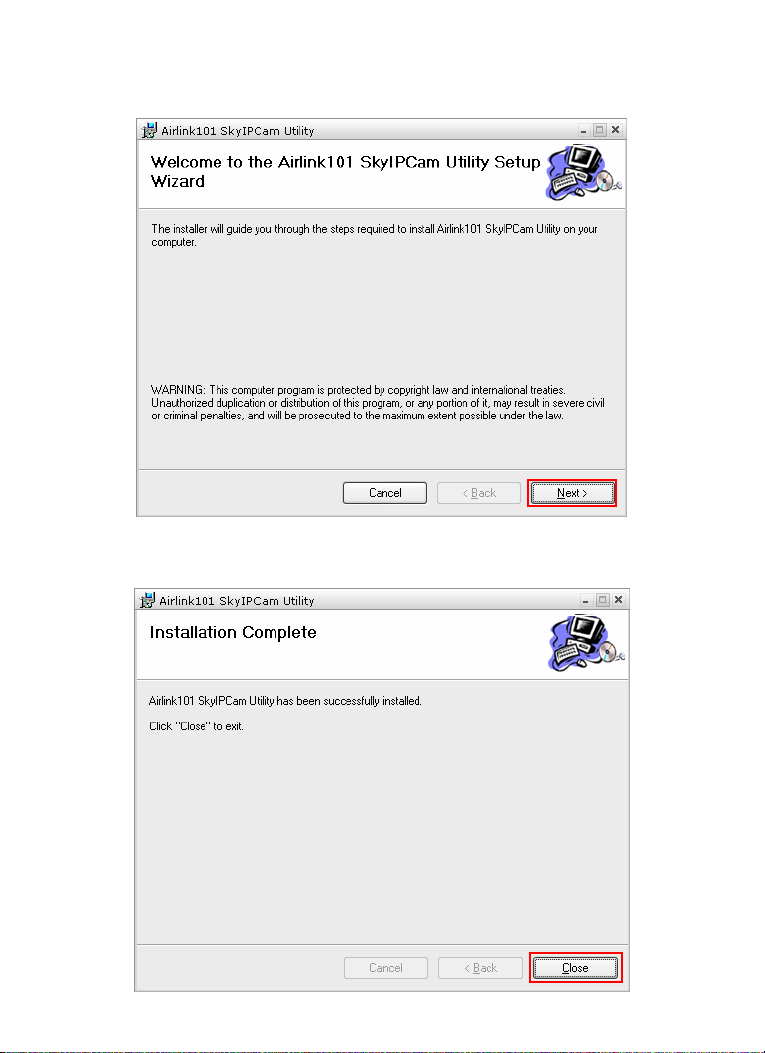
Step 3 Keep clicking Next on the following screens.
Step 4 Click Close to complete the installation.
Page 5
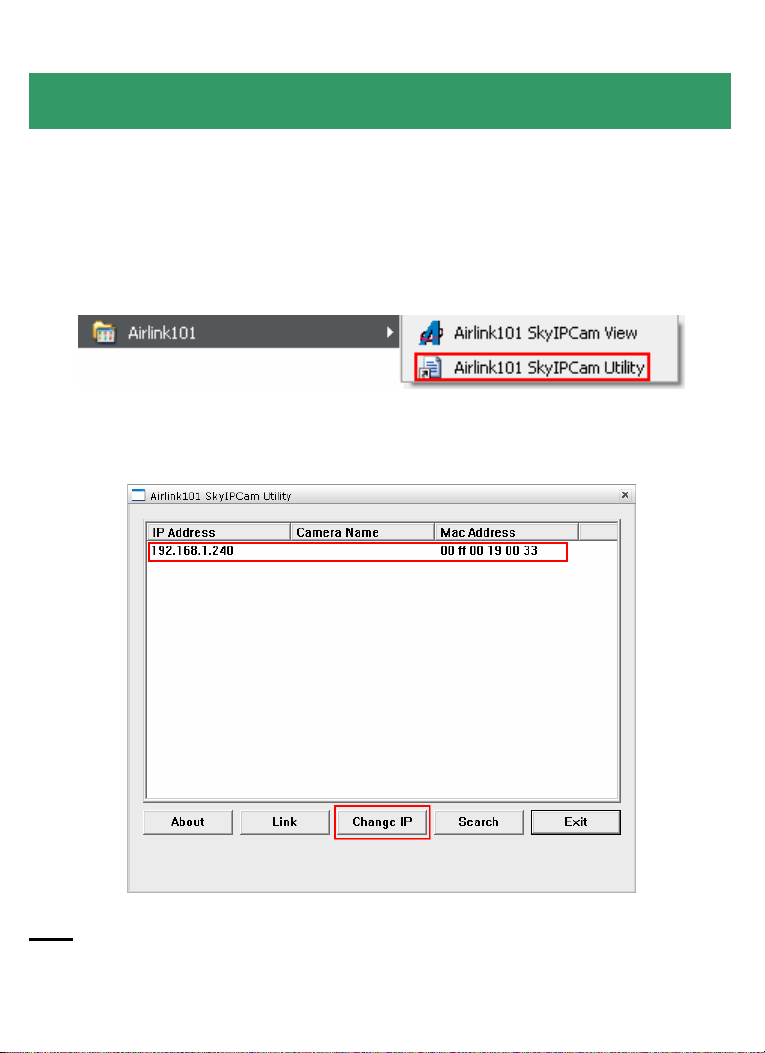
Section 3
Using the SkyIPCam Utility
Step 1 Go to Start > (All) Programs > AirLink101 > AirLink101 SkyIPCam
Utiliy
Step 2 Select the IP Camera you want to configure from the list and click on the
Change IP button.
Note
: If the Camera’s IP address does not show up in the window, make sure
the camera is properly connected to the same network as your computer is,
and then click on the Search button.
Page 6

Step 3 You may simply accept the suggested Static IP, or you can manually
change the last 3-digit number of the IP Address, in case that the suggested
one has already been used by another device in the same network. Another
option is that if your router’s DHCP server is enabled, you can select DCHP, so
the router will automatically assign a dynamic IP address to your camera.
Enter “admin” for both ID and password, and click Change.
Step 4 Once the utility has saved the changes, it will return to the original
screen. Select your camera from the list and click Link.
Page 7

Step 5 When you are prompted for the username and password, enter
“admin” for both User name and Password, and click OK.
Step 6 The camera viewing window will appear. Click on Setup, and then click
on Smart Wizard.
Page 8

Step 7 Enter a name for your camera and a location if you like. Then enter
“admin” for both Admin Password and Confirm Password. Click Next.
Step 8 You can change the camera’s IP settings in the below window. If you
have done this in Step 3, click Next and go to the next step.
Page 9

Step 9 If you would like to set up email alerts that you can receive in the future,
enter your email information here. You can get this information from your
internet service provider. You can also set this up at a later time. Click Next.
Step 10 Enter the wireless information according to your wireless router’s (or
access point’s) setting if you would like to connect the camera wirelessly to the
network. You can log in to the router’s (or AP’s) web configuration pages to get
the SSID and encryption details. Click Next.
Page 10

Step 11 Confirm your settings at the last window. If everything is correct, click
Apply and the configuration is completed.
Page 11

Section 4
Viewing Images
Method 1 --- Access from Web Browser
Step 1 If you know the IP address of your network camera, you may open the
Web Browser on your computer.
Step 2 Type the IP address of your camera (the default IP is 192.168.1.240) in
the Address bar, and then press [Enter].
Step 3 Enter “admin” for both the User name and Password, and click OK.
Page 12

Step 4 If it is the first time for your computer to access the Web based viewing
page, you may be prompted to install the software of ActiveX Control. Click on
the bar on top of the screen and click on Install ActiveX Control.
Step 5 Click on Install, and then you may be able to view images.
Page 13

Step 6 To get a clear view of images, you can simply rotate the camera’s lens
clockwise or counter-clockwise to adjust the focus.
Page 14

Method 2 --- Access from SkyIPCam Utility
Step 1 Go to Start > (All) Programs > AirLink101 > AirLink101 SkyIPCam
Utiliy, and open the Airlink101 SkyIPCam Utility.
Step 2 Select your camera from the list and click Link
Step 3 Follow Step 3 to Step 6 mentioned in Method 1.
Page 15

Section 5
Technical Support
E-mail: support@airlink101.com
Toll Free: 1-888-746-3238
Website: www.airlink101.com
*Theoretical maximum wireless signal rate based on IEEE standard 802.11g specifications. Actual
data throughput will vary. Network conditions and environmental factors, including volume of
network traffic, building materials and construction, mix of wireless products used, radio frequency
interference (e.g., cordless telephones and microwaves) as well as network overhead lower actual
data throughput rate. Specifications are subject to change without notice. All products and
trademarks are the property of their respective owners. Copyright ©2008 AirLink101®
