Airgo Networks AGN1022PC0100, AGN1012PC0100 User Manual

Installation and User Guide
Wireless LAN Client Adapter
Installation and User Guide: Wireless LAN Client Published July2005
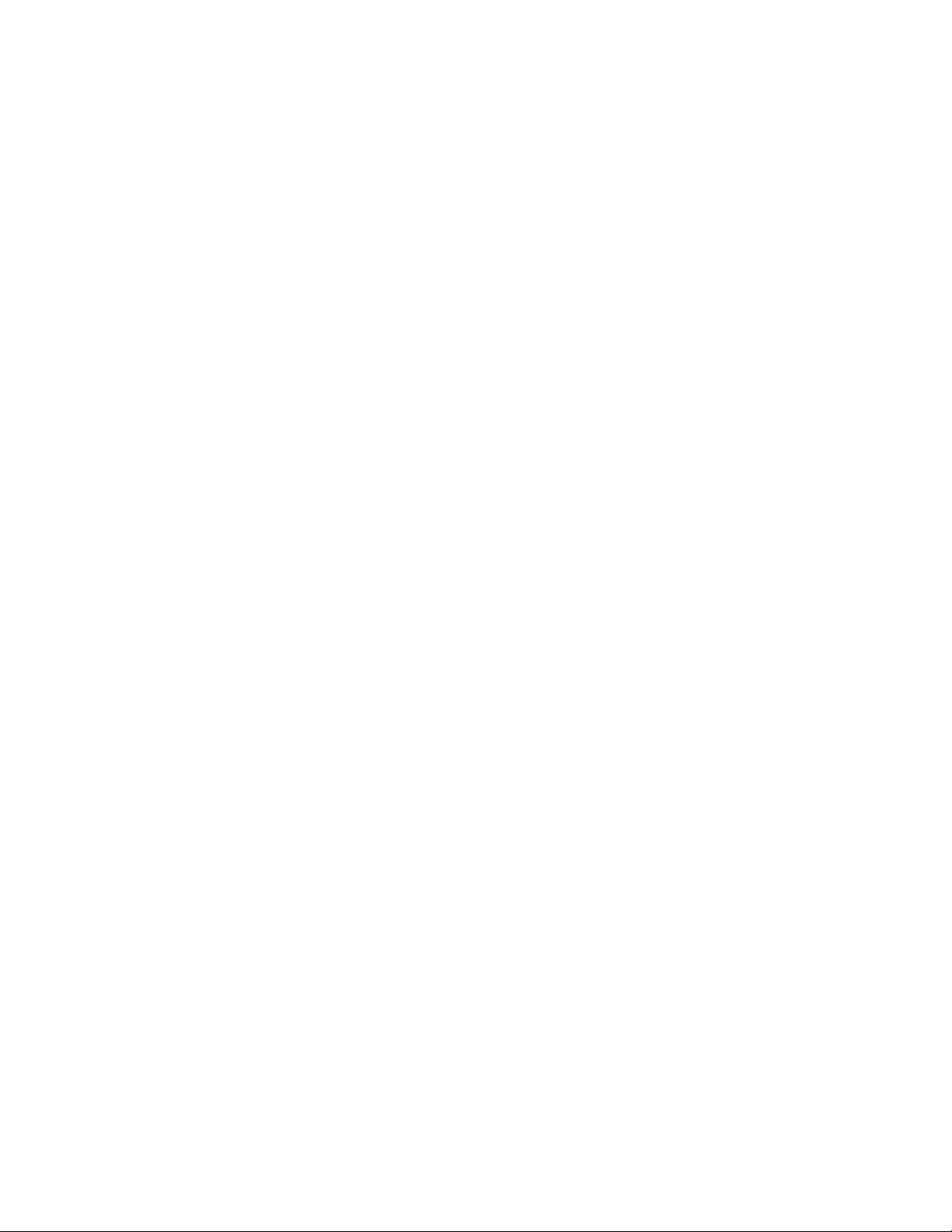
Copyright © 2004, 2005 by Airgo Networks. All Rights Reserved.
No part of this work may be reproduced, stored in a retrieval system, or transmitted in any
form or by any means, electronic, mechanical, photocopying, recording, or otherwise, without
the prior written permission of unless such copying is expressly permitted by U.S. copyright
law.
Page 2 of 36 Installation and User Guide: Wireless LAN Client

Contents
PREFACE....................................................................................................... 4
OVERVIEW ................................................................................................... 6
DEVICE TYPES ............................................................................................. 6
SHIPPING PACKAGE CONTENTS........................................................................ 6
SYSTEM REQUIREMENTS................................................................................. 6
INSERTING AND REMOVING THE WIRELESS LAN CLIENT ADAPTER........................... 6
Checking Adapter Activity .......................................................................... 7
INSTALLING THE WIRELESS LAN CLIENT ADAPTER DRIVER AND CLIENT UTILITY ........ 7
Installation Steps...................................................................................... 7
CUSTOM INSTALLATION ................................................................................13
UNINSTALLING THE CLIENT UTILITY AND DRIVERS..............................................14
INTRODUCTION TO THE CLIENT UTILITY................................................... 15
SERVICE SET IDENTIFIERS ............................................................................15
CLIENT UTILITY OVERVIEW ...........................................................................15
ACCESSING THE CLIENT UTILITY.....................................................................16
Using the Tray Icon..................................................................................16
NAVIGATING THE USER INTERFACE..................................................................17
Top Display............................................................................................17
Windows Configuration Checkbox...............................................................17
Available Networks List.............................................................................17
Configured Networks List ..........................................................................19
Additional Buttons and Connection Information..............................................20
Monitoring Network Connection Status.........................................................20
CONFIGURATION OVERVIEW ..................................................................... 22
SCANNING FOR AVAILABLE NETWORKS.............................................................22
WORKING WITH PROFILES ............................................................................22
Profile Tasks ..........................................................................................24
Advanced Profile Settings .........................................................................24
WIRELESS SECURITY....................................................................................25
USING THE CLIENT UTILITY WITH WINDOWS XP ...................................... 28
GLOSSARY.................................................................................................. 30
REGULATORY.............................................................................................. 36
Page 3 of 36 Installation and User Guide: Wireless LAN Client
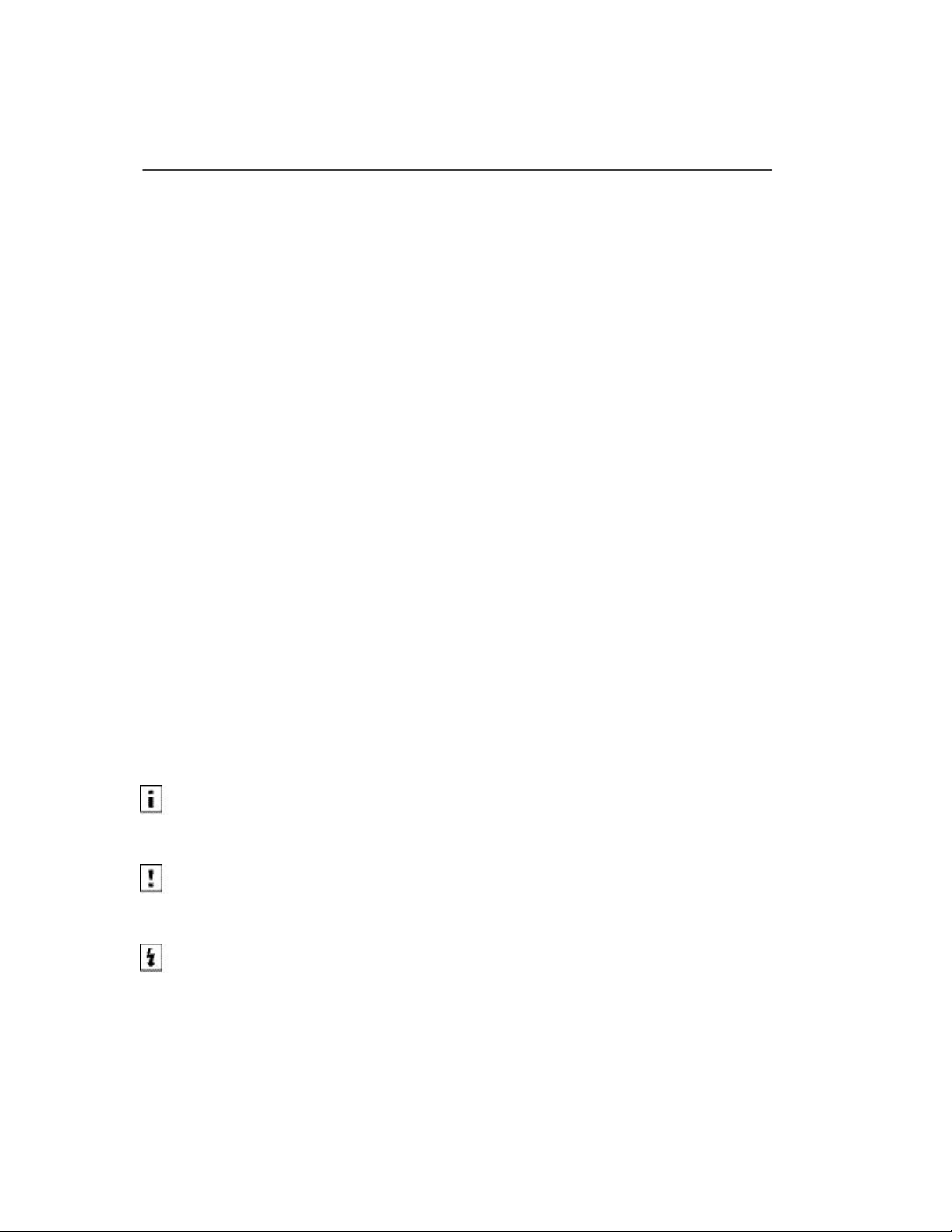
Preface
This guide explains how to install and configure the Wireless LAN Client Adapter, which
provides PC laptop and desktop users with access to 802.11 access points. The guide is intended
for business and consumer users who want to install and configure the Wireless LAN Client
Adapter quickly and easily. It is also intended for users who are interested in advanced
configuration and troubleshooting.
The Wireless LAN Client Adapter products include the following device options:
PC Card adapter for use in laptop and notebook computers
Mini PCI adapter for use in laptop computer mini-PCI expansion slots
The Client Utility, a software tool designed to provide basic configuration options for the
device, is shipped with each unit along with the device drivers.
Organization of this Guide
This guide consists of the following chapters:
Chapter 1 describes the features of the Wireless LAN Client Adapter and explains how to install
it.
Chapter 2 provides an overview of the Client Utility.
Chapter 3 describes the configuration settings of the Client Utility.
Appendix A explains how to use the profile features of the Client Utility with Windows XP.
Glossary defines terms that apply to wireless and networking technology and the product suite.
Regulatory provides import information about operations of the radio frequency client.
Conventions Used in this Guide
This guide uses the following conventions for instructions and information.
Notes, Cautions, and Warnings
Notes, cautions, and time-saving tips use the following conventions and symbols.
NOTE: Notes contain helpful suggestions or information that is important to the task at hand.
CAUTION: Caution indicates that there is a risk of equipment damage or loss of data when certain
actions are performed.
WARNING: Warnings are intended to alert you to situations that could result in injury (such as
exposure to electric current, for example).
Related Documentation
The following documentation related to the Airgo Networks wireless networking product line is
available on CD-ROM and also on the company website, http://www.airgonetworks.com:
_ Access Point Installation and Configuration Guide — Describes how to install and configure
the Access Point.
Page 4 of 36 Installation and User Guide: Wireless LAN Client

_ NMS Pro Installation and Configuration Guide — Explains how to install and use the
enterprise network management application.
_ Access Point Command Line Interface (CLI) Reference Manual — Provides a listing of all
the commands available for the Access Point, usable through console access and command line
interface; this manual is intended for advanced users and system administrators.
Installation and User Guide: Wireless LAN Client Page 5 of 36

Overview
The Wireless LAN Client Adapter provides the communication link between your laptop and
other devices in a wireless network. The adapter operates in the 2.4 GHz radio frequency band
and can communicate with any device that meets the compatible IEEE 802.11 standards.
When used with Access Points as part of a wireless network installation, the Wireless
LAN Client Adapter offers the following special features:
o Extended range
o Multi mode operation
o Interference handling
The Client Utility, shipped with each Wireless LAN Client Adapter, includes tools for
setting the basic configuration.
Device Types
The Wireless LAN Client Adapter is currently offered in two device types:
• PC Card — Extended Type II PCMCIA CardBus (32-bit interface) for use in laptop and
notebook computers.
• Mini-PCI — Mini-PCI adapter for use in laptop computer mini-PCI expansion slots. Mini-PCI
adapters are installed by factory personnel when the PC system is configured by the PC
manufacturer. For mini-PCI adapter information, consult your PC manufactures’s documentation.
Shipping Package Contents
The Wireless LAN Client Adapter shipping package contains the following items:
• Wireless LAN Client Adapter
• CD containing the device driver and Client Utility
System Requirements
Your PC must meet the following minimum requirements:
• Windows XP or Windows 2000
• 128 MB memory
• CPU 750 MHz or greater
• At least 10 MB disk capacity available for the driver and Client Utility software.
• Type II or Type III CardBus slot for notebooks and laptops
Inserting and Removing the Wireless LAN Client Adapter
To insert the PC card:
1 With the computer powered on or off, slide the PC card firmly into an available CardBus slot
Page 6 of 36 Installation and User Guide: Wireless LAN Client
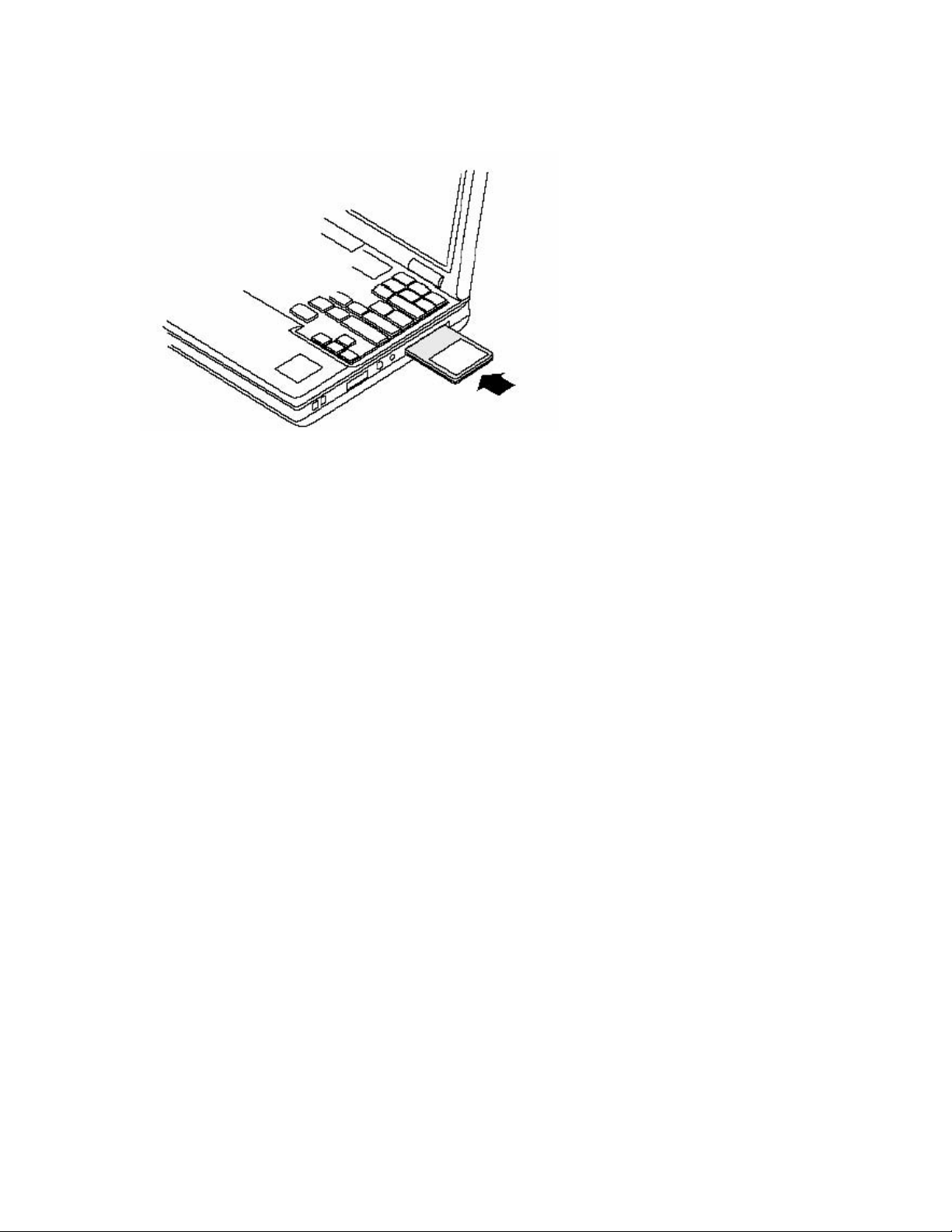
(Figure 1).
Figure 1: PC Card Installation
To safely remove the PC card while the computer is powered up:
2 Right-click the system tray icon entitled Safely Remove Hardware or Eject or Stop Hardware.
The system prompts you to select the device to stop.
3 Select Wireless LAN NIC, and click Stop.
4 Click OK when asked to confirm.
5 Press the CardBus eject button on the side of your computer to release the slot locking
mechanism and slide the PC card out.
Checking Adapter Activity
The LEDs on the PC card indicate the state of current communications. LED 1 is on the left and
LED 2 is on the right when the card is facing up (thick section on top, metallic contact on the
bottom):
• LED 1 — Shows solid green when the adapter is associated (connected) to the network.
• LED 2 — Blinks green when the adapter is associated to the network and transmitting
or receiving data. The blinking speed reflects the level of network activity.
Installing the Wireless LAN Client Adapter Driver and
Client Utility
Follow the steps in this section to install the software needed to support your Wireless LAN
Client Adapter. The software includes:
• Wireless LAN Client Adapter driver
• Client Utility
Installation Steps
1 Power up your computer.
2 Insert the Wireless LAN Client Adapter distribution CD, which should automatically start the
Installation Wizard. If the wizard does not start automatically, open the CD and double-click
Setup.msi.
The Installation Wizard opens.
Installation and User Guide: Wireless LAN Client Page 7 of 36

3 Click Install the software.
The Installation Welcome screen opens.
4 Click Next.
The License agreement window opens.
Page 8 of 36 Installation and User Guide: Wireless LAN Client
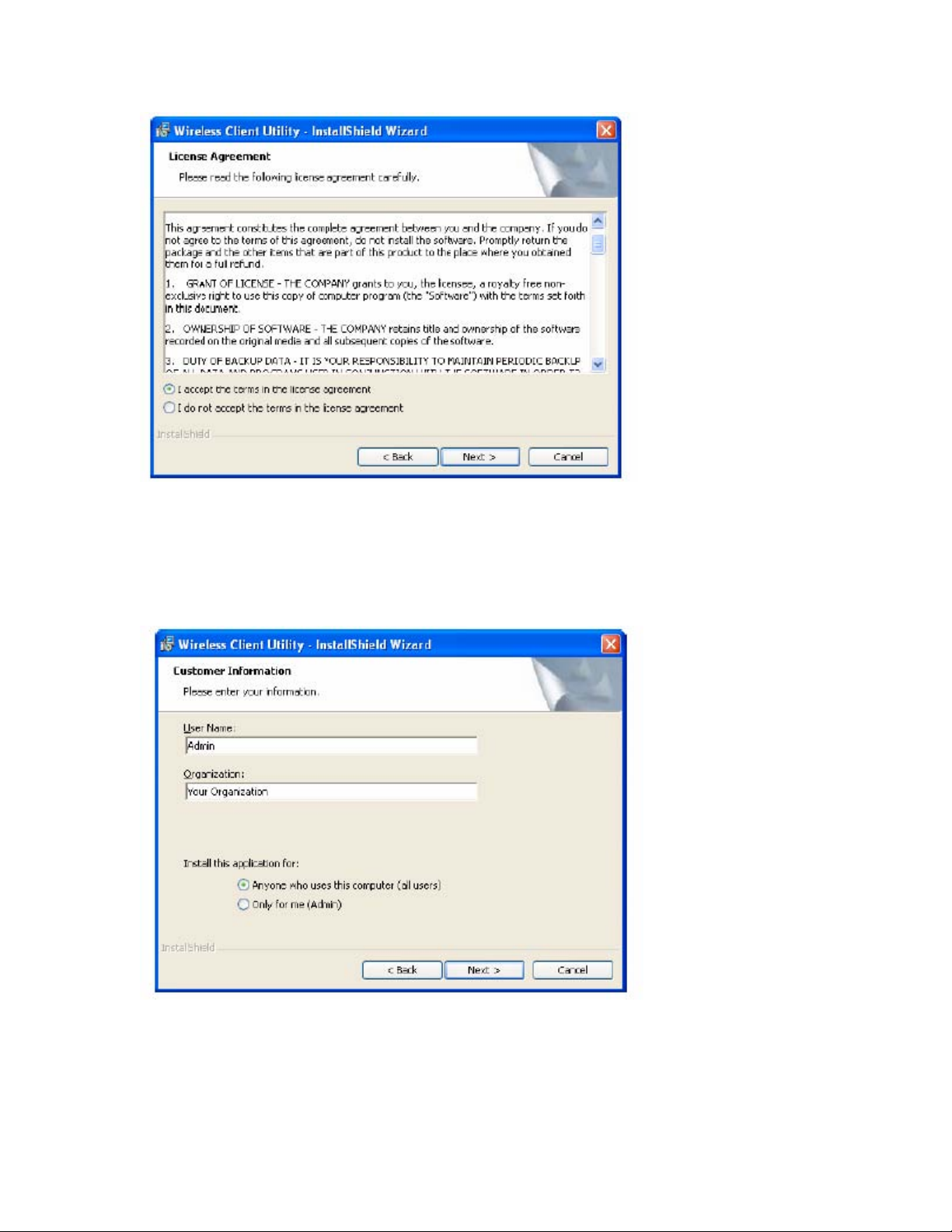
5 Review the license agreement, and then choose I accept the terms in the license
agreement.
6 Click Next.
7 Enter a user name and organization name, and indicate whether access to the Client Utility will
be permitted for all users or just the specified user.
8 Click Next.
9 Accept Complete as the setup type.
Installation and User Guide: Wireless LAN Client Page 9 of 36
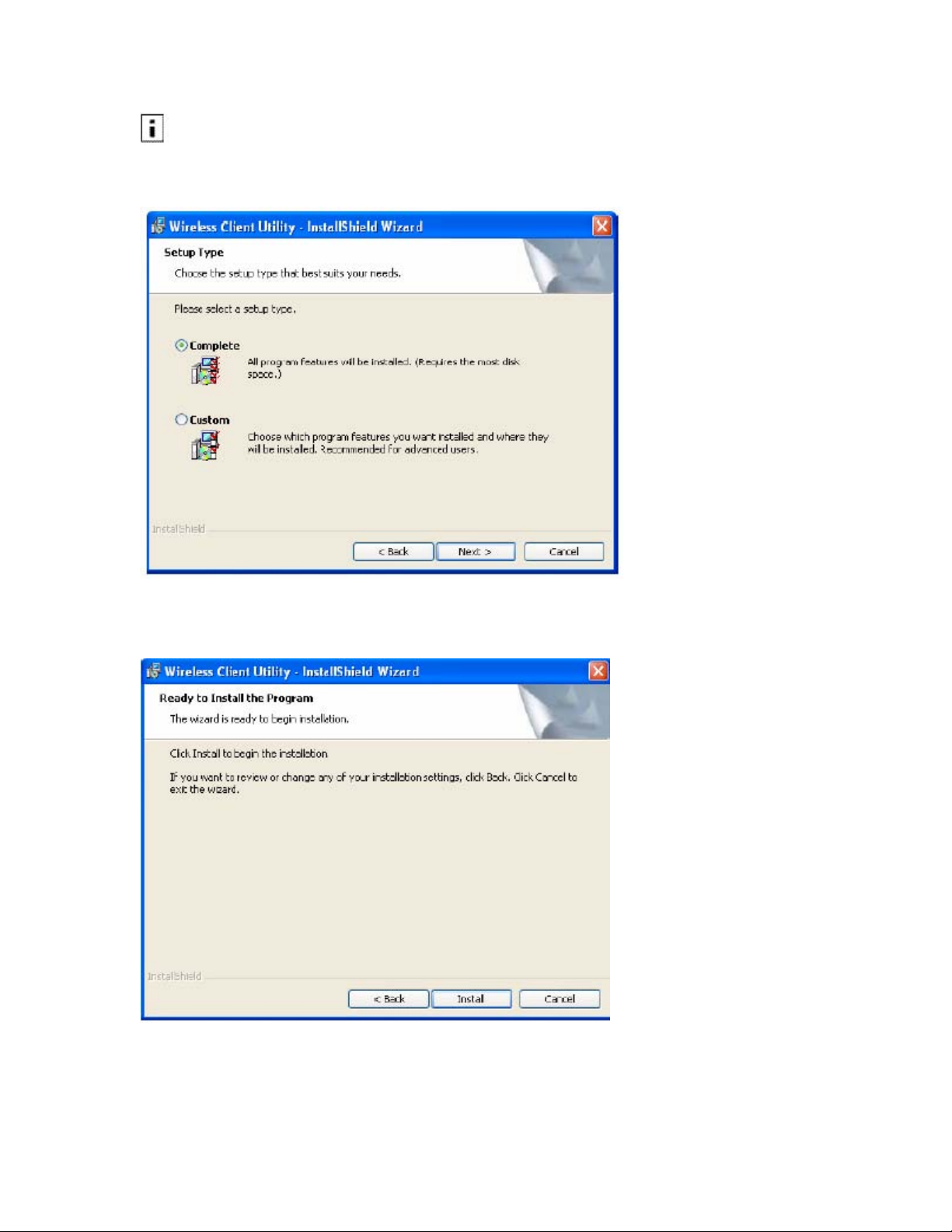
NOTE: If you select Complete, the software is automatically installed in the default location. To
choose another location, select the Custom option (“Custom Installation”).
10 Click Next.
11 Click Install to begin installation. To review previous selections, click Back.
The wizard completes the installation of the driver and the Client Utility and presents the
completion window.
Page 10 of 36 Installation and User Guide: Wireless LAN Client
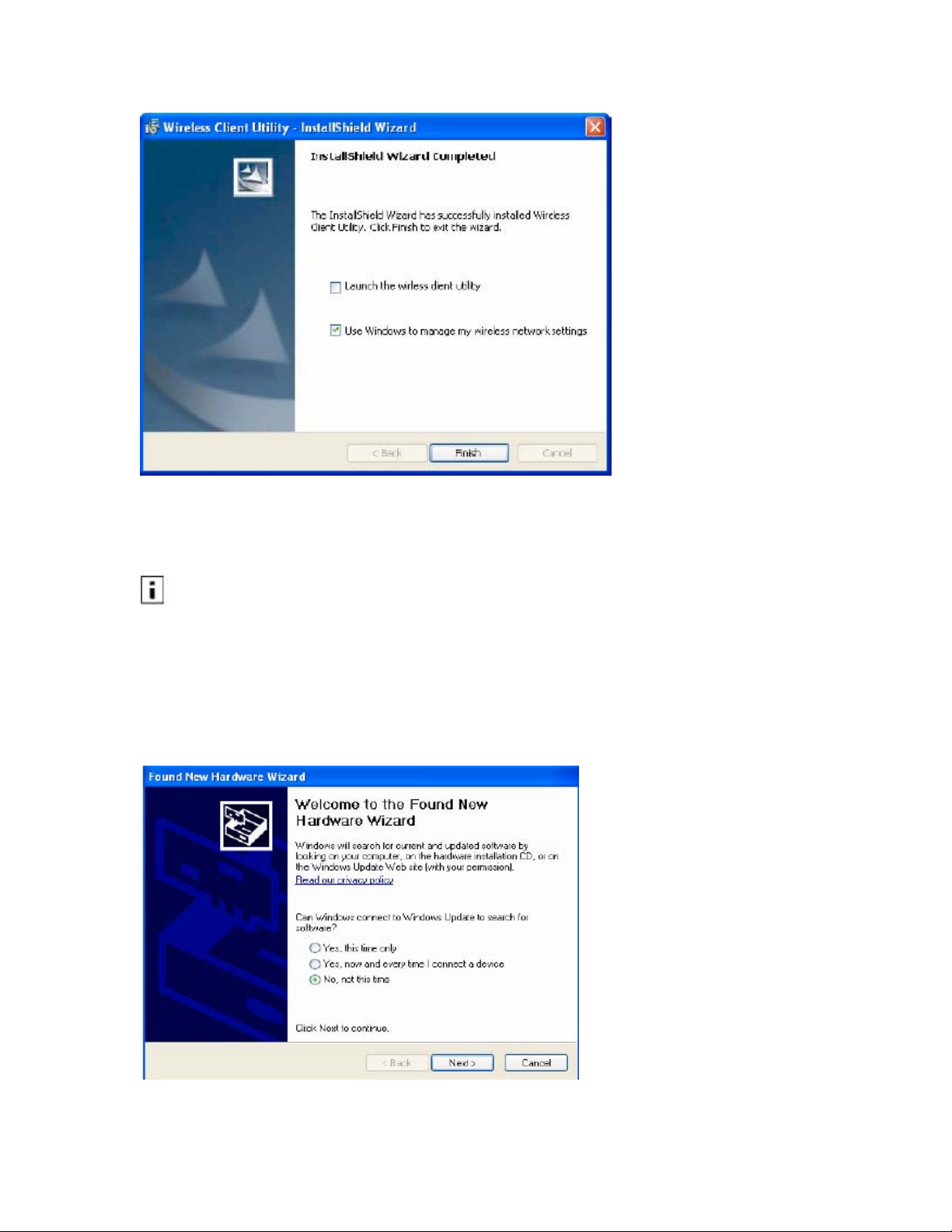
Select Use Windows to manage my wireless network settings if you want to use Wireless
Zero Config (WZC) to manage the Client Adapter.
NOTE: It is necessary to use WZC if you want to configure Wi-Fi Protected Access (WPA)
security. For information about security, see Chapter 3, “Configuration.” For instructions on
enabling or disabling WZC, see Appendix A, “Using the Client Utility With Windows XP.” You
can change the WZC option at a later time, from the Client Utility main window, as explained in
“Working with Profiles”.
13 Click Finish to complete the software installation.
14 Now, insert the Wireless LAN Client Adapter.
The Found New Hardware Wizard opens.
15 If your system has Windows XP Service Pack 2, a welcome window opens. Select No, not at
Installation and User Guide: Wireless LAN Client Page 11 of 36
