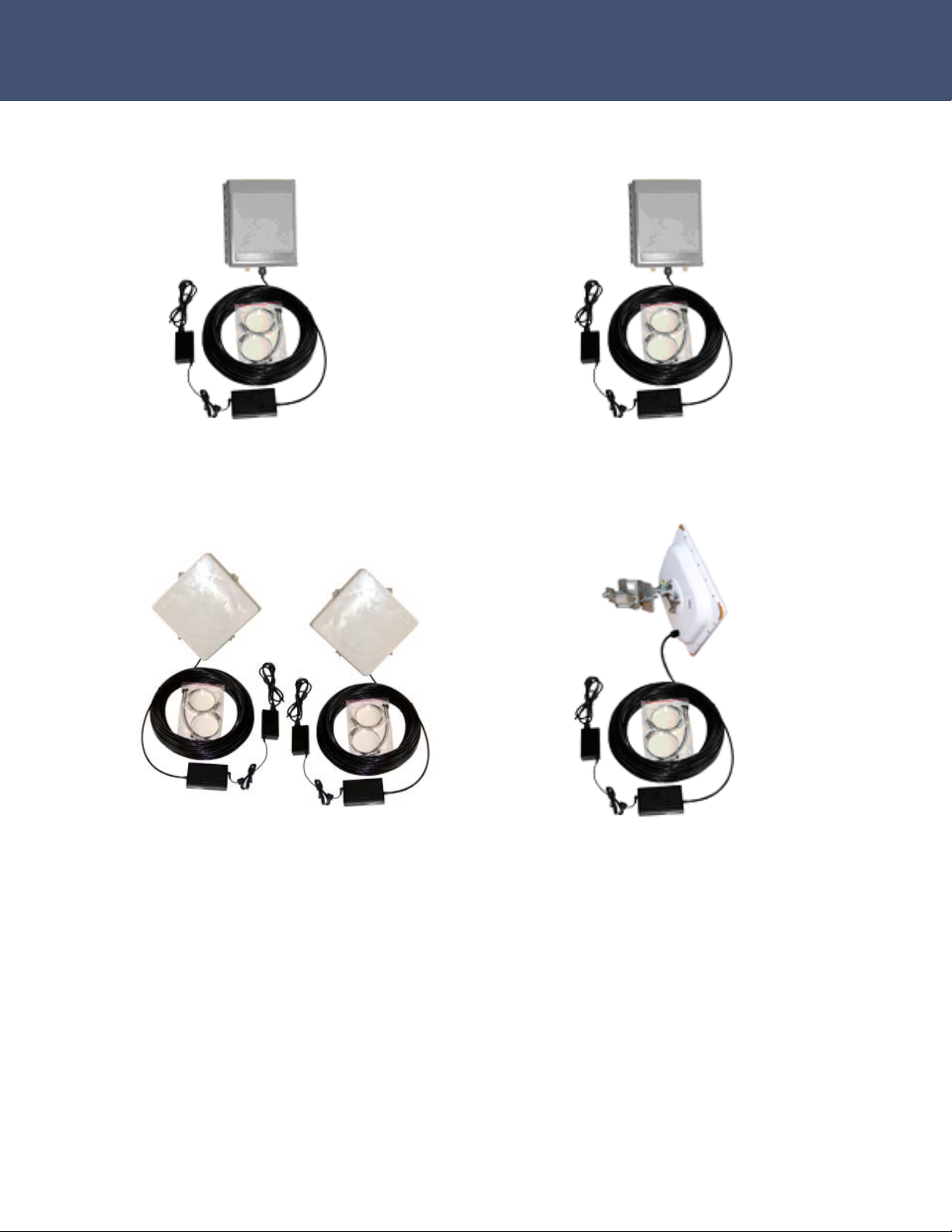
Airaya – Fast and affordable outdoor wireless bridges
Base Station
AI108-4958-BSU
Repeater / Base Station
AI108-4958-ON2
Outdoor Point-to-point Link
AI108-4958-O-xxx
Outdoor Subscriber Unit
AI108-4958-OSU
Product Manual
And Installation Guide
WirelessGRID Outdoor Wireless Bridges
- 1 -
Revision 1.02
10/17/2005
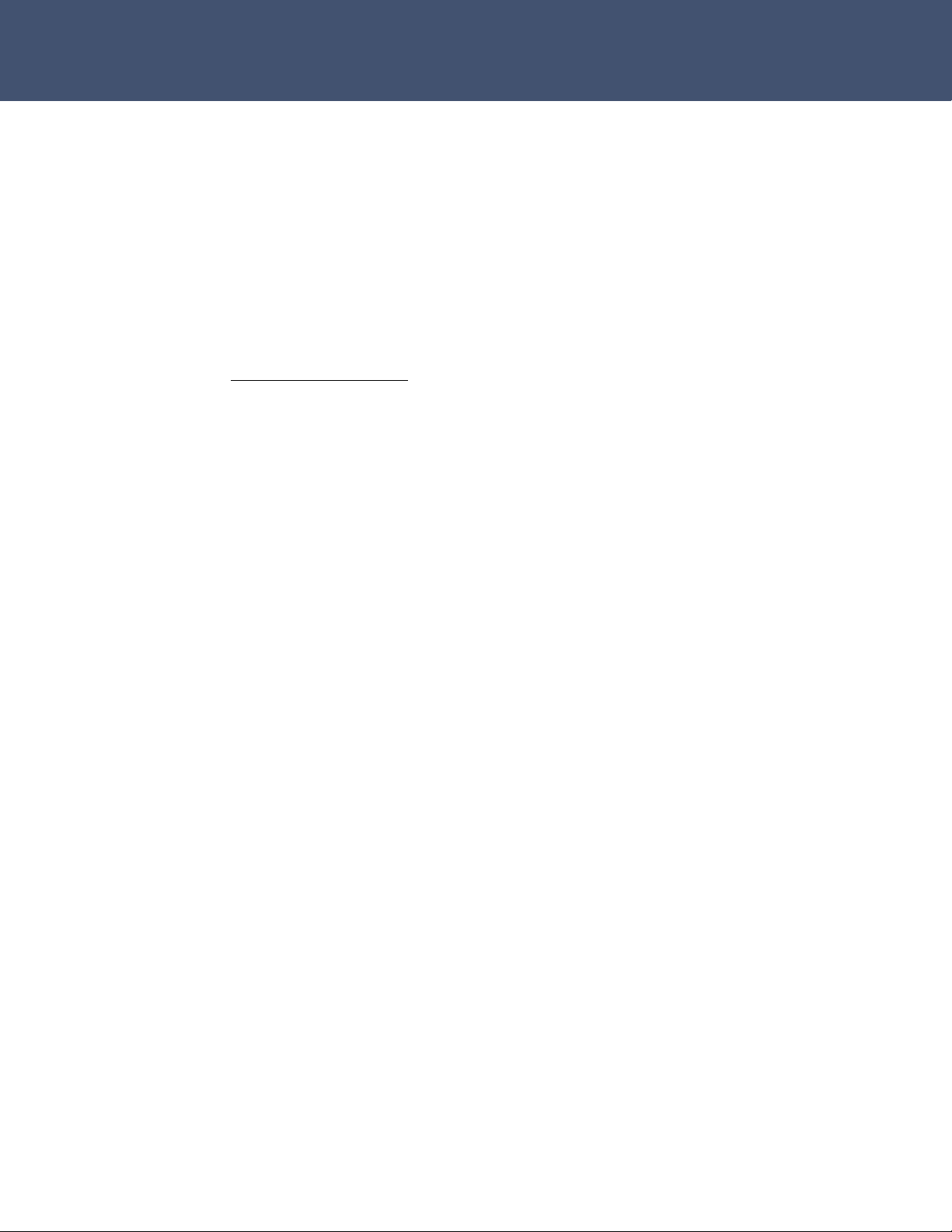
Airaya – Fast and affordable outdoor wireless bridges
AIRAYA is a trademark of AIRAYA Corp. Other trademarks or brand names
mentioned herein are trademarks or registered trademarks of their
respective companies.
International Headquarters
637 Adair Court
Morgan Hill, CA 95037
Tel: 866-224-7292
Tel: 408-776-9583 International
Fax 408-776-9583
E-mail: support@airaya.com
Skype: airaya_support
Web site: www.airaya.com
Copyright © 2004 by AIRAYA Corp. All rights reserved.
No part of this document may be copied or reproduced in any form or by
any means without the prior written consent of AIRAYA Corp.
AIRAYA makes no warranties with respect to this documentation and
disclaims any implied warranties of merchantability, quality, or fitness for
any particular purpose. The information in this document is subject to
change without notice. AIRAYA reserves the right to make revisions to this
publication without obligation to notify any person or entity of any such
changes.
- 2 -
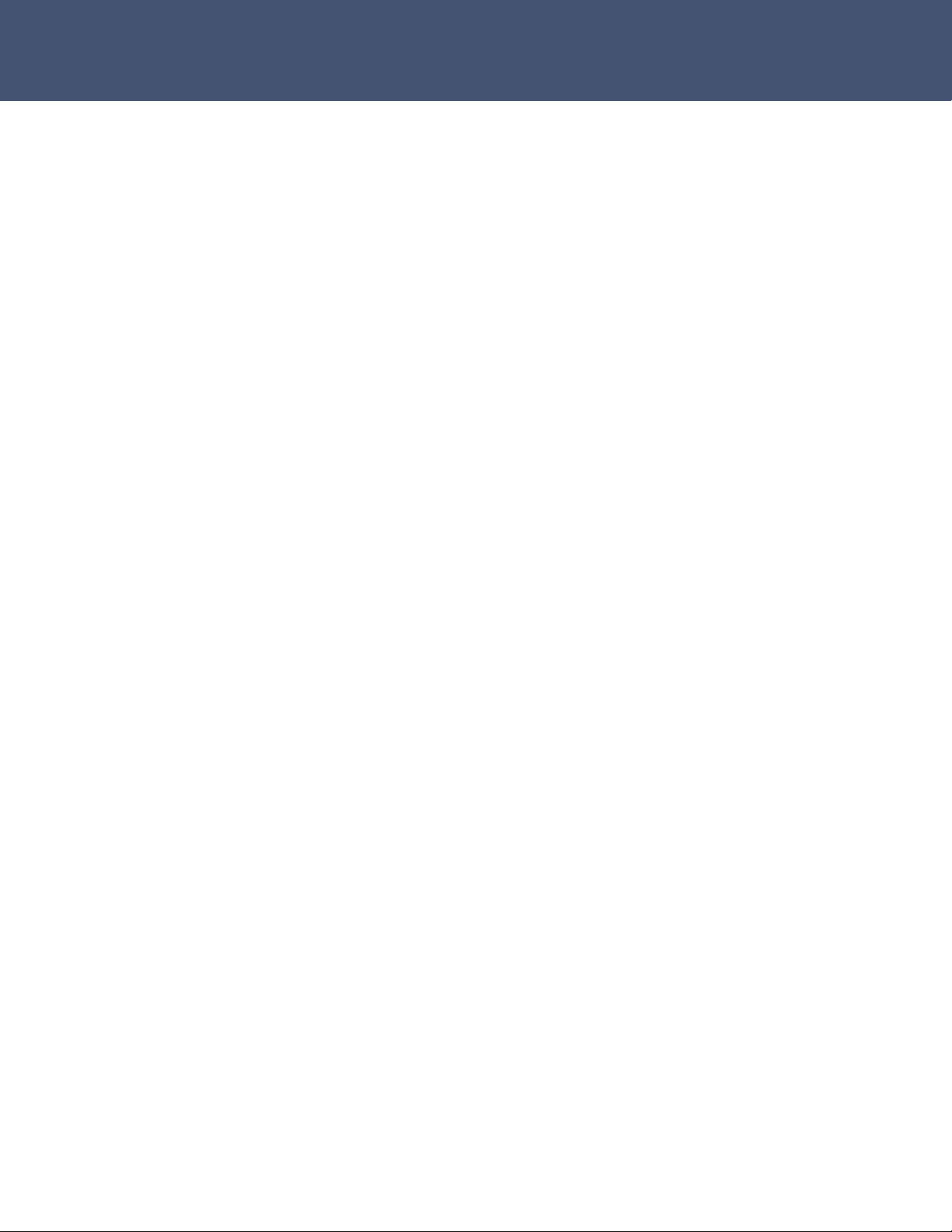
Airaya – Fast and affordable outdoor wireless bridges
Limited Warranty
AIRAYA Corp.
Limited Warranty: AIRAYA warrants all of its products to be free of
manufacturing defects in workmanship and materials, under normal use
and service, for the applicable warranty term. All AIRAYA products carry a
standard 90-day limited warranty from the date of purchase from AIRAYA
or its Authorized Reseller. AIRAYA may, at its own discretion, repair or
replace any product not operating as warranted with a similar or
functionally equivalent product during the applicable warranty term.
The standard limited warranty can be upgraded to a one-year warranty by
registering new products within 30 days of purchase from AIRAYA or its
Authorized Reseller. Registration can be accomplished online via the
AIRAYA web site. Failure to register will not affect the standard limited
warranty. The one-year warranty covers a product during the Life of that
Product, which is defined as the period of time during which the product is
an ‘Active’ AIRAYA product. A product is considered to be ‘Active’ while it
is listed on the current AIRAYA price list. As new technologies emerge,
older technologies become obsolete and AIRAYA will, at its discretion,
replace an older product in its product line with one that incorporates
these newer technologies. At that point, the obsolete product is
discontinued and is no longer an ‘Active’ AIRAYA product.
All products that are replaced become the property of AIRAYA.
Replacement products may be either new or reconditioned. Any replaced
or repaired product carries either a 30-day limited warranty or the
remainder of the initial warranty, whichever is longer. AIRAYA is not
responsible for any custom software or firmware, configuration
information, or memory data of Customer contained in, stored on, or
integrated with any products returned to AIRAYA pursuant to any
warranty. Products returned to AIRAYA should have any customer-installed
accessory or add-on components removed prior to returning the product
for replacement. AIRAYA is not responsible for these items if they are
returned with the product.
Customers must contact AIRAYA for a Return Material Authorization (RMA)
number prior to returning any product to AIRAYA. Proof of purchase may
be required. Any product returned to AIRAYA without a valid RMA number
clearly marked on the outside of the package will be returned to customer
at customer’s expense. Customers are responsible for all shipping charges
from their facility to AIRAYA. AIRAYA is responsible for return shipping
charges from AIRAYA to the customer.
- 3 -
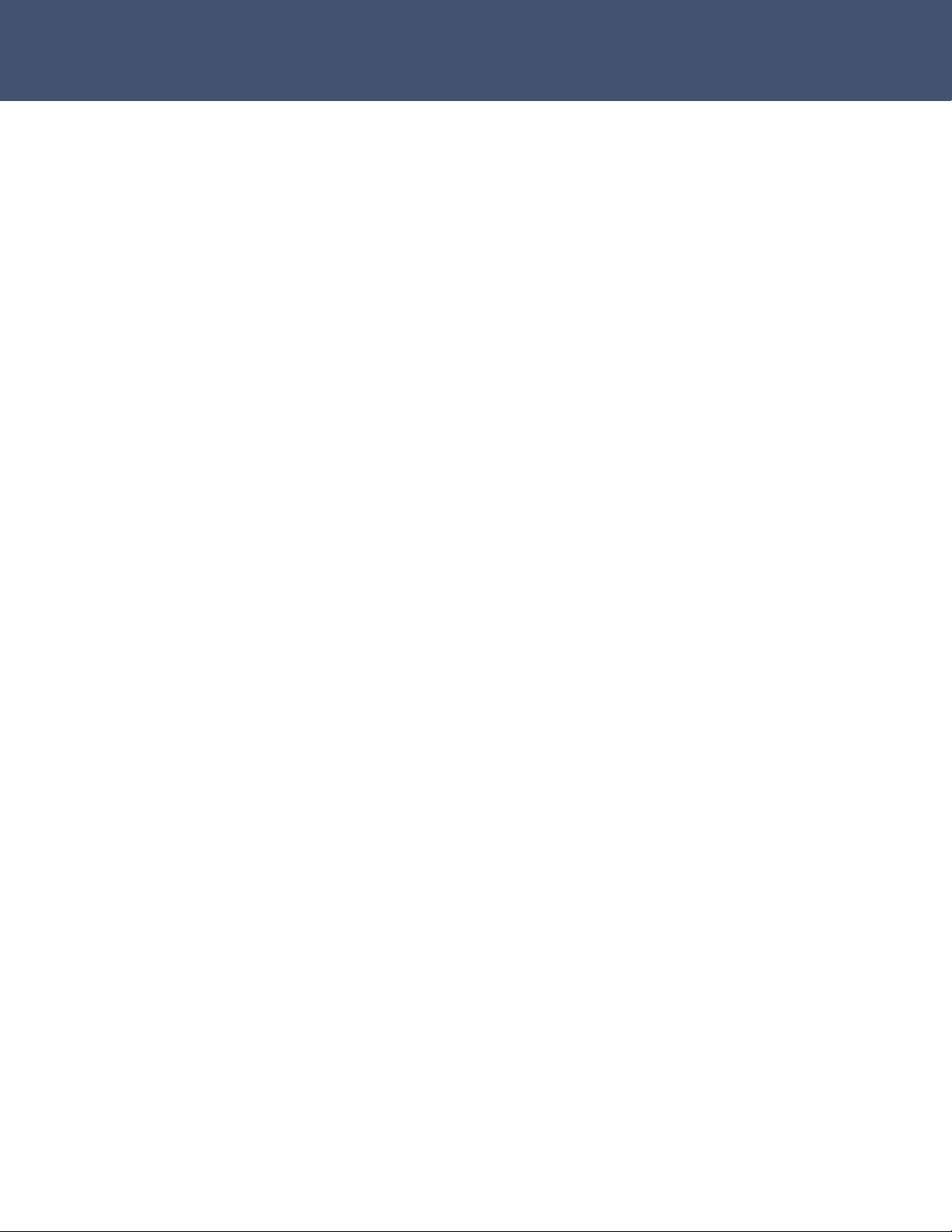
Airaya – Fast and affordable outdoor wireless bridges
Limited Warranty
WARRANTIES EXCLUSIVE: IF AN AIRAYA PRODUCT DOES NOT OPERATE
AS WARRANTED ABOVE, CUSTOMER'S SOLE REMEDY SHALL BE REPAIR
OR REPLACEMENT OF THE PRODUCT IN QUESTION, AT AIRAYA’S OPTION.
THE FOREGOING WARRANTIES AND REMEDIES ARE EXCLUSIVE AND ARE
IN LIEU OF ALL OTHER WARRANTIES OR CONDITIONS, EXPRESS OR
IMPLIED, EITHER IN FACT OR BY OPERATION OF LAW, STATUTORY OR
OTHERWISE, INCLUDING WARRANTIES OR CONDITIONS OF
MERCHANTABILITY AND FITNESS FOR A PARTICULAR PURPOSE. AIRAYA
NEITHER ASSUMES NOR AUTHORIZES ANY OTHER PERSON TO ASSUME
FOR IT ANY OTHER LIABILITY IN CONNECTION WITH THE SALE,
INSTALLATION, MAINTENANCE OR USE OF ITS PRODUCTS. AIRAYA SHALL
NOT BE LIABLE UNDER THIS WARRANTY IF ITS TESTING AND
EXAMINATION DISCLOSE THE ALLEGED DEFECT IN THE PRODUCT DOES
NOT EXIST OR WAS CAUSED BY CUSTOMER'S OR ANY THIRD PERSON'S
MISUSE, NEGLECT, IMPROPER INSTALLATION OR TESTING,
UNAUTHORIZED ATTEMPTS TO REPAIR, OR ANY OTHER CAUSE BEYOND
THE RANGE OF THE INTENDED USE, OR BY ACCIDENT, FIRE, LIGHTNING,
OR OTHER HAZARD.
LIMITATION OF LIABILITY: IN NO EVENT, (INCLUDING NEGLIGENCE),
SHALL AIRAYA BE LIABLE FOR INCIDENTAL, INDIRECT, SPECIAL, OR
PUNITIVE DAMAGES OF ANY KIND, OR FOR LOSS OF REVENUE, LOSS OF
BUSINESS, OR OTHER FINANCIAL LOSS ARISING OUT OF OR IN
CONNECTION WITH THE SALE, INSTALLATION, MAINTENANCE, USE,
PERFORMANCE, FAILURE, OR INTERRUPTION OF ITS PRODUCTS, EVEN IF
AIRAYA OR ITS AUTHORIZED RESELLER HAS BEEN ADVISED OF THE
POSSIBILITY OF SUCH DAMAGES.
SOME COUNTRIES DO NOT ALLOW THE EXCLUSION OF IMPLIED
WARRANTIES OR THE LIMITATION OF INCIDENTAL OR CONSEQUENTIAL
DAMAGES FOR CONSUMER PRODUCTS, SO THE ABOVE LIMITATIONS AND
EXCLUSIONS MAY NOT APPLY TO YOU. THIS WARRANTY GIVES YOU
SPECIFIC LEGAL RIGHTS, WHICH MAY VARY FROM STATE TO STATE.
NOTHING IN THIS WARRANTY SHALL BE TAKEN TO AFFECT YOUR
STATUTORY RIGHTS.
Note: AIRAYA will provide fee-based service for up to three years
following discontinuance of any product from the active AIRAYA price list.
Under the one-year warranty, internal and external power supplies, and
fans are covered by a standard one-year warranty from date of purchase.
- 4 -
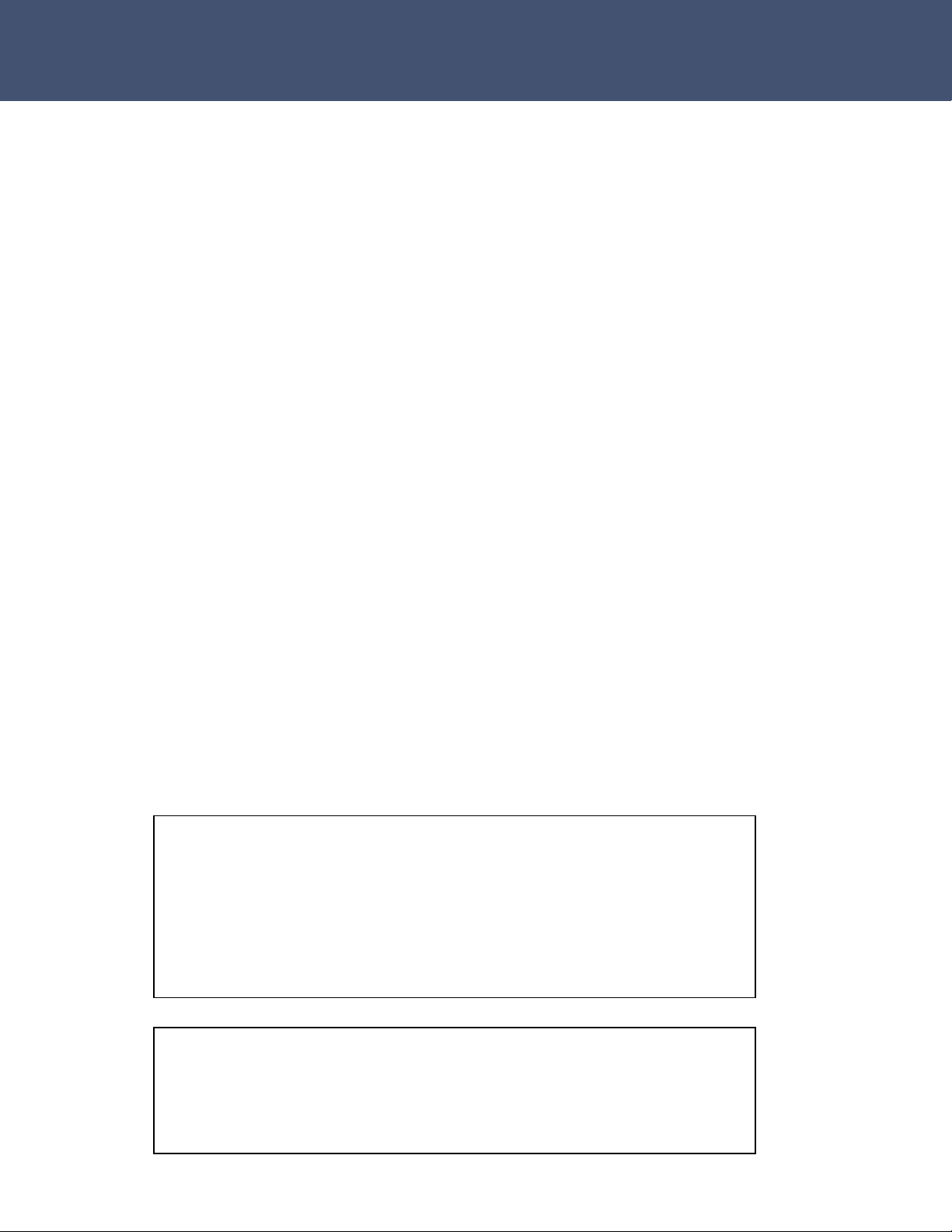
Airaya – Fast and affordable outdoor wireless bridges
Regulatory Information
FCC and Industry Canada Guidelines
The radiated output power of the AIRAYA WirelessGRID Wireless Bridge is far
below the FCC radio frequency exposure limits. Nevertheless, the device shall
be used in such a manner that the potential for human contact during normal
operation is minimized. It is the responsibility of the installer and users of the
WirelessGRID to guarantee that the antenna operates at least 20 centimeters
(8 inches) from any person. This is necessary to insure that the product
operates in accordance with the Federal Communications Commission’s RF
Guidelines for Human Exposure.
The WirelessGRID’s built-in antennas may NOT be replaced at any time. They
are designed to comply with the maximum EIRP limits specified by the FCC
and Industry Canada. Modifications to the WirelessGRID, unless expressly
approved by AIRAYA, could void the user's authority to operate the equipment.
The WirelessGRID wireless bridge operates in the 5.25 to 5.85 GHz frequency
range. High power radar systems in both Canada and the United States are
allocated as primary users of this spectrum. These radars can cause
interference and or damage to devices such as the WirelessGRID wireless
bridge when used outdoors.
Any host devices that contain this module is required to clearly state the
following on the outside of the host device: “contains FCC ID: QDE-GRID-C”.
The term “IC:” before the radio certification number only signifies that
Industry Canada technical specifications were met.
FCC ID: QDE-GRID-C
IC: 4433A-GRID-C
Class A Digital Compliance
NOTE: This equipment has been tested and found to comply with the limits for a Class A
digital device, pursuant to Part 15 of the FCC Rules. These limits are designed to provide
reasonable protection against harmful interference when the equipment is operated in a
commercial environment. This equipment generates, uses, and can radiate radio frequency
energy and, if not installed and used in accordance with the instruction manual, may cause
harmful interference to radio communications. Operation of this equipment in a residential
area is likely to cause harmful interference in which case the user will be required to correct
the interference at his or her own expense.
FCC PART 15 Compliance
THIS DEVICE COMPLIES WITH PART 15 OF THE FCC RULES. OPERATION IS SUBJECT TO
THE FOLLOWING TWO CONDITIONS: (1) THIS DEVICE MAY NOT CAUSE HARMFUL
INTERFERENCE, AND (2) THIS DEVICE MUST ACCEPT ANY INTERFERENCE RECEIVED,
INCLUDING INTERFERENCE THAT MAY CAUSE UNDESIRED OPERATION.
.
- 5 -
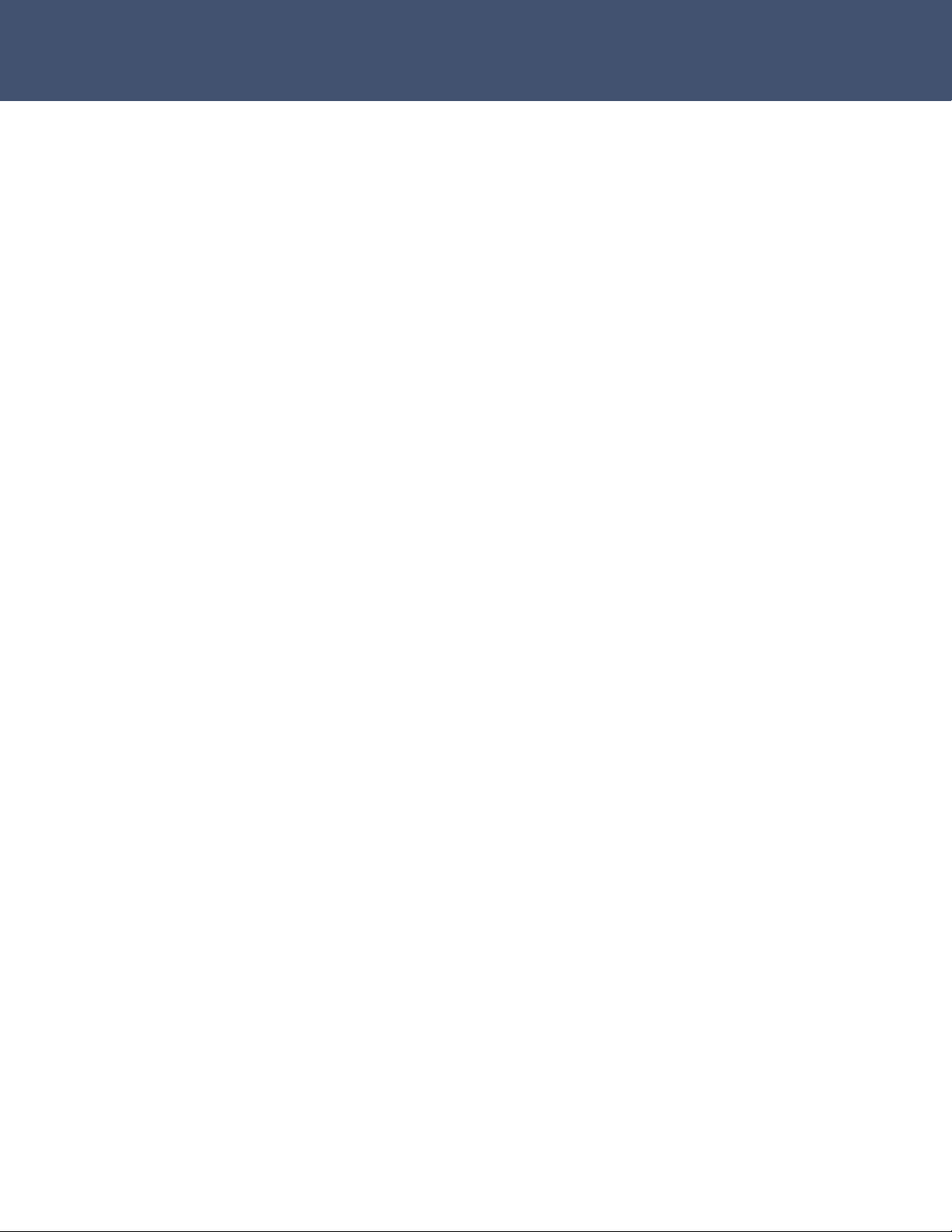
Airaya – Fast and affordable outdoor wireless bridges
Contents
Introduction .............................................................................................. 8
Package Checklist.................................................................................... 8
Hardware Description.................................................................................. 9
Ethernet Compatibility ............................................................................. 9
Radio Characteristics ............................................................................... 9
Antenna Type ......................................................................................... 9
Enclosure ............................................................................................... 9
Cabling .................................................................................................. 9
Remote Power ........................................................................................ 9
Backhaul / Point-to-point Architecture ......................................................... 10
Multipoint Architecture .............................................................................. 10
Repeater Architecture ............................................................................... 11
Mesh Architecture .................................................................................... 11
System Requirements ............................................................................... 12
Hardware Installation................................................................................ 13
Connecting the Indoor Injector Unit ......................................................... 13
Installing and Visually Aligning Outdoor Units ............................................... 15
Software Configuration ............................................................................. 17
Getting Started ..................................................................................... 17
Logging into the WirelessGRID NMS ......................................................... 17
Current Settings ................................................................................... 18
Wired Network Settings.......................................................................... 19
Radio Network Settings .......................................................................... 19
WirelessGRID Bridge List........................................................................ 20
WirelessGRID System Setup Tab ............................................................. 21
Network Settings Tab ............................................................................ 23
Radio Settings Tab ................................................................................ 25
Admin Setup Tab .................................................................................. 28
Security Tab – Data Encryption ............................................................... 31
WirelessGRID Authentication .................................................................. 31
Data Encryption .................................................................................... 32
- 6 -
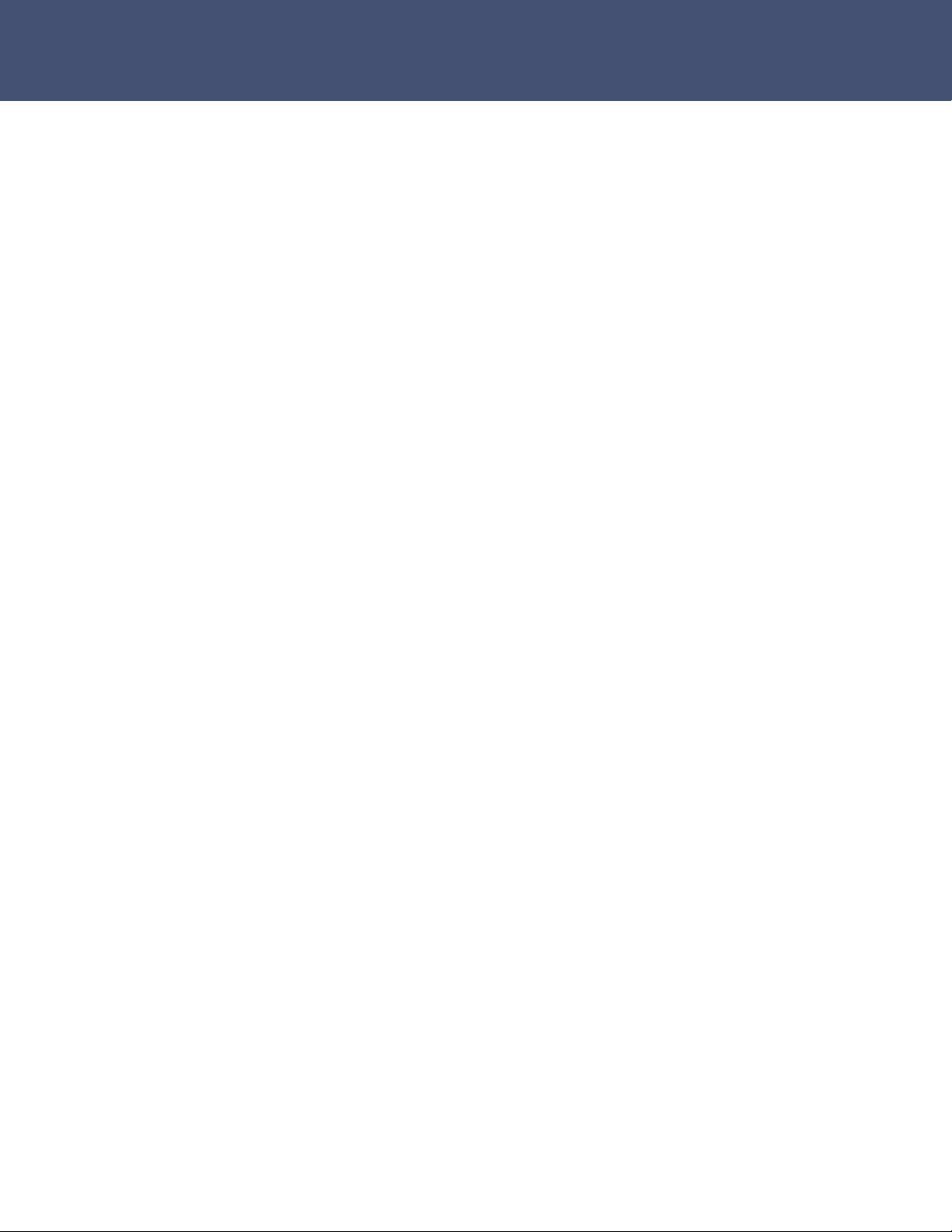
Airaya – Fast and affordable outdoor wireless bridges
Encryption Key Manager......................................................................... 33
Security Server (RADIUS) Settings .......................................................... 35
Active Bridge Status Tab ........................................................................ 36
Remote Bridge (SU Station) Statistics Tab ................................................ 37
Firmware Update Tab............................................................................. 40
Help Tab .............................................................................................. 41
Antenna alignment and link monitoring tool ................................................. 42
Check List for Antenna Alignment ............................................................ 42
Using the real-time signal strength monitor for antenna alignment .................. 43
Antenna Adjustment Using the real-time Signal Strength Monitor.................... 45
Specifications .......................................................................................... 46
Ordering Information ................................................................................ 48
WirelessGRID Worldwide Frequency Channel Plan ......................................... 50
Appendix A – Bench Test Procedure ............................................................ 51
Step 1. Setup a wired Ethernet network between test stations..................... 51
Step 2. Setup wired Ethernet network connections to bridges ...................... 52
Step 3. Setup bridge software configuration for bridge ............................... 54
Step 4. Test network connectivity across a WirelessGRID link ...................... 55
Step 4a. Check throughput of WirelessGRID link (optional) ......................... 56
Step 5. Running the real-time Signal Strength Monitor ............................... 57
Step 6. Field deployment of WirelessGRID bridges ..................................... 58
Appendix B. Multi-point Bridge Configuration Log......................................... 59
Appendix C: Weatherproofing RF Cable Connections...................................... 60
How to Get Help....................................................................................... 61
Worldwide Web Support ......................................................................... 61
Contacting AIRAYA ................................................................................ 61
- 7 -
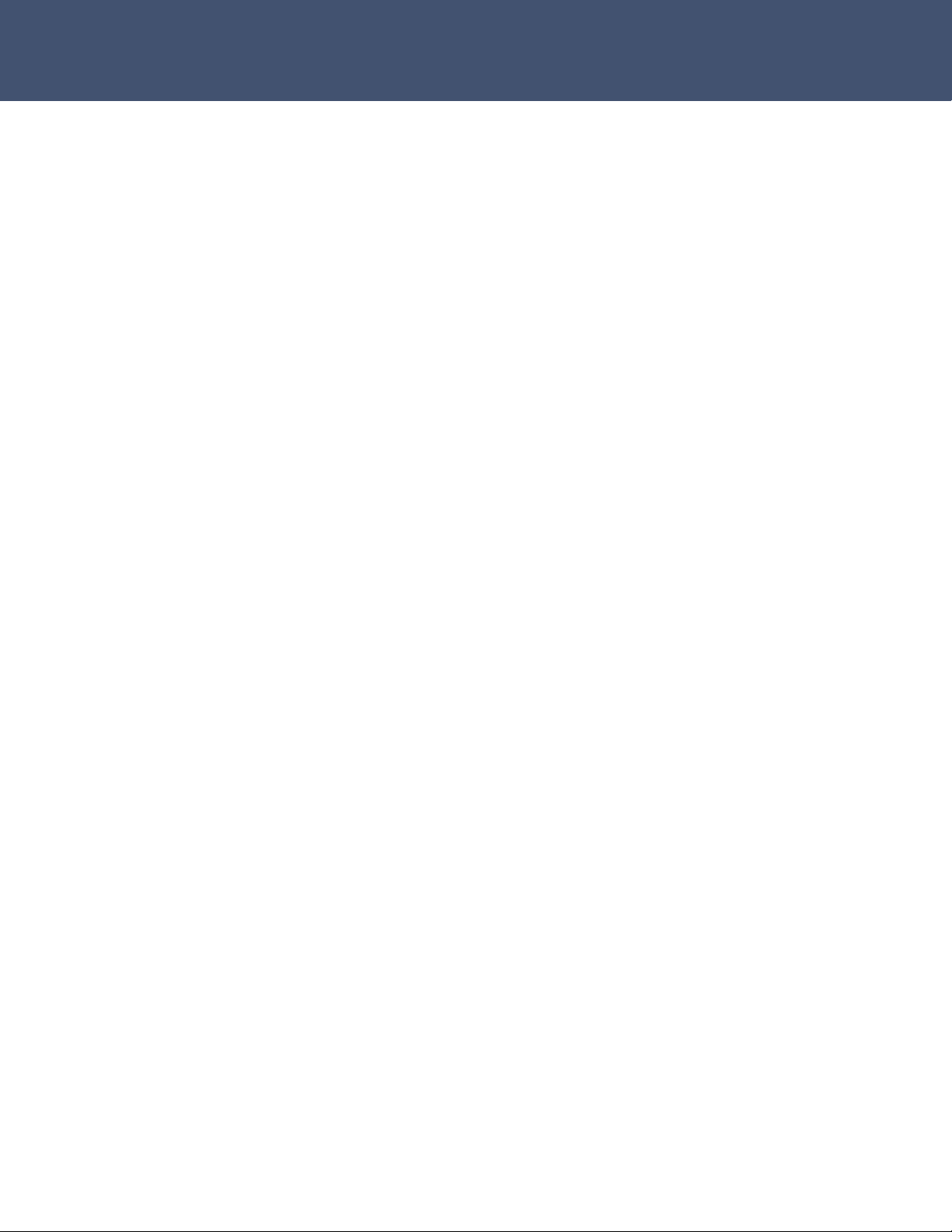
Airaya – Fast and affordable outdoor wireless bridges
Introduction
AIRAYA WirelessGRID series wireless bridges have been designed to
provide transparent, high-speed data communications between two to 32
locations. Point-to-point, multipoint, and repeater functionality are built
into all AIRAYA WirelessGRID fast and affordable broadband wireless
access products.
This solution offers fast, reliable wireless connectivity with considerable
cost savings compared to wired alternatives. Utilizing proprietary 5 GHz
technology, the WirelessGRID bridge can easily replace an Ethernet or T1
connection or seamlessly integrate into a newer 100 Mbps Ethernet Local
Area Network (LAN).
Package Checklist
Each WirelessGRID bridge comes in either one or two cartons, depending
on the model ordered, and contains the following components:
Two outdoor units with integrated radios, antennas, and mounting
brackets
Two indoor injector units for remote power
Two 48 VDC .3Amp power bricks
Two UV-protected outdoor-rated cables (length specified by part
number)
Four tie-wraps
Four mounting clamps
This installation guide
Please register your product online at: www.airaya.com in the support/
product registration section of our web site. Note: Free technical support
is only available to registered users of AIRAYA equipment.
Please inform your dealer if there are any incorrect, missing, or damaged
parts. If possible, retain the carton and original packing materials for
repacking purposes in case you need to return the bridge for repair.
- 8 -
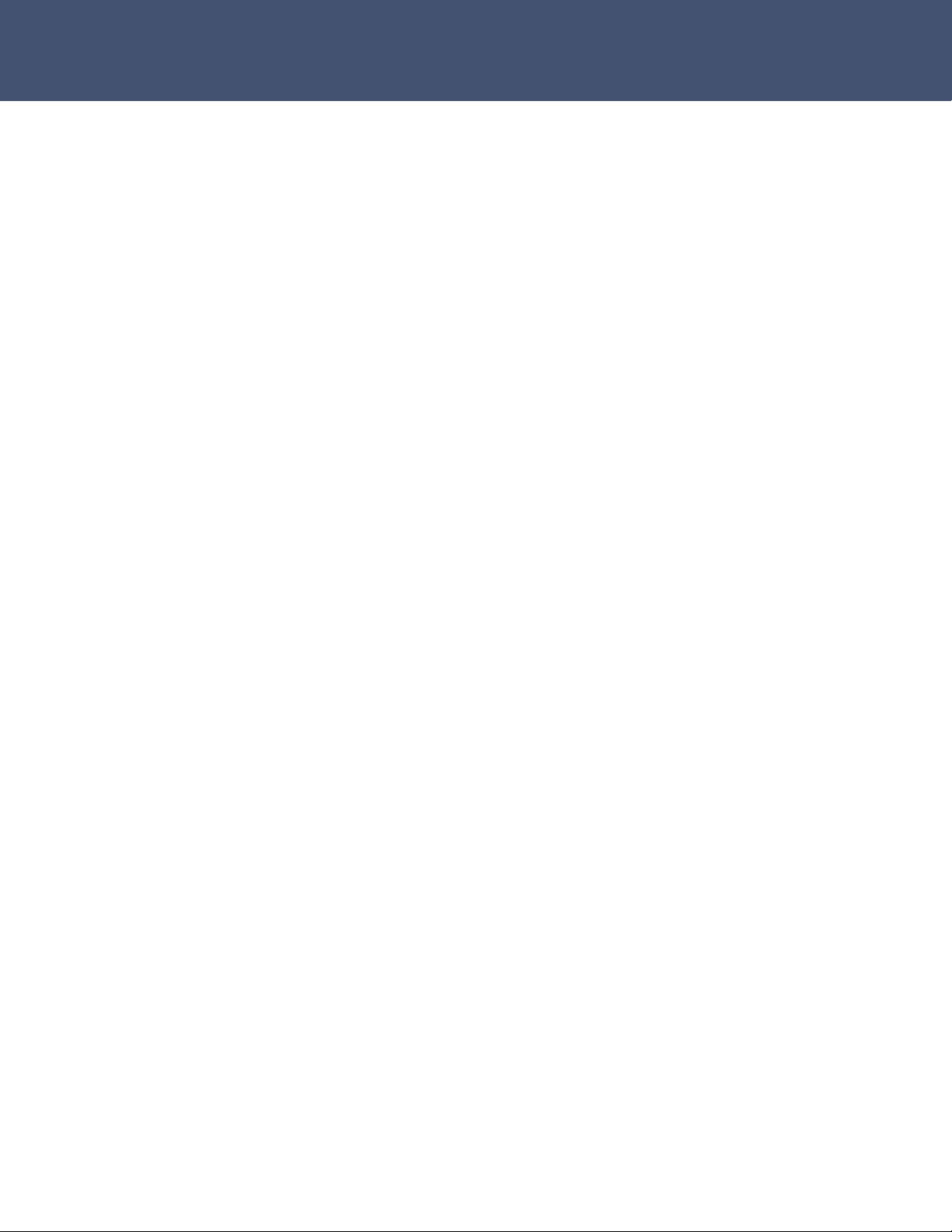
Airaya – Fast and affordable outdoor wireless bridges
Hardware Description
Ethernet Compatibility
The AIRAYA WirelessGRID wireless bridge can be attached directly to
10BASE-T/100BASE-TX (twisted-pair) Ethernet LAN segments. These
segments must conform to the IEEE 802.3 specification.
The WirelessGRID bridge functions as an Ethernet node and performs
bridging by moving packets from a network in one building to a network in
another building.
Radio Characteristics
The WirelessGRID bridge utilizes a radio modulation technique known as
Orthogonal Frequency Division Multiplexing (OFDM) that operates in the 5
GHz Unlicensed National Information Infrastructure (U-NII) band. Data is
transmitted over a half-duplex radio channel at speeds of up to 108 Mbps.
Antenna Type
The outdoor version of the WirelessGRID bridge uses an integrated 23 dBi
panel antenna to achieve a maximum operating range of 7.5 miles under
FCC rules in the 5.8 GHz band. Range in the 5.25 to 5.35 GHz and
ETSI/ITU 5.45 bands will vary based on power output and EIRP limitations,
and local regulatory domain requirements. Please contact AIRAYA for
additional antenna options.
Enclosure
The molded fiberglass polyester enclosure of WirelessGRID base stations
and repeaters, and the metal enclosure of the WirelessGRID ODU have
been designed for maximum durability for outdoor use in a range of
weather conditions. They is watertight and meets NEMA/EEMAC Type 4,
4X, 12, and 13 specifications.
Cabling
The WirelessGRID bridge includes a Category 5e cable designed for
outdoor applications. It supports DC Power Over Ethernet for easy
installation.
Remote Power
Power Over Ethernet is an integral part of the WirelessGRID bridge. The
injector is capable of providing power at the full distance specified by the
IEEE 802.3 Ethernet specification (100 meters).
- 9 -
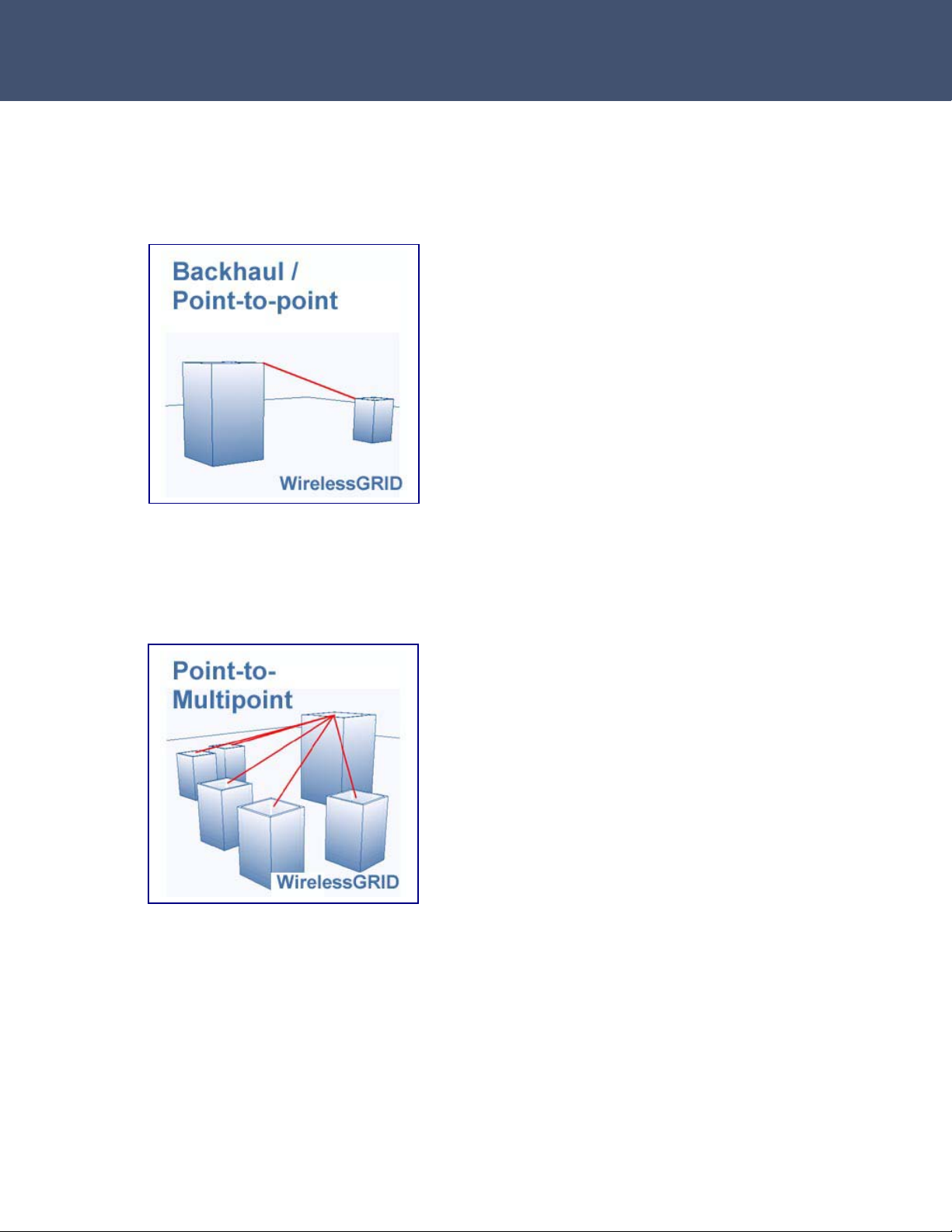
Airaya – Fast and affordable outdoor wireless bridges
Backhaul / Point-to-point Architecture
Figure 1.
This diagram illustrates a
typical use scenario of a WirelessGRID
bridge interconnecting two networks in
separate buildings.
Multipoint Architecture
Figure 2. This diagram illustrates a typical
use scenario of a WirelessGRID outdoor
base station connecting to multiple
subscriber units at different locations in a
city. Up to 32 subscriber units can be
connected to one base station.
WirelessGRID point-to-point and multipoint
functionality can be combined to form a
broadband wireless infrastructure.
- 10 -
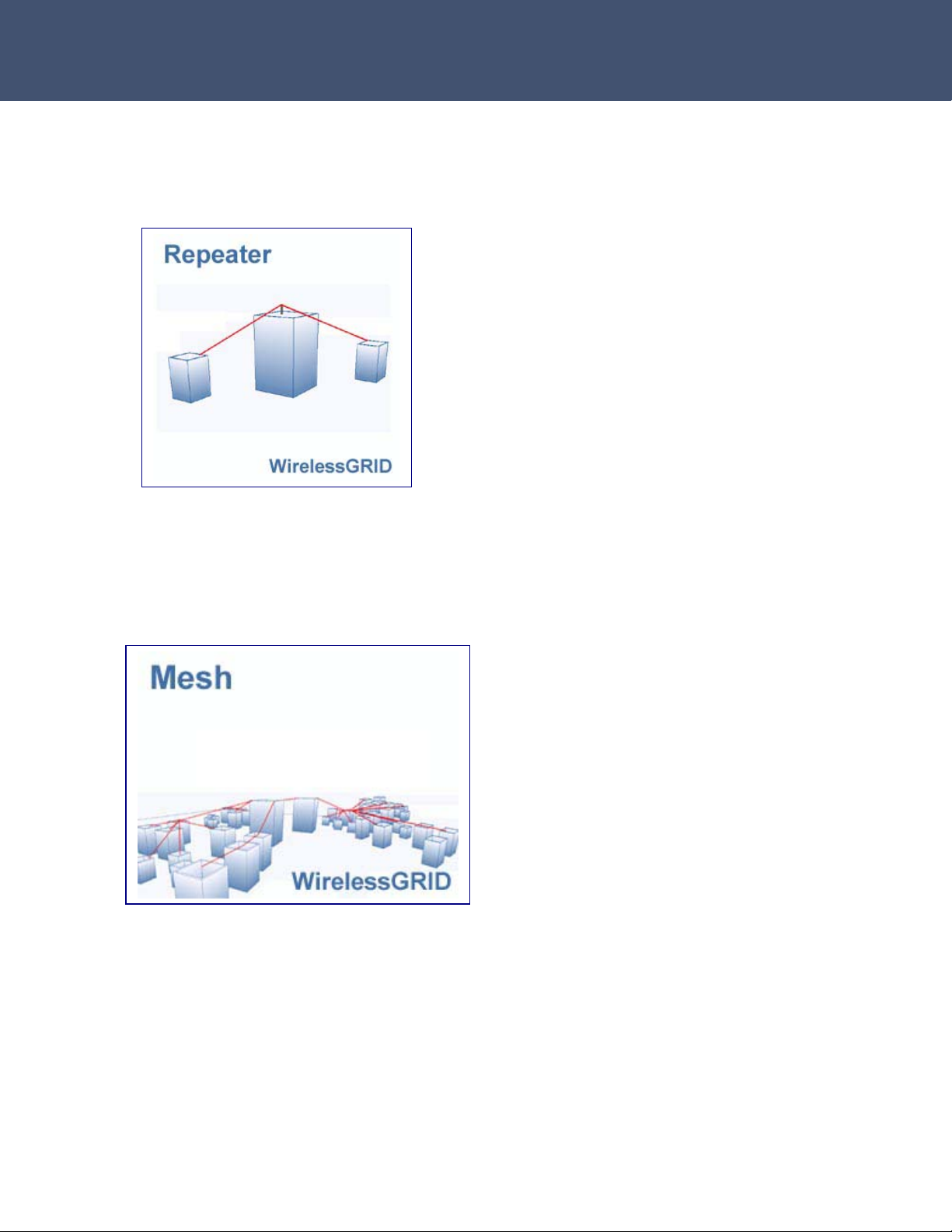
Airaya – Fast and affordable outdoor wireless bridges
Repeater Architecture
Figure 3. This diagram illustrates the use
of an AI108-4958-ON2 repeater/base
station. The single radio repeater
configuration requires two antenna/cable
assemblies to one pointing toward the
building to the left and one pointing toward
the building to the right. Alternatively, this
product can be used as a base station with
two sector antennas to increase the
coverage area wider horizontal plane. For
example, two 120
attached to the AI108-4958-ON2 would
provide a 240
o
sector antennas
o
degree coverage area.
Mesh Architecture
Figure 4. This diagram illustrates the
combined use of WirelessGRID backhaul,
repeater and multi-point equipment to
cover a large geographic area, creating a
mesh network.
For complete information on model
numbers, please refer to the ordering guide
on page 57.
- 11 -
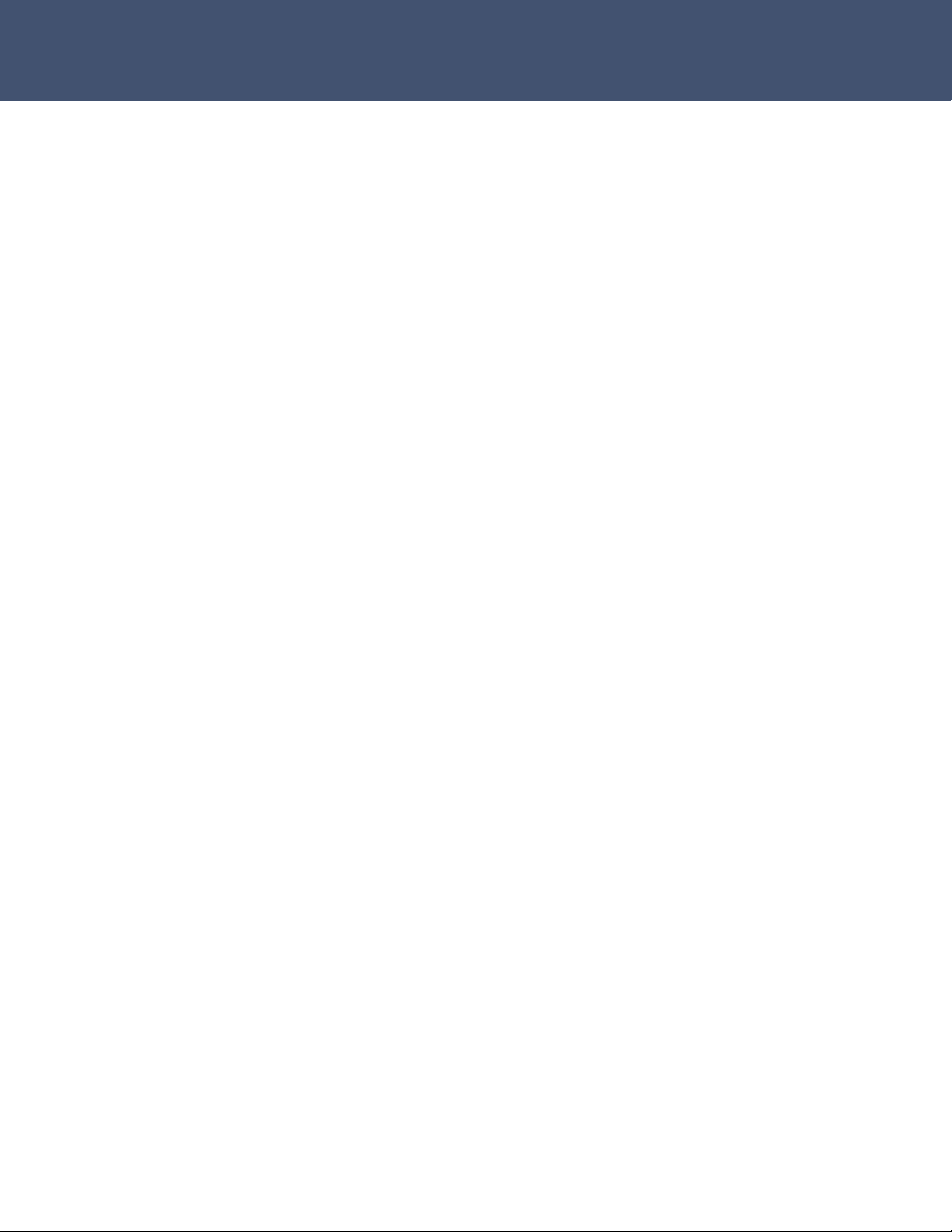
Airaya – Fast and affordable outdoor wireless bridges
System Requirements
Before installing the WirelessGRID bridge, be sure you have the following
items on-hand:
An AC power outlet (100 to 240 V, 50 to 60 Hz) to supply power to
the indoor injector units on both sides of the wireless link
An outdoor unit mast with a 1 to 6 inch (25.4 to 152.4 mm)
diameter
An available RJ-45 (UTP) port on a 10/100 Mbps Ethernet switch or
router
Web browser for software configuration
The WirelessGRID bridge has been designed to withstand normal handling
procedures, but reasonable precautions should be taken during
installation, particularly with regard to static discharge.
• Make sure that you are adequately grounded by touching the bare
metal surface on the back of a computer or networking device
before installing the indoor and outdoor units.
• Avoid moving around the work area in order to eliminate static
charge buildup.
• If possible, do not work on a carpeted area.
- 12 -
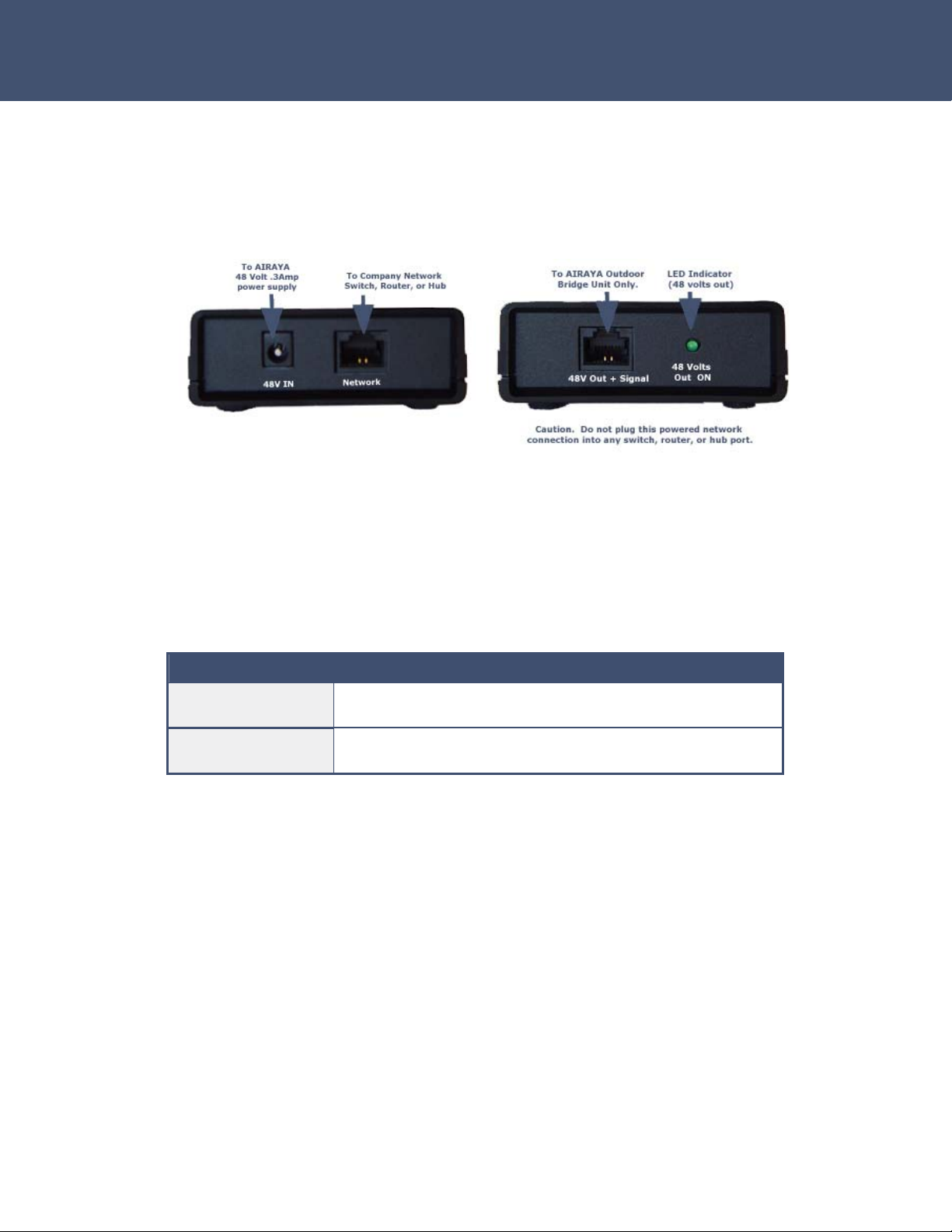
Airaya – Fast and affordable outdoor wireless bridges
Hardware Installation
Connecting the Indoor Injector Unit
Figure 5. Network and outdoor connection views
The indoor injector unit connects your company network to the
WirelessGRID bridge and delivers both data and power to the outdoor unit.
The indoor portion of the remote power system features the following LED
status indicators:
LED Indication
Power Brick LED
(green)
Injector 48V out
(green)
Power source is active and supplying 48 volts, .3 amps to
the indoor injector unit
Power Over Ethernet is active and the injector is hot at the
48V Out+ Signal port
Before you mount the indoor Injector unit at a fixed location, consider the
following requirements to determine optimal placement:
• The cable length from the Ethernet switch or router to the
outdoor unit must not exceed 328 feet (100 meters).
• Placement must allow for easy access to disconnect the
indoor injector unit from the AC outlet if necessary.
- 13 -
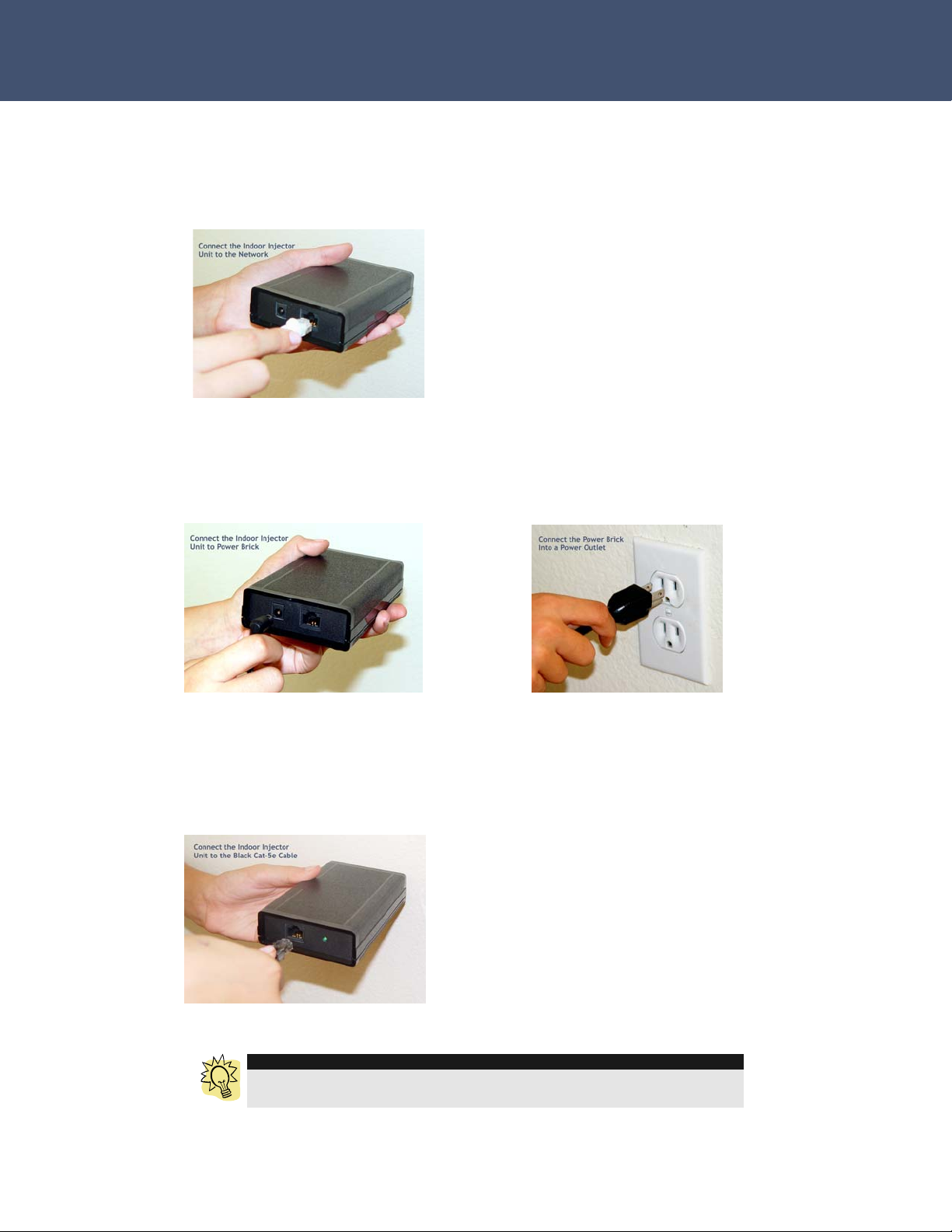
Airaya – Fast and affordable outdoor wireless bridges
Follow these steps to install the indoor injector unit:
1. Connect the To Network port on the indoor injector unit to your 10/100
Mbps Ethernet switch or router using a straight-through Category 5 UTP
cable.
2. Connect the power brick to the 48 VDC In power socket on the indoor
injector unit and then plug the power brick into the wall power
receptacle. Warning: Use only the power adapter supplied with the
WirelessGRID bridge in order to prevent damage.
3. You are now ready to apply power to the outdoor unit. Connect the 48V
OUT + Signal port to the outdoor unit using the included (black)
Category 5e cable attached to the outdoor unit. The 48V OUT LED will
light to indicate that the indoor injector unit is active and outputting 48
volts, .3 amps to the 48V OUT + Signal port.
TIP
After applying power to the outdoor unit, the link light on your network
connection should be on.
- 14 -
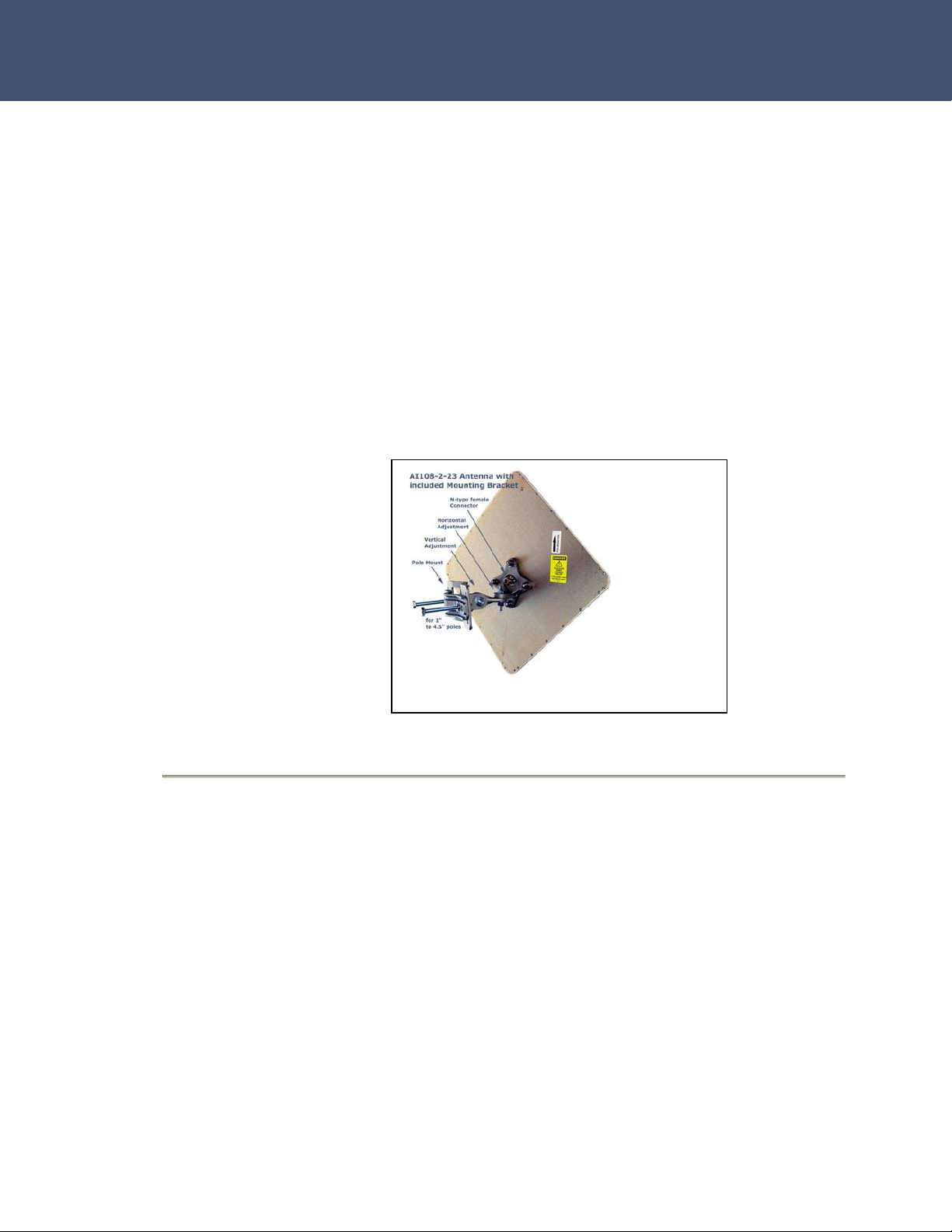
Airaya – Fast and affordable outdoor wireless bridges
Installing and Visually Aligning Outdoor Units
To ensure maximum performance and stability of your wireless link, it is
crucial that you determine the right locations for the outdoor
units/antennas based on the following criteria:
• A good signal path, ideally with visual line of sight and
adequate Fresnel clearance between bridges
• Minimal distance between bridges
• Minimal reflections from other objects.
Figure 6. If using 23 dBi
directional antennas supplied by
AIRAYA, pole mast mounting of
the external antennas can be
accomplished using the included
mounting brackets with full
vertical and horizontal
adjustment.
Follow these steps to install and visually align outdoor units/antennas:
1. Attach the outdoor unit/antenna to a mast using the included polemount bracket.
2. Align the antenna horizontally: Loosen the horizontal adjustment bolt
and nut to visually aim the outdoor unit/antenna at the remote bridge.
Set the appropriate horizontal angle and tighten the horizontal
adjustment bolt and nut so that the angle is locked in place.
3. Align the outdoor enclosure/antenna vertically: Loosen the vertical
adjustment bolt and nut on the mounting bracket and point the
antenna towards the remote end point. Set the appropriate elevation
angle and tighten the alignment bolts so that the angle is locked in
place.
- 15 -
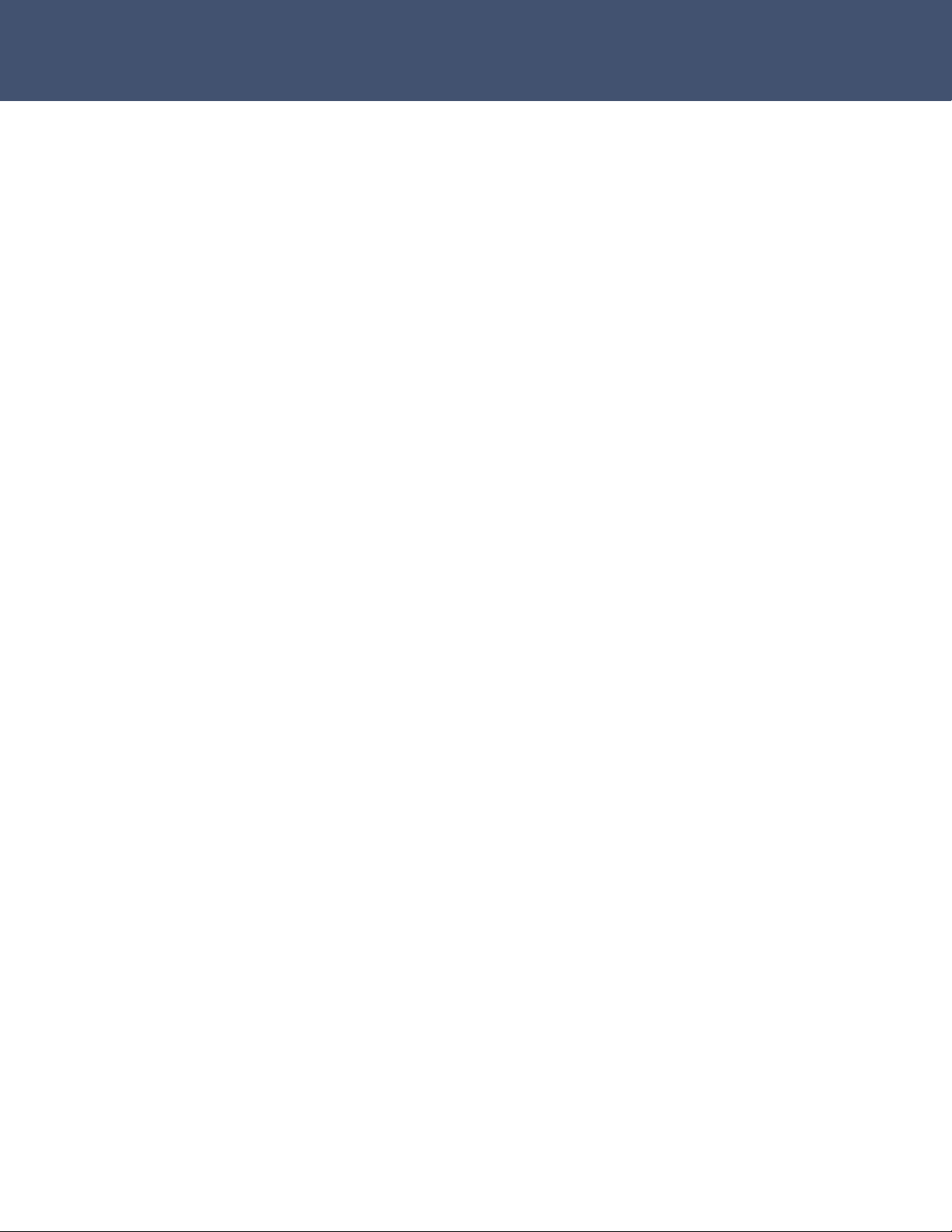
Airaya – Fast and affordable outdoor wireless bridges
4. Secure the cable along the mast between the outdoor
enclosure/antenna and the indoor unit inside your building. Note: We
recommend that you secure the entire cable to the mast at 10-foot
intervals.
5. Repeat steps one through four for each outdoor unit or antenna at a
remote location.
6. Use the real-time Signal Strength Monitor to fine-tune received signal
strength (RSSi) between bridges. This tool is designed to maximize the
throughput of your new WirelessGRID link by providing the highest
possible signal strength across a wireless path. See the section on
“Antenna Alignment and Link Monitoring Tool” for instructions.
- 16 -
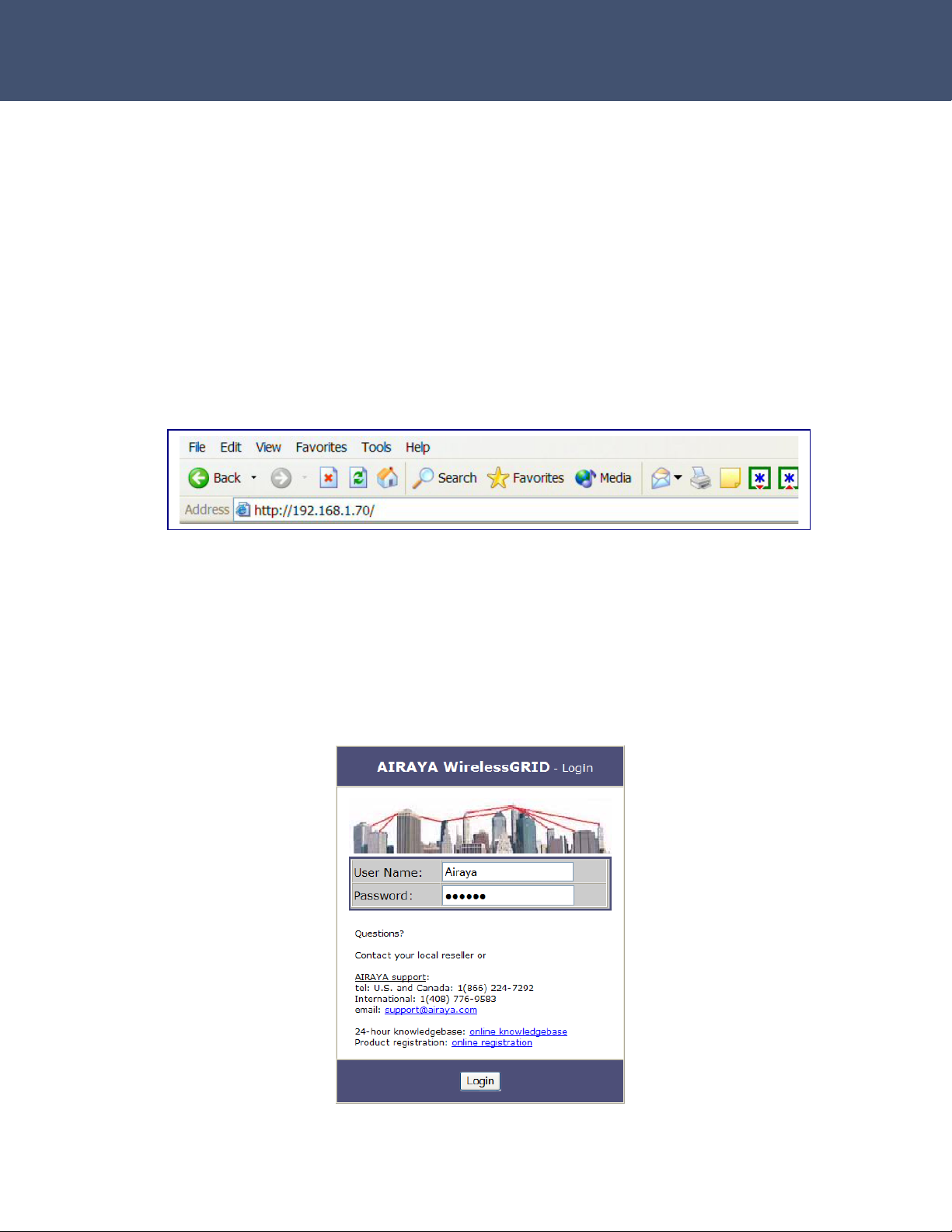
Airaya – Fast and affordable outdoor wireless bridges
Software Configuration
You can configure the network, radio, and security parameters of the
WirelessGRID bridge using the built-in WirelessGRID Network Management
System (NMS). This web-based configuration utility greatly simplifies the
setup process by allowing you to access all parameters and settings
through a single, consistent user interface.
Getting Started
The factory default IP address of the WirelessGRID bridge is 192.168.1.70.
Type that string into the address field of your browser and press the
Return key to load the WirelessGRID NMS.
You will be prompted for a User Name and Password. Refer to the next
section for information about default settings.
Logging into the WirelessGRID NMS
The WirelessGRID bridge requires you to enter a user name and password
to gain access to the configuration utility. The default User Name and
Password is “Airaya.”
- 17 -
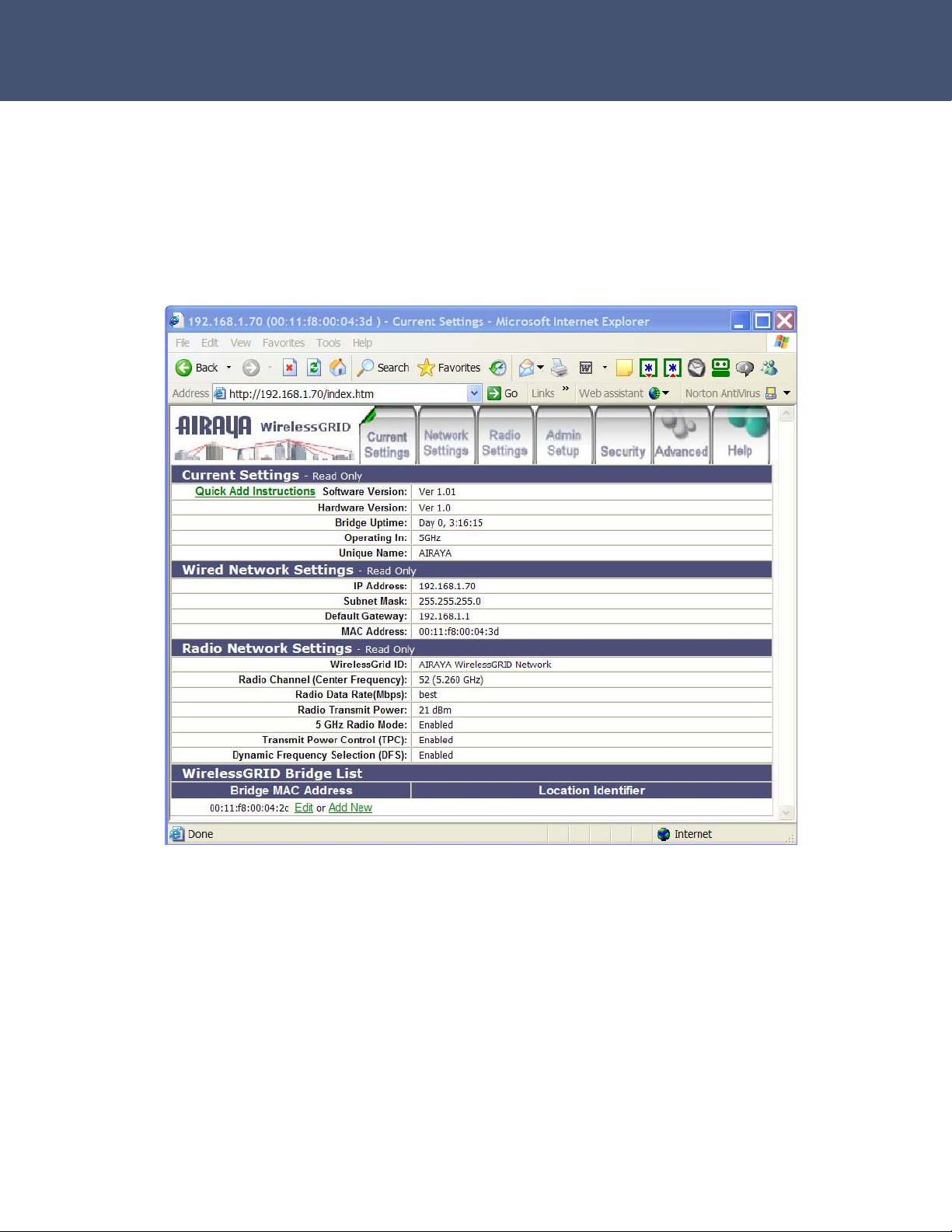
Airaya – Fast and affordable outdoor wireless bridges
Once logged in, you can access all available WirelessGRID configuration
options. The web interface is organized into tabs that allow you to access
screens that let you view and change bridge parameters.
Tabs include Current Settings, Network Settings, Radio Settings, Admin
Setup, Advanced, WirelessGRID Authentication, Data Encryption, Security
Server, Active Bridges, Station Stats, Download Updates and screen-
specific Help.
The following sections describe the entries in each area of the Current
Settings screen:
Current Settings
Quick Add Instructions – Step-by-step instructions to set up and add a
new bridge to a WirelessGRID network.
Software Revision – Current software (firmware) version installed on the
bridge.
- 18 -
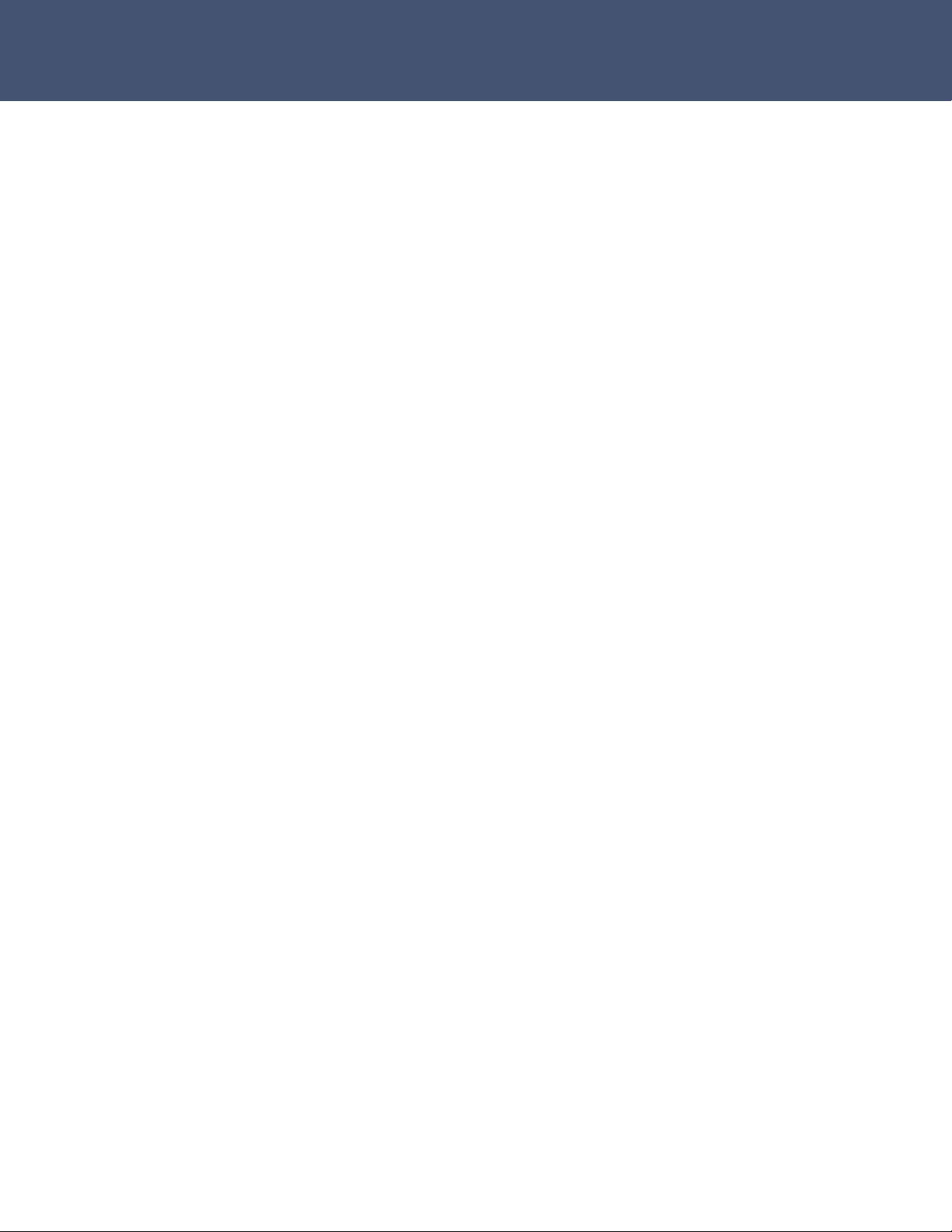
Airaya – Fast and affordable outdoor wireless bridges
Hardware Revision – Current hardware revision of the bridge you’re
connected to.
Bridge Uptime – Amount of time the bridge has been active since the
last reboot.
Operating In – Specifies the general frequency range of bridge
operation.
Unique Name – A unique identifier with up to 32 characters, which is
commonly used as a location identifier. Control characters are not allowed
in this field.
Wired Network Settings
IP Address – IP address of the bridge. The IP address for each bridge
must be unique, so please check with your network administrator for the
correct IP address assigned to your device.
Subnet Mask – Current subnet mask of the bridge you are working with.
The subnet mask allows networking software to determine which parts of
the IP address specify the network address and which parts specify the
host address.
Gateway Address – Current gateway address of the bridge you are
working with. IP packets destined for other subnets are automatically sent
to the default gateway, which routes traffic to the correct network.
MAC Address – Unique Ethernet address of bridge you are working with.
Radio Network Settings
WirelessGrid ID – Displays a unique network ID. All bridges in a
WirelessGRID network are required to use the same WirelessGRID ID.
Radio Channel (center frequency) – Current channel and center
frequency of the bridge.
Radio Data Rate – Current radio data rate setting. Available options for
data rates are based on channel size.
Radio Transmit Power – Current radio transmit power setting.
5 GHz Radio Mode – Current mode (e.g. enabled, disabled).
Transmit Power Control (TPC) – Current status of TPC (e.g. enable or
- 19 -

Airaya – Fast and affordable outdoor wireless bridges
disable).
Dynamic Frequency Selection (DFS) – Current status of DFS (e.g.
enable or disable).
WirelessGRID Bridge List
Authorization List of all bridges allowed to associate and communicate with
the bridge you are working with.
Bridge MAC Address – MAC address of bridge configured to access a
WirelessGRID network. This entry is required for each bridge allowed in
the WirelessGRID network.
Edit or Add New – Keys that you can click to update or add a new bridge
to a WirelessGRID network.
Location Identifier – IP Address and Unique Name of remote bridge in
WirelessGRID network.
- 20 -

Airaya – Fast and affordable outdoor wireless bridges
WirelessGRID System Setup Tab
The WirelessGRID System Setup screen is used to add or delete remote
Bridge MAC addresses from a bridge authorization list. Each bridge
contains a WirelessGRID authentication list, and all bridges require
reciprocal entries to communicate.
The Add New Bridge to WirelessGRID section of the screen contains the following
entries:
Quick Add Instructions – Step-by-step instructions to set up and add a
new bridge to a WirelessGRID network
Bridge MAC Address – The MAC address of a remote bridge you want
authorized to connect to the bridge you are working with. You must enter
this information in the proper format. Base stations can accept up to 32
entries. Backhaul/Point-point bridges and subscriber units can accept 2
entries.
Location Identifier – A text description of the bridge you are adding
(e.g. Building 12). Note: This feature is not enabled at this time.
- 21 -

Airaya – Fast and affordable outdoor wireless bridges
Follow these steps to add a bridge to the WirelessGRID authorization list:
1. Enter the MAC Address of a new bridge.
2. Enter a Location Identifier to identify the bridge.
3. Press Add New to include the new bridge in the WirelessGRID list.
4. Confirm that the new entry was entered correctly by reviewing the list
at the bottom of the page.
5. If the device is a base station, continue adding bridges until you are
finished.
6. Press Reboot to cycle power and enable new settings.
TIP
Each bridge contains a WirelessGRID authorization list, and all bridges
require reciprocal entries to communicate. Base stations support up to 32
list entries. Subscriber units and point-to-point bridges support two
WirelessGRID list entries.
Follow these steps to remove a bridge from the WirelessGRID list:
1. Press Delete.
2. On the next screen, press Delete to confirm or Cancel to return to the
WirelessGRID list screen without removing the entry.
- 22 -

Airaya – Fast and affordable outdoor wireless bridges
Network Settings Tab
The Network Settings screen is used to modify your network IP Address,
Subnet Mask, and Default Gateway Address.
The screen includes the following entries:
IP Address – The IP address of the bridge you are working with. The IP
address for each bridge must be unique; check with your network
administrator for the correct IP address assigned to this device. Default IP
address: 192.168.1.70.
Subnet Mask – The subnet mask allows networking software to
determine which parts of the IP address specify the network address and
which parts specify the host address. Default Subnet Mask:
255.255.255.0.
Default Gateway Address – IP packets destined for other subnets are
automatically sent to the default gateway, which routes the traffic to the
correct network. The gateway address must be specified following the
same convention as the IP address. Default Gateway Address:
192.168.1.1.
- 23 -

Airaya – Fast and affordable outdoor wireless bridges
TIP
If you want to return to the WirelessGRID NMS after updating network
settings, enter the new IP address in your web browser and follow the log
in procedure.
Follow these steps to update network settings:
1. Update the IP Address.
2. Update the Subnet Mask.
3. Update the Gateway Address.
4. Press Update to save changes.
5. Press Reboot to cycle power and enable new network settings.
- 24 -

Airaya – Fast and affordable outdoor wireless bridges
Radio Settings Tab
The Radio Settings screen is used to define the WirelessGRID ID,
Country Code, Wireless Mode, Radio Frequency, Data Rate, and
Transmit Power settings of a bridge.
The following parameters can be modified on the Radio Settings screen:
WirelessGRID ID – The WirelessGRID ID provides a unique network ID
for each WirelessGRID network. Enter a number or address with up to 32
characters. All bridges in a WirelessGRID network require the same
WirelessGRID ID to associate with each other.
Default WirelessGRID ID: “AIRAYA WirelessGRID Network”
NOTE
Broadcast of the WirelessGRID ID is disabled by default.
- 25 -

Airaya – Fast and affordable outdoor wireless bridges
Country Code – Select the Country Code for the location in which the
WirelessGRID will be operating. If you are not sure select N/A; all channel
options available in the WirelessGRID network will be provided. Changing
the Country Code will change available Wireless Mode, Radio Frequency
(center channels), and Data Rate options for your WirelessGRID.
NOTE
When you have finished updating the Country Code, make sure
to press Update to view revised Wireless Mode, Radio
Frequency, and Data Rate settings.
Wireless Mode – Select the desired channel size for your AIRAYA
WirelessGRID bridge. The unit is capable of operating on 5, 10, 20 or 40
MHz wide channels.
NOTE
When you have finished updating the Wireless Mode, make sure
to press Update to view revised Radio Frequency, and Data Rate
settings.
Radio Frequency – Select the desired frequency of operation from the
drop-down menu. The radio frequencies that appear are dependent on the
Wireless Mode specified.
Data Rate – Select the desired data rate from the drop-down menu. The
data rates that appear are dependent on the Wireless Mode specified.
Transmit Power – Select the desired Transmit Power option from the
drop-down menu. The options are dependent on the Country Code
specified.
Follow these steps to update the radio network settings.
NOTE
You must press Update after each radio parameter change. Radio
parameters are interdependent, so each will change with every selection
you make.
1. Update the WirelessGRID ID.
2. Select Country Code (if drop down list is available)
3. Select Wireless Mode
4. Select Radio Frequency
5. Select Data Rate
6. Select Transmit Output Power
- 26 -

Airaya – Fast and affordable outdoor wireless bridges
7. Press Reboot to cycle power and enable new radio settings.
NOTE
All bridges in the WirelessGRID network require the same Country Code,
WirelessGRID ID, Wireless Mode, and Radio Frequency settings to send
and receive information.
- 27 -

Airaya – Fast and affordable outdoor wireless bridges
Admin Setup Tab
The Admin Setup screen is used to modify the Administrator User Name
and Password for the WirelessGRID NMS, as well as the Unique Name
and Statistics Update Interval settings, described below:
Administrator User Name – Create a new user name by typing over the
contents of this field. Default Administrator User Name: Airaya.
Administrator Password – Create a new password by typing over the
contents of this field. Default Password: Airaya
Unique Name – A 32 character string used to identify the bridge. Default
Unique Name: AIRAYA (All capital letters.)
Statistics Update Interval – This value sets the page refresh rate for
the remote bridge statistics screen and graph. Default interval: 5
Factory Defaults – This button clears all parameters and resets the
bridge to factory default settings.
- 28 -

Airaya – Fast and affordable outdoor wireless bridges
SECURITY TIPS
To ensure that only authorized users gain access to the WirelessGRID
NMS, AIRAYA recommends that you change the Administrator User Name
and Password from their factory default settings.
When selecting a new password, do not use a term that can be easily
guessed, such as your name. Random combinations of numbers and
characters are much safer to use, though harder to remember.
- 29 -

Airaya – Fast and affordable outdoor wireless bridges
Follow these steps to update administrator login settings:
1. Update the Administrator User Name.
2. Update the Administrator Password.
3. Write down your new login settings and keep them in a safe place for
future reference.
4. Press Update to save settings.
5. Press Reboot to cycle power and enable new settings.
Follow these steps to update Unique Name and Statistics Update
Interval settings:
1. Update the Unique Name.
2. Update the Statistics Update Interval value.
3. Press Update to save your new settings.
4. Press Reboot to cycle power and enable new settings.
Follow these steps to reset the bridge to factory defaults:
1. Press Factory Defaults to reset bridge to AIRAYA default settings.
2. When prompted, press Reset to restore default settings or Cancel to
keep current settings.
3. Press Reboot to cycle power and restore factory defaults.
- 30 -

Airaya – Fast and affordable outdoor wireless bridges
Security Tab – Data Encryption
The Security screen provides links to the WirelessGRID List and Unique
Key Manager screens. It is also used to enter or update shared keys and
data encryption settings for the bridge. The following sections describe the
entries of each area on this screen.
WirelessGRID Authentication
Click Configure to add, edit, or delete bridge MAC addresses from the
WirelessGRID authorization list.
NOTE
Refer to the section on the WirelessGRID System Setup tab for detailed
instructions on how to add, edit, or delete bridge MAC addresses.
- 31 -

Airaya – Fast and affordable outdoor wireless bridges
Data Encryption
Encryption Type – WirelessGRID bridges support three types of
encryption. Default: Auto.
WEP – Wired Equivalent Privacy (WEP) data encryption (64, 128, or 152
bit key lengths can be registered). The 64 bit keys must be entered as
10 hexadecimal digits in the range of 0-9, A-F, or a-f. If 128 bit is
chosen, enter 26 hexadecimal digits. If 152 bit is chosen, enter 32
digits.
AES/WPA2 – Advanced Encryption Standard (AES) data encryption is
the most robust data encryption in the market today. It was designed to
comply with U.S. requirements [Federal Information Processing
Standard (FIPS)] for use by U.S. government organizations to protect
sensitive, unclassified information. The WirelessGRID supports 128 bit
AES keys. Enter 26 hexadecimal digits.
TKIP – Temporal Key Integrity Protocol (TKIP) is a WPA security
standard that uses the original encryption key as a starting point to
derive encryption keys mathematically. TKIP automatically changes and
rotates encryption keys so that the same encryption key is never used
twice. This is an automated encryption key switching process that does
not require user intervention.
Status – The status button indicates the current encryption state of your
bridge. Default: Disabled.
Disabled – No data encryption is enforced on your bridge.
Enabled – Data encryption is enforced on your bridge.
Key Update Interval – Specifies the group key update interval in
seconds. The value is only used with dynamic keys and can be either 0
(disabled) or any value above 15. Default: 0.
Security Server – For use with dynamic keys utilizing 802.1x security.
Click on Configure to set up the Security Server if dynamic (802.1x)
encryption is selected for the bridge on the security screen.
NOTE
This function in not supported in the current release. Refer to the section on
the Security Server tab for detailed instructions on how to configure the
Security Server.
- 32 -

Airaya – Fast and affordable outdoor wireless bridges
Follow these steps to enable Data Encryption on the bridge:
1. Select an Encryption Type (AES or WEP).
2. Change the Status to reflect the proper status.
3. Press Update to save settings.
4. Press Reboot to enable new security settings.
Encryption Key Manager
Pre-Shared Key Configuration – When you select Pre-Shared Key for
encryption, you should enter four default shared-keys in the Encryption
Key Manager. Make sure that each bridge in the network has an identical
Key Entry Method, Encryption Key, and Encryption Key Length.
Key Entry Method – You can use hexadecimal digits or ASCII text to
enter each key. Click on the "key length" drop-down menu to view lengths
for each type of key.
Default Shared Key – Select the default pre-shared key you want to
enable.
Encryption Key – Enter up to four pre-shared encryption keys.
Key Length – Specify the length of the pre-shared encryption keys.
Unique Key Configuration – When you select Unique Keys for
encryption, refer to the instructions below to enter keys. The bridge
supports up to 60 unique keys in the Unique Key Manager.
Use the following steps to add a Pre-Shared Key to the Key Manager on
the main security screen:
1. Select a Key Entry Method (hexadecimal or ASCII text).
2. Select a Default Shared Key.
3. Enter up to four shared Encryption Keys.
4. Specify the Encryption Key Length based on the Encryption Key just
entered.
5. Press Update to save settings.
6. Press Reboot to enable new security settings.
- 33 -

Airaya – Fast and affordable outdoor wireless bridges
Follow these steps to add a Unique Key to the Key Manager:
1. Press Configure to open the Unique Key Manager screen.
2. Enter unique encryption keys.
3. Select the Key Size from the drop-down menu.
4. Enter the Key Value based on the Key Size selected.
5. Press Add New to add the key to the Key Manager.
6. Check the Key List to ensure the key value and size were entered
correctly.
7. Press Reboot to enable new key settings.
Follow these steps to remove a Unique Key from the Key Manager:
1. Press Configure to enter unique encryption keys.
2. Enter the Key Number to delete.
3. Press Delete to remove the key from the Key Manager.
4. Press Reboot to enable new key settings.
- 34 -

Airaya – Fast and affordable outdoor wireless bridges
Security Server (RADIUS) Settings
This screen is used to view, add, and update a bridge’s security server
settings. Note: This feature is currently NOT implemented.
This screen includes the following settings:
Domain Name Server IP Address – Specifies the IP address of the
domain name server.
Domain Name Server – Specifies the domain name server.
RADIUS Server – Specifies the IP address of the RADIUS server.
RADIUS Port – Specifies the port of the RADIUS server.
RADIUS Secret – Specifies the password for the RADIUS server.
RADIUS Key Source – Specifies the location of RADIUS keys.
5GHz Key Source – Check “Local” to specify that the keys are located in
the bridge; check “Remote” to indicate that the RADIUS keys are located
on a external RADIUS server.
- 35 -

Airaya – Fast and affordable outdoor wireless bridges
Active Bridge Status Tab
This screen is used to view the current status of all authorized remote
bridges for the (local) bridge that you are logged into.
This screen provides the following data:
Network – “Local bridge” denotes the bridge you are logged into and all
authorized remote bridges have a value of “0”.
MAC Address – MAC Address of each remote bridge in network.
Current State – Displays “up” if local bridge and “associated” if remote
bridge is enabled and in “up” state.
Identifier – Encryption type; blank if disabled.
Stats button – Displays the remote bridge statistics screen for the MAC
address you select. Press stats to open the remote bridge statistics
screen.
- 36 -

Airaya – Fast and affordable outdoor wireless bridges
Remote Bridge (SU Station) Statistics Tab
This screen is used to view the current statistics of a remote bridge
associated with the (local) bridge you are logged into.
- 37 -

Airaya – Fast and affordable outdoor wireless bridges
This screen provides the following data:
Bridge Status
Current Status. Current state of remote bridge. While authenticated, the
remote bridge status should indicate "Associated".
Uptime. Elapsed time the bridge has been up and since the last power
cycle.
Operating In. Specifies the general frequency range remote bridge is
operating in.
Security Type. Displays the current Security Type settings for this bridge.
Signal Strength, Radio rates, and Quality:
Signal Strength Indicator. Signal Strength is a good indicator of overall
network quality. Lower values (below 15) indicate a bridge will only be able
to communicate at low data rates. Higher signal strength values (above
15) indicate the bridges have the ability to run at faster data rates.
Last Transmitted. Signal Strength values (measured in dBm) for the last
packets transmitted. Signal Strength is a good indicator of how your link
will run. When “best” data rate is selected low values indicate the local and
remote bridge are operating in a slower mode.
Last Received. Signal Strength values (measured in dBm) for the last
packets received.
Data Rate - Sending. Displays the current radio data rate being used to
send data between the local and remote bridge.
NOTE
Tip: To allow WirelessGRID bridges to monitor their own signal strength
and dynamically adjust data rates, you can set Data Rate on the Radio
Settings tab to "Best". This will allow the bridge to monitor signal
strength on a packet-by-packet basis, adjusting data rate accordingly. If
signal strength is not optimum, the radio will adapt and change to a lower
modulation, which in turn lowers the radio data rate, but provides a higher
effective TCP/IP data rate by increasing radio receiver sensitivity and
reducing the packet error rate. This adaptive data rate ability provides
for better overall quality and reliability of the link.
- 38 -

Airaya – Fast and affordable outdoor wireless bridges
Data Rate - Receiving. Displays the current radio data rate being used to
receive data.
Packets Sent. Indicates the total number of packets transmitted since the
bridge has been up.
Packets Received. Indicates the total number of packets received since
the bridge has been up.
Receive Packet Errors. Indicates the total number of receive packets
errors generated since the bridge has been up.
Receive Packet Error rate (PER). Percentage of receive packet errors to
packets received since the bridge has been up.
Received Signal Strength (RSSi) Indicator As indicated above,
RSSi is the signal strength received at the bridge you are running this utility
from, and is being provide by the bridge at the remote end of the link.
RSSi, combined with the calculated packet error rate, are key variables
used to adapt the radio's modulation and data rate.
RSSi. Received Signal Strength (dBm). The blue value represents the net
amount of signal strength received at the local bridge, from the remote
bridge. The green value is the average of all values presented on the
graph.
Received. Display of the last 25 RSSi values received by the bridge. This
page will refresh with up to 25 reading each refresh interval.
- 39 -

Airaya – Fast and affordable outdoor wireless bridges
Firmware Update Tab
Periodically, AIRAYA releases firmware updates that fix known issues and
enhance the functionality of WirelessGRID bridges. The latest
WirelessGRID firmware release can be located in the support section of the
AIRAYA website at the following URL:
http://www.airaya.com/products/productdb/_product_support.asp
If you are unsure whether you need an upgrade, please contact AIRAYA
customer support (support@airaya.com) and a representative will help
you.
WARNING!
Some configuration parameters can be overwritten during the bridge
firmware upgrade process. As a safeguard, save a copy of your current
settings before performing the upgrade. This will allow you to re-enter your
settings if necessary. To document your settings, you can either select the
Current Settings tab and copy the screen to a text file or print the screen.
You should follow this procedure for each bridge that you plan to upgrade.
The following screen shows the settings used for upgrading bridge
firmware:
- 40 -

Airaya – Fast and affordable outdoor wireless bridges
Settings include:
Host Name – The IP address of FTP server where new firmware is
located.
User Name – Authorized User Name for accessing the FTP server.
Password – Valid Password for accessing the FTP server.
Image Path –Path to firmware image on the FTP server. If firmware
image is located in the root directory of your FTP server, leave this field
empty.
Image Name – Filename of firmware image.
Update Firmware –Button to start upload procedure for new firmware.
Follow these steps to update a bridge with new firmware image:
1. Enter the IP Address of your FTP server in the Host Name field.
2. Enter your authorized User Name for accessing the FTP Server in the
User Name field.
3. Enter your Password for accessing the FTP Server in the Password
field.
4. Enter a valid path to the firmware image on the FTP server in the
Image Path field. If firmware image is located in the root directory of
your FTP server, leave this field empty.
5. Enter the filename of the firmware image you are using to update the
bridge in the Image Name field.
6. Click on Update Firmware button to load new firmware image into
bridge.
7. Press Reboot to enable new key settings.
Help Tab
The AIRAYA online help system provides useful information about all
parameters and menus available in the WirelessGRID NMS and
configuration utility. Select the Help tab on any screen and the appropriate
topics will appear in a pop-up style browser window.
- 41 -

Airaya – Fast and affordable outdoor wireless bridges
Antenna alignment and link monitoring tool
Each WirelessGRID bridge includes an integrated signal strength
monitoring tool for use during setup and bridge operation. Use this tool to
optimize antenna alignment during initial link setup. You can also use this
tool to remotely check or continuously monitor the signal strength
between any two bridges in a WirelessGRID network.
This Telnet-based utility provides Received Signal Strength Indication
(RSSi) values in real-time, measuring the amount of power being received
at the bridge where the utility is being run. The longer the distance
between locations, the more essential the tool becomes for creating a fast,
reliable link.
IMPORTANT NOTE
Before setting up a link between two or more locations, you should take GPS
readings at both ends of your link to confirm distance and elevation estimates.
Garmin International (www.garmin.com) manufactures excellent low-cost GPS
navigation units that can be used to calculate distance. Most GPS devices
contain a built-in compass that will help also help you to visually aim bridges in
the right direction.
AIRAYA recommends that you use a two-person installation team when using
the Antenna Alignment and Link Monitoring Tool. To complete alignment
successfully, you’ll need team members at both ends of the link to relay
information and make physical adjustments to each bridge.
Check List for Antenna Alignment
Items you’ll need at both ends of a link.
Two 1/2 inch wrenches per end (four total) for adjusting and
mounting antenna on mast
One 7/16 inch socket or wrench for removing antenna mount from
antenna (commonly used to change between vertical and horizontal
polarization). Note: Torque less than 30 pounds.
Cell phones or two-way radios for communicating with each team
member.
When you’ve assembled the necessary tools and personnel to physically
adjust your bridges, refer to the next section, “Running the Antenna
Alignment and Signal Quality Tool.”
- 42 -

Airaya – Fast and affordable outdoor wireless bridges
Using the real-time signal strength monitor for antenna alignment
It is a good idea for you to become familiar with the product before
installing it for the first time. AIRAYA recommends you perform a bench
test before deploying any units to the field.
The bench test and verification process can also be performed in the field,
but it is generally much easier to configure the units on the bench before
setting them up in the field.
Changes in field-deployed bridges include but are not limited to the
following:
1. IP Addresses to match your network
2. Change the administrative user name and password to prevent unauthorized access the administrative interfaces
3. Location-specific unique names entries to help in identifying units in
the field
Encryption enabled if you want your data encrypted as it travels across
your new WirelessGRID system.
Follow these steps to run the real-time signal quality tool and
physically align antennas:
1. Power on the bridge and wait ~20 seconds.
2. Open a Telnet session to the bridge IP address, port 3000 (see figure
below).
3. At the Telnet prompt, enter the login (Administrative User Name) and
press Enter.
4. Enter the Administrative Password and press Enter.
5. Enter Remote MAC Address of the bridge you would like to test and
press Enter.
When you’ve entered the remote MAC address of the remote bridge and
pressed Enter, you should see receive signal strength values (displayed in
dBm) streaming across the Telnet screen (see figure below). These values
indicate the RSSi (signal strength) of the RF packets sent from the remote
bridge.
- 43 -

Airaya – Fast and affordable outdoor wireless bridges
TIP
If you do not see values streaming across the screen, confirm that both
bridges are powered on and then manually aim the bridges at each other
until the values appear. If you see very few or no values streaming across
the screen, there is probably no traffic going across the radio link. You
can generate traffic by opening additional ping windows or FTP file
transfers on your test stations if you do not have a traffic-generating
program.
The first 20 values displayed on each line represent individual RSSi
values; the 21st represents the average of the first 20 values (e.g.: avg:
19). Focus on obtaining the highest average values.
The key to achieving optimal throughput and reliable radio communication
is to obtain the highest possible average RSSi values for bridges at BOTH
ends of a link. This means you need to run this utility from both ends of a
link to ensure signal strength is good in both directions.
FAST FACT
Optimal RSSi values for field deployments range between 18 and 40. Values
for bench tests can be as high as 75. The disparity between such figures is
normal, due to factors such as loss of signal strength along the wireless path,
alignment differences, environmental issues, and other variables.
- 44 -

Airaya – Fast and affordable outdoor wireless bridges
Antenna Adjustment Using the real-time Signal Strength Monitor
In the initial hardware installation, you visually aimed the antennas at
each other. Though a good first step, this does not provide optimum
antenna alignment, signal quality, or maximum throughput. To fine-tune
your antennas, we recommend that you perform the following procedures
at both ends of a link:
1. Start the Signal Strength Monitor on one end of a link. (We’ll call this
Side A.) The RSSi values from Side B should be displayed in the Telnet
screen at Side A.
2. Using your communications device (i.e., cell phone, two-way radio),
direct the Side B installer to adjust both horizontal and vertical antenna
alignment using the appropriate tools. The installer should physically
adjust Side B to the highest possible average value using the data
relayed from Side A. A 20-second sweep of the antenna at side B,
from left to right, and then a 20 second sweep up and down, should be
enough to find the strongest received signal from side B.
3. When the installer at Side A is confident that the highest possible
average RSSi values are being consistently displayed on the screen at
Side A, the installer at Side A should instruct the Side B installer to
secure the unit.
4. Repeat this process for Side A using the steps just described.
TIP
Leave the antenna real-time signal strength monitor running until the Side B
antenna or outdoor unit is securely fastened to ensure that the RSSi values
don’t change, and remain optimized.
- 45 -

Airaya – Fast and affordable outdoor wireless bridges
Specifications
Radio
Multiple Frequency
Bands Supported.
40, 20, 10, 5 MHz
wide channel
selections (Local
regulations apply)
Radio Type Orthogonal Frequency Division Multiplexing (OFDM)
Standards
Compliance
Total System EIRP
and Radio Output
Power
Radio Receiver
Sensitivity
4.940-4.990 GHz Public Safety Band (FCC Part 70, licensed
Intl.)Non-overlapping Channels: 8 x 5 MHz, 4 x 10 MHz, 2 x 20
MHz, 1 x 40 MHz
5.25-5.35 GHz license-exempt (FCC, Industry Canada,
Mexico)Non-overlapping Channels: 19 x 5 MHz, 9 x 10 MHz, 4 x
20 MHz, 2 x 40 MHz
5.47-5.72 GHz license-exempt (ETSI, FCC, ITU) with TPC and
DFSNon-overlapping Channels: 44 x 5 MHz, 22 x 10 MHz, 11 x
20 MHz, 5 x 40 MHz
5.725-5.850 GHz licence exempt UNII & ISM Bands (ETSI, FCC,
MII) Non-overlapping Channels: ISM, UNII: 25 x 5 MHz, 12 x 10
MHz, 5 x 20 MHz, 2 x 40 MHz
802.3, 802.11i draft, 802.11a hardware with proprietary bridging extensions
Radio output power: Max: 21dBm (Set to local regulatory requirements to comply with transmit, conducted and EIRP power limits)
Data Rate: 1 to 108 Mbps
Sensitivity: -73 to –91dBm
Modulation: 64QAM, 16QAM, QPSK, BPSK
Operating Modes Point to Multipoint, Point to Point, Repeater (See Ordering Guide)
Antenna Type(s)
AI108-4958-BSU, AI108-4958-ON2 - Order a Sector, Omni,
GRID, or Panel AI108-4958-SU and -1: Flat Panel
Directional Antenna AI108-4958-0-xxx: 23 dBi integrated
or 28 dBi external directional antenna. External antennas
may be used with local regulatory approval.
MAXIMUM RADIO OUTPUT POWER FOR US
Frequency(GHz) 5.25-5.35 5.725-5.85 5.725-5.85
Mode MULTIPOINT PT-To-PT
Max EIRP (30dBm) (36dBm)
23dB Patch 7 13 MAX
28dB Grid 2 8 MAX
9dB Omni N/A 27 MAX
17dB Sector N/A 19 MAX
Range
FCC/Industry
Canada Version
International
Version
Up to 7.5 miles (12 km) with built-in 23 dBi panel antennasUp
to 30 miles (48.27 km) with max radio output power and optional
external 34.5 dBi antennas
Up to 30 miles (48.27 km) - N-type version (AI108-4958-ONxxx) with max radio output power and optional external 34.5 dBi
antennas
- 46 -

Airaya – Fast and affordable outdoor wireless bridges
Security
Authentication and
Encryption
Configuration and Management
Configuration
Utility
Software Upgrades FTP download
Antenna Alignment Signal strength and link statistics, RSSi graph
Real-time bridge
Configuration and
Monitoring
LED Diagnostic
Indicator
Outdoor to Indoor Unit Communications
Cable Type CAT 5e 4 x 2 x 24AWG gel-filled (UV protected, weatherized)
Maximum Distance 328 ft (100m) between network connection and outdoor units
Interfaces
RF (antenna)
connector in the
outdoor unit
SecureRF Architecture - WirelessGRID link authentication.
Propietary Channels, AES/WEP 152bit data encryption options
Built-in web server, Telnet
Secure web-based NMS for real time signal strength monitor,
configuration, and management of authentication data, bridge
statistics, data rate, channel selection, and other parameters
Indoor remote power indicator
Integrated or N-Type female (depends on model)
Baseband (Indoor
to Outdoor Units)
Ethernet Indoor units: 100 Mbps Ethernet (RJ-45)
Electrical
Remote Power
System
Dimensions
AI108-4958-BSU,
ON-x Outdoor
Units
AI108-4958-O-xxx
Outdoor Unit with
Integrated 23 dBi
Antenna
AI108-4958-OSU 11 x 11 x 3 in (26 x 26 x 7.6 cm)
AI108-4958-BSU
Antenna
Outdoor Unit
Mounting
Indoor Unit 6 x 4 x 1 in (15.2 x 10 x 2.5 cm)
Outdoor units: RJ-45 with weatherized sealed cap
Indoor units: RJ-45
Input: 100-120V , 0.5A Auto-ranging (50Hz-60Hz)
Output: 48V, 0.3 A Max for Remote Power System (PoE)
10 x 8 x 6 in (25.4 x 20.3 x 15.2 cm)
11 x 11 x 7 in (26 x 26 x 17.8 cm)
22 x 3 x 3 in (52 x 7.6 x 7.6 cm)
Includes mast mounts and clamp kits for 1 to 4.5 in (26 to 115
mm) diameter masts
Environmental
Operating
Temperature
Indoor unit: 0 to 50°C
- 47 -

Airaya – Fast and affordable outdoor wireless bridges
Outdoor unit: -20 to 55°C
Operating
Humidity
Indoor unit: 5 to 95% non-condensing
Outdoor unit: Fully weather protected
Compliance and Certifications
EMC FCC Part 15, Industry Canada RSS-210, Mexico, ETSI
Safety UL - Canada, USA, CE
Radio Public Safety (Part 70 fixed wireless) FCC 15.407 (UNII, ISM),
Industry Canada RSS-210, ETSI (w/TPC and DFS)
Ordering Information
Multipoint Bridges - Ordered Individually. Includes outdoor mounting brackets
AI108-4958-BSU Outdoor Base Station (BSU) w/150ft. PoE Cable, 1 x N-type female connector
AI108-4958-ON2-150 Outdoor Base Station (BSU)/Repeater w/150ft. PoE Cable, 2 x N-type female
connectors
AI108-4958-OSU Outdoor subscriber unit w/150ft. PoE Cable, 23 dBi integrated antenna
AI108-4958-SU Indoor subscriber unit w/25ft. RF Cable, 23 dBi outdoor antenna
Outdoor Backhaul/Point to Point Bridge Kits. Includes outdoor mounting brackets
AI108-4958-O-050 Complete kit includes 2 radio bridges with 50ft. PoE Cables, 23 dBi antennas
AI108-4958-O-150 Complete kit includes 2 radio bridges with 150ft. PoE Cables, 23 dBi antennas
AI108-4958-O-300 Complete kit includes 2 radio bridges with 300ft. PoE Cables, 23 dBi antennas
AI108-4958-ON-150 Complete kit includes 2 radio bridges with 150ft. PoE Cables, N-type female
Connectors, and outdoor mounting brackets. No antennas
Indoor Radios/Kits - For use with RF cables and outdoor antennas
AI108-4958-Kit 2 x radios, 2 x 25 ft RF cables, 2 x 23 dBi Antennas w/mounting brackets
AI108-4958-1 Indoor radio, 1 x 25 ft RF cable, and 1 x 23 dBi antenna w/mounting bracket
AI108-4958-N Radio only. No antenna, no cable
AI108-MP-60 60o Sector Antenna - 5o V, 17 dBi Gain, Vertical Polar. (5.15-5.875 GHz)
AI108-MP-90 90o Sector Antenna - 5o V, 16 dBi Gain, Vertical Polar. (5.15-5.875 GHz)
AI108-MP-120 120o Sector Antenna - 5o V, 15 dBi Gain, Vertical Polar. (5.15-5.875 GHz)
AI108-MP-OMNI 360o Omni Antenna - 9o V, 10 dBi Gain, Vertical Polar. (5.47-5.87 GHz)
AI108-2-28 28 dBi Directional Grid Antenna - 5o H, 5o V, 28 dBi Gain, (5.15-5.875 GHz)
AI108-2-23 23 dBi Directional Panel Antenna - 10.5o H, 10.5o V, 23 dBi Gain, (5.15-5.875 GHz)
AI108-LA-PoE PoE lightning arrestor. 48VDC, 0.3A Power, 100/10 Mbps Ethernet
AI108-LA-Ethernet Surge Suppressor for 100/10 Mbps Ethernet
AI108-LA5 5GHz RF Cable Lightning Arrestor
(1)
(1)
(4)
Ordering Notes:
(1) For Base Stations (BSU, BSU2), outdoor bridge N-type kits (ON), and N-type indoor bridges (N), antennas
are ordered separately
(2) Two AI108-4958-1 units (unless ordered as AI108-4958-kit) are required to setup a complete building to
(1)
(2)
(3)
(3)
(3)
(3)
- 48 -

Airaya – Fast and affordable outdoor wireless bridges
building bridge.
(3) Sector and Omni antennas come with 6ft LMR-400 NM-NM cable when ordered with base station/repeater
(4) 5 GHz RF Cable Lightning Arrestor comes with 6ft LMR-400 cable when ordered with bridge
“O” designates the unit is designed for outdoor use and comes in a NEMA-rated outdoor enclosure
“N” designates the unit has N-type connector(s) and does not come with cables or antennas
Each point-to-multipoint unit is either a base station, repeater, or subscriber unit.
Two AI108-4958-1 units (unless ordered as the kit) are required to set up a building-to-building bridge.
cables or antennas
t come with
- 49 -

Airaya – Fast and affordable outdoor wireless bridges
WirelessGRID Worldwide Frequency Channel Plan
WirelessGRID Worldwide Frequency Channel Plan. Please note: Not all channels are available in every
regulatory domain.
Channel Width 4.940-4.990 GHz
5 MHz Wide
Channel
Selections
10 MHz Wide
Channel
Selections
20 MHz Wide
Channel
Selections
40 MHz Wide
Channel
Selections
The matrix above shows all channel selections currently available for WirelessGRID radios. This configuration
is commonly used by government, military and defense agencies that require maximum flexibility in system
design AND control their regulatory environment.
If you are in this position and would like to request custom channelization for a proprietary application,
please contact AIRAYA for further information.
Most countries do not allow all available WirelessGRID® channel selections, and products shipped will only
have channel selections available in compliance with local regulations.
Public Safety
Band
4950, 4955, 4960,
4965, 4970, 4975,
4980, 4985
4950, 4960, 4970,
4980
4950, 4970 5270, 5290, 5310,
4965 5270, 5310 5520, 5560, 5600,
5.25-5.35 GHz
Band
5255, 5260, 5265,
5270, 5275, 5280,
5285, 5290, 5295,
5300, 5305, 5310,
5315, 5320, 5325,
5330, 5335, 5340,
5345
5260, 5270, 5280,
5290, 5300, 5310,
5320, 5330, 5340
5330
Local regulations apply
5.47-5.72 GHz
Band
5480, 5485, 5490,
5495, 5500, 5505,
5510, 5515, 5520,
5525, 5530, 5535,
5540, 5545, 5550,
5555, 5560, 5565,
5570, 5575, 5580,
5585, 5590, 5595,
5600, 5605, 5610,
5615, 5620, 5625,
5630, 5635, 5640,
5645, 5650, 5655,
5660, 5665, 5670,
5675, 5680, 5685,
5690, 5695, 5700,
5705, 5710, 5715
5490, 5500, 5510,
5520, 5530, 5540,
5550, 5560, 5570,
5580, 5590, 5600,
5610, 5620, 5630,
5640, 5650, 5660,
5670, 5680, 5690,
5700, 5710, 5720
5480, 5500, 5520,
5540, 5560, 5580,
5600, 5620, 5640,
5660, 5680, 5700
5640, 5680
5.725-5.85 GHz
Band
5725, 5730, 5735,
5740, 5745, 5750,
5755, 5760, 5765,
5770, 5775, 5780,
5785, 5790, 5795,
5800, 5805, 5810,
5815, 5820, 5825,
5830, 5835, 5840,
5845
5730, 5740, 5750,
5760, 5770, 5780,
5790, 5800, 5810,
5820, 5830, 5840
5745, 5765, 5785,
5805, 5825
5760, 5800
- 50 -

Airaya – Fast and affordable outdoor wireless bridges
Appendix A – Bench Test Procedure
This WirelessGRID bench test guide is designed to provide a new AIRAYA installer with
insight and understanding of how to setup, test and verify the functionality of a
WirelessGRID link before performing a field installation. Utilities for testing network
communication, configuring bridges, aligning antennas, and measuring throughput are
discussed. Answers to common questions and troubleshooting tips are noted throughout
the document for your convenience.
While performing a bench test, antenna alignment is not critical as antennas are close
together and the signal strength (RSSi) utilities will always show a strong signal. As in all
field installations, bench tests should be performed with antennas correctly polarized,
either vertically or horizontally, and pointing at each other, at a distance of no less than
15 feet apart. Each integrated radio or outdoor antenna has a polarity arrow sticker on it.
An Up or Down arrow = vertical polarization. A Left and Right pointing arrow =
horizontal polarization. Both arrows should be pointing in the same direction.
To obtain optimal throughput and link reliability, signal strength readings should be above
18 for all bench tests. Very high signal strength values (RSSi above 50) are common in
bench tests and will not damage radios; however, measured TCP/IP throughput results
may be lower.
Bench test Procedure
Step 1. Setup a wired Ethernet network between test
stations
1. Configure 2 test stations so that their network IP addresses are in the same range
and can communicate with each other via Ethernet. If you are not familiar with IP
addresses, please contact AIRAYA for the name of a qualified network installer in
your area.
2. Verify your test network setup by using an Ethernet crossover cable directly
connected between the two test stations, or by connecting the 2 stations using a
switch, hub or router using straight-through Ethernet cables.
To verify your wired network setup is
working properly, run a continuous ping
between test stations A and B. To do
this, open a DOS or CMD window on
test station A, then type the following at
the command prompt: ping
192.168.1.72 –t and on station B,
type ping 192.168.1.73 -t Note: -t
runs a continuous ping.
- 51 -

Airaya – Fast and affordable outdoor wireless bridges
If you receive ping responses from both test stations, the network IP configuration and
physical wiring is working properly between the 2 test stations using Ethernet. If you
cannot ping both test stations, check your Ethernet cable connections and test station
network settings to verify they are configured properly.
If ping does not work between 2 wired test stations, it will not work between 2 test stations connected by a WirelessGRID link.
When ping works properly with wired test stations, go to Step 2.
NOTE
Step 2. Setup wired Ethernet network connections to bridges
Connect directly using crossover cables, or through network switches or routers using
straight-thru Ethernet cables.
WirelessGRID products shipped as complete kits have one bridge factory-configured with IP address 192.168.1.70, and one
bridge factory-configured with IP address 192.168.1.71. Both bridges have a default subnet mask of 255.255.255.0
100 Mbps full duplex ports are best from connecting bridges to wired Ethernet networks.
Example IP Configuration of test stations and outdoor bridges with default
configuration parameters:
NOTE
- 52 -

Airaya – Fast and affordable outdoor wireless bridges
1. Start a continuous ping from test Station A to bridge end point A. To start a
continuous ping using the factory default IP settings of the bridge, type the
following into a DOS or CMD window on test station A:
Ping 192.168.1.70 –t (leave this ping window running so you can see ping
results easily)
2. If there is no response, try IP address 192.168.1.71, or cycle the power on
bridge end point A.
Check that the Ethernet link light is on at test station A if connected directly to bridge A with
cross-over cable, or on the switch/router port that bridge A is plugged into if connected with
a straight-though Ethernet cable.
If the Ethernet link light is on and you cannot ping bridge A, then re-check IP address and
Note
After ~30 seconds, you should see ping responses from 192.168.1.70 (bridge A). If you
see ping responses on test station A, you have an IP network connection between test
station A and bridge A.
If you can ping bridge A, you can open the HTTP configuration utility and network
management system (NMS) using a web browser. You will not be able to ping across the
link to bridge B until WirelessGRID bridge list authorization entries are made in both
bridges. (See step 3)
3. Setup the Ethernet network connection between bridge B and test station B using
the same procedure described above, then verify that the test station B to bridge
B setup is correct.
When doing a multipoint bench test, it is easiest to setup the base station as bridge A, and
the first subscriber unit as bridge B using the procedure above. To test additional
subscriber units, repeat step 3, substituting a new subscriber unit (with a different IP
address) one at a time. This will help to simplify diagnostics and reduce confusion.
NOTE
After verifying that both
bridges and their respective test stations can
communicate via Ethernet, go to step 3.
- 53 -

Airaya – Fast and affordable outdoor wireless bridges
Step 3. Setup bridge software configuration for bridge
After verifying that both bridges and their respective test stations can communicate via
Ethernet, you will need to setup and verify bridge configuration so they will be able to
communicate over the radio link. The configuration given here will be a minimal
configuration for test purposes; for more detailed configuration information, please refer
to the product manual.
Factory default administrative User Name and Password are Airaya with an uppercase A
As a security measure, the WirelessGRID http configuration utility and network management systems (NMS) will timeout if left
open with no activity for 3 or more minutes. You will need to re-login to again access the utility.
1. On each test station, open an http session by entering the bridge IP address into
the address field of your web browser. The correct format is:
http://192.168.1.70
2. Login using the default Administrator name and password. Each test station
, or whatever the bridge’s IP address has been set to.
should now be displaying the “Current Settings” screen.
3. Record the IP address and MAC address of each bridge. You can also enter a
Unique Name under the Admin Setup tab to help in identifying bridges. It is
common to use this field to enter 32-character location identifiers.
Bridge IP Address MAC Address Unique Name
A
B
4. Under WirelessGRID Bridge List, on bridge A, click “Add New,” and enter
bridge B’s MAC address in the “Bridge MAC Address” box, using the
xx:xx:xx:xx:xx:xx format. Click “Add New.”
5. On bridge B, use the same procedure above to add bridge A’s MAC address.
6. On the “Security” tab, make sure both ACL Authentication and encryption are
disabled.
7. On each bridge, click on the “Reboot” button on either the Network Settings or
Radio Settings tab to enable new WirelessGRID Bridge List settings.
8. On each bridge, reopen the http interface and verify that entries were correctly
saved by reviewing the “Current Settings” screen.
NOTE
After verifying that both
settings, go to step 4.
bridges have the proper WirelessGRID Bridge List
- 54 -

Airaya – Fast and affordable outdoor wireless bridges
Step 4. Test network connectivity across a WirelessGRID link
After verifying that both bridges and their respective test stations can communicate via
Ethernet, and confirming new WirelessGRID bridge list entries were saved, the following
ping tests should be done.
After rebooting bridges, the radio link should be
established within one minute. If TPC and DFS are
enabled, this process may take up to two minutes.
To verify network connectivity across a WirelessGRID link, you should use test station A to do the following:
Ping 192.168.1.70 -t to ping bridge A
Ping 192.168.1.71 -t to ping bridge B across
the wireless radio link
Ping 192.168.1.72 -t to ping test station B
across the wireless link
If all ping tests are successful, then you
have a properly configured WirelessGRID
link. Go to Step 5.
Troubleshooting tips for pinging across a
link:
If you do not get a ping across the two end
points from test station A to test station B;
You may have a power problem
- Verify that each bridge is connected
to a power source with the proper
input voltage.
You may have an Ethernet network cable
problem at one end
- Verify all physical connections. You
should have an Ethernet link light on the switch, router, or computer connected to
each bridge.
NOTE
Bridge A
Bridge A
Bridge A
Test
Station A
Test
Station A
Test
Station A
Test
Station B
Test
Station B
Test
Station B
Bridge B
Bridge B
Bridge B
- 55 -

Airaya – Fast and affordable outdoor wireless bridges
You may have an http configuration error
- Verify the configurations of both bridges using the http NMS. Bridge A should
have an entry in its WirelessGRID Bridge List for the MAC address of the bridge B,
and bridge B should have an entry in its WirelessGRID Bridge List for the MAC
address of the bridge A - without correct MAC addresses (bridge authorization) in
each side of the link, the bridges will not communicate or let traffic pass.
When doing a Multipoint bench test, it is best to setup the base station as bridge A, and
the first subscriber unit as bridge B using the procedure in Step 3. To test additional
subscriber units, use this procedure for each new subscriber unit, repeating the ping test for
bridge B one at a time. Use different IP addresses for each new subscriber units. (E.g. Ping
192.168.1.74 -t for subscriber two, and so on) This will simplify diagnostics. Once all
subscriber units (SU) respond to this test and you have verified that each subscriber has a
different IP address, you can power up all SU’s and each one should be ping-able.
NOTE
Step 4a. Check throughput of WirelessGRID link (optional)
To check the throughput of a WirelessGRID link, use an FTP program or some other type
of throughput measuring utility to check the speed of your link. If you don’t know what
program to use to test link throughput, AIRAYA can provide you with a traffic generating
program and shareware throughput monitoring utility at no charge. A link to these
utilities can be found on the main page of the AIRAYA support section of website.
http://www.airaya.com/products/productdb/_product_support.asp
If you are planning to do meaningful throughput tests, you will need a minimum of 2 test
stations with at least 1.6GHz processors and Windows XP, 2000, or the Linux operating
system. Windows 95, 98, ME TCP/IP stacks limit TCP throughput and cannot be used to
accurately test throughput on an AIRAYA WirelessGRID link.
AIRAYA’s internal bench test results can be found at the following web address:
http://www.airaya.com/products/wirelessgrid_testdata.html
If you use 10 Mbps Ethernet to communicate with a WirelessGRID bridge, you will not get
maximum throughput, and packet errors may occur between the bridge and your 10 Mbps
Ethernet device. AIRAYA recommends 100 Mbps Ethernet switches or routers to maximize
throughput. Throughput tests will not work if Step 4 above has not been finished
successfully.
NOTE
- 56 -

Airaya – Fast and affordable outdoor wireless bridges
Step 5. Running the real-time Signal Strength Monitor
In this document, we discuss only the use of the WirelessGRID’s exclusive real-time signal
strength monitor. At anytime and from any location in your network, this monitoring tool
can be used to check signal quality between any two WirelessGRID bridges in the
network.
Additional information on our web-based Signal Strength Indicator and RSSi Graph, and
detailed physical antenna adjustment instructions can also be found in the product
manual.
NOTE
When field deploying a new WirelessGRID link or multipoint system, it is important to use the antenna
alignment utility, combined with the physical antenna alignment process, to optimize the received
signal strength between bridges. This applies to both point-to-point links and entire multipoint or mesh
networks. The longer the path between two locations, the more important these tools are in optimizing
signal strength and data throughput, and maximizing link reliability. This tool should always be run at
BOTH ends of a point-to-point link to ensure both antennas are properly aligned.
Optimal RSSi values for field deployments range between 18 and 40. Values seen in bench tests can
be as high as 75. The difference between such figures is normal, due to factors such as expected loss
of signal strength along the wireless path, antenna alignment differences, environmental issues, and
other variables.
With steps 1 through 4 completed, and a ping session running to verify you’re connected
to bridge A, open a Telnet session from test station A to bridge A using the following
steps.
1. Open a Telnet session to the bridge A, IP address, port 3000 (see example
below).
2. At the Telnet prompt, enter the User Name and press Enter.
3. Enter the Password and press Enter.
4. Enter the Remote MAC Address of bridge B and press Enter.
When you’ve entered the remote MAC address of bridge B and pressed Enter, you
should see receive signal strength values (displayed in dBm) streaming across the
Telnet screen (see figure below). These values indicate the RSSi (signal strength) of
the RF packets sent from bridge B.
- 57 -

Airaya – Fast and affordable outdoor wireless bridges
NOTE
If you see very few or no values
streaming across the screen,
there is probably no traffic going
across the radio link. You can
generate traffic by opening
additional ping windows or FTP
file transfers on your test stations
if you do not have a trafficgenerating program.
The first 20 values displayed on each line represent individual RSSi values; the 21st
represents the average of the first 20 values (e.g.: avg: 19). Focus on obtaining the
highest average values.
The key to achieving optimal throughput and reliable radio communication is to obtain the
highest possible average RSSi values for bridges at BOTH ends of a link. This means you
need to run this utility from both ends of a link to ensure signal strength is good in both
directions.
Now that you are familiar with operation of two stations, and if you are testing a
multipoint installation, you can add subscriber units to your test, one at a time. Be sure
to add ONLY the BSU MAC address to each subscriber units’ WirelessGRID bridge list, and
add all subscriber MAC address to the base station’s WirelessGRID bridge list.
Step 6. Field deployment of WirelessGRID bridges
It is a good idea for you to become familiar with the product before installing it for the
first time. AIRAYA recommends you perform a bench test before deploying any units to
the field.
The bench test and verification process can also be performed in the field, but it is
generally much easier to configure the units on the bench before setting them up in the
field.
Changes in field-deployed bridges include but are not limited to the following:
4. IP Addresses to match your network
5. Change the administrative user name and password to prevent un-authorized
access the administrative interfaces
6. Location-specific unique names entries to help in identifying units in the field
7. Encryption enabled if you want your data encrypted as it travels across your new
WirelessGRID system.
- 58 -

Airaya – Fast and affordable outdoor wireless bridges
Appendix B. Multi-point Bridge Configuration Log
Bridge IP Address MAC Address Unique Name
1 (BSU)
2
3
4
5
6
7
8
9
10
11
12
13
14
15
16
17
18
19
20
21
22
23
24
25
26
27
28
29
30
31
32
33
- 59 -

Airaya – Fast and affordable outdoor wireless bridges
Appendix C: Weatherproofing RF Cable Connections
Step 1. Connecting Cable Assembly to Antenna or Enclosure
Attach RF cable assembly to antenna/enclosure by fastening the N-type male
connector to the N-type female connector. Notes: Ensure both connectors are
clean and dry. Hand-tighten firmly.
Step 2. Sealing the Connector Assembly
Tightly wrap the connectors with 2 layers of rubber tape (butyl). Notes: Rubber
tape should seal entire connection and extend 1 inch beyond antenna
connector/cable assembly. 3M 3339 tape works very well in this application.
Step 3. Covering Rubber Tape with Electrical Tape
Tightly wrap the rubber tape with 2 layers of electrical tape. Note: Electrical
tape should extend 1 inch beyond rubber tape to ensure full coverage.
- 60 -

Airaya – Fast and affordable outdoor wireless bridges
How to Get Help
AIRAYA offers several customer support options to assist you with
difficulties you might experience with your WirelessGRID wireless bridge:
Worldwide Web Support
The AIRAYA web site (www.airaya.com) provides quick and easy answers
to common technical questions. You’ll find a complete Knowledgebase, a
variety of technical documents, product manuals and literature, and other
helpful information. Most materials can be found in the support area.
Contacting AIRAYA
Contact your AIRAYA distributor or dealer before you call AIRAYA. They
are familiar with your needs and will generally be able to provide you with
the fastest and most comprehensive support. If they are unavailable or
unable to answer your questions, then contact AIRAYA directly by one of
the methods listed below.
Before contacting our technical support team, please create a copy of the
“Current Settings” tab using your web browser and the instructions in this
manual. If you are not able to run the web-based configuration utility,
then write down any error messages you see on-screen and the
appropriate support number list above.
AIRAYA Contacts
Phone (866) 224-7292 (U.S.)
(408) 776-9583 (international)
Skype AIRAYA_Support
Fax (408) 776-9583
E-mail support@airaya.com
Web site www.airaya.com
IMPORTANT NOTE
Free support is only available to registered users. Register via the AIRAYA
web site (www.airaya.com) in the support section. Support is available 24
hours a day.
- 61 -
