Page 1
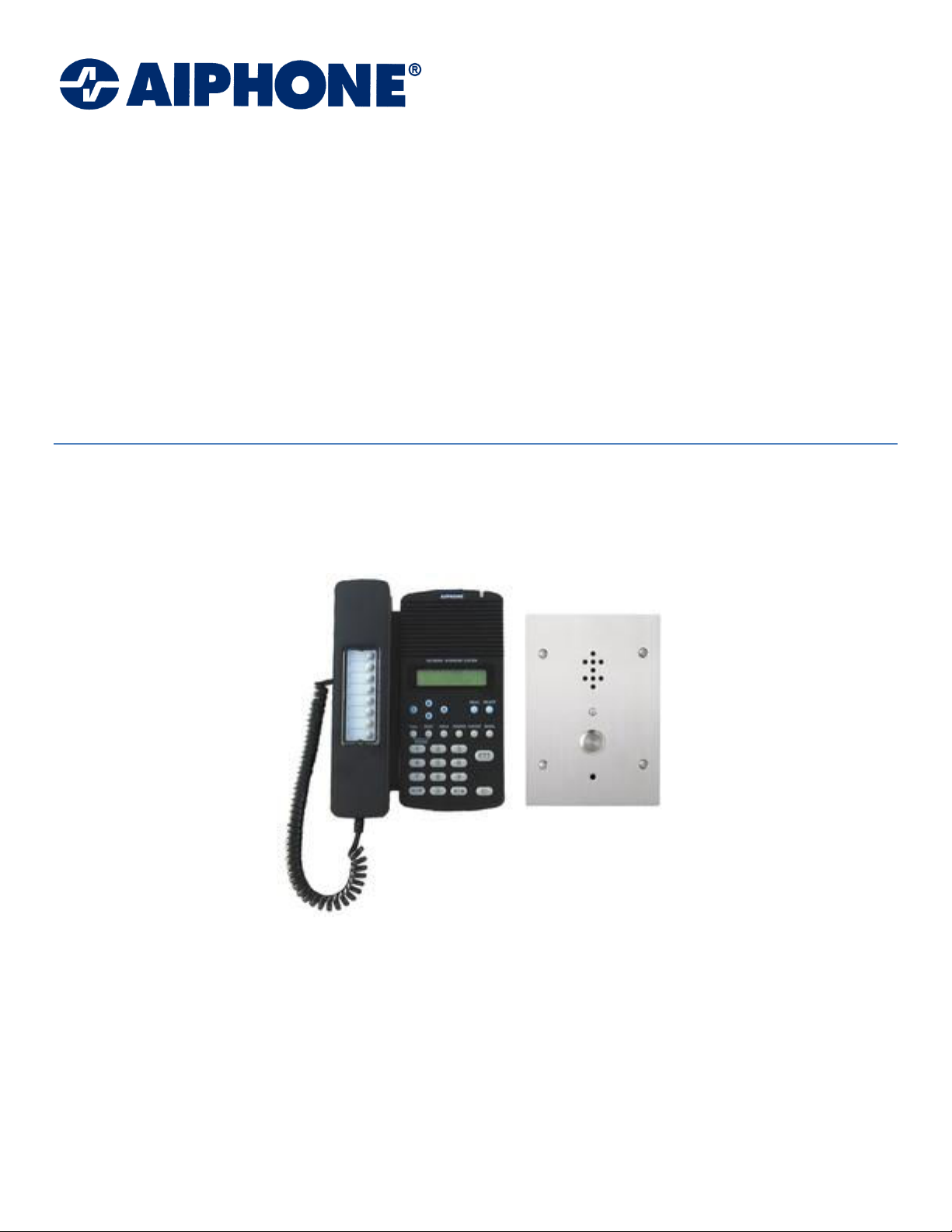
NETWORK INTERCOM SYSTEM
AN-8000 SERIES
Quickstart Guide
Thank you for purchasing AIPHONE's Network Intercom system.
Please carefully follow the instructions in this manual to ensure long, trouble-free use of your equipment.
Page 2
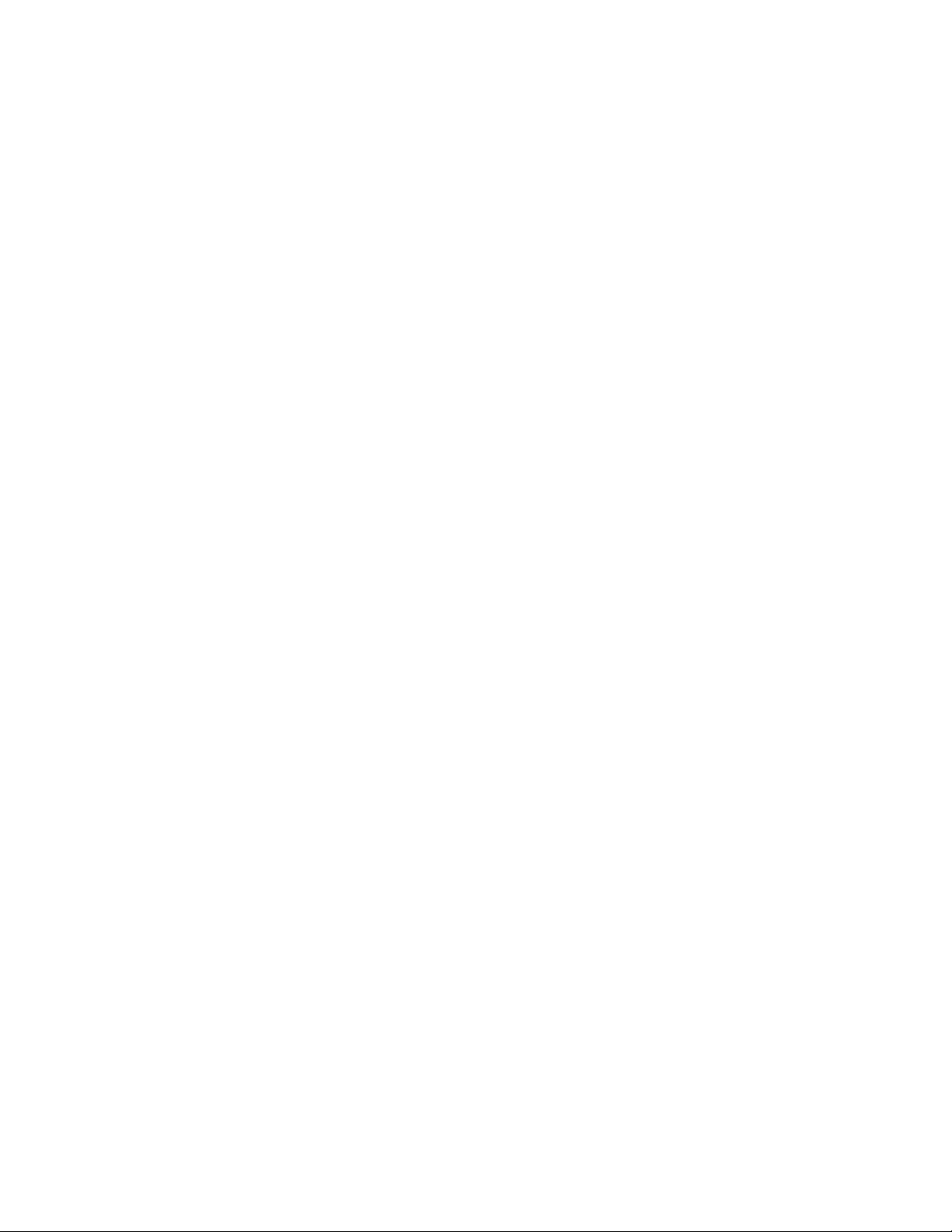
Page 3
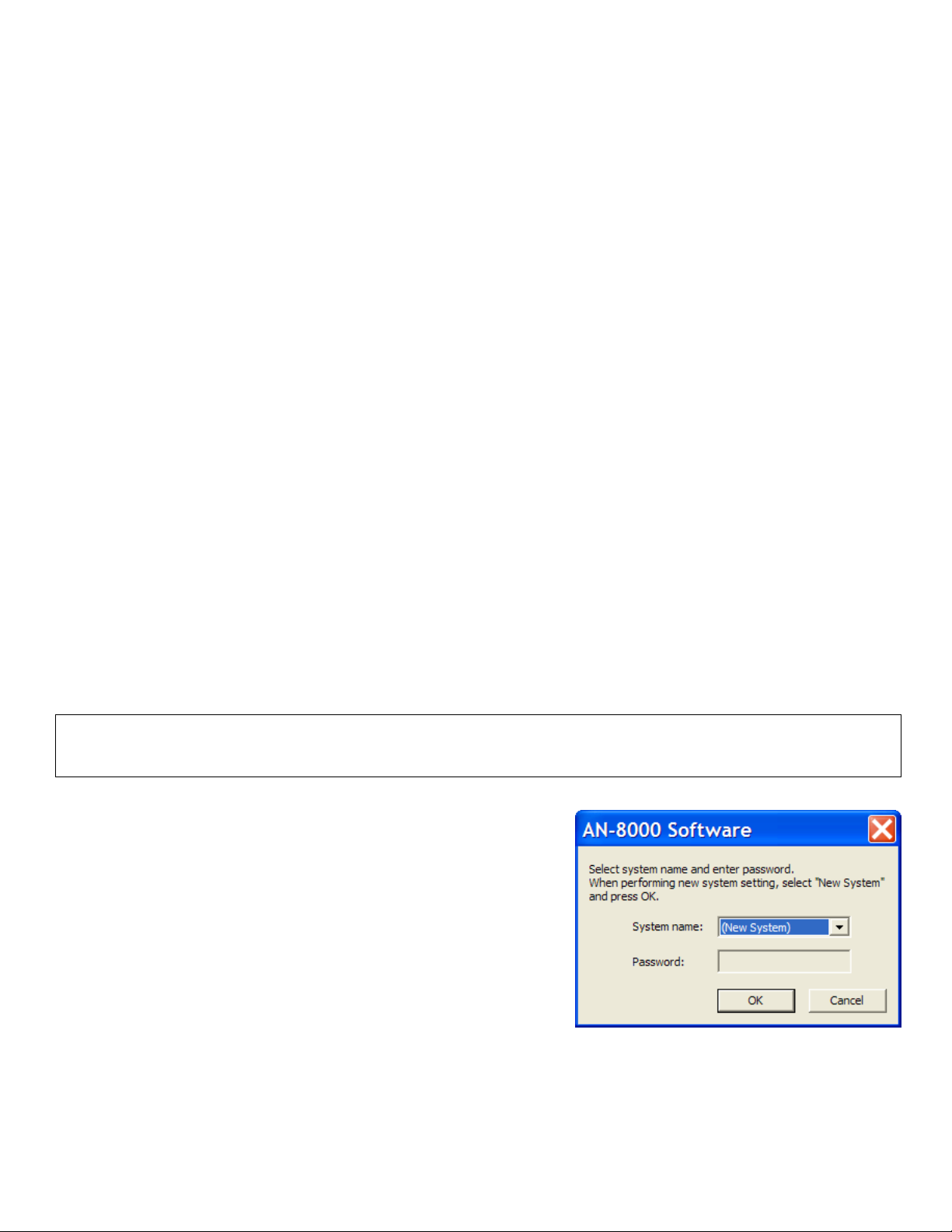
equipment. See Troubleshooting the Network for specific tips on
how to find problems that could prevent the equipment from working.
AN Quickstart Guide Overview
Network Design Setup a network your system will use to communicate between devices
System Name The first (and critical) step in editing an existing system or designing a new one
Unit Scan Give your equipment IP addresses
Equipment List Tell the software what hardware you have
Station Table Give your equipment dialing extension numbers
Setting up Door Stations Tell the doors which master to call
Setting up Master Stations Set a master to auto answer or to ring until answered
Paging Set paging zones for one way announcements to multiple stations and / or speakers
Uploading and Testing Save, double check, upload and verify desired functionality
Advanced: Incoming Calls Advanced settings on how to additional masters to handle incoming calls
Advanced: Group Blocking Advanced settings on how to segment and restrict access on your system
Advanced: Background Music and Camera Call Up
Troubleshooting the Network AN specific tips for solving common network connection issues
Designing Your Network
Most systems will communicate over a local area network, some will involve VPN’s or NAT over a wide area network. In
every case, your network administrator will need to give you all the IP addresses for each piece of equipment in your
system. You should also let your network administrator know you require access to ports 80, 5000-5025 on the
network’s router for each device. If the device is involved in paging, have the Admin open up ports 6000 – 6003 too.
Our Example system pictured throughout the guide will use the network subnet 192.168.1.X with an AN-8000EX in one
site and an AN-8500MS, AN-8540DS, and AN-8000MI located remotely and these will communicate through a secure
VPN that has already been set up. For security reasons, this Example company has chosen to locate their DVR,
background music source, and a paging amp in their corporate headquarters with the AN IP master, door and Multi
Interface. Their operations center houses the AN-8000EX and an AN-8000MS, AN-8011MS, AN-8020MS, AN-8050DS and
a paging amp. Before you install the software, if your computer has multiple networking cards disable any that are not
being used to communicate with your AN equipment. For the Network Interface Card you are using, assign the IP
address to be 192.168.1.100 (which is on the same default subnet as the equipment) to prevent problems
communicating in Unit Scan.
Note: If you have a single AN-8000EX and no other IP devices, a network is needed to program the system but not to operate it. If your network
is heavily restricted, we strongly recommend installing and programming it on an unmodified consumer level router to test your settings and the
System Name
The System Name is a very important step you must not forget about
when making changes or designing your system. You must not forget
the name and password you assign or you will no longer have access to
the software which makes changes to your equipment. The program
settings file will be labeled the same name as your system name as a
folder inside the Program Files/Aiphone/AN8000/ folder. You will not
actually name your system right now if it is new.
Customer Name _________________ (for your reference)
System Name ___________________
Password _______________________
Figure 1: System selection screen
Open the AN-8000 software and select New System unless you are adding equipment to an existing system. Hit the OK
button and you get 4 options, Unit Scan, System Settings, Password Change and Clock Setting. Click on Unit Scan to
open the tool that searches the subnet for AN equipment and allows you to set IP addresses. This uses a broadcast
which will not leave the router your computer is connected to, you should repeat the following step for every subnet on
your system until every device has the correct, unique IP address, subnet mask and gateway information.
Page 4

Unit Scan
later using Unit Scan and Uploading the configuration settings.
Unit Scan is used to make IP address assignments to the
hardware. With the Unit Scan window open click the Scan
button. When the equipment list appears, double click each
address and change it to match what you were given by the
network administrator and press enter to save each setting.
Once you have assigned the devices unique IP addresses,
put a check in the box next to each device and hit
Configuration to save those settings to the devices. You
may then close the Unit Scan window.
At this point we should also change the computer’s
IP address to be on the same subnet our equipment is on.
Note: In this example, the AN-8500MS did not show up in the scan. If
this happens check power, or wait 30 seconds and try again.
Equipment List
The Equipment Registration tab of the General section is
used to tell the software which devices our system will use.
The Content section of the Equipment Registration
tab should be filled out with the appropriate quantities of
each item in your system so the software is aware of each
part of your system. Change each line in the Content
section from 0 to the correct quantity and press enter, for
each device an Equipment No. row will appear at the
bottom with a set of default settings.
Each Exchange, IP Station (whether a door or a
master) and Multi Interface requires an IP address to
communicate with each other (the IP address we assigned
in Unit Scan). You may import these IP Addresses using the
button. When the window pops up, you will
see the Equipment No. items from before as
well as a blank area on the bottom.
Hit the “Scan” button and you will see the result of
your Unit Scan from before on the lower half of the
window. One at a time select an item from the lower half
(the correct settings) and an item from the top half (the
default and incorrect settings) and click Import so the
software and the Unit Scan agree on your IP addresses.
Click OK when you are done.
You can also manually enter in the correct IP
addresses without using the Import from Scan Result
window, but it is highly recommended to use Unit Scan to
verify that your equipment is connected to the network, has
unique IP addresses before you get to this point, and to
prevent problems when you upload for the first time. Be
sure to press Enter after changing an IP address, so the
program accepts the change.
You now should have a complete Equipment list.
Note: If you aren’t installing every station today you should still add
them to the equipment list. They can be quickly added to the system
Figure 2: Unit Scan
Figure 3: Equipment Registration, see page 150.
Figure 4: Import from Scan Result window, page 154.
Page 5

Figure 5: Station Table, see page 155 of the AN-8000 guide.
on not using those speed dials.
Note: When assigning extensions remember that there are
speed dials that involve 0, 7, 8, 9, (and off hook) in addition
to the eight Autodials located on some of the handsets, so
no extension should start with 0, 7, 8 or 9 unless you plan
Figure 6: Speed Dialing for a door station, page 185 for an IP door
station, or page 190 for an exchange connected door station.
Figure 7: Function Settings2 for a master station, page 183 for an
IP master or 187 for an exchange connected master station.
Station Table
The Station Table is the tab that allows us to assign extensions
to allow the end user to dial between equipment.
Switch to the Station Table tab and fill out the blank
column Station Number for each device. If you need more
than 2 digits, change the Station No. digits field first and press
Enter to accept. To assign a Station Number, double click on
the field you wish to change, and your curser will appear.
Enter the extension you wish the End User to dial in order to
call that station, then press Enter to accept. If you have an
exchange, each Line Number (corresponding to the 16 ports
on the back of each exchange) will also need to be filled out
with the hardwired equipment you have, such as AN-8000MS
or AN-8050DS selected from the Type drop down menu
available when you select the field under Type you wish to
change. You may also give it an 8 digit name, for caller ID on
masters that have an LCD display.
Setting up Door Stations
Door stations have a single call button on them, we need to
tell the button which master to Speed Dial when it is pressed.
Switch to the Station (or IP Station) tab and select the
Station number you wish to edit. Under the Speed Dialing tab
there is a Master Station No. that the door station’s call
button can speed dial when pressed, put in the master
station’s Station Number that you the station will call when
the call button is pressed. Repeat this step for each door
station in your system. See Advanced: Incoming Calls if you
wish for more than one master to be able to answer the call,
or if you wish to set up forwarding and transferring options.
Note on Door Release: To wire up door release, follow the diagram on
page 113 or 118 section 3-25 or 3-30. Any master in communication
with the door may press the key combination Transfer + Function + 0 to
activate the relay added by the installer. No programming is necessary.
Setting up Master Stations
Master stations have many functions that need to be explicitly
set in the software, such as how calls are handled, how long
they ring, what master to transfer to when absent, and what
music channels are available.
Switch to the Station (or IP Station) tab and select the
Station No. you wish to edit. Under the Function Settings (or
Function Settings2 if using IP master) change the Incoming Call
mode to Continuous Call, which will allow the End User the
option of taking the call when they are ready or just ignoring
it. Repeat this step for each master. If you are setting up any
transferring, forwarding or if you want other master station to
answer a speed dial from a door station, see Advanced:
Incoming Calls for more information. If you are setting up
background music channel, volume levels, and a portion of
CCTV integration see Advanced: Camera Call up and
Background Music for more information.
Page 6

Paging
To set up paging switch to the Paging tab and select the
stations you’d like to be in Zone 1, Zone 2, and so on by
adding check marks next to those stations. A paging zone
can be equipment like a Door station or Master station, a
Paging amp, or a combination of them. Any master may
initiate a page by pressing the Paging key then the zone #.
Paging is used when you want to make a one-way
announcement to one or more stations and / or paging
amps and is preceded by an announcement tone.
Uploading and Testing
You now have enough to use the basic functions of the
system but before you go any further, please take a
moment and double check the following things. If you skip
this step you may have to factory reset each piece of
hardware and start all over from scratch.
1. YOU MUST FIRST SAVE THE PROGRAM SETTINGS.
Save the settings file in a secure, known location on
your computer (the default location is inside the AN
program folder). DO NOT LOSE THE SYSTEM NAME
OR PASSWORD; WRITE IT DOWN AT THE TOP OF
THIS GUIDE.
2. Disable any unused network connections your
computer may have. If your computer is connected
to the network your AN devices are on through its
LAN connection, disable or turn off any Wireless card
and any secondary LAN port.
3. Set your computer’s IP address to be on the same
subnet and ping each device (using the /COMMAND
line window) to ensure it still has an active
connection to the network. Move each device as
close to its power source as possible, or use a PoE
switch. The IP doors and masters are very sensitive
to their distance away from their voltage source, so
minimize it.
4. Upload the settings to all devices on your local
subnet, be sure to type in the CORRECT system
name and password at this prompt. If you get
multiple prompts, it is probably because you
manually entered the IP addresses instead of
importing them from Unit Scan.
WARNING: If you type in a different User Name and
Passwords for each device on your system or if you
accidentally hit OK with the system name as AN-8000 and
default password “guest”, they will no longer be on the
same system and will NEVER be able to communicate with
each other and may need a reset at the factory.
Figure 8: Paging, see page 192 of the AN-8000 guide.
Figure 9: Save, page 197.
Figure 10: Uploading, page 197.
Note: If there is a problem you can try pointing your browser to the IP address of the station and attempt to log in. See the
Troubleshooting the Network section for additional details.
To test your system after all devices have successfully been uploaded to, press the call button on each door and see if the correct master
rings. Answer the call by lifting the handset or pressing the PTT button. End the call and then attempt to direct dial the door station by
dialing its Station Number. You may also direct dial other masters.
Page 7

Advanced: Incoming Calls
to send the call to.
Figure
11
: Function Settings1 to enable call forwarding.
To set up automatic transferring and multiple masters getting
a call, the feature intended must be enabled and then specific
assignments must be made in the called station’s Function
Settings(2) tab. There are 5 ways to handle an incoming call.
Group call: Enabled in the called station’s Station tab. Each
incoming door call will also ring up to 15 additional masters.
Call forwarding: Enabled in the Exchange’s Function Settings
tab, or in Function Settings1 tab of an IP master. User may
assign masters on the fly using the key combination Function +
41 + # + (#/\ ), see page 66, or section 2-17.
Time-based call forwarding: Enabled in the Exchange’s
Function Settings tab, or in Function Settings1 of an IP master.
This will auto forward the call to the assigned station in the
called station’s Function Settings(2) tab during the hours
specified.
Group hunting: Enabled in the Exchange’s Function Settings
tab, or in Function Settings1 tab of an IP master. This will
forward the call to the assigned station should the called
station be busy in conversation.
Absence transfer: Enabled in the Exchange’s Function Settings
tab, or in Function Settings1 tab of an IP master. This will
forward the call to the assigned station after the interval
specified (default is 10 seconds).
Advanced: Group Blocking
Group Blocking allows you to segment your system in ways
that prevent certain stations from having access to some
features of or stations on your system. This is important for
applications where an emergency broadcast is needed, or
Figure 12: Function Settings2 to specify which Station Number
when some departments shouldn’t be opening doors for other
departments.
Fill out the “Group blocking groups” until the system is
segmented the way you intend it to be. Each column
represents a section of the system and the rows beneath it
determine access to the other sections. For Group 1, go down
the list and check each box to enable that Group 1 to call that
group. When you have finished with Group 1’s permissions,
move on to the next column and fill out Group 2’s permissions
in the same way. The All page can be enabled for a particular
group, but each paging zone that would be part of that All
Page must also be enabled. When in doubt, a checked box
allows an interaction from the Group column to the object
row, a blank box denies that interaction. Remember the
reverse is not necessarily true, so Group 1 may be able to dial
Group 2, but Group 2 would not be able to dial them back
Figure 13: Group blocking group assignments.
unless there is a check box next to 1 under the Group 2
column.
Example: In Figure 13, we split the system into 2 groups, with a door and a master in each group. Figure 14 gives access for each group, and
for each paging zone. Put a check box in the column for each group you want that column to have access to. In this example, group 1 has
access to group 1 and paging zone 1. Group 2 can call group 1 and 2, and has access to the All Page and paging zones 1 and 2. You can also
restrict which contact outputs can be triggered from which location. Remember the rule, a check box allows the device at the top of the
column access and a blank box denies that interaction.
Page 8

193 of the AN guide.
Figure
16
: Multi Interface Audio I/O tab, see page 173.
currently talking to
)
.
Advanced: Background Music and Camera Call Up
Give the quantity of MI’s is given in the Equipment
Registration tab and then the Multi Interface tab may be
used. Each AN-8000MI provides 2 paging amp connections
which you can configure using the Function Settings tab. The
Audio I/O may be used to bring in a music source, select
BGM on that channel. Once the background music is chosen
for one of those 2 outputs, each Exchange or IP Master
Function Settings(1) tab can be used to set up to 8 different
MI channels, which involves an equipment number (AN8000MI’s are not named) and the input (1 or 2). Select the
equipment number for the MI that has your BGM input, then
select which of the 2 inputs on the MI it comes in on. Then
go to the Function Settings for each Station (Function
Settings2 if configuring an IP Station) and check the box next
to Receives BGM and tell it which BGM channel (1-8) it uses.
To operate, a master can control its own channel by using
the sequence Function + 1 + X (where X is 1-8 or 0 to turn it
off).
Note: In the example MI configuration, we are setting up audio
channel 1 for a BGM source and channel 2 for a PBX connection.
Figure 14: Group Blocking to, setting permissions. See page
For Camera call up the Contact I/O tab contains all
the outputs needed to tie in to the alarm inputs on the 3
party DVR you are integrating with. Be sure to give it a
Contact Output Access Number so it can be manually
triggered by hitting Function + 30 + Contact Output Access
Number. Once you have the contacts set up, switch to the
Door station’s Station Tab and set the contact number for
CCTV Call up in the Function Settings tab. You have up to 8
masters which the relay will fire.
Note: If the contact is being used for door release, you may specify
the contact as such in the Door Remote field of a Station’s Function
Settings tab. This will enable the relay to fire during
communication using the sequence Transfer + Function + 0 for any
door (the system will only fire the relay for the door you are
Figure 15: Function Settings2 for CCTV relay trigger, see page 184.
rd
Figure 17: Multi Interface Contact I/O tab, see page 175.
Page 9

Troubleshooting the Network
With as many steps there are and as many
options to set in this system somewhere along the line a
mistake could be made, or even the best software setup
won’t work at a particular site because of some external
reason. If you have trouble in Unit Scan, or Uploading,
or a call button or dialing on the master gives you an
error tone or ignores you there are three procedures
you can try to troubleshoot the problem and narrow
down the possibilities of the cause.
Using the Command Line
If you can’t upload to a particular device, the
first thing to check is that it is still connected to the
network. You can Ping it using the command window in
windows XP. The command window is found by clicking
the Start button, choosing Run… and then typing in
CMD, which will open the command
window for DOS style command line
operations. Make sure your device is
connected to the same network as your
PC, and that they have different IP
addresses, and then attempt to ping it
using “ping 192.168.1.1” or whatever IP
address you are trying to reach.
In most scenarios Ping will
succeed, since very few routers block it. Routers
however tend to restrict traffic on some ports,
especially on large networks with lots of applications
running. To test if there are problems with a particular
port, use Telnet in the command line after a successful
ping. The command is “telnet 192.168.1.1 5000” where
5000 is the port we are testing. Telnet will, depending
on the network, return with either an error or will
simply show a blank screen with a flashing cursor. The
flashing cursor means you are “in” and can send
information to that port without it being blocked by
some firewall, close the window and check every other
port your system uses (only 80, 5000-5002 will work).
If ping cannot find the address or telnet throws
an error, there may be a power problem, or the address
is incorrect, duplicate or invalid or there could be a
network problem such as blocked ports or other
restrictions.
Testing with Unrestricted Network Hardware
One of the best ways to troubleshoot a network
problem is to recreate the network’s IP settings on a
consumer level router not connected over a WAN and
attempt to ping, try the menu option Configuration ->
Upload, and operate the equipment locally on what we
call a bench test; where all the equipment is in front of
you on a bench. Out of the box consumer level routers
(such as the PoE switch from PowerDsine) typically do
not block internal traffic which is the main reason we
recommend setting up the equipment in this simulated
test environment before deploying it in the field. It will
however block incoming WAN traffic it does not
recognize, so try to keep everything on one bench with
only one piece of networking hardware; do not use
multiple switches or routers for the initial setup and
test. It is highly recommended to get the equipment up
and running before taking it to a heavily restricted
network.
Each router has a configuration page (contact
the manufacturer for documentation), the only thing
you’ll need to adjust is to tell it what the LAN IP
addresses will look like. Will it be on the subnet
192.168.1.X or will it be 192.168.0.X or will it be
something else entirely. It is all up to you, but the LAN
should match the first three octets of IP
addresses of your equipment. The default
IP address is 192.168.1.1, and if you
haven’t been able to get Unit Scan to find
anything, then setup the simulated test
network on the 192.168.1.X subnet and
then try Unit Scan again. If this doesn’t
work, proceed to the next step, Using a
Web Browser.
Note: Power over Ethernet is the preferred way to power AN-8540DS
IP door stations or AN-8500MS IP master stations, although you can
buy a select few plug in transformers if PoE is not available. Use a
12VDC power supply with a 2.1mm x 5.5mm barrel connector.
Compatible models are: Mouser # 553-WDU12-1200, ELK Products
Model P1216, Seco-Larm Model ST-1212-R1.0A
The limitation with these sources is that they limit the
distance the station can be from the power source and electrical
outlet at about 5ft, which can be difficult for AN IP door stations
located at a remote gate without power, which is why we
recommend Power over Ethernet from PowerDsine see
http://www.microsemi.com/powerdsine/ for more information.
Using a Web Browser
A web browser like Internet Explorer or Firefox
can be used to communicate to AN equipment if you
know the IP address. Initially the IP address is
192.168.1.1 (although you may have changed it in Unit
Scan) and the default user name is AN-8000 and the
password is guest, both of those are case sensitive. If
you’ve already done an upload try the default user
name and password, and then if that fails try the system
name and password you attempted to give it. The AN
software window will tell you what your system is
named, in the blue title bar next to the AN software
icon on the left there is the system name followed by a
“-“ and then the name of the section of the program
“AN-8000 System Setting Tool”. In all of our
Page 10

screenshots it is still “New System” which means an
upload has not been attempted and the default system
name and password should still work, assuming of
course no one else has attempted to upload settings to
that device. You can directly log in and undo settings
you don’t like specifically or reset it to default settings
using the Delete All Settings option in the System
Maintenance menu.
Once you get in, you’ll have the option of
viewing the settings in Japanese or English, and then
the navigation menu gives you several useful tools.
Resetting to Factory Default Settings
To reset to factory default settings go to System
Maintenance and click Delete All Settings if you need to
erase the System Settings you’ve uploaded to it, it will
also reset the IP address to the initial 192.168.1.1, so
you may need to change your router’s settings (most of
the time you won’t) and your computer’s IP address to
match that subnet. This will also delete all
configuration settings that associate it with a particular
system, so if you accidentally isolated equipment
intended for a single system on two separate systems
(for instance one is on a system named Example and the
other is on AN-8000 they can’t talk to each other),
Delete All Settings will erase that association (and the IP
address will be reset) so they can be placed on their
intended system.
If the browser does not ask you for a user name
and password, either the IP address is not correct, or
the unit may have a connection or power problem. If
you get an error that you don’t have the correct User
Name or Password, exhaust every combination you can
before sending the equipment to the factory for a repair
restore.
Testing using Network Connection
Another way of testing the system is to use the
Network Status menu and test a particular device’s
ability to communicate with every other AN IP enabled
device on the system, such as an AN-8000EX, AN-IP
doors or masters, or the AN-8000MI. If there are port
forwarding problems, firewalls blocking ports or IP
addresses this test will fail in some way and will help
determine which segments of your network are not
communicating with other segments, or if a particular
device is having a connection or power related issue.
This option is especially useful for testing across a Wide
Area Network.
If a single device fails a communication test the
first thing to do is to point your browser to that address
and see if you can get in. Does it have the configuration
uploaded? Does it ask for a user name and password?
Remember to try the system name and password you
gave it in addition to the default AN-8000 and guest
password. If it only accepts the default information it
probably doesn’t have the right configuration,
download the correct configuration from a working
device and upload the file to the one that doesn’t. If
the configuration is there but you are still having
intermittent issues, try a new port on the switch or
perhaps investigate power issues.
Troubleshooting Communication Problems
Sometimes over a network there will be voice
drop outs after a connection has been made. There
may be a delay between networks or a difference in
timing for routers that can make communication lag.
Sampling Frequency Correction (section 8-3 of the
manual) covers a scenario where an exchange or an MI
is located on a different network segment or across a
WAN in which there may be slight discrepancies in time
for each router between the networks. To correct for
this, the Sampling Frequency Correction tab for one
exchange or MI in each network must be designated as
either the transmitter or receiver for this purpose. This
is not required for the AN-8500MS nor the AN-8540DS
and there is no Sampling Frequency Correction tab for
those IP stations.
You may also run into voice operated exchange
(VOX) problems in areas with loud ambient noise that
can interrupt the conversation and change the direction
unintentionally. This could force a master in a loud area
to be stuck transmitting this sound and never allowing
the speaker to play the sound picked up by the door
station’s microphone as the guest responds. Use the
handset or force the conversation into Push to Talk
(PTT) to see if this is a network bandwidth issue or a
VOX issue.
If the network used has a lot of traffic there
could be bandwidth related voice drop outs. The
default High Quality Sound Transmission Mode setting
for the Network Settings tab of each device uses
130kbps. Bandwidth Saving Transmission Mode will
introduce a delay of 1/3 of second to the conversation
and drops the bandwidth requirement to 50kbps to get
around the problem of high traffic networks pushing the
voice path to a lower priority (as defined in Quality of
Service sections in some router configurations) when
high priority traffic comes through. If the end users
complain about voice drop outs during specific
consistent times of the day, bandwidth narrowing may
help.
