
Wireless LAN USB Stick
AWU2000b
User Manual

15.19 (FCC DoC Labeling)
AIN AWU2000b Wireless LAN USB Stick
15.21
CAUTION: Any changes or modifications not expressly approved by the party responsible for
compliance could void the user’s authority to operate the equipment.
Caution Statement of the FCC Radio Frequency Exposure
This Wireless LAN radio device has been evaluated under FCC Bulletin OET 65C and found
compliant to the requirements as set forth in CFR 47 Sections 2.1091, 2.1093, and
15.247(b)(4) addressing RF Exposure from radio frequency devices. The radiation output
power of this Wireless LAN device is far below the FCC radio frequency exposure limits.
Nevertheless, this device shall be used in such a manner that the potential for human contact
during normal operation — as a mobile or portable device but use in a body - worn way is strictly
prohibit.
Prohibition of co-location
This device must not be co-located or operating in conjunction with any other antenna or
transmitter
FOR HOME OR OFFICE USE
Tested to Comply
With FCC Standard

15.105 Federal Communications Commission (FCC) Requirements, Part 15
This equipment has been tested and found to comply with the limits for a class B digital
device, pursuant to part 15 of the FCC Rules. These limits are designed to provide
reasonable protection against harmful interference in a residential installation.
This equipment generates, uses and can radiate radio frequency energy and, if not installed
and used in accordance with the instructions, may cause harm ful interference to radio
communications. However, there is no guarantee that interference will not occur in a particular
installation. If this equipment does cause harmful interference to radio or television reception,
which can be determined by turning the equipment off and on, the user is encouraged to try to
correct the interference by one or more of the following measures:
---Reorient or relocate the receiving antenna.
---Increase the separation between the equipment and receiver.
---Connect the equipment into an outlet on a circuit different from that to which the receiver is
connected.
---Consult the dealer or an experienced radio/TV technician for help.
Regulatory information / Disclaimers
Installation and use of this Wireless LAN device must be in strict accordance with the
instructions included in the user documentation provided with the product. Any changes or
modifications (including the antennas) made to this device that are not expressly approved by
the manufacturer may void the user’s authority to operate the equipment. The manufacturer is
not responsible for any radio or television interference caused by unauthorized modification of
this device, or the substitution of the connecting cables and equipment other than
manufacturer specified. It is the responsibility of the user to correct any interference caused
by such unauthorized modification, substitution or attachment. Manufacturer and its
authorized resellers or distributors will assume no liability for any damage or violation of
government regulations arising from failing to comply with these guidelines.

Content
1. Product Introduction………………………………………………………………………………..2
2. AWU2000b Installation……………………………………………………………………………..4
3. Software Installation………………………………………………………………………………...6
4. Ad-Hoc (Peer-to-Peer) Mode Setup………………………………………………………………..11
Application 1: Access the Internet without an AP
Application 2: Data sharing between computers
5. Technical Support…………………………………………………………………………………..20
AIN AWU2000b WLAN USB STICK 1

1. Product Introduction
Thank you for using AIN’s WLAN product. This installation guide will help you install
AWU2000b and connect to the Internet quick & easy.
■ Package Contents
1. AWU2000b WLAN USB STICK
2. Quick Installation Guide
3. Manual & Driver CD Disc
4. USB cable (Optional)
■ Form Factor
LED Indicator:
Green: Connected
Blinking: Not connected
High performance antenna
■ System Requirements
1. Desktop/ Laptop with USB port and CD-ROM driver
2. Operating System: Linux/ Mac OS X/ Windows 98 SE/ME/2000/XP
AIN AWU2000b WLAN USB STICK 2

■ Applied Environments
There are two application modes for this WLAN card, the “Ad-Hoc mode” and the “Infrastructure
mode”. (For further explain, please refer to the “WLAN Application Modes” below) Different modes
require different settings. Please check the environment first.
Infrastructure mode: Via “Access Point” (AP) to connect to the Internet. This mode further gives
wireless access to Internet or data sharing under a previously wired
environment.
Ad-Hoc mode: Connecting to other computer with WLAN card. This mode does not need AP to
connect to each other.
WIRELESS
Ad-Hoc
iMac
Test
On On
Smart
Replace
Load BatteryLine
Battery
Boost
Battery
INFRASTRUCTURE
Infrastructure mode Ad-Hoc mode
■ WLAN Application Modes
Ad-Hoc Mode
Infrastructure
Mode
Advantages Comparing to Ad-Hoc mode, Infrastructure mode has the following
Ad-Hoc mode is a Peer-to-Peer mode. Without an AP, computers can also
connect to each other by AWU2000b USB stick. With this mode,
computers are able to share data or connect to the Internet if one of them
is already connected to.
Infrastructure mode including an AP, unlike Ad-Hoc mode, enabling users
to best utilizes the frequency bandwidth of the AP.
This mode enables users to integrate wired and wireless infrastructures.
Through APs, wireless users are able to access wired resources, for
example: Internet, database, and printers.
advantages:
Longer distance: Through AP, the wireless access distance is longer.
Roaming: The wireless devices can move within the AP support
area.
Integration of wired and wireless environment.
AIN AWU2000b WLAN USB STICK 3

2. AWU2000b Installation
Note: The screens showed below are from Windows 2000. For other Windows system, the steps are the same, but
the screens shown will be a little different.
1. After plugging AWU2000b, the USB stick, into your PC, it will automatically find and alert a New
USB Device. Click “Next” to continue.
2. You’ll see the following screen. Please choose the default item (with “Recommended”) and click
“Next”.
3. Please choose “CD ROM”, and insert the “Manual & Driver CD-ROM”, then click “Next”.
AIN AWU2000b WLAN USB STICK 4

3. Your PC will recognize the device of “AIN AWU2000b WIRELESS LAN”, and click “Next” to
install driver.
4. Finally, click the “Finish” to leave this dialogue window.
5. After installation, please check whether the installation is success.
Start→Setting→Control Panel
Double click “System”→click “Hardware”→Device manager→Network Adapters. If the
install is success, it should include “AIN AWU2000b Wireless LAN” item.
AIN AWU2000b WLAN USB STICK 5

3. Software Installation
1. Insert the “Manual & Driver CD-ROM” into the CD-ROM driver of your PC, and you’ll see the
software installation window as shown below.
2. Click “Setup Driver & Utility”, and choose the “default” item through the installation process.
3. After successful installation, you’ll see the new icon appear in the Icon Tray.
4. The software will automatically search for available APs for connecting to the Internet.
5. If the installation fell, the Icon appeared is in red color.
AIN AWU2000b WLAN USB STICK 6

Software Utility
1. Click the
icon and the software utility window shows up.
2. Status window allows you to change Operation Mode, Channel, SSID, Tx Rate, Int Romaing,
and Radio. It also shows the connecting signal and quality for you to adjust related
infrastructures and configurations.
3. Statistics window: It shows the real time transmitting and receiving status.
AIN AWU2000b WLAN USB STICK 7

4. Site Survey window: Click “Scan” to search all available WLAN devices and their status in
current environment. Double click the device you want to connect.
5. Encryption window: AWU2000b is able to provide 64/128Bit encryption.
AIN AWU2000b WLAN USB STICK 8

6. Advanced window: It provides you to adjust PREAMBLE, Fragmentation Threshold,
RTS/CTS Threshold, and Power Save function.
7. Profiles window: It provides customers to change settings and save them in the configuration
file.
AIN AWU2000b WLAN USB STICK 9

8. Info window: It shows the latest software version and MAC address.
AIN AWU2000b WLAN USB STICK 10

4. Ad-Hoc (Peer to Peer) Mode Setup
Application 1:Access the Internet without an AP
With existing Internet connection, another computer can access the Internet by using
Peer to Peer mode of AWU2000b.
Internet
WWW
ADSL/Cable
Existing Internet
現有上網環境
connection
局端設備
(Adsl / Cable)
Computer 1
電腦一
Mac Platform
Ethernet card 1
網路卡一
AWU2000b
無線網卡
Microsoft Platform Linux Platform
Computer 2
AIN AWU2000b WLAN USB STICK 11

Setup Steps
1. Check the current environment and install WLAN cards
A. Check whether “computer 1” connects to the Internet.
B. Install AWU2000b in “computer 1”, and “computer 2”.
2. “Computer 1” Setup
A. Click “Start” (1) -> Settings (2) -> Click Network and Dial-up Connections (3)
2
3
1
B. Under Network and Dial-up Connections, there are two Connection icons; one is the original
Ethernet card, another is the new AWU2000b WLAN card.
AIN AWU2000b WLAN USB STICK 12

C. Check the status of the Connection icon. Click the Connection icon, and you can see the device
name and status under Network Connections. The name of AWU2000b is “AIN AWU2000b
Wireless LAN”, and another one is the original connected device, “Ethernet card 1”.
PS: (If you have more than 2 connecting devices, please un-plug the Ethernet line and the
disappear Connection icon is the original connected device.)
D. Double click the original connected device, and enter into the following window.
Click Properties (1) -> Sharing (2) -> Check “Enable Internet Connection Sharing for this
connection” -> OK
AIN AWU2000b WLAN USB STICK 13

E. After finishing, the following window shows up. Please choose “Yes”, and the computer will set
3
your IP address in 192.168.0.1.
F. Double click the AIN icon in Icon Tray, and enter into the “Software and Utility window”.
Software and Utility window:
2
G. Change to the “Ad-Hoc” mode
I. Under “Monitor window”, click “Change” (1) to modify the Operation Mode to “Ad-hoc”
mode (2).
II. Change the SSID name to “AIN” (3), and then click “Submit” (4) to save this change. After
setting, this WLAN card could be the Gateway for other WLAN devices.
III. Reset your computer.
1
4
AIN AWU2000b WLAN USB STICK 14

3. “Computer 2” Setup
A. Double click the AIN icon in the Icon tray.
B. Under Site survey window, you will see all available connecting instruments. Double click the
item (1) with SSID named “AIN”.
C. Rest computer 2.
1
AIN AWU2000b WLAN USB STICK 15
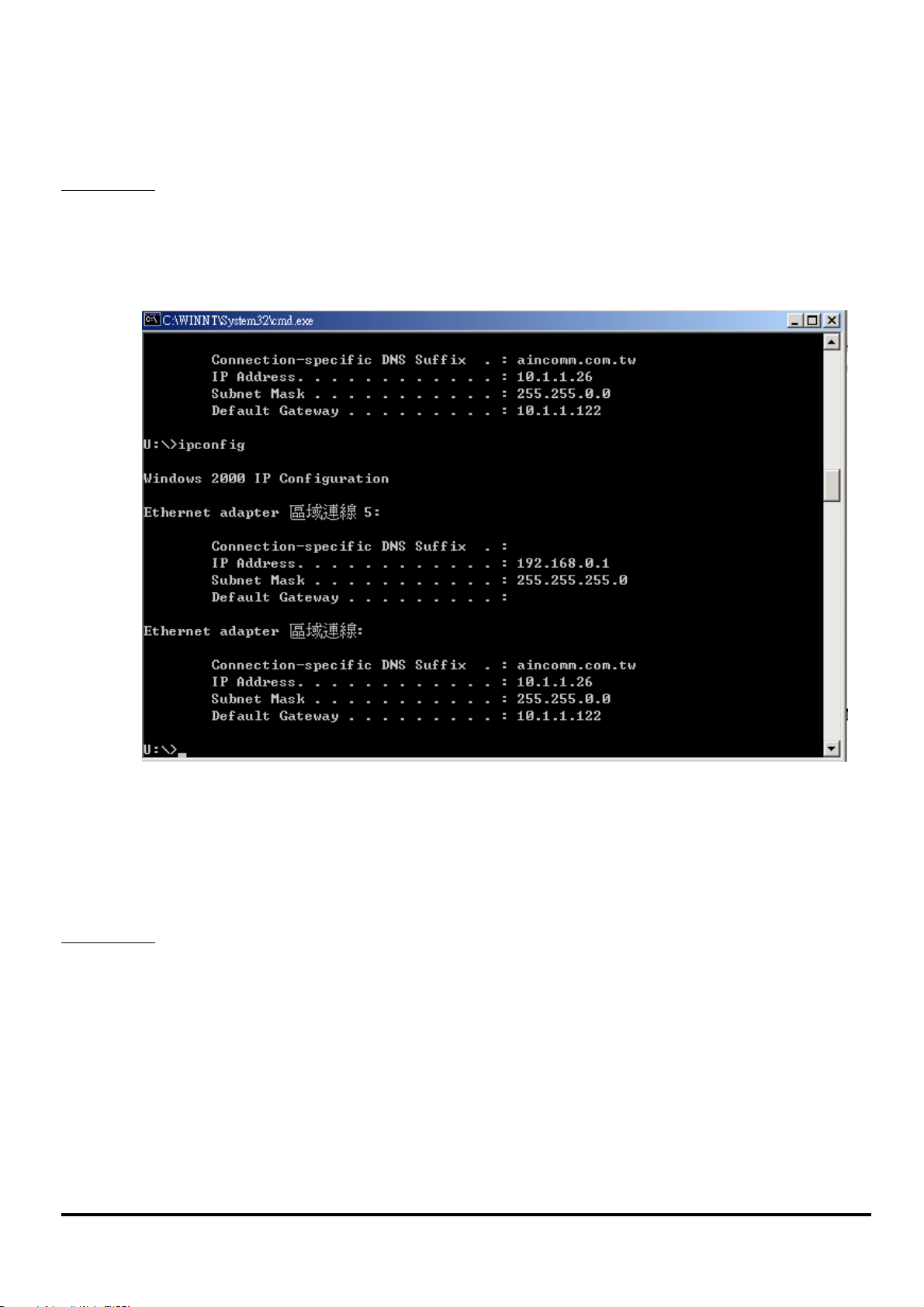
Check whether the Setup is success
Computer 1:
1. Enter into DOS MODE, and type “IPCONFIG”.
(Start -> Run -> Type cmd or command ) (in Windows 98/me OS System)
Computer 2:
2. Check whether the IP address is 192.168.0.1, and the Subnet Mask is 255.255.255.0 (as
shown above)
1. IP address does not need to setup. The DEFAULT GATEWAY is 192.168.0.1.
2. Please follow the steps of “computer 1” to check whether the IP address is 192.168.0.1
AIN AWU2000b WLAN USB STICK 16

Application:Data sharing between computers
When user does not want to have Ethernet line or want to share resources (including data and printers),
using WLAN is the lowest cost solution!
AWU2000b
電腦一
無線網卡
無線網卡
無線網卡
Microsoft Platform
Mac Platform
Computer 1
無線網卡
Linux Platform
Client
Computer 2
Setup Steps:
1. Check computer 1 & computer 2 already install AWU2000b。
2. In computer 1:
Double click the AIN icon in Icon Tray, and enter into the “Software and Utility window”.
Under “Monitor window”, click “Change” to modify the Operation Mode to “Ad-hoc”
mode.
Change the SSID name to “AIN”, and then click “Submit” to save this change. After setting,
this WLAN card could be the Gateway for other WLAN devices. Please reset the computer.
3. In computer 2:
Double click the AIN icon in the Icon tray.
Under Site survey window, you will see all available connecting instruments. Double click
the item with SSID named “AIN”.
Rest computer 2.
4. After setting, computers are able to share data and resources with each other.
(Data sharing method please refer to related OS system operating manual)
PS: If you log in a Domain in computer 1, please DO NOT long in that Domain when using
computer 2. However, if you need to use the resources in “computer 1” from “computer 2”, you
need to know the password for log in that Domain in “computer 1”.
AIN AWU2000b WLAN USB STICK 17

Appendix
1. Operation Mode:
AWU2000b has two modes, ‘Infrastructure’ and ‘Ad-Hoc’. The default setting is “Infrastructure”.
(Please refer to the Product Introduction)
2. Channel:
The channel setting should follow the regulation of the local government. For ‘Infrastructure’
mode, the channel does not need to be set. It will automatically change to the same channel as AP’s.
In ‘Ad-Hoc’ mode, users can change the channel to match the connected computer.
3. SSID:
When STA (WLAN card) is in Ad-Hoc mode, all connecting STA should have the same SSID.
When STA is in Infrastructure mode, the SSID will change to the same as AP’s SSID.
Important: Capital and non-capital are different words in SSID setting.
4. Tx Rate:
It determine STA’s transmitting rate. There are 5 rated to choose, 1, 2, 5.5, 11Mbps, and Auto. The
default setting is “Auto”.
5. Int. Roaming: Its default setting is ‘Disable’, and does not need to be adjusted.
6. Radio:
The default setting is ‘ON’. It means to stop the STA’s RF function. If your WLAN card is
embedded, you can stop its function by turning the Radio “ON”.
7. Encryption:
AWU2000b provides 64/128bits encryption. Choose “disable”, if you do not need this function.
When using Encryption, there are two configurations to setting:
Choose from encryption key 1~4 to encrypt.
For 64bits encryption:
Using letters & numbers: 5 digits (“a-z”,”A-Z”,”0-9”)
Hexadecimal: 10 digits (“a-f”,”A-F”,”0-9”)
For 128bits encryption:
Using letters & numbers
: 13 digits (“a-z”,”A-Z”,”0-9”)
Hexadecimal: 26 digits (“a-f”,”A-F”,”0-9”)
Choose the Authentication type from open system, share key, and auto type. The default setting
is ‘auto’.
AIN AWU2000b WLAN USB STICK 18

8. PREAMBLE:
This function determines the PREAMBLE TYPE that physical layer’s PLCP will use. There are
three modes to choose: LONG, SHORT, and AUTO. The default setting is AUTO, and the system
will automatically choose the optimized mode.
9. Tx Power Level (mW): Does not open to change.
10. Fragmentation Threshold:
This configuration determines whether needs to fragment the Frame during transmit. When
fragment, if the transmit fell, computer only resent the fell frame instead of the whole file again.
When the frequency band used is not clear, i.e. The S/N ratio is low, transmit is easier to fell. Under
this situation, fragmentation is a good way to increase efficiency.
11. RTS/CTS:
When frame smaller than the RTS Threshold value, the STA will automatically transmit the frame
if the channel is available. If the channel is used, STA will follow the 802.11b regulation that would
ask the receiving device whether to send the frame. This will take more time for devices to check
with each other, but it also prevents the loss of frames.
12. Power Save:
Determine whether to use power saving mode. The default setting is ‘Disable’.
AIN AWU2000b WLAN USB STICK 19

5. Technical support
The software version of AWU2000b is under the info window of “software and utility”.
Users can get the latest software version from the reseller or AIN’s website at
http://www.aincomm.com.tw
. If you have any further problem, please contact with us.
AIN COMM. TECH. CO., LTD.
www.aincomm.com.tw
service@aincomm.com.tw
Tel: +886-3-493-8448
Fax: +886-3-493-8804
4F, No.76, Sec. 2, Min-Tzu Rd., JungLi, Taoyuan, Taiwan 320
AIN AWU2000b WLAN USB STICK 20
