Page 1
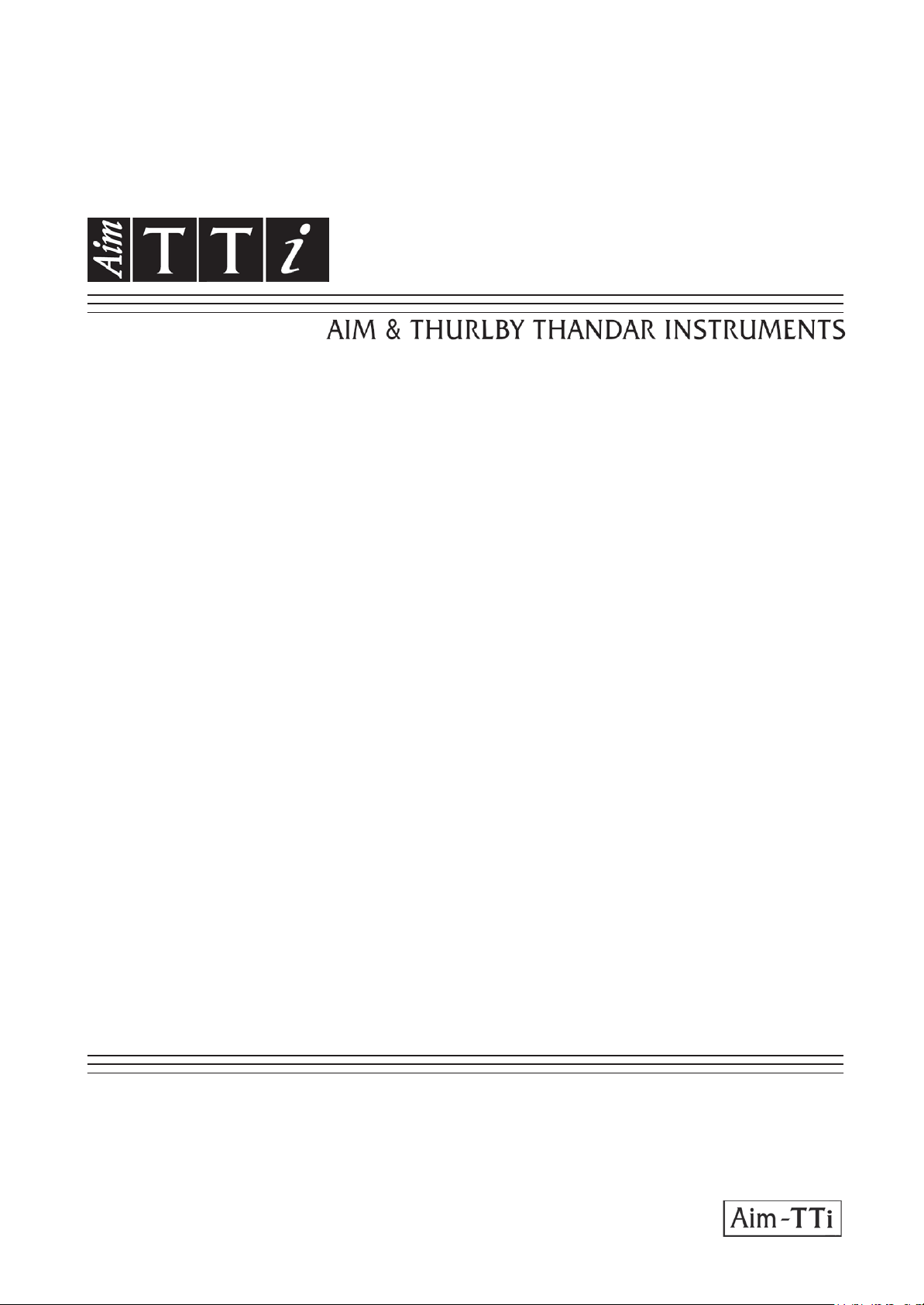
PSA2702 & PSA1302
2.7GHz & 1.3GHz Portable Spectrum Analyzers
SHORT GUIDE
Page 2
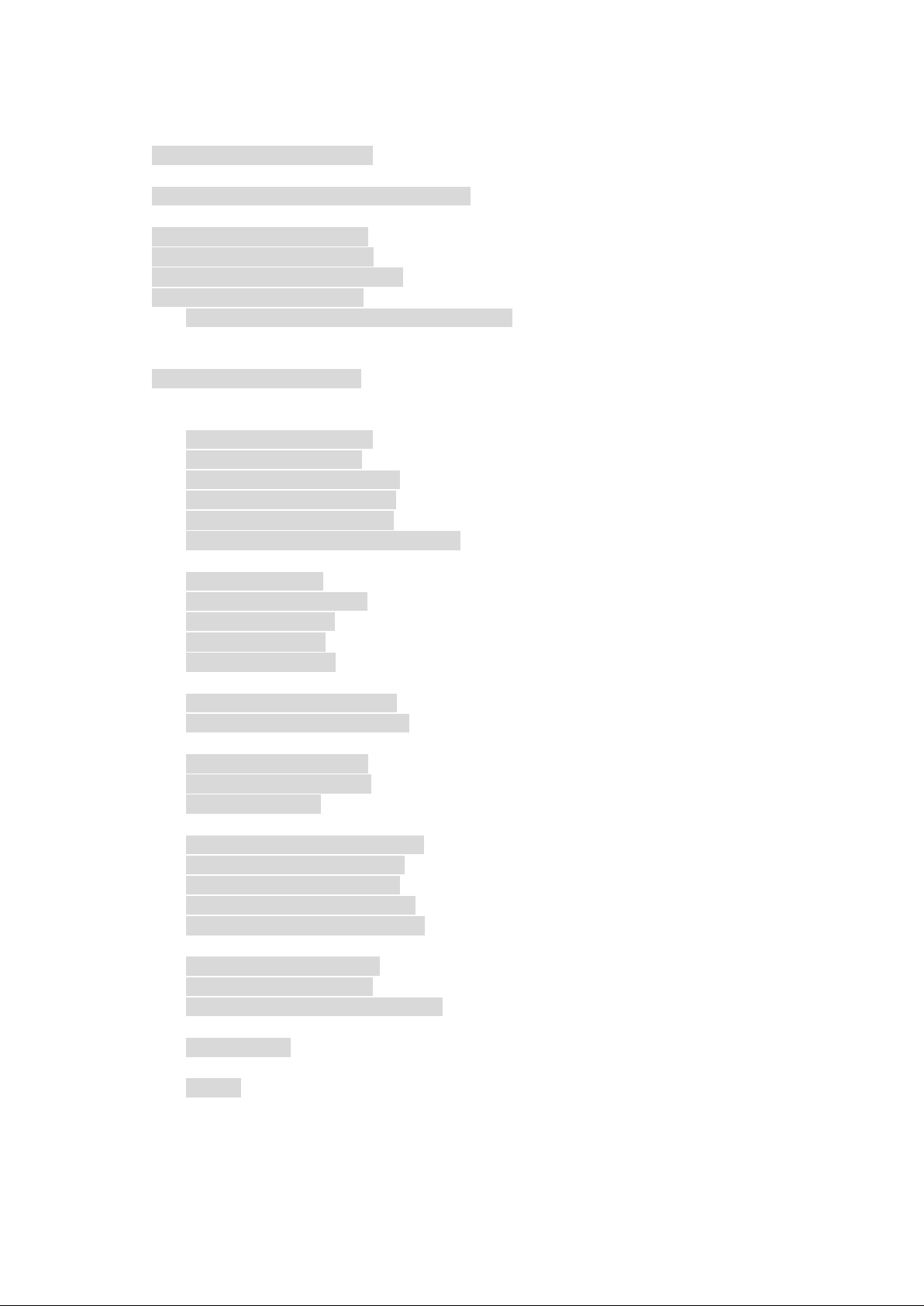
Contents
1 Safety Information ................................................................................................................................2
2 General Information .............................................................................................................................3
2.1 About this Guide ...........................................................................................................................3
2.2 Specifications and Capabilities ....................................................................................................3
2.3 Items Supplied .............................................................................................................................4
2.4 Upgrade Option U01 and Firmware Updates ..............................................................................4
2.5 Initial Use - Charging the Battery .................................................................................................4
2.6 Input and Output Connections .....................................................................................................4
2.7 Battery and AC Line Operation ....................................................................................................5
2.8 Bench Stand and Screen Protector .............................................................................................5
2.9 Touch-screen and Hard Keys ......................................................................................................5
2.9.1 Using hard keys to navigate the touch-screen .....................................................................5
3 Quick Start Guide ................................................................................................................................6
4 Menu System .......................................................................................................................................7
4.1 Control via the Menu System .......................................................................................................7
4.2 Hard Keys ....................................................................................................................................7
4.3 Frequency/Span ...........................................................................................................................7
4.3.1 Frequency/Span > Centre ....................................................................................................7
4.3.2 Frequency/Span > Span ......................................................................................................8
4.3.3 Frequency/Span > Zero Span ..............................................................................................8
4.3.4 Frequency/Span > Start/Stop ...............................................................................................8
4.3.5 Frequency/Span > Step Size ...............................................................................................9
4.3.6 Frequency/Span > Frequency Presets ................................................................................9
4.4 Sweep/BW .................................................................................................................................10
4.4.1 Sweep/BW > RBW .............................................................................................................10
4.4.2 Sweep/BW > Video Filter ...................................................................................................10
4.4.3 Sweep/BW > Sweep ...........................................................................................................10
4.4.4 Sweep Control Key .............................................................................................................10
4.4.5 Sweep Progress Bar ..........................................................................................................10
4.5 Level/Limits ................................................................................................................................11
4.5.1 Level/Limits > Units/Graticule .............................................................................................11
4.5.2 Level/Limits > Reference Level ..........................................................................................11
4.5.3 Maximum Signal Levels .....................................................................................................11
4.5.4 Level/Limits > Scale/Shift ...................................................................................................11
4.5.5
Level/Limits > Offset/Tables
4.5.6
Level/Limits > Limits
4.6 Traces/Markers ..........................................................................................................................12
4.6.1 Traces/Markers > Traces Control.......................................................................................12
4.6.2 Traces/Markers > Trace Mode ...........................................................................................12
4.6.3
Traces/Markers > Traces Stores
4.6.4 Traces/Markers > Marker Setup.........................................................................................14
4.6.5 Traces/Markers > Marker Control ......................................................................................14
4.7 Setup/Functions .........................................................................................................................15
4.7.1 Setup/Functions > Logging ................................................................................................15
4.7.2 Setup/Functions > Setups ..................................................................................................15
4.7.3 Setup/Functions > System/File-Ops ..................................................................................16
4.8 Status, System and Help ...........................................................................................................16
4.8.1 Status/System ....................................................................................................................16
4.8.2 Context Help/Topic List ......................................................................................................17
4.8.3 Presets................................................................................................................................17
5 Maintenance | Updates | Further Information ....................................................................................18
5.1 Recalibration & Repair ...............................................................................................................18
5.2 Cleaning .....................................................................................................................................18
5.3 Updating the Firmware ...............................................................................................................18
5.4 Further Information.....................................................................................................................18
..............................................................................................................12
..................................................................................................11
............................................................................................13
- 1 -
Page 3
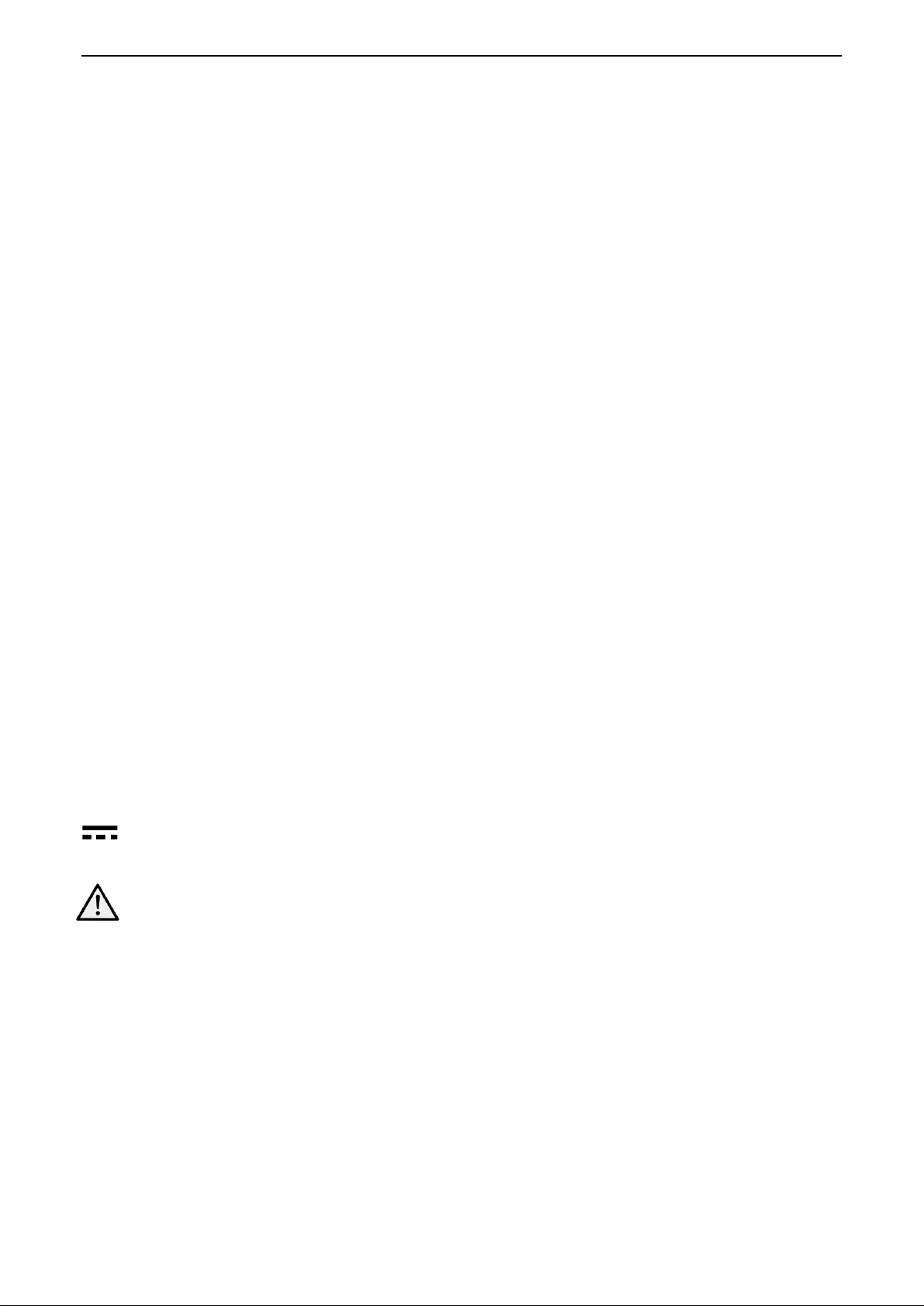
1 Safety Information
This instrument is Safety Class III according to IEC classification and has been designed to
meet the requirements of EN61010-1 (Safety Requirements for Electrical Equipment for
Measurement, Control and Laboratory Use).
This instrument has been tested in accordance with EN61010-1 and has been supplied in a
safe condition. This instruction manual contains some information and warnings which have to
be followed by the user to ensure safe operation and to retain the instrument in a safe
condition.
This instrument has been designed for indoor use in a Pollution Degree 2 environment in the
temperature range 5°C to 40°C, 20% - 80% RH (non-condensing). It may occasionally be
subjected to temperatures between +5° and -10°C without degradation of its safety. Do not
operate while condensation is present.
This instrument is fitted with a rechargeable Lithium ion polymer battery; do not expose the
instrument to heat sources or high-temperature environments such as an unattended vehicle in
the sun. Only recharge the battery, in the instrument, using the charger supplied.
Do not incinerate the instrument and/or battery; refer to the Service Guide for information on
battery replacement and disposal.
Use of this instrument in a manner not specified by these instructions may impair the safety
protection provided.
WARNING!
All accessible parts will be at the same voltage as the outer body of the SMA input socket. In
particular, note that the shells of both USB connectors are galvanically connected to the body of
the SMA input and will therefore be at earth ground potential when either USB port is connected
to a desktop PC. To maintain user safety under all other circumstances it is essential that the
input is not connected to a voltage above 30Vdc or 30Vrms with respect to earth ground which
is the limit of Safe Extra Low Voltage (SELV) by IEC definition.
The instrument shall be disconnected from all voltage sources before it is opened for any
adjustment, replacement, maintenance or repair. Any adjustment, maintenance and repair of
the opened instrument shall be carried out only by a skilled person in conjunction with the
Service Guide, see Maintenance section.
Do not wet the instrument when cleaning it; see Maintenance section for further details.
The following symbols are used on the instrument and in this manual.
Direct Current
CAUTION – refer to accompanying documentation.
Damage to the instrument may occur if these precautions are ignored.
Adaptor/Charger
The adaptor/charger supplied has a universal input voltage rating of 100-240VAC, 50/60Hz. It is
a Class II (double insulated) device, fully approved to EN 60950-1 and UL 60950-1 (UL listing
E245390).
- 2 -
Page 4
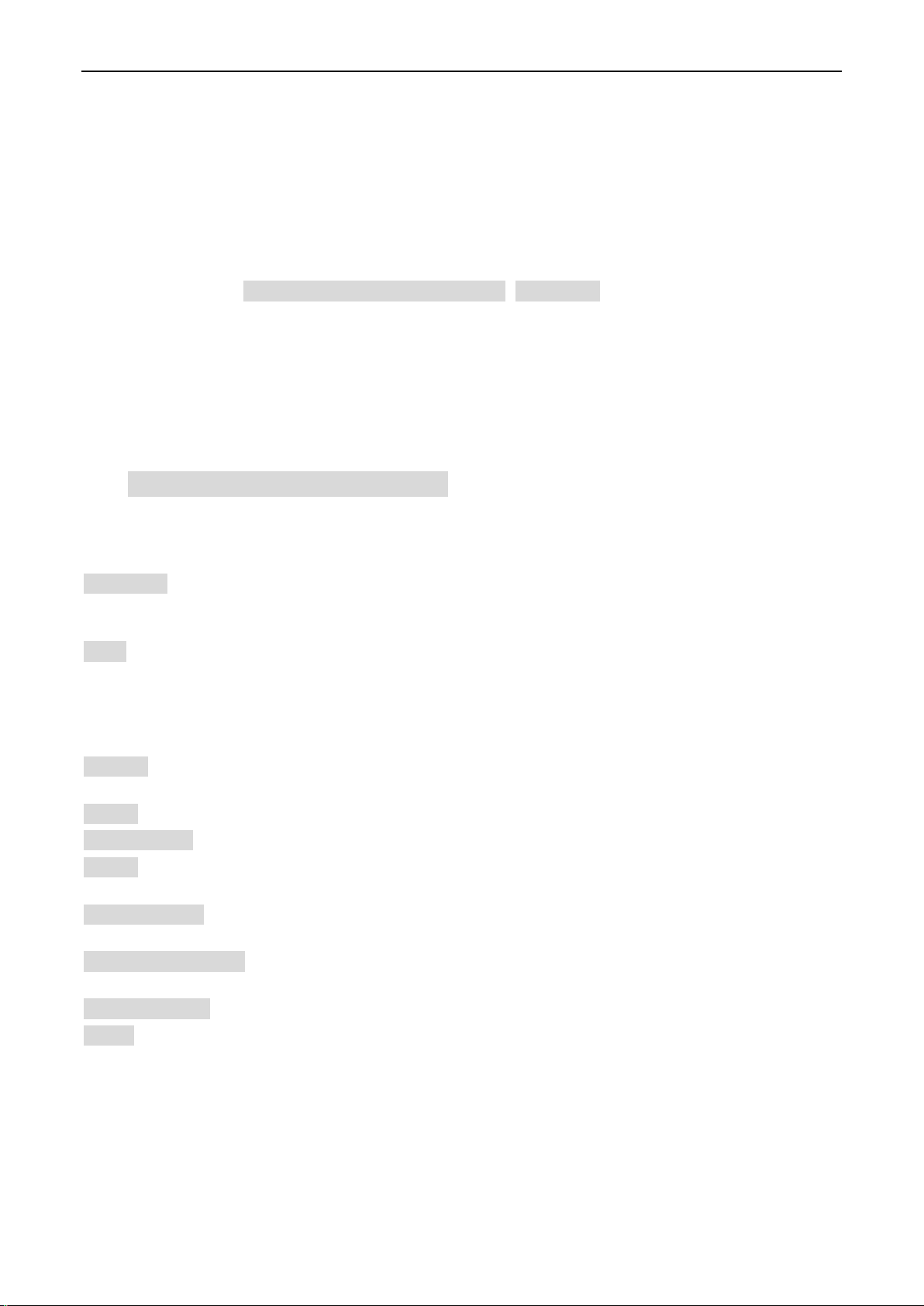
2 General Information
2.1 About this Guide
This guide is comprised of the on-screen Help instructions available on the instrument itself,
plus some essential extra information, e.g. Safety. The on-screen Help is split into Topics
associated with each sub-menu of the five top-level menu groups; each Topic explains the
functions accessible via that sub-menu, see section 3.8.2 for details. In the on-screen Help the
Topic headings and function headings, which are context sensitive to the current menu
selection, are highlighted in green text for easy reference; in this guide the same headings are
shown shaded, e.g. Specifications and Capabilities, Frequency, etc.
The function headings shaded in this way are mostly the names of the menu and function softkeys as they appear on the screen. Note, however, that the keys of pop-up menus are
described within the associated function and do not have their own shaded heading; instead
they are identified in the text using ‘ ‘, e.g. ‘Set by Tab/Jog’. The hard keys are also identified
in this guide in the same way, e.g. ‘Navigate Screen’, ‘View’.
In this guide, as on the Help screen, > between key names indicates the sequence of keys
needed to select the function described.
2.2 Specifications and Capabilities
The PSA2702 and PSA1302 are portable spectrum analyzers incorporating a high resolution
colour TFT touch screen. They are sufficiently small and lightweight to be operated as a true
handheld instruments and have a battery life of more than eight hours from each charge.
Frequency can be set from 1MHz to 2700MHz or 1300MHz respectively to 1kHz resolution.
Span can be set between 0.270MHz and 2699MHz or 1299MHz. RBW is selectable as 1MHz,
280kHz or 15kHz. Frequency accuracy is 10ppm. Marker accuracy is 0.37% of span.
Level the on-screen amplitude range is 85dB with a reference level of -20dBm or 0dBm.
Vertical magnification to 1dB/div can be selected. Average noise floor is better than -95dBm at
-20dBm ref. level & 15kHz RBW (video filter on). Amplitude accuracy is better than +/-1dB at
50MHz with a level flatness better than +/-1.5dB from 1MHz to 2.7GHz or 1.3GHz.
Maximum input without damage is +20dBm or 50V dc.
Markers two markers are available with readout of frequency and level for each plus difference
values. Markers can be peak finding or peak tracking.
Sweep can be continuous or single. Sweep time is defined by the span and RBW.
Demodulation a zero span mode is available with AM or FM audio demodulation.
Traces there are three traces: live, view and reference. The live trace can be normal, peak hold,
or average (2 to 48 sweeps). Up to 999 traces can be stored internally.
Screen Images the whole screen can be stored as a bit-map. Up to 999 can be stored
internally.
Set-ups and Presets complete instrument set-ups can be stored (999 maximum). Presets are
available for complete re-setting and for commonly used frequency ranges.
Status and Help full instrument status can be displayed as can context sensitive help screens.
Power operation can be from batteries or mains power. Battery life depends on screen
brightness but is typically 8+ hours. Auto-off can be selected to switch off 5 to 60 mins after last
key press.
- 3 -
Page 5
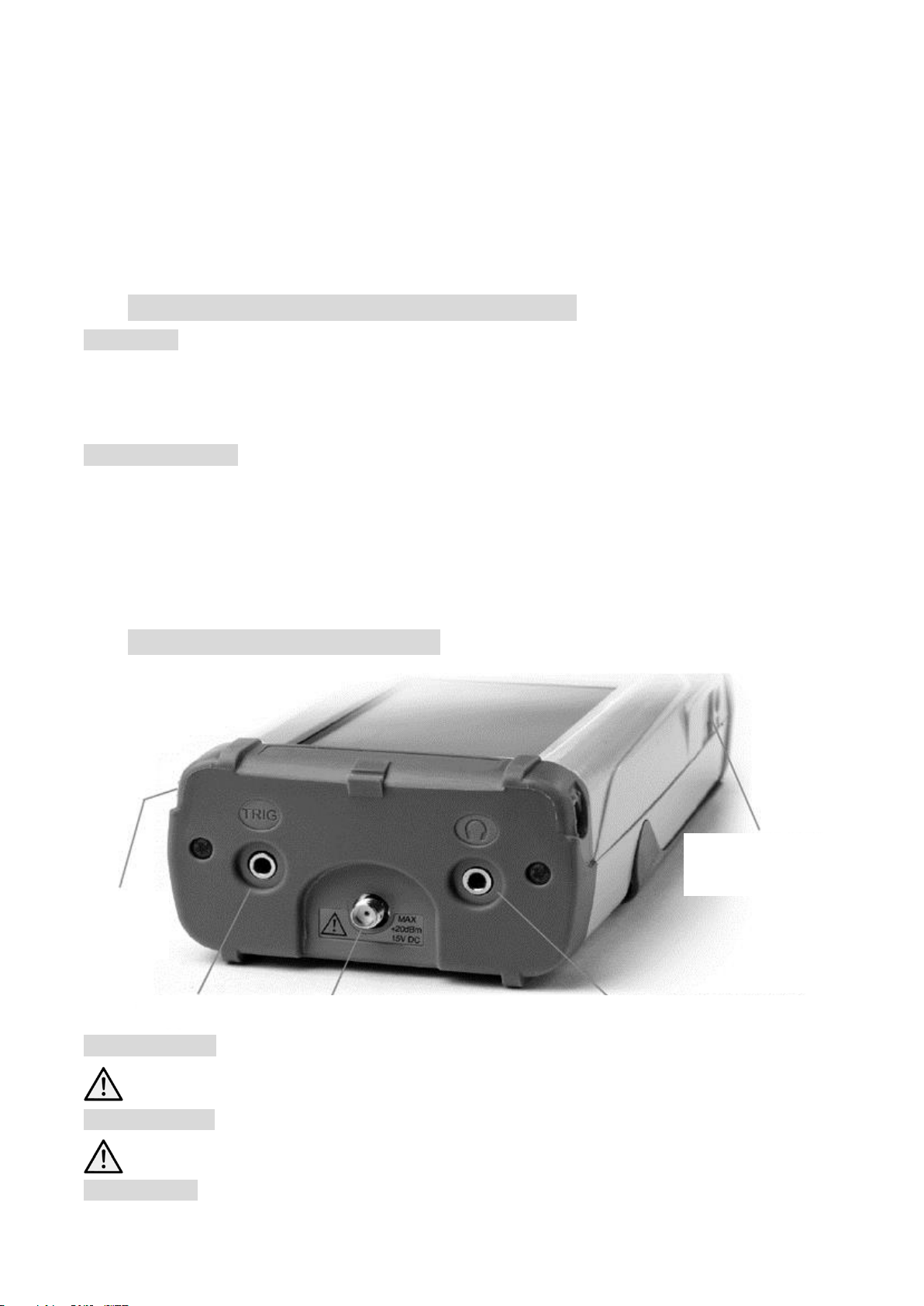
2.3 Items Supplied
USB Host socket
USB Device socket
Trigger In/Out Signal Input (SMA) Demodulated Audio Out
DC Power
Input
Portable Spectrum Analyzer with detachable bench-stand/screen protector
AC power-supply/charger universal voltage, interchangeable plugs for different countries.
Spare stylus
USB lead - mini B plug to standard A plug.
Trigger input converter plug - 3.5mm jack to BNC.
Short Guide Multi-language (English, French, German, Italian and Spanish).
Full instruction manual (English only).
Support CD containing hyper-linked PDF versions of the printed manuals plus support files.
2.4 Upgrade Option U01 and Firmware Updates
Option U01 an upgrade option is available which provides a number of additional functions
including Data Logging, Limits, Signal Offsets, Compensation Tables, and Triggering. The
option is installed using a USB Flash drive. To check whether U01 is already installed see the
Status screens.
Option U01 is available to purchase from the aimtti.com website or your local agent.
Firmware Updates Aim-TTi may make updated versions of the instrument firmware available in
order to add new features or to correct ‘bugs’. These will be downloadable from the Aim-TTi
website without charge. The current version is displayed within the Status display. The update
is installed using a USB Flash drive.
2.5 Initial Use - Charging the Battery
As supplied, the internal battery is likely to be fully discharged. The instrument should therefore
be plugged into its charger for at least two hours before first use.
2.6 Input and Output Connections
DC Power Input 1.3mm power socket mounted on the right hand side of the instrument.
Use only the power-supply/charger provided by TTi with the unit.
RF Signal Input SMA connector. Input impedance 50 Ohms.
The maximum allowable input is +20dBm or +127dBuV of RF power (2.2 volts rms), or 50V
DC. Higher levels could cause damage.
Audio Output 3.5mm stereo jack. Disconnects internal speaker when used.
- 4 -
Page 6
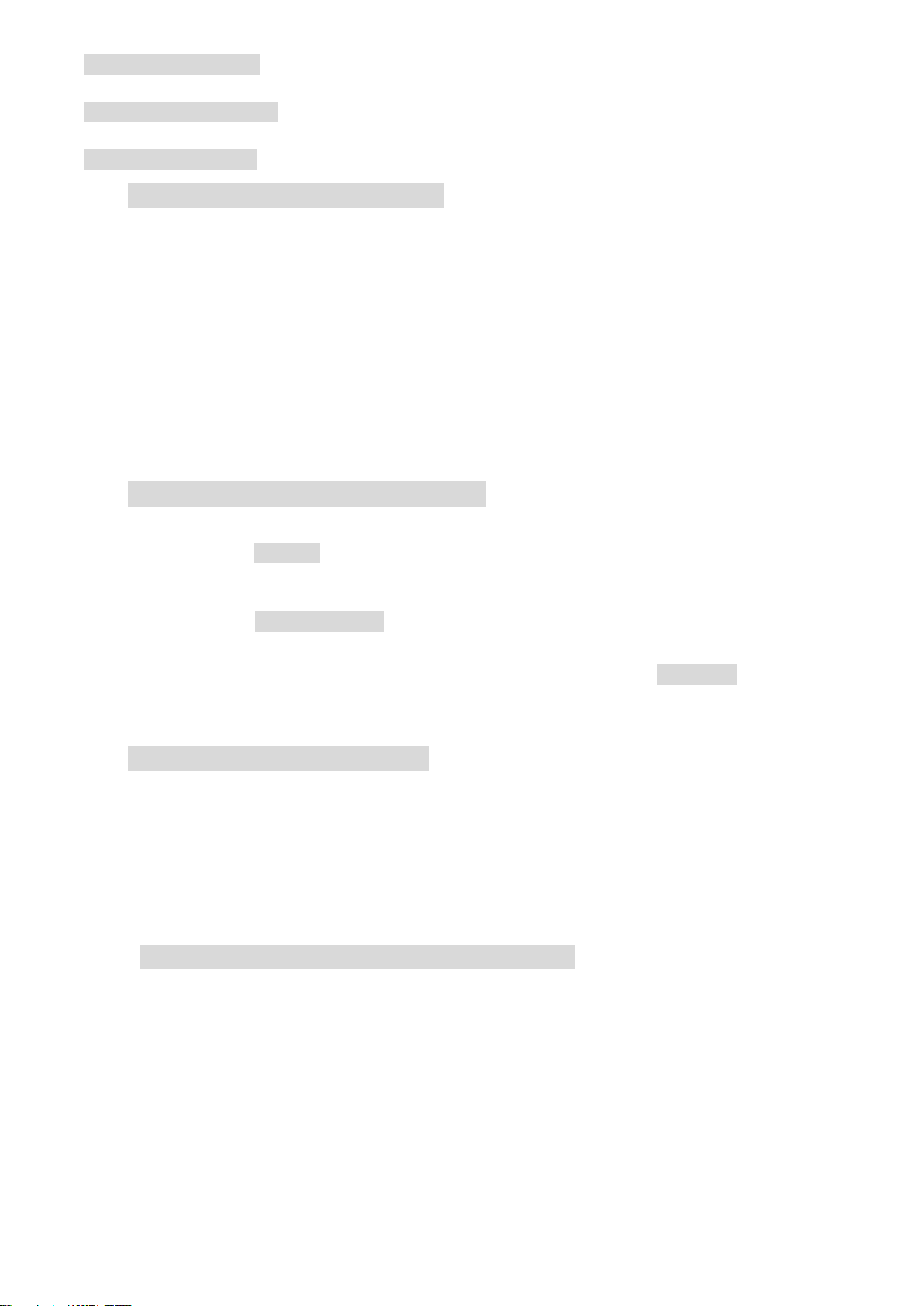
USB Host Connector type A connector on the left side revealed by moving the sliding cover.
This is exclusively for the connection of a USB Flash memory drive used for file transfer.
USB Device Connector type Mini B connector on the left side revealed by the sliding cover.
This is intended exclusively for connection to a personal computer - see File Ops > Link to PC.
Trigger Input/Output 3.5mm mono jack socket. Only functional when option U01 is fitted.
2.7 Battery and AC Line Operation
The instruments operate from an internal Li-ion polymer rechargeable battery which can provide
more than 8 hours of continuous operation (screen brightness dependent).
The battery is charged from the supplied 5V/2A charger which can recharge a fully discharged
battery in under 3 hours.
Only use the charger supplied to recharge the instrument.
The battery condition is indicated on the display; when it displays a single segment and
changes colour, expected battery life has fallen below 1 hour.
The instrument can be operated continuously from this external charger for bench-top
operation. When the battery is being charged, the LED next to the charging socket flashes.
When charging is complete, flashing ceases but the LED remains on while the charger is
connected.
2.8 Bench Stand and Screen Protector
The instrument is intended for both portable and bench-top applications.
It is supplied with the tilt stand folded away at the back of the instrument. This can be hinged
outwards to set an angle of about 40 degrees.
To protect the screen when in transit, the stand can be detached from the base and re-attached
on the top to act as a screen protector.
The stand is detached by flexing the sides until the locating lugs disengage from the body.
For outdoors use, the screen protector can be hinged upwards to form a sun shield which
improves the screen visibility in sun light.
When not required, it can be detached and stowed away on the back of the instrument.
2.9 Touch-screen and Hard Keys
The normal mode of operation of the instrument is by using the touch-screen keys at the bottom
of the display supplemented, when required, by the hard keys below the display.
The touch screen keys are normally operated by pressing firmly with the finger or thumb, or
gently with a finger nail. Alternatively they can be operated using the supplied stylus which
clips into the base of the instrument.
It is also possible to use the instrument without touching the screen at all, by using the five
‘navigator’ hard keys to operate each of the touch screen functions.
2.9.1 Using hard keys to navigate the touch-screen
Pressing the circular button marked ‘Navigate Screen’ changes the function of the five
Navigator keys from controlling the Markers to controlling the position of the on-screen key
highlight. The highlight position is shown by a change in the key colour to purple. Pressing the
centre button operates the selected key.
- 5 -
Page 7

3 Quick Start Guide
It is recommended that all users, including those fully familiar with RF spectrum analyzers, take
a little time to read through this instruction manual before using the instrument.
However, for users who wish to get started with hands-on operation as quickly as possible, the
following may prove useful.
1. Press and hold the Power key until the screen backlight flashes. Wait a few seconds and
then check the battery condition indicator on the display. If it shows less than ¼ full the
instrument should be connected to its charger.
2. Connect the signal to be measured to the SMA connector at the top of the instrument. The
maximum allowable signal without damage is +20dBm (+127dBuV or 2.2V rms). The maximum
measurable signal is +0dBm (+ 107dBuV or 223mV rms). If there is a possibility of the signal
exceeding these levels, add suitable in-line attenuation.
3. Ensure that the Navigator keys are set to Control Markers (key illuminated green). If not
press the round key marked Control Markers. This also selects touch-screen key control.
4. Press the hard key marked Presets (Auto-Set). Select Auto Set and press Execute.
The instrument will perform a full span sweep (1MHz to 2699/1299MHz) at 0dBm reference
level and find the highest level within the sweep. It will then perform further sweeps at narrower
spans and, where appropriate, -20dBm reference level.
During this time a red background message of Status: SCANNING with be displayed. When
finished the message will become Status: COMPLETE.
When Auto Set has completed, the analyzer should be set with a fairly narrow span (typically
10MHz) centred on the signal with the M1 marker at the centre frequency and in Peak-find
mode (indicated by an upwards arrow prior to the M1 readout). RBW will be set to Auto.
5. Press Exit to return to the main menu.
The M2 marker can be turned on from the hard key marked Control Markers. Markers are
moved using the Navigator hard keys – Left/Right moves the markers, Up sets peak-find mode
where the selected marker jumps to peaks within the trace, Down sets scroll mode where the
marker moves across the screen in one pixel steps (1/270th of the span). The marker currently
under control is selected by the centre key (M1/M2) and indicated by an arrow before the
marker readout.
From the main menu adjustments can be made to centre frequency and span (or start and
stop), sweep mode, detector type, RBW and VBW, reference level, displayed traces and
markers.
The menu system is hierarchical with each top-line key selecting a set of five second-line
sub-menu keys. Each of these provides access to a set of keys on the bottom line that perform
the actual functions.
Context sensitive help for each sub-menu group can be accessed by pressing the hard key
marked “Status (Help)” followed, if not already selected, by Context Help. This provides
sufficient information to understand the principles of operation.
- 6 -
Page 8

4 Menu System
Centre
Set
Centre
4.1 Control via the Menu System
The default menu system for the instrument consists of three rows of five keys. The upper row
represents the top level of the menu system and defines five menu groups as follows:
Freq/Span controls the frequency range of the spectrum analyzer, as well as Zero Span mode.
Sweep/BW controls the sweep and sets the RBW.
Level/Limits controls the input attenuator, plus the scaling of the amplitude display. Limits is
only available with option U01 fitted.
Traces/Markers controls the traces that appear on the screen (including store/recall) and the
markers that are used for measurement.
Setup/Functions controls specific measurement functions and instrument setup store and
recall. Logging is also controlled with option U01 fitted.
Each group has up to five sub-groups which appear on the middle row of keys. The currently
selected group and sub-group are shown by the relevant keys being dark blue.
The bottom row of keys represent the functions that can be performed for each of the many
sub-groups. These keys may perform an immediate action, or bring up a pop-up menu, or
create a dialogue box for user entry. Specific functions such as frequency entry and filing
system operations replace the normal menu keys with a new set of keys relevant to the current
function.
4.2 Hard Keys
Run/Stop (Manual) controls the sweep. It duplicates the function of the touch screen key
directly below the graticule.
Exit (Cancel) terminates any pop-up menu or dialogue box.
Status (Help) brings up complete listings of the instrument status, and gives access to the
System Utilities and on-screen Help.
View (Live > View) copies an instance of the Live trace to the View trace. This duplicates the
action of the soft key Traces/Markers > Traces/Stores > View.
Presets (Auto Set) activates the Presets menu: Standard Preset, User Preset and Auto Set.
Navigator Keys the five hard keys that make up the Navigator have two alternative modes of
operation which are selected by the small illuminated keys on either side. The modes are:
Control Markers (default), and Navigate Screen (see section 2.9.1).
Whenever the navigator mode is changed, an information box appears explaining the current
action of the navigator keys. This can be turned off if preferred from
Status>Status/System>Alerts>Navig. Prompt.
4.3 Frequency/Span
4.3.1 Frequency/Span > Centre
Pressing Centre changes the top line annotation to Centre/Span if it was previously
Start/Stop. The five keys on the bottom row enable the centre frequency to be
changed:
Set Centre brings up a numeric keyboard from which the desired frequency can be
entered in MHz to a resolution of 0.001 (1kHz). Pressing Set by ‘Tab/Jog’ from this
screen provides an alternative frequency editing mode. Pressing ‘Set by K/B’ from
this screen returns to the numeric keyboard setting screen. Pressing ‘Exit’ returns to the main
Centre menu. The last used mode (K/B or Tab/Jog) is retained.
- 7 -
Page 9

C=M1 sets the centre frequency to the Marker 1 frequency.
Set
C=M1
Set
C=Pk
Step
Down
Step
Up
Span
Set
Span
Set to
Mdelta
Zoom
Out
Zoom
In
Zero
Span
Exit
Z-Span
Demod
Volume
Down
Volume
Up
Start
Stop
Set
Start
Set
Stop
Start=M1
Stop=M2
C=Pk sets the centre frequency to the frequency of the peak amplitude
within the current span.
Step Up/Down changes the centre frequency by the step value as set by
the Step Size function from the Frequency/Span menu.
4.3.2 Frequency/Span > Span
Pressing Span changes the top line annotation to Centre/Span if it was previously
Start/Stop. The five keys on the bottom row enable the span of the sweep to be
changed:
Set Span brings up a numeric keyboard from which the desired span can be entered
in MHz to a resolution of 0.001 (1kHz). Pressing Set by ‘Tab/Jog’ from this screen
provides an alternative frequency editing mode. Pressing ‘Set by K/B’ from this
screen returns to the numeric keyboard setting screen. Pressing ‘Exit’ returns to the main
Centre menu. The last used mode (K/B or Tab/Jog) is retained.
Set to Mdelta sets the span equal to the frequency difference between the M1 and
M2 markers (if they are both on).
Zoom Out/In increases or decreases the span from its current value in a
1:2:5 sequence.
Zero Span sets the span to zero and enables demodulation to be applied.
See Next Section.
4.3.3 Frequency/Span > Zero Span
Zero Span mode sets the span to zero and changes the swept display to a horizontal line at the
signal level. AM or FM demodulation can be applied to the signal.
Exit Z-Span cancels zero span mode and returns to the normal Span menu - see
Previous Page.
Demod brings up a pop-up menu that enables the modulation type to be selected.
An Audio Filter can also be selected to reduce noise.
Vol Up/Down sets the volume level of the demodulated audio in steps
from 1 to 16.
The audio signal is applied to the internal speaker unless headphones are plugged into the
audio-out socket at the top of the instrument.
4.3.4 Frequency/Span > Start/Stop
Pressing Start/Stop changes the top line annotation to Start/Stop if it was previously
Centre/Span. The five keys on the bottom row enable the start or stop frequencies
to be changed:
Set Start/Stop brings up a numeric keyboard from which the desired
frequency can be entered in MHz to a resolution of 0.001 (1kHz).
Pressing ‘Set by Tab/Jog’ from this screen provides an alternative
frequency editing mode. Pressing ‘Set by K/B’ from this screen returns to the numeric keyboard
setting screen. Pressing ‘Exit’ returns to the main Centre menu. The last used mode (K/B or
Tab/Jog) is retained.
Start=M1, Stop=M2 sets the start and stop frequencies to those of the M1 and M2
markers provided that they are both on.
- 8 -
Page 10

< Undo reverts to the start and stop frequencies that existed directly before the
Undo
-more1 of 2
Fix
Start
Fix
Stop
Step
Down
Step
Up
-more2 of 2
Step
Size
Set
Step
Auto
Span/10
Set to
Mdelta
Set to
Centre
Set to
M1
Freq
Presets
Full
Span
Store
Preset
Recall
Preset
Toggle
Last
Start=M1/Stop=M2 key was pressed.
More 1 of 2 selects a further set of function keys that provide an additional method
for changing the start and/or stop frequencies based upon the frequency step size:
Fix Start fixes the start frequency at its present value so that the Step
Up/Down keys operate only on the stop frequency. The word Fix appears
against the start frequency at the top of the screen. Pressing the key
again cancels the function. Fix Stop performs a similar function to Fix Start for the stop
frequency.
Step Up/Step Down increases or decreases the start and stop
frequencies by the current step value. If Start or Stop has been ‘fixed’
only the other frequency will be stepped.
More 2 of 2 cancels Fix Start or Fix Stop and selects the previous set of function
keys.
4.3.5 Frequency/Span > Step Size
Sets the size of frequency stepping using the Step Up/Down keys.
Set Step brings up a numeric keyboard from which the desired frequency can be
entered in MHz to a resolution of 0.001 (1kHz). Pressing ‘Set by Tab/Jog’ from this
screen provides an alternative frequency editing mode. Pressing ‘Set by K/B’ from
this screen returns to the numeric keyboard setting screen. Pressing ‘Exit’ returns to the main
Centre menu. The last used mode (K/B or Tab/Jog) is retained.
Auto Span/10 causes the step size to be automatically linked to the width of the
span so that the step equal one graticule division.
Set to Mdelta sets the step size equal to the frequency difference between the M1
and M2 markers (if active).
Set to Centre sets the step size equal to the centre frequency.
Set to M1 sets the step size equal to frequency of the M1 marker.
4.3.6 Frequency/Span > Frequency Presets
Provides a quick method of storing and recalling frequency ranges (centre+span or
start+stop). No other parameters are stored or recalled.
Full Span sets the frequency range to 1MHz to 2700MHz or 1300MHz.
Store Preset creates a pop-up menu of six preset numbers. Pressing a key in the
pop-up stores the current frequency range into that preset position. Any existing
frequency range will be over-written.
Recall Preset creates a pop-up menu of six preset numbers. Pressing a key in the
pop-up sets the frequency range that has been stored in that preset position. If
nothing has yet been stored in that position, an error message will appear.
Toggle Last restores the frequency range that existed prior to the last preset being
recalled.
- 9 -
Page 11

4.4 Sweep/BW
RBW
Auto
15kHz
280kHz
1MHz
Video
Filter
On
Off
Sweep
Repeat
Single
Sweep
Trigger
Single
ReArm
Running
(Stop)
4.4.1 Sweep/BW > RBW
Enables the Resolution Bandwidth (RBW) for the sweep to be set:
Auto automatically selects an appropriate RBW for the current span. When selected,
the word Auto appears in front of the RBW value.
15kHz fixes the RBW at 15kHz providing the highest
resolution and lowest noise, but increasing sweep time for
wider spans. 280kHz fixes the RBW at 280kHz providing a
compromise between sweep speed and resolution. 1MHz fixes the RBW at 1MHz providing a
faster sweep for wide spans at the expense of resolution and noise.
4.4.2 Sweep/BW > Video Filter
Enables a filter to be added between the detector and the display. Video filtering
reduces noise within the sweep without significantly affecting peaks within the
measurement.
On turns the video filter on.
Off turns the video filter off.
The status of the video filter (On or Off) is shown within the top annotation area next to the
RBW value.
4.4.3 Sweep/BW > Sweep
Enables the sweep to be set to run continuously or in single sweep mode.
Repeat causes the sweep to run continuously unless it is stopped with
the Sweep Control key. Single causes single sweeps to be performed in
response to the Sweep Control key.
When option U01 is installed Sweep Triggering is available. The trigger event stops the sweep
when in Repeat mode, and starts the sweep when in Single mode.
Sweep Trigger creates a pop-up menu from which the trigger source can be
selected. Note that Limits triggering is only available in Repeat mode.
Single ReArm Only applies to Single sweep mode. When set to Auto, the trigger is
re-armed to accept new trigger events at the end of the sweep. When set to Manual,
the Sweep Control key must be pressed before another sweep can be triggered.
4.4.4 Sweep Control Key
This key is placed directly below the graticule on the right hand side of the screen.
Its action is duplicated by the hard key marked ‘Run/Stop’.
The function of the key is to start and stop the sweep when in Repeat mode, and to
initiate the sweep when in Single mode. The colour and marking of the key changes to show
the current status of the sweep.
4.4.5 Sweep Progress Bar
When the sweep time is greater than about 1 second, the sweep is drawn progressively across
the screen. In this mode a yellow sweep progress line is shown at the bottom of the graticule.
- 10 -
Page 12

4.5 Level/Limits
Units/
Graticule
dBm
dBuV
Graticule
Ref
Level
0dBm
-20dBm
Scale/
Shift
Scale
Shift
Down
Shift
Down
Offset/
Tables
Clear
All
Set
4.5.1 Level/Limits > Units/Graticule
Enables the level to be shown in either dBm or in dB microvolts. It also enables the
brightness of the graticule to be controlled.
dBm selects level measurement in dBm (decibels relative to 1mW into 50
Ohms). dBuV selects level measurement in dB micro volts.
Note that the measurement unit applies to both the graticule values and
to the marker level readout.
Graticule creates a pop-up menu enabling the graticule to be dimmed or turned off
completely.
4.5.2 Level/Limits > Reference Level
Enables the reference measurement level to be changed by turning the Attenuator
on or off. The marking of the keys changes depending upon the measurement units
that have been chosen.
0dBm or 107dBuV turns the attenuator On and sets to level at the top of
the graticule to either 0dBm or 107dBuV. -20dBm or 87dBuV turns the
attenuator Off and sets to level at the top of the graticule to either
-20dBm or 87dBuV.
4.5.3 Maximum Signal Levels
Signals that exceed the reference level may result in measurement errors even where the
excess signal is outside of the current span.
The maximum allowable input is +20dBm or +127dBuV of RF power (approximately 2.2 volts
RMS), or 50V DC. Applying a signal above these levels could damage the unit and such
damage would not be covered by the product warranty.
4.5.4 Level/Limits > Scale/Shift
Enables the scaling of the graticule to be changed from 10dB/div (the default) down
to 1dB/div. For scales of 5dB/div or less, it becomes necessary to move the
graticule window up and down to view different areas of the trace. Shift keys are
provided to do this.
Scale brings up a pop-up menu from which 10, 5, 2 or 1dB/div can be selected.
Shift Up/Down moves the graticule window up or down in one division
steps.
4.5.5 Level/Limits > Offset/Tables
Amplitude Offsets and Compensation Tables are only available when Option U01 is
installed.
Clear All turns off any offsets and any compensation tables that were set to on.
Set opens a new control menu with keys as described below.
75 Ohm adds a fixed offset to compensate for signals coming from a 75 Ohm source.
Fixed Offset enables an offset between -50.0 and +50.0dB to be added to the reference level.
Take care not to overload the input.
Comp. Table enables a file to be loaded that compensates for frequency dependent external devices
such as antennae.
- 11 -
Page 13

On and Off turns the currently selected offset or compensation on or off.
Limits
Set
Limits
Limit
Condition
Limit
Action
Traces
Control
Trace
Mode
Normal
Limit
Offset
View
Off/On
View
Swap
Ref
Off/On
Live
Off/On
Set Offset opens a numeric or Tab/Jog screen from which the fixed offset can be set.
Select Table opens a file recall screen for compensation tables created in PSA-Manager.
4.5.6 Level/Limits > Limits
Limit lines, limit patterns and limits comparison functions are only available when Option
U01 is installed. Limits can be simple straight lines or complex patterns of level against
frequency. Up to two limits can be used together - Limit 1 is red, Limit 2 is blue. A limits
comparator compares the signal with the limits and can create conditional actions.
Set Limits opens a new control menu which enables one or two limits to be set using keys
as follows: Limit1/Limit2 selects which limit is to be set-up or turned on or off.
Set Line opens a numeric or Tab/Jog screen from which a fixed level can be set in dBm or
dBuV. Select Pattern opens a file recall screen for limit pattern tables created in PSA-Manager.
Limit On/Off sets the currently selected limit (1 or 2) to be turned on or off.
Limit Condition opens pop-up menu which defines how the comparison between the signal
and the limits will be made. Where two markers are displayed, comparison only takes place
between the markers. If not, the whole trace is compared.
Above/Below intended for single limits, action will be created if the signal goes above/below the limit.
Inside/Outside intended for dual limits, action will be created if the signal falls between (inside) the two
limits or goes outside of either.
Limit Action opens pop-up menu which defines the action that will take place when the limit
condition is met. This can be an audible beep, a pulse from the trigger socket, or both.
Further actions of Sweep Triggering or Data Logging can be created from the respective
function menus. The action is created at the end of the sweep.
Limit Offset opens a new control screen from which a limit can be offset from its initial
values. This is particularly useful for limit patterns which would otherwise have to be
recreated.
4.6 Traces/Markers
4.6.1 Traces/Markers > Traces Control
Controls the display of the three traces: Live (green), View (white), and Reference
(purple). Also controls the creation of the View trace.
View copies the current Live trace to the View trace, and turns the View trace on if it
was off.
Swap halts the Live trace and places the View trace in front of the Live trace.
Measurement markers then operate on the View trace. Pressing the key again, or
re-starting the Live trace with the Run key will swap the traces back.
View On/Off toggles the View trace on or off without creating a
new View trace. Ref On/Off toggles the Reference trace on or
off. Live On/Off toggles the Live trace on or off. In Dual Trace
mode , both traces are toggled together.
4.6.2 Traces/Markers > Trace Mode
Provides control of the way in which the sweep is written to the Live trace.
Normal each frequency point of the trace is written with the amplitude obtained from
the current sweep.
- 12 -
Page 14

Peak Hold the trace is written with the highest amplitude obtained from the current
Trace
Stores
Store
Recall
Peak
Hold
Reset
Average
Average
Number
More
Dual
Trace
Single
Trace
Swap
Traces
More
sweep.
Average the trace is written with the highest amplitude obtained from the current
sweeps.
Reset operates in both Average and Peak hold modes to re-start the process from
zero.
More 1 of 2 selects a further set of function keys relating to Dual Trace mode:
Dual Trace Mode When the trace mode is set to Peak Hold or Average an alternative display
mode can be selected where the normal and processed traces are displayed together.
Single Trace selects the normal single trace mode.
Dual Trace displays the normal un-processed trace in green with the last complete
processed trace (Peak Hold or Average) behind it in yellow. Note that the yellow
trace is updated only at the end of the sweep and can therefore lag the green trace.
Swap Traces causes the processed trace (Peak Hold or Average) to be displayed in
green and updated in real time. The yellow trace becomes the un-processed trace
which is updated at the end of the sweep and can therefore lag the green trace.
Note that Markers and Store Trace functions operate only on the green trace.
Average Number brings up a pop-up menu from which the number of sweeps
averaged can be set between 2 and 48.
More 2 of 2 returns to the other set of function keys.
4.6.3 Traces/Markers > Traces Stores
Controls the storing and recalling of the reference traces and of screen images. Trace files
contain the amplitudes value of the trace along with the related frequency range and RBW.
The Live or View traces can be stored. Screen Image files are ‘pictures’ of the whole
screen (excluding the key area).
Store creates a new control screen with keys as follows:
The top line of keys selects what will be stored, the Live Trace, View Trace or Screen
Image.
Quick Save saves the file under a default name that auto-increments from 001 to 999. The trace update
re-starts once the save is completed.
Save As pauses the trace update and opens a second control screen that enables a custom name to
chosen. The keys are as follows:
Change Name brings up an alpha-numeric keypad from which a new file name of up to eight characters
can be entered.
Change Default enables the default file name used for Quick Save to be changed. Up to five characters
can be used.
File Utilities brings up a file window from which all existing files can be seen, and allows them be deleted
or renamed.
Recall creates a control screen with keys as follows:
The top line of keys selects what will be recalled:
Trace Only recalls the stored trace to the Reference trace without changing the set-up state of the
instrument.
State Only changes the set-up state (Frequency range, RBW, Filter and Level) to match the state when
the file was saved.
- 13 -
Page 15

Trace & State recalls the stored trace to the Reference trace and changes the set-up state.
Marker
Setup
Select
Units
Function
Fix /
Unfix M1
Move M2
to M1
Marker
Control
M1/M2
Active
Manual
Set
Marker
>Centre
Move
Left
Move
Right
Screen Image replaces the upper section of the screen with the stored image.
Recall File brings up a file window from which the chosen file can be selected and recalled. Files are
listed by date. ‘Find A-Z’ lists only files starting with that character. ‘Latest Files’ lists up to 20 recently
stored or recalled files.
Recall Next/Previous recalls the next or previous file in the list without the need to re-enter the Recall
File screen. This is useful when searching through screen images.
4.6.4 Traces/Markers > Marker Setup
Controls the visibility of the markers, their function, and their measurement units.
Select creates a pop-up menu that enables the markers, M1 and M2, to be turned
on or off. M2 can only be on if M1 is also on. Note that the hard key ‘Control
Markers’ can perform a similar function.
Units creates a pop-up menu for the units of amplitude measurement - graticule
units (which are logarithmic) or Watts or Volts.
Function creates a pop-up menu of Scroll, Peak Find, or Peak Track modes.
In ‘Scroll’ mode a single press of the Move Left/Right keys cause the selected
marker to move in one pixel steps. Holding a key down auto-repeats in larger steps.
In ‘Peak Find’ mode the Move Left/Right keys cause the selected marker to jump to the next
peak of the trace in that direction.
In ‘Peak Track’ mode (M1 only), the marker will attempt to maintain its position on that peak of
the trace.
Note that the navigator hard keys (Up/Down) can perform a similar function. Up selects Peak
Find, Down selects Scroll mode.
The marker function is indicated on the left hand side of the marker readout. Scroll by two
horizontal arrows, Peak Find by a vertical arrow, Peak Track by a vertical arrow with a T.
Fix/Unfix M1 fixes the amplitude reading of the M1 marker so that it no longer
follows level changes from the sweep. The marker readout is preceded with the
word ‘Fix’. Pressing the key again, or pressing either of the marker ‘move’ keys,
returns M1 to normal operation.
M2>M1 moves the M2 marker to the frequency position of the M1 marker (also turns
M2 on if it was off). This is intended for use with the Fix M1 function to enable
amplitude changes at a specific frequency to be monitored.
4.6.5 Traces/Markers > Marker Control
Controls the frequency position of the markers.
M1/M2 Active selects which marker is controlled by the marker movement keys. The
active marker is shown by an arrow in front of its readout. Note that the circular key
in the centre of the navigator keys can perform a similar function.
Manual Set enables the frequency position of the active marker to be set
numerically using similar frequency entry screens as for other frequencies.
Marker>Centre moves the active marker to the sweep centre frequency.
Move Left/Right moves the active marker left or right either in frequency
steps or from peak to peak of the trace depending on the Marker Mode
(Scroll or Peak Find).
Note that the navigator hard keys (Left/Right) can perform a similar function.
- 14 -
Page 16

4.7 Setup/Functions
Logging
Log
Type
Log
Trigger
Timer
Setup
Logging
Control
Setups
Presets
Store
Setup
Recall
Setup
Load
Defaults
4.7.1 Setup/Functions > Logging
Logging functions are only available when Option U01 is installed.
Log Type creates a pop-up menu that selects the type of data to be logged. Options
are Centre Level, Peak Level, Full Trace, or Screen Image.
Log Trigger creates a pop-up menu that selects the trigger for logging entries.
Options are Timer, Manual (using Run/Stop key), External trigger input (+ve or -ve
level change), Limits Event or Continuous (log after every sweep).
Timer Setup sets the internal timer interval between 1 second and 99 minutes. Note
that the actual logging interval will depend upon the sweep time which may be much
longer.
Logging Control opens a control menu that puts the instrument into logging mode.
No changes to the instrument set-up can be made once logging is commenced.
All logging conditions must be set prior to using the logging control screen.
The Logging control screen provides an overview of the logging set-up and has keys as follows:
Change Default the auto-incrementing default name for log files can be changed to any five
character name.
File Utilities opens a file list screen for log files enabling renaming and deletion.
Change Name enables a specific name for the new log file (rather than default name) to be
entered.
Enable Logging opens the new log file and enables logging entries to the file (a warning screen
is displayed requiring confirmation).
Pause/Resume logging entries can be paused, but no changes to the set-up can be made.
Close File disables logging and closes the file. Once closed, no further entries can be made.
Cancel/Exit exits the control screen if no log file is open. If a log file is open, it pauses logging
and provides options to resume or to close and exit.
4.7.2 Setup/Functions > Setups
Enables the complete set-up of the instrument to be stored to a file and recalled
later.
Presets operates as a shortcut to the Presets menu. See section 2.8.3.
Store Setup creates a new control screen from which the setup can be saved.
Save saves the file under a default name that auto-increments from 001 to 999.
Change Name brings up an alpha-numeric keypad from which a new file name of up
to eight characters can be entered.
Change Default enables the default file name used to be changed. Up to five characters can be
used.
File Utilities brings up a file window from which all existing files can be seen, and allows them
be deleted or renamed.
Recall Setup brings up a file window from which the chosen file can be selected and
recalled. Files are listed by date.
Find A-Z lists only files starting with that character.
Latest Files lists up to 20 recently stored or recalled files.
Load Defaults sets the instrument back to the settings that existed when the
instrument was manufactured. All settings including screen brightness and off-timer
are reset. However, no files are deleted.
- 15 -
Page 17

4.7.3 Setup/Functions > System/File-Ops
System/
File Ops
System
Utilities
File Ops
Display
Darker
Display
Brighter
Status/
System
Provides access to the instrument system settings and to various filing system
operations including connecting an external drive or PC.
System Utilities operates as a shortcut to the System Utilities menu. See section
2.8.1.
File Ops the File Operations screen is an extended version of the File Utilities
screen provided for Store and Recall. It can be used for all types of file, supports
external Flash memory drives, and also provides access for the ‘Link to PC’ USB
connection. The File Operations screen has keys as follows:
The upper row of keys selects the type of file which is to be copied, deleted or renamed. The
current type is indicated by the darker key colour.
Switch Drive toggles between the internal drive and an external USB Flash drive (if one is
plugged in). The current drive is shown within the green bar.
The displayed file list applies to the selected file type for the selected drive. The chosen file is
highlighted in green and selected with the Up/Down and Page Up/Down keys.
File Actions provides options for the chosen file as follows: Rename brings up an alpha-numeric
keypad from which a new file name can be entered. Delete deletes chosen file after
confirmation. ‘Delete All’ deletes all files in the directory. Copy copies the chosen file to the
other drive after confirmation. ‘Copy All’ copies all files in the directory.
Link to PC causes all spectrum analyzer operation to be suspended and enables a connection
to be made to a personal computer. When the link is enabled, the internal drive of the
instrument appears on the PC as a removable disc drive under the control of the PC.
Read the full User Manual before use.
Darker/Brighter adjusts the brightness of the screen backlight, the value
is shown graphically and numerically.
4.8 Status, System and Help
Pressing the Status hard key (Setup/Functions > System/File-Ops > System Utilities) creates a
new screen providing access to the instrument Status screens and Help screens.
4.8.1 Status/System
Provides access to most of the system settings - (see also Setup/Functions >
System/File-Ops). Creates new sub-menus as follows:
Screen has the following functions: Calibrate Screen enables the touch screen to be calibrated
to ensure alignment with the LCD. View on PC, only available with Option U01, sends screen
data to a PC using a USB connection.
Power/Clock has the following functions: Set Date & Time enables the real-time clock to be set
(day-month-year-hour-minute), Auto Off enables a timer to be set which switches off the
instrument after a set time from the last key press (5mins to 60mins or Never).
Pwr-On State enables the state of the instrument at switch-on to be either Last Used or User
Preset (see section 2.8.3).
Alerts has the following functions: Beep enables the warning beep for errors and illegal
operations to be turned on or off. Navig. Prompt enables the information box for the Navigator
keys mode to be turned on or off.
Prefs. Trace CSV - creates a pop-up menu that enables the values stored within a trace file to
be either absolute (default) or Relative to the selected reference level. The latter was the
default for earlier versions of the firmware, and might be required for backwards compatibility
with custom written application software.
- 16 -
Page 18

System Update has the following functions: Calibrate Hardware provides the capability for re-
Context
Help
Topics
List
calibration of the spectrum analyzer hardware. Note that re-calibration requires the product
service manual and precision RF equipment. Install Options allows Option U01 to be installed.
Update Firmware enables updating of the instrument firmware. Note that updating of firmware
or installation of options requires a USB Flash drive.
4.8.2 Context Help/Topic List
Context Help brings up a help screen relevant to the menu sub-group that was in
use prior to the Status/Help hard key being pressed. Note that Help is not shown if
a ‘pop-up’ menu is currently in use; exit the pop-up menu and then select Help to
view the help associated with both that function and its pop-up menu.
brings up a topics list from which all of the individual help screens can be selected.
Select the required menu sub-group using Move Up/Down and confirm with Select
Topic.
4.8.3 Presets
Pressing the hard key marked Presets creates a new screen enabling the instrument to be set
to a known state (Preset) or set to match a new input signal (Auto Find).
Standard Preset sets the frequency, level and sweep parameters back to known state. The
standard preset cannot be edited.
User Preset enables a modified version of the standard preset to be used. Save Current stores
the current settings into the user preset.
Auto Find performs a maximum-span sweep at the widest RBW and then sets the centre
frequency, span, RBW and level to create a display of the highest amplitude point found within
the initial sweep. Auto Find will take several seconds to complete.
Recall Setup provides a shortcut to the menu for recalling instrument set-ups from stored files
as per Setup/Functions > Setups > Recall Setup.
Restore Last restores the setup to its condition at the point that the Presets hard key was
pressed.
Custom Presets (only available with Option U01 fitted) opens a menu from which presets can
be stored and recalled just by typing a number. Custom presets are an extended version of the
User Preset.
- 17 -
Page 19

5 Maintenance | Updates | Further Information
5.1 Recalibration & Repair
To ensure that the accuracy of the instrument remains within specification, the calibration
should be checked (and if necessary adjusted) annually. TTi or their agents overseas will
provide a calibration service for any PSA1302/2702 and will repair any PSA developing a fault.
Where owners wish to undertake their own recalibration, this should only be done by skilled
personnel in conjunction with the Service Guide which may be obtained directly from TTi or
their agents overseas. Recalibration requires the use of a precision signal generator as
specified in the Service Guide.
5.2 Cleaning
If the unit requires cleaning, use a cloth that is only lightly dampened with water or a mild
detergent. Take particular care in cleaning the touch screen area.
5.3 Updating the Firmware
Updates to the instrument firmware may be made from time to time and are available to
download from the Support page of the Aim-TTi website. The latest version of the full
instruction manual in PDF form can also be downloaded.
The method of updating requires the use of a USB Flash drive. Full information on how to
perform the update will be provided with the firmware file.
5.4 Further Information
More detailed information on the use of the PSA2702 and PSA1302 is contained in the Full
Instruction Manual (English language only) which is supplied both as a printed booklet and in
PDF format on the support CD.
- 18 -
Page 20

Ltd
.
)
Thurlby Thandar Instruments
Glebe Road • Huntingdon • Cambridgeshire • PE29 7DR • England (United Kingdom
Telephone: +44 (0)1480 412451 • Fax: +44 (0)1480 450409
International web site:
www
.aimtti.com • UK web site:
www
.aimtti.co.uk • USA web site: www.aimtti.us
Email: info@aimtti.com
Aim & Thurlby Thandar Instruments (Aim-TTi) Book Part No. 48511-1621 Issue 10
