Page 1

- 1 -
User Manual
Read me first
Please read this manual before operating your tablet, and keep it for future
reference.
The descriptions in this manual are based on the default settings.
Images and screenshots used in this manual may differ from the actual
product.
Available features and additional services may vary by device, software or
service provider.
Our company is not liable for performance issues caused by third-party
applications.
Page 2
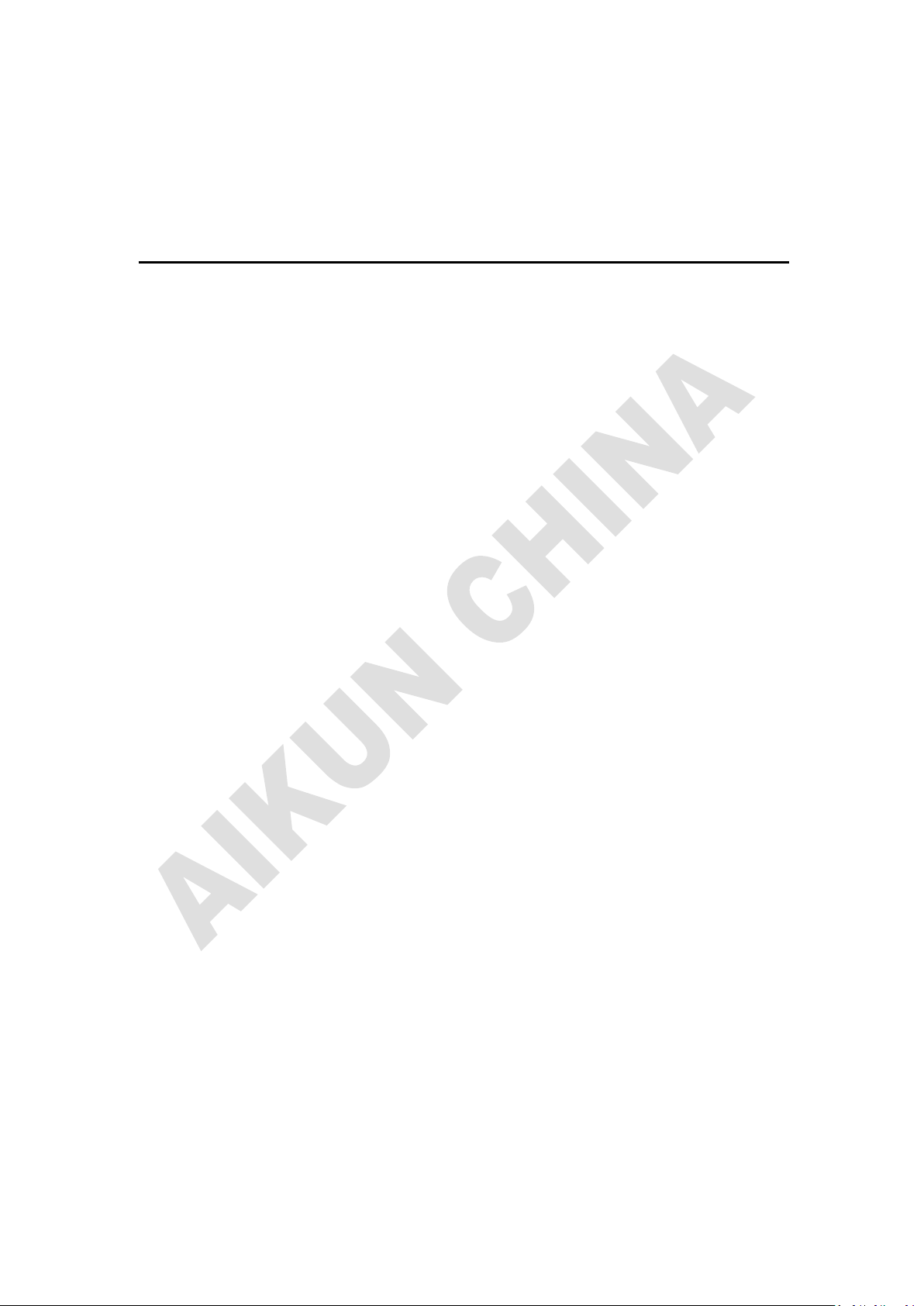
- 2 -
CONTENTS
Assembling ............................................................................................................................... - 3 -
Unpack ................................................................................................................................. - 3 -
Charge the battery ................................................................................................................ - 3 -
Install the memory card ........................................................................................................ - 3 -
Getting started ......................................................................................................................... - 4 -
Turn your device on and off ................................................................................................. - 4 -
Switch to flight mode ........................................................................................................... - 4 -
Device layout ....................................................................................................................... - 4 -
Home screen ......................................................................................................................... - 5 -
Add items to the home screen .............................................................................................. - 5 -
Task bar ................................................................................................................................ - 6 -
Notification & status bar ...................................................................................................... - 6 -
Auto rotation ........................................................................................................................ - 7 -
Lock & unlock the screen .................................................................................................... - 7 -
Text input ............................................................................................................................. - 7 -
Customize your device ......................................................................................................... - 8 -
Manage applications ............................................................................................................ - 8 -
Security ................................................................................................................................ - 8 -
Reset tablet ........................................................................................................................... - 9 -
Web ........................................................................................................................................... - 10 -
Email .................................................................................................................................. - 10 -
Gmail.................................................................................................................................. - 10 -
Browser .............................................................................................................................. - 11 -
Play Store ........................................................................................................................... - 12 -
Entertainment ......................................................................................................................... - 13 -
UHD Player ........................................................................................................................ - 13 -
Play music .......................................................................................................................... - 14 -
Camera ............................................................................................................................... - 15 -
Tools ......................................................................................................................................... - 16 -
Calendar ............................................................................................................................. - 16 -
Alarm ................................................................................................................................. - 17 -
File Manager ...................................................................................................................... - 17 -
Sound Recorder .................................................................................................................. - 17 -
Calculator ........................................................................................................................... - 18 -
Connectivity ............................................................................................................................ - 18 -
USB Connection ................................................................................................................ - 18 -
Wi-Fi .................................................................................................................................. - 18 -
VPN.................................................................................................................................... - 19 -
Page 3

- 3 -
Wireless display ................................................................................................................. - 19 -
Safety Precautions ................................................................................................................ - 20 -
Care & Maintenance ............................................................................................................. - 21 -
Assembling
Unpack
Check your product box for the following items.
Tablet
User manual
Adapter
You can purchase additional accessories from your local retailer.
Charge the battery
Before using the device for the first time, you must charge the battery.
1. You can charge the device with a travel adapter or by connecting the device to a PC
with a USB cable.
2. Battery full icon is shown when finished if your device is off.
Warning:Use only original batteries and chargers. Unapproved chargers or cables can
cause batteries to explode or damage your device.
Install the memory card
To store additional multimedia files, you need to insert a memory card.
1. Insert a memory card with the gold contacts facing downwards.
2. Push the memory card into the slot until it clicks.
Notice: Our company uses approved industry standards for memory cards, but some
brands may not be fully compatible with your device.
Page 4

- 4 -
Volume keys
Adjust the device volume.
Power/Lock/Reset
Press and hold for 2 seconds to turn on or turn off the device.
Press to lock the device.
Press and hold for 6 seconds to reset the device.
Getting started
Turn your device on and off
To turn on your device, press and hold the power key.
To turn off your device, press and hold the power key, and then tap Power offOK.
Switch to flight mode
To use only your device’s non-network services, switch to flight mode. Please follow the
instructions below to turn on flight mode:
Tap SettingsWIRELESS & NETWORKSMoreAirplane mode from application list
to create a checkmark.
Device Picture
Page 5

- 5 -
1
Indicator icons
2
Open the search bar
3
Scroll left or right to the other panels
4
Access the application list and widget screen
5
Task bar
5
3 4 2
1
Home screen
The home screen has multiple panels. Scroll left or right to the panels on the home screen,
you can view indicator icons, widgets, shortcuts to applications and other items.
Add items to the home screen
Tap the application icon to access the application list shown below from home screen.
Scroll left or right to view more items.
To add items to the home screen, tap and hold an item, then drag the item to a new
location.
To remove items from the home screen, tap and hold an item, then drag the item to the X
area at the top of the home screen.
Page 6
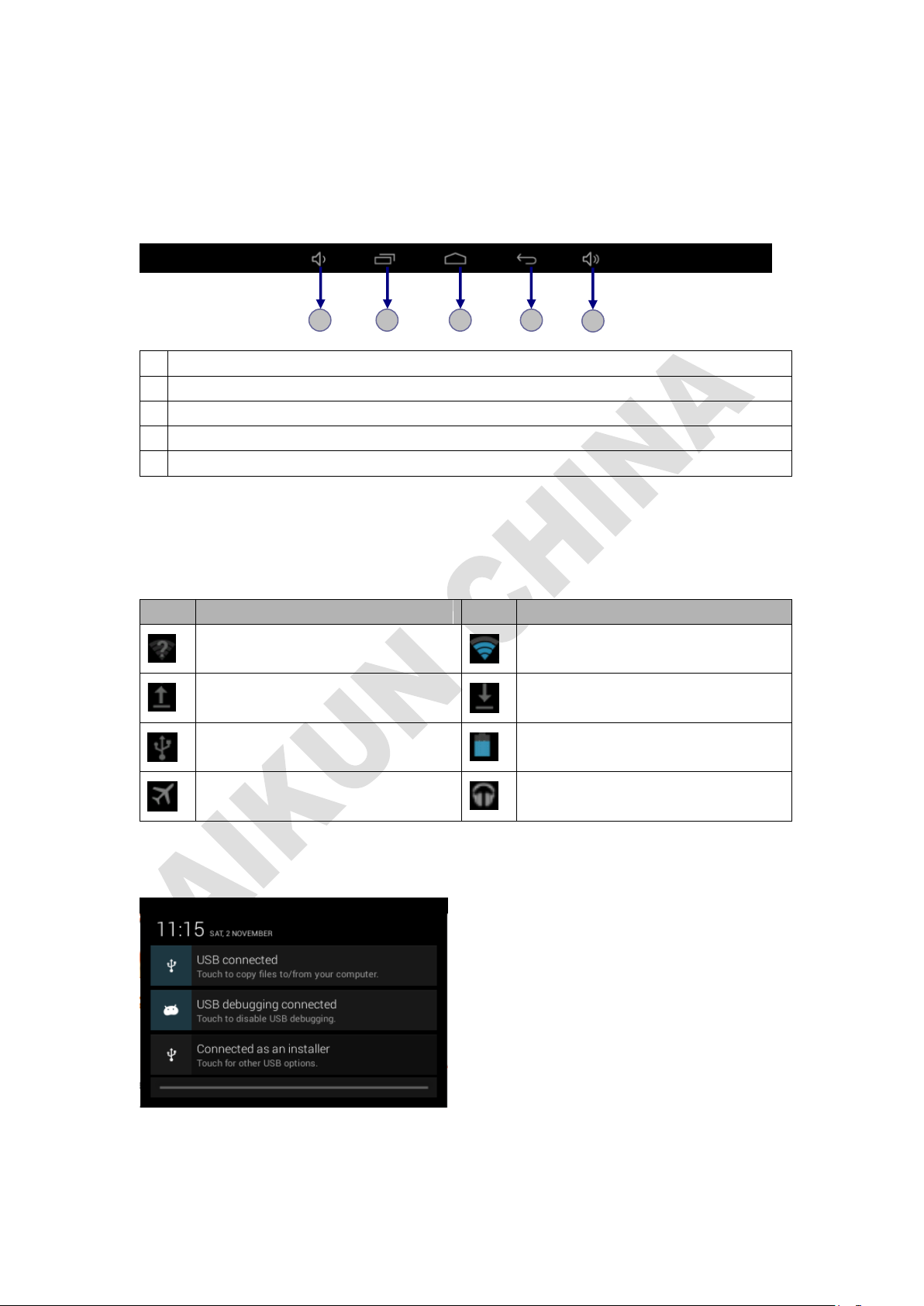
- 6 -
1
Adjust the device volume to lower.
2
View the applications you have accessed recently.
3
Return to home screen.
4
Return to previous screen.
5
Adjust the device volume to higher.
Icon
Definition
Icon
Definition
Open Wi-Fi available
Wi-Fi connected
Uploading data
Downloading data
Connected to PC
Battery power level
Flight mode activated
Music being played
1 2 3 4 5
Task bar
The task bar is shown at the bottom of the screen. It displays commonly used option
buttons.
Notification & status bar
It is located at the top of the screen. It displays battery power level, wifi signal strength,
time, and so on.
To show a pull-down list of the recent notifications, drag the left area of the notification bar
downward.
To show a pull-down list of the shortcut settings, drag the right area of the status bar
downward.
Page 7
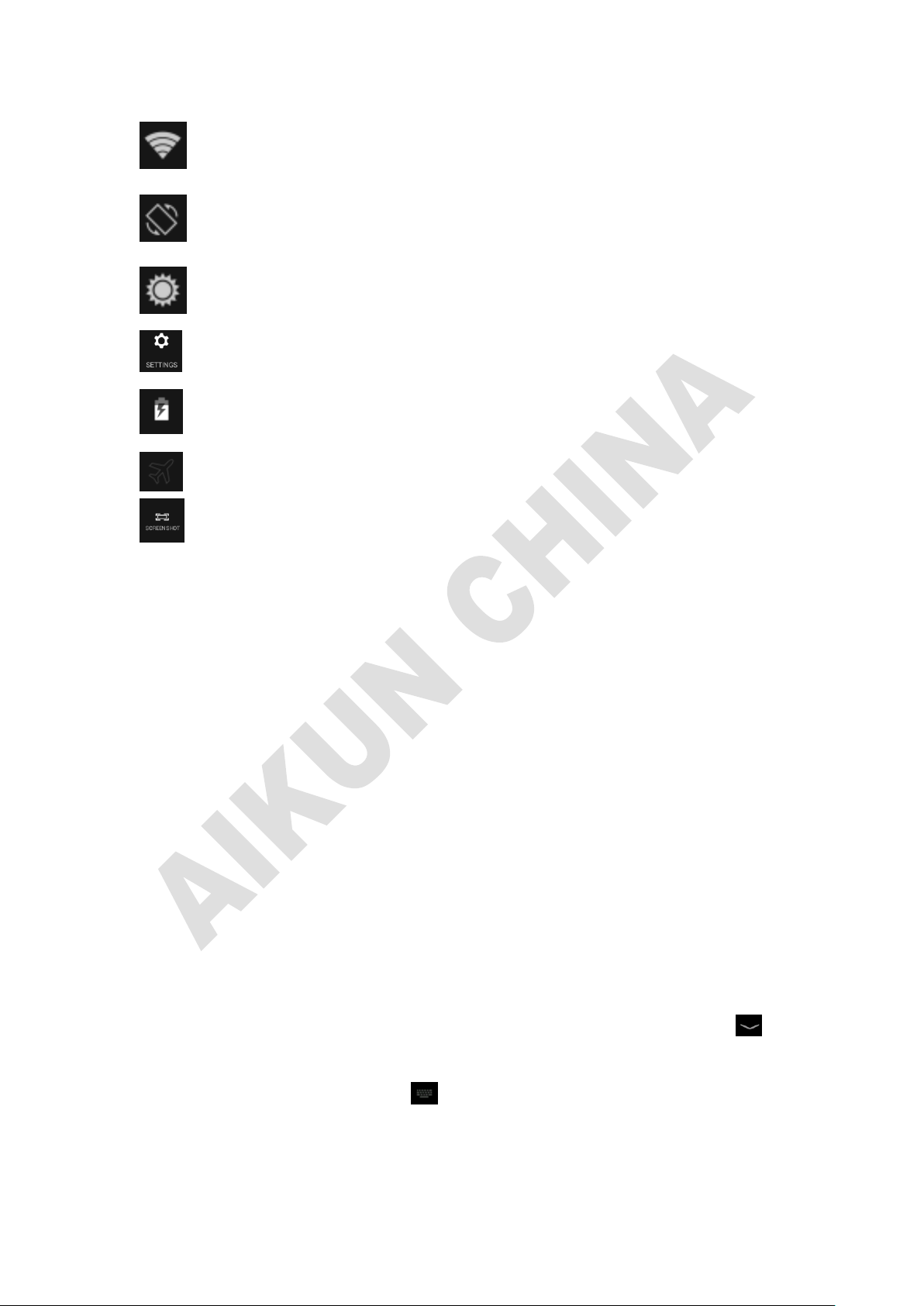
- 7 -
:Activate or deactivate the Wi-Fi connection.
:Activate or deactivate the auto rotation feature.
:Adjust the basic brightness level of the display to lighter or darker.
:Access Settings application.
:Check the battery status.
:Activate or deactivate the flight mode.
:Capture the screen.
Auto rotation
If you rotate the device while it’s being used, the interface will automatically rotate as well.
To prevent the interface from rotating, drag the right area of the status bar downward and
then deactivate the auto rotation feature.
Lock & unlock the screen
To unlock the screen, tap and hold the lock icon, then drag it to the unlock area where the
unlock icon is.
To lock the screen manually, press Power key.
Text input
You can enter text by selecting characters on the virtual keyboard.
Tap the text input field to display the virtual keyboard. To hide the keyboard, tap at
the task bar.
To change the text input method, tap at the task bar.
From a text field, you can use the copy and paste feature for fast inputting.
Page 8

- 8 -
Customize your device
To customize your device according to your preferences, tap Settings from application list
or notification panel.
Manage applications
To manage the applications installed on your device, tap SettingsApps.
1. To uninstall an application, select DOWNLOADED, then select an item and tap
Uninstall, tap OK to confirm.
2. To stop or change the settings of an application, select RUNNING or ALL, then select
an item and tap the option you need.
Security
You can protect your device and data by setting a screen lock or encrypting your tablet.
Set a screen lock
To set a screen lock, tap SettingsSecurity Screen lock from application list.
None:Deactivate the screen lock.
Slide:Slide to unlock the screen.
PIN:Enter a numeric PIN to unlock. When prompted, enter the PIN to unlock
the screen.
Pattern:Draw a pattern to unlock. Follow the instructions to draw your lock
pattern. When prompted, draw the pattern to unlock the screen.
Password:Enter a passcode to unlock. When prompted, enter the passcode
to unlock the screen.
Face Unlock:Look at the front side of your tablet to unlock it. Follow the
on-screen instructions to set it up. Tap Continue to choose your backup lock
in case Face Unlock can’t detect you.
When prompted, to unlock your tablet, just look at it. When Face Unlock can’t
detect you, enter the PIN code or draw the pattern saved before.
Screen time-out
Select SettingsDisplaySleep from application list, you can set the time before the
Page 9

- 9 -
screen times out and goes into lock mode. ( you have not entered any characters or made
other selections).
Reset tablet
You can reset system and desktop settings to their original values by the following steps:
1. Select SettingsBackup & reset from application list.
2. Tap Factory data reset.
3. If you want to erase all data on your tablet, such as music, pictures and any other data,
tap Erase SD card checkbox to create a checkmark.
4. Tap Reset tablet.
The device resets to the factory default settings automatically.
Warning!: Factory data reset will erase all data from your device and SD card, including
your google account, system and application data and settings and any other downloaded
applications.
Page 10

- 10 -
Web
Email
To receive and send mail, you must have a remote mailbox service. This service may be
offered by a service provider. Your device is compliant with applicable internet standards
for POP3/IMAP/Exchange.
Before you can send or receive mail on your device, you need to set up an email account
and define the email settings correctly. You can define more than 1 mailbox.
Set up your email
1. Tap Email from application list.
2. You can use mailbox guide to set up your mailbox, tap Next until it’s done.
3. If you need to add another email account, tap the option button at the upper
rightSettingsADD ACCOUNT, then set up the email account with the
mailbox guide.
When you are finished setting up the email account, the email messages will be
downloaded to your device. If you have created more than two accounts, you can
switch between email accounts. Select an account name at the top left of the screen
and select the one you want to retrieve messages from.
Create and send email
1. Open Email application.
2. Tap .
3. In To field, enter the recipient’s email addresses manually and separate them with a
comma. Add more recipients by tapping Cc/Bcc.
4. To insert attachments, tap the option button at the upper right and select Attach file.
5. Enter the subject and the text.
6. Tap SEND to send the email.
Gmail
You can retrieve new email messages from the Google Mail webmail service to your inbox.
Before you can send or receive mail on your device, you need to set up a Gmail account.
Create a Gmail account
Page 11

- 11 -
If you don’t have a Google Account, tap New, then follow the on-screen instructions to
create a new one.
Set up a Gmail account
If you want to add an existing account, tap Existing, enter your email address and
password, and then select Next, when you are finished setting up the email account,
the email messages are downloaded to your device.
View email messages
1. When you open the email account, the amount of unread email messages is displayed
at the title bar and the unread email messages are displayed in bold.
2. To view an email message, tap it.
3. To mark an important email message, tap the star icon below the date. To cancel the
mark, tap the star icon again.
Create and send an email
1. Tap .
2. In To field, enter the recipient’s email addresses manually and separate them with a
comma. Add more recipients by tapping Cc/Bcc.
3. To insert attachments, tap the option button at the upper right and select Attach file.
4. Enter the subject and the text.
5. Tap SEND to send the email.
Browser
Tap Browser from application list to access to the web.
Browser webpages
1. Select Browser to launch a specified homepage.
2. To access a specific webpage, select the URL input field, enter the web address
of the webpage, and select Go.
3. To zoom in, place two fingers on the screen and spread them apart. To zoom out,
move your fingers closer together. You can also double-tap the screen.
Add windows
You can have multiple windows open at one time.
1. To add a new window, tap at the title bar.
Page 12

- 12 -
2. To open up a window, tap the title of the window.
3. To close the window, tap at the title bar.
Set homepage
1. Tap the option button at the upper right.
2. Select SettingsGeneralSet homepage.
3. Enter the web address of the desired webpage.
Add bookmarks
While navigating a website, tap to add current URL to your bookmark list and easily
access it later.
View bookmarks and history
Tap to open the bookmark list and the recent history. Tap a bookmark or any
entry to display the webpage.
Customize the browser
To make adjustments in your browser settings, tap the option button at the upper right,
and then select Settings.
Play Store
Play Store allows you to easily download an abundance of applications directly to your
device. Before using the Play Store, you must have a Google Account.
1. From the application list, tap Play Store.
2. Sign in to your Google Account.
3. Search for and download applications as desired.
4. Follow the on-screen instructions.
Note
All applications offered by Play Store are developed by third party. To get the
information about the developers, you can read the descriptions of each
application.
Our company is not liable for performance issues caused by third-party
applications.
Page 13

- 13 -
Type
Format
Image
JPEG、 GIF、BMP、PNG
Video
AVI、RM、RMVB、MOV、FLV、3GP、MP4
Entertainment
UHD Player
To view or organize images, video clips, edit, send your files to other devices and set
pictures as wallpapers, select UHD Player from application list.
Note: It takes a few more minutes to enter this application if you store more files.
Supported file formats
Note: Some files may not play properly depending on how they are encoded.
View a picture
1. Select a folder.
2. Select a picture to view. To view more pictures, scroll left or right.
3. To zoom in, place two fingers on the screen and spread them apart. To zoom out,
move fingers closer together. You can also double-tap the screen.
4. To start a slideshow, tap the option button and then select Slideshow.
5. To view the details of a file, tap the option button, then select Details.
6. To share a picture with others via Email, tap at the title bar.
7. To set a picture as wallpaper, tap the option button at the upper rightselect Set
picture asWallpaperdrag the slides of the crop box to create the crop area,
then tap Crop.
8. To set a picture as a caller ID, tap the option button at the upper rightselect Set
picture asContact photoContactscreate a new contact or select an
existing contactdrag the slides of the crop box to create the crop area, then tap
Crop.
Edit a picture
1. To crop the image, tap the option button at the upper right, then select Crop.
To move the crop box, tap and hold the crop box and drag it to the desired
location.
To add or subtract from the selection border of the crop box, drag the crop
Page 14

- 14 -
box to the desired size.
When you are finished, tap Save.
2. To edit pictures and apply various effects, tap the option button at the upper right,
then select Edit.
To apply a color effect, tap .
To apply a photo frame effect, tap .
To crop, straighten, rotate or flip the image, tap .
To adjust contrast, tap .
Play a video
1. Select a folder.
2. Select a video to play.
3. Control playback with the virtual keys.
Play music
On the application list screen, tap Play music to access.
Note: Some files may not play properly depending on how they are encoded.
Start by transferring files to your device or memory card.
Add music files to your device
Start by transferring files to your device or memory card.
Play music
1. Select a music file.
2. Control playback with the virtual keys.
The current list of songs are randomly shuffled for playback.
Replays the current list when the list ends.
Repeats the current playing song.
Create a playlist
1. Tap the MENU button next to the music file.
2. Select Add to playlist.
3. Select New.
4. Enter a name.
5. Tap Save.
Page 15

- 15 -
Icon
Definition
Tap to switch between the front and rear camera lenses
Change the resolution option or set storage location.
Change to video mode.
Change to panorama mode to take a landscape photo.
Adjust the exposure value.
Adjust the color balance.
Delete a playlist
1. Tap the music button on the upper left and then select Playlists.
2. Tap the MENU button next to the playlist you want to delete.
3. Select Delete.
More features
Tap the MENU button on the upper rightSettingsGoogle account and then
follow the on-screen instructions to add an account. With the account, you can enjoy
more features of Play Music, such as synchronizing music and so on.
Camera
With the camera function, you can take pictures and record videos.
Take a picture
1. Open the application list and select Camera.
2. Before taking a picture, you need to make some adjustments.
Place two fingers on the screen and spread them apart or move fingers closer
together to zoom in or zoom out.
3. Aim the lens at the subject and tap to take a photo. The photo is saved
automatically to the folder DCIM.
4. Select the image viewer icon at the upper right to view the pictures.
Page 16

- 16 -
Icon
Definition
Tap to switch between the front and rear camera lenses
Change the video quality or set self-timer interval or storage location.
Change to camera mode.
Adjust the color balance.
Record a video
1. Open the application list and select Camera. Tap to change to video mode.
2. Before recording a video, you need to make some adjustments.
Place two fingers on the screen and spread them apart or move fingers closer
together to zoom in or zoom out.
3. Tap to start recording. The length of the video recording is restricted by the
available space on your storage.
4. Tap to stop recording. The video is saved automatically to the folder DCIM.
5. After recording videos, select the image viewer icon at the upper right to view the
recorded videos.
Tools
Calendar
With the Calendar feature, you can consult the calendar by day, week, or month, create
events, and set an alarm to act as a reminder, if necessary.
To access the calendar, tap Calendar from application list.
1. To create an event, tap .
Fill in the fields, and set category, date, time & an alarm.
Page 17

- 17 -
After you finish, select DONE.
2. You can view calendar in different views, Day, Week, Month and All.
3. To delete an entry, tap the event to open it, and then select OK.
Alarm
From application list, tap Clock, and then select .
1. Tap to add alarm.
Tap the numeric pad to set alarm time, when you are finished, tap OK.
Tap set alarm details, when you are finished, tap .
Tap the time to change alarm time.
To activate a preset alarm, set the alarm to ON.
To cancel an alarm, set the alarm to OFF.
2. When the alarm sounds, to stop the alarm, drag the alarm icon to . To repeat
the alarm after a specified length of time, drag the alarm icon to .
3. To delete an alarm, tap .
File Manager
Many features of the device, such as images, videos, documents, received attachments
and downloaded files or applications, use memory to store data. With File manager, you
can store and browse files and folders in your device, or edit, move, copy files; you can
send files to compatible devices as well.
Note:
1. Some files formats are not supported depending on the software of the device.
2. Some files may not play properly depending on how they are encoded.
Sound Recorder
With Recorder, you can record a voice memo. From application list, tap Recorder.
1. To record a voice memo, tap .
2. To pause the recording, tap .
3. To listen to a voice recording that you just recorded, tap .
Page 18

- 18 -
Calculator
With this feature, you can use the device as a calculator. The calculator provides the basic
arithmetic functions. Tap the virtual numeric and calculation keys to perform a calculation.
Connectivity
USB Connection
You can connect your device to a PC and use it as a removable disk, which allows you
access the file directory.
1. If you want to transfer files from or to a memory card, insert a memory card into
the device.
2. With a USB cable, connect your device to a PC.
3. Open the notification panel, select USB connected.
4. Tap Turn on USB storage.
5. Open the folder to view files.
6. Copy files from the PC to the memory card.
Wi-Fi
With Wi-Fi, you can connect to the internet or other network devices anywhere an access
point or wireless hotspot is available.
Activate the Wi-Fi feature
1. From application list, tap Settings.
2. In the field of WIRELESS & NETWORKS, turn on the Wi-Fi feature.
Find and connect to Wi-Fi
1. Once the Wi-Fi feature is activated, the device automatically search for available Wi-Fi
connection.
2. Select a network.
3. Enter a password for the network (if necessary).
4. Select Connect.
Page 19

- 19 -
VPN
You can create virtual private networks and connect to your private network securely
through a public network, such as the internet.
Note:You need to set a lock screen PIN or password before you can use VPN.
Set up VPN connections
1. Open the application list and select SettingsMoreVPN.
2. Select + and customize the connection information. (Available options may vary
depending on the VPN type.)
3. Tap Save when you are finished.
Connect to a private network
1. Select SettingsMoreVPN.
2. Select a private network to connect.
3. Enter the user name and password and select Connect.
Wireless display
On the application screen, tap SettingsDisplayWireless display.
Use this feature to connect your tablet to a large screen with a miracast dongle and then
share your contents.
Note:
-Some files may be buffered during playback depending on the network.
-To save energy, deactivate this feature when not in use.
-To play videos or game on a TV, select an appropriate TV mode to get the best
experience.
Follow the procedures below to activate this feature.
1. Connect your tablet to a large screen with a miracast dongle.
2. Select an appropriate TV mode.
3. Activate the Wi-Fi feature
4. On the application screen, tap SettingsDisplayWireless display, activate
wireless display feature, then start searching by tapping SEARCH FOR DISPLAYS.
5. Select a device showed on the screen, then tap Connect.
6. When finished, open or play a file and then control the display with the keys on your device.
Advanced Function
The following two functions for the industry custom function
1. MCR (Magnetic Card Reader)
MCR put on the upper portion of the back cover, this feather is convenient for users to
read membership card information, through tablet internal serial connection, to transfer
this information to the tablet system.
Page 20

- 20 -
2. Barcode Scanner
Barcode Scanner put on the below portion of the tablet back cover ,this feathre is
convenient for users to read 1D/2D barcode information ,Through tablet internal serial
connection, to transfer this information to the tablet system .
Safety Precautions
Read these simple guidelines before using your device. Not following them may result
dangerous or illegal.
Aircraft
Switch off in aircraft and follow any restrictions. Wireless devices can cause
interference in aircraft.
Vehicles
Never use your device while driving. Place it in a safe place.
Position your device within easy reach. Be able to access your device without
removing your eyes from the road.
Electronic devices
In some circumstances your device may cause interference with other devices.
Potentially explosive environments
Switch off your device when in any area with a potentially explosive atmosphere, and
obey all signs and instructions. Sparks in such areas could cause an explosion or fire
resulting in bodily injury or even death.
Pacemakers and other medical devices
Pacemaker manufacturers recommend that a minimum separation of 8 inches be
maintained between a wireless device and a pacemaker to avoid potential
interference with the pacemaker.
Operation of any radio transmitting equipment, including wireless phones may
interfere with the functionality of inadequately protected medical devices. Consult a
physician or the manufacturer of the medical device to determine if they are
adequately shielded from external RF energy or if you have any questions.
Switch off your device in heath care facilities when any regulations posted in these
areas instruct you to do so.
Operating environment
When connecting to other device, read its user guide for detailed safety instructions.
Do not connect incompatible products.
Do not place your device in the air bag deployment area.
Use the device only on normal operating positions as explained in the product
documentation.
Always switch off your device when its use is prohibited or when it may cause
interference and danger.
Page 21

- 21 -
Areas with posted regulations
Switch off your device when any regulations posted in these areas instruct you to do
so.
Care & Maintenance
Use only manufacturer-approved accessories. Use general accessories may shorten
the life of your device or cause device to malfunction.
Keep your device dry. Humidity and all types of liquids may damage device parts or
electronic circuits.
Do not use or store the device in dusty, dirty areas.
Do not store the device in hot or cold areas.
Do not store your device near magnetic fields.
Do not store your device with such metal objects as coins, keys and necklaces.
Do not drop your device or cause any impacts to your device.
Page 22

- 22 -
FCC Statement
1. This device complies with Part 15 of the FCC Rules. Operation is subject to the
following two conditions:
(1) This device may not cause harmful interference.
(2) This device must accept any interference received, including interference that
may cause undesired operation.
2. Changes or modifications not expressly approved by the party responsible for
compliance could void the user's authority to operate the equipment.
NOTE:
This equipment has been tested and found to comply with the limits for a Class B
digital device, pursuant to Part 15 of the FCC Rules. These limits are designed to
provide reasonable protection against harmful interference in a residential
installation.
This equipment generates uses and can radiate radio frequency energy and, if not
installed and used in accordance with the instructions, may cause harmful
interference to radio communications. However, there is no guarantee that
interference will not occur in a particular installation. If this equipment does cause
harmful interference to radio or television reception, which can be determined by
turning the equipment off and on, the user is encouraged to try to correct the
interference by one or more of the following measures:
Reorient or relocate the receiving antenna.
Increase the separation between the equipment and receiver.
Connect the equipment into an outlet on a circuit different from that to which the
receiver is connected.
Consult the dealer or an experienced radio/TV technician for help.
SAR Information Statement
Your wireless MID is a radio transmitter and receiver. It is designed and manufactured
not to exceed the emission limits for exposure to radiofrequency (RF) energy set by
the Federal Communications Commission of the U.S. Government. These limits are
part of comprehensive guidelines and establish permitted levels of RF energy for the
Page 23

- 23 -
general population. The guidelines are based on standards that were developed by
independent scientific organizations through periodic and thorough evaluation of
scientific studies. The standards include a substantial safety margin designed to
assure the safety of all persons, regardless of age and health. The exposure standard
for wireless MID employs a unit of measurement known as the Specific Absorption
Rate, or SAR. The SAR limit set by the FCC is 1.6 W/kg. * Tests for SAR are conducted
with the MID transmitting at its highest certified power level in all tested frequency
bands. Although the SAR is determined at the highest certified power level, the
actual SAR level of the MID while operating can be well below the maximum value.
This is because the MID is designed to operate at multiple power levels so as to use
only the power required to reach the network. In general, the closer you are to a
wireless base station antenna, the lower the power output. Before a MID model is
available for sale to the public, it must be tested and certified to the FCC that it does
not exceed the limit established by the government adopted requirement for safe
exposure. The tests are performed in positions and locations (e.g., at the ear and
worn on the body) as required by the FCC for each model. The highest SAR value for
this model MID when worn on the body, as described in this user guide, is
0.154W/Kg(Body-worn measurements differ among MID models, depending upon
available accessories and FCC requirements). While there may be differences
between the SAR levels of various MID and at various positions, they all meet the
government requirement for safe exposure. The FCC has granted an Equipment
Authorization for this model MID with all reported SAR levels evaluated as in
compliance with the FCC RF exposure guidelines. SAR information on this model MID
is on file with the FCC and can be found under the Display Grant section of
http://www.fcc.gov/ oet/fccid after searching on
FCC ID: RWCVAX114 Additional information on Specific Absorption Rates (SAR) can
be found on the Cellular Telecommunications Industry Asso-ciation (CTIA) web-site at
http://www.wow-com.com. * In the United States and Canada, the SAR limit for MID
used by the public is 1.6watts/kg (W/kg) averaged over one gram of tissue. The
standard incorporates a sub-stantial margin of safety to give additional protection for
the public and to account for any variations in measurements.
Page 24

- 24 -
Body-worn Operation
This device was tested for typical body-worn operations. To comply with RF exposure
requirements, a minimum separation distance of 15mm must be maintained
between the user’s body and the handset, including the antenna. Third-party
belt-clips, holsters, and similar accessories used by this device should not contain any
metallic components. Body-worn accessories that do not meet these requirements
may not comply with RF exposure requirements and should be avoided. Use only the
supplied or an approved antenna.
