Aigo F029 User Manual

F029
USER MANUAL
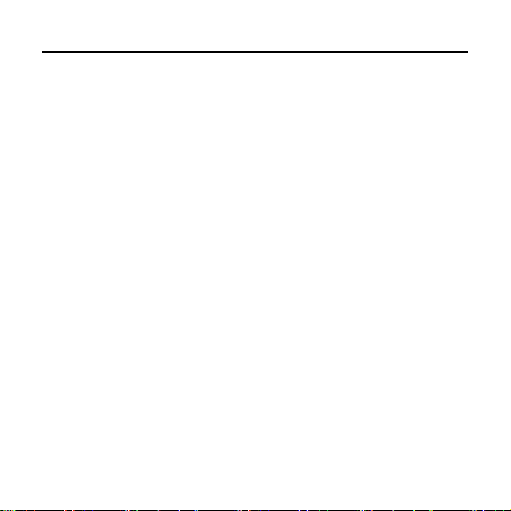
Share Happy Time
Precaution.......................................................5
Requirements……………………………. …...........5
Safty Guidance…………….………………………..5
Safty Guidance For Recharging
……………………..6
Product Features……………………………….8
Product List……………………………………………..9
Product Profile………………………………………….10
Applications and connection………………..11
System configuration…………………………………..11
Windows 98SE driver installation…………………...11
Mobile memory…………………………………………..12
Video convert software………………………………...13
Basic operation and prompts message…….17
Main prompt message……………………………….17
Basic operation………………………………………..19
Instruction to functional modules……………..19
Music module……………………………………………30
Music file management……………………………...30
LCD diplay of music playing interface………….31
Volum adjustment………………………………...31
Play/pause……………………………………………...32
- 2 -
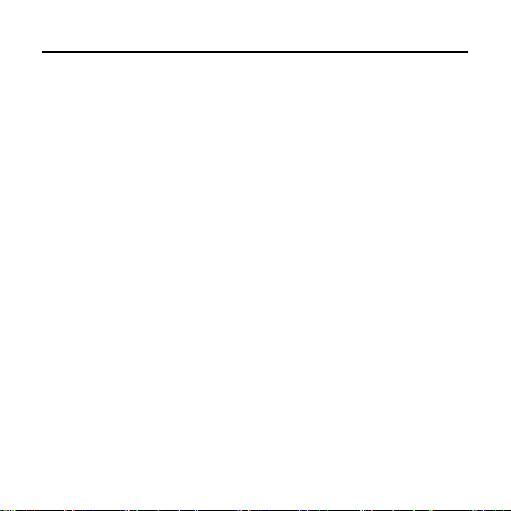
Share Happy Time
Select a track
Fast forward/backward……………………………32
Menu setting…………………………………………33
………………………………………..32
Voice module………….................................39
LCD diagram………………………………...40
Volulme adjustment………………………………..40
Play/pause……………………………………………41
Select a file…………………………………………...41
Fast forward/ backward…………………………...41
Voice recording………………………………41
Menu setting…………………………………42
Video module…………………………………44
Video file management…………………………….44
Volume adjustment…………………………………44
Play/ pause…………………………………………...45
Select a file…………………………………………...45
Fast forward/backward…………………………….45
Photo module………………………………...46
File management…………………………………….46
Browse……………………………………………… ..46
Menu setting………………………………………....46
Reading e-book……………………………....47
- 3 -
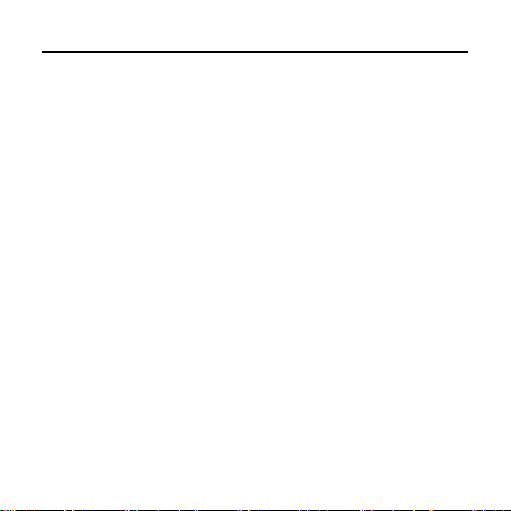
Share Happy Time
E-book file management……………………………47
Reading e-book………………………………………47
Bookmark setting…………………………………….48
Menu setting…………………………………………..50
System module………………………………………...51
System file management…………………………...51
LCD diagram…………………………………………..51
Menu setting…………………………………………...52
Troubleshooting……………………………….61
Product specification…………………………
62
The manual is subject to changing without further
notice. Huaqi Information Digital Technology Co.,
Ltd. possesses the ultimate interpretation right
.
- 4 -
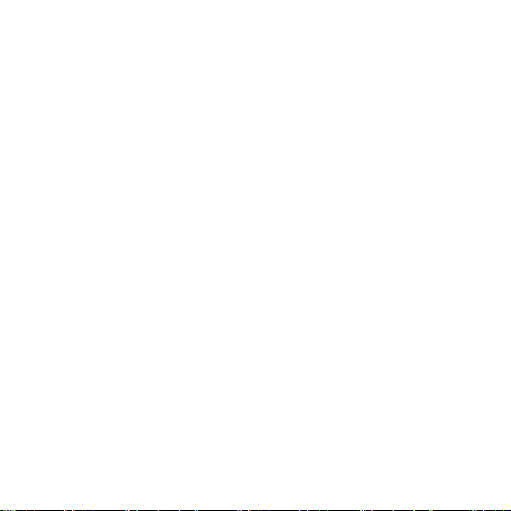
·PRECAUTION
Requirements
The product is capable of copying high-quality
1.
digital audio tracks; user should operate this
function according to local laws and restrictions.
2. Please use the product following the operational
instruction corresponding to the model.
3. The company reserves the right to amend, update
and replace both the product and its function. Any
publicity material/user’s manual shall take actual
operation as final.
4.
We will not bear any direct or indirect responsibility
for damage caused by recording data loss and
reserved data lose due to malfunction, repair and
any other reason.
Safety Guidance
1. Please keep the player away from environments in
high temperature (above 35C。,) low temperature
(below-5C。,) or moisture.
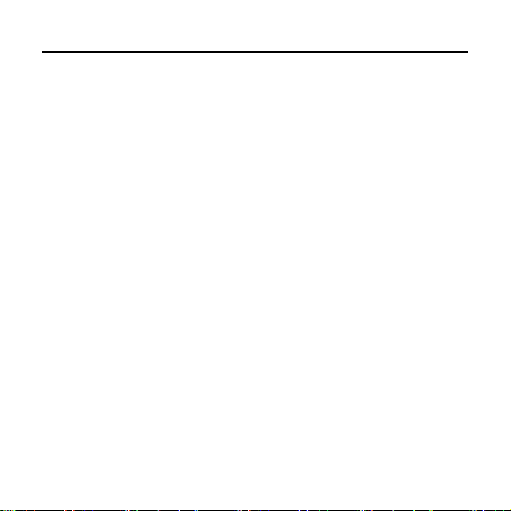
Share Happy Time
2. Keep the player away from chemical reagents
such as benzene and thinner etc.
3. Please never repair, disassembly and
reconstruct the player by yourself.
4. Please never shock or bump the player, and
never place theavy items on the player.
5. Please avoid dusty areas and foreign objects
falling into the player.
6. To ensure traffic safety, please do not use
earphone when riding.
7. Please avoid continuous high-volume playing if
the earphone or earplug is used the doctor
points out that if use earphone in higher volume
for a longtime, it will damage hearing. If tinnitus
occurs, please turn down the volume or stop
using it.
Safety Guidance For Recharging
1. Please do not use damaged charger.
- 6 -
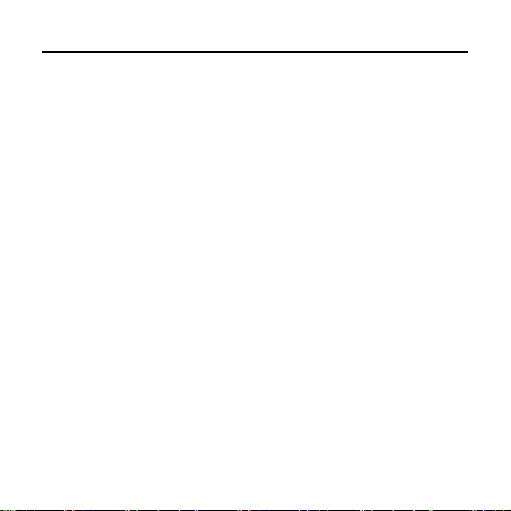
Share Happy Time
2. When it is the first time charging the player or
charging after several months, please make
sure to recharge it fully before use.
3. The battery’s using time will be shortened if it is
being charged excessively or incompletely.
And the recharging time should not exceed 12
hours.
4. Please do not touch metal materials such as
necklace and coin with built-in rechargeable
battery or the metal tip of charger
5. Please charge with the plug suited with the
charger.
6. Please make sure to fully connect the charger to
the plug when charging.
7. To prolong the life of battery, please recharge
fully after the battery is used up.
8. Never touch the recharging charger with wet
hands.
- 7 -
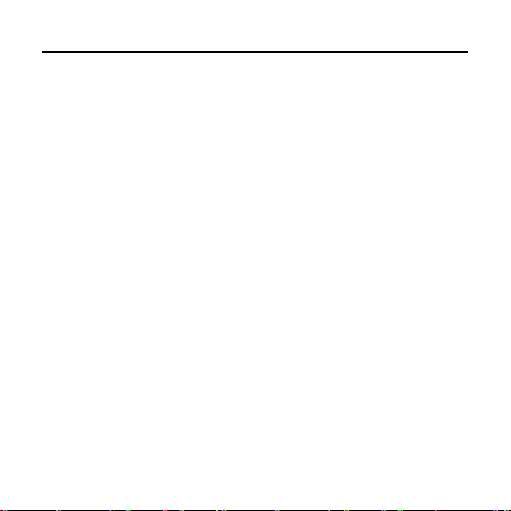
Share Happy Time
·PRODUCT FEATURES
z 260 thousand colors of 160*128 OLED LCD
z Plays MP3, WMA and OGG formats
z Simultaneous lyric display
z Video play
z Changeable digital voice record and play
back
z Photo browser
z Reads e-book
z Mobile disk
z MP3 alarm function
z Time display and screen protection of clock
z SRS WOW surround sound
z Built-in rechargeable li-ion battery
z File system management by multi-level
directory
- 8 -
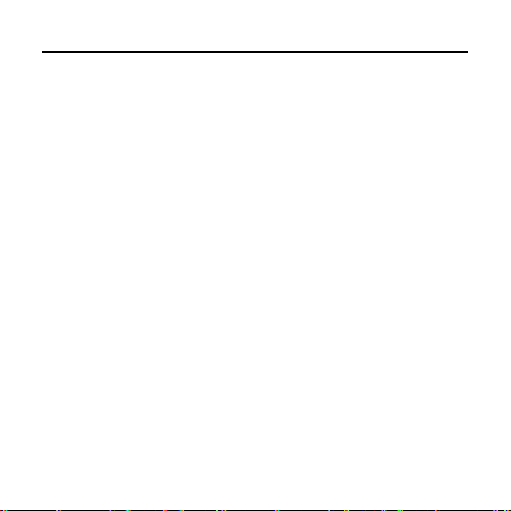
Share Happy Time
·PRODUCT LIST
1 x Player
1 x Earphones
1 x USB Cable
1 x User’s Manual
1 x CD ROM
1 x Charge(optional)
z Please check the condition of the player and
accessories after purchase.
z Because the inner software may take up
memory, the actual usable memory is less
than the marked one.
z We will not note specificalIy if there are
changes in accessories to enhance the
quality of product.
- 9 -
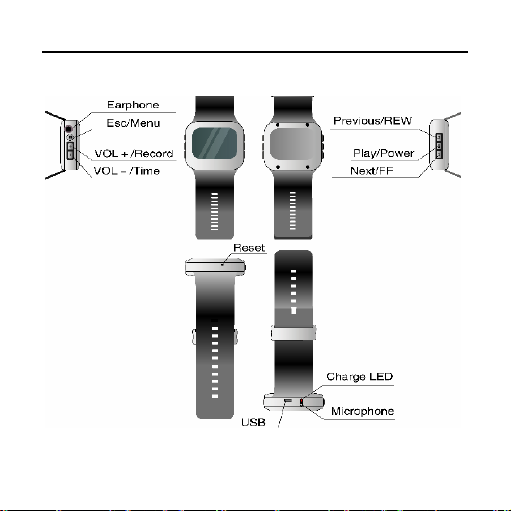
Share Happy Time
·PRODUCT PROFILE
- 10 -
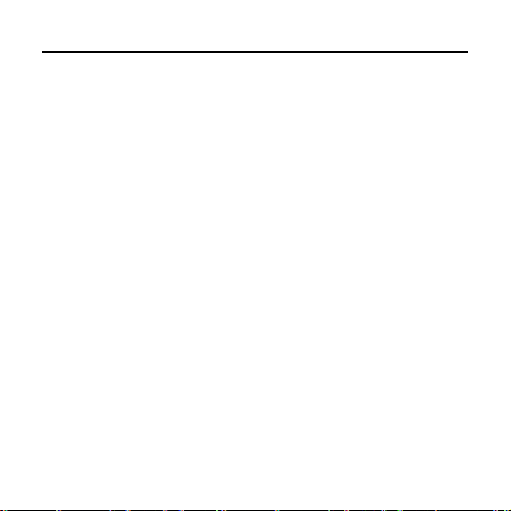
Share Happy Time
·APPLICATIONS AND CONNECTION
System configuration
1. PENTIUM 200MHz or above.
2. WINDOWS 98SE /2000/XP or above operating
system.
WINDOWS 98SE drive installation
In WINDOWS 98SE operating system, it should
install USB drive to connect with computer.
The installation steps are as follow:
1. Put the attached CD into the computer
drive.Turn on the player and then connect it to
the computer USB port through USB cable. PC
will identify the player automatically.Identify the
connection of USB equipment by PC.
2. Press “NEXT” and select “search for the newest
drive program of equipment (recommended)”.
3. Press “NEXT” select “CD drive of PC”, and
choose the route of drive:
4. Continue to press “NEXT” until installation is
- 11 -
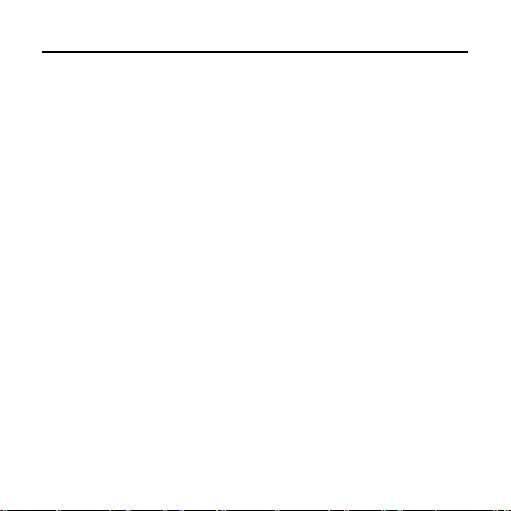
Share Happy Time
completed.
Mobile Memory
·The Format of Mobile Disk
Find mobile disk on the computer, then select the
icon of it, Press the right button of the mouse, and
then select [Format] to confirm.
·Press [Start] to carry on the format of mobile
disk
Note: Please format carefully, because all the files
can not resume after.
1. Connect USB cable to the computer.
2. Find “Mobile Disk” in computer explorer.
3. Press “Mobile Disk” to read and copy the files
onto disk.
·Terminate the connection between mobile disk
and computer
4. Before terminating the connection between
- 12 -
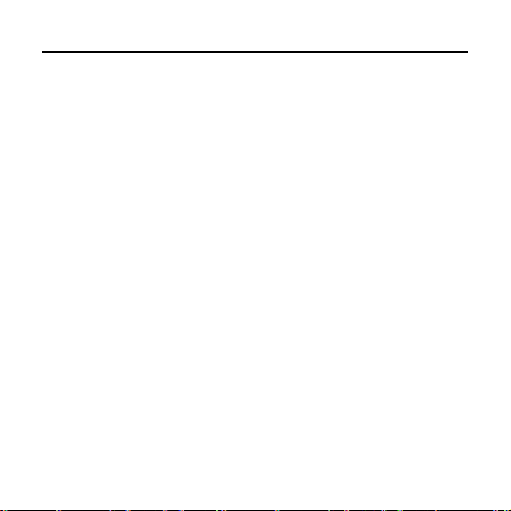
Share Happy Time
mobile disk and computer, you should double
click the green arrow on the right corner of
taskbar.
5. Press [Stop] when “unplug or pop up hardware”
dialog box appears.
6. Then unplug USB cable.
Video conversion software
Files for video playing should be converted and
compressed by video conversion software in
attached CD first to display in local video module.
·
Installation of video convert software
1. Put the supplied CD into the computer.
2. Find video conversion installation software in
CD “MCS _TranscoderSetup.exe,” run and
finish installation according to demonstration.
·Video file conversion
1. Start Menu: “Begin”---- “Program”---- “MCS_
Transcoder,” and run the managed video conversion
software into interface as follows.
- 13 -
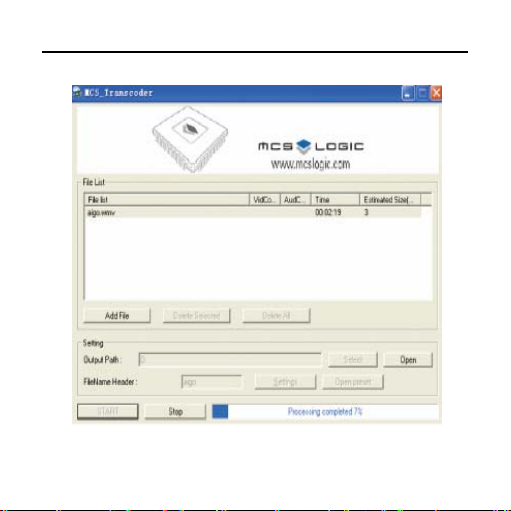
Share Happy Time
- 14 -
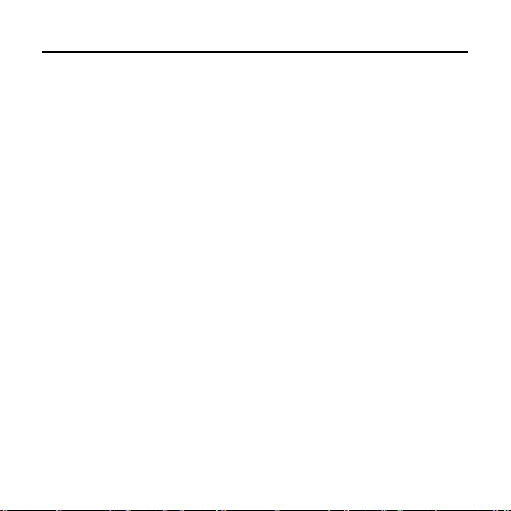
Share Happy Time
2. Press “Add File” to select the converting video
file.
3. Press “Output Path” to select the route
outputting the converted files.
4. Press “Settings” to enter into video setup and
related audio parameters (Video Size should be
the same as screen size “160*128).please
choose the “Encode” as “Xvid”.
5. Press “START” to start converting video files.
Note:
1. The converted files are “AVI” suffix format, which
can be downloaded to play and also can be
played on computer.
2. If the converted file cannot run normally, please
uninstall any other CODEC program installed on
your computer, and then repeat the conversion
procedure.
- 15 -

Share Happy Time
·BASIC OPERATION AND PROMPTS MESSAGE
Main Prompt Message
z Power detection
Prompt of automatic power off at low voltage
z Inefficient memory
Prompt of inefficient memory
- 16 -
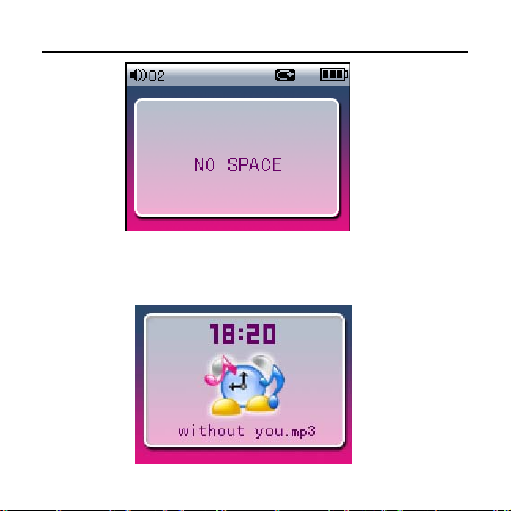
Share Happy Time
z Clock prompt
Time prompt
- 17 -
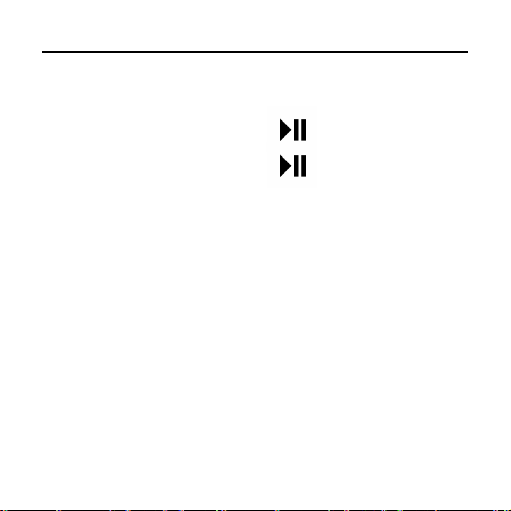
Share Happy Time
Basic Operation
z Power On/Off
In state of power off, press to start up.
In state of power on, press to turn off.
z Recharge
Connect the USB port with the charger for recharge.
Connect the charging port of the product with the
computer through USB cable for recharge.
Note: During recharging, the indicator light is on;
when the charge is completed, the
indicator light is off.
z Functional Module Shift
Description of functional modules provide by system:
- 18 -
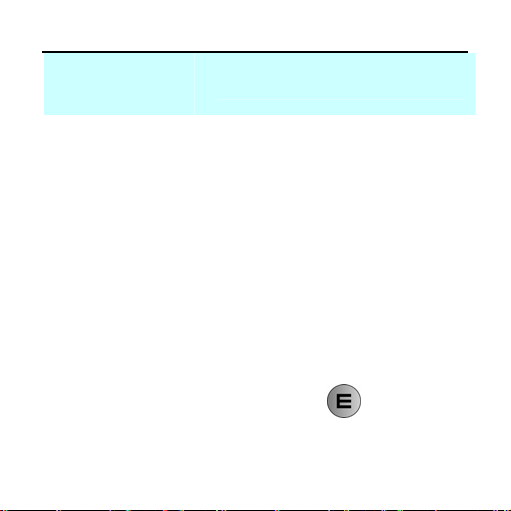
Share Happy Time
Functional
Module
Music
Voice
Video
Photo
Description
Manages and plays music files
Digital record and playback
Manages and plays video files
Manages and browses picture
files
E-book
Manages and reads text files
Steps of shifting functional module (for example:
select music module and enter it):
1. Enter the functional module shift interface when
starting up, or, press and hold
button to
return to the functional module shift interface.
The diagram on the below demonstrates when
- 19 -
