Aigo A208 User Manual
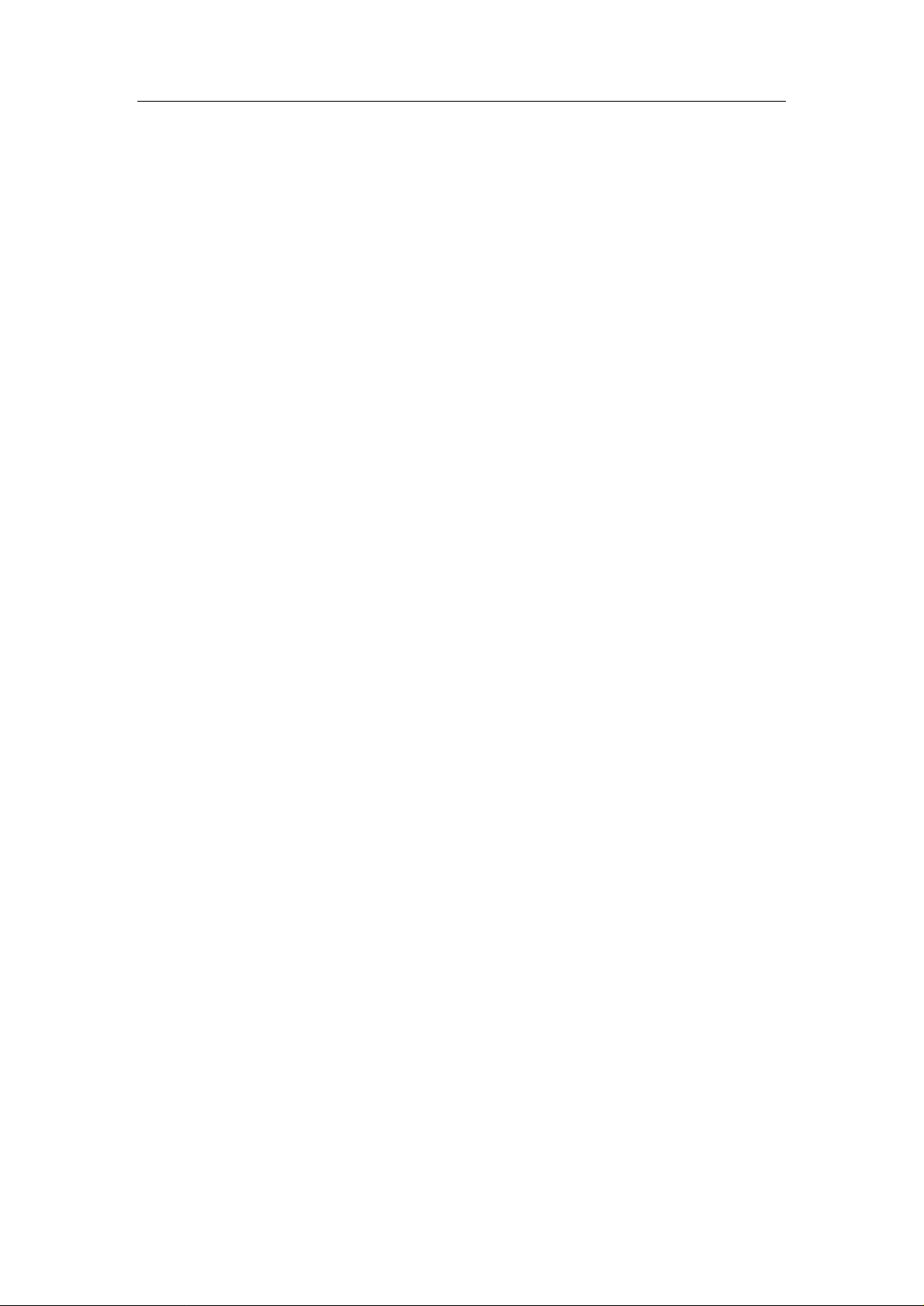
aigo A208 Digital Audio Player USER MANUAL
USER MANUAL
THE PRODUCT PACK.................................................................................................................3
PREPARATION & GETTING STARTED...................................................................................3
Before first use..........................................................................................................................3
Tutorial Presentations...............................................................................................................3
Points to Note............................................................................................................................3
ABOUT THE PLAYER..................................................................................................................4
FEATURES ......................................................................................................................................4
EXTERIOR VIEW & EXPLANATION OF CONTROLS ...........................................................................5
LCD DISPLAY SCREEN..................................................................................................................6
INSERTING OR REPLACING A BATTERY ..........................................................................................8
BASIC OPERATIONS...................................................................................................................8
TURNING THE PLAYER ON............................................................................................................8
TURNING THE PLAYER OFF...........................................................................................................8
PLAYING TRACKS..........................................................................................................................9
PLAYING RECORDED VOICE FILES ................................................................................................9
PAUSING TRACKS...........................................................................................................................9
SELECTING A TRACK/FILE..............................................................................................................9
SCROLLING THROUGH MENUS & SUB-MENUS................................................................................9
FAST-FORWARDING AND FAST-REVERSING ..................................................................................10
INCREASING/DECREASING VOLUME............................................................................................10
HOLD SWITCH - LOCKING THE BUTTONS/KEYS ...........................................................................10
THE MAIN MENU.......................................................................................................................10
MUSIC MODE ..............................................................................................................................11
Entering the Music Mode........................................................................................................11
Displaying Lyrics....................................................................................................................11
RECORD MODE ............................................................................................................................12
Recording................................................................................................................................12
VOICE MODE...............................................................................................................................13
Replaying Voice Files..............................................................................................................13
NAVIGATION MODE......................................................................................................................14
Entering the Navigation sub-menu.........................................................................................14
Changing or selecting a new Folder or File...........................................................................14
SETTINGS MENU..........................................................................................................................15
Equalizer.................................................................................................................................16
Repeat.....................................................................................................................................17
A-B Repeat..............................................................................................................................18
Contrast..................................................................................................................................18
Page 1

aigo A208 Digital Audio Player USER MANUAL
Backlight...............................................................................................................................y19
Power Savings.........................................................................................................................20
Record.....................................................................................................................................20
Default....................................................................................................................................22
Exit (Settings menu)................................................................................................................22
DELETE MODE .............................................................................................................................22
Entering the Delete mode........................................................................................................23
ABOUT.........................................................................................................................................24
Firmware.................................................................................................................................24
EXIT ............................................................................................................................................25
CONNECTING THE PLAYER TO A PC..................................................................................25
DISCONNECTING THE PLAYER FROM A PC...................................................................................25
Windows ME, 2000 & XP users:.............................................................................................26
Windows 98/98SE users:.........................................................................................................26
INSTALLATION OF DRIVER SOFTWARE (FOR PCS RUNNING WINDOWS 98SE ONLY)....................26
DIGITAL RIGHTS MANAGEMENT (DRM).....................................................................................26
TRANSFERRING TRACKS TO THE PLAYER FROM A CD.................................................................27
TRANSFERRING DRM9/WMA9 TRACKS TO THE PLAYER ...........................................................30
COPYING TRACKS & FILES TO (AND FROM) THE PLAYER ............................................................31
DELETING FILES FROM THE PLAYER (VIA A PC)...........................................................................31
ADDING FOLDERS TO THE PLAYER ..............................................................................................31
CHANGING THE NAMES OF FOLDERS ON THE PLAYER .................................................................32
TECHNICAL SPECIFICATION................................................................................................33
UNDERSTANDING THE TECHNICAL SPECIFICATION .....................................................................34
TROUBLE-SHOOTING..............................................................................................................35
SAFETY.........................................................................................................................................35
WARRANTY.................................................................................................................................35
Page 2
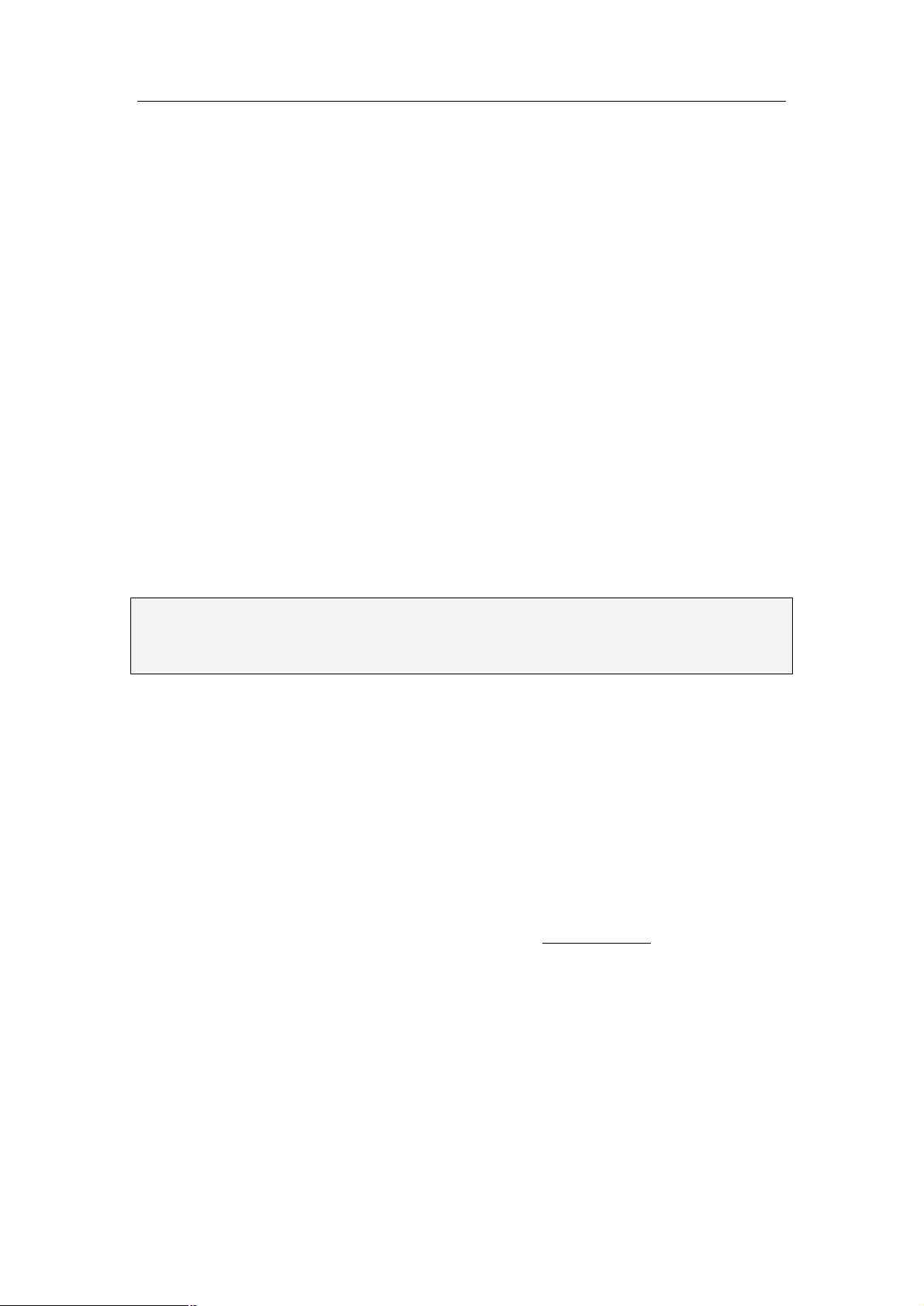
aigo A208 Digital Audio Player USER MANUAL
The aigo A208 digital audio player is a brand-new generation of portal digital device, which
supports multiple music formats (MP3 and WMA). Its high sound quality, reliability and unique
appearance makes it not only stand out in its field, but also makes it a pleasure to look at and use.
We sincerely hope that your purchase of the aigo A208 brings you the pleasure and enjoyment you
deserve in this digital era.
The Product Pack
The Product Pack (box) for the aigo A208 contains:
Ø 1 MP3 Digital Audio Player (“the Player”)
Ø 1 Earphones
Ø 1 USB extension lead (for connecting to PC)
Ø 1 AAA LR03 battery
Ø 1 User Manual (“the Manual”)
Ø 1 CD-ROM (containing tutorial presentations & driver software for Windows 98 SE
only)
If any of the above items are missing from the Product Pack, contact the Aigo UK Support team
using the details provided in the “Warranty” section of this Manual on page 35.
Note: When opening the Product Pack for the first time, be careful when removing the
contents, as many of the items contained in the box are fairly small and could fall out
without being noticed.
Preparation & Getting Started
Before first use
Before first use of the product, take time to read this User Manual and, if desired, to view the
product Tutorial Presentations which are included on the CD-ROM in the Product Pack.
Tutorial Presentations
The Tutorial Presentations included on the CD in the product pack provide a very quick lesson in
the basic use of digital audio players. Should you mislay the CD-ROM, these presentations are
also available in the Support section of the Aigo UK website, www.aigo.co.uk.
Points to Note
Ø Set/move the HOLD switch to the OFF position (the opposite way from the arrow)
before operation.
Ø When not using the Player for extended periods of time, it is advisable to remove the
battery in order to avoid possible damage caused by battery leakage.
Ø Keep the Player dry.
Ø To avoid damage that can be caused by static electricity, operate the Player in a dry
Page 3
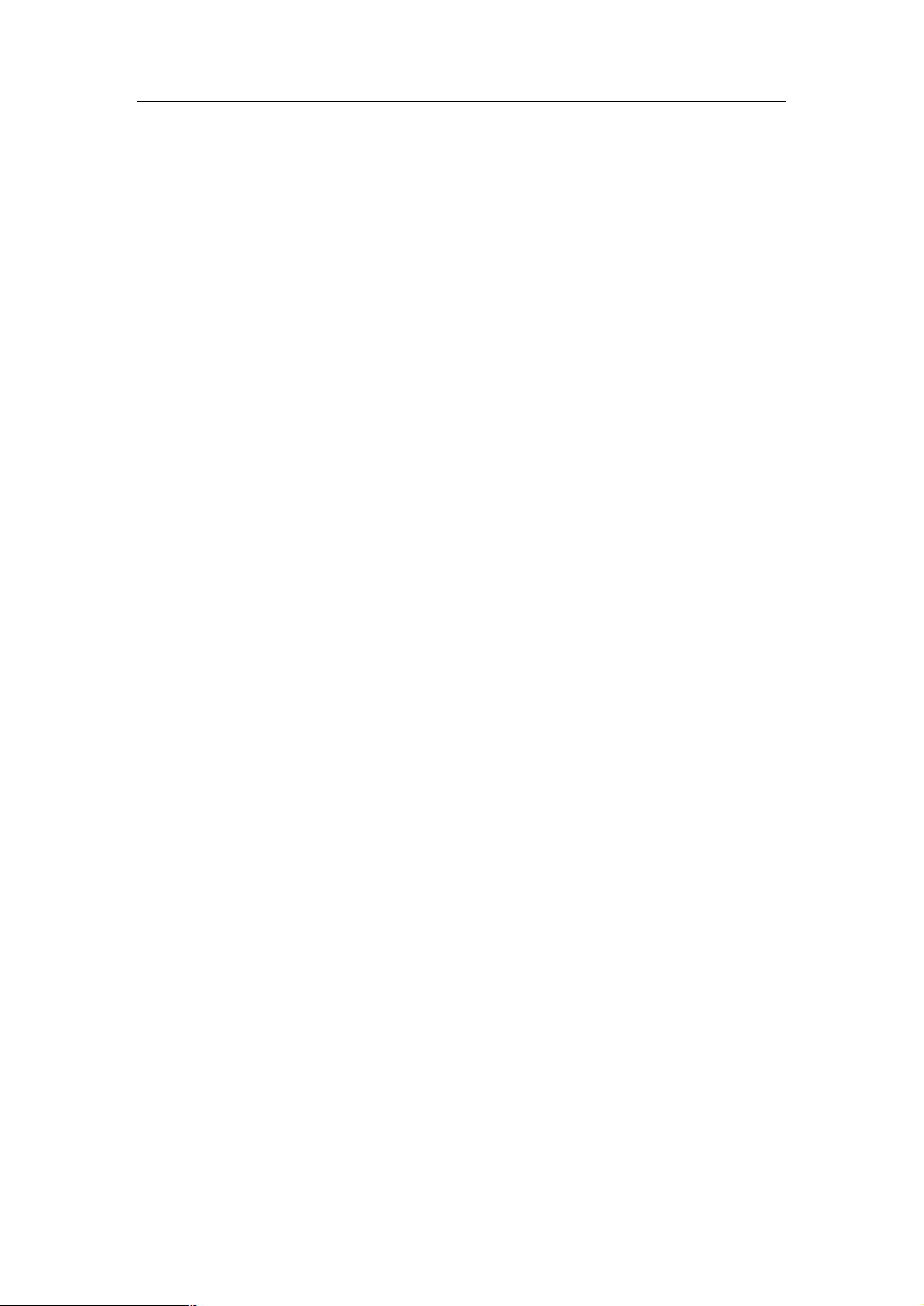
aigo A208 Digital Audio Player USER MANUAL
environment. If the Player malfunctions in this environment, it will need to be re-set
in order to function properly.
Ø Do not drop the Player onto hard surfaces as damage may be caused which may affect
the performance of the Player.
Ø Please change the battery if:
a. The “Low Battery” indicator appears;
b. The Player plays only briefly and then shuts off;
c. There is no response when pressing the keys/buttons even after reinstalling the
same battery.
Ø A new/charged battery (1 x AAA L203) must be inserted in order for the Player to
function properly.
About the Player
Features
Ø Plays Multiple Formats
This model of player can play MP3 and WMA file formats.
Ø Simultaneous display of lyrics
Lyrics to tracks can be displayed simultaneously as a track is being played. (Supports .LRC
format lyrics only.)
Ø Voice Recording
Record directly onto the Player via the built-in microphone.
Ø 6 Equalizer Pre-sets
Choose from six (6) Equalizer pre-sets - Normal, xBass, Rock, Jazz, Classical, and Pop – to
optimise the sound quality no matter what your musical tastes.
Ø 5 Play Modes
Five (5) play modes - Normal, Repeat One, Repeat All, Random, Random All – to facilitate a
variety of playing requirements.
Ø Supports playing copy-protected WMA files (WMA9 or DRM9)
Copy-protected WMA files (WMA9, also known as DRM9) can be played on this Player.
DRM10 is not supported.
Ø Driver Free USB Disk
The Player will be recognised by your computer as an additional drive (E:/Removable Disk)
Page 4
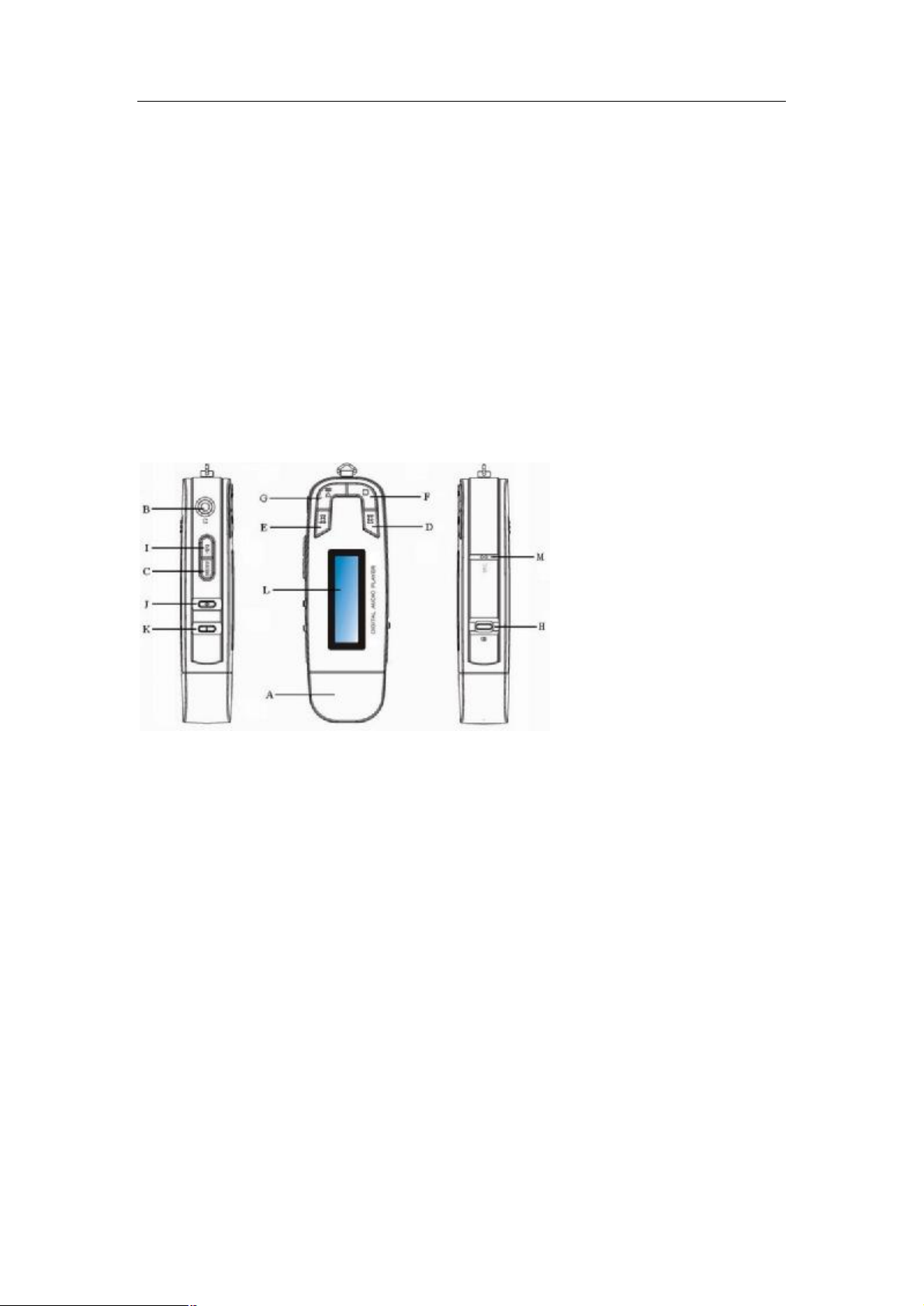
aigo A208 Digital Audio Player USER MANUAL
without the need for driver software (unless your PC uses Windows 98SE) - and you can
manage the tracks/files that are on the Player directly via your PC (if running Windows 2000
or above).
This product has been designed to play digital music and be easy to use. We recommend reading
the entire User Manual, however the information and diagrams below provide a useful overview
of the main functions of the Player.
Exterior view & explanation of controls
The diagram below shows the front view of the Player and the table below it describes the
function of the various control keys/buttons.
A. USB Port Cover
B. Earphone Socket
C. A-B/Menu Button
D. Skip to Next/Fast
Forward
E. Skip to Previous/Fast
Rewind
F. Power Off/Stop
G. Power On/Play/Pause
H. Hold Switch
I. EQ Button
J. Volume Up (+)
K. Volume Down (-)
L. LCD Display
M. Microphone
Page 5
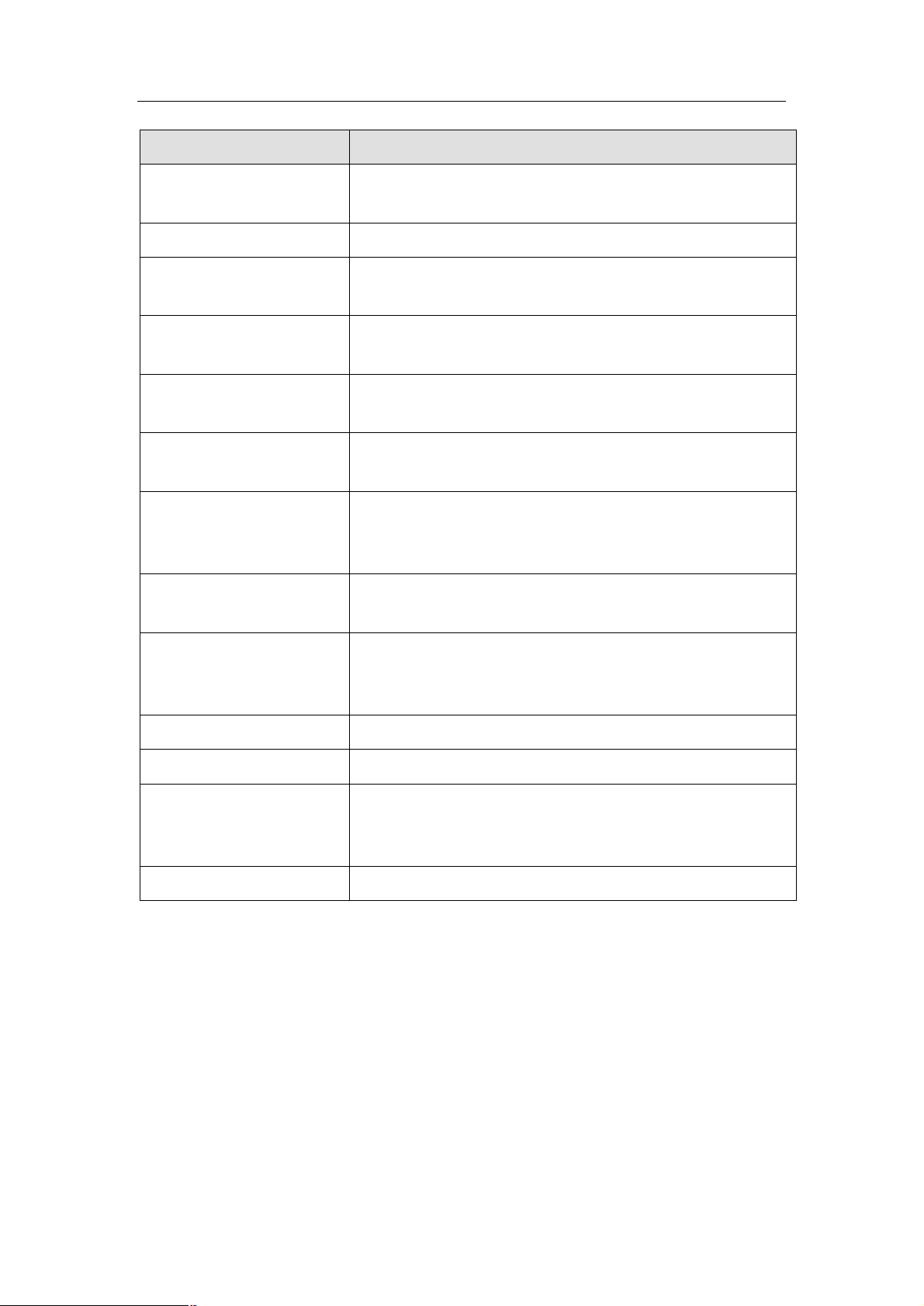
aigo A208 Digital Audio Player USER MANUAL
Press briefly to play or pause the track that is currently selected.
s to select an option.
Item/Button Function
USB Port Cover Remove the USB Port Cover and attach the large end of the USB
lead here when connecting to a PC.
Earphone Socket
MENU To enter the Main Menu and select modes, options, etc in various
Skip to Next/Fast Forward
(„„)
Skip to Previous/Fast
Rewind (ƒƒ)
Stop/Power OFF Press briefly to stop playing a track/file. Press and hold to turn
Play/Pause/Power ON
Hold Switch Move the Hold switch toward the lock symbol to lock the keys of
EQ (Equalizer) Button Press while playing tracks to change the equalizer setting being
Plug the earphone/headset in here.
sub-menus.
To scroll forward among tracks/files or through a menu.
To scroll back among tracks/files or through a menu.
the Player OFF.
Used occasionally in various sub-menu
Press and hold to turn the Player ON.
the Player.
used for playback. EQ options include: Xbass, Rock, Jazz,
Classical, Pop, Normal. Default is Normal.
Volume Up (+)
Volume Down ( - )
LCD Display Liquid crystal display showing information relevant to currently
Microphone (MIC)
Press to increase the volume of the track/file being played.
Press to decrease the volume of the track/file being played.
selected mode (i.e. track/file information, play or repeat mode
selected, elapsed play time, etc.)
Built-in microphone (for use in “Record” mode).
LCD Display Screen
The diagram below shows examples of the LCD screen in various modes and describes each of the
various indicators shown on the screen. The table below the diagram explains what each of the
symbols or indicators means.
Page 6
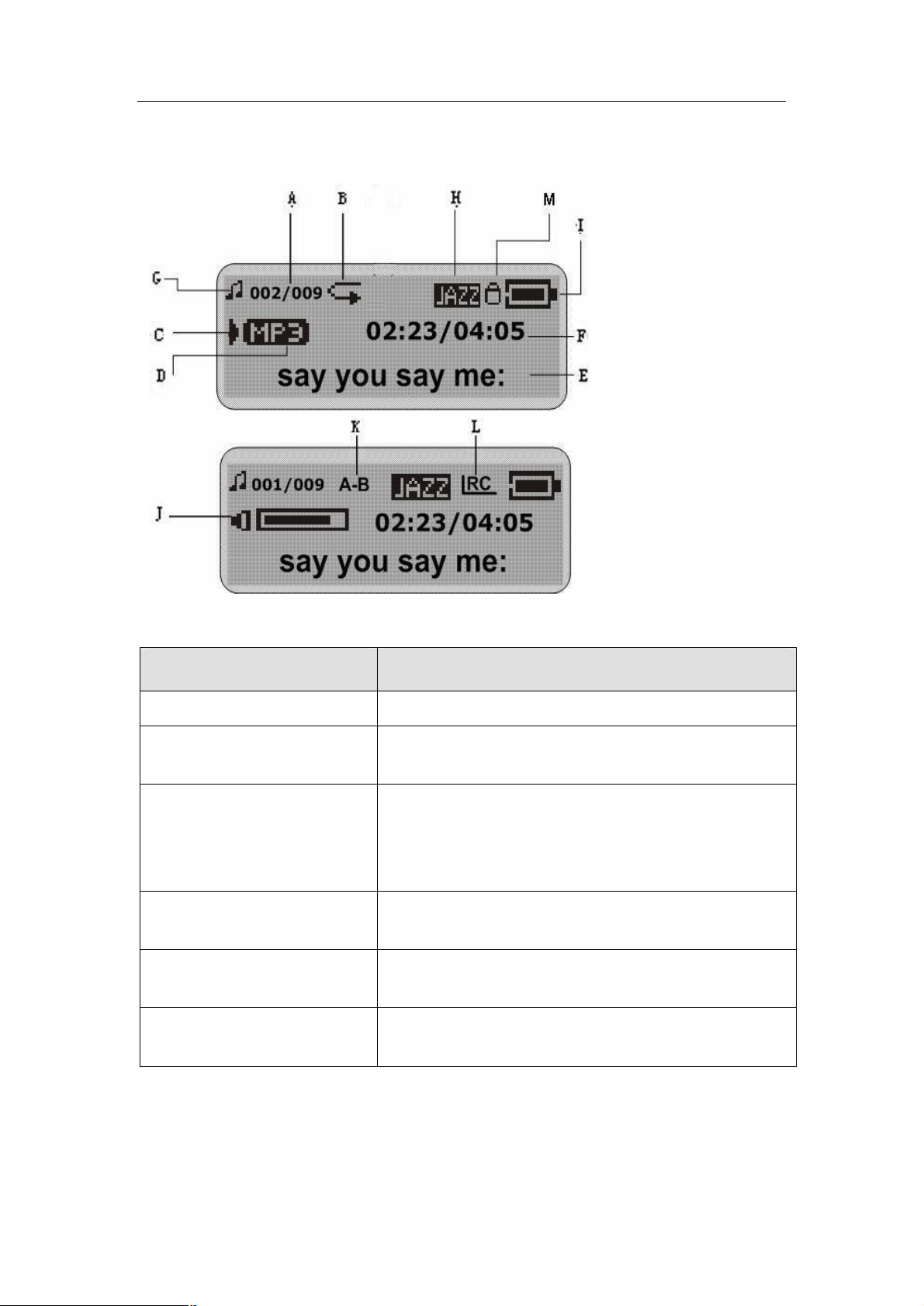
aigo A208 Digital Audio Player USER MANUAL
A. Track Number/Total
Number of Tracks
B. Repeat or Play mode
indicator
C. Play/Pause/Stop/Record
indicator
D. Music File Type (MP3 or
WMA)
E. Track Name/Information
F. Elapsed Play Time/Total
Length of Track
G. Mode indicator (Music or
Voice)
H. Equalizer indicator
I. Battery level indicator
J. Volume level indicator
K. A-B Repeat indicator
L. Lyric file indicator
M. Hold indicator
Symbol or indicator Description
Track Length/Duration
Mode icon
Bits & File Format This indicator consists of two parts. The top figure (in
Play Mode icon Symbol shown indicates the currently specified Play
Equalizer (EQ) mode icon Symbol shown indicates the currently specified Equaliser
Battery Level indicator Symbol shown indicates the level of charge left in the
Total duration of track in minutes and seconds.
Symbol shown indicates the currently specified Mode
(Play Music, Radio, Voice, Record).
numbers) shows the size of the file/track in bits. The
bottom shows the format (MP3, WAV, etc) of the
track/file.
Mode (Normal, Repeat One, Repeat All, etc).
(EQ) mode.
battery.
Page 7
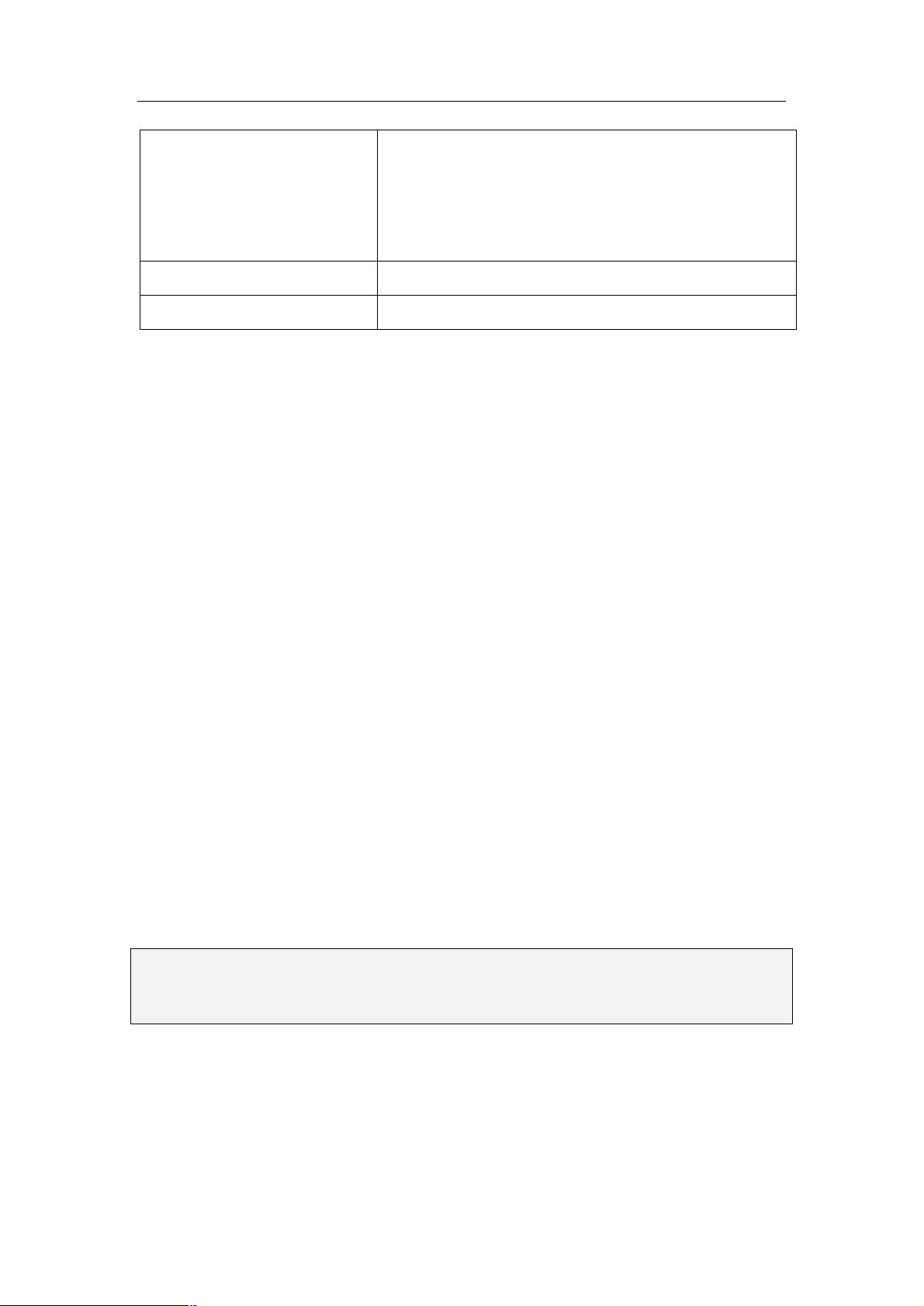
aigo A208 Digital Audio Player USER MANUAL
Song number &
Total in current folder
Artist & Track Name
Elapsed Play Time
This indicator consists of two parts. The top figure (in
numbers) indicates the number of the track within the
currently specified folder. The bottom number indicates
the total number of tracks in the currently specified
folder.
Text showing the name of the artist and track.
Shows the elapsed play time for the current track.
Inserting or Replacing a Battery
The Aigo A208 Digital Audio Player requires 1 AAA LR03 battery in order to function.
To insert or replace a battery:
1. Remove the USB Port Cover.
2. Slide out the battery compartment cover from the back of the Player
3. Insert 1 fully-charged AAA LR03 battery into the battery compartment. The positive (+) and
negative (-) symbols in the battery compartment indicate how the battery should be inserted.
4. Replace the battery compartment cover.
5. Replace the USB Port Cover.
The Player is now ready for use.
Basic Operations
After reading through this User Manual (and viewing the Tutorial Presentations, if desired), you
are ready to start using the Player.
Turning the Player ON
When the Player is OFF, press and hold the PLAY button for several seconds.
The Aigo logo will appear in the LCD screen as the Player is powering up.
NOTE: The Player cannot be turned on if the Hold switch is in the ON position (toward the
Lock icon). Ensure that the Hold switch is in the OFF position (away from the Lock
icon) before attempting to turn on the Player.
Turning the Player OFF
When the Player is ON, press and hold the STOP button for several seconds.
Page 8
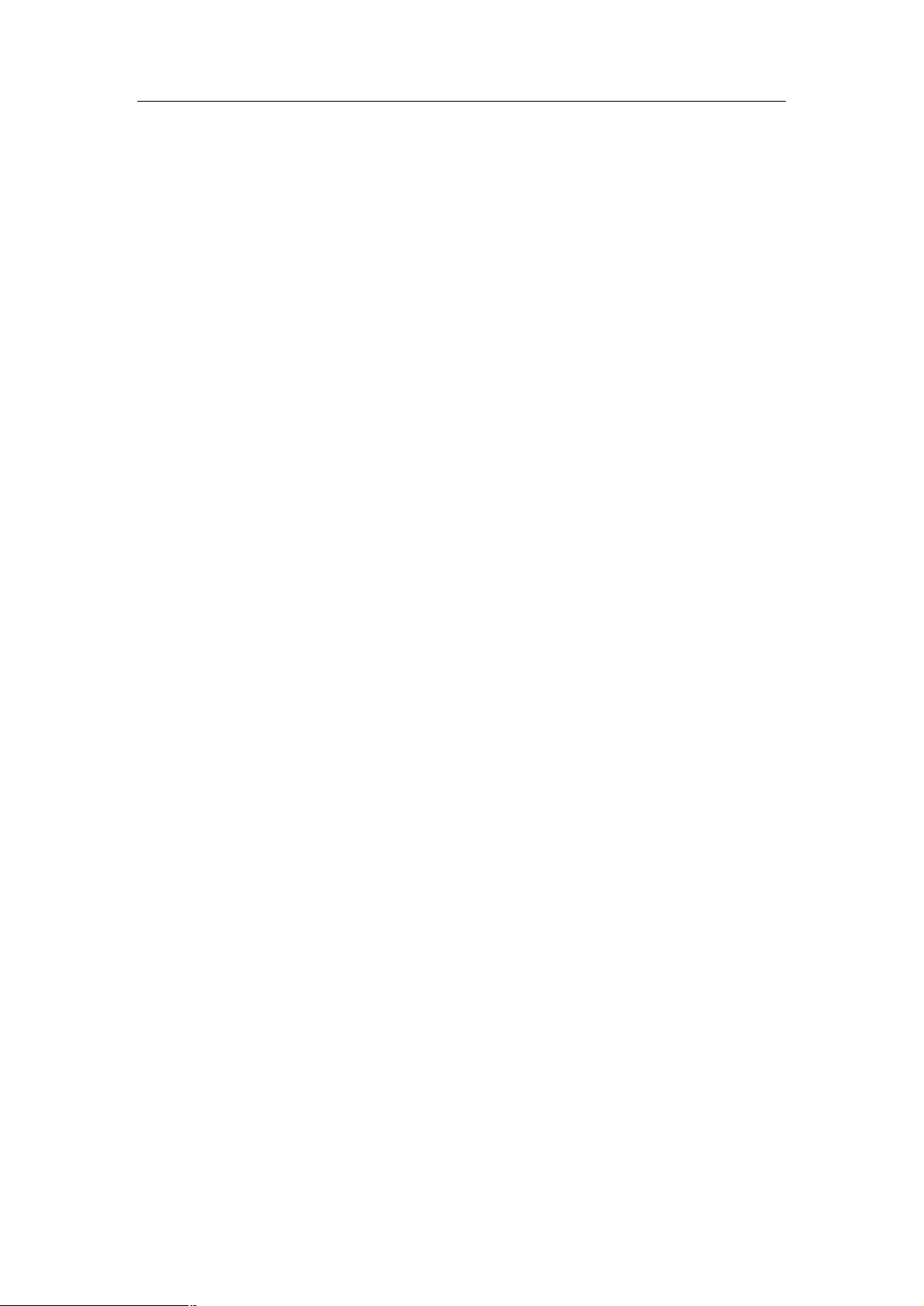
aigo A208 Digital Audio Player USER MANUAL
Playing Tracks
1. Follow the instructions for the transfer of data to and from the MP3 Player to copy
WMA/MP3 music files to the MP3 Player.
2. Connect the earphones to the earphone socket on the Player.
3. Turn the Player ON.
4. Enter the Music mode.
5. Select the track that you wish to play.
6. Press the Play button briefly.
The track will begin to play and the Artist and Track Name for the current track will begin to
scroll across the LCD screen.
Use the Player’s various other playback controls (Equalizer, volume, etc) as required in order to
listen to your WMA/MP3 music optimally.
Playing Recorded Voice Files
With the Player ON and in Voice mode, press the PLAY button briefly.
The selected voice file will begin to play.
Pausing tracks
1. While a track is playing in Music mode, press the PLAY button briefly.
The Artist and Track Name will stop scrolling across the LCD screen and the Elapsed Play
Time will stop running/increasing.
2. Press the PLAY button again briefly to remove the Pause and begin playing the track from the
point that it was paused.
Selecting a track/file
With the Player ON and in Music mode, press the Skip to Next or Skip to Previous button to scroll
to the next track (forward or back).
Keep pressing the Skip to Next or Skip to Previous button until you find the one you want to play.
Scrolling through menus & sub-menus
Use the Skip to Next (or Skip to Previous) button to scroll forward (or backward) through the
options within any menu or sub-menu.
Page 9

aigo A208 Digital Audio Player USER MANUAL
Fast-forwarding and Fast-Reversing
1. With the Player ON and playing, press and hold the Skip to Next or Skip to Previous button to
fast scroll forward or backward through the tracks.
2. Release the Skip to Next (or Skip to Previous) button once you have reached the track that
you want to play, and the track will begin to play.
Increasing/decreasing Volume
Press either the + or – button on the side of the Player, depending on whether you want to increase
or decrease the volume.
The Volume level indicator in the LCD screen will go up (or down) and the volume you hear will
be either louder or softer (depending on your selection).
Hold Switch - Locking the buttons/keys
In order to avoid accidental pushing of buttons/keys, they can be “locked” using the Hold switch
located on the side of the Player.
1. To activate the Hold function, slide the Hold switch towards the Lock icon.
Once the buttons/keys are locked, a Lock symbol will appear in the LCD display. All the
other buttons (except the “hold” button) will not work as normal when pressed.
2. To “unlock” the buttons and de-activate the Hold function, slide the Hold switch to the
opposite position from the Lock icon.
The buttons/keys on the Player will then operate as normal.
Note: The MP3 Player will turn off automatically if the Hold switch is in the ON position
when attempting to turn the Player on.
The Main Menu
The Main Menu can be accessed at any time by pressing the MENU button on the side of the
Player.
The Main Menu options include the following:
Ø Music
Ø Record
Ø Voice
Ø Navigation
Ø Settings
Ø Delete
Page 10
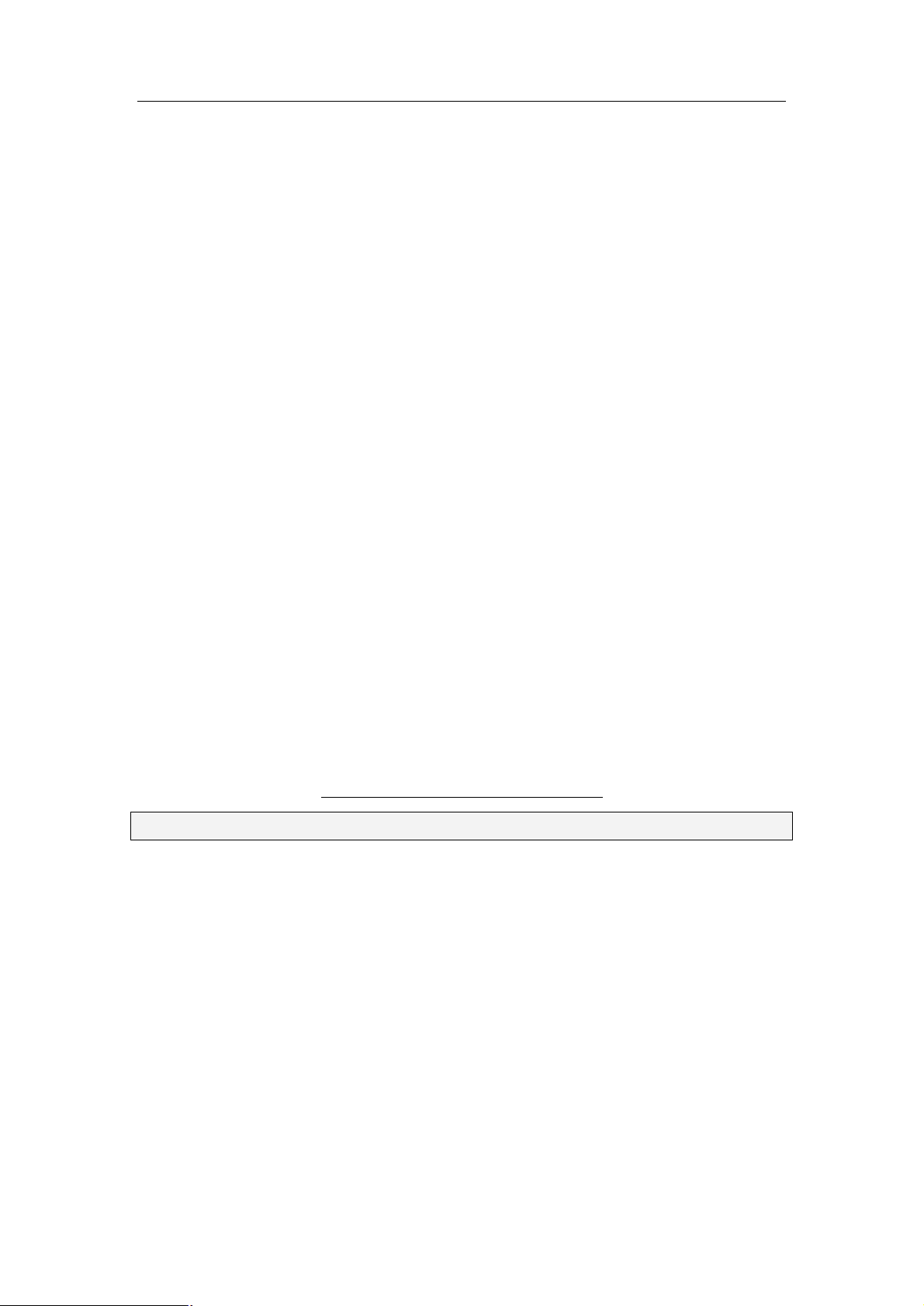
aigo A208 Digital Audio Player USER MANUAL
Ø About
Ø Exit
3. Use the Skip to Next (or Skip to Previous) button to scroll through the Main Menu options
until the desired one is reached.
4. Press the MENU button again to confirm your selection and enter the relevant sub-menu.
The functions and options available within each of the Main Menu options are explained in greater
detail in the remainder of this Manual.
Music Mode
Use the Music mode in order to play tracks/files that are on the Player.
Entering the Music Mode
1. Enter the Main Menu by pressing the MENU key on the side of the Player.
2. Once in the Main Menu, use the Skip to Next (or Skip to Previous) button to scroll through
the options until the Music mode is selected.
3. Press the MENU button briefly once to confirm your selection and enter the Music mode.
Displaying Lyrics
This Player supports the use of .LRC lyric files so that lyrics can be displayed simultaneously
while a track is being played.
The tracks that you choose to put on the Player will not have the lyrics with them, so you will
need get the lyric files and put them onto the Player. The lyrics of many songs can be
downloaded from various Internet sites - for example, from:
http://www.mstclub.com/lyrics/search.aspx
Note: The Aigo A208 MP3 player supports .LRC format only.
Transferring Lyrics Files onto the Player
To transfer a lyric file onto the Player:
1. Connect the Player to you PC with the USB cable (as outlined later in this manual).
2. Open Windows Explorer and find the exact name of the track or music file (i.e. GiGi-Sky.mp3)
for which you want lyrics.
3. Download a lyric file in .LRC format from the Internet, making sure to save the lyric file with
exactly the same name as that of the corresponding music file.
Example:
Music file name: GiGi-Sky.mp3
Lyric file name: GiGi-Sky.lrc
Page 11
