Aideluxe AUTO INSTALLER DELUXE User Manual
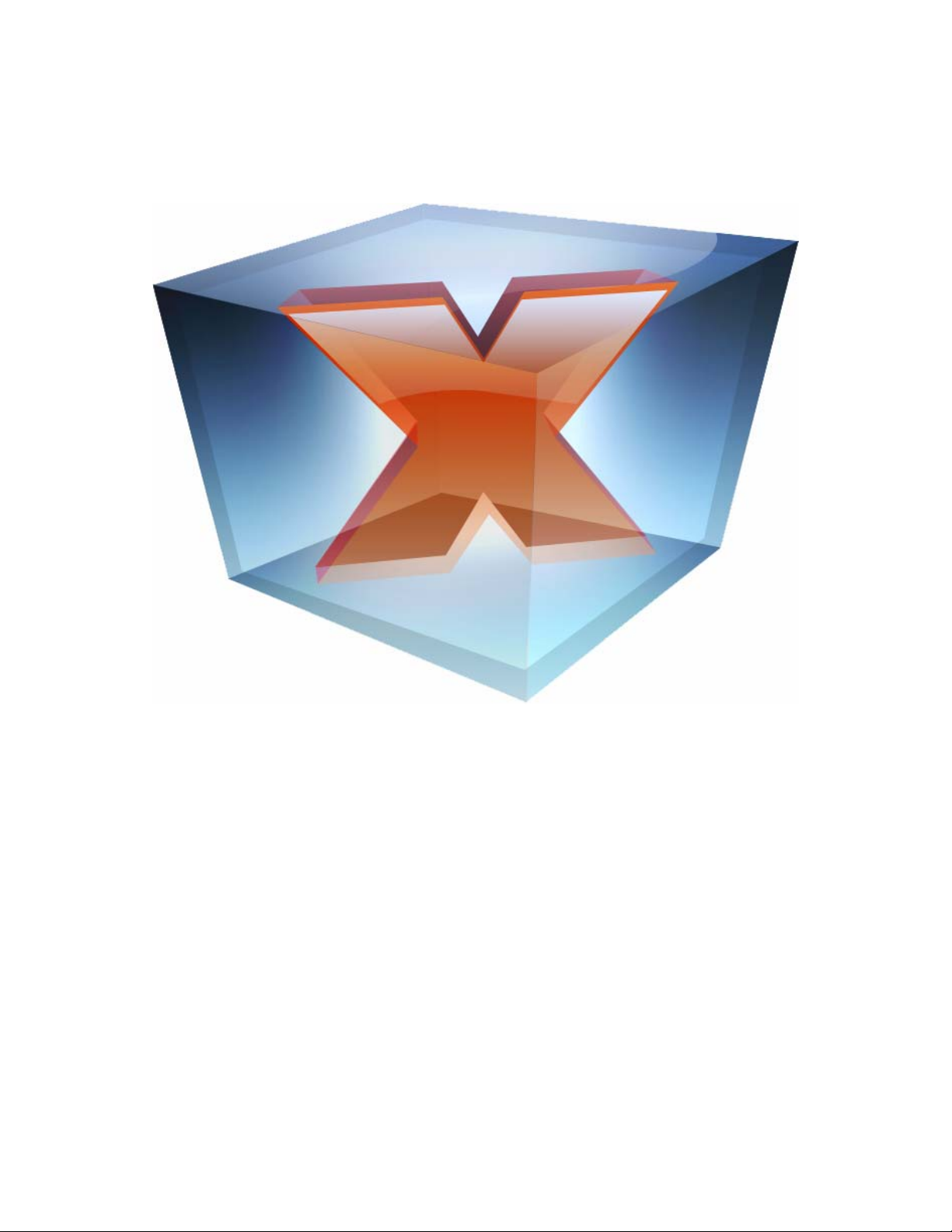
Auto-Installer Deluxe v3.01
Official Users Manual
7
DISCLAIMER: We do not take any responsibility for any damage or loss of data that
may be caused by this program. Always only use at your own risk, and remember to
read this manual CAREFULLY before proceeding to use this package. If you do not
read this and do something incorrectly, it is your own fault.
This document is not affiliated with Microsoft Corporation.
'Microsoft' and 'Xbox' are trademarks of Microsoft Corporation.
TABLE OF CONTENTS:
Chapter 1: Introduction................................................................................ 1
Chapter 2: New Features.............................................................................. 2
Chapter 3: How to install the new Update Packs.......................................... 3
Appendix A: Menu Structure......................................................................... 5
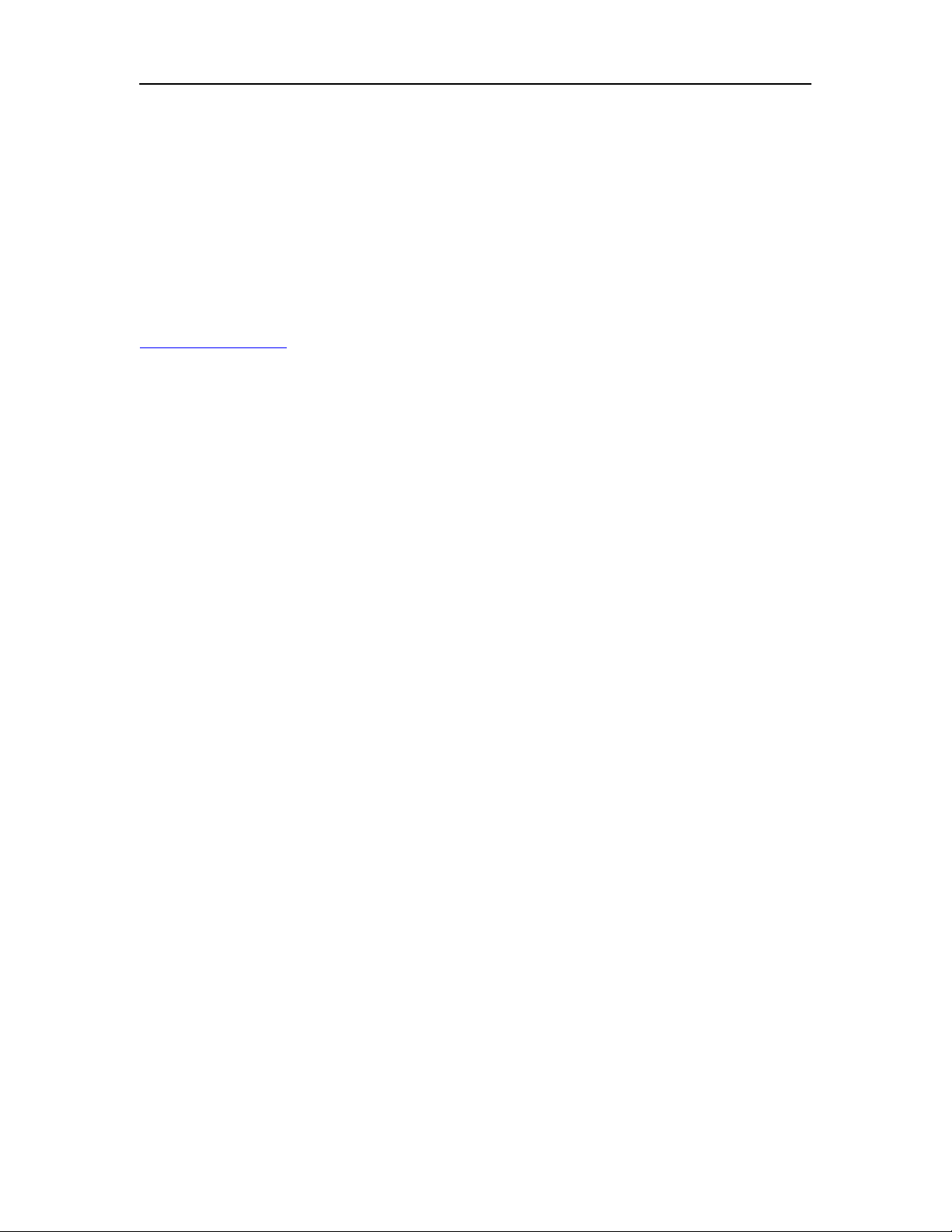
Auto-Installer Deluxe v3.01 Official Users Manual Page 1 of 13
Chapter 1: Introduction
This update pack has been presented to you in the form of Addon Packs, which are to
be used alongside the original Auto-Installer Deluxe 3.0 Pack age.
The program called AID 3.0 ISO Updater is the program that you will need to use in
order to apply these updates correctly to the AID 3.0 ISO file.
You will find that this manua l is quite brief, due to the fact that all the explanation on
its use is documented in the Auto-Installer Deluxe v3.0 Manual, which can be found
with your original AID 3 download, or online (which is updated more oft en) at
www.aideluxe.com
What this update pack offers is some more options in the installer system, which gives
the user the chance to uninstall their apps (separately) or dashboards before installing
new versions (and in some cases for example Xbox Media Center, it will delete any
existing game saves also, to ensure it works properly first go).
Another interesting addition is the One-Click In stall features, which can set up your
dashboard (and even a SID 3.1 softmod) in the matter of one simple click.
Also included are newer software, more skins, and a few small bug-fixes along the
way, so it’s definately worth the update.
It will even be recognized on the Xbox you install that AID 3.01 is on their system ☺
Have fun…
Team Aideluxe
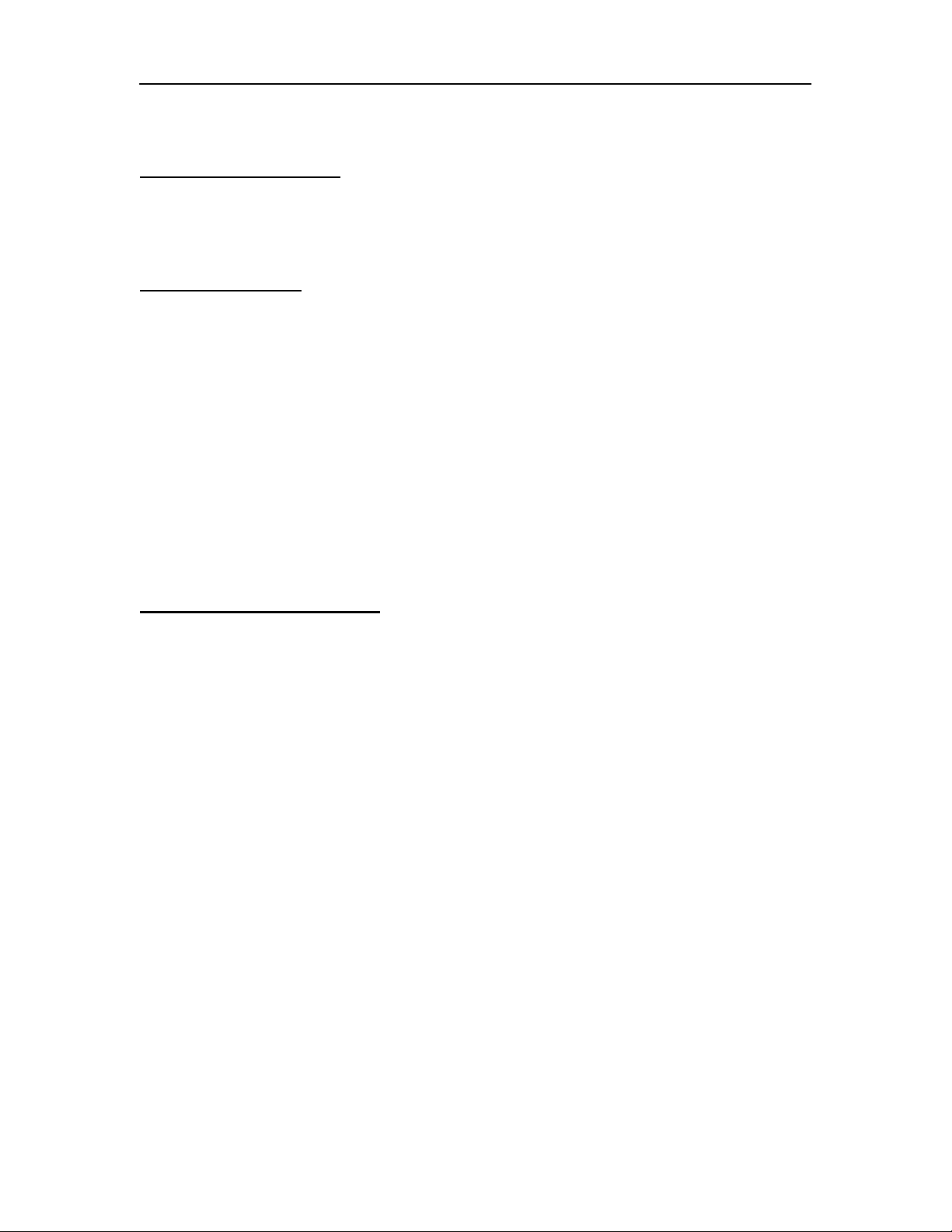
Auto-Installer Deluxe v3.01 Official Users Manual Page 2 of 13
Chapter 2: New Features
New Installer Features
* Bug-Fixed the Backup / Restore features.
* Added Uninstall Features for Dashbaords, Apps, and Emulators
* Added One-Click Installation features for Modchip and Softmod users
Software Updates:
* Dvd2Xbox 0.7.4
* FBA-XXX Pro 1.12
* MednafenX-Lynx 2
* MednafenX-NES 4
* MednafenX-PCE 2
* MelaX 1
* NeoGenesis 21
* Surreal64-XXX b4.95
* UnleashX 0.39.0222 Build 572
* Xbox Media Center (PIMPED Build) 2006-04-01
* Xboyadvance 20
* Updated Mikerowesoft's Trainer pack to 2006-03-11
* Updated Evox MD5 Hashes
New Updated Addon Packs:
* BIOS Addon Pack v1.01
* DHCP Addon Pack v1.01
* XBMC Scripts Addon Pack v1.01
* UnleashX Skin Pack v1.01
(Added new skins)
* XBMC Skin Pack v1.01
(Updated and added skins. Special thanks to AMaNO for the v2.0 skin updates.)

Auto-Installer Deluxe v3.01 Official Users Manual Page 3 of 13
Chapter 3: How to install the new Update Packs
Using the AID 3.0 ISO Updater Program
Now, before you burn the ISO you may want to add some additional extras to AutoInstaller Deluxe 3, like for example a translation pack or a dummy file pack (which will
basically insert either a 100mb or 1gb dummy file at the start of the ISO). You can find
the ISO updater Program in the Tools folder of the archive you extracted.
This is the first screen you will see on the
update tool. Your first job is to select the
Auto-Installer Deluxe 3 ISO file (highlighted
green in the screenshot to the right).
After selecting the ISO you need to select the update file (highlighted green in th e top
section of the screenshot to the left). You will see down at the bottom of the status
screen the files that have been loaded. You can clear the selected updates using the
”Clear filelist” button highlighted in blue. Once you are done selecting the updates,
click on the Save ISO button highlighted in red. After you select the location and
filename of the ISO it will start working away.
Once the new image has been made you will see this popup
window (shown on the right). This confirms that the ISO has
been created and is now ready for burning.
Please note that this program DOES work for Auto-Installer
Deluxe v3.0 and the add-on packs it supports.
