Page 1
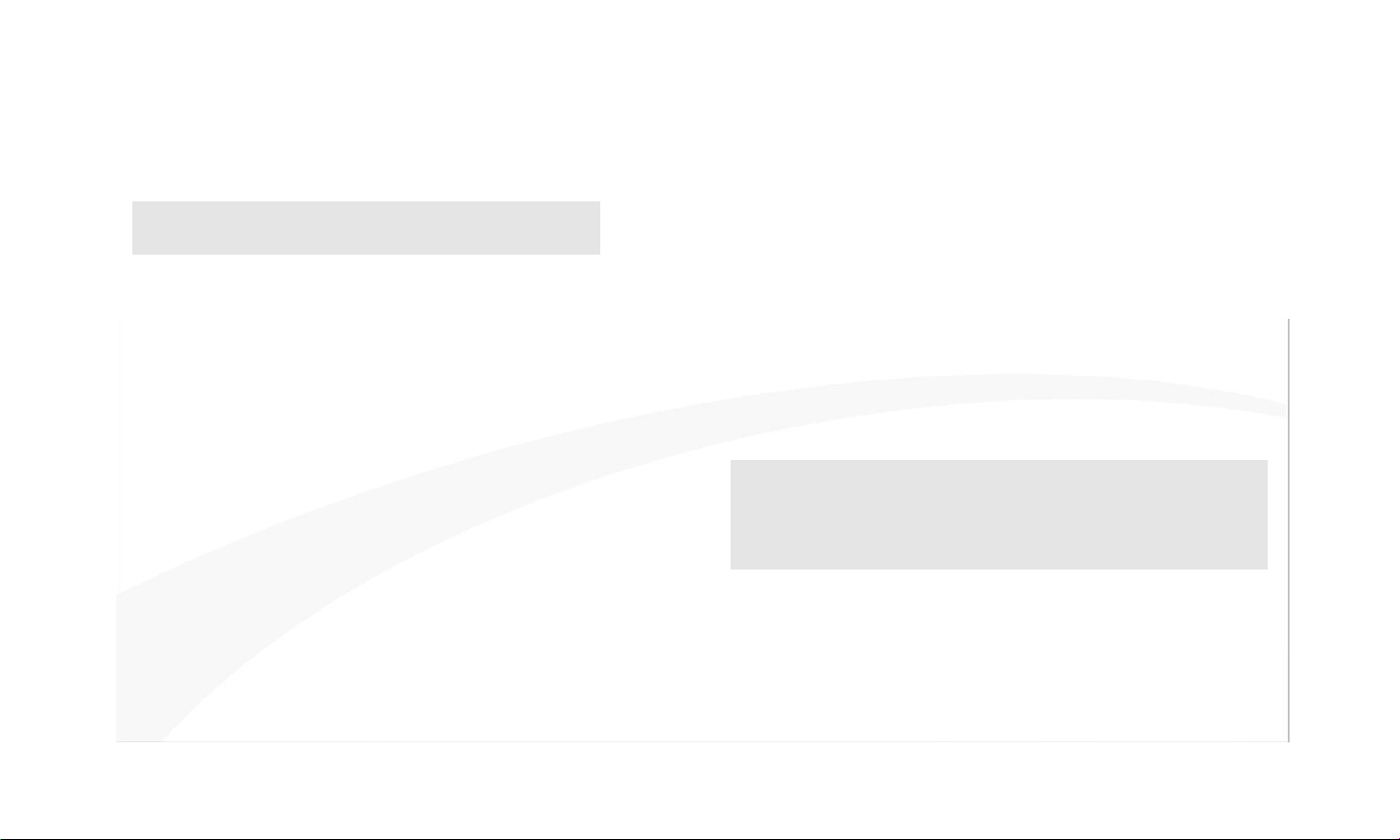
AGPTEK
Digital Music Player MU1B
User manual
Page 2
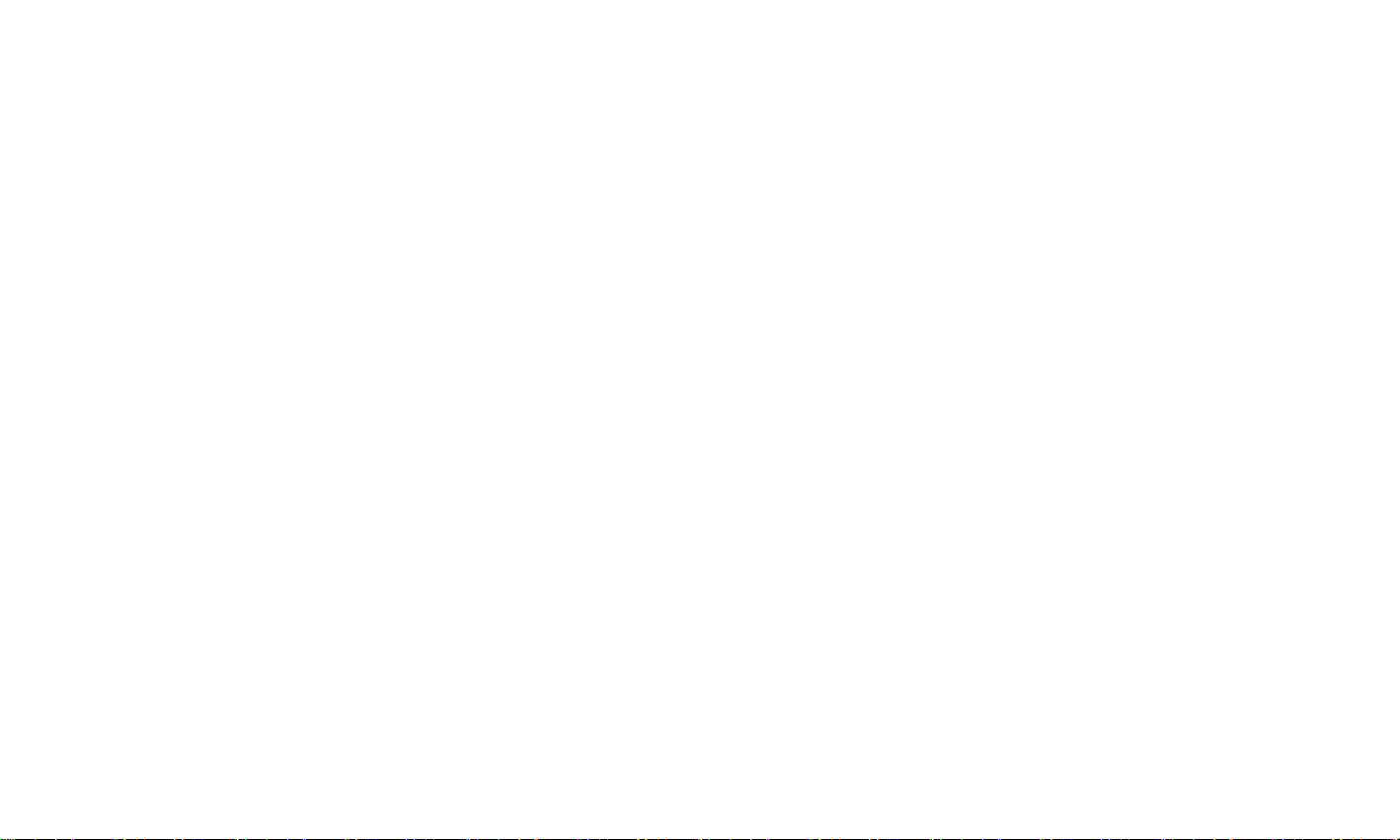
1-9 AGPTEK U1 Music Player
10-18 AGPTEK U1 MP3 Player
19-28 AGPTEK U1 Reproductor de mp3
29-38 AGPTEK U1 Lettore Mp3
39-47 AGPTEK U1 Lecteur Mp3
48-56 AGPTEK U1 MP3 プレーヤー
Page 3
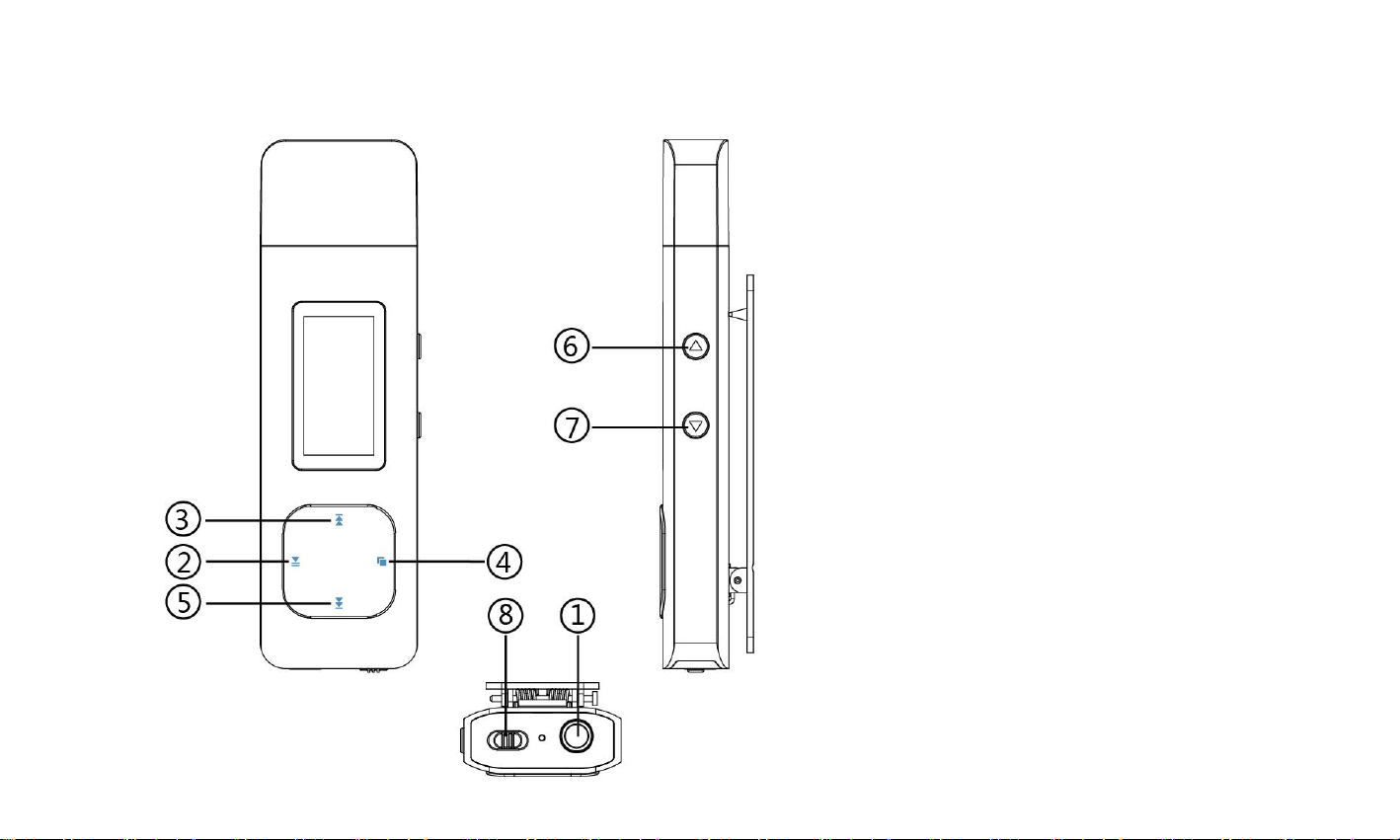
Buttons and controls
1. Earphone jack
2. Power button/
Enter/Play/Pause
3. Previous/Fast
backward
button/Move up
4. Menu button/Return
5. Next/Fast forward
button/Move down
6. Volume -
7. Volume +
8. Main Power
Page 4
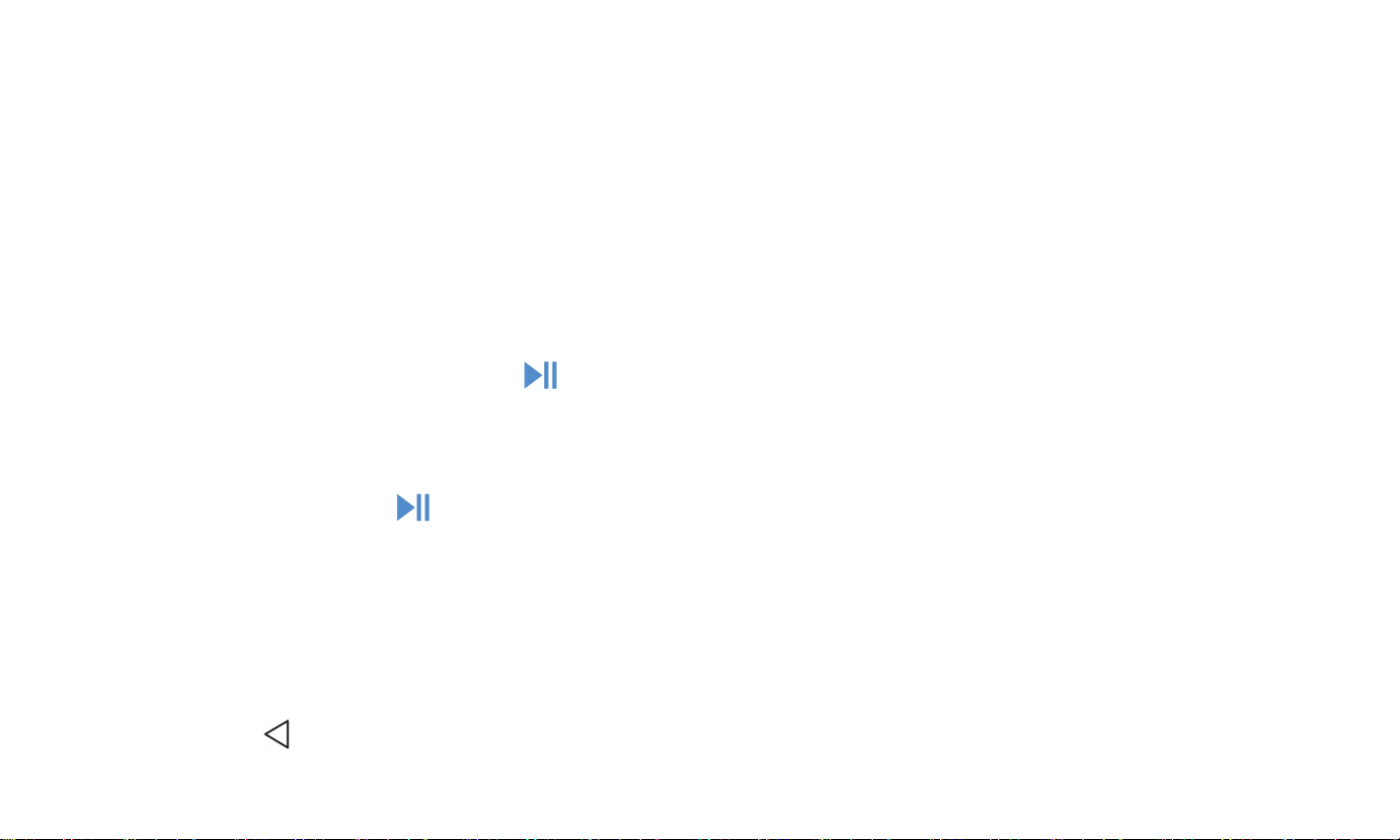
Charge the Player
Use 5V/500mA charger for charging.
Plug one end of the micro USB cable into the USB port of a computer, the other end
to the port on your device. While it is fully charged, disconnect the cable from your
device by pulling it straight outward.
Power On/Off
1. Power On: Slide the power switch to “On” position. If the switch already at “On”
position, just press the button for 3 seconds.
2. Power Off:
1) Slide the power switch to “Off” position.
2) Press play button for 3 seconds when the switch at “On” position.
Note:
1) Please put the power button to “Off” position if you won’t use it for a long time.
2) If you cannot switch on the player, please make sure the slider switch is “on”.
Lock Screen
Hold button to lock the screen. Repeat to unlock.
Page 5
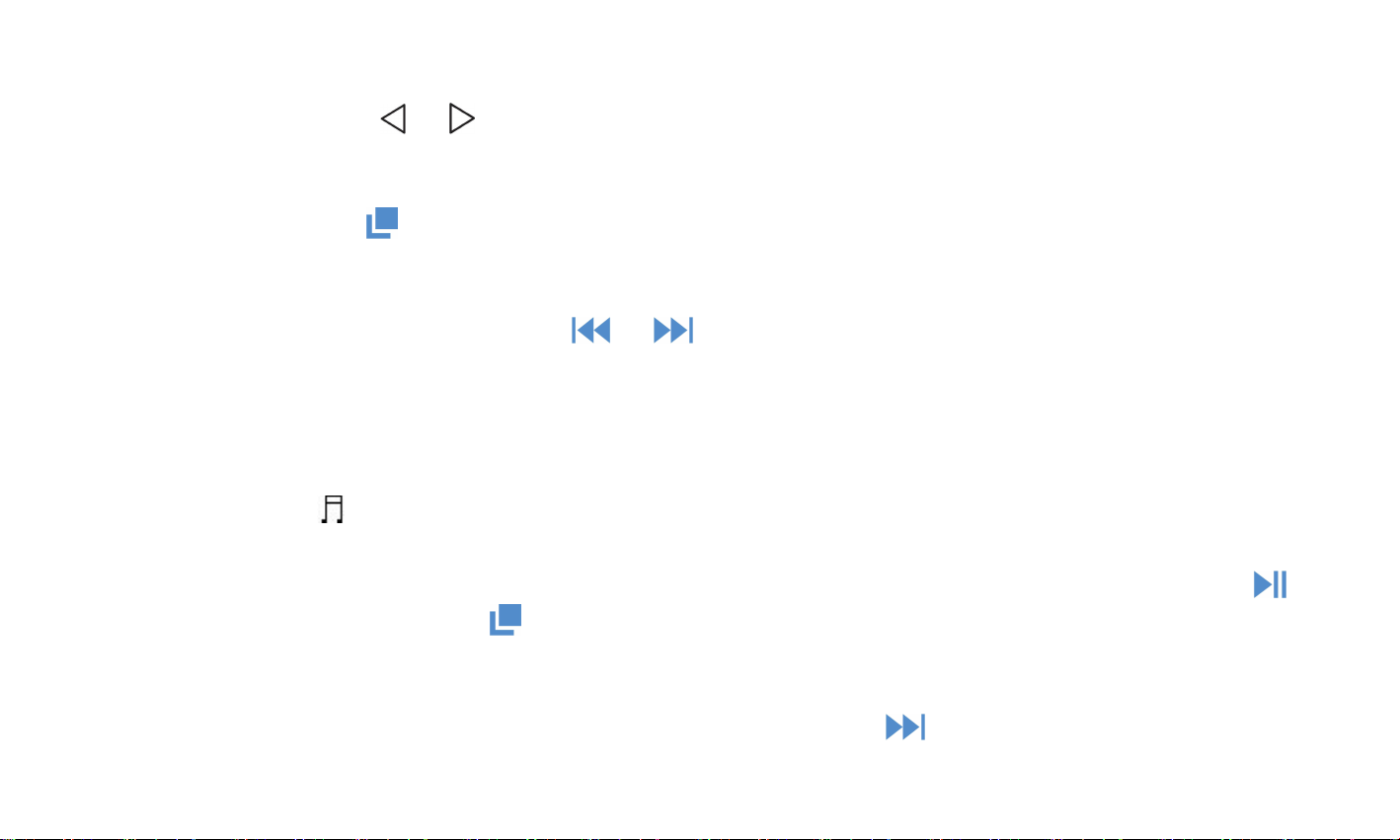
Volume Adjustment
Click volume button / to decrease/increase the volume.
Return
Always click button to go back.
Main interface
Each time you press the button / , it will bring you to one of its 6 different
functions, including Music, Recordings, FM radio, Folder View, Set, Now
playing(Last played).
Music
When there is a icon in the main interface, click the middle button to access to its
function. The related list will show, including: All songs, Now playing(Last played),
Artists, Albums, Genres, Playlists. Choose from the menu, and click the button to
play the music. Click button to return.
Rewind/Forward
While it’s on music playing interface, hold the button to fast forward, short press
Page 6
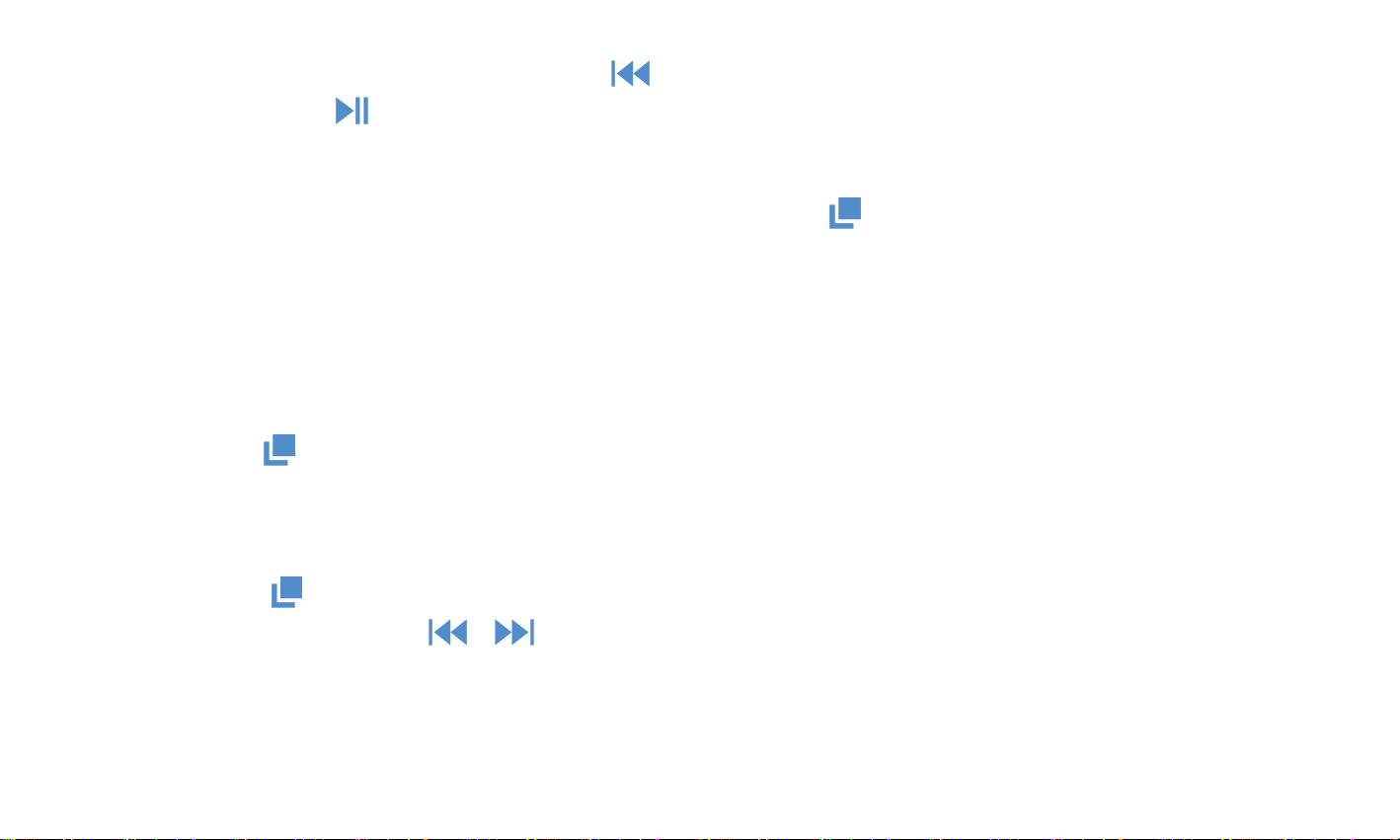
to next music file; hold the button to rewind, short press to the previous song
files. Click button to play/pause.
Submenu
While it’s on music playing interface, hold button to access to the submenu.
The related list will show, including “Home”, “Shuffle”, “Repeat”“Equalizer”,
“Variable Speed Playback”, “Repeat settings”, “Bookmarks”,, “Delete”, “Add
to playlist”, “Remove from playlist”and “Play music from...”.
1. Equalizer
Hold button >“Equalizer”>” Off”, “Rock”, “Funk”, ”Hip hop”, “Jazz”,
“Classical”, “Techno”.
2. Variable Speed Playback
Hold button >“Variable Speed Playback”to adjust speed from -8(Slowest) to
+8(Fastest) with button / . Set the playing speed as you need.
3. Repeat settings(only available when the music is playing)
Repeat mode(A-B):choose the option Replay mode, click button > to confirm the
Page 7
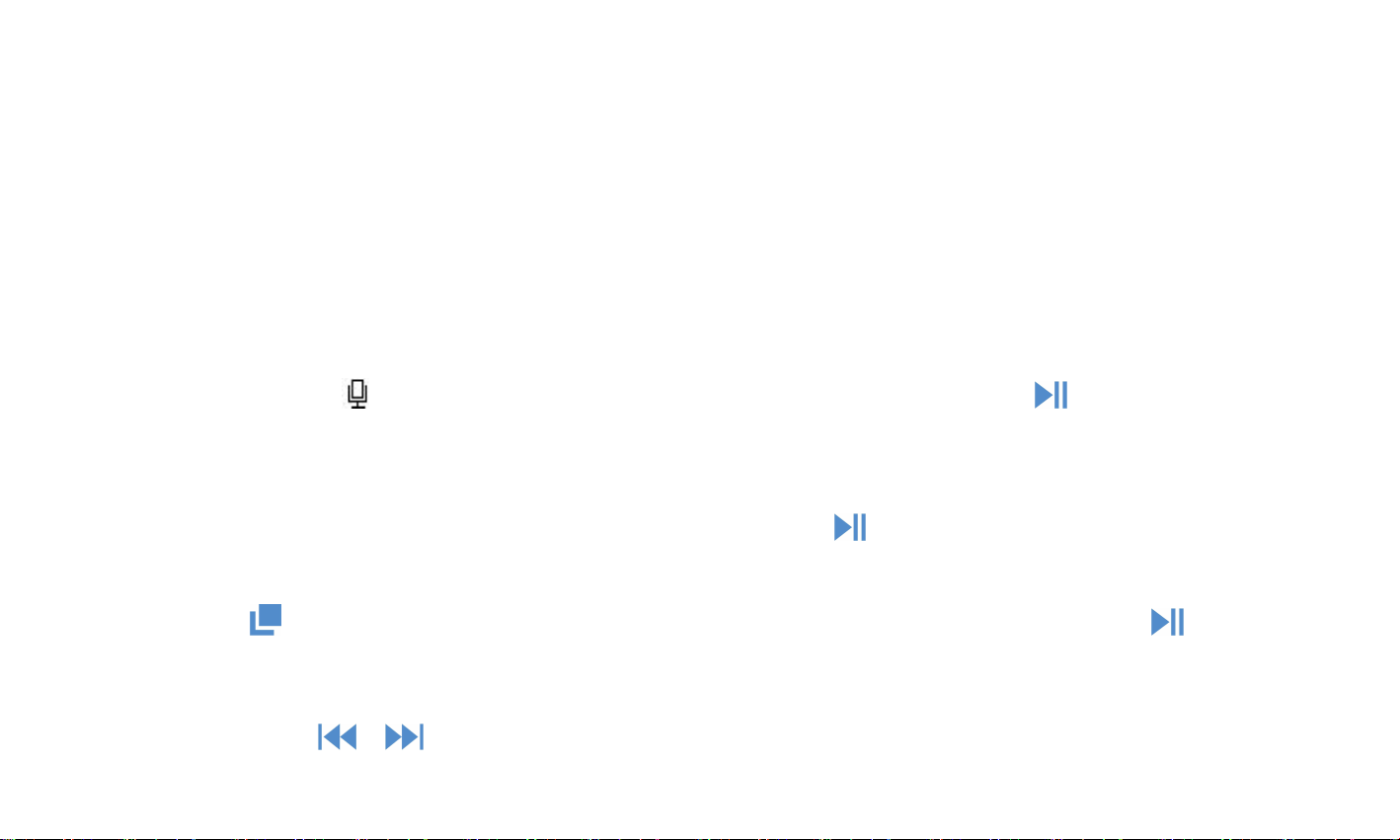
starting time A when A is flashing.
Then click the > button to set the ending time B when B is flashing. The audio from
time A to B will be repeated automatically. The icon for A-B indication will appear on
the screen.
Replay times: Set the replay times from 1 to 10.
Replay intervals: Set the replay interval for 1 to 10 (seconds).
Recordings
When there is a icon in the main interface, click button to access to its
function. The related list will show, including: Start voice recording, Recordings library,
Record format, set rec bitrate.
- Choose Start voice recording and click button to start voice recording, click
again to pause/resume.
- Click the button and choose yes to save the recording with button .
- Find the saved recordings in Recordings >Recordings library.
Click the button / to select from all the recording files you have saved.
Page 8
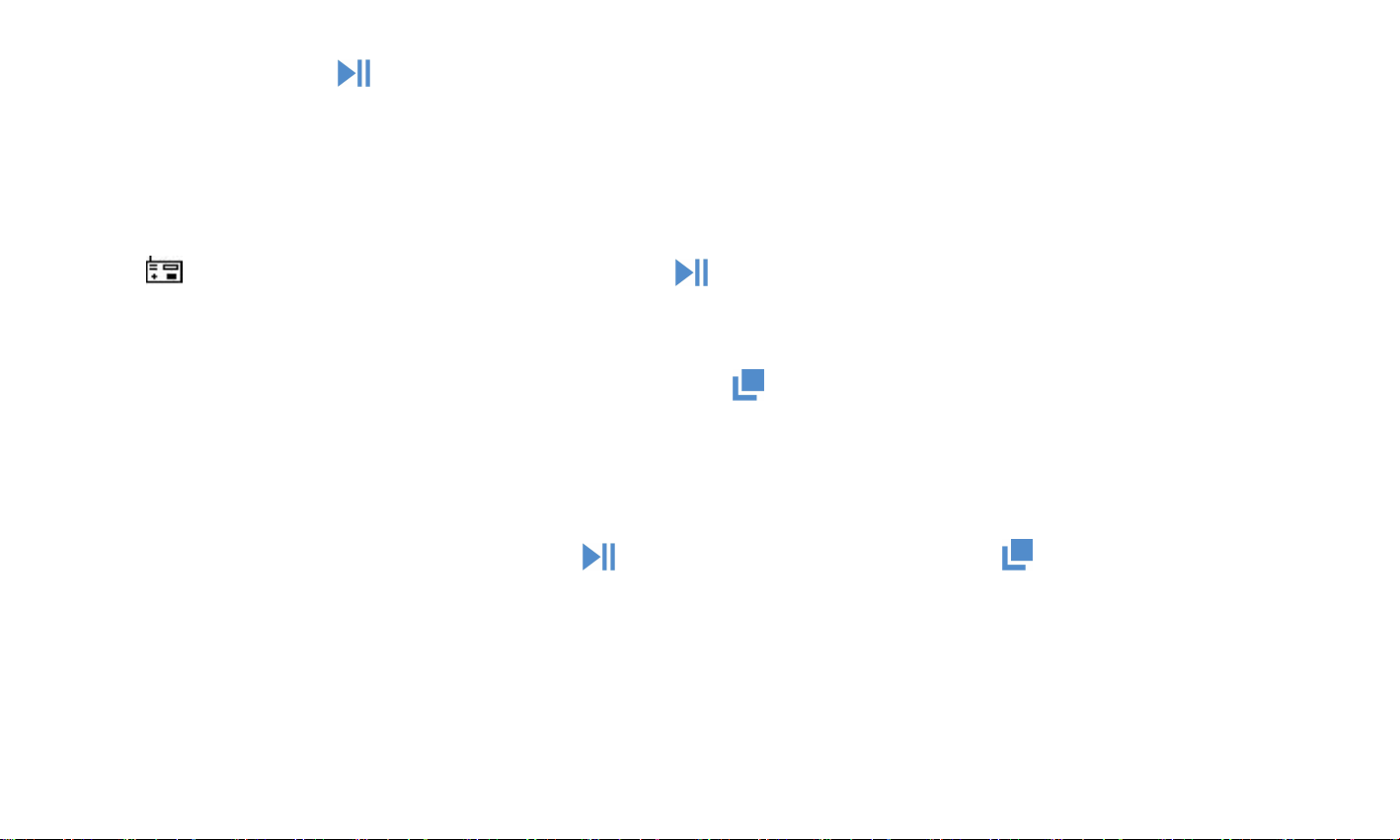
Then click button to play the recording files you saved.
Record format: MP3/WAV/ACT Rec
set rec bitrate: Select to store recordings bitrate in 512/768/1024/1536kbps.
FM radio
Find on main screen with the button to access to its function.
Insert the earphone, then select FM frequency from 87.5 to 108.0MHz.
While in the FM radio interface, hold button to enter its submenu: Home, Start FM
radio recording, Presets, Save to preset, Clear preset, Manual tune, Auto tune, Tuner
region, FM recording.
Tune to the radio station you want. Choose Start FM radio recording to start
recording the radio. Click button to pause/resume. Click and choose yes to
save the recording and it will back to the FM radio interface automatically.
Find the radio recordings in FM radio > FM recording.
Note: The radio recordings will also be saved in Recording > Recordings library.
Page 9
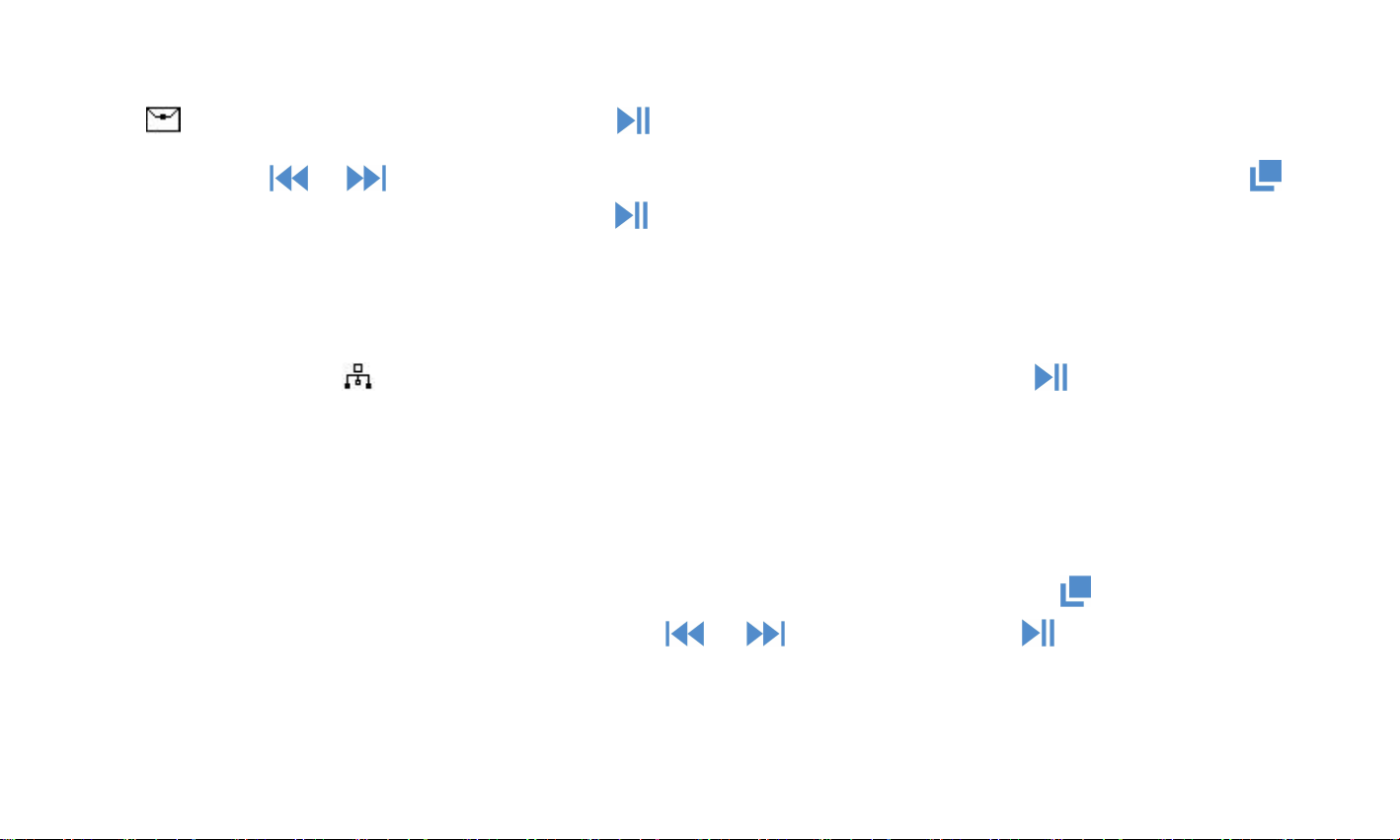
Folder View
Find on main screen with button to access to its function.
Click button / to choose from the different folders/files. Hold button to
access to the submenu. Click button to play/view.
Note: Always put the lyric file and the music file in the same folder.
Set
When there is a icon in the main interface, click button to access to its
function. The related list will show, including: Language, Brightness, Backlight timer,
Date and time, Power off, Sleep timer, Screensaver, Format device, Factory settings,
Information.
Note:
1. when you set “date and time”, choose to set date, use button to switch to next
one, increase or decrease with
button / ,
press button to save. Set time
under“Time setting“ and adjust the time in the same way.
2. Choose the time to power off the device automatically under“Power Off”.
Page 10
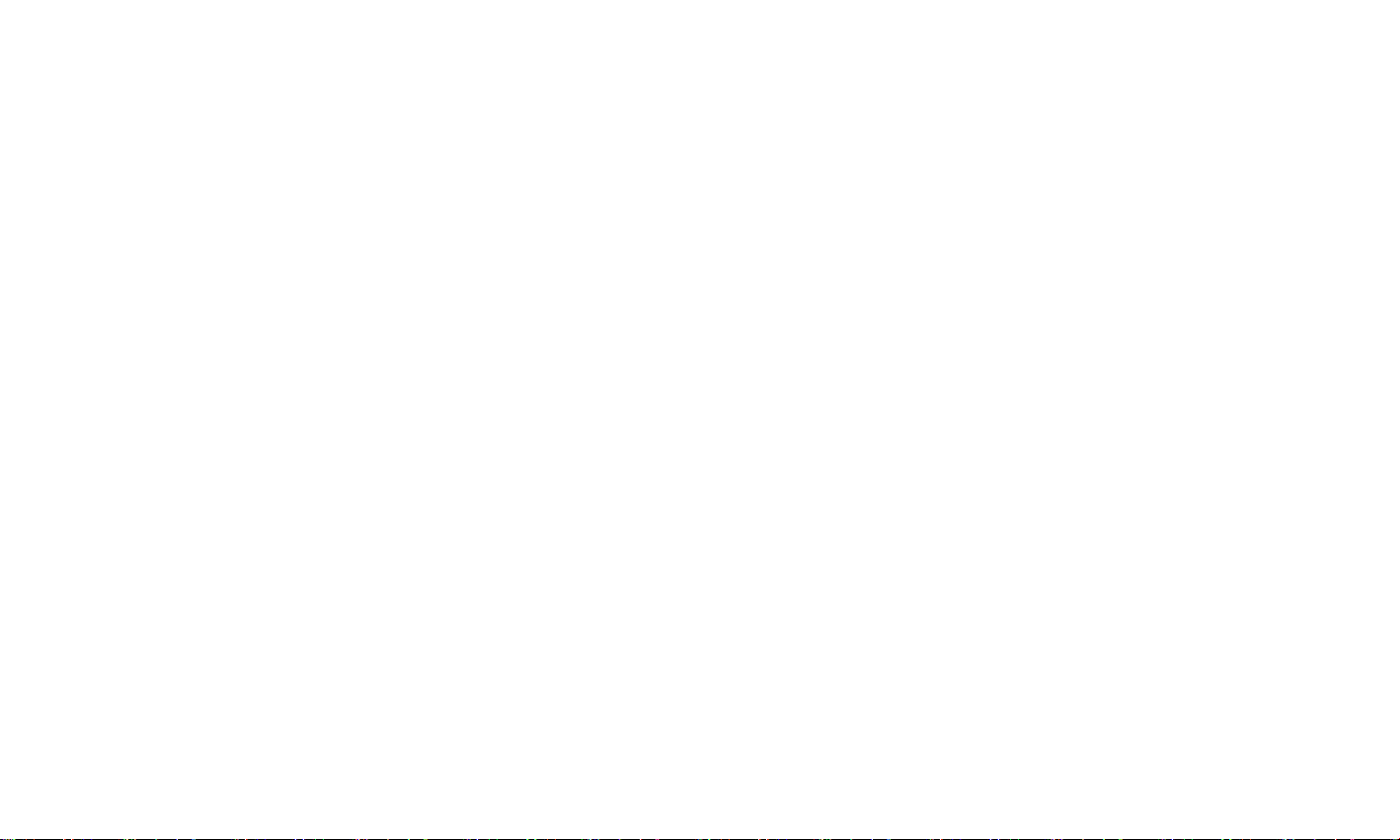
Help and Troubleshooting
● Can’t turn on the player
- Please check whether the player is run out of battery, connect the player to a
adapter and try again after charging.
● Can’t hear any sound from the player
- Please check if the volume is set to 0;
- Please check if the earphone is in poor contact with the player.
● Heavy noise when playing music
- Please make sure the plug is clean or this may cause noises;
- Please check if the music file is damaged. Try to play other musics to confirm.
Damaged files may lead to heavy noise or skipping.
● Can’t download file from computer
- Please confirm whether it’s connected properly;
- Please check whether the storage space of the internal memory is full;
- Please check whether the USB cable is damaged.
Page 11
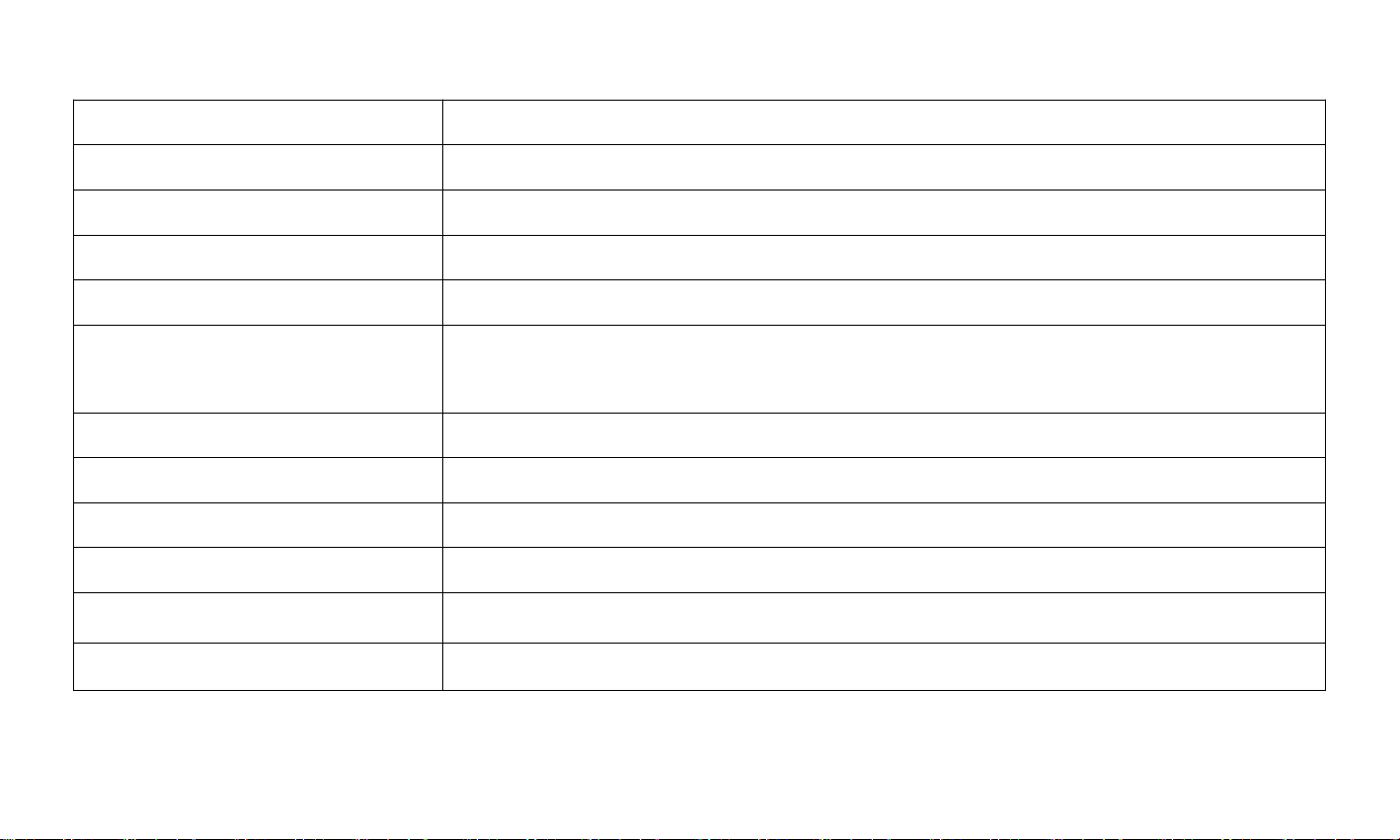
Specifications
Music formats
MP3/WMA/OGG/APE/FLAC/WAV/AAC-LC/ACELP
Recording formats
MP3/WAV/ACT
Screen
0.91 inch 128*32 OLED display
Size
84*25*14mm net weight:31g
Capacity
8 GB
Playing time
22-24 hours by earphone(volume set at 15) after
fully-charged
Charging time
2 hours
Battery capacity
Li-polymer rechargeable 220mAh
Recording distance
10meters
Lyric format
LRC
Music formats
MP3/WMA/OGG/APE/FLAC/WAV/AAC-LC/ACELP
Micro-USB transfer
High speed USB 2.0
If you have any problems about this product, please feel free to contact
support@agptek.com.
Page 12
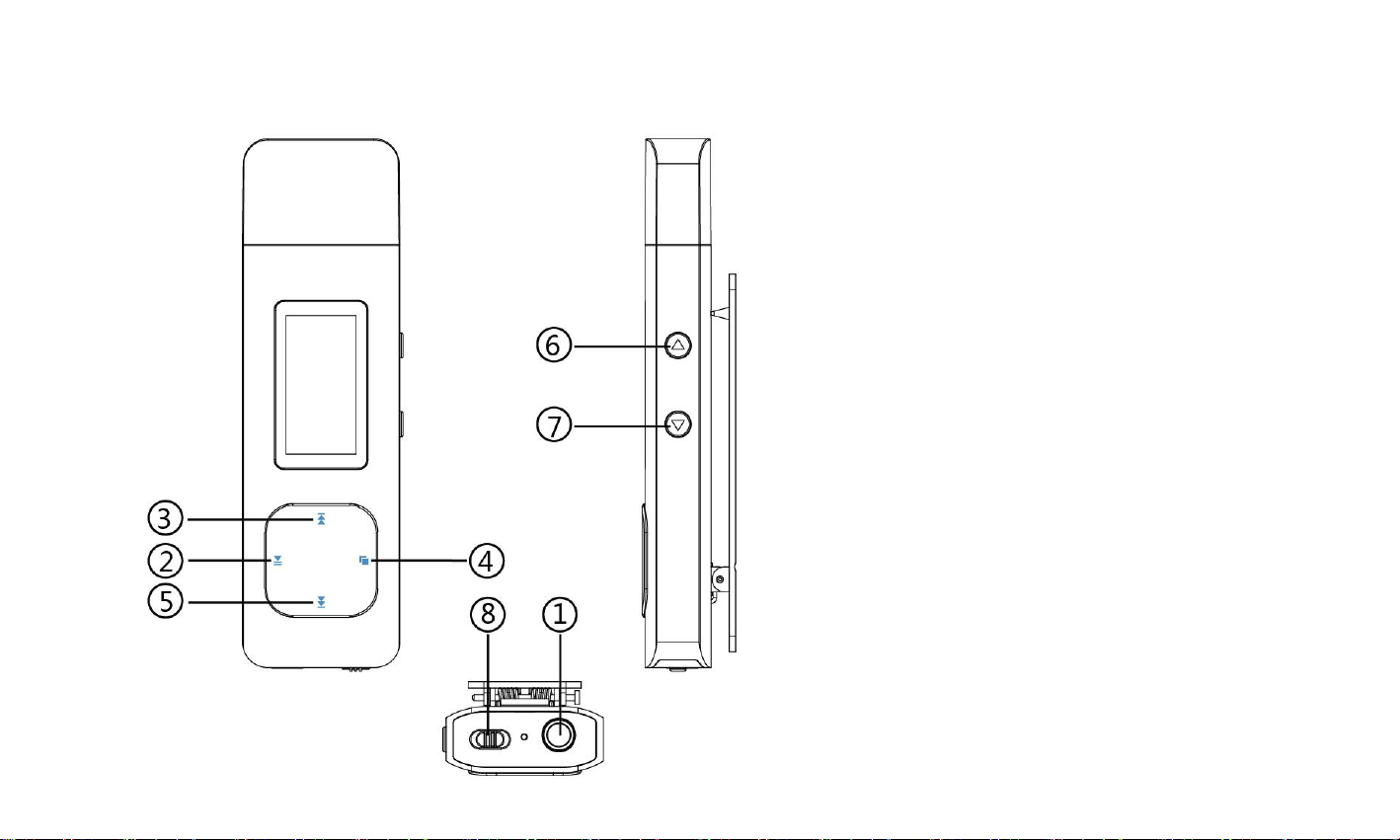
1. Kopfhörer Buchse
2. Ein/Ausschalter /
Apspielen/Pause
3. Vorherig/ Schneller
Rücklauf Tast/Nach
oben
4. Menü Taste/Zurück
5. Nächst/ Schneller
Vorlauf Taste/Nach
unten
6. Volume -
7. Volume +
8. Power Schalter
Page 13
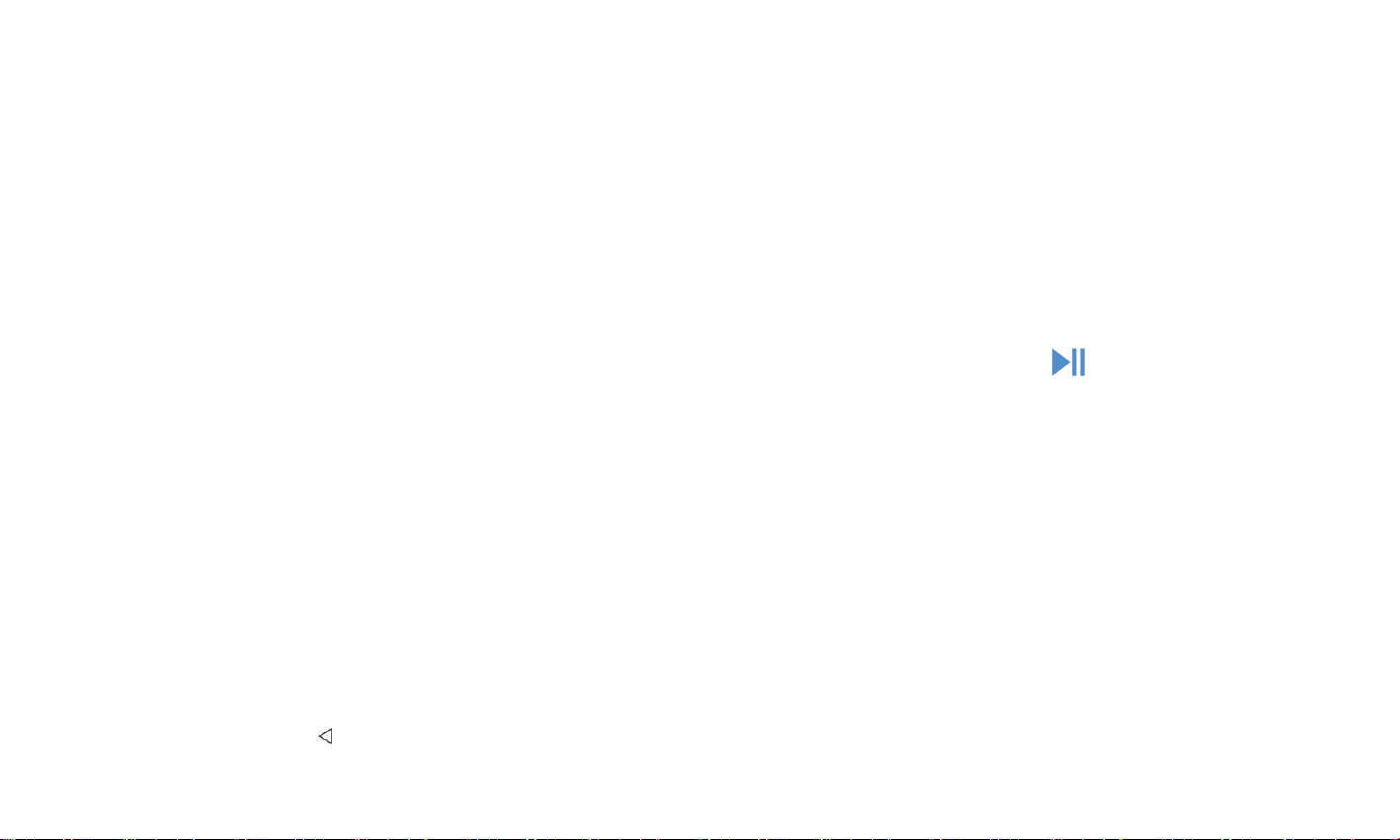
Aufladen
Sie können das Gerät über den Computer oder ein Ladegerät per USB-Kabel
aufladen.
Hinweis:Benutzen Sie bitte 5V/500mA Adapter das Gerät aufzuladen.
Ein/Aus schalten
1,Schieben Sie bitte den Power Schalter auf „On/Off“Seite.
2,Wenn den Power Schalter auf „On“Seite ist, halten die Taste für 3 Sekunden
gedrückt, um das Gerät ein/aus zu schalten.
Hinweis:
1) Setzen Sie bitte den Power Schalter auf "Off" Seite, wenn Sie ihn für eine lange Zeit
nicht verwenden.
2) Wenn Sie den Player nicht einschalten können, stellen Sie sicher, dass der Power
Schalter auf “On”Seit ist.
Bildschirm sperren
Halten die Taste gedrückt, um Bildschirm zu sperren. Noch mal um zu entsperren.
Page 14
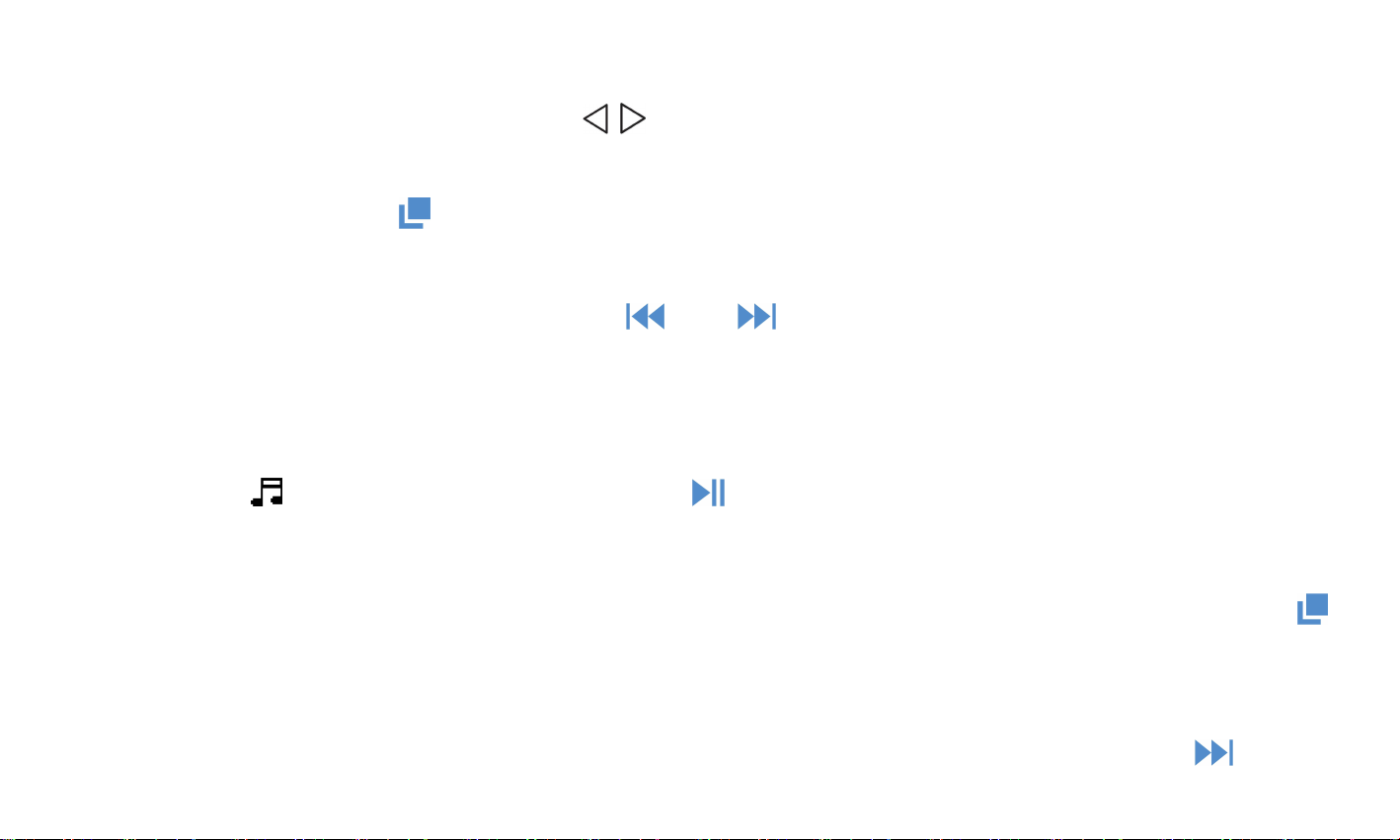
Lautstärkeregelung
Klicken Sie auf die Lautstärketaste / , um die Lautstärke zu erhöhen / verringern.
Zurück
Drücken Sie die Taste um zurückzukehren.
Hauptmenü
In Hauptmenü,wenn Sie die Taste / drücken, es gibt 6 verschiedenen
Funktionen auszuwählen: Musik, Aufzeichnungen, UKW-Radio, Ordneransicht,
Einstellen, Aktueller Titel (Letzte Wiedergabe).
Musik
Wählen Sie aus,drücken Sie die Taste um auf Musik Funktion zuzugreifen. Die
zugehörige Liste wird angezeigt, einschließlich: Alle Titel, Aktueller Titel(Zuletzt
gespielt), Interpreten, Alben, Genres, Wiedergabelisten. Wählen Sie aus dem Menü,
und klicken Sie auf die Taste c, um die Musik abzuspielen. Klicken Sie auf die Taste ,
um zurückzukehren.
Rücklauf / Vorlauf.
Während es auf Musik-Wiedergabe-Schnittstelle, halten Sie die Taste zum
Page 15
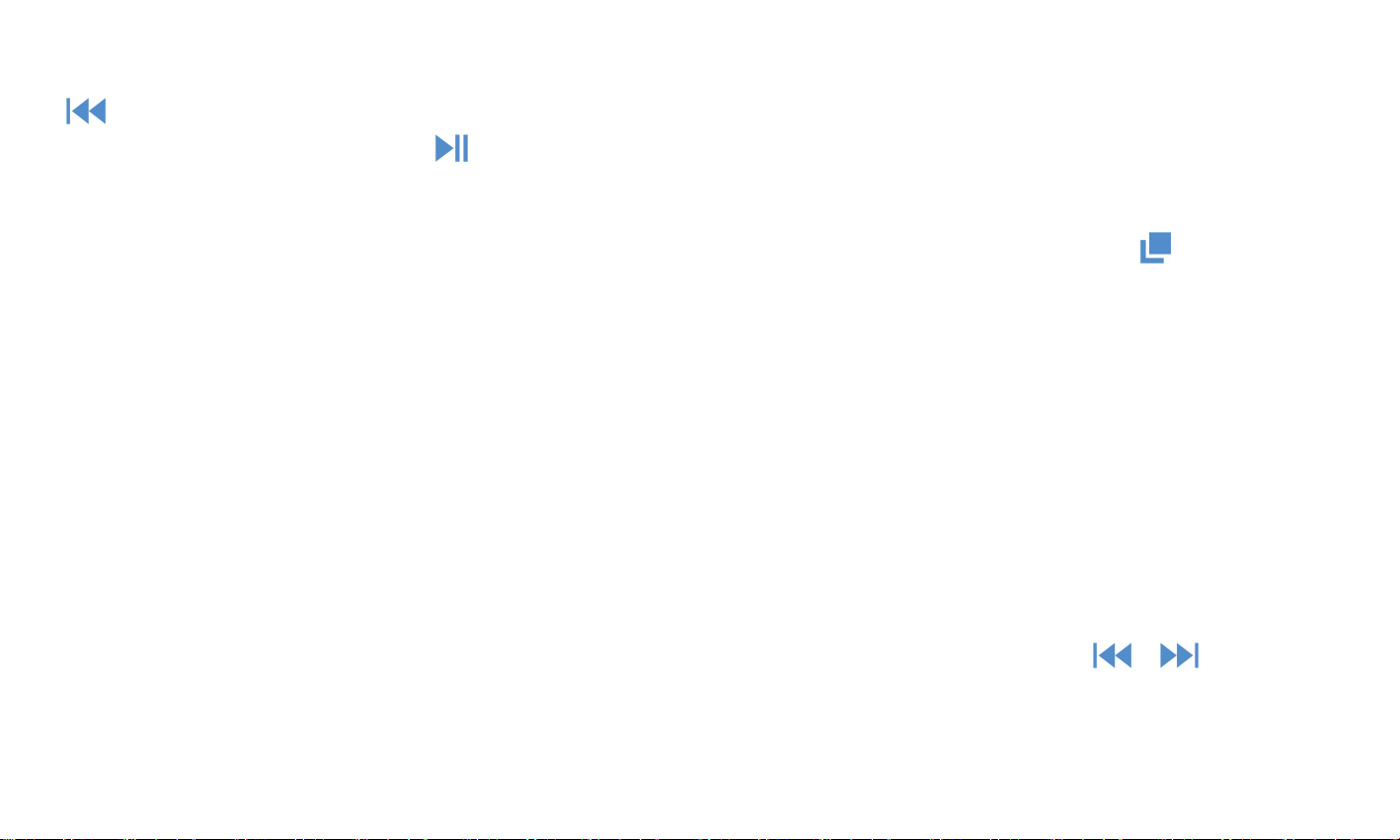
schnellen Vorlauf, kurz drücken, um zu nächste Musik wechseln; Halten Sie die Taste
gedrückt, um schnell rücklaufen, kurz drücken, um die vorherige Musik wechseln.
Klicken Sie auf die Taste zum Abspielen / Pausieren.
Untermenü
Während es auf Musik-Wiedergabe-Schnittstelle, halten Sie die Taste gedrückt,
um das Untermenü zuzugreifen.
Die zugehörige Liste wird angezeigt, einschließlich "Home", "Shuffle", "Wiederholen"
"Equalizer", "Variable Schnelligkeit", "Wiederholungseinstellung", "Lesezeichen",
"Löschen", "Zur Wiedergabelist hinzufügen", "Aus Wiedergabeliste löschen"und"
Musikwiedergabe von ... ".
Equalizer
Es gibt „ Aus,Rock, Funk, Hip hop, Jazz, klassik, Techno, ”auszuwählen.
2. Variable Schnelligkeit
Man kann die Schnelligheit der Wiedergabe von -8 bis +8 mit Taste / stellen.
3. Wiederholen einstellen (Nur verfügbar, wenn die Musik abespielt wird)
Wiederholungsmodus (A-B): Wählen Sie die Option Replay-Modus, drücken Sie die
Page 16
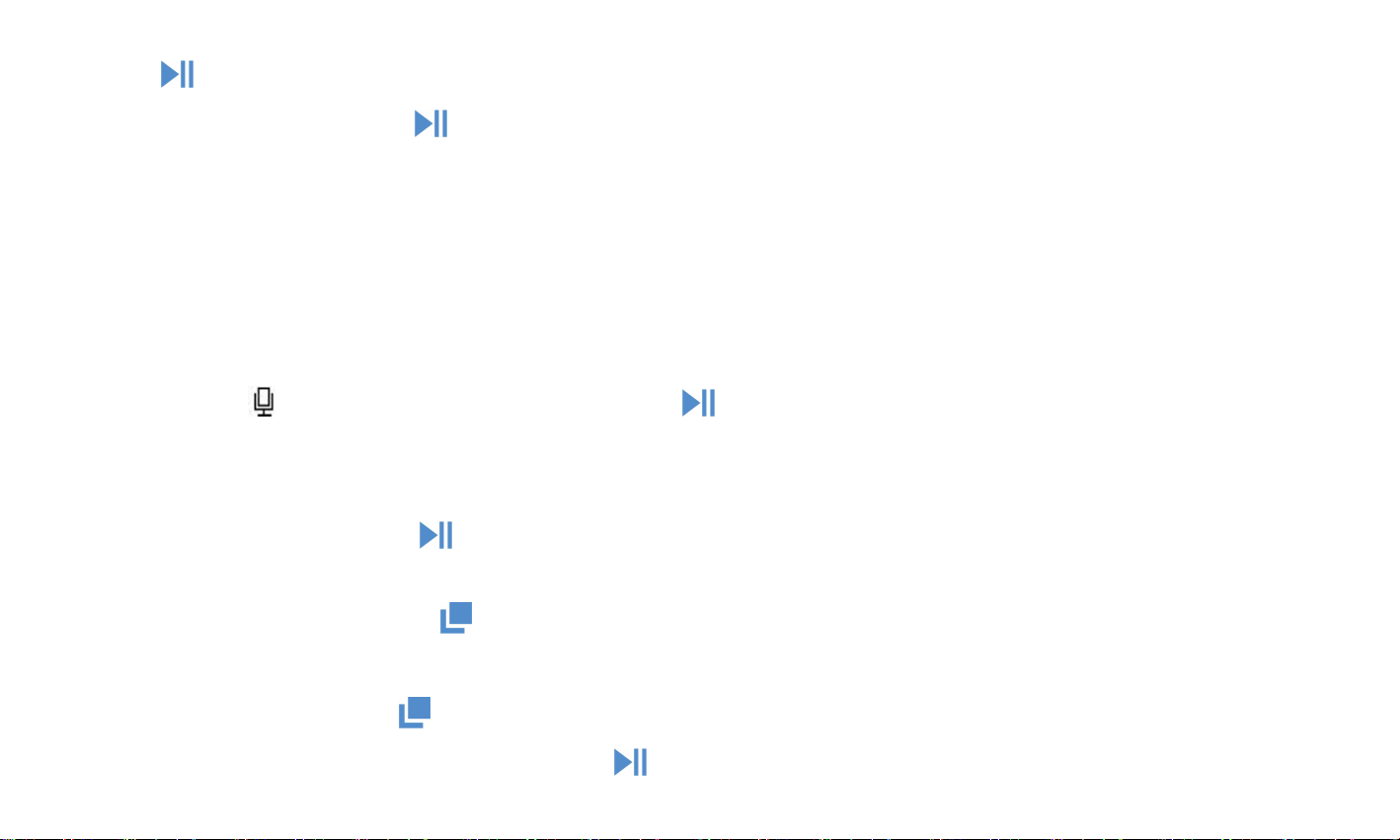
Taste , um die Startzeit A zu bestätigen, A wird blinkt.
Drücken Sie die Taste , um die Endzeit B einzustellen, B wird blinkt. Der Ton von
Zeit A bis B wird automatisch wiederholt. Das Symbol für die A-B-Anzeige erscheint
auf dem Bildschirm.
Wiederholungszeiten: Stellen Sie die Wiederholzeiten von 1 bis 10 ein.
Wiederholintervalle: Stellen Sie das Wiederholintervall für 1 bis 10 (Sekunden) ein.
Aufzeichnungen
Wählen Sie aus,drücken Sie die Taste um auf seine Funktion zuzugreifen.
Es gibt „Sprachaufname starten,Aufnahmebibliothek,Aufnahme Format, Bitrate der
Tonaufnahme“ zu wählen
-Drücken Sie die Taste , um die Aufnahme zu starten, noch mal drücken um Pause
/ Fortsetzen zu machen.
- Drücken Sie die Taste um Aufnahme zu speichern.
- Die gespeicherte Aufnamen können Sie in Aufnahmebibliothek finden.
Drücken Sie die Taste , um alle gespeicherten Aufnahmedateien auszuwählen.
Klicken Sie dann auf die Taste , um die gespeicherten Aufnahmedateien
Page 17
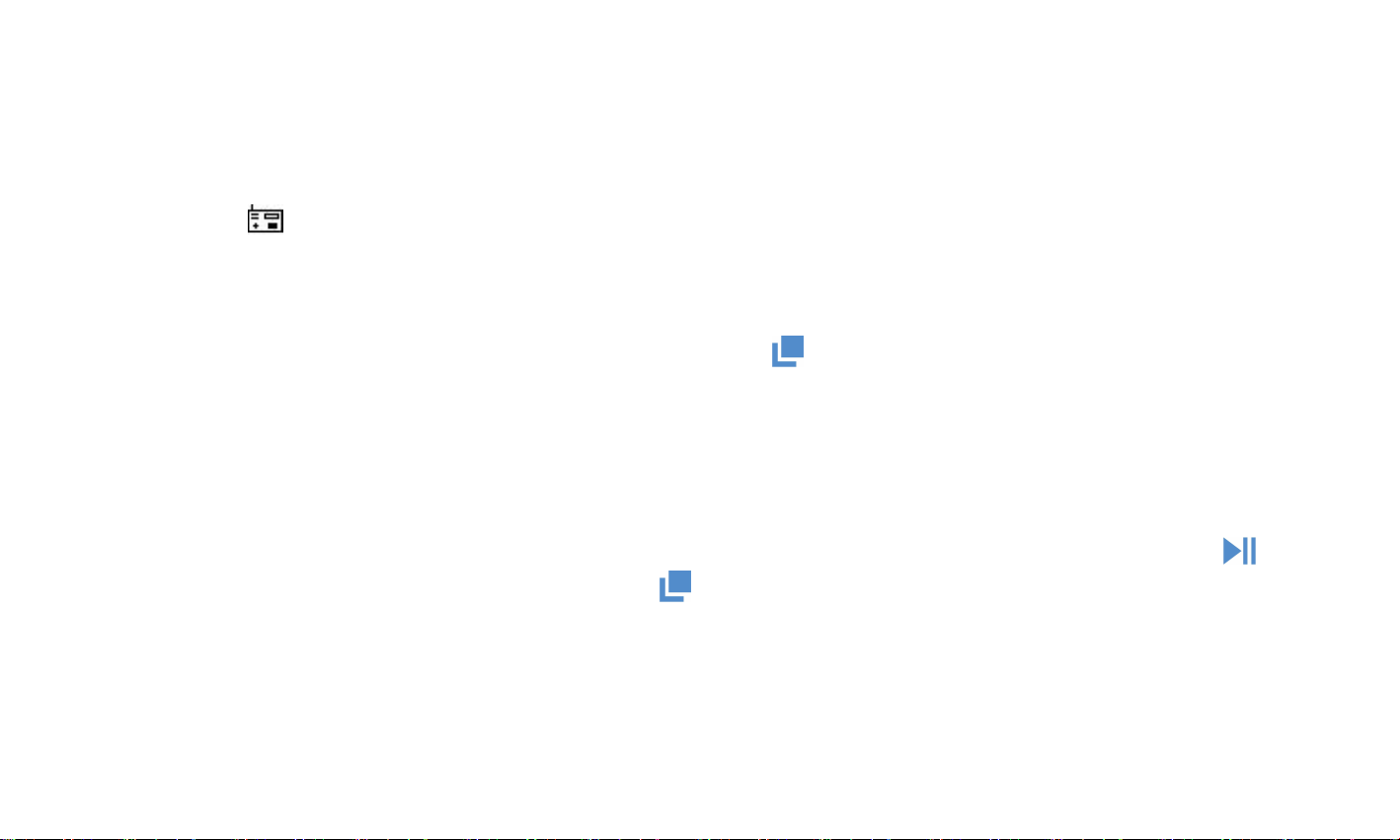
abzuspielen.
Aufnahmeformat: MP3/WAV/ACT Rec
UKW-Radio
Wählen Sie aus,drücken Sie die Mittlere Taste um auf seine Funktion zuzugreifen.
Schließen Sie zuerst Kopfhörer mit dem Gerät an, wählen Sie dann die UKW-Frequenz
von 87,5 bis 108,0 MHz.
Auf UKW-Radio Menü drücken Sie die Taste , um das Untermenü zu zugreifen:
Home, Aufnahme vom UKW Radio starten, Voreinstellung, Als Voreinstellung
speichern, Voreinstellung löschen, Manuelle Einstellung, Automatisch Einstellung,
Bandabstimmung, UKW-Aufnahme.
Stellen Sie den gewünschten Radiosender ein. Wählen Sie Aufnahme vom KUW Radio
starten aus, um die Aufnahme des Radios zu starten. Klicken Sie auf die Taste zum
Anhalten / Fortsetzen. Klicken Sie auf und wählen Sie Ja, um die Aufnahme zu
speichern, und es wird automatisch auf die FM-Radio-Schnittstelle zurück.
Sie können die Radioaufnahmen im UKW-Radio> UKW-Aufnahme.
Hinweis: Die Radioaufnahmen werden auch in der Aufzeichnungen>
Aufnahmenbibliothek gespeichert.
Page 18

Ordneransicht
Wählen Sie aus,drücken Sie die Taste um auf seineFunktion zuzugreifen.
Drücken Sie die Taste / , um aus den verschiedenen Ordnern / Dateien
auszuwählen. Die Taste drücken zum Abspielen / Ansehen.Die Taste
drücken,um zu löschen.
Hinweis: Legen Sie immer den Text und die Lieder in denselben Ordner.
Einstellen
Wählen Sie aus,drücken Sie die Taste um auf seine Funktion zuzugreifen.
Es gibt „ Sprache, Helligkeit, Hintergrundbeleuchtung, Datum und Uhrzeit, Power
saving, Sleep mode,Bildschirmschoner, Gerät formatieren, Werkseinstellunen,
Informationen“ zu wählen.
Hinweis: Wenn Sie „ Datum und Uhrzeit “ einstellen, die Taste drücken um
nächste Zahl zu stellen. Erhöhen oder verringern Sie mit der Taste / , drücken
Sie die Taste , um zu speichern.
Page 19

Fehler Behebung
● Der Player lässt sich nicht einschalten
Überprüfen Sie, ob Batterie leer ist, schließen Sie den Player an einen Computer an
und versuchen Sie es nach dem Laden erneut.
●Es gibt kein Ton mehr.
- Überprüfen Sie, ob die Lautstärke auf 0 eingestellt wird.
- Überprüfen Sie, ob der Kopfhörer einen schlechten Kontakt zum Player hat.
● Starkes Geräusch bei Musikwiedergabe
- Stellen Sie bitte sicher, dass der Stecker sauber ist.
- Überprüfen Sie, ob die Musikdatei beschädigt ist. Versuchen Sie, andere Musiktitel
zu bestätigen. Beschädigte Dateien können zu starkem Rauschen oder Überspringen
führen.
● Die Datei kann nicht vom Computer heruntergeladen werden
- Bestätigen Sie, ob es Problem mit Kontakt gibt.
- Überprüfen Sie, ob der Speicherplatz des internen Speichers voll ist;
- Überprüfen Sie, ob das USB-Kabel beschädigt ist.
Page 20

Technische Daten
Musik formate
MP3/WMA/OGG/APE/FLAC/WAV/AAC-LC/ACELP
Aufnahme formate
MP3/WAV/ACT
Bildschirm
0.91 inch 128*32 OLED
Größe
84*25*14mm Nttogewicht:31g
Kapazität
8 GB
Spielzeit
22-24 Stunden bei mittlerer Lautstärke über
Kopfhörer, wenn das Gerät voll geladet wird.
Ladenzeit
2 Stunden
Batterir kapazität
Li-polymer wiederaufladbare 220mAh
Aufnahmeabstand
10 Meter
Lyrisches Format
LRC
Mikro-USB-Übertragung
Hochgeschwindigkeits-USB 2.0
Für weitere Fragen stehen wir Ihnen sehr gerne per Email zur Verfügung.
support@agptek.com.
Page 21

Botones y controles
1. Ranura para Auriculares
2. Botón de encendido
/apagado /
Entrar/Reproducir/Pausar
3. Botón anterior/retroceso
rápido /subir
4. Botón de menú/ volver
5. Botón siguiente/avance
rápido/Bajar
6. Volumen -
7. Volumen +
8. Interruptor
Page 22

Carga el reproductor
Use el cargador de 5V/500mA para cargar.
Enchufe un extremo del cable micro USB al puerto USB de un ordenador, el otro
extremo al puerto del dispositivo. Mientras que está completamente cargada,
desconecte el cable del dispositivo tirando directamente hacia afuera.
Encendido/Apagado
1. Encendido: Deslice el interruptor a la posición "On". Si el interruptor ya en posición
"On", simplemente pulse el botón durante 3 segundos
2. Apagado:
1) Deslice el interruptor a la posición "Off"
2) Pulse el botón durante 3 segundos cuando el interruptor en posición "On"
Nota:
1) Por favor poner el botón de encendido en posición "Off" si no lo utilizas durante
mucho tiempo.
2) Si no se enciende el reproductor, por favor asegúrese de que el interruptor
deslizante está en "on".
Page 23

Pantalla de bloqueo
Pulse de forma prolongada el Volumen - botón para bloquear la pantalla, Repita el
procedimiento para desbloquear.
Ajuste del volumen
Haga clic en el botón de volumen / para aumentar o reducir el volumen.
Volver
Siempre haga clic en el botón para volver atrás
Interfaz principal
Cada vez que pulse el botón / , que le permita a uno de sus 6 funciones
diferentes, incluyendo música, grabaciones, FM radio, vista de carpetas, Ajuste,
ahora reproduciendo((ultima reproducido)
Música
Cuando hay un icono en la interfaz principal, Haga clic en el botón Reproducir
para acceder a su función. Se mostrará la lista de relacionados, incluyendo: Todas las
canciones, ahora reproduciendo (ultima reproducido), artistas, álbumes, géneros,
listas de reproducción. Choose from the menu, and click the button Seleccione en
Page 24

el menú y haga clic en el botón para reproducir la música. haga clic en el botón
para volver
Rebobinado/avance
Cuando está en la interfaz de reproducción de música, Mantenga pulsado el botón
para avanzar rápido, Pulse brevemente para el siguiente archivo de música;
Mantenga pulsado el botón para rebobinar, Pulse brevemente para los archivos
anteriores de la canción. Haga clic el botón para reproducir/pausa
Submenú
cuando está en la interfaz de reproducción de música, Mantenga pulsado el botón
para acceder al submenú
Se mostrará la lista de relacionados, incluyendo: “Inicio”, “Shuffle”, "Repetir"
"Ecualizador", "Variable velocidad de reproducción", "ajustes Repición ",
"Marcadores", "Borrar", "Añadir a playlist", "Eliminar de lista de reproducción" y
"Música Reproducir desde...".
1. Ecualizador
Mantenga pulsado el botón >“Ecualizador”>” Off”, “Rock”, “Funk”, ”
Hip hop”, “Jazz”, “Classical”, “Techno”.
Page 25

2. Variable velocidad de reproducción
Mantenga pulsado el botón >“Variable velocidad de reproducción” para ajustar
la velocidad de -8 (más lento) + 8 (más rápido) con botón / . Establecer la
velocidad de reproducción segun su necesitad.
3. Ajustes Repición (sólo está disponibles cuando la música se reproduce)
Repetición mode(A-B): elegir el modo de reproducción, haga clic en el botón > para
confirmar el tiempo de empieza A Cuando parpadea A
Haga clic en el botón > para ajustar la terminada hora B cuando B parpadea. El audio
del tiempo A a B se repetirá automáticamente. El icono de indicación A- B aparecerán
en la pantalla.
Repetir veces: establecer los tiempos de repetir de 1 a 10.
Repetir a intervalos: establecer el intervalo de repetición de 1 a 10 (segundos).
Grabaciones
Cuando hay un icono en la interfaz principal, Haga clic en el botón para
acceder a su función. Se mostrará la lista de relacionados, incluyendo: Iniciar la
grabación de voz, grabaciones biblioteca, formato de registro, Ajuste rec bitrate,
sensibilidad de registro
Page 26

- Elije iniciar la grabación de voz y haga clic en el botón para iniciar la grabación
de voz, haga clic de nuevo para pausar/reanudar
- Haga clic en el botón y elija sí para guardar la grabación con el botón .
- Encontrar las grabaciones guardadas en grabaciones > Biblioteca de grabaciones
Haga clic en el botón / para seleccionar de todos los archivos de grabación ha
guardado
Haga clic en el botón para reproducir los archivos de registro que guardó.
Formato de grabación: MP3/WAV/ACT Rec
Ajuste rec bitrate: Seleccione para almacenar grabaciones bitrate 512/768/1024/1536
kbps.
Radio FM
Encontrar en la pantalla principal con el botón para acceder a su función.
Inserte el auricular, luego seleccione frecuencia de 87.5 a 108.0 MHz.
Cuando en la interfaz de radio FM, Mantenga pulsado el botón para entrar al
submenú: Inicio, Empieza grabación de radio FM, Ajustes preestablecidos, Guardar en
Page 27
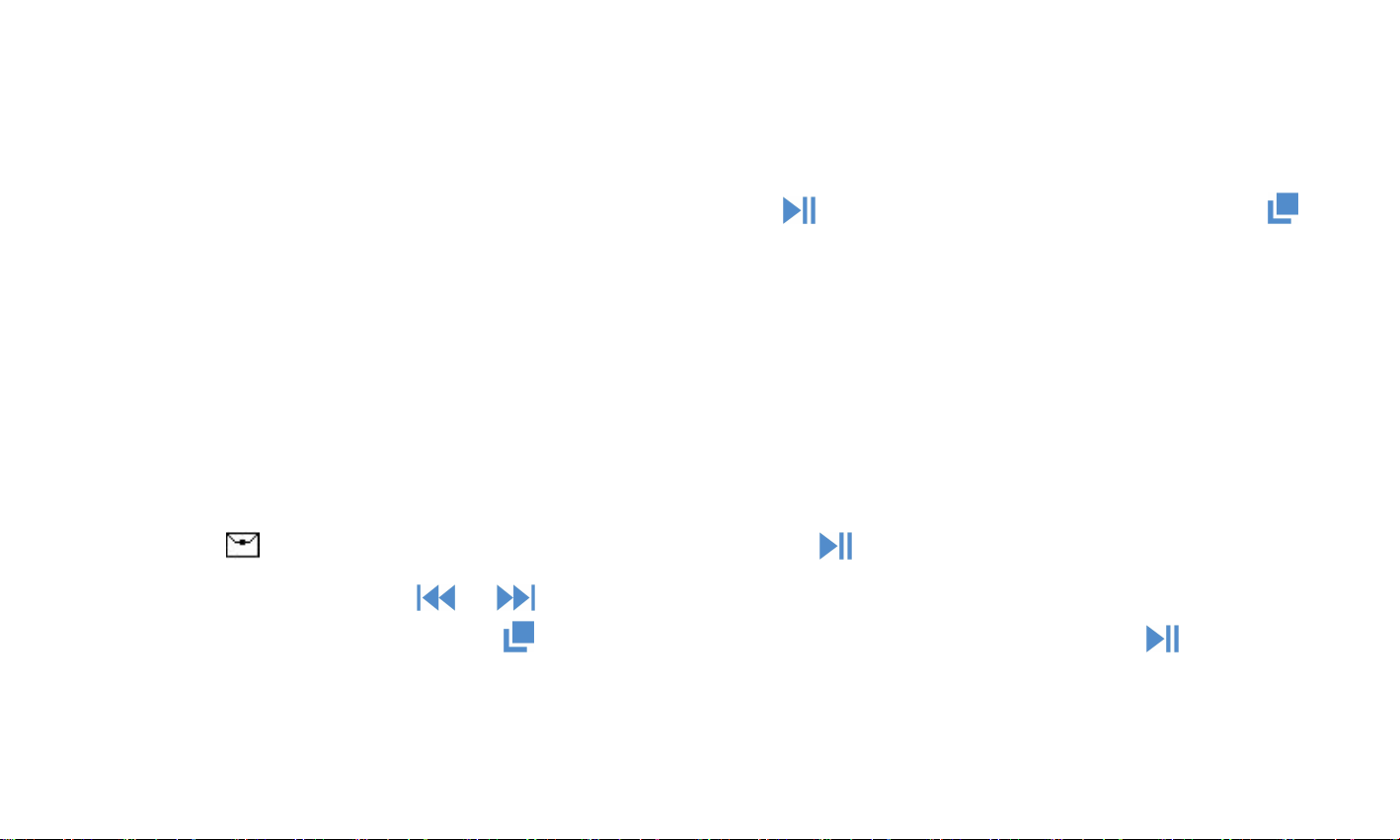
preset, Claro preestablecido, Manual tune, tune Auto, región de sintonizador,
grabación de FM
Sintonice la emisora que desee. Seleccion Iniciar la grabación de radio FM para iniciar
la grabación de la radio. Haga clic en el botón para pausar/reanudar. Click y
elija sí para guardar la grabación y automáticamente será volver a la interfaz de radio
FM
Encontrar las grabaciones de radio en radio FM > Grabación de FM.
Nota: También se guardarán las grabaciones de radio en grabación > Biblioteca de
grabaciones
Vista de carpeta
Encontrar en la pantalla principal con el botón para acceder a su función
Haga clic en el botón / para elegir entre las diferentes carpetas y archivos.
Mantenga pulsado el botón para acceder al submenú. Click button Haga clic
en el botón para Reproducir/Ver
Nota: Siempre poner el archivo lírico y la música en la misma carpeta.
Page 28

Ajuste
Cuando hay un icono en la interfaz principal, Haga clic en el botón para
acceder a su función. Se mostrará la lista de relacionados, incluyendo: Idioma, brillo,
temporizador de luz de fondo, fecha y hora, ahorro de energía, dispositivo de sueño
modo, protector de pantalla, formatear el dispositivo, configuración de fábrica,
información
Nota:
1. Cuando Ajustes "fecha y hora", Seleccione ajustar la fecha, use button Use
botón para cambiar a otro, aumentar o disminuir con el botón
/ ,
Pulsa el botón
para guardar. Ajuste el tiempo en "Ajuste de la hora" y ajuste el tiempo de la
misma manera
2. Elegir el tiempo para apagar el aparato automáticamente en "Power Off"
Ayuda y solución de problemas
● No encienda el reproductor
- Compruebe si el reproductor se quede sin batería, conecte el reproductor a un
Page 29

adaptador y prueba otra vez después de la carga
● No puede oír ningún sonido desde el reproductor
- Por favor, compruebe si el volumen se establece en 0;
- Por favor, compruebe si el auricular está bien contactado con el reproductor.
● Fuerte ruido al reproducir música
- Por favor, asegúrese de que el enchufe esté limpio o esto puede causar ruidos
- Por favor, compruebe si está dañado el archivo de música. Pruebe a reproducir otra
música para confirmar. Archivos dañados pueden conducir a ruidos fuertes o saltar.
● No puede descargar el archivo de ordenador
- Por favor confirmar si está conectada correctamente;
- Por favor, compruebe si el espacio de almacenamiento de la memoria interna está
lleno
- Por favor, compruebe si está dañado el cable USB
Page 30

Especificaciones
Formatos de música
MP3/WMA/OGG/APE/FLAC/WAV/AAC-LC/ACELP
Formatos de grabación
MP3/WAV/ACT
Pantalla
0.91 pulgadas 128*32 OLED pantalla
Tamaño
84*25*14mm peso neto:31g
Capacidad
8 GB;
Tiempo de Reproduccción
22-24 horas por auricular (volúmen en 15) cuando
cargada completa
Tiempo de carga
2 horas
Capacidad de la batería
Polímero de litio de 220mAh recargable
Distancia de grabación
10 metros
Lyric formato
LRC
Transferencia de micro-USB
Alta velocidad USB 2.0
Si tienes cualquier problema sobre este producto, por favor sin duda de conectarnos
por email: support@agptek.com.
Page 31

Tasti E Controlli
1. Jack per cuffie
2. Pulsante di accensione /
Selezionare / riprodurre /
pausa
3. traccia precedente
/riascoltare tasto /Spostarsi
verso l'alto
4. Menu/Ritorno
5. traccia successiva /
avanzare velocemente /
Spostare verso il basso
6. Volume -
7. Volume +
8. Interruttore
Page 32

Caricare il lettore
Utilizzare 5V/500mA caricabatterie per la ricarica.
Collegare un'estremità del cavo micro USB alla porta USB di un computer, l'altra
estremità alla porta sul tuo dispositivo. Quando è completamente carica, scollegare il
cavo dal dispositivo tirandolo verso l'esterno
Accendere/Spegnere
1. Accendere: Far scorrere l'interruttore nella "posizione On". Se l'interruttore già a
"On" posizione, basta premere il pulsante per 3 secondi
2. Spegnere:
1) Far scorrere l'interruttore in posizione "Off".
2) Premere il pulsante per 3 secondi quando l'interruttore in "posizione On"
Nota:
1) Si prega di mettere il pulsante di accensione in posizione "Off" se non la userete
per lungo tempo. 2) Se non si accende il lettore, assicurarsi che l'opzione di
scorrimento è "on".
Page 33

Blocco dello schermo
Premere a lungo il tasto volume - per bloccare lo schermo, ripetere la procedura per
sbloccare.
Regolazione del volume
Fare clic sul pulsante / per aumentare/diminuire il volume.
Tasto Ritorno
Sempre fare clic sul pulsante per tornare indietro
Interfaccia principale
Ogni volta che si preme il pulsante / , apparirà una lista tipo: Musica,
registrazioni, FM radio, visualizzazione della cartella, impostare, riproducendo ora
(ultimo riprodotta).
Musica
Quando c'è un'icona nell'interfaccia principale, fare clic sul pulsante per
accedere alla sua funzione. apparirà una lista tipo: Tutte le canzoni, riproducendo
ora (ultimo riprodotta), artisti, album, generi, playlist. Scegliere dal menu, e fare clic
Page 34

sul pulsante per riprodurre la musica. Fare clic sul pulsante per tornare
Riascoltare/avanzare
Quando è sulla musica interfaccia di riproduzione,, tenere premuto il pulsante
per avanzare rapidamente, Premere brevemente per il successivo file di musica;
Mantenere premuto per riascoltare, Premere brevemente per i precedente file di
canzone. Fare clic sul pulsante per play/ pausa.
Sottomenu
Quando è sull'interfaccia di riproduzione di musica, Tenere premuto il pulsante
per accedere al sottomenu.
apparirà una lista tipo: "Home" "casuale", "Ripetere", "Equalizzatore", "velocità di
riproduzione variabile", "Impostazioni di ripetizione", "Segnalibri", "Elimina",
"Aggiungi alla playlist", "Elimina playlist" e "Musica riproduzione da..."
1. Equalizzatore
Tenere premuto il pulsante >“Equalizzatore”>” Off”, “Rock”, “Funk”, ”
Hip hop”, “Jazz”, “Classical”, “Techno”.
Page 35

2. Riproduzione a velocità variabile
Tenere premuto il pulsante >“Riproduzione a velocità variabile” per regolare la
velocità da -8 (lentissima) a + 8 (più veloce) con pulsante / . Impostare la
velocità di riproduzione come avete bisogno.
3. Impostazioni di ripetizione (disponibile solo quando è la musica)
Modalità di ripetizione (A-B): scegliere l'opzione modalità di riproduzione, fare clic sul
pulsante > per confermare il tempo di partenza A quando lampeggia A
Fare clic sul pulsante > per impostare l'ora finale B Quando lampeggia B. L'audio dal
tempo A-B verrà ripetuto automaticamente. L'icona per l'indicazione di A-B apparirà
sullo schermo.
Ripetere volte: impostare i tempi di risposta da 1 a 10.
Intervalli di riproduzione: impostare l'intervallo di riproduzione per 1 a 10 (secondi).
Registrazioni
Quando c'è un'icona nell'interfaccia principale, fare clic sul pulsante per
accedere alla sua funzione. apparirà una lista tipo: Avviare la registrazione vocale,
Page 36

libreria di registrazioni, formato di registrazione, impostazione rec bitrate, sensibilità
di registrazione
- Scegliere di iniziare la registrazione vocale e fare clic sul pulsante per avviare la
registrazione vocale, clicca di nuovo per mettere in pausa/riprendere.
- Fare clic sul pulsante e scegliere Sì per salvare la registrazione con il tasto .
- rovare le registrazioni salvate nelle registrazioni > Libreria registrazioni.
Fare clic sul pulsante / per selezionare tutti i file di registrazione che avete
salvato.
Quindi fare clic su pulsante per riprodurre i file di registrazione salvato.
Formato di registrazione: MP3/WAV/ACT Rec
impostare bitrate rec: selezionare questa opzione per archiviare le registrazioni
bitrate in 512/1024/768/1536 kbps.
Radio FM
Trovare sulla schermata principale con il tasto per accedere alla sua funzione.
Page 37

Inserire l'auricolare, quindi selezionare la frequenza FM da 87.5 a 108,0 MHz.
Quando nell'interfaccia radio FM, tenere premuto il tasto per entrare nel
sottomenu: Casa, Avvia la registrazione della radio FM, preset, Salva
preset,Deselezionare preimpostati,Sintonizzazione manuale, auto tune, regione del
sintonizzatore, registrazione FM.
Sintonizzare la stazione radio desiderata. Scegliere Start FM radio registrazione per
avviare la registrazione radio. Fare clic sul pulsante per sospendere/riprendere.
Click e scegliere Sì per salvare la registrazione e sarà nuovamente all'interfaccia
radio FM automaticamente.
Trovare le registrazioni radio FM Radio > registrazione FM.
Nota: Le registrazioni radio verranno salvate anche nella registrazione> Libreria di
registrazioni.
Visualizzazione della cartella
Trovare sulla schermata principale con il tasto per accedere alla sua funzione.
Fare clic sul pulsante / per scegliere tra le cartelle e i file diversi. Tenere
premuto il pulsante per accedere al sottomenu. Fare clic sul pulsante per
Page 38

riprodurre /Visualizzare.
Nota: Mettere sempre il file lyric e il file musicale nella stessa cartella.
Impostare
Quando c'è un'icona nell'interfaccia principale, fare clic sul pulsante per
accedere alla sua funzione. apparirà una lista tipo: Lingua, luminosità, timer,
retroilluminazione, data e ora, Risparmio di potere, modalità Sleep,
Screensaver,Dispositivo formato, impostazioni di fabbrica, informazioni.
Nota:
1. Quando si imposta "data e ora", scegliere impostare data, usare il pulsante per
passare a quello seguente, aumentare o diminuire con pulsante
/ ,
Premere il
tasto per salvare. Impostare ora sotto "Impostazione dell'ora" e regolare il tempo
nello stesso modo.
2. Scegliere il momento per spegnere il dispositivo automaticamente sotto il "Power
Off".
Aiuto e risoluzione dei problemi
Page 39

● Non è possibile accendere il lettore
- Si prega di controllare se il Lettore è a corto di batteria, Collegare il lettore a una
scheda e riprovare dopo ricarica.
● Non riesci a sentire alcun suono dal lettore
- Si prega di controllare se il volume è impostato su 0;
- Si prega di controllare se l'auricolare è in scarso contatto con il lettore.
● Forte rumore durante la riproduzione di musica
- Assicurati che la spina sia pulita o ciò potrebbe causare rumori;
- Si prega di controllare se il file è danneggiato. Se si tenta di riprodurre altre musiche
per confermare. File danneggiati possono causare rumore pesante o saltando.
● Non è possibile scaricare il file dal computer
- Si prega di confermare se sia collegato correttamente;
- Si prega di verificare se lo spazio di archiviazione della memoria interna è pieno;
- Si prega di controllare se il cavo USB è danneggiato
Page 40

Specifiche
Formati di musica
MP3/WMA/OGG/APE/FLAC/WAV/AAC-LC/ACELP
Formati di registrazione
MP3/WAV/ACT
Schermo
0,91 pollici schermo OLED 128 * 32
Dimensioni
84*25*14mm Peso netto::31g
Capacità
8 GB;
Tempo di riproduzione
22-24 ore di auricolari (insieme di volumi alle 15)
dopo completamente carica
Tempo di ricarica
2 ore
Capacità della batteria
Li-polimero ricaricabile 220mAh
Distanza di registrazione
10 metri
Formato Lyric
LRC
Trasferimento di micro-USB
USB 2.0 ad alta velocità
Se avete qualche problema su questo prodotto, sicuramente collegare noi via e-mail:
support@agptek.com.
Page 41

Boutons and controles
1. Port casque audio
2. Bouton de
lecture/pause/sélection ;
3. Précédent/Retour
rapide/Haut
4. MENU /Rentrer
5. Suivant/Avance
rapide/Bas
6. Volume -
7. Volume +
8. Bouton d’allumage
Page 42

Charger le lecteur
1. Branchez le câble USB fourni au port USB de votre ordinateur pour charger le
lecteur.
2. N'utilisez que le chargeur 5V/500mA pour charger le lecteur, pour ne pas risquer
d'endommager l'appareil.
Lorsque l'appareil est complètement chargé, déconnectez le câble de votre
ordinateur en tirant délicatement.
Allumage/extinction de l'appareil
1. Maintenez le bouton de lecture 3 secondes pour allumer ou éteindre l'appareil.
2. Glissez le bouton d’allumage ON/OFF pour allumer ou éteindre l’appareil.
Note:
1) Glissez le bouton d’allumage à OFF si vous n’utilisez pas le mp3 pour longtemps,
svp.
2) Si vous ne pouvez pas allumer le mp3, assurez vous le bouton d’allumage est de
“ON”.
Page 43

Verrouiller votre mp3
maintenez le bouton pour verrouiller/déverrouiller l'ecran
Regler le Volume
Cliquez le bouton volume / pour baisser /augmenter le volume.
Retrer
Toujours cliquez le bouton pour rentrer.
Interface Principale
Chaque fois on presse le bouton / , il y a 6 fonctions differentes:
Musique,Enregitrements, Radio FM, Affich.dossiers, Définir, Lecture en cours.
Musique
Trouvez l’icône à l’interface principale, cliquez le bouton pour accéder à sa
fonction. Il y aura une liste: Tous les titres, Lecture en cours, Artistes, Albums, Genres,
Playlists. Choisissez ce que vous voulez. Cliquez le bouton pour jouer la musique.
Cliquez le bouton pour rentrer à l’interface precedente.
Retour rapide / Avance rapide
Lorsqu’on est à l’interface de lecture, maintenez le bouton pour l’Avance
Page 44

rapid, un appui court pour la chanson suivante; maintenez le bouton pour le
Retour rapide, un appui court pour la chanson precedente. Cliquez le bouton
pour jouer/pauser la chanson.
Sous-menu
Lorsqu’on est à l’interface de lecture, maintenez le bouton pour accéder au
sous-menu.
Il y aura une liste: “Home”, “aléatoire ”, “repeter”“Egaliseur”, “vitesse variable”,
“parameters de repetition”, “signets”,, “supprimer”, “ajouter à playlist”,
“supprimer de la playlist ”et “Lire la musique de …”.
1.Égalisateur
Maintenez le bouton >“Equalizer”>” désactivé ”, “Rock”, “Funk”, ”Hip
hop”, “Jazz”, “Classique”, “Techno”.
2. Varier la vitesse de lecture
Maintenez le bouton > Varier la vitesse de lecture pour ajuster la vitesse de
lecture de -8 (le plus lent) à +8 (le plus rapide). Réglez la vitesse de lecture voulue.
3. parameters de repetition (il marche seulement :lecture en cours)
Page 45

Mode repeater (A-B): Choisissez “Param ètre de ré pétition” > “Mode de r épé
tition ” pour accéder à sa fonction , l’icône de A-B sera r évé lée sur l’interface de la
lecture de musique.(A est le point de dé marrer, B est le point de terminer, la
repetition est de A à B). L’heure du commencement sera confirmée en appuyant sur
le bouton (B scintille), appuyez de nouveau sur le bouton puis l’appareil rejouera
(adjustez le paragraphe ré pét é selon votre besoin).
Et puis il va repeater automatiquement.
Appuyez une autre fois sur le bouton pour retourner au mode normale.
Choisissez “Param ètre de ré pétition ” > “Nombre de fois de repetition ” de 1 à
10 ;
Choisissez “Param ètre de ré pétition” > “Intervalle Re-lecture” de 1 à 10
secondes.
Enregistrements
Trouvez l’icône à l’interface principale, cliquez le bouton pour accéder à sa
fonction. Il y aura une liste: démarrer l’enregistrement, bibliothèque d’enreg., enreg
format, debit binaire d’enregistrement.
Page 46

- Cliquez le bouton pour commencer l’enregistrement. cliquez encore une fois
pour pauser.
- Cliquez le bouton et choisissez oui /non pour sauvegarder ou annuler.
Format d'enregistrement : MP3/WAV/ACT Rec
-Trouvez les enregistrements dans enregistre >bibliothèque d’enreg.
Cliquez le bouton / pour voir les enregistrements vous avez sauvegardé.
Cliquez le bouton pour l’ecouter.
Radio FM
Trouvez l’icône à l’interface principale, cliquez le bouton pour accéder à sa
fonction.
Inserez votre ecouteurs, et puis selectionnez les frequences / .
Lorsqu ’ on est àl ’ interface de radio FM, appuyer le bouton pour entrer le
sous-menu: Home, Demarrer L’Enreg radio FM, Presel, Enreg. Effacer preselection ,
Reglage Manuel , Reglage Auto, Plage Frequences. Enregistrement Fm.
Choisissez Demarrer L’Enreg radio FM pour commencer.
Page 47

Cliquez le bouton pour pauser/reprendre. Cliquez et choisissez oui /non
pour sauvegarder. Il va rentrer à l’interface radio FM automatiquement.
Note: l’enregistrement va aussi être sauvegardé dans bibliothèque d’enreg.
Affich.Dossiers
Trouvez l’icône à l’interface principale, cliquez le bouton pour accéder à sa
fonction.
Cliquez le bouton / pour choisir les document differents. Cliquez le bouton
pour effacer. Cliquez le bouton pour jouer.
Note: Mettez les document lyric et les document musique dans le meme dossier, svp.
Définir
Trouvez l’icône à l’interface principale, cliquez le bouton pour accéder à sa
fonction. Il y aura une liste: Langue, Luminosite, Prog. de retroelairage, Date et Heure,
Power saving(s ’ eteindre automatiquement sans lecture), Sleep mode(s ’ eteindre
automatiquement avec lecture/radio jouant), Ecran de veille, Formater périphérique,
Reglage d’usine, Informations.
Note:
Page 48

1. quand vous reglez “date et heure ”, appuyez le bouton
pour alterner l’autre
(date--heure). Appuyez / , pour +/-.
Presser le bouton
pour sauvegarder.
Aide et dépannage
● Le lecteur ne s’allume pas
Vérifier que la batterie ne soit pas déchargée, essayer de connecter le lecteur à un
ordinateur puis retenter une fois la batterie rechargée.
● Aucun son n’est émis
-Vérifier que le volume ne soit pas à zéro.
-Vérifier que le casque audio soit correctement branché
● Aucun fichier ne peut être ajouté depuis l’ordinateur
-Vérifier que le lecteur soit correctement branché
-Vérifier que l’espace de stockage de la mémoire interne ne soit pas plein
-Vérifier que le câble USB ne soit pas endommagé.
Spécifications
Format Musique
MP3/WMA/OGG/APE/FLAC/WAV/AAC-LC/ACELP
Page 49

Format d’enregistrement
MP3/WAV/ACT
Ecran
0.91 pouce 128*32 OLED
Taille
84*25*14mm poids:31g
Capacité de memoire
8 Go;
Autonomie
22-24 heures via écouteur (volume 15) avec batterie
pleine.
Temps de charger
2 heures (5V 500mA)
Batterie
batterie rechargeable 220mAh
Distance d’enreg
10 mètres
Format de Lyric
LRC
Port USB
USB 2.0
Si vous avez des problèmes ou des suggestions, merci de nous contacter via
support@agptek.com.
Page 50

ボタンと操作
1. イヤホンジャック
2. 電源ボタン/確認/再生/一
時停止
3. 前へ/早く戻し/上に移動
4. めメニュー/戻るボタン
5. 次へ/早く送り/下に移動
6. 音量下げ -
7. 音量上げ +
8. 電源スイッチ
Page 51

充電
充電には 5V/500mA の充電器を使用してください。
マイクロ USB ケーブルの一方をコンピュータの USB ポートに接続し、もう一方をプレー
ヤーのポートに接続します。充電完了後、ケーブルをデバイスから引き出してください。
電源オン/オフ
1. 電源オン: 電源スイッチを「オン」の位置にスライドしてください。 スイッチがすで
に「オン」の位置にある場合は、 ボタンを3秒程押してください。
2. 電源オフ:
1) 電源スイッチを「オフ」の位置にスライドしてください.
2) スイッチが「オン」の位置にあるとき、 ボタンを3秒間押してください.。
ご注意:
1) 長時間使用しない場合は、電源ボタンを「オフ」の位置へ
スライド
にしてください。
2) プレーヤーを起動できない場合は、右側の電源スイッチを確認してください。
スクリーンロック
ボタンを長押して、画面をロックします。もう一度長押して、ロックを解除します。
Page 52

音量調節
音量を増減するには、本機器上側の / ボタンをクリックします。
戻る
ボタンを押して、前の界面に戻ります。
メイン界面
/ ボタンを押すたびに、「音楽」、「録音」、「FM ラジオ」、「フォルダビュー」、
「設定」、「再生中」等 6 つの機能間に移動します。
音楽
メイン界面で " "アイコン、 ボタンをクリックして音楽に入ります。関連するリストは
下記:
「すべての曲」、「直前に再生した曲」、「アーティスト」、「アルバム」、「ジャンル」、
「プレイリスト」、「再生リストを作ります」等があります。メニューから選択し、 ボ
タンをクリックして、音楽を再生します。 戻るには、 ボタンをクリックしてください。
早く戻し/早く送り
音楽を再生中の場合:
/ ボタンを長押しすると、早く戻し/早送りにします。
Page 53
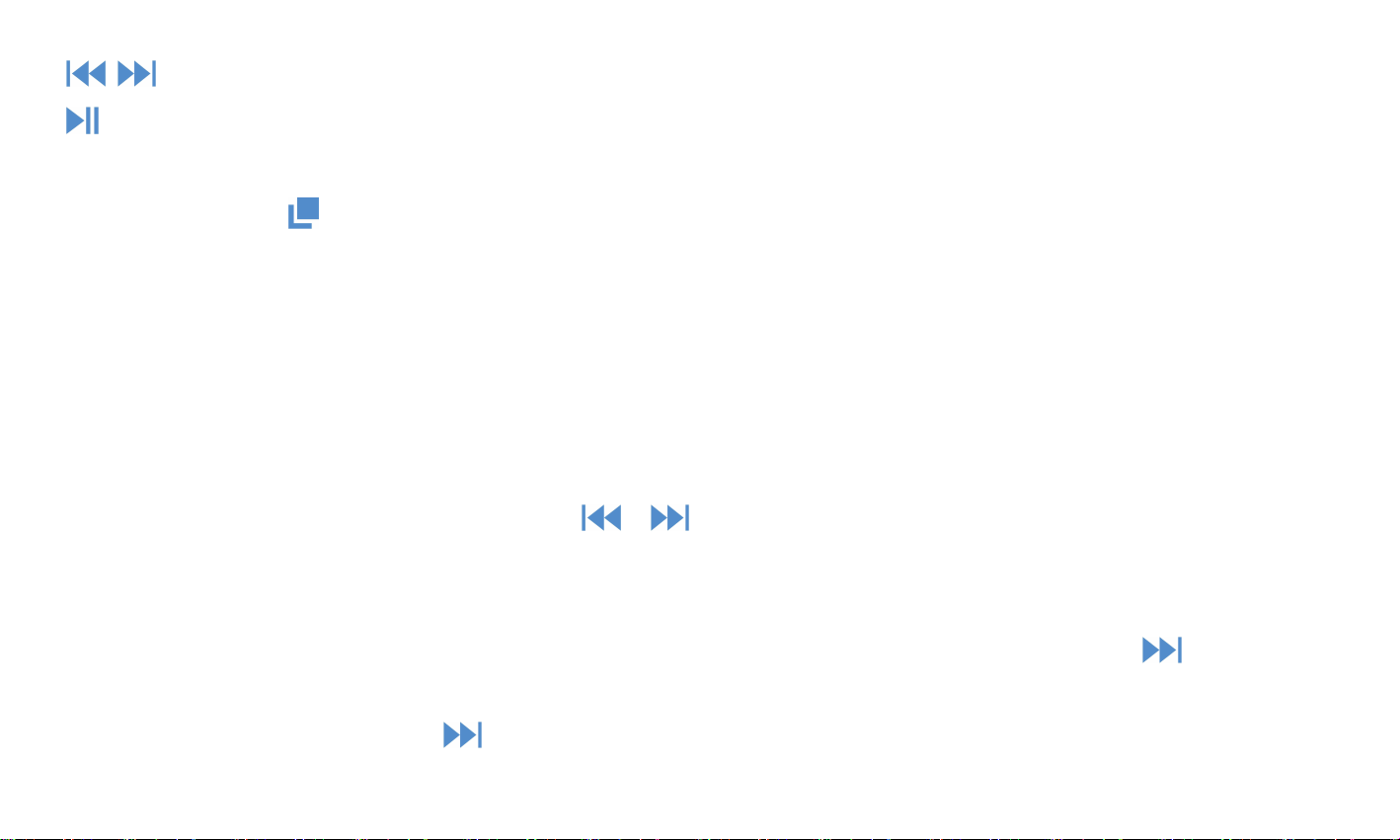
/ ボタンをクリックすると、前/次の曲に移動します。
ボタンをクリックすると再生または一時停止します。
サブメニュー
音楽再生中は、 ボタンを長押して、サブメニューに入ります。「HOME(ホーム)」、
「シャッフル」、「リピート」、「イコライザー」、「シフト配信」、「リピート設定」、
「ブックマーク」、「削除」、「プレイリストに追加」、「プレイリストから削除」、「次
から音楽を再生」などの関連リストが表示されます。
1.「イコライザー」
"イコライザー"> "オフ"、 "ロック"、 "ジャズ"など色々音楽スタイルが選択できます。
2. シフト配信
「シフト配信」 をクリックして、 / をクリックより、速度を-8(最も遅い)から
+8(最も速い)まで調整できます。
3.リピート設定(音楽が再生中ときのみ使用可能)
リピートモード(A-B):リプレイモードを選択し、A が点滅しています。 ボタン>を
クリックして、開始時間 A を設定します。
B が点滅しているときに、 ボタンをクリックして終了時間 B を設定します。 時間 A か
Page 54

ら B までの音声は自動的に繰り返されます。 A-B のアイコンが画面に表示されます。
最読回数: 1 から 10 まで設定します。
再生間隔:再生間隔を 1〜10(秒)に設定します。
録音
メイン界面で " "アイコン、 ボタンをクリックして録音に入ります。 関連するリスト
は下記:「音声録音を開始」、「録音ライブラリ」、「録音フォーマット」、「録音ピッ
ト」。
- 音声録音を開始:「音声録音を開始」を ボタンで押すと、 「しばらくお待ちください」
と言う提示が出ます。それから、録音が開始します。 ボタンを押し、録音を停止にしま
す。
- ボタンを押し、「録音を保存しますか?」と言う提示が出ます。「はい」または「い
いえ」を選択し、 より確認します。
- 「録音ライブラリ」の中で録音を見つけ、再生にします。
/ ボタン/をクリックして、保存したすべての録音ファイルから選択します。
後、 ボタンをクリックして、保存した録音ファイルを再生します。
「録音フォーマット」: MP3/WAV/ACT Rec
Page 55

「録音ピット」: 録音ビットレートを 512/768/1024/1536kbps に選択します。
FM ラジオ
メイン界面で " "アイコン、 ボタンをクリックして FM ラジオに入ります。アンテナと
して、先ずイヤホンを挿入してください。
FM 界面で、 ボタンを長押して、サブメニューに入ります。
「HOME ホーム」、「FM ラジオ録音を開始」、「プリセット」、「プリセットに保存」、
「プリセットをクリア」、「手動チューニング」、「自動チューニング」、「周波数範囲」、
「FM 録音」等関連リストが表示されます。
使用前に、放送局にチューニングしてください。[FM ラジオ録音を開始]を選択して、ラジ
オの録音を開始します。 ボタンをクリックすると、一時停止/再開にします。 ボタン
をクリックし、録音を保存するに「はい」を選択します。その後、自動的に FM ラジオメ
イン界面に戻ります。
FM ラジオ> 「FM 録音」中でラジオ録音ファイルを見つけます。
ご注意:ラジオ録音は、録音>「録音ライブラリ」にも保存されます。
フォルダビュー
メイン界面で アイコンは、 ボタンをクリックして、フォルダビュー機能に入ります。
Page 56

/ ボタンをクリックして、フォルダ/ファイルを選択します。 ボタンを長押して、
サブメニューに入ります。 再生/表示するには、 ボタンをクリックします。
ご注意:歌詞ファイルと音楽ファイルは、同じフォルダに入れる必要があります。
設定
メイン界面で " "アイコン、 ボタンをクリックして設定に入ります。 関連するリスト
は下記:
「Language/言語」、「ブライトネス」、「バックライトタイマー」、「日時」、「power
off(電源オフ)」、「スリープタイマー」、「スクリーンセーバー」、「デバイスをフォ
ーマット」、「工場出荷設定」、「情報」
Note:
1.
“日付の設定”を設定する時、 ボタンを押して年月日間に切り替えます。 / ボ
タンで数値を増減する、 ボタンを押して保存する。 「時間設定」で時刻を設定し、同様
に操作し設定してください。
2.「電源オフ」でプレーヤーの電源を自動的に切る時間を設定します。
故障かな?と思ったら
起動できない
パワーがあるかどうかチェックする
Page 57
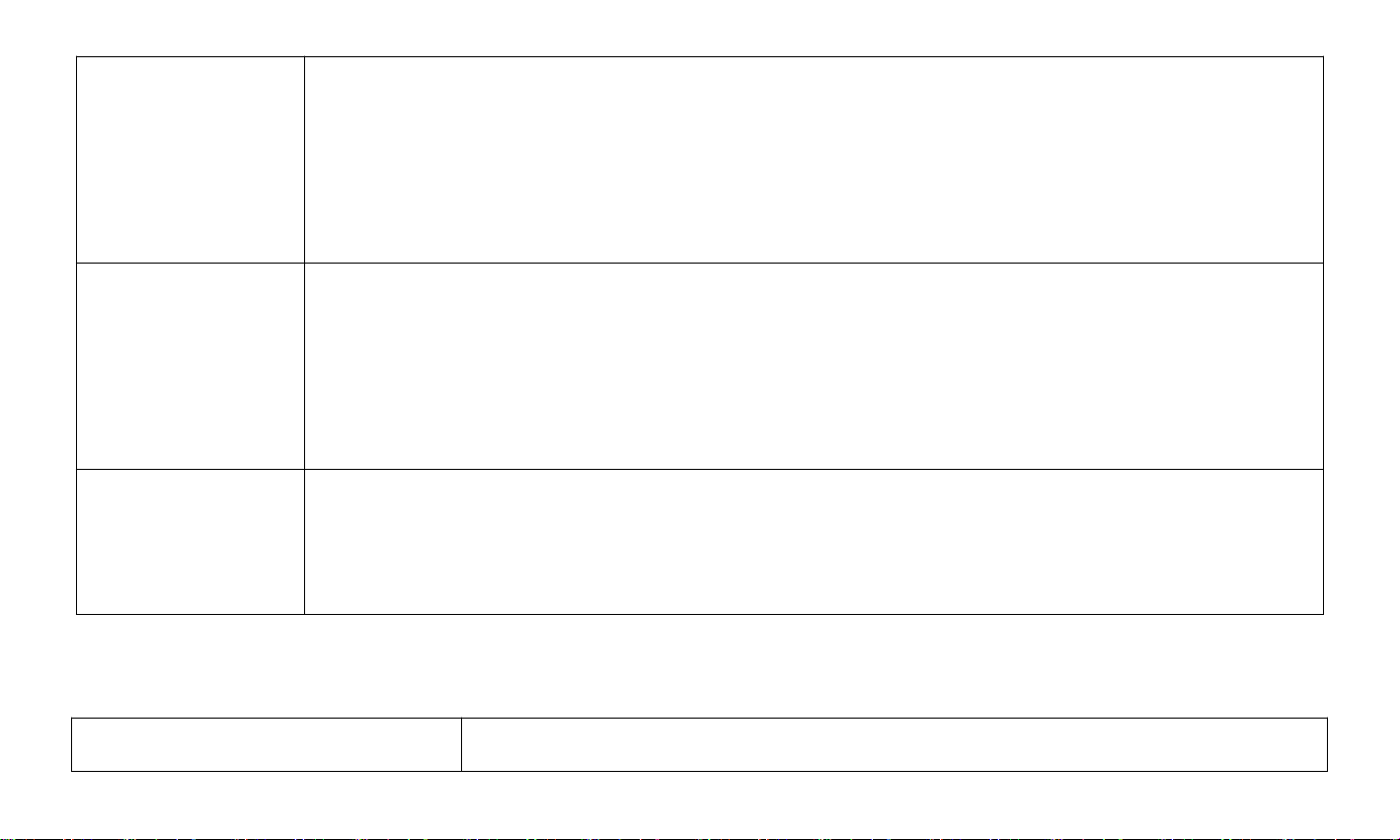
音が鳴らない
1.音量 UP ボタン+を押して音量を上げる。
2.イヤフォンプラグをしっかり差し込む。
3.音楽ファイル対応できるか確認してください。
4.パソコンでファイルが破損していないか確認してください。
ファイルを転
送できない
SD カードを変換し試してください。
2.本体とパソコンはちゃんと接続しないか確認してください。
3.内蔵メモリ容量がなくなります。
4、別の USB ケーブルを変換し試してください。
雑音
1.イヤフォンがきれいであるか否かを確認してください。汚い、ノイズ
の原因となる可能です。
2.破損した音楽ファイルは、ノイズが発生することが可能です。
仕様
音楽フォーマット
MP3/WMA/OGG/APE/FLAC/WAV/AAC-LC/ACELP
Page 58

録音フォーマット
MP3/WAV/ACT
スクリーン
0.91 inch 128*32 OLED
サイズ
84*25*14mm 重量:31g
メモリー
8 GB
再生時間
満充電後、イヤホンを使って 22-24 時間(音量が 15 に設定
される場合)
充電時間
2 時間
電池仕様
リチウムポリマー充電式 220mAh
録音距離
10m
歌詞フォーマット
LRC
USB 端子
USB 2.0
若し何かご質問あれば、遠慮無く linkingportjp@163.com に連絡してください。
