AGPtek M20S Quick Manual
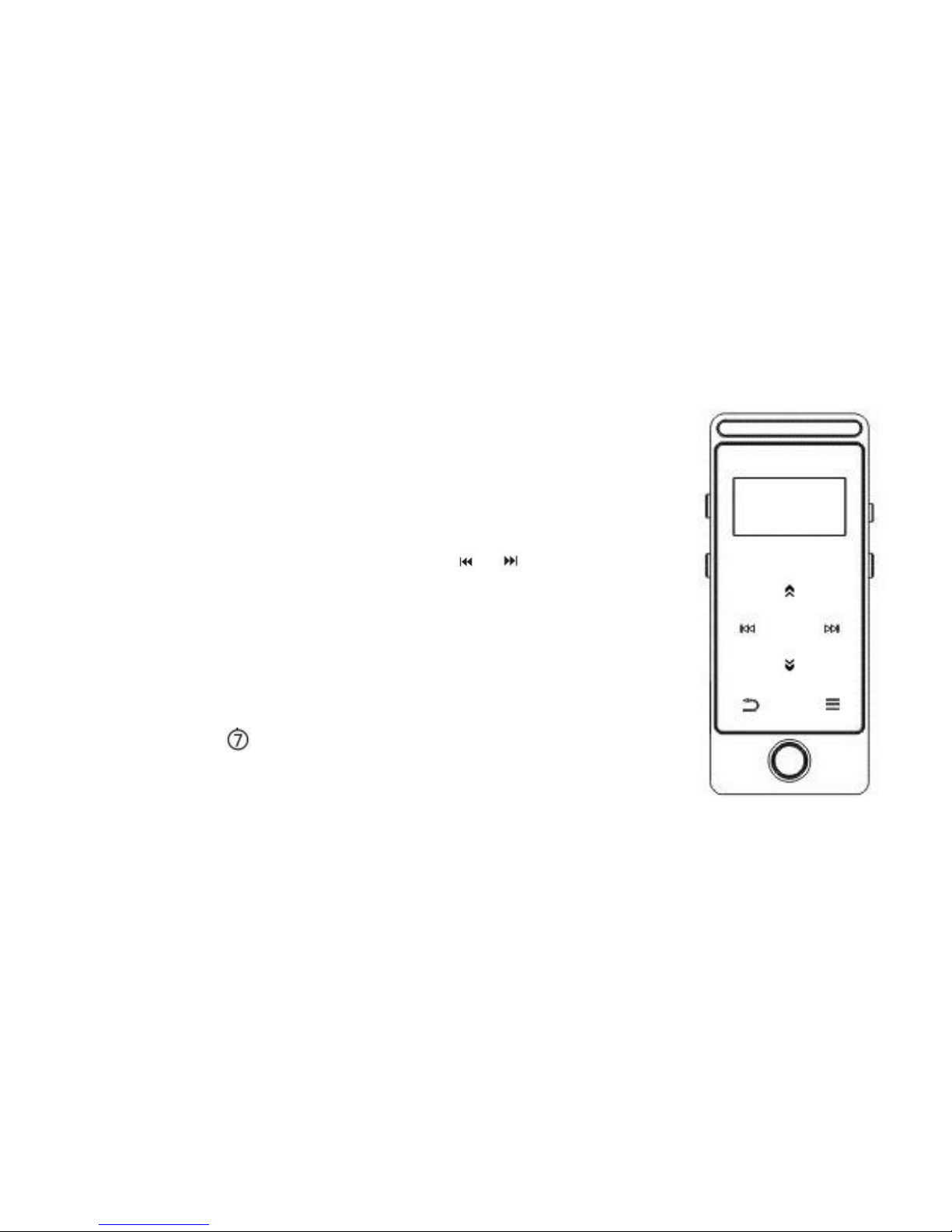
Quick Guide
Plug earphone into the jack on the bottom right of
your device, then hold the power button for about 3
seconds to turn on/off the player.
Each time you tap the button / , it will bring
you to one of its 6 different functions, including Music,
Recordings, FM Radio, EBook, Folder view, and Set.
Tap the icon on bottom of the player to access to
its function.
When the screen is off, hold the round
button(button ) to stop playing music directly.
Note: the player will power off automatically if inactive
and no applications operate on backstage for 1 min.
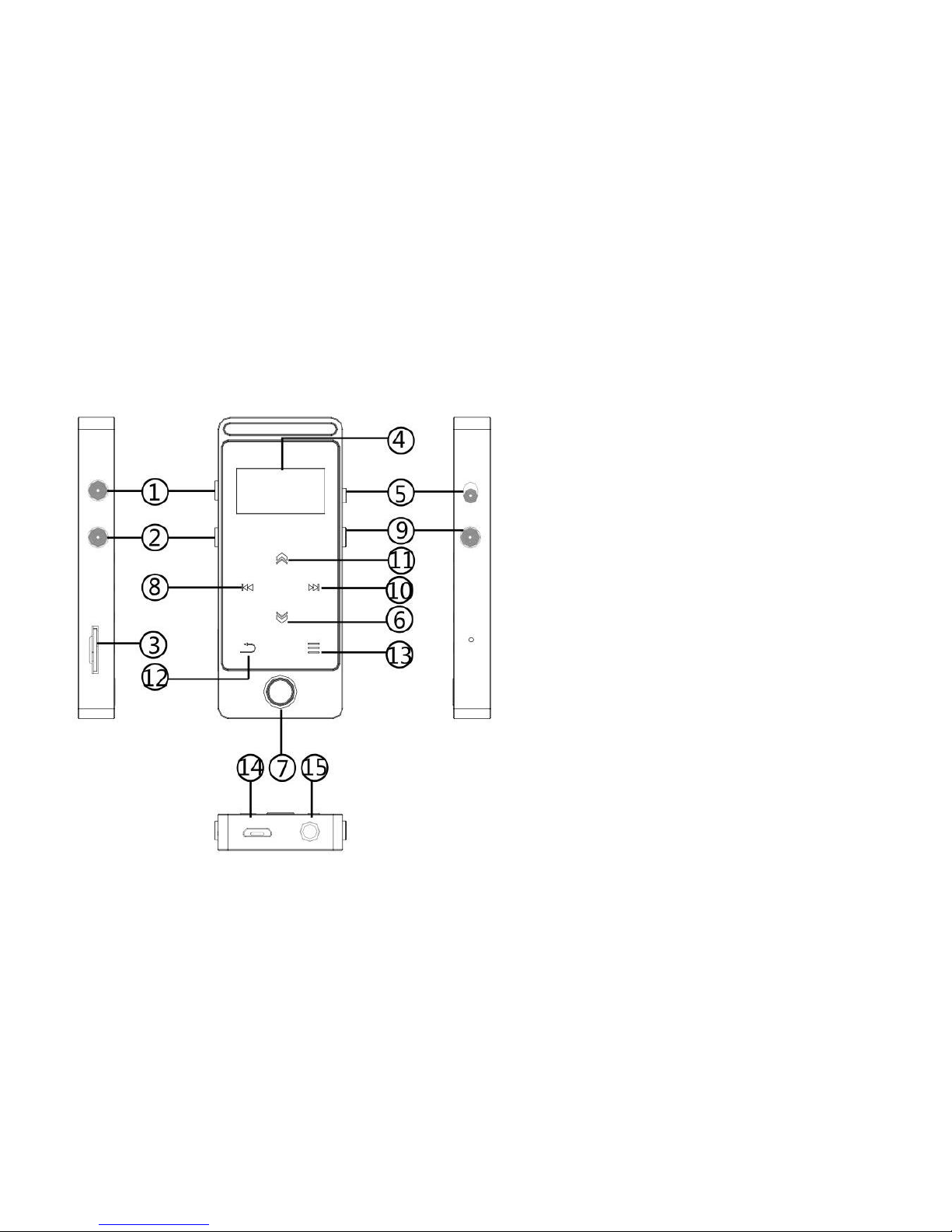
Parts and Controls
1.VOL + button
2.VOL
–
button
3.TF card slot
4. Display screen
5.Lock/unlock
button
6. Scroll down
7.Enter/play/pause
button
8.Tap for previous
song
9. Power on/off
button
10.Tap for next song
11.Scroll up
12.Back button
13.M button
14.Micro USB jack
15.Headphone jack
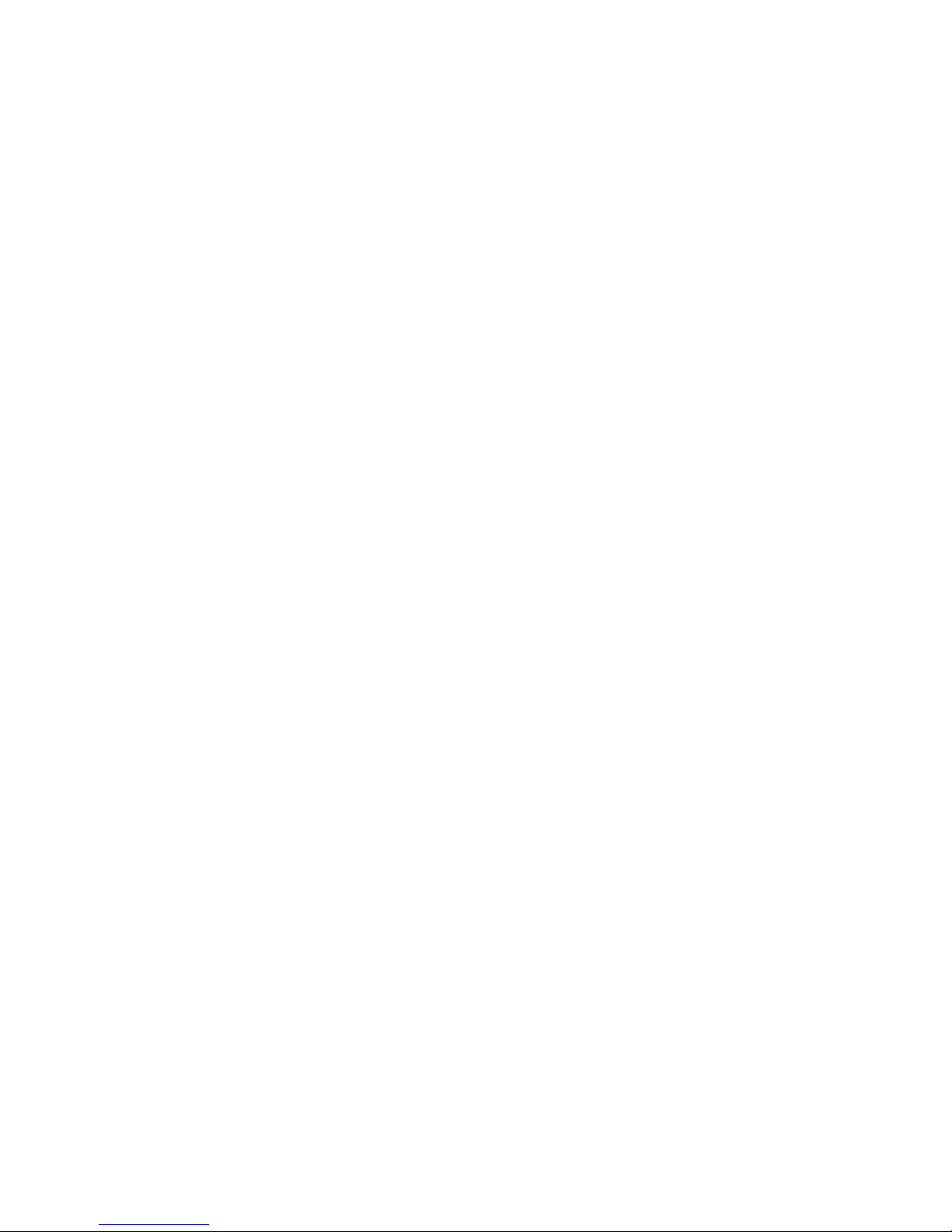
Charge the Player
This device has two charge options:
1. Charge the player by a 5V 500mA USB wall adapter(not included);
2. Charge by computer: Plug one end of the micro USB cable into the
USB port of a computer, the other end to the port on your device. While
it is fully charged, disconnect the cable from your device by pulling it
straight outward.
Note: when you start charging, it will show two options: "Charge &
Transfer" and "Charge & Play". An icon in the top right corner will show
the charging status.
Basic operation
Screen saving
Tap the power button (right side), and the screen will turn black, which
means it falls into screen saving mode. You can also set it in "Display
Settings" under "Set".
Lock the player
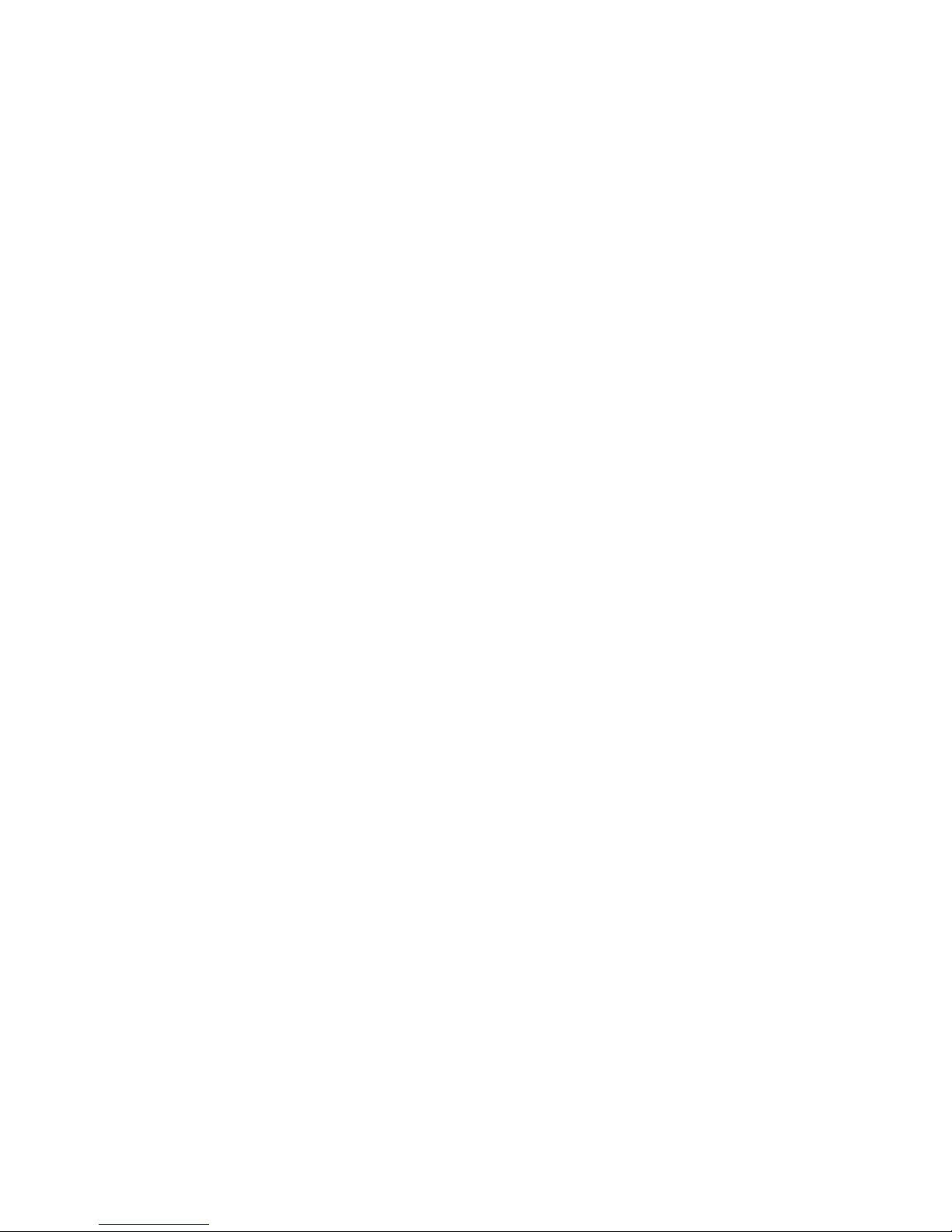
Tap the button on right side to lock the player and tap it again to unlock
it.
Reset hole
Insert the pin to the pin hole and then you can reset the device.
Play Your Music
While there is "Music" icon on main screen, tap the enter button to
access to its function. Then you can play your music files as "All songs",
"Artists", and "Albums".
Shortcut buttons:
Play/Pause: When there is music playing in the backend and the screen
is off, you can hold button ⑦ for 2 seconds to play/pause the music in
any interface.(not available when the screen is locked)
Go to previous/next song: When there is music playing in the backend
and the screen is off, you can hold the button①/② for 2 seconds to go
to previous/next song.(not available when the screen is locked)
