Page 1
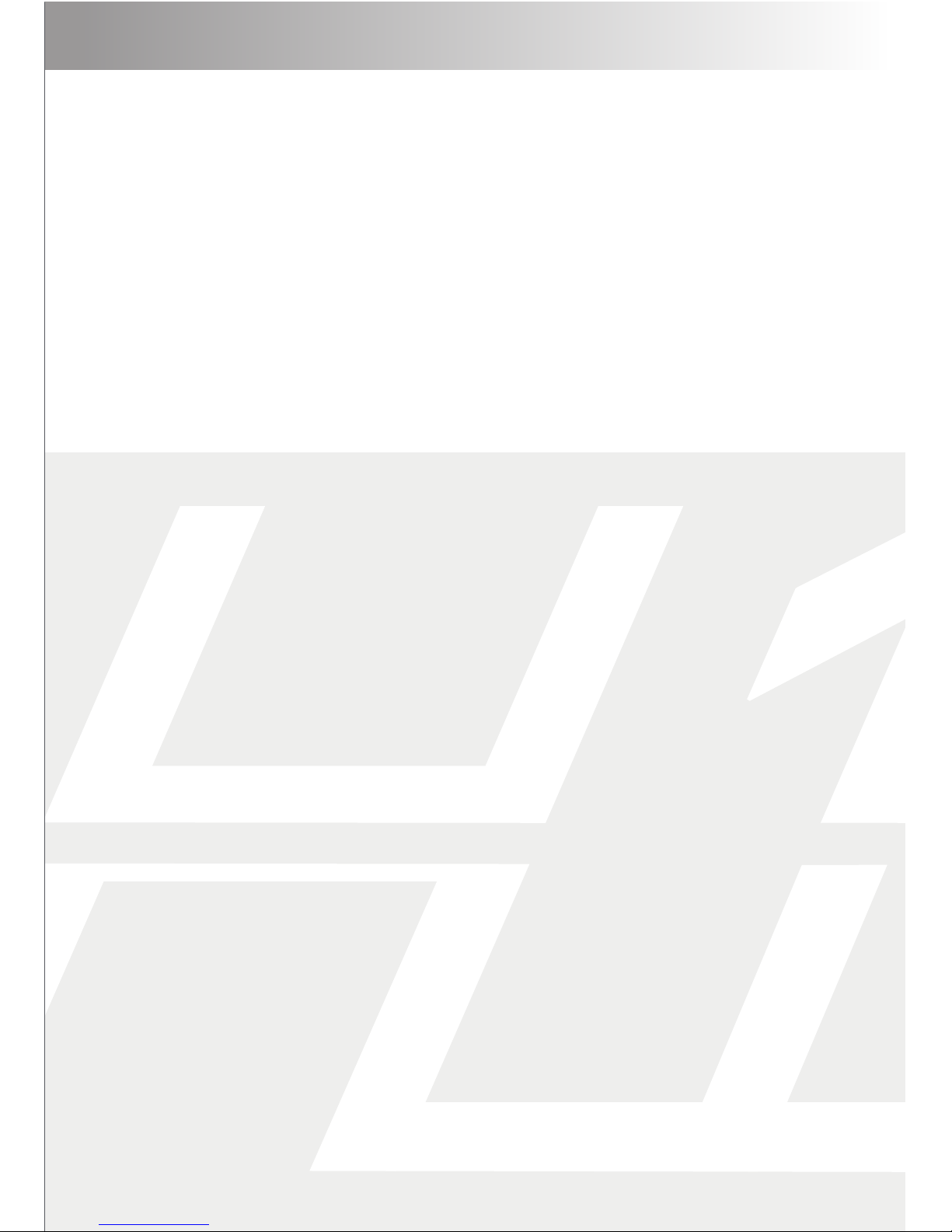
AGPTEK
Digital player H1
user mannual
Page 2
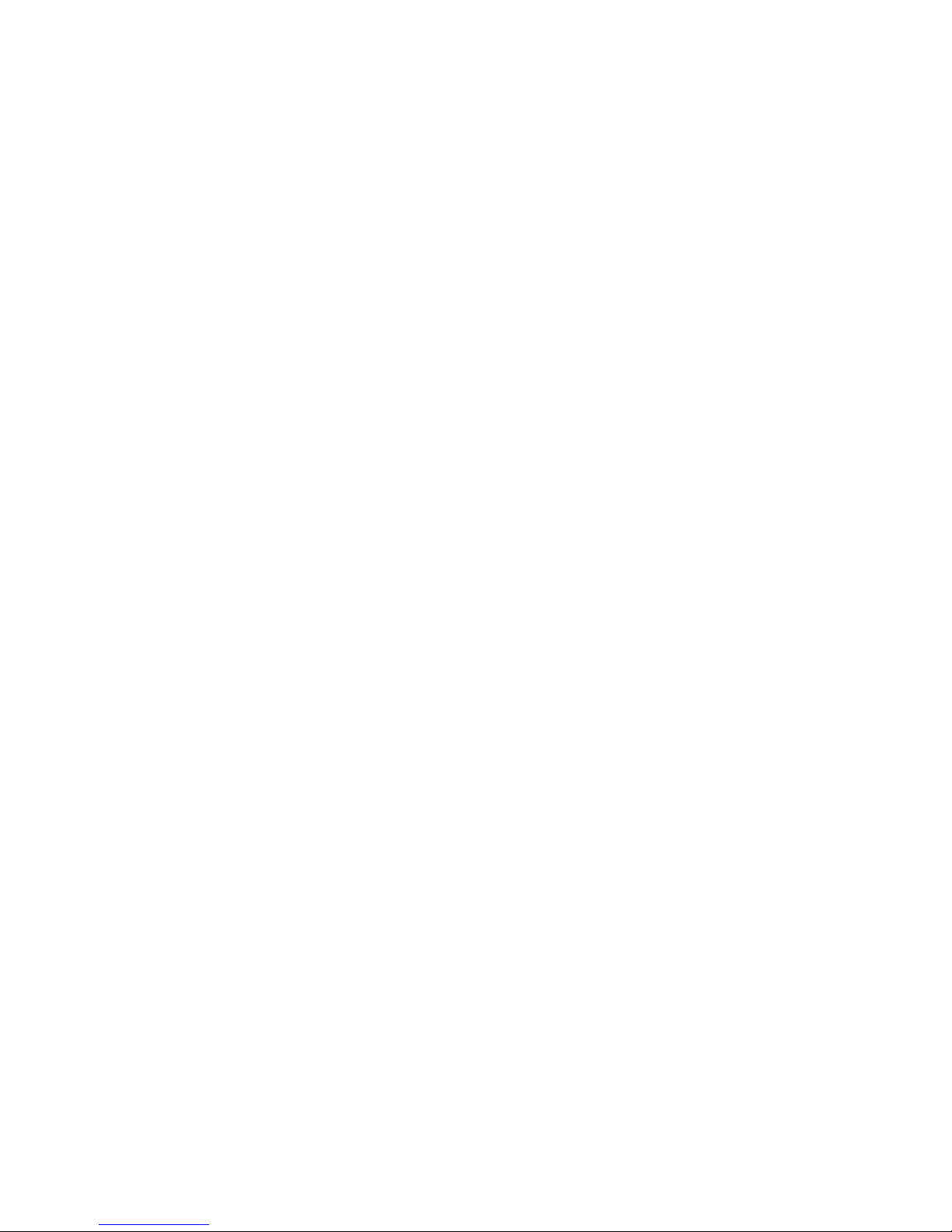
Statement
I. Thank you for purchasing the H1 Digital Audio
Player produced by AGPt ek. Before using the
player, please read the manual carefully. If you
have any question or any idea about this
p r o du c t , please email support@agptek.com.
W e look forward to hearing from you!
II. W e strongly suggest you to back up the data in
case there is accident happening on the Digital
Audio Player. W e are afraid that we could not
bear responsibilities for data loss due to
mistaken operation or hardware damage.
III. Users are neither allowed to repair the machine
nor to the open the rear cover of the machine by
themselves, or else we won’t be able to provide
you with regular after-sale service.
IV . Manufacturers of Flash machine usually
calculate the capacity by the scale 1000, i.e.
1K=1000byte, 1M=1000K and 1G=1000M. The
operation system equalizes 1024 k to 1M and
the formatted report capacity will be less than
the nominal capacity. System files would occupy
a bit of space under different systems.
Page 3
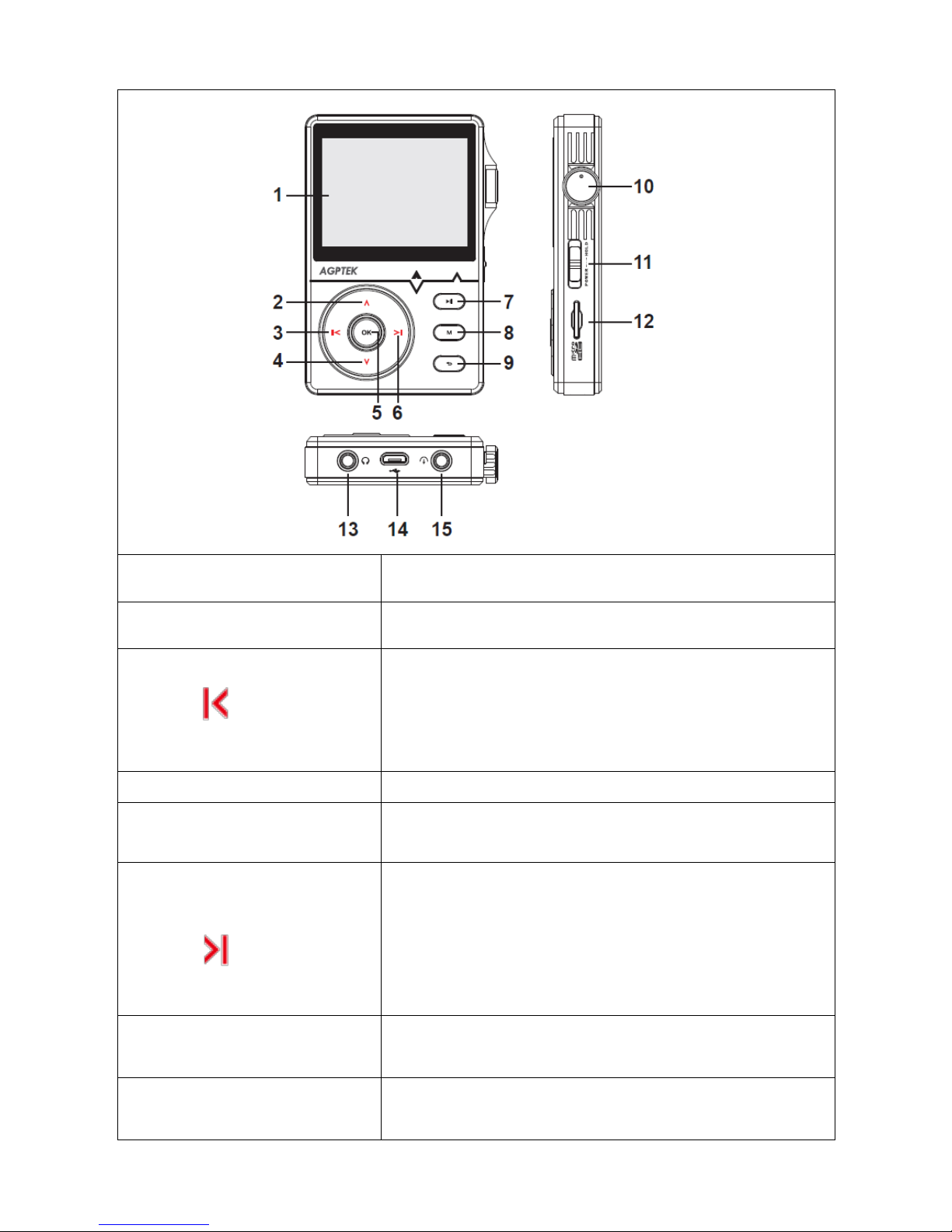
Parts and Controls
1. Display
Screen.
2. UP
Select up.
3.
In menu interface, press to go to
the last item. On the song screen,
short press to go to the last track
and long press to rewind.
4. Down
Select down.
5. OK
To enter or ensure your action .
6.
In menu interface, press to go
next item. On the song screen,
short press to go to the next
track and long press to fast
forward.
7. Play/Pause
key
Display play and pause function.
8. Menu key
Press to open the functional
submenu.
Page 4
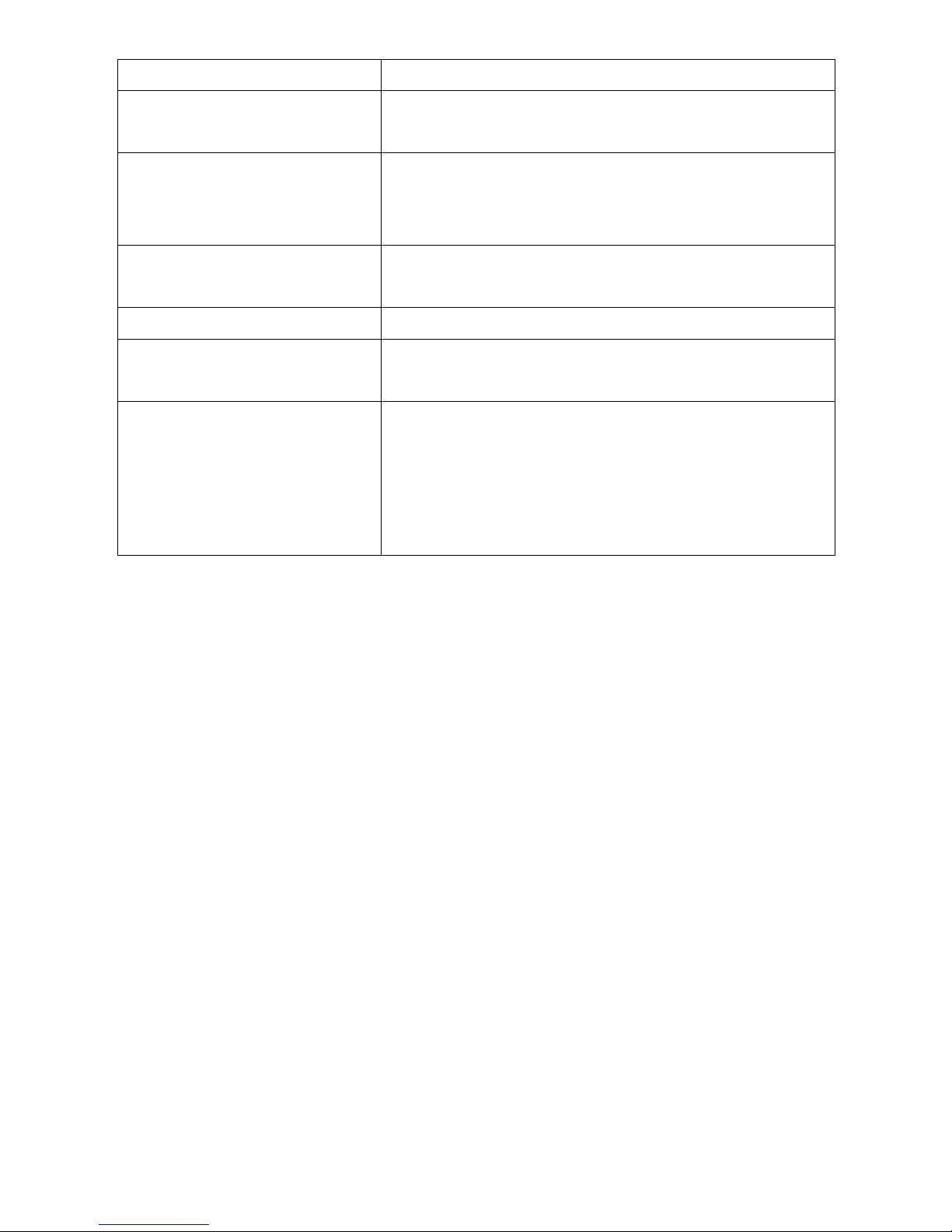
9. Back key
Go back to the last menu.
10. Volume
up/down
Turn the knob to adjust the
Volume.
11. Power/Hold
Push down POWER button for 3
seconds to switch on and off the
player. Push up is key lock.
12. Card slot
Support a maximum capacity of
64 GB Micro SD card.
13. Earphone port
3.5mm earphone socket.
14. Micro USB
port
To connect micro USB cable.
15. Line out
Use 3.5mm cable, connect with
the output device and this player
(from LINE OUT button), play
music, the output device will be
played
Music
1. In the main mode, choose which you prefer on
“All songs, Artists, Albums, Genres, Playlists,
Folder” to play, Press OK button to play music;
In the music player mode, short press MENU
into setting, you can choose UP and DOWN
button to change the setting, press OK button to
confirm.
2.From the main menu, select all songs , press
OK button to enter.
While the music is paused or playing, press M to
select items.(Including Shuffle, Repeat,
Bookmarks, Equalizer, Sleep timer, Add to
playlist, Variable Speed Playback or Delete. )
Page 5
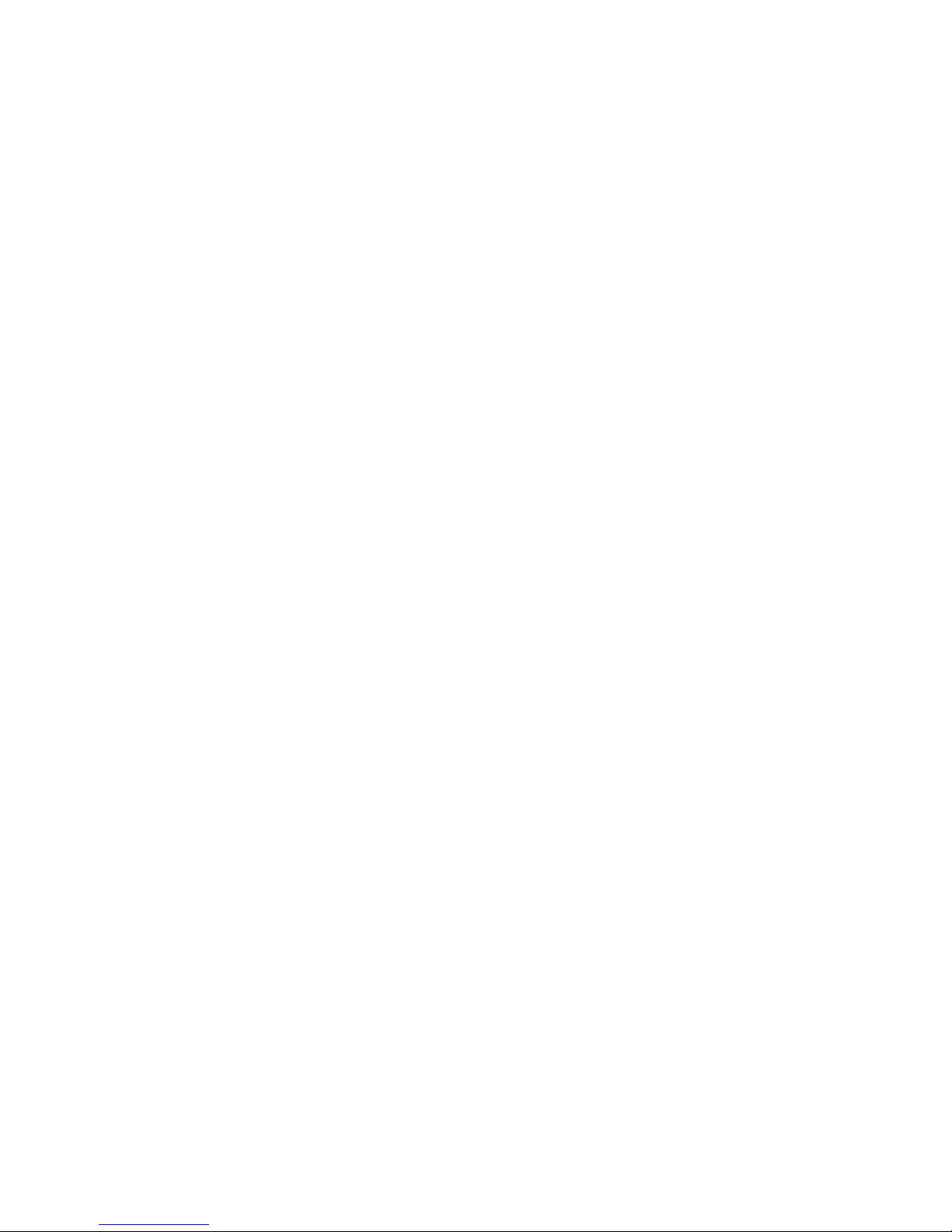
Music Data transfer
Plug machine into PC with the micro USB cable,
it will show up as a removable disk as soon as
PC recognize the machine; then copy and paste
files onto the machine and enjoy your music!
Key Lock
Push up the side of the Power button to Hold
button, the lock icon appears on the screen, the
player enters locked state, all keys can not work.
Push the power button back to the middle
position, unlocked state, all keys valid.
Setting
In the main menu, press M to select
items.(Including Language, The line level, Default
volume, Memory play, Create playlist, Backlight
timer, Brightness, Auto shutdown, LED, sleep
timer, Information, Format device and Factory
settings.)
Language
Choose the language you need
The line level
When you choose -6db or 0db, then the output
volume was fixed. When you choose -6db, the
output music enhanced bass effects; when you
choose 0db, the output music enhanced treble
effects.
Tips: when you connect with earphone, there is
no effects.
Page 6
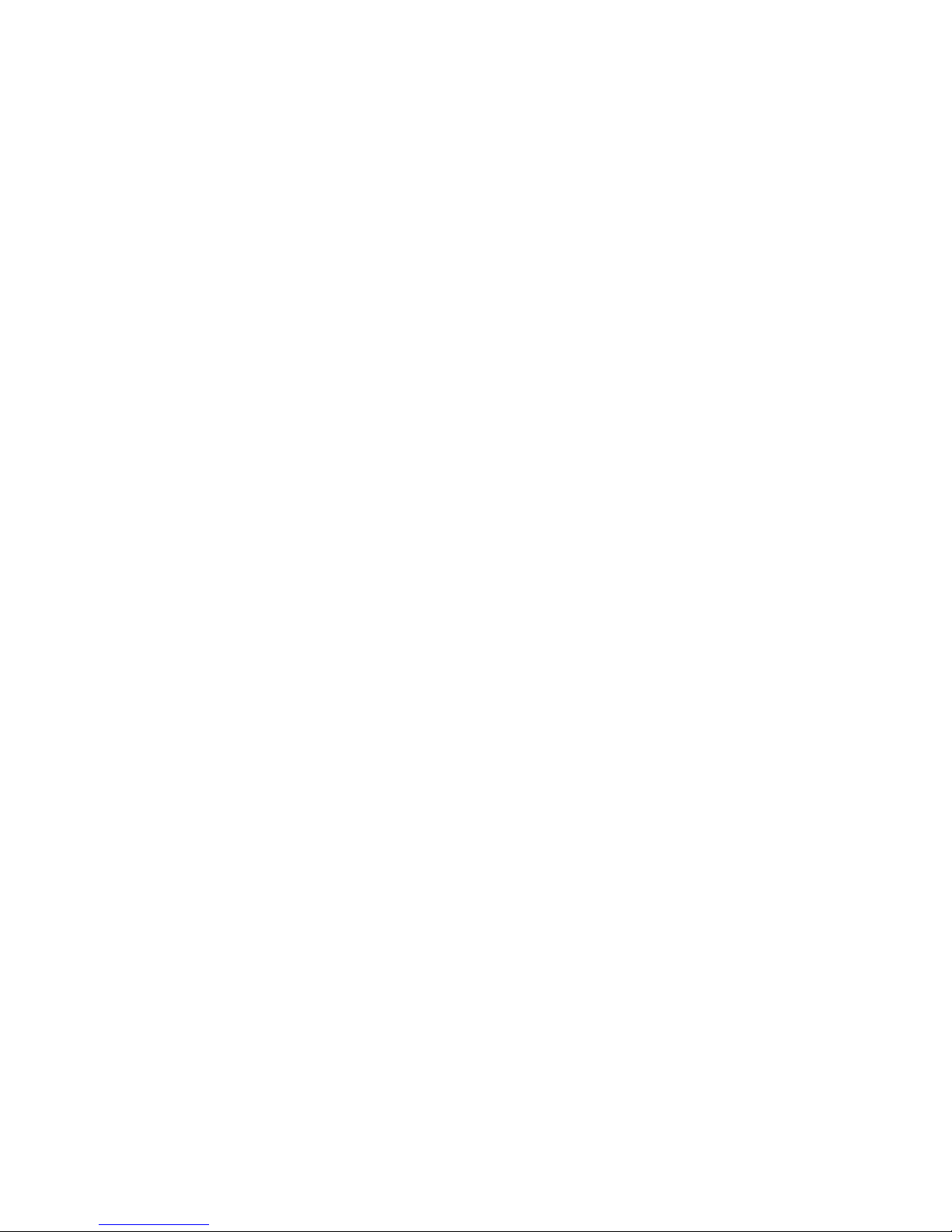
Default volume
1.Memory: when you power on, it will show the
volume that you power off
2.Custom: you can set a fixed volume and every
time you power on, the volume will be what you
had set.
Memory play
1.Off: if you do not want the memory play, you
can turn off this function.
2.Location: when you power on, it will show you
the location of the song that you had heard
before last time you had power off.
3.Track: when you power on, it will show you
the song but no location that you had heard
before last time you had power off.
Brightness
Freely to adjust the brightness of the screen.
LED
There is blue indicator light below the OK button,
during normal operation indicator lights, shut
sown after turn off. It is also can be set to off in
setting.
Information
You could review the version of the current
software, the machine body and the space
information of MICRO SD card.
Factory settings: You could recover the
factory setting.
Create your own playlist
Editing Playlist by media player could be painful,
Page 7
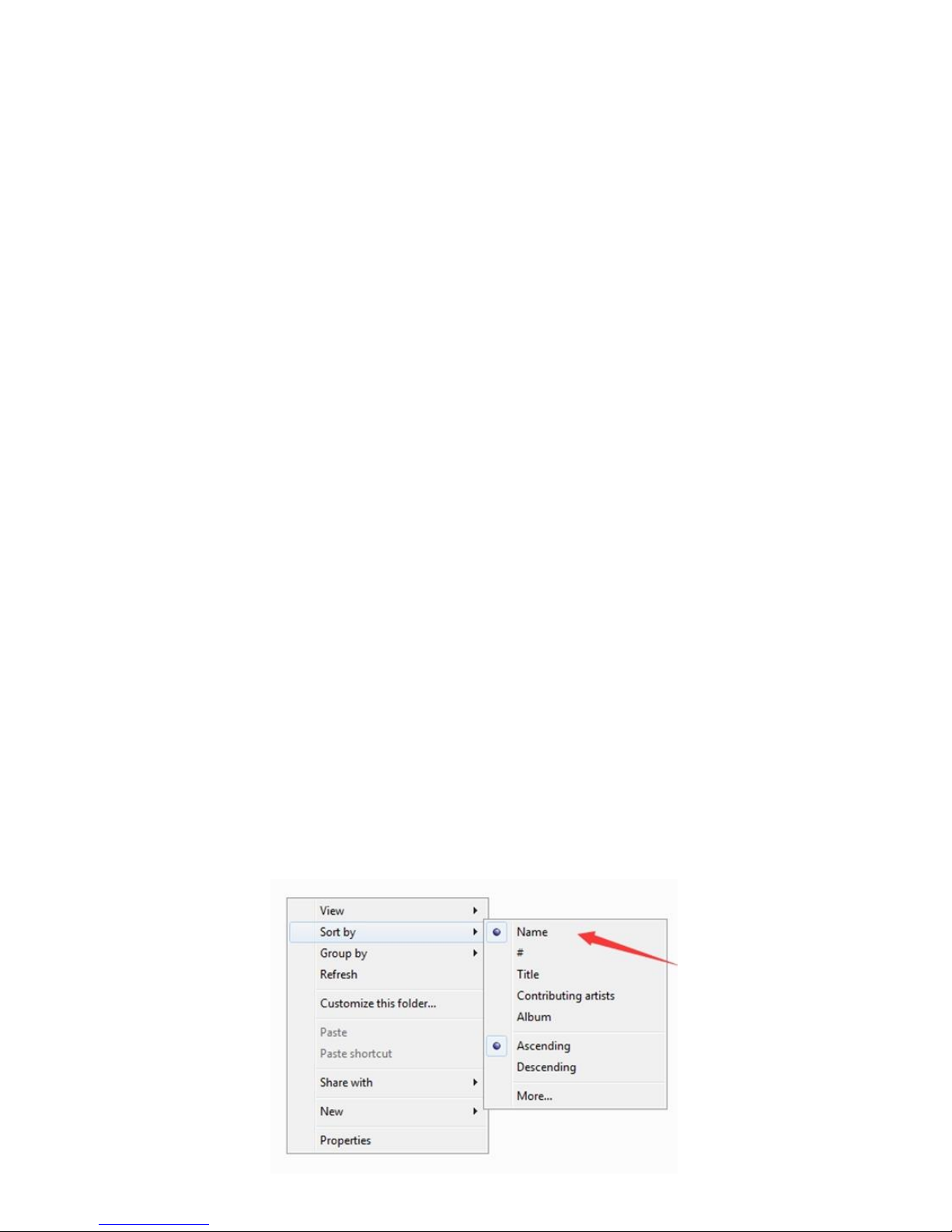
no matter by iPod or others. There is a free
program called Media Go. It's the easiest
program to use for transferring playlists to the
AGPTek. Just create your playlists in MM and
then right-click its name and select 'Synch to
X :( Which is your mp3 player's disk) '.
http://mediago.sony.com/enu/
After sending your playlist and music to the
player, you may find it in music, and then select
playlists.
How to make you music or audio books sort by
name
Playing from Music option, the order is sorted by
alphabet (or exactly called ASCII)
Playing from Playlist, the play order is as your
playlist.
Playing from Folder option, the order is sorted by
the order you copy them. Before you copying
them into the player, please arrange the files to a
right sequence in computer (by name, like the
picture below. Not by #).
Page 8
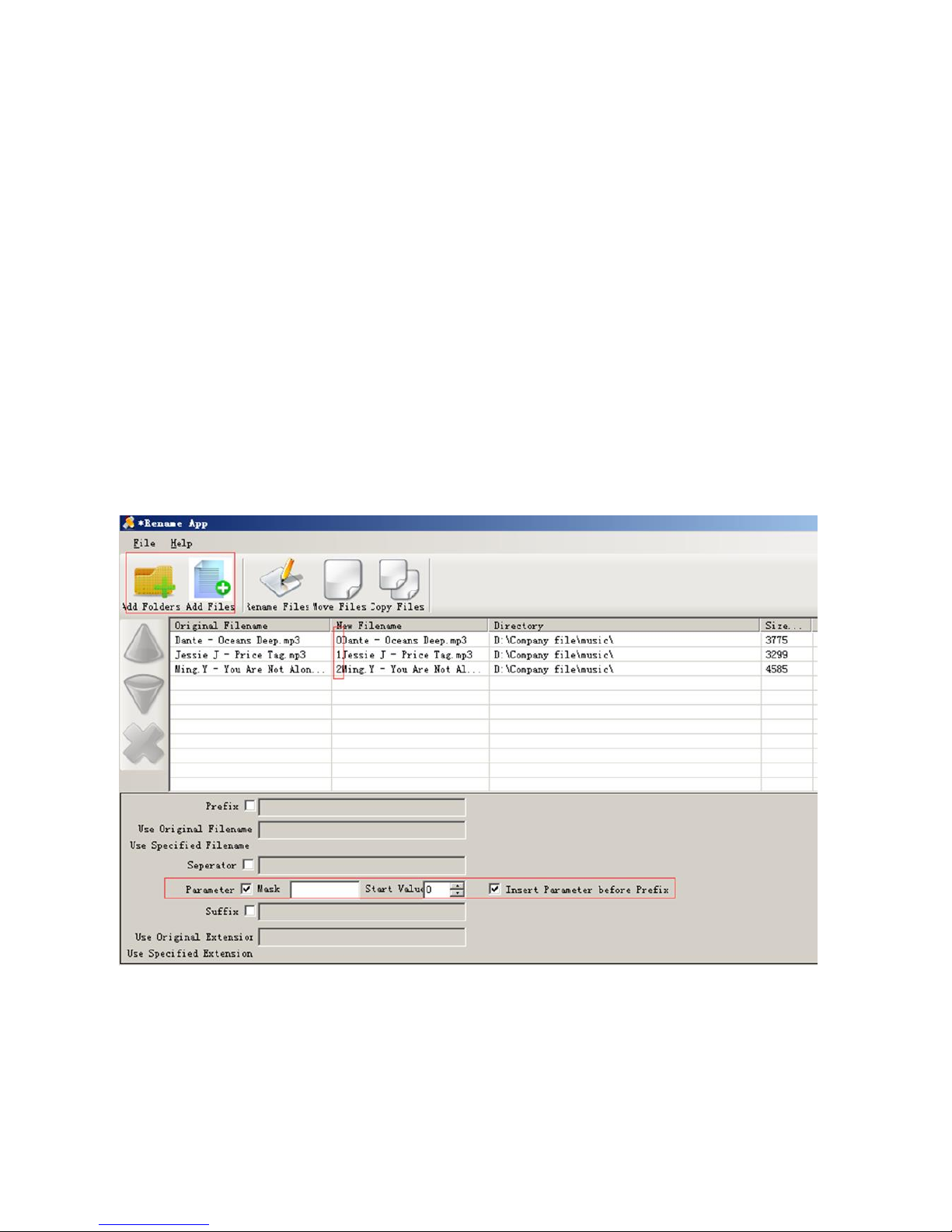
If the file order is sort by name before you
copying them into the player, they would be
right order.
If your music is not sort by the right number,
use the application “Renamer” to sort your
music files by number. Download Renamer on
the website (http://renamer.en.softonic.com/),
and then choose the item “Add folders” or “Add
files” to add your music into list. (For more
details, please kindly check the link).
Put your music into your MP3 player and press
play key to enter Folder to check it.
Add bookmark for your audio book
While in audio playing mode, tap the M to access
to the submenu. From the list that appears,
choose “Bookmarks” with the option “Add
bookmark”.
Page 9
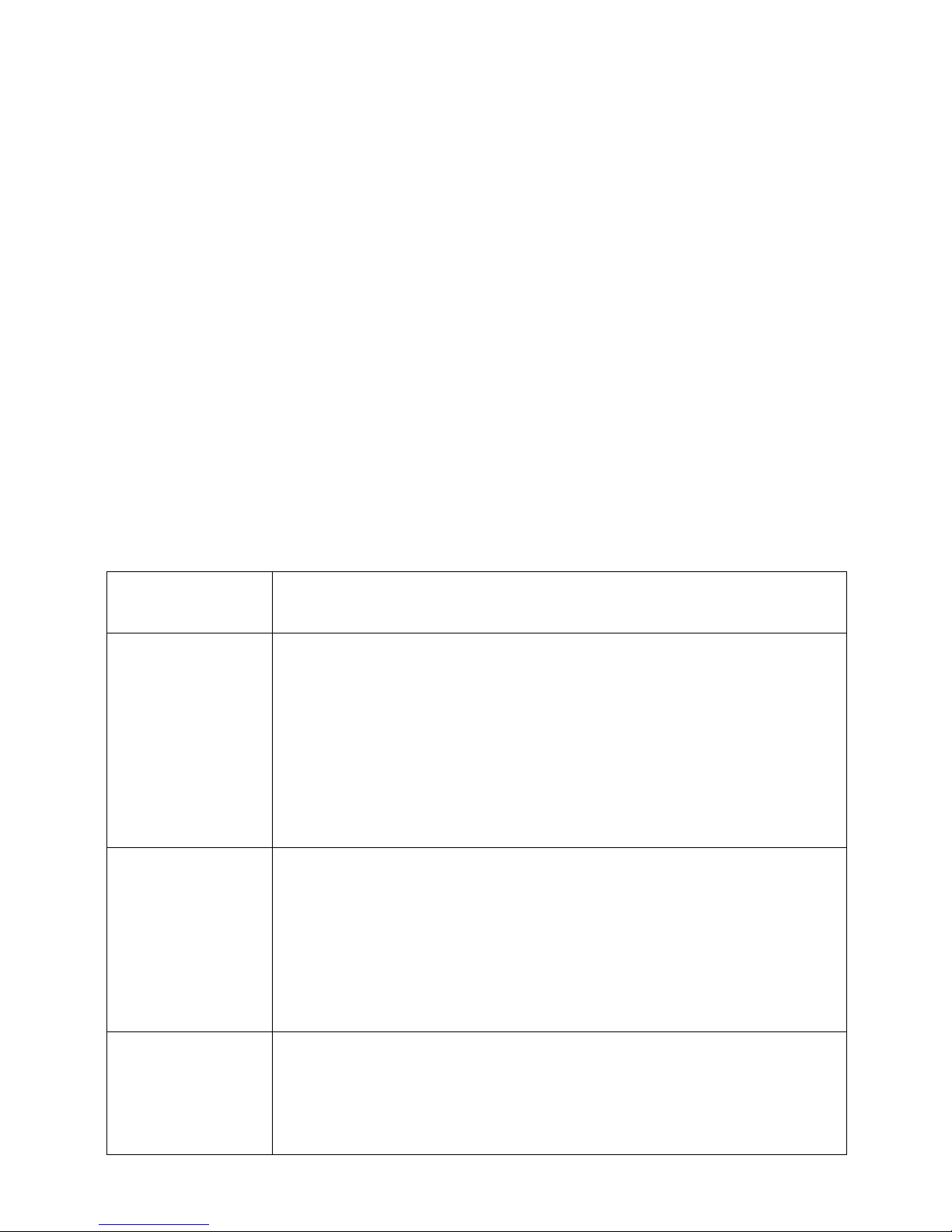
Bookmarks are marked by the stopping time
as “hh:mm:ss”. The next time this song is
played, you press the M >bookmarks >.go to
bookmark, and choose the bookmark, you
could go back to the point you marked last
time.
Maximum number of bookmarks supported
by each audio file is 10. Additional
bookmarks will override the ones set
previously.
To find saved bookmarks, select “go to
bookmark”. Select “Delete bookmark” to
delete it.
Troubleshooting
Unable to
starting up
1. Check whether the power is sufficient
No sound
when play
music
1. Turn up the volume
2. Check whether the earphones are well
inserted.
3. Check whether supports the music
format.
4. Check whether the music file has been
damaged
Unable to
download
files to
device
1. try another micro SD card
2. Check whether the device has been
correctly connected with computer.
3. Check whether there are enough
storage space in the device
3.Try another USB cable
There is
noise
when play
the device
1. Check whether the plug of earphone is
clean
2. Check whether the music file has been
damaged
Page 10

System Reset:
System is no response for some reason, or other
abnormal circumstances, the system can be
restarted by resetting the power button, push
down 10 seconds until you can reboot.
Specifications
Dimension
92 x 58 x15.5m (W*H*D not
included volume button)
Screen
2.3 inch 320*240 TFT
Audio format
MP3: bit rate 8Kbps-320Kbps
WMA: bit rate 5Kbps-384Kbps
FLAC:sampling rate 8KHz-48KHz,
16bit, 24bit
APE:sampling rate 8KHz-48KHz,
16bit, 24bit
WAV:sampling rate 8KHz-48KHz,
16bit, 24bit
Battery
In-built 1500MA lithium battery
Play time
Playing music for 12 hours or so
(test sound source format MP3,
volume 50, bit rate 192 Kbps,
earphone playing, under black
screen. When it plays high-quality
music, the playing time will be
shortened.)
Storage
Internal storage of the machine is
8GB, compatible with a maximum
capacity of 64 GB Micro SD card.
Page 11

Statement
I. Merci pour l'achat de H1 lecteur
audionumérique fabriqués par agptek. Avant
d'utiliser le lecteur, veuillez lire le manuel. Si
vous avez des questions ou des idées, veuillez
envoyer un e-mail à support@agptek.com,
nous sommes impatients de vous entendre!
II. On vous conseille de reculer les données pour
é vider l’accident sur le lecteur
audionumérique. Nous craignons qu’on ne
pouvait pas être responsables de la perte de
données par suite d'une erreur d'exploitation
ou de dommages causés au matériel.
III. Les utilisateurs ne sont pas autorisés à
réparer la machine ni à ouvrir la couverture
arrière de la machine par eux - mêmes, sinon
nous ne pourrons pas régulièrement afin de
vous fournir un service après - vente.
IV. Les fabricants de m é moire calculent
habituellement la capacité par l'échelle de
1000, c'est - à - dire 1K = 1000byte, 1M =
1000K et 1G = 1000M. L'opération de 1024 k
à 1M et système égalise le rapport formaté
capacité sera inférieure à la capacit é
nominale.le système doit occuper un peu de
place dans les différents systèmes.
Page 12

Boutons et Contrôles
1. Ecran
2.4’’
2. Haut
Selectionnez vers le haut
3. Gauche
Au menu principal, Appuyez
pour le choix précédent, dans
l'interface musicale, Appuyez
pour la chanson précédente,
appuyez longuement pour
rembobiner.
4. Bas
Selectionnez vers le bas
5. OK
Entrer
6. Droite
Au menu principal, Appuyez
pour le choix suivant, dans
l'interface musicale, Appuyez
pour la chanson suivante,appuyez
longuement pour advance rapide.
7. Jouer/Pauser
Jouer ou pauser la musique.
8. Menu
Appuyez pour entrer le
sous-menu.
9. Retourner
Retourner au menu precedent
10. Volume -/+
Tournez le bouton
Page 13

11. Allumer/Ferme
r/Verrouiller
Glisser le bouton pour
Allumer/Fermer/Verrouiller
12. Cran de carte
Supporte carte de mémoire
jusqu'à 64Go .
13. Prise d’é
outeurs
3.5mm jack.
14. Port USB
Pour connecter avec le cable USB.
15. Cable exté
rieur
Utilisez 3.5mm câble, connecter
avec le output appareil et mp3
Musique
1. Dans l’interface principale, choisissez comme
vous voulez ”, Toutes les titres, Artistes, Albums,
Genres, playlists,dossier” , Appuyez OK pour
jouer musique;
In the musique jouerer mode, short pressez
MENU inpour setting, you can choose UP et
DOWN butpourn pour change the setting,
pressez OK butpourn pour confirm
2.Selectionnez “Toutes les titres,” quand la
musique jouent, Appuyez M pour selectionnez
“al é atoire, r é p é ter, signets, é galiseur, arr ê t
programmé,ajouter à playlist, vitesse variable
et supprimer.
While the musique is paused or jouering,
pressez M pour selectionner items .(including
shuffle, repeat, bookmarks, equalizer, sleep timer,
add pour jouerlist, variable speed jouer back or
delete files. )
Page 14

Transférer Musique Data
Connectez le avec votre PC, et puis s’affiche le
disque auquel vous pouvez transférer les dossier
et musique.
Verrouiller
Glissez le bouton 11 vers le haut pour verrouiller
votre mp3 et il apparaît l’icône de serrure, dans
ce mode, tous les boutons ne fonctionne pas.
Glissez le bouton 11 vers le bas pour d é
verrouiller.
Setting/ Définir
In the main menu, pressez M pour selectionner
items.( language, the line level, Default volume,
Memory play, créer liste de lecture, Prog. deretro
éclairage, luminosité, Auto shutdown, LED, arrêt
programmé , informations, formatter pé riphé
rique,réglages d’usine.)
Langage
Choisissez la langage ce que vous préférez.
The line level
quand vous choisissez - 6 db ou de 0 db, le
volume de output a été fixé. Si vous choisissez - 6
db, le output de musique renforcés bass effets;
lorsque vous choisissez le 0 db, le output de
musique haut effects.
Note: quand vous connecter avec oreillette, il n'y
a pas d'effets.
Default volume
Page 15

1.mémoire : quand vous allumer le mp3, il reste
au volume comme avant selon votre dernier
utilization.
2.coutume: vous pouvez sélectionner un volume
fixe et à chaque fois que vous le allumez, le
volume sera meme.
Memory play
1.OFF: si vous ne voulez pas jouer selon la
mémoire , vous pouvez fermer cette
fonction.
2. localiser: quand vous avez choisi cette
fonction, il vous montrera l'emplacement de
la chanson que tu avais entendu la dernière
fois.
3. suivre: quand vous avez choisi cette
fonction, il vous montrera la chanson mais
sans le point précis que tu avais entendu la
dernière fois.
Luminosité
Adjuster comme vous voulez.
Creer un nouveau playlist
Le programme gratuit , “Media Go” ,peut
le plus facilement votre playlist dans
devez seulement créer votre playlist dans “Media
Go” ,cliquez son nom sur le bouton droit et
choisissez “Ajouter la playlist dans X”(X signfie
votre disque de MP3 (Pour plus
d’informations ,consultez la page
http://mediago.sony.com/chs/download)
Page 16

How pour make you musique or audio books
sort by name
Comment faire de votre musique ou livres
audio Trier en ordre
Jouer sous l'interface de Musique, l'ordre est
triée par alphabet (ou exactement appelé ASCII).
Jouer sous l'interface de dossiers, l'ordre est
triée en ordre et vous pouvez les copier. Avant
de les copier dans le lecteur, organiser les fichiers
à une séquence en plein ordinateur (par nom,
comme l'image ci-dessous. Pas par #).
Si votre musique n'est pas trié en ordre, utiliser
le APP “renamer” à trier en numéro. Télécharger
renamer
http://mediago.sony.com/chs/download, puis
ajouter votre musique en liste. Pour plus de
détails, merci de voir le lien dessus, s'il vous plaît.
Page 17

Add bookmark for your audio book
Ajouter un signet dans les livres audio
appuyez longuement sur le bouton et
choisissez “Ajouter signet” dans l’option
“Signet ”
1.Le signet sera marqué par le temps terminé
comme “hh:mm:ss” ,vous pouvez régler le temps
terminé avant de ajouter le signet pour
continuer facilement votre lecture à la prochaine
fois
2.Le maximum de signet pour chaque document
audio est 10 ,vous pouvez aussi couvrir le signet
précédent avec le nouveau signet ,ainsi le
précédent sera remplacé par le nouveau
Page 18

3.Vous pouvez trouver vos signets gardés dans
“Signet”> “Aller au signet” ou vous pouvez
supprimer vos signets en sélectionnant
“Supprimer le signet”
FAQ
Pouvez pas
allumer votre
appareil
Vérifiez si la batterie est épuisée
Vérifiez si l’adapteur de charge est qualifi
é
Écoutez pas
de son dans
les écouteurs
Vérifiez si le volume est 0
V é rifiez si l’appareil est connect é
correctement
Ne peut pas
transf é rer
les dossiers
1. essayez de changer d’autre carte SD
2. verifier la connection avec votre PC
est correct .
3. verifier s’il y a assez de mémoire
restant
4. essayez de changer d’autre câble USB
Il y a des
bruits
1. verifier si les écouteurs sont net.
2. verifier si les dossiers musicale sont
defectuese.
Système réinstaller:
Si le système est pas de réponse sans raison ,
poussez le bouton 10 secondes jusqu'au mp3
peut être redémarré.
Spécifications
Dimension
92 x 58 x15.5mm
Ecran
2.4’’ 320*240TFT
Audio format
MP3: bit rate 8Kbps-320Kbps
WMA: bit rate 5Kbps-384Kbps
FLAC:sampling rate 8KHz-48KHz,
16bit, 24bit
APE:sampling rate 8KHz-48KHz,
16bit, 24bit
WAV:sampling rate 8KHz-48KHz,
Page 19

16bit, 24bit
Batterie
1500MA lithium Intra-batterie
Temps de jouer
Jouant musique pour 12 heures ou
plus (test source sonore format
mp3, volume 50, peu jouering taux
192 kbps, via écouteurs, écran
noir. quand il joue de haute qualité,
musique, le temps sera raccourcie.)
Mémoire
Intra- Mémoire 8Go, compatible
avec une maximum capacité de 64
GB Micro SD carte.
Page 20

AGPtEK H1 8GB HiFi 超高音質
の MP3 プレーヤー取扱説明書
一、◎AGPtEK H1 MP3 プレーヤーをお買い上げ
頂きまして、ありがとうございました。
◎正しく安全にお使いいただくため、ご使
用の前に必ず取扱説明書をよくお読みくださ
い。
◎お読みになったあとはいつでも見られ
る所に大切に保管してください。
◎若し商品についてどの様な問題と意見
があれば、ご遠慮なく、linkingportjp@163.com
と連絡してください。お客様のご意見を待ちし
て望んでいます。
二、最大ご存分に楽しむために、データをバッ
クアップすることが推薦されます。万が一突発
状況が発生した場合も存在あるかもしれませ
ん。お客様のミース操作とハードウェア損傷に
よる、メモリ内容消失については、当社は責任
を負いかねますので、予めご了承ください。
三、ご不当な修理や改造による故障及び損傷
場合、無料修理、交換、返品させて頂きかねま
す。予めご了承ください。
ご注意:(初めは中国語なので、メイン界面に
M ボタンを押すより、「Language/语言」-「日
本語」の手順で設定にしてください。
Page 21

操作一覧
1. スクリーン
スクリーン
2. 上のボタン
上の選択肢
3.
メニュー界面中に前のオプションに
戻ります。再生中に長押しで曲の早
戻し、クリックで前の曲に戻ります。
4. 下のボタン
下の選択肢
5. OK
OK にする・機能に入ります。
6.
メニュー界面中に次のオプションに
します。再生中に長押しで曲の早送
り、クリックで次の曲に移ります。
7.
再生/一時停止/停止を操作します。
8. M ボタン
押すとサブメニュー界面に入りま
す。
9.
前のメニューに戻ります。
10.音 量 上 げ / 下
げ
ツマミをまわし音量調節します。
Page 22

11.電源/ ホ ー ル
ド
下の方向へ 3 秒でずらすままにする
と電源オン/オフにします。上の方向
へずらすとキーを掛ける。真ん中へ
ずらすとキーを解除する。
12.マイクロ SD カ
ード端子
最大 64GB の SD カードに対応します
13.イヤホ ンジ ャ
ック
3.5mm イヤホンジャック
14.マイクロ USB
端子
マイクロ USB ケーブルと接続する
15.Line out
3.5mm オーディオケーブルで輸出機
器(スピーカーなど)と接続し音楽を
再生する。
音楽
1.メイン界面ですべての曲/アーティスト/ア
ルバム/ジャンル/プレイリスト/Folder の選
択肢が有ります。OK にする・各選択肢に入り
ます。
2.音楽再生中に M ボタンを押すより、サブメ
ニューに入ります。
シャッフル/リピート/ブックマーク/イコライ
ザー/スリープタイマー/プレイリストに追加/
シフト配信/削除の選択肢が有ります。OK にす
る・各設定に入ります。
ファイル転送
パソコンの USB ポートにプレーヤーの USB 端子
を接続し、プレイヤーへ音楽ファイルとオーデ
Page 23

ィオブックなどを転送することができます。
キーを掛ける/解除する
側面の電源スイッチを上の方向へずらすと、キ
ーを掛けます。ロックモードに入ります。すべ
てのボタン操作は不能です。側面の電源スイッ
チを真ん中へずらすと、キーを解除します。す
べてのボタン操作は可能です。
設定
メインメニューで M ボタンを押すより、設定機
能に入ります。language ・ 言語/The line
level/Default volume/Memory play/再生リス
トを作ります/ブックライトタイマー/ブライ
トネス/Auto shutdown/工作指示灯/スリープ
タイマー/情報/デバイスをフォーマット/工場
出荷時設定の選択肢が有ります。
The line level/ラインレベル
-6db または 0db を設定にする後、輸出の音量
は固定水準になります。側面の音量ツマミを回
しても、音量調節が不可能です。
-6db を設定にする後、低音効果が増強します。
0db を設定にする後、高音効果が増強します。
Volume synchronization:通常音質モードに戻
ります。
ご注意:イヤホンと接続する場合は、音質レベ
ルが増強なれません。スピーカーなどと接続す
る場合は、音質がアップされます。
Default volume/音量設定
1.Memory: 電源をオンにする後、電源オフに
Page 24

なるときの音量数値に戻られます。
2.Custom: 固定音量数値を設定すると、毎回機
器を電源オンにする後、設定数値に戻ります。
Memory play/記憶再生
1.Off/オフ: 記憶再生をしたくない場合は、本
機能をオフにしてください。
2.Location/再生位置: 電源をオンにすると、
自動的に前回電源切るときの音楽再生位置に
戻ります。
3.Track: 電源をオンにすると、自動的に前回
電源切るときの曲に戻ります。
ブライトネス
/ ボタンでブライトネスを設定します。
工作指示灯
OK ボタンの下でブルー指示ライトが有ります。
オン/オフに設定します。
情報
内蔵容量とマイクロ SD カード中のファイル情
報がチェックします。
工場出荷時設定
本機器がフリーズする場合は、工場出荷時に戻
しにしてください。メモリ内容が消失します。
予めご了承ください。
プレイリストの使い方
プレイリストを編集することは煩わしいと思
われています。Media Go と呼ばれる無料のプ
ログラムがある。それは AGPTek MP3 プレーヤ
ーにプレイリストを作るするために最も簡単
なプログラムです。Media Go でのプレイリス
Page 25

トを作成し、曲名を右クリックし、AGPTek MP3
プレーヤーの同期を行う。
リンク:
http://mediago.sony.com/chs/download
音楽やオーディオブックを名前でソートする
方法
音楽から再生場合:再生順序はアルファベット
(ASCII でソートされる。
プレイリストから再生場合:再生順序はプレイ
リスト中の順序と同じです。
フォルダから再生場合:再生順序はコピーする
ときの順序と同じです。MP3 プレーヤー中にフ
ァイルコピーする前に、01 から 10、次に 11
から 22 でのように再名前作ることがお勧めで
す。
音楽の順序はアルファベット によってソート
する。数字でソートするために Renamer を使用
してください。
ステップ 1: AdvancedRenamer をダウンロー
ドして、リストに音楽を追加する。
ステップ 2: 音楽の名前の前に数字番号を追
加するための新しい方法を作成する。トラック
1、というように 01 から 10、次に 11 から 22
で、画像が示すように:
Page 26

Page 27

ステップ 3:Windows の上部にあるボタンの開
始バッチをクリックします。新しい Windows
で[開始]をクリックする。
ステップ 4:フォルダを入力して MP3 プレーヤ
ーとプレスプレイキーに音楽を入れてくださ
い。
オーディオブックにブックマークを作る方法
再生中に M ボタンを押すより、「ブックマーク」
下の「ブックマークを追加」を選択します。次
回再生始め箇所でブックマークを追加できま
す。各オーディオファイルは最大 10 個のブッ
クマークは追加できます。要らないブックマー
クも削除できます。あらためて利用します。「ブ
ックマークに移動」中で作ったブックマークが
見つけられます。
リセット
本機器はフリーズになる場合は、電源ボタンを
下の方向へ 10 秒ぐらいでずらすままと、本機
器がリセットされます。
Page 28

商品仕様
サイズ
W92 x H58 xD15.5m
スクリーン
2.3 inch 320*240 TFT
オーディオフォー
マット
MP3: bit rate 8Kbps-320Kbps
WMA: bit rate 5Kbps-384Kbps
FLAC:sampling rate
8KHz-48KHz,16bit, 24bit
APE:sampling rate 8KHz-48KHz,
16bit, 24bit
WAV:sampling rate 8KHz-48KHz,
16bit, 24bit
充電式バッテリー
内蔵 1500MA リチウム電池
再生時間
約 12 時間。フォーマット:MP3、
音量:50 bit rate:192 Kbps、
ヘッドホン再生、 スクリーンオ
フ場合。)
もっと高品質の音楽を再生する
場合、再生時間は短くになりま
す。
メモリ容量
内蔵容量 8GB。マイクロ SD カー
ドが 64GB にサポートできる。
Page 29

故障かな?と思ったら
起動でき
ない
パワーがあるかどうかチェックする
音が鳴ら
ない
1. 音量 UP ボタン+を押して音量を上げ
る。
2. イヤフォンプラグをしっかり差し込
む。
3. 音楽ファイル対応できるか確認して
ください。
4. パソコンでファイルが破損していな
いか確認してください。
ファイル
を転送で
きない
1. SD カードを変換し試してください。
2.本体とパソコンはちゃんと接続しない
か確認してください。
3. 内蔵メモリ容量がなくなります。
4、別の USB ケーブルを変換し試してくだ
さい。
雑音
1. イヤフォンがきれいであるか否かを
確認してください。汚い、ノイズの原因
となる可能です。
2. 破損した音楽ファイルは、ノイズが発
生することが可能です。
