Page 1
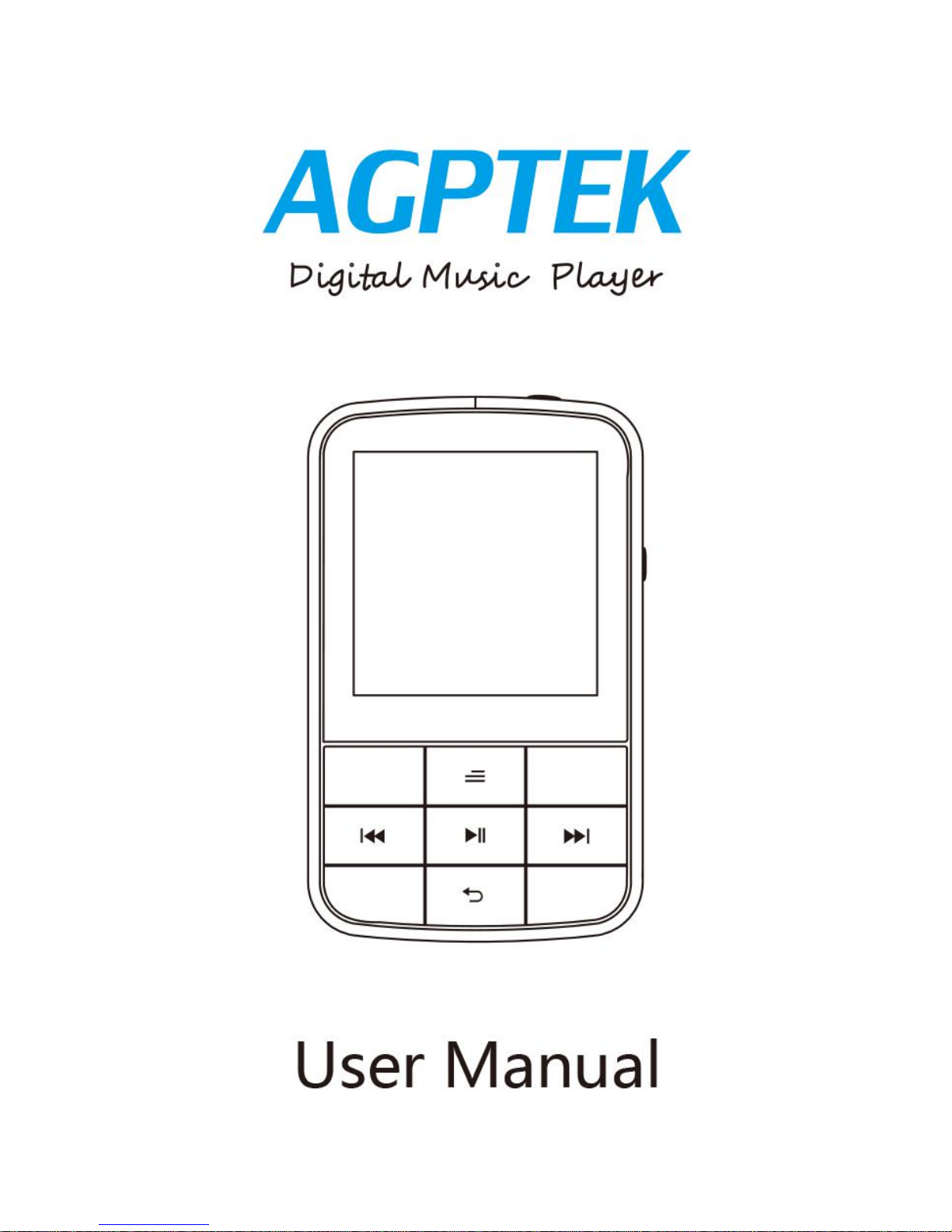
Page 2
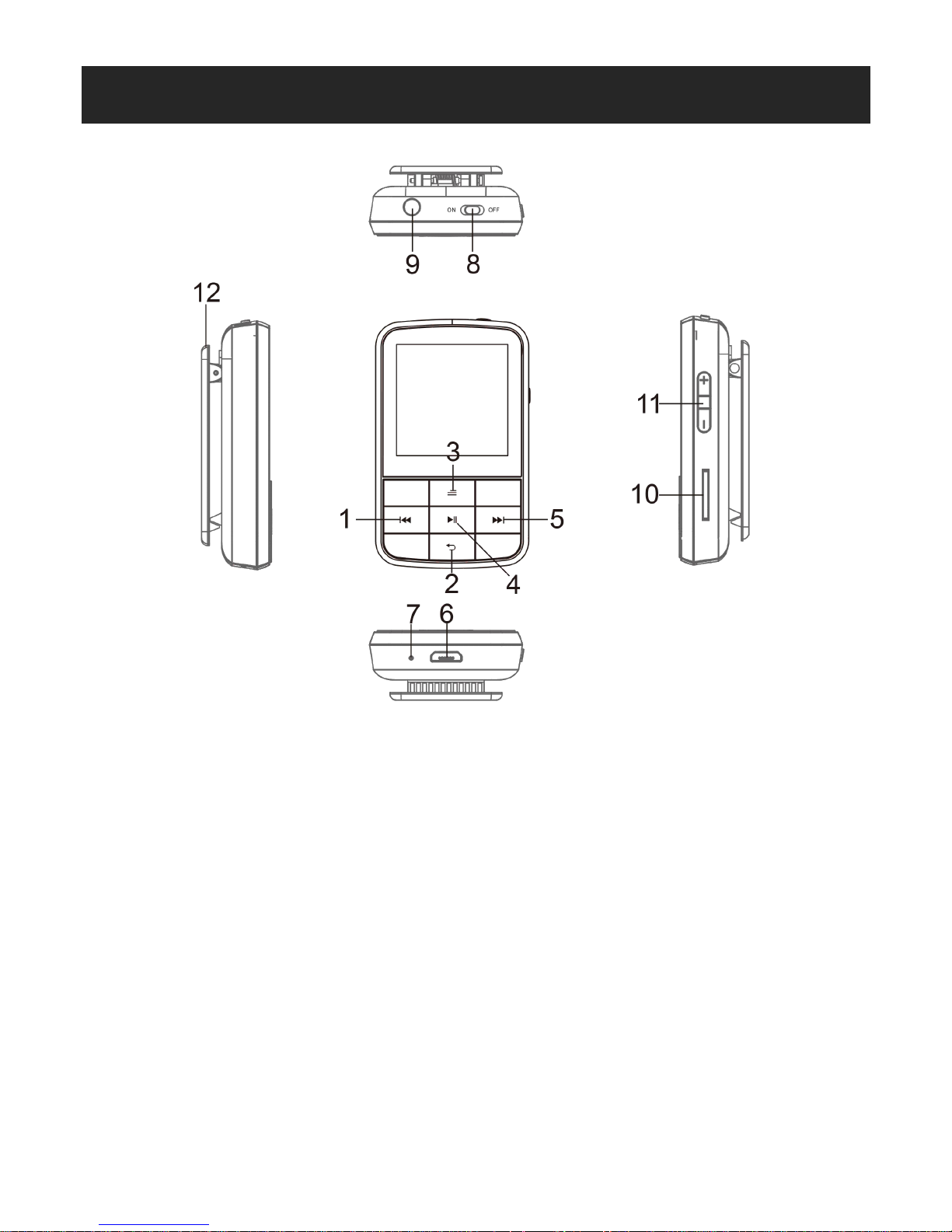
Unit Overview
1.Previous song/Fast backward/ Return
2.Return / Scroll down
3.Submenu button / Lock /Unlock / Scroll up
4.Play / Pause / Enter / Power On-off
5.Next song/Fast forward
6.Micro-USB port
7.MIC hole
8.Power on-off
9.Earphone jack
10. Micro SD card slot
11.Vol+/Vol-
12.Clip
Page 3

Technical Specification
Basic Operation
Power On/Off
Push on-off button to the “on” side or long press button
for about 3 seconds to turn it on.
Push on-off button to the“off”side or long press button
for about 3 seconds to turn it off.
Scroll Up/Down
Click button / to scroll up/down one by one. Hold to
scroll up/down quickly.
Return
On Music/Radio interface, press to return.
On list interface, press to return to previous menu.
On main menu, press back to the interface you just
Screen
1.5 inch 128*128 TFT display
Flash memory
16GB
Bluetooth Version
4.0
Audio format
MP3/WMA/OGG/APE/FLAC/WAV/A
AC-LC/ACELP
Recording format
FM/MIC record and WAV
Battery
Li-polymer rechargeable 300mAh
FM frequency
87.0-108MHZ
Micro-SD card
Extend to 128GB
Photo format
JPG,BMP and GIF
Charging time
3 hours
Page 4

Music
use(music or FM).
Lock the Screen
Long press to lock the screen. Repeat to unlock. When
the screen is locked, all of the buttons on the key pad are
not available.
Note: You can not lock the screen under submenu list
interface.
Battery Charging
When there is a battery indicator on the screen, you must
charge the device.
The device has two charge options:
a)You can charge the device via the USB connector.
b)You can also charge the device via a 5V 500mA USB wall
adapter(not included)
Note:The charging time should not exceed 3 hours. It is
recommended to turn off the device before charging.
Press buttons definition
Action
Basic operation
Short press
Press time is less than 1-2 seconds
Long press
Press time is more than 1-2 seconds
Hold
Keep pressing one button
Note:Without special instruction, all pressing mean short
pressing in this user manual.
Play your music
On music menu, press to enter music function, and by
pressing / to view sub-menu from up to down:“All
songs”,“Resume”,“Artists”,“Albums”,“Genres”,“Playlists
”
and “Create playlists”. Press to confirm your option and
start to play your music.
Page 5

Please note: The submenu for music is different under
Bluetooth mode and normal mode.
Repeat
Here appears 4 options, Repeat 1, and Repeat All, Repeat
off, View Playing.
Shuffle
Choose On or Off mode as you want.
Equalizer
Here are 7 equalizers for your option, Off, Rock, Funk, Hip
Hop, Jazz, Classical, Techno, Custom.
Variable Speed Playback
Adjust the play speed from (the slowest)-8 to +8(the
fastest).
Repeat settings(only available when the music is playing)
Repeat mode(A-B):choose the option Replay mode, click
to confirm the starting time A (A is flashing).
Then click the button to set the ending time B(B is
flashing). Click the button again to confirm. The icon for
A-B indication will appear on playing screen. And the audio
from time A to B will be repeated automatically.
Replay times: Set the replay times from 1 to 10.
Replay intervals: Set the replay interval for 1 to 10
(seconds).
Bookmarks
It is marked by the stopping time as“hh:mm:ss”. So you can
set the stopping time before you add it for continues
playing next time conveniently.
You can add up to 10 bookmarks for each of the song. If
there are more than 10 bookmarks, the old one bookmark
will be replaced by the new.
You can find the bookmarks you saved with the option“Go
to bookmark” under submenu “Bookmarks”, and you can
Page 6

Bluetooth
delete them with the option“Delete bookmark”.
Note: Only when the song is playing, you can find all of the
bookmarks you added for this song with the option“Go to
bookmark”. That is to say, if you want to find the
bookmark of one song, you must play the song at first and
then find the option
“
Go to bookmark”. All of the
bookmarks for this song will be listed under the option“Go
to bookmark”.
Add to playlist
There are 3 options prepared for you, including“Playlist on
the go [1]”, “Playlist on the go [2]” and “Playlist on the go
[3]”, you can add the song which is playing to any one of
these three as you like.
Remove from playlist
You can remove the song which is playing to any one of
these three Playlist as you like.
Delete
It will show”...(song name)”delete? Press to choose yes
to delete this song.
Find “Bluetooth” on Home menu and press to access
to its function.
1. Bluetooth switch control:
Choose to enable or disable Bluetooth.
2. Search for device:
Choose to search the nearby devices with its Bluetooth
opened. When the Bluetooth is enabled, choose “Search
for device”to search the nearby devices, then all of the
devices which has opened its Bluetooth will be listed.
3. Device List:
Page 7

FM Radio
Record
Choose from the available devices and select to
connect/disconnect. Select the device you want to connect,
and then click to connect. After successfully connected, this
player is ready to play music or FM radio by Bluetooth
earphones, Bluetooth speaker, etc.
Note:
Please open the Bluetooth of the device at first if you want
to connect with the player.
On record menu, press to enter voice recording. The
following lists will show: Start Voice Recording, Recordings
library, Recording Format and Record Settings. Press /
to select from these lists.
•
Quick Record: scroll to“Start Voice Recording”, press
to start your recording, click button to resume or stop
recording, and press and choose YES to save the
recording.
•
In recording library view recording files(such as
REC001.WAV, you can play it as music) and delete all files.
On radio menu, press to enter below radio playing
interface.
You can press / to search programs manually.
At radio playing interface, press and will show a related
lists including“Start FM recording”,“Presets”,“Save to
preset ”, “Clear preset”, “Auto tune”, “Tuner Region” and
“
FM recording”.
Clear preset
Press to enter the station list and press / to select
the station, and then press to ensure. It will show etc:
Page 8

Folder View
“
Clear preset01?”press to confirm Yes or No.
Tip: if you use auto tune, all the station you had saved will
be deleted.
Save to preset
The frequency points of radio station are displayed with 30
frequency points reserved at most.
Auto tune
Press to enter Auto tune mode, it will show “Do you
want to auto-tune”, press to confirm Yes or No. If
choose Yes, it will be searching automatically and display
all the searched station.
Start FM recording
Press to start recording, and press , it will show“Save
recording?” press to confirm Yes or No. If choose Yes, it
will saved recording content in the formats of
FMREC001.WAV
…
You will find saved FM recordings in “FM recording” or
“
RECORD”folder under“Folder view”menu.
Tuner region
The player is defaulted to command band, if you are in
Japan, you need to change to Japan Band. If you are in
Europe, you need to set to European band.
On folder view menu, press to enter folder menu.
Here you can check files you have stored on the device
including music, recording and pictures.
When you play music under“Folder”, it will shuffle songs
by folder if you turn shuffle on.
Page 9

Set
On set menu, press to access the following settings:
“
Language”,
“
Date and time”,
“
Brightness”,
“
Backlight
timer”,“Screensaver”,“Sound settings”,“Sleep timer”,“Save
electricity power”,“Information”,“Format device”,“Factory
settings”.
Sleep timer
When it reaches the sleep time you set, the player will
power off automatically;
Save electricity power
When it reaches the power-off time you set, the player will
shut off automatically when the MP3 is not playing and you
have no action on it. Select Off to make it always on;
Language
Choose the language according to your need;
Backlight timer
Set the backlight time of your player;
Screensave mode
Choose “Screen off” to turn off the screensave mode, or
choose the clock style to select from the 4 clock styles. You
can press and to select it;
Information : See information about your player.
If you have any questions about this player, please feel free
to contact support@agptek.com.
