Page 1
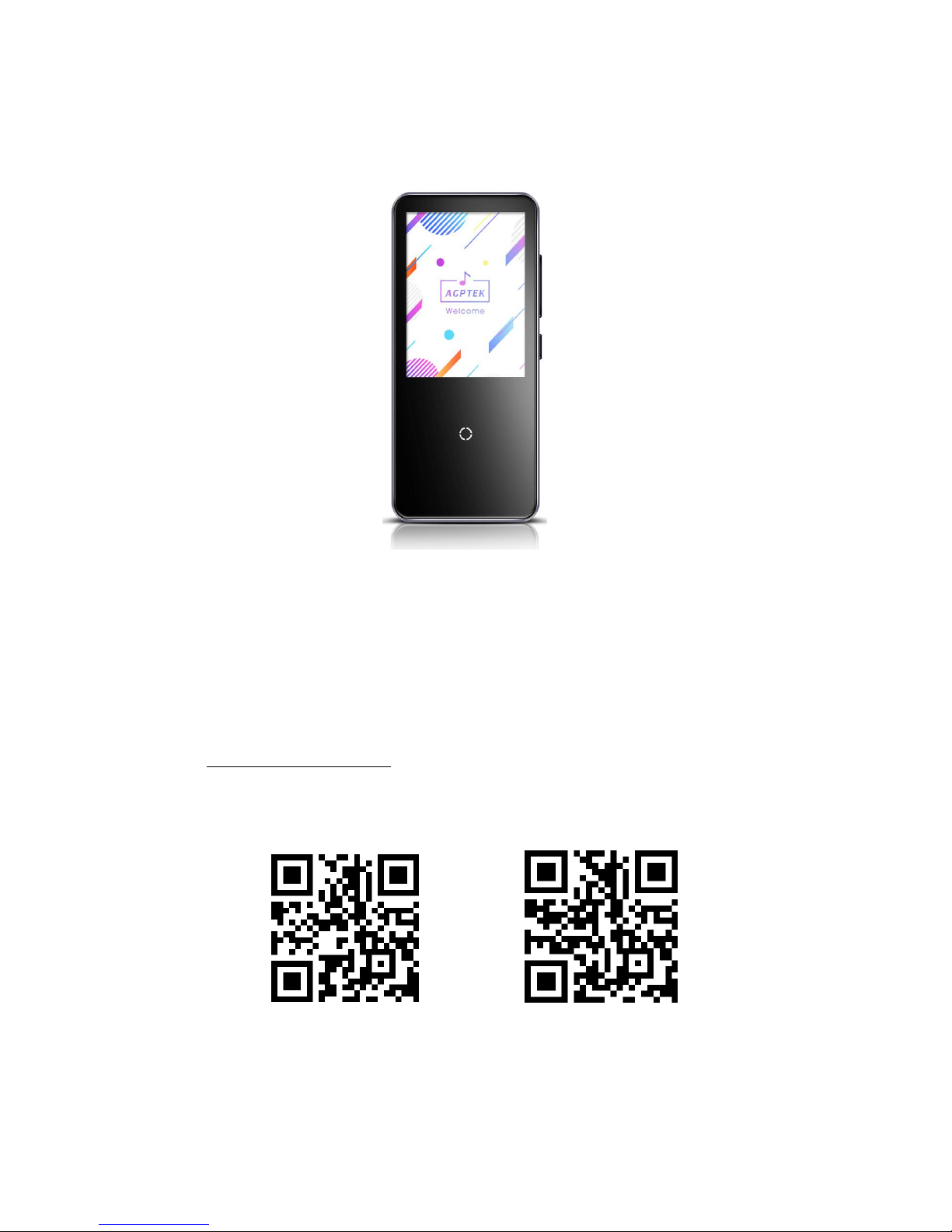
To find out how to use C10 or if you have a problem, please refer to User Manual.
The color of C10 sold in other countries/areas may differ from the color shown in this
manual.
Register AGPTEK Forum
Please visit www.agptek.com/forum and register AGPTEK official forum to get better customer
support.
AGPTEK Official AGPTEK Forum
Page 2
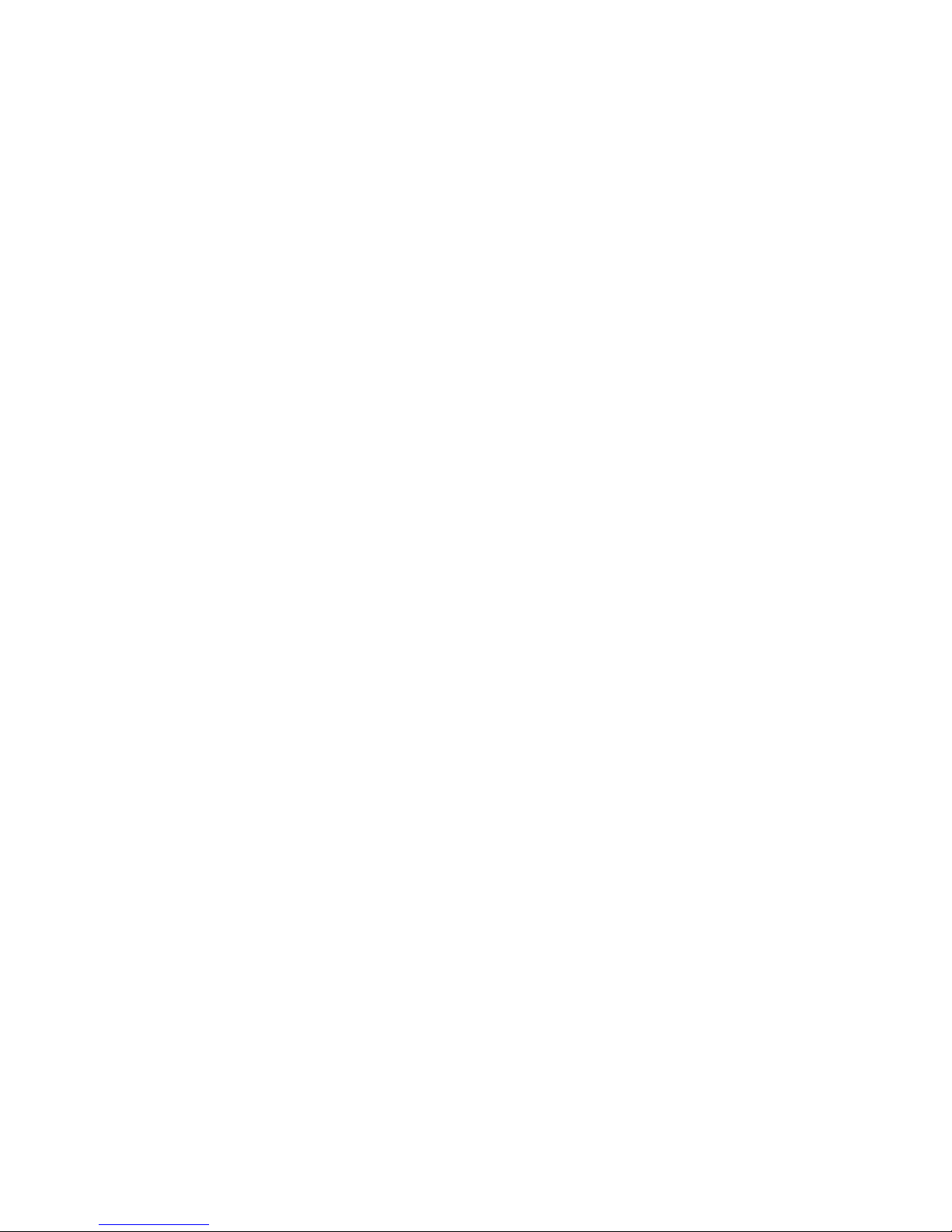
1
Thank you for purchasing the AGPTEK product. Please read this [User Manual] carefully
before using the product, retain it in for future use.
Note: This [User Manual] can help you understand how to use and troubleshoot the problem
safely.
1) It is recommended to clean the player regularly with a soft, lint-free cloth.
2) Always place the player out of reach of children and it is not allowed to use alone by kids.
3) Do not use the player in a humid environment. This player may not work properly or
shorten its service life because of moisture.
4) The AGPTEK-C10 uses Micro USB port for charging and data transfer. Connect this player
to cables with different port forcefully may lead to serious damage.
5) Disassemble, squeeze, bend, incinerate, or soak the player may cause a fire or other
danger.
6) For disposition of this player, please refer to the local rules for waste disposal first. Please
do not discard the player at will, or it will do harm to others and the environment.
Tips:
1) Use a sound level that prevent yourself from hearing loss while enjoying the music.
2) Do not listen to music by headphones while driving, cycling or operating any large
machinery. This may distract you and cause accidents. In potentially dangerous situations,
use headphones with care while listening to music.
3) Please do not play music loudly in public. This may affect your hearing and people
around you.
4) Long-term exposure, repeated exposure to music or other noisy environments may result
in temporary or permanent noise-induced hearing loss.
5) The symptoms of hearing loss gradually increase with the exposure time. At the beginning,
you may not even be aware of the loss unless it is detected through a hearing test.
6) To protect your hearing, please adjust the volume so that the sound coming out of the
earphones is appropriate. When you can listen to the music clearly, it is recommended to
set a lower volume as much as possible. Studies have shown that when people's ears are
in an environment with a sound level of less than 80 dB for a long time, it will do no harm
to the hearing. Therefore, it is safe to listen to music by earphones at this volume.
Page 3
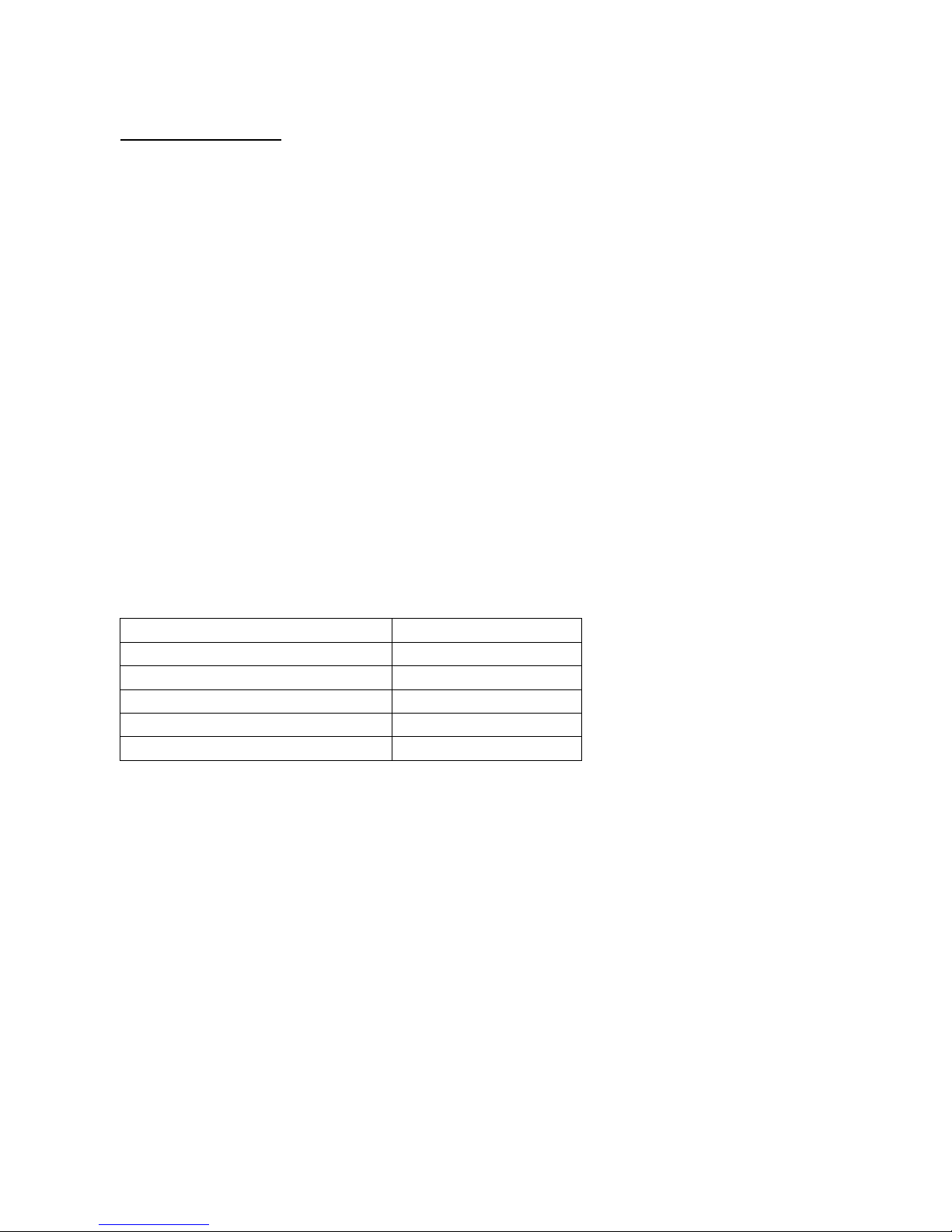
2
C10 Features:
All-in-one: Music(memory playback), Bluetooth, Recording(in multiple formats), FM radio,
Picture(slide-show), E-book(auto page turning), Videos(240*320 AVI / AMV), Calendar,
Stopwatch, Alarm, etc.
2.4-inch TFT color screen with a resolution of 240*320, playing vivid pictures and videos.
Slim texture and breathing light feature: two breathing light mode (always on and
blinking) to choose from; more humane, stylish and cool appearance, 8mm slim body,
scratch-resistant mirror surface with smooth shell edging.
Bluetooth 4.0: Support music playing at background, allows to fast forward and rewind,
play by playlist, listen to the radio by Bluetooth.
Enable to switch menu on main interface, enter sub-menu or return by sliding to left or
right on the screen; smooth visual and shortcut operation; a single push to lock/unlock screen,
independent volume control buttons.
Large-capacity storage: comes with 16G of internal memory, up to 8,000 song list; no
song number restrictions by folder.
Support lossless music playback formats such as MP3 / WMA / OGG / APE / FLAC / WAV
/ AAC-LC / ACELP.
Support VOR voice recording. When VOR function is on, VOR function will be activate
automatically at a environment of 50-60 dB.
Examples of Typical Approximate Sound Level:
Refrigerator humming
40dB
Normal conversation
60dB
City traffic
80dB
Motorcycles and lawnmowers
90dB #
Rock concerts
110-120dB #
Firearms
120-140dB #
Page 4
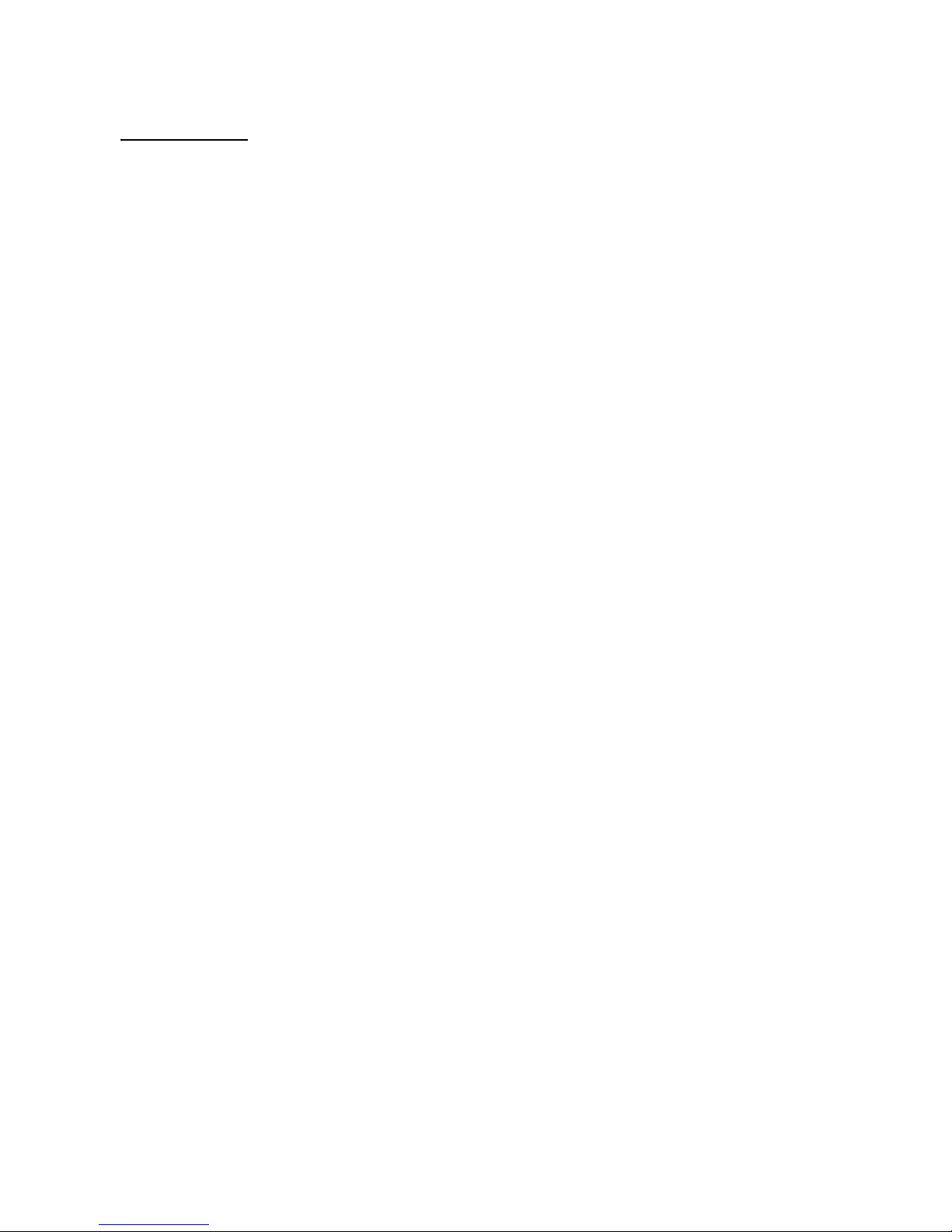
3
For First Use
Before you start using AGPTEK-C10, please check the following information.
Computer System Requirements
When you connect AGPTEK-C10 to your computer, check the system requirements of your
computer. Supporting(Windows® 98 / 2000 / ME / XP / Vista /10 /MacOS). For other systems,
C10 may not be recognized properly. Some systems may need to install drivers manually.
Charge the player
When using AGPTEK-C10 for the first time, the battery power might be low. Please use
5V/500mA charger or computer USB 2.0 port to charge the battery about 3 hours.
Image and illustration
The screen image shown in [User Manual] is for reference only. They may be sightly different
with the real product or screen display.
Package contents
AGPTEK-C10(1)
USB cable (1)
Quick Guide (1)
Box (1)
Design or specifications are subject to change without prior notice.
Page 5
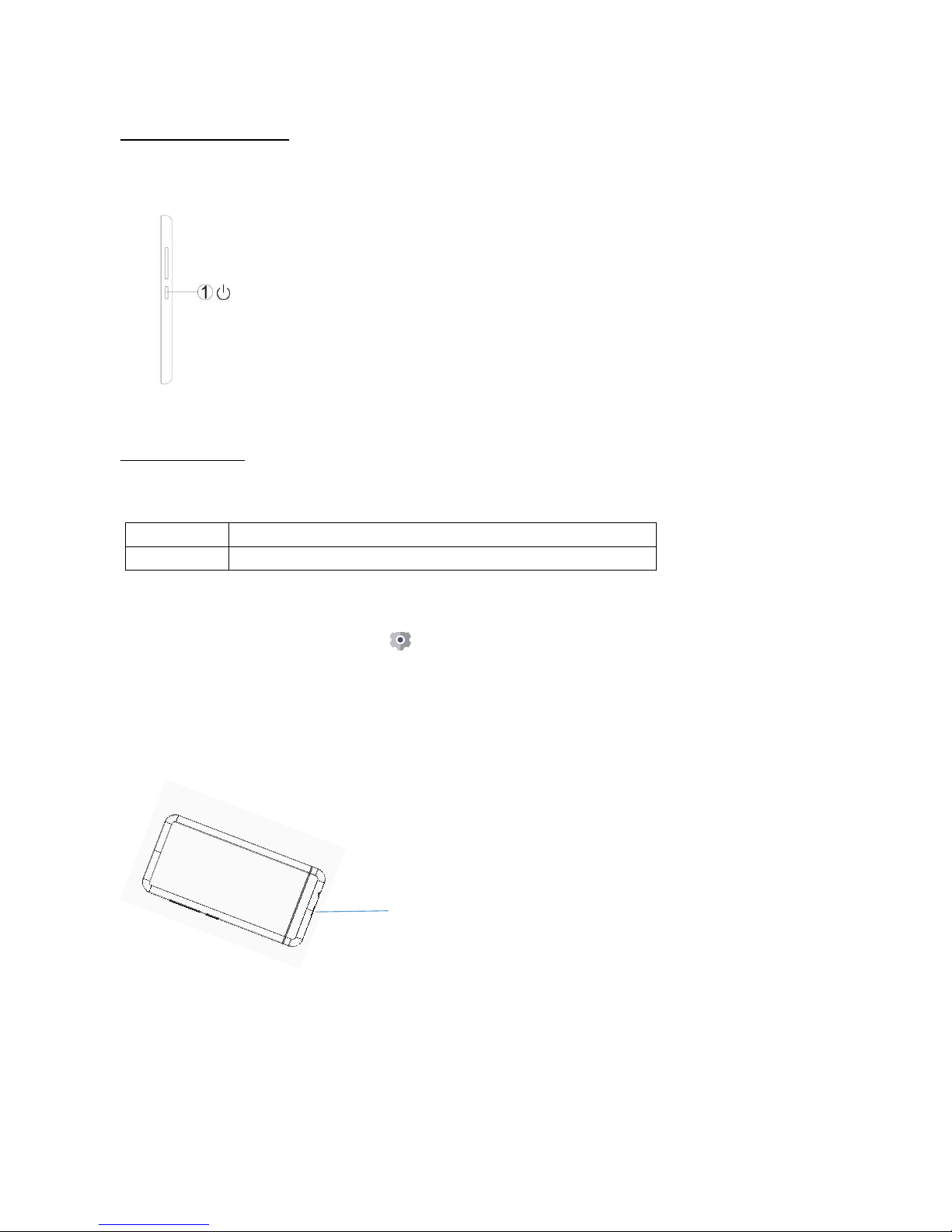
4
Start initial setup
During the initial setup, you can set the following options.
Basic Usage
Turning on and off AGPTEK-C10:
Note: Do Not power on/off the player frequently.
To reset or format the device: Find Settings > Factory settings/Format device, choose Yes
or No to make or cancel the changes.
Note: Reset or format the device will delete all of the data in this player. Before formatting the
device, please backup the files so as not to lose any files.
Charge the player
:
1. Use 5V/500mA charger only. Usually, it will need about 3 hours to charge the player.
2. Charge by computer: Connect the device to a running computer via included USB cable.
USB 2.0 port only. Usually, it will need about 3 hours to charge the player.
Note: If the charging condition does’t meet the standard, it may cause device malfunction,
which would be regarded as man-made damage.
Turn On
Press and hold the power button for 2 seconds
Turn Off
Press and hold the power button for 2 seconds
1.Press and hold the power button for 2 seconds until
AGPTEK-C10 is turned on.
2.When you turn on AGPTEK-C10 for the first time, the initial
setup wizard starts.During the initial setup, you can set the
language.
Connect the player to an adapter or computer USB
port via an USB 2.0 standard cable or the included
data cable to charge it.
Page 6
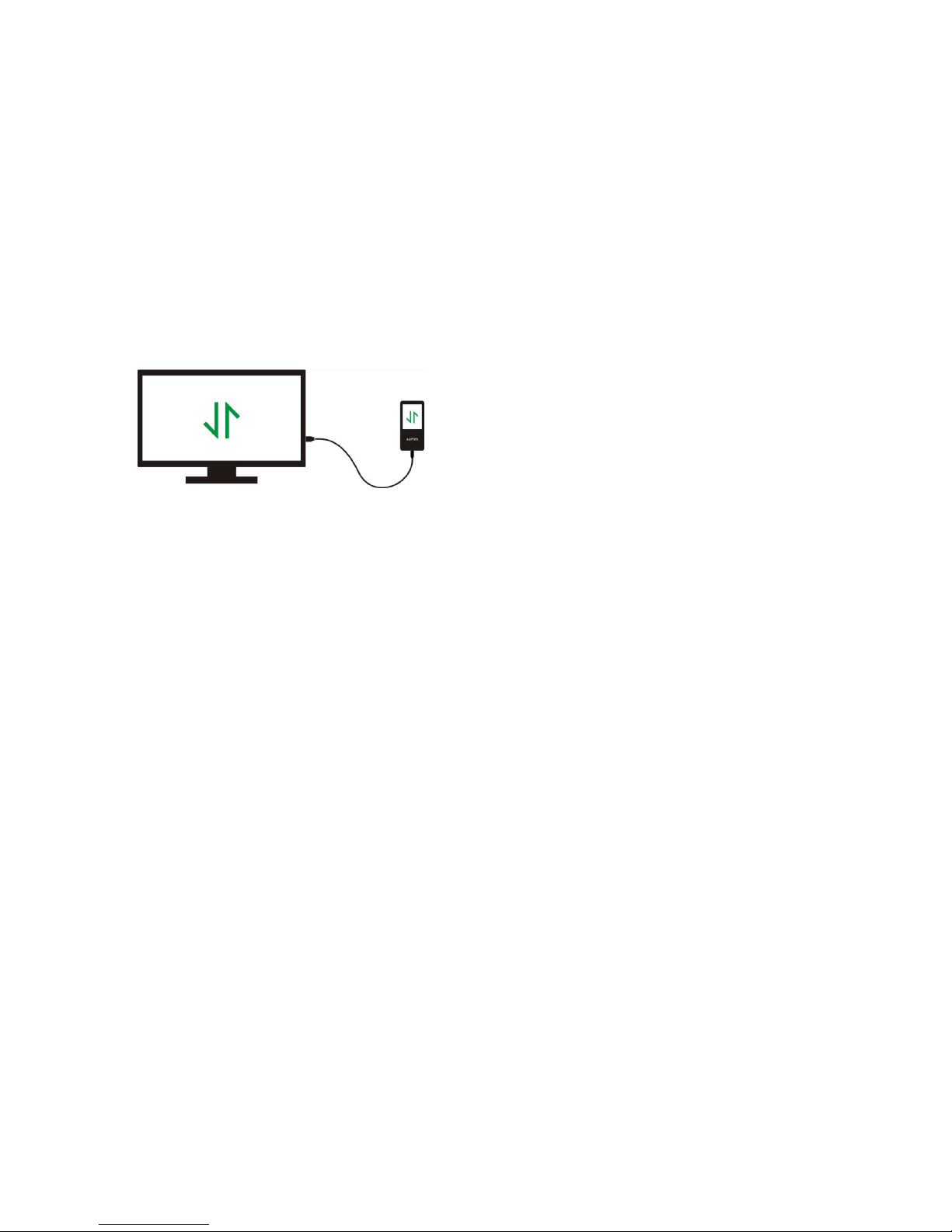
5
How to transfer data by computer?
1. Connect your player to your computer via USB cable properly.
2. Double click “Computer” on the desktop and find the AGPTEK-C10 disk, and then double
click to open it.
3. Find the file or file folder you need in the computer, right click it and choose “Copy”, then
in the AGPTEK-C10 disk window, right click and choose “Paste” and the files will be
transferred to the AGPTEK-C10 disk. Or you can simply drag the files you need and drop
them in the AGPTEK-C10 disk window.
Note:
1. During the file transferring process, do not disconnect the player from computer, or it may
cause malfunction and the file being transfer may be damaged.
2. The music files transferred to the player may be arranged in a different order which is
different in your computer.
Directly move the files from your computer to
the folder of AGPTEK-C10.
Page 7
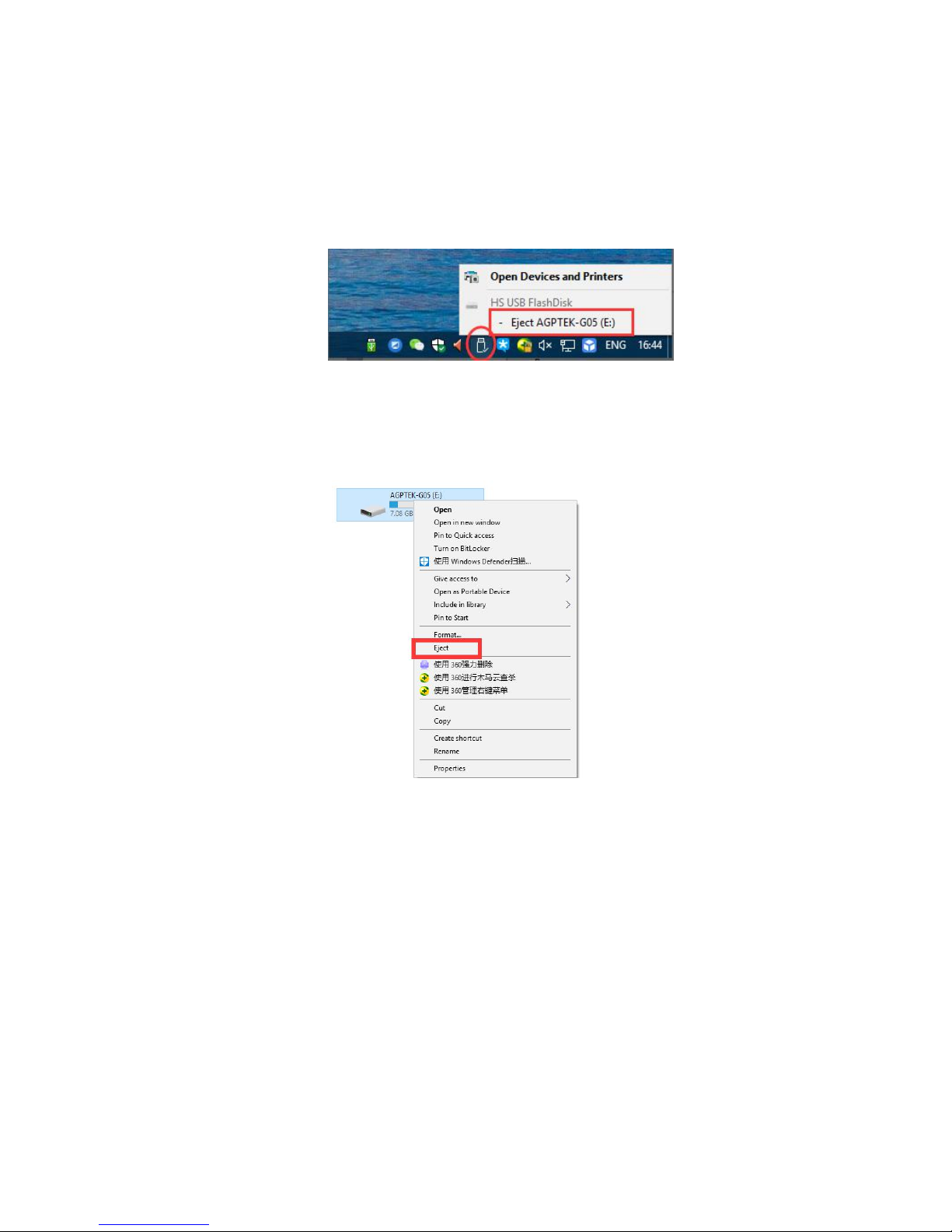
6
Disconnect from the computer
While you disconnecting it from the computer, please follow the steps below to avoid files and
player being damaged.
Left click on the flash disk icon in the taskbar at the bottom right of your desktop and click
“Eject-AGPTEK-C10 PLAYER”.
Or you can double click the “Computer” on the desktop and right click AGPTEK-C10 disk,
then click “Eject” to disconnect your player from the computer.
Note: DO NOT disconnect the player in the following case or it may cause malfunction and
the file being transfer may be damaged.
1. Do not disconnect the player during file transferring process.
2. Do not disconnect the player when there are files in the “AGPTEK-C10” disk opened in the
computer.
Page 8
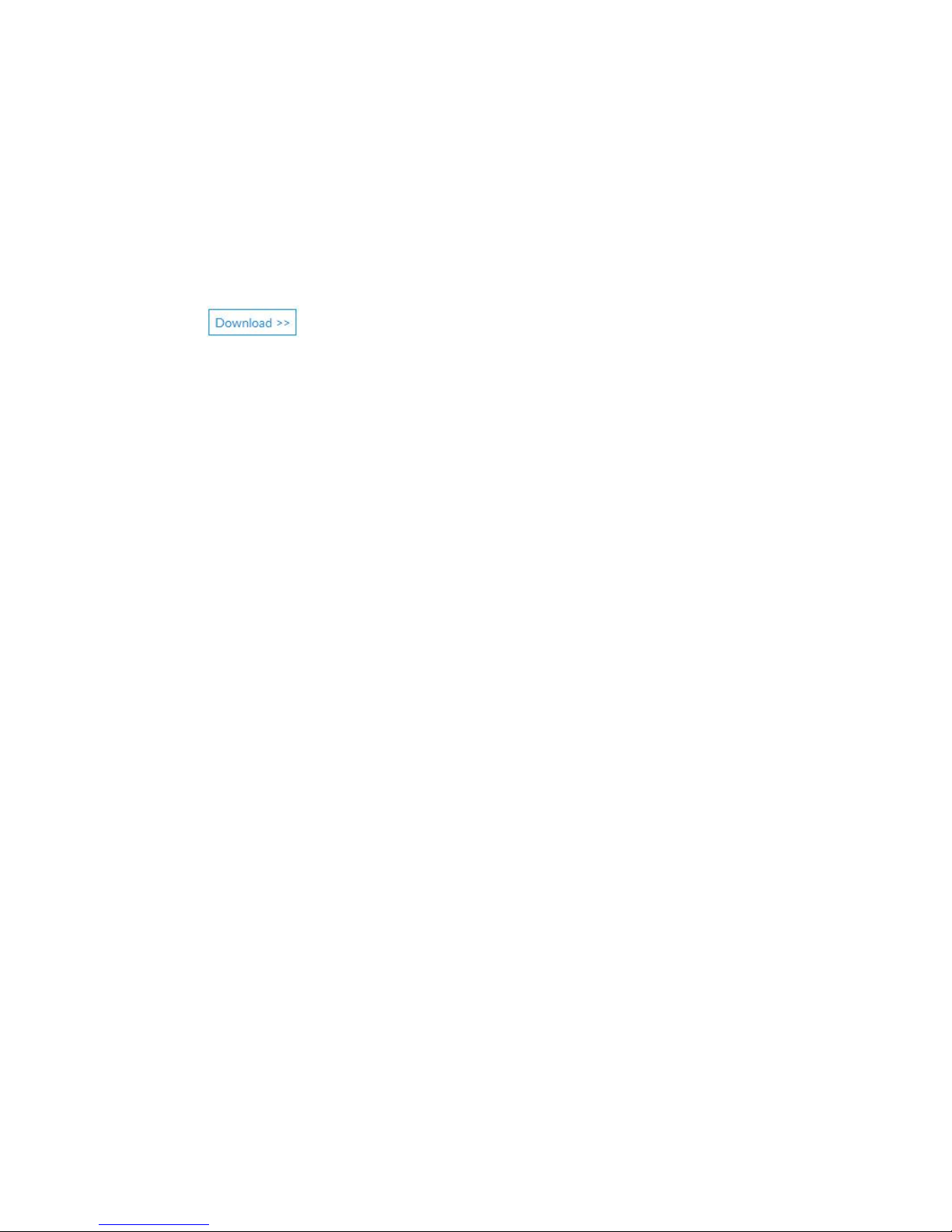
7
Firmware Update
AGPTEK updates the firmware irregularly, such as adding new features, optimizing functions,
fixing bugs and so on. For better firmware support, it is recommended to download and
install the latest firmware on the AGPTEK website for a better user experience.
Download the latest firmware:
1. Go to AGPTEK website( https://www.agptek.com/blog) and search the firmware you want
to update with keyword like “agptek a02”.
2. Click on , you will download a zip/rar file. Find a PDF file inside it(this is a
step-by-step guide for firmware update).
Reset AGPTEK-C10 player
If your AGPTEK-C10 player has stopped responding and does not work, you can reset the
player to fix it.
Please note:
1. Press and hold the power button for 10 seconds to reset the player.The player will power off
and power on again during the resetting.
2. Resetting the player will put the system back to default settings.
3. Resetting the player will not delete the files or data you saved in the player.
4. Do not reset the player during normal operation or it could cause memory damage.
Page 9
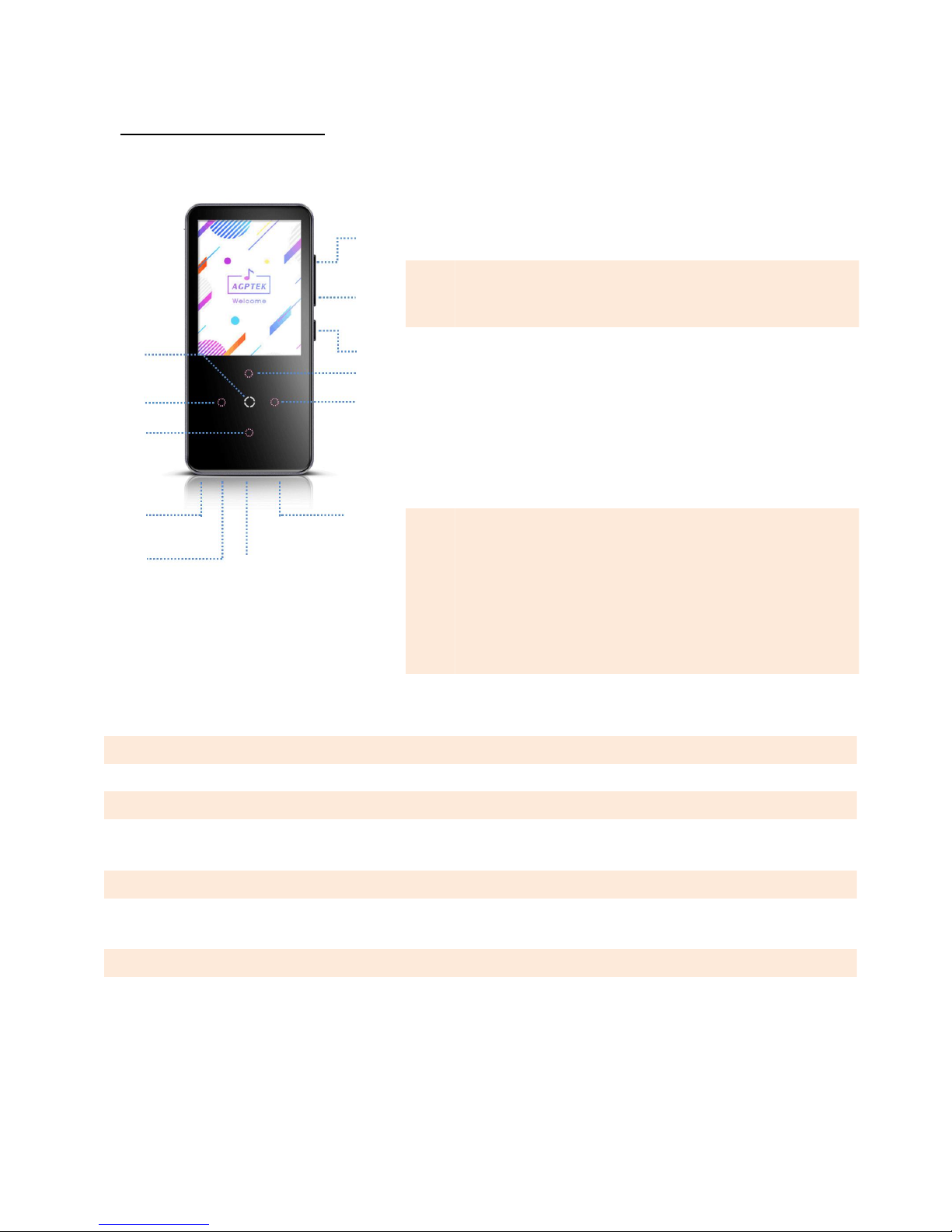
8
Buttons and Control
1
Volume -
Click to decrease volume; Press and hold
to go to previous song when screen off
2
Volume +
Click to increase volume; Press and hold to
go to next song when screen off
3
Power button
Hold for 3 seconds to turn on/off the
player; When it is on, click to turn on/off
the screen; Hold for 10 seconds to reset the
player.
4
Home/
Breathing
light
Home: tap to enter, long press to return to
home menu
Breathing light: When the breathing light is
on, there is a blinking effect of colored LED
lights
5
Up
Move up/increase volume
6
Right
Move right and page down
7
Left
Move left and page up
8
Down
Move down/decrease volume
9
3.5mm earphone jack
For Headphones or Aux Cord
10
MIC
Built-in microphone for recording
11
Built-in speaker
Enable built-in speaker
12
Micro USB
For charging or data transfer
315
4
2
11
12
6
8
7
9
10
Page 10
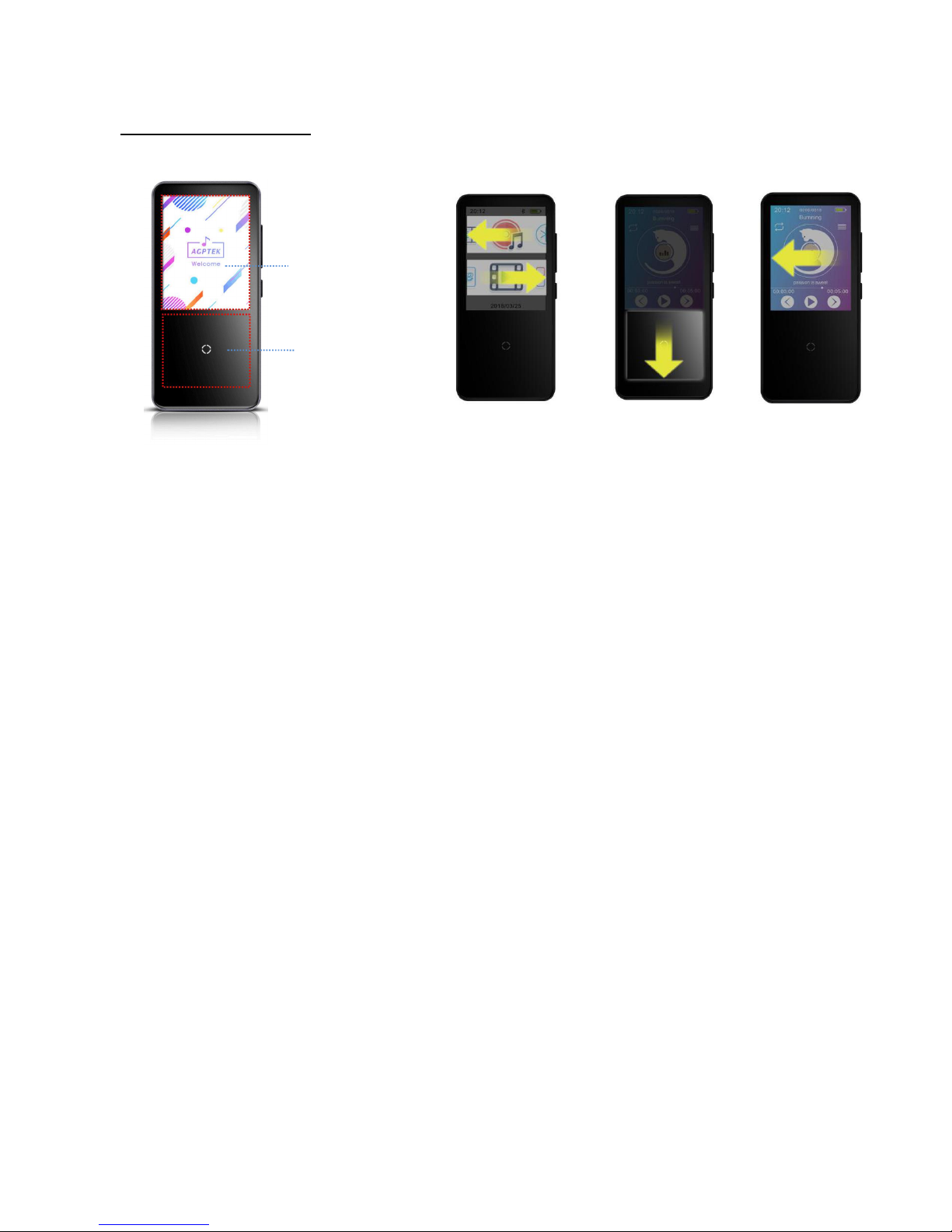
9
Touchscreen Panel
1.Touch screen: Enable to press or slide to operate on touch screen, slide up/down/left/right
to complete certain operations.
2.Touch panel: Enable to press or slide to operate on touch panel, slide up/down/left/right to
complete certain operations.
Note: The touch area (both screen and panel) allows to scroll up/down/left/right.
1-Touch screen
2-Touch panel
Page 11
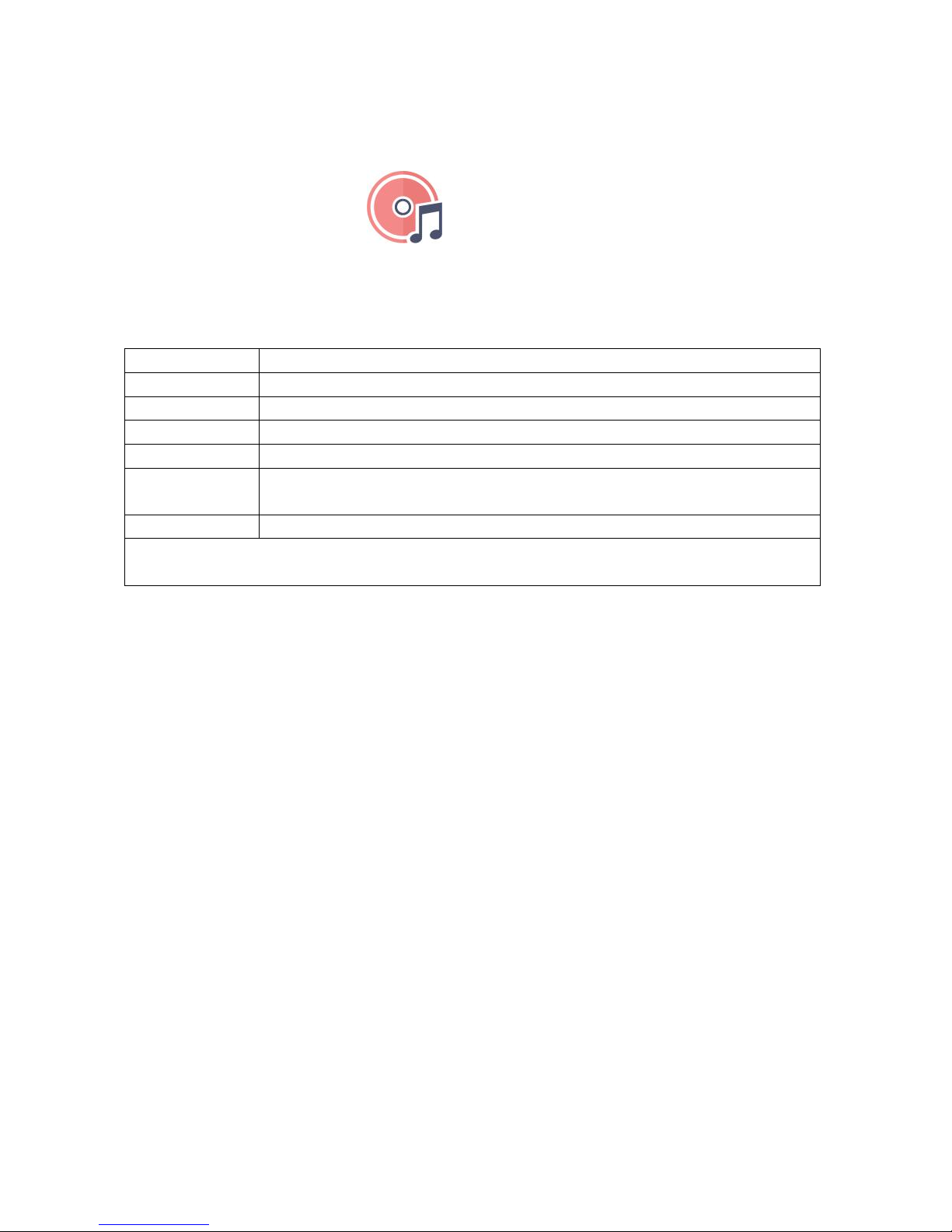
10
You can find out how to use music features here.
Music
You will see the following list of features:
All songs
Lists all recognizable songs in the player
Nowplaying
Displays the now playing song
Artists
Sorts songs by artist
Albums
Sorts songs by album category
Genres
Sorts songs by genre
Playlists(1/2/3)
You can add songs to the list (1/2/3) according to your own
preferences.
Update playlist
update song files
In the song list, "slide down" to go to next song list; "slide up" to go to previous song list;
"left slide " to go back; "right slide" to go to "Last played", "Play", "Add to Playlist".
Page 12
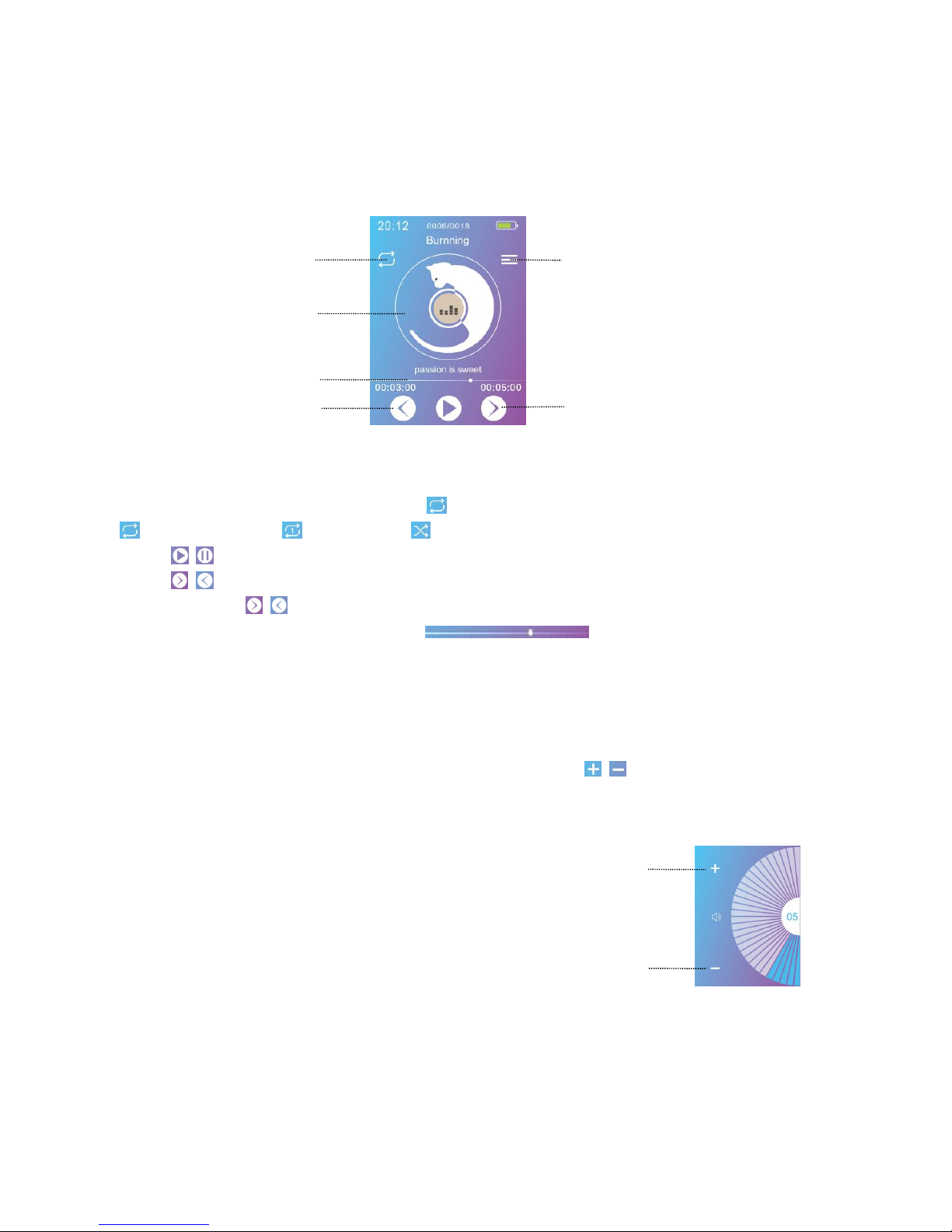
11
When there is music playing, we can access the music-playing interface.
Music-playing interface
1. To cycle the play mode, tap the icon in the left upper side of the screen:
Repeat song list, Repeat one, Shuffle
2.Tap / /HOME button: pause/play.
3.Tap / : go to next/replay or previous song.
4.Tap and hold / : fast forward/rewind.
5.Tap any position on the progress bar to jump the playback.
Tips: When the screen is off, press the volume +/- button to increase or decrease the volume.
Press and hold the volume +/- button to skip the song.
Adjust the volume:
While on the volume adjustment interface, you can also tap / to increase or decrease
the volume.
1)Tap volume +/-,
2)Slide up/down,
3)Tap Up/Down on the touch panel.
Album cover/
Lyric display
Progress bar
Play mode
Submenu
Next song
Previous song
Volume +
Volume -
Page 13
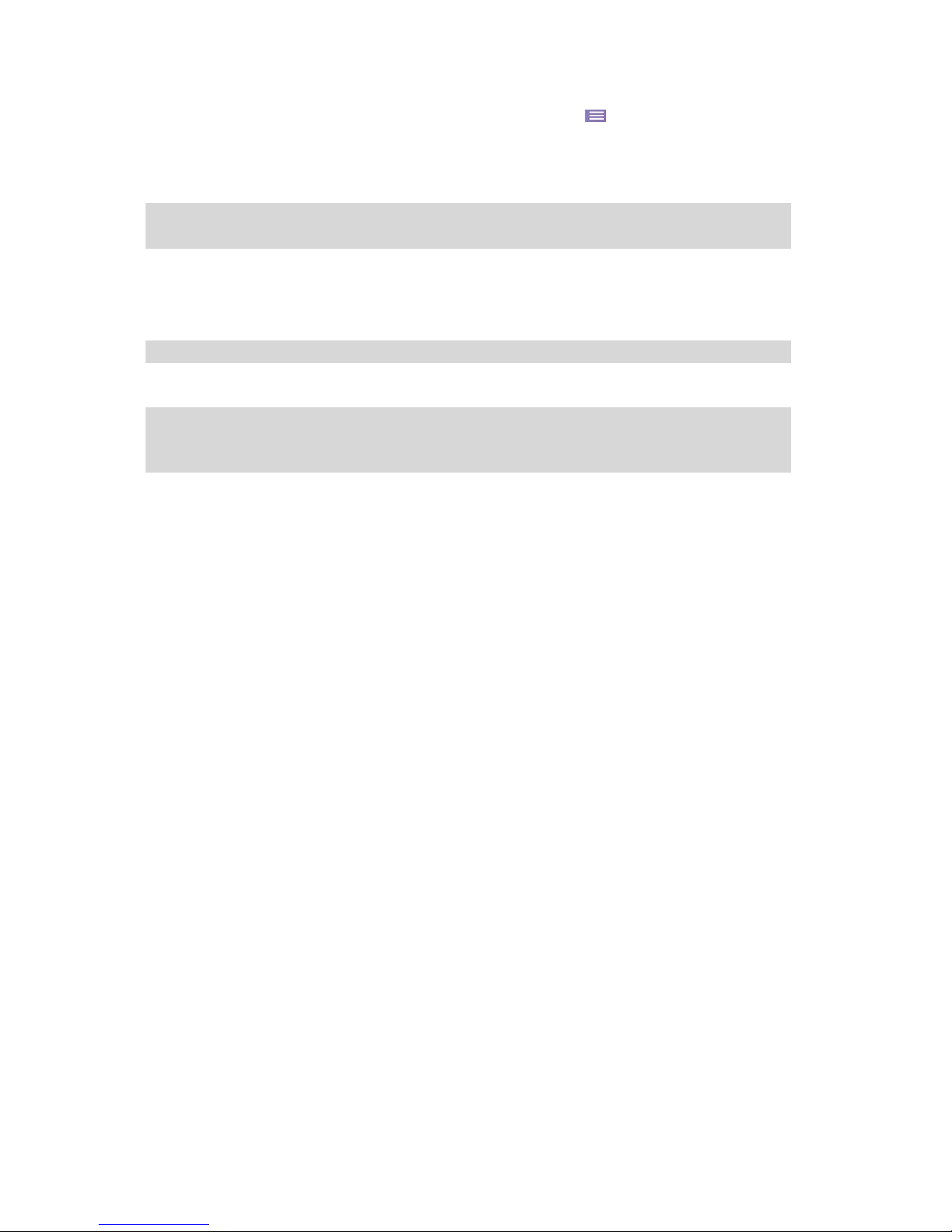
12
Right slide in the music-playing interface or tap the icon in the upper right corner to
enter playback settings:
Home
go back to main interface
Replay
settings
set the repeat mode of the song by setting the repeats time and
intervals
Sound settings
choose "off" to turn off equalizer or 7 sound effects(Rock, Funk,
Hiphop, Jazz, Classical, Techno); "Variable speed playback",
adjust playback speed from -8(Slowest) to +8(Fastest). Sound
limits: (0-30)
Delete
choose to delete the song that is playing now
Add to playlist
add to the 3 playlists
Remove from
Playlist
remove from the 3 playlists
Page 14
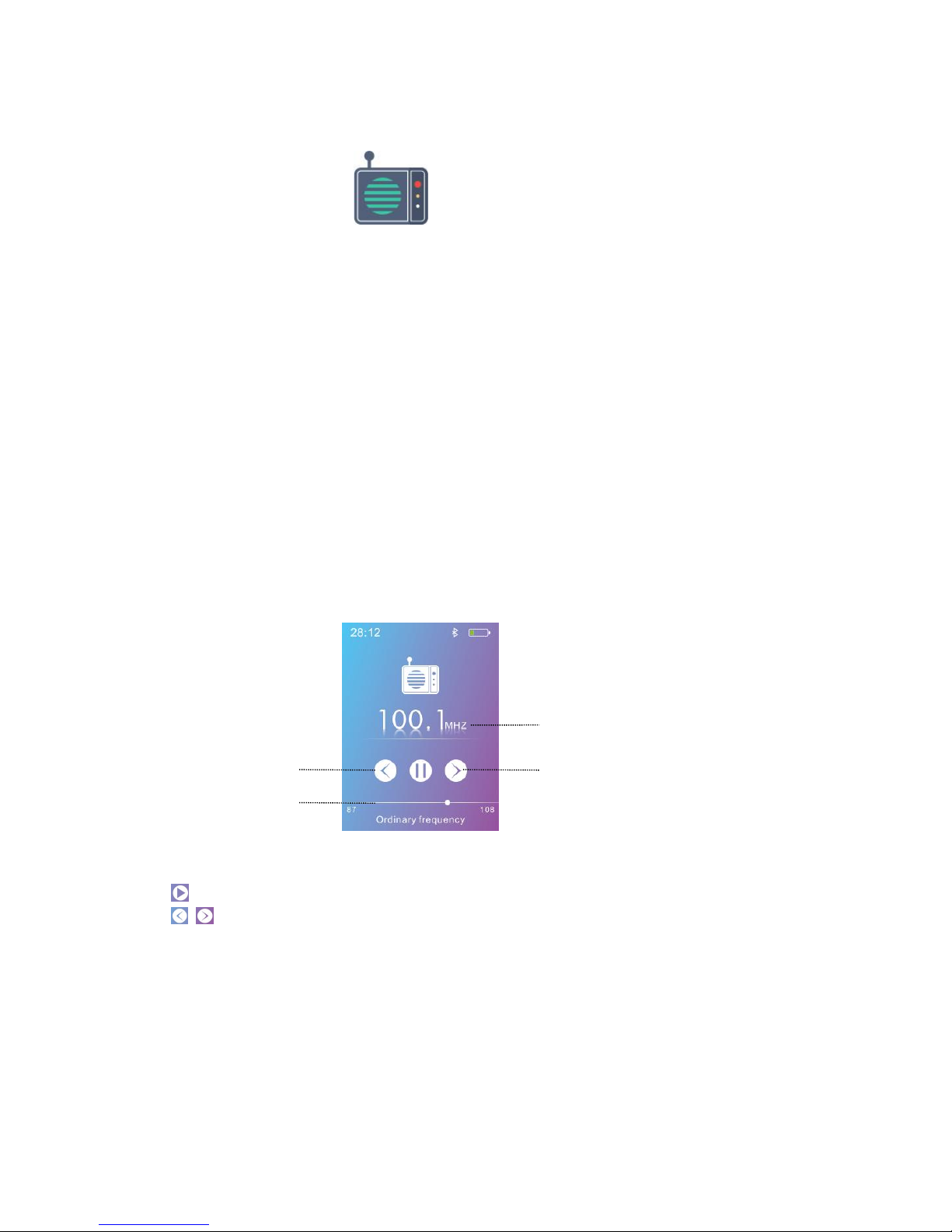
13
You can find out how to use FM Radio features here.
FM Radio
Find “FM radio” on Home and click it to enter to its function.
Note1.When using the radio function for the first time or when there is no station, the station can be
added by [Station list], [Manual Tune], [Auto Tune].
Note2. The FM radio does not support playback by Built-in speaker. There is no built-in antenna. So it
is necessary that the wired earphones or antenna connect to the 3.5mm port for receiving signals.
Note3. FM radio supports listening with the wired earphones connection/Bluetooth connection.
a. Wired earphones listening: Before turning on the FM radio, you should connect to the wired
earphones without wire control for listening;
b. Bluetooth connection listening: You can use the wired earphones(without wire-control) or antenna
to receive the signal, and then connect Bluetooth devices.
FM-playing interface
1.Tap : go to next station
2.Tap / : tune frequency forward/backward manually
3.Tap the Left/Right on touch panel: previous/next station
4.Tap HOME button: pause/play the radio.
5.Adjust volume: Please refer to section “Music playing interface”.
6.Slide to the left to return.
Next station
Nowplaying radio station
Previous station
Progress bar
Page 15
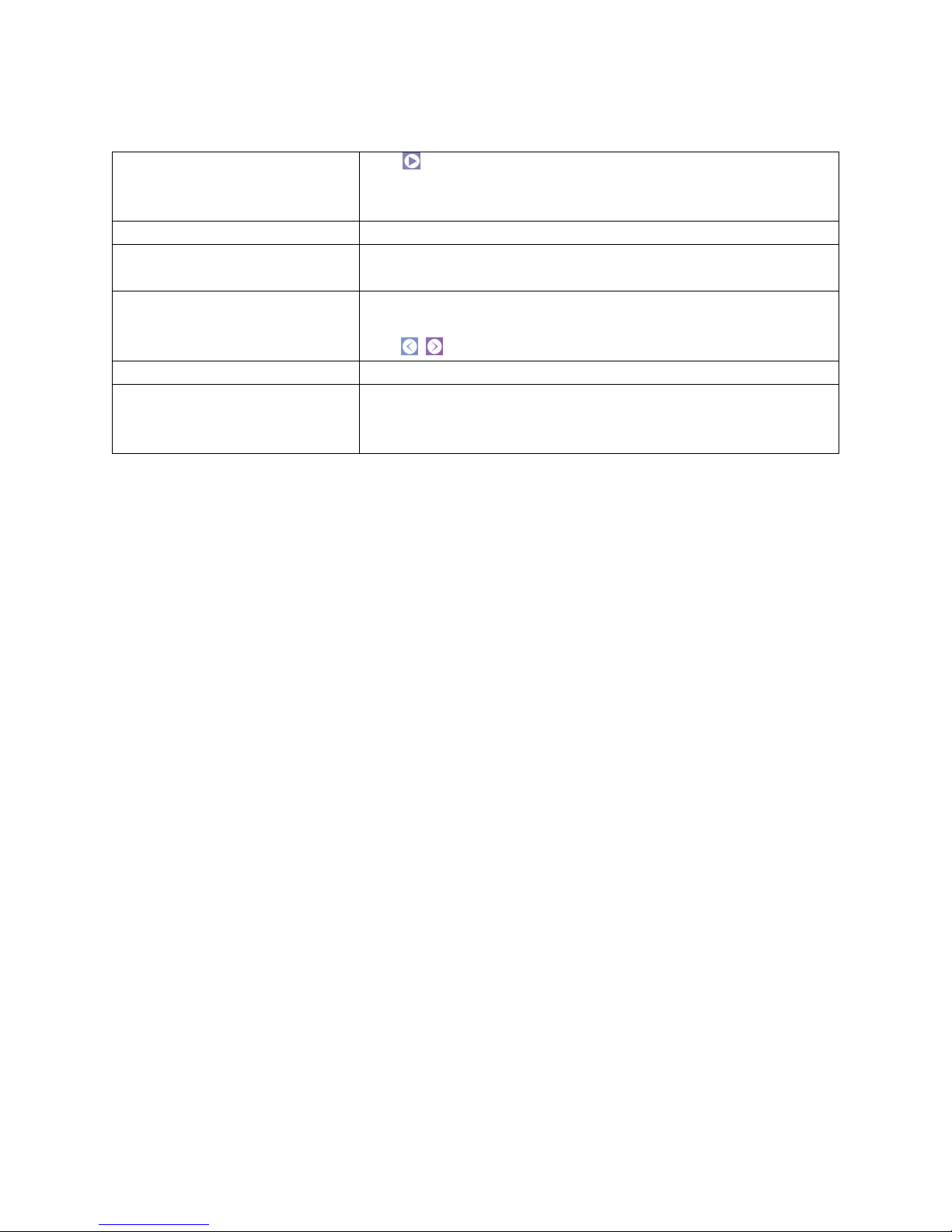
14
Slide to the right to access submenu, including:
Start FM Radio Recording
Tap to pause/continue, slide to the left to exit FM
recording: select "Yes" to save the recording, select "No" to
discard the recording.
Save
save the station you are listening to “preset” list.
Clear preset
tap“Clear preset” to enter the preset list, tap the station you
want to clear, choose yes to clear the preset station.
Auto tune
search stations automatically. You can see the searched
stations in “Station list”. While is on radio playing interface,
tap / to switch among preset stations.
Tuner Region
You can choose Normal band and Japan band.
FM recording
Find the radio recordings in [FM radio] > [FM recording].
The radio recordings will also be saved in [Recording] >
[Recordings library.]
Page 16

15
You can find out how to use Bluetooth features here.
Bluetooth
When you connect a Bluetooth device wirelessly for the first time, the devices must register
with each other. This registration is called "pairing." Once the AGPTEK-C10 is paired with the
device, you can easily reconnect the device in the future.
Note: The Bluetooth function allows wireless connection between devices. Wireless
connections are allowed within a distance of up to 13 meters in an open space without
obstacles.
The following instructions are the basic steps for connecting the AGPTEK-C10 with Bluetooth
devices.
1. Enable the Bluetooth of the Bluetooth device.
2. Find the icon on the main menu of AGPTEK-C10, tap to enter the Bluetooth settings:
The AGPTEK-C10 can remain connected to the Bluetooth device until you turn off the
Bluetooth function. When you are not using the Bluetooth function, turn off the Bluetooth.
Bluetooth
On/Off
You can choose to turn on or off the Bluetooth function. Turn on
Bluetooth, an icon will appear at the top of the screen.
Search for
device
AGPTEK-C10 will search for available Bluetooth devices nearby. A
list of connectable devices will be displayed on the screen. Wait until
the search is completed. Select the Bluetooth device you want to
connect and pair.
Device list
Shows the Bluetooth device that has been successfully paired. You
can choose to connect or delete the device by tapping the available
Bluetooth devices.
Page 17

16
Note: In the following circumstances, the pairing information will be deleted. Please pair
again.
- One or both of the devices are reset to factory settings.
- The pairing information is deleted from the device(eg. when servicing the device).
- If the paired devices are more than 10, AGPTEK-C10 will delete the earliest
connected device.
- If the pairing time is over before it is done, please try again.
- There are some restrictions on outputting sound through Bluetooth connection.
- Even if you connect a headphone to the headphone jack, no sound is output from
the headphone. The sound will be output from the Bluetooth device.
Bluetooth connection will be automatically disconnected in the following situations:
The battery of the AGPTEK-C10 or Bluetooth device is exhausted.
The AGPTEK-C10 or Bluetooth device is turned off.
The AGPTEK-C10 or Bluetooth device is too far away or blocked.
When the Bluetooth connection is enabled, the sound settings(Equalizer & Variable
speed playback) will not work.
If the sound is interrupted or skipped during the Bluetooth connection, try the following
methods. Place AGPTEK-C10 close to the Bluetooth device.
When using the Bluetooth function, do not block the lower area on both sides(as shown
below) as it will affect the Bluetooth signal.
Note: Some brands of Bluetooth devices may not be compatible with AGPTEK-C10.
Page 18

17
You can find out how to use Pictures features here.
Pictures
Although you can browse albums while the music is playing, in order to provide you with
a better experience, it is recommended to turn off background music playback before
browsing albums.
You can browse albums while listening to FM radio.
After entering the album, In the picture list, the following operations are supported:
If you are viewing an image, you can also perform the above operations.
Note:
①
The device only supports pictures in JPG, BMP and GIF format.
②
You can’t view pictures while using Bluetooth function.
③
If you have turned on Bluetooth of AGPTEK-C10, it will prompt you to turn off Bluetooth and
select [Yes] to enter the Pictures.
Slide Up/(to the) Left
previous picture
Slide Down/(to the) Right
next picture
Slide to the left
return to the previous menu
Slide to the right to
enter the album settings: Nowplaying/Last played,
Slideshow settings, Delete pictures, Update playlist
Page 19

18
You can find out how to use Video feature here.
Video
Find the video icon and tap to enter the video playlist.
Tap to play the video file.
In the video list:
When playing video, you can:
Note: You can not turn off the screen when playing video.
Slide to the left
back to the previous menu
Slide to the
right
You will see the video settings, including: [Repeat Play]
[Delete Video] [Update Playlist]
Up/Down
Tap Up/Down to select video file
Left/Right
Tap Left/Right to go to previous/next page
Adjust volume
Tap or hold volume +/- key, or tap Up/Down to
increase or decrease the volume
Switch video
Slide Up/Down on the touch screen or tap Left/Right to
switch video
Play/Pause
Tap any place of the touch screen to pause/resume
Slide to the left
Return to the previous menu
Slide to the
right
You will see the video submenu, including: [Repeat],
[Delete Video], [Update Playlist].
Page 20

19
You can find out how to use EBook feature here.
EBook
Find "EBook" on main interface, click it to access to its function.
Tap e-book file to start reading,
1.slide up/down to go to previous/next page, or turn the page by taping the
up/down/left/right.
2.The e-book will not automatically turn the page in default. To turn the page automatically,
you can tap HOME button. The e-book will turn one page every 10 seconds by default.
Tap HOME again to cancel the automatic page-turning.
When reading the e-book
you can slide left to the return, slide to the right to enter the e-book setting submenu,
including:
Note:
①The device can only recognize file in "txt" format.
②If you change the [Font Size], the previous bookmarks will be cleared.
Auto playtime setting
Delete e-book
Bookmark select
Delete bookmark
Add bookmark
Select page
Font size
Ebook background
Page 21

20
You can find out how to use Folder feature here.
Folder
Find Folder view on main menu, click it to access to its function.
Folder: View all file include music, videos, Ebooks, pictures, recordings and folders. It also
enable to play or repeat playback by folders.
Support format:
Note: This player can not playing files other than the above formats.
Video
AMV/AVI format
FM recording
WAV/MP3 format
Ebook
TXT format
Picture
JPEG, BMP, GIF formats
Audio
WAV / APE / FLAC / MP3 / OOG / AAC / M4A / WMA
Page 22

21
You can find out how to use Tools feature here.
Tools
Find "Tools" on main interface, click it to access to its function.
A related list will show "Alarm clock", "Calendar", "Recording" and "Stopwatch".
Select and tap "Alarm" to enter, set the alarm on/off/time/cycle/music/volume you want.
Select and tap "Recording" to enter, The related list will show:
Note: You can’t record while using Bluetooth function.
Start Voice
Recording
①Choose and tap “Start Voice Recording” to start voice
recording.
②Tap the touch screen or HOME button to pause/resume
recording.
③Slide to the left to choose saving the recording file or not.
Recordings Library
Find the saved recordings in Recordings library
Set REC bitrate
MP3: 32kbps / 64kbps / 128kbps / 192kbps
WAV: 512kbps / 768kbps / 1024kbps / 1536kbps
Track AVR mode
2 modes to choose from: Normal/AVR mode
Page 23

22
Select and tap "Stopwatch" to enter,
tap any place on the screen to start timing. Tap again to stop.
You can do these operations below by sliding on the touch screen:
You can also do these operations on the touch panel:
Select calendar function:
sliding up
select any one of T1-T4
sliding down
select any one of T1-T4
slide to the left
return to the previous menu
slide to the right
clear all the data of T1-T4.
Use up/down
select any one of T1-T4 to time
Tap HOME
start/stop timing
Slide to the left
return to previous menu
Slide to the right
clear all data
Slide to the left
Return to previous menu
Slide to the right
Back to previous day
Tap Left/Right on the touch panel
Select year/month/day
Tap Up/Down on the touch panel
Go to next/previous day
Page 24

23
You can find out how to use Settings feature here.
Settings
Find “Settings” on main menu click to enter to its function.
A related list will show, including:
Date and time:
1.[Time Settings]: You can set the time format (12/24 hours) and set the system time of the
player.
2.[Date Setting]: You can set the date format [DD/MM/YYYY]/[MM/DD/YYYY]/[YYYY/MM/
DD] and set the system date.
Note: Changes of date and time will influence the display time of the player, alarm clock time
as well as name of recording file since they are all based on the system date and time.
Time Settings: You can set the time format (12/24 hours) and set the system time of the
player.
Date Setting: You can set the date format [DD/MM/YYYY]/[MM/DD/YYYY]/[YYYY/MM/DD]
and set the system date.
Note: Changes of date and time will influence the display time of the player, alarm clock
time as well as name of recording file since they are all based on the system date and time.
Display settings: Set Brightness, Backlight timer and Screen saver.
Power off:
1.Power off: When there is no operation on the device, the palyer will shut off automatically
when reaches the preset time(1-5min);
2.Sleep timer: The device will shut down automatically when reaches the set
time(1-102min).
Amplifier: you can choose to turn it on or off.
Language
Date and time
Display settings
Power off
Amplifier
Background radio
Indicator light
Information
Format Device
Factory Settings
Page 25

24
Background radio: You can choose to play radio at background or not.
Breathing Light: Sets the state of the breathing light.
Information: check player information and disk space about your player;
Format device/Factory settings: Format the device or restore to factory settings.
Note: Before formatting the device, please backup the file so as not to lose any files.
Off
Turn off the breathing light
All scene
Breathing light always on
Play scene
The breathing light flashes automatically when
outputting sound.
Page 26

25
How to extend battery life:
1. Find Settings >Power off. Choose from the following two ways to save the battery.
- Power off (When there is no operation or music playing for 3 minutes, the player will shut
off automatically).
- Sleep timer(The player will shut down automatically)
2.Set a shorter backlight time to save the battery
[Settings] - [Display Settings] - [Backlight Timer]
3.Set a lower screen brightness to save the battery
[Settings] - [Display Settings] - [Brightness]
4.Turn off Bluetooth when you are not using the function to save the battery.
Page 27

26
Charging Precautions
Pay attention to the following when charging your AGPTEK-C10 player:
1. Make sure the USB plug is plugged into the player and the power source properly, and use
the original included USB cable.
2. If charge by computer, make sure your computer does not enter hibernation or sleep
mode when the player is connected. The computer must be in running state to charge the
player.
3. Make sure the USB interface on the charger or computer is version 2.0 .(version1.1/3.0
may sometimes cause to charging problem)
4. When fail to charge by computer, try different USB interfaces even the back USB interface
of the computer host. Because sometimes the output power of the front USB port is limited so
the player can not be charged.
5. While charge, the player may heat up, and it is not malfunction in this case.
6. If you use a laptop to charge the player, please note that the laptop requires an external
power supply.
7. While transferring file and charging, do not disconnect until the transfer is done, or it may
cause data loss and damage.
8. Charge the battery under an proper temperature within the range of 5℃(41℉) to 35℃
(95 ℉).
9. To prevent battery deterioration, you are supposed to charge the battery at least once
every half a year or every year. If you place the player in low temperature environment for a
long time, you may need to charge the battery once a month.
10. Do not use car charger, fast charge or power bank, or it may burn the battery. Car
charger power may be too high and it doesn't meet the AGPTEK-C10 player charging
standards.
11. The rechargeable battery is consumable, its battery capacity will be gradually reduced.
* Please use the standard USB2.0 port to charge AGPTEK-C10
* Do not charge the AGPTEK-C10 through the power supply on the car
Page 28
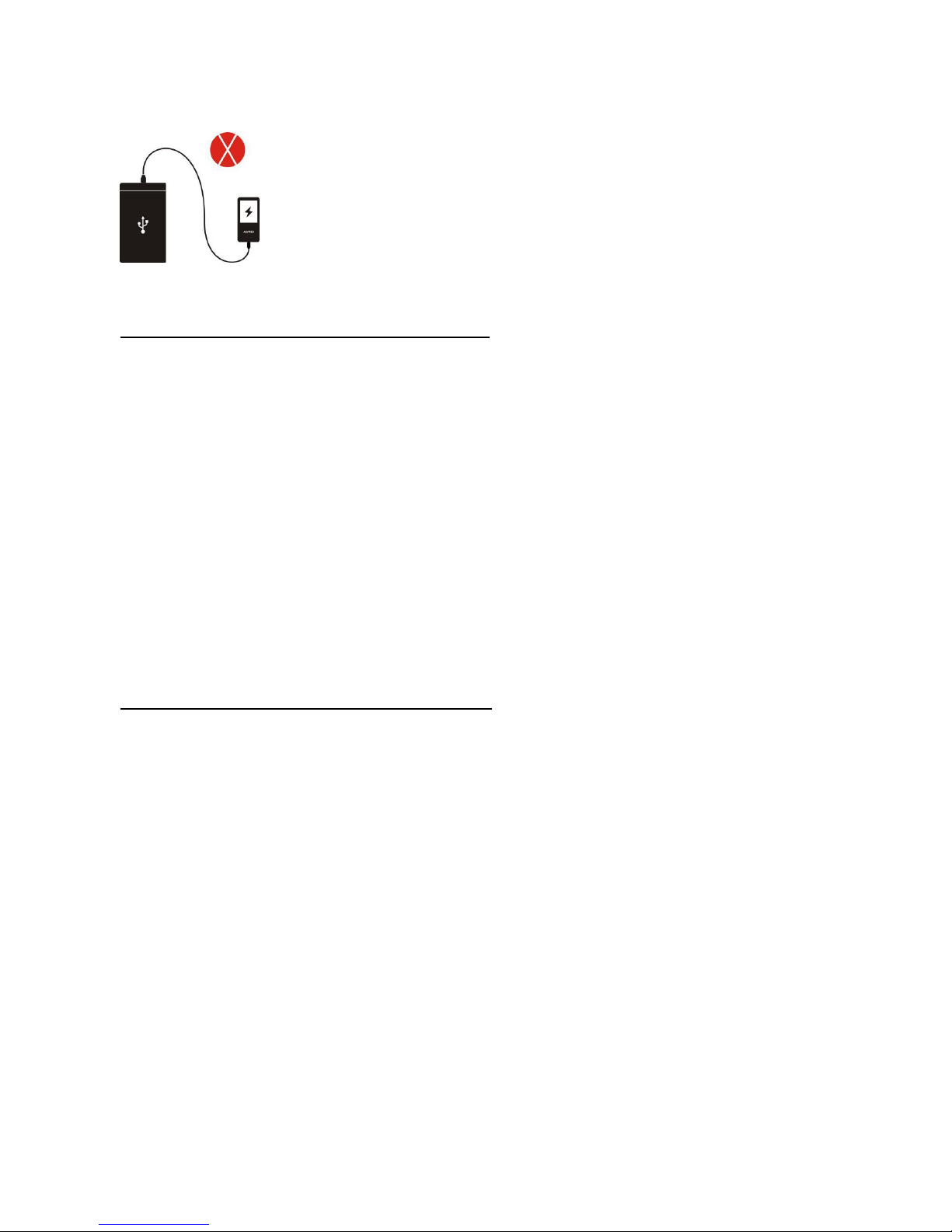
27
* Do not charge AGPTEK-C10 by power bank
Factors that influence the battery life
1. Backlight Timer: The longer time you set, the shorter the battery life it will be.
2. Display Brightness: The higher brightness level you set, the shorter the battery life it will be.
3. File Format and Size: The lossless format like OGG, APE and FLAC will significantly shorten
the battery life because it takes more time and battery power to deal with the files of these
format.
4. Volume: Playing in high volume will to some extent shorten the playtime.
5. Operating Frequency: The system will be in high-load operation continuously when you
operate it frequently, which will lead to more power consumption.
6. Temperature: High or low temperature will directly influence the battery life, serious may
lead to the player unable to boot. Do not use the player immediate when brought from high
temperature environment to low temperature environment, or it can easily cause damage to
it.
Troubleshooting for short battery life
Battery life depends on on usage, setting and ambient temperature. Try to avoid the operation
described below which will significantly reduce the battery life:
1. Turn on and shut down AGPTEK-C10 player frequently.
2. Change AGPTEK-C10 player settings frequently.
3. Repeatedly charge and discharge the battery.
Those operation will gradually reduce the battery capacity and thus shorten the battery life. As
a result, the battery may run out of power soon after the battery is fully charged.
Page 29

28
Troubleshooting:
The player turned off automatically after boot
1. Check if the player is in low-power state, if so, connect to power source to charge first.
2. Check if you set a power-off timer or sleep timer in your player, if so, reset to extend the
power off time or turn off the timer.
3. Reset the player.
4. Flash the firmware.
Note: When solution 1 & 2 don’t work, please contact our customer service for details of
solution 3 & 4.
Can’t play the music file
1. Check if the format of the file is supported by the player.
2. Check if the file is damaged. Play the file on another working device to test.
3. Check if the music file is converted.
4. Some player models may not support music file downloaded from iTunes. It need to
convert to the format that the AGPTEK-C10 player supports.
5. Reboot the player.
Sound only comes through one side of the headphones or not at all
1. Check if there are music files in your player. Check if the headphones’ plug is firmly seated
in the headphone jack of the device and if it is plugged in to the end.
2. Check the setting volume, increase the volume up on the player to see if there is an
improvement. If there is volume control button on the headphones, try to increase the volume
by it too.
3. Test the headphones with another device, if problem still exist, replace it with a new pair of
headphones.
4. Check if the music file is damaged. Play the music file on another audio device, if it failed,
please replace the music file.
Button response failure
1. Check if the way you operate is proper. Check if there are music files in your player.
For physical buttons: Press the middle part of the corresponding button (button icon)
For touch buttons: Tap the button. If the contact time is too short, the device may not be able
to recognize your operation.
2. Reboot the player
3. Flash the firmware.
Page 30
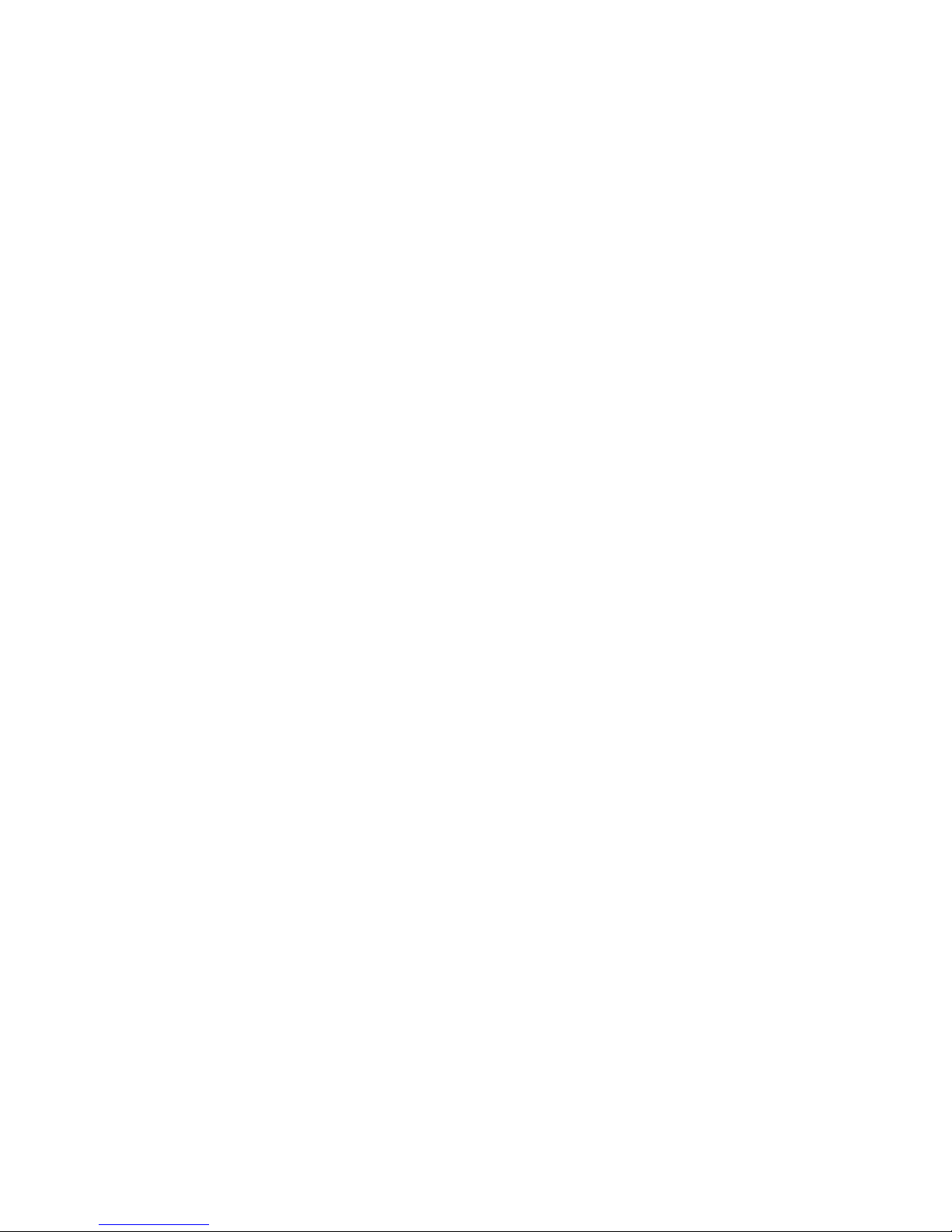
29
Note: When solution 1 & 2 don’t work, please contact our customer service for details of
solution 3.
Player can’t be recognized when connected to computer
1. Check if the computer USB interface meets the standard - USB 2.0 version.
2. Check if the USB cable can work on other device, because some USB cable is only for
charging.
3. Check the computer driver is working.
4. Check if the AGPTEK-C10 is low-battery, if so, charge for a while first.
5. Check if the computer is reading other USB device. (In addition to the mouse, keyboard,
USB connection device)
6. Make sure the computer is not in low-battery state
7. Reboot the computer.
8. Some model of the player need to be connected in power-on state, such as S22.
9. Forced firmware flashing. DO NOT operate by yourself, please contact our customer
service for firmware download instruction.
