Page 1
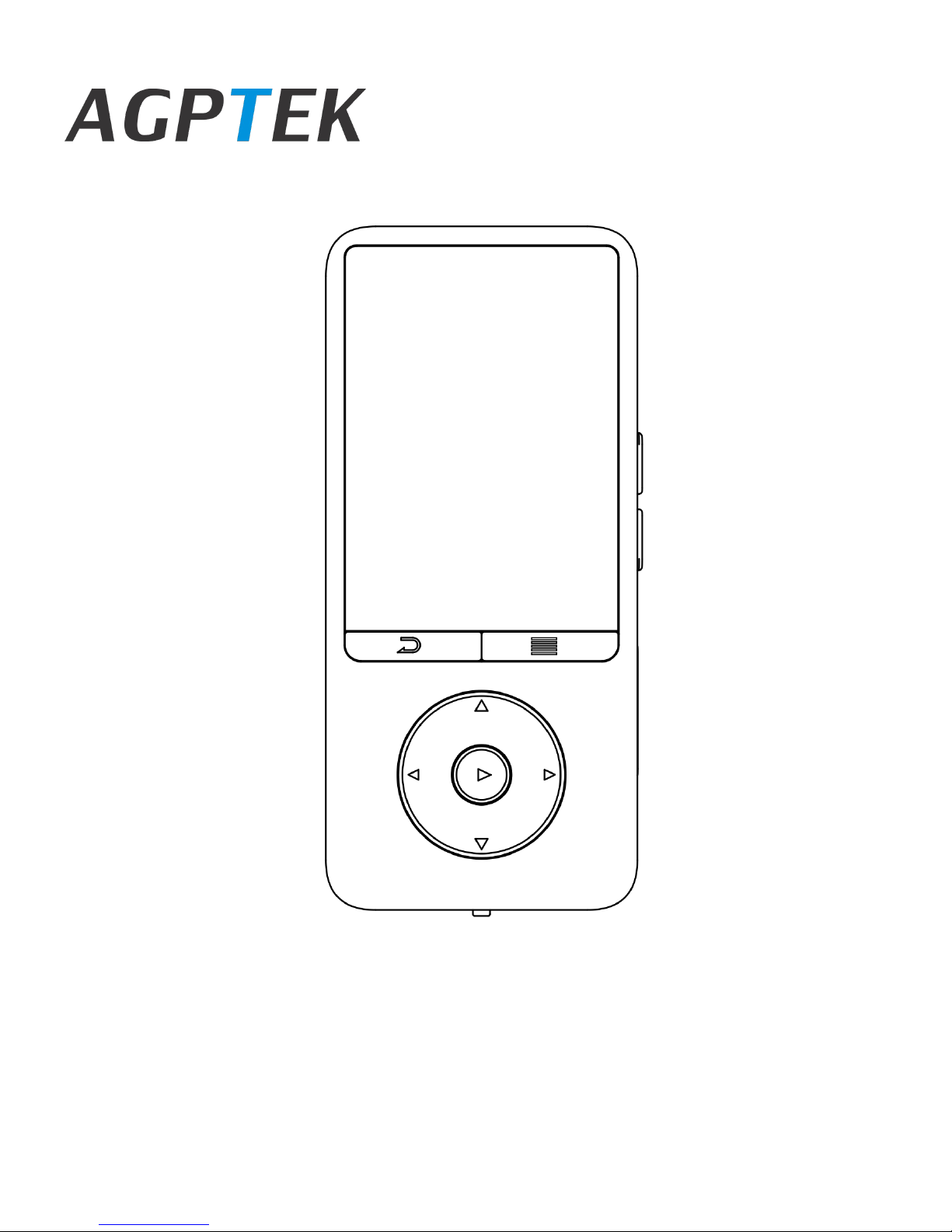
User Manual
A25 Music Player
Page 2
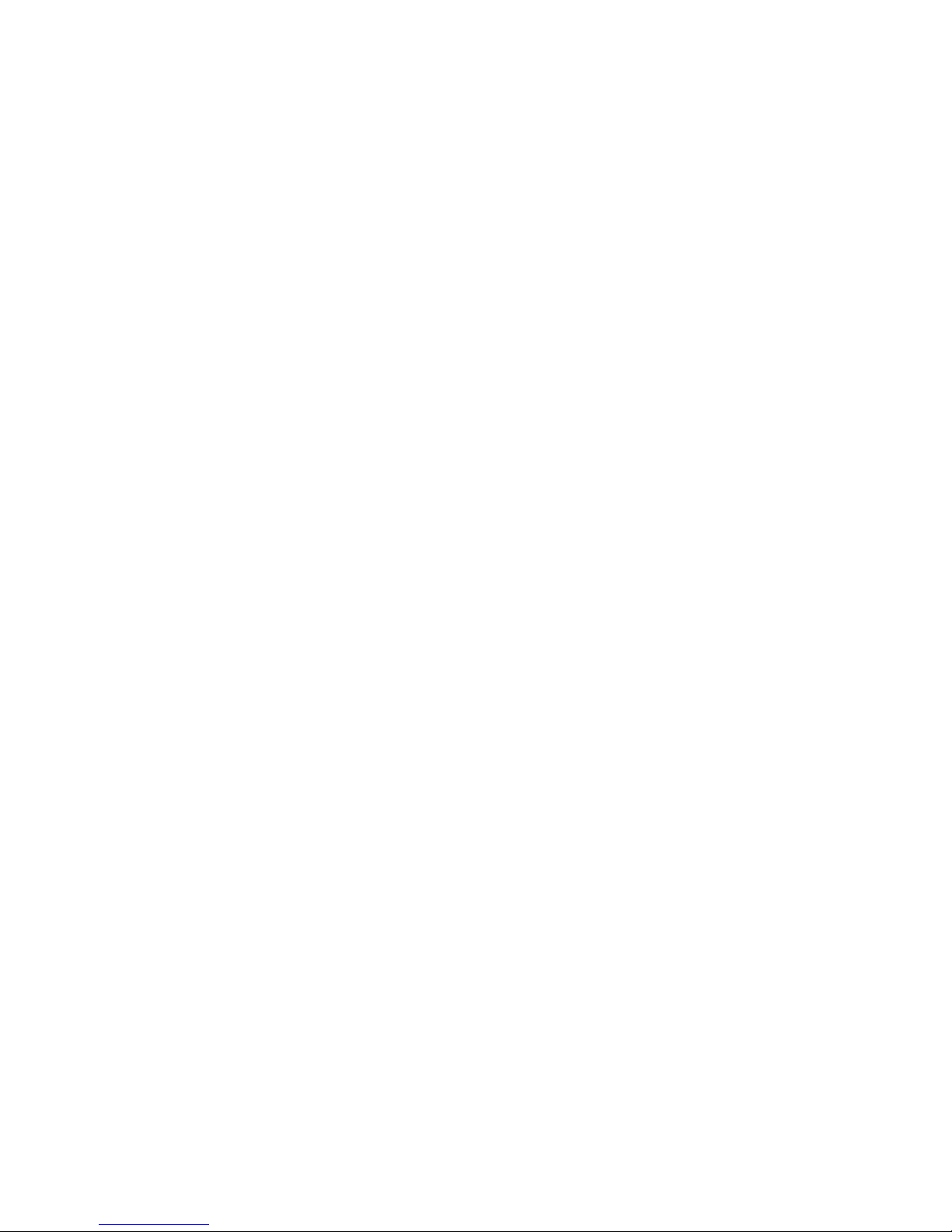
CONTENT
ENGLISH
DEUTSCH
01/14
15/31
Page 3
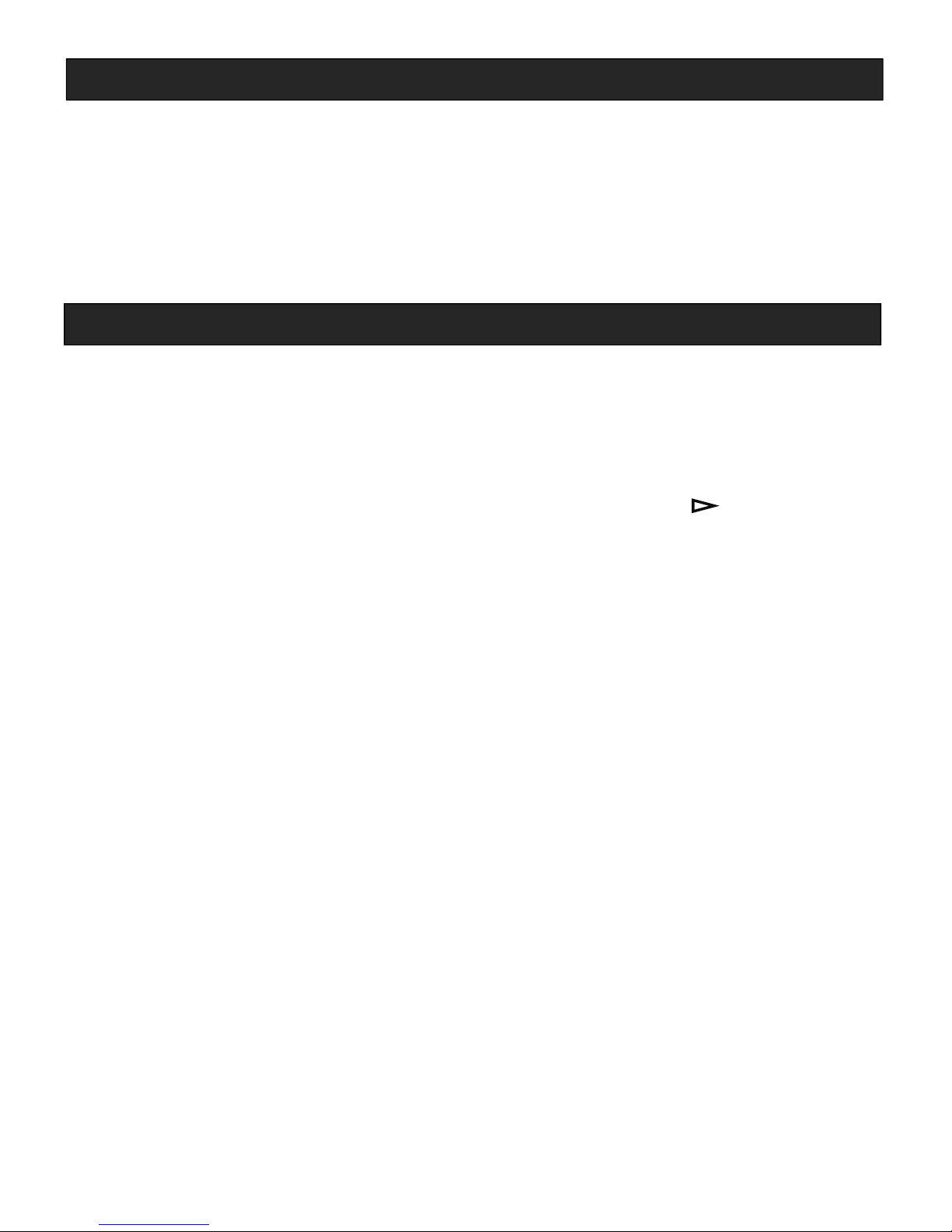
1
Thank you for purchasing AGPTEK Music Player. Please read the
manual carefully before using the product. Specifications are
subject to change without prior notice. If you have any problems
about this product, please feel free to contact
support@agptek.com.
Power ON/OFF
◢ ON-Slide the power slider to the left.
◢ OFF-Slide the power slider to the right.
◢ When the slider is at “ON” position, you can also turn
on/off the player by holding down the button for 3s.
NOTE:
If you do not use the player for a long time, slide the power
button to the right to turn it off.
If you can’t turn on the player, please make sure the power
slider is at “ON” position.
When you turn off the player at music playback interface
by holding down the middle button, it will show the same
interface next time you turn it on.
Data Transfer
Connect the computer via the included USB cable. When
successfully connected, choose "Charge and transfer" as
prompted by the player. You can drag and drop or use music
management software such as Windows Media Player to
transfer music files, e-books, and other media files from your
computer to the player.
NOTE: Do not disconnect your player during the transferring
process. If you do, the file being transferred will be damaged.
Charge the Player
◢ Charge by computer. Connect the player to a running
Before Use
Quick Guide
Page 4
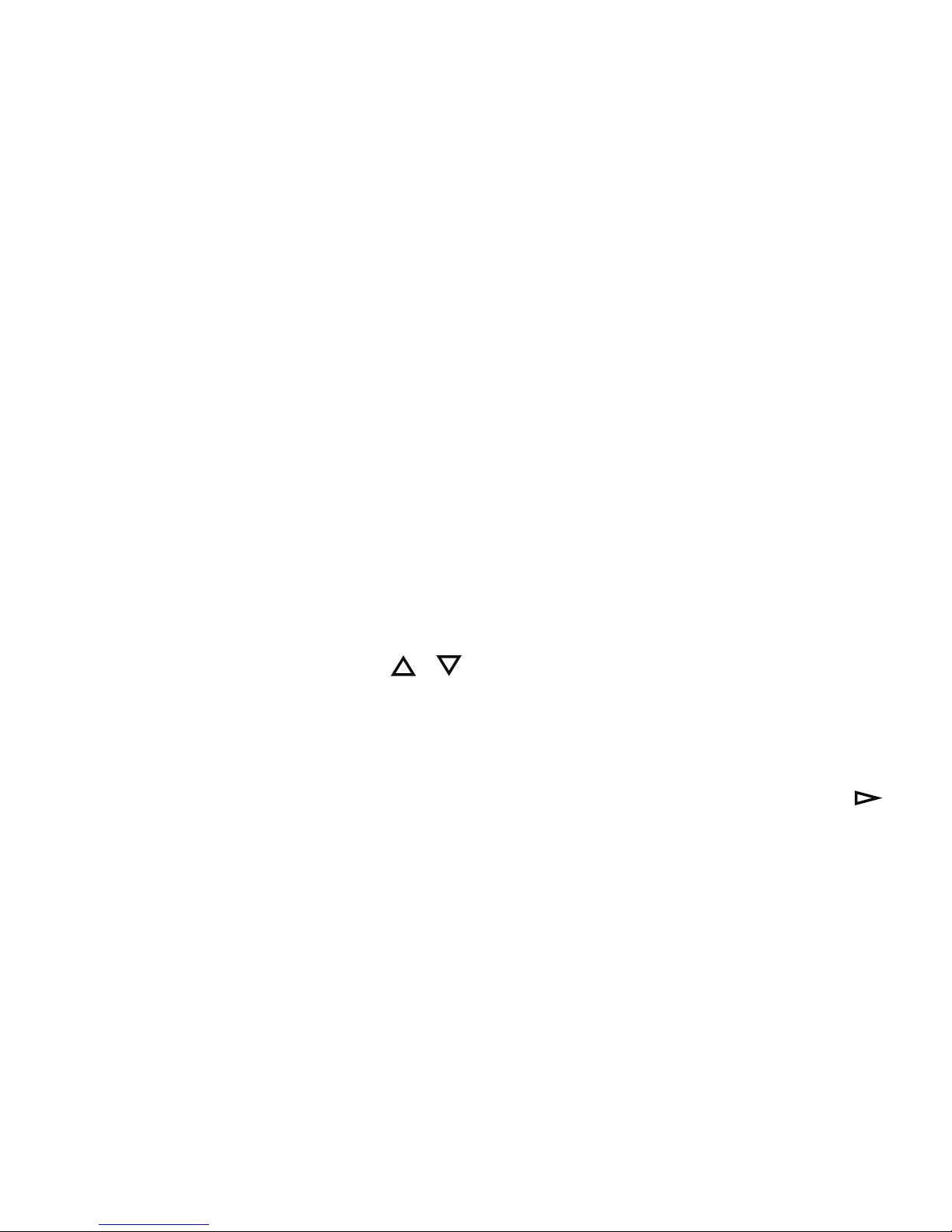
2
computer via USB cable. The USB cable can both be used for
data transfer and charging the player.
◢ Use max 1A charger. Charger over 1A will cause battery
damage (The charger is not included).
NOTE: The specifications of the charger must meet the
following requirements or any accident or failure happened
will be regarded as man-made damage.
Input: AC110-240V 50/60Hz Max: 100mA
Output: DC5.0-5.5V 500mA-1A
Insert / Remove Micro SD Card
Insert the Micro SD card into its slot and push inward, the
deck will automatically lock the Micro SD card. When remove
the Micro SD card, push inward and then let go, the card will
automatically pop up.
NOTE: Please insert the memory card while the player is off,
or it may not able to read the data or loose data.
Home Menu
The home menu is the starting point of each application. You
can press the button / to browse its functions: Music/
Album/ BT TX/ BT RX/ Recordings/ FM radio/ EBook/ Folder
view/ Settings.
NOTE: When there is music playing/paused in the
background and the screen goes off, you can press button
to wake the screen and it will shows the music playing
interface.
In-line Control
This player support in-line control. On music playing interface,
press the button +/- of the headphones to switch to
next/previous track; long press to adjust volume. When it’s
in BT RX status, in-line control headphones support
answer/hang up calls.
Page 5
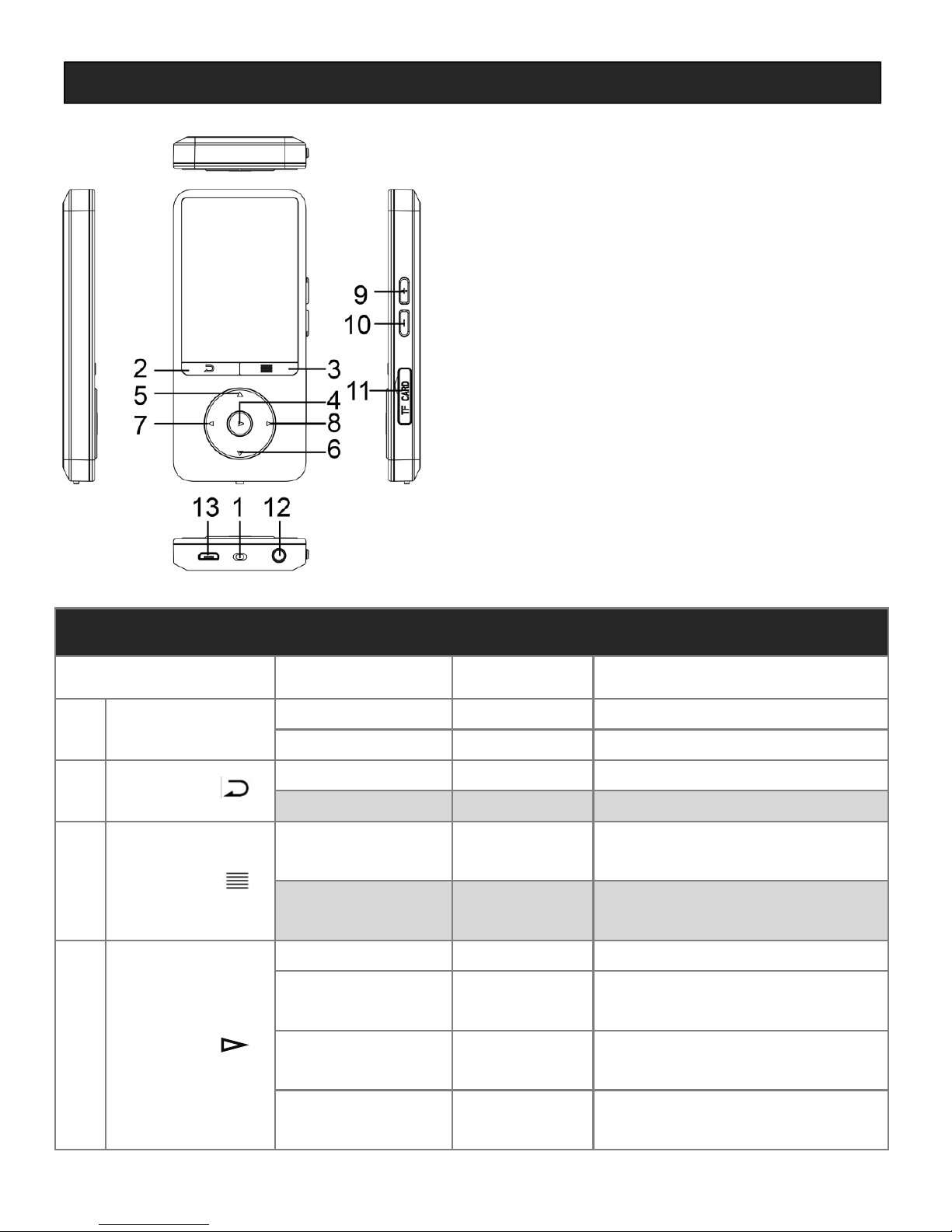
3
Buttons & Control
Buttons
Interface
Action
Function
1
Powerslider
Any
Slideleft
Poweron
Any
Slideright
Poweroff
2
Button
Any
Press
Goto previous menu
Any
Hold
Back tohomemenu
3
Button
File list &
playback
Press
Submenu
Music
playback
Hold
Switch to A-B repeat
mode
4
Button
Menu/file list
Press
Enter
Music
playback
Press
Play/Pause
Setting /
save/delete
Press
Confirm
Radio
playback
Press
next preset station
Unit Overview
1. Power slider
2. Back
3. Menu
4. Enter/Play/Pause
5. Up; Screen lock/unlock
6. Down
7. Previous/Fast backward
8. Next/Fast forward
9. Volume+
10. Volume -
11. TF card slot
12. Headphone jack
13. Micro USB interface
Page 6
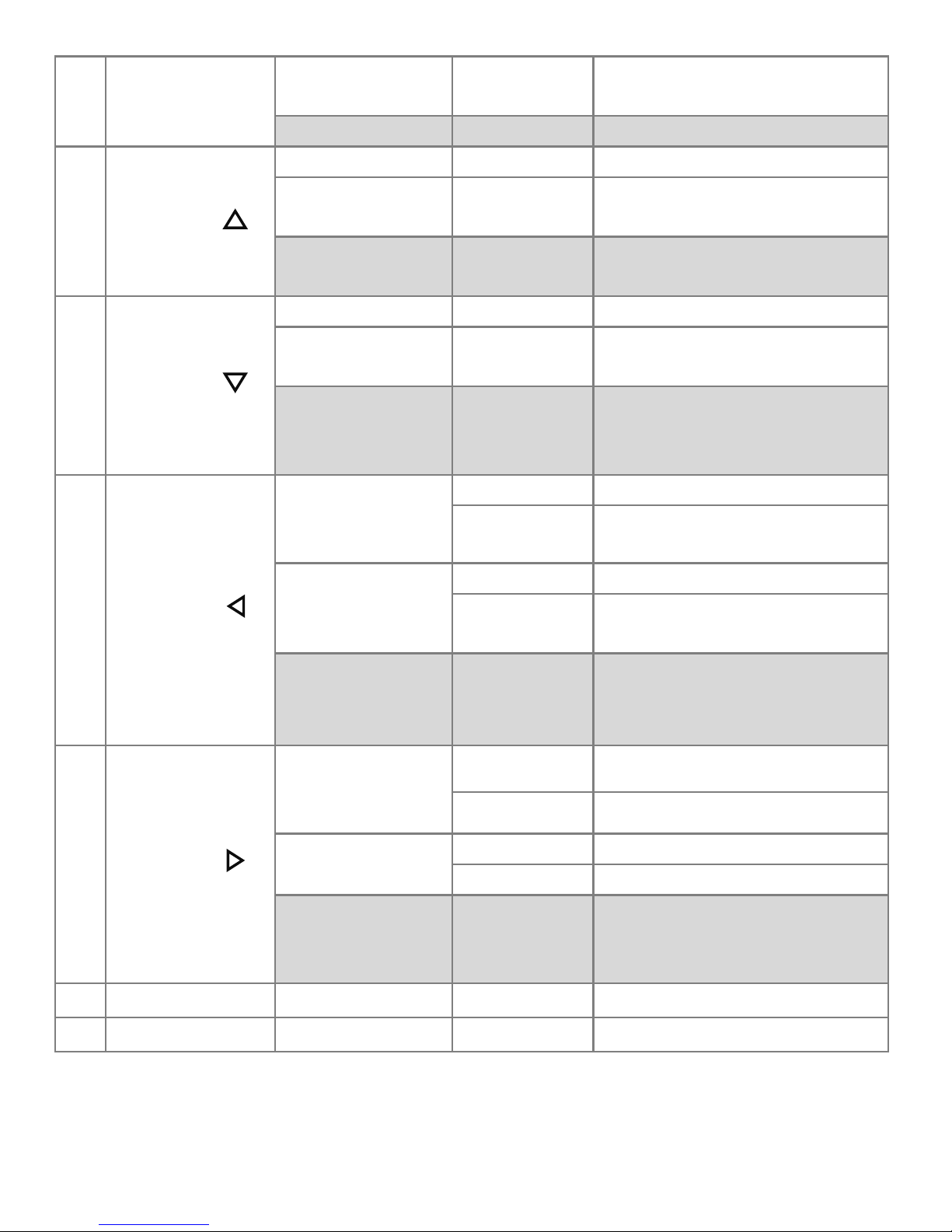
4
Ebook
playback
Press
Switch to auto page flip
ormanual page flip
Any
Hold
Poweron/off
5
Button
Menu/file list
Press
Chooseup
Ebook
playback
Press
Previous page
Except
menu/filelist
Hold
Lock/unlock screen
6
Button
Menu/file list
Press
Choosedown
Ebook
playback
Press
Next page
Home/music
/radio
playback
Hold
Switch to playmusic
fromlocal orphone
7
Button
Music/
recording
playback
press
Previous file
hold
Fast backward
Radio
playback
press
Previous station
hold
Previous stationwith
signal
Home
hold
Open BT TX orclose BT
TX/RX
8
Button
Music/
recording
playback
press
Next file
hold
Fast Forward
Radio
playback
press
Next station
hold
Next station with signal
Home
hold
Open BT RX; hold
againto enter BT RX
submenu
9
Button +
Any
press
Increase volume
10
Button -
Any
press
Decrease volume
Page 7
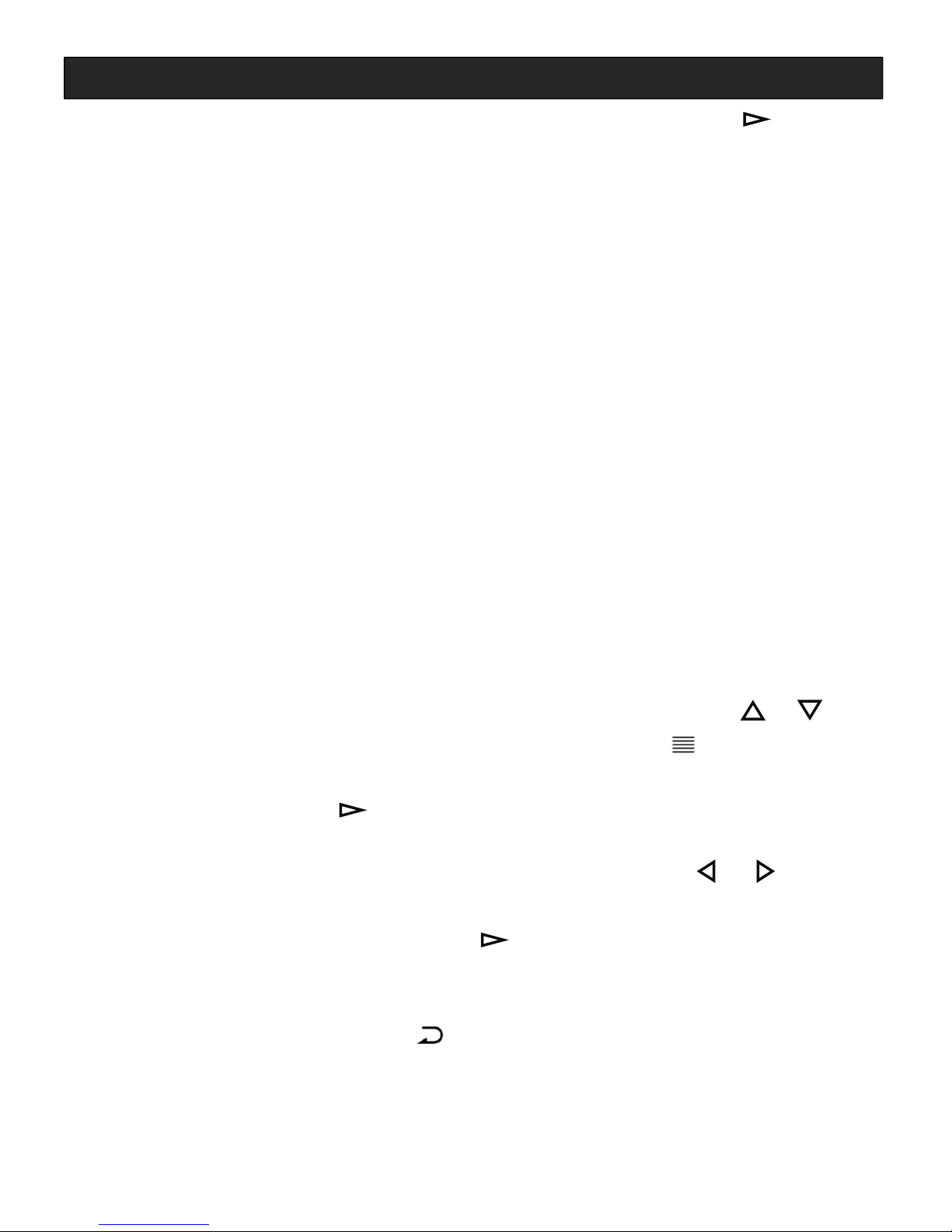
5
Find “Music” on home menu and press the button to enter.
The related list will show, including: All songs, Resume (Now
playing), Artists, Albums, Genres, Playlists, Update playlists,
Music source.
◢ All songs. All the music files in TF card. Songs are sorted by
number and then alphabetical order.
◢ Resume (Now playing). Take you back to the song or audio
file you are playing now or played last time.
◢ Artists /Albums /Genres. View music files sorted by artists
/albums /genres.
◢ Playlist. There are 3 default playlists on the player: Playlist on
the go [1]/[2]/[3]. Max 100 songs can be added to each
playlist.
◢ Update playlists. Update music files. (Only available when no
music playing)
◢ Music source. Choose to play music from phone (in BT RX
status) or this player.
Play the music
On any playlist interface, press the button / to
choose music file; press the button to choose
between “Now playing”, “Play”, “Add to playlist”;
press the button to play the music file:
◢
Fast backward/forward; previous/next track. When it’s on
music playing interface, hold the button / to fast
backward/forward, press to play previous/next track
◢
Play/pause. Press the button to play/pause.
◢
Adjust volume. press the side button + / - to increase /
decrease volume.
◢
Back. Press the button to go back, hold to go to home
menu.
Submenu
When it’s on music playing interface, press to enter its
Music
Page 8
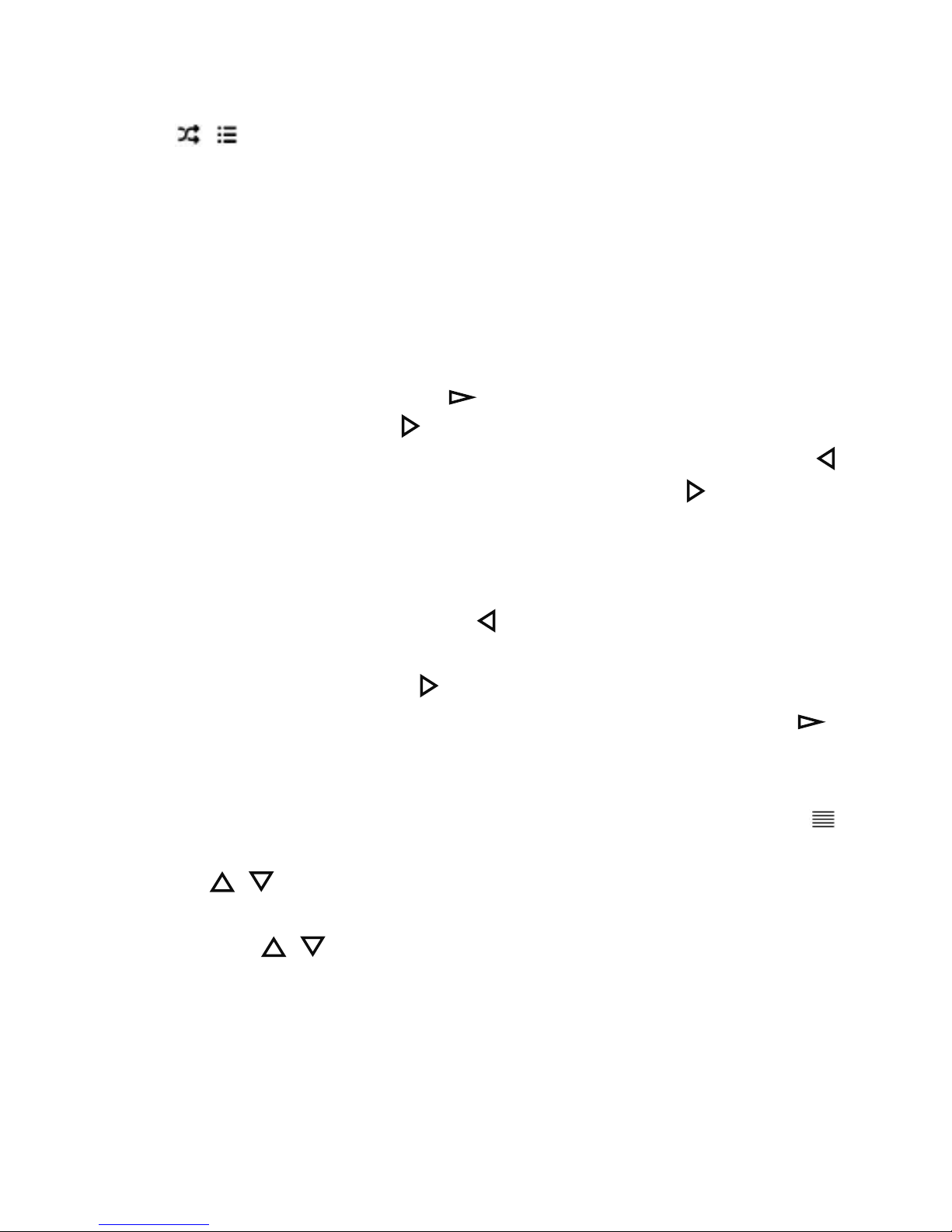
6
submenu, including:
◢ Shuffle. Choose to turn on/off shuffle mode, and related
icon / will show on the music playing interface.
◢ Play mode
Play music from… Choose to play music from All songs or
this artist/album/genre.
Repeat. Choose repeat mode: repeat 1, repeat all, or turn
off repeat mode.
Repeat settings(A-B repeat mode)
- Repeat mode. Set A-B repeat period.
Enter. Press the button to enter.
Set. Press button to confirm the starting time B
when B is flashing. Then you can press the button to
re-set starting time B, or press button to set the
ending time A when A is flashing, after which the passage
from time B to A will be repeated automatically. And the
icon for A-B indication will appear on the screen.
Re-set. Press the button to re-set A-B repeat period
for the rest of the track.
Exit. Press button to exit A-B repeat mode and
continue to play the track, or press the button to
pause and exit A-B repeat mode.
Quick access. When you exit the A-B repeat mode, you
can quickly access to it by holding down the button
- Replay times. Set the replay times from 1 to 10 via the
button / .
- Replay gap. Set the replay gap from 1 to 10 seconds via
the button / .
NOTE: In A-B repeat mode press, fast backward/forward
function is not available.
◢ Sound settings. Set equalizer. You can choose from the 7
equalizers, including Rock, Funk, Hip hop, Jazz, Classical,
Techno, Customize, or turn off the equalizer.
Corresponding name will displayed at the bottom center
Page 9
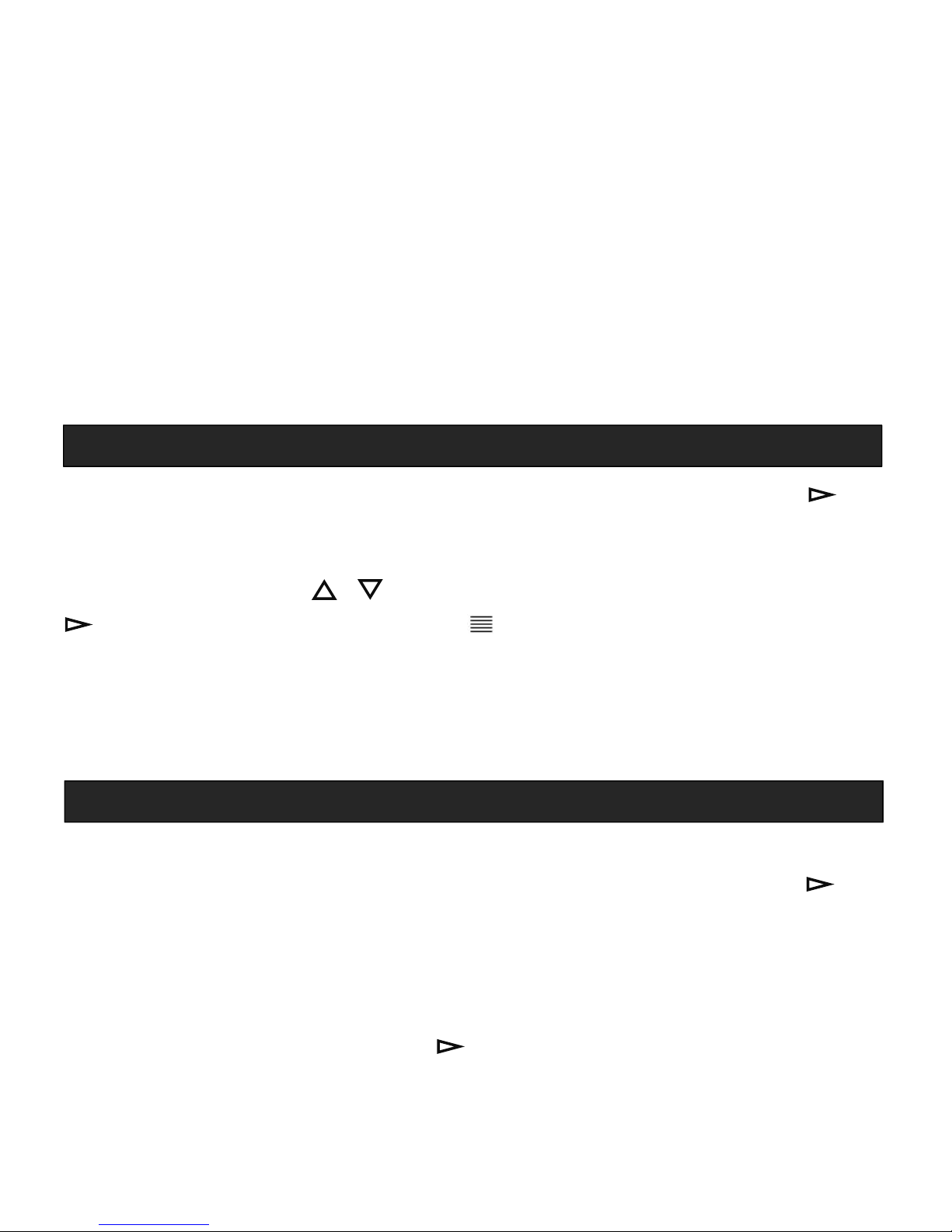
7
of the music playing interface after you set the equalizer.
◢ Add to playlist. Add the song that is playing now to the
Playlist on the go [1]/[2]/[3].
◢ Remove from playlist. Remove the song that is playing
now from the Playlist on the go [1][2]/[3].
◢ Sleep timer. Choose to set auto shutdown time (1- 99 min)
or turn off sleep timer.
◢ Delete. Choose to delete the song that is playing now.
◢ Bookmarks. Choose to add bookmark for the song that is
playing now (max 10 bookmarks can be added), or go to
/delete the bookmark you added.
Find “Album” on home menu and press the button to
enter. Here you can find and play songs categorized by
album names. When it’s on album list interface, you can
press the button / to choose album; press the button
to enter; press the button to choose between:
◢ Now playing. Go to current music playing interface
◢ Play. Play all the songs in this album
◢ Add to playlist. Add all the songs in this album to the
Playlist on the go [1]/[2]/[3]
Connect the player to Bluetooth headphones or speaker.
Find “BT TX” on home menu and press the button to
enter.
Connect. When enter BT TX function, the player will
search available devices automatically and displayed the
searched device. Choose the device you want to connect
and press the button confirm. When successfully
connected, it will jump to the music menu with the
related icon will appear on the right top of the screen.
NOTE:
Please make sure your Bluetooth headphones/
Album
BT TX (Bluetooth Transmitter Mode)
Page 10
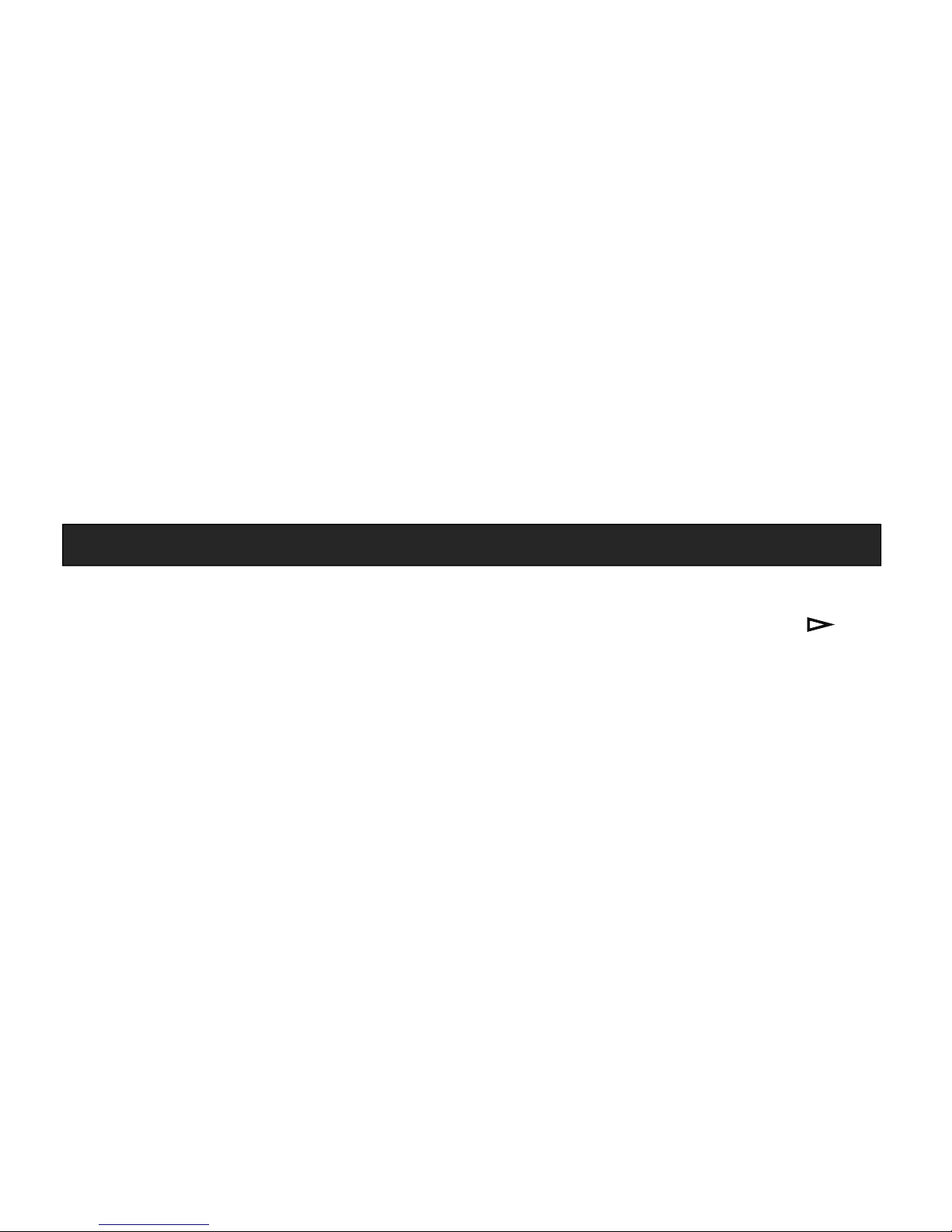
8
speaker has opened its Bluetooth function before
connection.
When connection failed, please go to
Home menu>Settings>Bluetooth settings>Clear the
pairings>Clearing the tx pairings to clear the paired
device first.
Submenu. When already connected to Bluetooth device
and enter BT TX from home menu, it will show submenu
list, including:
◢ BT off. Close Bluetooth transmission signal.
◢ Disconnect. Choose to disconnect from the connected
device, but the Bluetooth transmission signal will still be
on.
◢ Re-search. Choose to re-search the available device.
◢ Device list. View the currently connected device.
Connect the player to Bluetooth smartphones.
Find “BT RX” on home menu and press the button to
enter.
Enable. When enter the BT RX function, the screen will
prompt “Switching mode, please wait…”, then it will
show ‘Receiving signal, press back button to cancel’,
which means the player is ready to be connected to
smartphone.
Connect. Turn on Bluetooth switch on your phone, and
choose to connect with the searched device “AGP-A25”.
When successfully connected, the player screen will show
“connection succeeded” with related icon will appear
on the right top of the screen.
NOTE: When connection failed, please go to Home
menu > Settings > Bluetooth settings > Clear the
pairings > Clearing the rx pairings to clear the paired
device first.
Play. When connected to smartphone, the player is ready
BT RX (Bluetooth Receiver Mode)
Page 11

9
to stream sound of music files, radio programs, and other
media files that are being played on the phone. If there is
music/FM radio from the player playing in the
background, please switch music source by:
◢ Choosing Music > Music source > from phone.
◢ Holding down the button on home / music / radio
playing interface.
NOTE: During playback, you can adjust volume through
the volume button of the player.
Submenu. When already connected to Bluetooth device
and enter BT RX from home menu, it will show submenu
list, including:
◢ Disconnect. Choose to disconnect from the smartphone
Bluetooth and close the player’s Bluetooth signal.
◢ Re-receive. Re-receive signal and connect.
Find “Recordings” on home menu and press the button
to enter. The related list will show, including: Start voice
recording, Recordings library, Record format.
◢ Start voice recording. Choose and press the button
to start voice recording. Press again to pause. Press the
button and choose “Yes” to save the recordings.
Saved files are named by specific recording time.
◢ Recordings library. Choose “Delete All”to delete all the
recording files. Press button / to choose and press
the button to play, or press the button and choose
“Delete”to delete the chosen file.
When on recordings playing interface, press the button
to play / pause; hold the button / to fast
backward/forward, press to play previous/next track;
press the button to choose between “Now playing”
and“Delete”the file.
◢ Record format. Choose the record format between MP3
Recordings
Page 12

10
(32/64/128kbps)/WAV (512/768/1024/1536kbps).
Find “FM radio” on home menu and press the button
to enter. The related list will show, including: Preset, Manual
tune, Auto tune, FM Recording, Tuner Region.
◢ Preset. All the saved station will be listed here (max 30).
On preset list, press button / to choose and press the
button to play the preset station, or press the button
and choose between "Clear preset”/ “Clear all
presets”.
◢ Manual tune /Auto tune. Choose to search stations
manually or automatically. When choose “Auto tune”,
the searched stations will be saved in “Presets”
automatically.
◢ FM recording. View the radio recording files. The radio
recordings will also be saved in Recordings> Recordings
library.
◢ Tuner Region. Choose from Common / European / Japan
Band as needed.
Submenu
When on radio playing interface, press button to
switch among the preset stations; press the button /
to fine tune stations, hold the button / to switch to
previous/next station with strong signal; press button
to access to its submenu, including: Start FM radio
recording, Save to preset, Clear preset, Auto tune, FM
recording
◢ Start FM radio recording. Choose "Start FM radio
recording", press button to pause/continue, press
button and select “Yes” to save the recording file.
◢ Auto tune. Search stations automatically. You can see the
searched stations in “Presets”.
◢ Save to preset. Save the station you are listening to
FM radio
Page 13

11
“Preset”.
◢ Clear preset. Press button to enter the preset list,
choose the station you want to clear, then press button
and choose “Yes” to clear the station.
Find “EBook” on home menu and press the button to
enter EBook file list. Press button / to choose and press
the button to play, or press the button and choose
between “Auto playtime settings”and “Delete ebook”.
Submenu
When on text playing interface, press button / to
turn the pages; press the button to play automatically,
press again to exit auto playback; press to enter its
submenu, including:
◢ Auto playtime settings. Set auto playback (page-flip)
interval ( 2-30 s)
◢ Delete ebook. Delete the ebook you are reading
◢ Select Bookmark. Select and go to the added bookmark.
◢ Delete bookmark. Delete added bookmark in this ebook.
◢ Add bookmark. Add new bookmark to this ebook.
◢ Page select. Select and go to chosen page directly.
Find “Folder view” on home menu and press the button
to enter EBook folder list. Press button / to choose
folder and press the button to enter, or press the
button and choose to delete the folder.
Find “Settings” on home menu and press the button
to enter. The related list will show, including: Bluetooth
settings, Sleep timer, Display settings, Date and time,
Language, Information, Format device, Factory settings.
EBook
Folder view
Settings
Page 14

12
◢ Bluetooth settings
Bluetooth ON/OFF. Enable BT TX/disable BT TX/RX
Clear the pairings. Clear all the TX pairings or RX pairings.
◢ Sleep timer. Set auto shutdown time (1- 99 min) or turn
off sleep timer.
◢ Display settings.
Brightness. Set screen brightness level (1-11).
Backlight timer. Set auto screen off time (10/20/30s) or
set it to always on.
Screensaver. Close screensaver or set it to digital clock.
◢ Date and time
Time settings. Set time format (12-hour / 24-hour format)
and time. When set time, press the button / to set
specific time and press the button / to switch
between HH/MM.
Date settings. Set date format (order of year / month /
date) and date. When set date, press the button / to
set specific time and press the button / to switch
between DD/MM/YY.
◢ Language. Choose display language.
◢ Information. Check player information and disk space
about your player.
◢ Format device. Format the player and clear all the save
files.
NOTE: Before formatting the device, please backup the
file so as not to lose any files.
◢ Factory settings. Restore the system to factory default
settings.
How to re-choose the language?
Find this icon in the main interface, enter and scroll
down to the last menu. Press button to enter and
choose the first (upper) option which means "Yes" with
Help and Troubleshooting
Page 15

13
button to confirm and restore to factory settings, the
player will restart automatically and then you can choose
language again.
Can’t turn on the player; the screen of player goes
blank/black; the player is crashed or has a firmware
bug.
Power off the player and try again.
Update the firmware. Please contact our customer service
or check our website at
https://www.agptek.com/blog to download the firmware.
Can’t download files from computer.
Please confirm whether it’s connected properly;
Please check whether the storage space of the external
memory is full;
Please check whether the USB cable is damaged.
Can’t recognize the player when connected to the
computer via USB cable.
Reconnect it.
Restart the computer and reconnect it.
Connect your player to another USB port.
Charge the player for about 10 minutes first.
Music files in player playlist are disordered or incomplete
after sync from computer.
Choose Music>Update playlist to update the sync files.
Page 16

14
Screen
2.4” TFT screen (128*64 )
Housing
ABS
Unit Size
110*49*12mm
Net Weight
50g
Bluetooth
Version
CSR4.2
Range
10m in open space
Mode
TX, RX
In-car
Bluetooth
Support
Format
Audio
MP3/WMA/APE/FLAC/WAV/
DRM/ACELP
Lyric
LRC
EBook
TXT
Recordings
MP3/WAV
USB Port
USB 2.0
Internal
Memory
NO
TF Card
Up to 128GB
Battery
500mAh lithium polymer battery
Charging
Time
2 hours (5V/1A)
Work Time
Music
Player
40 hours
BT TX Mode
24 hours
BT RX Mode
22 hours
Recording
34 hours
Radio
16 hours
Specifications
Page 17

15
Vielen Dank für den Kauf des Music Players von AGPTEK. Bitte
lesen Sie das Handbuch sorgfältig durch, bevor Sie das Produkt
verwenden. Spezifikationen können ohne vorherige
Ankündigung geändert werden. Wenn Sie Probleme mit diesem
Produkt haben, wenden Sie sich bitte an support@agptek.com.
Ein- / Ausschalten
◢ ON - Schieben Sie die Ein / Ausschaltentaste nach links.
◢ OFF - Schieben Sie die Ein / Ausschaltentaste nach rechts.
◢ Wenn die Ein / Ausschaltentaste auf “ON” steht, können
Sie den Player auch ein- / ausschalten, indem Sie die Taste
für 3 Sekunden gedrückt halten.
HINWEIS:
Wenn Sie den Player längere Zeit nicht verwenden,
schieben Sie die Ein / Ausschaltentaste nach rechts, um ihn
auszuschalten.
Wenn Sie den Player nicht einschalten können, stellen Sie
bitte sicher, dass die Ein / Ausschaltentaste auf "ON" steht.
Wenn Sie den Player an der Musikwiedergabeschnittstelle
ausschalten, indem Sie die mittlere Taste gedrückt halten,
wird die gleiche Schnittstelle beim nächsten Einschalten
angezeigt.
Datentransfer
Schließen Sie den Computer über das mitgelieferte
USB-Kabel an. Wenn es erfolgreich verbunden ist, wählen Sie
"Laden und übertragen", wie vom Player aufgefordert. Sie
können ziehen und ablegen oder verwenden Sie
Musikverwaltungssoftware wie Windows Media Player, um
Musikdateien, E-Buch und andere Mediendateien von Ihrem
Computer auf den Player zu übertragen.
HINWEIS: Trennen Sie den Player nicht während des
Vor dem Gebrauch
Kurzanleitung
Page 18

16
Übertragungsprozesses. Wenn Sie dies tun, wird die Datei,
die übertragen wird, beschädigt.
Laden den Player
◢ Laden über Computer. Schließen Sie den Player über ein
USB-Kabel an einen laufenden Computer an. Das USB-Kabel
kann sowohl zur Datenübertragung als auch zum Laden des
Players verwendet werden.
◢ Verwenden Sie max 1A Ladegerät. Ladegerät über 1A
verursacht Batterieschaden (Das Ladegerät ist nicht im
Lieferumfang enthalten).
HINWEIS: Die Spezifikationen des Ladegeräts müssen die
folgenden Anforderungen erfüllen, andernfalls gelten Unfälle
oder Fehlfunktionen als menschliche Schäden.
Ausgang: AC110-240V 50/60Hz Max: 100mA
Ausgang: DC5.0-5.5V 500mA-1A
Einsetzen / Entfernen der Micro SD-Karte
Setzen Sie die Micro SD-Karte in den Steckplatz ein und
drücken Sie sie nach innen. Das Deck wird die Micro SD-Karte
automatisch sperren. Wenn Sie die Micro SD-Karte entfernen,
nach innen drücken und dann loslassen, wird die Karte
automatisch geöffnet.
HINWEIS: Bitte legen Sie die Speicherkarte ein, während der
Player ausgeschaltet ist, andernfalls werden möglicherweise
Daten nicht gelesen oder verloren sein.
Hauptmenü
Das Hauptmenü ist der Ausgangspunkt jeder Anwendung.
Sie können die Taste klicken / um seine Funktionen zu
durchsuchen: Music / Alben / BT TX / BT RX / Aufnahmen /
UKW-Radio / E-Buch / Ordner / Einstellung.
HINWEIS: Wenn Musik im Hintergrund spielt / pausiert und
der Bildschirm ausschaltet ist, können Sie die Taste
klicken, um den Bildschirm aufzuwecken, und es wird das
Musikwiedergabeschnittstelle angezeigt.
Draht-Kontrolle
Page 19

17
Dieser Player unterstützt die Draht-Kontrolle. Klicken Sie in
der Musikwiedergabeschnittstelle die Taste +/- des
Kopfhörers, um zum nächsten / vorherigen Titel zu wechseln;
lange drücken, um die Lautstärke einzustellen. Wenn der
BT-RX-Status aktiviert ist, unterstützt die Kopfhörer die
Rufannahme / Auflegen.
Taste & Kontrolle
Tasten
Schnittstelle
Aktion
Funktion
1
Ein /
Ausschalten
Irgendwo
Nach
licnks
schieben
Einschalten
Irgendwo
Nach
rechts
schieben
Ausschalten
2
Taste
Irgendwo
Klicken
Zum vorherigen Menü
Irgendwo
Halten
gedrückt
Zurückzum
Hauptmenü
3
Taste
Dateiliste &
Klicken
Untermenü
Geräteübersicht
1. Ein / Ausschaltentaste
2. Zurück
3. Menü
4. Eingeben/Wiedergabe/Pause
5. Oben;
Bildschirm sperren / entsperren
6. Unten
7. Vorheriger/Schneller Rücklauf
8. Nächster/Schneller Vorlauf
9. Lautstärke+
10. Lautstärke -
11. TF-Kartensteckplatz
12. Kopfhörerbuchse
13. Micro-USB-Anschluss
Page 20

18
Wiedergabe
Musikwieder
gabe
Halten
gedrückt
Wechseln in den A-B
Wiederholungsmodus
4
Taste
Menü /
Dateiliste
Klicken
Eingeben
Musikwieder
gabe
Klicken
Abspielen / Pause
Einstellungen
/ Speichern /
Löschen
Klicken
Bestätigen
Radio-
Wiedergabe
Klicken
Nächste voreingestellte
Station
E-Buch-Wied
ergabe
Klicken
Wechseln zum
automatischen
Seitenwechsel oder
zum manuellen
Seitenwechsel
Irgendwo
Halten
gedrückt
Ein- / Ausschalten
5
Taste
Menü /
Dateiliste
Klicken
Wählen oben
E-Buch
Wiedergabe
Klicken
Vorherige Seite
AußerMenü/
Dateiliste
Halten
gedrückt
Bildschirmsperren /
entsperren
6
Taste
Menü /
Dateiliste
Klicken
Wählen unten
E-Buch
Wiedergabe
Klicken
Nächste Seite
Hauptmenü /
Musik /
Radio-
Wiedergabe
Halten
gedrückt
Wechseln zum
Abspielen von lokalen
oder Telefon
7
Taste
Musik /
Aufnahme-
Wiedergabe
Klicken
Vorheriger Ordner
Halten
gedrückt
Schneller Rücklauf
Radio-
Klicken
Vorherige Station
Page 21

19
Wiedergabe
Halten
gedrückt
Vorherige Station mit
Signal
Hauptmenü
Halten
gedrückt
ÖffnenBT TXoder
schließen Sie BT TX / RX
8
Taste
Musik /
Aufnahme-
Wiedergabe
Klicken
Nächster Ordner
Halten
gedrückt
Schneller Vorlauf
Radio-
Wiedergabe
Klicken
NächsteStation
Halten
gedrückt
Nächste Station mit
Signal
Hauptmenü
Halten
gedrückt
ÖffnenSieBTRX;
erneutklicken, umin
das BT RX-Untermenü
zugelangen
9
Taste +
Irgendwo
Klicken
Lautstärke erhöhen
10
Taste -
Irgendwo
Klicken
Lautstärke verringern
Suchen Sie nach "Musik" im Hauptmenü und drücken Sie die
Taste , um eingeben. In der zugehörigen Liste werden
angezeigt: Alle Titel, Aktueller Titel (Wird gerade
wiedergegeben), Künstler, Alben, Genres, Wiedergabelisten,
Aktualisiere Wiedergabelisten, Musikquelle.
◢ Alle Titel. Alle Musikdateien in TF-Karte. Songs werden nach
Nummer sortiert und dann alphabetisch sortiert.
◢ Aktueller Titel. Bring dich zurück zu dem Song oder der
Audiodatei, die du gerade spielst oder zuletzt gespielt hast.
◢ Künstler / Alben / Genres. Sehen Sie sich Musikdateien
sortiert nach Künstlern / Alben / Genres an.
◢ Playlist. Es gibt 3 Standard-Playlisten auf dem Player: Playlist
on the go [1] / [2] / [3]. Max 100 Songs können zu jeder
Playlist hinzugefügt werden.
Musik
Page 22

20
◢ Musik Aktualisieren. Aktualisieren Sie Musikdateien. (Nur
verfügbar, wenn keine Musik abgespielt wird)
◢ Musikquelle. Wählen Sie diese Option, um Musik vom Handy
(im BT-Empfangsstatus) oder von diesem Player abzuspielen.
Musik abspielen
Drücken Sie in einer beliebigen Playlist-Oberfläche die
Taste / , um die Musikdatei auszuwählen; Drücken
Sie diese Taste , um zwischen "
Aktueller Titel
",
"Abspielen" und "Zur Playliste hinzufügen" zu wählen;
Drücken Sie die Taste , um die Musikdatei abzuspielen:
◢
Schnell zurück / vorwärts; vorheriger / nächster Titel.
Wenn
es auf der Musikwiedergabe-Oberfläche ist, h
alten Sie
beim Abspielen der Musik die Taste / gedrückt, um
schnell vor / zurück zu springen, und drücken Sie kurz, um
den vorherigen / nächsten Titel abzuspielen
◢
Wiedergabe / Pause. Drücken Sie die Taste zum Abspielen
/ Anhalten.
◢
Lautstärke einstellen. Drücken Sie die seitliche Taste + / -
um die Lautstärke zu erhöhen / verringern.
◢
Zurück. Drücken Sie die Taste um zurückzugehen, halten
Sie drücken, um zum Home-Menü zu gelangen.
Submenü
Wenn es auf der Musikwiedergabe-Oberfläche ist,
drücken Sie, um das Untermenü aufzurufen,
einschließlich:
◢ Shuffle. Wählen Sie diese Option, um den Zufallsmodus
ein- oder auszuschalten, und das zugehörige Symbol
/ wird auf der Musikwiedergabe-Oberfläche
angezeigt.
◢ Wiedergabemodus
Musikwiedergabe von… Wählen Sie, ob Sie Musik von
Alle Titel oder von diesem Interpreten / Album / Genre
abspielen möchten.
Wiederholen. Wählen Sie den Wiederholungsmodus: 1
Page 23

21
wiederholen, alle wiederholen oder den
Wiederholungsmodus ausschalten.
Wiederholenseinstellungen (A-B Wiederholungsmodus)
- A-B Wiederholen.Stellen Sie A-B Wiederholungszeitraum
ein.Enter. Drücken Sie die Taste zum Eingeben.
Einstellen. Drücken Sie die Taste , um die Startzeit B
zu bestätigen, wenn B blinkt. Dann können Sie die Taste
drücken, um die Startzeit B neu einzustellen, oder die
Taste drücken, um die Endzeit A einzustellen, wenn A
blinkt. Danach wird der Übergang von Zeit B nach A
automatisch wiederholt. Das Symbol für die A-B-Anzeige
erscheint auf dem Bildschirm.
Re-set. Drücken Sie die Taste , um den
A-B-Wiederholungszeitraum für den Rest der Spur zu
ändern.
Ausgang. Drücken Sie die Taste um den
A-B-Wiederholungsmodus zu beenden und die
Wiedergabe fortzusetzen, oder drücken Sie die Taste ,
um den A-B-Wiederholungsmodus anzuhalten und zu
beenden.
Schneller Eingang. Wenn Sie den A-B -
Wiederholungsmodus verlassen, können Sie schnell
darauf zugreifen, indem Sie die Taste gedrückt halten.
- Anzahl der Wiederholung. Stellen Sie die Anzahl der
Wiederholungen über die Taste / zwischen 1 und 10
ein.
- Wiederholungsintervall. Stellen Sie das
Wiederholintervall über die Taste / auf 1 bis 10
Sekunden ein.
Hinweis: Die Schnell zurück / vorwärts-Funktion kann
nicht im A-B-Wiederholungsmodus verwendet werden.
◢ Soundeinstellungen. Stellen Sie den Equalizer ein. Sie
können aus den 7 Equalizern wählen, darunter Rock, Funk,
Page 24

22
Hip Hop, Jazz, Klassik, Techno, Customize, oder den
Equalizer ausschalten. Sobald der Equalizer eingestellt ist,
wird der entsprechende Name in der Mitte der Unterseite
der Musik-Wiedergabe-Oberfläche angezeigt.
◢ Zur Playliste hinzufügen. Fügen Sie den Titel, der gerade
abgespielt wird, zur Playlist on the go [1] / [2] / [3] hinzu.
◢ Aus Playlist Entfernen. Entfernen Sie den Titel, der
gerade abgespielt wird, aus der Playlist on the go [1] / [2]
/ [3].
◢ Sleep Timer. Wählen Sie, um die automatische
Ausschaltzeit (1-99 Minuten) einzustellen oder den
Ausschalttimer auszuschalten.
◢ Löschen. Wählen Sie, um den gerade abgespielten Titel
zu löschen.
◢ Lesezeichen. Wählen Sie, ob Sie ein Lesezeichen für den
gerade abgespielten Titel hinzufügen möchten (max. 10
Lesezeichen können hinzugefügt werden) oder gehen Sie
zu dem Lesezeichen, das Sie hinzugefügt haben, oder
löschen Sie es.
Suchen Sie "Album" im Hauptmenü und drücken Sie die
Taste , um eingeben. Hier können Sie nach Albumnamen
sortierte Titel finden und abspielen. Wenn es auf der
Albumliste ist, kannst du die Taste / drücken, um das
Album auszuwählen; Drücke den Taste um einzutreten;;
Drücken Sie die Taste , um zwischen folgenden Optionen
zu wählen:
◢ Aktueller spielen. Gehe zur aktuellen Musikwiedergabe
-Oberfläche.
◢ Abspielen. Spiele alle Songs in diesem Album.
◢ Zur Playliste hinzufügen. Fügen Sie alle Songs in diesem
Album der Playlist on the go[1] / [2] / [3] hinzu .
Album
Page 25

23
Schließen Sie den Player an Bluetooth Kopfhörer oder
Lautsprecher an.
Suchen Sie im Home-Menü nach "BT TX" und drücken Sie
die Taste , um eingeben.
Verbinden. Bei Eingabe der BT TX-Funktion sucht der
Player automatisch nach verfügbaren Geräten und zeigt
das gesuchte Gerät an. Wählen Sie das Gerät, das Sie
verbinden möchten, und drücken Sie die Taste
bestätigen. Wenn die Verbindung erfolgreich hergestellt
wurde, wird zum Musikmenü gesprungen. Das
entsprechende Symbol erscheint oben rechts auf dem
Bildschirm.
HINWEIS:
Bitte stellen Sie sicher, dass Ihr
Bluetooth-Kopfhörer / Lautsprecher vor dem Anschließen
seine Bluetooth-Funktion geöffnet hat.
Wenn die
Verbindung fehlgeschlagen ist, gehen Sie bitte zum
Startmenü> Einstellungen> Bluetooth Einstellungen>
Deaktivieren Sie die Paarungen> Löschen die
TX-Paarungen, um das gekoppelte Gerät zuerst zu
löschen.
Untermenü. Wenn Sie bereits mit dem Bluetooth-Gerät
verbunden sind und geben Sie BT TX vom Home-Menü
ein, wird eine Untermenü-Liste angezeigt, einschließlich
◢ BT aus. Schließen Sie das Bluetooth-Übertragungssignal.
◢ Verbindung getrennt. Wählen Sie die Verbindung zum
verbundenen Gerät, aber das
Bluetooth-Übertragungssignal ist weiterhin aktiv.
◢ Wieder-Suchen. Wählen Sie, um das verfügbare Gerät
erneut zu suchen.
◢ Geräteliste. Zeigen Sie das aktuell verbundene Gerät an.
BT TX (Bluetooth Transmitter Mode)
Page 26

24
Verbinden Sie den Player mit Bluetooth-Smartphones.
Suchen Sie "BT RX" im Hauptmenü und drücken Sie die Taste
, um eingeben.
Aktivieren. Wenn Sie die BT RX-Funktion aufrufen, wird
auf dem Bildschirm die Meldung "Umschaltmodus, bitte
warten ..." angezeigt, dann wird "Suchen...(Drücke
Zurück-Taste, um abzubrechen)" angezeigt, was bedeutet,
dass der Player bereit ist, mit dem Smartphone
verbunden zu werden.
Verbinden. Schalten Sie den Bluetooth-Schalter an Ihrem
Telefon ein und wählen Sie eine Verbindung zum
gesuchten Gerät "AGP-A25". Wenn die Verbindung
erfolgreich hergestellt wurde, wird auf dem
Player-Bildschirm "Verbindung erfolgreich" angezeigt.
Das entsprechende Symbol wird oben rechts auf dem
Bildschirm angezeigt.
HINWEIS: Wenn die Verbindung fehlgeschlagen ist,
gehen Sie bitte zum Startmenü> Einstellungen>
Bluetooth Einstellungen> Deaktivieren Sie die
Paarungen> Löschen die RX-Paarungen, um das
gekoppelte Gerät zuerst zu löschen.
Spielen. Wenn der Player mit dem Handy verbunden ist,
kann er Musik von Musikdateien, Radioprogrammen und
anderen Mediendateien streamen, die auf dem Handy
jetzt abgespielt werden. Wenn im Hintergrund Musik /
UKW-Radio vom Player wiedergegeben wird, wechseln
Sie bitte die Musikquelle um:
◢ Wählen Sie Musik> Musikquelle> vom Telefon.
Halten Sie die Taste auf der Startseite / Musik / Radio-
Wiedergabe-Oberfläche.
HINWEIS: Während der Wiedergabe können Sie die
Lautstärke über die Lautstärketaste des Players einstellen.
BT RX (Bluetooth-Empfängermodus)
Page 27

25
Untermenü. Wenn Sie bereits mit dem Bluetooth-Gerät
verbunden sind und geben Sie BT RX vom Haupt-Menü
ein, wird eine Untermenü-Liste angezeigt, einschließlich:
◢ Verbindung getrennt. Wählen Sie die Verbindung zum
Smartphone Bluetooth und schließen Sie das
Bluetooth-Signal des Players.
◢ Wieder-Empfangen. Signal erneut empfangen und
verbinden.
Wählen Sie im Hauptmenü "Aufnahmen" und drücken Sie
die Taste um Untermenü einzugeben. Die zugehörige
Liste wird angezeigt, einschließlich: Starten Sie die
Aufnahme starten, Aufnahmebibliothek, Aufnahme Format.
◢ Aufnahme starten. Wählen Sie bitte die Funktion und
drücken Sie die Taste , um die Sprachaufnahme zu
starten. Drücken Sie die Taste erneut, um es anzuhalten.
Drücken Sie die Taste und wählen Sie "Ja", um die
Aufnahmen zu speichern. Gespeicherte Dateien werden
nach bestimmter Aufnahmezeit benannt.
◢ Aufnahmebibliothek. Wählen Sie bitte "Alles löschen",
um alle Aufnahmedateien zu löschen. Drücken Sie die
Taste / , um auszuwählen und drücken Sie die Taste
zum Abspielen. Drücken Sie die Menü-Taste und
wählen Sie "Löschen", um die ausgewählte Datei zu
löschen.
◢ Wenn Sie auf der Aufnahme-Wiedergabeschnittstelle
sind, drücken Sie die Taste zum Abspielen/ Pause;
Halten Sie die Taste / lange gedrückt, um schnell
vor-/ zurückzuspringen; Drücken Sie die Taste, um den
vorherigen/nächsten Titel abzuspielen. Drücken Sie die
Menü-Taste , um zwischen "Aktueller Titel" und
"Löschen" zu wählen.
◢ Aufnahme Format. Wählen Sie bitte die Formate des
Aufnahmen
Page 28

26
Aufnahmes zwischen MP3(32kbps/ 64kbps/ 128kbps)
oder WAV (512kbps/ 768kbps/ 1024kbps/ 1536kbps).
Wählen Sie im Hauptmenü "UKW-Radio" und drücken Sie
die Taste um Untermenü einzugeben. Die zugehörige
Liste wird angezeigt, einschließlich: Voreinstellung, Manuelle
Abstimmung, Automatische Abstimmung, UKW- Aufnahme,
Bandabstimmung.
◢ Voreinstellung. Alle gespeicherten Sender werden hier
aufgelistet (max. 30). Drücken Sie in der Voreinstellung-
Liste die Taste / , um es auszuwählen und drücken
Sie die Taste , um den Festsender abzuspielen. Drücken
Sie bitte die Taste und wählen Sie bitte zwischen
"Voreinstellung löschen" / "Alle Voreinstellung löschen".
◢ Manuelle Abstimmung/ Automatische Abstimmung.
Wählen Sie bitte, ob Stationen manuell oder automatisch
gesucht werden sollen. Wenn Sie "Automatische
Abstimmung" wählen, werden die gesuchten Sender
automatisch in "Voreinstellung" gespeichert.
◢ UKW-Aufnahme. Sie können die Radio Aufnahmedateien
durch die Funktion hören. Die Videoaufnahmen werden
auch in Aufnahme> Aufnahmebibliothek gespeichert.
◢ Bandabstimmung. Wählen Sie je nach Bedarf zwischen
Normalfrequnzzone, Europaeische Frequnzzone oder
Japanische Frequnzzone.
Untermenü
Drücken Sie im UKW Radio-Wiedergabeschnittstelle die
Taste , um zwischen den gespeicherten Sendern zu
wechseln. Drücken Sie die Taste / , um Sender fein
einzustellen; halten Sie die Taste / lange gedrückt,
um zum vorherigen/ nächsten Sender mit starkem Signal
zu wechseln; Drücken Sie die Taste , um in das
Untermenü zu gelangen, einschließlich: Start
UKW-Radio
Page 29

27
UKW-Radioaufnahme, Speichern in Voreinstellung,
Voreinstellung löschen, Automatische Abstimmung,
UKW-Aufnahme.
◢ Aufnahme vom UKW-Radio starten. Wählen Sie bitte die
Funktion und drücken Sie die Taste , um die
Sprachaufnahme zu starten/anzuhalten. Drücken Sie die
Taste und wählen Sie "Ja", um die Aufnahmen zu
speichern. Gespeicherte Dateien werden nach
bestimmter Aufnahmezeit benannt.
◢ Autom. Einstellung. Sender automatisch suchen. Sie
können die gesuchten Sender in "Voreinstellung" sehen.
◢ In Voreinstellung speichern. Speichere den Sender, den
du gerade hörst "Voreinstellung".
◢ Voreinstellung löschen. Drücken Sie die Taste , um
die Voreinstellungsliste aufzurufen, wählen Sie den
Sender, den Sie löschen möchten. Drücken Sie dann die
Taste und wählen Sie "Ja", um den Sender zu löschen.
Wählen Sie im Hauptmenü "E-Buch" und drücken Sie die
Taste um E-Buch Dateiliste einzugeben. Drücken Sie die
Taste / , um auszuwählen. Und dann drücken Sie die
Taste zum Abspielen. Oder drücken Sie die Taste , dann
wählen Sie zwischen den Einstellungen "Automatische
Wiedergabezeit" und "E-Book löschen".
Untermenü
Wenn Sie auf der Text-Wiedergabeschnittstelle stehen,
drücken Sie die Taste / , um die Seiten zu wechseln.
Drücken Sie die Taste , um automatisch zu spielen.
Drücken Sie die Taste erneut, um die automatische
Wiedergabe zu verlassen; Drücken Sie die Taste , um
in das zugehörige Untermenü zu gelangen, einschließlich:
◢ Automatische Wiedergabezeit. Stellen Sie das Intervall
(2-30 s) für die automatische Wiedergabe (page-flip) ein.
E-Buch
Page 30

28
◢ E-Buch löschen. Löschen Sie das E-Buch, das Sie gerade
lesen.
◢ Lesenzeichen wählen. Wählen Sie es, gehen Sie zum
hinzugefügten Lesezeichen.
◢ Lesenzeichen löschen. Löschen Sie ein hinzugefügtes
Lesezeichen in diesem E-Buch.
◢ Lesezeichen hinzufügen. Füge ein neues Lesezeichen zu
diesem E-Buch hinzu.
◢ Seitenzahl wählen. Wählen Sie es und gehen direkt zur
ausgewählten Seite.
Suchen Sie im Haupt-Menü nach "Ordner" und drücken Sie
die Taste , um in die Ordnerliste zu gelangen. Drücken Sie
die Taste / , um den Ordner auszuwählen, und drücken
Sie die Taste , um die Eingabe zu bestätigen. Oder
drücken Sie die Taste und wählen Sie den Ordner, um es
zu löschen.
Wählen Sie im Hauptmenü "Einstellung" und drücken Sie die
Taste um Untermenü einzugeben. Die zugehörige Liste
wird angezeigt, einschließlich: Bluetooth Einstellung,
Sleep-Timer, Bildschirmeinstellung, Datum und Uhrzeit,
Sprache, Informationen, Gerät formatieren,
Werkseinstellungen.
◢ Bluetooth Einstellung
Bluetooth EIN/AUS. BT TX/ RX aktivieren; BT TX/ RX
deaktivieren
Löschen Sie die Paarungen. Löschen Sie alle
TX-Paarungen oder RX-Paarungen.
◢ Sleep Timer. Stellen Sie die Zeit für die automatische
Abschaltung ein (1-99 min). Oder schalten Sie den
“Sleep-Timer” aus.
Ordner
Einstellung
Page 31

29
◢ Bildschirmeinstellung.
Helligkeit. Stellen Sie die Bildschirmhelligkeitsstufe (1-11)
ein.
Beleuchtungszeit (Timer). Stellen Sie die automatische
Ausschaltzeit (10/ 20 / 30s) oder “Immer an“ ein.
Bildschirmschoner. Schließen Sie den Bildschirmschoner
oder stellen Sie ihn auf Digitaluhr ein.
◢ Datum und Uhrzeit
Zeit Einstellungen. Stellen Sie das Zeitformat (12
Stunden- / 24 Stunden-Format) und die Uhrzeit ein.
Wenn die Zeit eingestellt ist, drücken Sie die Taste / ,
um eine bestimmte Zeit einzustellen und drücken Sie die
Taste / , um zwischen HH / MM umzuschalten.
Datumseinstellungen. Stellen Sie das Datumsformat
(Reihenfolge von Jahr / Monat / Datum) und Datum ein.
Wenn das Datum eingestellt ist, drücken Sie die Taste /
, um eine bestimmte Zeit einzustellen, und drücken Sie
die Taste / , um zwischen DD / MM / YY umzuschalten.
◢ Sprache. Wählen Sie die Anzeigesprache.
◢ Informationen. Überprüfen Sie die Informationen des
Geräts und den Speicherplatz auf Ihrem Player.
◢ Gerät formatieren. Formatieren Sie den Player und
löschen Sie alle gespeicherten Dateien.
HINWEIS: Bevor Sie das Gerät formatieren, sichern Sie
bitte die Datei, um keine Dateien zu verlieren.
◢ Werkseinstellungen. Stellen Sie das System auf die
Werkseinstellungen zurück.
Wie man die Sprache erneut wählen??
Finden Sie auf der Hauptseite, klicken Sie die Taste
um das Menü zuzugreifen. Wählen Sie die letzten Option
des Menüs aus(auf Englisch ist “ Default settings ” ).
Klicken Sie die Taste um die Funktion zuzugreifen und
Fehler Behebung
Page 32

30
dann wählen Sie die ersten Option was bedeutet “Yes”.
Klicken Sie die Taste noch einmal auf Werkseinstellungen
zurücksetzen. Der Player schaltet sich automatisch ein.
Und dann können Sie die Sprache wieder wählen.
Schalten Sie nicht den MP3 Player ein; Der Bildschirm
des Spielers geht leer/schwarz; Der Player ist abgestürzt
oder hat einen Firmware-Bug
Schalten Sie den Player aus. Dann machen Sie bitte den
Player Neustart.
Machen Sie bitte die Firmware. Bitte kontaktieren Sie
unseren Kundendienst oder besuchen Sie unsere Website
unter https://www.agptek.com/blog, um die Firmware
herunterzuladen.
Dateien können nicht vom Computer heruntergeladen
werden.
Bestätigen Sie bitte, ob es richtig angeschlossen ist;
Überprüfen Sie, ob der Speicherplatz des externen
Speichers voll ist;
Bitte prüfen Sie, ob das USB-Kabel beschädigt ist.
Den Player kann leider nicht erkennen werden, wenn er
über ein USB-Kabel an den Computer angeschlossen ist.
Verbinden Sie es erneut.
Starten Sie den Computer neu und schließen Sie ihn
erneut an.
Verbinden Sie Ihren Player mit einem anderen
USB-Anschluss.
Laden Sie den Player zuerst für ca. 10 Minuten.
Musikdateien in der Playlist des Players sind nach der
Synchronisierung vom Computer ungeordnet oder
unvollständig.
Wählen Sie "Musik" > "Wiedergabeliste aktualisieren", um
die Synchronisierungsdateien zu aktualisieren.
Page 33

31
Bildschirm
2,4 "TFT-Bildschirm (128 * 64)
Gehäuse
ABS
Größe
110*49*12mm
Nettogewicht
50g
Bluetooth
Version
CSR4.2
Reichweite
10m im offenen Raum
Modus
TX, RX
Auto
Bluetooth
unterstützen
Format
Audio
MP3/WMA/APE/FLAC/WAV
/
DRM/ACELP
Lyrisches
LRC
E-Buch
TXT
Aufnahmen
MP3/WAV
USB-Anschluss
USB 2.0
Interner
Speicher
KEIN
TF-Karte
Bis zu 128 GB
Batterie
500mAh Lithium-Polymer-Batterie
Ladezeit
2 Stunden (5V / 1A)
Arbeitszeit
Musik
Player
abspielen
40 Stunden
BT TX Modus
24 Stunden
BT RX Modus
22 Stunden
Aufnahme
34 Stunden
UKW-Radio
16 Stunden
Spezifikationen
