Page 1
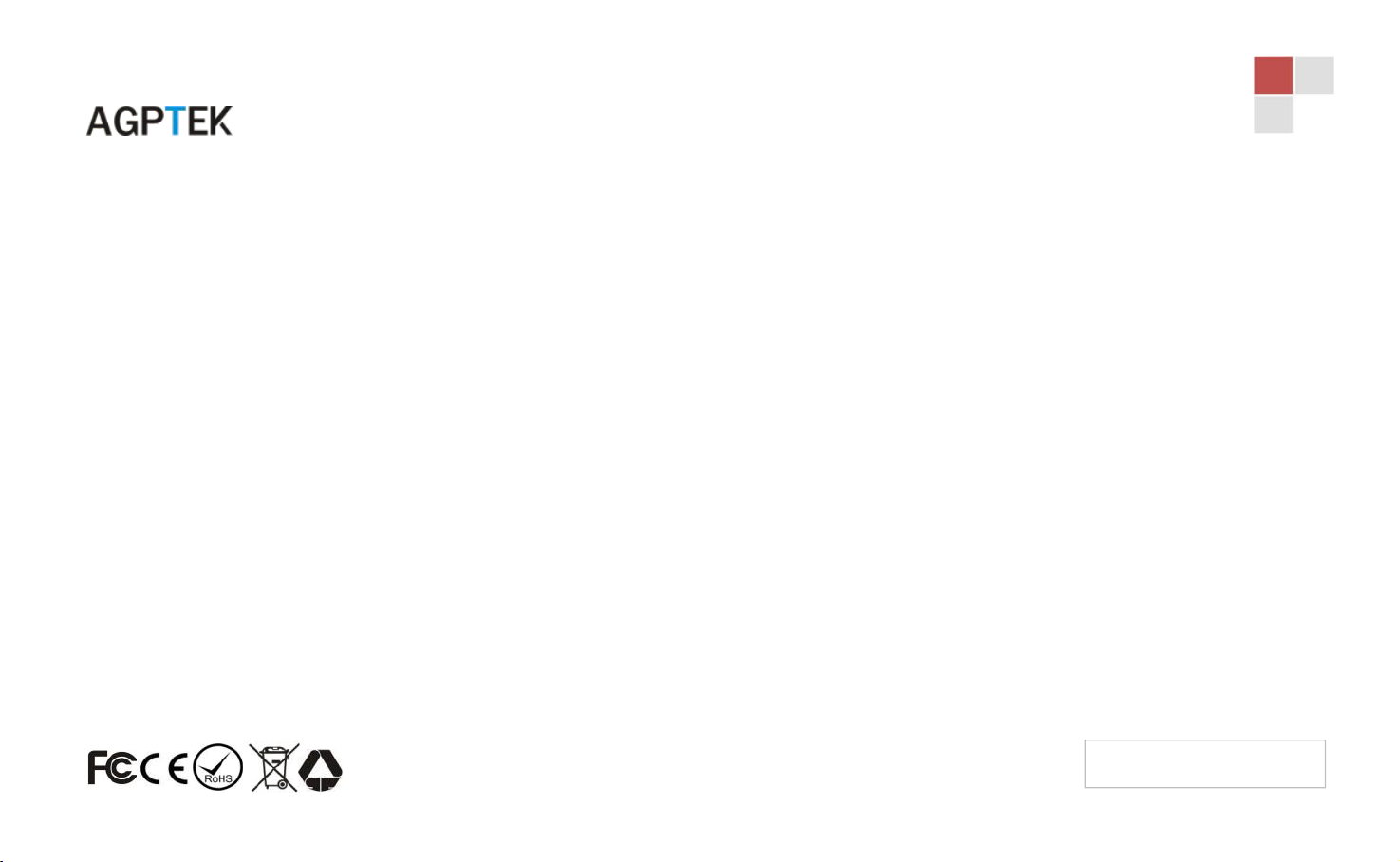
www.agptek.com
support@agptek.com
AGPTEK MUSIC PLAYER
MADE IN CHINA
Hello
Page 2
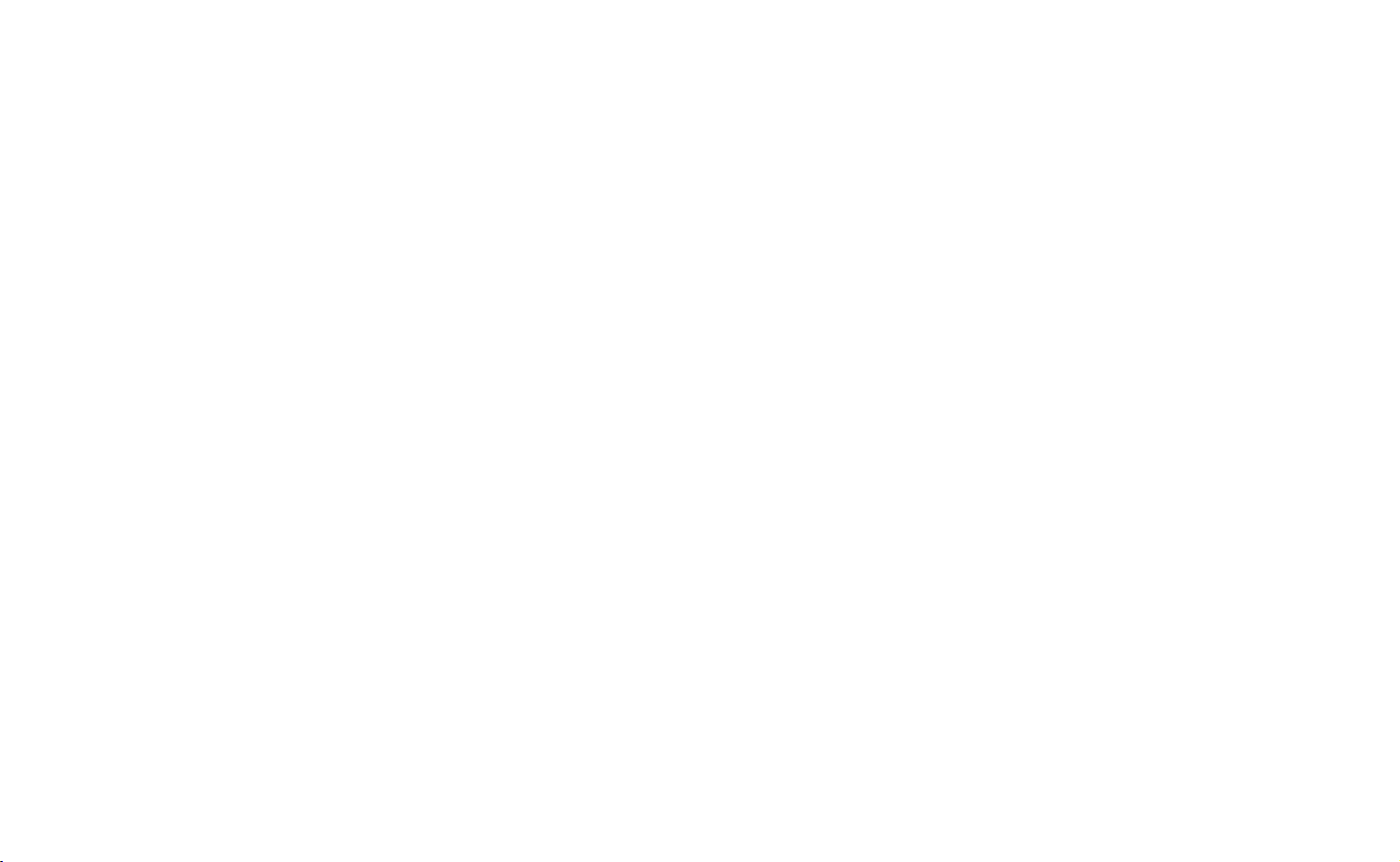
1-10 AGPTek A125 Music Player User Manual
11-21 AGPTek A125 Music Player Bedienungsanleitung
22-32 AGPTek A125 Music Player Guía rápido de inicio
33-43 AGPTek A125 Music Player Guida Rapida
44-52 AGPTek A125 Music Player Guide Rapide
53-63 AGPTek A125 音楽プレーヤー 取扱説明書
Index
Buttons and controls
.............................................................................................................
1
Charge the Player
...................................................................................................................
2
Power On/Off
...........................................................................................................................
2
Lock Screen
..............................................................................................................................
2
Volume Adjustment
...............................................................................................................
2
Music
..........................................................................................................................................
3
Recordings
................................................................................................................................
5
Radio
..........................................................................................................................................
6
E book
........................................................................................................................................
6
Set
...............................................................................................................................................
7
Last Played(Now Playing)
.....................................................................................................
8
Help and Troubleshooting
...................................................................................................
8
Specifications
...........................................................................................................................
9
Page 3
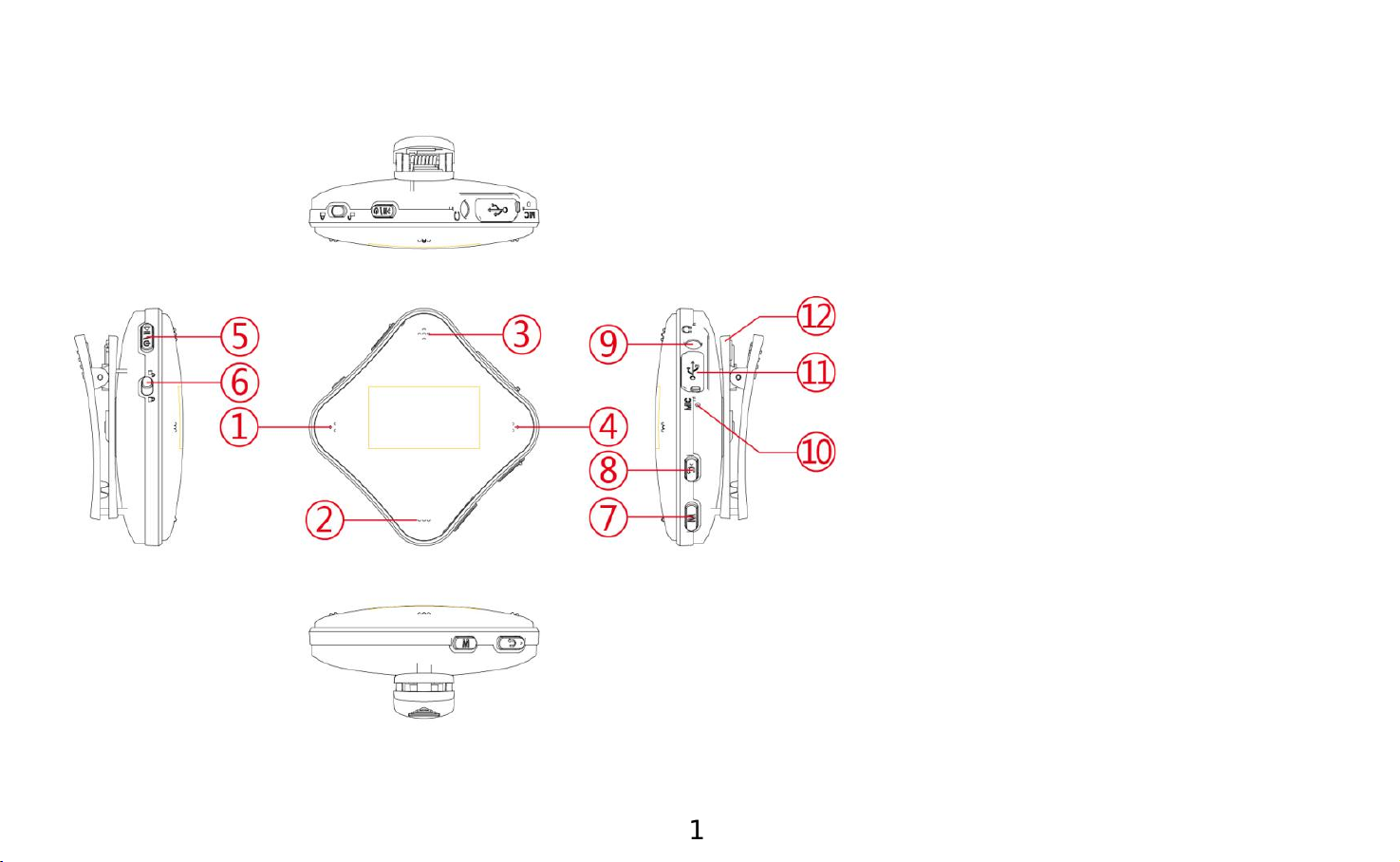
Buttons and controls
1. Previous/Fast
backward
button//Move up
2. Volume -
3. Volume +
4. Next/Fast forward
button/Move down
5. Power button/Play/
Pause/Enter
6. Lock/unlock
7. Menu button
8. Return button
9. Earphone jack
10. MIC hole
11. USB port
12. Clip
1
Page 4
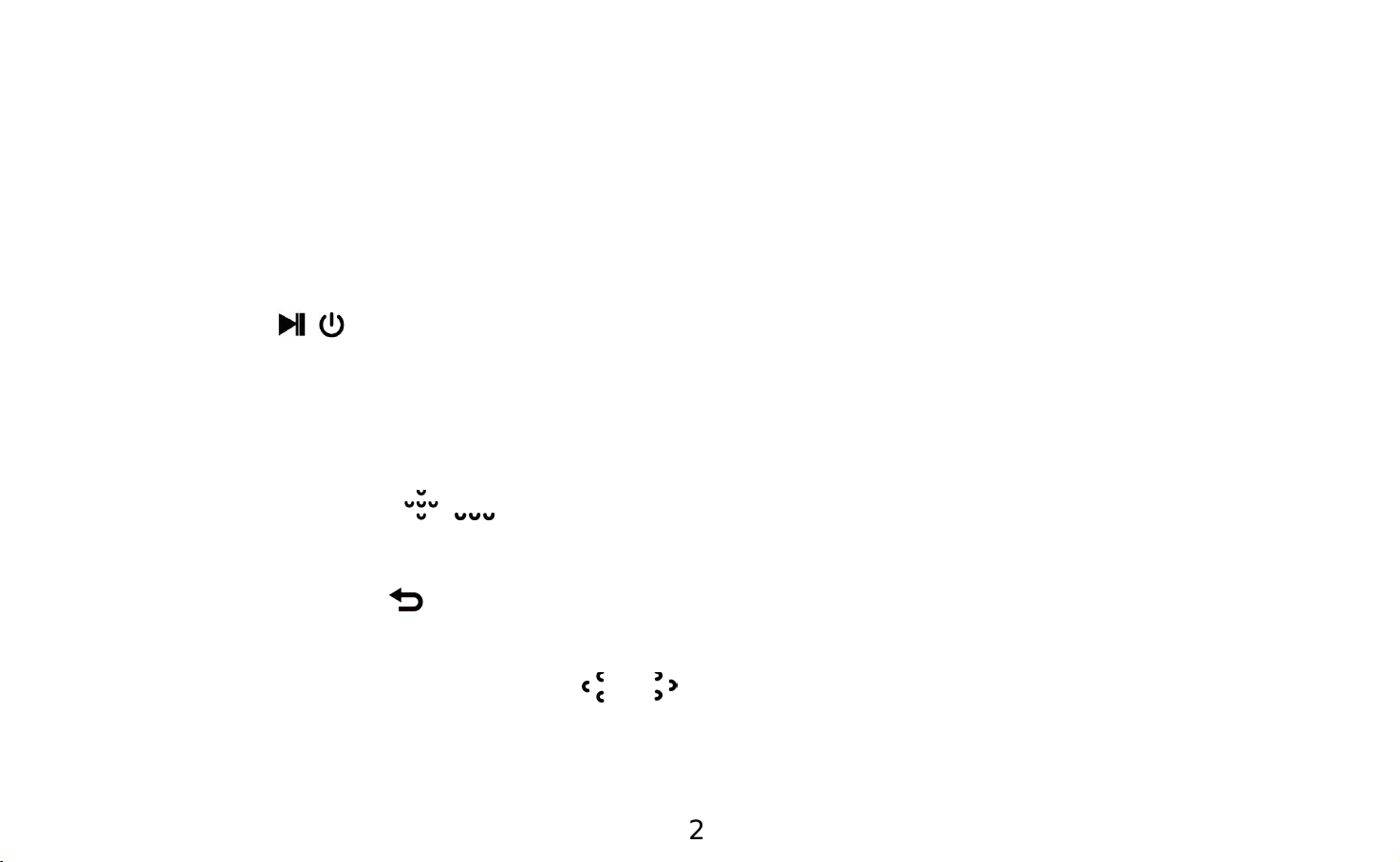
Charge the Player
Use 5V/500mA charger for charging.
Plug one end of the micro USB cable into the USB port of a computer, the other
end to the port on your device. While it is fully charged, disconnect the cable
from your device by pulling it straight outward.
Power On/Off
Hold button \ for 3 seconds to switch on/off the player.
Lock Screen
Slide the lock button to lock the screen. Repeat to unlock.
Volume Adjustment
Click volume button / to increase/decrease the volume.
Return
Always click button to go back.
Main interface
Each time you press the button / , it will bring you to one of its 7 different
functions, including Music, Recordings, radio, Ebook, Folder View, Set, Now
playing(Last played).
2
Page 5
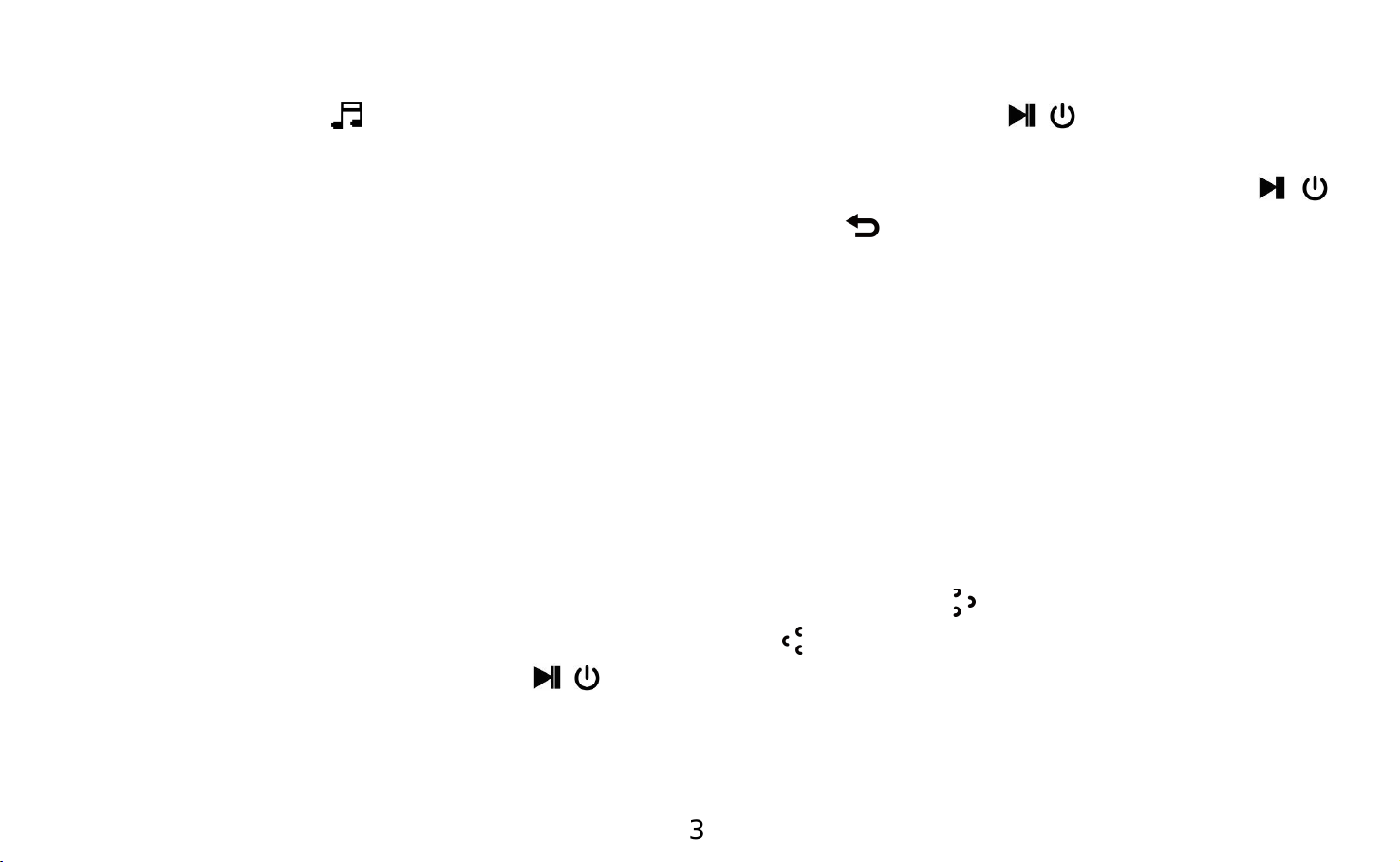
Music
When there is a icon in the main interface, click button \ to access to its
function. The related list will show, including: All songs, Artists, Albums,
Genres, Playlists, Update music library. Choose from the menu, and click \
button to enter and play the music. Click button to return.
All songs: all of the songs in the player will be listed here;
Playlists: all of the playlists created will be listed here(up to 50 playlists
can be created);
Genres/Artists/Albums: all of the songs will be listed by
genres/artists/album;
When it is on music list, click button M to access to its submenu. Choose from
(Now playing)Last played, Play, Add to playlist.
Rewind/Forward
While it’s on music playing interface, hold the button to fast forward, short
press to next music file; hold the button to rewind, short press to the
previous song files. Click the \ button to play/pause.
Submenu
While it’s on music playing interface, click button M to access to the submenu.
3
Page 6
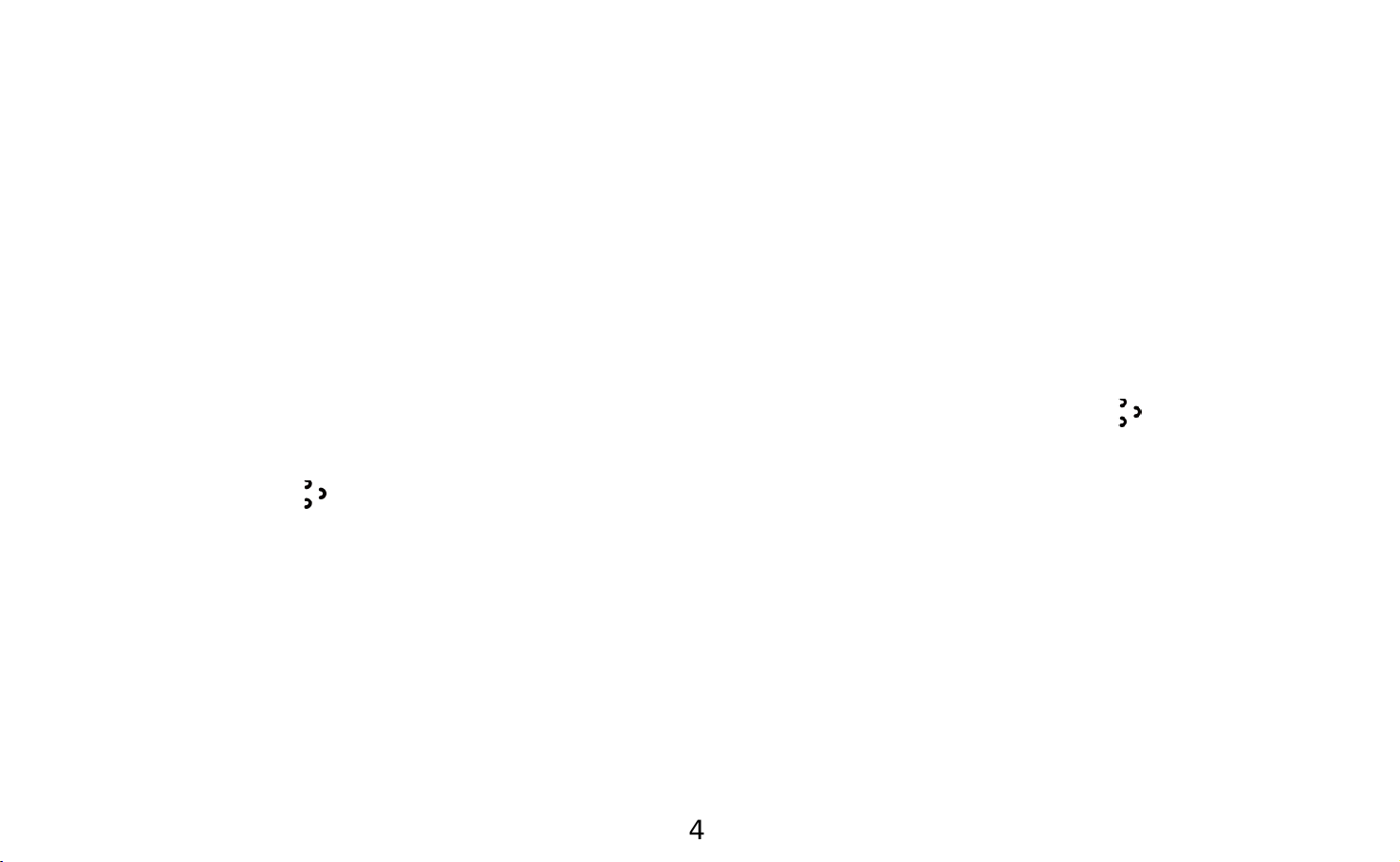
The related list will show, including“Equalizer”, “Repeat”, “Variable Speed
Playback”, “Repeat settings”,“Delete”.
1. Equalizer
Click button M >“Equalizer”>” Off”, “Rock”, “Funk”, ”Hip hop”, “Jazz”,
“Classical”, “Techno”.
2. Repeat
There will be 4 options, including Repeat off, Repeat 1, Repeat all, Shuffle .
3. Repeat settings(only available when the music is playing)
Repeat mode(A-B): choose the option Replay mode, click button to confirm
the starting time A when A is flashing.
Then click the button to set the ending time B when B is flashing. The audio
from time A to B will be repeated automatically. The icon for A-B indication will
appear on the screen.
Replay times: Set the replay times from 1 to 10.
Replay intervals: Set the replay interval for 1 to 10 (seconds).
4. Variable Speed Playback
Click button M >“Variable Speed Playback”to adjust speed from -8(Slowest) to
4
Page 7
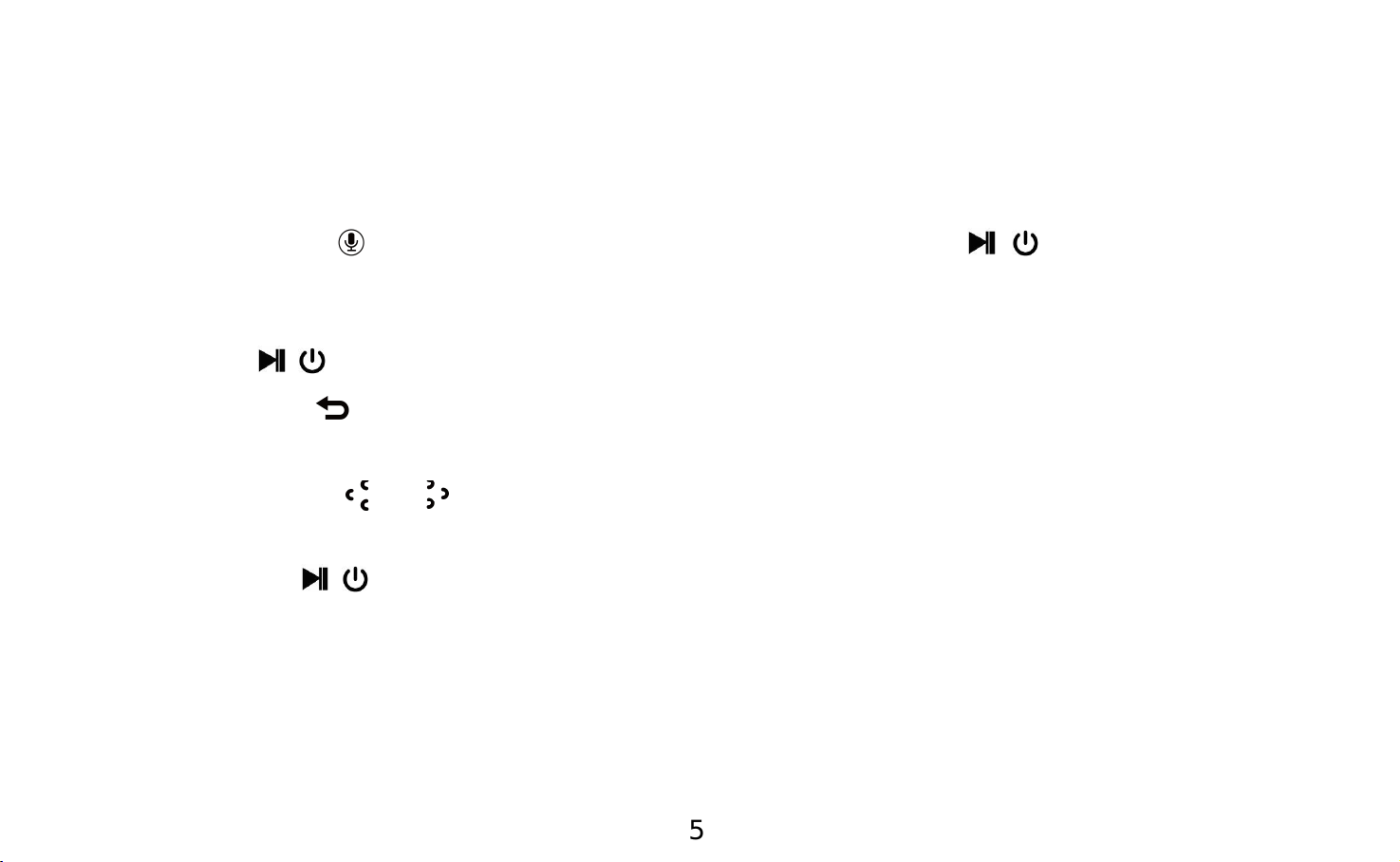
+8(Fastest). Set the playing speed as you need.
Note: While the music is still playing in the backstage, and you switch off the
player, then next time you turn it on, it will start playing from where you left off.
Recordings
When there is a icon in the main interface, click the \ button to access
to its function. The related list will show, including: Start voice recording,
Recordings library, Record Format, Recording settings.
- Click the \ button to start voice recording, click again to pause/resume.
- Click button and choose yes to save the recording.
- Find the saved recordings in Recordings >Recordings library.
Click the button / to select from all the recording files you have saved.
Click button M to choose delete or not.
Then click the \ button to play the recording files you just saved.
Record format: MP3/WAV Rec
set rec bitrate: Select from 512/768/1024/1536kbps for WAV format;
32/64/128/192kbps for MP3 format;
Set recording scene: Choose from the 5 different scenes.
5
Page 8
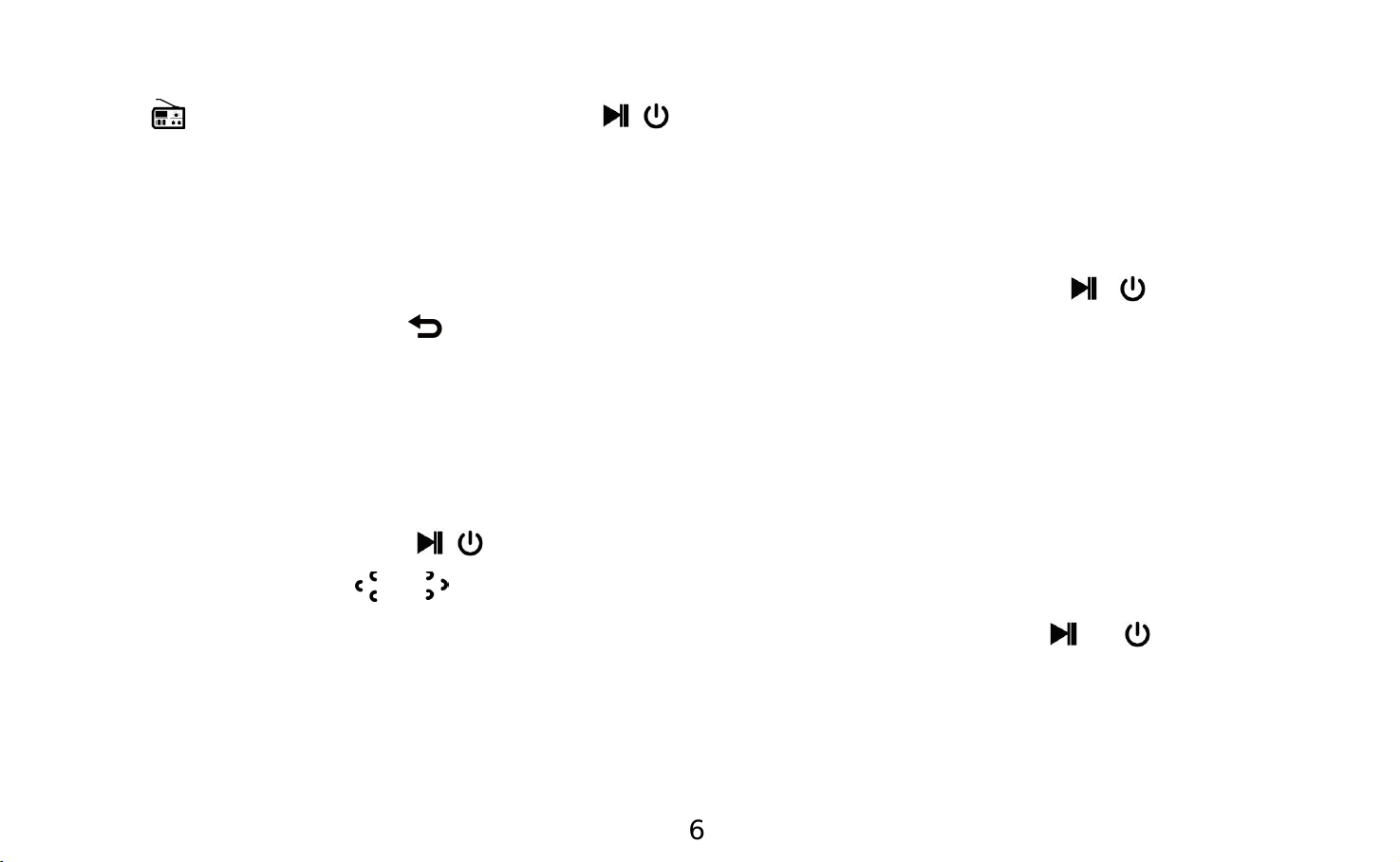
Radio
Find on main screen with the \ button to access to its function.
Insert the earphone, then select FM frequency from 87.5 to 108.0MHz.
While in the FM radio interface, press button M to enter the submenu: Auto
tune, Presets, Save to preset, Clear preset, FM recording, Tuner region.
Choose FM recording to start recording the radio. Click the \ button to
pause/resume. Click and choose yes to save the recording and it will back
to the FM radio interface automatically.
Find the radio recordings in Recordings > Recordings library.
E book
Please kindly note the device only can recognize the article in “txt.” format.
Click the button \ to enter;
Click button / to turn the page up and down;
While on text playing interface, click the button \ to play
automatically, click again to back to normal playing;
Click button M and choose Playsetting to set the interval, delete ebook,
page select, add/delete/go to bookmark;
6
Page 9
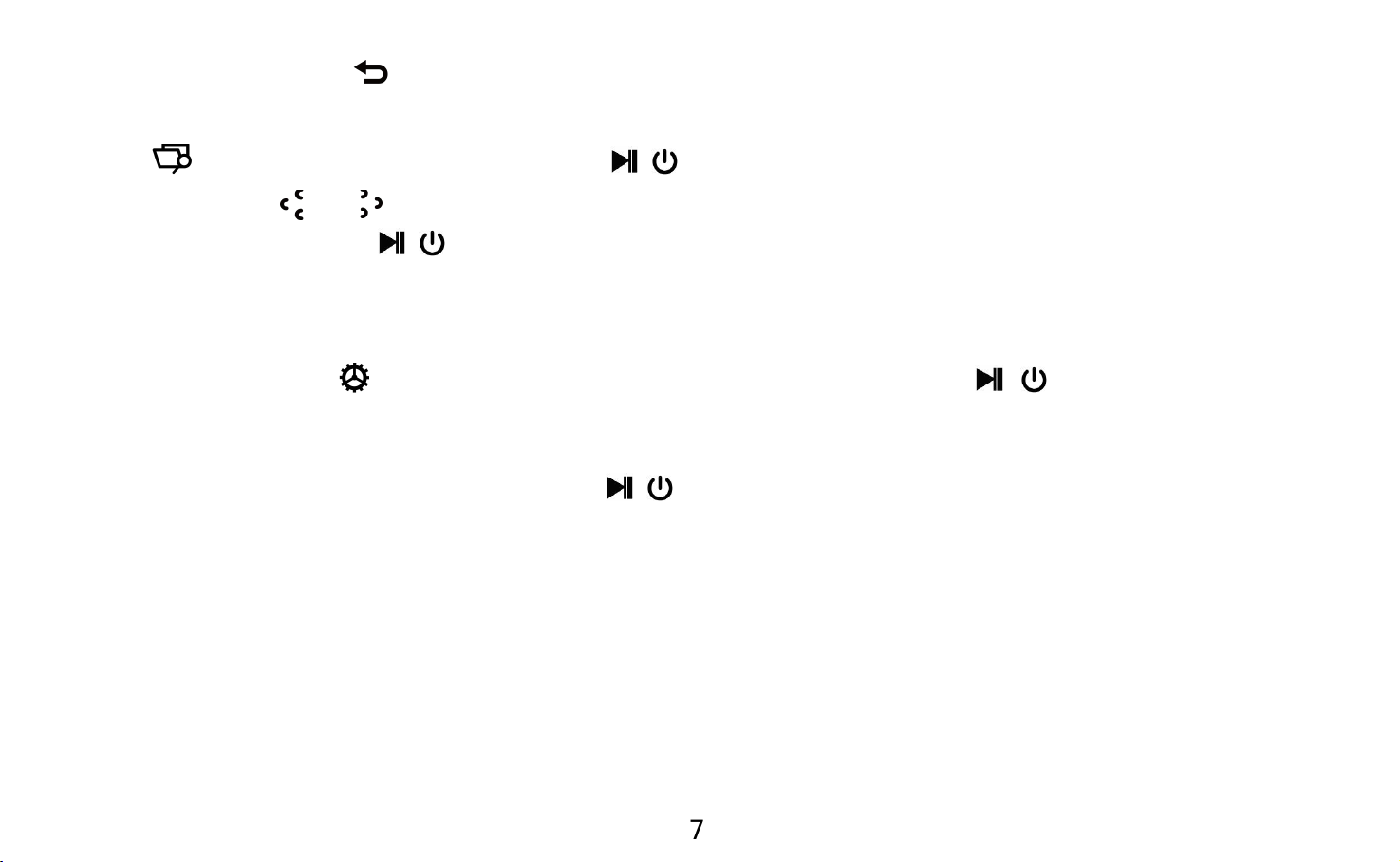
Click button to return.
Folder View
Find on main screen with the \ button to access to its function.
Click button / to choose from the different folders/files. Click button M
to delete. Click the \ button to play/view.
Note: Always put the lyric file and the music file in the same folder.
Set
When there is a icon in the main interface, click the \ button to access
to its function. The related list will show, including: Backlight timer, Brightness
Adjustment, Poweroff timer, Sleeptimer, Language, Information, Format device,
Factory settings. Click the button \ to save your settings.
Backlight timer: set the time at 10(seconds)/20(seconds)/ 30
(seconds)/Always on.
Poweroff timer: Set the time to turn off the player automatically within
0-120 seconds when there is no operation.
Note: The player will not shutdown when it is playing music, radio, Ebook.
Sleep timer: Choose off to turn off this function. Select on and set the time
between 1-99(minutes), when it reaches the time you set, the player will
7
Page 10
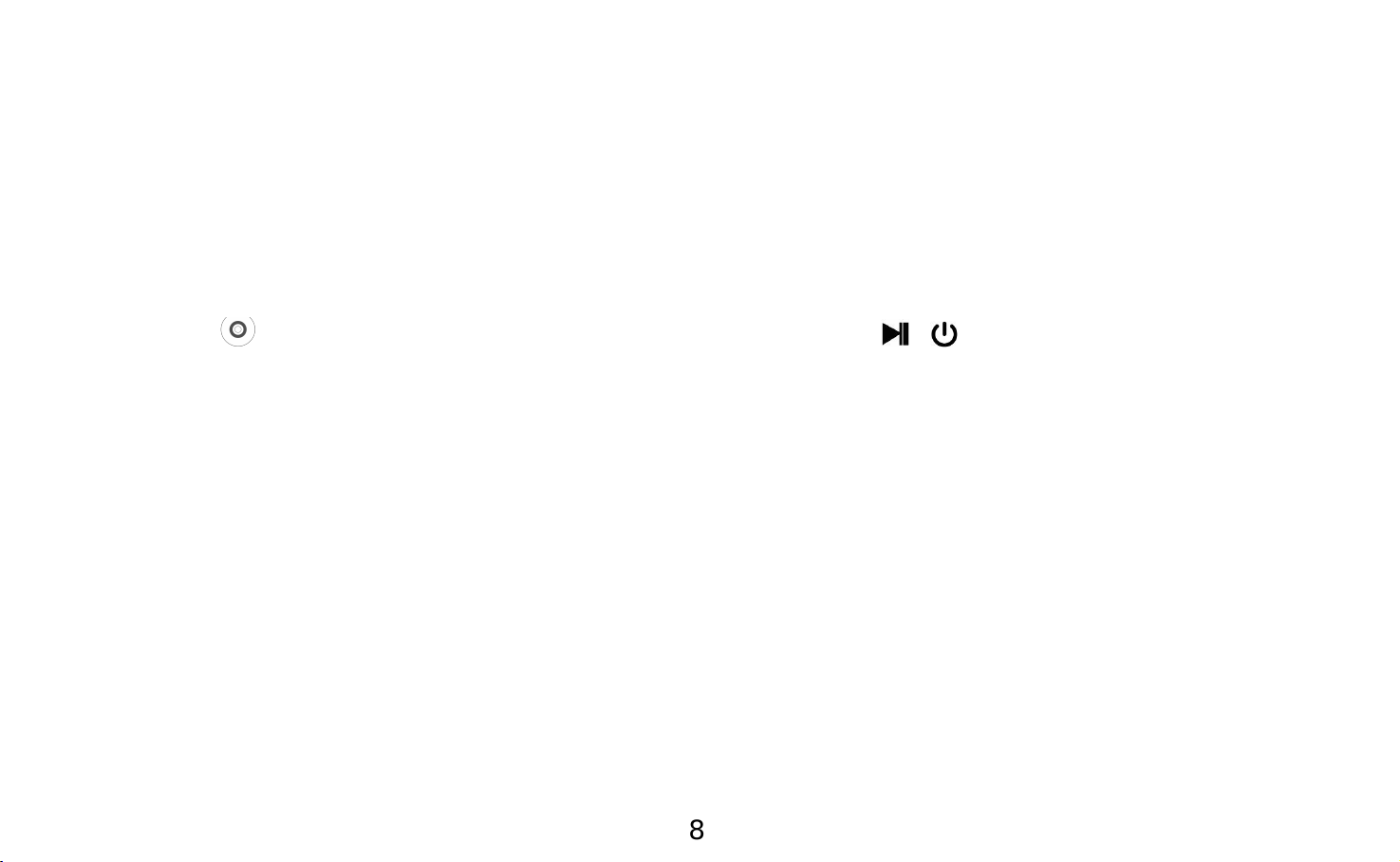
power off automatically;
Language: Choose your language;
Information: See Player information/Disk Space about your player;
Format device/Factory settings: Format the device or restore to factory
setting according to your need.
Last Played(Now Playing)
Find the icon in the main interface, click the \ button to get a quick
access to the music playing interface. It will resume playing the music from
where you left off if there is music playing at the backstage.
Help and Troubleshooting
● Can’t turn on the player
- Please check whether the player is run out of battery, connect the player to a
adapter and try again after charging.
● Can’t hear any sound from the player
- Please check if the volume is set to 0;
- Please check if the earphone is in poor contact with the player.
● Heavy noise when playing music
8
Page 11
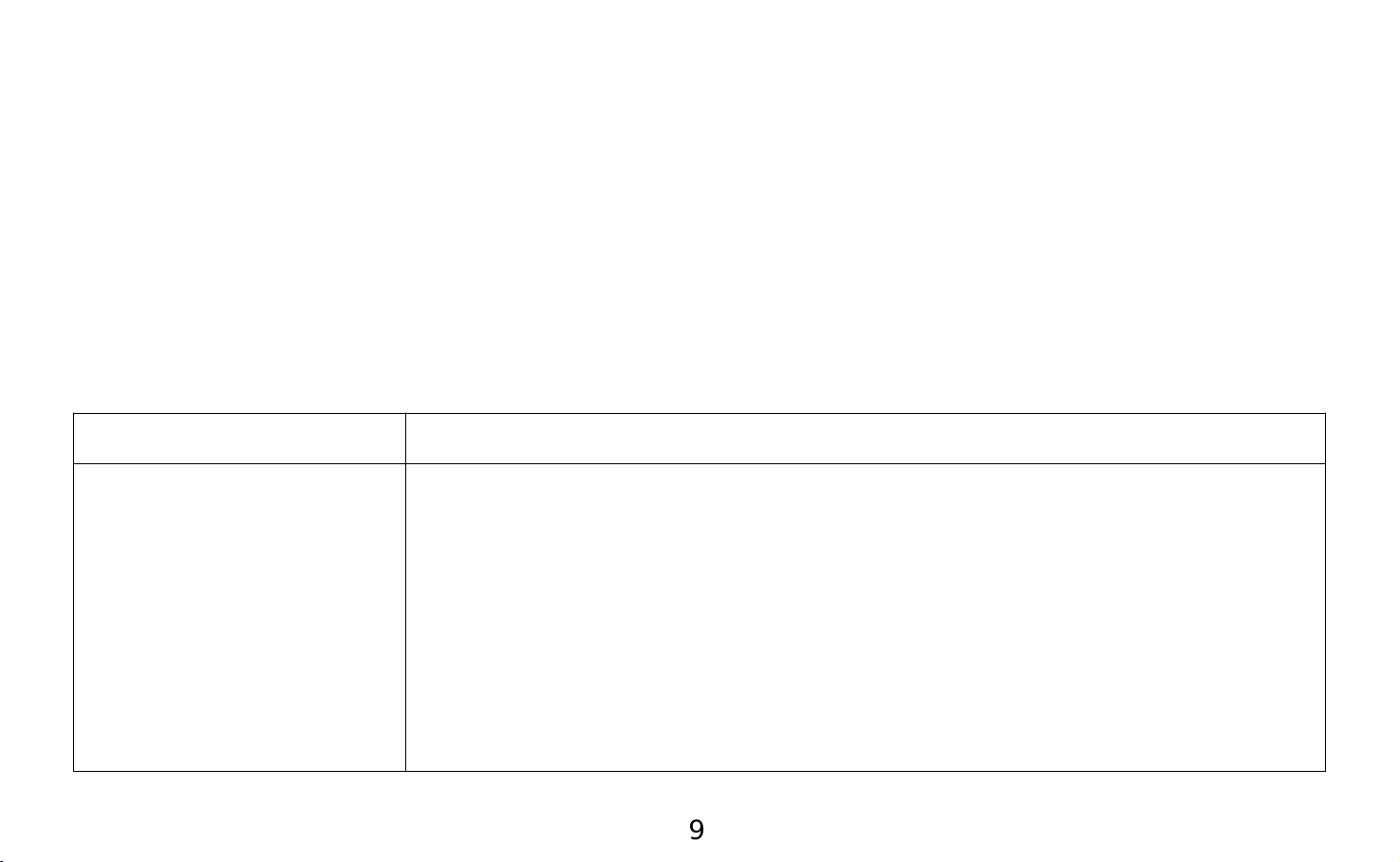
- Please make sure the plug is clean or this may cause noises;
- Please check if the music file is damaged. Try to play other musics to confirm.
Damaged files may lead to heavy noise or skipping.
● Can’t download file from computer
- Please confirm whether it’s connected properly;
- Please check whether the storage space of the internal memory is full;
- Please check whether the USB cable is damaged.
Specifications
9
Size About 38x38x22 mm(W*H*D) weight:18g
Music formats MP3: bitrate 8 Kbps-320 Kbps, sampling rate 8 KHz-48
KHz;
WMA: bitrate 5 Kbps-384 Kbps, sampling rate 8 KHz-48
KHz;
FLAC: bitrate L0-L8 (1000 Kbps-1200 Kbps), sampling
rate 8 KHz-48 KHz;
APE: bitrate FAST/normal compression (800 Kbps-1000
Page 12
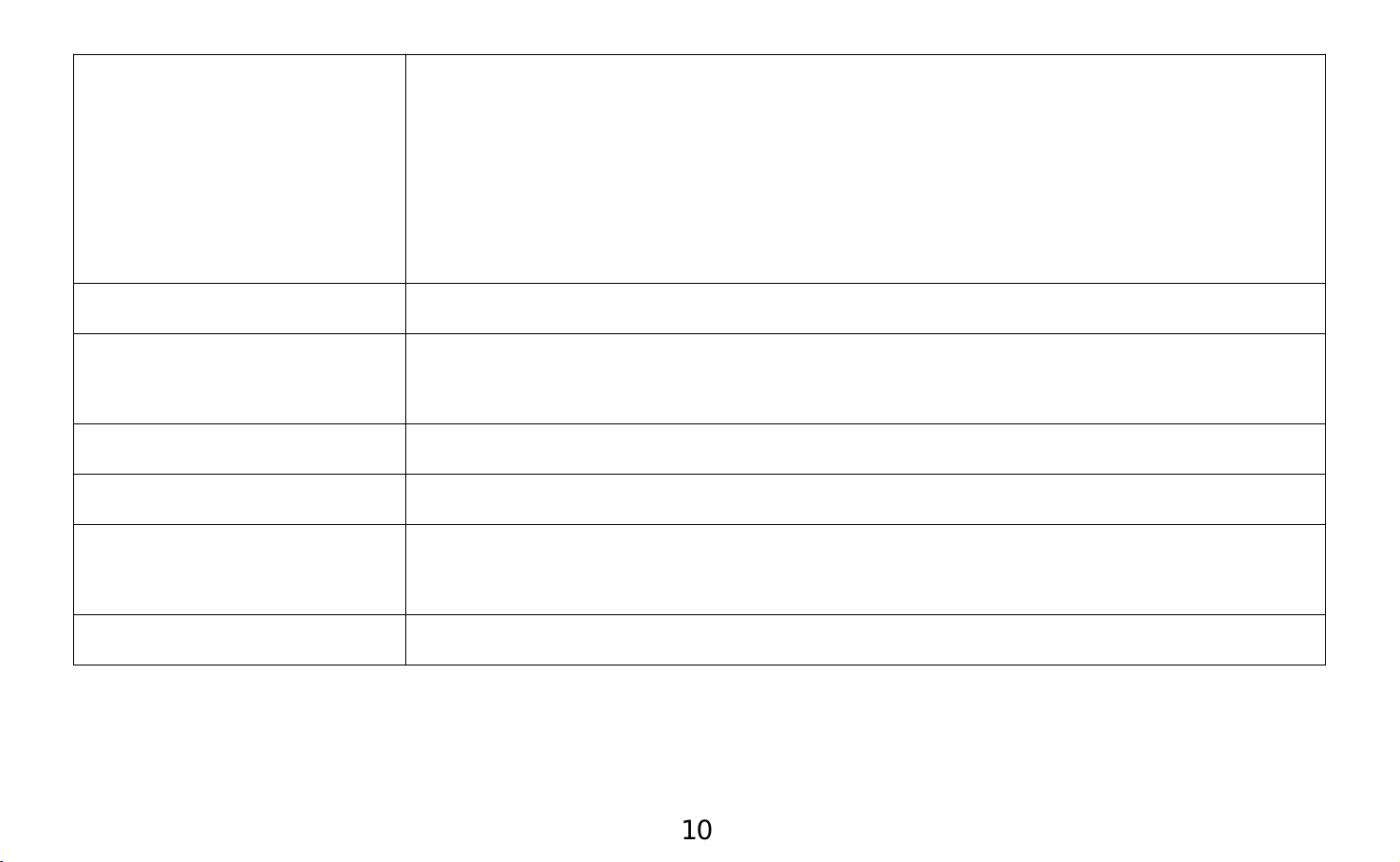
Kbps), Sampling rate 8 KHz-48 KHz;
If you have any problems about this product, please feel free to contact
support@agptek.com.
10
AAC: bitrate 8 Kbps-320 Kbps, sampling rate 8 KHz-48
KHz;
WAV: bitrate 32 Kbps-384 Kbps, sampling rate 8 KHz-48
KHz
Capacity 8 GB
FM frequency Campus frequency band: 76 MHz-87 MHz; Common
frequency band: 87.5 MHz-108 MHz
Recording formats MP3, WAV
E-book format TXT
Playing time About 25 hours music playing by earphone(volume set
at 10) after fully-charged
Charging time About 1.5 hour( by computer)
Page 13
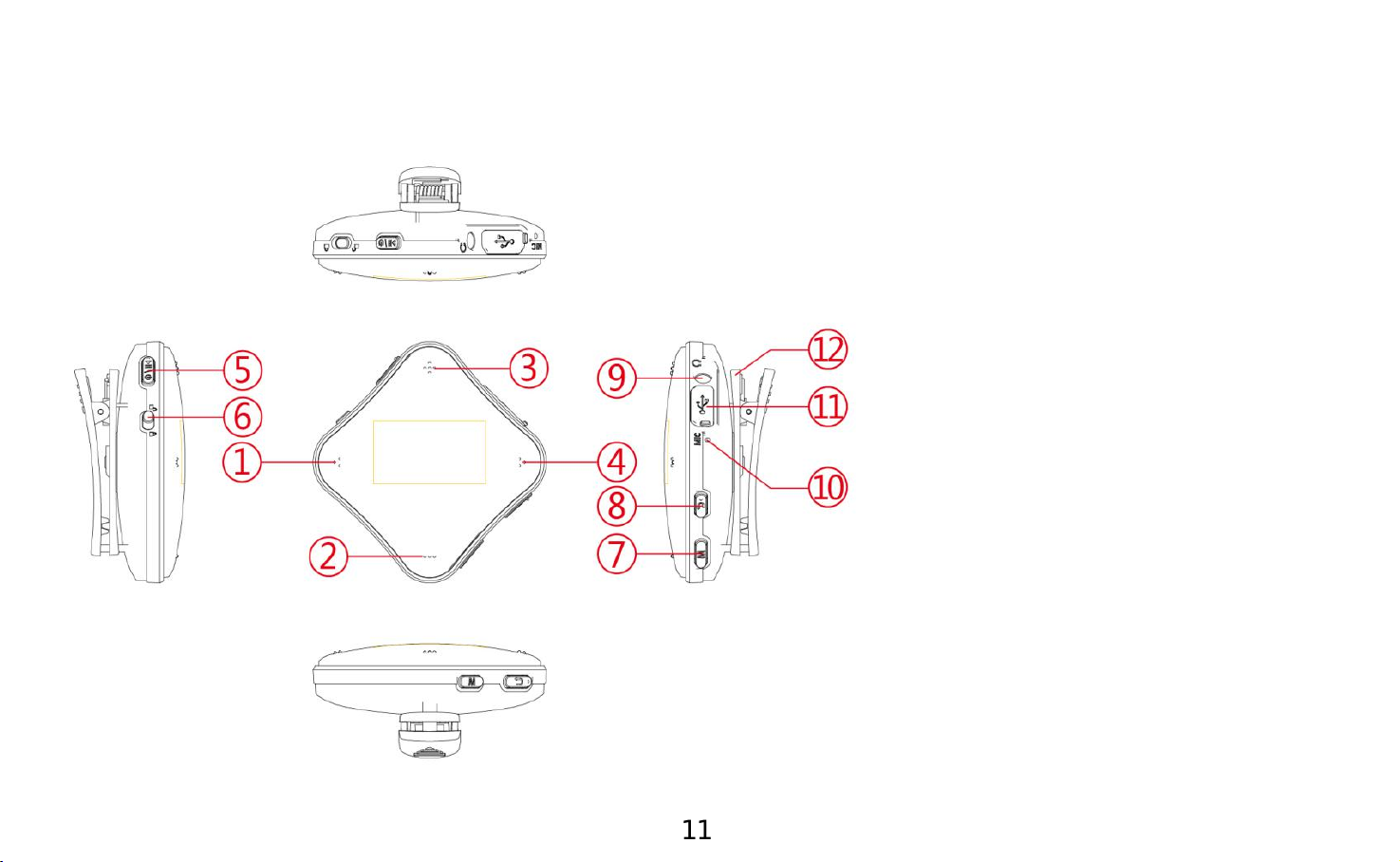
Bedienungsanleitung
1. Vorherig/ Schneller
Rücklauf Tast/Nach
oben
2. Volume -
3. Volume +
4. Nächst / Schneller
Vorlauf Taste/Nach
unten
5. Power
Taste/Abspielen/Pause
/Enter
6. Sperren/Entsperren
7. Menü Taste
8. Zurück Taste
9. Kopfhörer Buchse
10. MIC Loch
11. USB Schnittstelle
12. Clip
11
Page 14
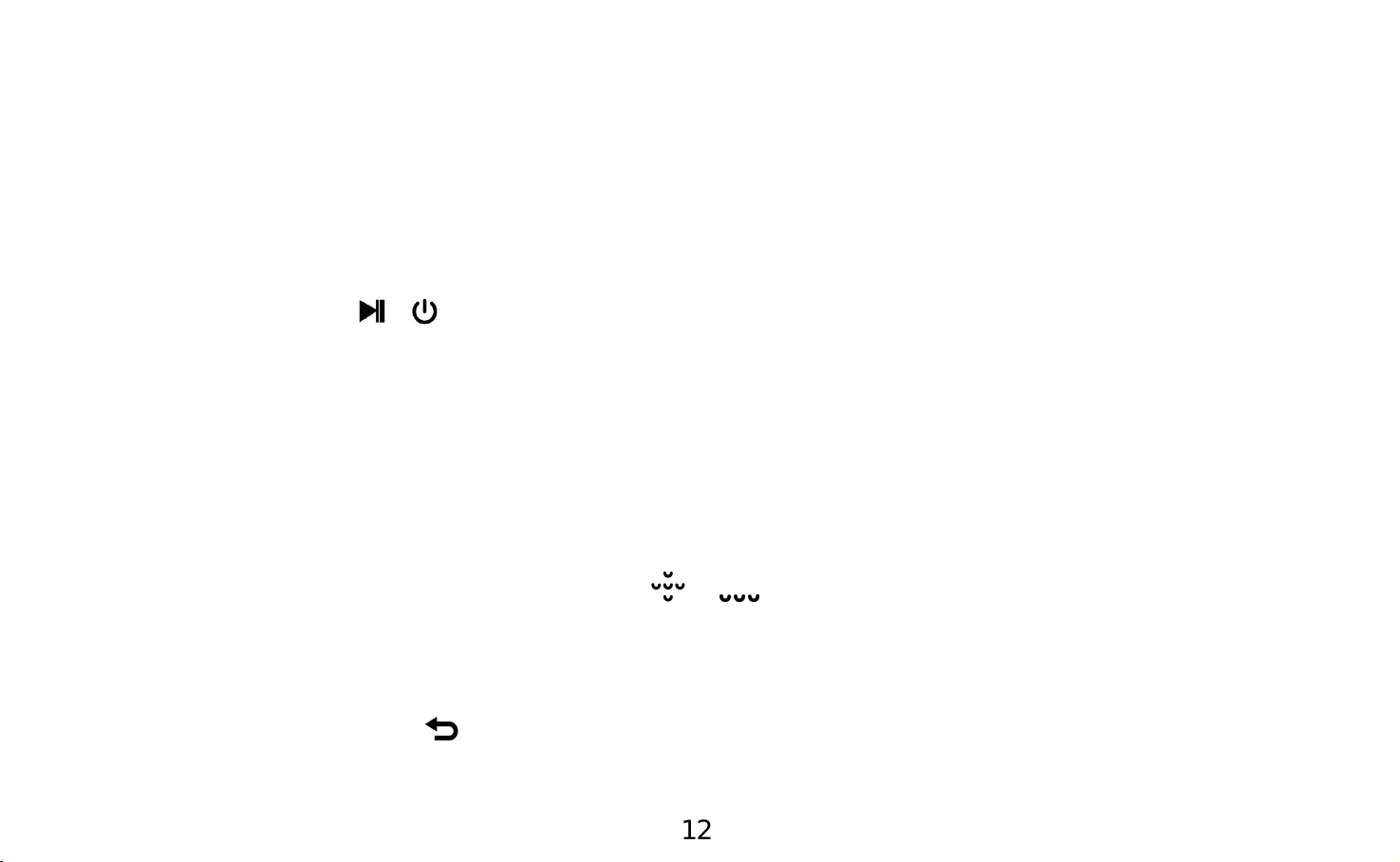
Aufladen
Sie können das Gerät über den Computer oder ein Ladegerät per USB-Kabel
aufladen.
Hinweis:Benutzen Sie bitte 5V/500mAh Adapter das Gerät aufzuladen.
Ein/Aus schalten
Halten die Taste \ für 3 Sekunden gedrückt, um das Gerät ein/aus zu
schalten.
Bildschirm sperren
Schieben Sie die Sperren Taste um Bildschirm zu sperren, noch mal um zu
entsperren.
Lautstärkeregelung
Klicken Sie auf die Lautstärketaste / , um die Lautstärke zu erhöhen /
verringern.
Zurück
Drücken Sie die Taste um zurückzukehren.
Hauptmenü
12
Page 15
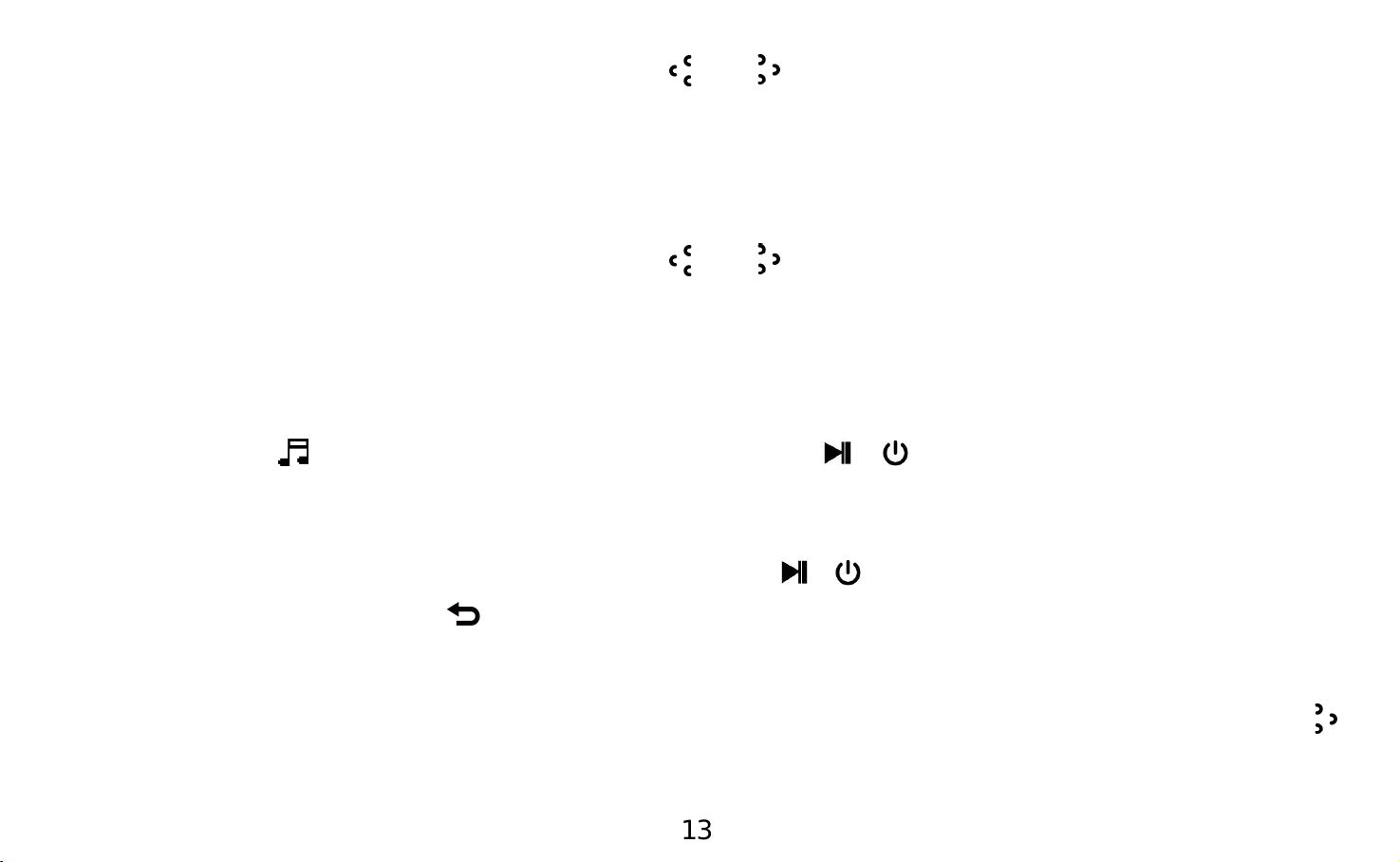
In Hauptmenü,wenn Sie die Taste / drücken, es gibt 6 verschiedene
Funktionen auszuwählen: Musik, Aufzeichnungen, UKW-Radio, Ordneransicht,
Einstellen, Aktueller Titel (Letzte Wiedergabe).
Hauptmenü
In Hauptmenü,wenn Sie die Taste / drücken, es gibt 7 verschiedene
Funktionen auszuwählen: Musik, Aufzeichnungen, UKW-Radio, E-Buch,
Ordneransicht, Einstellen, Aktueller Titel (Letzte Wiedergabe).
Musik
Wählen Sie aus,drücken Sie die Taste \ um auf Musik Funktion
zuzugreifen. Die zugehörige Liste wird angezeigt, einschließlich: Alle Titel,
Interpreten, Alben, Genres, Wiedergabelisten,Playlist erstellen. Wählen Sie aus
dem Menü, und klicken Sie auf die Taste \ , um die Musik abzuspielen.
Klicken Sie auf die Taste , um zurückzukehren.
Rücklauf / Vorlauf.
Während es auf Musik-Wiedergabe-Schnittstelle, halten Sie die Taste
gedrückt zum schnellen Vorlauf, kurz drücken, um zu nächste Musik wechseln;
13
Page 16
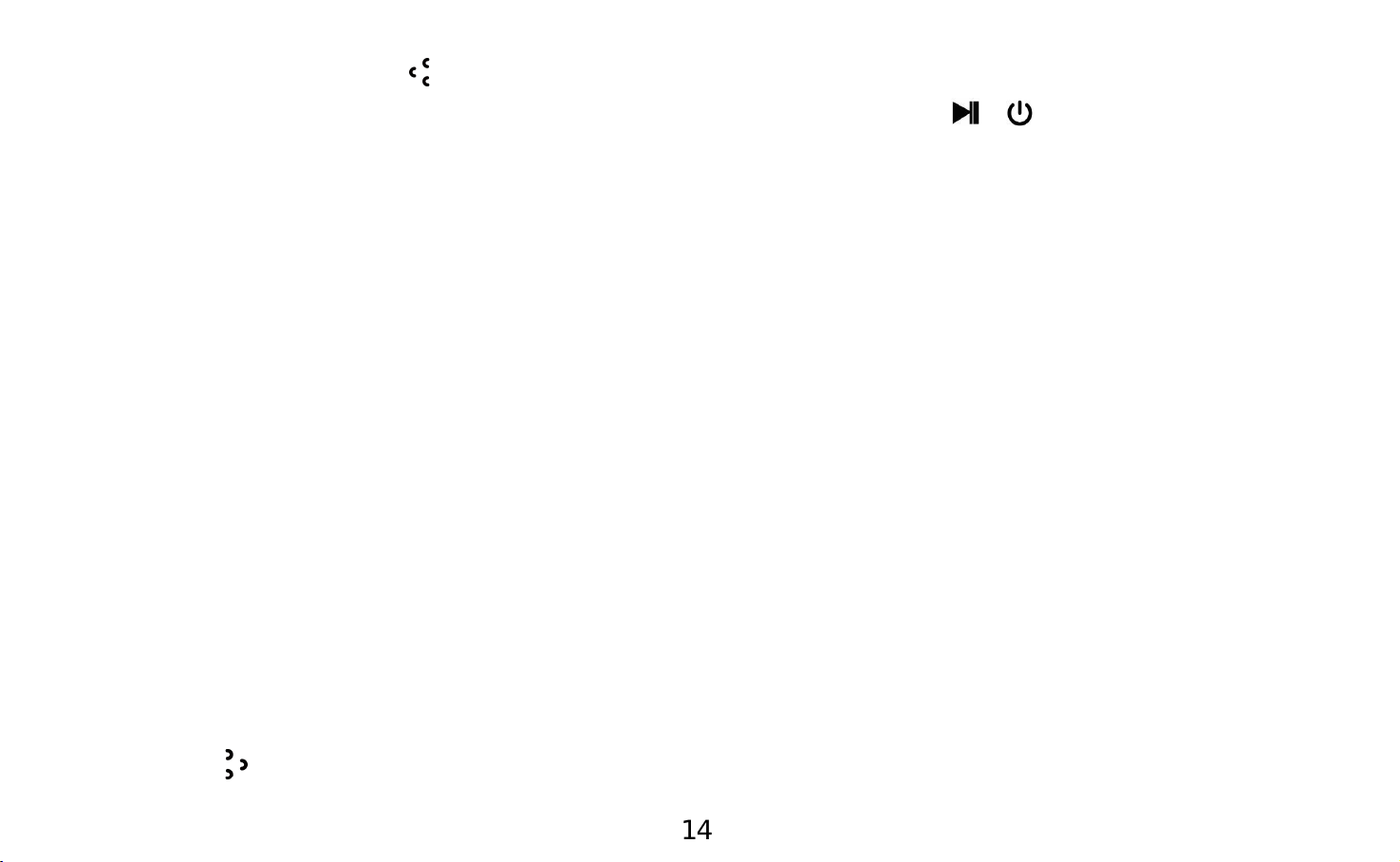
Halten Sie die Taste gedrückt, um schnell rücklaufen, kurz drücken, um die
vorherige Musik wechseln. Klicken Sie auf die Taste \ zum Abspielen /
Pausieren.
Untermenü
Während es auf Musik-Wiedergabe-Schnittstelle, halten Sie die M Taste
gedrückt, um das Untermenü zuzugreifen.
Die zugehörige Liste wird angezeigt, einschließlich "Equalizer", "Wiederholen",
"Wiederholungseinstellung", "Variable Schnelligkeit","Löschen".
1,Equalizer
Es gibt „ Aus,Rock, Funk, Hip hop, Jaz, klassik, Techno, ”auszuwählen.
2,Wiederholen
Es gibt : “Titel wiederholen, Alles wiederholen,Shuffle“ auszuwählen.
3.Wiederholen einstellen (Nur verfügbar, wenn die Musik abespielt wird)
Wiederholungsmodus (A-B): Wählen Sie die Option Replay-Modus, drücken Sie
die Taste , um die Startzeit A zu bestätigen, A wird blinkt.
14
Page 17
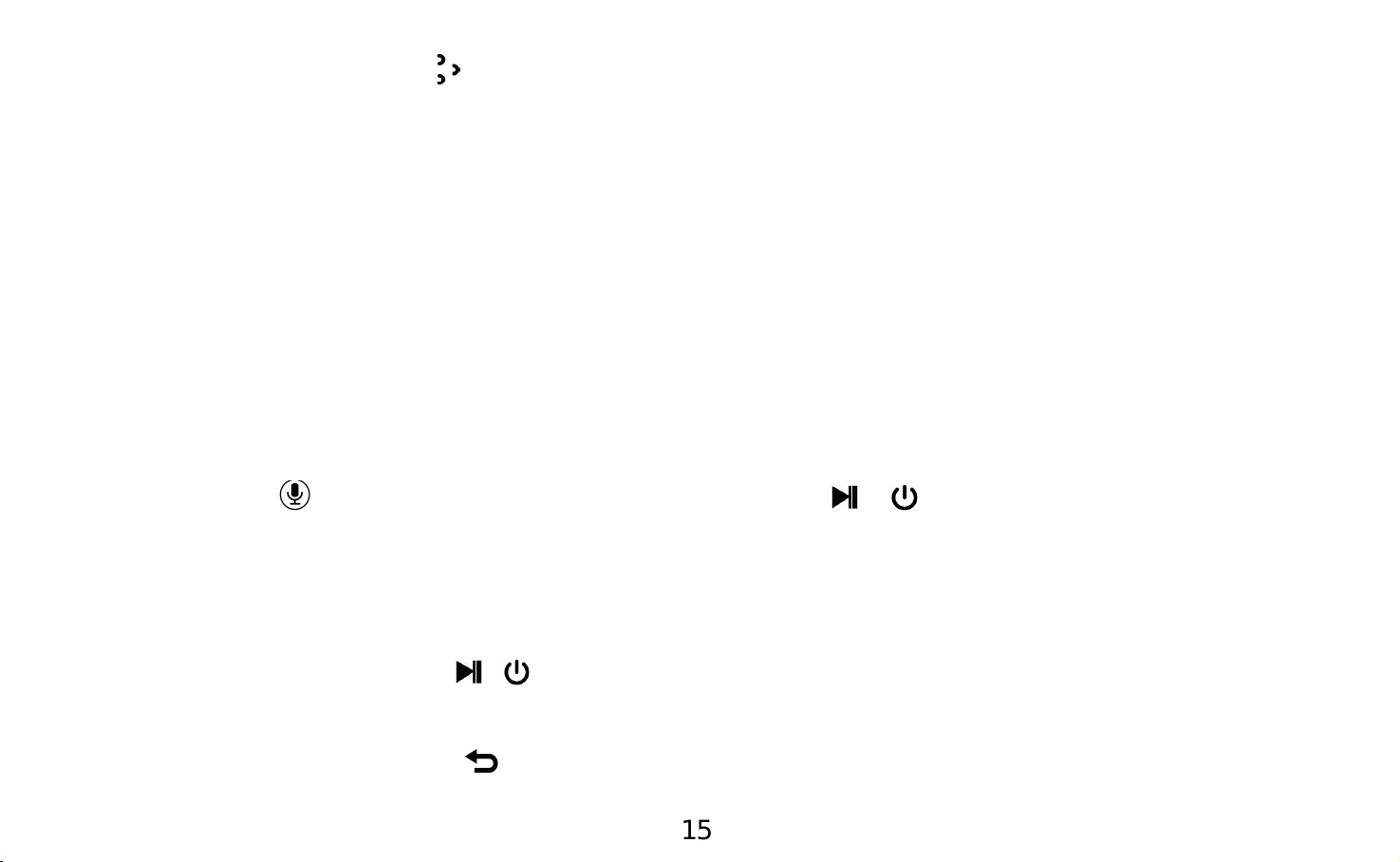
Drücken Sie die Taste , um die Endzeit B einzustellen, B wird blinkt. Der Ton
von Zeit A bis B wird automatisch wiederholt. Das Symbol für die A-B-Anzeige
erscheint auf dem Bildschirm.
Wiederholungszeiten: Stellen Sie die Wiederholzeiten von 1 bis 10 ein.
Wiederholintervalle: Stellen Sie das Wiederholintervall für 1 bis 10 (Sekunden)
ein.
4,Variable Schnelligkeit
Man kann die Schnelligheit der Wiedergabe von -8 bis +8 stellen.
Aufzeichnungen
Wählen Sie aus,drücken Sie die Taste \ um auf seine Funktion
zuzugreifen.
Es gibt „Sprachaufname starten,Aufnahmebibliothek,Aufnahme Format,
Aufnahme-Einstellungen“ zu wählen
-Drücken Sie die Taste \ , um die Aufnahme zu starten, noch mal drücken
um Pause / Fortsetzen zu machen.
- Drücken Sie die Taste um Aufnahme zu speichern.
15
Page 18
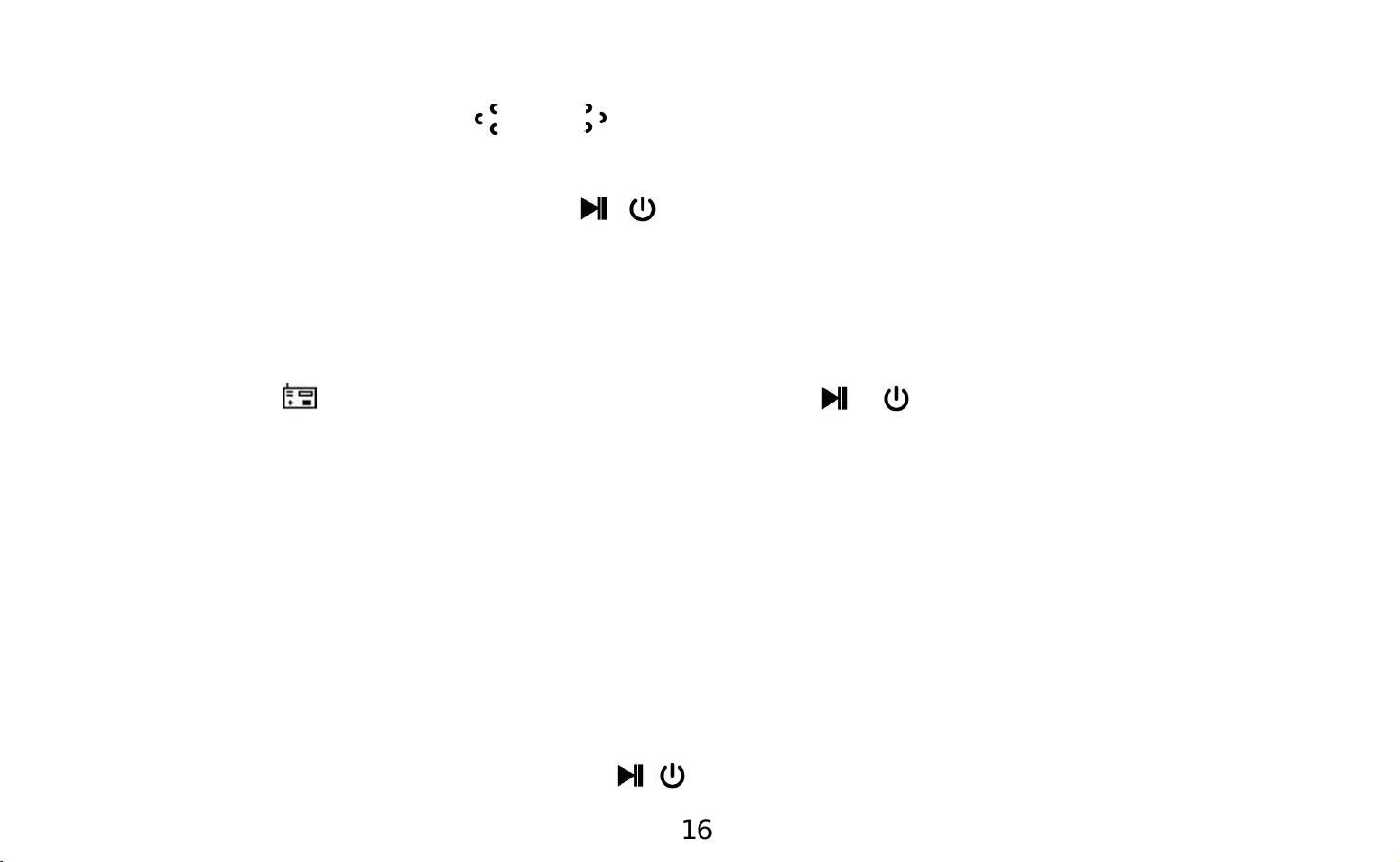
- Die gespeicherte Aufnamen können Sie in Aufnahmebibliothek finden.
Drücken Sie die Taste / , um alle gespeicherten Aufnahmedateien
auszuwählen.
Klicken Sie dann auf die Taste \ , um die gespeicherten Aufnahmedateien
abzuspielen.
Aufnahmeformat: MP3/WAV Rec
UKW-Radio
Wählen Sie aus,drücken Sie die Taste \ um auf seine Funktion
zuzugreifen.
Schließen Sie zuerst Kopfhörer mit dem Gerät an, wählen Sie dann die
UKW-Frequenz von 87,5 bis 108,0 MHz.
Auf UKW-Radio Menü drücken Sie die Taste M, um das Untermenü zu
zugreifen: Automatisch Einstellungen, Voreinstellung, Als Voreinstellung
speichern, Voreinstellung löschen, Aufnahme vom UKW Radio starten,
Bandabstimmung. Stellen Sie den gewünschten Radiosender ein. Wählen Sie
Aufnahme vom KUW Radio starten aus, um die Aufnahme des Radios zu
starten. Klicken Sie auf die Taste \ zum Anhalten / Fortsetzen. Klicken Sie
16
Page 19
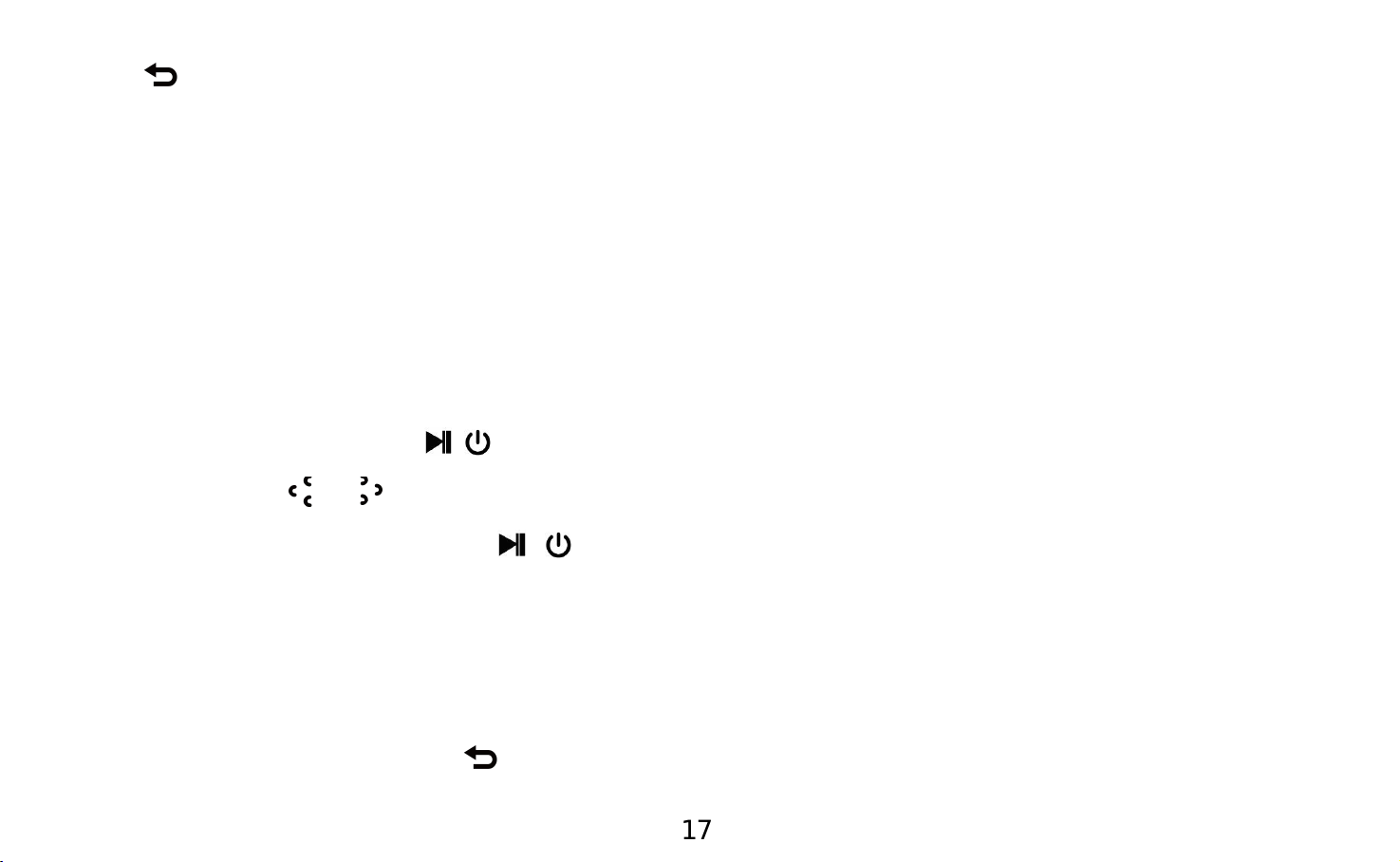
auf und wählen Sie Ja, um die Aufnahme zu speichern, und es wird
automatisch auf die FM-Radio-Schnittstelle zurück.
Sie können die Radioaufnahmen im UKW-Radio> UKW-Aufnahme.
Hinweis: Die Radioaufnahmen werden auch in der Aufzeichnungen>
Aufnahmenbibliothek gespeichert.
E-Buch
Bitte beachten Sie, dass das Gerät nur den Artikel im Format "txt" erkennen
kann.
Drücken Sie die Taste \ um auf E-Buch Funktion zuzugreifen.
Drücken Sie / um die Seiten zu blättern;
Drücken Sie auf die Taste \ um die Wiedergabe automatisch abzuspielen,
und klicken Sie erneut, um zur normalen Wiedergabe zurückzukehren.
Klicken Sie auf die Taste M, da können Sie „Playsetting, Delet ebook,
Lesezeichen wählen, Lesezeichen löschen, Lesezeichen hinzuzufügen,
Lesezeichen löschen“ aus zu wählen.
Klicken Sie auf die Taste , um zurückzukehren.
17
Page 20
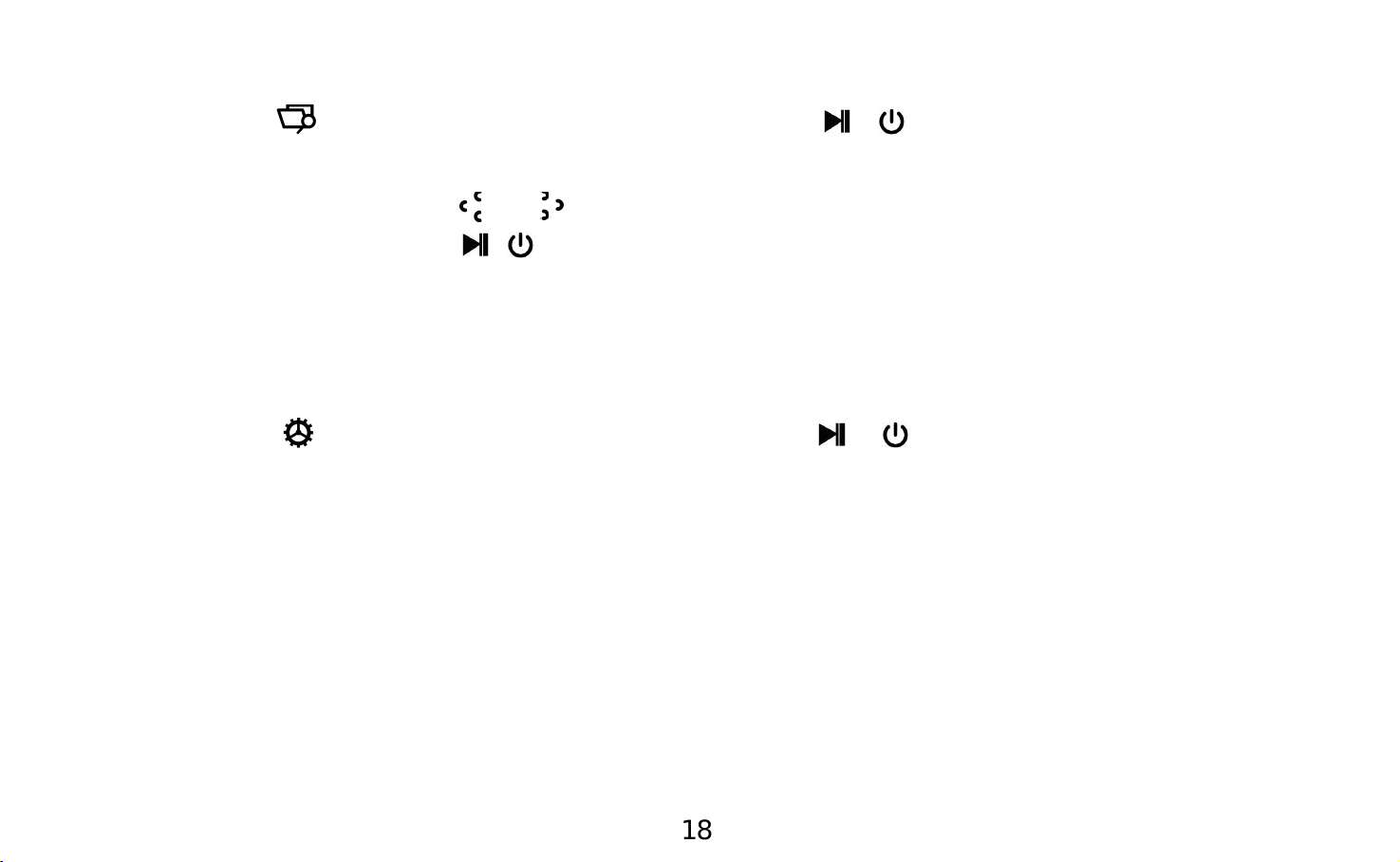
Ordneransicht
Wählen Sie aus,drücken Sie die Taste \ um auf seine Funktion
zuzugreifen.
Drücken Sie die Taste / , um aus den verschiedenen Ordnern / Dateien
auszuwählen. Die Taste \ drücken zum Abspielen / Ansehen.Die Taste M
drücken,um zu löschen.
Hinweis: Legen Sie immer den Text und die Lieder in denselben Ordner.
Einstellungen
Wählen Sie aus,drücken Sie die Taste \ um auf seine Funktion
zuzugreifen.
Es gibt „Hintergrundbeleuchtung, Helligkeit, Powerzeit, Sleep Timer,Sprache,
Informationen, Gerät formatieren, Werkseinstellunen“ zu wählen.
Hintergrundbeleuchtung: Stellen Sie die Zeit auf 10 (Sekunden) / 20 (Sekunden)
/ 30 (Sekunden) / Immer ein.
Powerzeit: Stellen Sie die Zeit ein, um den Player innerhalb von 0-120
Sekunden automatisch auszuschalten, wenn keine Funktion vorliegt.
Hinweis: Der Player wird nicht ausgeschaltet, wenn Musik, Radio, Ebook
18
Page 21

abspielt.
Sleep Timer: Stellen Sie die Zeit zwischen 1-99 (Minuten) einstellen, wenn die
eingestellte Zeit erreicht ist, schaltet sich das Gerät automatisch aus;
Gerät formatieren / Werkseinstellungen: Formatieren Sie das Gerät oder stellen
Sie es nach Bedarf auf die Werkseinstellungen zurück.
Aktueller Titel (jetzt abspielt)
Wählen Sie aus,drücken Sie die Taste \ um auf seine Funktion
zuzugreifen.
Die Musik wird abgespielt, wenn sie im Backstage gespielt wird.
Fehler Behebung
● Der Player lässt sich nicht einschalten
Überprüfen Sie, ob Batterie leer ist, schließen Sie den Player an einen Computer
an und versuchen Sie es nach dem Laden erneut.
●Es gibt kein Ton mehr.
- Überprüfen Sie, ob die Lautstärke auf 0 eingestellt wird.
- Überprüfen Sie, ob der Kopfhörer einen schlechten Kontakt zum Player hat.
19
Page 22

● Starkes Geräusch bei Musikwiedergabe
- Stellen Sie bitte sicher, dass der Stecker sauber ist.
- Überprüfen Sie, ob die Musikdatei beschädigt ist. Versuchen Sie, andere
Musiktitel zu bestätigen. Beschädigte Dateien können zu starkem Rauschen
oder Überspringen führen.
● Die Datei kann nicht vom Computer heruntergeladen werden
- Bestätigen Sie, ob es Problem mit Kontakt gibt.
- Überprüfen Sie, ob der Speicherplatz des internen Speichers voll ist;
- Überprüfen Sie, ob das USB-Kabel beschädigt ist.
Technische Daten
g
20
Bildschirm 0.96 inch OLED
Größe Ca. 38x38x22 mm(W*H*D) Gewicht:18
MusiK Format MP3: Bitrate 8Kbps-320Kbps, Abtastrate 8KHz-48 KHz;
WMA: Bitrate 5Kbps-384Kbps, Abtastrate 8KHz-48 KHz;
FLAC: Bitrate L0-L8 (1000 Kbps-1200 Kbps), Abtastrate 8
KHz-48 KHz;
Page 23

Für weitere Fragen stehen wir Ihnen sehr gerne per Email zur Verfügung.
support@agptek.com.
APE: Bitrate FAST/Normalkomprimierung (800Kbps- 1000
21
Kbps), Abtastrate 8 KHz-48 KHz;
AAC: Bitrate 8Kbps-320Kbps, Abtastrate 8KHz-48KHz;
WAV: Bitrate 32Kbps-384Kbps, Abtastrate 8KHz-48 KHz
Kapazität 8 GB
FM frequencz Campus-Frequenzband: 76 MHz-87 MHz; Gemeinsames
Frequenzband: 87,5 MHz-108 MHz
Aufnahme
MP3, WAV
formate
E-buch Format TXT
Spielzeit Ca. 25 Stunden Musikwiedergabe über Kopfhörer
(Lautstärke auf 10 eingestellt) nach voll aufgeladen
Ladenzeit Ca. 1.5 Stunden Stunde (über Computer)
Page 24

Botones y controles
1.Botón
anterior/retroceso rápido
/subir
2.Volumen -
3.Volumen +
4.Botón siguiente/avance
rápido/Bajar
5.Botón de encendido
/apagado /
Entrar/Reproducir/Pausar
6.Bloqueo/Desbolqueo
7.Botón de menú
8.volver
9.Ranura para Auriculares
10.Agujero MIC
11.Puerto USB
12.Clip
22
Page 25

Carga el reproductor
Use el cargador de 5V/500mAh para cargar.
Enchufe un extremo del cable micro USB al puerto USB de un ordenador, el
otro extremo al puerto del dispositivo. Mientras que está completamente
cargada, desconecte el cable del dispositivo tirando directamente hacia afuera.
Encendido/Apagado
Pulse el botón \ durante 3 segundos para encender / apagar.
Pantalla de bloqueo
Deslice el botón bloqueo para bloquear la pantalla, Repita el procedimiento
para desbloquear.
Ajuste del volumen
Haga clic en el botón de volumen / para aumentar o reducir el volumen.
Volver
Siempre haga clic en el botón para volver atrás
Interfaz principal
Cada vez que pulse el botón / que le permita a uno de sus 7 funciones
diferentes, incluyendo Música, Grabaciones,Radio FM, E-libro, Vista de
23
Page 26

carpetas, Establecer, ahora reproduciendo((ultima reproducido)
Música
Cuando hay un icono en la interfaz principal, Haga clic en el botón \
para acceder a su función. Se mostrará la lista de relacionados, incluyendo:
Todas las canciones, Artistas, Álbumes, Géneros, Listas de reproducción,Crear
lista de Reproducción
Todas las canciones :todas las canciones listadas aquí;
Listas de reproducción:todas las listas de reproducción creadas se listarán aquí
(puede crearse hasta 50 listas de reproducción);
Géneros/Artistas/Álbumes:se listarán todas las canciones por
géneros/artistas/álbum;
Cuando está en la lista de música, haga clic en el botón M para acceder a su
submenú.
Elige (reproduciendo ahora) último reproducción, reproducir, añadir a lista de
reproducción.
Rebobinado/avance
Cuando está en la interfaz de reproducción de música, Mantenga pulsado el
botón para avanzar rápido, Pulse brevemente para el siguiente archivo de
música; Mantenga pulsado el botón para rebobinar, Pulse brevemente para
24
Page 27

los archivos anteriores de la canción. Haga clic el botón \ para
reproducir/pausa.
Submenú
cuando está en la interfaz de reproducción de música, Haz clic en el botón M
para acceder al submenú
Se mostrará la lista de relacionados, incluyendo: "Ecualizador",”Repetir”,”
Releer ajustes”,”Velocidad variable”,”Borrar”.
1.Ecualizador
Haz clic en el botón M >“Ecualizador”>”Desactivado”,”Rock”,”Funk”,”
Hip hop”,”Jazz”,”Clásica”,”Tecno”.
2.Repetir
Se mostrará 4 opciones,incluyendo:Repetición desactivada, Repetir 1, Repetir
todo, Aleatorio.
3.sólo está disponibles cuando la música se reproduce
Repetición mode(A-B): elegir el modo de reproducción, haga clic en el botón >
para confirmar el tiempo de empieza A Cuando parpadea A
Haga clic en el botón > para ajustar la terminada hora B cuando B parpadea. El
audio del tiempo A a B se repetirá automáticamente. El icono de indicación A-
25
Page 28

B aparecerán en la pantalla.
Repetir veces: establecer los tiempos de repetir de 1 a 10.
Repetir a intervalos: establecer el intervalo de repetición de 1 a 10 (segundos).
4. Variable velocidad de reproducción
Haz clic en el botón M >“Variable velocidad de reproducción” para ajustar la
velocidad de -8 (más lento) + 8 (más rápido) . Establecer la velocidad de
reproducción segun su necesidad.
Nota: Mientras la música sigue reproducción en el backstage, y apagar el
reproductor, entonces la próxima vez que se enciende, comienza a reproduccir
desde donde te quedaste.
Grabaciones
Cuando hay un icono en la interfaz principal, Haga clic en el botón \
para acceder a su función. Se mostrará la lista de relacionados, incluyendo:
Iniciar la grabación de voz, biblioteca de grabaciones, formato de registro,
configuración de Grabación.
-Haz clic en el botón \ para inicar la grabaciónde voz,haga clic de nuevo
para pausar/reanudar.
-Haga clic en el botón y elija sí para guardar la grabación .
26
Page 29

-Encontrar las grabaciones guardadas en grabaciones > Biblioteca de
grabaciones
Haga clic en el botón / para seleccionar de todos los archivos de grabación
ha guardado
Haz clic en el botón M para aborrar o no.
Haga clic en el botón \ para reproducir los archivos de registro que
guardó.
Formato de grabación: MP3/WAV/ACT Rec
Ajuste rec bitrate: Seleccione para almacenar grabaciones bitrate
512/768/1024/1536 kbps.
Ajuste escena de grabación : elegir las 5 escenas diferentes.
Radio FM
Encontrar en la pantalla principal con el botón \ para acceder a su
función.
Inserte el auricular, luego seleccione frecuencia de 87.5 a 108.0 MHz.
Cuando en la interfaz de radio FM, Haz clic en el botón M para entrar al
submenú: Sint.aut., presint. Guardar presintonía,Eliminar presintonía,Inicar
grabación radio FM,Región de Sintonizador.
27
Page 30

Seleccion Iniciar la grabación de radio FM para iniciar la grabación de la radio.
Haga clic en el botón \ para pausar/reanudar. Click y elija sí para
guardar la grabación y automáticamente será volver a la interfaz de radio FM
Encontrar las grabaciones de radio en radio FM > Grabación de FM.
E-libro
Por favor nota que el dispositivo sólo puede reconocer el artículo en formato
"txt".
Haz clic en el botón \ para entrar.
Haz clic en el botón / para ajuste pagina arriba y abajo.
Mientras que en texto interfaz de reproducción, haga clic en el botón \ para
reproducir automáticamente, haga clic de nuevo para volver a reprodución
normal;
Haz clic en el botón para volver.
Vista de carpeta
Encontrar en la pantalla principal con el botón \ para acceder a su
función
Haga clic en el botón / para elegir entre las diferentes carpetas y archivos.
Mantenga pulsado el botón M para acceder al submenú. Click button M para
28
Page 31

aborrar. Haga clic en el botón \ para Reproducir/Ver
Nota: Siempre poner el archivo lírico y la música en la misma carpeta.
Ajuste
Cuando hay un icono en la interfaz principal, Haga clic en el botón \
para acceder a su función. Se mostrará la lista de relacionados, incluyendo:
Tiempo de luz de fondo, brillo, temporizador desconexión, language/ idioma,
información, Formatear dispositivo ,Ajustes de fábrica.
Haz clic en el botón \ para guardar tu ajustes.
Temporizador retroiluminación : Establecer el tiempo en
10(segundos)/20(segundos) / 30 (segundos) / siempre brillo.
Temporizador desconexión:Establecer el momento de apagar el reproductor
automáticamente dentro de 0-120 segundos cuando no hay ninguna
operación.
Nota: El reproductor va a no apagarse cuando se está reproduciendo música,
radio, Ebook.
Temporizador sueño:Seleccione apagado desactivar esta función. Seleccione
usar y establecer el tiempo entre 1-99 (minutos), cuando llega el momento , el
reproductor se pondrá apagar automáticamente;
Language:Seleccione tu idioma.
29
Page 32

Formatear dispositivo,Ajustes de fábrica: Segun su necesidad.
Ahora reproduciendo (ultima reproducido)
Encontrar el icono en la interfaz principal, haga clic en la \ botón para
acceder rápido a la interfaz de música. Se seguirá reprodución la música desde
donde lo dejó si hay música que se reproduce en el backstage.
Ayuda y solución de problemas
● No encienda el reproductor
- Compruebe si el reproductor se quede sin batería, conecte el reproductor a
un adaptador y prueba otra vez después de la carga
● No puede oír ningún sonido desde el reproductor
- Por favor, compruebe si el volumen se establece en 0;
- Por favor, compruebe si el auricular está bien contactado con el reproductor.
● Fuerte ruido al reproducir música
- Por favor, asegúrese de que el enchufe esté limpio o esto puede causar ruidos
- Por favor, compruebe si está dañado el archivo de música. Pruebe a
reproducir otra música para confirmar. Archivos dañados pueden conducir a
ruidos fuertes o saltar.
30
Page 33

● No puede descargar el archivo de ordenador
- Por favor confirmar si está conectada correctamente;
- Por favor, compruebe si el espacio de almacenamiento de la memoria interna
está lleno
- Por favor, compruebe si está dañado el cable USB
Especificaciones
Pantalla 0.96 pulgadas OLED pantalla
31
Tamaño Casi 38*38*22mm peso neto:18g
Formatos de
música
MP3: tasa de bits 8 Kbps - 320 Kbps, velocidad de
muestreo de 8 KHz - 48 KHz;
WMA: tasa de bits 5 Kbps - 384 Kbps, velocidad de
muestreo de 8 KHz - 48 KHz;
FLAC: tasa de bits L0-L8 (1000 Kbps - 1200 Kbps),
velocidad de muestreo de 8 KHz - 48 KHz;
APE: tasa de bits Rápito/normal compresión (800
Kbps-1000 Kbps), velocidad de muestreo de 8 KHz-48
KHz;
Page 34

AAC: tasa de bits 8 Kbps -
Si tienes cualquier Duda sobre este producto, por favor sin duda de
conectarnos por email: support@agptek.com.
32
320 Kbps, velocidad de muestreo de 8 KHz - 48 KHz;
WAV: tasa de bits 32 Kbps -
384 Kbps, velocidad de muestreo de 8 KHz - 48 KHz;
Capacidad 8 GB;
FM Frecuencia Banda de frecuencia de campus: 76 MHz - 87 MHz;
Común banda de frecuencia: 87,5-108 MHz
Formatos de
MP3,WAV
grabación
Formato de
TXT
Ebook
Tiempo de
Reproduccción
Cerca de 25 horas reproduciendo por auriculares
(volumen 10) después de Cargada Completamente
Tiempo de carga Cerca de 1.5 hora (con ordenador)
Page 35

Pulsanti e controlli
1. traccia precedente
/riascoltare tasto/
Sposta su
2. Volume -
3. Volume +
4. .traccia successiva /
avanzare velocemente
tasto /Sposta giù
5. Power pulsante / Play /
Pause / Enter
6. Blocca sblocca
7. pulsante menu
8. pulsante Ritorno
9. Jack per cuffie
10. MIC buco
11. USB porta
12. Clip
33
Page 36

Caricare il lettore
Utilizzare il caricatore 5V / 500mA per la ricarica.
Collegare un'estremità del cavo micro USB nella porta USB di un computer,
l'altra estremità alla porta sul dispositivo. Mentre è completamente carica,
scollegare il cavo dal dispositivo tirandola verso l'esterno.
Accensione/spegnimento
Tenere premuto il tasto \ per 3 secondi per accendere / spegnere il lettore
Blocco schermo
Far scorrere il pulsante di blocco per bloccare lo schermo. Ripetere la
procedura per sbloccare.
Regolazione del volume
Fare clic sul pulsante del volume / per aumentare / diminuire il volume
Ritorno
Sempre fare clic sul pulsante per tornare indietro
Interfaccia principale
Ogni volta che si preme il pulsante / , apparirà una lista tipo: Musica,
registrazioni, FM radio, E-book, visualizzazione della cartella, impostare,
34
Page 37

riproducendo ora (ultimo riprodotta).
Musica
Quando c'è un'icona nell'interfaccia principale, fare clic sul pulsante \
per accedere alla sua funzione. apparirà una lista tipo: Tutte le canzoni, artisti,
album, generi, playlist. Scegliere dal menu e fare clic sul pulsante \ per
riprodurre la musica. Fare clic sul pulsante per tornare.
Tutte le canzoni: tutte le canzoni nel lettore saranno elencati qui;
Playlists: tutte le playlist create saranno elencate qui (fino a 50 brani possono
essere creati);
Generi / Artisti / Album: tutte le canzoni saranno elencate per
generi/artisti/album;
Quando si è sulla lista della musica, fare clic sul pulsante M per accedere al
relativo sottomenu. Scegliere riproducendo ora (ultimo riprodotta), Riprodurre,
Aggiungi alla playlist.
Riascoltare/avanzare
Quando è sulla musica interfaccia di riproduzione, tenere premuto il pulsante
per avanzare rapidamente, Premere brevemente per il successivo file di
musica; Mantenere premuto per riascoltare, Premere brevemente per i
35
Page 38

precedente file di canzone. Fare clic sul pulsante \ per play/ pausa.
Sottomenu
Quando è sull'interfaccia di riproduzione di musica, fare clic sul pulsante M per
accedere al sottomenu.
apparirà una lista tipo: "Equalizzatore", "Ripetere", "velocità variabile di
riproduzione", "Impostazioni di ripetizione", "Elimina"
1. Equalizzatore
Fare clic sul pulsante M> "Equalizzatore"> "Off", "Rock", "Funk", "Hip hop",
"Jazz", "classico", "Techno".
2. Ripetere
Ci saranno 4 opzioni, tra cui :Ripeti off,Ripeti 1, Ripeti tutto, Shuffle .
3. Impostazioni di ripetizione (disponibile solo quando è la musica)
Modalità di ripetizione (A-B): scegliere l'opzione modalità di riproduzione, fare
clic sul pulsante > per confermare il tempo di partenza A quando lampeggia A.
Fare clic sul pulsante > per impostare l'ora finale B Quando lampeggia B.
L'audio dal tempo A-B verrà ripetuto automaticamente. L'icona per
l'indicazione di A-B apparirà sullo schermo.
36
Page 39

Ripetere volte: impostare i tempi di risposta da 1 a 10.
Intervalli di riproduzione: impostare l'intervallo di riproduzione per 1 a 10
(secondi).
4. Riproduzione a velocità variabile
Fare clic sul pulsante M> "riproduzione a velocità variabile" per regolare la
velocità da -8 (più lento) a +8 (più veloce). Impostare la velocità di riproduzione
di cui hai bisogno..
Nota: Mentre la musica è ancora in gioco nel backstage, e si spegne il lettore,
quindi la prossima volta che si accende, si inizia a giocare da dove si era
interrotto.
Registrazioni
Quando c'è un'icona nell'interfaccia principale, fare clic pulsante
\ per accedere alla sua funzione. apparirà una lista tipo: Avviare la
registrazione vocale, libreria di registrazioni, formato di registrazione,
Impostazioni di registrazione.
- Fare clic sul pulsante \ per avviare la registrazione vocale, clicca di
nuovo per mettere in pausa / Riprendi.
- Fare clic sul pulsante e scegliere Sì per salvare la registrazione.
37
Page 40

- Trovare le registrazioni salvate nelle registrazioni > Libreria di registrazioni.
Fare clic sul pulsante / per selezionare tutti i file di registrazione che avete
salvato.
Fare clic sul pulsante M per scegliere Elimina o non.
Fare clic sul pulsante \ per riprodurre i file di registrazione che appena
salvato.
Formato di registrazione: MP3/WAV Rec
Impostare bitrate rec: selezionare da 512/1024/768/1536 kbps per il formato
WAV; 32/64/128/192 kbps per il formato MP3;
Imposta registrazione scena: Scegli tra le 5 diverse scene.
Radio FM
Trovare sulla schermata principale con il tasto \ per accedere alla sua
funzione.
Inserire l'auricolare, quindi selezionare la frequenza FM da 87.5 a 108,0 MHz.
Quando nell'interfaccia radio FM, Premere il tasto M per entrare nel sottomenu:
auto tune, preset, Salva preset, Deselezionare preset, Avvia la registrazione
della radio FM, preset, Regione di sintonizzatore.
38
Page 41

Sintonizzare la stazione radio desiderata. Scegliere Start FM radio registrazione
per avviare la registrazione radio. Fare clic sul pulsante \ per
interrompere/riprendere. Click e scegliere Sì per salvare la registrazione e
sarà nuovamente all'interfaccia radio FM automaticamente.
Le registrazioni radio verranno salvate anche nella registrazione > Libreria di
registrazioni.
E-libro
Nota: il dispositivo solo in grado di riconoscere l'articolo in formato "txt.".
Fare clic sul pulsante \ a entrare;
Fare clic sul pulsante / per attivare la pagina su e giù;
Fare clic sul pulsante M e scegliere Playsetting per impostare l'intervallo,
eliminare ebook, selezionare di pagina, aggiungere/eliminare/Vai a segnalibro;
Fare clic sul pulsante per tornare.
Visualizzazione della cartella
Trovare en sulla schermata principale con il tasto \ per accedere alla
sua funzione.
Fare clic sul pulsante / per scegliere tra le diverse cartelle / file. Fare clic
39
Page 42

sul pulsante M per eliminare. Fare clic sul pulsante \ per riprodurre
/visualizzare.
Nota: Mettere sempre il file lyric e il file musicale nella stessa cartella.
Impostare
Quando c'è un'icona nell'interfaccia principale, fare clic sul pulsante \
per accedere alla sua funzione. apparirà una lista tipo: Retroilluminazione,
luminosità, Poweroff del temporizzatore, temporizzatore
spegnimento,Lingua,informazioni,Dispositivo formato, impostazioni di
fabbrica.
Fare clic sul pulsante \ per salvare le impostazioni.
Retroilluminazione: impostare il tempo a 10(seconds)/20(seconds) / 30
(secondi) / sempre su.
Poweroff del temporizzatore: Impostare il tempo per spegnere il lettore
automaticamente entro 0-120 secondi quando non esiste alcuna operazione.
temporizzatore spegnimento: Scegliere off per disattivare questa funzione.
Selezionare e impostare il tempo tra 1-99(minutes),Quando raggiunge l'ora si
partì, la forza di volontà del giocatore automaticamente;
Informazioni: Vedere informazioni/Disk lettore spazio sul lettore;
40
Page 43

Dispositivo formato/impostazioni di fabbrica:Formattare il dispositivo o
ripristinare per impostazione di fabbrica secondo il vostro bisogno.
ultimo riprodotta(riproducendo ora )
Trovare sulla schermata principale fare clic sul \ pulsante per ottenere
un accesso rapido alla musica riprodotta interfaccia.Riprenderà a suonare la
musica da dove avevi interrotto se c'è musica al backstage.
Aiuto e risoluzione dei problemi
● Non è possibile accendere il lettore
- Si prega di controllare se il Lettore è a corto di batteria, Collegare il lettore a
una scheda e riprovare dopo ricarica.
● Non riesci a sentire alcun suono dal lettore
- Si prega di controllare se il volume è impostato su 0;
- Si prega di controllare se l'auricolare è in scarso contatto con il lettore.
● Forte rumore durante la riproduzione di musica
- Assicurati che la spina sia pulita o ciò potrebbe causare rumori;
- Si prega di controllare se il file è danneggiato. Se si tenta di riprodurre altre
musiche per confermare. File danneggiati possono causare rumore pesante o
41
Page 44

saltando.
● Non è possibile scaricare il file dal computer
- Si prega di confermare se sia collegato correttamente;
- Si prega di verificare se lo spazio di archiviazione della memoria interna è
pieno;
- Si prega di controllare se il cavo USB è danneggiato.
Specifications
Schermo 0,96 pollici schermo OLED
g
42
Dimensioni 39*39*22mm Peso netto: 18
MP3: bitrate Kbps 8-320 Kbps, velocità di
campionamento 8 KHz - 48 KHz;
WMA: bitrate Kbps 5-384 Kbps, velocità di
Formati di
musica
campionamento 8 KHz - 48 KHz;
FLAC: bitrate L0-L8 (1000 Kbps - 1200 Kbps), velocità di
campionamento 8 KHz - 48 KHz;
APE: bitrate compressione FAST/normale (800 Kbps -
1000 Kbps), velocità di campionamento 8 KHz - 48 KHz;
Page 45

AAC: bitrate Kbps 8-320 Kbps, velocità di campionamento
Se avete qualche problema su questo prodotto, sicuramente collegare noi via
e-mail: support@agptek.com.
43
8 KHz - 48 KHz;
WAV: bitrate 32 Kbps - 384 Kbps,velocità di
campionamento 8 KHz - 48 KHz
Capacità 8 GB;
Banda di frequenza di Campus: 76 MHz - 87 MHz;
Frequenza FM
Comune banda di frequenza: 87,5 MHz - 108 MHz
Formati di
MP3, WAV
registrazione
Formati di E-libro TXT
Tempo di
riproduzione
Citca 25 ore di auricolari (insieme di volumi alle 10) dopo
completamente carica
Tempo di ricarica Circa 1.5 ora (dal computer)
Page 46

Les boutons et contrôles
1. Précédent/Retour
rapide/Haut
2. Volume -
3. Volume +
4. Suivant/Avance
rapide/Bas
5. Bouton de
lecture/pause/sélectio
n
6. Verrouiller
/déverrouiller
7. le bouton Menu
8. Rentrer
9. Port casque audio
10. MIC
11. port USB
12. Pince
44
Page 47

Charger le lecteur
1. Branchez le câble USB fourni au port USB de votre ordinateur pour charger
le lecteur.
2. N'utilisez que le chargeur 5V/300mAh pour charger le lecteur, pour ne pas
risquer d'endommager l'appareil.
Lorsque l'appareil est complètement chargé, déconnectez le câble de votre
ordinateur en tirant délicatement.
Allumage/extinction de l'appareil
Bouton allumage/extinction: Maintenez le bouton d'allumage \ secondes
pour allumer ou éteindre l'appareil.
Verrouiller votre mp3
Glissez le bouton de verrouillage pour verrouiller /déverrouiller l’écran.
Regler le volume
Cliquez le bouton / pour augmenter/baisser le volume.
Rentrer
Cliquez le bouton pour rentrer.
Interface Principale
Chaque fois on presse le bouton / , il y a 7 fonctions differentes:
45
Page 48

Musique,Enregitrements, Radio FM, Livres electronique, Affich.dossiers,
Définir, Lecture en cours.
Musique
Trouvez l ’ icône à l’interface principale, cliquez le bouton \ pour
accéder à sa fonction. Il y aura une liste: Tous les titres, Artistes, Albums,
Genres, Playlists, Creer Liste de lecture?Choisissez ce que vous voulez avec le
bouton \ . Cliquez le bouton pour rentrer à l’interface precedente.
Retour rapide / Avance rapide
Lorsqu’on est à l’interface de lecture, maintenez le bouton pour l’
Avance rapid, un appui court pour la chanson suivante; maintenez le bouton
pour le Retour rapide, un appui court pour la chanson precedente. Cliquez le
bouton \ pour jouer/pauser la chanson.
Sous-menu
Lorsqu’on est à l’interface de lecture, cliquez le bouton M pour accéder
au sous-menu.
Il y aura une liste:“Egaliseur”,“repeter”,“parameters de repetition”,vitesse
variable”, “supprimer”.
1. Égalisateur
Cliquez le bouton M >“Equalizer”>” désactivé ”, “Rock”, “Funk”, ”
46
Page 49

Hip hop”, “Jazz”, “Classique”, “Techno”.
2. Répéter
Il y aura une liste: repeater désactivé, repeater 1, repeater tout, aléatoire.
3. parameters de repetition (il marche seulement :lecture en cours)
Mode repeater (A-B): Choisissez “Param ètre de ré pétition” > “Mode de
r épé tition ” pour accéder à sa fonction , l’icône de A-B sera r évé lée sur l’
interface de la lecture de musique.(A est le point de dé marrer, B est le point
de terminer, la repetition est de A à B). L’heure du commencement sera
confirmée en appuyant sur l’icône (B scintille), appuyez de nouveau sur le
bouton puis l’appareil rejouera (adjustez le paragraphe ré pét é selon votre
besoin).
Et puis il va repeater automatiquement.
Appuyez une autre fois sur le bouton pour retourner au mode normale.
Choisissez “Param ètre de ré pétition ” > “Nombre de fois de repetition ”
de 1 à 10 ;
Choisissez “Param ètre de ré pétition” > “Intervalle Re-lecture” de 1 à 10
secondes.
4. Varier la vitesse de lecture
47
Page 50

Cliquez sur le bouton M > Varier la vitesse de lecture pour ajuster la vitesse de
lecture de -8 (le plus lent) à +8 (le plus rapide). Réglez la vitesse de lecture
voulue.
Enregistrements
Trouvez l’icône à l’interface principale, cliquez le bouton \ pour
accéder à sa fonction. Il y aura une liste: démarrer l ’ enregistrement,
bibliothèque d’enreg., enreg format, config d’enreg.
- Cliquez le bouton \ pour commencer l’enregistrement. cliquez encore
une fois pour pauser.
- Cliquez le bouton et choisissez oui /non pour sauvegarder ou annuler.
Format d'enregistrement :MP3/ WAV Rec
Cliquez le bouton / pour selectionner tout document vous avez
sauvegardé. Cliquez le bouton M pour choisir à supprimer ou non.
Et puis Cliquez le bouton \ pour jouer les document d’enreg.
Radio FM
Trouvez l ’ icône à l ’ interface principale, cliquez le bouton \ pour
accéder à sa fonction.
Inserez votre ecouteurs, et puis selectionnez les frequences.
48
Page 51

Lorsqu’on est àl’interface de radio FM, appuyer le bouton M pour entrer le
sous-menu: Reglage Auto, presel , Enreg dans preselion, Effacer présélection,
Demarrer l’enreg. Radio FM. Plage Frequences.
Choisissez Demarrer L’Enreg radio FM pour commencer.
Cliquez le bouton \ pour pauser/reprendre. Cliquez et choisissez oui
/non pour sauvegarder. Il va rentrer à l’interface radio FM automatiquement.
Note: l’enregistrement va aussi être sauvegardé dans bibliothèque d’enreg.
Livre Electronique
Lorsque l'icône EBook apparaît sur l'écran d'accueil, cliquez sur le bouton
\ pour accéder à ses fonctionnalités.
Cliquez le bouton / pour tourner la page.
Lorsqu’on est à l’interface de livre, cliquez le bouton \ pour lire
automatiquement.
Cliquez le bouton M pour régler.
Remarque: Le seul format d'eBook supporté est le format .txt.
Affich.Dossiers
49
Page 52

Trouvez l’icône à l’interface principale, cliquez le bouton \ pour
accéder à sa fonction.
Cliquez le bouton / pour choisir les document differents. Cliquez le
bouton pour effacer. Cliquez le bouton \ pour jouer.
Note: Mettez les document lyric et les document musique dans le meme
dossier, svp.
Définir
Trouvez l ’ icône à l ’ interface principale, cliquez le bouton \ pour
accéder à sa fonction. Il y aura une liste: Prog. de retroelairage, Luminosite, N/A,
Arret programmé, Langue, Informations, Formater périphérique, Reglage d ’
usine.
Lecture en cours
Trouvez l ’ icône à l ’ interface principale, cliquez le bouton \ pour
accéder à sa fonction. Il va rentrer à l’interface musicale precedente.
Aide et dépannage
● Le lecteur ne s’allume pas
Vérifier que la batterie ne soit pas déchargée, essayer de connecter le lecteur à
un ordinateur puis retenter une fois la batterie rechargée.
50
Page 53

● Aucun son n’est émis
-Vérifier que le volume ne soit pas à zéro.
-Vérifier que le casque audio soit correctement branché
● Aucun fichier ne peut être ajouté depuis l’ordinateur
-Vérifier que le lecteur soit correctement branché
-Vérifier que l’espace de stockage de la mémoire interne ne soit pas plein
-Vérifier que le câble USB ne soit pas endommagé.
Spécifications
Ecran 0.96 pouce OLED
51
Taille 38x38x22 mm(W*H*D) poids:18g
Formats de fichiers
musicaux supportés
MP3: bitrate 8 Kbps-320 Kbps, sampling rate 8 KHz-48
KHz;
WMA: bitrate 5 Kbps-384 Kbps, sampling rate 8
KHz-48 KHz;
FLAC: bitrate L0-L8 (1000 Kbps-1200 Kbps), sampling
rate 8 KHz-48 KHz;
APE: bitrate FAST/normal compression (800
Page 54

Kbps-1000 Kbps), Sampling rate 8 KHz-48 KHz;
Si vous avez des problèmes ou des suggestions, merci de nous contacter via
support@agptek.com.
52
AAC: bitrate 8 Kbps-320 Kbps, sampling rate 8 KHz-48
KHz;
WAV: bitrate 32 Kbps-384 Kbps, sampling rate 8
KHz-48 KHz
Memoire interne 8 Go
Fréquence de la
Radio
Formats de l ’
Campus Fréquence band: 76 MHz-87 MHz; Common
Fréquence band: 87.5 MHz-108 MHz
MP3, WAV
enregistrement
Formats de livre
TXT
électronique
Autonomie Environ 25 heures à volume moyen (via écouteur )
Temps pour charger 1.5 heure via cable USB branché avec ordinateur
Page 55

ボタンと操作
1. 前へ/早戻し/上に移動
2. 音量下げ -
3. 音量上げ +
4. 次へ/早送り/下に移動
5. 電源ボタン/再生/一時
停止/選択ボタン
6. ロック/ロック解除
7. メニューボタン
8. 戻るボタン
9. イヤホンジャック
10. MIC 穴
11. USB 端子
12. クリップ
53
Page 56

充電
充電には 5V/500mAh の充電器を使用してください。
マイクロ USB ケーブルの一方をコンピュータの USB ポートに接続し、もう一
方をプレーヤーのポートに接続します。充電完了後、ケーブルをデバイスか
ら引き出してください。
電源オン/ / オフ
\ ボタンを 3 秒程押し続けると、プレーヤーの電源がオン/オフにな
ります。
ロック画面
ロックボタンをスライドさせて画面をロックします。 繰り返してロックを解除しま
す。
音量調整
音量を調整するには、音量ボタン / をクリックします。
戻る
通常場合に ボタンを押すと前の界面に戻ります。
54
Page 57

メイン界面
/ ボタンを押すると、7つの機能間に移動します。「音楽」、「録音」、「FM ラ
ジオ」、「電子ブック」、「フォルダビュー」、「設定」、「直前に再生した曲」
があります。
音楽
メイン界面に アイコンは、 \ ボタンをクリックして、音楽機能に入ります。
「すべての曲」、「アーティスト」、「アルバム」、「ジャンル」、「プレイリス
ト」、「再生リストを作ります」などが表示されます。メニューから選択し、 \
ボタンをクリックして音楽を再生します。 ボタンをクリックより、戻ります。
「すべての曲」: プレーヤーのすべての曲がここにリストされます。
「プレイリスト」: 作成されたすべてのプレイリストがここにリストされます
(最大 50 個のプレイリストを作成できます)。
ジャンル/アーティスト/アルバム: すべての曲はジャンル/アーティスト/ア
ルバムのリストになります。
再生リストの界面で、M ボタンをクリックして、サブメニューに入ります。
「直前に再生した曲」、「再生」、「プレイリストに追加」を選択できます。
巻き戻し/早送り
55
Page 58

音楽再生中は、 ボタンを長押して、早く送りになります。短く押すと、次
の曲に移動します。 ボタンを長押して、早く戻しになります。短く押すと、
前の曲に移動します。 \ ボタンをクリックして再生/一時停止にします。
サブメニュー
音楽再生中には、 M ボタンをクリックして、サブメニューに入ります。
「イコライザー」、「リピート」、「リピート設定」、「シフト配信」、「削除」
などの選択肢があります。
1. イコライザー
2. M ボタンをクリック >イコライザー>"オフ"、"ロック"、"ファンク"、"ヒップホ
ップ"、"ジャズ"、"クラシック"、"テクノ" が選択できます。
3. リピート
リピートオフ、1曲リピート、すべてリピート、シャッフルを含む 4 つの選択肢が
あります。
4.リピート設定(音楽再生中に設定可能です。)
リピートモード(A-B):リピートモードを選択し、 ボタンをクリックして、
A が点滅している開始時間 A を確認します。
56
Page 59

後、 ボタンをクリックして、B が点滅している終了時刻 B を設定します。 時
間 A から B までの音声は自動的に繰り返されて再生します。 A-B のアイコン
が画面に表示されます。
最読回数:再生回数を 1 から 10 回までに設定できます。
再生間隔:再生間隔を 1 から 10 秒までに設定できます。
5. シフト配信
再生速度を-8(最も遅い)から+8(最も速い)に調整します。
ご注意:音楽は再生中の時に、プレーヤーの電源を切ったければ、次回電源を入れ
ると、中断したところから再生が始まります。
録音
メイン界面で アイコンは、 \ ボタンをクリックして、録音機能に入りま
す。「音声録音を開始」、「録音ライブラリ」、「録音フォーマット」、「録
音設置」が表示されます。
- \ ボタンをクリックより、音声録音を開始します。もう一回クリックすると、
一時停止/再開となります。
57
Page 60

- 録音を終了したい場合は、 ボタンをクリックして、「録音を保存しま
すか」[はい]を選択して録音を保存します。
- [録音ライブラリ]で、保存した録音ファイルが見つけます。 / ボタンをク
リックして、保存したすべての録音ファイルから選択します。 \ ボタンを
クリックして、保存した録音ファイルを再生します。
録音フォーマット: MP3/WAV
録音ビットを設定します: WAV 形式の場合は 512/768/1024 / 1536kbps から選択し
ます。 MP3 形式の場合は 32/64/128 / 192kbps から選択します。
録音シーンを設定する:5 つのシーンから選択します。
FM ラジオ
メイン界面で アイコンは、 \ ボタンをクリックして、FM ラジオ機能
に入ります。
イヤホンを差し込むと、87.5〜108.0MHz の FM 周波数を選択出来ます。
FM ラジオメイン界面で、 M ボタンを押してサブメニューに入ります。「自動チュ
ーン」、「プリセット」、「プリセットに保存」、「プリセットをクリア」「FM ラ
58
Page 61

ジオ録音を開始」、「周波数範囲」等の選択肢があります。
使用前に、放送局にチューニングしてください。[FM ラジオ録音を開始]を選
択して、ラジオの録音を開始します。 \ ボタンをクリックすると、一時停
止/再開にします。 ボタンをクリックし、録音を保存するに「はい」を選
択します。その後、自動的に FM ラジオメイン界面に戻ります。
ご注意:ラジオ録音は、録音>「録音ライブラリ」にも保存されます。
電子ブック
本機が「txt」形式の記事のみを認識できることにご注意ください。
\ ボタンをクリックして、電子ブックに入ります。
/ ボタンをクリックすると、前/次のページに移動します。
テキスト再生の界面では、 \ ボタンをクリックすると、自動的に再生され、
もう一度クリックすると通常の再生に戻ります。
M ボタンを押して、[Playsetting]を選択して、「間隔」、「電子ブックを削除
する」、「ページを選択する」、「追加/削除する」、「ブックマークに移動する」
等選択肢があります。
59
Page 62

ボタンをクリックすると戻ります。
フォルダービュー
メイン界面で アイコンは、 \ ボタンをクリックして、フォルダービュー機
能に入ります。
/ ボタンをクリックして、フォルダ/ファイルから選択します。M ボタンをク
リックすると、削除となります。 \ ボタンをクリックして、再生/表示となります。
ご 注意:
歌詞ファイルと音楽ファイルは、同じフォルダに入れてください。
設定
メイン界面で アイコンは、 \ ボタンをクリックして、設定機能に入りま
す。
「バックライトタイマー」、「ライトネス」、「電源オフタイマー」(暂时是乱码)、
「スリープタイマー」「Language/言語」「情報」、「デバイスをフォーマット」、
「工場出荷時の設定」などが表示されます。 \ ボタンをクリックより、設定し
ます。
バックライトタイマー: 10(秒)/ 20(秒)/ 30(秒)/常にオンに設定して
60
Page 63

ください。
電源オフタイマー: :0-120 の時間を設定した後、その時間以内操作しないと、
自動的に待機状態でになります。電源オフタイマーを終了したい場合は、0 秒で
設定してください。
注意:音楽、ラジオ、電子ブックを再生しているときは、プレーヤーは自動的電源
オフとなりません。
スリープタイマー: 1〜99(分)の時間を設定した後、その時間後、音楽再生
しているでも自動的に電源 off になります。スリープモードを終了したい場合
は、オフを選択してください。
Language/言語: 言語を選択できます。
情報:プレーヤーの情報/ディスク容量が記載しています。
デバイスをフォーマット/工場出荷時の設定: デバイスをフォーマットするか、
工場出荷時の設定に復元します。
直前に再生した曲
メイン界面で アイコンは、 \ ボタンをクリックして、再生界面に入りま
61
Page 64

す。再生されている音楽があれば、中断したところから音楽を再生します。
故障かな?と思ったら
仕様
起動できない 電源があるかどうかチェックする
1. イヤフォンの端子に汚れがないか確認してください。汚れが
2. 破損した音楽ファイルは、ノイズが発生することがあります。
62
1. 音量ボタン+を押して音量を上げる。
2. イヤフォンプラグをしっかり差し込む。
音が鳴らない
3. 音楽ファイルが対応できる形式か確認してください。
4. パソコンでファイルが破損していないか確認してください。
1. 本体とパソコンが接続しているか確認してください。
ファイルを転
送できない
2. 内蔵メモリ容量が不足していないか確認してください。
3、別の USB ケーブルに替えて試してください。
雑音
スクリーン 0.96 inch OLED
サイズ 約 38x38x22 mm(W*H*D) 重量:18g
あるとノイズが発生することがあります。
Page 65

音楽フォーマット MP3: bitrate 8 Kbps-320 Kbps, sampling rate 8 KHz-48 KHz;
若し何かご質問あれば、遠慮無く linkingportjp@163.com 連 絡してください。
63
WMA: bitrate 5 Kbps-384 Kbps, sampling rate 8 KHz-48 KHz;
FLAC: bitrate L0-L8 (1000 Kbps-1200 Kbps), sampling rate 8 KHz-48
KHz;
APE: bitrate FAST/normal compression (800 Kbps-1000 Kbps),
Sampling rate 8 KHz-48 KHz;
AAC: bitrate 8 Kbps-320 Kbps, sampling rate 8 KHz-48 KHz;
WAV: bitrate 32 Kbps-384 Kbps, sampling rate 8 KHz-48 KHz
メモリー 8 GB
FM 周波数 キャンパス周波数帯:76MHz〜87MHz; 共通周波数帯域:87.5MHz〜108MHz
録音フォーマット MP3, WAV
電子ブック TXT
再生時間 満充電の状態でイヤホンで約 25 時間音楽を再生できます。(音量を 10
に設定)
充電時間 約 1.5 時間( パソコンを通して)
