Page 1
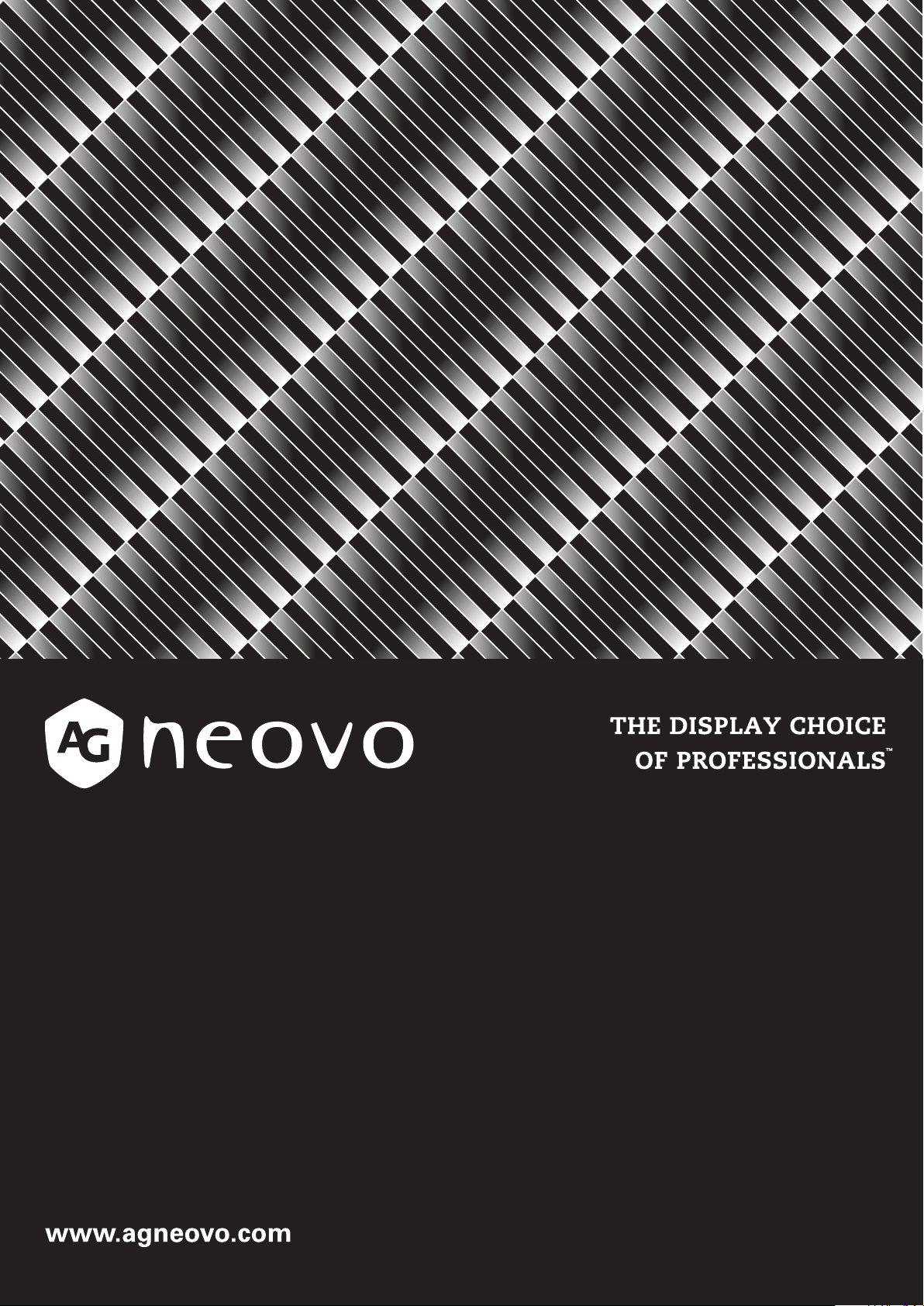
X-22E & X-24E LED-Backlit Display
User Manual
Page 2
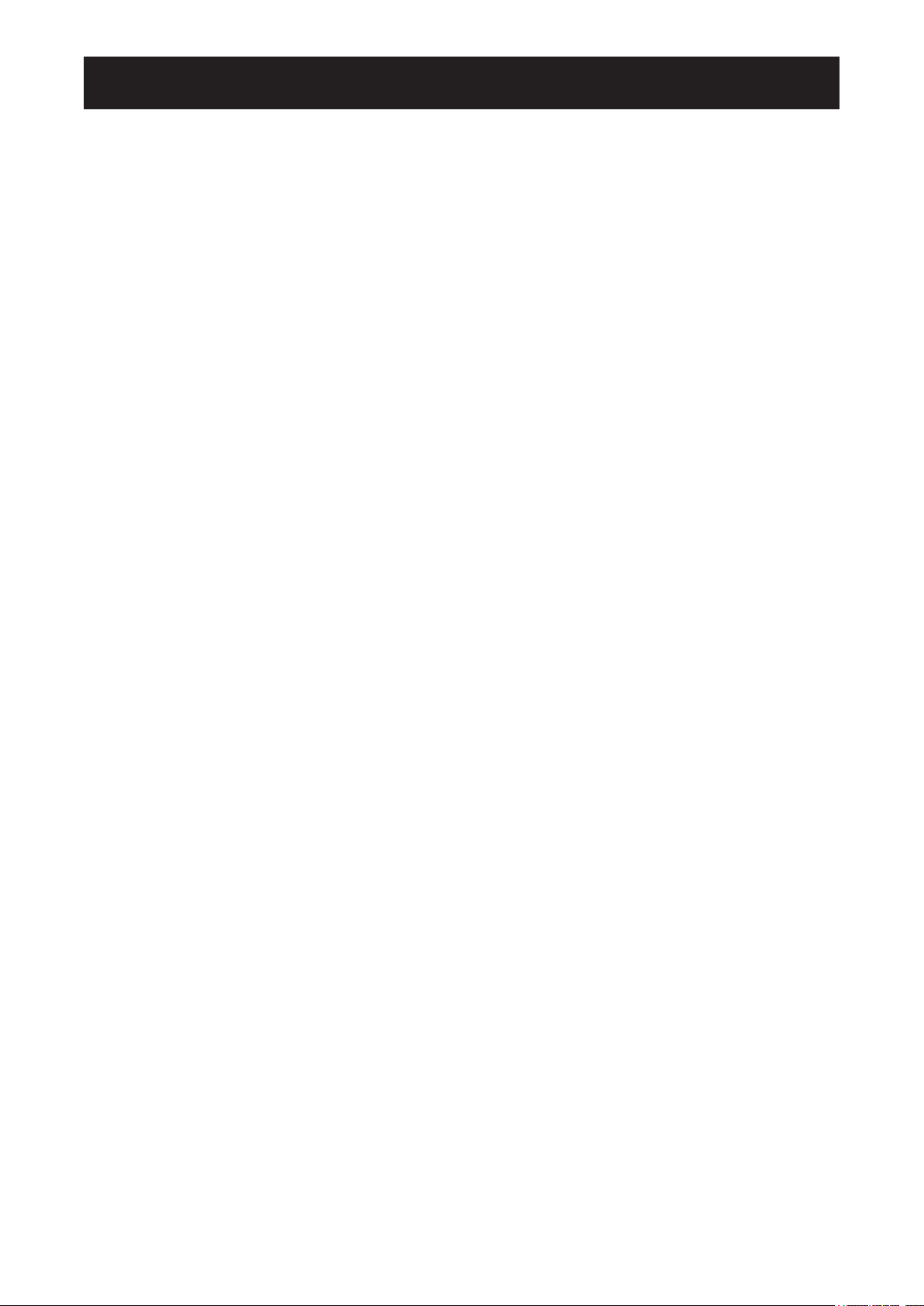
TABLE OF CONTENTS
Safety Information
FCC Declaimers ....................................................................................................................................... 4
WEEE ....................................................................................................................................................... 5
Precautions
Notice ....................................................................................................................................................... 6
Cautions When Setting Up ....................................................................................................................... 6
Cautions When Using ............................................................................................................................... 7
Cleaning and Maintenance ....................................................................................................................... 7
Notice for the LCD Display ....................................................................................................................... 8
Chapter 1: Product Description
1.1 Package Contents .............................................................................................................................. 9
1.2 Wall Mounting Installation Preparation ............................................................................................... 10
1.2.1 Wall Mounting .......................................................................................................................... 10
1.2.2 Removing the Base Stand....................................................................................................... 10
1.3 LCD Display Overview ....................................................................................................................... 11
1.3.1 Front View and Keypad Buttons .............................................................................................. 11
1.3.2 Rear View ................................................................................................................................ 12
Chapter 2: Making Connections
2.1 Connecting the Power ........................................................................................................................ 13
2.2 Connecting Input Source Signals ....................................................................................................... 14
2.2.1 Connecting a Computer .......................................................................................................... 14
Using VGA Cables ......................................................................................................................... 14
Using DVI Cables ........................................................................................................................... 14
Using DisplayPort Cables .............................................................................................................. 15
Connecting an Audio Device .......................................................................................................... 15
2.2.2 Connecting a Video Device ..................................................................................................... 16
Using HDMI Cables ........................................................................................................................ 16
Chapter 3: Using the LCD Display
3.1 Turning on the Power ......................................................................................................................... 17
3.2 Selecting the Input Source Signal ...................................................................................................... 17
3.3 Adjusting the Volume .......................................................................................................................... 18
3.4 Locking the OSD Menu ...................................................................................................................... 18
3.5 Using Picture-in-Picture (PIP) ............................................................................................................ 19
3.5.1 PIP Options ............................................................................................................................. 19
3.5.2 PIP Swap ................................................................................................................................. 20
3.6 Using Auto Adjustment Function ........................................................................................................ 20
Chapter 4: On Screen Display Menu
4.1 Using the OSD Menu ......................................................................................................................... 21
4.2 OSD Menu Tree ................................................................................................................................. 23
2
Page 3
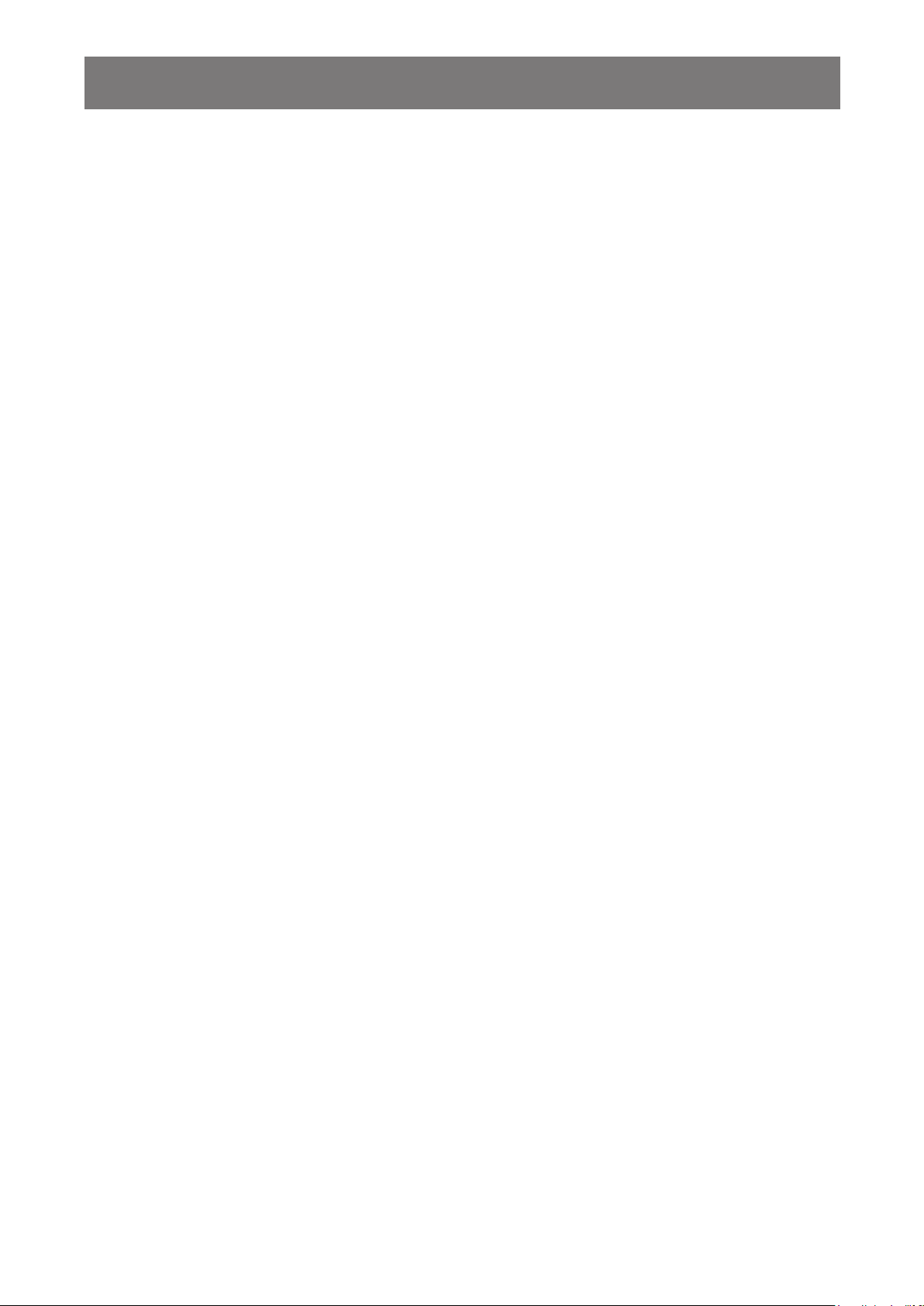
TABLE OF CONTENTS
Chapter 5: Adjusting the LCD Display
5.1 BRIGHTNESS .................................................................................................................................... 26
5.2 COLOUR TEMP. ................................................................................................................................. 28
5.3 IMAGE SETTING ............................................................................................................................... 29
5.4 ASPECT RATIO .................................................................................................................................. 32
5.5 PIP SETTING ..................................................................................................................................... 33
5.6 ANTI-BURN-IN ................................................................................................................................... 35
5.7 OSD SETTING ................................................................................................................................... 36
5.8 AUDIO SETTING ................................................................................................................................ 37
5.9 SYSTEM ............................................................................................................................................. 38
5.10 ECO SMART .................................................................................................................................... 40
5.11 INPUT SELECT ................................................................................................................................ 41
Chapter 6: Appendix
6.1 Warning Messages ............................................................................................................................. 42
6.2 Troubleshooting .................................................................................................................................. 43
6.3 Transporting the LCD Display ............................................................................................................ 45
Chapter 7: Specications
7.1 Display Specification ........................................................................................................................ 46
7.2 Display Dimensions ............................................................................................................................ 47
7.2.1 X-22E Dimensions................................................................................................................... 47
7.2.2 X-24E Dimensions................................................................................................................... 47
3
Page 4
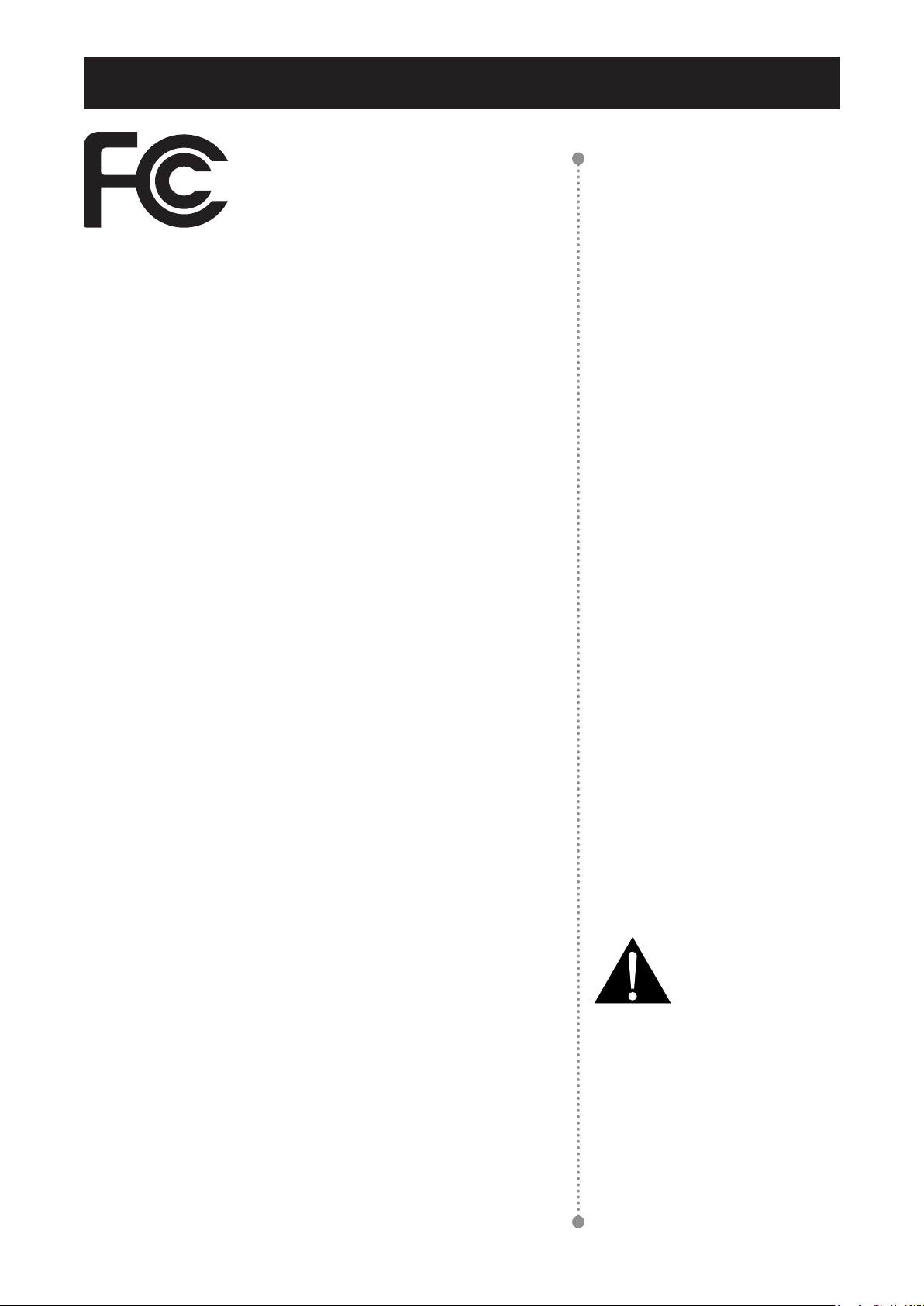
SAFETY INFORMATION
Safety Information
This FCC Class-B compliant digital device
complies with the Interference-Causing
Equipment Regulations of Canada.
FCC Declaimers
This device complies with Section 15 of the FCC listing. The
operation procedures must meet the following conditions: (1)
the device must not cause any damaging interference; and (2)
this device must accept any received interference, including any
unpredictable interference that may possibly occur.
Dear users,
This device has passed the Class B digital service regulations and
complies with Section 15 of the FCC listing; these are intended to
provide reasonable warranty against damaging interference for
home use. This device will produce, use, and emit radio frequency
energy; therefore, installation or use without following the instructions
given may cause damaging interference to radio communication.
Nonetheless, it is not possible to state with certainty that interference
will occur from specific installations. If this device has caused
damaging interference to radio or TV signals (simply turn the device
on and off to check if such interference is caused by the device), we
recommend that you fix the interference using the following methods
• Readjust the direction or location of the antenna.
• Increase the distance between this device and the receiver.
• Consult your local dealer or an experienced radio/TV technician.
Warning:
Making changes or modifications to
the device without the permission
from an authorized dealer may void
the warranty of this device.
4
Page 5
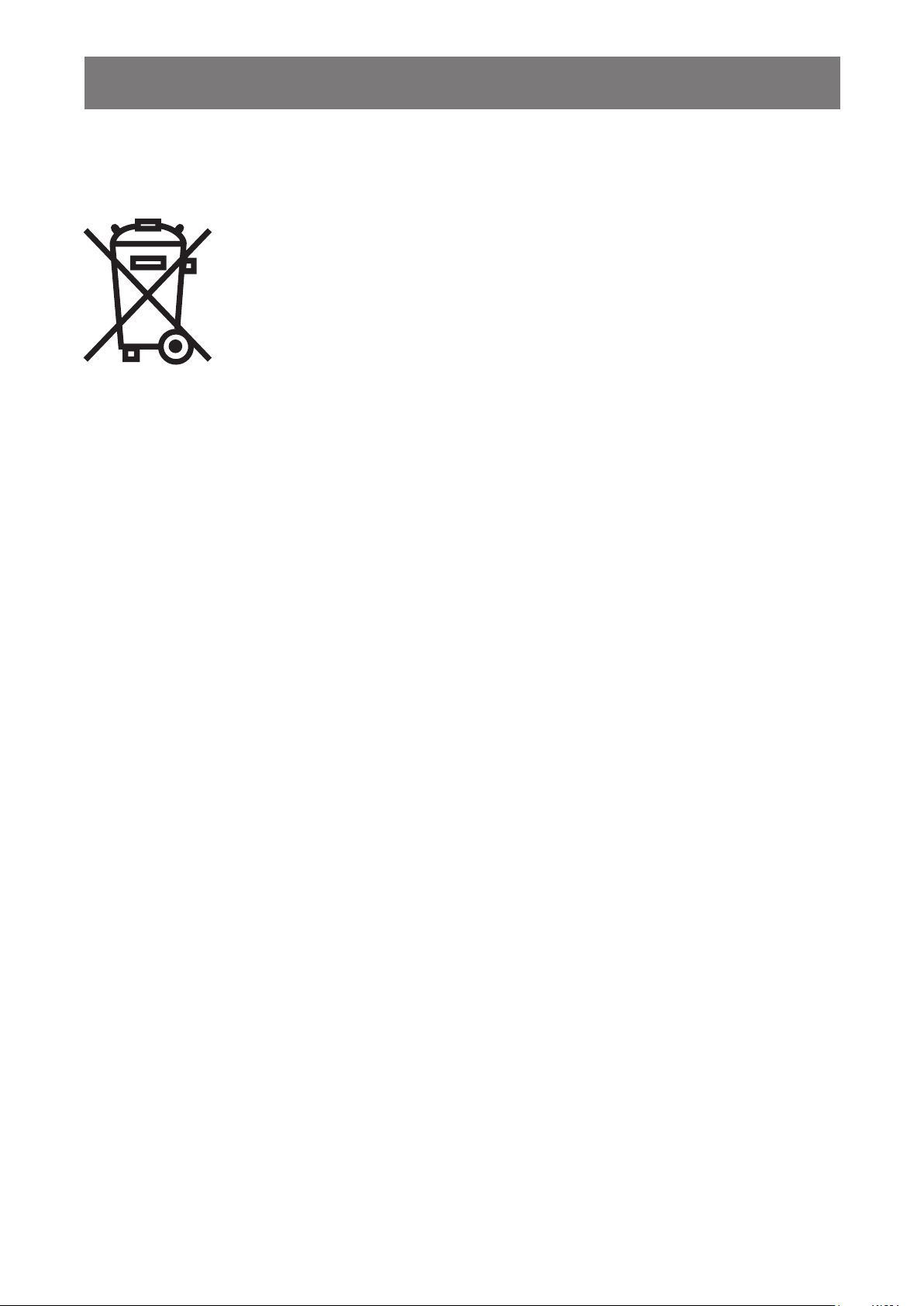
SAFETY INFORMATION
WEEE
Information for users applicable in European Union countries.
The symbol on the product or its packaging signifies that this product has to be
disposed separately from ordinary household wastes at its end of life. Please
kindly be aware that this is your responsibility to dispose electronic equipment at
recycling centers so as to help conserve natural resources. Each country in the
European Union should have its collection centers for electrical and electronic
equipment recycling. For information about your recycling drop off area, please
contact your local related electrical and electronic equipment waste management
authority or the retailer where you bought the product.
5
Page 6
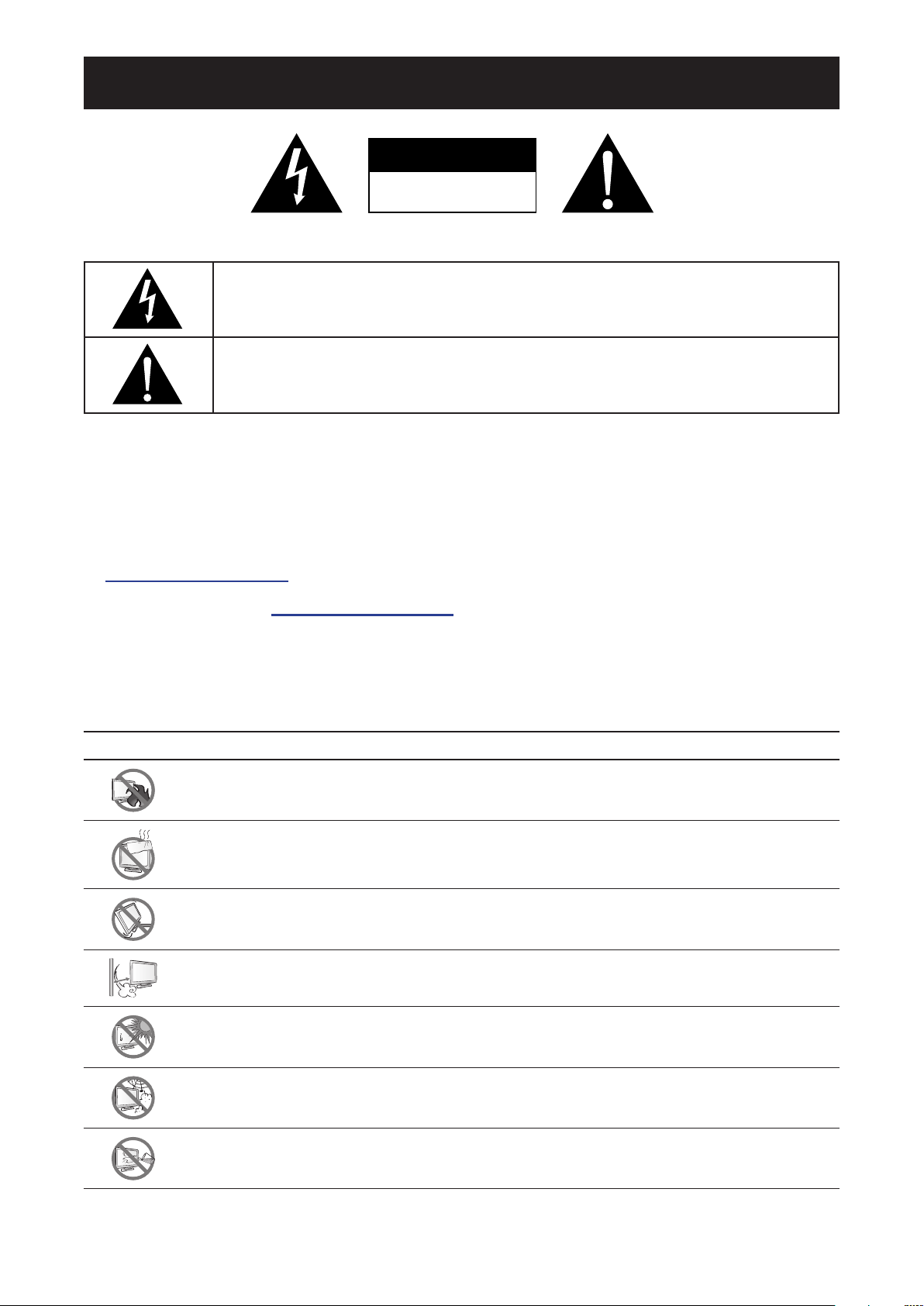
PRECAUTIONS
Precautions
CAUTION
RISK OF ELECTRIC SHOCK
DO NOT OPEN
Symbols used in this manual
This icon indicates the existence of a potential hazard that could result in personal injury
or damage to the product.
This icon indicates important operating and servicing information.
Notice
• Read this User Manual carefully before using the LCD display and keep it for future reference.
• The product specifications and other information provided in this User Manual are for reference onl . All
information is subject to change without notice. Updated content can be downloaded from our web site at
http://www.agneovo.com.
• To register online, go to http://www.agneovo.com.
• To protect your rights as a consumer, do not remove any stickers from the LCD display. Doing so may
affect the determination of the warranty period.
Cautions When Setting Up
Do not place the LCD display near heat sources, such as a heater, exhaust vent, or in direct
sunlight.
Do not cover or block the ventilation holes in the housing.
Place the LCD display on a stable area. Do not place the LCD display where it may subject
to vibration or shock.
Place the LCD display in a well-ventilated area.
Do not place the LCD display outdoors.
Do not place the LCD display in a dusty or humid environment.
Do not spill liquid or insert sharp objects into the LCD display through the ventilation holes.
Doing so may cause accidental fire, electric shock or damage the LCD displa .
6
Page 7
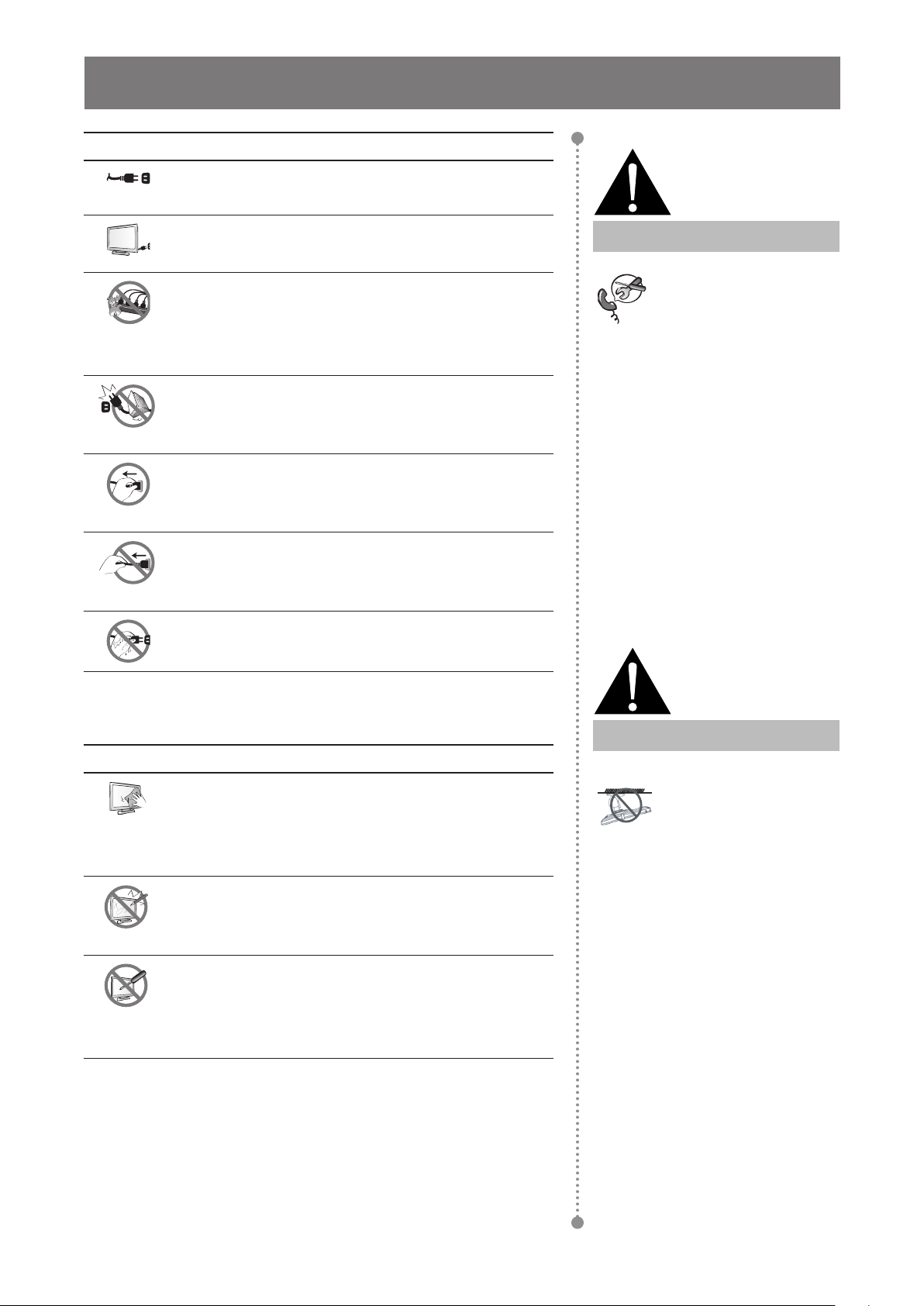
PRECAUTIONS
Cautions When Using
Use only the power cord supplied with the LCD
display.
The power outlet should be installed near the LCD
display and be easily accessible.
If an extension cord is used with the LCD display,
ensure that the total current consumption plugged
into the power outlet does not exceed the ampere
rating.
Do not allow anything to rest on the power cord. Do
not place the LCD display where the power cord
may be stepped on.
If the LCD display will not be used for an indefinite
period of time, unplug the power cord from the
power outlet.
To disconnect the power cord, grasp and pull by the
plug head. Do not tug on the cord; doing so may
cause fire or electric shock
Do not unplug or touch the power cord with wet
hands.
Warning:
Unplug the power cord
from the power outlet and
refer to qualified service
personnel under the following
conditions:
♦ When the power cord is
damaged.
♦ If the LCD display has been
dropped or the housing has
been damaged.
♦ If the LCD display emits smoke
or a distinct odor.
Cleaning and Maintenance
The LCD display comes with NeoVTM Optical
Glass. Use a soft cloth lightly moistened with a mild
detergent solution to clean the glass surface and the
housing.
Do not rub or tap the surface of the glass with sharp
or abrasive items such as a pen or screwdriver. This
may result in scratching the surface of the glass.
Do not attempt to service the LCD display yourself,
refer to qualified service personnel. Opening or
removing the covers may expose you to dangerous
voltage or other risks.
Warning:
Ceiling mount or mount
on any other horizontal
surface overhead are not
advisable.
Installation in contravention of
the instructions may result in
undesirable consequences,
particularly hurting people and
damaging property. Users who
have already mounted the
display on the ceiling or any
other horizontal surface overhead
are strongly advised to contact
AG Neovo for consultations and
solutions to help ensure a most
pleasurable and fulfilling display
experience.
7
Page 8
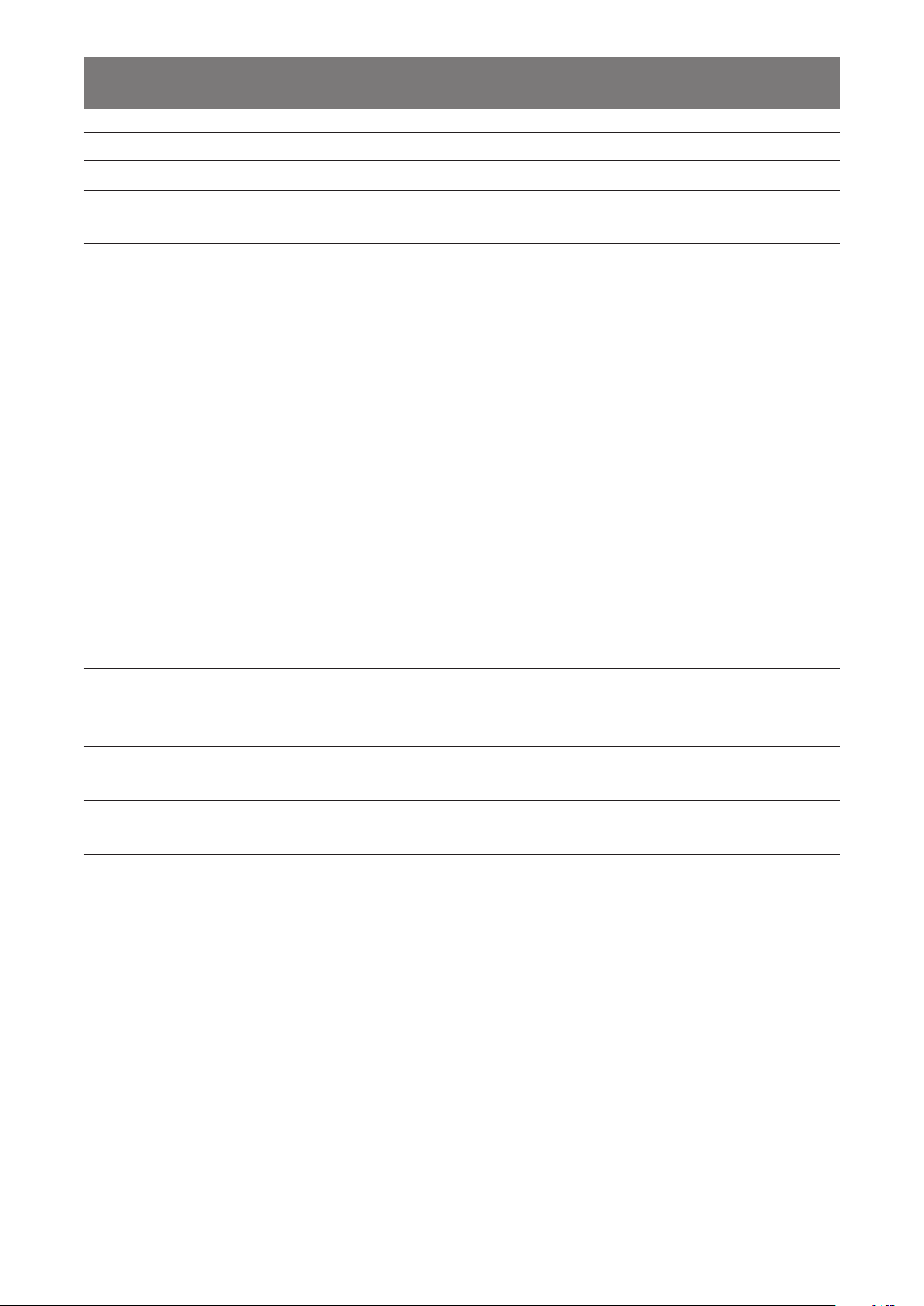
PRECAUTIONS
Notice for the LCD Display
In order to maintain the stable luminous performance, it is recommended to use low brightness setting.
Due to the lifespan of the lamp, it is normal that the brightness quality of the LCD display may decrease
with time.
When static images are displayed for long periods of time, the image may cause an imprint on the LCD
display. This is called image retention or burn-in.
To prevent image retention, do any of the following:
• Set the LCD display to turn off after a few minutes of being idle.
• Use a screen saver that has moving graphics or a blank white image.
• Switch desktop backgrounds regularly.
• Adjust the LCD display to low brightness settings.
• Turn off the LCD display when the system is not in use.
Things to do when the LCD display shows image retention:
• Turn off the LCD display for extended periods of time. It can be several hours or several days.
• Use a screen saver and run it for extended periods of time.
• Use a black and white image and run it for extended periods of time.
When the LCD display is moved from one room to another or there is a sudden change from low to high
ambient temperature, dew condensation may form on or inside the glass surface. When this happens, do
not turn on the LCD display until the dew disappears.
Due to humid weather conditions, it is normal for mist to form inside the glass surface of the LCD display.
The mist will disappear after a few days or as soon as the weather stabilizes.
There are millions of micro transistors inside the LCD display. It is normal for a few transistors to be
damaged and to produce spots. This is acceptable and is not considered a failure.
8
Page 9
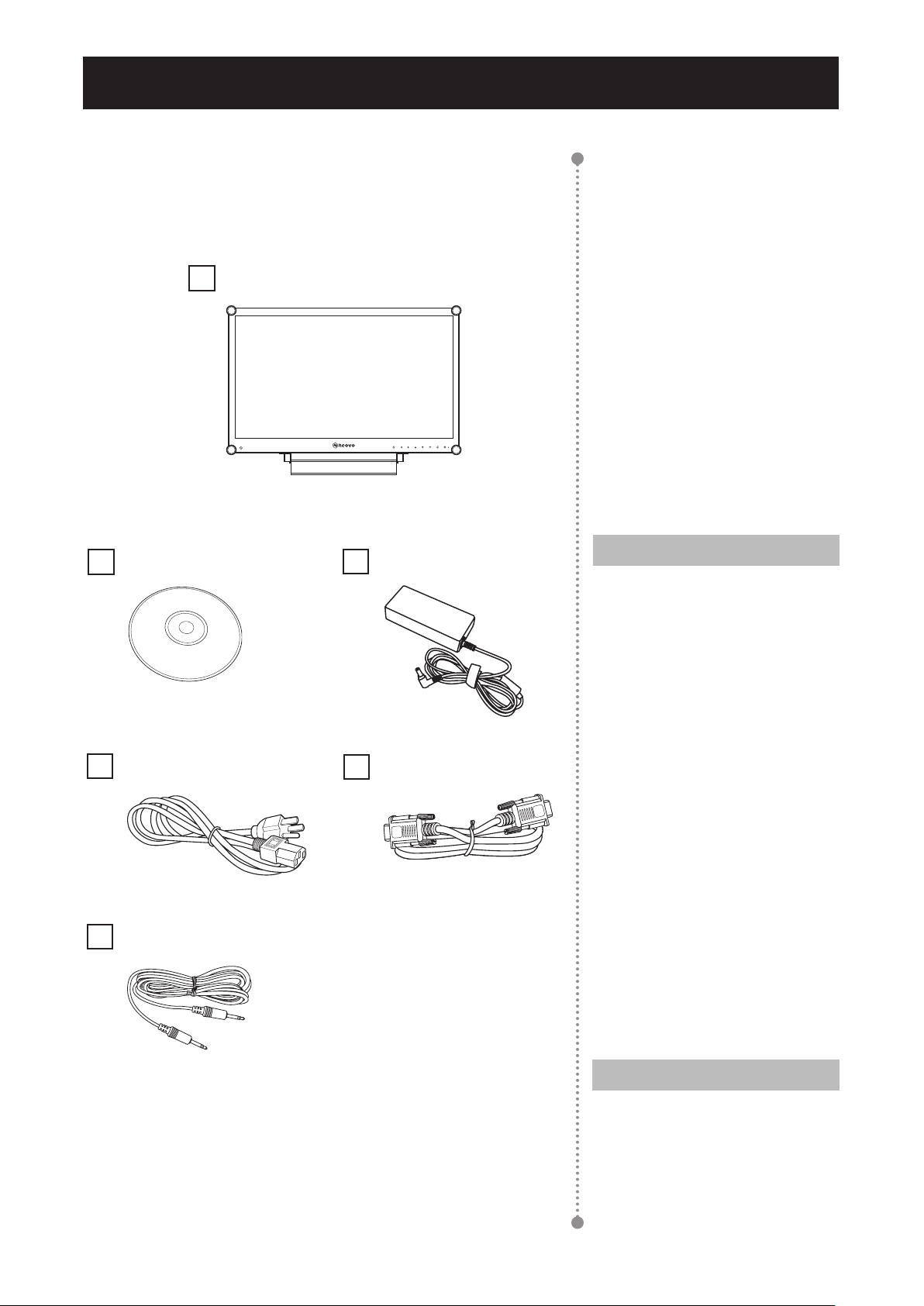
CHAPTER 1: PRODUCT DESCRIPTION
Chapter 1: Product Description
1.1 Package Contents
When unpacking, check if the following items are included in
the package. If any of them is missing or damaged, contact your
dealer.
LCD Display
User Manual
Power cord
Audio cable
Power adapter
VGA cable
Note:
Must use only the supplied power
adapter:
♦ Lite-on Technology Corporation
Model no.: PA-1041-8
Rating: 12V/3.33A
Note:
♦ The pictures are for reference
only. Actual items may vary
upon shipment.
9
Page 10
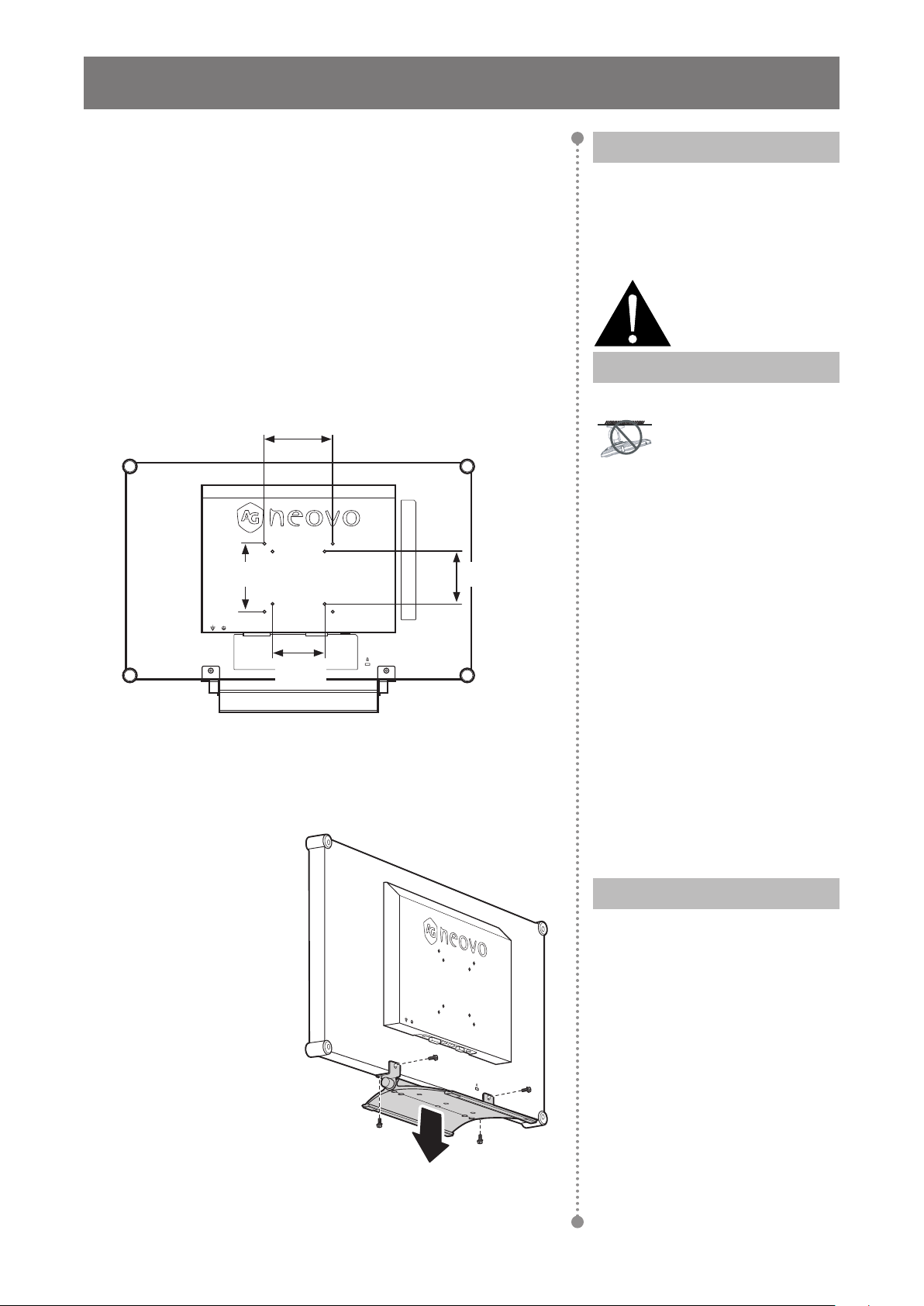
PRODUCT DESCRIPTION
1.2 Wall Mounting Installation Preparation
mm
1.2.1 Wall Mounting
1 Remove the base stand.
See procedures below.
2 Wall mount the LCD display.
Screw the mounting bracket to the VESA holes at
the rear of the LCD display.
100
mm
100
mm
75
mm
1.2.2 Removing the Base Stand
75
Note:
To protect the glass panel, place a
towel or soft cloth before laying the
LCD display down.
Warning:
Ceiling mount or mount
on any other horizontal
surface overhead are not
advisable.
Installation in contravention of
the instructions may result in
undesirable consequences,
particularly hurting people and
damaging property. Users who
have already mounted the
display on the ceiling or any
other horizontal surface overhead
are strongly advised to contact
AG Neovo for consultations and
solutions to help ensure a most
pleasurable and fulfilling display
experience.
1 Lay the LCD display
face down on a flat
even surface.
2 Remove the four
screws securing the
base stand from the
LCD display.
3 Detach the base
stand.
10
Note:
Take measures to prevent the
LCD display from falling down
and lessen possible injury and
damage to the display in case of
earthquakes or other disasters.
♦ Use only the 75 x 75 mm and
100 x 100 mm wall mount kit
recommended by AG Neovo.
♦ Secure the LCD display on a
solid wall strong enough to bear
its weight.
Page 11
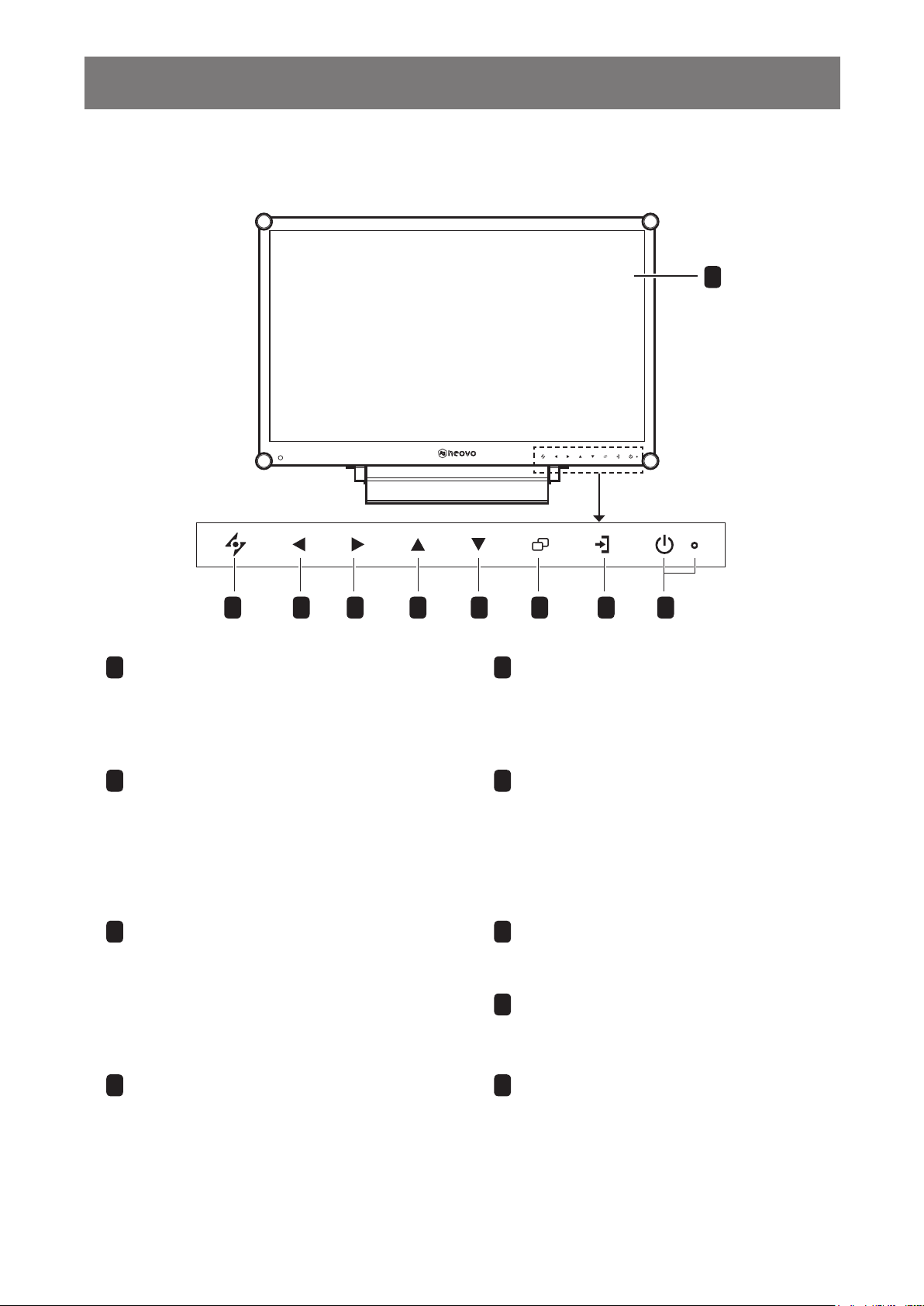
PRODUCT DESCRIPTION
1.3 LCD Display Overview
1.3.1 Front View and Keypad Buttons
1
Display screen
1
The LCD display screen is protected
by NeoV
AUTO
2
Hot Key: For VGA input signal
source, press to perform auto
adjustment.
• During OSD menu selection, press
3
LEFT
Hot Key: Volume Up
• Press to display the volume screen.
• During OSD menu selection, press to
TM
Optical Glass.
to close the OSD menu or exit a
submenu.
Then press again to decrease the
volume.
adjust the settings.
64 75 982 3
UP
5
Hot Key: PIP Select
• Press repeatedly to select PIP option.
• During OSD menu selection, press to
move up a menu or submenu.
6
DOWN
Hot Key: Aspect Ratio
• When PIP is on, press to SWAP the PIP
main and sub picture.
• During OSD menu selection, press to
move up a menu or submenu.
7
MENU
• Press to display the OSD menu.
• Press again to hide the OSD menu.
8
SOURCE
• Press to select the input signal source.
RIGHT
4
Hot Key: Volume Down
• Press to display the volume screen.
Then press again to increase the
volume.
• During OSD menu selection, press
to select an option and adjust the
settings.
11
9
POWER / LED indicator
• Press to turn the power on or off.
Green - Power on
Amber - Standby mode
Off - Power off
Page 12
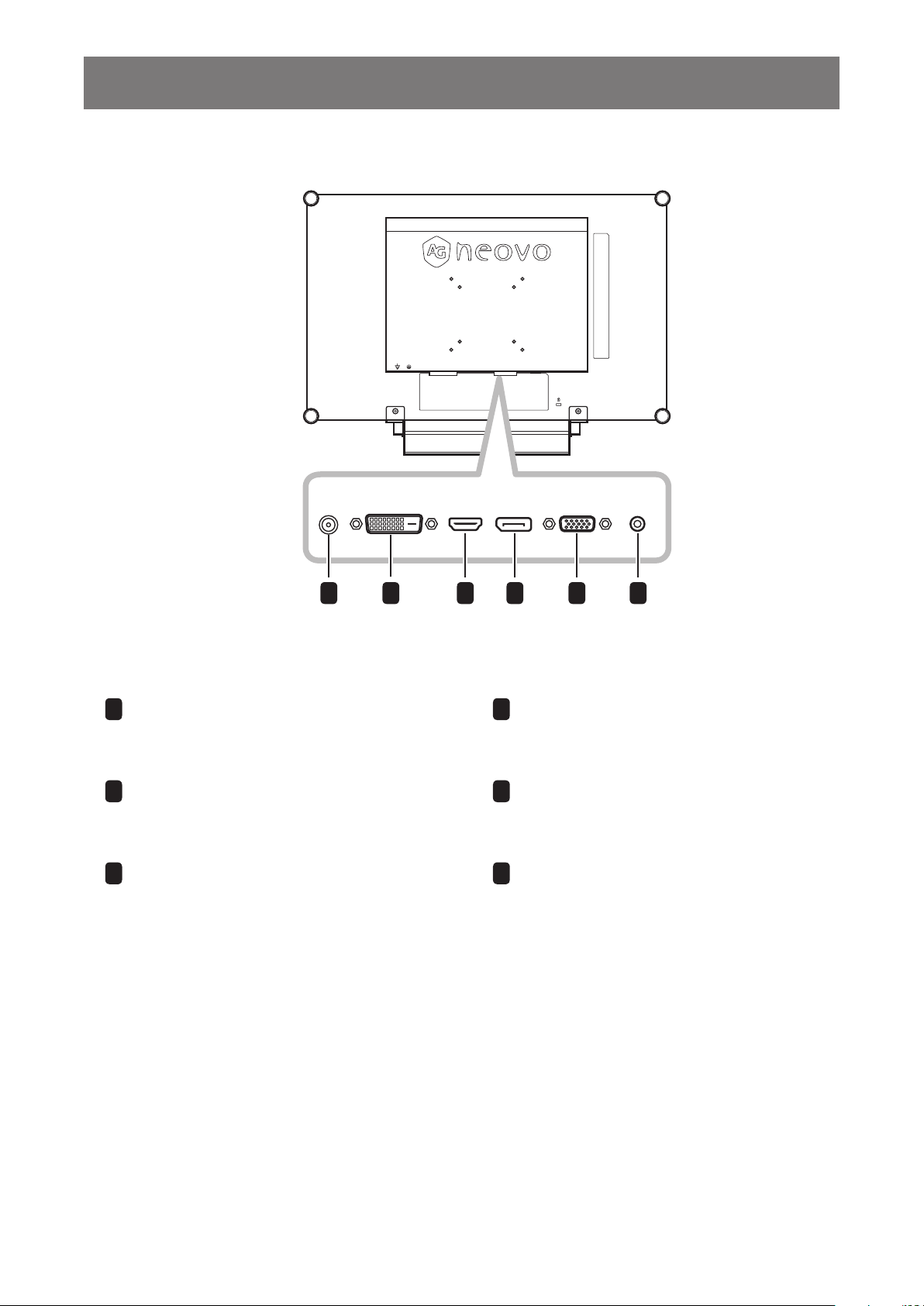
PRODUCT DESCRIPTION
1.3.2 Rear View
DC IN
1
DC power input
1
Use to connect the power cord.
DVI connector
2
Use to connect a PC using a DVI cable
for digital input signal.
3
HDMI connector
Use to connect an input device using
an HDMI cable for digital input signal.
AUDIO INDVI HDMI DisplayPort VGA
2
3
4 5
DisplayPort connector
4
Use to connect a PC using a DisplayPort
cable for digital input signal.
VGA connector
5
Use to connect a PC using a VGA cable for
analogue input signal.
6
Audio port
Use to connect an audio cable for the PC’s
audio input.
6
12
Page 13
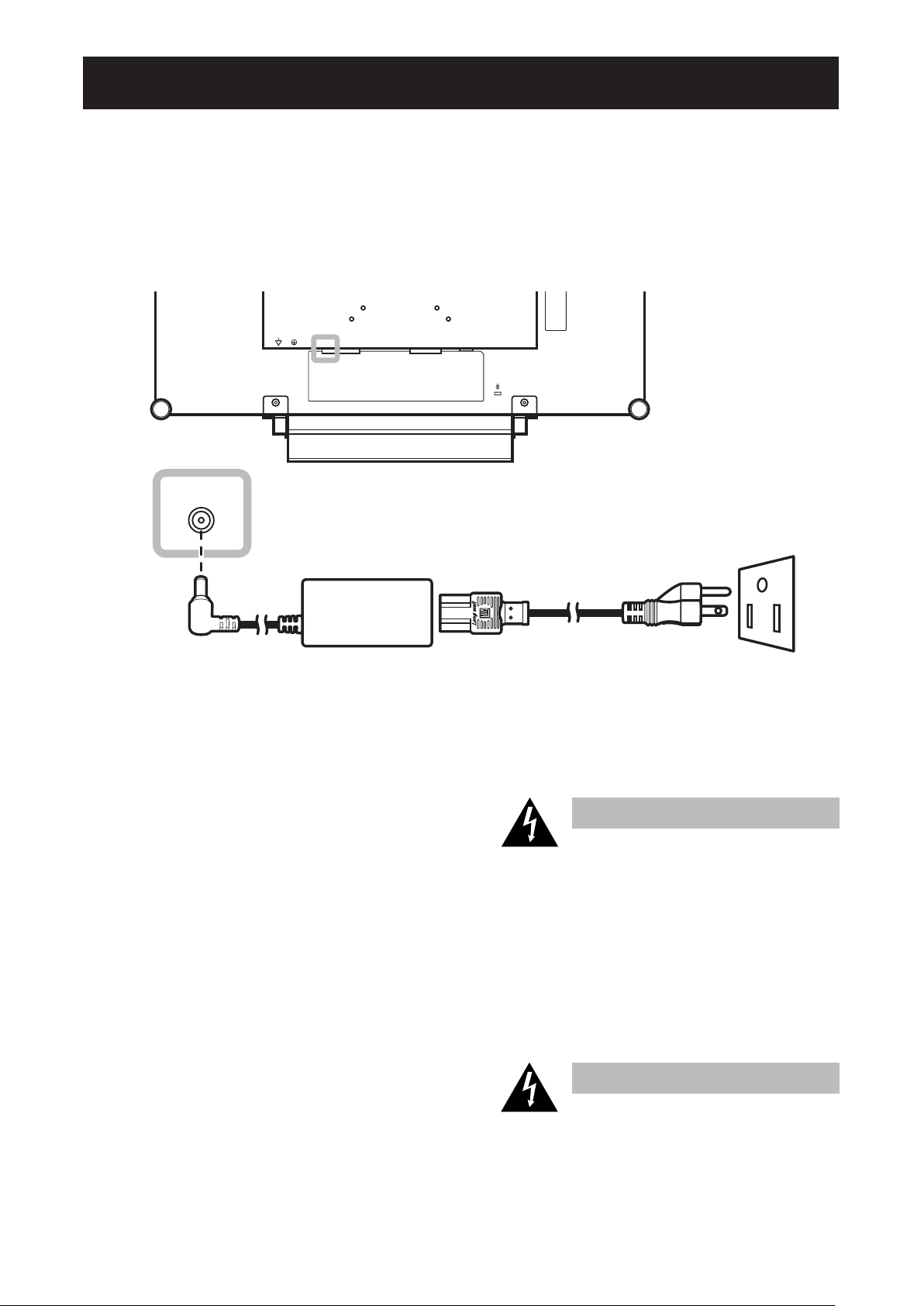
CHAPTER 2: MAKING CONNECTIONS
Chapter 2: Making Connections
2.1 Connecting the Power
1 Connect the power cord to the power adapter.
2 Connect the power adapter to the DC power input at the rear of the LCD display.
3 Connect the power cord plug to a power outlet or a power supply.
DC IN
Caution:
♦ Make sure that the LCD display is
not connected to the power outlet
before making any connections.
Connecting cables while the power
is ON may cause electric shock or
personal injury.
Caution:
♦ When unplugging the power cord,
hold the power cord by the plug
head. Never pull by the cord.
13
Page 14
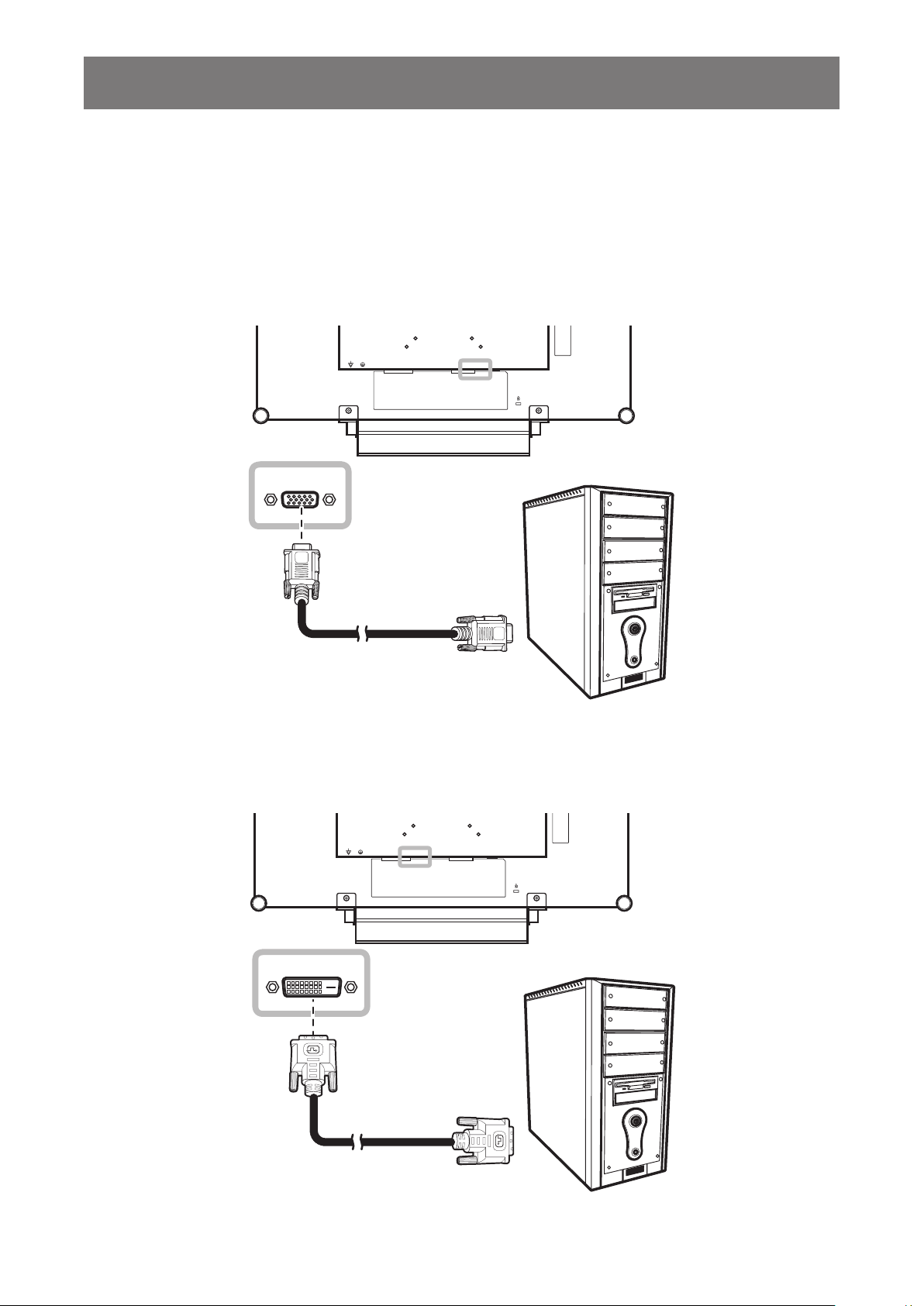
MAKING CONNECTIONS
2.2 Connecting Input Source Signals
2.2.1 Connecting a Computer
Using VGA Cables
Connect one end of a D-sub cable to the VGA connector of the LCD display and the other end to the D-sub
connector of the computer.
VGA
Using DVI Cables
Connect one end of a DVI cable to the DVI connector of the LCD display and the other end to the DVI
connector of the computer.
DVI
14
Page 15
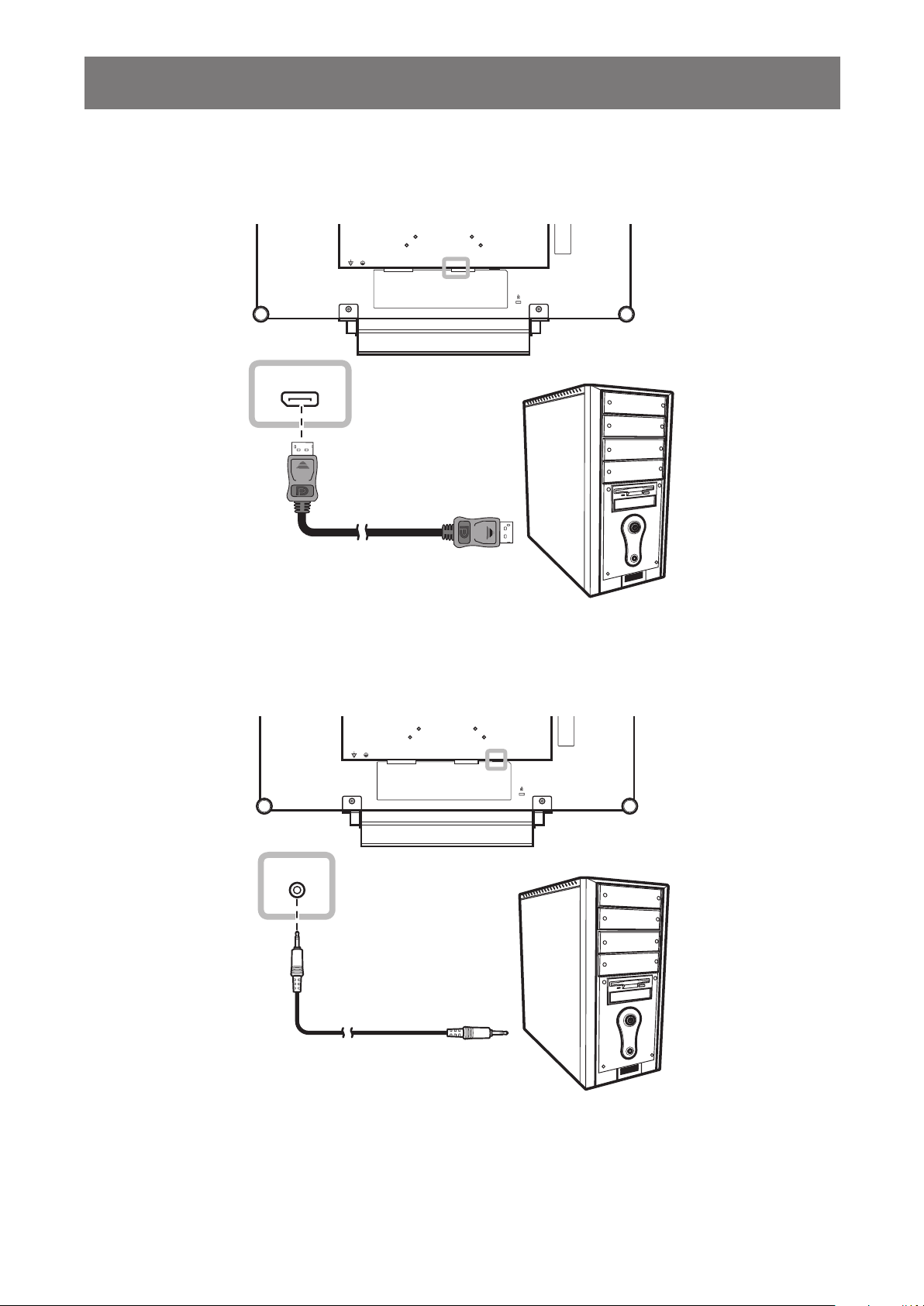
MAKING CONNECTIONS
Using DisplayPort Cables
Connect one end of a DisplayPort cable to the DisplayPort connector of the LCD display and the other end to
the DisplayPort connector of the computer.
DisplayPort
Connecting an Audio Device
Connect one end of an audio cable to the audio port at the rear of the LCD display and the other end to the
audio out port of the computer.
AUDIO IN
15
Page 16

MAKING CONNECTIONS
2.2.2 Connecting a Video Device
Using HDMI Cables
Connect one end of an HDMI cable to the HDMI connector of the LCD display and the other end to the HDMI
connector of your device.
HDMI
16
Page 17

CHAPTER 3: USING THE LCD DISPLAY
Chapter 3: Using the LCD Display
3.1 Turning on the Power
Note:
POWER button
LED indicator
1 Plug the power cord to a power outlet or power supply.
2 Touch the POWER button to turn the LCD display on.
The LED indicator turns GREEN.
When the LCD display is turned on, touch the POWER
button to turn off the LCD display.
The LED indicator turns off.
3.2 Selecting the Input Source Signal
SOURCE button
1 Touch the button to call out the input source menu.
VGA
DVI
HDMI
DP
2 Touch the p or q button to highlight an input source.
3 Touch the u button to select the input source.
♦ The LCD display still consumes
power as long as the power
cord is connected to the power
outlet. Disconnect the power
cord to completely cut off
power.
Notes:
♦ This function works only if
SOURCE DETECT is set to
MANUAL. Refer to page 38.
♦ After selecting an input source
signal, the input source signal
message appears on the
screen briefl .
For example, HDMI is selected
the following message is
displayed.
HDMI INPUT
♦ If the selected input source
signal is not connected to the
LCD display or is turned off, the
no signal message is displayed
on the screen.
17
NO
SIGNAL
♦ If the resolution or the graphics
card of the connected computer
is set too high, the input out of
range message is displayed.
INPUT SIGNAL
OUT OF RANGE
Page 18

USING THE LCD DISPLAY
3.3 Adjusting the Volume
VOLUME buttons
1 Touch the t or u button to call out the volume bar.
2 Touch the u button to increase volume or the t button to decrease volume.
To mute the audio, set the volume to 0.
3.4 Locking the OSD Menu
Lock the OSD menu to protect the LCD display from unauthorised users or from accidentally pressing the
keypad.
To lock the OSD, press and hold the keypad buttons listed below for at least 5 seconds or until the
OSD
LOCK OUT
When the OSD is locked, all keypad buttons are inactivated.
Type of OSD Lock Lock Operation Unlock Operation
Lock all buttons
Lock all buttons except
the POWER button.
message appears.
Touch and hold the
buttons for 5 seconds.
Touch and hold the
buttons for 5 seconds.
u, p, and q
Touch and hold the u, p, and q
buttons for 5 seconds or until the OSD
menu appears.
Touch and hold the t, p, and q
t, p, and q
buttons for 5 seconds or until the OSD
menu appears.
18
Page 19

USING THE LCD DISPLAY
3.5 Using Picture-in-Picture (PIP)
The Picture-in-Picture (PIP) feature allows viewing of more than one input source signal on the LCD display.
3.5.1 PIP Options
Touch the p button repeatedly to enable and scroll among the PIP options. Options are as follows:
• PIP On: The sub source signal is displayed within the main source signal.
• PBP (Picture-by-Picture): The main source and the sub source signals are displayed side by side with
equal display size.
• PIP Off: PIP function is disabled, only the main source signal is displayed.
PIP On
PBP
PIP Off
Note:
♦ The main source and sub
source signals can be set in
PIP Setting, see page 33.
♦ Some input source signal
combinations do not support
PIP. See PIP Compatibility
table on page 34.
19
Page 20

USING THE LCD DISPLAY
3.5.2 PIP Swap
The main and the sub source signals set in PIP Setting can be easily
swapped using the keypad.
Note:
Sub source
Main source
Touch the
signals. See illustration below.
Main source
q button to swap the main source and the sub source
Sub source
3.6 Using Auto Adjustment Function
Auto Adjustment function automatically tunes the LCD display to its
optimal setting, including horizontal position, vertical position, clock,
and phase.
Touch the
The message auto adjusting is displayed on the screen.
During auto adjustment, the screen will slightly shake for a few
seconds.
When the message disappears, auto adjustment is completed.
button to perform auto adjustment.
AUTO
ADJUSTING
♦ PIP Swap can only be executed
if PIP is enabled, see page 34.
Note:
♦ Auto Adjustment function is
available only during VGA input
signals.
♦ It is recommended to use the
auto adjustment function when
using the LCD display for the
first time or after a resolution or
frequency change.
20
Page 21

CHAPTER 4: ON SCREEN DISPLAY MENU
BRIGHTNESS
50
BLACK LEVEL
50
BACKLIGHT
50
CONTRAST
50
Chapter 4: On Screen Display Menu
4.1 Using the OSD Menu
Display the main menu screen.
1
1 920x1080 60Hz
BRIGHTNESS
C OLOUR TEMP.
IMAGE SETTING
A SPECT RATIO
PIP SETTING
ANTI-BURN-IN
OSD SETTING
AUDIO SETTING
SYSTEM
ECO SMART
INPUT SELECT
L ANGUAGE
INFORMATION
BRIGHTNESS
CONTRAST
BACKLIGHT
BLACK LEVEL
Navigation Window
Operation
Touch .
50
50
50
50
EXITENTER SELECT
Select the menu.
2
1 920x1080 60Hz
BRIGHTNESS
C OLOUR TEMP.
IMAGE SETTING
A SPECT RATIO
PIP SETTING
ANTI-BURN-IN
OSD SETTING
AUDIO SETTING
SYSTEM
ECO SMART
INPUT SELECT
L ANGUAGE
INFORMATION
1 Touch the p or q button.
2 Touch the
u button to enter the
submenu.
21
Page 22

ON SCREEN DISPLAY MENU
Select the submenu item.
3
Touch the
Operation
p or q button.
BRIGHTNESS
CONTRAST
BACKLIGHT
BLACK LEVEL
The highlighted item with an orange arrow indicates the active
submenu.
Adjust the settings.
4
Exit the submenu.
5
Close the OSD window.
6
When settings are modified, all changes are saved when the user does the following
• Proceeds to the another menu.
50
50
50
50
Touch the
Touch
previous menu.
Touch
t or u button.
or to return to the
or again.
• Exits the OSD menu.
• Waits for the OSD menu to disappear.
Note: Availability of some menu items depend on the input source signal. If the menu is not available, it is
disabled and grayed out.
22
Page 23

ON SCREEN DISPLAY MENU
4.2 OSD Menu Tree
BRIGHTNESS
50
BLACK LEVEL
50
BACKLIGHT
50
CONTRAST
50
4
1 920x1080 60Hz
1
2
3
5
6
BRIGHTNESS
C OLOUR TEMP.
IMAGE SETTING
A SPECT RATIO
PIP SETTING
ANTI-BURN-IN
OSD SETTING
AUDIO SETTING
SYSTEM
ECO SMART
INPUT SELECT
L ANGUAGE
7
8
9
10
11
12
INFORMATION
Main Menu Submenu Remarks
1. BRIGHTNESS • BRIGHTNESS
2. COLOUR TEMP. • COLOUR TEMP.
• CONTRAST
• BACKLIGHT
• BLACK LEVEL
• AUTO COLOUR
3. IMAGE SETTING • SHARPNESS
• SATURATION
• TINT
• GAMMA
• COLOUR RANGE
• NOISE REDUCTION
• PICTURE MODE
• H. POSITION
• V. POSITION
• PHASE
• CLOCK
13
See
See
See
page 26
page 28
page 29
.
.
.
23
Page 24

ON SCREEN DISPLAY MENU
Main Menu Submenu Remarks
4. ASPECT RATIO • ASPECT RATIO
• H. ZOOM
• V. ZOOM
• OVERSCAN
5. PIP SETTING • PIP
• MAIN SOURCE
• SUB SOURCE
• SUB PICTURE SIZE
• SUB PIC. POS.
• SWAP
6. ANTI-BURN-IN • ENABLE
• INTERVAL (HOURS)
• MODE
7. OSD SETTING • TRANSPARENCY
• OSD H. POSITION
• OSD V. POSITION
• OSD TIMER
8. AUDIO SETTING • VOLUME
• AUDIO
• SOURCE
See
See
See
See
See
page 32
page 33
page 35
page 36
page 37
.
.
.
.
.
9. SYSTEM • POWER SAVING
• SOURCE DETECT
• MODE
• DDC/CI
• DCR
• BLUE SCREEN
• SIGNAL INFO
• HDMI CEC
• LOGO
• RECALL
10. ECO SMART • ENABLE
• MODE
• LEVEL
11. INPUT SELECT • VGA
• DVI
• HDMI
• DP
See
See
See
page 38
page 40
page 41
.
.
.
24
Page 25

ON SCREEN DISPLAY MENU
Main Menu Submenu Remarks
12. LANGUAGE Select the OSD language:
EN / FR / DE / ES / IT / PY / RO / PL / CS /
NL / 簡中 / 繁中
13. INFORMATION Displays settings information such as Input,
Resolution, Horizontal Frequency, Vertical
Frequency, Timing Mode, and Firmware
Version.
25
Page 26

CHAPTER 5: ADJUSTING THE LCD DISPLAY
Chapter 5: Adjusting the LCD Display
5.1 BRIGHTNESS
1 920x1080 60Hz
BRIGHTNESS
C OLOUR TEMP.
IMAGE SETTING
A SPECT RATIO
PIP SETTING
ANTI-BURN-IN
OSD SETTING
AUDIO SETTING
SYSTEM
ECO SMART
INPUT SELECT
L ANGUAGE
INFORMATION
EXIT SELECT
BRIGHTNESS
CONTRAST
BACKLIGHT
BLACK LEVEL
ADJUST
50
50
50
50
1. Touch to call out the OSD window.
2. Select BRIGHTNESS menu, then
touch the
3. Touch the
u button.
p or q button to select an
option.
Item Function Operation Range
BRIGHTNESS
Adjusts the luminance of the
screen image.
Adjusts the difference between the
CONTRAST
black level and the white level.
Adjusts the luminance of the screen
image.
BACKLIGHT
Note:
This menu option is not
available if the ECO SMART
function is enabled.
Adjusts the black level of the
BLACK LEVEL
screen image. Low brightness
setting makes black colour darker.
See comparison illustrations on
page 27
Touch the
the value.
t or u button to adjust
0 to 100
.
26
Page 27

ADJUSTING THE LCD DISPLAY
BRIGHTNESS
CONTRAST
BLACK LEVEL
Original Setting High Setting Low Setting
27
Page 28

ADJUSTING THE LCD DISPLAY
5.2 COLOUR TEMP.
1 920x1080 60Hz
BRIGHTNESS
C OLOUR TEMP.
IMAGE SETTING
A SPECT RATIO
PIP SETTING
ANTI-BURN-IN
OSD SETTING
AUDIO SETTING
SYSTEM
ECO SMART
INPUT SELECT
L ANGUAGE
INFORMATION
EXITENTER SELECT
NEUTRAL
W ARM
C OOL
U SER
R
G
B
AUTO COLOUR
111
102
128
1. Touch to call out the OSD window.
2. Select COLOUR TEMP. menu, then
touch the
3. Touch the
u button.
p or q button to select an
option.
Item Function Operation Range
COLOUR TEMP.
AUTO COLOUR
NEUTRAL
Provides several colour settings.
Touch the
t or u button to
select the setting.
WARM
COOL
USER
Colour setting can be set to:
• NEUTRAL - commonly used for normal lighting conditions.
• WARM - Applies a reddish tint for warmer colours.
• COOL - Applies a bluish tint for cooler colours.
• USER - This allows users to set the colour temperature by adjusting the R, G, B
settings according to one’s preference.
1 Select USER, and touch the
2 Touch the
3 Touch the
p or q button to select the colour you want to adjust.
t or u button to adjust the values between 0 ~ 255.
u button.
Note: Activate RECALL to return the colour to its default setting.
Operates the white balance and
automatically adjusts the colour
settings.
Touch the
u button to execute
-
the function.
Note: This menu option is only
available if the input source is VGA.
28
Page 29

ADJUSTING THE LCD DISPLAY
5.3 IMAGE SETTING
1920x1080 60Hz
BRIGHTNESS
C OLOUR TEMP.
IMAGE SETTING
A SPECT RATIO
PIP SETTING
ANTI-BURN-IN
OSD SETTING
AUDIO SETTING
SYSTEM
ECO SMART
INPUT SELECT
L ANGUAGE
INFORMATION
EXIT SELECT
S HARPNESS
SAT URATION
CONTRAST
TINT
GAMMA
2.2 2.4 2.0S
C OLOUR RANGE
FULL
LIMIT
N OISE REDUCTION
OFF
LOW
MID
H IGH
PICTURE MODE
STANDARD
VIVID
CINEMA
H. POSITION
V. POSITION
P HASE
C LOCK
ADJUST
50
50
50
50
50
72
37
1. Touch to call out the OSD window.
2. Select IMAGE SETTING menu, then
touch the
3. Touch the
u button.
p or q button to select an
option.
Item Function Operation Range
SHARPNESS
Adjusts the clarity and focus of the
screen image.
SATURATION Adjusts the colour saturation.
TINT Adjusts the colour tint.
Adjusts the non-linear setting for
picture luminance and contrast.
OUTPUT
OUTPUT
GAMMA
INPUT
Display Gamma 2.2 Display Gamma S Display Gamma 2.4 Display Gamma 2.0
INPUT
Touch the
t or u button to
adjust the value.
Touch the
t or u button to
select the setting.
OUTPUT
INPUT
0 to 100
2.2
S
2.4
2.0
OUTPUT
INPUT
29
Page 30

ADJUSTING THE LCD DISPLAY
Item Function Operation Range
COLOUR RANGE
Adjusts black and white levels for
video.
Note: This menu option is only
available if the input source is HDMI.
Signal source from PC - PC signal at a full range (Grayscale 0-255) state:
Touch the
select the setting.
t or u button to
FULL
LIMIT
NOISE
REDUCTION
Monitor OSD colour range: Full
Signal source from Video - Video signal at a limited range (Grayscale 16-235) state:
Monitor OSD colour range: Limit
Adjusts the noise reduction to help
remove noise from images. This
helps produce clearer and crisper
images.
*Please select
*Please select
Touch the
select the setting.
Monitor OSD colour range: Limit
Monitor OSD colour range: Full
OFF
t or u button to
LOW
MID
HIGH
Noise Reduction Off Noise Reduction On
Selects a predefined picture mode
PICTURE MODE
setting.
30
Touch the
select the setting.
t or u button to
STANDARD
VIVID
CINEMA
Page 31

ADJUSTING THE LCD DISPLAY
Item Function Operation Range
H. POSITION
(Horizontal Position)
V. POSITION
(Vertical Position)
PHASE
CLOCK
Moves the screen image to the left
or right.
Moves the screen image up or down.
Adjusts the phase timing to
synchronise with the video signal.
Note: This menu option is only
available if the input source is VGA.
Adjusts the frequency timing to
synchronise with the video signal.
Note: This menu option is only
available if the input source is VGA.
Touch the
adjust the value.
t or u button to
0 to 100
31
Page 32

ADJUSTING THE LCD DISPLAY
5.4 ASPECT RATIO
1 920x1080 60Hz
BRIGHTNESS
C OLOUR TEMP.
IMAGE SETTING
A SPECT RATIO
PIP SETTING
ANTI-BURN-IN
OSD SETTING
AUDIO SETTING
SYSTEM
ECO SMART
INPUT SELECT
L ANGUAGE
INFORMATION
EXIT SELECT
A SPECT RATIO
FULL
REAL
ZOOM
H. ZOOM
V. ZOOM
O VERSCAN
ADJUST
100
100
1. Touch to call out the OSD window.
2. Select ASPECT RATIO menu, then
touch the
3. Touch the
u button.
p or q button to select an
option.
0
Item Function Operation Range
ASPECT RATIO
H. ZOOM
(Horizontal Zoom)
V. ZOOM
(Vertical Zoom)
OVERSCAN
Adjusts the aspect ratio of the screen
image.
Adjusts the horizontal zoom.
Note: This menu option is only
available if the ASPECT RATIO
setting is to ZOOM.
Adjusts the vertical zoom.
Note: This menu option is only
available if the ASPECT RATIO
setting is to ZOOM.
Adjusts the overscan setting to fix
the cut-off screen edges.
Touch the
t or u button to
select the setting.
Touch the
t or u button to
adjust the value.
FULL
REAL
ZOOM
0 to 100
0 to 15
32
Page 33

ADJUSTING THE LCD DISPLAY
5.5 PIP SETTING
1 920x1080 60Hz
BRIGHTNESS
C OLOUR TEMP.
IMAGE SETTING
A SPECT RATIO
PIP SETTING
ANTI-BURN-IN
OSD SETTING
AUDIO SETTING
SYSTEM
ECO SMART
INPUT SELECT
L ANGUAGE
INFORMATION
EXIT SELECT
PIP
OFF
PIP
PBP
MAIN SOURCE
VGAVGA DVI HDMI
DP
S UB SOURCE
VGA DVI HDMI
DP
S UB PICTURE SIZE
11 2 3
S UB PIC. POS.
L+U R+U
L+D R+DR+D
SWAP
ADJUST
1. Touch to call out the OSD window.
2. Select PIP SETTING menu, then touch
u button.
the
3. Touch the
p or q button to select an
option.
Item Function Operation Range
PIP
Allows you to select the PIP setting
or disable PIP.
PIP can be set to:
Touch the
the value.
t or u button to select
• OFF - Disables PIP.
• PIP - The sub source image is within the main source image.
• PBP - The main source and sub source images are displayed side by side.
Allows you to select the main source
MAIN SOURCE
signal.
Allows you to select the sub source
Touch the
the setting.
t or u button to select
SUB SOURCE
signal.
OFF
PIP
PBP
VGA
DVI
HDMI
DP
33
Page 34

ADJUSTING THE LCD DISPLAY
Note: Any input signal may be set as the main or the sub source signal. However, some input signals are not
supported to be paired together as the main and the sub source signals.
Refer to the following table for compatibility options.
Table 5.1 PIP Compatibility Table
Input Source
VGA X O O O
Sub
Source
Item Function Operation Range
SUB PICTURE
SIZE
(Sub Picture
Size)
DVI O X O O
HDMI O O X O
DP O O O X
Allows you to select the size of the
sub source image.
Note: This menu option is only
available if the PIP setting is to PIP.
The size of the sub source image can be set to:
• 1 - Small image size.
• 2 - Medium image size.
• 3 - Large image size.
VGA DVI HDMI DP
Main Source
Touch the
the setting.
t or u button to select
1
2
3
SUB PIC. POS.
(Sub Picture
Position)
SWAP
Allows you to select the position of
the sub source image.
Note: This menu option is only
available if the PIP setting is to PIP
The position of the sub source image can be set to:
• L+U - Sets the image on the upper left corner of the screen.
• R+U - Sets the image on the upper right corner of the screen.
• L+D - Sets the image on the lower left corner of the screen.
• R+D - Sets the image on the lower right corner of the screen.
Swaps the main source and sub
source signals.
Touch the
the setting.
Touch the
function.
t or u button to select
u button to execute the
L+U
R+U
L+D
R+D
-
34
Page 35

ADJUSTING THE LCD DISPLAY
5.6 ANTI-BURN-IN
1 920x1080 60Hz
BRIGHTNESS
C OLOUR TEMP.
IMAGE SETTING
A SPECT RATIO
PIP SETTING
ANTI-BURN-IN
OSD SETTING
AUDIO SETTING
SYSTEM
ECO SMART
INPUT SELECT
L ANGUAGE
INFORMATION
EXIT SELECT
E NABLE
ON OFF
INTERVAL (HOURS)
4 5 6 8
MODE
A B C
ADJUST
1. Touch to call out the OSD window.
2. Select ANTI-BURN-IN menu, then
touch the
3. Touch the
u button.
p or q button to select an
option.
Item Function Operation Range
ENABLE
Enables or disables Anti-Burn-In
function.
Touch the
the setting.
t or u button to select
Sets the interval time (hour)
INTERVAL
between activating the Anti-Burn-In
(HOURS)
Touch the
the value.
t or u button to adjust
function.
Selects the Anti-Burn-In mode.
Touch the
t or u button to select
the setting.
MODE
Anti-Burn-In mode can be set to:
• A - Executes fast.
• B - Slower but more precise than mode A.
• C - Slowest but the most precise anti-burn-in mode.
ON
OFF
4
5
6
8
A
B
C
35
Page 36

ADJUSTING THE LCD DISPLAY
5.7 OSD SETTING
1 920x1080 60Hz
BRIGHTNESS
C OLOUR TEMP.
IMAGE SETTING
A SPECT RATIO
PIP SETTING
ANTI-BURN-IN
OSD SETTING
AUDIO SETTING
SYSTEM
ECO SMART
INPUT SELECT
L ANGUAGE
INFORMATION
EXIT SELECT
T RANSPARENCY
OSD H. POSITION
OSD V. POSITION
OSD TIMER
ADJUST
50
50
15
1. Touch to call out the OSD window.
0
2. Select OSD SETTING menu, then touch
u button.
the
3. Touch the
p or q button to select an
option.
Item Function Operation Range
TRANSPARENCY
OSD H. POSITION
(Horizontal
Position)
OSD V. POSITION
(Vertical Position)
OSD TIMER
Adjusts the transparency level of the
OSD screen.
Moves the OSD window to the left or
right of the screen.
Moves the OSD window up or down
the screen.
Sets the length of time (in seconds)
the OSD screen is displayed. When
the time elapses, the OSD screen is
automatically inactivated.
Touch the
t or u button to
adjust the value.
0 to 100
5 to 100
36
Page 37

ADJUSTING THE LCD DISPLAY
5.8 AUDIO SETTING
1920x1080 60Hz
BRIGHTNESS
C OLOUR TEMP.
IMAGE SETTING
A SPECT RATIO
PIP SETTING
ANTI-BURN-IN
OSD SETTING
AUDIO SETTING
SYSTEM
ECO SMART
INPUT SELECT
L ANGUAGE
INFORMATION
EXIT SELECT
V OLUME
AUDIO
ON OFF
SOURCE
PC VIDEO
ADJUST
50
1. Touch to call out the OSD window.
2. Select AUDIO SETTING menu, then
touch the
3. Touch the
u button.
p or q button to select an
option.
Item Function Operation Range
Adjusts the volume level of the built-
in speaker.
VOLUME
Note: If volume is adjusted but
AUDIO is set to OFF, no sound
comes out from the speaker.
AUDIO Turns the audio speaker ON or OFF.
Selects the audio source for the PC
or Video input signal.
SOURCE
Note:
This menu option is only
available if the input source is HDMI
or DP.
Touch the
t or u button to
adjust the value.
Touch the
t or u button to
select the setting.
0 to 100
ON
OFF
PC
VIDEO
37
Page 38

ADJUSTING THE LCD DISPLAY
5.9 SYSTEM
1 920x1080 60Hz
BRIGHTNESS
C OLOUR TEMP.
IMAGE SETTING
A SPECT RATIO
PIP SETTING
ANTI-BURN-IN
OSD SETTING
AUDIO SETTING
SYSTEM
ECO SMART
INPUT SELECT
L ANGUAGE
INFORMATION
EXIT SELECT
P OWER SAVING
ON OFF
SOURCE DETECT
AUTO
M ANUAL
MODE
T EXT
DDC/CI
ON OFF
DCR
ON
BLUE SCREEN
ON OFF
S IGNAL INFO
ON OFF
HDMI CEC
ON
LOGO
ON OFF
RECALL
ADJUST
G RAPH
OFF
OFF
1. Touch to call out the OSD window.
2. Select SYSTEM menu, then touch the
button.
3. Touch the
p or q button to select an
option.
u
Item Function Operation Range
Enables or disables power saving mode.
When the LCD display turns into power
saving mode, the screen turns black and the
LED indicator lights AMBER.
Note: The amount of time for the display to
enter power saving varies depending on the
POWER
SAVING
SOURCE DETECT setting. If the SOURCE
DETECT is set to AUTO, the display checks
all input source signals before entering
Touch the
t or u button to
select the setting.
power saving mode if no signal is detected;
this takes up more time. If the SOURCE
DETECT is set to MANUAL, the display
enters power saving mode right away.
SOURCE
DETECT
Sets the display to automatically or manually
detect the input source signal.
ON
OFF
AUTO
MANUAL
38
Page 39

ADJUSTING THE LCD DISPLAY
Item Function Operation Range
MODE
DDC/CI
DCR
(Dynamic
Contrast Ratio)
BLUE
SCREEN
SIGNAL INFO
Sets the current mode for better image
display.
Note: This menu option is only available if the input source is VGA with the resolution is
either of the following: 640 x 350, 640 x 400, 720 x 350, or 720 x 400.
For optimal performance, select:
• TEXT - This mode is suitable for viewing text documents when the resolution is
720 x 400 or 720 x 350.
• GRAPHIC - Graphics mode is suitable for viewing images when the resolution is
640 x 350 or 640 x 400.
Activates the DDC/CI protocol to allow users
to configure the monitor by a software using
two wires on the VGA or DVI cables.
Activates DCR. This feature provides
automatic adjustment of picture brightness
and contrast at high speed and dynamic
contrast range, such as when watching
movies. DCR is suitable for indoor viewing.
Enables or disables the blue screen feature.
If the setting is set to ON, it displays a blue
screen when no signal is available.
Enables or disables the signal information to
be displayed on the screen.
Touch the
select the setting.
Touch the
select the setting.
t or u button to
t or u button to
TEXT
GRAPHIC
ON
OFF
HDMI CEC
LOGO
RECALL
Enables or disables the HDMI CEC feature.
If the setting is set to ON, you can control the
connected HDMI CEC-compatible device on
the same power on or power off status.
Note: This menu option is only available if
the input source is HDMI.
Enables or disables the logo feature.
If the setting is set to ON, the AG Neovo
logo is briefly displayed after the display is
powered on.
Use to recall all to default settings, except
Language, PIP, and the input source.
Touch the
execute the function.
u button to
-
39
Page 40

ADJUSTING THE LCD DISPLAY
5.10 ECO SMART
With the built-in EcoSmart sensor, users can enable the Eco Smart feature to automatically adjust the LCD
screen brightness according to the ambient light. This feature comforts the eyes and helps optimise energy
efficienc .
1920x1080 60Hz
BRIGHTNESS
C OLOUR TEMP.
IMAGE SETTING
A SPECT RATIO
PIP SETTING
ANTI-BURN-IN
OSD SETTING
AUDIO SETTING
SYSTEM
ECO SMART
INPUT SELECT
L ANGUAGE
INFORMATION
EXIT SELECT
E NABLE
ON OFF
MODE
AUTO
U SER
L EVEL
ADJUST
80
1. Touch to call out the OSD window.
2. Select ECO SMART menu, then touch
u button.
the
3. Touch the
p or q button to select an
option.
ENABLE
MODE
LEVEL
Item Function Operation Value
Enables or disables the Eco Smart
feature.
Sets the auto brightness mode.
Touch the
t or u button to
select the setting.
Touch the
t or u button to
select the setting.
ON
OFF
AUTO
USER
The mode can be set to:
• AUTO - This mode is the default mode. The LCD brightness automatically adjusts
to the ambient brightness.
• USER - Allows you to manually adjust the LCD brightness.
Allows you to set the level of LCD
brightness.
Note: This menu option is only
Touch the
adjust the value.
t or u button to
0 to 100
available if the MODE setting is to
USER.
40
Page 41

ADJUSTING THE LCD DISPLAY
5.11 INPUT SELECT
1 920x1080 60Hz
BRIGHTNESS
C OLOUR TEMP.
IMAGE SETTING
A SPECT RATIO
PIP SETTING
ANTI-BURN-IN
OSD SETTING
AUDIO SETTING
SYSTEM
ECO SMART
INPUT SELECT
L ANGUAGE
INFORMATION
EXITENTER SELECT
VGA
DVI
HDMI
DP
1. Touch to call out the OSD window.
2. Select INPUT SELECT menu, then touch
u button.
the
3. Touch the
p or q button to select an
option.
Item Function Operation Value
VGA Sets VGA as the input source signal.
DVI Sets DVI as the input source signal.
Sets HDMI as the input source
HDMI
signal.
Sets DP (DisplayPort) as the input
DP
source signal.
Touch the
u button to switch to
the selected input source.
-
41
Page 42

CHAPTER 6: APPENDIX
Chapter 6: Appendix
6.1 Warning Messages
Warning Messages Cause Solution
INPUT SIGNAL
OUT OF RANGE
NO
SIGNAL
OSD
LOCK OUT
ANTI-BURN-IN
ON
The resolution or the refresh rate of
the graphics card of the computer
is set too high.
The LCD display cannot detect the
input source signal.
The OSD has been locked by the
user.
The Anti-Burn-In function has been
enabled by the user.
• Change the resolution or the
refresh rate of the graphics
card.
• Check if the input source is
turned ON.
• Check if the signal cable is
properly connected.
• Check if any pin inside the
cable connector is twisted or
broken.
• Unlock the OSD. Refer to
18
.
page
• Disable the Anti-Burn-In
function. Refer to
page 35
.
42
Page 43

APPENDIX
6.2 Troubleshooting
Problem Possible Cause and Solution
No picture.
• LED indicator is OFF.
• LED indicator is
AMBER.
Image position is incorrect. • Adjust the H. POSITION and V. POSITION values. See IMAGE
The displayed texts are
blurry.
The OSD menu can’t be
called out.
Red, blue, green, white
dots appear on screen.
• Check if the LCD display is turned ON.
• Check if the power cord is properly connected to the LCD display.
• Check if the power cord is plugged into the power outlet.
• Check if the computer is turned ON.
• Check if the computer is in standby mode, move the mouse or press
any key to wake up the computer.
SETTING on
• For VGA input, touch the
display.
• Adjust the IMAGE SETTING (see
• The OSD is locked. To unlock the OSD, see
• There are millions of micro transistors inside the LCD display. It is
normal for a few transistors to be damaged and to produce spots. This
is acceptable and is not considered a failure.
page 29
.
button on the keypad to auto-adjust the
page 29
).
page 18
.
No audio output. • Check if the volume is set to 0 (see
• Check if the AUDIO SETTING > AUDIO setting is set to OFF (see
37
).
• For VGA or DVI input, check the audio setting of the computer.
• For HDMI or DP input, select the correct audio input source (see
37
).
PIP mode does not work. • The main and sub input source signals are not compatible to be
displayed together in PIP mode. Check the PIP Compatibility Table for
details (see page 34).
Cannot adjust the backlight
setting.
The displayed picture looks
distorted.
Dew formed on or inside
the LCD display.
• The Eco Smart feature is enabled. Set the ECO SMART > ENABLE
setting to OFF to disable the Eco Smart feature (see
• Adjust the aspect ratio (see
• This normally happens when the LCD display is moved a cold room to
a hot room temperature. Do not turn ON the LCD display, wait for the
dew condensation to disappear.
page 32
page 18
).
or 37).
page 40
).
page
page
43
Page 44

APPENDIX
Problem Possible Cause and Solution
Mist formed inside the
glass surface.
Faint shadows from a
static image appear on the
screen.
• This happens due to humid weather conditions. This is a normal
occurrence. The mist will disappear after a few days or as soon as the
weather stabilizes.
• Turn off the LCD display for extended periods of time.
• Use a screen saver or a black and white image and run it for extended
periods of time.
44
Page 45

APPENDIX
6.3 Transporting the LCD Display
To transport the LCD display for repair or shipment, place the display in its original packaging carton.
1 Put all the accessories in the box (if necessary). Place the two foam cushions on
each side of the LCD display for protection.
2 Place the LCD display down in the box.
3 Place the accessories box on the designated area (if necessary).
4 Close and tape the box.
45
Page 46

CHAPTER 7: SPECIFICATIONS
Chapter 7: Specications
7.1 Display Specications
X-22E X-24E
Panel Panel Size 21.5” 23.6”
Max. Resolution 1920 x 1080
Pixel Pitch 0.24825 mm 0.2715 mm
Brightness 250 cd/m
Contrast Ratio 2,000,000:1 (DCR)
Viewing Angle (H/V) 170°/160° (Typical)
Display Colour 16.7M
Response Time 3 ms
Frequency (H/V) H: 24 kHz - 82 kHz
V: 50 Hz - 75 Hz
Input VGA 15-Pin D-Sub
DVI 24-Pin DVI-D
2
300 cd/m
2
HDMI HDMI
DisplayPort DisplayPort
Audio Audio In Stereo audio jack for PC (3.5mm)
Speaker Out 2W x 2
Power In Power Supply External
Power Requirements DC 12V
Consumption < 18W (On) < 18W (On)
< 0.3W (Stand-by) < 0.3W (Stand-by)
< 0.3W (Off) < 0.3W (Off)
Operating
Conditions
Storage
Conditions
Weight Without Base 6.3 kg (13.9 lbs) 7.2 kg (15.9 lbs)
Note: All specifications are subject to change without prior notice
Temperature 0°C ~ 40°C (32°F ~ 104°F)
Humidity 10% ~ 90%
Temperature -20°C ~ 60°C (-4°F ~ 140°F)
Humidity 5% ~ 95%
With Base 6.9 kg (15.2 lbs) 7.8 kg (17.2 lbs)
46
Page 47

SPECIFICATIONS
7.2 Display Dimensions
7.2.1 X-22E Dimensions
53.5
27.4
32.6
13.9
513.2(outline dimension)
477.8(opening dimension)
505.6
0
°
~
2
0
°
13.9
30.4217.868.5
16.75
151.35
202.8 202.8
100
75
(M4xL10) x8
316.7
368.5
269.2(opening dimension)
324.3(outline dimension)
252.8 252.8
7.2.2 X-24E Dimensions
53.64
27.4
32.6
562.4(outline dimension)
16.25
522.3(opening dimension)
538.55
227.4
75
100 117.4599.25
165.35
30.75
155
0
°
~
2
0
16.25
18.4
165.5179.5
°
111.6 282.4 111.6
26.1
227.4 227.4
48.7
100
75
(M4xL10) x8
345
396.8
294.2(opening dimension)
352.6(outline dimension)
Company Address: 5F-1, No. 3-1, Park Street, Nangang District, Taipei, 11503, Taiwan.
Copyright © 2017 AG Neovo. All rights reserved.
281.2
227.4
277.4
155
32.4
47
217.8
68.5
137.4 280 137.4
26.1
X-22E/X-24E_UM_V010
75
100 135.75109.25
