AG Neovo X-150 User Manual
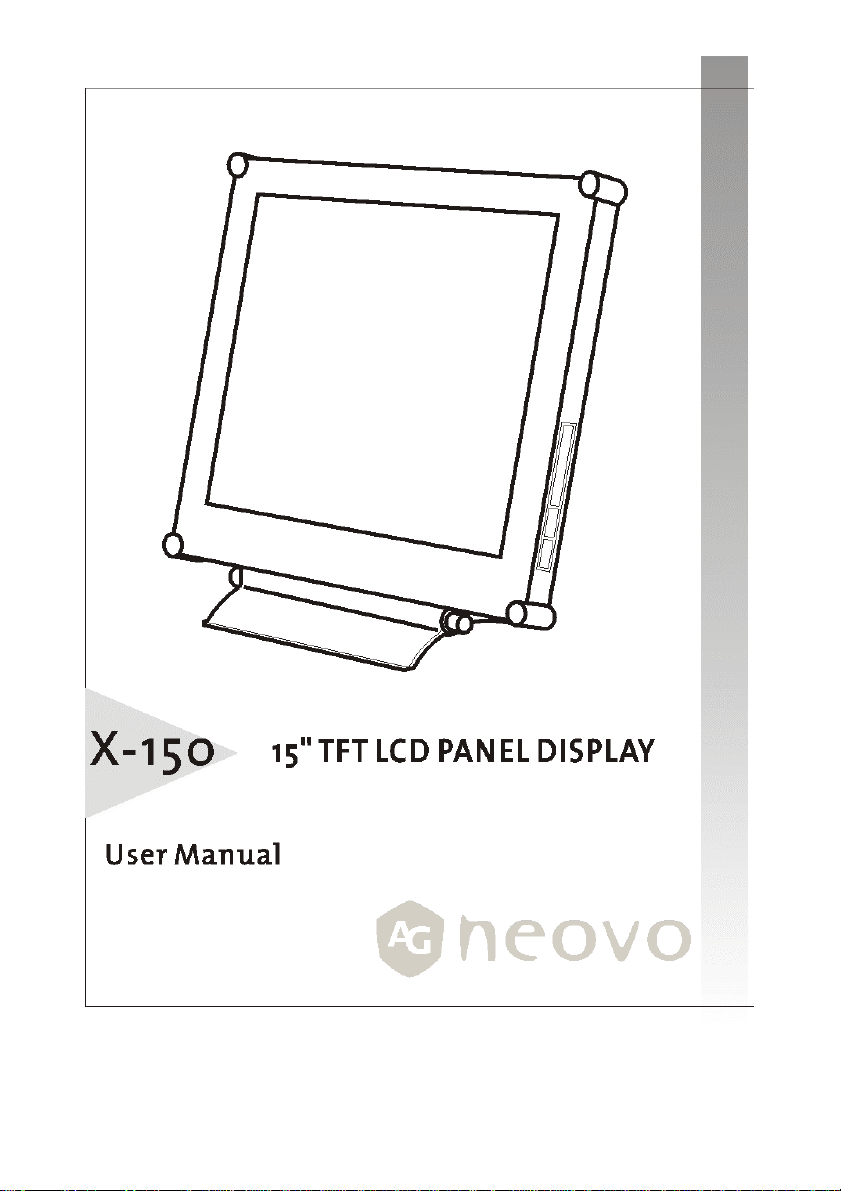
0
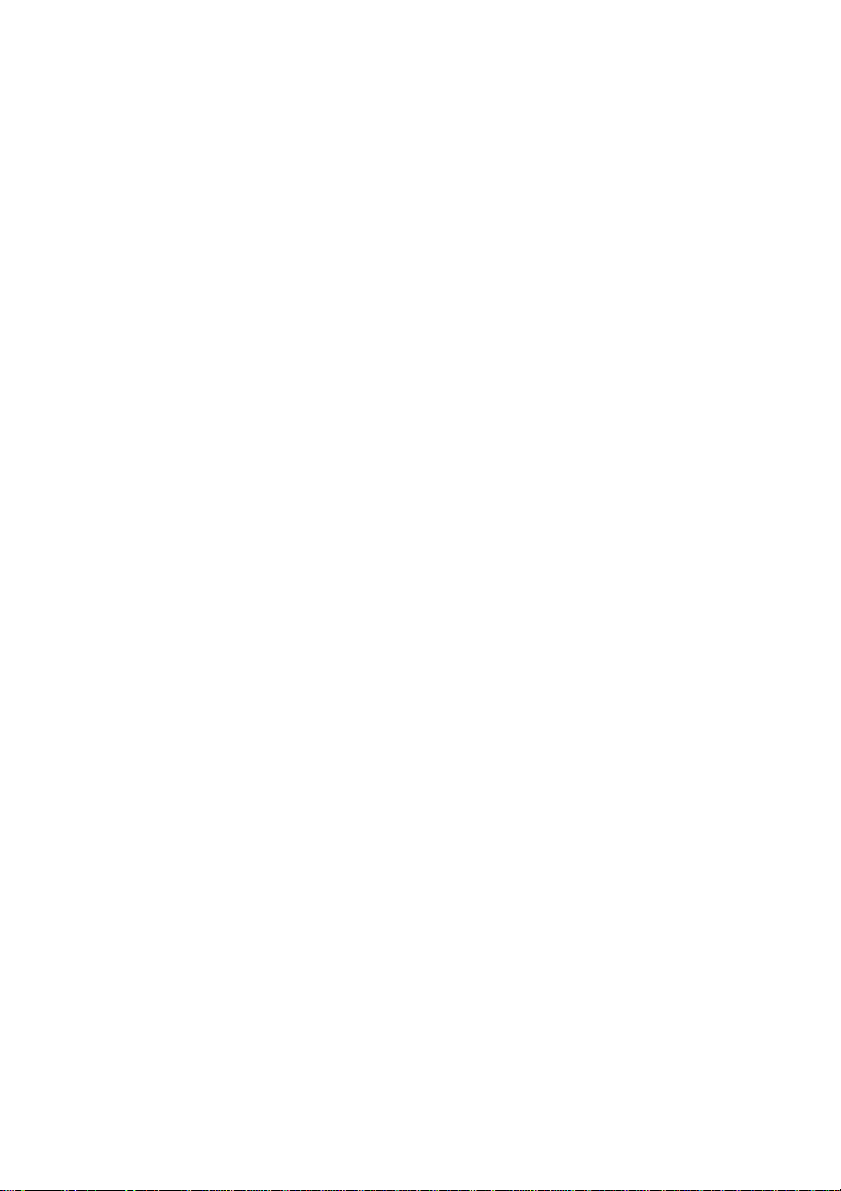
Table of Contents
1 PRECAUTIONS.......................................................................................................................................2
NSTALLATION...............................................................................................................................................2
I
OWER CONNECTION...................................................................................................................................2
P
SING THE TILT............................................................................................................................................2
U
AINTENANCE.............................................................................................................................................2
M
RANSPORTATION.........................................................................................................................................3
T
2 GETTING STARTED..................................................................................................................................3
ACKAGE CONTENTS...............................................................................................................................3
2.1 P
DENTIFYING PARTS AND CONTROLS......................................................................................................4
2.2 I
ETUP...............................................................................................................................................5
2.3 S
ETTING THE INPUT SIGNAL PRIORITY ..............................................................................................6
2.4 S
NSTALL INFORMATION(.INF) FILE FOR MICROSOFT WINDOWS 95/98/2000/ME/XP................6
2.5 I
3 CUSTOMIZING MONITOR..................................................................................................................7
F THE SIGNAL IS COMING FROM VGA-IN (PC, MAC, WORKSTATION, ETC),..........................................7
3.1. I
3.1.1 Selecting the OSD menu Language..........................................................................7
3.1.2 Adjusting Brightness and Contrast..........................................................................7
3.1.3 Adjusting Phase and Clock........................................................................................ 8
3.1.4 Adjusting H. Position and V. Position.....................................................................9
3.1.5 Selecting color temperature(9300K, 6500K, 5500K COLOR)..........................9
3.1.6 Adjusting picture color (Red, Green, Blue Color)................................................10
3.1.7 Setting input signal priority (TO VIDEO-IN)..........................................................11
3.1.8 Adjusting OSD menu parameters (OSD Position and OSD Timer).................11
3.1.9 Adjusting the Text/Graphic and Sharpness........................................................ 12
3.1.10 Optimizing the contrast level automatically (Auto Contrast)...................... 12
3.1.11 Resetting (RECALL) the adjustments..................................................................... 13
3.1.12 Selecting the DOS mode of your system (Graphic/Text)................................. 13
F THE SIGNAL IS COMING FROM VIDEO-IN (DVD, V CD, V CR PLAYERS, ETC), ..................................14
3.2 I
3.2.1 Selecting OSD menu LANGUAGE............................................................................14
3.2.2 Adjusting BRIGHTNESS and CONTRAST................................................................15
3.2.3 Adjusting Hue, Color................................................................................................. 15
3.2.4 Setting the input signal priority (TO VGA-In).....................................................16
3.2.5 Selecting VIDEO SOURCE (TO S-VIDEO or TO CVBS)...........................................16
3.3.6 Resetting (RECALL) the adjustments.....................................................................17
4 WARNING MESSAGES AND TROUBLE SHOOTING........................................................................18
ARNING MESSAGES................................................................................................................................18
W
ROUBLE SHOOTING ..................................................................................................................................18
T
5 TECHNICAL SPECIFICATIONS.............................................................................................................20
PECIFICATIONS.........................................................................................................................................20
S
6 REGULATIONS.......................................................................................................................................21
COMPLIANCE .......................................................................................................................................21
FCC
TCO'95......................................................................................................................................................22
1
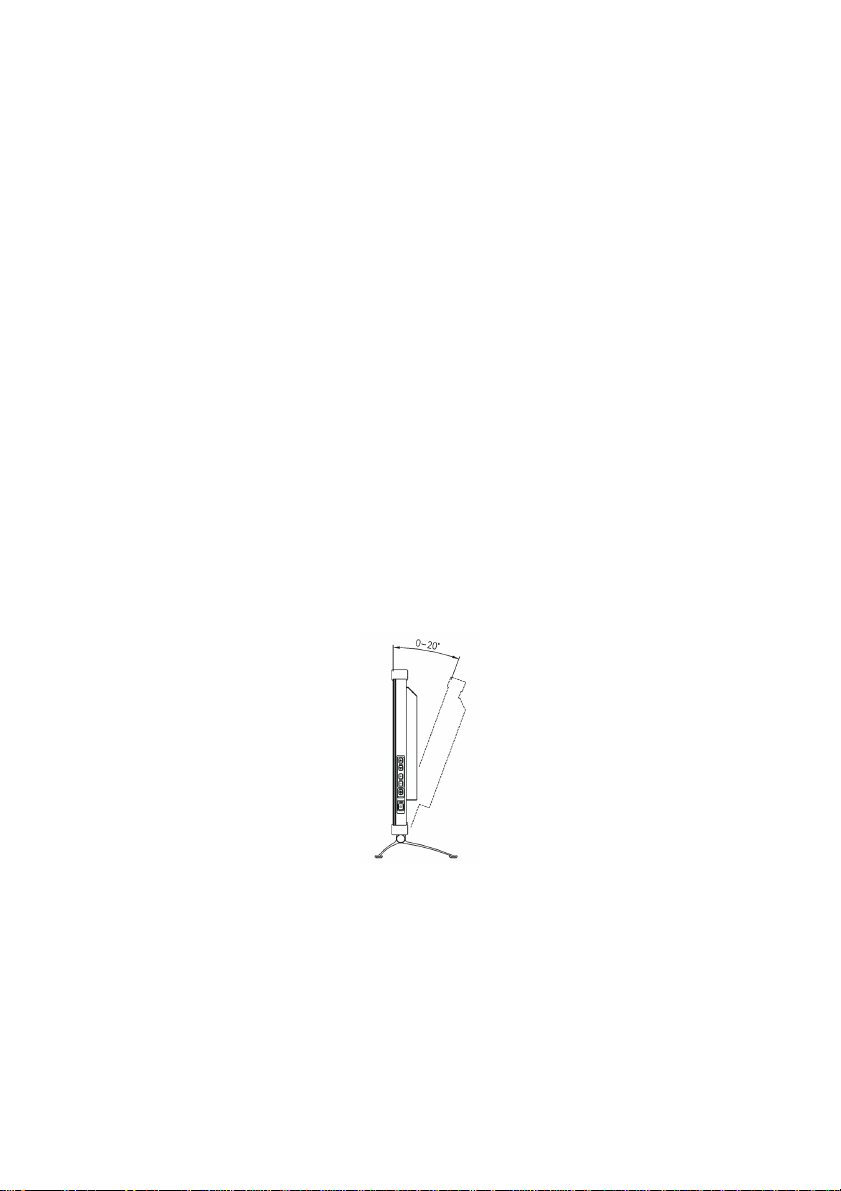
1 Precautions
Installation
· Do not cover or block the ventilation ports on the rear of the monitor.
· Do not install the monitor close to heat sources such as radiators or air ducts, or in a
location exposed to direct sunlight, excessive dust, mechanical vibration, or shock.
Power connection
· Use the correct power cord for your local voltage.
· Use an accessible outlet close to the monitor.
· Do not allow anything to rest on the power cable.
· Disconnect the power cable from the power supply if:
o You will not use the monitor for an extended period.
o The cable is damaged or frayed.
o The monitor has been dropped or the cabinet damaged.
o A distinct change in performance indicates a need for servicing.
Using the Tilt
Use the monitor’s tilt capability to adjust its vertical orientation to an appropriate position.
Grasp the top corners of the monitor with both hands and tilt to the desired angle. This
monitor’s tilt angle is within 0°~20°
Maintenance
· Clean the cabinet, glass, and controls with a soft cloth lightly moistened with a mild
· Do not rub, touch, or tap the surface of the screen with sharp or abrasive items such
detergent solution. Do not use any type of abrasive pad, scouring powder or solvent,
such as alcohol or benzene.
as a pen or screwdriver. This type of contact may result in a scratched glass.
2
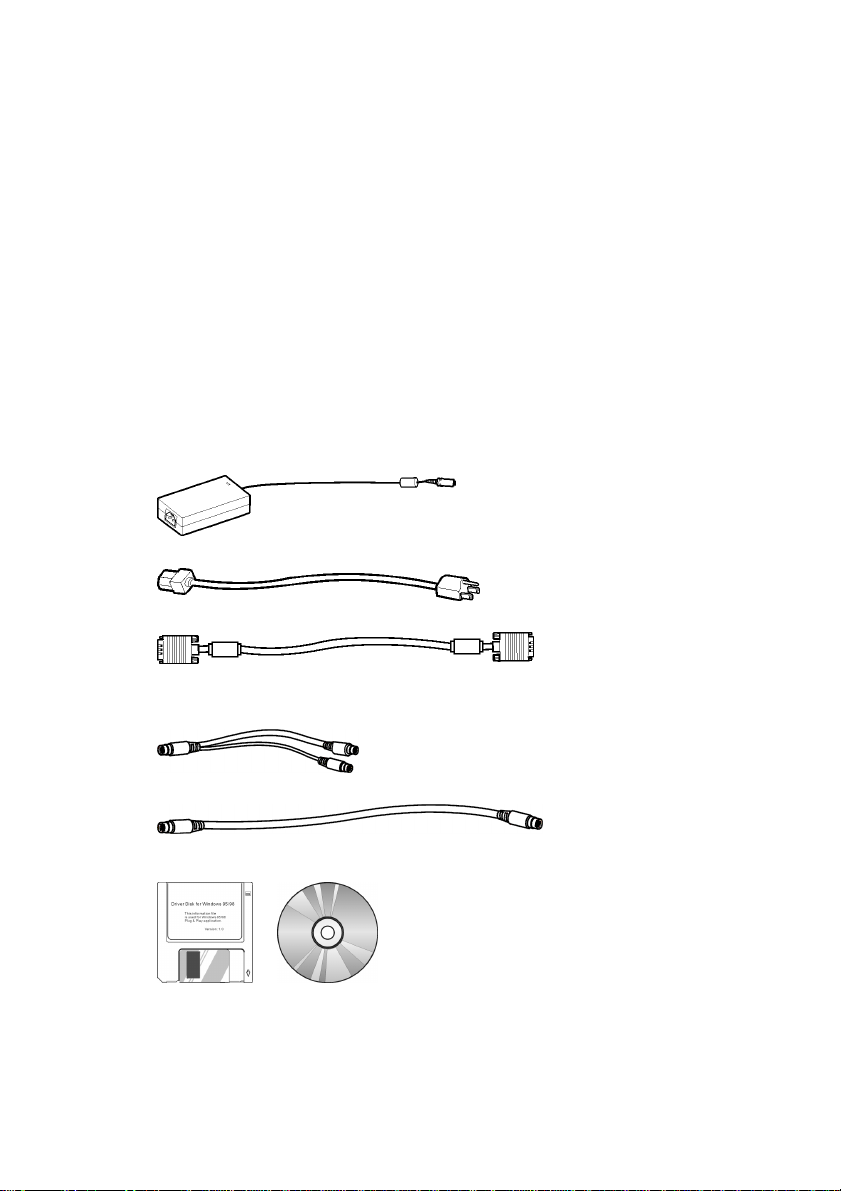
· Do not insert sharp objects or spill liquid into the monitor through ventilation holes.
They may cause accident fire, electric shock or failure.
· Do not attempt to service this product yourself, as opening or removing covers may
expose you to dangerous voltage potentials or other risks.
Transportation
· When you transport this monitor for repair or shipment, use the original carton and
packing materials.
2 Getting Started
2.1 Package Contents
Before using this monitor, make sure the following items are included in your carton
box:
· Monitor (*1)
· Power adapter (*1)
· Power cord (*1)
· D-sub 15-pin VGA signal cable (*1)
· Video signal cable adapter (Mini-dim 8-pin connector to S-VHS and CVBS jack) (*1)
(Optional)
· S-VHS video signal cable (*1,)
· Floppy/CD-ROM (containing Windows information file and user’s manual).
(Optional)
3
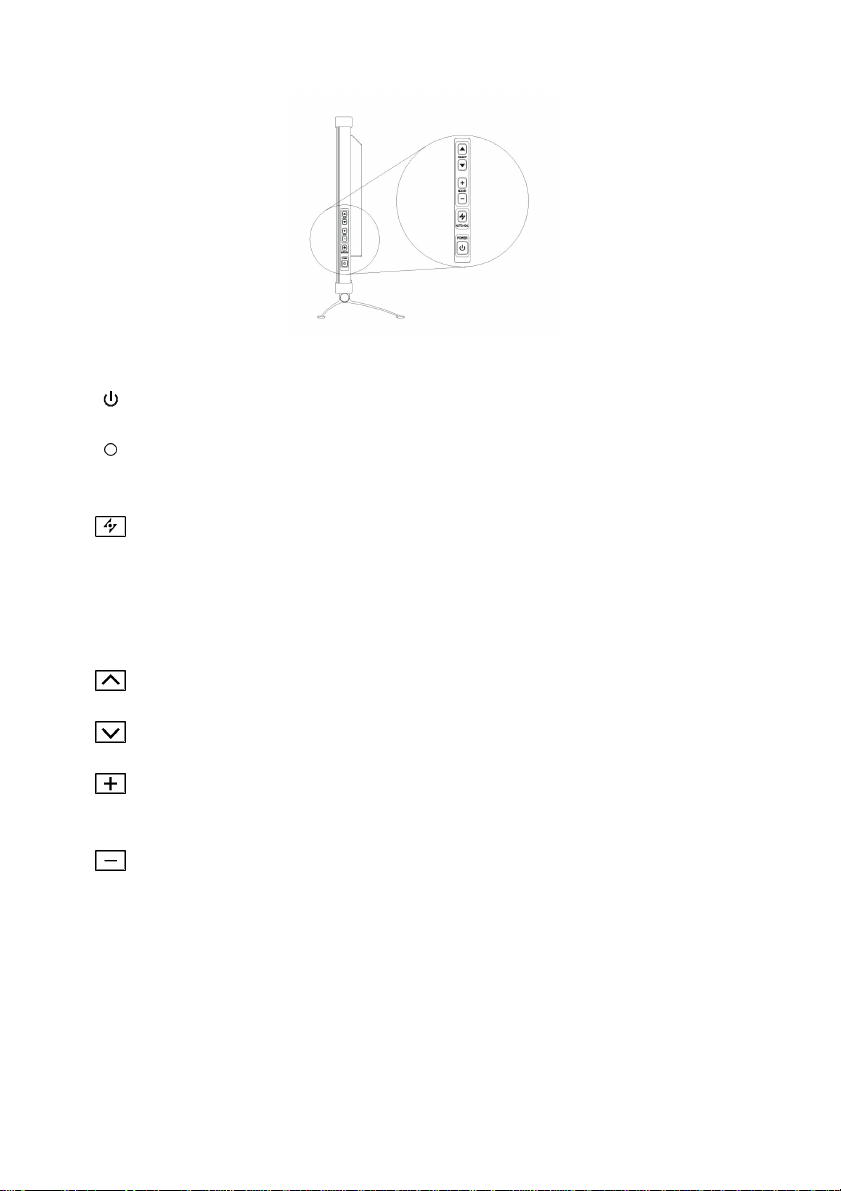
2.2 Identifying Parts and Controls
Power s witch
LED indicator
AUTO button
UP button
Down button
Increase button
Decrease button
Side view
Turns the monitor on or off.
Indicates the monitor’s operational mode; green for regular operation, and amber
for power saving mode.
Automatically adjusts the picture and performance. The AUTO function should be
used the first time you use the monitor and after changing the resolution and/or
refresh rate of the input signal. Also closes the OSD(On Screen display).
AUTO function will not work if the input signal is coming from VIDEO-IN connector
(DVD,VCD,VCR players, etc.).
Activates the On-Screen Display menu and move the cursor clockwise.
Activates the On-Screen Display menu and move the cursor counterclockwise.
Activates the On-Screen Display menu and function as the “+” (increase) button
when adjusting.
Activates the On-Screen Display menu and function as the “-” (decrease) button
when adjusting.
4
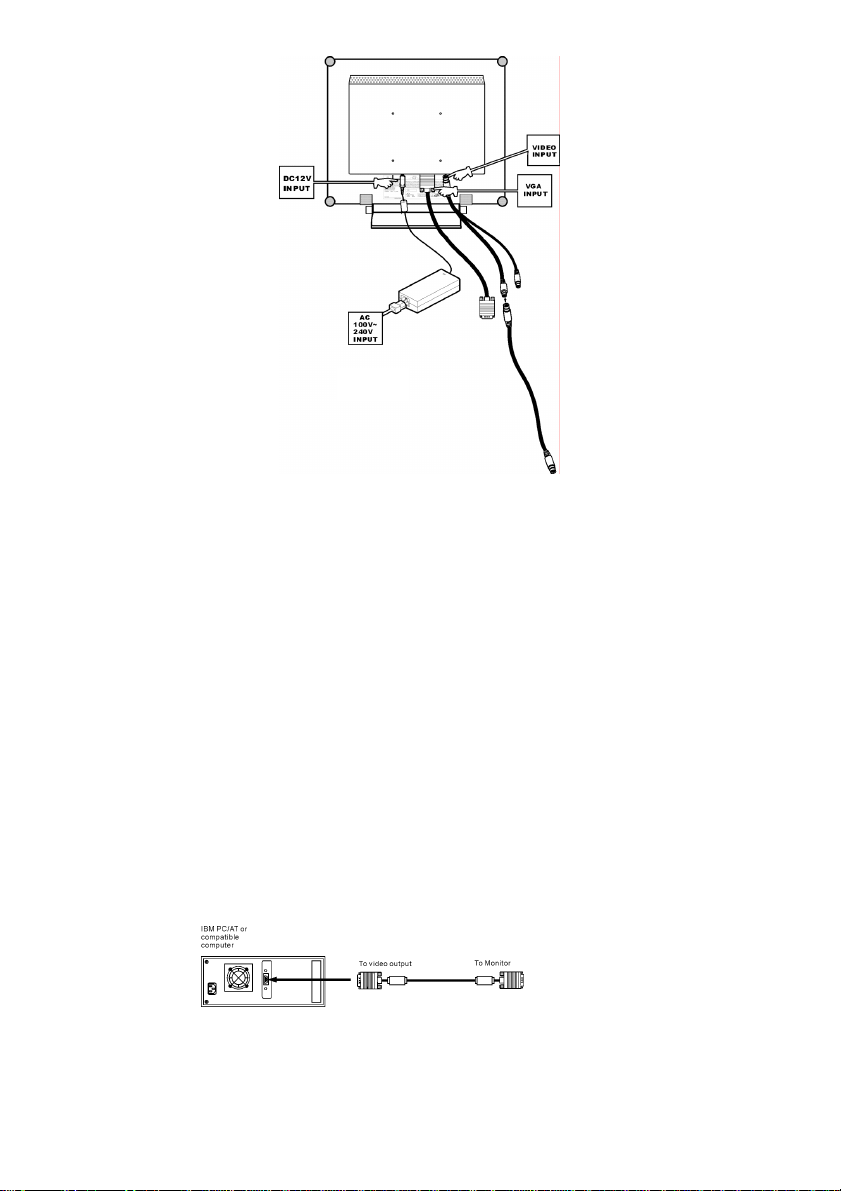
Rear View
· DC +12V Power inlet
Provides +12V DC power to the monitor.
· VGA-In
D-sub 15-pin connector for VGA signal.
· VIDEO-In
Mini-dim 8- pin connector for S-Video or CVBS signal.
2.3 Setup
Please follow the following instructions to setup monitor.
Step 1: Remove all packing materials and wrapping from the monitor and then tear
Step 2: With the computer or video equipment turned off, connect the enclosed VGA
· Connecting to an IBM or IBM compatible computer
(Optional)
down the plastic dust cover from the screen surface.
signal cable.
5

· Connecting to a Macintosh or compatible computer
· Connecting to a video equipment with S-Video connector
· Connecting to a video equipment with CVBS jack
Step 3: With the monitor turned off, connect the monitor end power plug of adaptor to
the power jack of the monitor. Then connect the power cord to the adapter and
the power plug to the power source.
Step 4: Turn on your computer or video equipment. Press
monitor.
Step 5: For 15” LCD monitor, it will have the best performance at resolution 1024 x 768.
Ensure that your computer display is set at 1024 x 768 pixels and 60Hz. Press the
AUTO button. The monitor will optimizes the display automatically.(If the monitor
is connected to a video equipment such as DVD or VCR player, please skip this
step.)
2.4 Setting the input signal priority
This monitor will detect the video input source (VGA-In or VIDEO-In) automatically.
You may switch the input signal priority if both inputs are connected. Please refer to
“Customizing Monitor” section for details.
2.5 Install information(.inf) file for Microsoft Windows 95/98/2000/ME/XP
The information file (also known as driver) for Microsoft Windows
95/98/2000/ME/XP is available in the enclosed floppy disk or CD-ROM. You may
install the enclosed driver for better communication between the monitor and
Windows 95/98/2000/ME/XP. The installation details can be found in the driver disk.
(Optional)
(Optional)
power switch to turn on
6

3 Customizing Monitor
Press any one of the button to activate OSD menu.
3.1. If the signal is coming from VGA-In (PC, Mac, Workstation, etc),
3.1.1 Selecting the OSD menu Language
This OSD system supports English, French, German, Spanish, and Italian languages.
1. Press any one of
2. Press
button. The second page appears.
3. Press
button. The third page appears as below.
or button to select (Next Page), and press or
or button to select (Next Page), and press or
buttons to active OSD menu.
4. Press
button to select the language you prefer.
5. To close the OSD menu, press
and press
or button to select (Language), and press or
or button to select (Save & Exit),
or button.
Note: You may also press to exit OSD menu but without saving.
3.1.2 Adjusting Brightness and Contrast
1. Press any one of
page.
2. Press
button to adjust the brightness level you prefer.
or button to select (Brightness), and press or
buttons to activate the OSD menu first
7
