AG Neovo V-10 User Manual
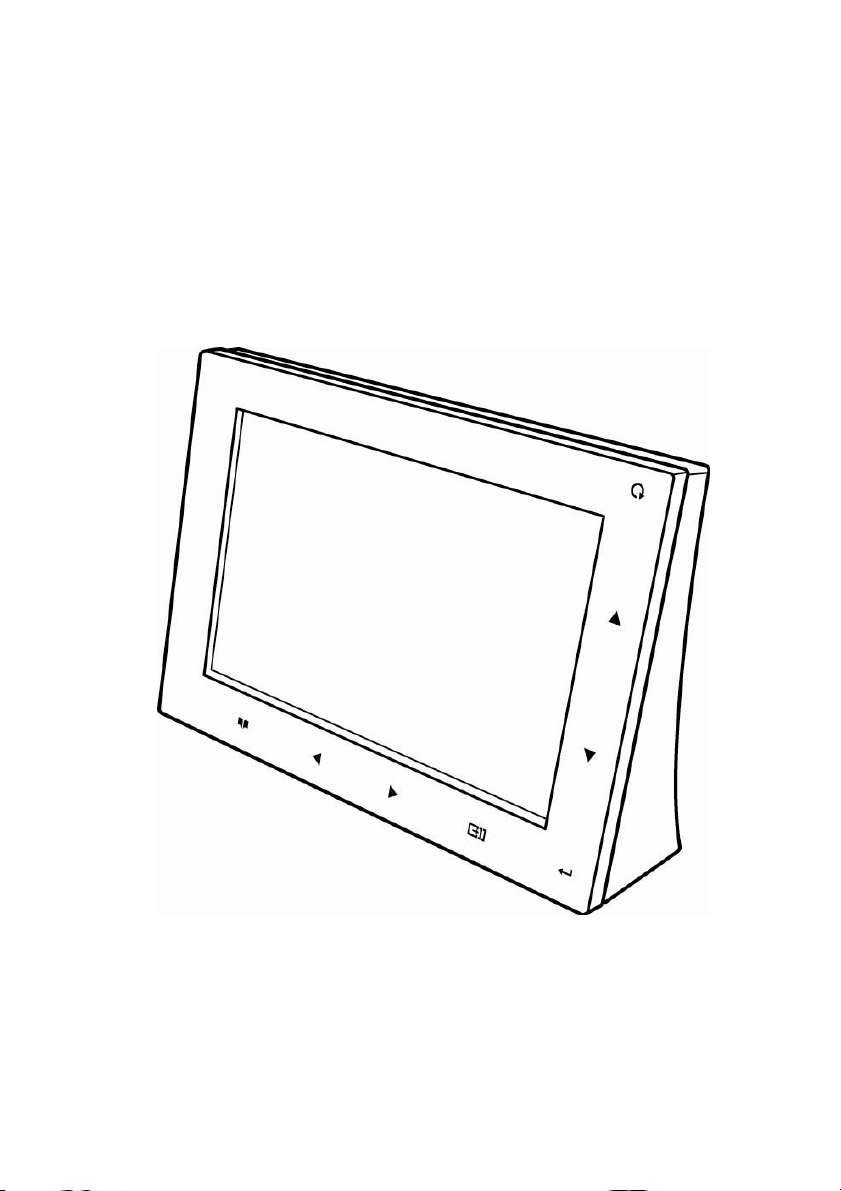
AG Neovo
Digital Photo Frame
V-10
User Manual
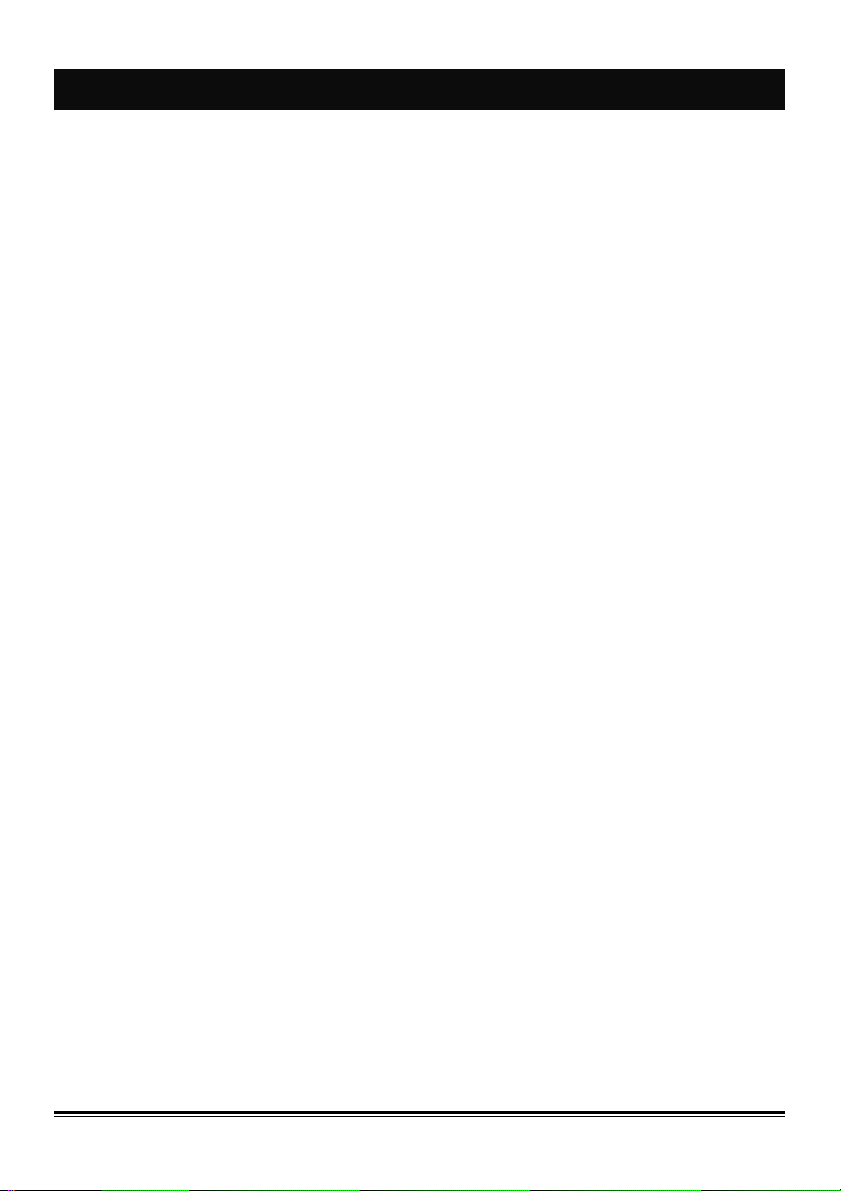
T
AABBLLEE OOFF
T
C
OONNTTEENNTTS
C
S
Chapter 1 Preface............................................................................i
1.1. About this Manual ................................................................................... i
1.2. Copyright.................................................................................................. i
1.3. Operating Instruction .............................................................................. i
1.4. Safety Information .................................................................................. ii
Chapter 2 Introduction................................................................... 1
2.1. Package Contents ..................................................................................1
2.2. Features................................................................................................... 2
2.2.1. Front View...................................................................................... 2
2.2.2. Top View........................................................................................ 3
2.2.3. Back View ...................................................................................... 3
Chapter 3 Getting Started..............................................................4
3.1. Connecting the Power............................................................................ 4
3.1.1. Using the Rechargeable Battery.................................................... 4
3.1.2. Turning On/Off the V-10 ................................................................ 5
3.2. Connecting to a Computer ....................................................................6
3.2.1. Transferring Files........................................................................... 6
3.3. Inserting Memory Cards ........................................................................ 7
3.3.1. Compatible Memory Cards............................................................ 8
Chapter 4 Using the V-10...............................................................9
4.1. Browsing Photos .................................................................................... 9
4.1.1. Selecting the Storage Interface ..................................................... 9
4.1.2. Notifications on Card Selecting ................................................... 10
4.1.3. Browse Photo .............................................................................. 11
4.2. Calendar and Clock ..............................................................................14
4.3. Setup Menu ...........................................................................................15
4.3.1. Screen Size ................................................................................. 15
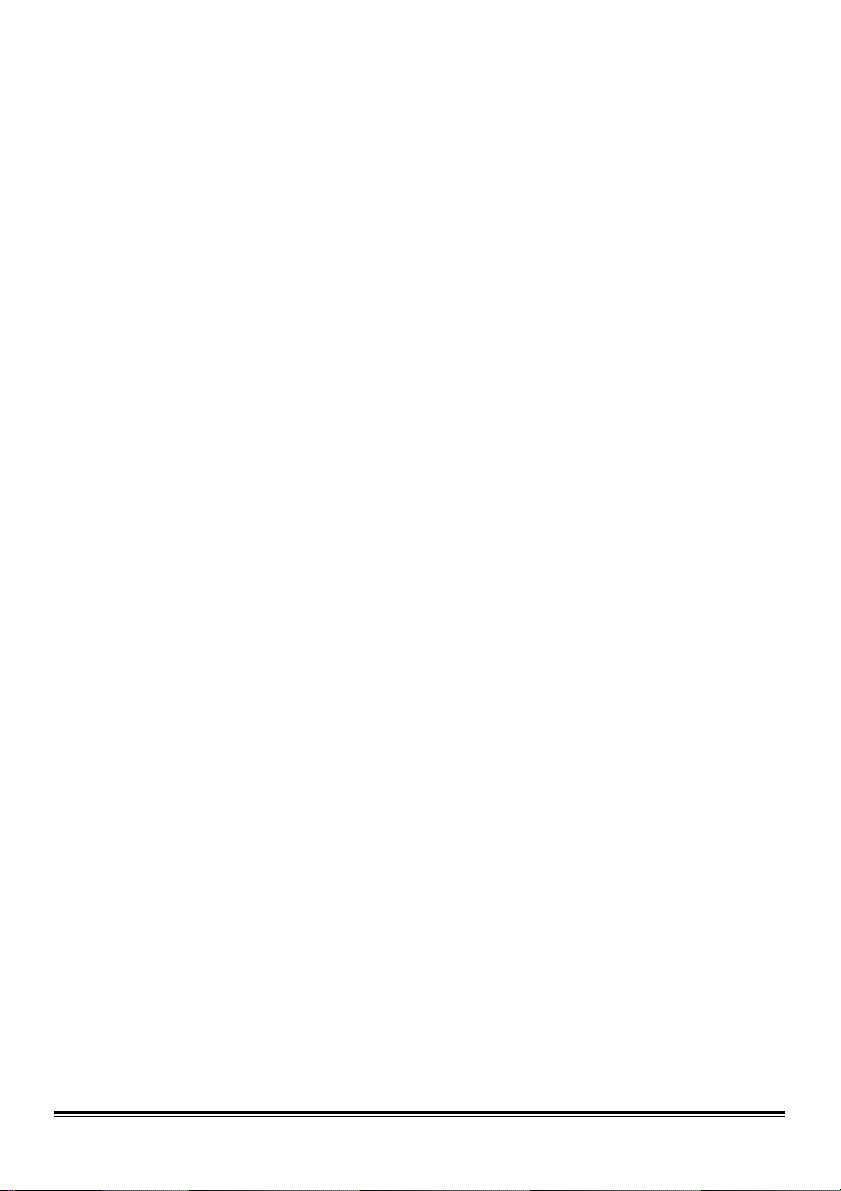
4.3.2. Brightness.................................................................................... 16
4.3.3. Language..................................................................................... 16
4.3.4. Date and Time ............................................................................. 18
4.3.5. Auto ON/OFF............................................................................... 19
4.3.6. Status........................................................................................... 20
4.4. Slideshow Setting................................................................................. 21
4.4.1. Setting the Order ......................................................................... 21
4.4.2. Setting the Interval....................................................................... 23
4.4.3. Setting the Display Effect ............................................................24
4.5. File Management .................................................................................. 26
4.5.1. Managing Files in My Favorite..................................................... 26
4.5.2. Managing Files in memory cards................................................. 28
Chapter 5 Help ..............................................................................30
5.1. Troubleshooting ................................................................................... 30
5.2. Warranty Information ........................................................................... 30
5.3. Contact Information ............................................................................. 30
Chapter 6 Appendix ........................................................................I
6.1. Specification ............................................................................................I
6.2. Regulatory Information.......................................................................... II
6.2.1. FCC Compliance ........................................................................... II
6.2.2. UL ..................................................................................................II
6.2.3. WEEE ...........................................................................................III
6.2.4. Hg .................................................................................................III
6.3. Operating Menu Tree.............................................................................IV

CChhaapptteerr 11 P
i
P
RREEFFAACCE
E
11..11.. AAbboouutt tthhiiss MMaannuuaall
Thank you for purchasing our V-10. This manual provides you with instructions
on how to use your V-10. Please read through this manual before using the
V-10. Every effort has been made to ensure the contents on this manual are
accurate and up to date. However, no guarantee is made regarding the
correctness of its contents, and the manufacturer reserves the right to make
changes without prior notice.
11..22.. CCooppyyrriigghhtt
© Copyright 2006 All rights reserved.
This product and related documentation are protected by copyright and are
distributed under licenses restricting their use, copying, and distribution. No
part of this documentation may be reproduced in any form by any means
without prior written authorization of the manufacturer and its licensors, if any.
11..33.. OOppeerraattiinngg IInnssttrruuccttiioonn
• Keep this manual for future reference.
• Keep this product from moisture and dust.
• Place the product on a stable surface before setting it up.
• Do not block any ventilation openings to prevent the product overheating.
• Please read the notes on page 4 for how to use the rechargeable battery.
• Do not insert or remove a card when the V-10 is in use.
• Do not use a sharp object on the LCD screen, or the surface may be
damaged.
• Please refer to Inserting Memory Cards on page 7 for details about how
to insert memory cards correctly.
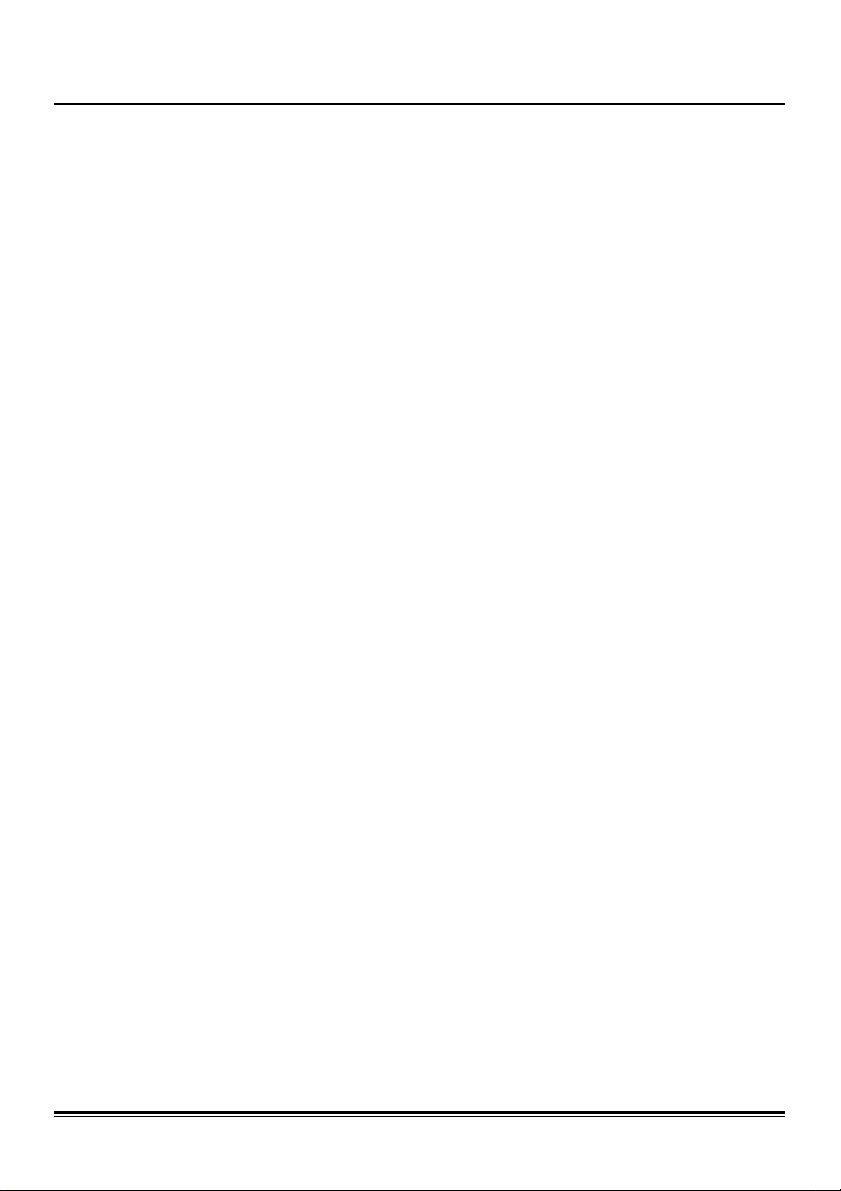
11..44.. SSaaffeettyy IInnffoorrmmaattiioonn
i
Read the following safety notices carefully before using the product.
• Only use the supplied power DC adapter. Use of any other adapter may
damage the V-10 and void the warranty.
• Do not disassemble the V-10. There are no user-serviceable parts inside.
Opening this product will void the warranty.
• Do not use the V-10 near water and avoid spilling any liquids on it.
• Keep the V-10 away from direct sunlight or heat source, as this may
cause damage.
• Unplug the V-10 from the power outlet before cleaning or maintenance.
• Should any object or liquid fall on the frame, unplug it and have it checked
by qualified personnel before operating it again, or contact customer
support for advice.
• Use a soft absorbent cloth moistened with water to clean the LCD screen
gently.
• Avoid applying pressure to the surface of the LCD screen as this may
cause non-uniform images.
• Do not expose the V-10 to strong vibration, shock, or static electricity.
This may damage the unit and void the warranty.
i
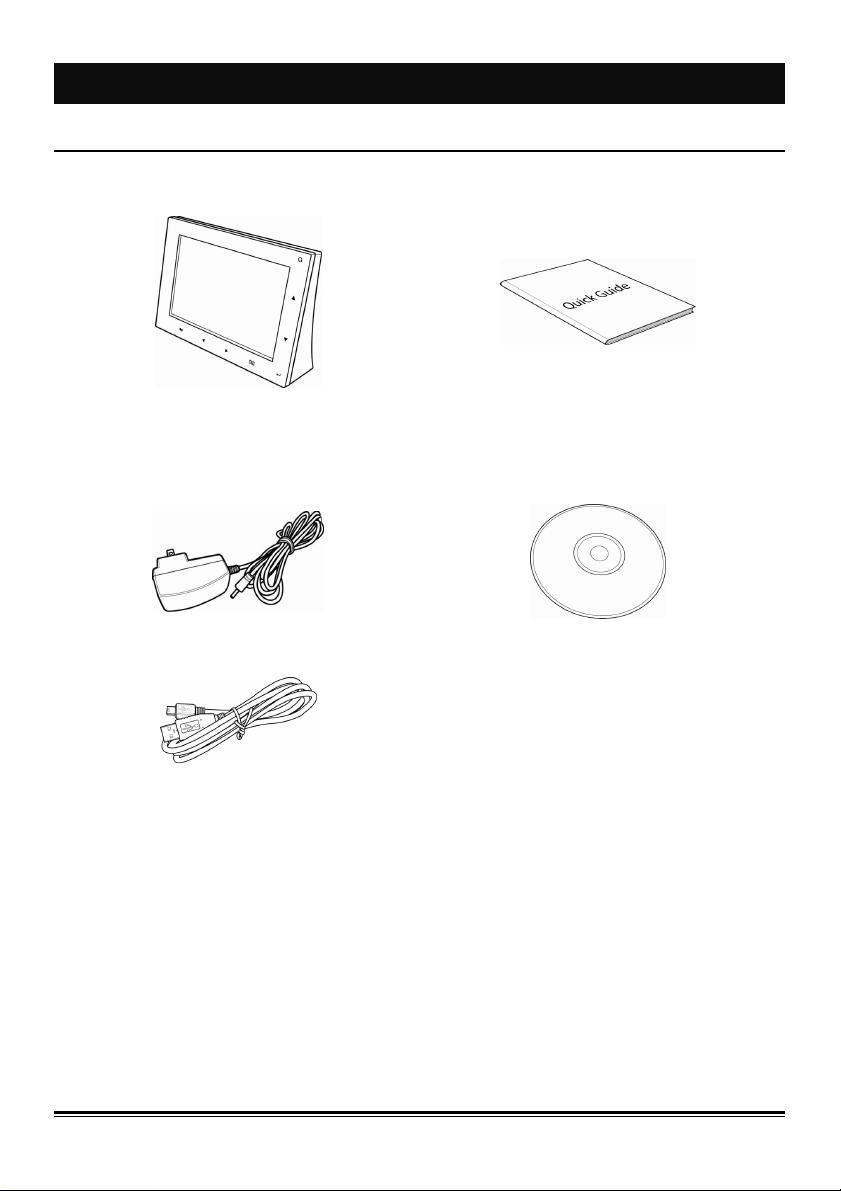
CChhaapptteerr 22
II
NNTTRROODDUUCCTTIIOON
N
22..11.. PPaacckkaaggee CCoonntteennttss
V-10 Quick Guide
Power Adapter
USB Cable
CD
(Contains V-10 User Manual and
other information)
1
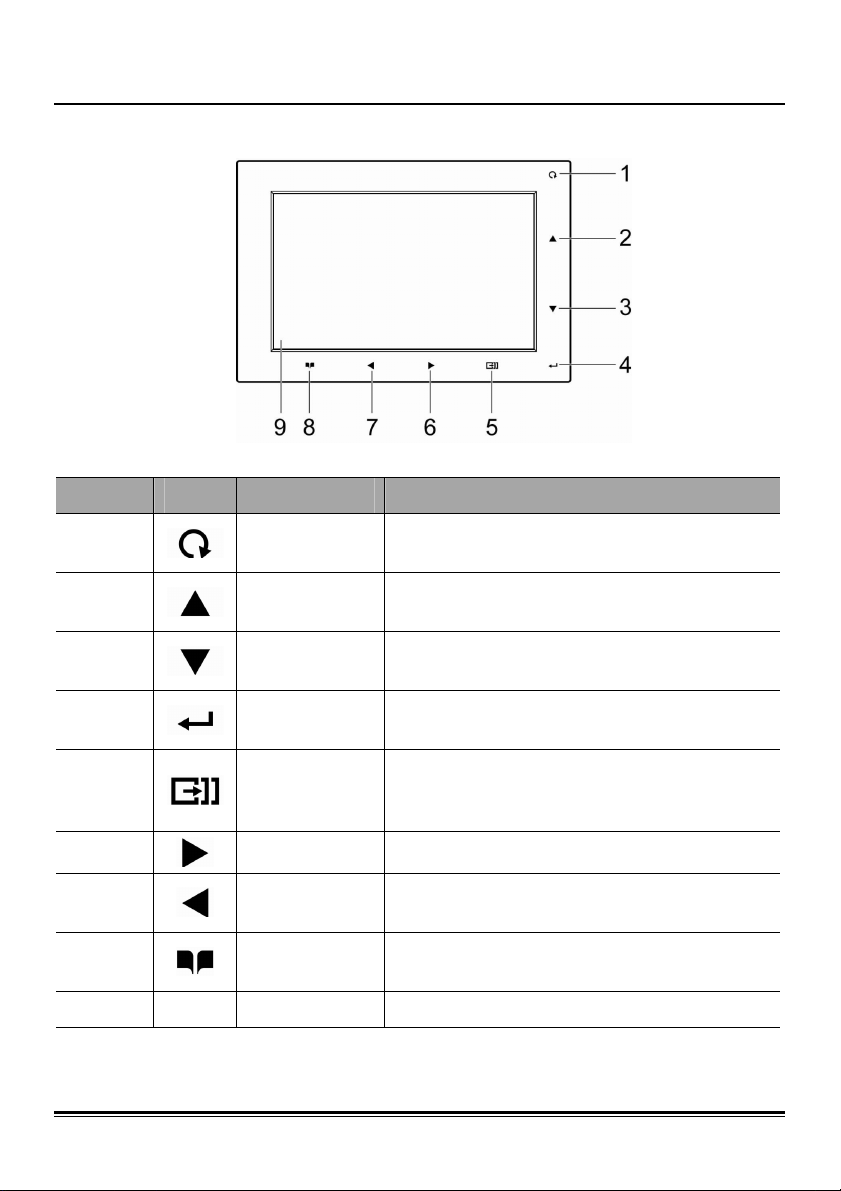
22..22.. FFeeaattuurreess
2
2.2.1. Front View
Number Icon Function Description
1
2
3
4
5
6
7
8
9 N/A
Rotate
Up
Down
Enter
Slideshow
Next
Previous
Back / Menu
LCD screen
Press to rotate the currently displayed
image.
Press to move to the upper photo or
option.
Press to move to the lower picture or
option.
Press to confirm a selection while
browsing different menus and photos.
Press to start browsing photos as a slide
show, press again to exit and return to
thumbnail page.
Press to move to the next photo or option.
Press to move to the previous photo or
option.
Press to go back to the previous level in
the UI menu or to show menu options.
View photos via this display.
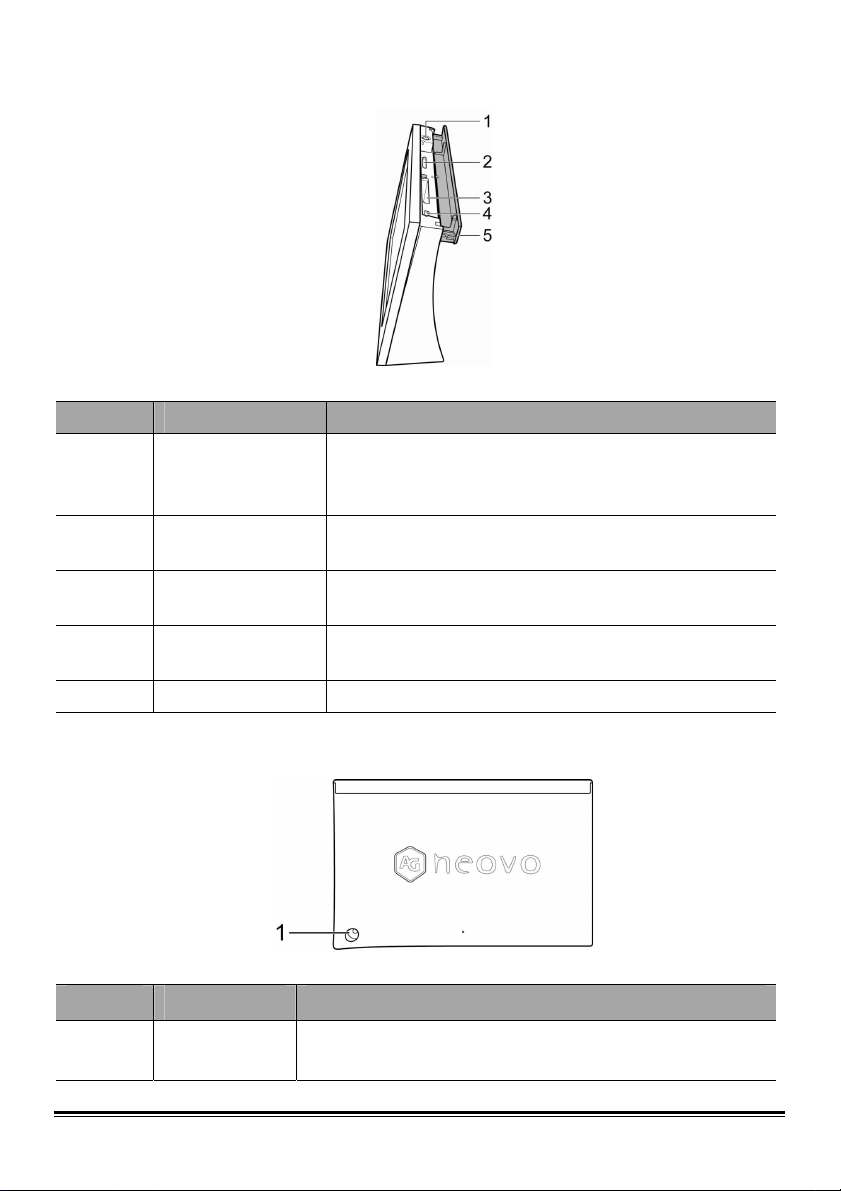
2.2.2. Top View
Number Name Description
Use to power on / off the V-10.
1
2
3
4
5
Power button
Three-in-One
card slot
Two-in-One
card slot
Mini USB port
Top cover
When the V-10 is turned off, the Power button
becomes the Reset button.
SD / MMC / MS card slot.
CF / MD card slot.
Use to connect to a computer via a mini USB
cable.
V-10 top cover
2.2.3. Back View
Number Name Description
1
DC power
jack
Use the supplied power DC adapter to connect the
DC power jack to an electrical socket.
3
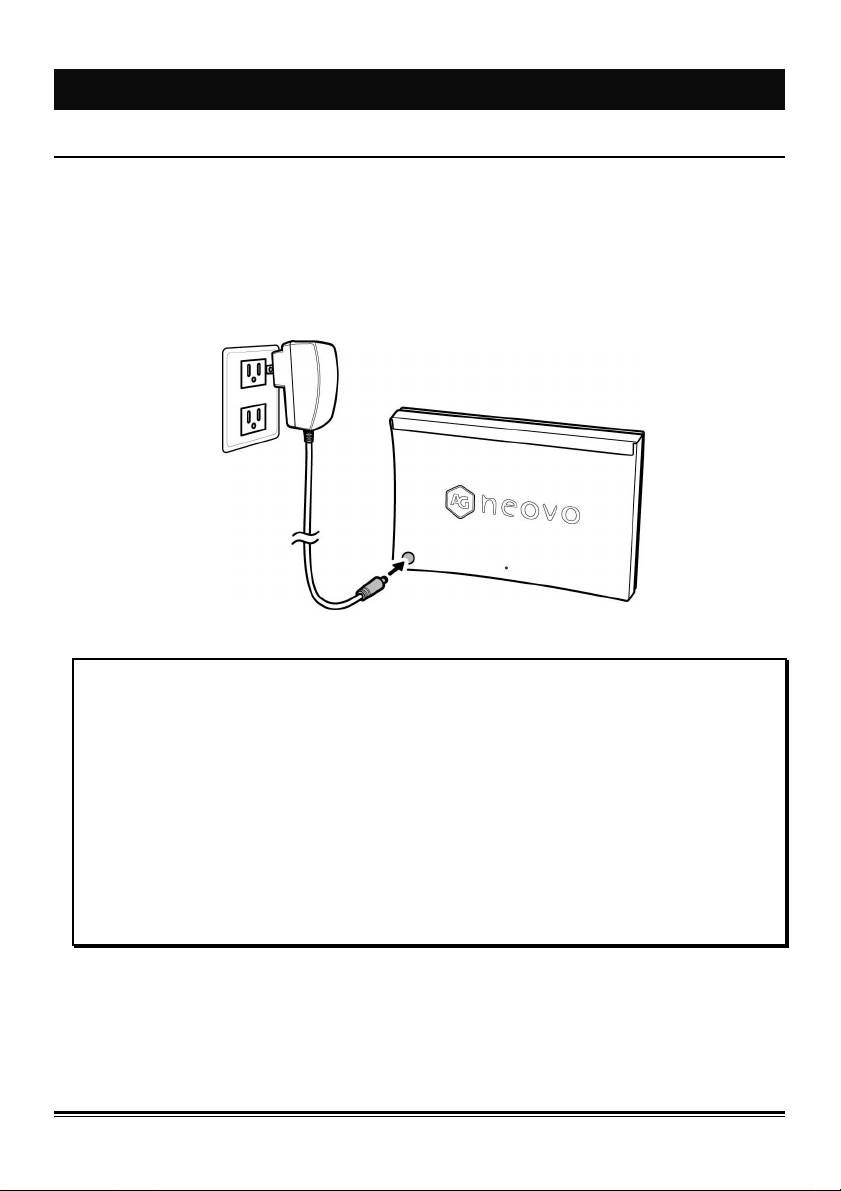
CChhaapptteerr 33
GG
EETTTTIINNGG
S
TTAARRTTEED
S
D
33..11.. CCoonnnneeccttiinngg tthhee PPoowweerr
3.1.1. Using the Rechargeable Battery
The V-10 is equipped with a built-in rechargeable Lithium battery.
To charge the battery, use the DC power adapter to connect the V-10 to an
outlet as shown:
Note:
1. Before first time use of the V-10, please charge the battery for at least 5 hours.
2. The V-10 can operate continuously up to an hour on a full charge.
3. When the battery is low, a warning message displays on the LCD screen for 5
seconds and then the V-10 automatically turns off. The power adapter is now
required to use the V-10.
4. To prevent damage and increase battery life, do not leave uncharged for more
than 2 months..
5. Charge the battery for at least 6 hours for a full charge when the V-10 is in use.
6. Charge the battery for at least 3 hours for a full charge when the V-10 is not in use.
4
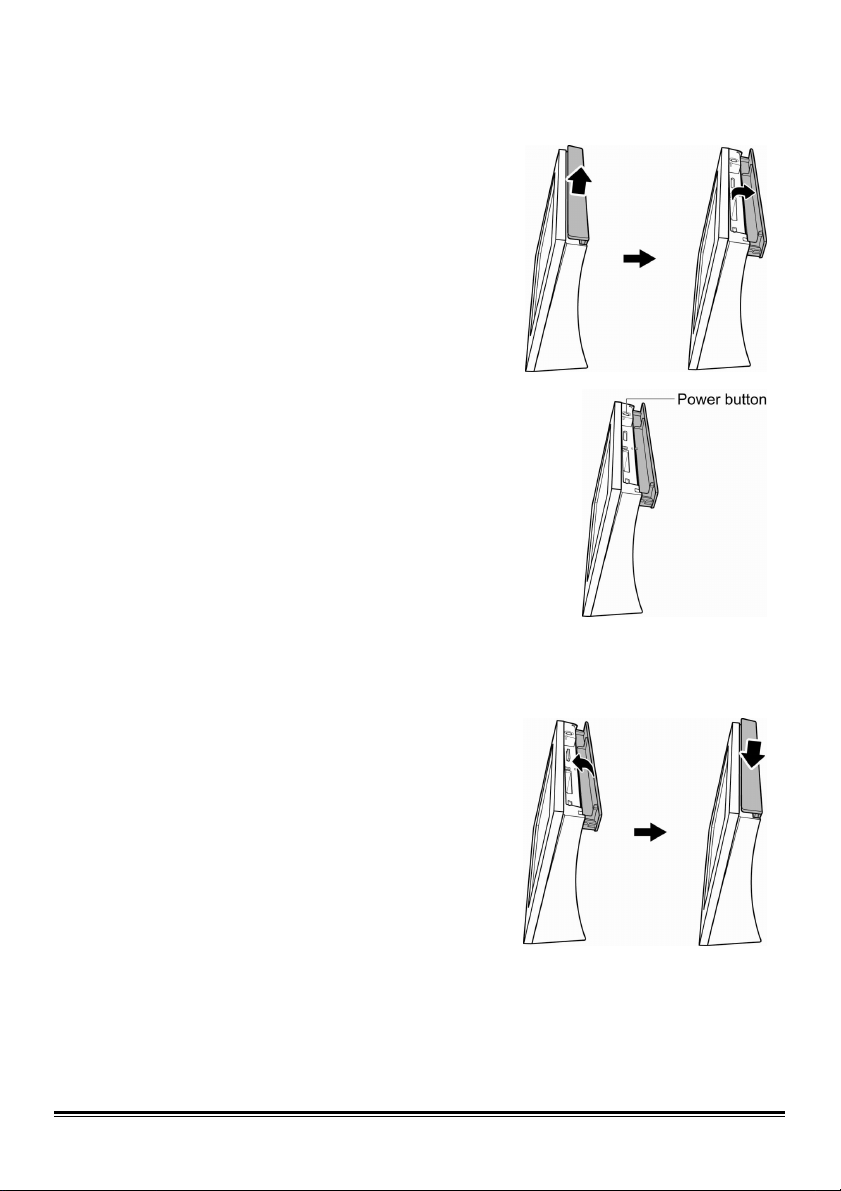
3.1.2. Turning On/Off the V-10
5
To turn on V-10, follow the steps below:
1. Slightly raise the top cover and
slide it open.
2. Press the power button to boot the
V-10. While booting up the V-10,
the product information is
displayed on the LCD screen.
3. Slide the top cover back and push
it down gently.
Now the V-10 is ready for use.
After the V-10 is turned on and a
memory card is inserted in the slot, the
photo slide show starts automatically.
If no memory card is inserted, the
photos stored in built-in memory will
be displayed as a slide show
automatically.
If no files are detected, the V-10 enters
the thumbnail mode after turning on.
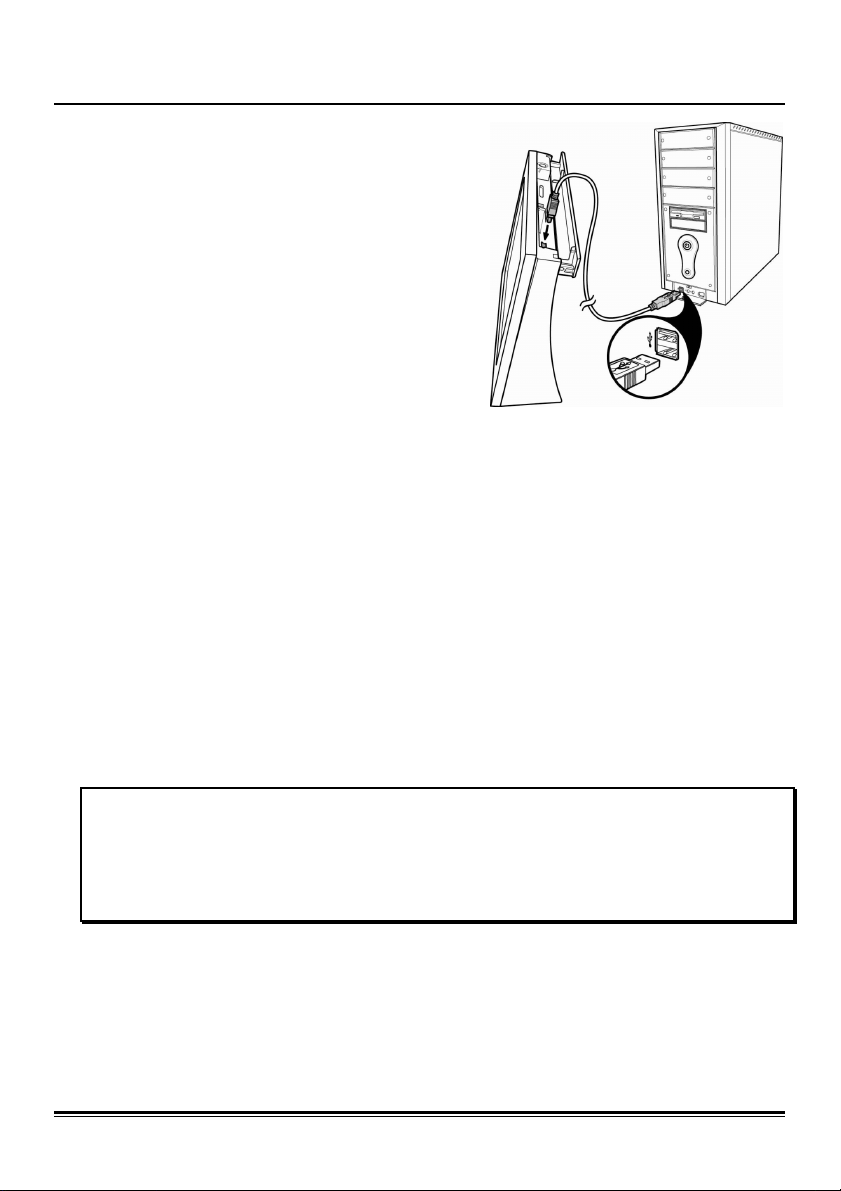
33..22.. CCoonnnneeccttiinngg ttoo aa CCoommppuutteerr
6
Connect your V-10 to a computer with a
USB cable to use the V-10 as a multifunctional card reader. Connect the V-10
and the computer as shown.
While connecting your V-10 to the
computer, V-10 will stop all activities
including browsing, slide show, or
managing files until the V-10 disconnects
from the PC.
Also, you can edit or delete photos on the
V-10 after it is connected to a PC.
3.2.1. Transferring Files
To transfer files when connecting to the PC, please do the following:
1. Insert the memory card into the appropriate memory slot as described
in Inserting Memory Cards on page 7.
2. Connect the V-10 to the computer as described in Connecting to a
Computer on page 6.
3. Turn the V-10 on.
4. Start File Explorer or any other file managing.
5. The memory card slots and built-in memory display as three
Removable Disk folders on your computer. The contents of each
memory card are displayed under their respective folders. Delete
unwanted files and copy the desired files to the folders as required.
Note:
1. To prevent data loss or damage, do not insert or remove memory cards during file
access.
2. If the battery is low, file access may be interrupted. Please use the power adapter
for transferring files.

33..33.. IInnsseerrttiinngg MMeemmoorryy CCaarrddss
7
When connected to a PC, the V-10 works as a multi-functional card reader. To
insert a memory card, do the following:
1. Slightly raise the top cover and
slide it open.
2. Follow the direction of the arrow
to insert a memory card, with the
gold contacts facing the rear of
the V-10.
Now the images stored on the card can be shown on V-10 directly or
transferred to your PC for advance editing.
Note:
1. If two or more memory cards are inserted at the same time, the most recently
inserted card takes priority.
2. Do not insert or remove any memory card when the V-10 is connected to the
computer. This may damage the card.
3. Do not insert a deformed memory card into the V-10 or the card slot may be
damaged.
4. Make sure the memory cards are inserted correctly.
