Page 1
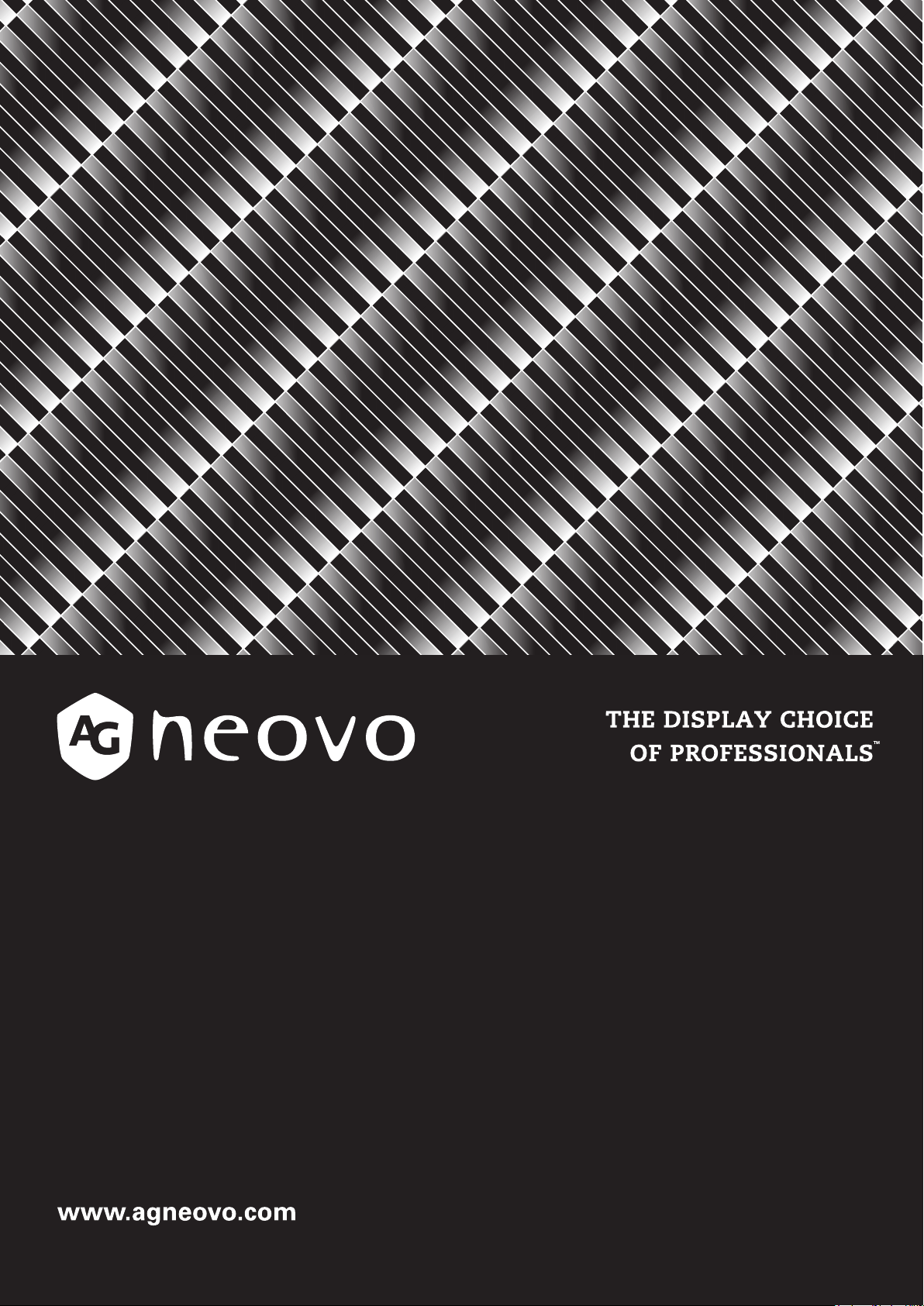
SC-Series Analog HD-over-Coax Display
User Manual
Page 2
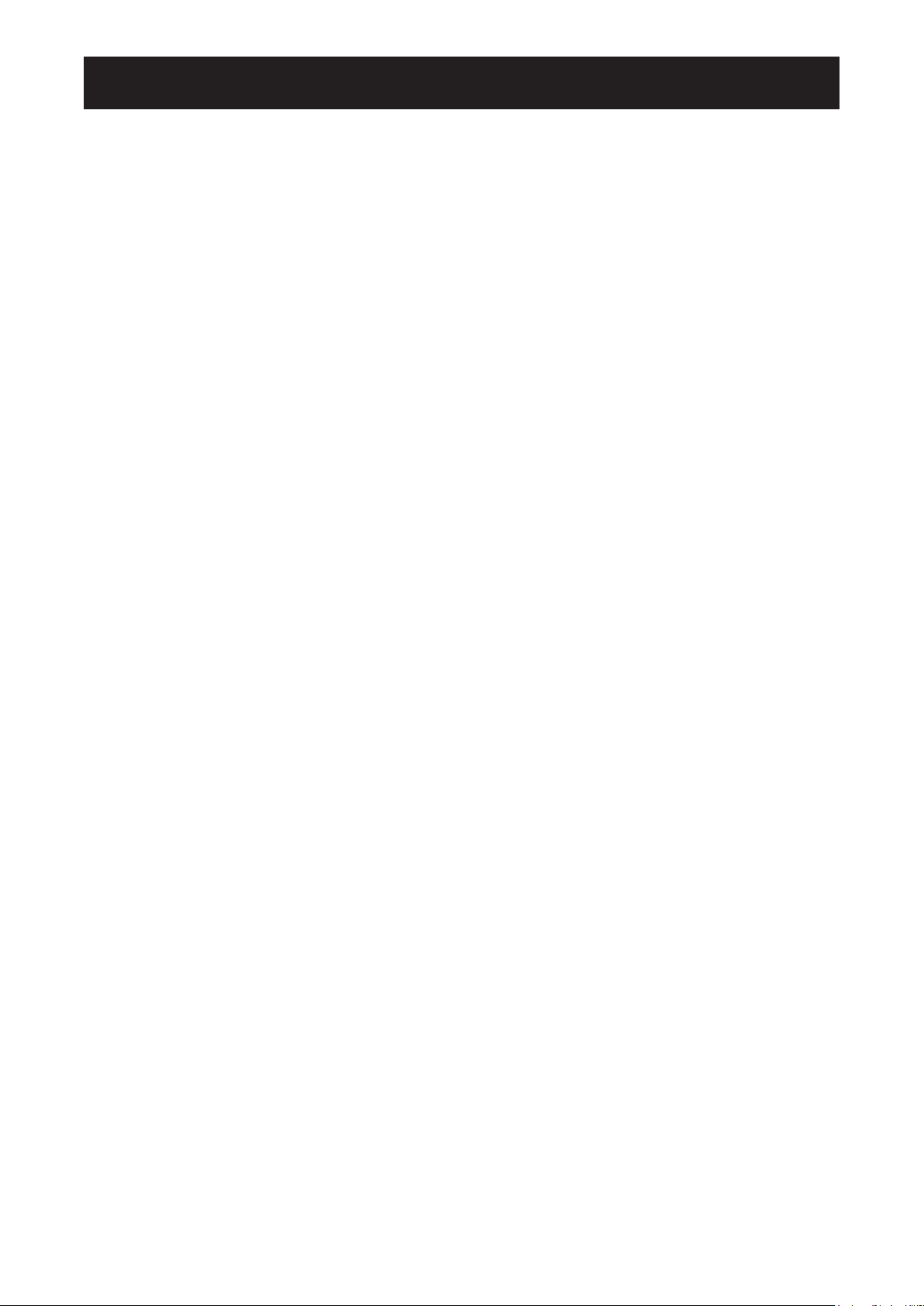
TABLE OF CONTENTS
Contents
FCC Declaimers ....................................................................................................................................... 4
WEEE ....................................................................................................................................................... 5
Notice ....................................................................................................................................................... 6
Cautions When Setting Up ....................................................................................................................... 6
Cautions When Using ............................................................................................................................... 7
Cleaning and Maintenance ....................................................................................................................... 8
Notice for the LED-Backlit Display ........................................................................................................... 8
CHAPTER 1: PRODUCT DESCRIPTION ..........................................................................9
1.1 Package Contents .............................................................................................................................. 9
1.2 Installation .......................................................................................................................................... 10
1.2.1 Installing the Stand .................................................................................................................. 10
1.2.2 Adjusting the Tilt and Rotation ................................................................................................. 11
1.2.3 Removing the Stand ................................................................................................................ 12
1.2.4 Wall Mounting .......................................................................................................................... 13
1.3 LED-Backlit Display Overview ............................................................................................................ 15
1.3.1 Front View and Control Buttons ............................................................................................... 15
1.3.2 Rear View ................................................................................................................................ 17
1.4 Remote Control (for SC-32AH/SC-42AH model only) ..................................................................... 18
1.4.1 Remote Control Buttons .......................................................................................................... 18
1.4.2 Installing the Remote Control Batteries ................................................................................... 19
CHAPTER 2: MAKING CONNECTIONS ...........................................................................20
2.1 Connecting the AC Power .................................................................................................................. 20
2.2 Connecting a Computer ..................................................................................................................... 21
2.3 Connecting Audio Devices ................................................................................................................. 21
2.4 Connecting Cameras and Video Devices ........................................................................................... 22
CHAPTER 3: USING THE LED-BACKLIT DISPLAY ........................................................23
3.1 Turning on the Power ......................................................................................................................... 23
3.1.1 For SC-17AH/SC-19AH/SC-22AH/SC-24AH Model................................................................ 23
3.1.2 For SC-32AH/SC-42AH Model ................................................................................................ 24
3.2 Selecting the Input Source Signal ...................................................................................................... 25
3.2.1 For SC-17AH/SC-19AH/SC-22AH/SC-24AH Model................................................................ 25
3.2.2 For SC-32AH/SC-42AH Model ................................................................................................ 26
3.3 Adjusting the Volume .......................................................................................................................... 27
3.3.1 For SC-17AH/SC-19AH/SC-22AH/SC-24AH Model................................................................ 27
3.3.2 For SC-32AH/SC-42AH Model ................................................................................................ 28
3.4 Locking the Control Buttons ............................................................................................................... 28
3.5 Setting the Aspect Ratio ..................................................................................................................... 29
3.6 Using Auto Adjustment Function ........................................................................................................ 31
CHAPTER 4: ON SCREEN DISPLAY MENU ....................................................................32
4.1 Using the OSD Menu ......................................................................................................................... 32
4.2 OSD Menu Tree ................................................................................................................................. 34
2
Page 3
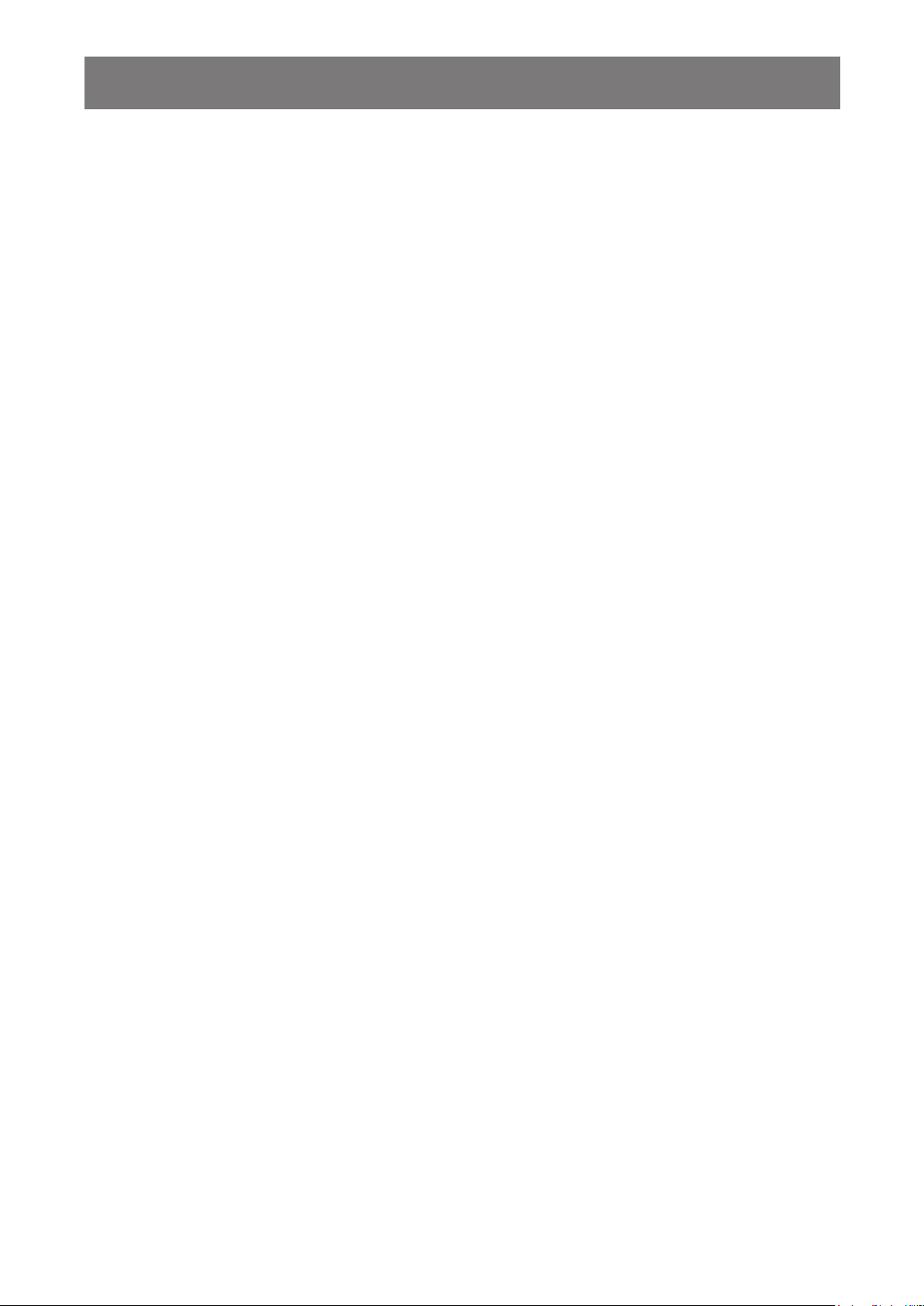
TABLE OF CONTENTS
CHAPTER 5: ADJUSTING THE LED-BACKLIT DISPLAY ...............................................36
5.1 Main Adjust ......................................................................................................................................... 36
5.2 Color Adjust ........................................................................................................................................ 38
5.3 Scan Settings ..................................................................................................................................... 40
5.4 Image Adjust ....................................................................................................................................... 41
5.5 Information ......................................................................................................................................... 43
5.6 Language ........................................................................................................................................... 44
5.7 Setup Menu ........................................................................................................................................ 44
5.8 Recall ................................................................................................................................................. 46
5.9 Exit ..................................................................................................................................................... 46
CHAPTER 6: APPENDIX ...................................................................................................47
6.1 Warning Messages ............................................................................................................................. 47
6.2 Troubleshooting .................................................................................................................................. 48
CHAPTER 7: SPECIFICATIONS .......................................................................................49
7.1 Display Specications ........................................................................................................................ 49
7.2 Display Dimensions ............................................................................................................................ 50
3
Page 4
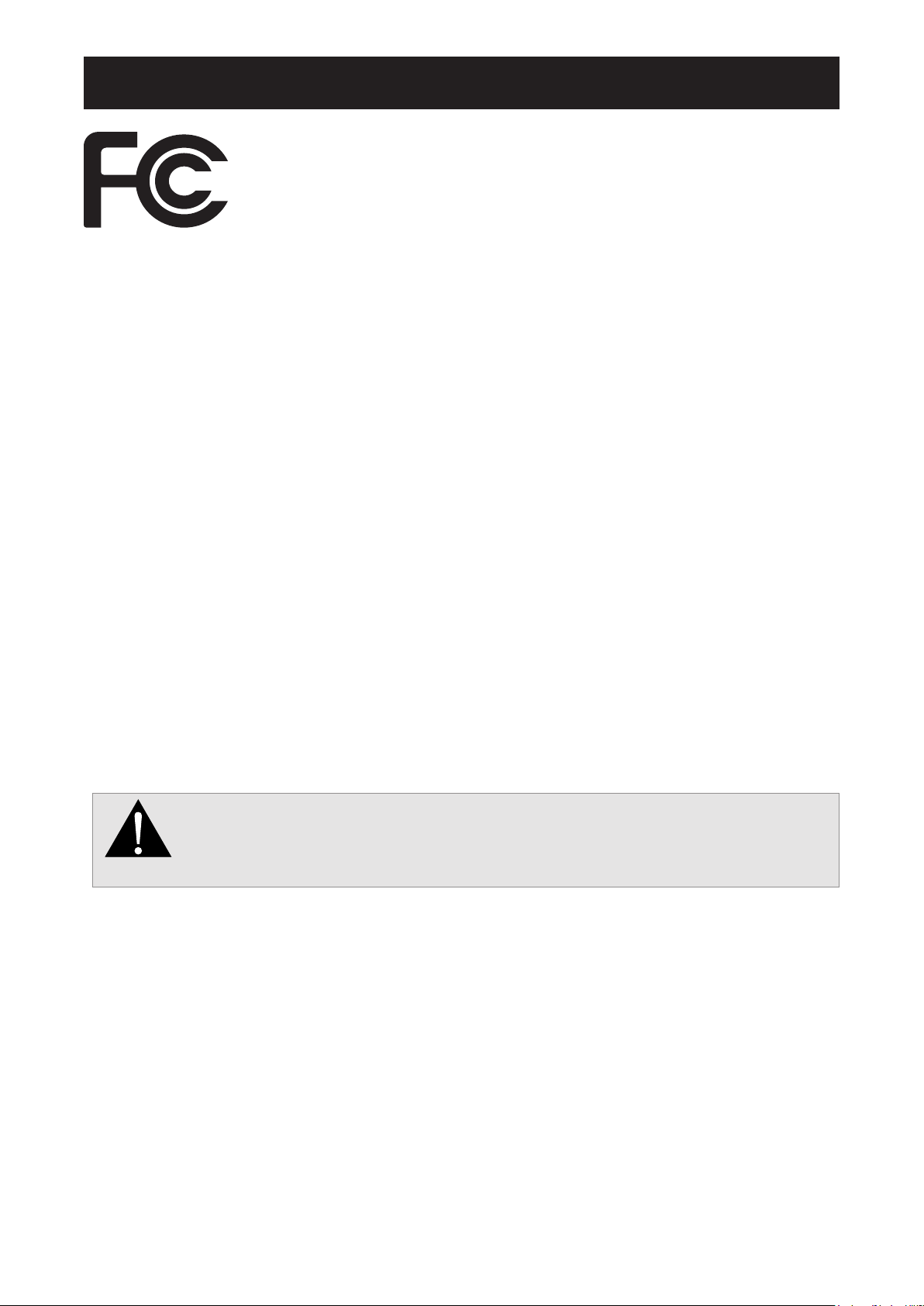
SAFETY INFORMATION
This FCC Class-B compliant digital device complies with the Interference-Causing
Equipment Regulations of Canada.
FCC Declaimers
This device complies with Section 15 of the FCC listing. The operation procedures must meet the following
conditions: (1) the device must not cause any damaging interference; and (2) this device must accept any
received interference, including any unpredictable interference that may possibly occur.
Dear users,
This device has passed the Class B digital service regulations and complies with Section 15 of the FCC
listing; these are intended to provide reasonable warranty against damaging interference for home use. This
device will produce, use, and emit radio frequency energy; therefore, installation or use without following the
instructions given may cause damaging interference to radio communication. Nonetheless, it is not possible to
state with certainty that interference will occur from specic installations. If this device has caused damaging
interference to radio or TV signals (simply turn the device on and off to check if such interference is caused by
the device), we recommend that you x the interference using the following methods:
• Readjust the direction or location of the antenna.
• Increase the distance between this device and the receiver.
• Consult your local dealer or an experienced radio/TV technician.
Making changes or modications to the device without the permission from an authorized
dealer may void the warranty of this device.
Warning:
4
Page 5
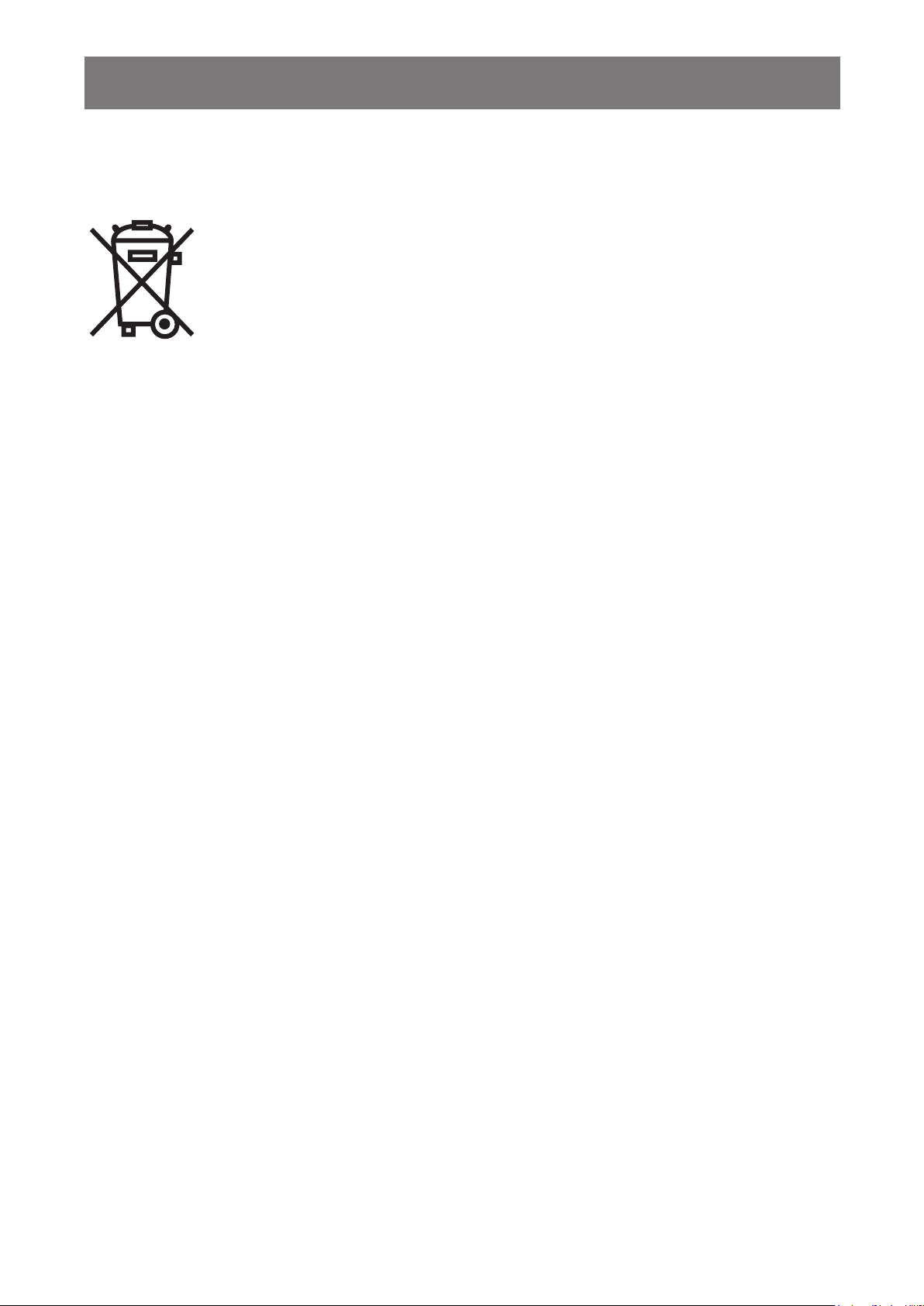
SAFETY INFORMATION
WEEE
Information for users applicable in European Union countries
The symbol on the product or its packaging signies that this product has to be
disposed separately from ordinary household wastes at its end of life. Please kindly
be aware that this is your responsibility to dispose electronic equipment at recycling
centers so as to help conserve natural resources. Each country in the European Union
should have its collection centers for electrical and electronic equipment recycling.
For information about your recycling drop off area, please contact your local related
electrical and electronic equipment waste management authority or the retailer where
you bought the product.
5
Page 6
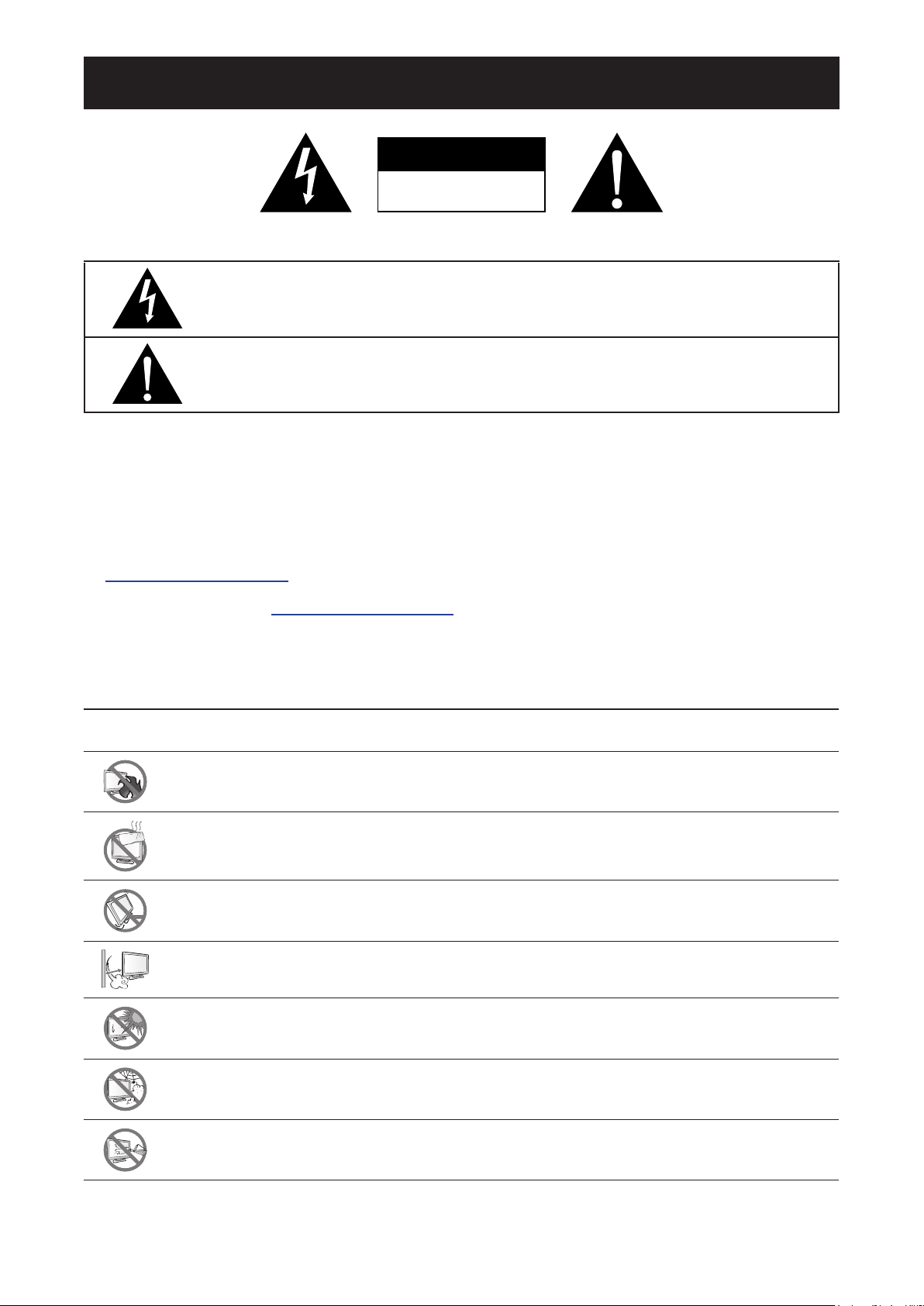
PRECAUTIONS
CAUTION
RISK OF ELECTRIC SHOCK
DO NOT OPEN
Symbols used in this manual
This icon indicates the existence of a potential hazard that could result in personal injury
or damage to the product.
This icon indicates important operating and servicing information.
Notice
• Read this User Manual carefully before using the LED-backlit display and keep it for future reference.
• The product specications and other information provided in this User Manual are for reference only. All
information is subject to change without notice. Updated content can be downloaded from our web site at
http://www.agneovo.com.
• To register online, go to http://www.agneovo.com.
• To protect your rights as a consumer, do not remove any stickers from the LED-backlit display. Doing so
may affect the determination of the warranty period.
Cautions When Setting Up
Do not place the LED-backlit display near heat sources, such as a heater, exhaust vent, or in
direct sunlight.
Do not cover or block the ventilation holes in the housing.
Place the LED-backlit display on a stable area. Do not place the LED-backlit display where it
may subject to vibration or shock.
Place the LED-backlit display in a well-ventilated area.
Do not place the LED-backlit display outdoors.
Do not place the LED-backlit display in a dusty or humid environment.
Do not spill liquid or insert sharp objects into the LED-backlit display through the ventilation
holes. Doing so may cause accidental re, electric shock or damage the LED-backlit display.
6
Page 7
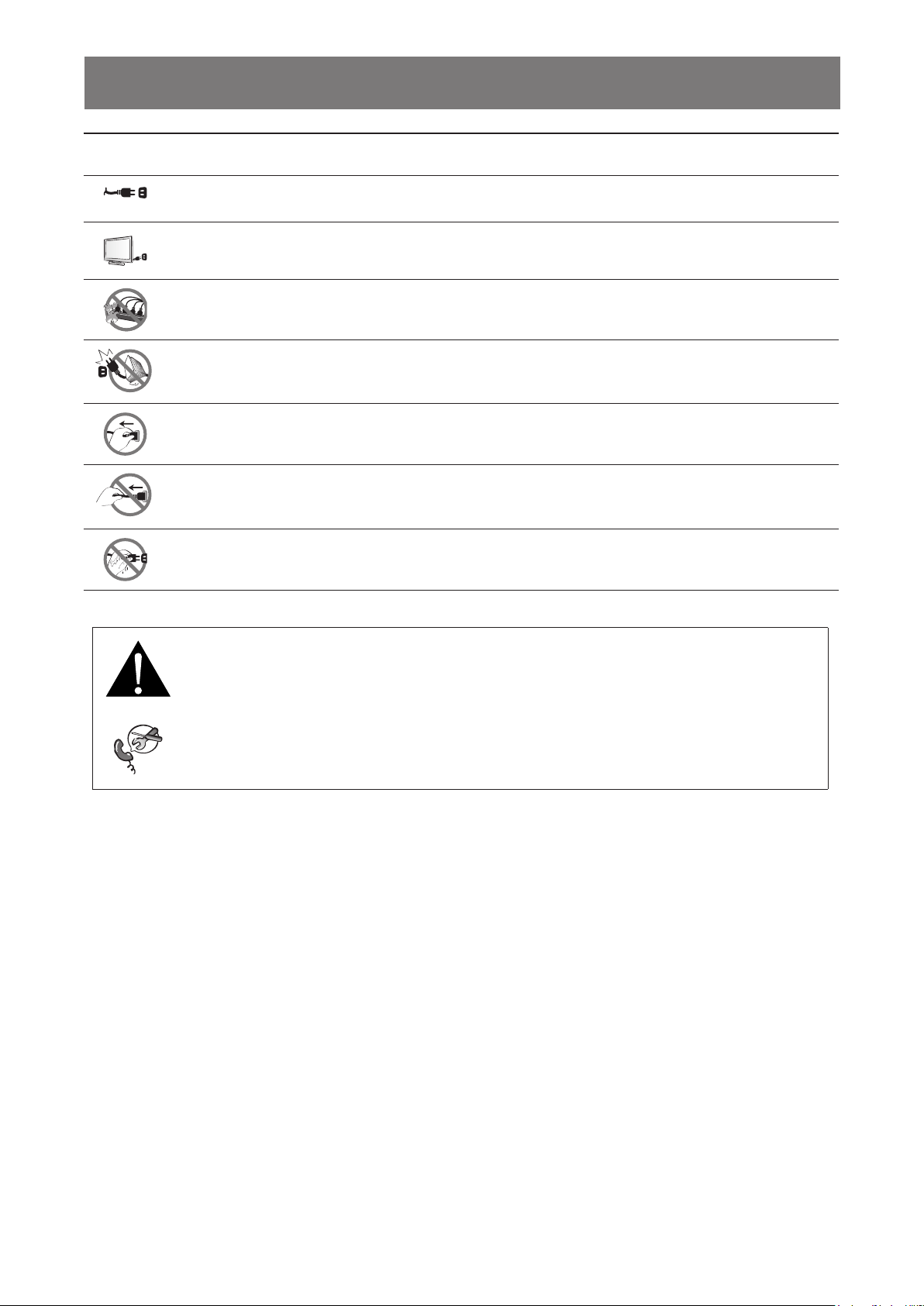
PRECAUTIONS
Cautions When Using
Use only the power cord supplied with the LED-backlit display.
The power outlet should be installed near the LED-backlit display and be easily accessible.
If an extension cord is used with the LED-backlit display, ensure that the total current
consumption plugged into the power outlet does not exceed the ampere rating.
Do not allow anything to rest on the power cord. Do not place the LED-backlit display where the
power cord may be stepped on.
If the LED-backlit display will not be used for an indenite period of time, unplug the power cord
from the power outlet.
To disconnect the power cord, grasp and pull by the plug head. Do not tug on the cord; doing
so may cause re or electric shock.
Do not unplug or touch the power cord with wet hands.
WARNING:
Unplug the power cord from the power outlet and refer to qualied service personnel under
the following conditions:
• When the power cord is damaged.
• If the LED-backlit display has been dropped or the housing has been damaged.
• If the LED-backlit display emits smoke or a distinct odor.
7
Page 8
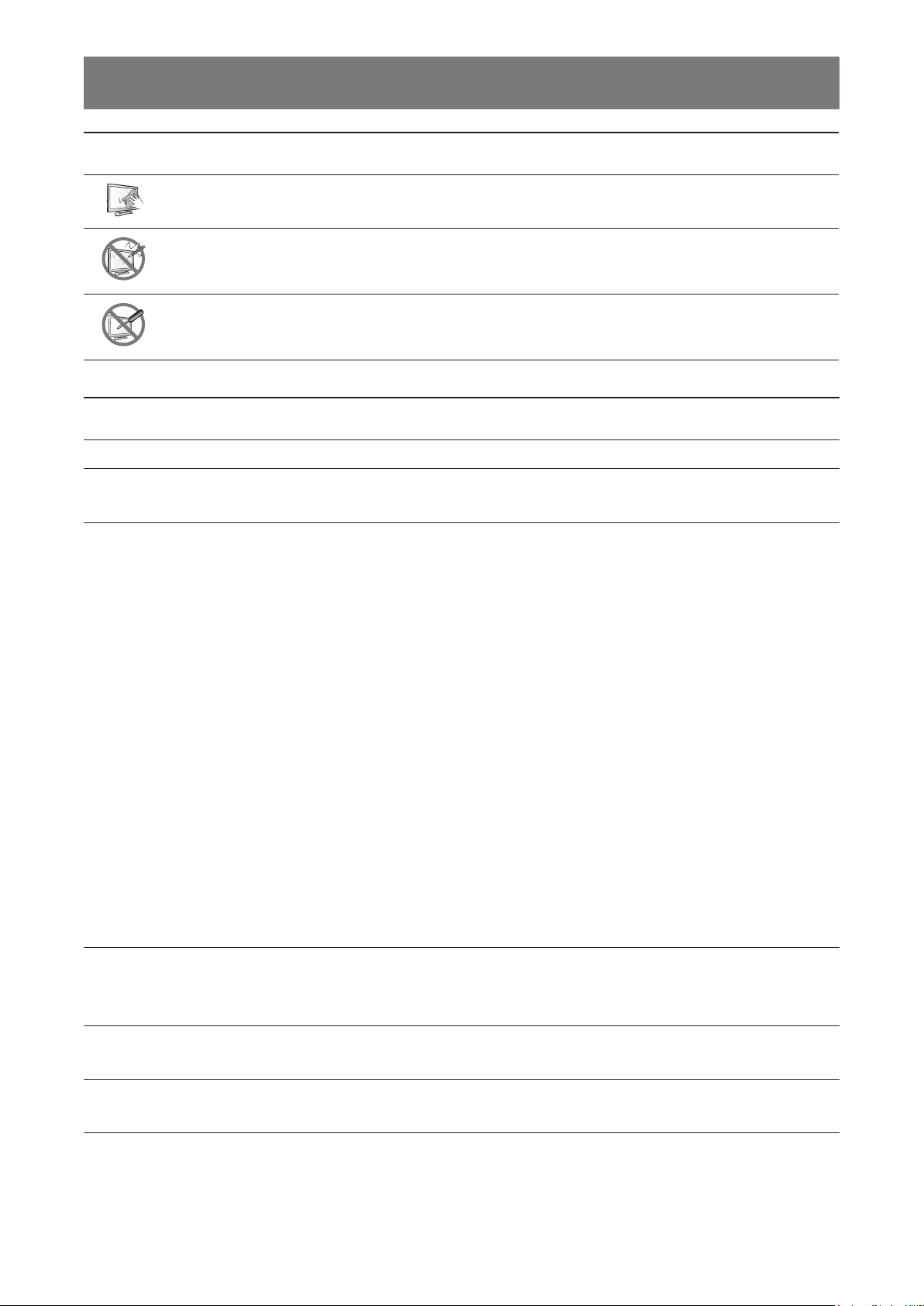
PRECAUTIONS
Cleaning and Maintenance
Use a soft cloth to clean the glass surface and the housing.
The display can be cleaned using a cloth moistened with 95% ethyl alcohol.
Do not rub or tap the surface of the glass with sharp or abrasive items such as a pen or
screwdriver. This may result in scratching the surface of the glass.
Do not attempt to service the LED-backlit display yourself, refer to qualied service personnel.
Opening or removing the covers may expose you to dangerous voltage or other risks.
Notice for the LED-Backlit Display
In order to maintain the stable luminous performance, it is recommended to use low brightness setting.
Due to the lifespan of the lamp, it is normal that the brightness quality of the LED-backlit display may
decrease with time.
When static images are displayed for long periods of time, the image may cause an imprint on the LEDbacklit display. This is called image retention or burn-in.
To prevent image retention, do any of the following:
• Set the LED-backlit display to turn off after a few minutes of being idle.
• Use a screen saver that has moving graphics or a blank white image.
• Switch desktop backgrounds regularly.
• Adjust the LED-backlit display to low brightness settings.
• Turn off the LED-backlit display when the system is not in use.
Things to do when the LED-backlit display shows image retention:
• Turn off the LED-backlit display for extended periods of time. It can be several hours or several days.
• Use a screen saver and run it for extended periods of time.
• Use a black and white image and run it for extended periods of time.
When the LED-backlit display is moved from one room to another or there is a sudden change from low to
high ambient temperature, dew condensation may form on or inside the glass surface. When this happens,
do not turn on the LED-backlit display until the dew disappears.
Due to humid weather conditions, it is normal for mist to form inside the glass surface of the LED-backlit
display. The mist will disappear after a few days or as soon as the weather stabilizes.
There are millions of micro transistors inside the LED-backlit display. It is normal for a few transistors to be
damaged and to produce spots. This is acceptable and is not considered a failure.
8
Page 9
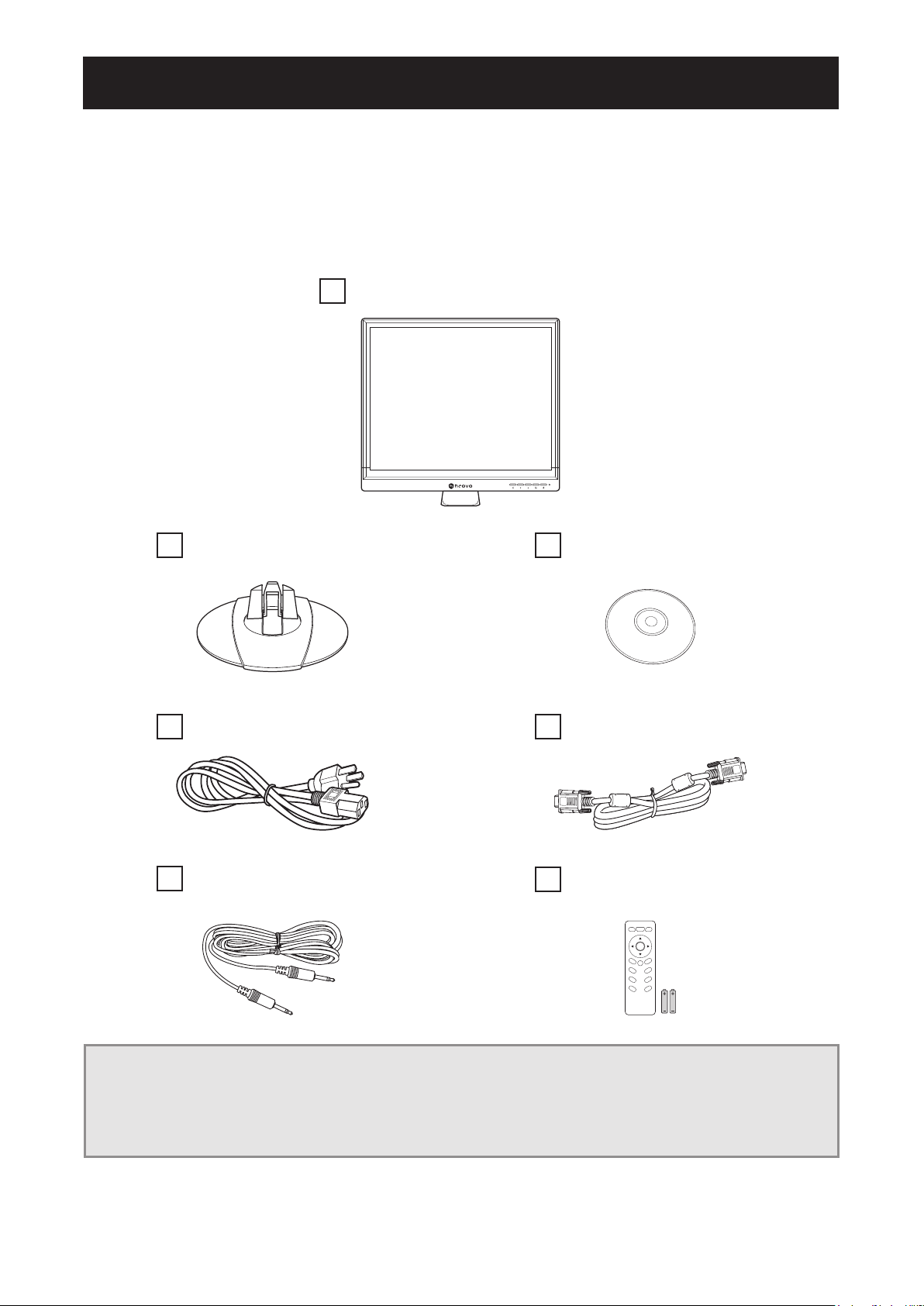
CHAPTER 1: PRODUCT DESCRIPTION
1.1 Package Contents
When unpacking, check if the following items are included in the package. If any of them is missing or
damaged, contact your dealer.
LED-Backlit Display
Stand User Manual
Power cord VGA cable
Audio cable
Remote control and
AAA batteries*
Power Mute
Key Lock
OK
Exit
Auto
Menu
HDMI
VIDEO
VGA
S-VIDEO
SDI
Info
Note:
• Use only the supplied power cord.
• The above pictures are for reference only. Actual items may vary upon shipment.
• *Supplied only with the SC-32AH and SC-42AH model.
9
Page 10

PRODUCT DESCRIPTION
1.2 Installation
1.2.1 Installing the Stand
1 Place the LED-backlit display with the screen side down on a cushioned surface.
2 Do one of the following to install the stand:
- For SC-17AH/SC-19AH and SC-22AH/SC-24AH model, align and attach the stand to the base
mount until it clicks into place.
SC-17AH/SC-19AH
SC-22AH/SC-24AH
- For SC-32AH model, align and install the stand to the base mount. Then secure the stand with the
screws.
SC-32AH
- For SC-42AH model:
a) Remove the screws from the base mount compartment.
b) Align and install the base mount to its compartment on the LED-backlit display. Then secure the
base mount with the screws.
c) Align and install the stand to the base mount. Then secure the stand with the screws.
10
Page 11
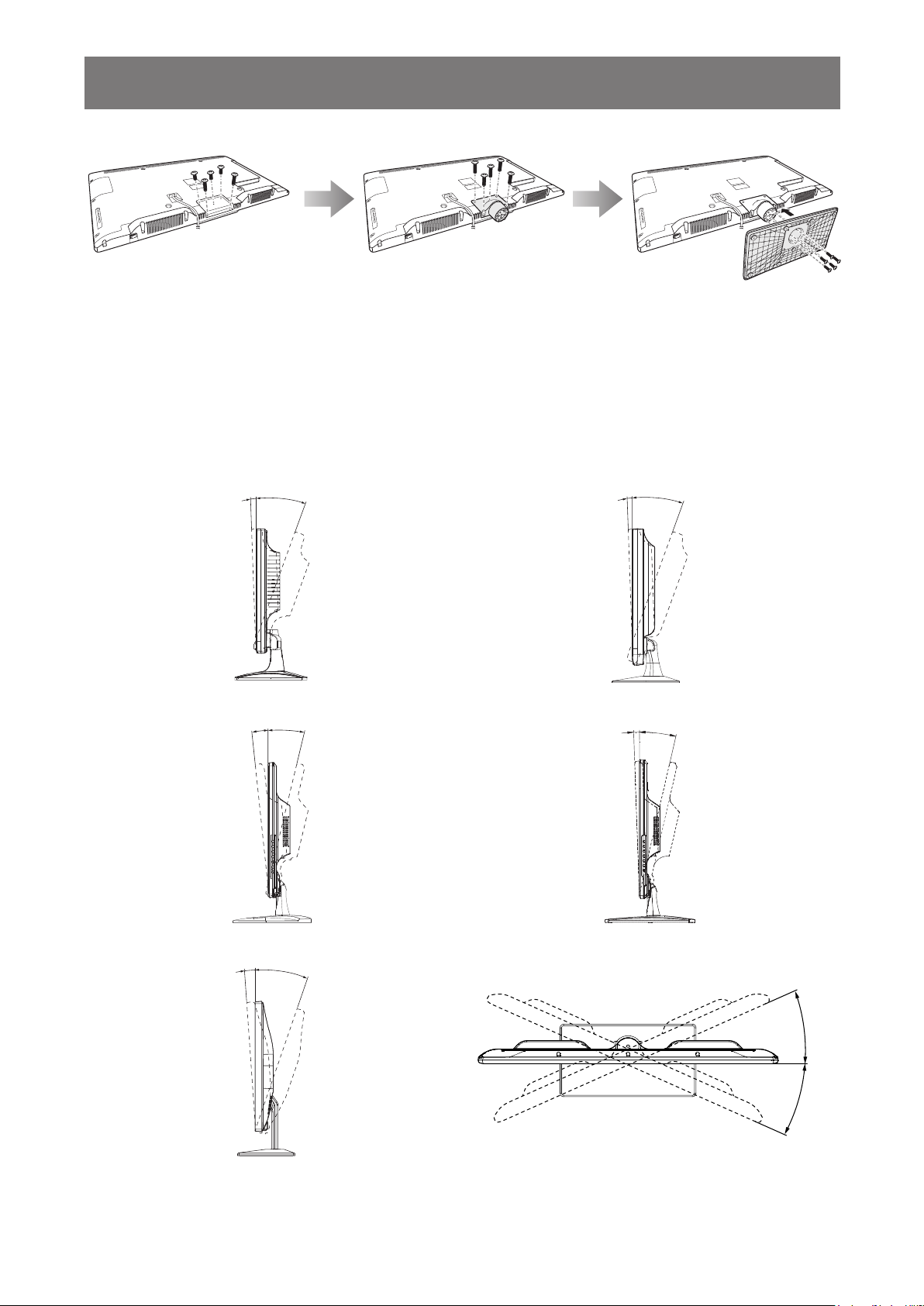
PRODUCT DESCRIPTION
-2°
20°
-2°
20°
13.5°
-6
°
-2°
13
-4°
19°
24°
SC-42AH
1.2.2 Adjusting the Tilt and Rotation
For comfort viewing, you can tilt the LED-backlit display [for SC-17AH/SC-19AH/SC-22AH/SC-24AH/SC32AH model] to a certain degree forwards or backwards, or rotate the LED-backlit display [for SC-42AH
model] around its axis. Hold the stand with one hand and use the other hand to adjust the LED-backlit display
to the desired angle supported by your display model as described below.
SC-17AH (-2°~20°) SC-19AH (-2°~20°)
SC-22AH (-6°~13.5°) SC-24AH (-2°~13°)
°
24°
SC-32AH (-4°~19°) SC-42AH (24° to the left or to the right)
11
Page 12
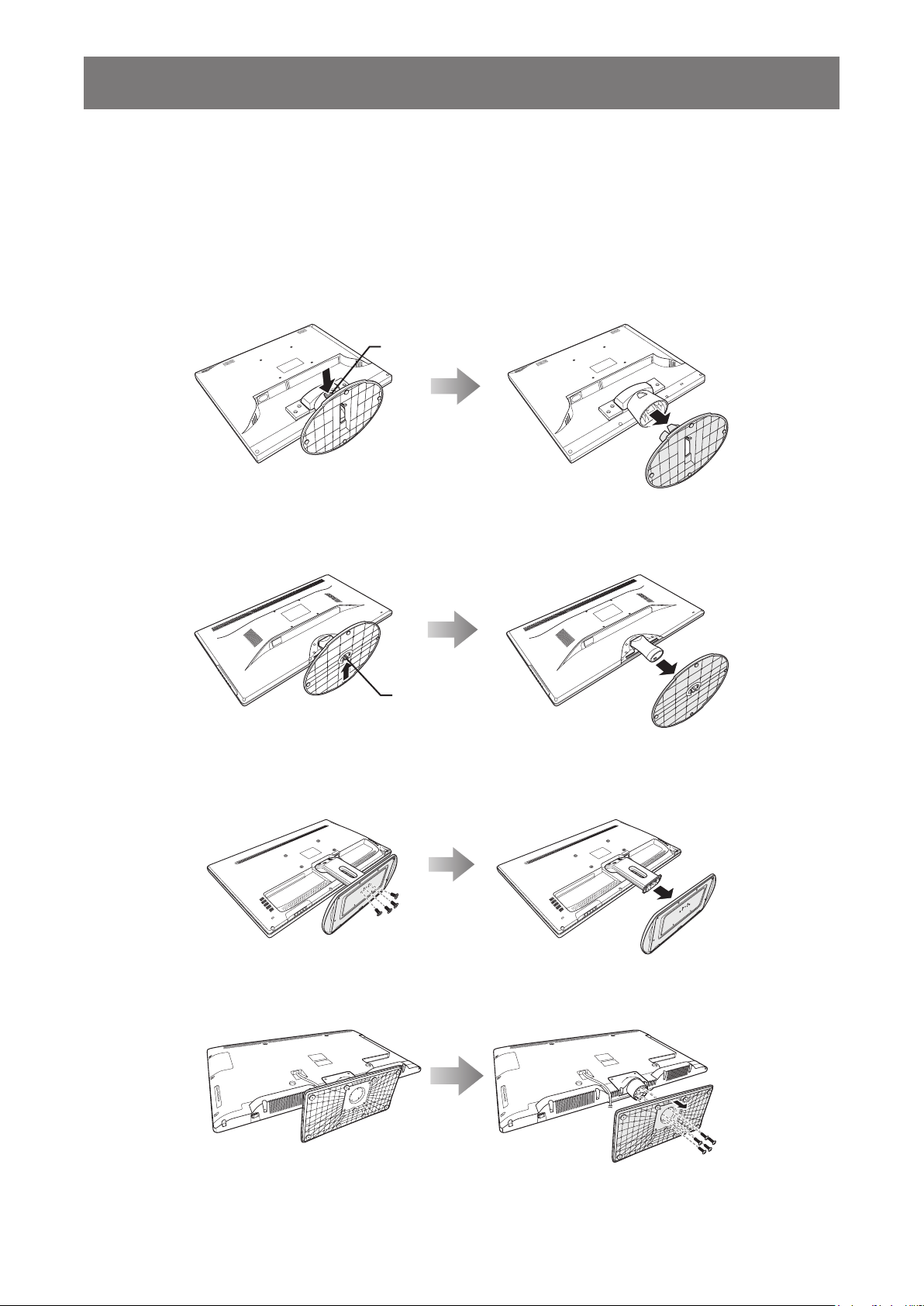
PRODUCT DESCRIPTION
1.2.3 Removing the Stand
1 Place the LED-backlit display with the screen side down on a cushioned surface.
2 Do one of the following to remove the stand:
- For SC-17AH/SC-19AH model, press the release tab downwards and detach the stand from the
base mount.
Release tab
SC-17AH/SC-19AH
- For SC-22AH/SC-24AH model, pull the release lever and detach the stand from the base mount.
Release lever
SC-22AH/SC-24AH
- For SC-32AH/SC-42AH model, remove the screws from the stand, and then remove the stand.
SC-32AH
SC-42AH
12
Page 13
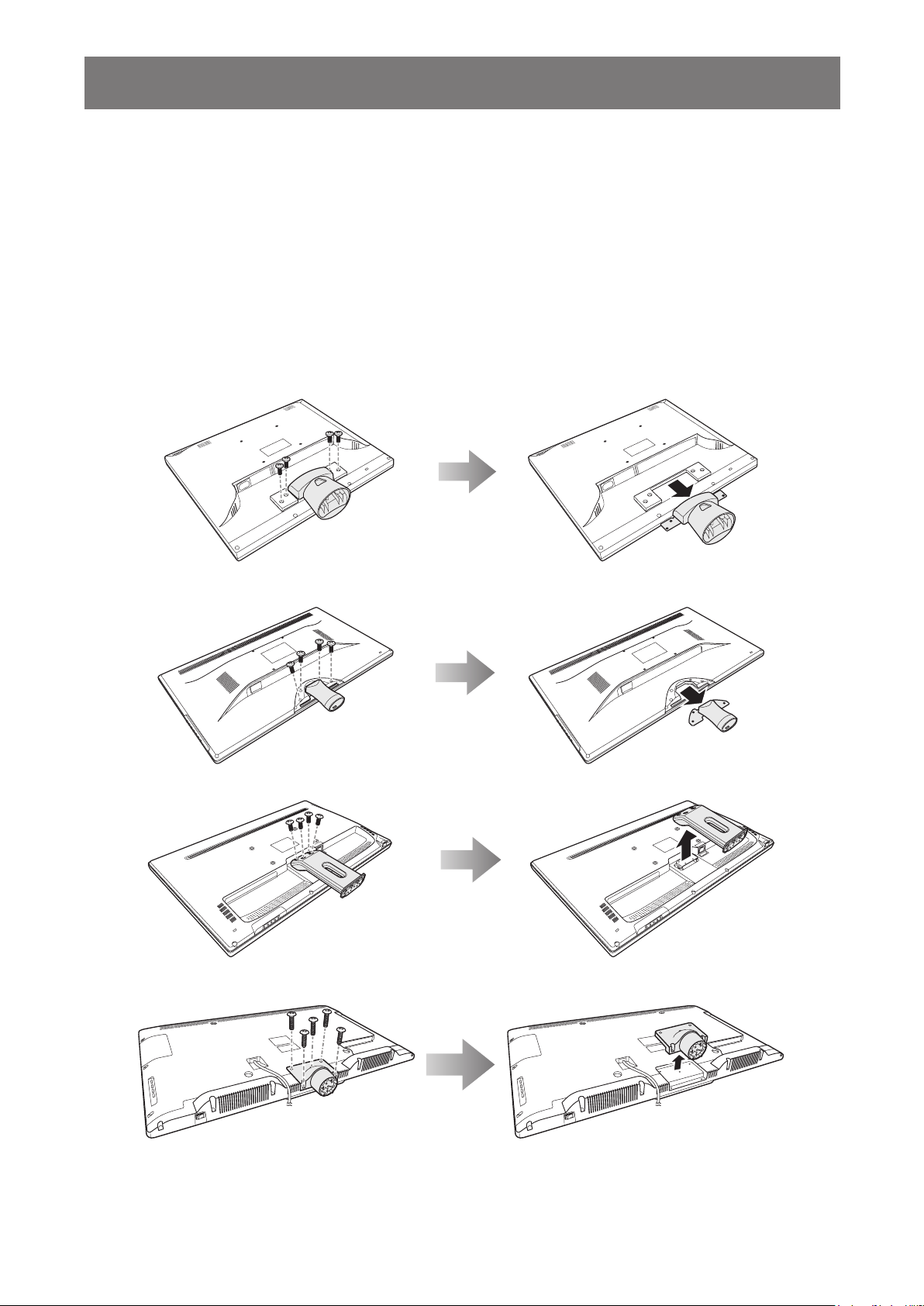
PRODUCT DESCRIPTION
1.2.4 Wall Mounting
To wall mount the LED-backlit display, do the following steps:
1 Remove the base stand. Refer to “1.2.3 Removing the Stand”.
2 Place the LED-backlit display with the screen side down on a cushioned surface.
3 Remove the base mount.
a. Remove the screws securing the base mount to the LED-backlit display.
b. Detach the base mount from its compartment.
SC-17AH/SC-19AH
SC-22AH/SC-24AH
SC-32AH
SC-42AH
13
Page 14
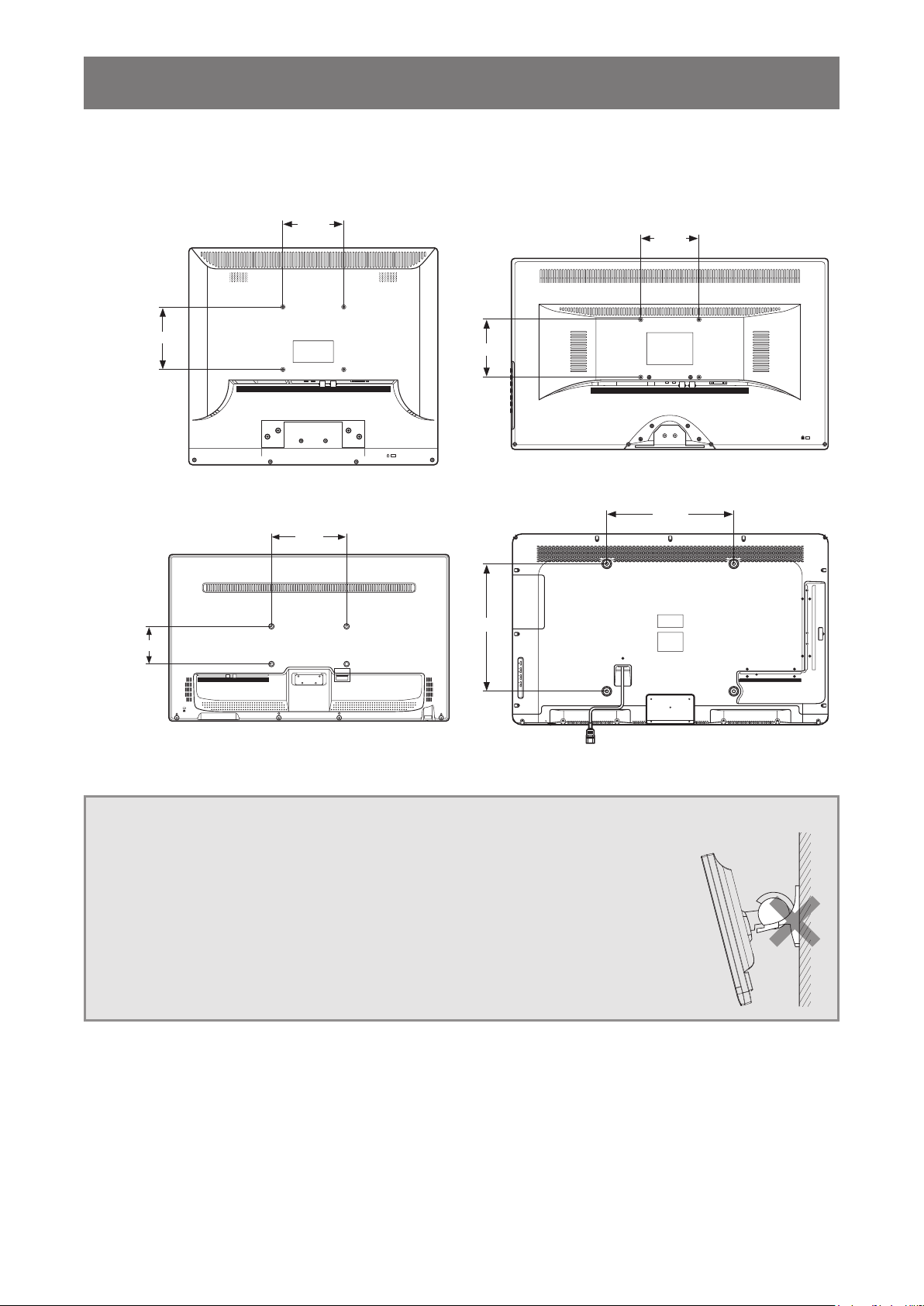
PRODUCT DESCRIPTION
100
mm
100
10
40
3 Wall mount the LED-backlit display.
Screw the mounting bracket to the VESA holes at the rear of the LED-backlit display.
100
mm
AUDIO
AC IN S-VIDEO VGA HDMI
AUDIOINAHD/TVI/CVBS
OUT
OUT IN
SC-17AH/SC-19AH SC-22AH/SC-24AH
200
mm
mm
AC IN S-VIDEO VGA HDMI
100
AUDIO
OUT
400
mm
AUDIOINAHD/TVI/CVBS
OUT IN
mm
K
0
mm
0
mm
AUDIO
AUDIOINAHD/TVI/CVBS
S-VIDEOVGA HDMI
OUT
OUT IN
K
AC
ON/OFF
ON/OFF
AUDIO
AUDIOINAHD/TVI/CVBS
S-VIDEOVGAHDMI
OUT
IN OUT
SC-32AH SC-42AH
Note: Take measures to prevent the LED-backlit display from falling down and lessen possible injury and
damage to the display in case of earthquakes or other disasters.
• Use only the 100 x 100 mm wall mount kit recommended by AG Neovo. All
AG Neovo wall mount kits comply with VESA standard.
• Secure the LED-backlit display on a solid wall strong enough to bear its
weight.
• It is suggested to wall mount the LED-backlit display without tilting it facing
downward.
14
Page 15
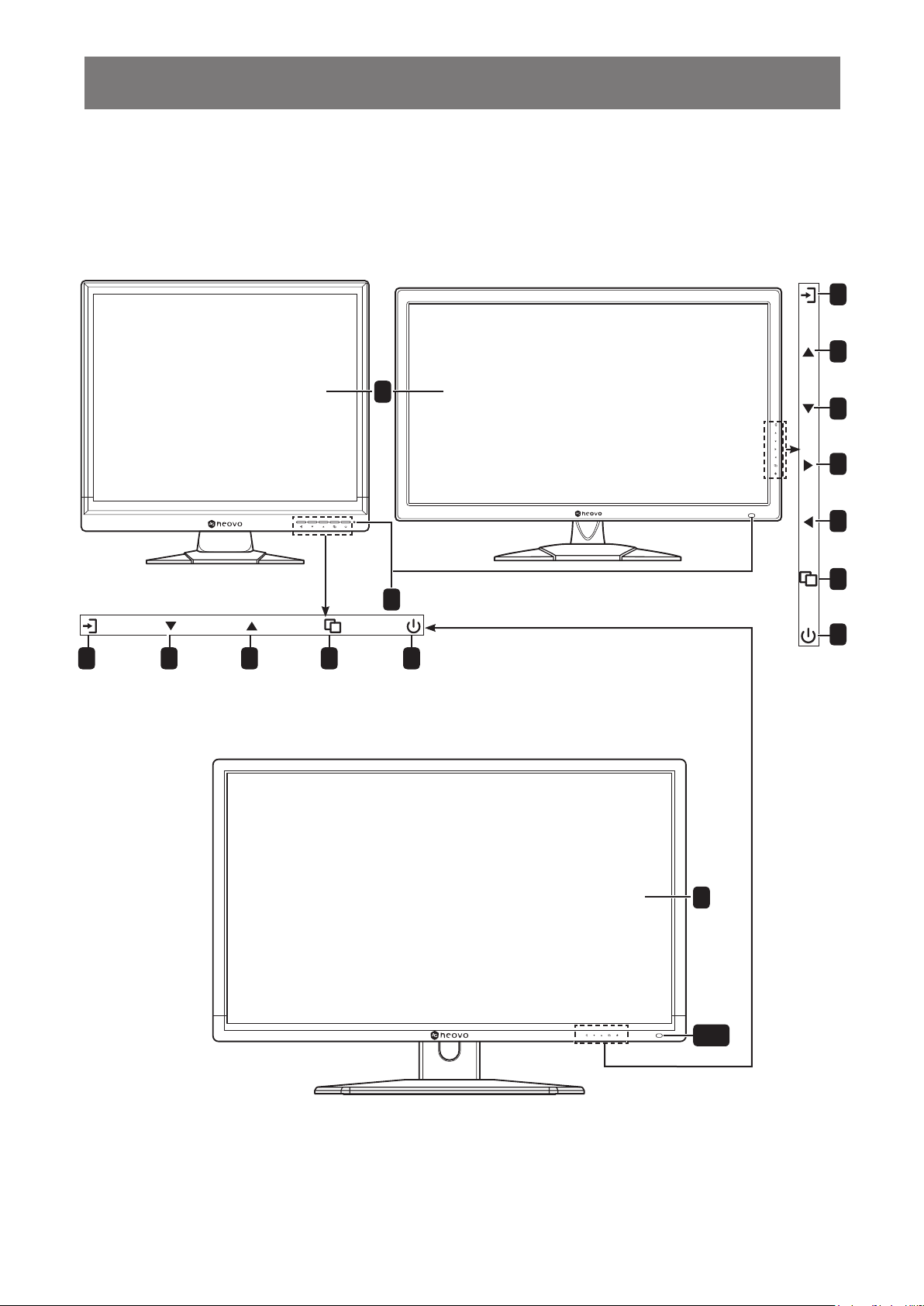
PRODUCT DESCRIPTION
1.3 LED-Backlit Display Overview
1.3.1 Front View and Control Buttons
SC-17AH/SC-19AH SC-22AH/SC-24AH
1
3
5
4
8
9
2
3 4 5 6 7
6
7
SC-32AH
1
15
2;10
Page 16

PRODUCT DESCRIPTION
S-VIDEOVGAHDMI
AUDIO
OUT
AUDIOINAHD/TVI/CVBS
IN OUT
SC-42AH
1 2
1
Display screen
10
The LED-backlit display screen.
2
Power LED indicator
• Green - Power on
• OFF - Power off
3
Source
Press to select the input signal source.
4
Down
• During OSD menu selection, press to move
down a menu or submenu.
Note: For SC-17AH/SC-19AH/SC-32AH
model, press to adjust the parameter
value.
• For SC-17AH/SC-19AH/SC-32AH model,
press to call out Volume Bar. Then press
again to decrease the volume.
• During source selection, press to select the
input source.
5
Up
• During the OSD menu selection, press to
move up a menu or submenu.
Note: For SC-17AH/SC-19AH/SC-32AH
model, press to adjust the parameter
value.
SC-42AH (Rear)
7
3
6
5
4
8
9
ON/OFF
• For SC-17AH/SC-19AH/SC-32AH model, press to
call out Volume Bar. Then press again to increase
the volume.
• During source selection, press to select the input
source.
6
Menu
• Press to display the OSD menu.
• During volume adjustment, press to exit the Volume
Bar.
• During source selection, press to exit the source
menu.
7
Power
Press to turn the power on or off.
8
Right [for SC-22AH/SC-24AH/SC-42AH model
only]
• During OSD menu selection, press to adjust the
parameter value.
• Press to call out Volume Bar. Then press again to
increase the volume.
9
Left [for SC-22AH/SC-24AH/SC-42AH model only]
• During OSD menu selection, press to adjust the
parameter value.
• Press to call out Volume Bar. Then press again to
decrease the volume.
10
Remote control sensor
Receive command signals from the remote control.
16
Page 17

PRODUCT DESCRIPTION
1.3.2 Rear View
SC-17AH/SC-19AH SC-22AH/SC-24AH
AUDIO
AC IN S-VIDEO VGA HDMI
AUDIOINAHD/TVI/CVBS
OUT
OUT IN
AUDIO
AC IN S-VIDEO VGA HDMI
AUDIOINAHD/TVI/CVBS
OUT
OUT IN
SC-42AH
K
SC-32AH
AUDIO
AUDIOINAHD/TVI/CVBS
S-VIDEOVGA HDMI
OUT
OUT IN
K
AC IN
1
1
AC IN connector
AC
AUDIO
AUDIOINAHD/TVI/CVBS
OUT
2
Use to connect the power cord.
2
AUDIO OUT / AUDIO IN connectors (2)
Use to connect an audio signal.
3
AHD/TVI/CVBS OUT connectors (2)
Use to connect composite cables for CVBS
input/output signal.
4
S-Video connector
ON/OFF
OUT IN
3
AUDIO
AUDIOINAHD/TVI/CVBS
S-VIDEOVGAHDMI
OUT
IN OUT
ON/OFF
S-VIDEOVGA HDMI
4
5
VGA connector
5
6
7
Use to connect a computer using a VGA cable for an
analogue input signal.
6
HDMI connector
Use to connect an input device using an HDMI cable
for digital input signal.
7
Main Power switch (for SC-32AH/SC-42AH model only)
Switch the main power on/off.
Use to connect an AV cable for S-Video signal.
17
Page 18

PRODUCT DESCRIPTION
1.4 Remote Control (for SC-32AH/SC-42AH model only)
1.4.1 Remote Control Buttons
8
Power Mute
1
2
Key Lock
9
3
4
5
6
7
1
Key Lock button
Press to lock or unlock buttons on the control
panel or on the remote control.
2
OK button
• Press to display the OSD menu.
• Press to conrm an entry or selection.
3
Exit button
Press (repeatedly if necessary) to close the
OSD menu and its submenus.
4
Menu button
• Press to display or hide the OSD menu.
• Press to enter or exit a submenu item.
5
HDMI button
Press to select HDMI as the input signal.
6
VGA button
Press to select VGA as the input signal.
7
SDI button
No function.
Exit
HDMI
VGA
SDI
OK
Auto
Menu
VIDEO
S-VIDEO
Info
8
Power button
10
11
12
13
14
Press to turn the LED-backlit display on or off.
9
Mute button
Press to mute volume.
10
Navigation buttons
Press to navigate through the OSD menu and adjust
the settings.
11
Auto button
Press to automatically adjust the image in VGA mode.
12
Video button
Press to select Video as input signal.
13
S-Video button
Press to select S-Video as the input signal.
14
Info button
Press to display the currently selected LED-backlit
display input signal.
18
Page 19

PRODUCT DESCRIPTION
1.4.2 Installing the Remote Control Batteries
Two AAA-type batteries are supplied for the remote control. To install or replace the batteries, do the following:
1 Remove the battery cover on the rear of the remote control.
2 Insert two AAA batteries with the correct polarity (+/-) as shown inside the battery compartment.
3 Replace the battery cover.
IMPORTANT!
• Avoid storing the remote control in a humid and hot environment.
• Do not place the remote control in direct sunlight.
• Do not attempt to charge, short-circuit, heat, or burn the batteries.
• If the remote control is not in use for an extended period of time, remove the batteries to prevent any
damage due to battery leakage.
• Do not mix old and new batteries or batteries of different types. Use only AAA-type batteries.
• Always follow local regulations for battery disposal.
19
Page 20

CHAPTER 2: MAKING CONNECTIONS
CAUTION:
Make sure that the LED-backlit display is not connected to the power outlet before making any
connections. Connecting cables while the power is ON may cause possible electric shock or
personal injury.
2.1 Connecting the AC Power
1 Connect the power cord to the AC power input at the rear of the LED-backlit display.
2 Connect the plug to a power outlet or power supply.
AC IN
CAUTION:
When unplugging the power cord, hold the power cord by the plug head. Never pull by the cord.
20
Page 21

MAKING CONNECTIONS
2.2 Connecting a Computer
VGA
AUDIO
IN
• VGA
Connect one end of a D-sub 15-pin cable to the VGA
connector of the LED-backlit display and the other end to the
D-sub connector of the computer.
• Audio
Connect one end of an audio cable to the audio in connector
of the LED-backlit display and the other end to the audio out
connector of the computer.
2.3 Connecting Audio Devices
1 Connect one end of an audio cable to the audio out connector on the LED-backlit display.
2 Connect the other end of an audio connector to the RCA connector of your audio device.
AUDIO
OUT
21
Page 22

MAKING CONNECTIONS
2.4 Connecting Cameras and Video Devices
AUDIOINAHD/TVI/CVBS
OUT IN
or
• CVBS
Connect one end of a composite cable to the
AHD/TVI/CVBS in connector of the LED-backlit
display and the other end to the composite
connector of your camera or video device.
• Audio
Connect one end of a RCA cable to the audio
in connector of the LED-backlit display and the
other end to the RCA connector of your camera
or video device.
S-VIDEO
• S-Video
HDMI
Connect one end of an AV cable to the S-video
connector of the LED-backlit display and the
other end to the S-video connector of your video
device.
• HDMI
Connect one end of an HDMI cable to the HDMI
connector of the LED-backlit display and the
other end to the HDMI connector of your video
device.
22
Page 23

CHAPTER 3: USING THE LED-BACKLIT DISPLAY
3.1 Turning on the Power
3.1.1 For SC-17AH/SC-19AH/SC-22AH/SC-24AH Model
SC-22AH/SC-24AH
POWER button
SC-17AH/SC-19AH
LED indicator
1 Connect the power cord to the AC power input at the rear of the LED-backlit display.
2 Connect the plug to a power outlet or power supply.
3 Press the button to turn the LED-backlit display on.
The LED indicator turns GREEN.
When the LED-backlit display is turned on, press the button to turn off the LED-backlit display. The
LED indicator turns off.
Note: The LED-backlit display still consumes power as long as the power cord is connected to the
power outlet. Disconnect the power cord to completely cut off power.
23
Page 24

USING THE LED-BACKLIT DISPLAY
3.1.2 For SC-32AH/SC-42AH Model
1 Connect the power cord to the AC power input at the rear of the LED-backlit display.
2 Connect the plug to a power outlet or power supply.
Main Power
switch
3 Set the Main Power switch to ON.
The LED indicator turns GREEN.
Note: When the LED-backlit display is switched on, set the Main Power
Main Power
switch
switch to OFF to switch off the LED-backlit display. The LED indicator
turns off.
4 Press the button on the control panel or the Power button on the remote control to turn the LED-
backlit display on.
SC-42AH (rear)
SC-32AH
Power Mute
Key Lock
POWER button
OK
LED indicator
SC-42AH (front)
Exit
HDMI
VGA
SDI
Menu
Auto
VIDEO
S-VIDEO
Info
The LED indicator turns GREEN.
When the LED-backlit display is turned on, press the button on the control panel or the Power
button on the remote control to turn the LED-backlit display off. The LED indicator turns off.
24
Page 25

USING THE LED-BACKLIT DISPLAY
INFORMATION
3.2 Selecting the Input Source Signal
3.2.1 For SC-17AH/SC-19AH/SC-22AH/SC-24AH Model
SC-22AH/SC-24AH
SOURCE button
SC-17AH/SC-19AH
1 Press the button to call out the input source menu.
2 Press the or button or press the button repeatedly to highlight an input source.
3 Press the button to select the input source.
VIDEO
S-VIDEO
VGA
HDMI
Note:
• After selecting an input source signal, the input source signal message appears on the screen
briey.
CVBS
MAIN: NTSC
S-VIDEO
MAIN: NTSC
VGA
MAIN: 640x480
HDMI
MAIN: 1280x720
• If the selected input source signal is not connected to the LED-backlit display or is turned off,
the no signal message is displayed on the screen.
NO SIGNAL
25
Page 26

USING THE LED-BACKLIT DISPLAY
INFORMATION
3.2.2 For SC-32AH/SC-42AH Model
SC-42AH (rear)
SOURCE button
SC-32AH
Key Lock
Exit
HDMI
VGA
SDI
Power Mute
OK
Menu
VIDEO
S-VIDEO
1 Do any of the following:
• Press the desired source button (HDMI, VGA, VIDEO, or S-VIDEO) directly on the remote
control.
• Press the button on the control panel to call out the input source menu and follow steps 2 to 3.
Auto
Info
VIDEO
S-VIDEO
VGA
HDMI
2 Press the or button or press the button repeatedly to highlight an input source.
3 Press the button to select the input source.
Note:
• After selecting an input source signal, the input source signal message appears on the screen
briey.
CVBS
MAIN: NTSC
S-VIDEO
MAIN: NTSC
VGA
MAIN: 640x480
HDMI
MAIN: 1280x720
• If the selected input source signal is not connected to the LED-backlit display or is turned off,
the no signal message is displayed on the screen.
NO SIGNAL
26
Page 27

USING THE LED-BACKLIT DISPLAY
VOLUME
50
3.3 Adjusting the Volume
3.3.1 For SC-17AH/SC-19AH/SC-22AH/SC-24AH Model
SC-22AH/SC-24AH
VOLUME buttons
SC-17AH/SC-19AH
1 Press the or button [for SC-17AH/SC-19AH model] or the or button [for SC-22AH/SC-
24AH model] to call out the Volume Bar.
2 Press the or button [for SC-17AH/SC-19AH model] or the or button [for SC-22AH/SC-
24AH model] to adjust the volume level.
3 Press the button to close the Volume Bar.
Note: Volume can be also adjusted using the OSD menu. Please refer to page 36.
27
Page 28

USING THE LED-BACKLIT DISPLAY
VOLUME
50
3.3.2 For SC-32AH/SC-42AH Model
SC-42AH (rear)
VOLUME buttons
SC-32AH
Key Lock
Exit
HDMI
VGA
SDI
Power Mute
OK
Auto
Menu
VIDEO
S-VIDEO
Info
1 Press the or button [for SC-32AH model] or the or button [for SC-42AH model] on the
control panel or the remote control to call out the volume bar.
2 Press the or button [for SC-32AH model] or the or button [for SC-42AH model] on the
control panel or the remote control to adjust the volume level.
3 Press the button on the control panel or the OK button/Menu button on the remote control to
close the Volume Bar.
Note: Volume can be also adjusted using the OSD menu. Please refer to page 36.
3.4 Locking the Control Buttons
Note: The remote control function is supported only for SC-32AH and SC-42AH model.
Lock the control buttons to protect the LED-backlit display from unauthorised users or from accidentally
pressing the button.
To lock the control buttons, press and hold the button on the control panel or press the Key Lock button on
the remote control until you see the following message appears on the upper left corner of the screen:
KEY LOCK
To unlock the control buttons, press and hold the button on the control panel or press the Key Lock button
on the remote control until you see the following message appears on the upper left corner of the screen:
KEY UN-LOCK
28
Page 29

USING THE LED-BACKLIT DISPLAY
3.5 Setting the Aspect Ratio
Note: The remote control function is supported only for SC-32AH and SC-42AH model.
1 Press the button on the control panel or the Menu button/OK button on the remote control to call
out the OSD window.
2 Press the or button on the control panel or the remote control to select the SCAN SETTING
and press the button on the control panel or the OK button/Menu button on the remote control to
enter the SCAN SETTING menu.
3 Press the or button on the control panel or the remote control to select SCAN SETTING and
press the button on the control panel or the OK button/Menu button on the remote control.
4 Press the or button [for SC-17AH/SC-19AH/SC-32AH model] on the control panel or the
remote control or the or button [for SC-22AH/SC-24AH/SC-42AH model] on the control panel
or the remote control to select the aspect ratio among the following options:
• Underscan - The picture is displayed in full screen.
SC-17AH/SC-19AH
• Overscan - The picture is displayed in full screen while retaining the original aspect ratio.
This results in a zoomed image and some part of the picture may appear cut-off.
SC-17AH/SC-19AH
• Normal [for SC-17AH/SC-19AH model in AHD/TVI mode] - The picture is displayed in full screen
with the aspect ratio 4:3 and a black band is displayed at the top and bottom.
SC-22AH/SC-24AH/SC-
32AH/SC-42AH
SC-22AH/SC-24AH/SC-
32AH/SC-42AH
SC-17AH/SC-19AH
(AHD/ TVI mode)
29
Page 30

USING THE LED-BACKLIT DISPLAY
• Letterbox [for SC-17AH/SC-19AH model in AHD/TVI mode] - The picture is enlarged to 21:9 format
and a black band is displayed at the top and bottom.
SC-17AH/SC-19AH
(AHD/ TVI mode)
• 4:3 [for SC-22AH/SC-24AH/SC-32AH/SC-42AH model] - The picture is displayed in full screen with
the aspect ratio 4:3.
SC-22AH/SC-24AH/SC-
32AH/SC-42AH
30
Page 31

USING THE LED-BACKLIT DISPLAY
INFORMATION
3.6 Using Auto Adjustment Function
Auto adjustment function automatically tunes the LED-backlit display to its optimal setting, including horizontal
position, vertical position, clock, and phase.
Note:
• Auto adjustment function is available with the VGA input source only.
• The remote control function is supported only for SC-32AH and SC-42AH model.
1 Press the button on the control panel or the Menu button/OK button on the remote control to call
out the OSD window.
2 Press the or button on the control panel or the remote control to select the IMAGE ADJUST
menu.
3 Press the button on the control panel or the OK button/Menu button on the remote control to
enter the IMAGE ADJUST menu.
4 Press the or button on the control panel or the remote control to select AUTO ADJUST and
press the button on the control panel or the OK button/Menu button on the remote control.
The message auto adjusting is displayed on the screen.
AUTO ADJUST
When the message disappears, auto adjustment is completed.
Note:
• During auto adjustment, the screen will slightly shake for a few seconds.
• It is recommended to use the auto adjustment function when using the LED-backlit display for
the rst time or after a resolution or frequency change.
31
Page 32

EXIT
MAIN MENU
RGB
EXIT
MAIN ADJUST
RGB
EXIT
MAIN ADJUST
RGB
CHAPTER 4: ON SCREEN DISPLAY MENU
4.1 Using the OSD Menu
Note: The remote control function is supported only for SC-32AH and SC-42AH model.
# Menu Navigation
Display the MAIN MENU screen.
1
MAIN ADJUST
COLOR ADJUST
SCAN SETTING
IMAGE ADJUST
INFORMATION
LANGUAGE
SETUP MENU
RECALL
EXIT
Select the submenu.
2
VIVID MODE
BRIGHTNESS
CONTRAST
SHARPNESS
SATURATION
TINT
VOLUME
EXIT
USER
50
70
32
50
50
8
Operation
Control Panel Remote Control
Press the button.
1 Press the or
button to select the
menu item.
2 Press the
button to enter the
submenu.
Press the Menu button/
OK button.
1 Press the or
button to select the
menu item.
2 Press the Menu
button/OK button to
enter the submenu.
The highlighted item indicates the active submenu.
Select the submenu item.
3
VIVID MODE
BRIGHTNESS
CONTRAST
SHARPNESS
SATURATION
TINT
USER
50
70
32
50
50
VOLUME
EXIT
The highlighted item (yellow) indicates the active
submenu.
Adjust the settings.
4
1 Press the or
button to select the
submenu item.
2 Press the button
to enter the settings.
1 Press the or
button to select the
submenu item.
2 Press the Menu
button/OK button to
enter the submenu.
8
Press the or
button [for SC-17AH/
SC-19AH/SC-32AH
model] or press the
or button [for
SC-22AH/SC-24AH/
SC-42AH model].
Press the or
button [for SC-17AH/
SC-19AH/SC-32AH
model] or press the
or button [for
SC-22AH/SC-24AH/
SC-42AH model].
32
Page 33

ON SCREEN DISPLAY MENU
# Menu Navigation
Exit the submenu.
5
Close the OSD window.
6
When settings are modied, all changes are saved when the user does the following:
• Proceeds to another menu.
• Exits the OSD menu.
• Waits for the OSD menu to disappear.
Control Panel Remote Control
1 Press the button.
2 Press the button
to select EXIT.
3 Press the button
to return to the
MAIN MENU.
1 Press the button
to select EXIT if
necessary.
2 Press the button.
Operation
Press the Exit
button (repeatedly if
necessary).
Note: Availability of some menu items depend on the input source signal. If the menu is not available, it is
disabled and grayed out.
33
Page 34

ON SCREEN DISPLAY MENU
EXIT
MAIN MENU
RGB
4.2 OSD Menu Tree
1
2
3
4
5
6
7
8
9
Main Menu Submenu Remarks
1. MAIN ADJUST • VIVID MODE
MAIN ADJUST
COLOR ADJUST
SCAN SETTING
IMAGE ADJUST
INFORMATION
LANGUAGE
SETUP MENU
RECALL
EXIT
• BRIGHTNESS
• CONTRAST
• SHARPNESS
• SATURATION
• TINT
Refer to page 36.
• VOLUME
• EXIT
2. COLOR ADJUST • COLOR ADJUST
• RED(*)
• GREEN(*)
• BLUE*
• EXIT
NOTE*: RED, GREEN, and BLUE can be
adjusted only if the COLOR ADJUST is set to
USER COLOR.
3. SCAN SETTING [only available if
the input source is Video or S-Video]
• SCAN SETTING
• UNDERSCAN
• OVERSCAN
• Normal [for SC-17AH/SC-19AH model in
AHD/TVI mode]
• Letterbox [for SC-17AH/SC-19AH model
in AHD/TVI mode]
Refer to page 38.
Refer to page 40.
• 4 : 3 [for SC-22AH/SC-24AH/SC-32AH/
SC-42AH model only]
• EXIT
34
Page 35

ON SCREEN DISPLAY MENU
Main Menu Submenu Remarks
4. IMAGE ADJUST [only available if
the input source is VGA]
5. INFORMATION • H. FREQUENCY
6. LANGUAGE • ENGLISH
• AUTO ADJUST
• H. POSITION
• V. POSITION
• PHASE
• CLOCK
• EXIT
• V. FREQUENCY
• RESOLUTION
• FRANÇAIS
• DEUTSCH
• ESPAÑOL
• ITALIANO
• DUTCH
• PORTUGUÊS
Refer to page 41.
Refer to page 43.
Refer to page 44.
• EXIT
7. SETUP MENU • OSD TIMEOUT
• GREEN MODE
• ANTI-BURN-IN
• EXIT
8. RECALL Refer to page 46.
9. EXIT Refer to page 46.
Refer to page 44.
35
Page 36

EXIT
MAIN ADJUST
RGB
CHAPTER 5: ADJUSTING THE LED-BACKLIT DISPLAY
5.1 Main Adjust
Note: The remote control function is supported only for SC-32AH and SC-42AH model.
1. Press the button on the control
panel or the Menu button/OK button on
VIVID MODE
BRIGHTNESS
CONTRAST
SHARPNESS
SATURATION
TINT
VOLUME
EXIT
USER
50
70
32
50
50
8
the remote control to call out the OSD
window.
2. Press the or button on the control
panel or the remote control to select
MAIN ADJUST and press the
button on the control panel or the Menu
button/OK button on the remote control
to enter MAIN ADJUST menu.
3. Press the or button on the control
panel or the remote control to select
an item and press the button on the
control panel or the Menu button/OK
button on the remote control to enter its
submenu.
Item Function
Select a predened
picture setting.
VIVID MODE
Note: The default mode
is USER.
Adjusts the luminance of
the screen image.
Note:
• The default value is
BRIGHTNESS
• Brightness can be
Operation
Control Panel Remote Control
Press the or button
[for SC-17AH/SC-19AH/
SC-32AH model] or
the or button [for
SC-22AH/SC-24AH/SC42AH model] to set the
value.
Press the or button
[for SC-17AH/SC-19AH/
SC-32AH model] or
50.
adjusted only if VIVID
MODE is set to
USER.
Original Setting High Setting Low Setting
the or button [for
SC-22AH/SC-24AH/SC42AH model] to set the
value.
Press the or button
[for SC-32AH model] or
the or button [for
SC-42AH model] to set
the value.
Press the or button
[for SC-32AH model] or
the or button [for
SC-42AH model] to set
the value.
Range
0
1
2
3
USER
0 to 100
BRIGHTNESS
36
Page 37

ADJUSTING THE LED-BACKLIT DISPLAY
Item Function
Adjusts the difference
between the black level
and the white level.
Note:
CONTRAST
SHARPNESS
[available with
Video, S-Video,
and HDMI input
only]
SATURATION
[available with
Video, S-Video,
and HDMI input
only]
TINT [available
with Video,
S-Video, and
HDMI input only]
VOLUME
EXIT Exits the submenu.
• The default value is
50.
• Contrast can be
adjusted only if VIVID
MODE is set to
USER.
Adjusts the clarity and
focus of the screen
image.
Note:
• The default value is
50.
• Sharpness can be
adjusted only if VIVID
MODE is set to
USER.
Adjusts the color
saturation.
Note:
• The default value is
50.
• Saturation can be
adjusted only if VIVID
MODE is set to
USER.
Adjusts the color tint.
Note:
• The default value is
50.
• Tint can be adjusted
only if VIVID MODE
is set to USER.
Adjusts the volume level
of the built-in speaker.
Note: The default value
is 50.
Operation
Control Panel Remote Control
Press the or button
[for SC-17AH/SC-19AH/
SC-32AH model] or
the or button [for
SC-22AH/SC-24AH/SC42AH model] to set the
value.
Press the or button
[for SC-17AH/SC-19AH/
SC-32AH model] or
the or button [for
SC-22AH/SC-24AH/SC42AH model] to set the
value.
Press the or button
[for SC-17AH/SC-19AH/
SC-32AH model] or
the or button [for
SC-22AH/SC-24AH/SC42AH model] to set the
value.
Press the or button
[for SC-17AH/SC-19AH/
SC-32AH model] or
the or button [for
SC-22AH/SC-24AH/SC42AH model] to set the
value.
Press the or button
[for SC-17AH/SC-19AH/
SC-32AH model] or
the or button [for
SC-22AH/SC-24AH/SC42AH model] to set the
value.
Press the button to
exit the submenu.
Press the or button
[for SC-32AH model] or
the or button [for
SC-42AH model] to set
the value.
Press the or button
[for SC-32AH model] or
the or button [for
SC-42AH model] to set
the value.
Press the or button
[for SC-32AH model] or
the or button [for
SC-42AH model] to set
the value.
Press the or button
[for SC-32AH model] or
the or button [for
SC-42AH model] to set
the value.
Press the or button
[for SC-32AH model] or
the or button [for
SC-42AH model] to set
the value.
Press the Exit button to
exit the submenu.
Range
0 to 100
0 to 100
0 to 100
0 to 100
0 to 100
37
Page 38

ADJUSTING THE LED-BACKLIT DISPLAY
EXIT
COLOR ADJUST
B
G
R
RGB
5.2 Color Adjust
Note: The remote control function is supported only for SC-32AH and SC-42AH model.
1. Press the button on the control
panel or the Menu button/OK button on
COLOR ADJUST
USER COLOR
RED
GREEN
BLUE
EXIT
51
49
45
the remote control to call out the OSD
window.
2. Press the or button on the control
panel or the remote control to select
COLOR ADJUST and press the
button on the control panel or the Menu
button/OK button on the remote control
to enter COLOR ADJUST menu.
3. Press the or button on the control
panel or the remote control to select
an item and press the button on the
control panel or the Menu button/OK
button on the remote control to enter its
submenu.
38
Page 39

ADJUSTING THE LED-BACKLIT DISPLAY
Item Function
Operates the white balance and
automatically adjusts the color
settings.
Note: The default value is 6500.
COLOR ADJUST can be set to:
• 6500 - This is the default color
temperature commonly used for
normal lighting conditions.
• 9300 - Applies a bluish tint for
cooler colors.
• USER COLOR - This allows
users to set the color temperature
by adjusting the red, green, or
blue setting according to one’s
preference.
a) Select USER COLOR and
press the button on the
COLOR ADJUST
EXIT Exits the submenu.
control panel or the Menu
button/OK button on the
remote control.
b) Press the or button on
the control panel or the remote
control to select the color you
want to adjust (RED, GREEN,
or BLUE). Then press the
button on the control panel or
the Menu button/OK button on
the remote control to enter its
submenu.
c) Press the or button [for
SC-17AH/SC-19AH/SC-32AH
model] on the control panel or
the remote control or the or
button [for SC-22AH/SC24AH/SC-42AH model only] on
the control panel or the remote
control to adjust the value.
Operation
Control Panel Remote Control
Press the or
button [for SC-17AH/
SC-19AH/SC-32AH
model] or the or
button [for SC22AH/SC-24AH/SC42AH model] to set
the value.
Press the button
to exit the submenu.
Press the or
button [for SC-32AH
model] or the or
button [for SC42AH model] to set
the value.
Press the Exit button
to exit the submenu.
Range
6500
9300
USER COLOR
39
Page 40

ADJUSTING THE LED-BACKLIT DISPLAY
EXIT
SCAN SETTING
5.3 Scan Settings
Note: The remote control function is supported only for SC-32AH and SC-42AH model.
1. Press the button on the control
panel or the Menu button/OK button on
SCAN SETTING
OVERSCAN
the remote control to call out the OSD
window.
EXIT
Note: Available with Video and S-Video input sources only.
Item Function
Selects the aspect ratio of the
screen image.
Note: The default value is
UNDERSCAN.
Control Panel Remote Control
2. Press the or button on the control
panel or the remote control to select
SCAN SETTING and press the
button on the control panel or the Menu
button/OK button on the remote control
to enter SCAN SETTING menu.
3. Press the or button on the control
panel or the remote control to select
an item and press the button on the
control panel or the Menu button/OK
button on the remote control to enter its
submenu.
Operation
Range
SCAN
SETTING
Scan Setting can be set to:
• UNDERSCAN - The picture is
displayed in full screen.
• OVERSCAN - The picture is
displayed in full screen while
retaining the original aspect
ratio. This results in a zoomed
image and some parts of the
picture may appear cut-off.
• Normal - The picture is
displayed in full screen with the
aspect ratio 4:3 and a black
band is displayed at the top and
bottom.
• Letterbox - The picture is
enlarged to 21:9 format and a
black band is displayed at the top
and bottom.
• 4:3 - The picture is displayed in
full screen with the aspect ratio
4:3.
Press the or
button [for SC-17AH/
SC-19AH/SC-32AH
model] or the or
button [for SC-22AH/
SC-24AH/SC-42AH
model] to set the value.
40
Press the or
button [for SC-32AH
model] or the or
button [for SC42AH model] to set
the value.
UNDERSCAN
OVERSCAN
4:3 [available in
SC-22AH/SC24AH/SC-32AH/
SC-42AH model
only]
Normal [for SC17AH/SC-19AH
model in AHD/
TVI mode]
Letterbox [for
SC-17AH/SC-
19AH model in
AHD/TVI mode]
Page 41

ADJUSTING THE LED-BACKLIT DISPLAY
EXIT
IMAGE ADJUST
Item Function
SC-17AH/SC-19AH
Overscan
SCAN
SETTING
EXIT Exits the submenu.
SC-22AH/SC-24AH/SC-
32AH/SC-42AH Overscan
5.4 Image Adjust
Control Panel Remote Control
SC-17AH/SC-19AH
Underscan
SC-22AH/SC-24AH/SC-
32AH/SC-42AH Underscan
Press the button to
exit the submenu.
Operation
SC-17AH/SC-19AH (AHD/
TVI mode) Normal
Press the Exit button
to exit the submenu.
Range
SC-17AH/SC-19AH (AHD/
TVI mode) Letterbox
SC-22AH/SC-24AH/SC-
32AH/SC-42AH 4:3
Note:
• The remote control function is supported only for SC-32AH and SC-42AH model.
• Available with the VGA input source only.
1. Press the button on the control
panel or the Menu button/OK button on
AUTO ADJUST
H. POSITION
V. POSITION
PHASE
CLOCK
EXIT
50
31
8
50
the remote control to call out the OSD
window.
2. Press the or button on the control
panel or the remote control to select
IMAGE ADJUST and press the
button on the control panel or the Menu
button/OK button on the remote control
to enter IMAGE ADJUST menu.
3. Press the or button on the control
panel or the remote control to select
an item and press the button on the
control panel or the Menu button/OK
button on the remote control to enter its
submenu.
41
Page 42

ADJUSTING THE LED-BACKLIT DISPLAY
INFORMATION
Item Function
Press to perform auto
adjustment. This function
automatically tunes the LEDbacklit display to its optimal
setting, including horizontal
position, vertical position, clock,
and phase.
When auto adjustment is
initiated, the below message is
displayed on the screen.
AUTO ADJUST
When the message disappears,
this indicates the auto
adjustment is completed.
Note:
• During auto adjustment, the
screen will slightly shake for a
few seconds.
• It is recommended to use
the auto adjustment function
when using the LED-backlit
display for the rst time
or after a resolution or
frequency change.
H. POSITION
(Horizontal
Position)
V. POSITION
(Vertical Position)
Moves the screen image to the
left or right.
Note: The default value is 53.
Moves the screen image up or
down.
Note: The default value is 31.
AUTO ADJUST
Operation
Control Panel Remote Control
Press the button
to execute the
function.
Press the or
button [for SC-17AH/
SC-19AH/SC-32AH
model] or the or
button [for SC-22AH/
SC-24AH/SC-42AH
model] to set the
value.
Press the or
button [for SC-17AH/
SC-19AH/SC-32AH
model] or the or
button [for SC-22AH/
SC-24AH/SC-42AH
model] to set the
value.
Press the Menu
button/OK button to
execute the function.
Press the or
button [for SC-32AH
model] or the or
button [for SC-42AH
model] to set the
value.
Press the or
button [for SC-32AH
model] or the or
button [for SC-42AH
model] to set the
value.
Range
0 to 100
0 to 100
42
Page 43

ADJUSTING THE LED-BACKLIT DISPLAY
INFORMATION
Item Function
Adjusts the phase timing to
PHASE
CLOCK
EXIT Exits the submenu.
synchronize with the video
signal.
Note: The default value is 17.
Adjusts the frequency timing
to synchronize with the video
signal.
Note: The default value is 50.
Operation
Control Panel Remote Control
Press the or
button [for SC-17AH/
SC-19AH/SC-32AH
model] or the or
button [for SC-22AH/
SC-24AH/SC-42AH
model] to set the
value.
Press the or
button [for SC-17AH/
SC-19AH/SC-32AH
model] or the or
button [for SC-22AH/
SC-24AH/SC-42AH
model] to set the
value.
Press the button
to exit the submenu.
Press the or
button [for SC-32AH
model] or the or
button [for SC-42AH
model] to set the
value.
Press the or
button [for SC-32AH
model] or the or
button [for SC-42AH
model] to set the
value.
Press the Exit button
to exit the submenu.
Range
0 to 100
0 to 100
5.5 Information
Note: The remote control function is supported only for SC-32AH and SC-42AH model.
1. Press the button on the control
panel or the Menu button/OK button
H. FREQUENCY
V. FREQUENCY
RESOLUTION
44.9KHZ
59.9HZ
1280X720
on the remote control to call out the
OSD window.
2. Press the or button on the control
panel or the remote control to select
INFORMATION and press the
button on the control panel or the
Menu button/OK button on the remote
control to view the frequency and
resolution information. (Press the
button again on the control panel or
the Exit button on the remote control to
exit the INFORMATION menu).
43
Page 44

ADJUSTING THE LED-BACKLIT DISPLAY
EXIT
LANGUAGE
EXIT
SETUP MENU
5.6 Language
Note: The remote control function is supported only for SC-32AH and SC-42AH model.
1. Press the button on the control
panel or the Menu button/OK button on
ENGLISH
FRANÇIS
DEUTSCH
ESPAÑOL
ITALIANO
DUTCH
PORTUGUêS
EXIT
the remote control to call out the OSD
window.
2. Press the or button on the control
panel or the remote control to select
LANGUAGE and press the button
on the control panel or the Menu button/
OK button on the remote control to enter
LANGUAGE menu.
Item Function
Choose the language used
for OSD menus.
LANGUAGE
Note: The default language
is English.
EXIT Exits the submenu.
Control Panel Remote Control
Press the or
button to select the
desired language and
then press the
button.
Press the button to
exit the submenu.
Operation
Press the or button
to select the desired
language and then press
the Menu button/OK
button.
Press the Exit button to
exit the submenu.
5.7 Setup Menu
Note: The remote control function is supported only for SC-32AH and SC-42AH model.
1. Press the button on the control
panel or the Menu button/OK button on
OSD TIMEOUT
GREEN MODE
ANTI-BURN-IN
EXIT
15
OFF
OFF
sec
the remote control to call out the OSD
window.
2. Press the or button on the control
panel or the remote control to select
SETUP MENU and press the button
on the control panel or the Menu button/
OK button on the remote control to
enter SETUP MENU submenu.
Range
ENGLISH
FRANÇAIS
DEUTSCH
ESPAÑOL
ITALIANO
DUTCH
PORTUGUÊS
3. Press the or button on the control
panel or the remote control to select an
item and press the button on the
control panel or the Menu button/OK
button on the remote control to enter its
submenu.
44
Page 45

ADJUSTING THE LED-BACKLIT DISPLAY
INFORMATION
Item Function
Sets the length of time (in
seconds) the OSD screen
is displayed. When the time
OSD TIMEOUT
GREEN MODE
elapses, the OSD screen is
automatically inactivated.
Note: The default value is 15
sec.
Reduces the screen backlight
when the LED-backlit display
is inactive.
Note: The default value is
OFF.
GREEN MODE can be set to:
• ON (5 min to 10 min) -
The screen will reduce the
backlight to 80% if inactive
within 5 to 10 minutes.
• OFF - The function is off.
Prevents image retention
(burn-in). When ANTI-
BURN-IN is set to ON,
the below message is
displayed on the screen.
Operation
Control Panel Remote Control
Press the or
button [for SC-17AH/
SC-19AH/SC-32AH
model] or the or
button [for SC-22AH/
SC-24AH/SC-42AH
model] to set the value.
Press the or
button [for SC-17AH/
SC-19AH/SC-32AH
model] or the or
button [for SC-22AH/
SC-24AH/SC-42AH
model] to set the value.
Press the or
button [for SC-32AH
model] or the or
button [for SC-42AH
model] to set the value.
Press the or
button [for SC-32AH
model] or the or
button [for SC-42AH
model] to set the value.
Range
5 sec to 120 sec
OFF
5 min to 10 min
ANTI-BURN-IN
ANTI-BURN-IN
Note: The default value is
OFF.
ANTI-BURN-IN can be set to:
• ON - Every after an
hour an Anti-Burn-In
scan line appears on
the screen moving
from the top edge
towards the bottom
edge of the screen with
an interval one second.
ANTI-BURN-IN scan line
Press the or
button to select
ANTI-BURN-IN and
then press the
button.
Press the or
button to select
ANTI-BURN-IN and
then press the Menu
button/OK button.
OFF
ON
• OFF - The function is off.
45
Page 46

ADJUSTING THE LED-BACKLIT DISPLAY
EXIT
MAIN MENU
RGB
EXIT
MAIN MENU
RGB
Item Function
EXIT Exits the submenu.
5.8 Recall
MAIN ADJUST
COLOR ADJUST
SCAN SETTING
IMAGE ADJUST
INFORMATION
LANGUAGE
SETUP MENU
RECALL
EXIT
Operation
Control Panel Remote Control
Press the button
to exit the submenu.
Press the Exit button to
exit the submenu.
1. Press the button on the control
panel or the Menu button/OK button on
the remote control to call out the OSD
window.
2. Press the or button on the control
panel or the remote control to select
RECALL.
3. Press the button on the control panel
or the Menu button/OK button on the
remote control to reset BRIGHTNESS,
CONTRAST, SHARPNESS,
SATURATION, TINT, VOLUME, VIVID
MODE, USER COLOR, AHD/TVI SCAN
SETTING (SC-17AH, SC-19AH only),
OSD TIMEOUT, GREEN MODE, and
ANTI-BURN-IN values to their factory
defaults.
Range
5.9 Exit
MAIN ADJUST
COLOR ADJUST
SCAN SETTING
IMAGE ADJUST
INFORMATION
LANGUAGE
SETUP MENU
RECALL
EXIT
1. Press the button on the control
panel or the Menu button/OK button on
the remote control to call out the OSD
window.
2. Do any of the following to select EXIT:
• On the control panel, press the
or button to select EXIT and
press the button to exit the OSD
window.
• On the remote control, press the
EXIT button.
46
Page 47

INFORMATION
CHAPTER 6: APPENDIX
6.1 Warning Messages
Warning Messages Cause Solution
NO SIGNAL
KEY LOCK
The LED-backlit display cannot
detect the input source signal.
The KEY LOCK function is
activated by the user to prevent
accidental changes to the screen
settings.
• Check if the input source is
turned ON.
• Check if the signal cable is
properly connected.
• Check if any pin inside the
cable connector is twisted or
broken.
• Disable the KEY LOCK
function. Refer to page 28.
47
Page 48

APPENDIX
6.2 Troubleshooting
Problems Possible Cause and Solution
No picture.
• LED indicator is OFF.
Image position is incorrect. • For VGA input, perform AUTO ADJUST or adjust manually H. POSITION
The displayed texts are
blurry.
Red, blue, green, white
dots appear on the screen.
No audio output. • Check if the volume is set to 0 (refer to page 27 or page 28).
• Check if the LED-backlit display is turned ON.
• Check if the power cord is properly connected to the LED-backlit
display.
• Check if the power cord is plugged into the power outlet.
and V. POSITION settings in IMAGE ADJUST menu (refer to page 41).
• For Video and S-Video input, select an appropriate aspect ratio in
SCAN SETTING menu (refer to page 40).
• For VGA input, perform AUTO ADJUST or adjust manually CLOCK and
PHASE settings in IMAGE ADJUST menu (refer to page 41)
• There are millions of micro transistors inside the LED-backlit display.
It is normal for a few transistors to be damaged and to produce spots.
This is acceptable and is not considered a failure.
• For VGA input, check the audio setting of the computer.
Dew formed on or inside
the LED-backlit display.
Mist formed inside the
glass surface.
Faint shadows from a
static image appear on the
screen.
• This normally happens when the LED-backlit display is moved from a
cold room to a hot room temperature. Do not turn ON the LED-backlit
display, wait for the dew condensation to disappear.
• This happens due to humid weather conditions. This is a normal
occurrence. The mist will disappear after a few days or as soon as the
weather stabilizes.
• Turn off the LED-backlit display for extended periods of time.
• Use a screen saver or a black and white image and run it for extended
periods of time.
48
Page 49

CHAPTER 7: SPECIFICATIONS
7.1 Display Specications
Item
Electrical Characteristics
Panel Size 17” 19” 21.5” 24” 31.5” 42”
Max. Resolution 1280x1024 1920x1080
Brightness 250cd/m
Panel
Frequency (H/V)
Input
Output
Contrast Ratio ≥1000:1 1000:1 3000:1
Viewing Angle (H/V) 170°/ 160° 178°/ 178°
Display Color 16.7M
Response Time ≥5ms
VGA 15-Pin D-Sub
AHD 2.0/ TVI 2.0/
CVBS
S-Video 4-pin mini DIN
HDMI HDMI
AHD 2.0/ TVI 2.0/
CVBS
Model Name
SC-17AH SC-19AH SC-22AH SC-24AH SC-32AH SC-42AH
2
H: 31.5kHz – 82kHz
V: 50Hz – 75Hz
BNC
BNC
300cd/m
H: 31.5kHz – 80kHz
V: 50Hz – 75Hz
2
400cd/m
2
Audio
Power
Audio In/Out 2 x stereo audio jack (3.5mm)
Speaker 1W x2 2W x2
Power Supply Internal
Power Type AC 100 – 240 V, 50-60 Hz
Consumption ≤15W ≤18W ≤22W ≤23W ≤57W ≤77W
Physical Characteristics
Operating
Conditions
Storage
Conditions
Dimensions (WxHxD)
Weight
Temperature 0°C ~ 40°C (32°F ~ 104°F)
Humidity 10% ~ 85% (non-condensing)
Temperature -20°C ~ 60°C (-4°F ~ 140°F) -10°C ~ 50°C (14°F ~ 122°F)
Humidity 10% ~ 95% (non-condensing)
With Stand
Without Stand
372 x 385 x
184 mm
(14.6” x 15.2”
x 7.2”)
2.9 kg
(6.4 lbs)
2.7 kg
(6.0 lbs)
418 x 412 x
184 mm
(16.5” x 16.2”
x 7.2”)
3.6 kg
(7.9 lbs)
3.4 kg
(7.5 lbs)
517 x 376 x
185 mm
(20.4” x 14.8”
x 7.3”)
3.4 kg
(7.5 lbs)
3.2 kg
(7.1 lbs)
577 x 407 x
223 mm
(22.7” x 16.0”
x 8.8”)
3.6 kg
(8.0 lbs)
3.4 kg
(7.5 lbs)
744 x 532.6 x
199.2 mm
(29.3” x 20.96”
x 7.8”)
9.25 kg
(20.4 lbs)
8.5 kg
(18.7 lbs)
992.3 x 656 x
240 mm
(39.1” x 25.8”
x 9.4”)
14.5 kg
(32.0 lbs)
13.5 kg
(29.8 lbs)
Note: All specications are subject to change without prior notice.
49
Page 50

SPECIFICATIONS
7.2 Display Dimensions
SC-17AH
16.4 16.4
18.4
154.17163.17
371.92(outline dimension)
339.12(opening dimension)
22.85
54.27
184
60.3
135.96
100 87.17
100
135.96
(M4xL10) x4
SC-19AH
385.22
185.96185.96
240
418.4(outline dimension)
20.3 20.3
377.79(opening dimension)
271.54(opening dimension)
317.34(outline dimension)
130.17
27.4
30.66
53.6
184
60.6
100159.2 159.2
(M4xL10) x4
171.55193.55
411.8
209.2 209.2
240
20.3
100 112.35152.75
302.53(opening dimension)
365.1(outline dimension)
MENUUP DOWN SOURCE
42.3
50
Page 51

SPECIFICATIONS
SC-22AH
19.583.32
184.96
SC-24AH
516.6(outline dimension)
477.8(opening dimension)
156.6160.09
376.1
258.3 25 8.28
259.96
51.2
19.3819.4
21.95
25.44
51.2
316.7(outline dimension)
269.31(opening dimension)
100208.3 208.3
(M4xL10) x4
100 107.75108.95
19.58
577(outline dimension)
22 22
22
347.7(outline dimension)
300.2(opening dimension)
25.5
532.2(opening dimension)
285
°
2
1
3
°
172.1
407.4
175.6
223.4
100238.44 238.44
(M4xL10) x4
123.28100124.51
51
Page 52

SPECIFICATIONS
SC-32AH
77.53
62.72
SC-42AH
744(outline dimension)
700.2(opening dimension)
21.9
27.0
397.9
22.222.2
58.7
20
532.6
443.4(outline dimension)
394.67(opening dimension)
89.2
°
4
199.2
272 272
1
9
°
200
95
(M6xL12 ) x4
191.34152.6
100
76.4
992.27(outline dimension)
30 30
30.8
293.43304.93
656.35
42.3
932.24(opening dimension)
450
76.4
48.89
84.9
93.43104.93
400
598.36(outline dimension)
525.26(opening dimension)
240
400296.135 296.135
(M6xL12 ) x4
Company Address: 5F-1, No. 3-1, Park Street, Nangang District, Taipei, 11503, Taiwan.
Copyright © 2017 AG Neovo. All Rights Reserved.
SC-17/19/22/24/32/42AH_UM_V030
52
