Ag neovo RX-22E, RX-24E User Manual
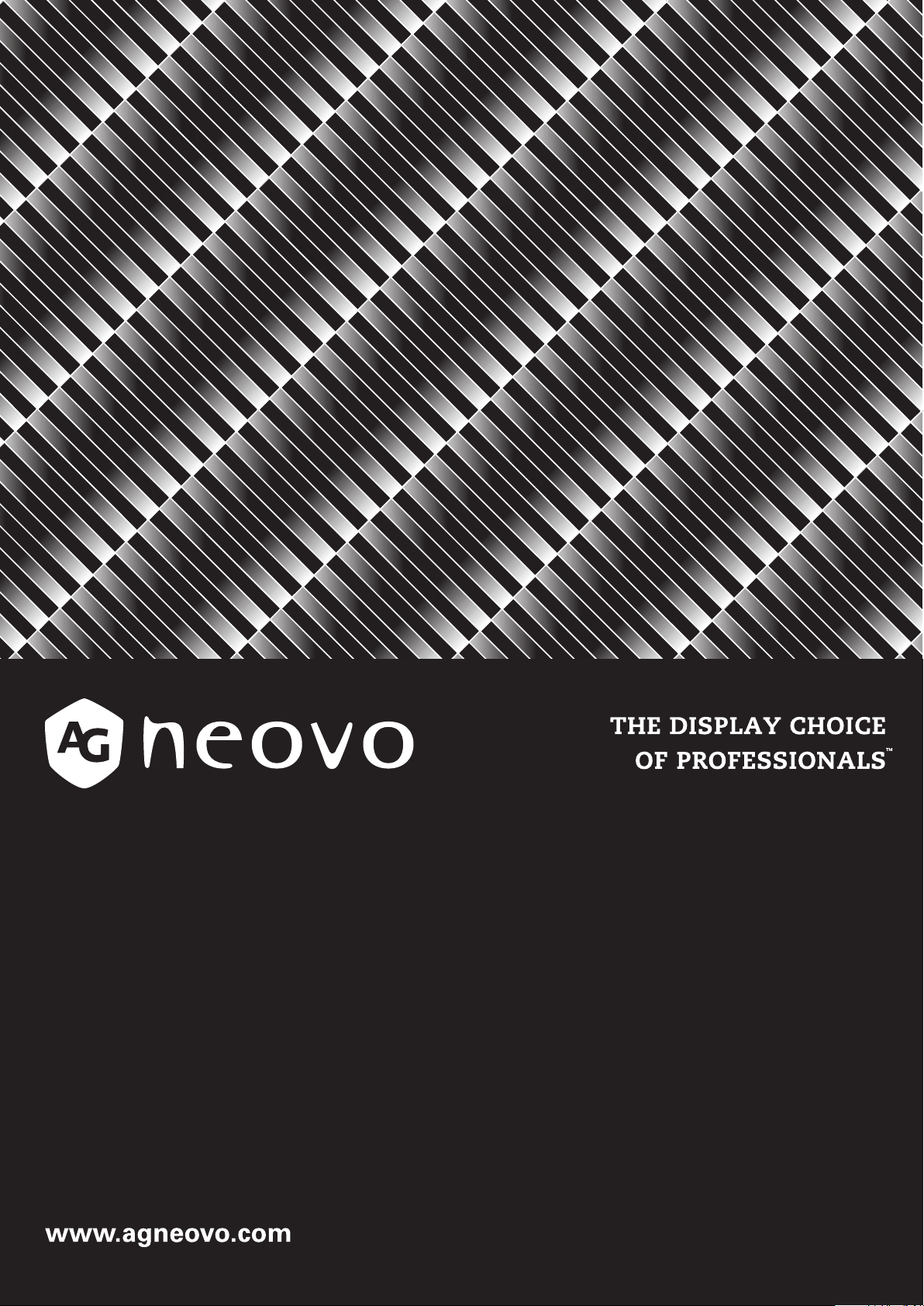
RX-22E & RX-24E LED-Backlit Display
User Manual
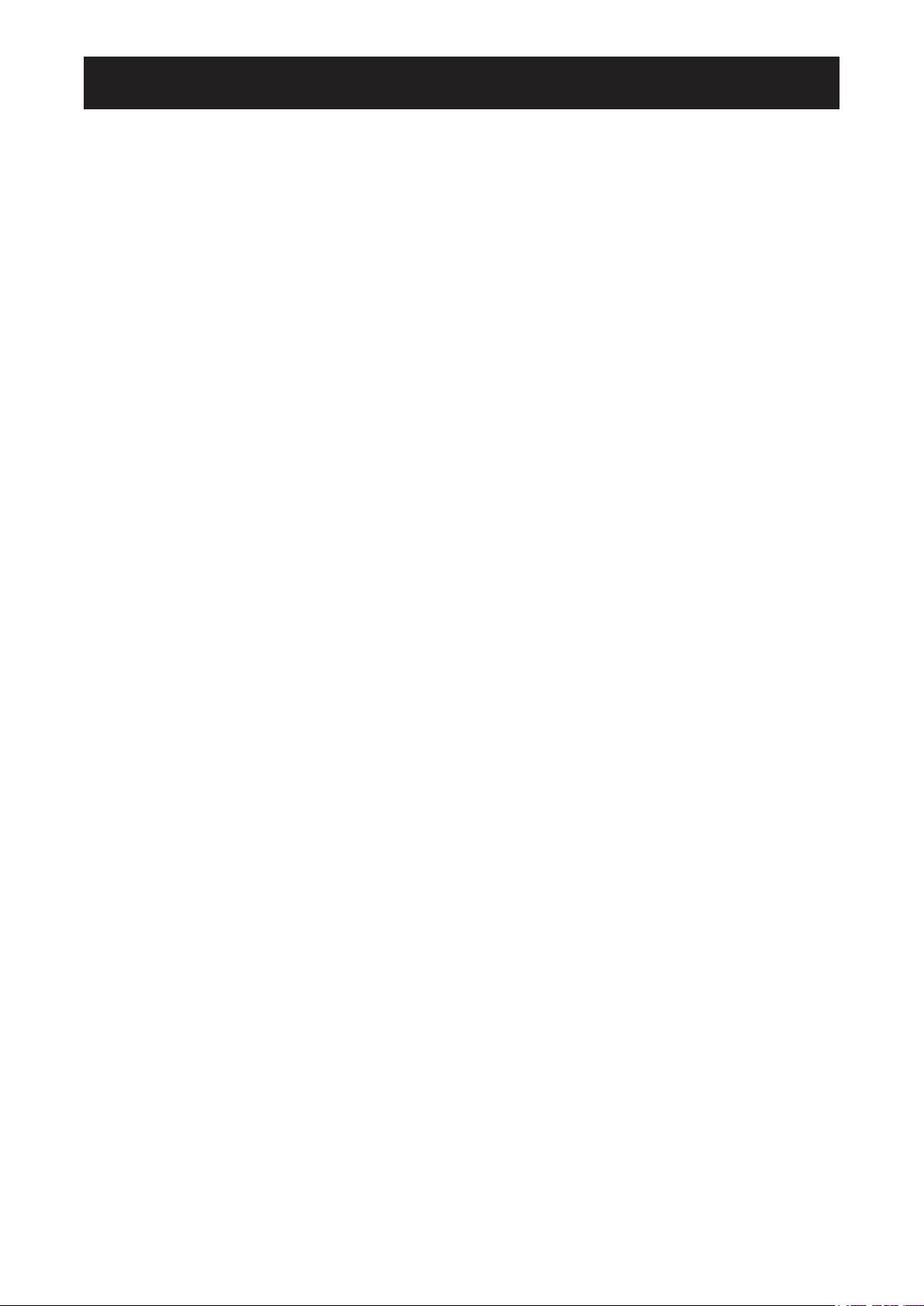
TABLE OF CONTENTS
Contents
FCC Declaimers ....................................................................................................................................... 4
WEEE ....................................................................................................................................................... 5
Notice .................................................................................................................................................. 6
Cautions When Setting Up ....................................................................................................................... 6
Cautions When Using ............................................................................................................................... 7
Cleaning and Maintenance ....................................................................................................................... 7
Notice for the LCD Display ....................................................................................................................... 8
1.1 Package Contents .............................................................................................................................. 9
1.2 Wall Mounting Installation Preparation ............................................................................................... 10
1.2.2 Removing the Base Stand....................................................................................................... 10
1.2.1 Wall Mounting .......................................................................................................................... 10
1.3 LCD Display Overview ....................................................................................................................... 11
1.3.1 Front View and Keypad Buttons .............................................................................................. 11
1.3.2 Rear View ................................................................................................................................ 12
2.1 Connecting the Power ........................................................................................................................ 13
2.2 Connecting Input Source Signals ....................................................................................................... 14
2.2.1 Connecting a Computer .......................................................................................................... 14
Using VGA Cables ......................................................................................................................... 14
Using DVI Cables ........................................................................................................................... 14
Usin RS-232 Cables ....................................................................................................................... 15
Connecting an Audio Device .......................................................................................................... 15
2.2.2 Connecting a Camera or Video Device ................................................................................... 16
Using CVBS Cables ....................................................................................................................... 16
Using S-Video Cables .................................................................................................................... 16
Using HDMI Cables ........................................................................................................................ 17
Using DisplayPort Cables .............................................................................................................. 17
2.3 Connecting a USB Storage Device (For Firmware Update) ............................................................... 18
2.4 Connecting a Stereo Amplier ............................................................................................................ 18
3.1 Turning on the Power ......................................................................................................................... 19
3.2 Selecting the Input Source Signal ...................................................................................................... 19
3.3 Adjusting the Volume .......................................................................................................................... 20
3.3.1 Muting the Audio...................................................................................................................... 20
3.4 Locking the OSD Menu ...................................................................................................................... 20
3.5 Using FREEZE Function .................................................................................................................... 21
3.6 Using Auto Adjustment Function ........................................................................................................ 21
4.1 Using the OSD Menu ......................................................................................................................... 22
4.2 OSD Menu Tree ................................................................................................................................. 24
5.1 BRIGHTNESS .................................................................................................................................... 27
5.2 COLOUR TEMP. ................................................................................................................................. 29
5.3 IMAGE SETTING ............................................................................................................................... 30
5.4 ASPECT RATIO .................................................................................................................................. 33
5.5 ANTI-BURN-IN ................................................................................................................................... 34
5.6 OSD SETTING ................................................................................................................................... 35
2
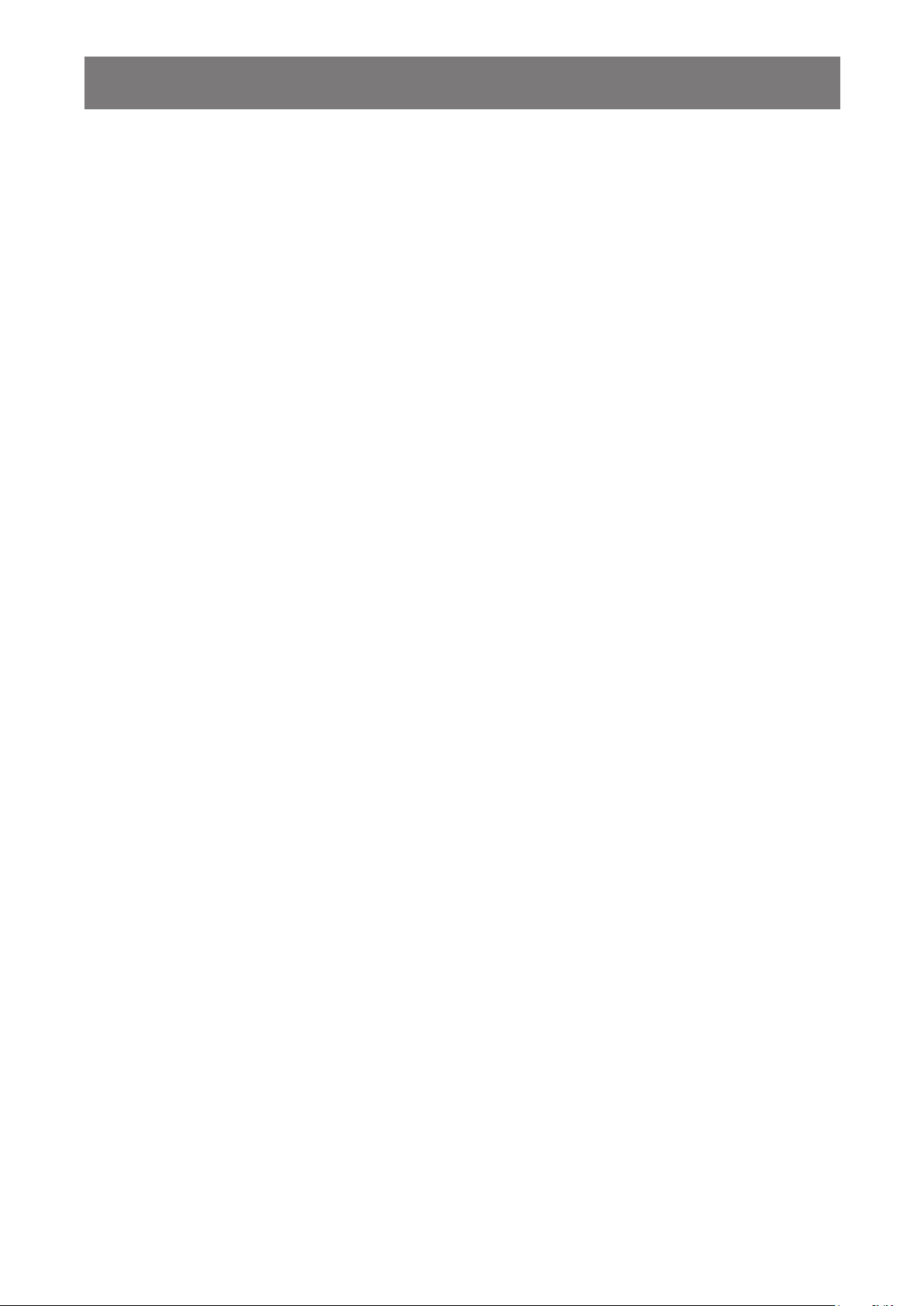
TABLE OF CONTENTS
5.7 AUDIO SETTING ................................................................................................................................ 36
5.8 SYSTEM ............................................................................................................................................. 37
5.9 ECO SMART ...................................................................................................................................... 39
5.10 INPUT SELECT ................................................................................................................................ 40
6.1 Warning Messages ............................................................................................................................. 41
6.2 Troubleshooting .................................................................................................................................. 42
6.3 Transporting the LCD Display ............................................................................................................ 43
7.1 Display Specications ........................................................................................................................ 44
7.2 Display Dimensions ............................................................................................................................ 45
7.2.1 RX-22E Dimensions ................................................................................................................ 45
7.2.2 RX-24E Dimensions ................................................................................................................ 45
3
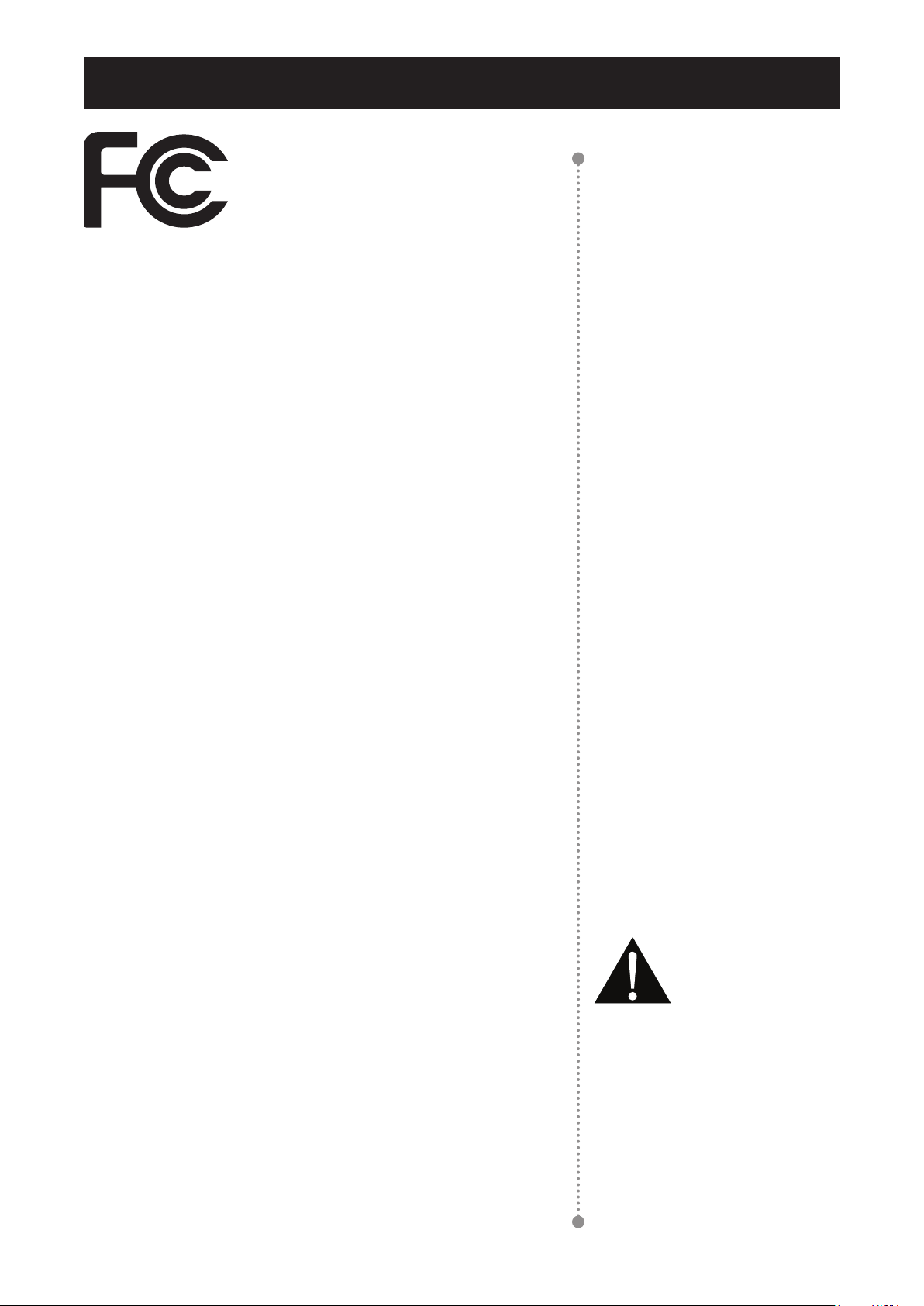
SAFETY INFORMATION
This FCC Class-B compliant digital device
complies with the Interference-Causing
Equipment Regulations of Canada.
FCC Declaimers
This device complies with Section 15 of the FCC listing. The
operation procedures must meet the following conditions: (1)
the device must not cause any damaging interference; and (2)
this device must accept any received interference, including any
unpredictable interference that may possibly occur.
Dear users,
This device has passed the Class B digital service regulations and
complies with Section 15 of the FCC listing; these are intended to
provide reasonable warranty against damaging interference for
home use. This device will produce, use, and emit radio frequency
energy; therefore, installation or use without following the instructions
given may cause damaging interference to radio communication.
Nonetheless, it is not possible to state with certainty that interference
will occur from specic installations. If this device has caused
damaging interference to radio or TV signals (simply turn the device
on and off to check if such interference is caused by the device), we
recommend that you x the interference using the following methods:
• Readjust the direction or location of the antenna.
• Increase the distance between this device and the receiver.
• Consult your local dealer or an experienced radio/TV technician.
Warning:
Making changes or modications to
the device without the permission
from an authorized dealer may void
the warranty of this device.
4
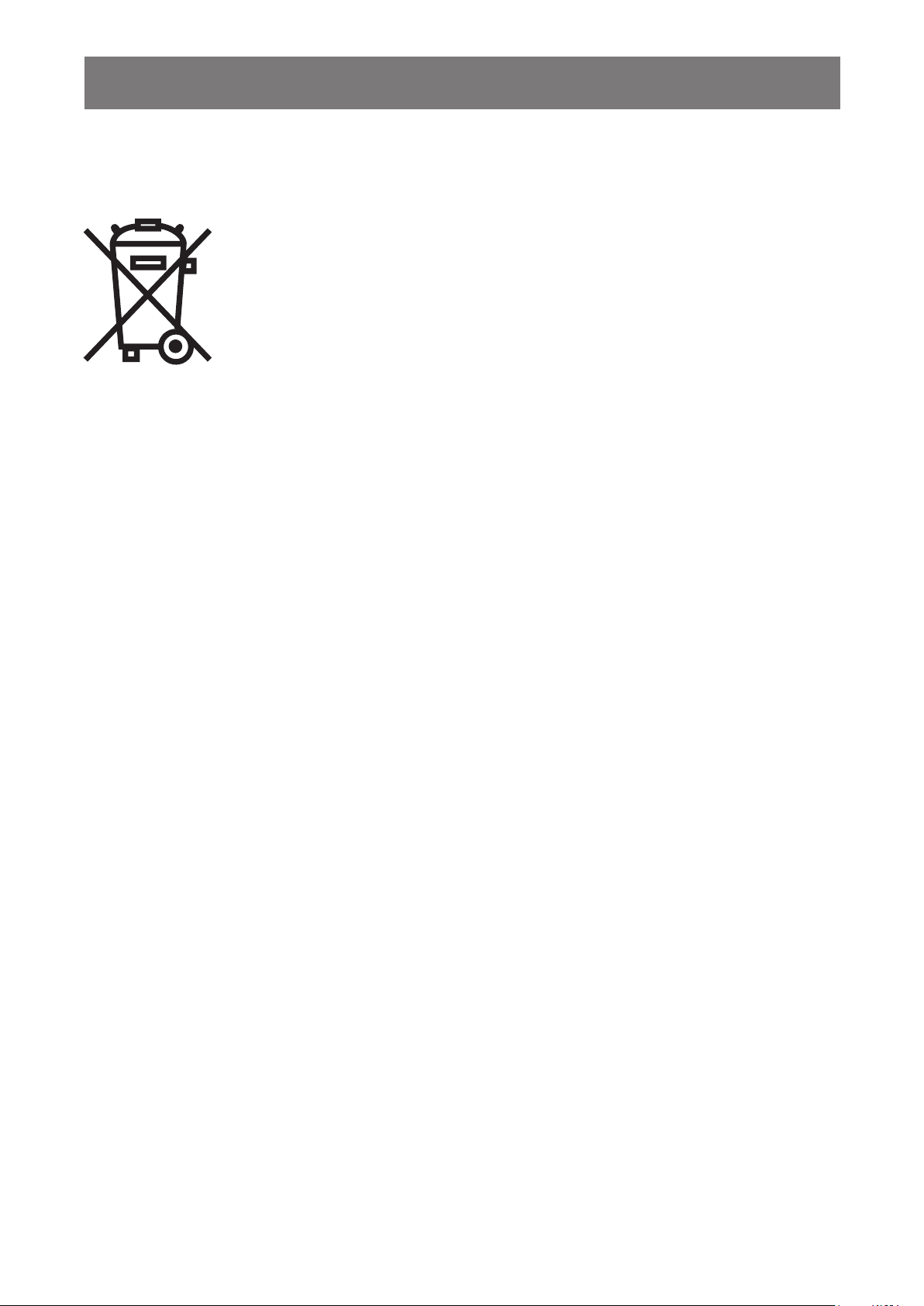
SAFETY INFORMATION
WEEE
Information for users applicable in European Union countries.
The symbol on the product or its packaging signies that this product has to be
disposed separately from ordinary household wastes at its end of life. Please
kindly be aware that this is your responsibility to dispose electronic equipment at
recycling centers so as to help conserve natural resources. Each country in the
European Union should have its collection centers for electrical and electronic
equipment recycling. For information about your recycling drop off area, please
contact your local related electrical and electronic equipment waste management
authority or the retailer where you bought the product.
5
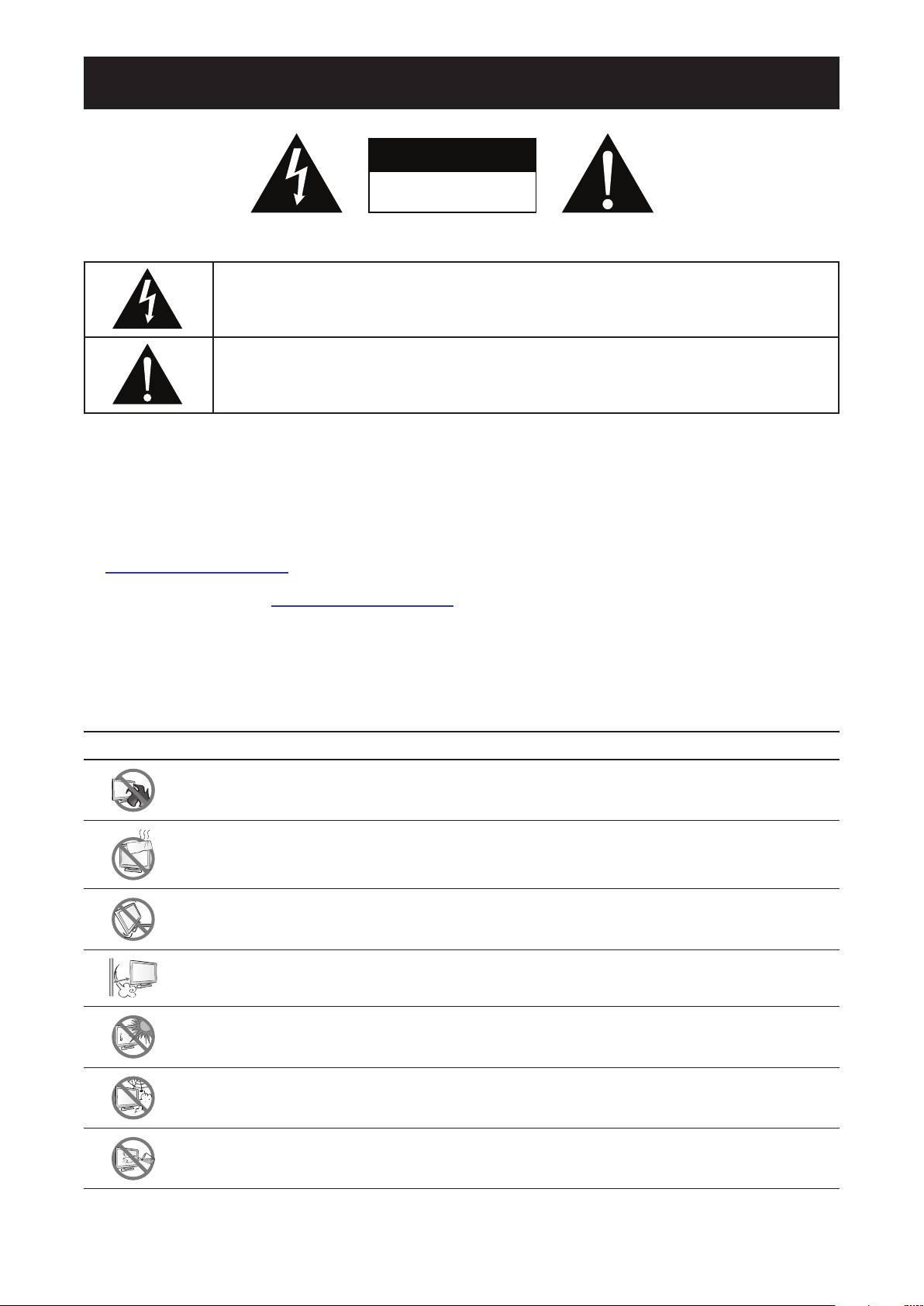
PRECAUTIONS
CAUTION
RISK OF ELECTRIC SHOCK
DO NOT OPEN
Symbols used in this manual
This icon indicates the existence of a potential hazard that could result in personal injury
or damage to the product.
This icon indicates important operating and servicing information.
Notice
• Read this User Manual carefully before using the LCD display and keep it for future reference.
• The product specications and other information provided in this User Manual are for reference only. All
information is subject to change without notice. Updated content can be downloaded from our web site at
http://www.agneovo.com.
• To register online, go to http://www.agneovo.com.
• To protect your rights as a consumer, do not remove any stickers from the LCD display. Doing so may
affect the determination of the warranty period.
Cautions When Setting Up
Do not place the LCD display near heat sources, such as a heater, exhaust vent, or in direct
sunlight.
Do not cover or block the ventilation holes in the housing.
Place the LCD display on a stable area. Do not place the LCD display where it may subject
to vibration or shock.
Place the LCD display in a well-ventilated area.
Do not place the LCD display outdoors.
Do not place the LCD display in a dusty or humid environment.
Do not spill liquid or insert sharp objects into the LCD display through the ventilation holes.
Doing so may cause accidental re, electric shock or damage the LCD display.
6
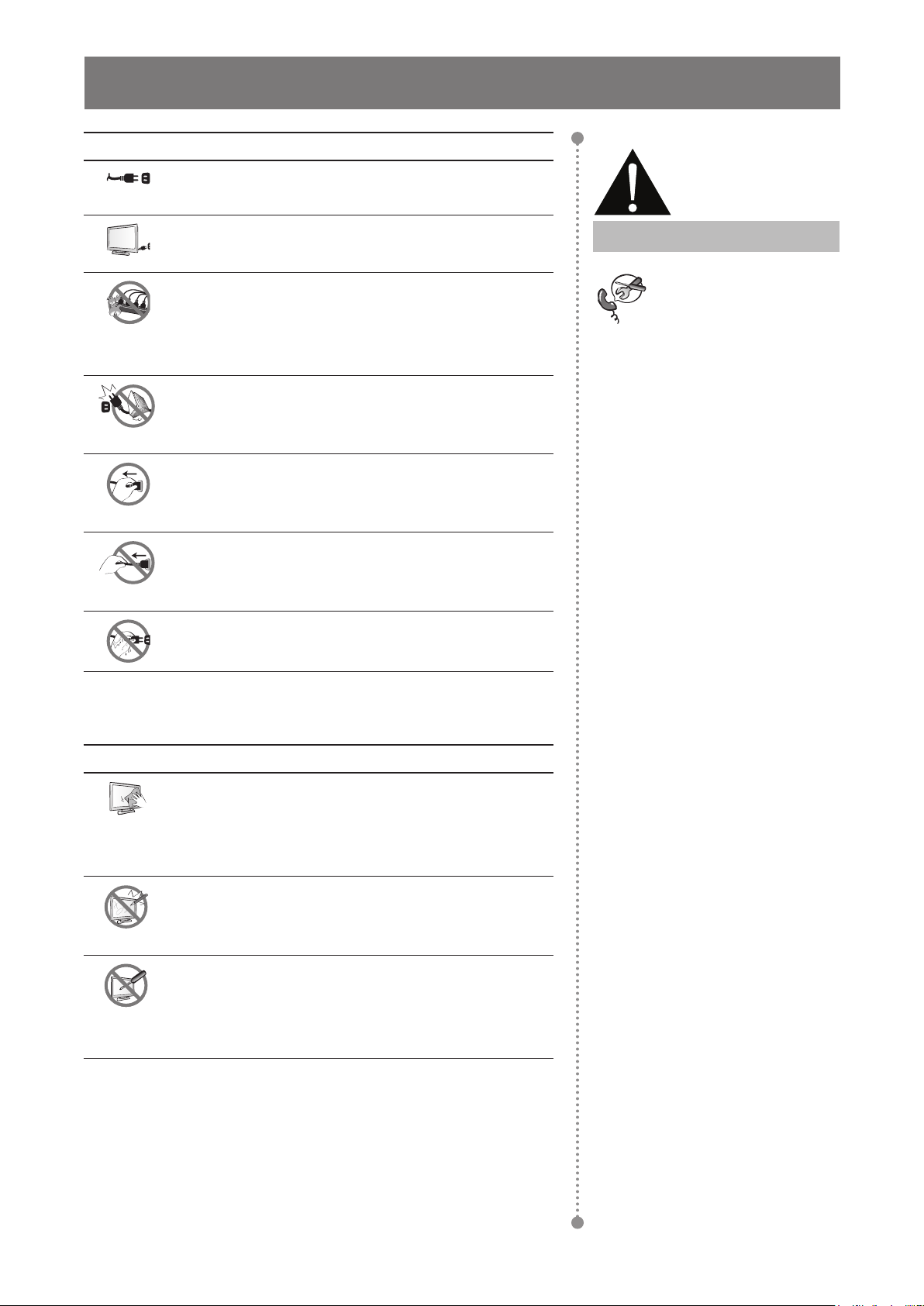
PRECAUTIONS
Cautions When Using
Use only the power cord supplied with the LCD
display.
The power outlet should be installed near the LCD
display and be easily accessible.
If an extension cord is used with the LCD display,
ensure that the total current consumption plugged
into the power outlet does not exceed the ampere
rating.
Do not allow anything to rest on the power cord. Do
not place the LCD display where the power cord
may be stepped on.
If the LCD display will not be used for an indenite
period of time, unplug the power cord from the
power outlet.
To disconnect the power cord, grasp and pull by the
plug head. Do not tug on the cord; doing so may
cause re or electric shock.
Do not unplug or touch the power cord with wet
hands.
Warning:
Unplug the power cord
from the power outlet and
refer to qualied service
personnel under the following
conditions:
♦ When the power cord is
damaged.
♦ If the LCD display has been
dropped or the housing has
been damaged.
♦ If the LCD display emits smoke
or a distinct odor.
Cleaning and Maintenance
The LCD display comes with NeoVTM Optical
Glass. Use a soft cloth lightly moistened with a mild
detergent solution to clean the glass surface and the
housing.
Do not rub or tap the surface of the glass with sharp
or abrasive items such as a pen or screwdriver. This
may result in scratching the surface of the glass.
Do not attempt to service the LCD display yourself,
refer to qualied service personnel. Opening or
removing the covers may expose you to dangerous
voltage or other risks.
7
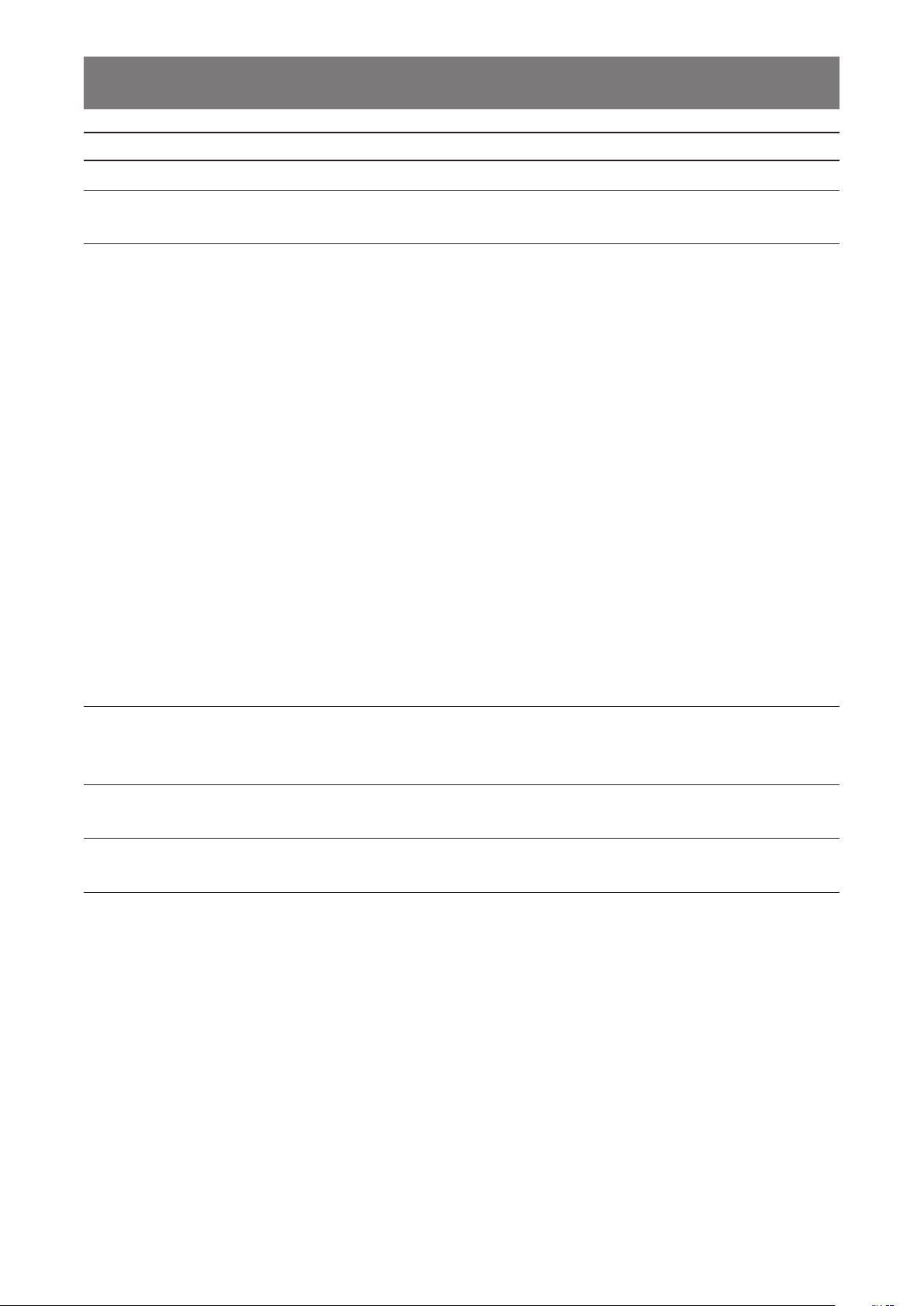
PRECAUTIONS
Notice for the LCD Display
In order to maintain the stable luminous performance, it is recommended to use low brightness setting.
Due to the lifespan of the lamp, it is normal that the brightness quality of the LCD display may decrease
with time.
When static images are displayed for long periods of time, the image may cause an imprint on the LCD
display. This is called image retention or burn-in.
To prevent image retention, do any of the following:
• Set the LCD display to turn off after a few minutes of being idle.
• Use a screen saver that has moving graphics or a blank white image.
• Execute the Anti-Burn-In function of the LCD display. Refer to “5.5 ANTI-BURN-IN” on page 34.
• Switch desktop backgrounds regularly.
• Adjust the LCD display to low brightness settings.
• Turn off the LCD display when the system is not in use.
Things to do when the LCD display shows image retention:
• Turn off the LCD display for extended periods of time. It can be several hours or several days.
• Use a screen saver and run it for extended periods of time.
• Use a black and white image and run it for extended periods of time.
When the LCD display is moved from one room to another or there is a sudden change from low to high
ambient temperature, dew condensation may form on or inside the glass surface. When this happens, do
not turn on the LCD display until the dew disappears.
Due to humid weather conditions, it is normal for mist to form inside the glass surface of the LCD display.
The mist will disappear after a few days or as soon as the weather stabilizes.
There are millions of micro transistors inside the LCD display. It is normal for a few transistors to be
damaged and to produce spots. This is acceptable and is not considered a failure.
8
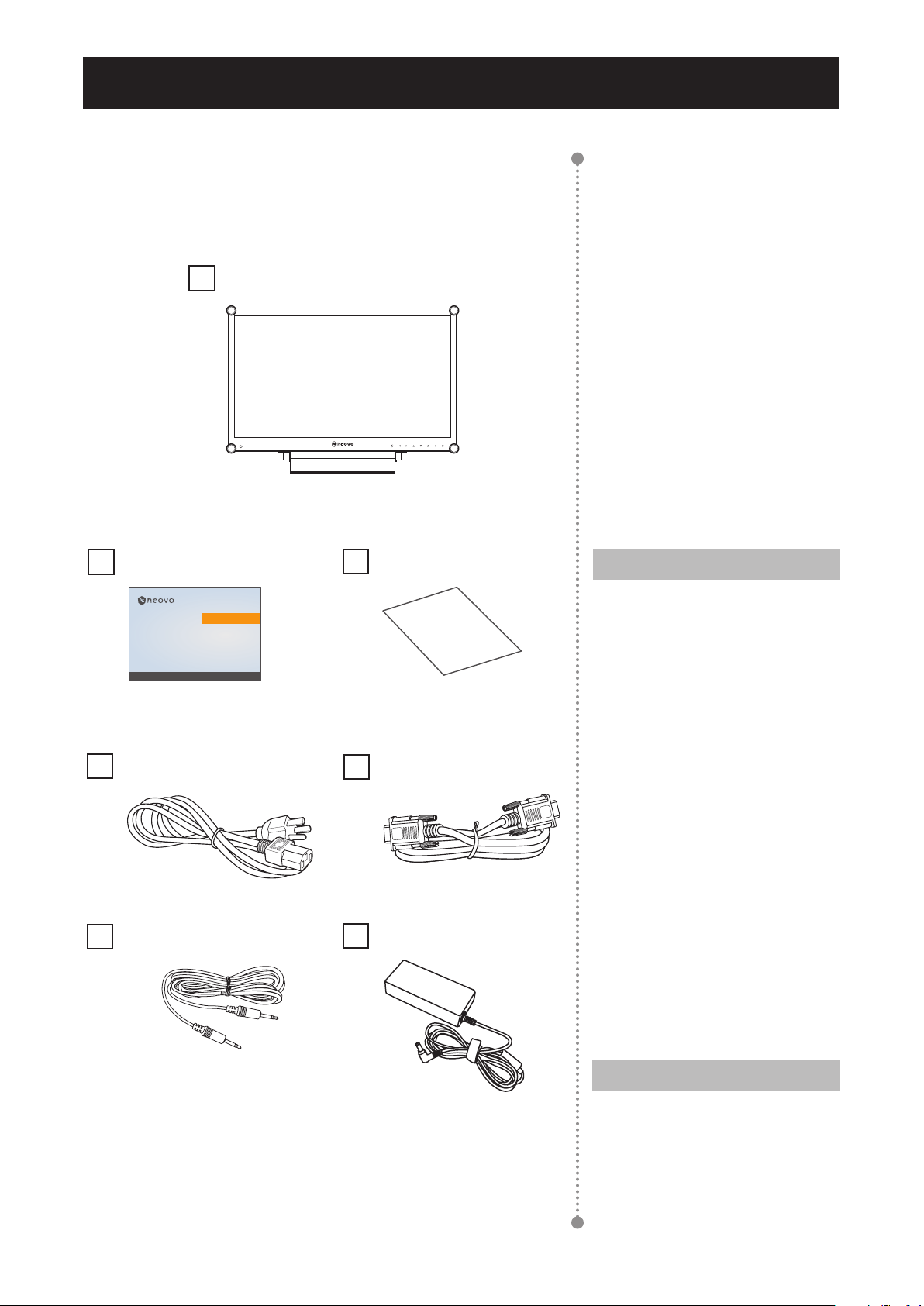
CHAPTER 1: PRODUCT DESCRIPTION
1.1 Package Contents
When unpacking, check if the following items are included in
the package. If any of them is missing or damaged, contact your
dealer.
LCD Display
Quick Start Guide
RX-22E & RX-24E
Quick Start Guide
RX-22E & RX-24E LED-Backlit Display
www.agneovo.com
RX-22E/RX-24E_Quick Guide_V010
Power cord
Audio cable
Warranty card
VGA cable
Power adapter
Note:
Must use only the supplied power
adapter:
♦ Lite-on Technology Corporation
Model no.: PA-1041-0
Rating: 12V/3.33A
Note:
♦ The pictures are for reference
only. Actual items may vary
upon shipment.
9
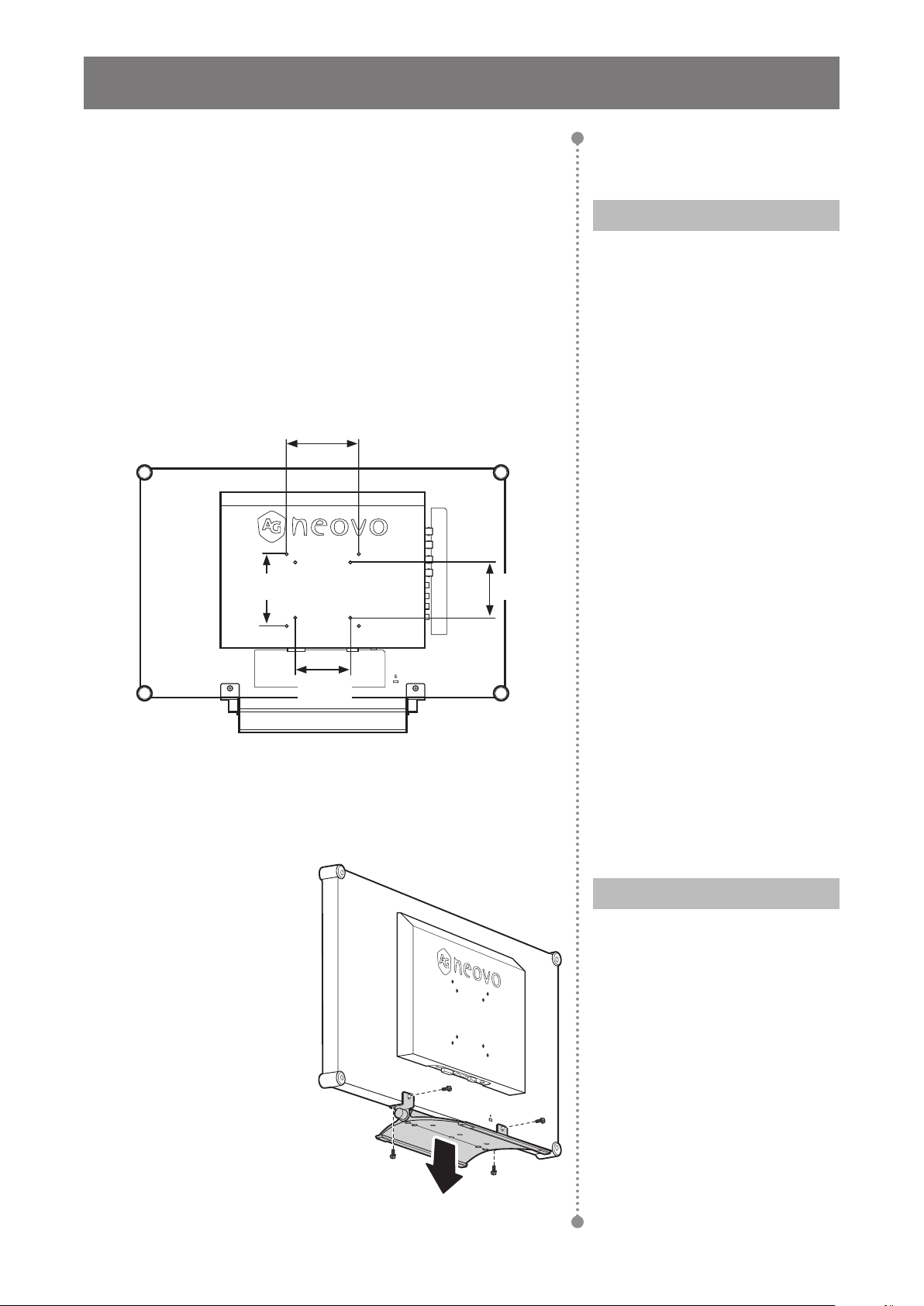
PRODUCT DESCRIPTION
1.2 Wall Mounting Installation Preparation
1.2.1 Wall Mounting
1 Remove the base stand.
See procedures below.
2 Wall mount the LCD display.
Screw the mounting bracket to the VESA holes at
the rear of the LCD display.
100
mm
100
mm
75
Note:
To protect the glass panel, place a
towel or soft cloth before laying the
LCD display down.
mm
75
mm
1.2.2 Removing the Base Stand
1 Carefully place the
product screen side
down on a cushioned
surface that will
protect product and
screen from damage.
2 Remove the four
screws securing the
base stand from the
LCD display.
3 Detach the base
stand.
Note:
Take measures to prevent the
LCD display from falling down
and lessen possible injury and
damage to the display in case of
earthquakes or other disasters.
♦ Use only the 75 x 75 mm and
100 x 100 mm wall mount kit
recommended by AG Neovo.
♦ Secure the LCD display on a
solid wall strong enough to bear
its weight.
10
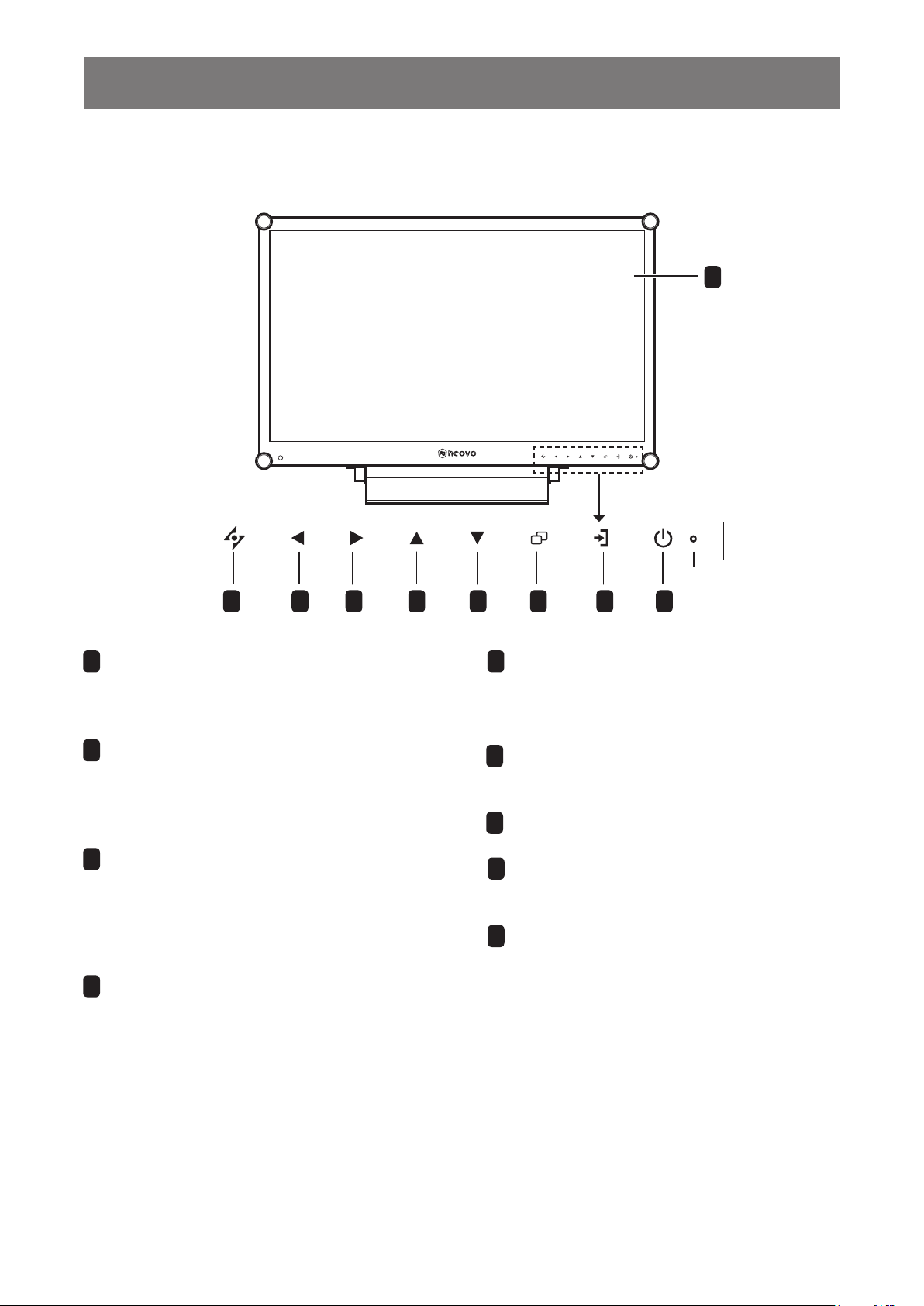
PRODUCT DESCRIPTION
1.3 LCD Display Overview
1.3.1 Front View and Keypad Buttons
1
Display screen
1
The LCD display screen is protected by
TM
NeoV
AUTO: Hotkey: For VGA input signal source,
2
press to perform auto adjustment.
• During OSD menu selection, press to close
LEFT: Hot Key: Volume Down
3
• Press to display the volume screen. Then
• During OSD menu selection, press to select
RIGHT: Hot Key: Aspect Ratio
4
• Press to increase the volume.
• During OSD menu selection, press to select
Optical Glass.
the OSD menu or exit a submenu.
press again to decrease the volume.
an option or adjust the settings.
an option, adjust the settings, or enter the
submenu.
64 75 982 3
UP: Hot Key: Screen Freeze
5
• During OSD menu selection, press to select
an option or adjust the settings.
DOWN: During OSD menu selection, press
6
to select an option or adjust the settings.
MENU: Press to display/hide the OSD menu.
7
SOURCE: Press to select the input signal
8
source.
POWER / LED indicator: Press to turn the
9
power on or off.
Green - Power on
Amber - Standby mode
Off - Power off
11
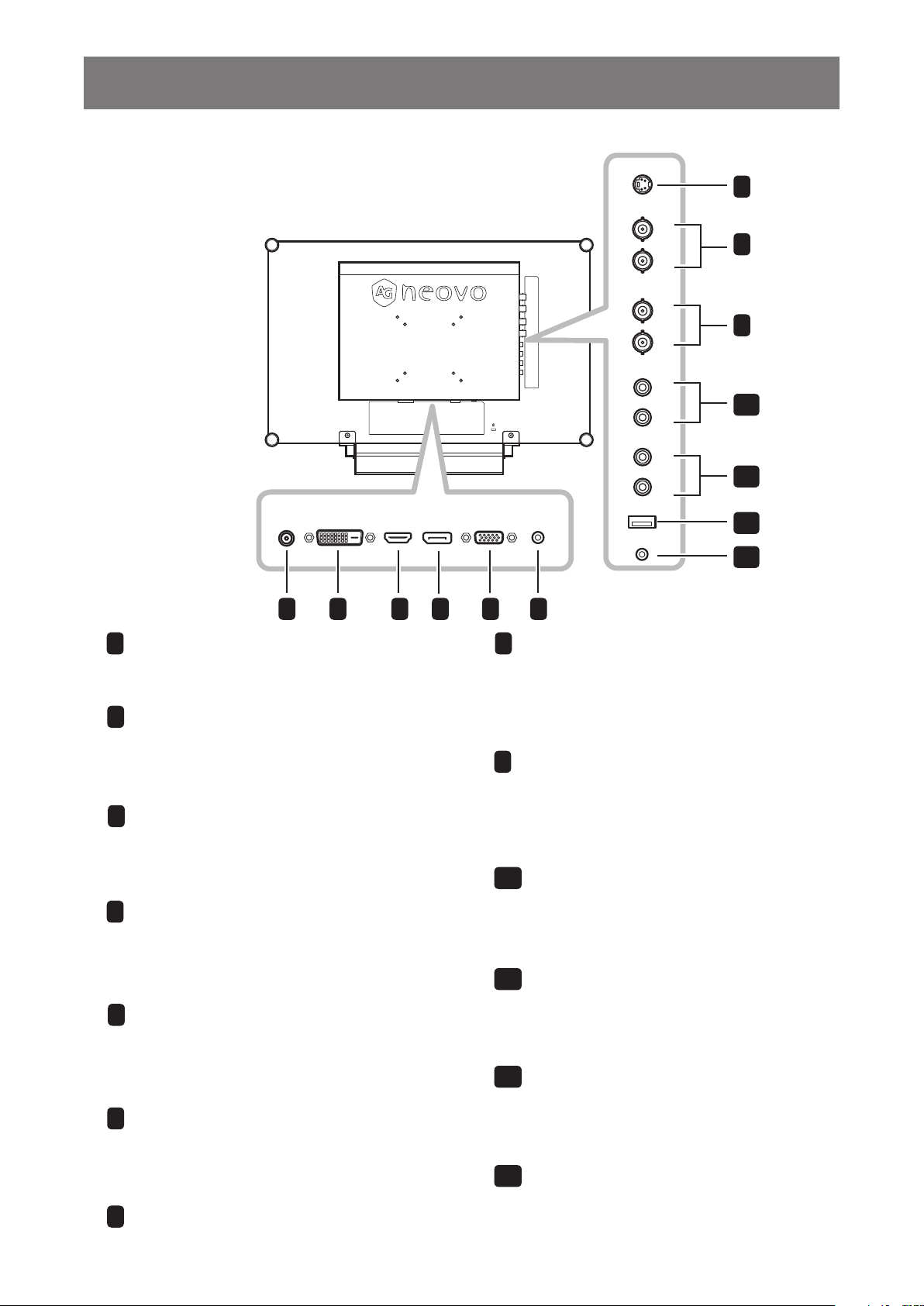
PRODUCT DESCRIPTION
1.3.2 Rear View
S-VIDEO
7
CVBS-1
IN
8
OUT
CVBS-2
IN
9
OUT
AUDIO
L
IN
R
AUDIO
L
OUT
R
USB
AUDIO INDVIDC IN HDMIDisplayPortVGA
RS-232
10
11
12
13
1 2 3
DC power input
1
Use to connect the power adapter.
DVI connector
2
Use to connect a PC using DVI cable
for digital input signal.
HDMI connector
3
Use to connect an input device using
HDMI cable for digital input signal.
DisplayPort connector
4
Use to connect a PC or video device using a
displayport cable for digital input signal.
VGA connector
5
Use to connect a PC using a VGA cable for
analogue input signal.
Audio port
6
Use to connect an audio cable for the PC’s
audio input.
S-Video connector
7
Use to connect S-Video cable for the S-Video
signal.
4
5
6
COMPOSITE Video input/output
8
connectors (1)
Use to connect composite cables for CVBS
input/output signal.
COMPOSITE Video input/output
9
connectors (2)
Use to connect composite cables for CVBS
input/output signal.
COMPOSITE Audio input connectors
10
Use to connect RCA cables for CVBS /
S-Video audio signal.
COMPOSITE Audio output connectors
11
Use to connect RCA cables for CVBS /
S-Video audio signal.
USB connector
12
Use to connect a USB compatible storage
device for software update.
RS-232 connector
13
Use to connect an RS-232 cable for network
output / input for the loop-through function.
12
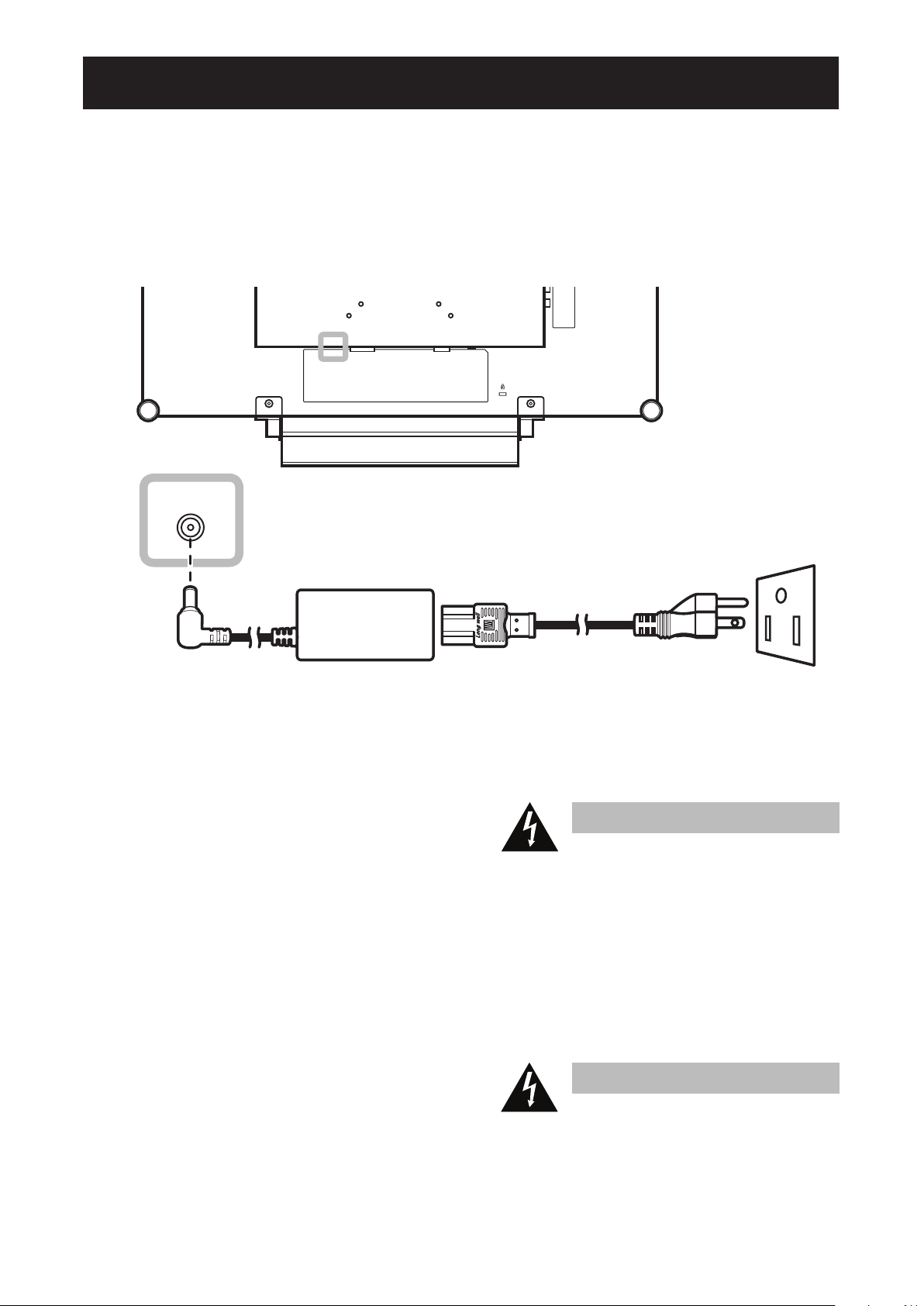
CHAPTER 2: MAKING CONNECTIONS
2.1 Connecting the Power
1 Connect the power cord to the power adapter.
2 Connect the power adapter to the DC power input at the rear of the LCD display.
3 Connect the power cord plug to a power outlet or a power supply.
DC IN
Caution:
♦ Make sure that the LCD display is
not connected to the power outlet
before making any connections.
Connecting cables while the power
is ON may cause electric shock or
personal injury.
Caution:
♦ When unplugging the power cord,
hold the power cord by the plug
head. Never pull by the cord.
13
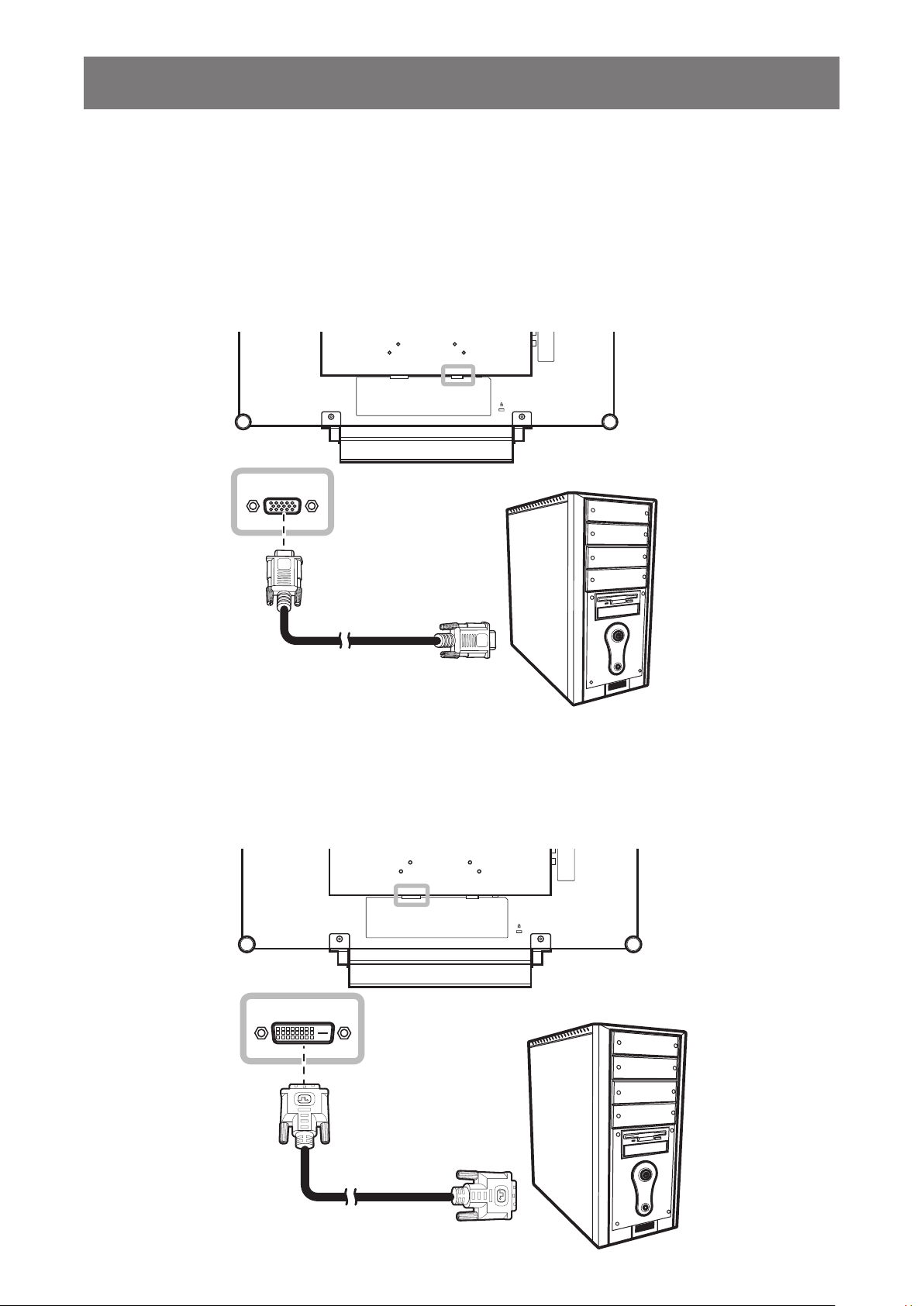
MAKING CONNECTIONS
2.2 Connecting Input Source Signals
2.2.1 Connecting a Computer
Using VGA Cables
Connect one end of a VGA cable to the VGA connector of the LCD display and the other end to the VGA
connector of the computer.
VGA
Using DVI Cables
Connect one end of a DVI (DVI-D) cable to the DVI connector of the LCD display and the other end to the DVI
connector of the computer.
DVI
14
