AG neovo QX-32, QX-43, QX-55 operation manual
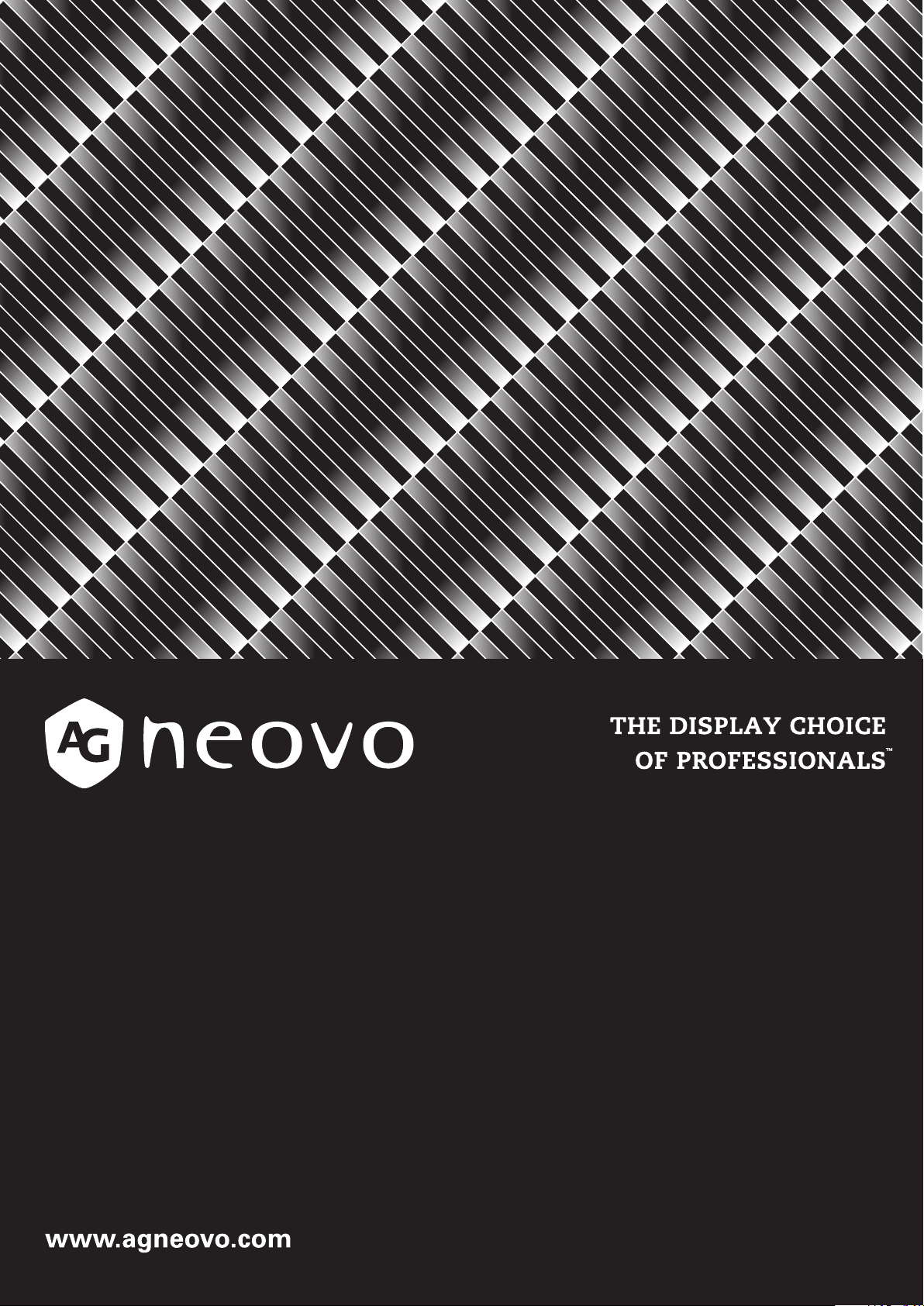
QX-32, QX-43 & QX-55 LED-Backlit Display
User Manual
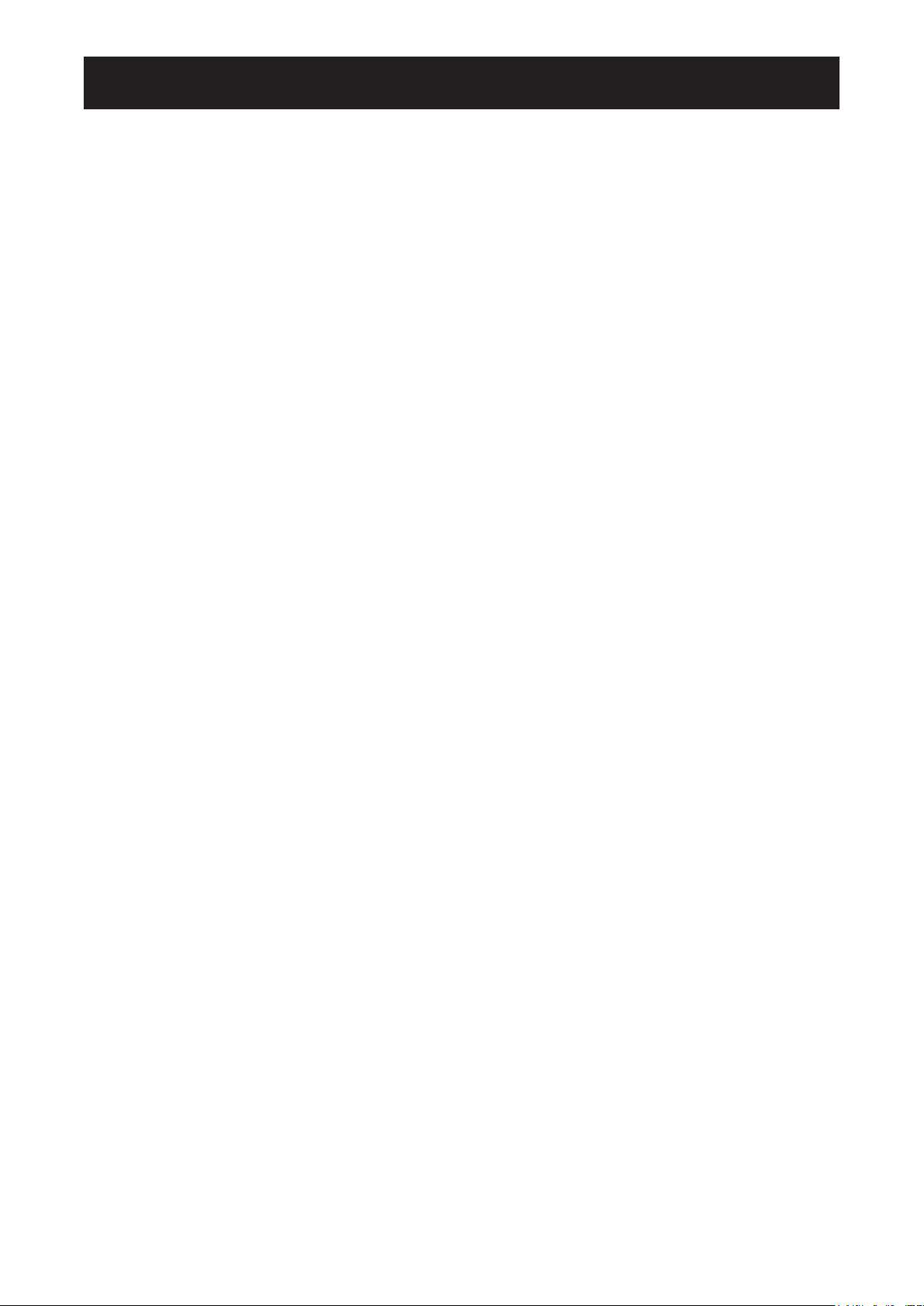
TABLE OF CONTENTS
Contents
SAFETY INFORMATION .............................................................................. 1
Federal Communications Commission (FCC) Notice (U.S. Only) ............................................................ 1
CE Declaration of Conformity ................................................................................................................... 2
Polish Center for Testing and Certication Notice .................................................................................... 3
Electric, Magnetic and Electromagnetic Fields (“EMF”) ........................................................................... 3
Information for U.K. only ........................................................................................................................... 4
North Europe (Nordic Countries) Information ........................................................................................... 5
End-of-Life Disposal ................................................................................................................................. 6
Waste Electrical and Electronie Equipment-WEEE .................................................................................. 6
Turkey RoHS ............................................................................................................................................ 7
Ukraine RoHS .......................................................................................................................................... 7
PRECAUTIONS ............................................................................................ 8
Cautions When Setting Up ....................................................................................................................... 8
Cautions When Using ............................................................................................................................... 9
Cleaning and Maintenance ....................................................................................................................... 9
Notice for the LCD Display ....................................................................................................................... 10
CHAPTER 1: PRODUCT DESCRIPTION ..................................................... 11
1.1 Package Contents .............................................................................................................................. 11
1.2 Preparing for the Installation .............................................................................................................. 12
1.3 Wall Mounting Installation ................................................................................................................... 13
1.3.1 VESA Grid ...............................................................................................................................14
1.4 Mounting in Portrait Position .............................................................................................................. 14
1.5 LCD Display Overview ....................................................................................................................... 15
1.5.1 Control Panel ........................................................................................................................... 15
1.5.2 Input/Output Terminals ............................................................................................................ 16
1.6 Remote Control .................................................................................................................................. 17
1.6.1 General Functions ................................................................................................................... 17
1.6.2 Inserting the Batteries in the Remote Control ......................................................................... 18
1.6.3 Handling the Remote Control .................................................................................................. 18
1.6.4 Operating Range of the Remote Control ................................................................................. 18
CHAPTER 2: MAKING CONNECTIONS ...................................................... 19
2.1 Connecting the Power ........................................................................................................................ 19
2.2 Connecting a Computer ..................................................................................................................... 20
2.2.1 Using VGA Input ..................................................................................................................... 20
2.2.2 Using HDMI Input .................................................................................................................... 20
2.2.3 Using DVI Input ....................................................................................................................... 21
2.2.4 Using DisplayPort (DP) Input .................................................................................................. 21
2.3 Connecting External Equipment (DVD / DVD-B) ................................................................................ 22
2.4 Connecting a USB Storage Device (for rmware upgrade) ................................................................ 22
2.5 Connecting to Wired Network ............................................................................................................. 23
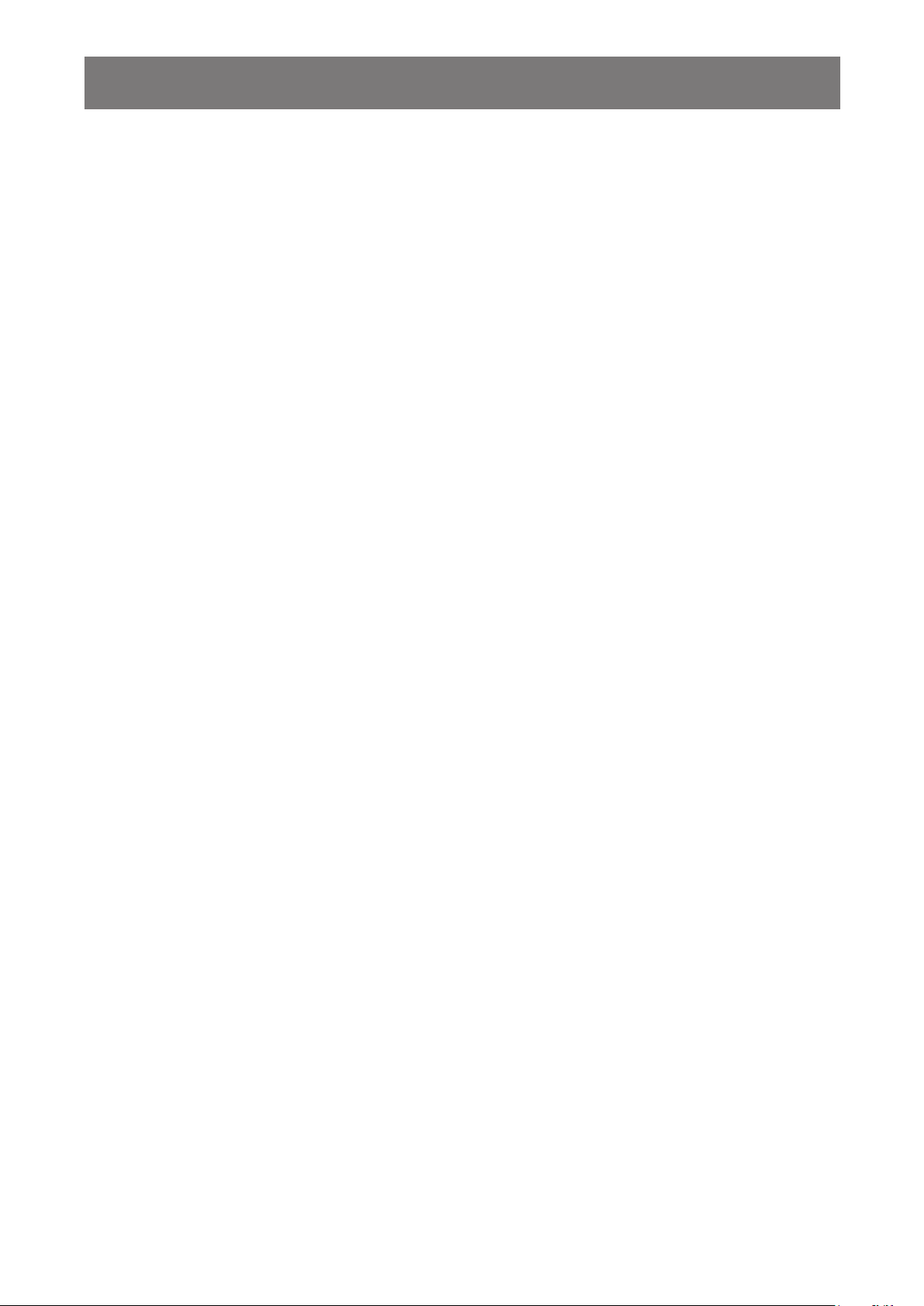
TABLE OF CONTENTS
CHAPTER 3: USING THE LCD DISPLAY .................................................... 24
3.1 Turning on the Power ......................................................................................................................... 24
3.2 Selecting the Input Source Signal ...................................................................................................... 24
3.3 Adjusting the Volume .......................................................................................................................... 25
3.4 Changing the Picture Format ............................................................................................................. 25
3.5 Choosing Your Preferred Picture Settings .......................................................................................... 26
3.6 Using Auto Adjustment Function ........................................................................................................ 26
3.7 Using Multi-Window Mode .................................................................................................................. 27
3.7.1 Multi-Window Options ............................................................................................................. 27
3.7.2 PIP Swap ................................................................................................................................. 28
3.7.3 Setting the Sub-Source Signals .............................................................................................. 28
CHAPTER 4: ON SCREEN DISPLAY MENU ............................................... 29
4.1 Using the OSD Menu ......................................................................................................................... 29
4.2 OSD Menu Tree ................................................................................................................................. 31
CHAPTER 5: ADJUSTING THE LCD DISPLAY .......................................... 33
5.1 Brightness Menu ................................................................................................................................ 33
5.2 Adjust Screen Menu ........................................................................................................................... 35
5.3 Colour Setting Menu ........................................................................................................................... 36
5.4 OSD Setting Menu ............................................................................................................................. 39
5.5 All Reset Menu ................................................................................................................................... 40
5.6 Multi Window Menu ............................................................................................................................ 41
5.7 System 1 Menu .................................................................................................................................. 42
5.8 System 2 Menu .................................................................................................................................. 45
CHAPTER 6: APPENDIX .............................................................................. 48
6.1 Warning Messages ............................................................................................................................. 48
6.2 Supported Resolution ......................................................................................................................... 49
6.3 Cleaning ............................................................................................................................................. 50
6.4 Troubleshooting .................................................................................................................................. 51
6.5 Transporting the LCD Display ............................................................................................................ 52
6.5.1 QX-32 ...................................................................................................................................... 52
6.5.2 QX-43 / QX-55......................................................................................................................... 53
CHAPTER 7: SPECIFICATIONS .................................................................. 54
7.1 Display Specications ........................................................................................................................ 54
7.2 Display Dimensions ............................................................................................................................ 56
7.2.1 QX-32 Dimensions .................................................................................................................. 56
7.2.2 QX-43 Dimensions .................................................................................................................. 56
7.2.3 QX-55 Dimensions .................................................................................................................. 57
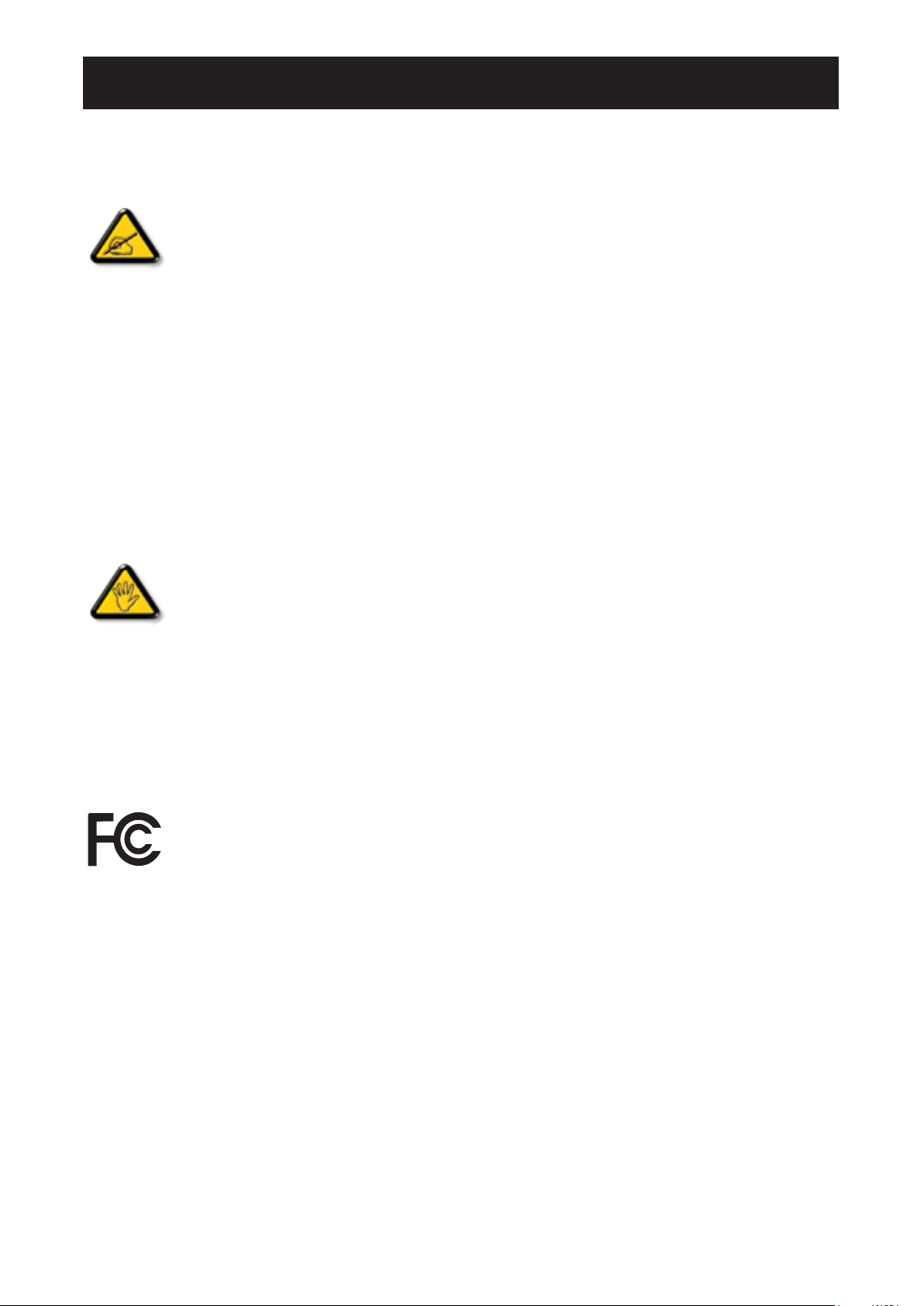
SAFETY INFORMATION
Federal Communications Commission (FCC) Notice (U.S. Only)
This equipment has been tested and found to comply with the limits for a Class B digital
device, pursuant to part 15 of the FCC Rules. These limits are designed to provide reasonable
protection against harmful interference in a residential installation. This equipment generates,
uses and can radiate radio frequency energy and, if not installed and used in accordance with
the instructions, may cause harmful interference to radio communications. However, there
is no guarantee that interference will not occur in a particular installation. If this equipment
does cause harmful interference to radio or television reception, which can be determined
by turning the equipment off and on, the user is encouraged to try to correct the interference
by one or more of the following measures:
• Reorient or relocate the receiving antenna.
• Increase the separation between the equipment and receiver.
• Connect the equipment into an outlet on a circuit different from that to which the receiver is
connected.
• Consult the dealer or an experienced radio/TV technician for help.
Changes or modifications not expressly approved by the party responsible for compliance
could void the user’s authority to operate the equipment.
Use only an RF shielded cable that was supplied with the display when connecting this display to a computer
device.
To prevent damage which may result in re or shock hazard, do not expose this appliance to rain or excessive
moisture.
THIS CLASS A DIGITAL APPARATUS MEETS ALL REQUIREMENTS OF THE CANADIAN INTERFERENCECAUSING EQUIPMENT REGULATIONS.
This device complies with Part 15 of the FCC Rules. Operation is subject to the following two
conditions: (1) this device may not cause harmful interference, and (2) this device must accept
any interference received, including interference that may cause undesired operation.
1
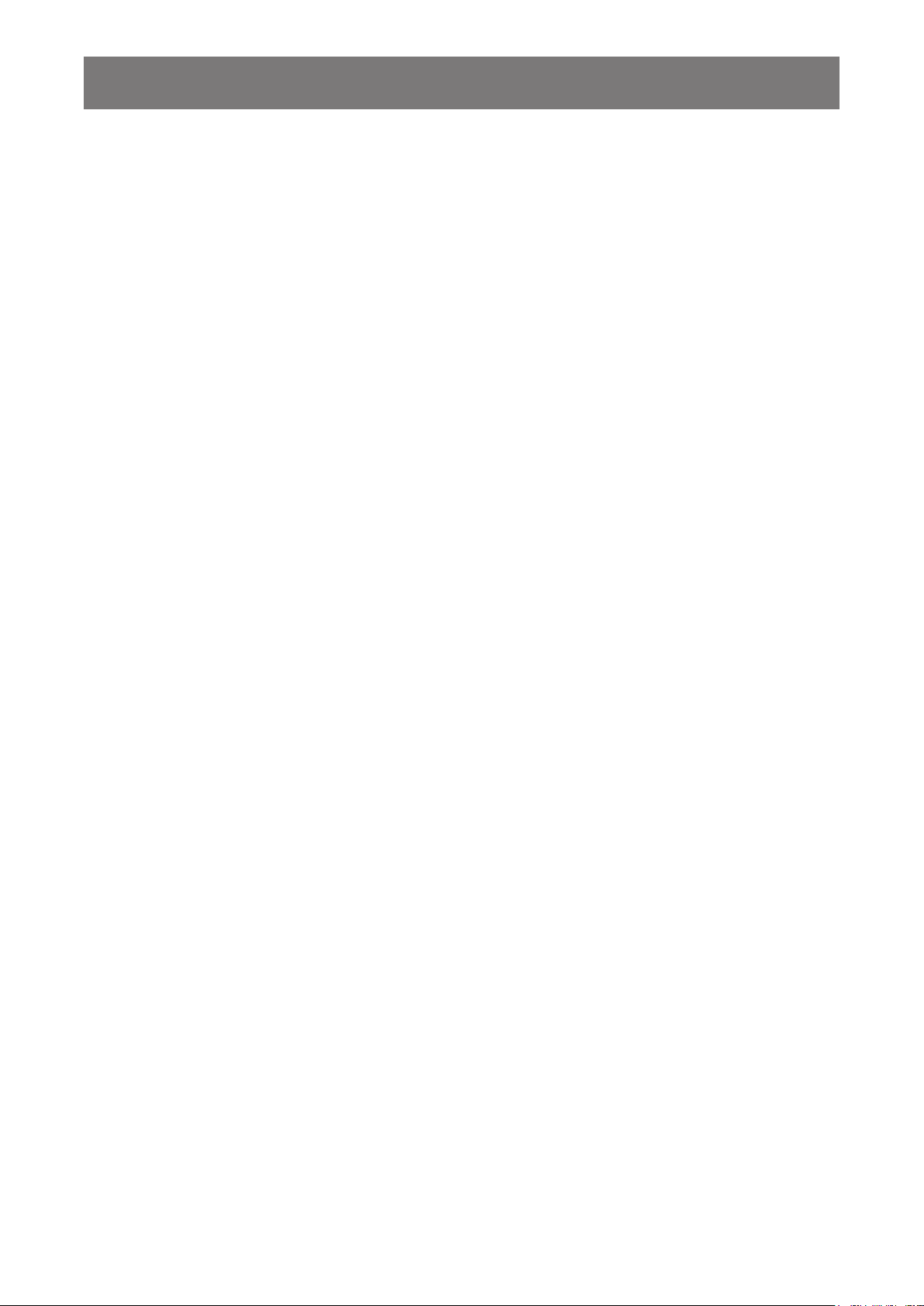
SAFETY INFORMATION
CE Declaration of Conformity
We declare under our responsibility that the product is in conformity with the following standards:
• EN60950-1:2006+A11:2009+A1:2010+A12:2011+A2:2013 (Safety requirement of Information Technology
Equipment).
• EN55032:2012+AC:2013 (Radio Disturbance requirement of Information Technology Equipment).
• EN55024:2010 (Immunity requirement of Information Technology Equipment).
• EN61000-3-2-2014 (Limits for Harmonic Current Emission).
• EN61000-3-3:2013 (Limitation of Voltage Fluctuation and Flicker)
• EN 50581:2012 (Technical documentation for the assessment of electrical and electronic products with
respect to the restriction of hazardous substances)
• EN 50564:2011 (Electrical and electronic household and ofce equipment — Measurement of low power
consumption) following provisions of directives applicable.
• 2006/95/EC (Low Voltage Directive).
• 2004/108/EC (EMC Directive).
• 2009/125/EC (ErP, Energy-related Product Directive, EC No. 1275/2008 and 642/2009 Implementing)
• 2011/65/EU (RoHS Directive) and is produced by a manufacturing organization on ISO9000 level.
WARNING: This equipment is compliant with Class A of EN55032/CISPR 32. In a residential enviroment, this
equipment may cause radio interference.
2

SAFETY INFORMATION
Polish Center for Testing and Certication Notice
The equipment should draw power from a socket with an attached protection circuit (a three-prong socket).
All equipment that works together (computer, display, printer, and so on) should have the same power supply
source.
The phasing conductor of the room’s electrical installation should have a reserve short-circuit protection device
in the form of a fuse with a nominal value no larger than 16 amperes (A).
To completely switch off the equipment, the power supply cable must be removed from the power supply
socket, which should be located near the equipment and easily accessible.
A protection mark “B” conrms that the equipment is in compliance with the protection usage requirements of
standards PN-93/T-42107 and PN-89/E-06251.
Electric, Magnetic and Electromagnetic Fields (“EMF”)
• We manufacture and sell many products targeted at consumers, which, like any electronic apparatus, in
general have the ability to emit and receive electromagnetic signals.
• One of our leading Business Principles is to take all necessary health and safety measures for our
products, to comply with all applicable legal requirements and to stay well within the EMF standards
applicable at the time of producing the products.
• We are committed to develop, produce and market products that cause no adverse health effects.
• We conrm that if its products are handled properly for their intended use, they are safe to use according to
scientic evidence available today.
• We play an active role in the development of international EMF and safety standards, enabling us to
anticipate further developments in standardization for early integration in its products.
3
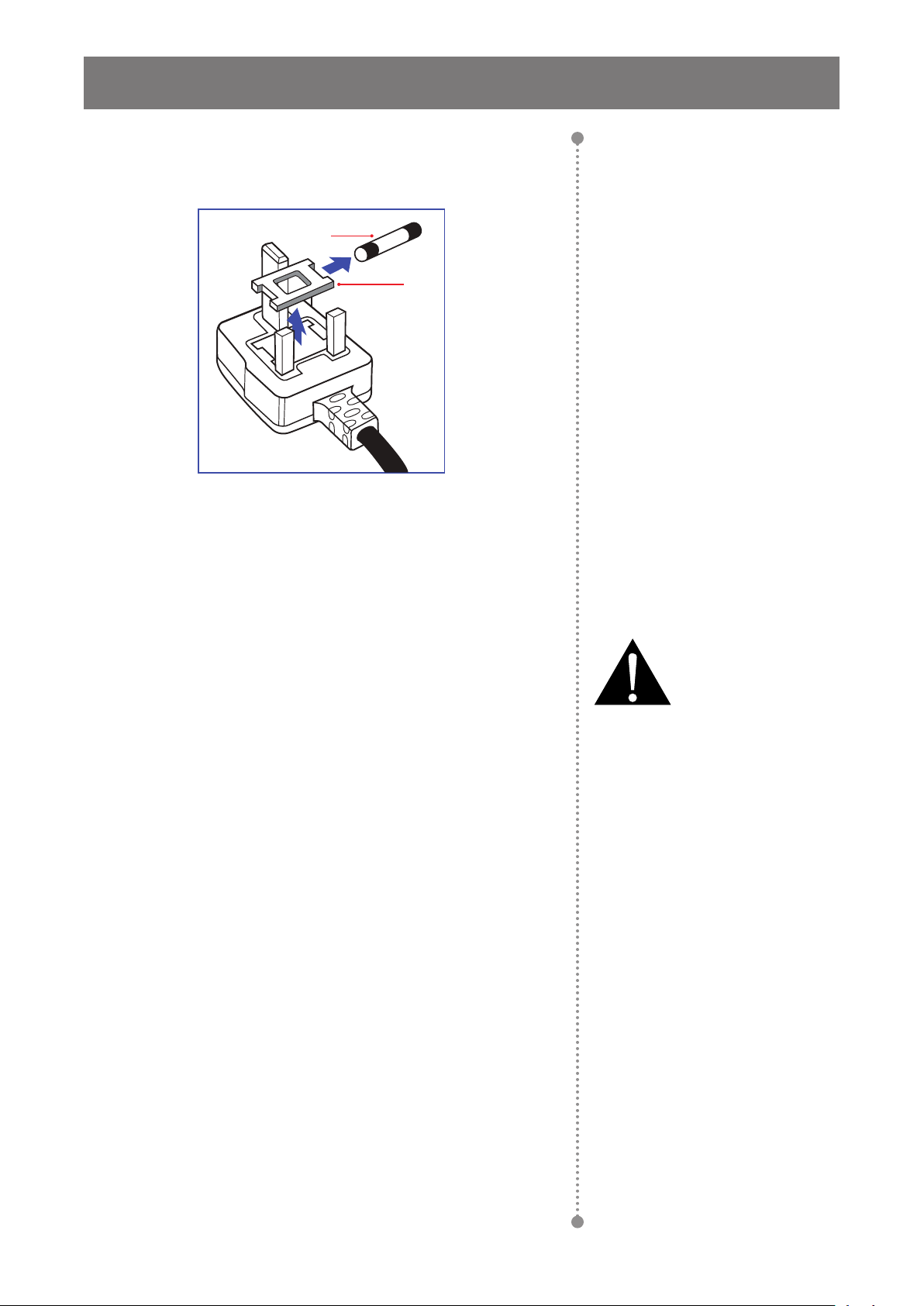
SAFETY INFORMATION
Information for U.K. only
WARNING - THIS APPLIANCE MUST BE EARTHED.
(B)
(A)
Important:
This apparatus is supplied with an approved moulded 13A plug. To
change a fuse in this type of plug proceed as follows:
1 Remove fuse cover and fuse.
2 Fit new fuse which should be a BS 1362 5A,A.S.T.A. or BSI
approved type.
3 Ret the fuse cover.
If the tted plug is not suitable for your socket outlets, it should be cut
off and an appropriate 3-pin plug tted in its place.
If the mains plug contains a fuse, this should have a value of 5A. If a
plug without a fuse is used, the fuse at the distribution board should
not be greater than 5A.
Note:
The severed plug must be
destroyed to avoid a possible shock
hazard should it be inserted into a
13A socket elsewhere.
4
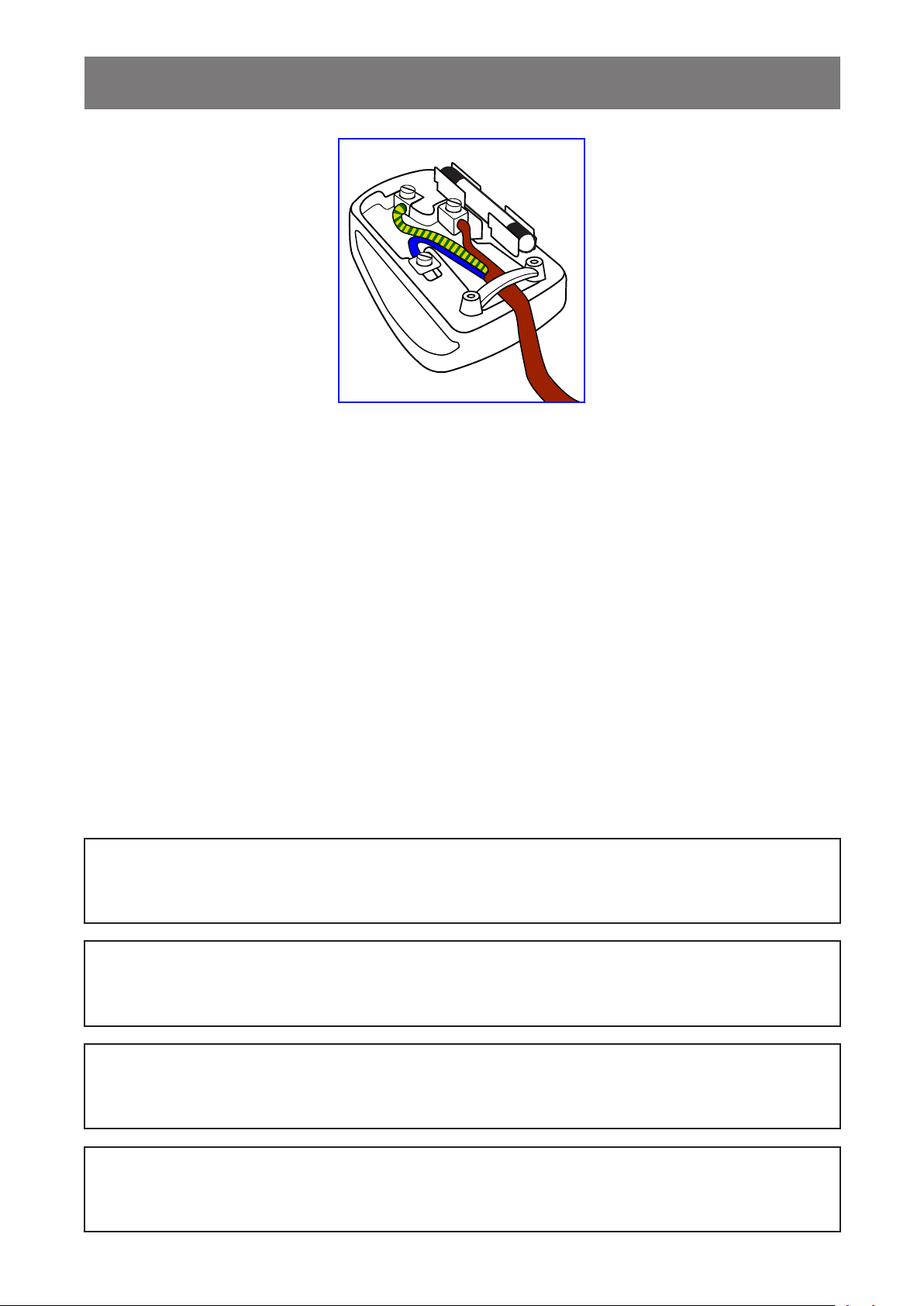
SAFETY INFORMATION
How to connect a plug
The wires in the mains lead are coloured in accordance with the following code:
BLUE - “NEUTRAL” (“N”)
BROWN - “LIVE” (“L”)
GREEN & YELLOW - “EARTH” (“E”)
• The GREEN & YELLOW wire must be connected to the terminal in the plug which is marked with the letter
“E” or by the Earth symbol or coloured GREEN or GREEN & YELLOW.
• The BLUE wire must be connected to the terminal which is marked with the letter “N” or coloured BLACK.
• The BROWN wire must be connected to the terminal which marked with the letter “L” or coloured RED.
Before replacing the plug cover, make certain that the cord grip is clamped over the sheath of the lead - not
simply over the three wires.
North Europe (Nordic Countries) Information
Placering/Ventilation
VARNING: FÖRSÄKRA DIG OM ATT HUVUDBRYTARE OCH UTTAG ÄR LÄTÅTKOMLIGA, NÄR DU
STÄLLER DIN UTRUSTNING PÅPLATS.
Placering/Ventilation
ADVARSEL: SØRG VED PLACERINGEN FOR, AT NETLEDNINGENS STIK OG STIKKONTAKT ER NEMT
TILGÆNGELIGE.
Paikka/Ilmankierto
VAROITUS: SIJOITA LAITE SITEN, ETTÄ VERKKOJOHTO VOIDAAN TARVITTAESSA HELPOSTI
IRROTTAA PISTORASIASTA.
Plassering/Ventilasjon
ADVARSEL: NÅR DETTE UTSTYRET PLASSERES, MÅ DU PASSE PÅ AT KONTAKTENE
FOR STØMTILFØRSEL ER LETTE Å NÅ.
5
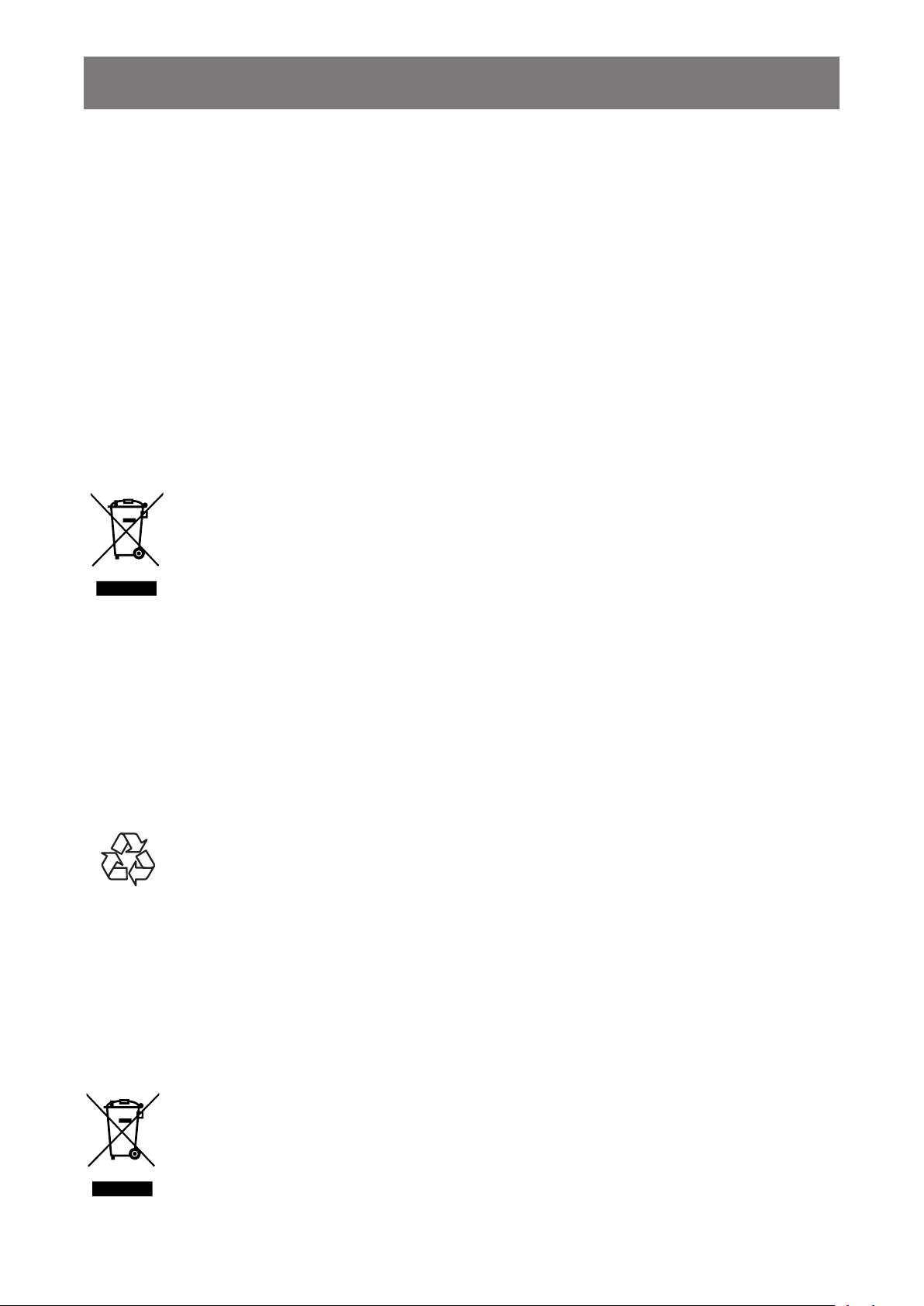
SAFETY INFORMATION
End-of-Life Disposal
Your new Public Information Display contains materials that can be recycled and reused. Specialized
companies can recycle your product to increase the amount of reusable materials and to minimize the amount
to be disposed of.
Please nd out about the local regulations on how to dispose of your old display from your local dealer.
(For customers in Canada and U.S.A.)
This product may contain lead and/or mercury. Dispose of in accordance to local-state and federal regulations.
For additional information on recycling contact www.eia.org (Consumer Education Initiative).
Waste Electrical and Electronie Equipment-WEEE
Attention users in European Union private households
This marking on the product or on its packaging illustrates that, under European Directive
2012/19/EU governing used electrical and electronic appliances, this product may not be
disposed of with normal household waste. You are responsible for disposal of this equipment
through a designated waste electrical and electronic equipment collection. To determine the
locations for dropping off such waste electrical and electronic, contact your local government
ofce, the waste disposal organization that serves your household or the store at which you
purchased the product.
Attention users in United States:
Please dispose of according to all Local, State and Federal Laws. For the disposal or recycling information,
contact: www.mygreenelectronics.com or www.eiae.org.
End of Life Directives-Recycling
Your new Public Information Display contains several materials that can be recycled for new
users.
Please dispose of according to all Local, State, and Federal laws.
Restriction on Hazardous Substances statement (India)
This product complies with the “India E-waste Rule 2011” and prohibits use of lead, mercury, hexavalent
chromium, polybrominated biphenyls or polybrominated diphenyl ethers in concentrations exceeding 0.1
weight % and 0.01 weight % for cadmium, except for the exemptions set in Schedule 2 of the Rule.
E-Waste Declaration for India
This symbol on the product or on its packaging indicates that this product must not be disposed
of with your other household waste. Instead it is your responsibility to dispose of your waste
equipment by handing it over to a designated collection point for the recycling of waste electrical
and electronic equipment . The separate collection and recycling of your waste equipment at
the time of disposal will help to conserve natural resources and ensure that it is recycled in a
manner that protects human health and the environment.
6
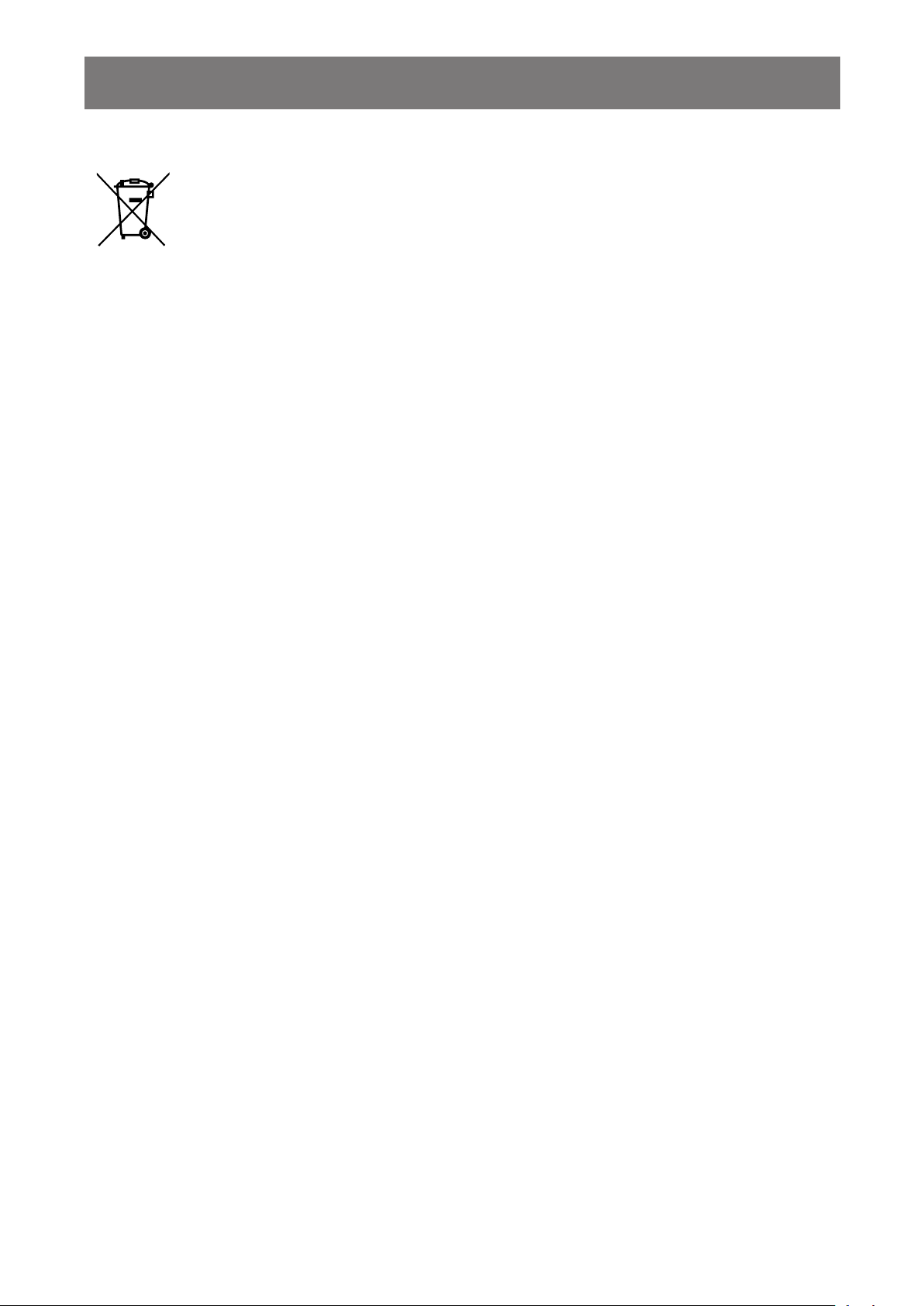
SAFETY INFORMATION
Batteries
For EU: The crossed-out wheeled bin implies that used batteries should not be put to the
general household waste! There is a separate collection system for used batteries, to allow
proper treatment and recycling in accordance with legislation.
Please contact your local authority for details on the collection and recycling schemes.
For Switzerland: The used battery is to be returned to the selling point.
For other non-EU countries: Please contact your local authority for correct method of
disposal of the used battery.
According to EU directive 2006/66/EC, the battery can’t be disposed improperly. The battery shall be
separated to collect by local service.
Turkey RoHS
Türkiye Cumhuriyeti: EEE Yönetmeliğine Uygundur.
Ukraine RoHS
Обладнання відповідає вимогам Технічного регламенту щодо обмеження використання деяких
небезпечних речовин в електричному та електронному обладнанні, затвердженого постановою Кабінету
Міністрів України від 3 грудня 2008 № 1057.
7
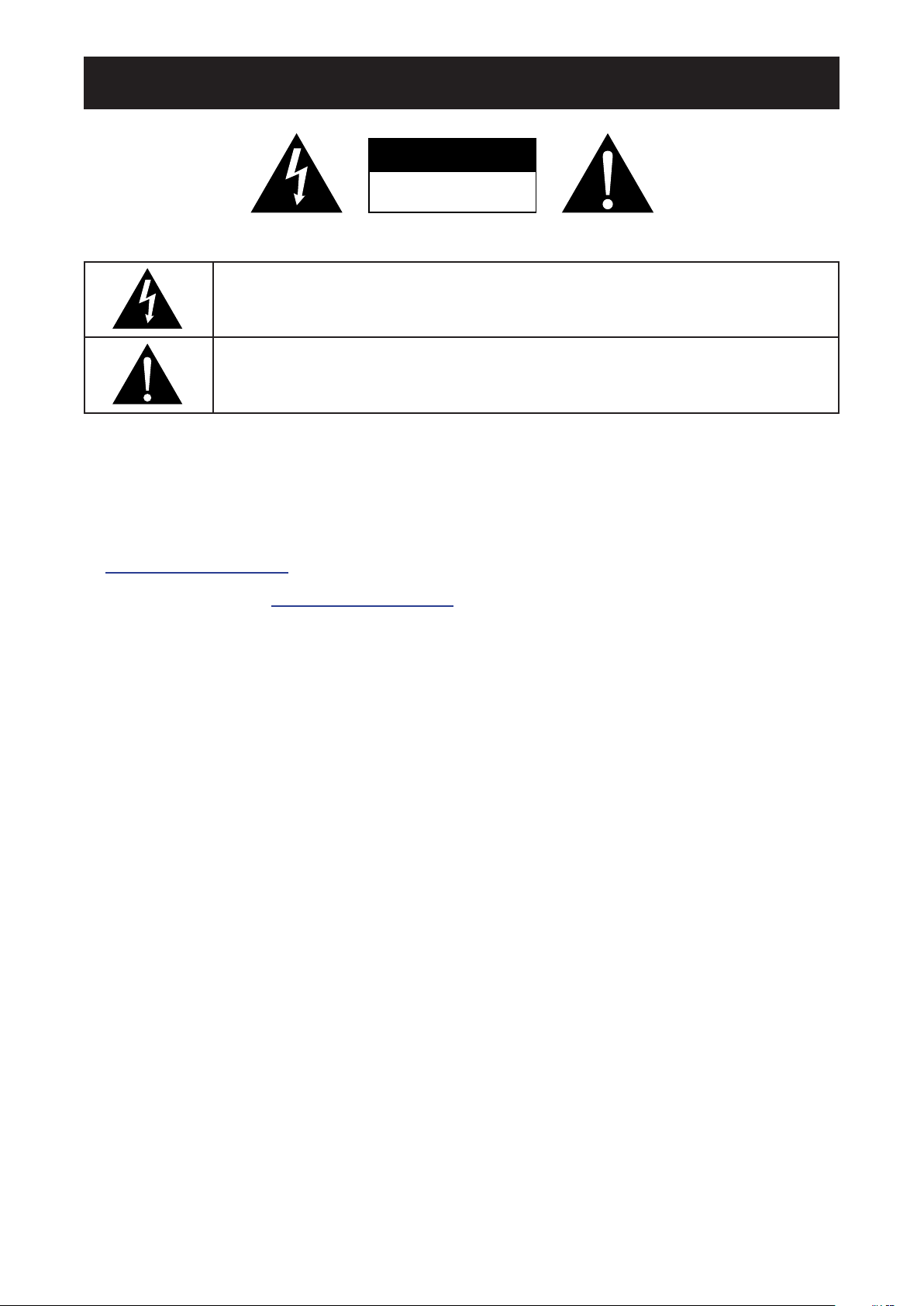
PRECAUTIONS
CAUTION
RISK OF ELECTRIC SHOCK
DO NOT OPEN
Symbols used in this manual
This icon indicates the existence of a potential hazard that could result in personal injury
or damage to the product.
This icon indicates important operating and servicing information.
Notice
• Read this User Manual carefully before using the LCD display and keep it for future reference.
• The product specications and other information provided in this User Manual are for reference only. All
information is subject to change without notice. Updated content can be downloaded from our web site at
http://www.agneovo.com.
• To register online, go to http://www.agneovo.com.
• To protect your rights as a consumer, do not remove any stickers from the LCD display. Doing so may
affect the determination of the warranty period.
Cautions When Setting Up
• Do not place the LCD display near heat sources, such as a heater, exhaust vent, or in direct sunlight.
• Do not cover or block the ventilation holes in the housing.
• Place the LCD display on a stable area. Do not place the LCD display where it may subject to vibration or
shock.
• Place the LCD display in a well-ventilated area.
• Do not place the LCD display outdoors.
• To avoid the risk of shock or permanent damage to the set, do not expose the display to dust, rain, water or
an excessively moist environment.
• Do not spill liquid or insert sharp objects into the LCD display through the ventilation holes. Doing so may
cause accidental re, electric shock or damage the LCD display.
8
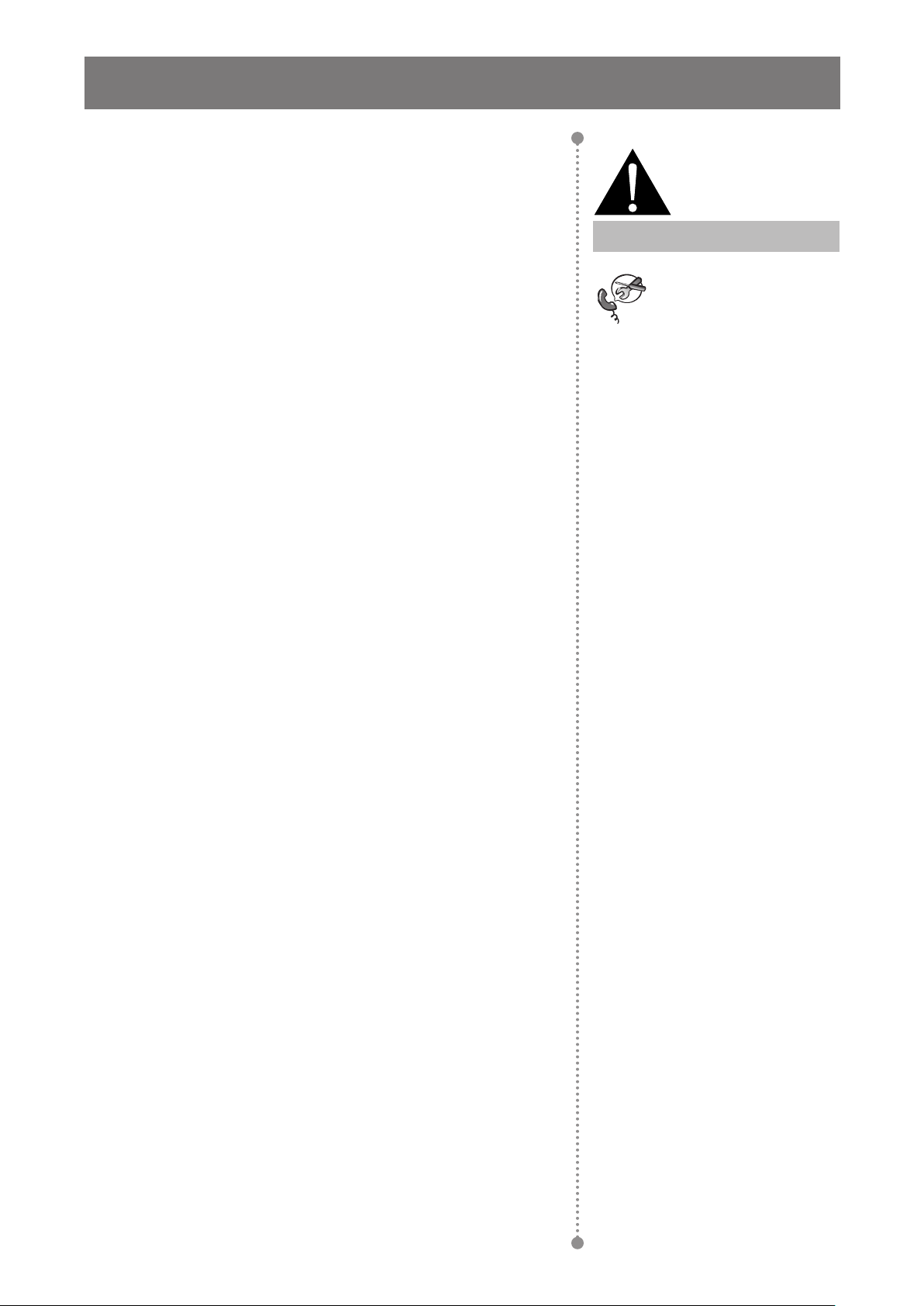
PRECAUTIONS
Cautions When Using
• Use only the power cord supplied with the LCD display.
• The power outlet should be installed near the LCD display and
be easily accessible.
Warning:
• If an extension cord is used with the LCD display, ensure that the
total current consumption plugged into the power outlet does not
exceed the ampere rating.
• Do not allow anything to rest on the power cord. Do not place the
LCD display where the power cord may be stepped on.
• If the LCD display will not be used for an indenite period of time,
unplug the power cord from the power outlet.
• To disconnect the power cord, grasp and pull by the plug head.
Do not tug on the cord; doing so may cause re or electric shock.
• Do not unplug or touch the power cord with wet hands.
• When turning off the display by detaching the power cord, wait 6
seconds before re-attaching the power cord for normal operation.
• Do not knock or drop the display during operation or
transportation.
Cleaning and Maintenance
Unplug the power cord
from the power outlet and
refer to qualied service
personnel under the following
conditions:
♦ When the power cord is
damaged.
♦ If the LCD display has been
dropped or the housing has
been damaged.
♦ If the LCD display emits smoke
or a distinct odor.
• To protect your display from possible damage, do not put
excessive pressure on the LCD panel. When moving your
display, grasp the frame to lift; do not lift the display by placing
your hand or ngers on the LCD panel.
• Unplug the display if you need to clean it with a slightly damp
cloth. The screen may be wiped with a dry cloth when the power
is off. However, never use organic solvent, such as, alcohol, or
ammonia-based liquids to clean your display.
• If your display becomes wet, wipe it with dry cloth as soon as
possible.
• If a foreign substance or water gets in your display, turn the
power off immediately and disconnect the power cord. Then
remove the foreign substance or water, and send the unit to the
maintenance center.
• In order to maintain the best performance of your display and
ensure a longer lifetime, we strongly recommend using the
display in a location that falls within the following temperature
and humidity ranges.
♦ Temperature: 0-40°C (32-104°F)
♦ Humidity: 5%~95% RH
9
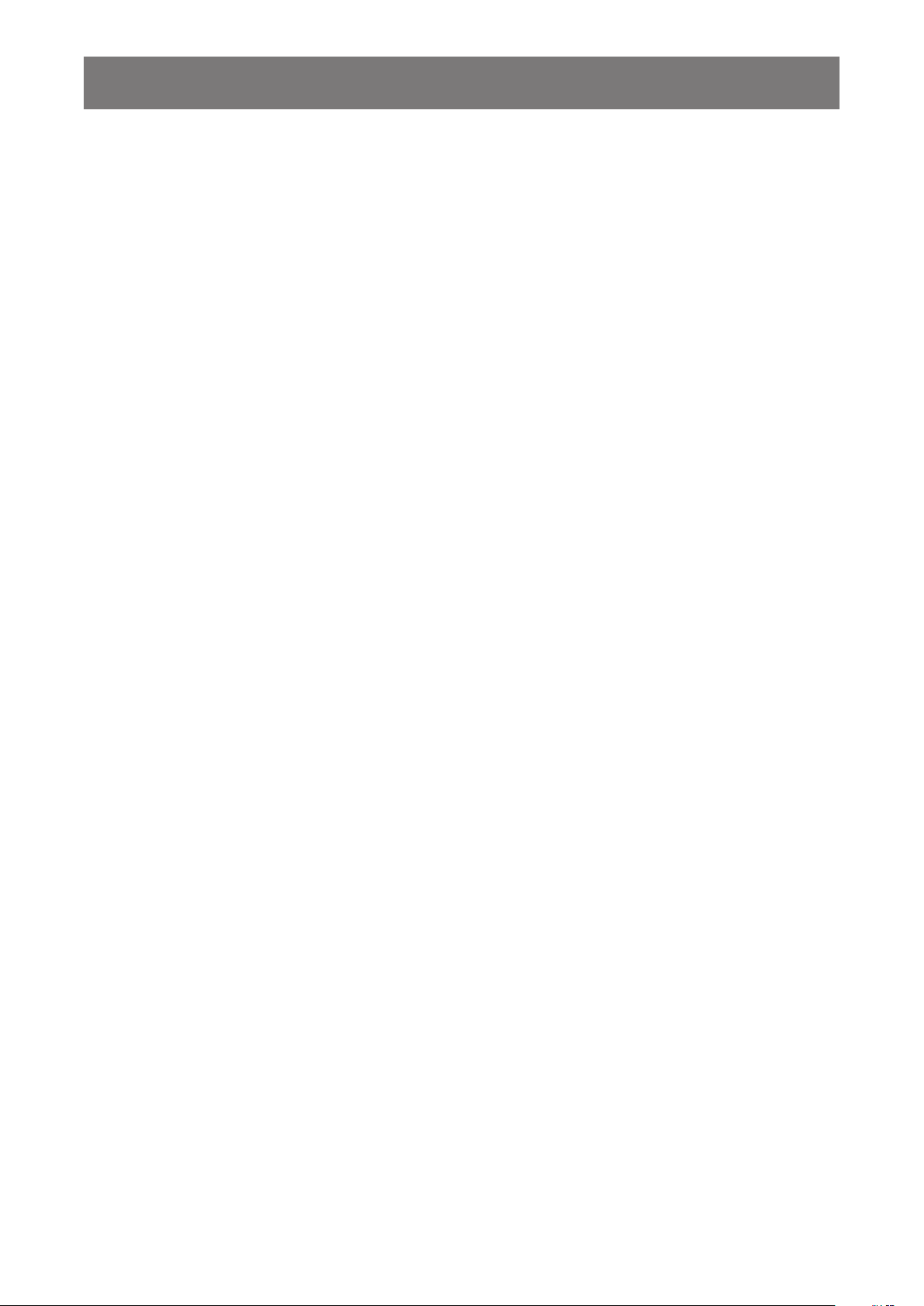
PRECAUTIONS
Notice for the LCD Display
• In order to maintain the stable luminous performance, it is recommended to use low brightness setting.
• Due to the lifespan of the lamp, it is normal that the brightness quality of the LCD display may decrease
with time.
• When static images are displayed for long periods of time, the image may cause an imprint on the LCD
display. This is called image retention or burn-in.
♦ To prevent image retention, do any of the following:
• Set the LCD display to turn off after a few minutes of being idle.
• Use a screen saver that has moving graphics or a blank white image.
• Execute the ANTI-BURN-IN function of the LCD display. Refer to “ANTI-BURN-IN” on page 45.
• Switch desktop backgrounds regularly.
• Adjust the LCD display to low brightness settings.
• Turn off the LCD display when the system is not in use.
♦ Things to do when the LCD display shows image retention:
• Turn off the LCD display for extended periods of time. It can be several hours or several days.
• Use a screen saver and run it for extended periods of time.
• Use a black and white image and run it for extended periods of time.
• There are millions of micro transistors inside the LCD display. It is normal for a few transistors to be
damaged and to produce spots. This is acceptable and is not considered a failure.
• IMPORTANT: Always activate a moving screen saver program when you leave your display unattended.
Always activate a periodic screen refresh application if the unit will display unchanging static content.
Uninterrupted display of still or static images over an extended period may cause “burn in”, also known
as “after-imaging” or “ghost imaging”, on your screen. This is a well-known phenomenon in LCD panel
technology. In most cases, the “burned in” or “after-imaging” or “ghost imaging” will disappear gradually
over a period of time after the power has been switched off.
• WARNING: Severe “burn-in” or “after-image” or “ghost image” symptoms will not disappear and cannot be
repaired. This is also not covered under the terms of your warranty.
10
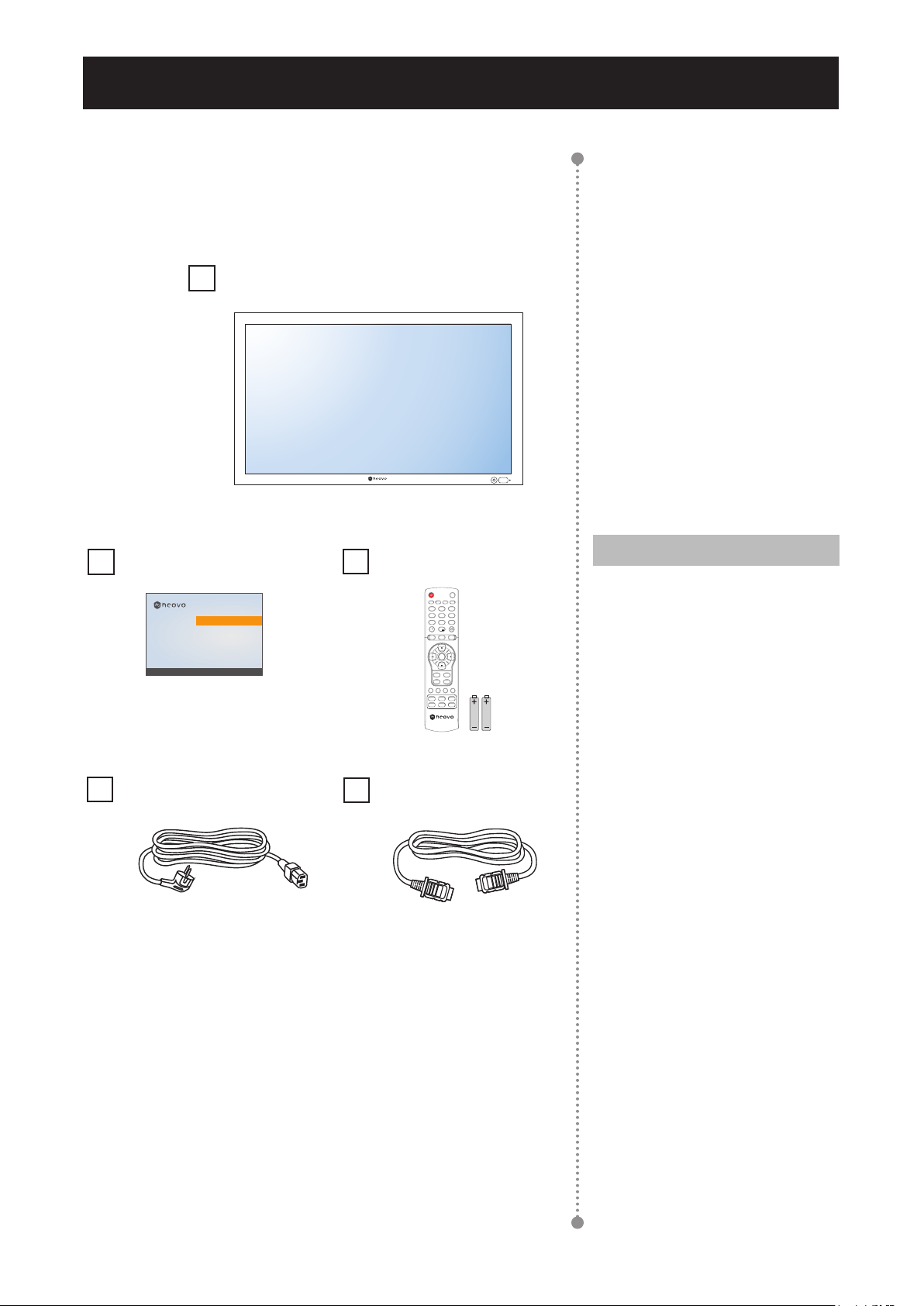
CHAPTER 1: PRODUCT DESCRIPTION
1.1 Package Contents
When unpacking, check if the following items are included in
the package. If any of them is missing or damaged, contact your
dealer.
LCD Display
Quick start guide
QX-32, QX-43 & QX-55
Quick Start Guide
QX-32, QX-43 & QX-55 LED-Backlit Display
www.agneovo.com
QX-32/QX-43/QX-55_Quick Guide_V010
Power cord
Remote control
Mute
Auto
Aspect P.Mode Display
2
1
ABC3DEF
5
JKL6MNO4GHI
8
TUV9WXYZ7PQRS
0
Exit
Source
Menu
SET
PIP/PBP
ON/OFF
Input
Change
Swap
HDMI cable
Note:
♦ Remote control is shipped with
the supplied AAA batteries.
♦ For all other regions, apply a
power cord that conforms to
the AC voltage of the power
socket and has been approved
by and complies with the safety
regulations of the particular
country.
♦ You might like to save the
package box and packing
material for shipping the
display.
♦ The pictures are for reference
only. Actual items may vary
upon shipment.
11
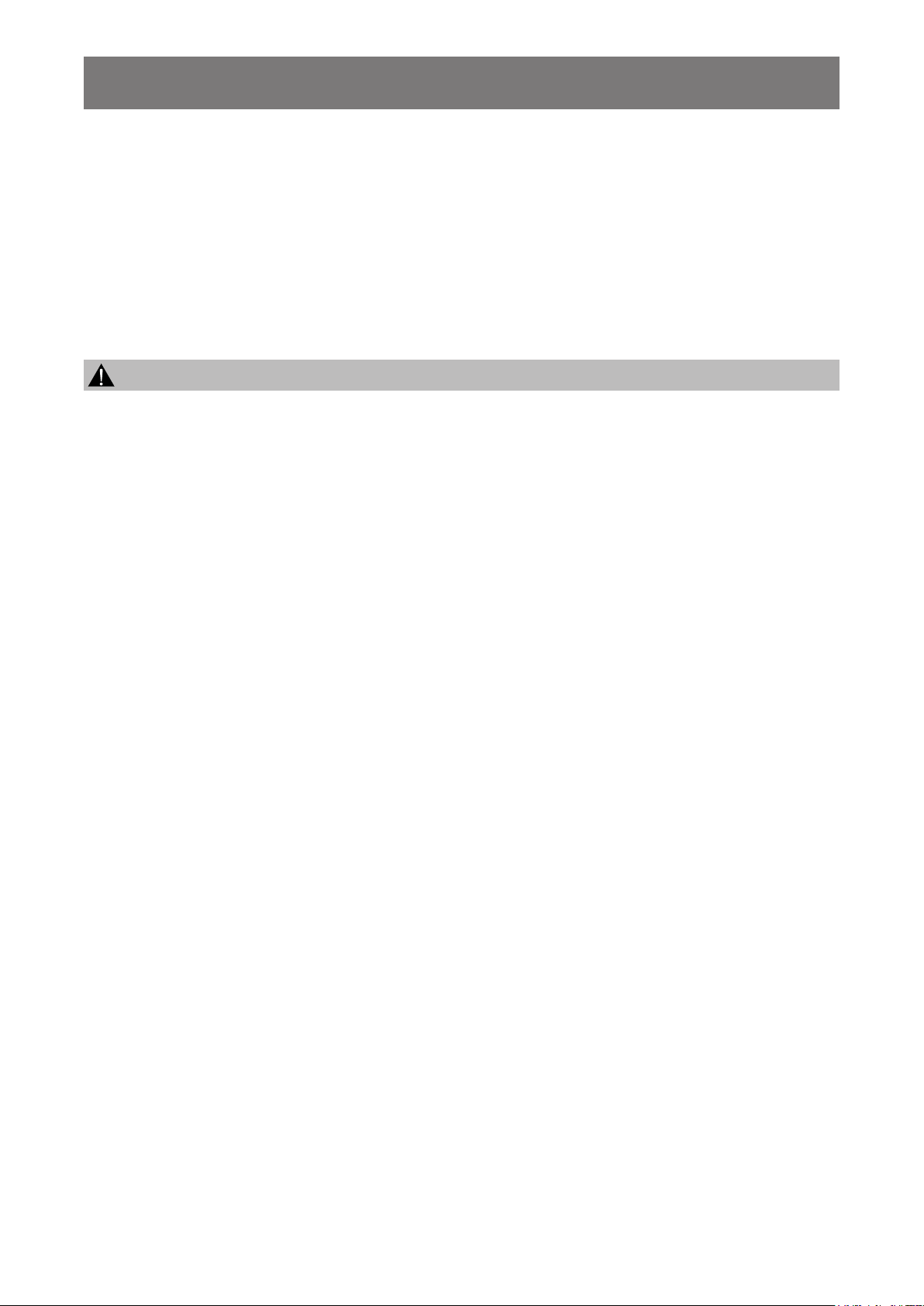
PRODUCT DESCRIPTION
1.2 Preparing for the Installation
• Due to the high power consumption, always use the plug exclusively designed for this product. If an
extended line is required, please consult your service agent.
• The product should be installed on a at surface to avoid tipping. The distance between the back of the
product and the wall should be maintained for proper ventilation. Avoid installing the product in the kitchen,
bathroom or any other places with high humidity so as not to shorten the service life of the electronic
components.
• The product can normally operate only under 5000m in altitude. In installations at altitudes above 3000m,
some abnormalities may be experienced.
Caution:
♦ Do not press too hard on the LCD panel or edge of the frame, as this may cause the device to malfunction.
♦ During unpacking, make sure to hold the carrying handles to remove the device from its packaging.
12
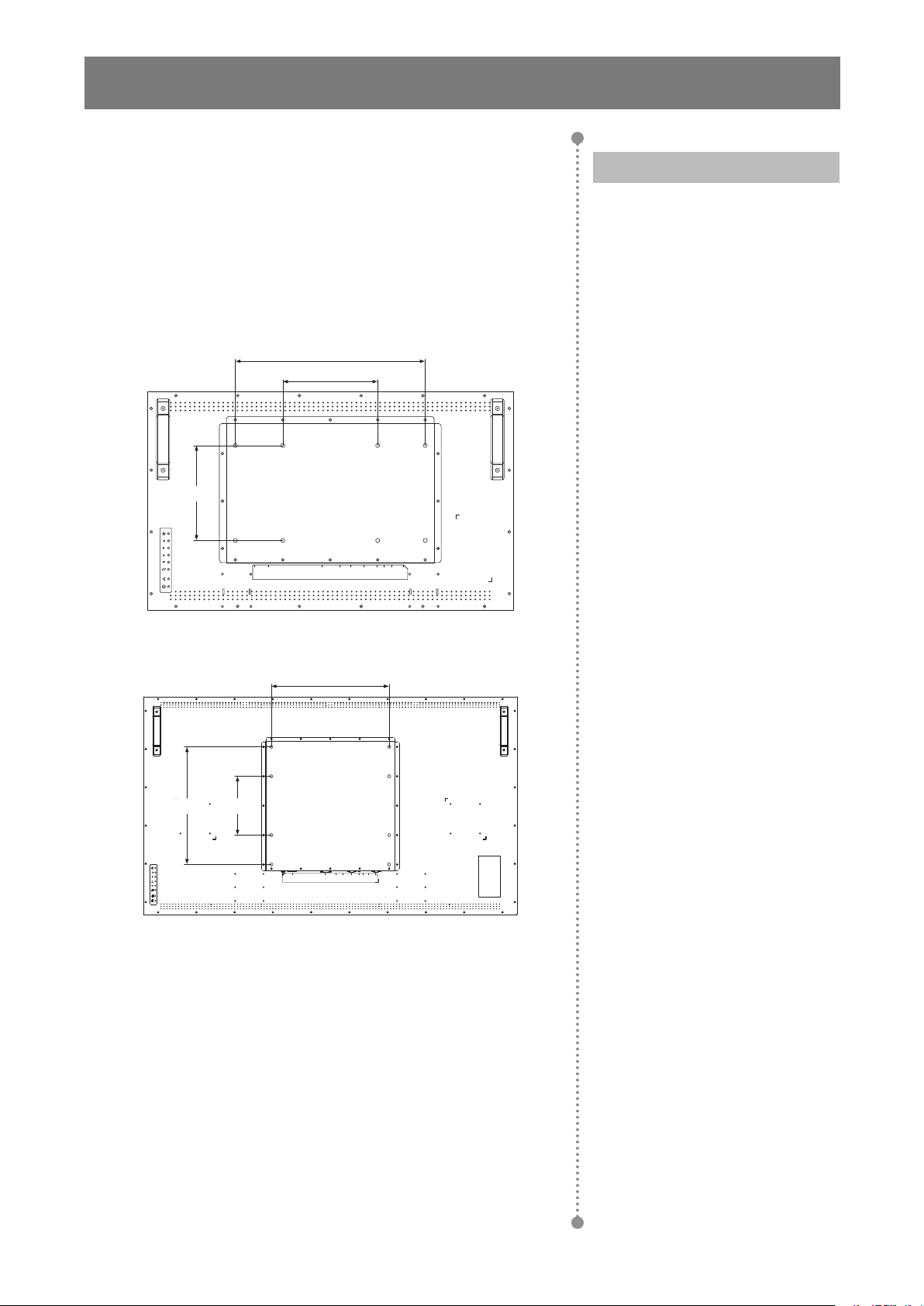
PRODUCT DESCRIPTION
1.3 Wall Mounting Installation
To mount this display to a wall, you will have to obtain a standard
wall-mounting kit (commercially available). We recommend using
a mounting interface that complies with TUV-GS and/or UL1678
standard in North America.
To wall-mount the LCD display, screw the mounting bracket to the
VESA holes at the rear of the LCD display.
400mm
200mm
200mm
ON/OFF POWER DVI DP VGA AUDIOINF/W
LAN RS232HDMI
update
Note:
♦ Avoid the wall-mounting kit to
block the ventilation holes on
the back of the display.
♦ Secure the LCD display on a
solid wall strong enough to bear
its weight.
♦ Lay a protective sheet on a
table, which was wrapped
around the display when it was
packaged, beneath the screen
surface so as not to scratch the
screen face.
♦ Ensure you have all
accessories for mounting this
display (wall mount, ceiling
mount, table stand, etc).
400mm 200mm
QX-32
400mm
ON/OFF POWER DVI DP VGA AUDIOINF/W
LAN RS232HDMI
update
QX-43 / QX-55
♦ Follow the instructions that
come with the base mounting
kit. Failure to follow correct
mounting procedures could
result in damage to the
equipment or injury to the user
or installer. Product warranty
does not cover damage caused
by improper installation.
13
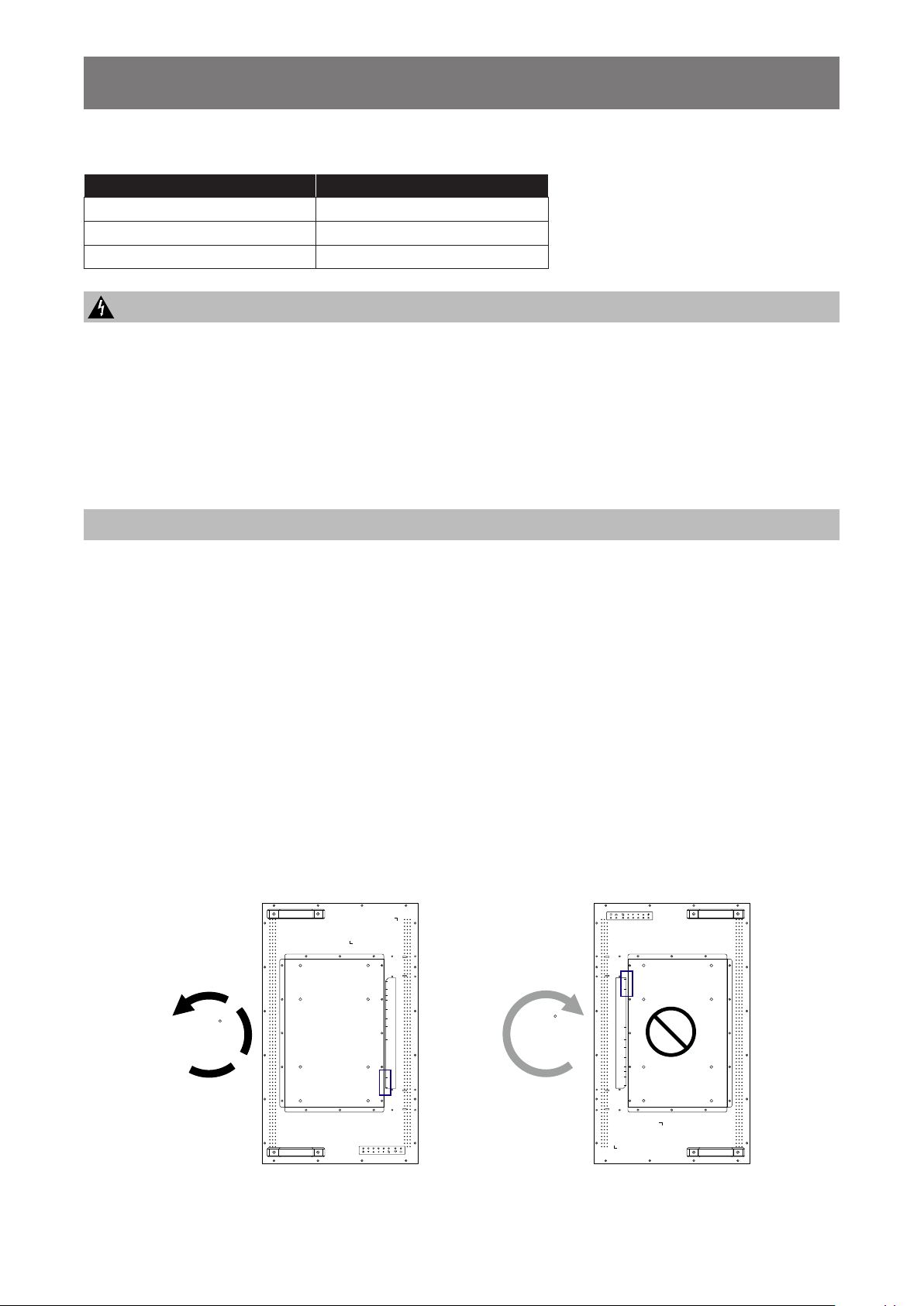
PRODUCT DESCRIPTION
1.3.1 VESA Grid
Model Name VESA Grid
QX-32 200x200 / 400x200
QX-43 400x400 / 400x200
QX-55 400x400 / 400x200
Caution:
To prevent the display from falling:
♦ For wall or ceiling installation, we recommend installing the display with metal brackets which are
commercially available. For detailed installation instructions, refer to the guide received with the respective
bracket.
♦ To lessen the probability of injury and damage resulting from fall of the display in case of earthquake or
other natural disaster, be sure to consult the bracket manufacturer for installation location.
Note:
♦ For the wall-mounting kit, use M6 mounting screws (having a length 10 mm longer than the thickness of
the mounting bracket) and tighten them securely.
♦ Unit weight is 15.7 kg (QX-32), 27.0 kg (QX-43), or 39.1 kg (QX-55). The equipment and its associated
mounting means still remain secure during the test. For use only with UL Listed Wall Mount Bracket with
minimum weight/load: 22 kg (QX-32), 37 kg (QX-43), or 51 kg (QX-55).
1.4 Mounting in Portrait Position
This display can be installed in portrait position.
1 Remove the table stand, if attached.
2 Rotate 90 degrees counter-clockwise.
ON/OFF POWER DVI DP VGA AUDIO
90
LAN RS232HDMI
F/W
update
IN
90
IN
update
F/W
ON/OFF POWER DVI DP VGA AUDIO
LAN RS232HDMI
14
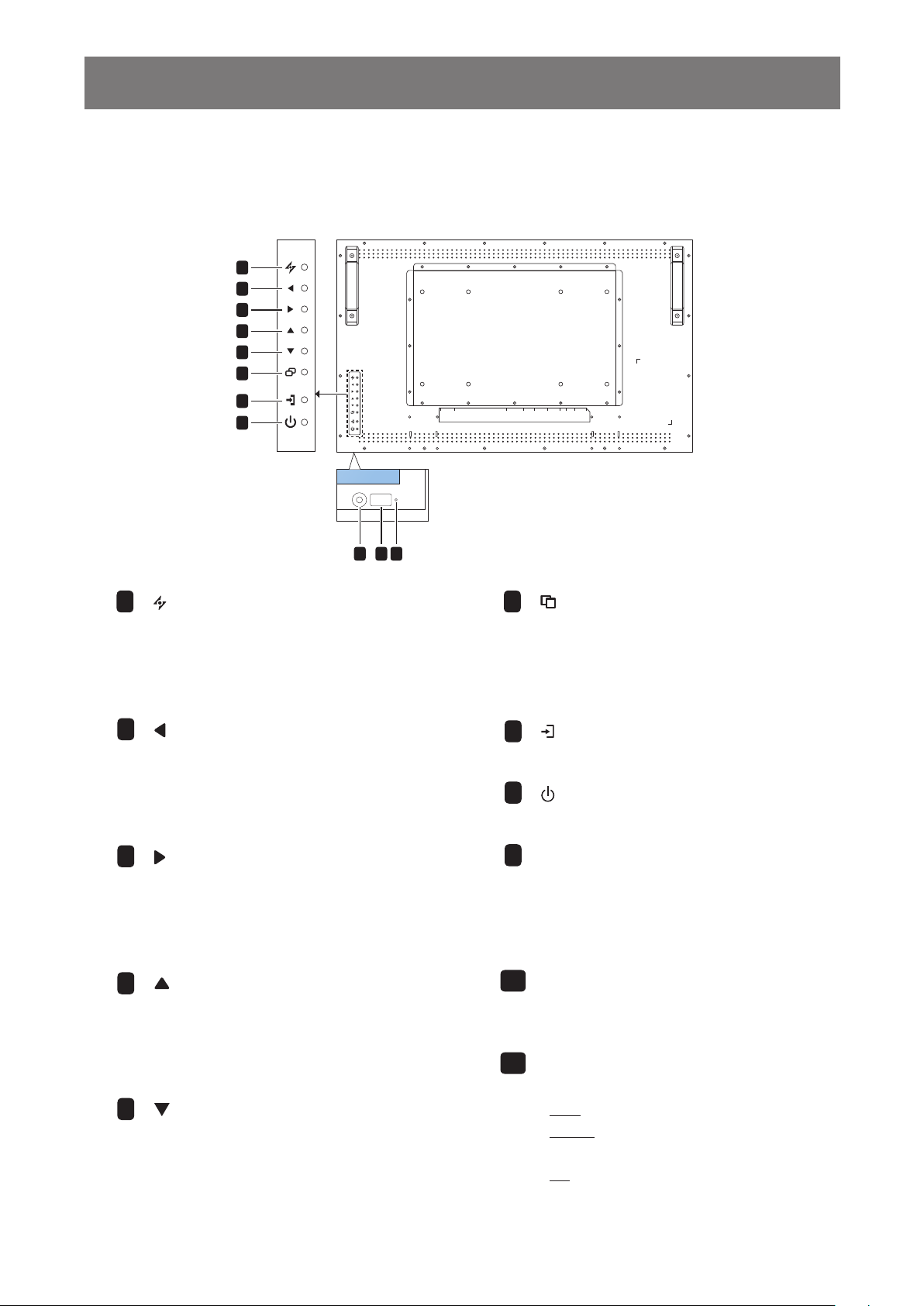
PRODUCT DESCRIPTION
1.5 LCD Display Overview
1.5.1 Control Panel
1
2
3
4
5
6
7
8
1
[ ] AUTO
• For VGA input signal source,
performs auto adjustment.
• Closes the OSD menu or exits a
submenu while OSD menu is on.
2
[ ] LEFT
• Increases the adjustment or selects a
setting while OSD menu is on.
• Increases the audio output level
while OSD menu is off.
ON/OFF POWER DVI DP VGA AUDIOINF/W
11109
6
LAN RS232HDMI
update
[ ] MENU
• Activates the OSD menu when OSD
menu is off.
• Selects items or accepts the settings
made in the OSD menu.
[ ] SOURCE
7
• Chooses the input source.
8
[ ] Power
Turns the display on or off.
3
[ ] RIGHT
• Decreases the adjustment or selects
the setting while OSD menu is on.
• Decreases the audio output level
while OSD menu is off.
4
[ ] UP
• Press to select PIP or PBP (without
pop up message).
• During OSD menu selection, press to
move up a menu or submenu.
[ ] DOWN: Hotkey: Aspect Ratio
5
• When PIP is ON: SWAP the PIP
main and sub picture (without pop up
message).
• During OSD menu selection, press to
move down a menu or submenu.
15
AUTO BRIGHTNESS (Light sensor)
9
Detects ambient lighting conditions and
automatically adjusts the brightness
levels. Refer to “AUTO BRIGHTNESS”
on page 34 for more information.
IR sensor
10
Receives the signal from the remote
control.
LED indicator
11
Displays the status of the IR sensor.
• Blue: The display’s power is on.
• Amber: The display is in Stand-by
mode.
• Off: The display’s power is off.
