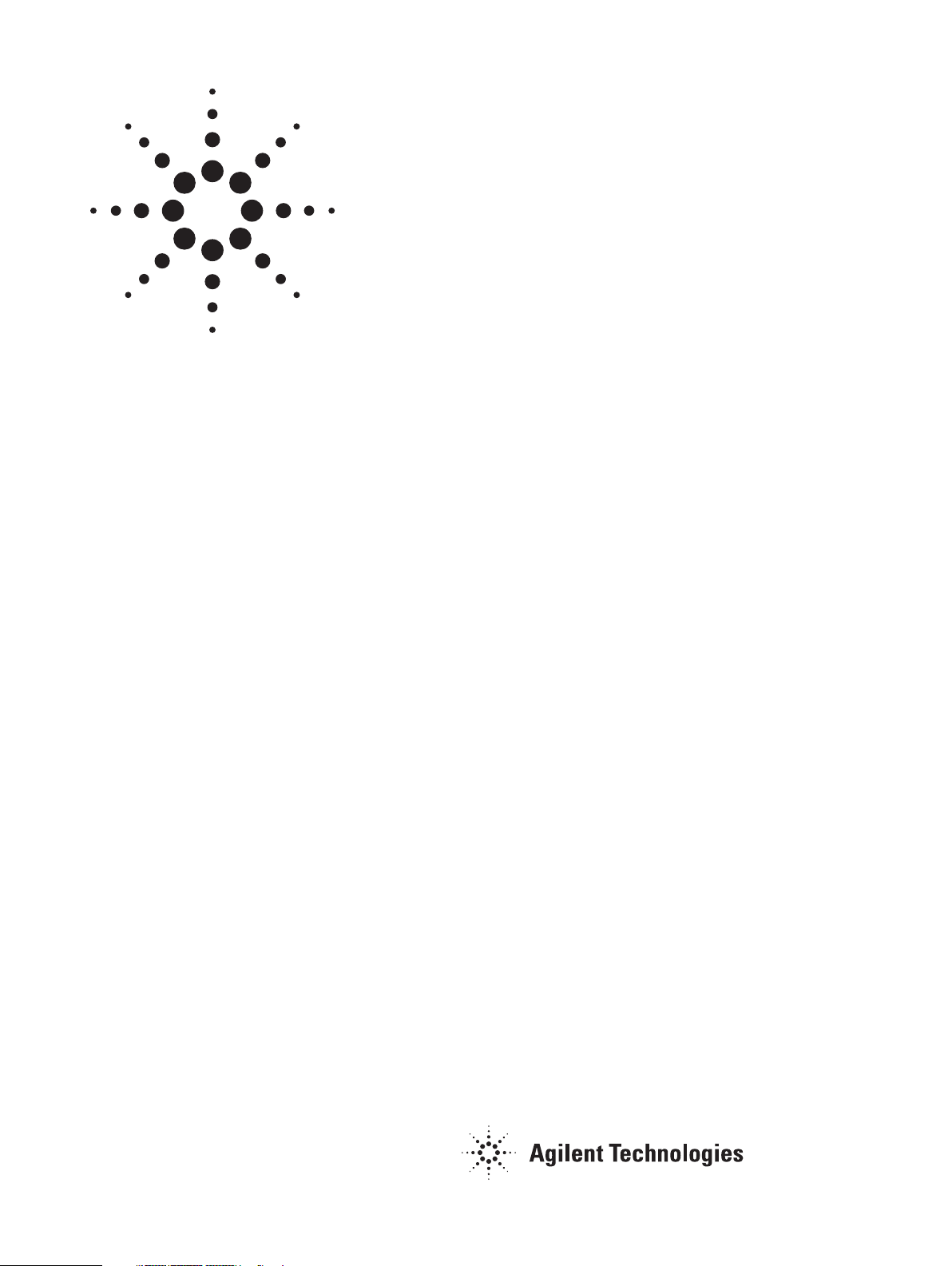
Overview of SpectrAA-300/400
Software Capability
Author
Jonathan Moffett
Application Note
Atomic Absorption
Introduction
It is probable that operators of the SpectrAA-300/400 are more instrument orientated
than computer orientated. Indeed it is possible to operate the SpectrAA-300/400 purely as an instrument. However operators wishing to make advantage of the controlling
computer can refer to this summary.
There has been an increasing trend for scientific instruments to be designed as “black
boxes” controlled by an external microcomputer. Except for basic instruments and
special requirements, there are a number of reasons for this.
Microcomputers have become increasingly smaller, more powerful and lower priced.
The average personal computer (PC) can potentially provide much greater automation of instruments than previously possible except for expensive dedicated instruments. The PC also provides powerful data manipulation and so can produce final
answers rather than raw data from the instrument. Additionally it is possible to
transmit data between computers and thus a variety of instruments can send their
results to a central data collection point to be integrated into a complete report.
The SpectrAA series was the first commercial atomic absorption spectrometer to
use a central computer/ controller to operate both the base instrument and its
accessories. SpectrAA was originally designed around an Agilent Data Station
(DS-15). However SpectrAA can also be controlled by an IBM PC. This configuration
is designated 300/400.
DS-15 is a dedicated instrument controller and has the facility to transfer data to a
computer for data manipulation. However the use of a PC as an instrument controller
has advantages. Hardware improvements include fixed magnetic data storage devices
that allow rapid storage and retrieval of large amounts of data and monitors that provide high resolution color displays. There is a wide range of software available that
allow data manipulation within the PC environment itself.
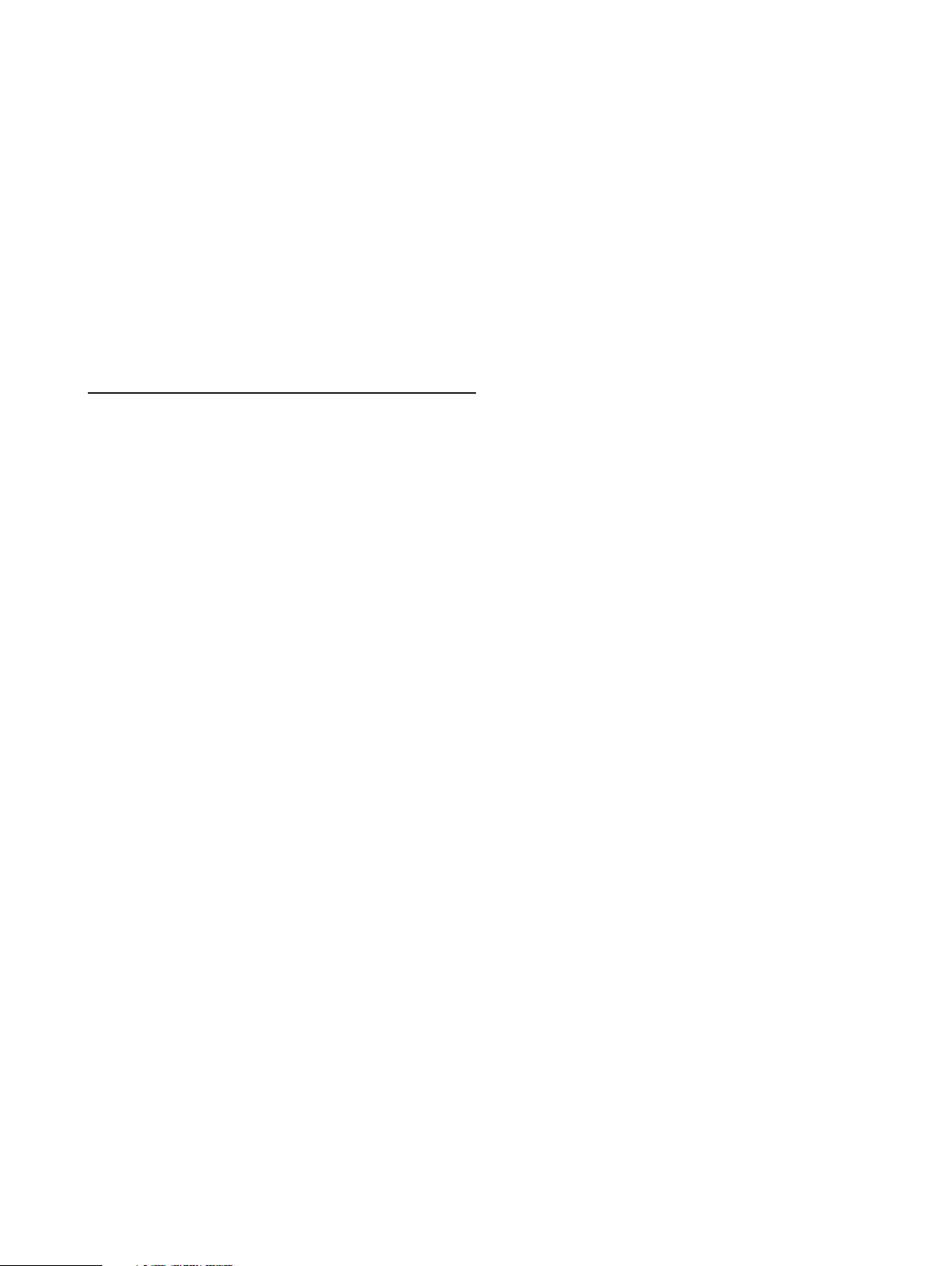
2
The distribution disk contains four files:
ARCE.COM
INSTALL.BAT
INSTALL.DOC
SPECTRAA.ARC (or ZEEMAN.ARC)
To install, type A: [ENTER] to change to A drive. Type INSTALL
[ENTER] to run the INSTALL.BAT file. The SpectrAA files are
all compressed into one archive file (.ARC) and the program
ARCE.COM “unpacks” the files which are then copied into
the appropriate directories. The final file INSTALL.DOC contains information for use at installation. This may be read by
the command
TYPE INSTALL.DOC [ENTER]
which displays it on the screen or
TYPE INSTALL.DOC > PRN: [ENTER]
which directs the text to a printer.
After installation, the distribution disk should be stored away.
It is recommended a copy be made of it for additional security.
To run the SpectrAA instrument, type SPECTRAA (or ZEEMAN) [ENTER]. Within a few seconds a welcome screen
(with a version number) is displayed and then the instrument
software PROGRAM MODES page. If this does not happen,
turn the computer OFF and follow the troubleshooting
directions below.
Troubleshooting
• Program does not load but returns immediately to DOS
command line.
There is insufficient RAM memory available. SpectrAA
requires about 400 KB. Check that memory is not being
occupied by a program which terminates but stays resident (TSR) for example, Borland Sidekick or by a RAM
disk. Also check the CONFIG.SYS file for excess open
files or buffers.
• Program loads but only displays the welcome page.
The IDB card is not installed. This card must be present
for the software to function.
The SpectrAA software does not address any memory above
the 640 KB DOS limit. Operating SpectrAA should therefore
not affect any customization of additional RAM. Once the
software has been loaded, the computer acts as a controller
for the SpectrAA instrument.
Hardware Configuration
While the IBM PCs have many clones and compatibles, not all
of these behave in a manner identical to the IBM. The computer systems known to operate as per the SpectrAA 300/400
Operation Manual are listed in Table 1 although performance
is guaranteed on IBM computers only.
Table 1. Recommended Computer Systems for SpectrAA
Recommended
Computer memory (RAM) Comments
EPSON AX-2 640 KB 80286 CPU
IBM PS/2 Model 30 640 KB 8086 CPU; superseded
IBM PS/2 Model 30/286 1024 KB 80286 CPU
NOTES: A fixed (hard) disk (20 MB or greater) is required. Display must be
equivalent to 128 KB EGA or better (built-in IBM Model 30/286 display card
with the IBM 8513 monitor is suitable). SpectrAA IDB card must be installed.
Brief Overview of DOS
Each computer requires an operating system (OS) to be loaded
into its memory. IBM PCs and compatibles use a Disk
Operating System (DOS). All DOS information is kept in files
which must have unique names. DOS nomenclature allows up
to eight alphanumeric characters for the name and up to three
characters for an extension (for example, FILENAME.EXT).
Files are stored on (magnetic) media called disks. Disks can
either be removable (floppy) or fixed (hard). DOS assigns letters to the disk drives. The computers recommended for
SpectrAA have one floppy drive (A:) and one hard drive (C:).
The names of all the files present on a disk are stored in a
directory. Floppy disks with their limited storage are generally
assigned a single (root) directory called A:\. Hard disks have a
much larger capacity and for convenience and good housekeeping are divided into multiple directories and subdirectories
(which are all chained or PATHed back to the root directory,
C:\). Directory names also follow DOS nomenclature rules.
Hence the SpectrAA software is installed on the C: drive under
the AGILENT directory in a subdirectory called SPECTRAA.
This path is designated as C:\AGILENT\SPECTRAA\, which is
displayed if the DOS command PROMPT $P$G is used.
SpectrAA Software
There are two forms of SpectrAA software - flame/furnace
(SPECTRAA) and Zeeman (ZEEMAN). Where appropriate in
examples below both names are shown. In examples that only
show SPECTRAA, ZEEMAN may be used interchangeably.
Each form is distributed on one 3.5" 720 KB floppy disk or one
5.25" 1.2 MB high density floppy disk depending on the floppy
drive of the controlling computer.

3
Review of DOS Data Output
The data generated by a software package such as SpectrAA
should be recorded in a permanent method as well as being
displayed. The simplest method is to direct output to a printer
which is what SpectrAA as supplied does. In addition to a
printer, DOS is able to address a number of devices and the
three most commonly used devices are outlined in Table 2.
Table 2. DOS Devices
Device–DOS Name–Example
File on disk drive:\path\filename.ext A:\TEST\DATA.TXT
Parallel port PRINTER:, PRN:, LPT1: Printer (Centronics)
Serial port COM1:, COM2:, AUX: Printer (Serial) or another computer.
NOTES:
1. The drive need only be specified if it is not the current drive (usually C:).
2. The colon (:) is essential as it differentiates between a physical device
and a file.
3. SpectrAA is supplied configured for an EPSON compatible parallel
printer.
It is possible to redirect SpectrAA’s output if required. When
sending data to an external device such as a printer or another computer, care is needed to place it in a known condition.
For serial devices, the transmission rate must be specified.
For parallel devices, special ASCII escape code sequences
must be transmitted along with the data.
An operator can select most of SpectrAA’s communication
options with the SYSTEM CONFIGURATION page (page 20)
shown in Figure 1. Under this page is the EXTERNAL CONTROL
subpage shown in Figure 2. OUTPUT CONTROL (Figure 3) is
used to select the device and PRINTER CONTROL (Figure 4) to
specify the escape codes. Table 4 summarizes the escape
codes most often used with SpectrAA. Figure 4 shows the
default printer conditions supplied with the SpectrAA software.
Figure 1. Main SYSTEM CONFIGURATION page screen.
Figure 2. EXTERNAL CONTROL option selection page.
Figure 3. Example of SpectrAA's output being directed to a file SSC.PRN in
the author's directory on drive C:.
Figure 4. Default PRINTER CONTROL screen.

4
Output Data to Printer
The default condition as supplied on the distribution disk is to
output the report to an Epson printer which is Centronics
compatible. The necessary escape codes are shown in
Table 3. Table 4 shows how to configure SpectrAA for the
default PRINTER: output.
Table 3. Selected SpectrAA ASCII Codes
(To be entered on PRINTER CONTROL page)
Field string Printer (default) File
PRINTER (leave blank
INITIALIZATION {13}{27}@{27}O{27}H{18}{13}
or optional
REPORT START {14} message)
REPORT
TERMINATOR {26} {13}{10}
OUTPUT
TERMINATOR {10}{13} {13}{10}
NOTE: {10} - Line feed (LF)
{13} - Carriage Return (CR)
{14} - Double width (Epson)
{18} - Cancel condensed mode (Epson)
{26} - End of file (EOF)
{27} - Escape (ESC)
{27}@ - Initialize printer (Epson)
{27}O - Cancel bottom margin (Epson)
{27}H - Cancel double strike (Epson)
Table 4. Configuring SpectrAA for PRINTER:
Keypresses Comments
[F10] Go to INDEX page
20 [ENTER] Go to SYSTEM CONFIGURATION
page ([F6] or [F10] also accepts the page number)
[F6] Go to EXTERNAL CONTROL page
[F3] Go to OUTPUT CONTROL page
[DELETE] Clear device name.
[F1] Setup OUTPUT CHANNEL NAME
The default PRINTER: appears
[F4] Go to PRINTER CONTROL page
Enter escape codes Refer to Table 4 (Figure 4)
[F10] Return to INDEX page.
Output Data to File
SpectrAA can be configured to output its report to a file on
disk (Table 5) for later use. Figure 3 shows an example of file
output. Such an option has two major uses, spooling and data
manipulation.
Spooling is simply storing the printer output until it can be
printed out at a later time. The printer codes can be left as the
default ones supplied. Graphics data such as calibration
graphs and screen prints can be included. Printing out this file
is discussed in the review.
The most common use of a data file is incorporating the output in a spreadsheet or text editor program. Including graphics
data is not recommended. This is done by changing the CALIBRATION GRAPH option to NO on REPORT FORMAT page
(SpectrAA page 13 as shown in Figure 6). Do not press
[PRINT SCREEN] key. The PRINTER option LX-800 (monochrome printer) should be used to suppress color codes.
If the file name used in Table 5 is not changed then successive reports are chained together. It is recommended that the
ASCII character 26 (EOF) not be used to terminate a report. If
the file is to be imported into another software package the
EOF character may cause only the first report to be recognized. Custom messages or strings can be inserted in the first
two printer control fields if desired.
Table 5. Configuring SpectrAA for File Output
Keypresses Comments
[F10] Go to INDEX page
20 [ENTER] Go to SYSTEM CONFIGURATION page
[F6] Go to EXTERNAL CONTROL page
[F3] Go to OUTPUT CONTROL page
[DELETE] Clear device name
filename.ext Follow DOS rules, 16 charactersallowed
[F1] Setup OUTPUT CHANNEL NAME
[F4] Go to PRINTER CONTROL page
Enter escape codes Refer to Table 3
[F10] Return to INDEX page
Output Data to Serial Port
SpectrAA can be configured to output the report through the
serial communication port (Table 6). In this option, data is
sent out as if going to a printer (live). It is suggested that the
file escape codes of Table 4 be used and that no graphics data
are sent as discussed in Output Data File. It is also possible to
transmit a report file by this method.
The recommended computer systems come with one serial
port, designated COM1:. If it is to be used, this port must first
be initialized at the DOS command level. The parameters used
must match those of the receiving device and the appropriate
operating manuals must be consulted.

5
Save Current Results on Drive:\Path\
When [F11] (START) is pressed to start an automatic run all
readings and instrument settings are stored in a current
results file in the data file directory shown on the REPORT
FORMAT page (Figure 6). When the run is completed as many
reports as desired may be generated from the current results
file. Note that when [F11] is pressed this file is automatically
cleared for the new automatic run results.
Table 6 Configuring SpectrAA for COM1:
Keypresses Comments
Initialize serial port Use MODE command at DOS level
[F10] Go to INDEX page
20 [ENTER] Go to SYSTEM CONFIGURATION page
[F6] Go to EXTERNAL CONTROL page
[F3] Go to OUTPUT CONTROL page
[DELETE] Clear device name.
COM1: Do not omit the colon (:), otherwise a
file named COM1 will be created.
[F1] Setup OUTPUT CHANNEL NAME
[F4] Go to PRINTER CONTROL page
Enter escape codes Refer to Table 3
[F10] Return to INDEX page.
Different operators using the same spectrometer may wish to
keep their current results file in separate data file directories
(as the author did in Figure 6). Changing the data file directory
is outlined in Table 7. If the directory name field is blank, then
the default directory (C:\AGILENT\SPECTRAA\ or
C:\AGILENT\ZEEMAN\) is used.
To use an example from another application, the Varian Report
Manager program used for trapping data from a DS-15 via the
RS-232A channel uses 9600 baud, even parity, 8 databits and
1 stopbit through serial port COM1:. The DOS initialization is
then
MODE COM1:96,E,8,1
Initialization of the communications port must be done before
running SpectrAA. It is recommended that the MODE command be incorporated in the AUTOEXEC.BAT file so that the
port is initialized on power up. Note however that SpectrAA’s
output must still be set to COM1: as shown in Table 6.
The most common application is a one way data communication to another computer. The receiving computer must have
appropriate software to scan the serial port continuously for
incoming data. There are many commercial and public
domain programs available for this purpose.
For the serial link between the computers a three wire “null
modem” connection with appropriate plug jumpers must be
used. A configuration known to work is detailed in Figure 5.
For two way communication, the EXTERNAL CONTROL
option must be used.
Figure 5. Serial computer linking (PC to PC) using a standard
D25 connector.
Line
Figure 6. Example where the current results file is in the author's directory
on drive C:.
Receiving
Computer Line
2
3
4
Transmit Data
Receive Data
Request to send
PIN
SpectrAA
Computer
2
3
4
5
6
7
8
20
5
6
7
8
20
Clear to sent
Data set ready
Signal ground
Received line signal
Data terminal ready

6
Table 7. Changing Location of Current Results File
(Data File Directory)
Keypresses Comments
[F10] Go to INDEX page
13 [ENTER] Go to REPORT FORMAT page
[Up arrow] Move cursor to DATA FILE DIRECTORY
Either select default directory
[DELETE] [ENTER] (C:\AGILENT\SPECTRAA\)
by having a blank line.
Or select another directory following
Drive:\path\ DOS rules for naming the directory
[F10] Return to INDEX page (up to 30 characters).
NOTE: This can be incorporated into setting up an automatic run as SpectrAA
goes through the REPORT FORMAT page.
Archive Results on Drive:\Path\
To store a current results file permanently, the file must be
archived. This is done in the Utilities section of SpectrAA in
the ARCHIVE SET DIRECTORY page shown in Figure 7. The
current results directory (DATA FILE DIRECTORY) and the
archive directory (ARCHIVE FILE DIRECTORY) may be specified. If blank, the default directory (C:\AGILENT\SPECTRAA\
or C:\AGILENT\ZEEMAN\) is used.
Figure 7. Example in which the file from Figure 6 is being archived onto a
floppy disk.
Table 8. Archiving Current Results
Keypresses Comments
[F10] Go to INDEX page
21 [ENTER] Go to UTILITIES INDEX page
2 [ENTER] Go to ARCHIVE SET DIRECTORY page
Optional
Change data file: Move cursor to
DATA FILE DIRECTORY line
drive:\path\ Give valid DOS drive and path
(up to 30 characters allowed)
[F4] Read the file.
Optional
Change archive file: Move cursor to
ARCHIVE FILE DIRECTORY line.
drive:\path\ Give valid DOS drive and path
(up to 30 characters allowed)
[F4] Read the archive set or prepare for one
Save current results file: Move cursor (if necessary)
to REQUIRED SET NO. line
Enter valid number Number from 1 to 20
[F5] Archive current results data file
Optional Purge data set
Enter valid number Enter number from 1 to 20 of existing set
[F1] Remove the existing archived data file.
NOTE: Sample weight and/or volume correction values will be archived provided they are entered using page 5 of the UTILITIES INDEX before archiving
results.
Record LEARN Files
No matter how flexible a software package is, using the same
sequence of keystrokes frequently can become tedious.
SpectrAA has the facility to record keypresses and to replay
these memorized keypresses. For example if an operator
wishes to print out results during an automatic run and then
to place the report in a file after the run, the printer codes
that need to be entered can all be done using a LEARN file.
Naming the file and starting the recording process is shown
in Figure 8. Note that when recording/replaying a LEARN file,
the INDEX page is the first page to be used.
It must be noted that the LEARN mode does not record settings, only keypresses. To avoid unexpected outcomes input
fields that are being changed must be initialized. For numeric
field entries press [DELETE] and the required digit keys. For
[HOME] selectable fields first press [CONTROL] [HOME] to
reset the field and then press [HOME] until the desired option
is seen.
In LEARN mode most keys behave as they do in the normal
mode. However some keys do have special functions and
these are summarized in Table 9.

7
Table 9 Special LEARN Mode Commands
Key Function
[INSERT] Replay a LEARN file
[END] Terminate LEARN mode
[CONTROL] [HOME] Reset menu choice to default condition
[CONTROL] [PAGE UP] Rewind/Terminate LEARN mode
[CONTROL] [PAGE DOWN] Pause three seconds
[CONTROL] [DELETE] Clear NOTES page (from any page)
Replay LEARN File
A LEARN file whose name appears on the LEARN CONTROL
subpage (Figure 8) can be replayed any time the [INSERT] key
is pressed. If another file is to be used, its name must first be
entered as shown in Table 10.
Table 10. Recording a LEARN file
Keypresses Comments
[F10] Go to INDEX page
20 [ENTER] Go to SYSTEM configuration page
[F6] Go to EXTERNAL CONTROL page
[F6] Go to LEARN CONTROL page
drive:\path\filename.ext Use a valid DOS file name (up to 16 characters).
It is suggested that the extension .KEY be used
[F1] Start LEARN mode - INDEX page is shown
automatically
Enter program Configure SpectrAA as desired. Note that all keys
behave as normal except for special ones listed
in Table 9
[END] Terminate LEARN mode
NOTES –
• For numeric entries first press [DELETE] and enter the number.
• For [HOME] selected entries press [CONTROL] [HOME] and then [HOME]
the required number of times for the desired option.
External Control
SpectrAA has the capability of being operated from a remote
computer. This is a specialized option and it is recommended
only computer specialists implement this. Refer to the
SpectrAA Operation Manual (Section 15 - External Control).
For further information, contact your Agilent sales office.
At DOS Command Line
Review
Some DOS commands have already been outlined,
PROMPT $P$G
and
MODE COM1: [baud rate],[parity],[databits],[stopbits].
As mentioned above (Output Data to File) the printer output
can be directed to a file for later printing. To send a file to a
printer, use the DOS command
COPY filename PRN:
(note that DOS on occasion may have trouble handling graphics
codes and output may not be what is expected).
There are some other SpectrAA options that are possible only
at the DOS command level. As the commands may be used
frequently and to avoid tedious typing, it is suggested that
batch files for each option be created. A text editor or the
DOS editor, EDLIN, may be used to create an ASCII text file
containing the necessary DOS commands. This file is then
given the extension .BAT and when run performs the commands. Some names for batch files are suggested below but
of course other names could be used.
Copy Method Files
SpectrAA can store up to 90 flame methods and up to 90 furnace methods. SpectrAA Zeeman can store up to 90 furnace
methods. It is recommended that back-up copies of methods
should be made in case the hard disk files are damaged.
CAUTION: This is not recommended as a means of transferring methods between spectrometers unless it is known they
have the same software version and same hardware options.
Otherwise it is suggested a LEARN file be used.
Figure 8. The LEARN CONTROL screen showing the file either where new
keystrokes will be recorded or from which stored keystrokes will
be replayed. The file would be in the
C:\VARIAN\SPECTRAA\subdirectory.

8
Each set of methods (flame, furnace and Zeeman) are stored
in two files per set. The two files for each set must be copied
as a pair otherwise the methods are not usable. Table 11 suggests batch file formats to ensure the files are copied as a
pair to and from floppy disk.
Table 11. Copy SpectrAA Method Files
Copy flame and furnace methods to floppy disk (SAVEALL.BAT)
CD\AGILENT\SPECTRAA (Change directory)
COPY IOSPGRM.* A: (Copy flame and furnace methods programs)
COPY IOSDIR.* A: (Copy flame and furnace methods directory)
CD\ (Change to root directory)
Copy flame methods to floppy disk (SAVEFLAM.BAT)
CD\AGILENT\SPECTRAA (Change directory)
COPY IOSPGRM.I A: (Copy flame method programs)
COPY IOSDIR.I A: (Copy flame method directory)
CD\ (Change to root directory)
Copy furnace methods to floppy disk (SAVEFURN.BAT)
CD\AGILENT\SPECTRAA (Change directory)
COPY IOSPGRM.K A: (Copy furnace method programs)
COPY IOSDIR.K A: (Copy furnace method directory)
CD\ (Change to root directory)
Copy Zeeman methods to floppy disk (SAVEZEEM.BAT)
CD\AGILENT\ZEEMAN (Change directory)
COPY IOSPGRM.L A: (Copy Zeeman method programs)
COPY IOSDIR.L A: (Copy Zeeman method directory)
CD\ (Change to root directory)
Restore flame/furnace methods from floppy disk (GETMETH.BAT)
CD\AGILENT\SPECTRAA (Change to SpectrAA directory)
COPY A:\IOSPGRM.* (Copy methods programs from disk)
COPY A:\IOSDIR.* (Copy method directory from disk)
CD\ (Change to root directory)
Restore Zeeman methods from floppy disk (GETZMETH.BAT)
CD\AGILENT\ZEEMAN (Change to SpectrAA directory)
COPY A:\IOSPGRM.L (Copy methods programs from disk)
COPY A:\IOSDIR.L (Copy method directory from disk)
CD\ (Change to root directory)
For example, an operator of a flame system would create the SAVEFLAM and
GETMETH batch files. To store the methods the operator places a formatted
floppy disk in drive A: and at the C> prompt types SAVEFLAM. To reinstall
these methods, the operator inserts the same floppy disk in drive A: and at
the C> prompt types GETMETH.
Copy Archive Files
It is suggested that the SpectrAA utilities be used to store the
files onto a separate floppy disk (see Archive Results
Drive:\Path). However an operator may wish to utilize the
speed of a hard disk when archiving and editing data and then
transfer files when the archive directory is full. In this case, it is
easier to create a special directory at the DOS level using the
make directory command MKDIR or MD. For example, assuming AGILENT\SPECTRAA exists, a subdirectory USER1 can be
created as shown below:
MKDIR \AGILENT\SPECTRAA\USER1
Use this directory only for archiving data (see Archive Results
Drive:\Path). Then at a suitable time such as when the
archive data directory has all 20 sets filled, use the following
batch file:
CD \AGILENT\SPECTRA\USER1 (Change to example
archive directory)
COPY *.* A: (Copy all files to drive A:)
DEL *.* (Delete existing files to clear directory)
CD\ (Change back to root directory)
Move SPECTRAA.BAT/ZEEMAN.BAT Files
The SPECTRAA.BAT and ZEEMAN.BAT files are read-only
protected so that they cannot be deleted inadvertently. These
files are installed in the root directory. Operators may prefer
to keep the root directory for essential files only and so create
a separate directory for batch files (for example, C:\BAT).
Before a read-only file can be erased, the DOS command
ATTRIB must be used to remove the read-only attribute. An
example procedure is given below. As this should only be
done once, creating a batch file would not be necessary.
CD\ (Change to root directory)
ATTRIB -R SPECTRAA.BAT (Remove read-only attribute)
COPY SPECTRAA.BAT C:\BAT (Copy to another directory)
ATTRIB +R C:\BAT\SPECTRAA.BAT (Set read-only
attribute of copied file)
DEL SPECTRAA.BAT (Remove original file)

9
Interaction with Third Party Software
Export ASCII Files
Many programs generate files that can be read only by that
program. Hence the current results file of SpectrAA could not
be read by any other program. The most common way to pass
information between different programs is to use an ASCII
text file. To export SpectrAA current results in an ASCII report
file refer to Output Data to File. This ASCII file can then be
imported into a variety of programs.
The two most useful types of programs using the report file
tend to be a text editor and a spreadsheet.
Import ASCII Files Into Text Editor
A text editor would be used to create a report with headings,
comments, conclusions which would need to incorporate all
or part of a SpectrAA report file. Importing a file is usually
very simple and the program documentation would explain
how this is done. The report file can then be modified as
required.
Import ASCII Files Into Spreadsheet
A spreadsheet program is more complex to use than a text
editor because numbers within the SpectrAA report would be
required for numerical operations such as plotting results,
trends or comparing values and so on. In an ASCII text file,
there are no numerical values only strings of text which cannot be used immediately for numerical manipulations. The
numbers imbedded in the text must therefore be converted to
numerical values. To explain the process, Lotus 1-2-3 is used
as an example but other programs such as Borland Quattro
and Microsoft Excel operate in a similar manner.
Lotus 1-2-3 reads in (“imports”) an ASCII file in two ways.
One option is to import the file as a set of values (or numbers)
using the File Import Numbers command (/FIN). The other
option is to import the file as a set of labels (or text) using the
File Import Text command (/FIT).
Using the /FIN command causes all non-numerical text to be
stripped out and the remaining numbers loaded into individual
cells. These numbers can be used immediately for calculations
and graphing.
If it is necessary to retain, say, instrument parameters or sample labels then the whole file must be imported as text using
the /FIT command. Each line of the ASCII file is then loaded
as a label in the first column of the spreadsheet. All numbers
are still part of a text string and cannot be used immediately.
To use the concentrations and absorbance values as numbers, the relevant lines must be converted using the data
parse command (/DP). This breaks up or parses the text line
into numbers and labels. To do this a template line must first
be created. This line indicates how all the lines below are to
be parsed. For SpectrAA report files printed with the each
reading option, the following format line is suggested.
:L>>>>>>>>>>>V>>>>>******V>>***V>>>>>***V>>>>>>
***V>>>>>***V>>>>>***V>>>>***
Using this template line means that parsing the SpectrAA
report gives eight columns. Table 12 shows the format and
the appropriate SpectrAA value of each column.
Table 12. Parsed SpectrAA Data Values
Column Type Width SpectrAA value
1 Label 12 Sample labels
2 Value 6 Concentration/emission
3 Value 3 %RSD
4 Value 6 Mean absorbance/emission
5 Value 6 Readings
6 Value 6 Readings
7 Value 6 Readings
8 Value 6 Readings
Conclusion
Operating the SpectrAA-300/400 atomic absorption spectrometer can be done with only a minimal knowledge of computers. However the SpectrAA software allows easy interaction with the PC environment if the operator wishes it. If
desired, the standard SpectrAA report can be enhanced by
text and numerical manipulations without compromising the
original automatic run results which may be permanently
archived and recalled if required.
For More Information
For more information on our products and services, visit our
Web site at www.agilent.com/chem

www.agilent.com/chem
Agilent shall not be liable for errors contained herein or
for incidental or consequential damages in connection
with the furnishing, performance, or use of this material.
Information, descriptions, and specifications in this
publication are subject to change without notice.
© Agilent Technologies, Inc., 1990
Printed in the USA
November 1, 2010
AA094
