Page 1
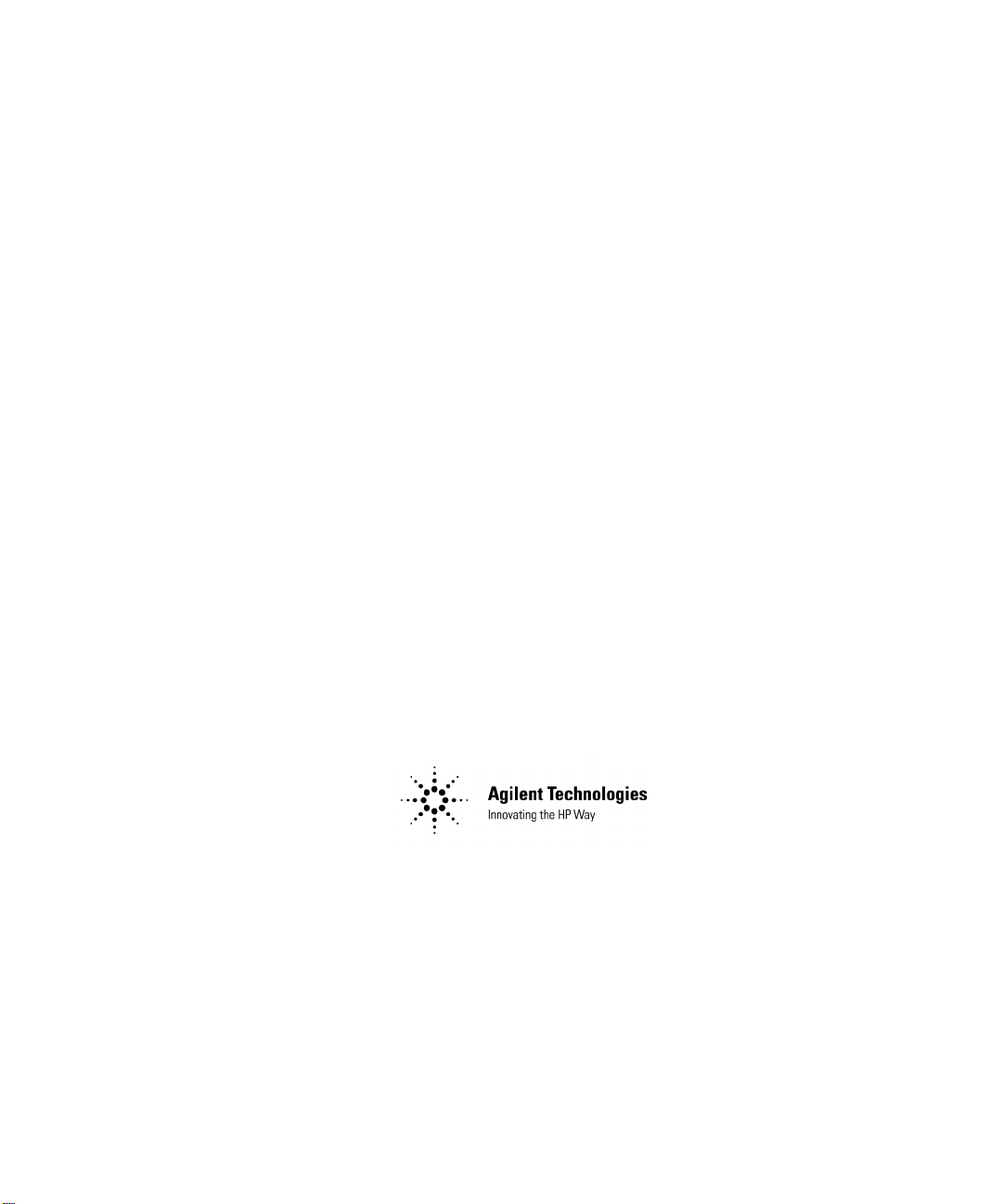
Noise Figure Analyzers
NFA Series
Quick Reference Guide
Manufacturing Part Number: N8972-90003
May 2000
© Copyright 2000 Agilent Technologies
Page 2
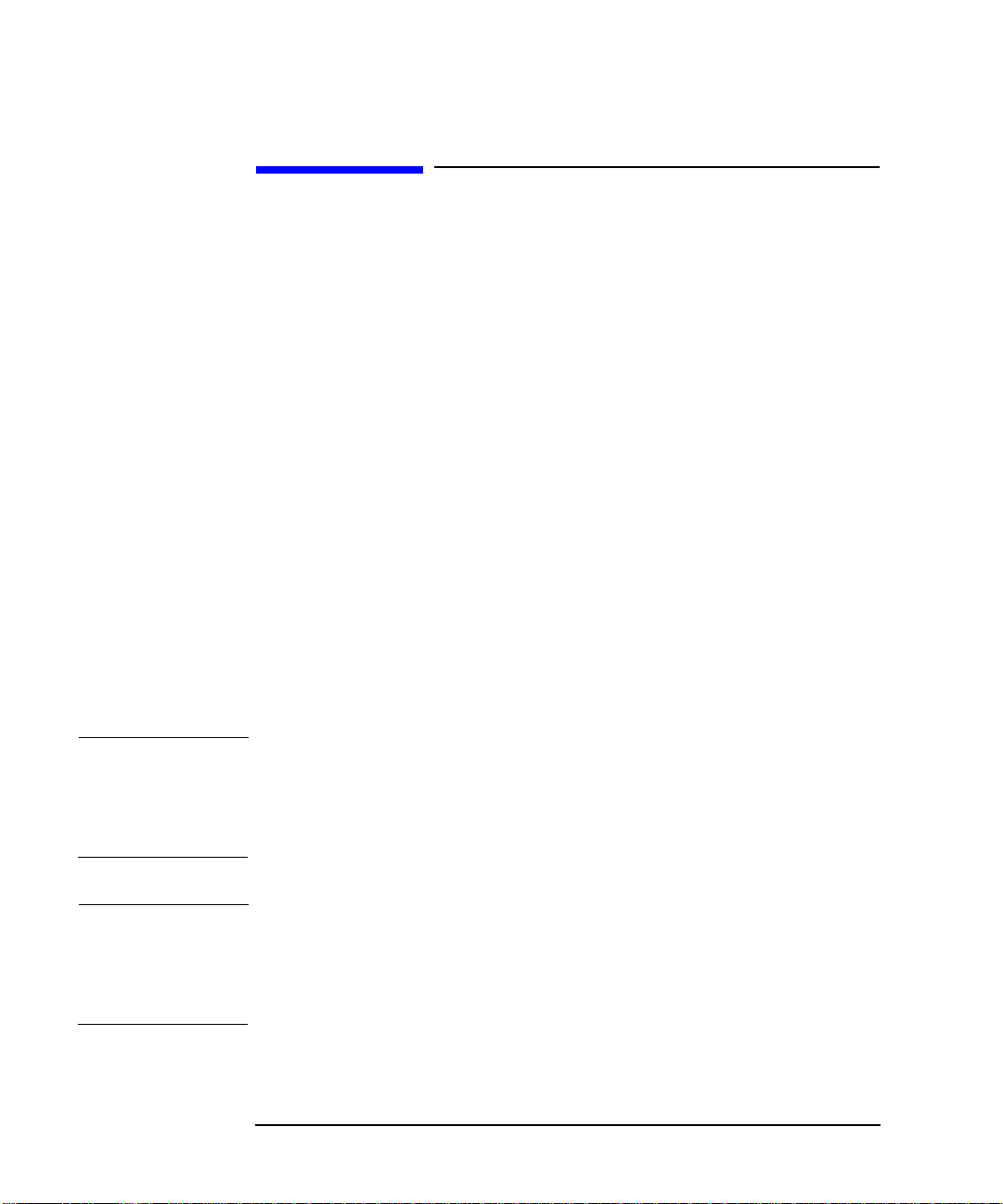
Safety Notices
This product and related documentation must b e reviewed for
familiarization with safety markings and instructions before use.
This instrument has been designed and tested in accordance with IEC
Publication 61010-1+A1+A2:1991 Safety Requirements for Electrical
Equipment for Measurement, Control and Laboratory Use and has been
supplied in a safe condition. The instruction documentation contains
information and warnings which must be followed by the user to ensure
safe operation and to maintain the instrument in a safe condition.
The information contained in this documentissubject to change without notice.
Agilent Technologies makes no warranty of any kind with regard to this
material, including but not limited to, the implied warranties of
merchantability and fitness for a particular purpose. Agilent
Technologies shall not be liable for errors contained herein or for
incidental or consequential damages in connection with the furnishing,
performance, or use of this material.
The following safety symbols are used throughout this manual.
Familiarize yourself with the symbols and their meaning before
operating this instrument.
WARNING Warning denotes a hazard. It calls attention to a procedure
which, if not correctly performed or adhered to, could result in
injury or loss of life. Do not proceed beyond a warning noteuntil
the indicated conditions are fully understood and met.
CAUTION Caution denotes a hazard. It calls attention to a procedure that, if not
correctly performed or adhered to, could result in damage to or
destruction of the instrument. Do not proceed beyond a caution sign until
the indicated conditions are fully understood and met.
ii
Page 3
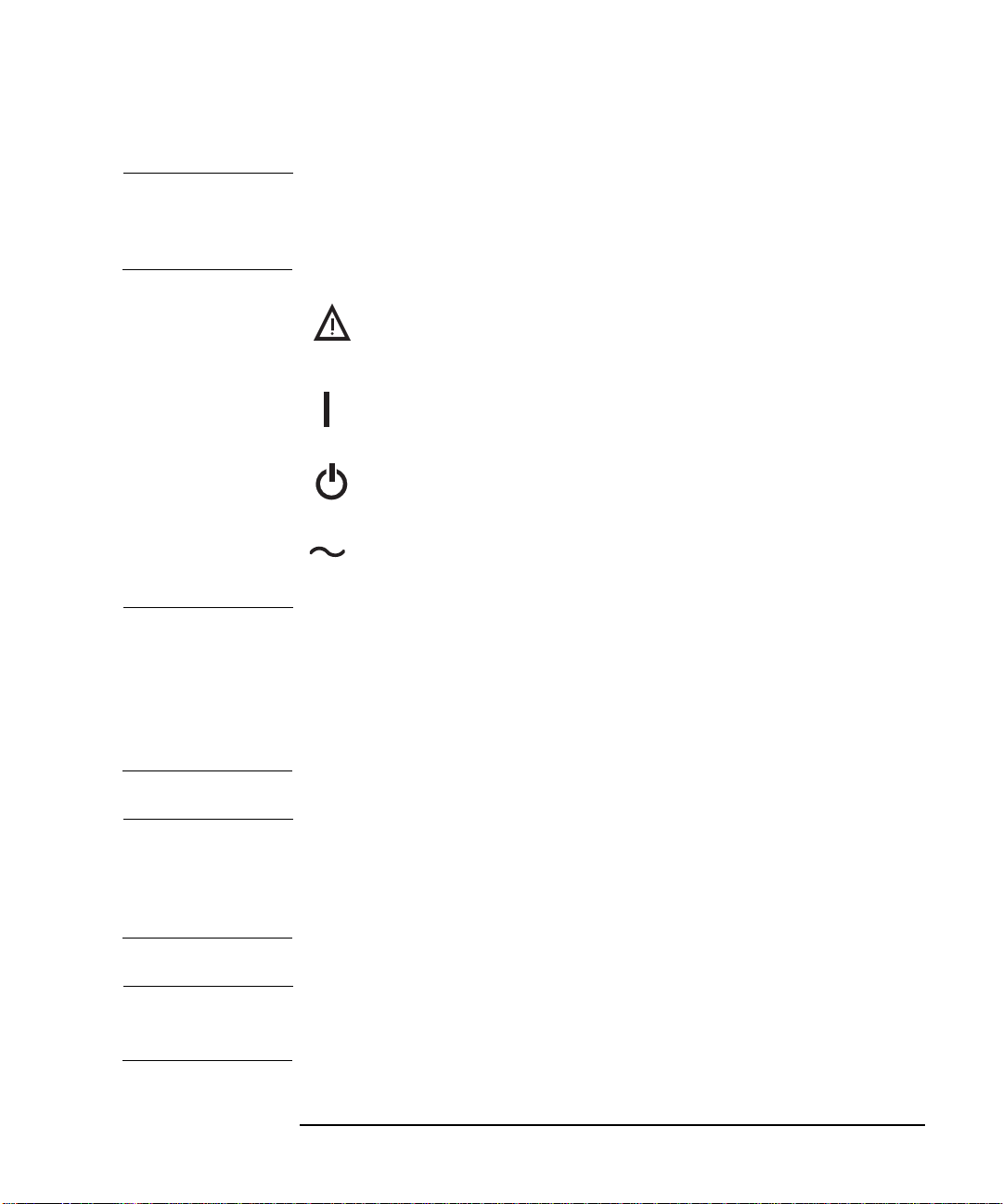
NOTE Note calls out special information for the user’s attention. It provides
operational information or additional instructions of which the user
should be aware.
The instruction documentation symbol. The product is
marked with this symbol when it is necessary for the
user to refer to the instructions in the documentation.
This symbol is used to mark the on position of the power line switch.
This symbol is used to mark the standby position of the power line switch.
This symbol indicates that the input power required is AC.
WARNING This is a Safety Class 1 Product (provided with a protective
earthing ground incorporated in the power cord). The mains
plug shall only be inserted in a socket outlet provided with a
protected earth contact. Any interruption of the protective
conductor inside or outside of the product is likely to make the
product dangerous. Intentional interruption is prohibited.
WARNING If this product is not used as specified, the protection provided
by the equipment could be impaired. This product must be used
in a normal condition (in which all m eans for protection are
intact) only.
WARNING No operator serviceable parts inside. Refer servicing to qualified
personnel. To prevent electrical shock do not remove covers.
iii
Page 4
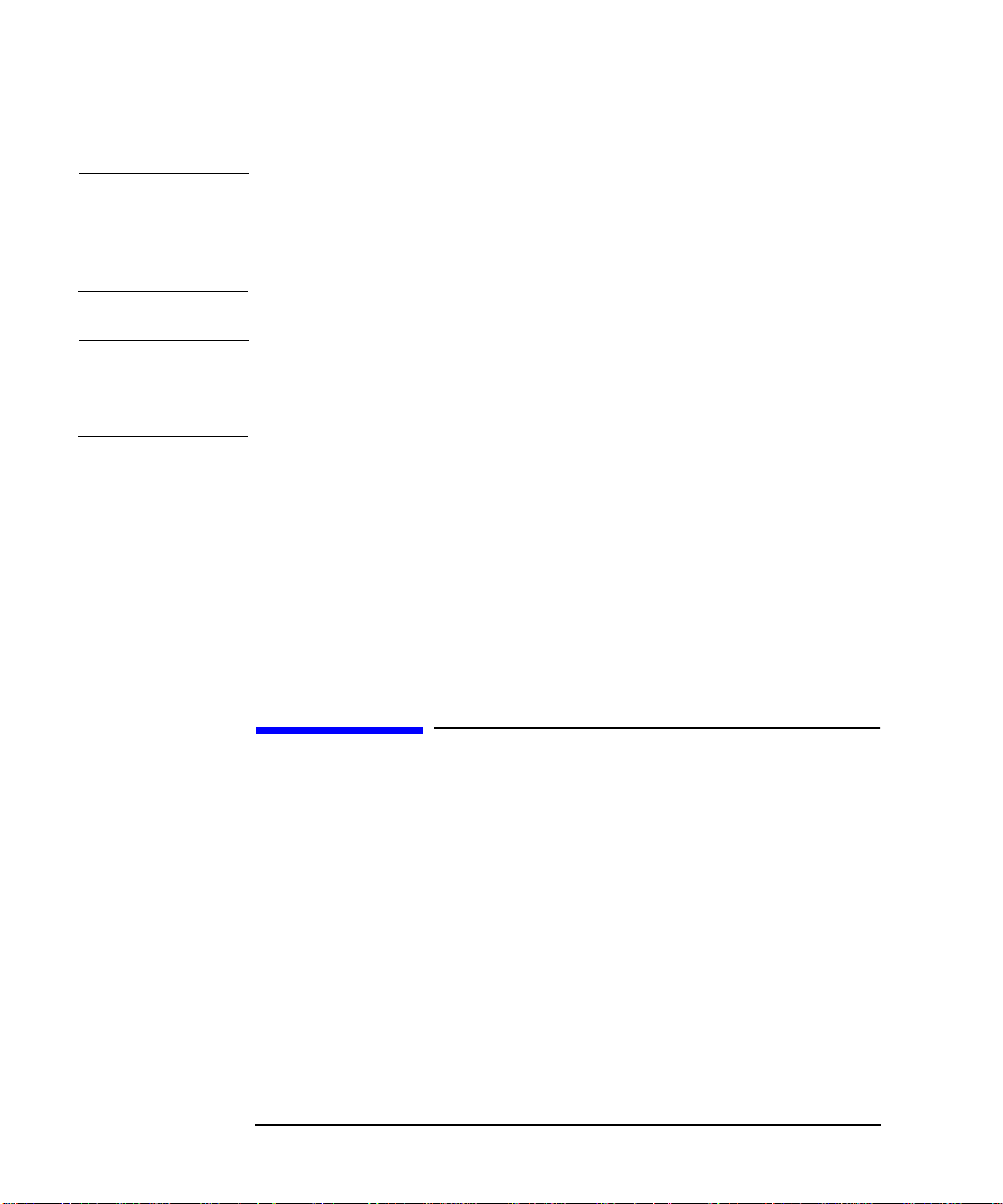
WARNING For continued protection against fire hazard, replace line fuses
only with the same type and ratings (115V range; type F 5A 125V;
239V range F 5A 250V). The use of other fuses or materials is
prohibited.
CAUTION To prevent electrical shock, disconnect the instrument from the mains
(line) before cleaning. Use a dry cloth or one slightly dampened with
water to clean the external case parts. Do not attempt to clean internally.
Environmental requirements: This product is designed for indoor use
only and to meet the following environmental conditions:
• Operating temperature: 0° Cto+55° C
• Operating humidity: <95% relative
• Altitude: up to 4500 m
Warranty
This Agilent Technologies instrument product is warranted against
defects in material and workmanship for a period of three years from
date of shipment. During the warranty period, Agilent Technologies
Company will, at its option, either repair or replace products which prove
to be defective.
Forwarranty service or repair,this product must be returned to a service
facility designated by Agilent Technologies. Buyer shall prepay shipping
charges to Agilent Technologies and Agilent Technologies shall pay
shipping charges to return the product to Buyer. However, Buyer shall
pay all shipping charges, duties, and taxes for products returned to
Agilent Technologies from another country.
Agilent Technologieswarrantsthat its software and firmware designated
iv
Page 5
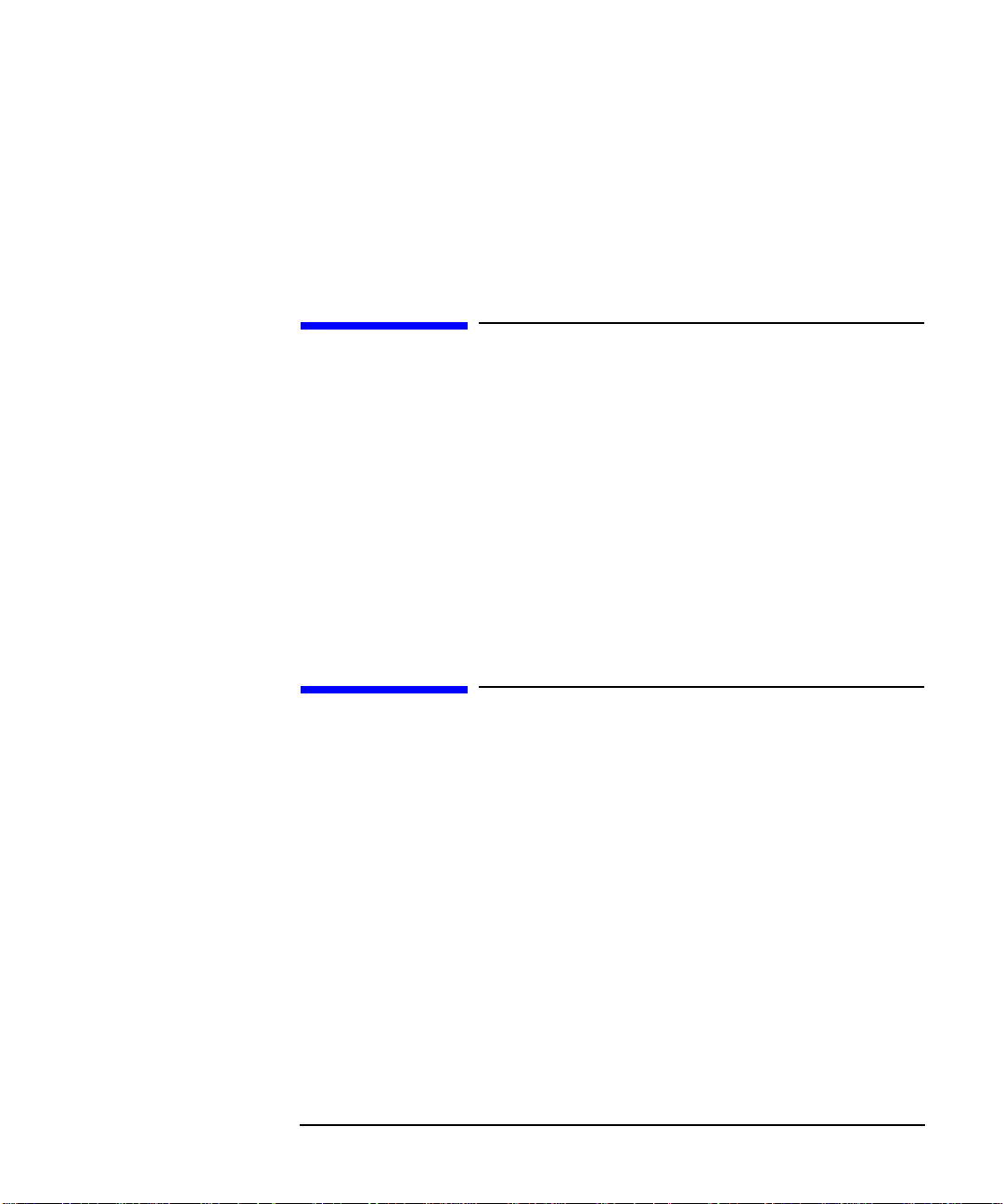
by Agilent Technologies for use with an instrument will execute its
programming instructions when properly installed on that instrument.
Agilent Technologies does not warrant that the operation of the
instrument, or software, or firmware will be uninterrupted or error-free.
LIMITATION OF WARRANTY
The foregoing warranty shall not apply to defects resulting from
improper or inadequate maintenance by Buyer, Buyer-supplied software
or interfacing, unauthorized modification or misuse, operation outside of
the environmental specifications for the product, or improper site
preparation or maintenance.
NO OTHER WARRANTY IS EXPRESSED OR IMPLIED. AGILENT
TECHNOLOGIES SPECIFICALLY DISCLAIMS THE IMPLIED
WARRANTIES OF MERCHANTABILITY AND FITNESS FOR A
PARTICULAR PURPOSE.
EXCLUSIVE REMEDIES
THE REMEDIES PROVIDED HEREIN ARE BUYER’S SOLE AND
EXCLUSIVE REMEDIES. Agilent Technologies SHALL NOT BE
LIABLE FOR ANY DIRECT, INDIRECT, SPECIAL, INCIDENTAL, OR
CONSEQUENTIAL DAMAGES, WHETHER BASED ON CONTRACT,
TORT, OR ANY OTHER LEGAL THEORY.
Where to Find the Latest Information
Documentation is updated periodically. For the latest information about
Agilent NFA Noise Figure Analyzers, including firmware upgrades and
application information, please visit the following Internet URL:
http://www.agilent.com/find/nf/
v
Page 6
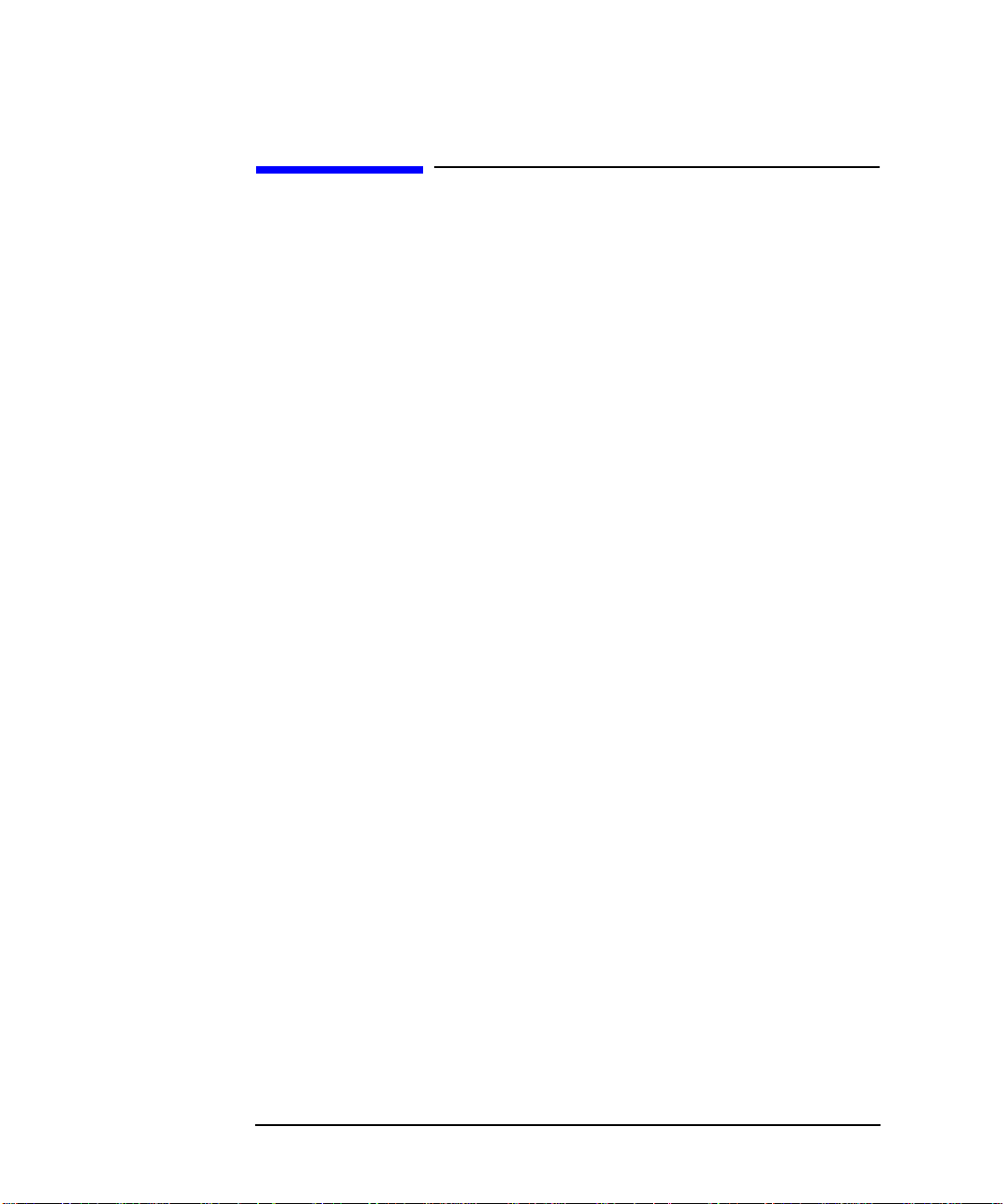
Manufacturer's Declaration
This statement is provided to comply with the requirements of the
German Sound Emission Directive, from 18 January 1991.
This product has a sound pressure emission (at the operator position)
< 70 dB(A).
• Sound Pressure Lp < 70 dB(A).
• At Operator Position.
•NormalOperation.
• According to ISO 7779:1988/EN 27779:1991 (Type Test).
Herstellerbeschein igung
Diese Information steht im Zusammenhang mit den Anforderungen der
Maschinenlärminformationsverordnung vom 18 Januar 1991.
• Schalldruckpegel Lp < 70 dB(A).
•AmArbeitsplatz.
• Normaler Betrieb.
• Nach ISO 7779:1988/EN 27779:1991 (Typprüfung).
vi
Page 7
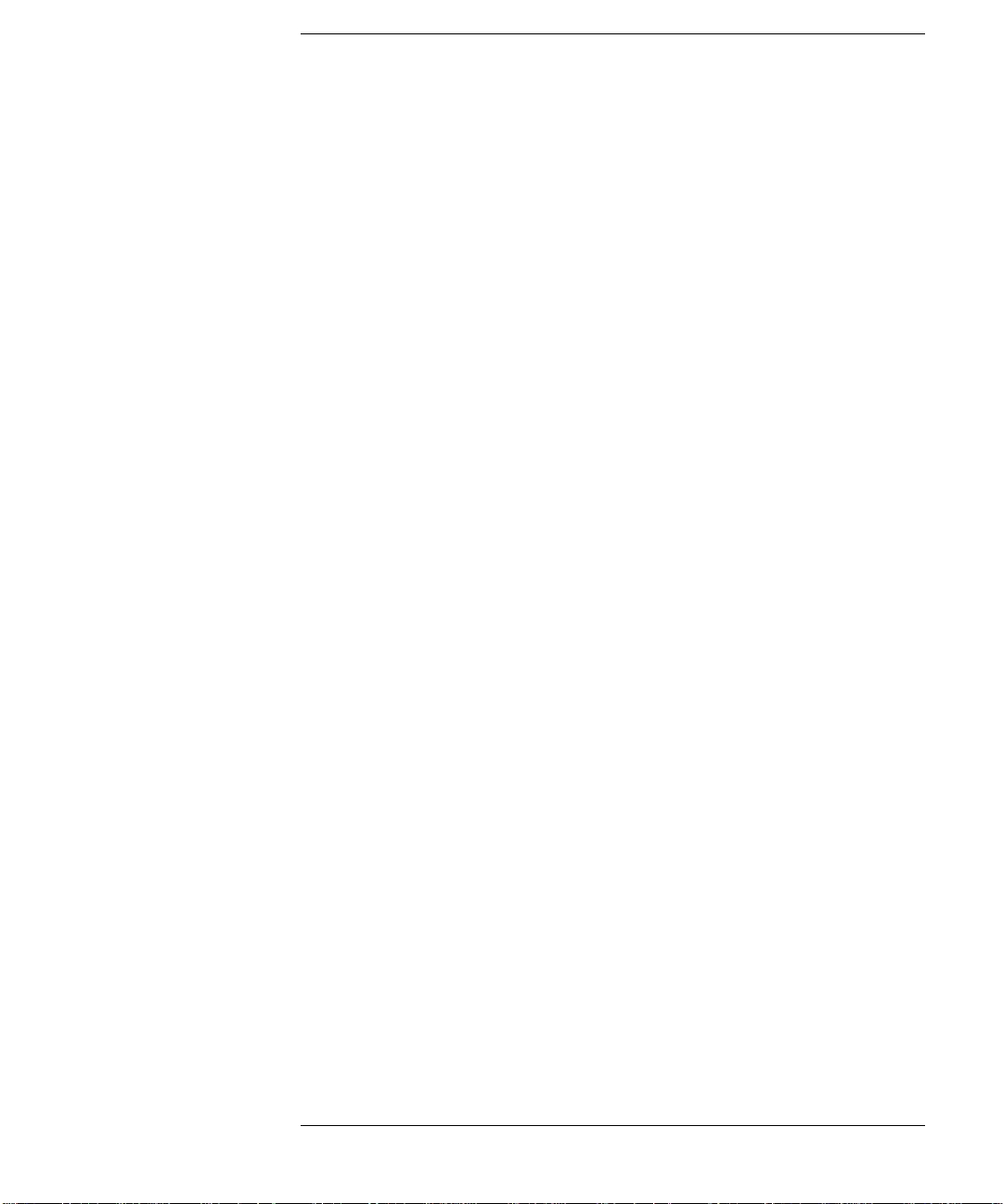
Contents
1. Getting Started
WhatYouwillFindinthisChapter..............................2
OverviewoftheFront-Panel....................................3
OverviewoftheRear-Panel.....................................6
DisplayAnnotation...........................................8
OverviewoftheFrontPanelKeys..............................11
HowtheFrontPanelKeysareOrganized ......................11
NavigatingThroughtheMenuSystem.........................11
PerformingCommonFileOperations............................13
FormattingaDiskette......................................13
SavingaFile..............................................15
LoadingaFile.............................................16
RenamingaFile...........................................16
CopyingaFile.............................................17
DeletingaFile ............................................18
WorkingwithTables.........................................19
2. Making Basic Measurements
WhatYouwillFindinthisChapter.............................22
EnteringENRData..........................................23
Selecting a Common ENR Table . . . . . . . . . .....................23
EnteringENRTableData...................................24
SavinganENRTable.......................................27
EnteringaSpotENRValue..................................28
ChangingtheDefaultTcoldvalue.............................28
SettingtheMeasurementFrequencies ..........................29
SelectingSweepFrequencyMode.............................29
SelectingListFrequencyMode...............................30
vii
Page 8
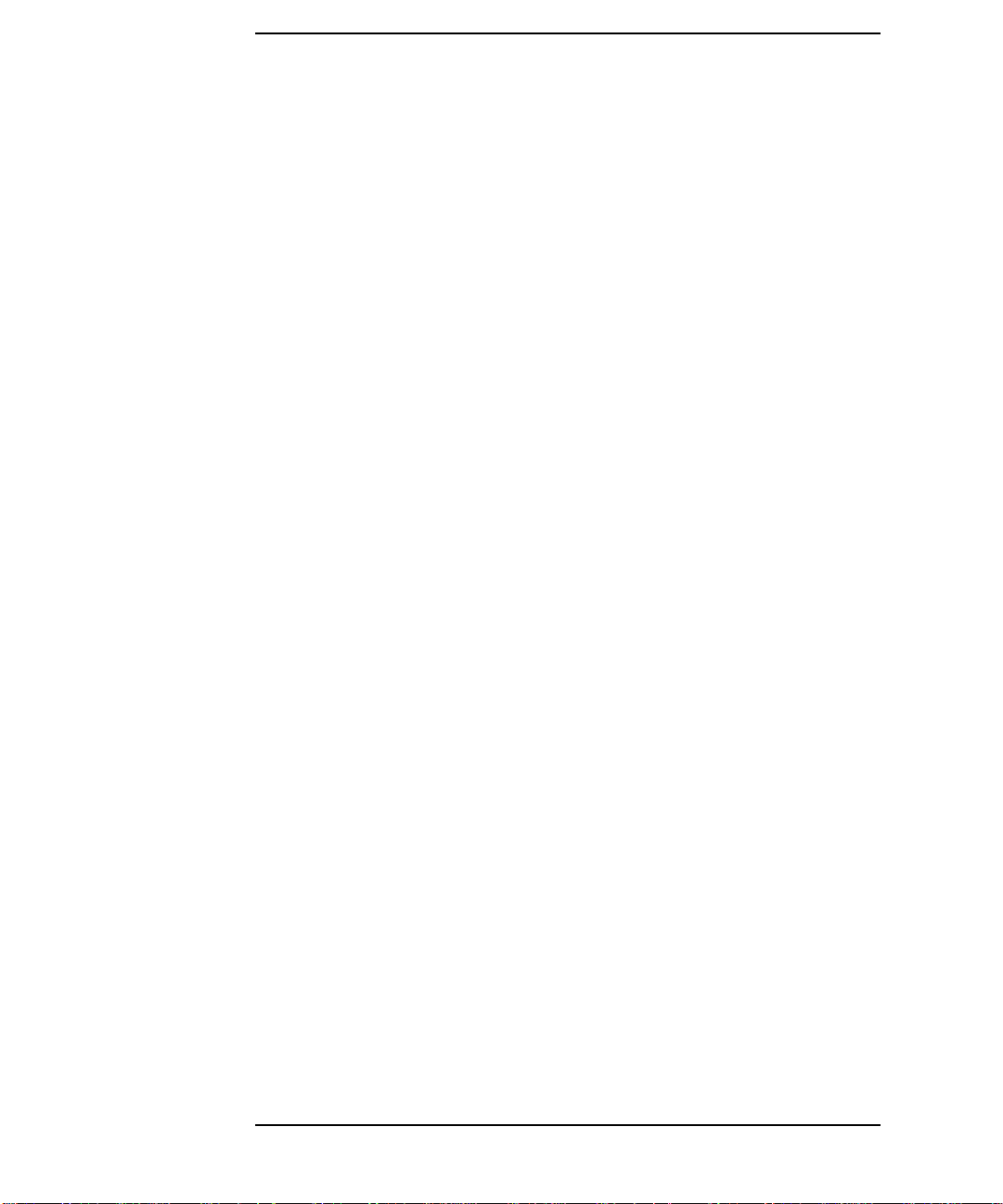
Contents
SelectingFixedFrequencyMode............................. 32
SettingtheBandwidthandAveraging.......................... 33
SelectingaBandwidthValue................................33
SettingAveraging.........................................33
CalibratingtheAnalyzer.....................................34
Toperformacalibration....................................34
SelectingtheInputAttenuationRange........................ 35
DisplayingtheMeasurementResults...........................36
SelectingtheDisplayFormat................................ 36
SettingwhichResultTypesareDisplayed.....................38
Graphicalfeatures ........................................ 39
SettingtheScaling........................................41
WorkingwithMarkers.....................................43
IndicatinganInvalidResult..................................50
3. Advanced Features
WhatYouwillFindinthisChapter............................52
SettingupLimitLines.......................................53
CreatingaLimitLine......................................54
SettingLossCompensation...................................55
ConfiguringLossCompensation .............................55
4. Performing System Operations
WhatYouwillFindinthisChapter............................58
SettingtheGPIBAddresses..................................59
ToSettheGPIBAddresses..................................59
ConfiguringtheSerialPort................................... 60
ConfiguringtheLOGPIB .................................... 61
viii
Page 9
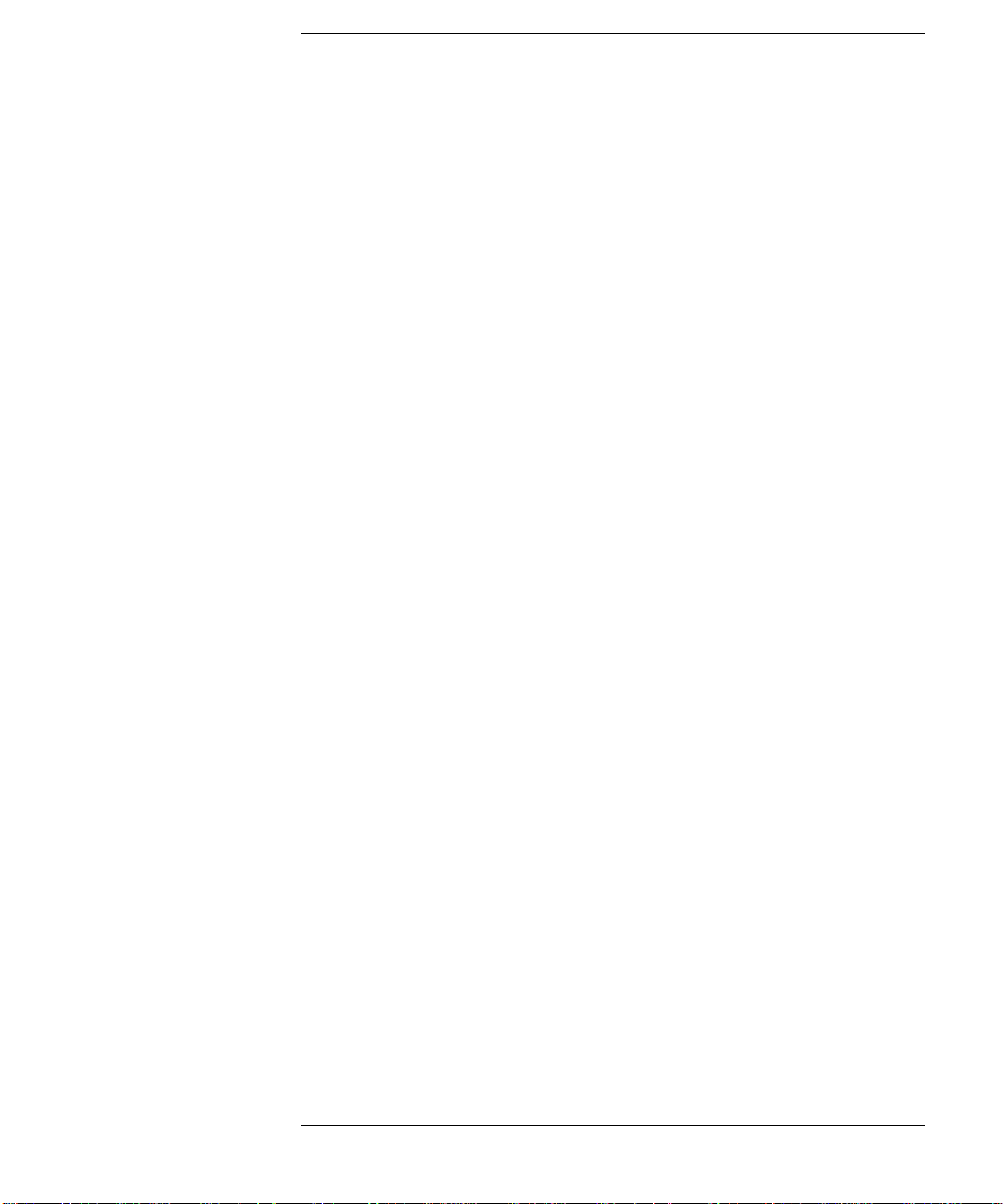
Contents
ConfiguringtheCharacteristicsofanExternalLO ................62
CustomCommandSet......................................62
SettlingTime.............................................64
MinimumandMaximumFrequencies .........................65
ConfiguringtheInternalAlignment.............................66
TurningAlignmentOffandOn...............................66
ChangingAlignmentMode..................................66
DisplayingError,SystemandHardwareInformation..............67
DisplayingtheErrorHistory.................................67
DisplayingSystemInformation...............................67
DisplayingHardwareInformation ............................67
PresettingtheNoiseFigureAnalyzer...........................68
DefiningthePower-On/PresetConditions........................69
SettingthePowerOnConditions .............................69
SettingthePresetConditions................................69
RestoringSystemDefaults....................................70
SettingtheTimeandDate....................................71
Toturnthetimeanddateonandoff...........................71
Tosetthetimeanddate.....................................71
ConfiguringaPrinter ........................................72
ToConfigureaPrinter......................................72
TestingCorrectPrinterOperation ............................72
ix
Page 10
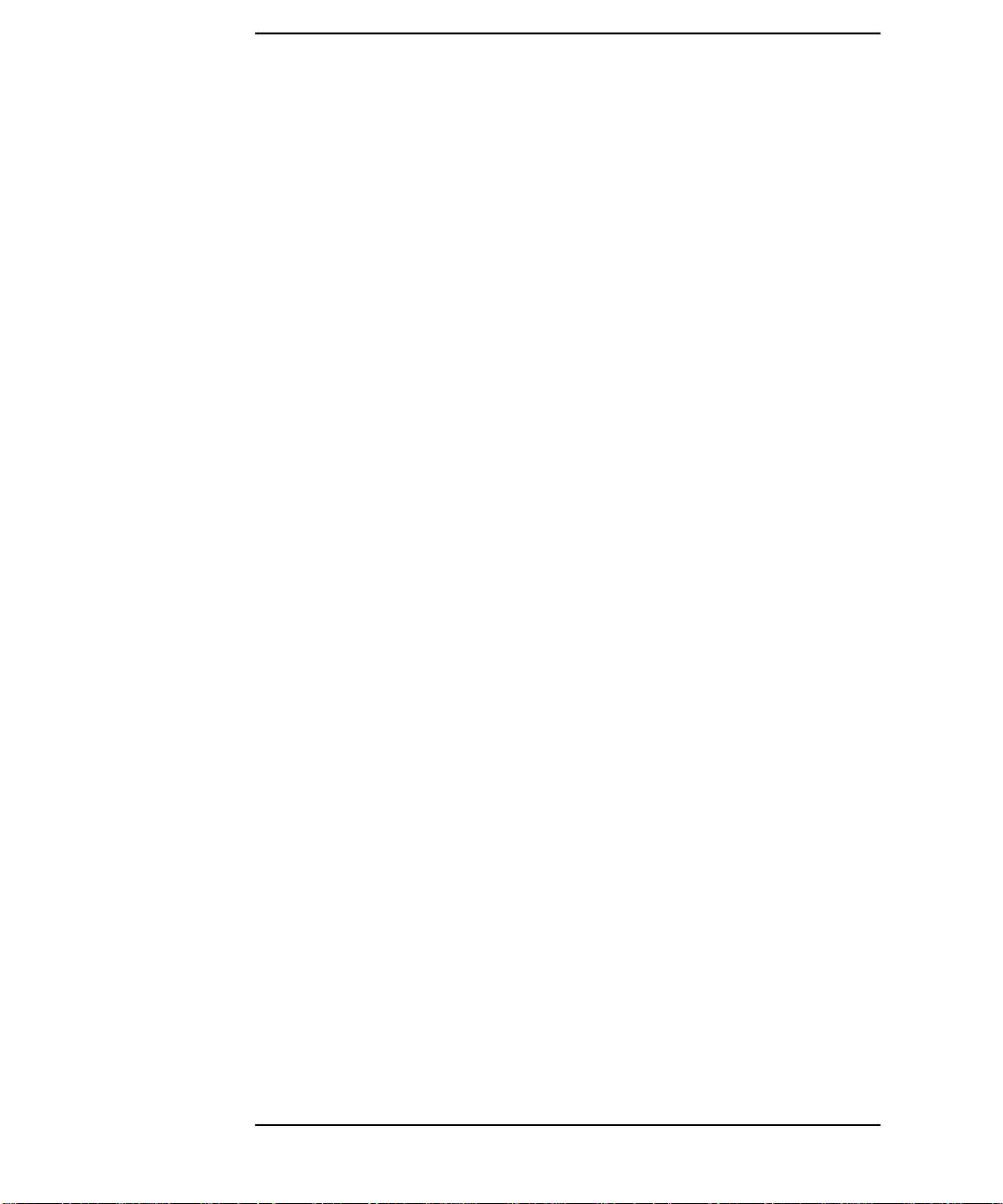
Contents
x
Page 11

1 Getting Started
This chapter introduces you to basic features of the Noise Figure
Analyzer, including front panel and rear panel descriptions, and an
overview of the display annotation.
1
Page 12

Getting Started
WhatYouwillFindinthisChapter
What You will Find in this Chapter
This chapter covers the following:
• Overview of the Front-Panel
• Overview of the Rear-Panel
• Display Annotation
• Overview of the Front Panel Keys
• Performing Common File Operations
• Working with Tables
2 Chapter1
Page 13
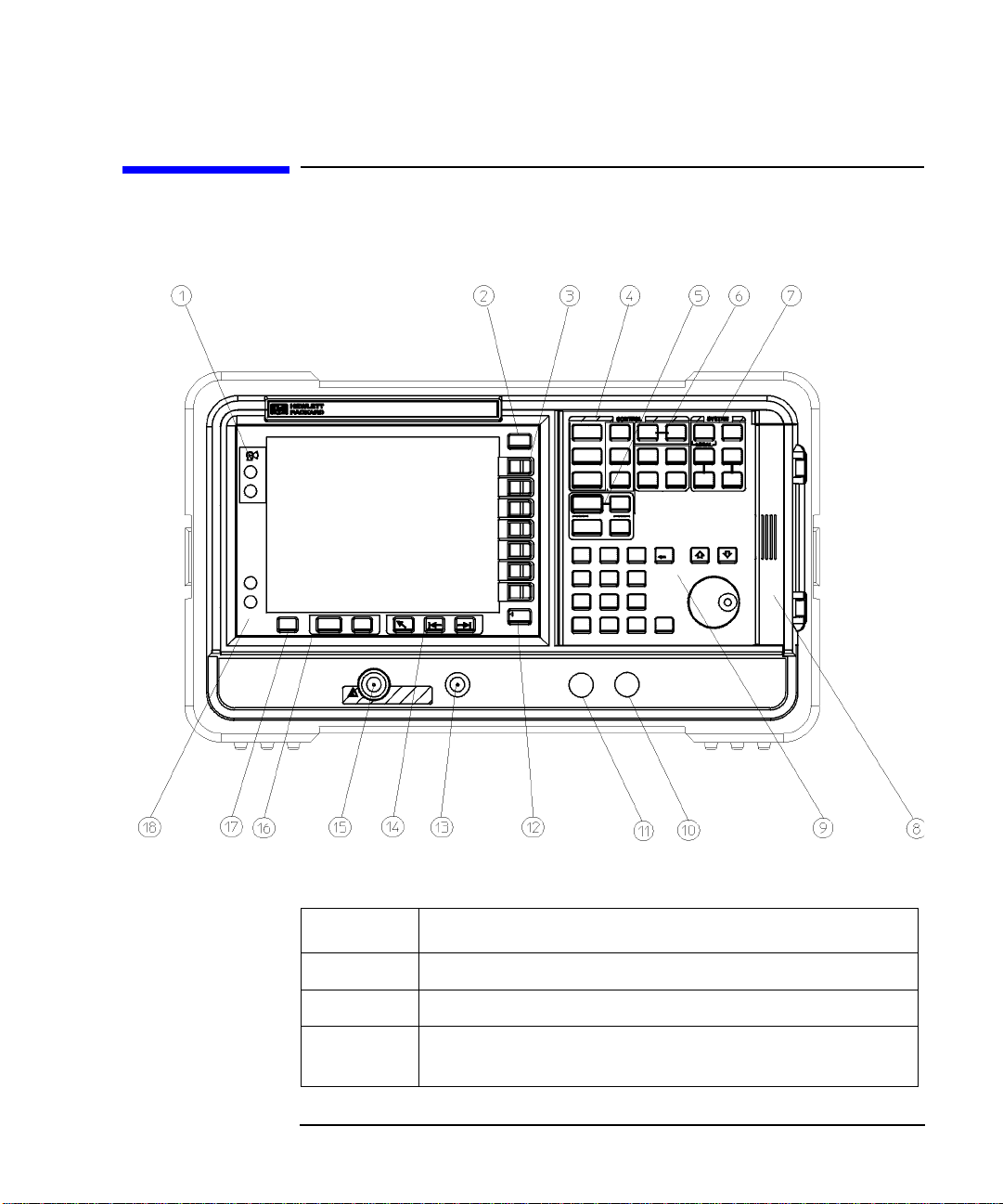
Overview of the Front-Panel
Figure 1-1 Front panel parts overview
Getting Started
Overview of the Front-Panel
Table 1-1 Front panel item descriptions
Item Description
1 Vie wing Angle keys allow you to adjust the display.
2The
3 Menu keys are the unlabeled keys next to the screen. The menu
Chapter 1 3
Esc (escape) key cancels any entry in progress.
key labels are shown on the display next to these unlabeled keys.
Page 14
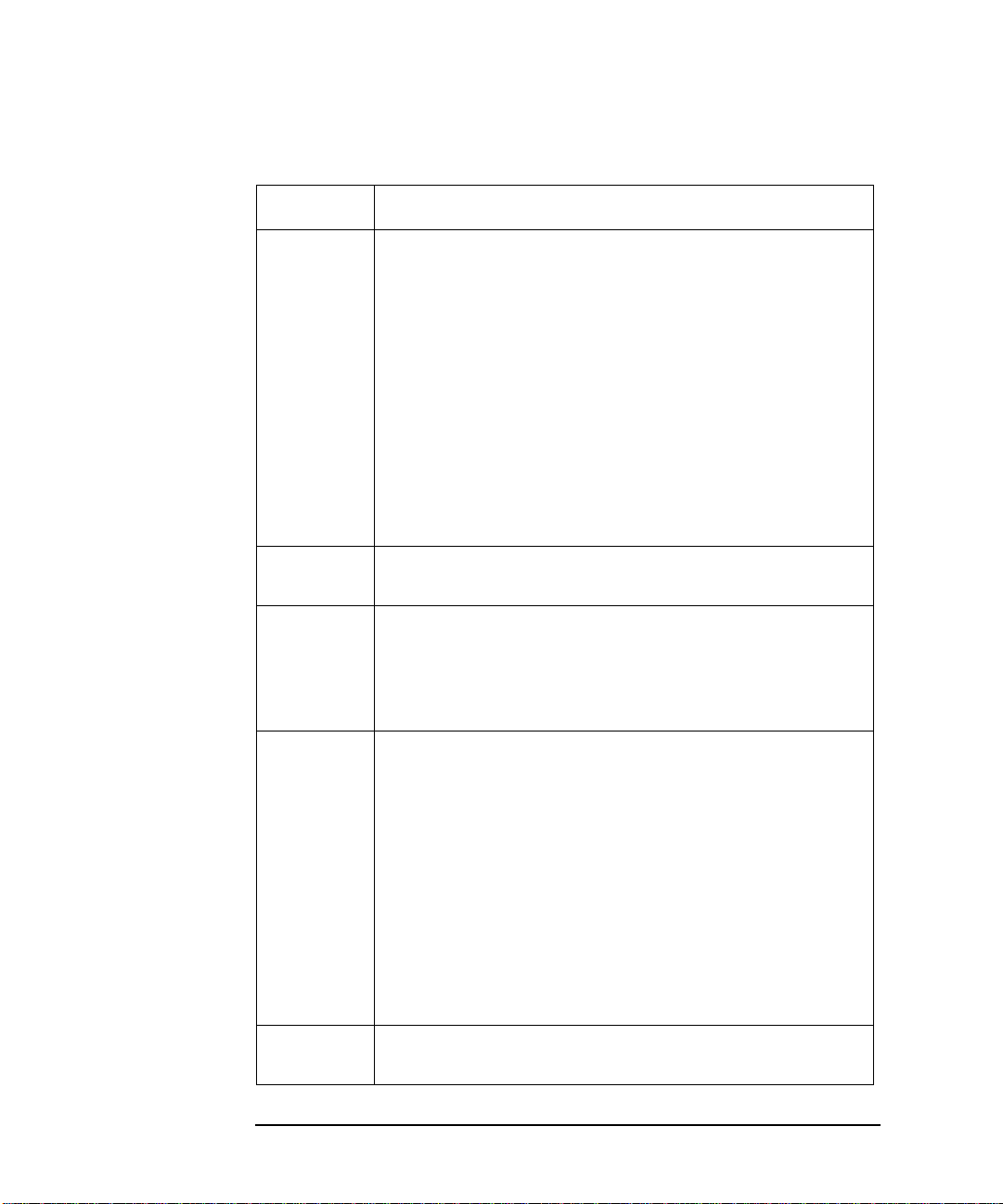
Getting Started
Overview of the Front-Panel
Table 1-1 Front panel item descriptions
Item Description
4TheMEASUREMENT functions allow you to configure the
measurement mode and set the NFA parameters needed for
making measurements.
Frequency/Points and Averaging/Bandwidthkeysactivate
The
the primary set up function keys and access menus of related
functions.
Calibrate key r emoves any second stage noise contribution
The
from the measurement. The
from this menu, you can enter the ENR data.
Meas Mode and Mode Setup keys are used to configure the
The
NFA to measure mixers and frequencies greater than the basic
frequency of the NFA using a Local Oscillator.
ENR key accesses the ENR menu,
5The
DISPLAY functions allow you to configure the display
results.
6The
CONTROL functions control the NFA’s setup of Loss
Compensation
and input calibration ranges. The
this group, as is full screen display. The
and Limit Line.TheCorr key sets correction
Sweep mode is controlled in
Full Screen functions in
all display formats.
7
SYSTEM functions affect the state of the Noise Figure Analyzer.
Various setup and alignment routines are accessed with the
System key.
The green
Preset key resets the Noise Figure Analyzer to a
known state.
File key menu allows you to save and load traces, ENR
The
tables, limit-line tables, and frequency lists to or from the NFA
memory or the floppy disk drive. The
Save function defined under File.
the
Print Setup menu keys allow you to configure hardcopy
The
output. The
Print key sends hardcopy data to the printer.
Save Trace key executes
8 The Media Door on the right side of the front panel accesses the
3.5 inch disk drive.
4 Chapter1
Page 15

Table 1-1 Front panel item descriptions
Item Description
9 The Data Entry Keys, which include the Up/Down arrow keys,
RPG (rotatable knob), and numeric keys, allow you to enter or
change the numeric value of an active function.
The RPG allows continuous change of functions such as, center
frequency, averages, and marker position.
The Up/Down arrow keys allow discrete increases or decreases
of the active function value.
Getting Started
Overview of the Front-Panel
10
⇐Prev key accesses the previously selected menu.
The
11 Not currently supported.
12
13
PROBE POWER provides power for other accessories.
NOISE SOURCE DRIVE OUTPUT +28V PULSED this
connector provides a 28 Vdc level to switch the noise source on.
The noise source is off when no voltage is applied.
14
Tab Keys are used to move between table input fields, and to
move within the fields of the dialog box accessed by the
menu keys.
15
INPUT 50ΩThis is the signal input connector for the Noise
Figure Analyzer.
16
The Next Window key selects which graph or result
parameter is active.
Pressing Zoom key while in graph mode allows you to
switch between the dual-graph and single-graph to display the
active graph. 17 Press the
Help key and then any front panel or menu key to get a
short description of the key function and the associated remote
command.
File
18 The
(On) key turns the Noise Figure Analyzer (NFA) on, while
O (Standby) key switches the NFA to standby.
the
Chapter 1 5
Page 16
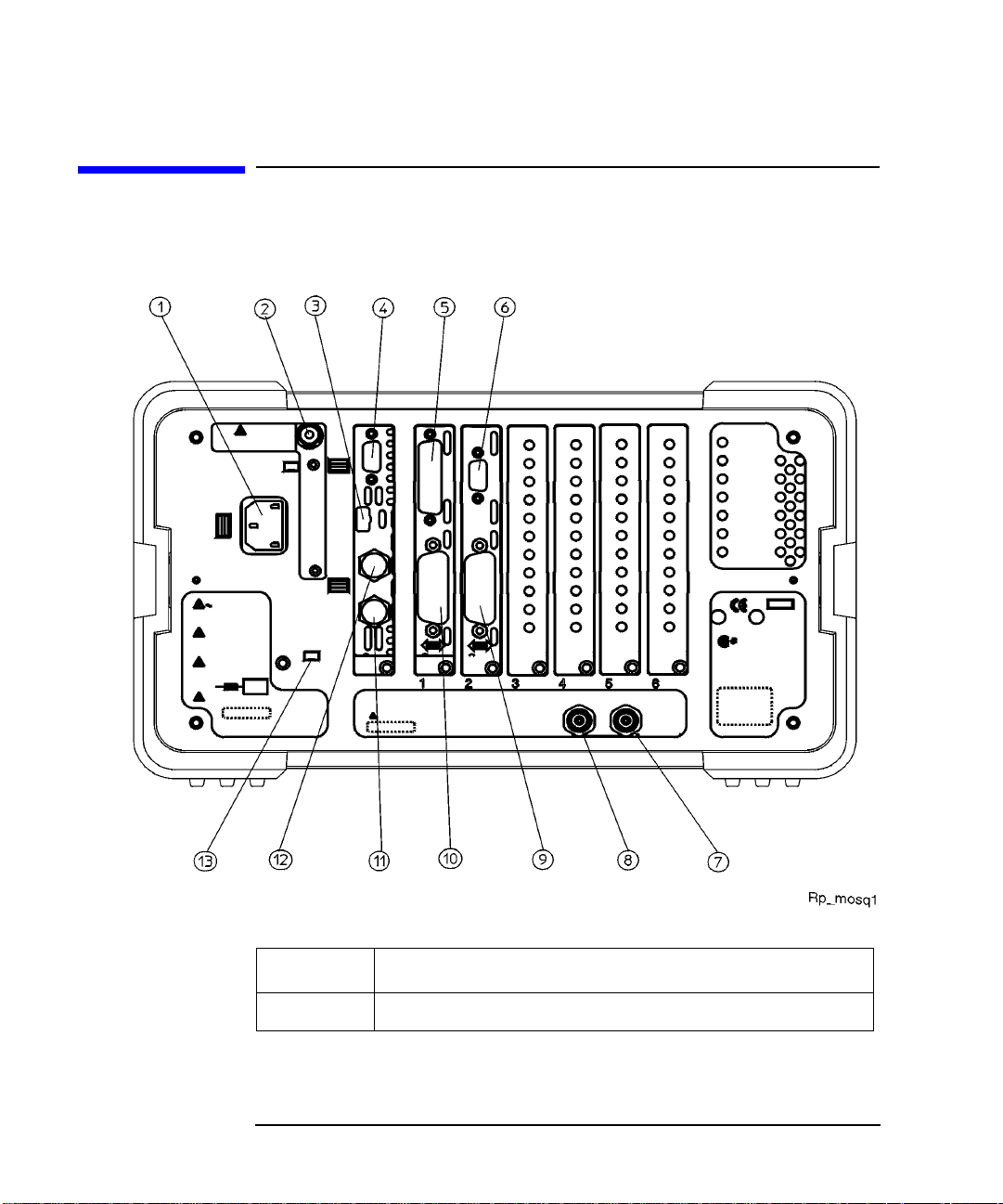
Getting Started
Overview of the Rear-Panel
Overview of the Rear-Panel
Figure 1-2 Rear panel parts overview
Table 1-2 Rear panel item d escriptions
Item Description
1
6 Chapter1
Power input is the input for the AC line-power source.
Page 17
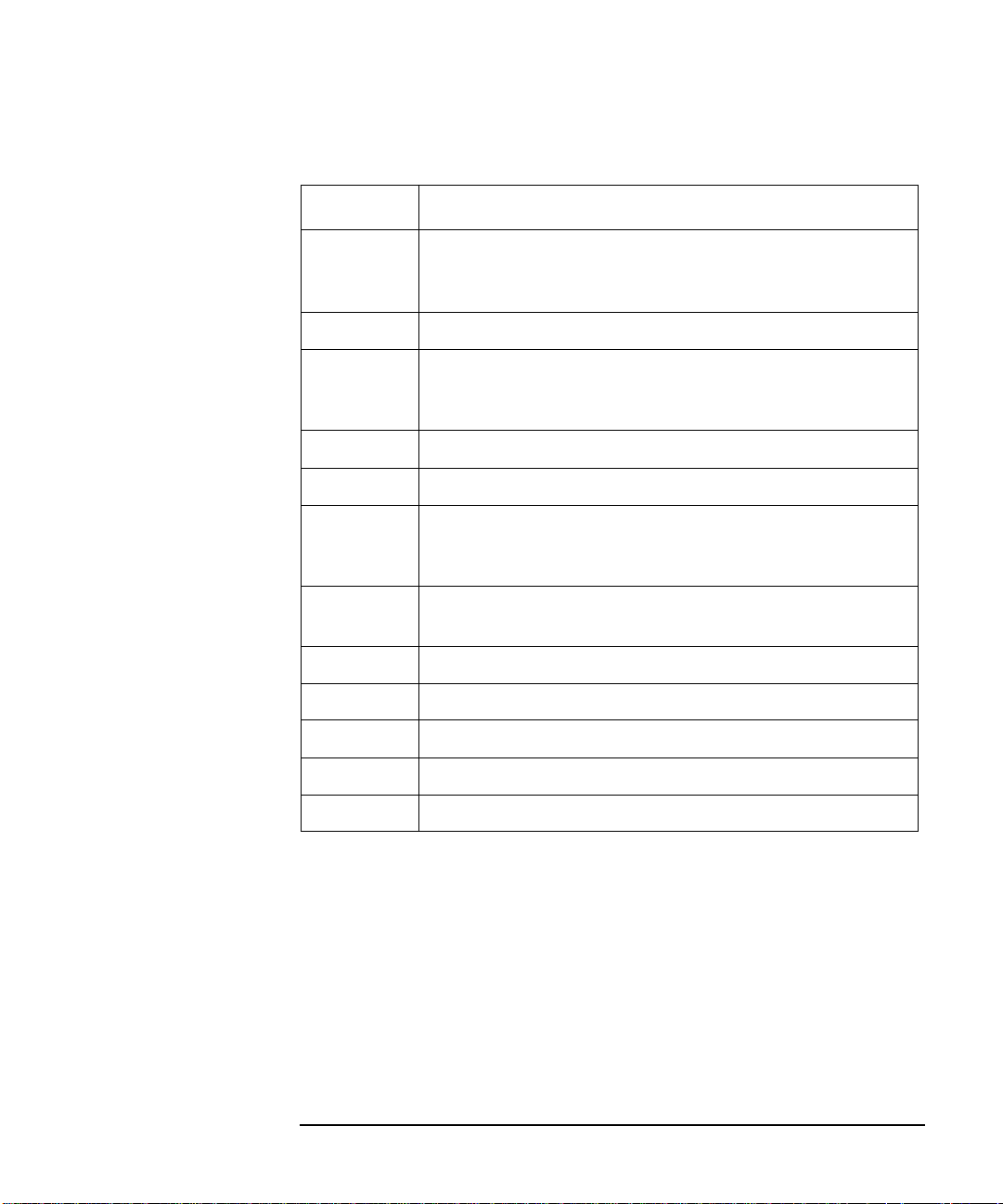
Table 1-2 Rear panel item d escriptions
Item Description
2 Line Fuse.Thefuseisremovedbytwistingcounterclockwise
1/4 turn. Replace only with a fuse of the same rating. See the
label on the rear panel. 3 Service Connector. The service connector is for service use only.
Getting Started
Overview of the Rear-Panel
4
VGA OUTPUT drives an external VGA compatible monitor with
a signal that has 31.5 kHz horizontal, 60 Hz vertical
synchronizing rate, non-interlaced.
5
6
7
PARALLEL interface parallel port is for printing only.
RS-232 interface supports remote instrument operation.
10 MHz REF IN accepts an external frequency source to provide
the 10 MHz, −15 to +10 dBm frequency reference used by the
Noise Figure Analyzer.
8
10 MHz REF OUT provides a 10 MHz, 0 dBm minimum,
timebase reference signal.
9
10
11
12
LO GBIB port is for the control of an external LO by the NFA.
MAIN GPIB interface port supports remote instrument operation.
AUX OUT (TTL) it is not currently supported.
AUX IN (TTL) it is not currently supported.
13 Power On Selection selects an instrument power preference.
Chapter 1 7
Page 18
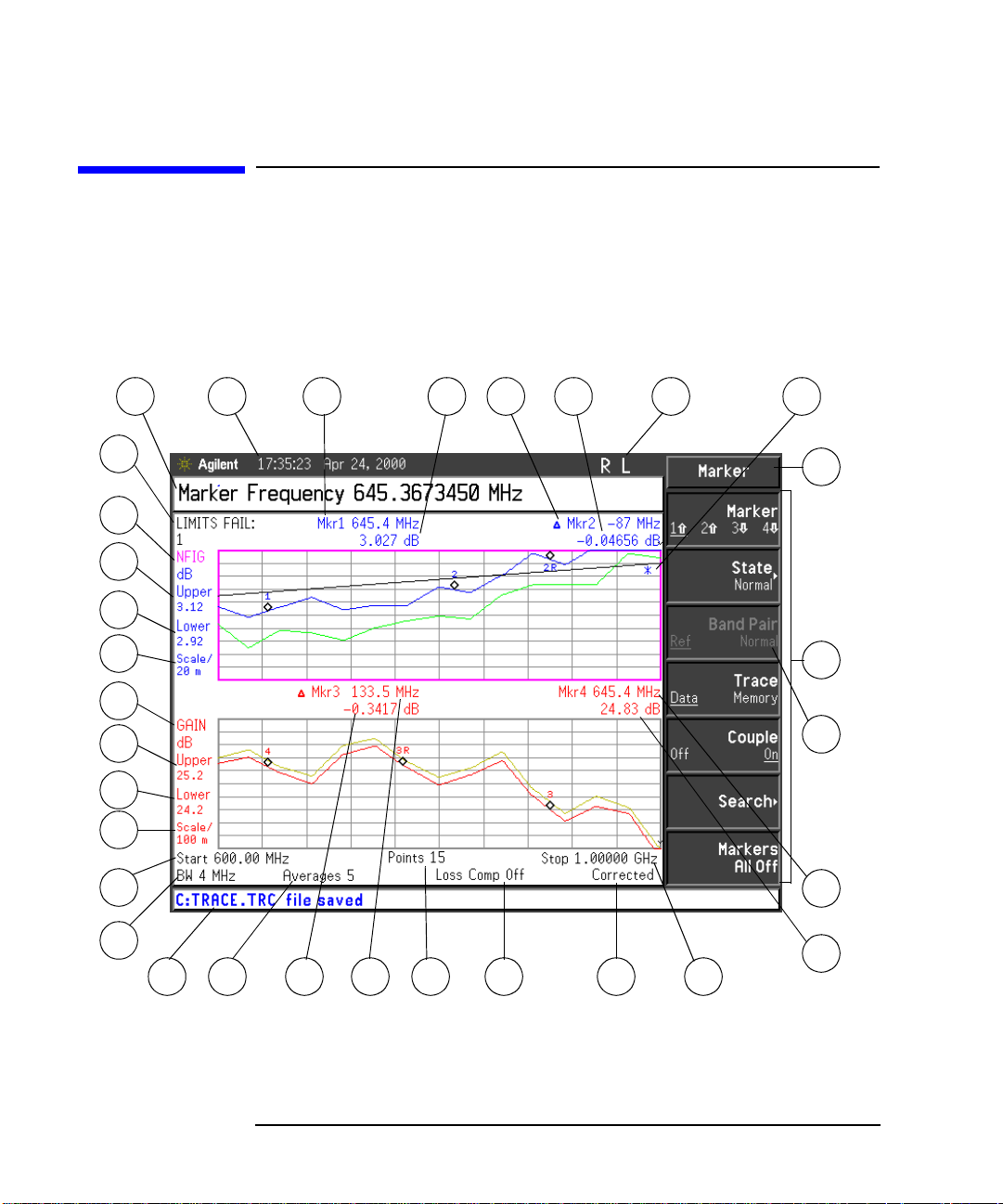
Getting Started
Display Annotation
Display Annotation
The graph display annotation, shown in Figure 1-3, is referenced by
numbers, which are listed with a description and a function key
indicating which key activates the function related to the annotation.
Figure 1-3 Display Ann otation
32
31
30
29
28
27
26
25
24
23
1
2 3 4 65 7 8
9
10
11
12
22
21
13
14151617181920
Each item is given a description and where applicable a function key associated with it.
8 Chapter1
Page 19
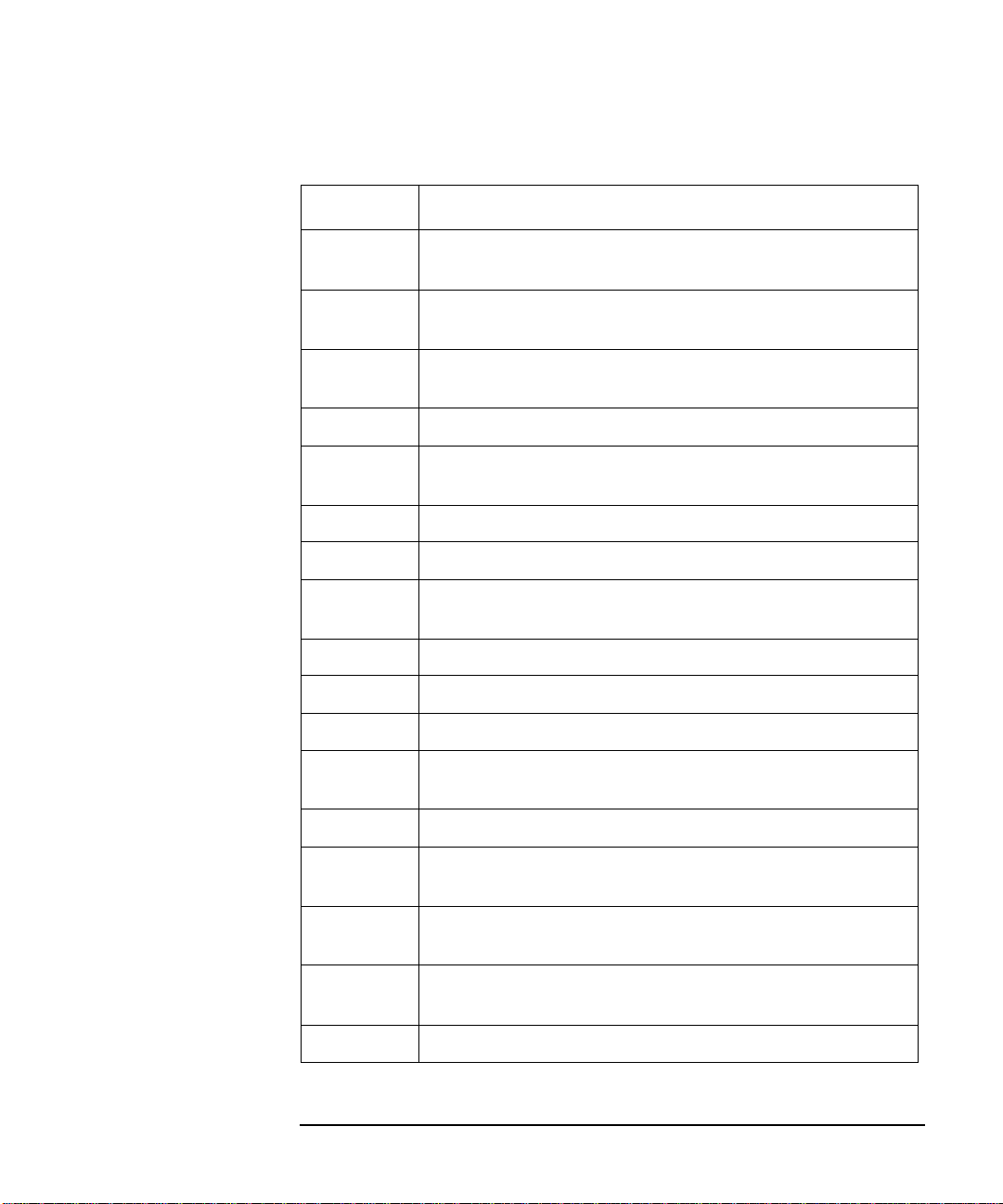
Table 1-3 Display annotation item descriptions
Item Description
1 The active function area displays the label and value of the
currently active key.
Getting Started
Display Annotation
2 The time and date display, controlled by the
key, under the
System key menus.
3 The marker 1 frequency, controlled by the
State menu keys.
Time/Date menu
Marker(1⇑ ) and
4 The marker 1 amplitude. 5 The marker 2 frequency, controlled by the
State menu keys.
Marker(2⇑ ) and
6 The marker 2 amplitude.
7 The GPIB annunciators RLTS.
8 The data invalid indicator appears when a measurement starts. It
disappears after a complete sweep. 9 The key menu title, this is dependent on which key is selected. 10 The key menu. 11 A non-active menu key. 12 The marker 4 frequency,controlled by the
Marker(4⇓)and State
menu keys. 13 The marker 4 amplitude. 14 The frequency span or stop frequency, controlled by the
Span
or Stop Freq key.
Freq
15 Displays whether the measurement is corrected or uncorrected,
controlled by the calibration state and the
Corr key.
16 Displays whether Loss Compensation is On or Off, controlled
Loss Comp key.
by the 17 The number of points, controlled by the
Points menu key.
Chapter 1 9
Page 20

Getting Started
Display Annotation
Table 1-3 Display annotation item descriptions
Item Description
18 The marker 3 frequency, controlled by the Marker(3⇓)and State
menu keys. 19 The marker 3 amplitude. 20 The number of averages, controlled by the
Averages menu key.
21 The display status line, displays instrument status and error
messages. 22 The bandwidth, controlled by the
Bandwidth menu key.
This is fixed at 4 MHz on the N8972A model. 23 The center frequency or start frequency, controlled by the
Center Freq or Start Freq menu keys.
24 The lower trace scale, controlled by the
Scale/Div menu key.
(This is auto-coupled to 25 and 26.) 25 The lower trace lower limit, controlled by the
Lower Limit menu
key. (This is auto-coupled to 24 and 26.) 26 The lower trace upper limit, controlled by the
Upper Limit menu
key. (This is auto-coupled to 24 and 25.) 27 The lower trace result type, controlled by the 28 The upper trace scale, controlled by the
Result menu key.
Scale/Div menu key.
(This is auto-coupled to 29 and 30.) 29 The upper trace lower limit, controlled by the
Lower Limit menu
key. (This is auto-coupled to 28 and 30.) 30 The upper trace upper limit, controlledbythe
Upper Limit menu
key. (This is auto-coupled to 28 and 29.) 31 The upper trace result type, controlled by the
Result key.
32 The limit line failure indicator.
10 Chapter1
Page 21

Getting Started
Overview of the Front Panel Keys
Overview of the Front Panel Keys
How the Front Panel Keys are Organized
The front panel keys are divided into four main groups:
MEASURE keys, w hich are used to configure the measurement
•
parameters
CONTROL keys, which are used to configure advanced measurement
•
parameters
SYSTEM keys, which perform system-level operations
•
DISPLAY keys, which adjust the display characteristics of the
•
measurement
Navigating Through the Menu System
Menu keys Pressing any of the grey front panel keys in the MEASURE, DISPLAY,
RESULT or SYSTEM key groupings accesses menus of functions that are
displayed along the right-hand side of the display. These keys are called menu keys. See Figure 1-4.
Chapter 1 11
Page 22

Getting Started
Overview of the Front Panel Keys
Figure 1-4 Menu Keys
Action keys Pressing any of the white keys (
and Print) invokes an action and these keys are called action keys.
To activate a menu key function
To activate a menu key function, press the key immediately to the right
of the screen menu key. The menu keys that are displayed depend on
whichfrontpanelkeyispressedandwhichmenulevelorpageis
selected.
Selecting a function within a menu key
Some menu keys have functions contained within them, for example,
and Off. To turn the function on, press the menu key so that On is
underlined. To turn the function off, press the menu key so that Off is
underlined.
For a summary of all front panel keys and their related menu keys, see
theUser’sGuideortheanalyzeronlinehelp.
12 Chapter1
Calibrate, Full Screen, Restart, Save Trace
On
Page 23
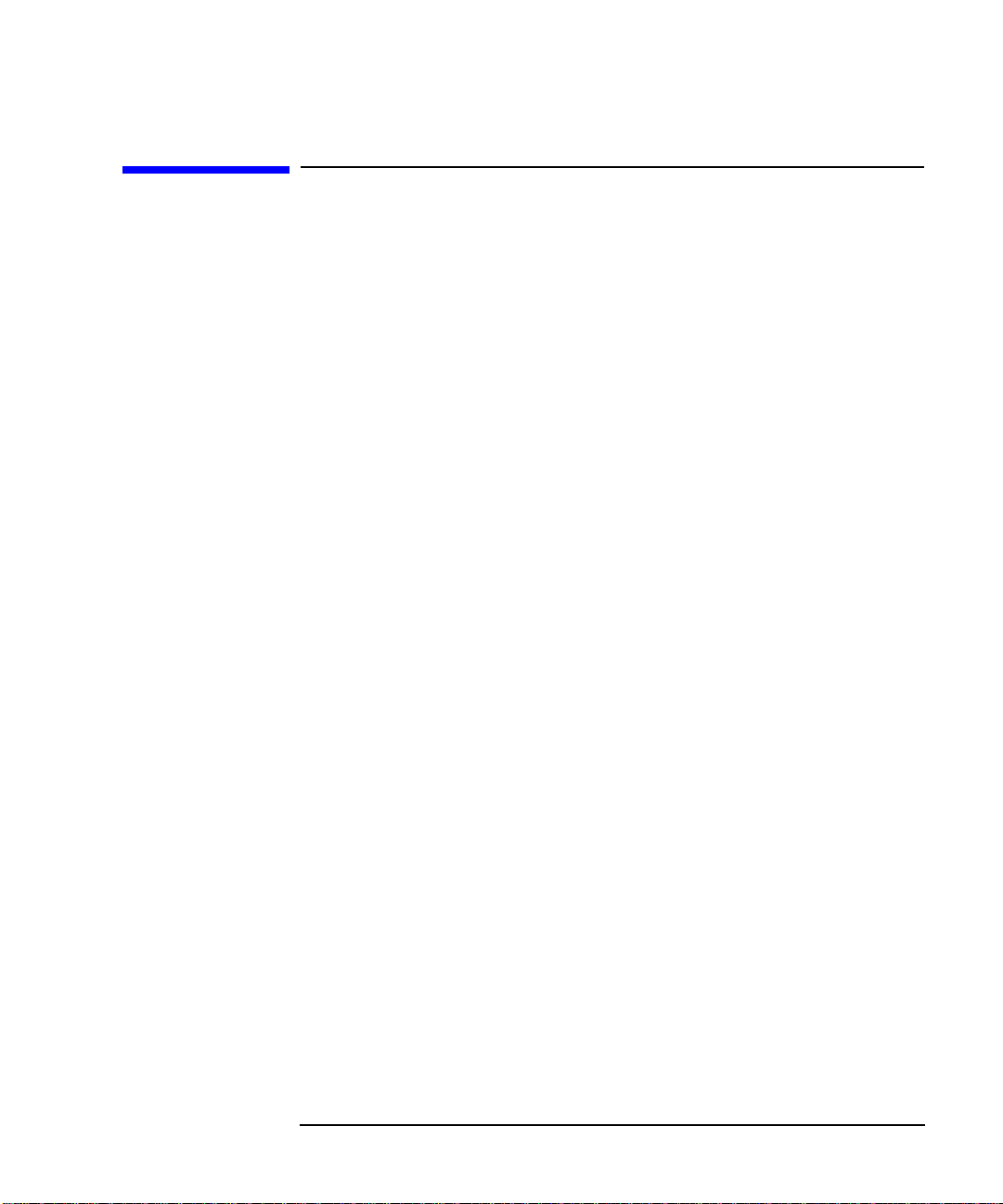
Getting Started
Performing Common File Operations
Performing Common File Operations
This section covers:
• Formatting a diskette
• Saving a file
•Loadingafile
• Renaming a file
• Coping a file
• Deleting a file
FormattingaDiskette
The format is MS-DOS. It is not necessary to format your diskette with
the Noise Figure Analyzer; pre-formatted disks can be used with the
NoiseFigureAnalyzer.
Step 1. Place the diskette you wish to format into the diskette drive (A:\) of the
NoiseFigureAnalyzer.
Step 2. Access the file manager menu by pressing
Figure 1-5.
Chapter 1 13
File key, File Manager.See
Page 24
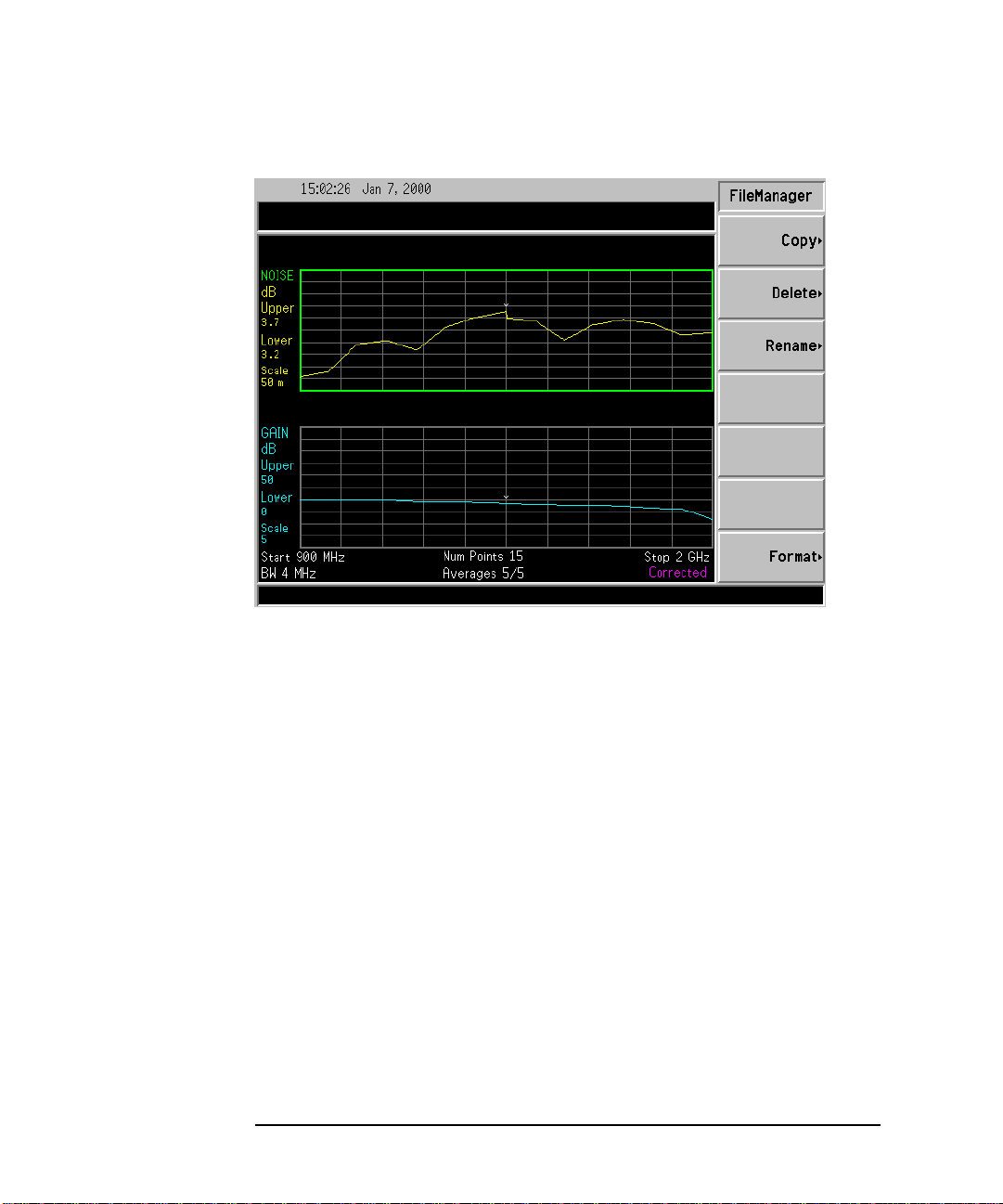
Getting Started
Performing Common File Operations
Figure 1-5 File Manager Menu
Step 3. Start the format process by pressing
Step 4. Press
Enter, a second time to format the disk.
The format process takes approximately three minutes.
You are now ready to save files to the disk.
14 Chapter1
Format,thenEnter.
Page 25
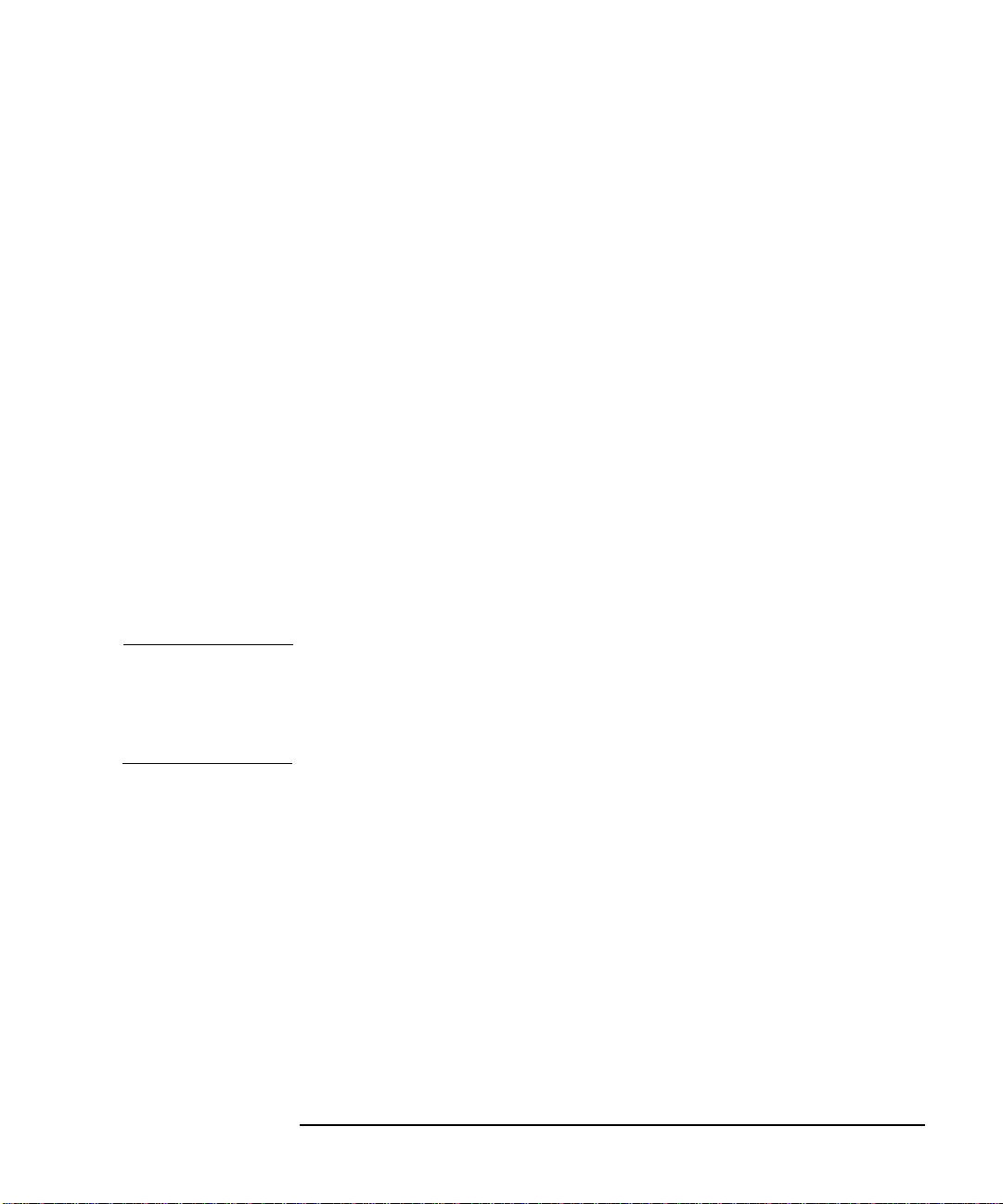
Getting Started
Performing Common File Operations
SavingaFile
You can save files (ENR tables, states, traces, limits, frequency lists, or
screens) to a floppy disk (A:\), or the internal drive (C:\)oftheNoise
Figure Analyzer.
Step 1. To access the Save menu press
File, Save.
Step 2. Selectthetypeoffileyouwanttosave.
For example, if you have a limit line table data present and want to save it, press
Step 3. Select the limit tables file you wish to save (
Forexample,tosavefile2,press
Limits.
1, 2, 3 or 4).
2.
Step 4. Enter a filename using the Alpha Editor menu keys. See“Using the
Alpha Editor” on page HIDDEN. File names are limited to eight (8)
characters.
Step 5. Selectthedriveyouwishtosavetobypressing
directory and file list, press
Select.
Tab →,tomoveto
NOTE If the correct drive is not listed in the Path: field, highlight “..” at the
top of the directory list. This enables you to move up a directory. Press
Select. To highlight the desired drive,[-A-] or [-C-])usethearrowkeys
or the RPG, press Select when highlighted.
Step 6. Press
Enter,tosavethefiletothedrive.
Chapter 1 15
Page 26
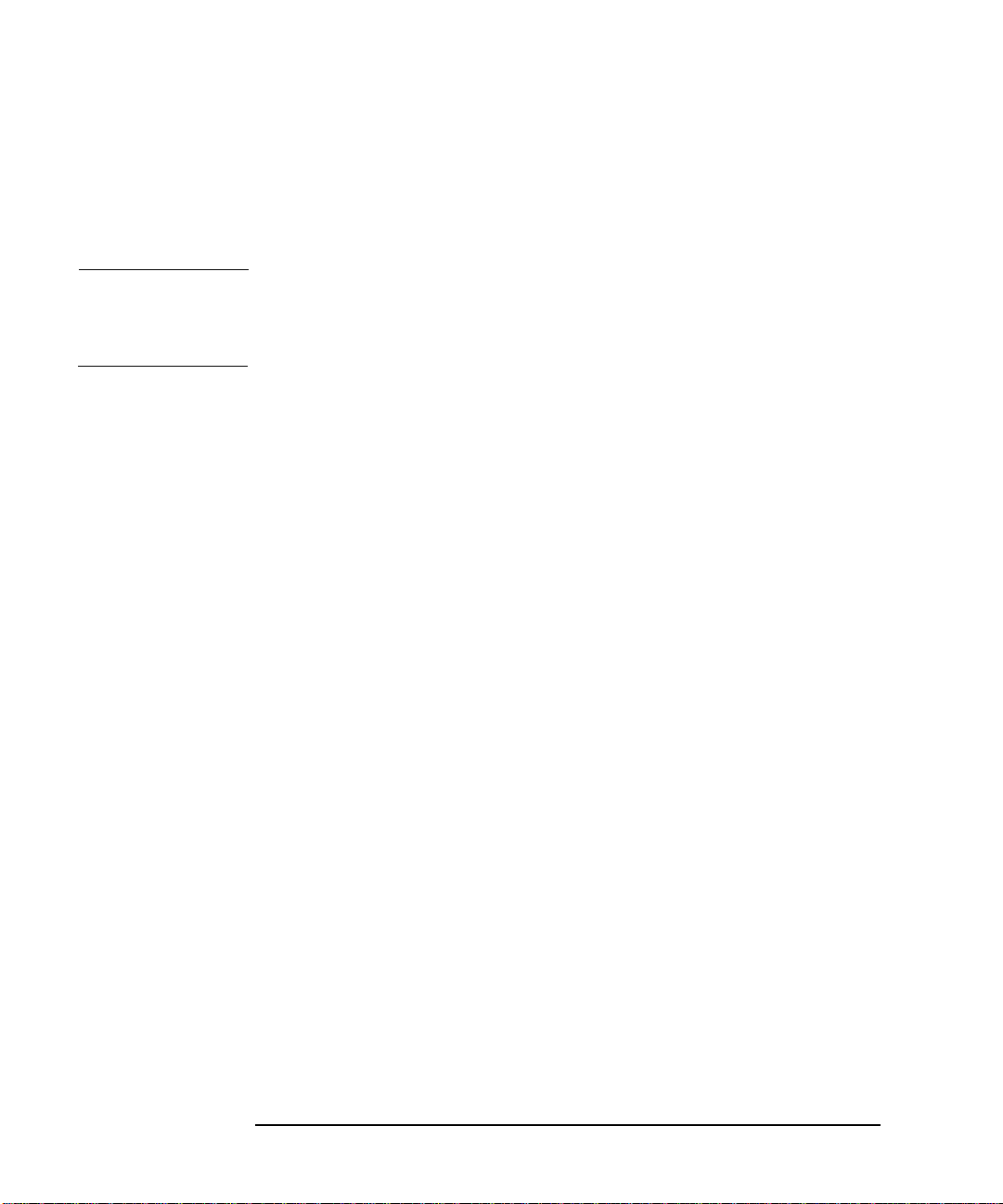
Getting Started
Performing Common File Operations
Loading a File
You can load files (ENR tables, states, limits or frequency lists) from a floppy disk (A:\), or the internal drive (C:\).
NOTE Not all the file types you save can be loaded back into the Noise Figure
Analyzer. For example, screen files and trace files. The trace file is in a
CSV (comma separated value) format, designed for use with a PC.
Step 1. To access the Load menu press
File, Load.
Step 2. Select the type of file you want to load (ENR tables, states, limits or
frequency lists).
Step 3. Selectthedrivewhereyourfileislocatedbypressing
to highlight [-C-] or [-A-],thenpress
Select.
Tab →.UsetheRPG
Step 4. Select the file you want to load into the Noise Figure Analyzer by
changing the highlighted file with the up or down arrow keys to
highlight the file name.
Step 5. Press
Enter to load the specified file.
Renaming a File
You can rename a file in the [-C-] or [-A-] drive as follows:
Step 1. Press
Step 2. Select the type of file you want to rename (ENR tables, states, traces,
Step 3. Select the drive where you file is located, by pressing the
File, File Manager, Rename toaccesstheRenamemenuitems.
limits, frequency lists or screens).
For example, if you are renaming a ENR table file, press
Select.Tochangedrive,usethearrowkeystohighlight[-C-] or [-A-],
then press
Select.
ENR.
Tab →key, press
Step 4. Select the file you want to rename by moving the cursor with the RPG or
arrow keys to highlight the file name.
Step 5. Press
Tab →to enter the Alpha Editor menu. File names are limited to
eight (8) characters.
16 Chapter1
Page 27

Getting Started
Performing Common File Operations
Step 6. Press Enter and your file is now renamed and visible within the directory
displayed on your Noise Figure Analyzer.
Copying a File
This allows you to copy a file to a different location on both the [-C-] and [-A-] drive.
Step 1. To access the Copy menu press
File, File Manager, Copy.
Step 2. Put a formatted floppy in the A: drive.
Step 3. Select the type of file you want to rename (ENR tables, states, traces,
limits, frequency lists or screens.
For example, if you are copying a State file, press
Step 4. Select the drive where your file is located, by pressing
State.
Tab → to highlight
the From:Path: field. Select the drive, using the RPG or arrow keys to
highlight [-C-] or [-A-],thenpress
Select.
Step 5. Select the file you wish to copy by highlighting the filename using the
front-panel knob or arrow keys.
Step 6. Press
Tab →to move to the To:Path: field and select the drive where you
want to copy the file using the RPG or arrow keys then press
Select.
NOTE If the correct drive is not listed in the Path: field, highlight “..” at the
top of the directory list. This enables you to move up a directory. Press
Select, to highlight the desired drive, ([-A-] or [-C-])thenpressSelect
again.
Step 7. Copythefilebypressing
Chapter 1 17
Enter.
Page 28
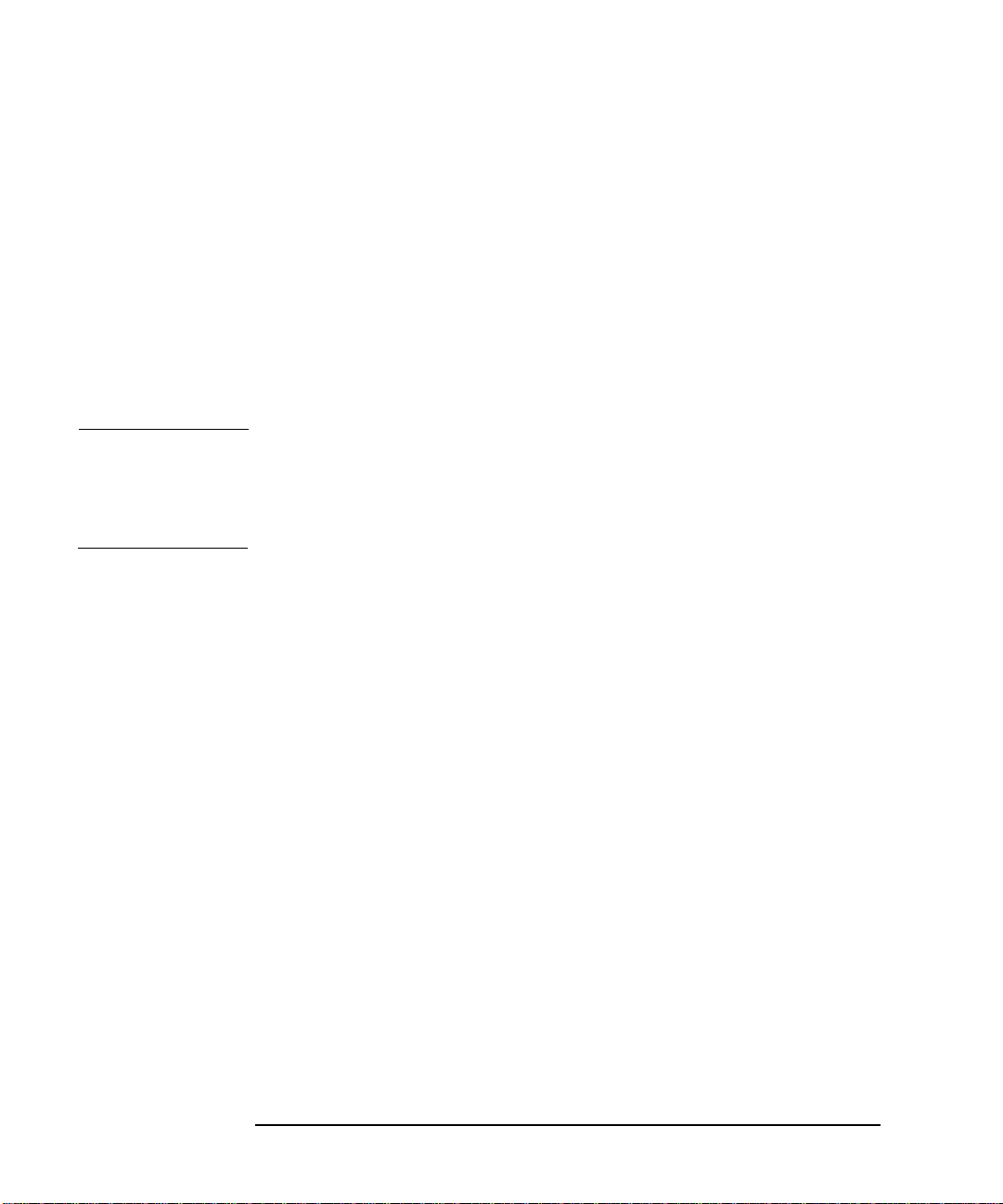
Getting Started
Performing Common File Operations
DeletingaFile
This allows you to delete a file from the [-C-] or [-A-] drive.
Step 1. To access the Delete menu press
File Setup, File Manager, Delete.
Step 2. Select the type of file you want to delete (ENR tables, states, traces,
limits, frequency lists or screens).
Step 3. Select the drive where the file you wish to delete is located, by pressing
Tab →then press using the RPG or arrow keys to highlight [-C-] or
[-A-],thenpress
Select.
NOTE If the correct drive is not listed in the Path: field, highlight “..” at the
top of the directory list. This enables you to move up a directory. Press
Select, to highlight the desired drive, ([-A-] or [-C-])thenpressSelect
again.
Step 4. Select the file you want to delete by moving t he cursor with the RPG or
arrow keys to highlight the file name.
Step 5. Press
Enter and your file is now deleted and is no longer visible in the
directory displayed on your NFA.
18 Chapter1
Page 29

Working with Tables
The Frequency List, ENR Table and Limit Line Editor use table forms.
The following is an overview of how to use the common features in these
tables.
Table 1-4 Using Tables
To... Use the...
Getting Started
Working with Tables
Move the highlight bar within the table
Bring the highlight bar to the top of the
Tab keys Home key
table
Clear the table of all entries
Delete a single row entry
Add a new entry
Move the highlight bar up one row
Move the highlight bar down one
Clear Table menu key Delete Row menu key Add menu key Row Up menu key Row Down menu key
row
Move the table up a page block
Move the table down a page block
Page Up menu key Page Down menu key
Enter a value Numerical key pad Terminate a value The unit values presented by the
menu keys
a
Connect Limit Line points The arrow keys or the RPG
a. A limit line value is a limit less value where it depends on the
result scale used. To terminate use th e scale linear termination
menu keys.
Chapter 1 19
Page 30
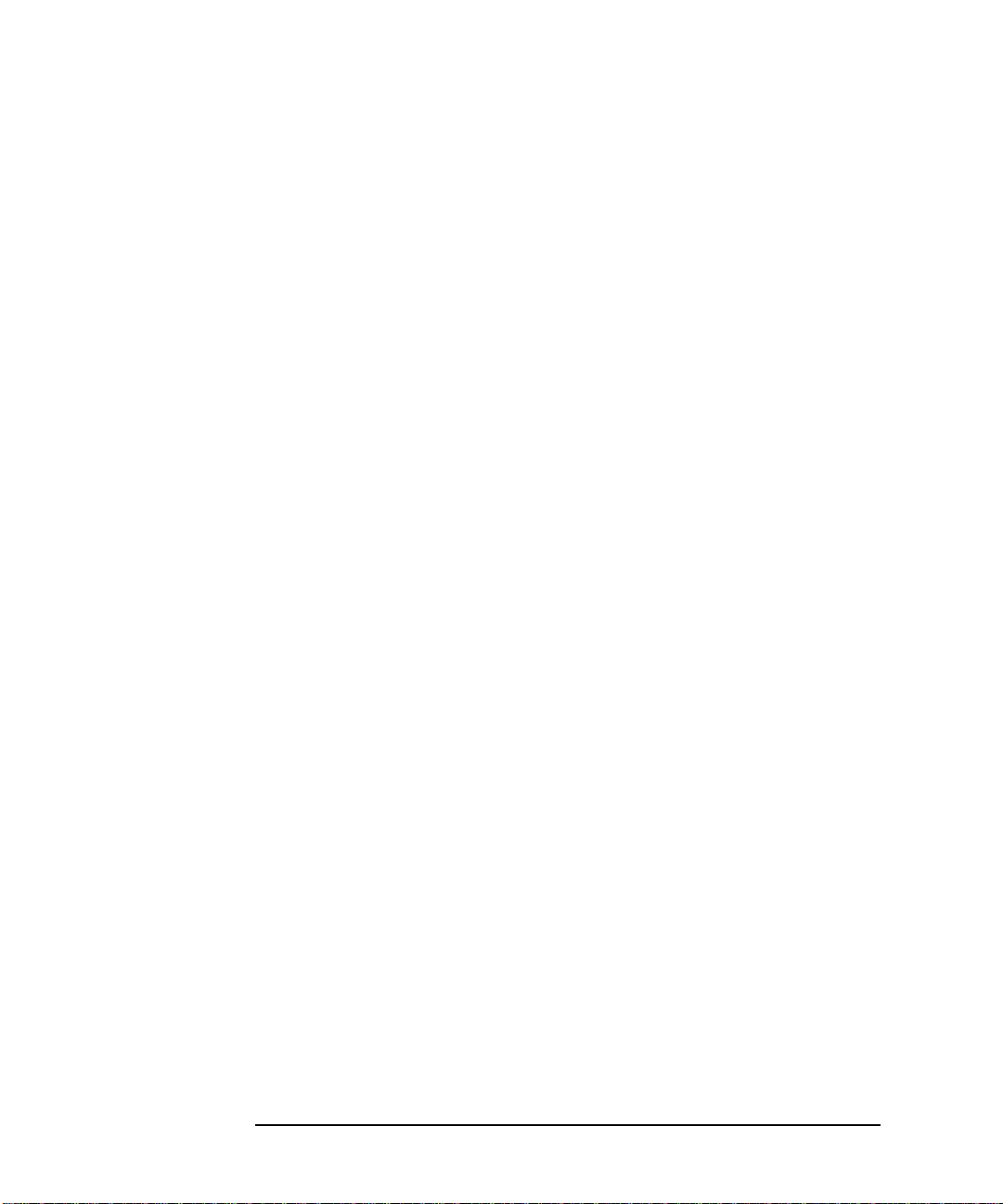
Getting Started
Working with Tables
20 Chapter1
Page 31

2 Making Basic Measurements
This chapter describes how to make basic noise figure measurements
using y our Noise Figure Analyzer and a lso covers the most common
measurement related tasks.
21
Page 32
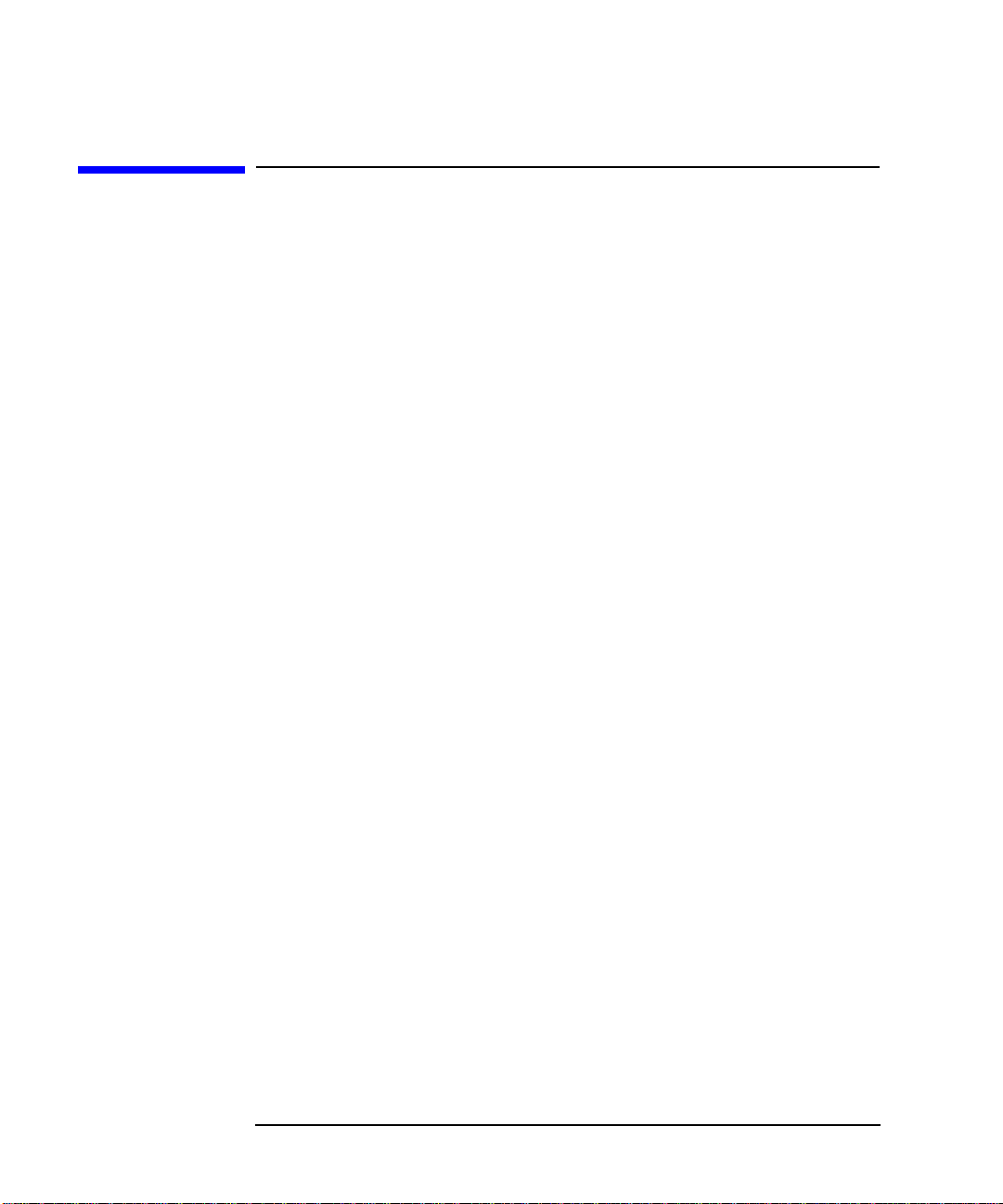
Making Basic Measurements
WhatYouwillFindinthisChapter
What You will Find in this Chapter
This chapter covers:
•EnteringENRData
• Setting the Measurement Frequencies
• Setting the Bandwidth and Averaging
• Calibrating the Analyzer
• Displaying the Measurement Results
• Example of How to Make a Basic Amplifier Measurement
22 Chapter2
Page 33
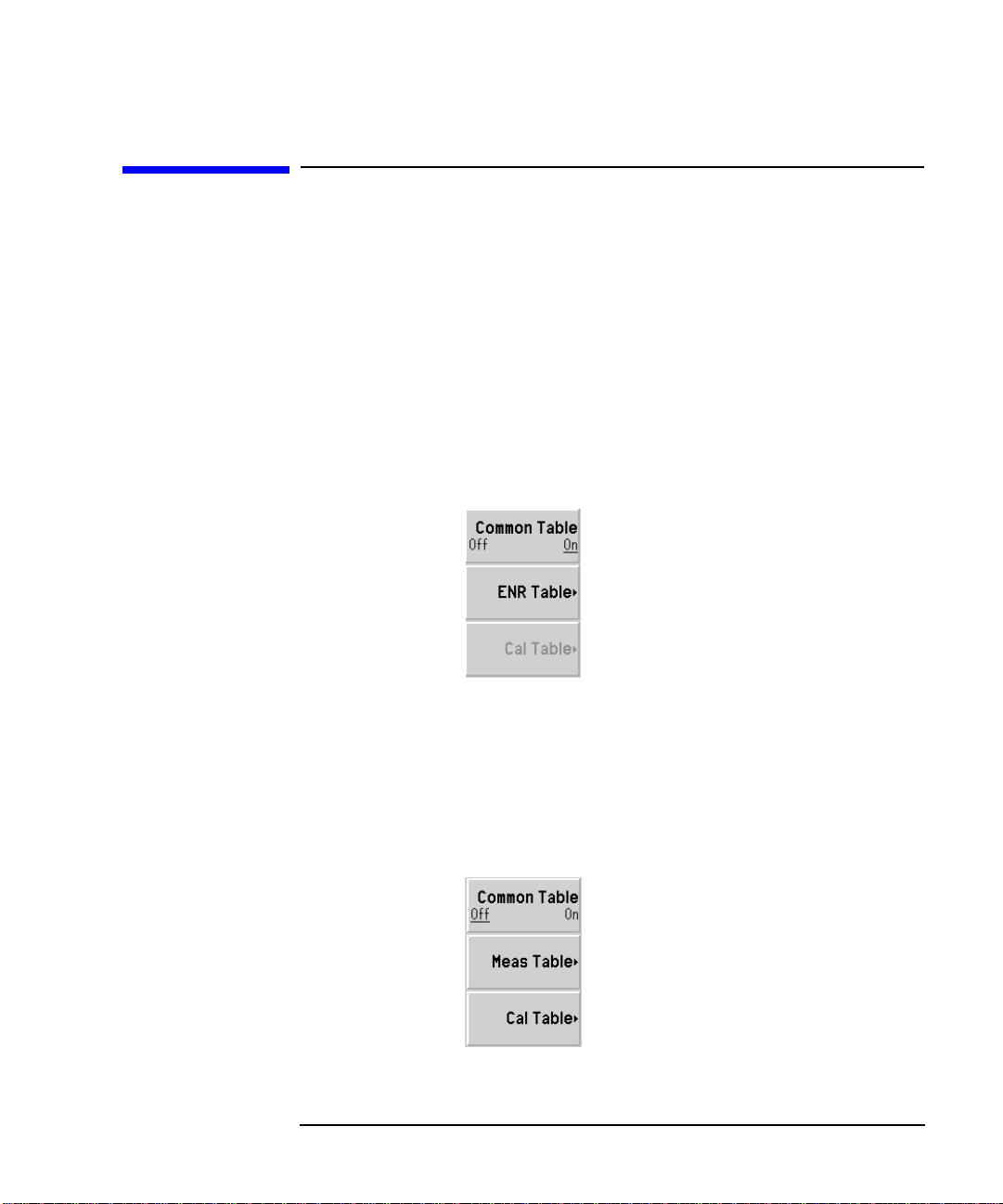
Making Basic Measurements
Entering ENR Data
Entering ENR Data
You can enter ENR data for the noise source you are using as a table for
measurements at several frequencies, or a s a single spot value for
measurements at a single frequency.
Selecting a Common ENR Table
To use the same ENR table for calibration and measurement, press the
Common Table menu key set the Common Table(On),seeFigure2-1.
This is the default setting. In this mode the
Figure 2-1 Menu Keys showing Common ENR Table Enabled
To use different ENR tables for calibration and measurement, press the
Common Table menu key set the Common Table(Off), see Figure 2-2.
In this mode, the
of the noise source used to calibrate the Noise Figure Analyzer. The
Table
is used to make the measurements.
Figure 2-2 Menu Keys showing Common ENR Table Disabled
Cal Table menu key is accessible. This is the ENR table
Cal Table is not accessible.
Meas
Chapter 2 23
Page 34

Making Basic Measurements
Entering ENR Data
Entering ENR Table Data
You can enter ENR data in the form of an ENR table in four ways:
• manually by inputting the required frequencies and corresponding ENR values
• loading the ENR data from a diskette, on which the data has been previously stored
• loading the ENR data from the internal memory, where the data has been previously stored
• loading of the ENR data using t he GPIB Programmer, see the Programmer’s Guide for more details
To enter ENR table data manually
Step 1. Press the
Figure 2-3 An Empty ENR Table
Step 2. Optional Step
Press the
number using the numeric keys and the Alpha Editor.
ENR key, and the ENR Table menu key.
Serial Number menu key and enter the noise source serial
24 Chapter2
Page 35
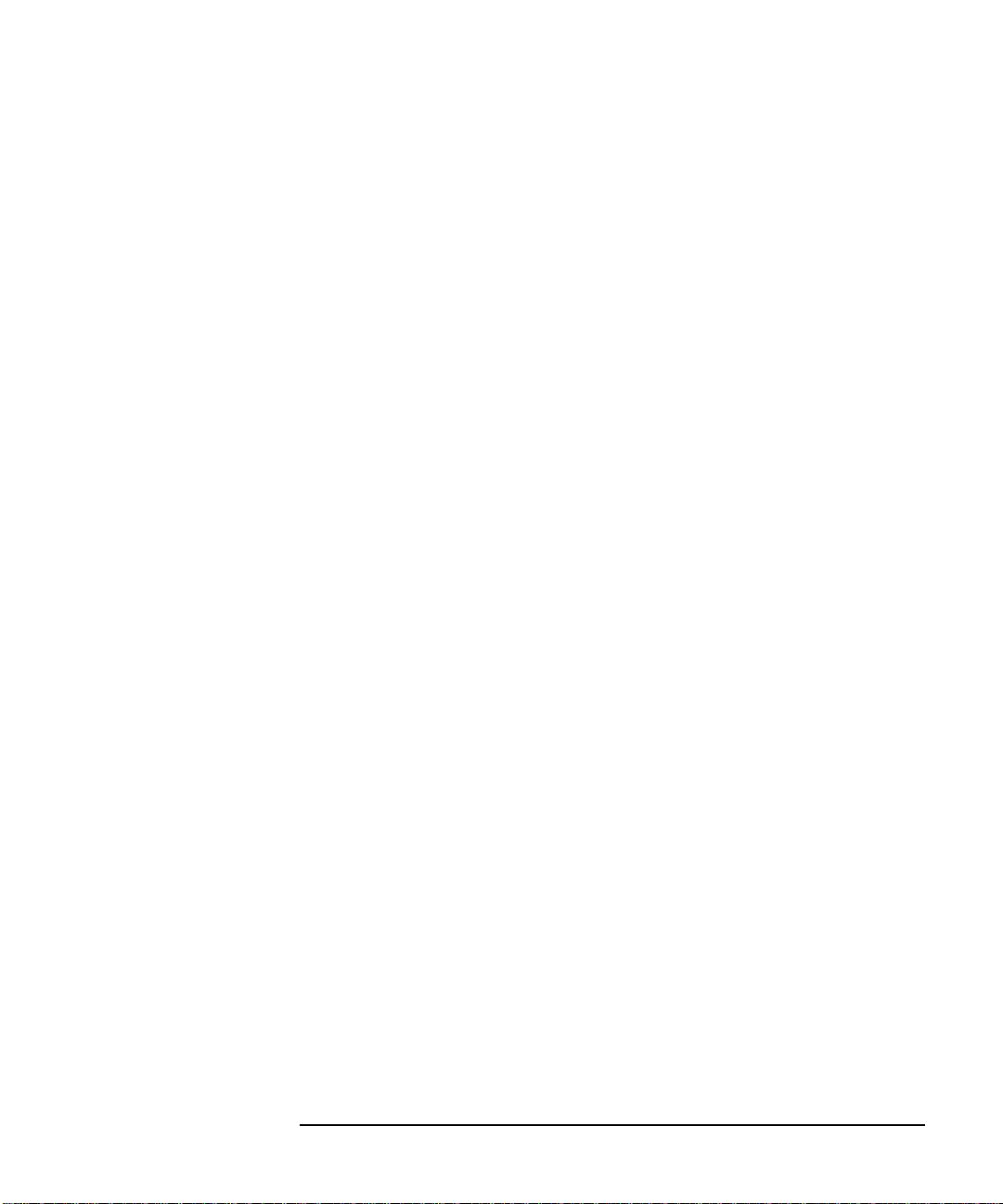
Step 3. Optional Step
Making Basic Measurements
Entering ENR Data
Press the
ID menu key and enter the noise source model number using
the numeric keys and the Alpha Editor.
Step 4. Press the
Edit Table menu key to enter the noise source ENR values.
Step 5. Enter the first frequency using the num eric keys in the table using the
unit termination menu keys.
Step 6. Press the
Tab —> key to move the highlight to the ENR Value column and
enter the corresponding ENR value of the ENR list.
When terminating the ENR value you can use either
dB, K, C,orF menu
keys. However, the result which appears in the table is in dB.
Step 7. Press the
Tab —> key to move the highlight to the Frequency column and
enter the next frequency value on the ENR l ist.
Step 8. Repeat steps 5 to 7 and until all the frequency and ENR values you need
are entered.
Step 9. After completing the ENR table entries, press the
Prev key or ENR key to
return to the ENR menu.
Step 10. Once you have completed entering the ENR data, save the ENR table
using the
File key.
Chapter 2 25
Page 36

Making Basic Measurements
Entering ENR Data
Figure 2-4 A Typical ENR Table after data entry
NOTE If you do not save the ENR table, it is lost the next time you power down
or preset the instrument, as the data is temporarily stored in volatile
memory. This is overcome if you use
Power On(Last) or Preset(User) which
contains an ENR table.
26 Chapter2
Page 37

Making Basic Measurements
Entering ENR Data
To load ENR data from memory
Step 1. If the ENR file is on diskette, insert the diskette into the floppy drive of
the Noise Figure Analyzer.
Step 2. Press the
Step 3. Press the
Step 4. Press the
File key to access the File Manager.
Load menu key to access the file system.
ENR menu key.
Step 5. Press either the
A list of available files on the [-A-] or [-C-] drive is displayed. Use the arrow keys to access the appropriate file.
Step 6. Press the
Enter key.
Saving an ENR Table
You can save an ENR table to the Noise Figure Analyzer’s internal
memory or to floppy disk as follows:
Step 1. Press the
Step 2. Press the
Step 3. Press the
Step 4. Press either the
The
File key.
Save menu key.
ENR menu key.
Alpha Editor now appears, allowing you to create a name for the file.
Meas Table or Cal Table menu key.
Meas Table or Cal Table menu key.
Step 5. Input the name of the ENR table.
Step 6. Select using the arrow keys whether you want to save the files to the
[-A-] or [-C-] drive.
Step 7. Press
Enter to terminate.
Chapter 2 27
Page 38
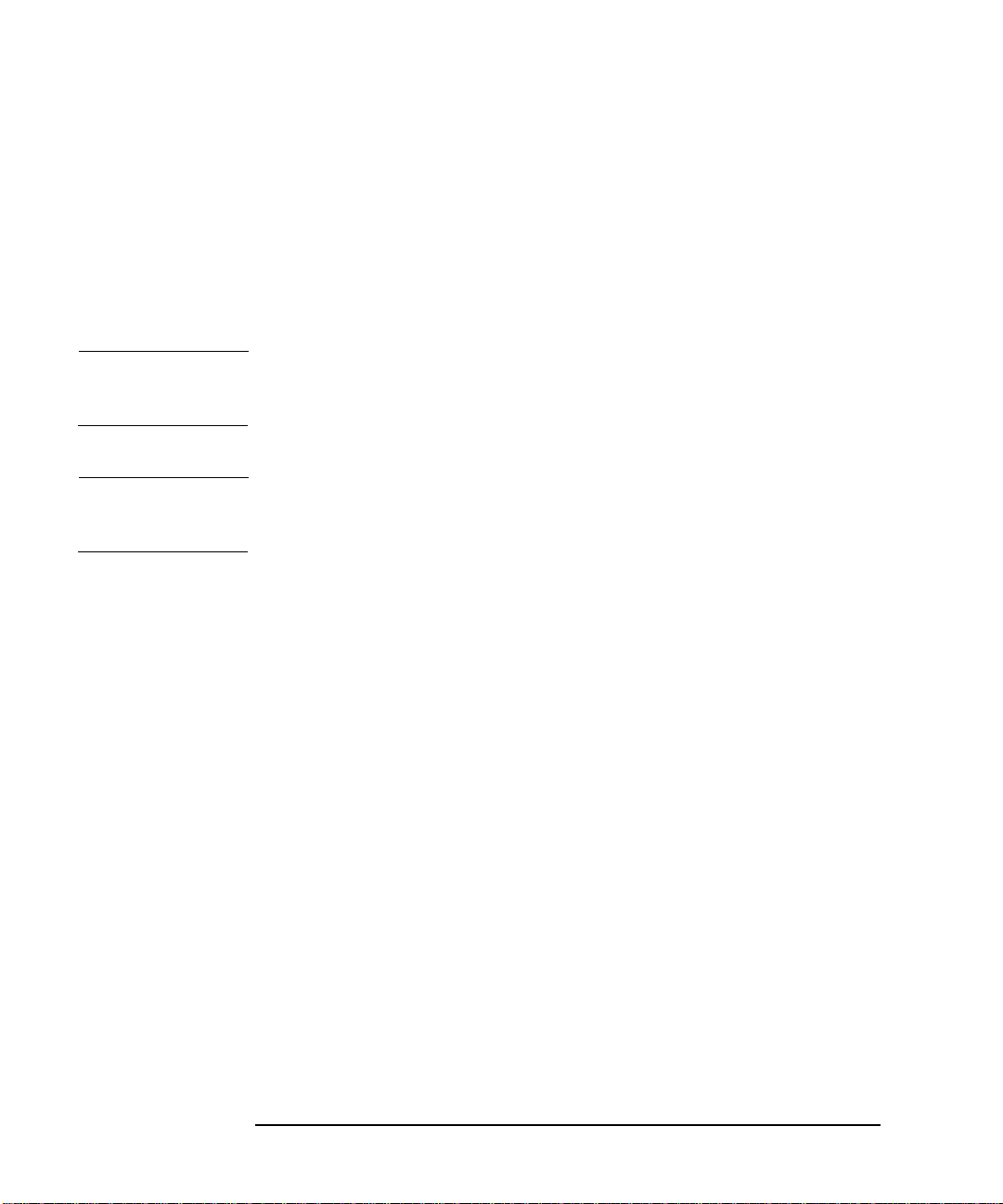
Making Basic Measurements
Entering ENR Data
Entering a Spot ENR Value
To enter a Spot ENR value:
Step 1. Press the
ENR key, then the Spot ENR menu key.
Step 2. Enter an ENR value using the numeric keys and terminate it using the
unit termination menu keys. The default value is 15.20 dB.
NOTE If the frequency you want to measure is not a listed ENR value, then you
need to interpolate the ENR list to an appropriate value.
NOTE To enable spot ENR mode to operate, press the ENR key, and select the
ENR Mode(Spot) menu key.
Changing the Default T
cold
value
When working in different temperature conditions you can change the
valuetoaccommodatethecondition.
T
cold
To change the T
Step 1. Press the
ENR key.
cold
value:
Step 2. Press the
Tcold(On).
Step 3. Press the
Enter a T
unit termination menu keys. The default T
The unit termination menu keys are in
F (Fahrenheit).
28 Chapter2
Tcold menu key changing it from the default Tcold(Off) to
User Tcold menu key
value using the numeric keys and terminate it using the
cold
value is 296.5K.
cold
K (Kelvin), C (Celsius) or
Page 39
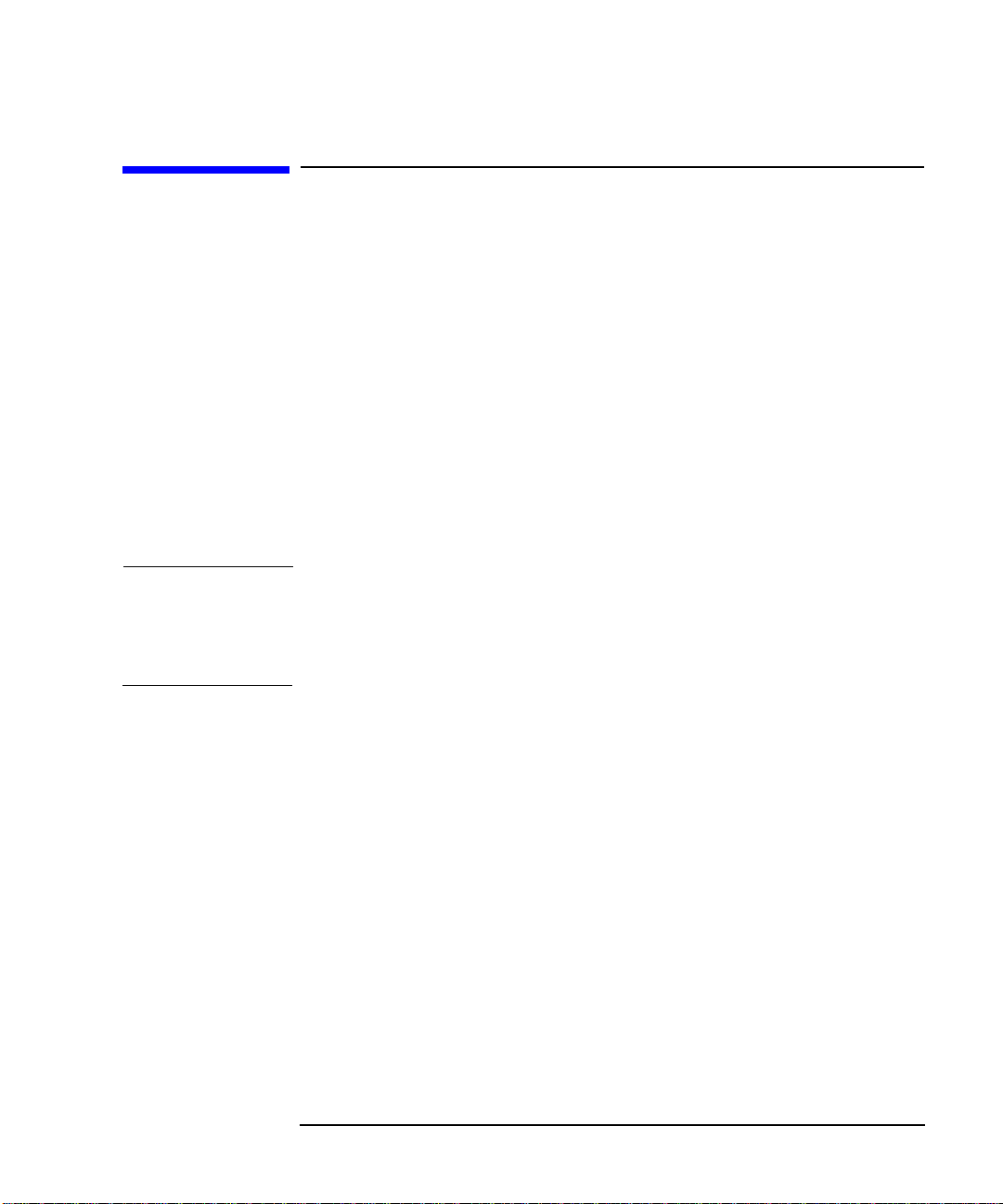
Making Basic Measurements
Setting the Measurement Frequencies
Setting the Measurement Frequencies
Three frequency modes are available:
Sweep — the measurement frequencies are obtained from the start
•
and stop (or equivalent center and span) frequencies and the number
of measurement points.
List — the measurement frequencies are obtained from the frequency
•
list entries.
Fixed — where the measurement frequency is taken at single fixed
•
frequency.
Selecting Sweep Frequency Mode
NOTE You can press Full Span at anytime to return the frequency range to the
default full range setting. If you do this after a calibration and the
calibration has been made over a narrower frequency range, it
invalidates the calibration.
Step 1. Press the
Step 2. Press the
Freq Mode(Sweep).
Chapter 2 29
Frequency/Points key.
Freq Mode menu key and set the frequency mode to
Page 40
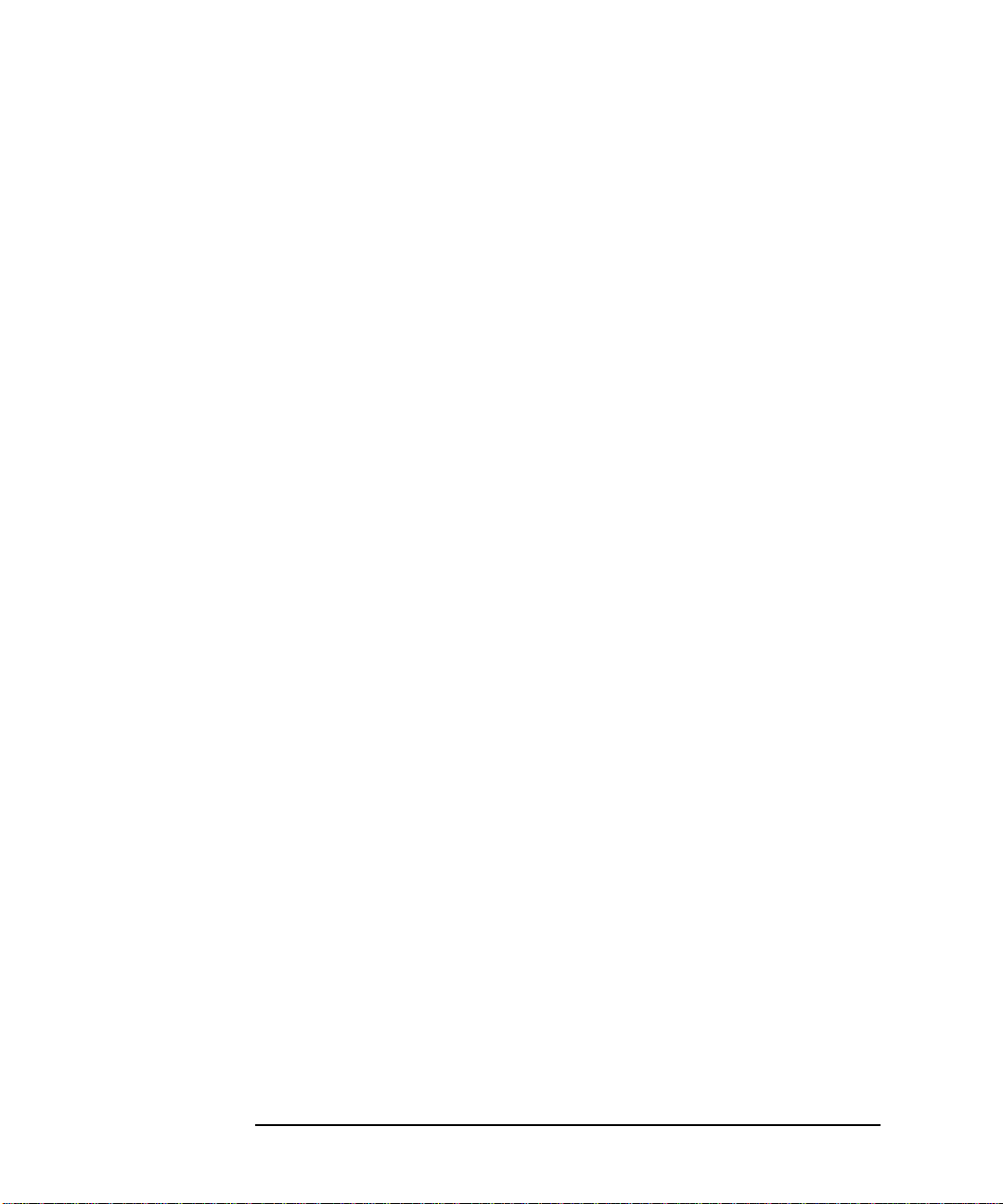
Making Basic Measurements
Setting the Measurement Frequencies
Step 3. Enter the frequency range by either entering the Star t Freq and Stop Freq
frequencies, or the Center Freq and the Freq Span.
Step 4. Press the
More 1 of 2, Points menu keys.
Step 5. Enter the number of measurement points using the numeric keys to
enter the number, press the
Enter key to terminate.
Selecting List Frequency Mode
You can create a frequency list in the following ways:
• Manually, by specifying each individual point
• From s weep points, by specifying the measurement frequency range
and setting the Noise Figure Analyzer to generate equally spaced
points within that range, using the
• Loading a list from the internal memory or diskette, where the data has been previously stored.
• Loading a list using the G PIB Programmer, see the Programmer’s Guide if you want to use this method.
To Create a Frequency List Manually
Step 1. Press the
Step 2. Press the
Frequency/Points key and press the More 1 of 2 menu key.
Freq List menu key.
Fill menu key.
30 Chapter2
Page 41
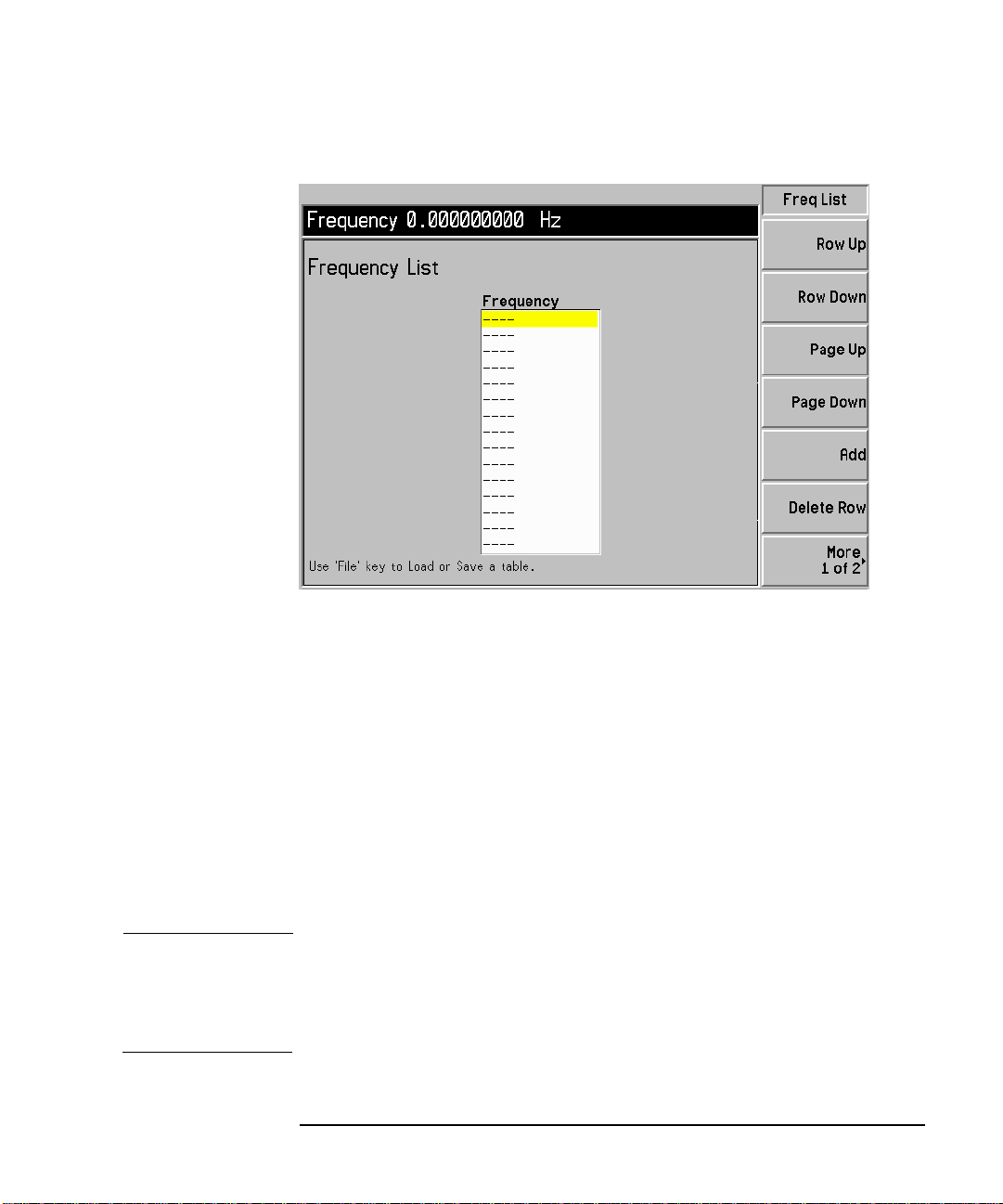
Figure 2-5 An Empty Frequency List
Making Basic Measurements
Setting the Measurement Frequencies
Step 3. Press the
More 1 of 2, Clear Table menu keys.
Step 4. Enter the frequency value you want using the numeric keys. Terminate
it using the unit menu keys which are presented to you.
Step 5. Press the
Tab —> key or Row Down menu key.
Enter the next frequency value of the frequency list b y using the numeric
key pad and the unit termination keys.
Step 6. Repeat step 5 until your list is complete.
Step 7. Save the Frequency List to the Noise Figure Analyzer internal memory
or to a diskette if required using the
File key.
NOTE Youneedtosavethefrequencylistoritislostifyoupowerdownthe
instrument, as the data is temporarily s tored in volatile memory. This is
overcome i f you use
Power On(Last) or Preset(User) which contains a
Frequency List.
Chapter 2 31
Page 42
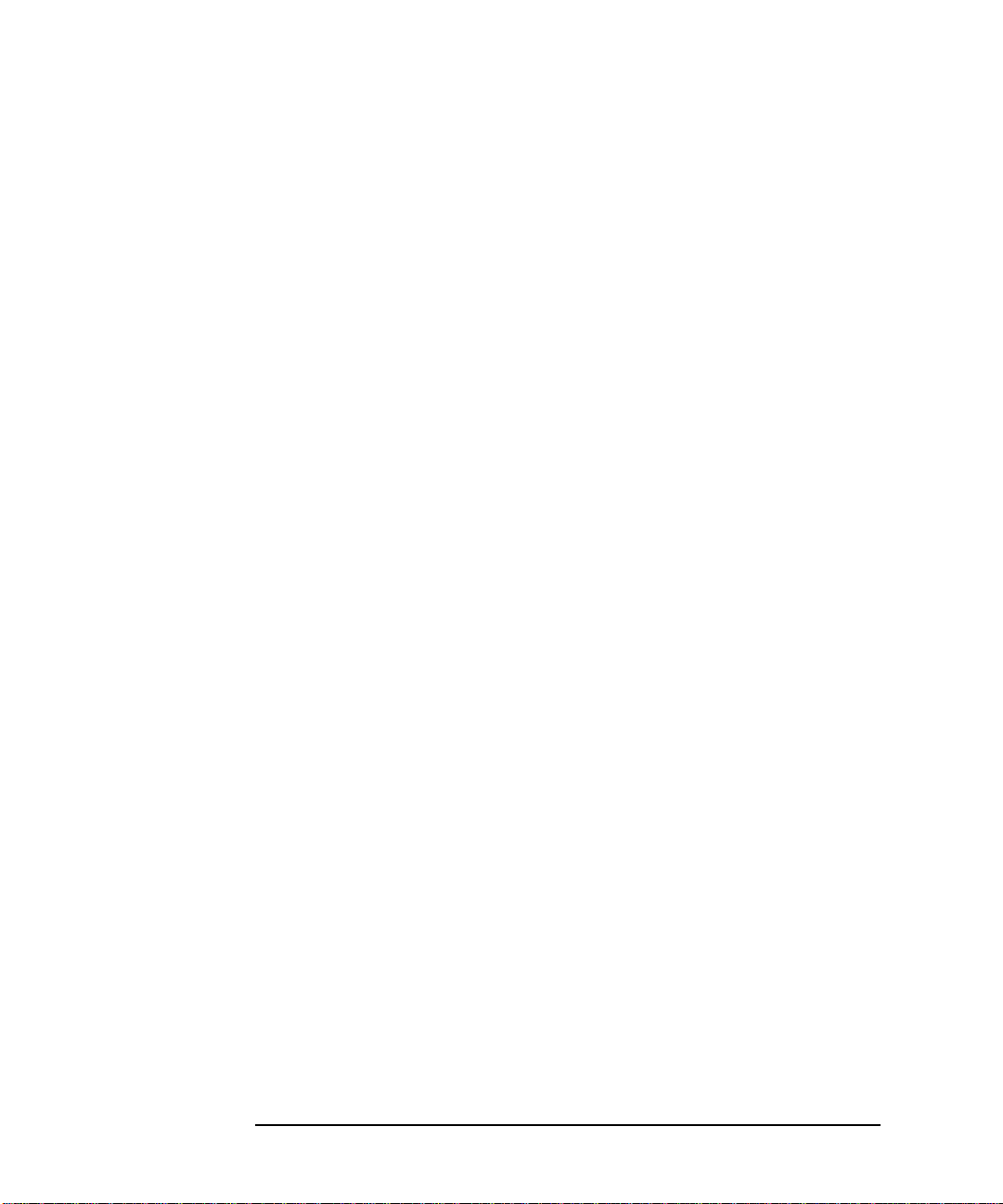
Making Basic Measurements
Setting the Measurement Frequencies
Creating a Frequency List from Swept Points
When you have a series of swept frequency points and you want to create
a frequency list from them, press the
More 1 of 2, Fill menu keys. This
clears the current frequency list and fills the list with the frequencies
generated by the sweep frequency mode.
Selecting Fixed Frequency Mode
The fixed frequency mode is used when you want to make a
measurement at a single frequency.
To set a fixed frequency:
Step 1. Press the
Step 2. Press the
Frequency/Points, Freq Mode menu keys.
Fixed menu key to set the frequency mode to Freq Mode(Fixed).
Step 3. Enter the frequency value using the numeric keys and the unit
termination menu keys.
32 Chapter2
Page 43
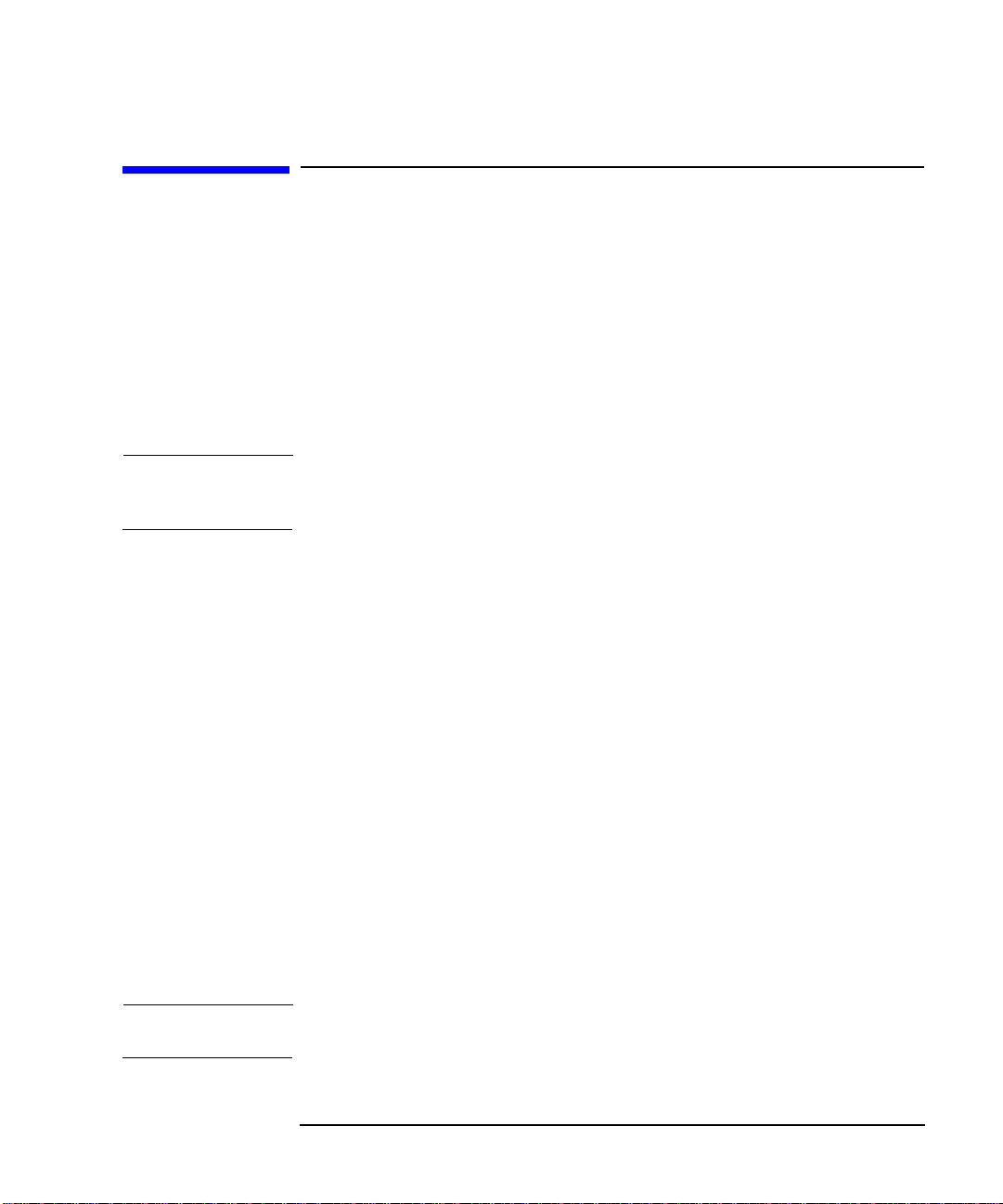
Setting the Bandwidth and Averaging
Selecting a Bandwidth Value
Step 1. Press the Averaging/Bandwidth key.
Making Basic Measurements
Setting the Bandwidth and Averaging
The current bandwidth is shown on the
Step 2. Press the
the list of available options.
NOTE This feature is not applicable to N8972A. The bandwidth is fixed at
4MHz.
Bandwidth menu key and select the bandwidth you want from
Bandwidth menu key.
Setting Averaging
Increased averaging reduces jitter and provides smoother display traces.
However, the measurement speed is sacrificed.
Enabling averaging
Averaging can be enabled by setting the
averaging set
Selecting the Number of Averages
Step 1. Press the
Step 2. Enter the numeric val ue you want using the numeric key pad. Terminate
it with the
Averaging(Off)
Averaging/Bandwidth key,andthentheAverages menu key.
Enter key.
Averaging(On). To disable
Setting the Averaging Mode
Averaging Mode can be set to
Average Mode(Sweep).
NOTE The N8972A only functions in point average mode.
Chapter 2 33
Average Mode(Point) or
Page 44

Making Basic Measurements
Calibrating the Analyzer
Calibrating the Analyzer
Calibration is necessary to compensate for the noise contribution of the
Noise Figure Analyzer and any associated cabling etc. in the
measurement path.
To perform calibration you need to enter the ENR values and set up the
frequency range, number of measurement points, bandwidth and the
averaging used for the measurement. For more details on calibration,
such as when to perform calibration and when calibration is invalidated
etc. see the User’s Guide.
To perform a calibration
Step 1. Input the ENR values of the noise source into the Noise Figure Analyzer,
or verify that the correct ENR table is loaded.
See “Entering ENR Data” on page 23 for more details.
Step 2. Configure the measurement parameters (frequency range, number of
points, bandwidth and averages) you want to use for the measurement.
Step 3. Connect the noise source output directly to the Noise Figure Analyzer
input.
Figure 2-6 Noise Figure Analyzer Calibration
Noise Source
NOTE You need an adapter on the Noise Figure Analyzer input unless the noise
source is an Agilent 346B Option 001 (Type N male) output connector.
34 Chapter2
Page 45
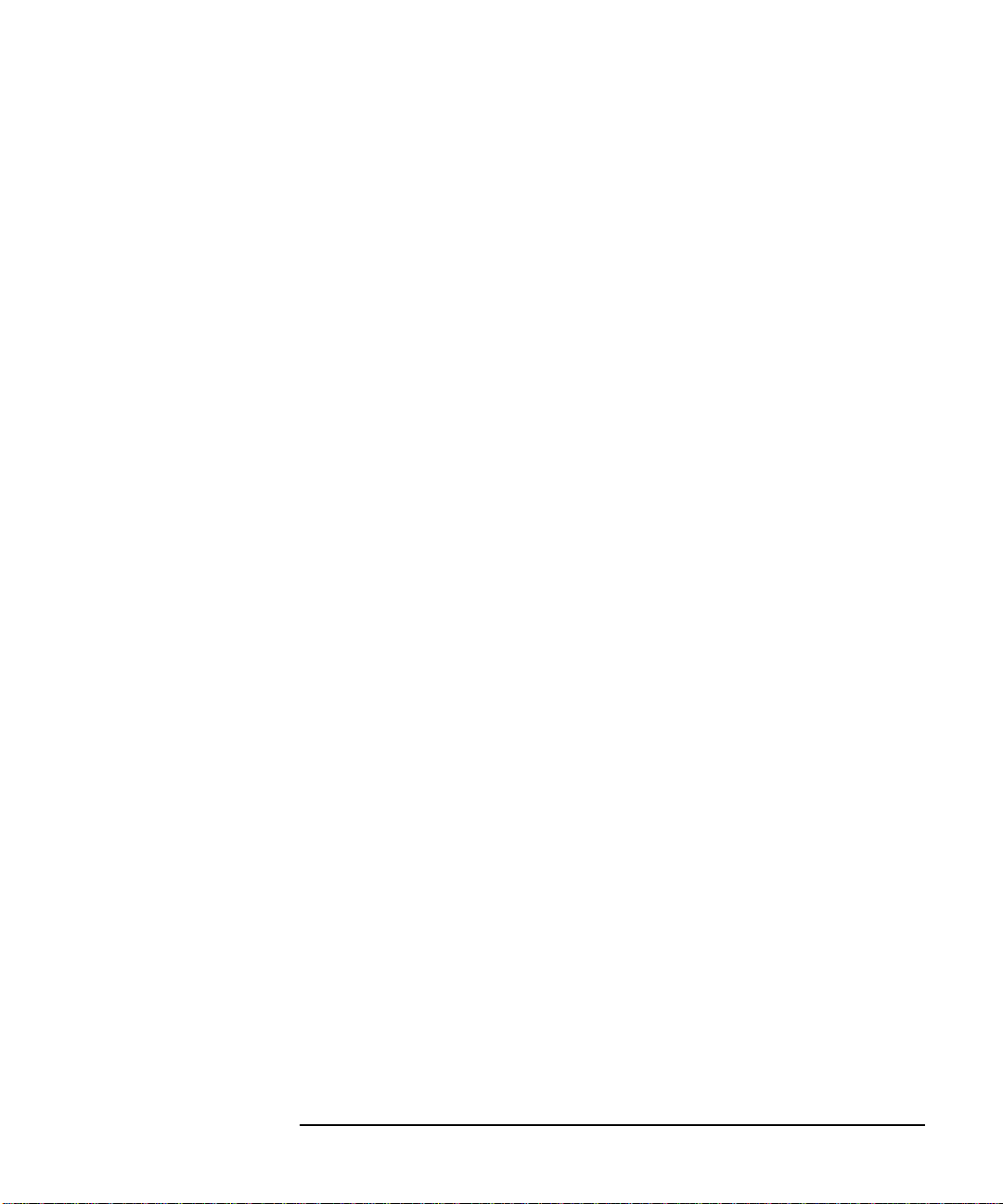
Making Basic Measurements
Calibrating the Analyzer
Step 4. If required select an input attenuator range by pressing the Corr key and
Input Cal menu key to set the minimum and maximum input
the
attenuation.
See “Selecting t he Input Attenuation Range” on page 35 for mode details
on input attenuation.
Step 5. Press the
Calibrate key twice to initiate the calibration.
Selecting the Input Attenuation Range
When measuring a high-gain device you need to increase the input
attenuation. If you do not know the gain of the DUT, you can perform
calibration using the default range, note what error codes are presented
and then calibrate again using the greater attenuation values. If the
Noise Figure Analyzer continues to display error codes, there is a need to
add external attenuator pads and correct for this using the Loss
Compensation. This is explained in “Setting Loss Compensation” on
page 55.
If an error message occurs while calibrating, you need to recalibrate. For
a complete list of error codes see the User’s Guide.
To select the input attenuation:
Step 1. Press the
Step 2. Press the
Step 3. Set the attenuator range using the
and select the attenuation values you want from the list.
Corr (Corrected) key.
Input Cal menu key and select the attenuation range you want
Min Atten and Max Atten menu keys,
Chapter 2 35
Page 46
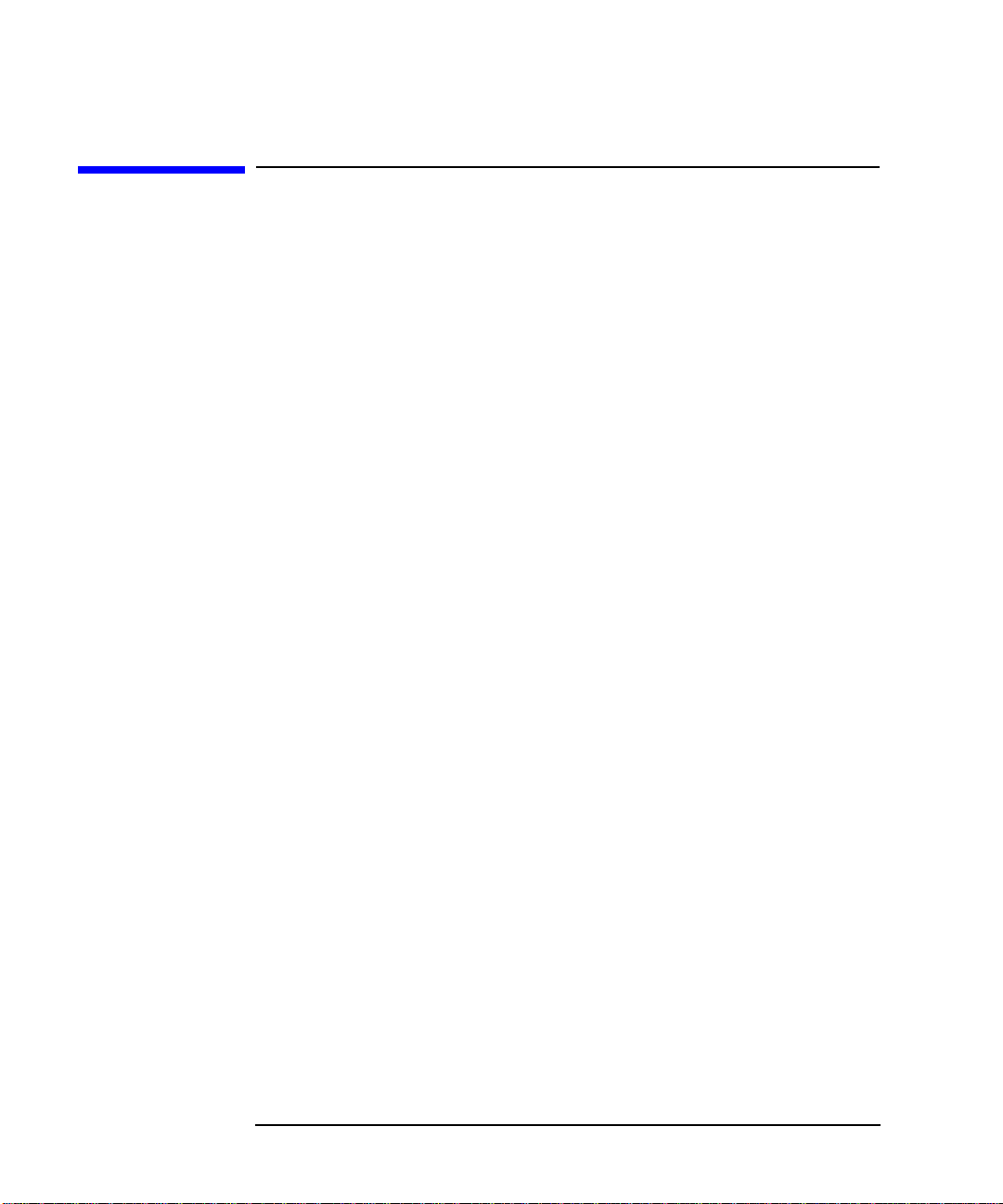
Making Basic Measurements
Displaying the Measurement Results
Displaying the Measurement Results
The following display format features are available:
• Graph, Table or Meter mode display
• Single or dual-graph display allowing any two available result types
to be displayed simultaneously
• Zoom to display only one result graph on the display
• Combineoptiontodisplaytworesulttypesonthesamegraph
• Markers for searching the trace
• Display a live trace, a memory trace or both
• Save the current trace data to memory
• Switch the graticule on or off
• Switch display annotation on or off
Selecting the Display Format
You can display the measurement results in either:
• Graph format
• Table format
• Meter format.
To set the display format:
Step 1. Press the
Step 2. Press the
to select the display mode you want.
36 Chapter2
Format key.
Format menu key and select the Graph, Table or Meter menu key
Page 47
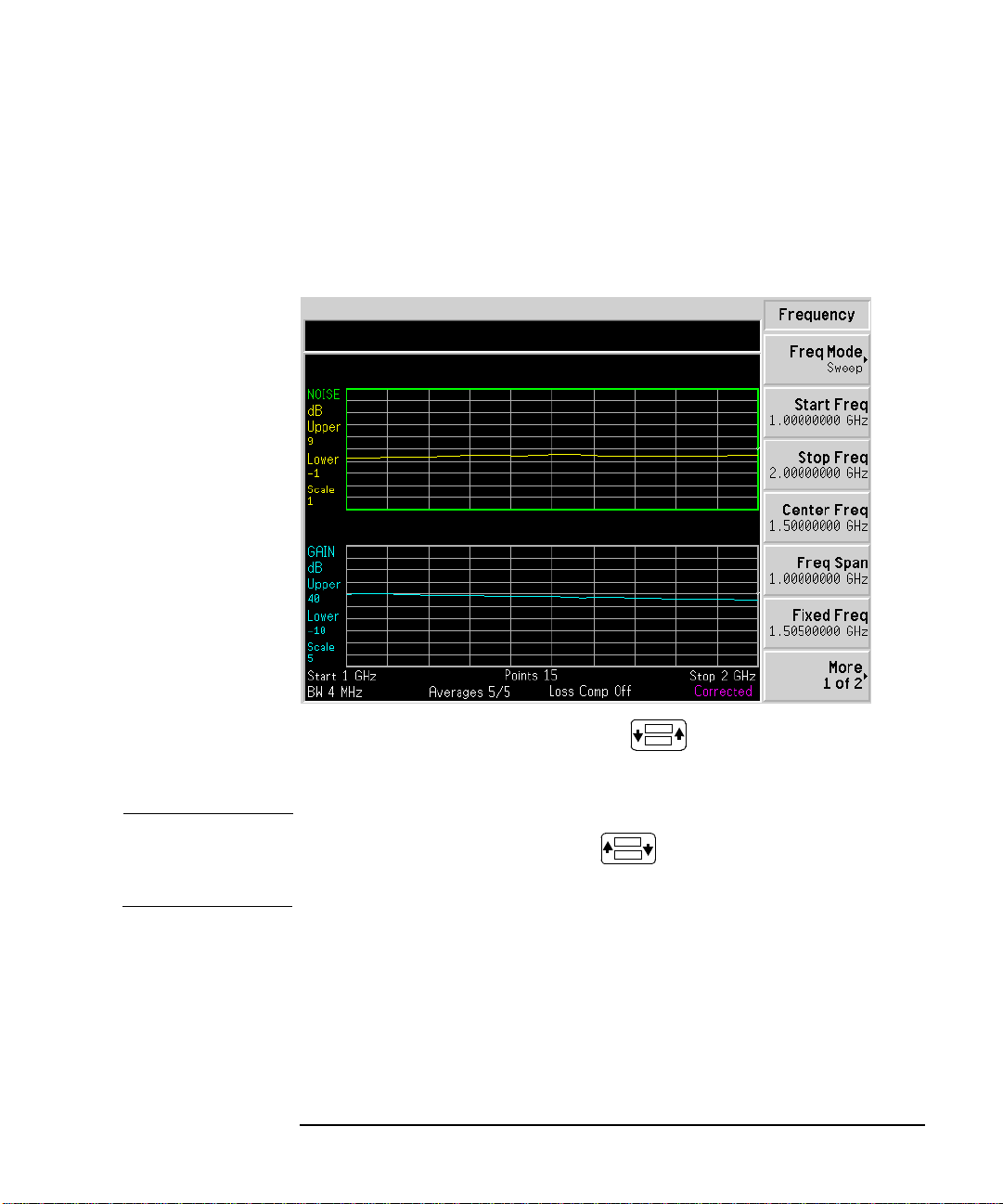
Making Basic Measurements
Displaying the Measurement Results
Navigating Around the Display
Active Graph The active graph is highlighted by a green border. Noise Figure is the
active graph by default.
Figure 2-7 Dual-graph display
Changing the Active Graph
NOTE When in table or meter format the key changes the active
Tochange the active graph, press the key below the display. This key allows you to set the upper or lower graph as the active graph.
parameter.
Chapter 2 37
Page 48
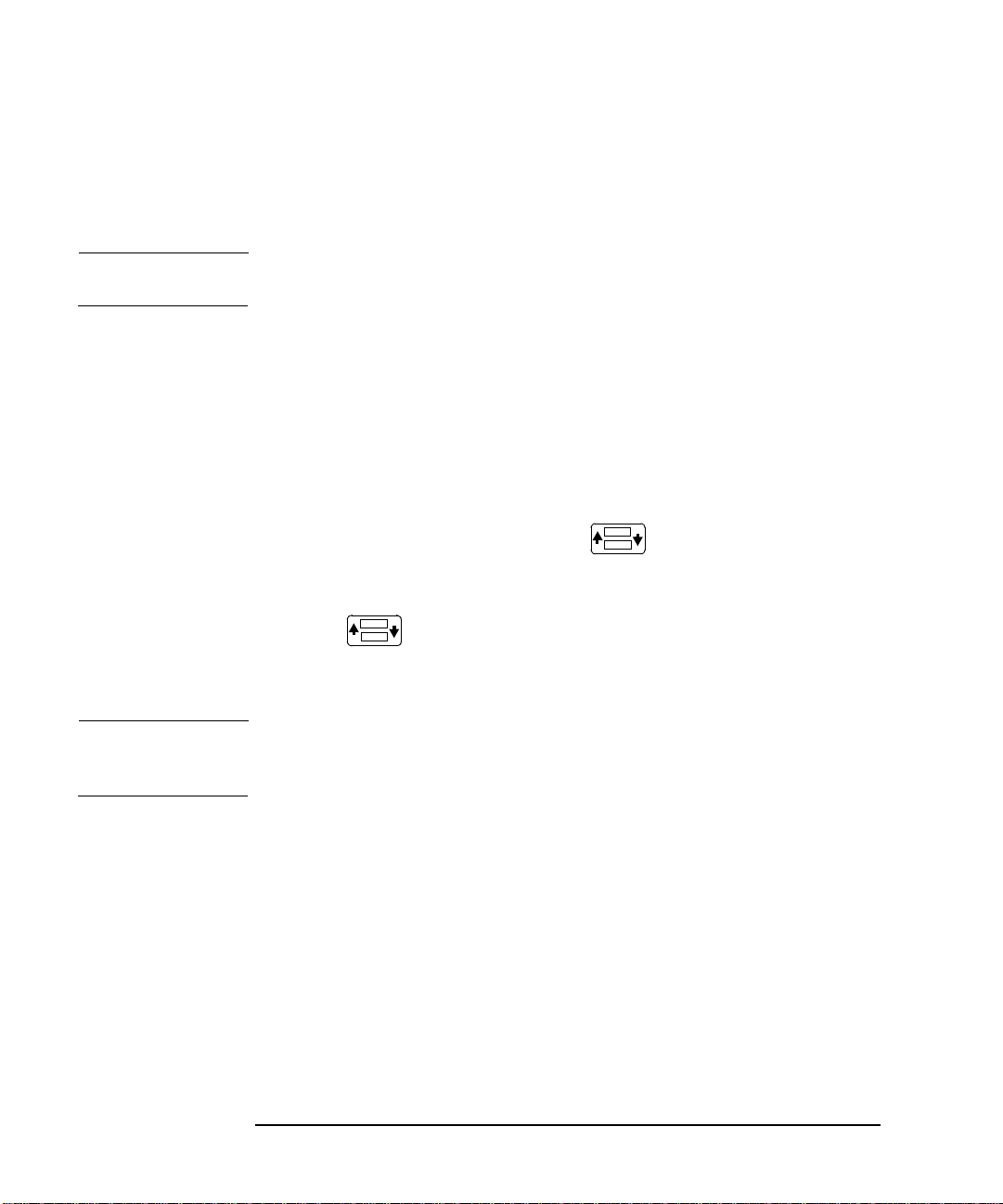
Making Basic Measurements
Displaying the Measurement Results
Viewing the Full Screen
You can fill the entire display and remove the menu keys and certain
annotation from the display. Press the
screen. Pressing the
Full Screen key again returns it to a previous display.
Full Screen key to view the full
NOTE The Full Screen key also functions in table or meter format.
Setting which Result Types are Displayed
To specify which measurement results are displayed
Step 1. Press the
Step 2. Select the Format by pressing the appropriate menu key.
Step 3. Select which result is active, using the key.
Step 4. Press the
Step 5. Press the key to make the other measurement parameter active.
Step 6. Press the
Format key, then the Format menu key
Result key a nd select the result type that you want to display.
Result key a nd select the result type you want to display.
NOTE When you press the Scale key, the active result for the selected
parameter is shown.
38 Chapter2
Page 49
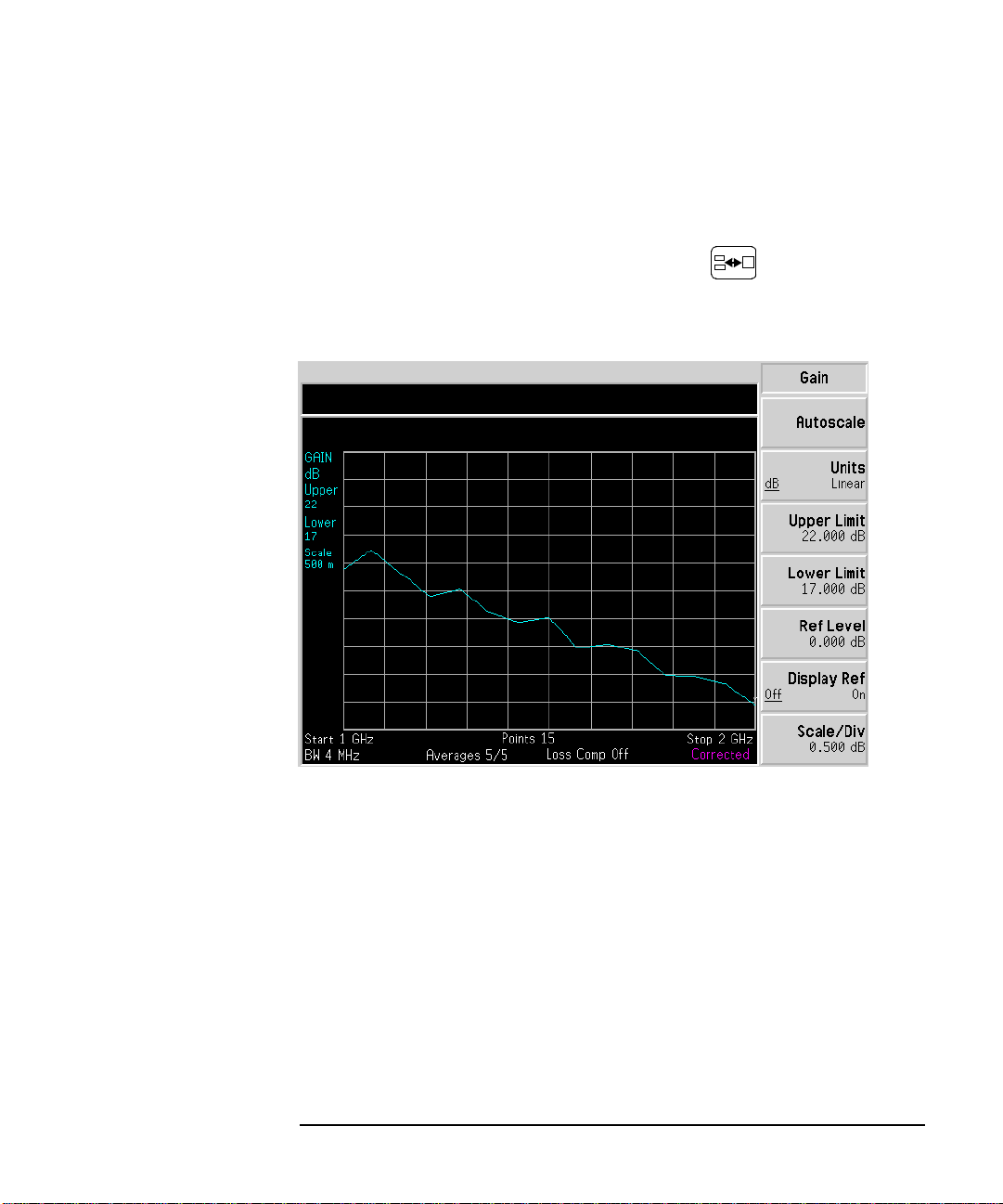
Graphical features
Viewing a single graph
While in graph format mode, you can press the key located below
the display and the active graph fills the display as a single graph.
Figure 2-8 Displaying a single graph
Making Basic Measurements
Displaying the Measurement Results
Combining the two graphs on the same graph
The default setting is
To combine the two graphs:
Step 1. Press the
Step 2. Press the
graphs on the same graph.
Chapter 2 39
Combined(Off) and the graphs are not combined.
Format key and ensure Format(Graph) is selected.
Combined(On) menu key to combine the two currently displayed
Page 50

Making Basic Measurements
Displaying the Measurement Results
Figure 2-9 Typical display with two tr aces combined on the same graph
Displaying the Current Data Trace and the Recalled Memory Trace
When a trace finishes its first complete sweep the
Data -> Memory menu
key becomes enabled.
To save a trace to memory, press the
pressing the
Data -> Memory menu key, the Trace menu key becomes
Data -> Memory menu k ey. After
active.
To view the saved trace, press the
Memory menu key. The recalled trace is presented in the display.
Toview both the saved trace and the current active trace, press the
Trace menu key, followed by the
Trace
menu key, followed by the Data & Memory menu key.
Toview the current data trace only, press t he
Data menu key. This is the default setting.
the
Trace menu key, followed by
40 Chapter2
Page 51

Displaying the Measurement Results
Turning the Graticule On and Off
To turn the graticule on or off:
Making Basic Measurements
Step 1. Press the
Step 2. Press the
required.
Turning the Display Annotation On or Off
To turn the annotation on or off:
Step 1. Press the
Step 2. Press the
required.
Setting the Scaling
You can set the result’s scale parameters in the active graph. To set the
scale, press the
To change the active graph, press the
measurement parameter’s menu key. Press the
of the selected measurement parameter.
You can set the scale for the measurement parameter or press the
Autoscale menu key. Pressing Autoscale selects the optimum values for
Upper Limit, Lower Limit, and Scale/Div.
Format key.
Graticule menu key to set it to the Graticule(Off) or Graticule(On) as
Format key.
Annotation menu key to set it to Annotation(Off) or Annotation(On) as
Scale key.
Result key and select another
Scale key to set the scale
NOTE When Autoscale is pressed and limit lines are displayed, the limit line
may no longer appear in the display.
Chapter 2 41
Page 52
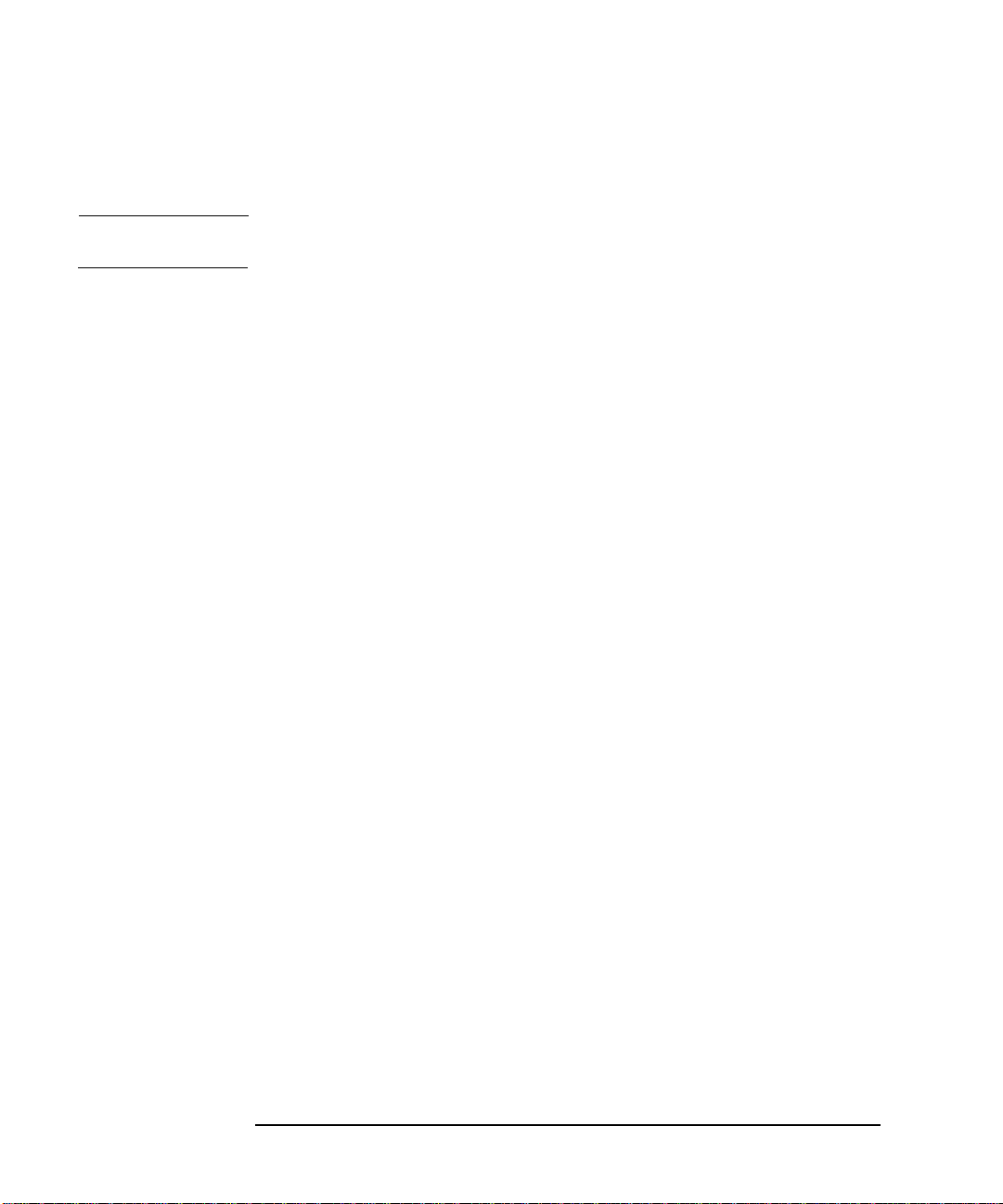
Making Basic Measurements
Displaying the Measurement Results
Setting the Reference Level
NOTE The reference level is only visible when the Display Ref(On) is enabled.
Step 1. Press the
in the active graph. Set the
level on. The default setting is
Step 2. Press the
RPG or the numeric keys. Values that are entered using the numeric
keys, are terminated using the
Display Ref menu key if you want the reference level displayed
Display Ref(On) which switches the reference
Display Ref(Off).
Ref Level menu key. Change the reference level value using the
Enter key.
42 Chapter2
Page 53
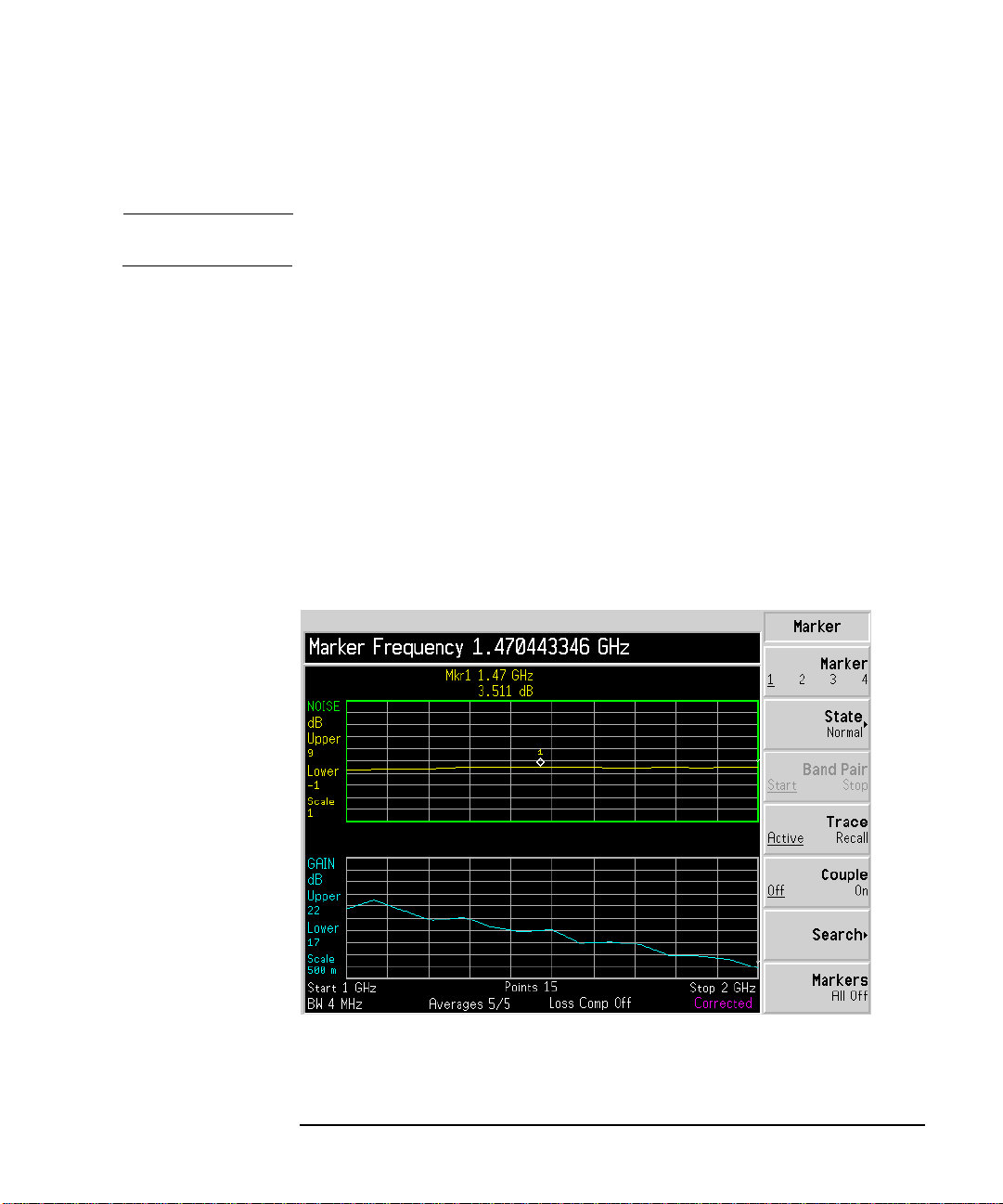
Making Basic Measurements
Displaying the Measurement Results
Working with Markers
NOTE The marker functions only apply when you are working in graph format.
The Noise Figure Analyzer features four independent markers.
Marker(1⇑ ) and Marker(2⇑ ) are associated with the upper graph trace,
Marker(3⇓) and Marker(4⇓) are associated with the lower graph trace.
and
Selecting Markers
To select a marker:
Step 1. Press the
Step 2. Press the
Step 3. Press the
Marker key.
Marker menu key to select the marker of interest.
State menu key and press the Normal menu key to highlight it.
Figure 2-10 One Marker in Normal State
Turn the RPG to place the marker at the p oint on the trace you want to
measure or use the numeric keys to enter the frequency of interest.
Chapter 2 43
Page 54
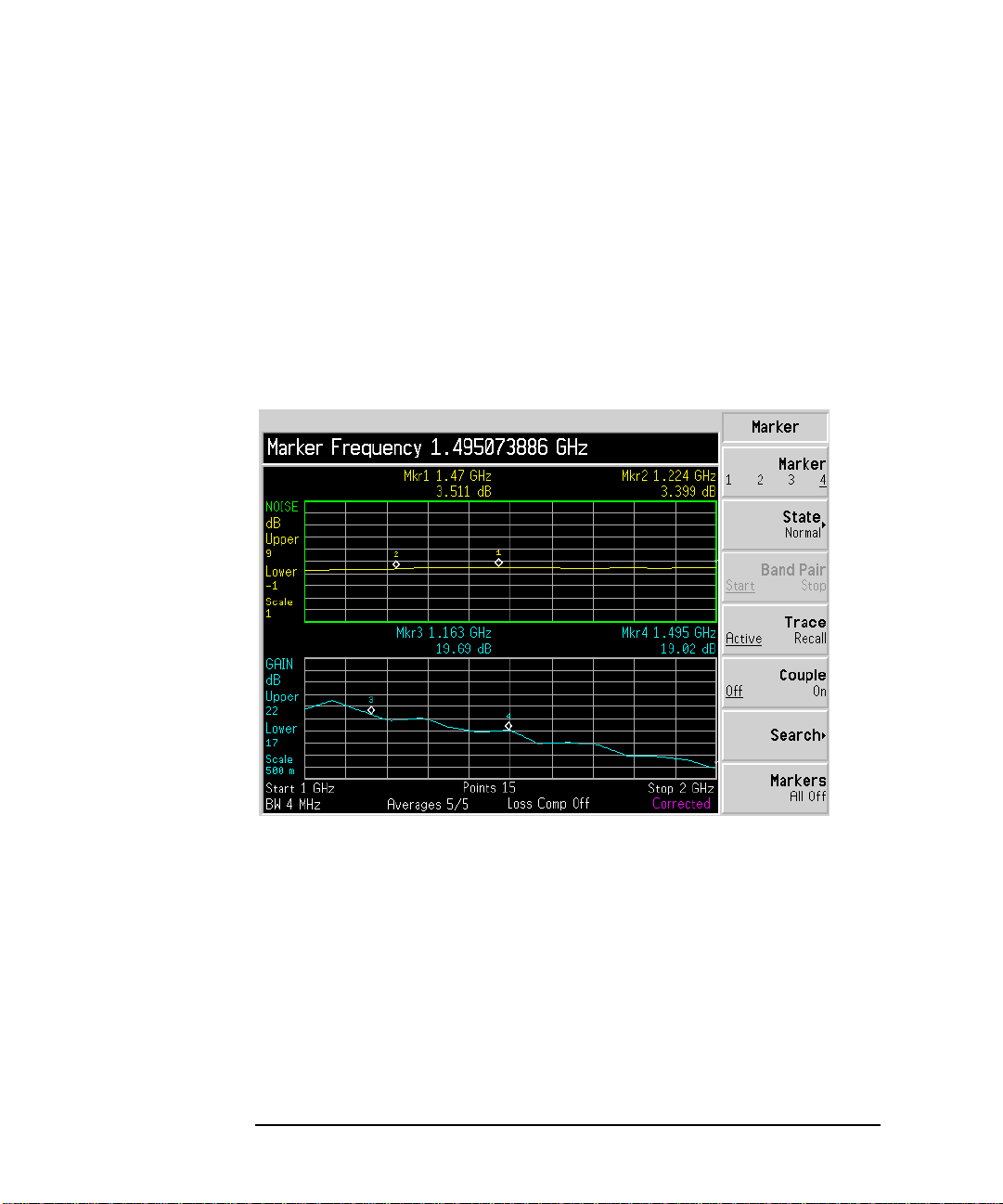
Making Basic Measurements
Displaying the Measurement Results
To turn an active marker off
To turn an active marker off press the State menu key and press the Off menu key to highlight it. Thi s also removes the marker annotation from the display and uncouples any marker functions.
To change the active marker
The default active marker setting is
marker, press the
Marker(1⇑ ) to Marker(2⇑ ). Press it again and it moves the active marker
Marker(2⇑ ) to Marker(3⇓).This process is repeated until it returns to
from
Marker(1⇑ ).SeeFigure2-11.
the
Marker menu key. This moves the active marker from
Figure 2-11 Four Markers in Normal State
Marker(1⇑ ). To change the active
To Switch all the Markers Off
To switch all the markers off press
Markers(All Off). This turns off all the
markers and associated annotation.
44 Chapter2
Page 55

Changing the Marker States
Making Basic Measurements
Displaying the Measurement Results
To use Delta Markers
Step 1. Press the
Step 2. Press the
Step 3. Press the
To use Band Pair Markers
Step 1. Press the
State(Delta) menu key places a reference marker at the current
The
position of the active marker. This enables you to measure the difference
between the reference marker and an active marker position on the
trace.
To activate a Delta marker:
Marker key.
Marker menu key to select t he marker of interest.
State menu key and press the Delta menu key to highlight it.
UsetheRPGtomovetheDeltamarkerfromthereference.The
annotation displays the difference.
State(Band Pair) menu key places two markers allowing you t o choose
The
to move either the normal marker or the reference marker. The position
of the reference marker remains fixed until
Band Pair(Normal) menu key
is pressed and the active marker becomes the fixed marker. This can be
altered by pressing the
Band Pair(Ref) menu key to enable the reference
marker as the active marker. The active marker has its frequency and
noise parameter values annotated in the display window relative to the
reference marker.
To activate the Band Pair Markers:
Marker key.
Step 2. Press the
Step 3. Press the
Marker menu key to select t he marker of interest.
State menu key and press the State(Band Pair) menu key to
highlight it.
Step 4. Use the RPG to move the active marker from the reference. The
annotation displays the difference between the reference and the normal
markers position.
Chapter 2 45
Page 56

Making Basic Measurements
Displaying the Measurement Results
Figure 2-12 Band Pair with Normal Marker Enabled
Marking Memory Traces
To place a marker on the recalled memory trace:
Step 1. Enable the
T race(Memory) menu key.
Step 2. Set the marker you want to use to
The marker is placed on the memory trace. If Trace(Data&Memory) is enabled, switching between
Trace(Data) and Trace(Memory) switches the
marker between the traces.
46 Chapter2
Normal, Delta,orBand Pair
Page 57

Coupling Markers
To couple markers between the upper and lower graph traces:
Step 1. Place a marker on both traces.
For details on setting markers, see “Selecting Markers” on page 43.
Making Basic Measurements
Displaying the Measurement Results
Step 2. Press the
Couple menu key to set the Couple(On) each of the markers.
The markers have their frequency and noise parameter values annotated in the display window.
Figure 2-13 Coupled Markers
Searching for Min or Max point
Searching with Markers
You need to have activated a marker state to Normal or Delta to perform a minimum or maximum search.
Chapter 2 47
Page 58
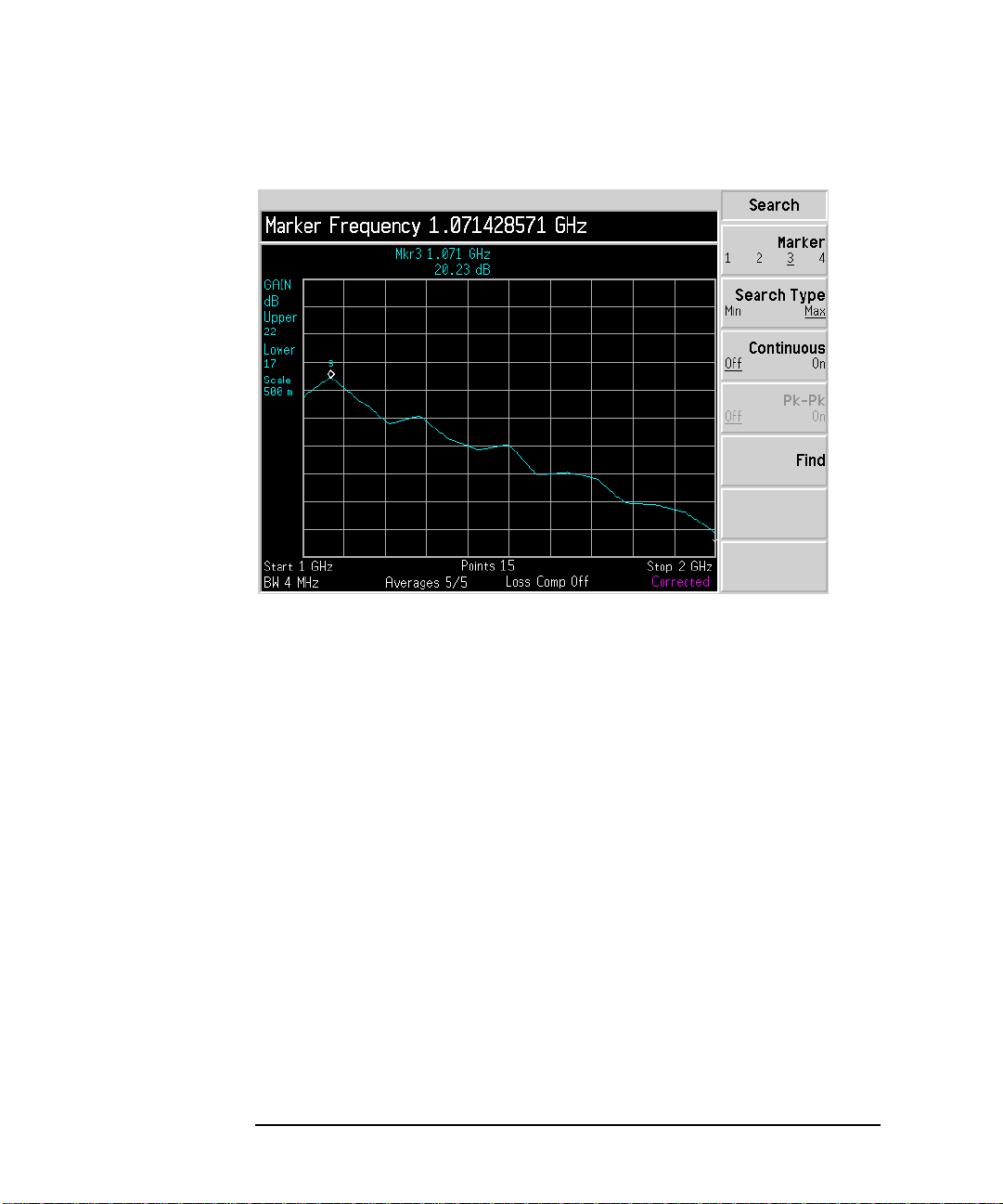
Making Basic Measurements
Displaying the Measurement Results
Figure 2-14 Typical Trace showing Maximum Point Found
Step 1. Press the
Step 2. Press the
Step 3. Press the
SearchingforPeak to Peak points
To search for the minimum point, select the
Search menu key.
Search Type menu key to select the Search Type(Min).
Find menu key.
Search Type(Min):
If you want to continuously find the maximum point on the trace, select
Continuous(On).
You need to have activated a marker state to Band Pair to perform a Peak to Peak search.
48 Chapter2
Page 59
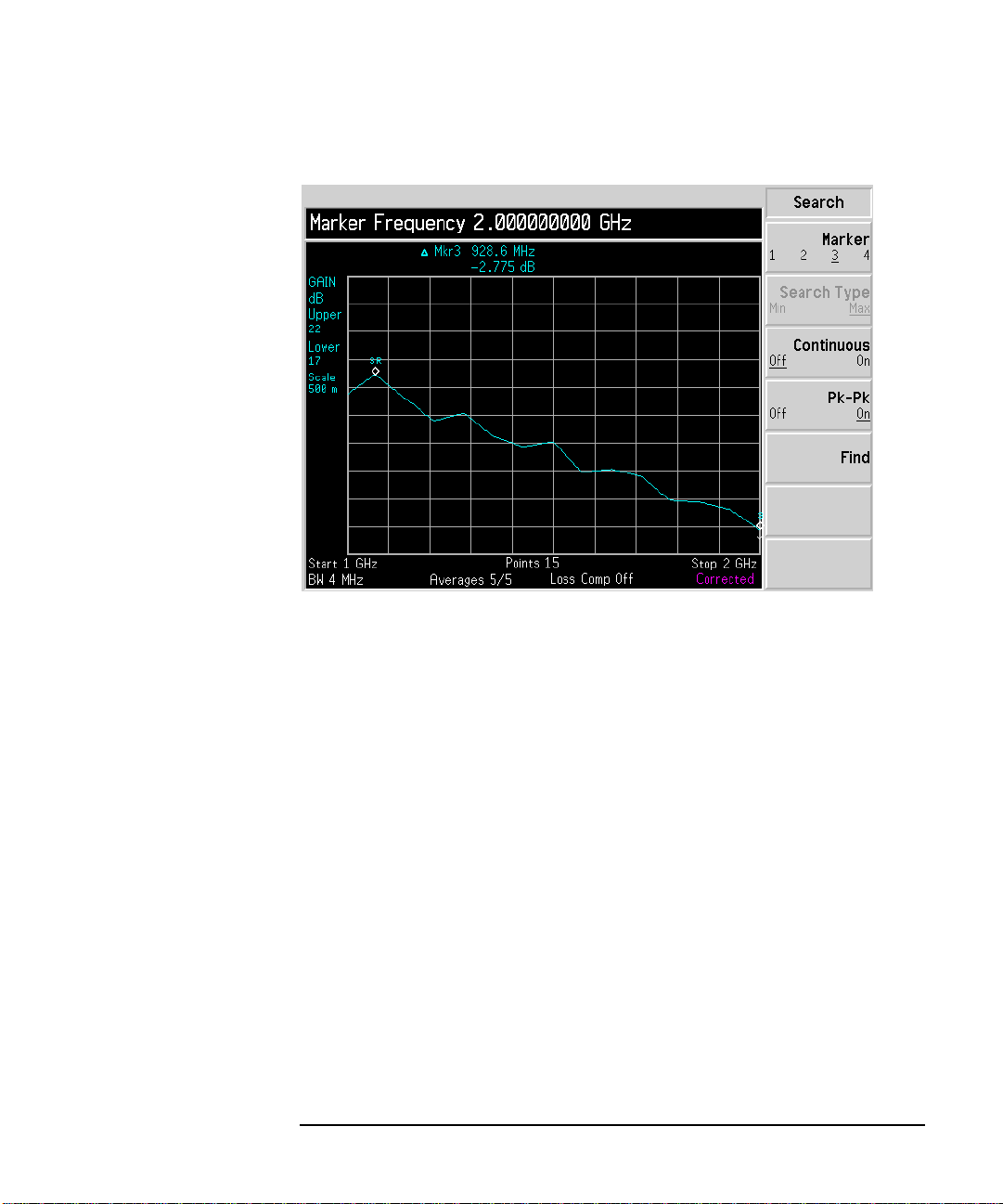
Figure 2-15 Peak to Peak Found
Making Basic Measurements
Displaying the Measurement Results
Step 1. Press the
Step 2. Press the
Step 3. Press the
If you want to continuously find the maximum and minimum points on the trace, select
Chapter 2 49
Search menu key.
Search Type menu key to select Pk-Pk(On).
Find menu key.
Continuous(On).
Page 60

Making Basic Measurements
Indicating an Invalid Result
Indicating an Invalid Result
Several invalid result conditions may exist simultaneously. These
conditions are ranked in order of severity and only the most severe
condition present is displayed.
The ranking order is:
Table 2-1 Ranking Order of Invalid Result Conditions
Ranking Order Invalid Result Condition Marker Indicator
1 Hot power ≤cold power "=="
2 Corrected calculation not possible "xx"
3 Measurement result calculation
invalid
The ranked condition 2 only occurs if a corrected measurement is requested and either:
• The RF range used at this measurement point is not calibrated.
• The RF range is calibrated, but the calibration data is invalid at this point.
"--"
50 Chapter2
Page 61

3 Advanced Features
This chapter describes how to use the Limit Lines and Loss
Compensation features on your Noise Figure Analyzer.
51
Page 62

Advanced Features
WhatYouwillFindinthisChapter
What You will Find in this Chapter
This chapter covers:
• Setting up Limit Lines and using them for pass/fail testing of the
measurements.
• Setting Loss Compensation and using this to correct for losses in
cabling, switches, or connectors caused by temperature variations etc.
52 Chapter3
Page 63
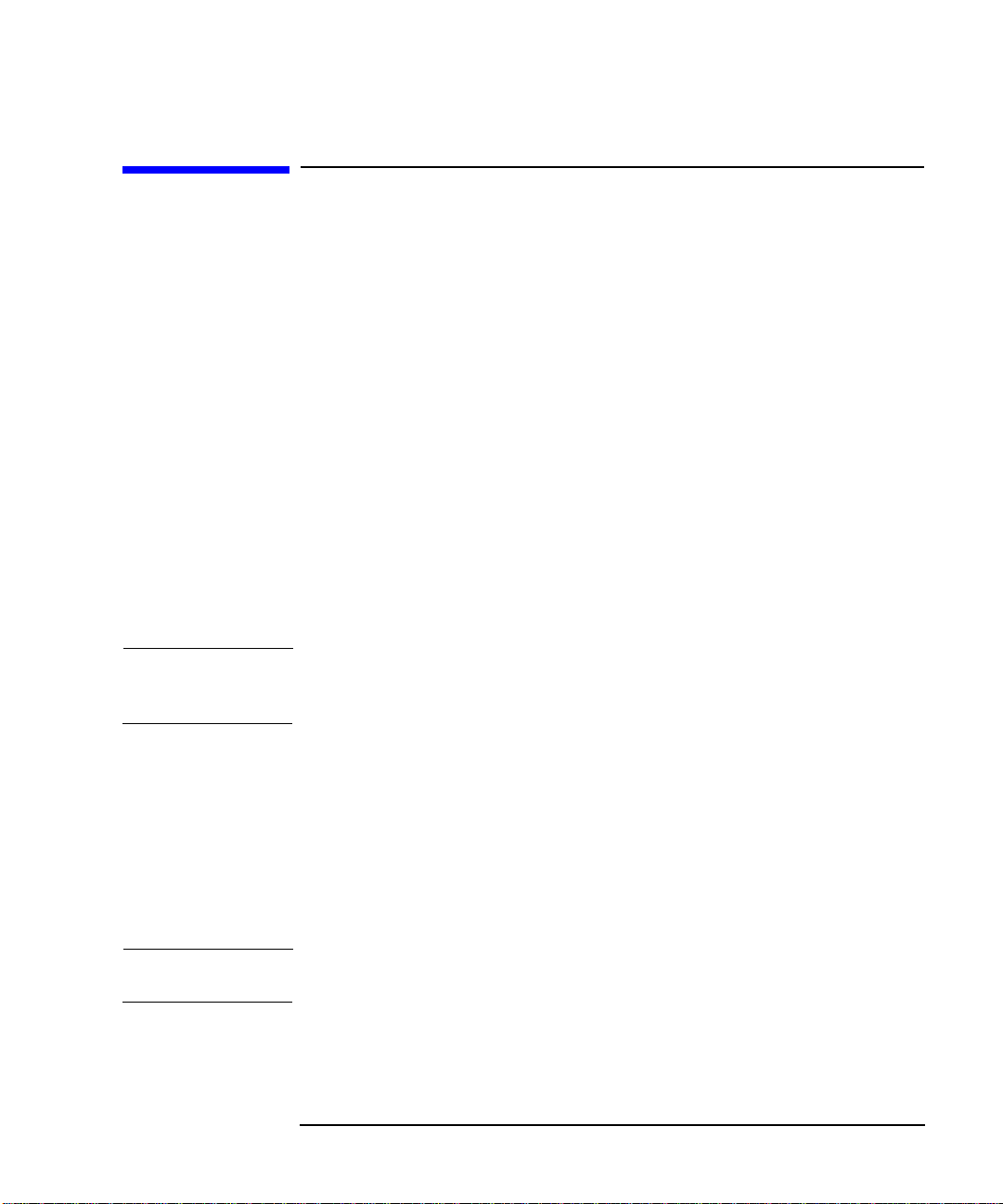
Advanced Features
Setting up Limit Lines
Setting up Limit Lines
The Noise Figure Analyzer features four independent Limit Lines. The
Limit Line(1⇑ ) and Limit Line(2⇑ ) are applied to the upper graph, and
Limit Line(3⇓) and Limit Line(4⇓) are associated with the lower graph.
To change the Limit Line
Setting the Type of Limit Line
The default limit line setting is
press the
Limit Line(1⇑ ) to Limit Line(2⇑ ), press it again and it moves the active
marker from
it returns to the
Limit Line menu key. This moves the active marker from
Limit Line(2⇑ ) to Limit Line(3⇓).This process is repeated until
Limit Line(1⇑ ).
Toset the limit line type, choose
trace or
Type(Lower) if you want it to be below the trace. Each of the four
Limit(1⇑ ).Tochangetheactivemarker,
Type(Upper)ifyouwantittobeabovethe
limit line needs to be set up separately.
Enabling Testing against a Limit Line
Toset the testing of the trace against the limit line, choose
want to result reported or
Test(Off) if you do not want the result reported.
Each of the four limit line needs to be set up separately.
Test(On) if you
NOTE After a failure the resultant report remains displayed until you switch
Test(Off) or change the limit line type.
To Display a Limit Line
To display the limit line, choose
choose
Display(Off). Each of t he four limit line needs to be set up
Display(On). To not display the limit line,
separately.
To Switch all the Limit Lines Off
To switch all the Limit Lines off press
simultaneously switches off all Limit Lines regardless of what graph or
Limit Lines(All Off).This
trace they are associated with.
NOTE When a limit line is switched off the limit line data is not affected.
Chapter 3 53
Page 64
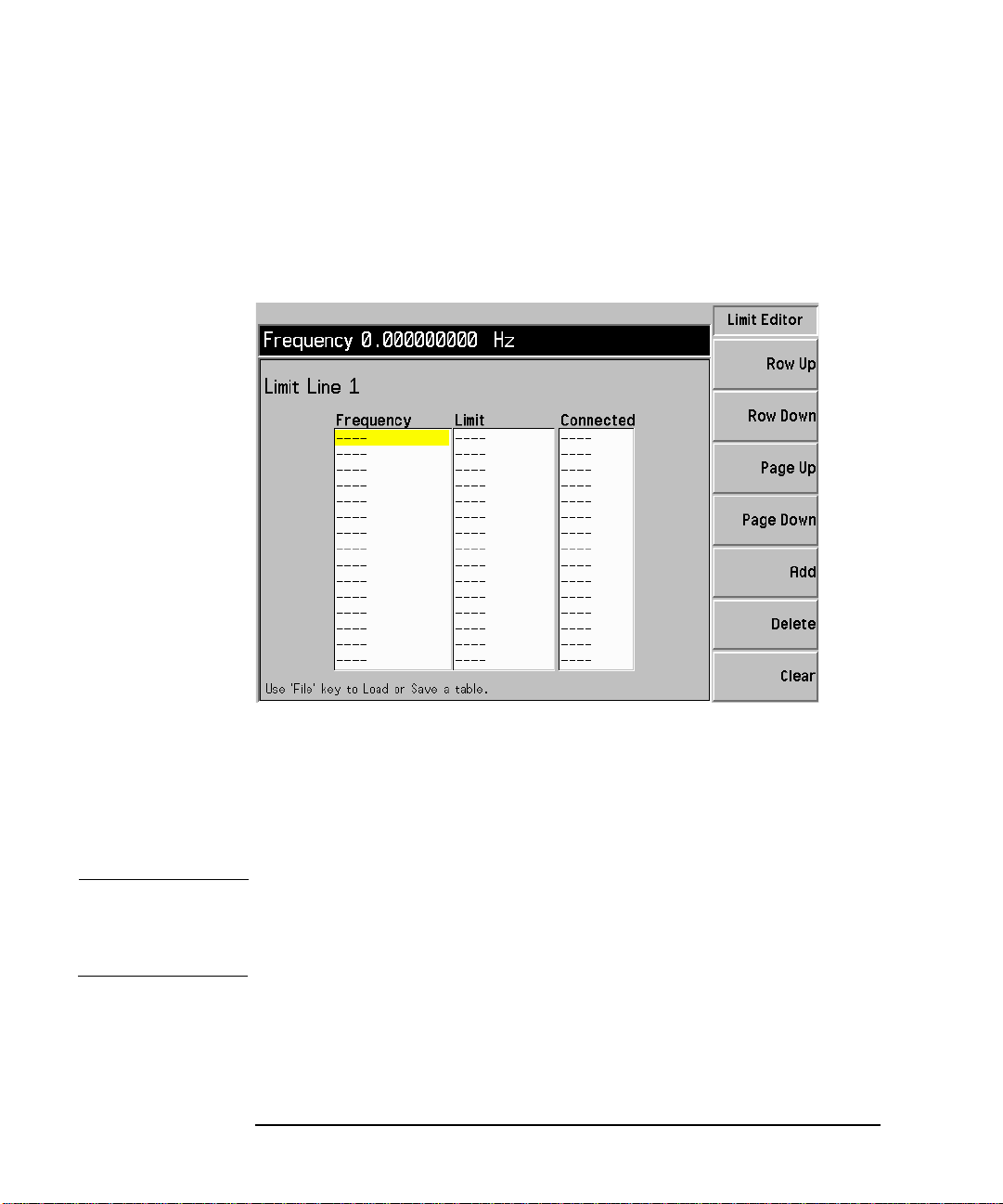
Advanced Features
Setting up Limit Lines
Creating a Limit Line
Step 1. Press the Limit Lines key and select the limit line you want to create.
Step 2. Press the
Editor menu key.
Figure 3-1 Limit Line Table
Step 3. Enter the first Frequency value. Press the
Step 4. Enter the first Y-axis unit value. This value needs to calculated from the
scale you are using to display the trace. Press the
Tab key.
Tab key.
Step 5. Repeat this process until the limit line is defined.
NOTE Connected set to Yes connects the points to form a continous line. To
disconnect any points, set Connected to
No for the points(s) by pressing
the arrow keys.
The limit line is now defined. Press the
Prev key or Limit Line key to
return to the limit line menu. To save a limit line table you save it as a
limit line choosing which limit line number you want. See “Saving a File”
on page 15.
54 Chapter3
Page 65

Setting Loss Compensation
You can configure the Noise Figure Analyzer to compensate for losses
due to cabling, connectors and temperature effects that occur in t he
measurement s etup between the Noise Source and the DUT, and
between the DUT and the Noise Figure Analyzer input.
Configuring Loss Compensation
Step 1. Press the Loss Comp key to access the Loss Compensation form.
Figure 3-2 Loss Compensation Form
Advanced Features
Setting Loss Compensation
Step 2. When configuring loss compensation before the DUT, use the
navigate to the
menu key to highlight it.
Step 3. Set the loss compensation value before the DUT, use the
navigate to the
the loss occurring before the D UT.
Step 4. Set the temperature value before the DUT, use the
Chapter 3 55
Before DUT fieldandsetittoONbyselectingtheOn
Tab key to
Before DUT Value field and input the required value for
Tab key to navigate to
Tab key to
Page 66

Advanced Features
Setting Loss Compensation
the Before Temperature field and input the required temperature loss
value occurring before the DUT.
Step 5. When configuring loss compensation after the DUT, use the
navigate to the
After DUT fieldandsetittoONbyselectingtheOn menu
key to highlight it).
Step 6. Set t he loss compensation value after the DUT, use the
navigate to the
After DUT Value field and input the required value for the
Tab key to
loss occurring after the DUT.
Step 7. Set the temperature value after the DUT, use the
After Temperature field and input the required temperature loss value
the
Tab key to navigate to
occurring after the DUT.
Tab key to
56 Chapter3
Page 67

4 Performing System Operations
This chapter describes how to perform the system-level tasks, such as
configuring the Noise Figure Analyzer’s GPIB address, defining the
preset conditions and configuring an external LO.
57
Page 68

Performing System Operations
WhatYouwillFindinthisChapter
What You will Find in this Chapter
This chapter covers:
• Setting the GPIB Addresses
• Configuring the Serial Port
•ConfiguringtheLOGPIB
• Configuring the Characteristics of an External LO
• Configuring the Internal Alignment
• Displaying Error, System and Hardware Information
• Presetting the Noise Figure Analyzer
• Defining the Power-On/Preset Conditions
• Restoring System Defaults
• Setting the Time and Date
• Configuring a Printer
58 Chapter4
Page 69
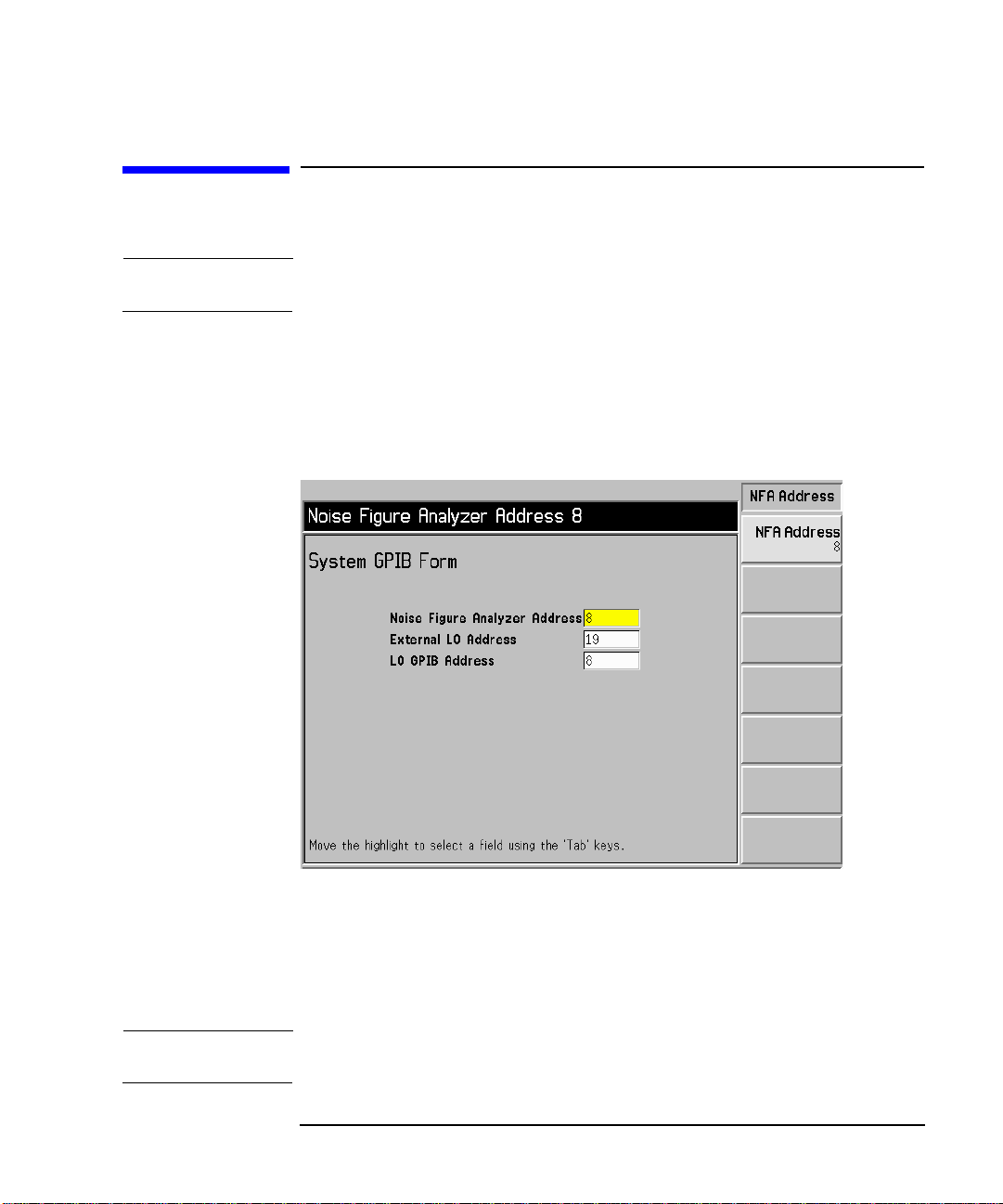
Performing System Operations
Setting the GPIB Addresses
Setting the GPIB Addresses
NOTE The LO GPIB does not support a Network Analyzer or plotters.
To Set the GPIB Addresses
Step 1. Press the System key and press the GPIB menu keys.
Figure 4-1 System GPIB Form
Step 2. Using the
parameters as required.
Fora description of the GPIB parameters, see the analyzer online help or
the User’s Guide.
NOTE Ensure the Remote Port menu key is set Remote Port(GPIB).
Chapter 4 59
Tab key to navigate through the form configure the GPIB
Page 70
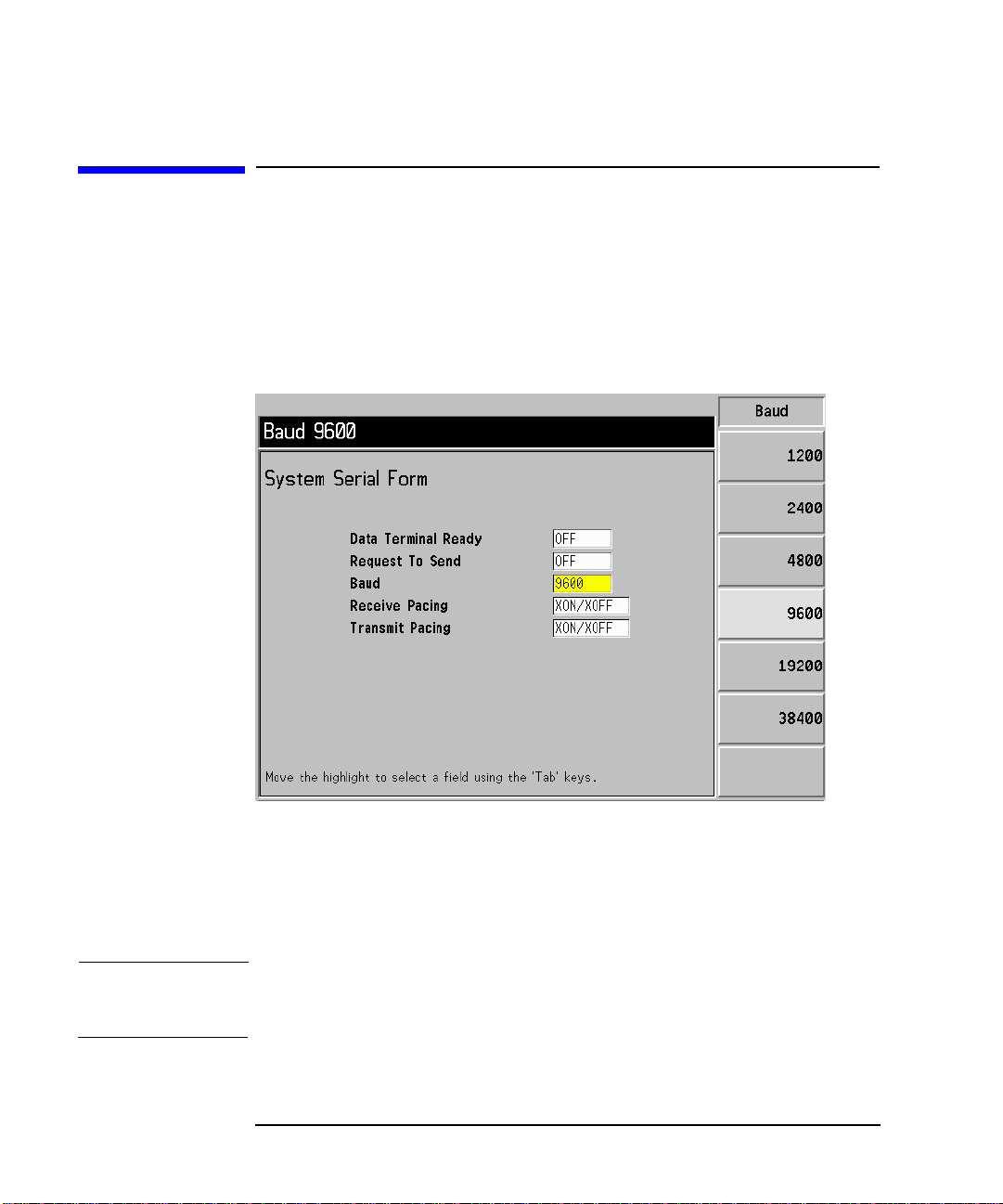
Performing System Operations
Configuring the Serial Port
Configuring the Serial Port
Step 1. Press the System key
Step 2. Press the
The System Serial Form now appears. See Figure 4-2
Figure 4-2 System Serial Form
Serial menu key.
Step 3. Use the
configure the serial parameters as requ ired.
Fora description of the serial para meters, see the analyzer online help or
the User’s Guide.
NOTE Ensure the Remote Port menu key is set Remote Port(Serial).Thisneedsa
power cycle to take effect.
60 Chapter4
Tab keys to navigate through the form and the menu keys to
Page 71

Configuring the LO GPIB
Step 1. Press the System key
Performing System Operations
Configuring the LO GPIB
Step 2. Press the
LO GPIB menu key.
YouarepresentedwithaSystem LO GPIB Form.SeeFigure4-3
Figure 4-3 System LO GPIB Form
Setting the LO GPIB Control
This enables or disables the NFA as the LO GPIB controller.
When the LO GPIB Control is highlighted, the menu keys for this are
presented to you. To disable the NFA as the LO GPIB controller, set the
LO GPIB(Off). When the NFA is disabled, another instrument on the
GPIB can act as controller.
To enable the NFA as the LO GPIB controller, set the
LO GPIB(On).
Chapter 4 61
Page 72
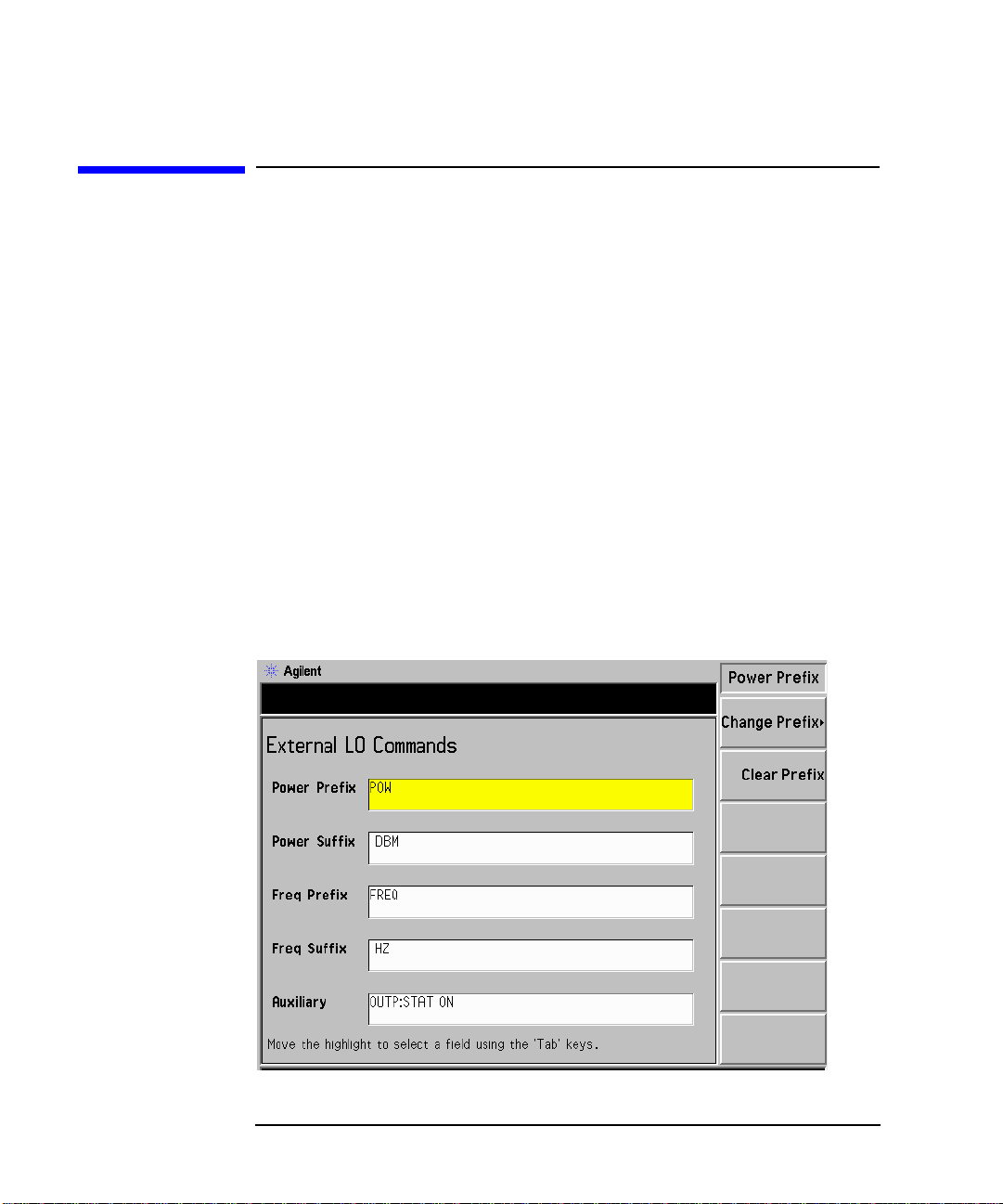
Performing System Operations
Configuring the Characteristics of an External LO
Configuring the Characteristics of an External LO
The NFA can control an external LO using its LO GPIB port.
Custom Command Set
If the LO has a GBIB you are unlikely to use the custom command set.
However, you can customize a command set to define the operation of a
non-GPIB compatible LO.
To access the menu to configure the command characteristics of an external LO:
Step 1. Press the
Step 2. Select the
Step 3. Select the
Figure 4-4 External LO Commands Form
System key.
External LO menu key.
LO Commands menu key.
62 Chapter4
Page 73

Performing System Operations
Configuring the Characteristics of an External LO
NOTE The default suffix commands have an intentional space inserted.
Step 4. Press the
Tab key to move the highlight to the required position in the
form.
You can choose to enter the Prefix and Suffix of the power and frequency.
Also you can enter an auxiliary command. This procedure explains this
process using the auxiliary commands.
Figure 4-5 External LO Auxiliary Menu Keys
• Selecting the
Clear Command menu key,clears the current command.
See Figure 4-5 showing the Auxiliary menu keys.
• Selecting the
Change Command menukey,youarepresentedwithan
Alpha Editor,allowingyou to enter a command string using it and the
numeric keys, see Figure 4-6. Press the
Prev key to enter the
command. The command string can have up to a maximum of
Seventy-nine (79) characters.
Chapter 4 63
Page 74
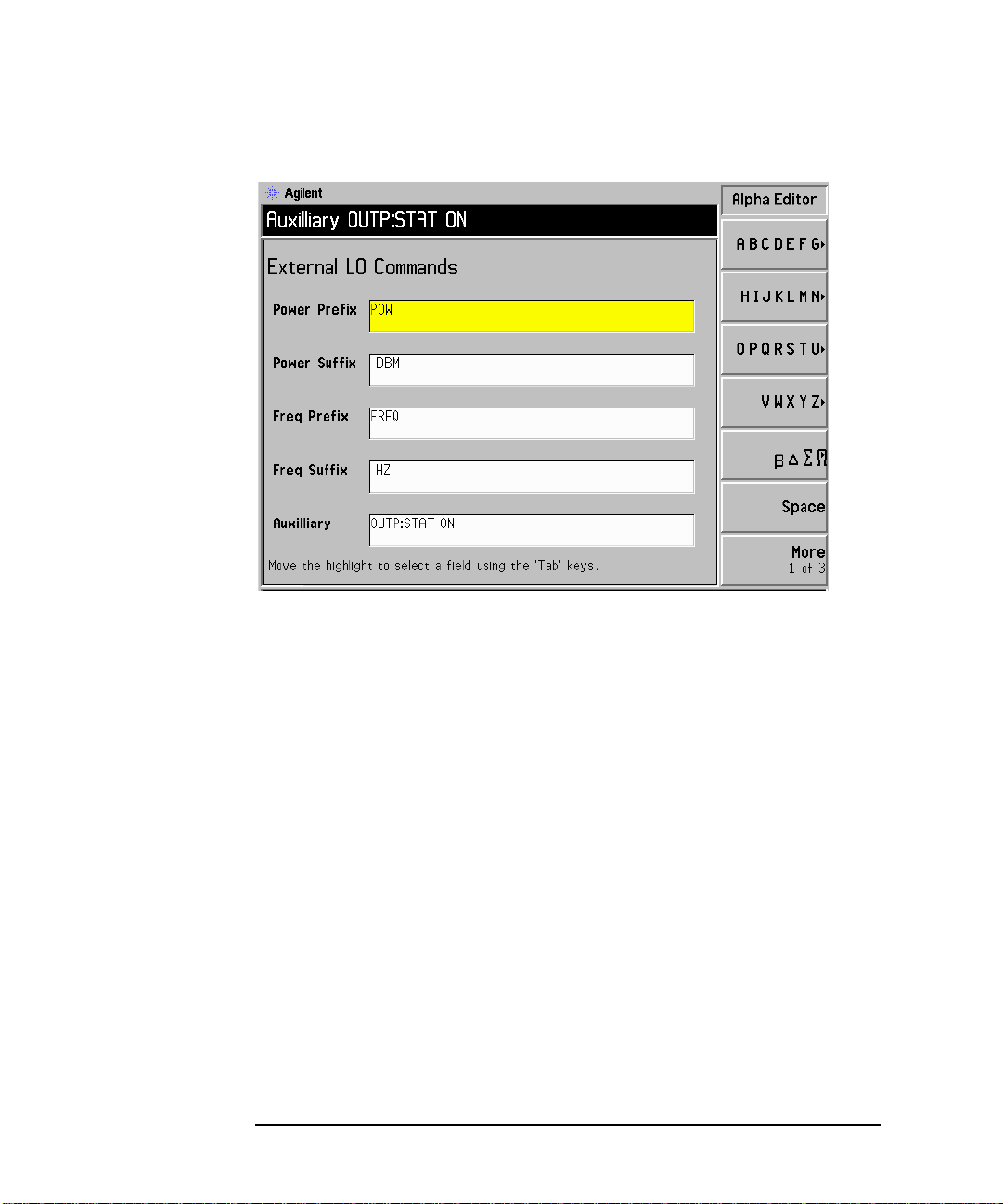
Performing System Operations
Configuring the Characteristics of an External LO
Figure 4-6 External LO Auxiliary Command Changes
Settling Time
ThepurposeofthesettlingtimeistoensurethattheNFAwaitsa
sufficient amount of time after issuing a command to allow the LO’s
output to stabilize.
Pressing the
NFA. Valid settling times are between 0 ms and 100 s. The default value
is 100 ms.
64 Chapter4
Settling Time menu key allows you to set the settling time of
Page 75
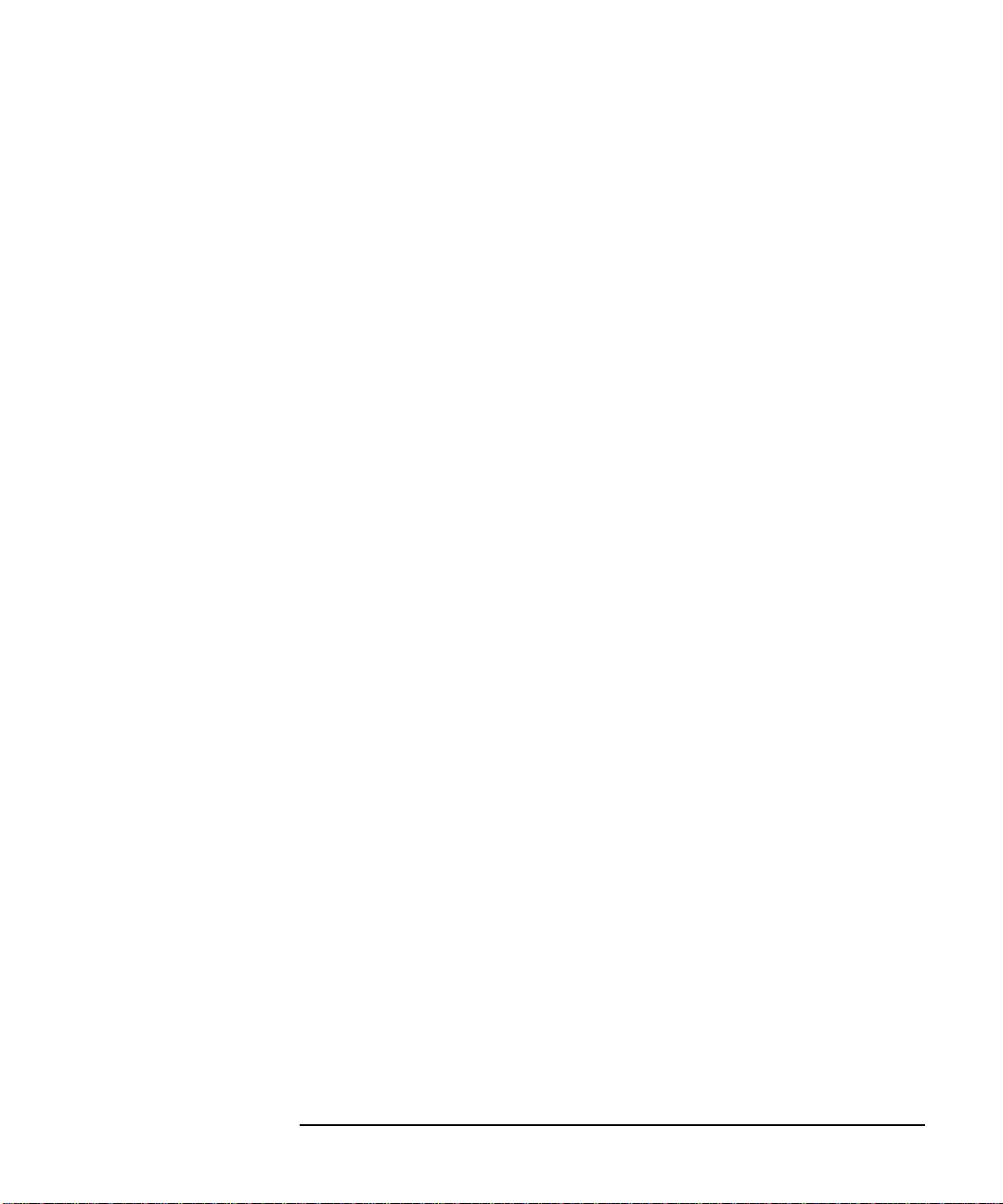
Performing System Operations
Configuring the Characteristics of an External LO
Minimum and Maximum Frequencies
The minimum and maximum frequencies, in most cases, represent the
frequency capability of the LO. However, they do not affect the LO and
are only used by the NFA to determine if the requested frequency
parameter is acceptable. If an attempt to enter an out-of-range frequency
is made, the NFA displays an invalid frequency entry error message.
Pressing the
the NFA expects the External LO to have. The default value is 10 MHz.
Pressing the
frequency the NFA expects the External LO to have. The default value is
26.5 GHz.
Min Freq menu key allows you to set the minimum frequency
Max Freq menu key allows you to set the maximum
Chapter 4 65
Page 76

Performing System Operations
Configuring the Internal Alignment
Configuring the Internal Alignment
Data from the internal alignment routine is necessary for accurate NFA
operation and when enabled, the internal alignment routine runs
continuously to ensure that the NFA is using current alignment data
which improves the NFA’s accuracy.
Turning Alignment Off and On
Step 1. Press the System key.
Step 2. Press the
Step 3. Press the
Alignment(Off) as required.
The default is alignment on.
Alignment menu key to access the Alignment menu.
Alignment menu key to turn alignment Alignment(On) or
Changing Alignment Mode
Step 1. Press the System key.
Step 2. Press the
Step 3. Press the
Mode(Point)
The default is alignment mode is sweep.
Alignment menu key to access the Alignment menu.
Alignment Mode menu key to turn alignment mode Alignment
or Alignment(Sweep) as required.
66 Chapter4
Page 77
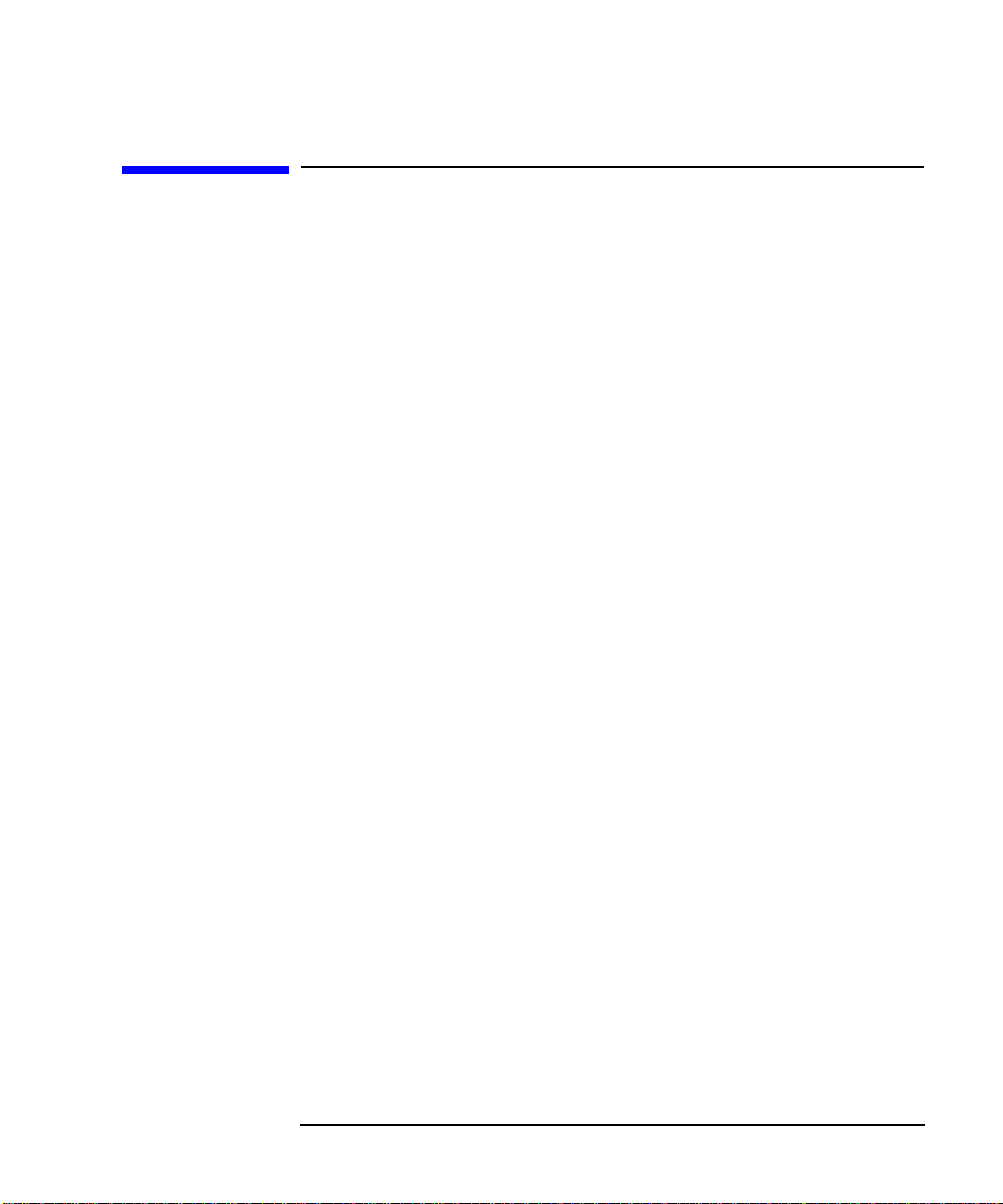
Displaying Error, System and Hardware Information
Displaying the Error History
Step 1. Press the System key.
Performing System Operations
Displaying Error, System and Hardware Information
Step 2. Press
Show Errors menu key to view the error queue.
To clear the error screen, press
Displaying System Information
Step 1. Press the System key.
Step 2. Press
Show System menu key to view system information.
Displaying Hardware Information
Step 1. Press the System key.
Step 2. Press
Show Hdwr menu key to view hardware information.
Clear Error Queue.
Chapter 4 67
Page 78

Performing System Operations
Presetting the Noise Figure Analyzer
Presetting the Noise Figure Analyzer
To preset the analyzer using its factory defaults:
Step 1. Turn the NFA on by pressing the
process to complete.
Step 2. Press
Step 3. Press the green
NOTE Turning on the analyzer performs an instrument preset. Turning on the
System, Power On/Preset, Preset (Factory).
Preset key.
analyzer also fetches alignment data; clears both the input and output
buffers; turns off limit line testing; and sets the status byte to 0. The last
state of the analyzer before it was turned off is recalled when
Power On(Last) is pressed (under the System key).
On key and wait for the power-up
68 Chapter4
Page 79
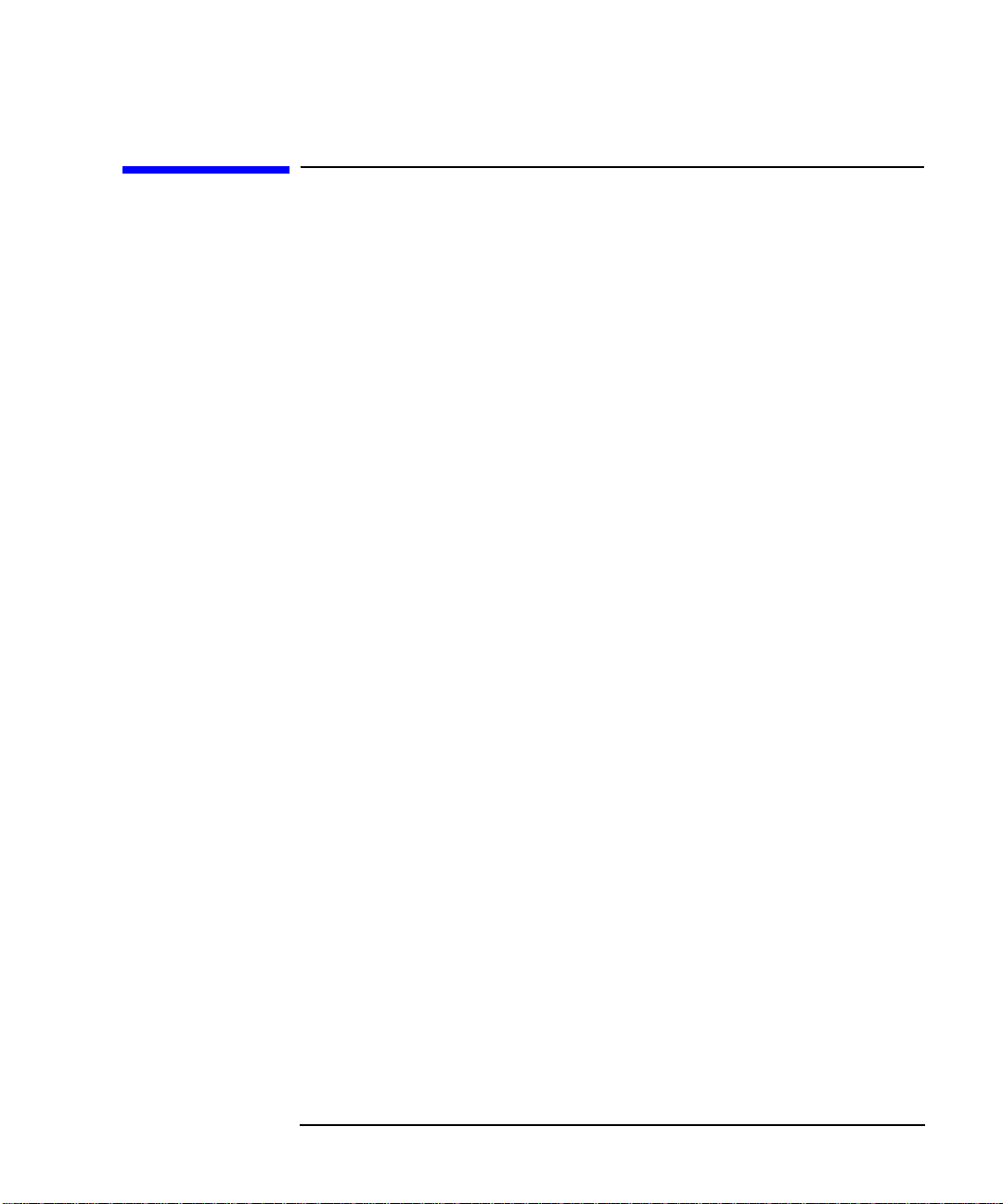
Defining the Power-On/Preset Conditions
Defining the Power-On/Preset Conditions
You can set the NFA so that it returns to a user-defined state upon
power-up and preset. The power-up and preset conditions can be
different if required.
Setting the Power On Conditions
Step 1. Press the System front panel key.
Performing System Operations
Step 2. Press the
Step 3. Set
Power On/Preset menu key.
Power On to Power On(Last) or Power On(Preset) as required.
‘Last’ means that the instrument, upon power-up returns to th e state it
wasinwhenitwaspoweredoff.
‘Preset’ means the instrument returns to its defined preset state.
Setting the Preset Conditions
YoucansettheNFAtoreturntoitsfactorydefaultstateorauser defined state upon preset.
To set the preset conditions to factory default
Step 1. Press the
Step 2. Press the
Step 3. Enable the
To set the preset conditions to user defined
Step 1. Configure the NFA to the desired state.
Step 2. Press the
System front panel key.
Power On/Preset menu key.
Preset(Factory) menu key.
System front panel key.
Step 3. Press the
Step 4. Enable the
Step 5. Press the
Chapter 4 69
Power On/Preset menu key.
Preset(User) menu key.
Save User Preset menu key to save the current NFA state.
Page 80

Performing System Operations
Restoring System Defaults
Restoring System Defaults
Step 1. Press the System key
Step 2. Press the
Step 3. Press the
More 1 of 3 menu key.
Restore Sys Defaults menu key.
70 Chapter4
Page 81

Setting the Time and Date
To turn the time and date on and off
Step 1. Press the System key.
Performing System Operations
Setting the Time and Date
Step 2. Press the
Step 3. Press the
Time/Date(Off) as required.
Time/Date menu key.
Time/Date menu key to turn alignment Time/Date(On) or
To set the time and date
Step 1. Press the System key.
Step 2. Press the
Step 3. Set the
format (Day/Month/Year).
Step 4. Set the time in hhmmss (hours, minutes seconds) format.
Step 5. Set the date in yyyymmdd (year, month, day) format.
Time/Date menu key.
Date Mode to either US format (Month/Day/Year) or European
Chapter 4 71
Page 82

Performing System Operations
Configuring a Printer
Configuring a Printer
Printer connection Toconnect your printer t urn off the printer and the NFA and connect the
printer to the parallel I/O interface connector of the NFA using an
IEEE 1284 compliant parallel printer cable.
If appropriate, configure your printer (see your printer documentation
for more details on configuring your printer).
To Configure a Printer
Step 1. Power on the NFA and the printer.
Step 2. Press the
to the analyzer online help or User’s Guide for a description of the
options.
Step 3. Press
Printer Type to access the Printer Type menu keys and press Auto to
make the NFA attempt to identify the connected printer.
The printer should now be automatically recognised by the NFA. If the
printer is not automatically recognised, then see the User’s Guide for
more details on printer setup.
Testing Correct Printer Operation
When printer setup is complete test correct printer operation by pressing
Print Setup, Print (Screen) andthenpressingthePrint key to print a test
page.
Print Setup key and then press the Printer Type menu key. Refer
72 Chapter4
Page 83
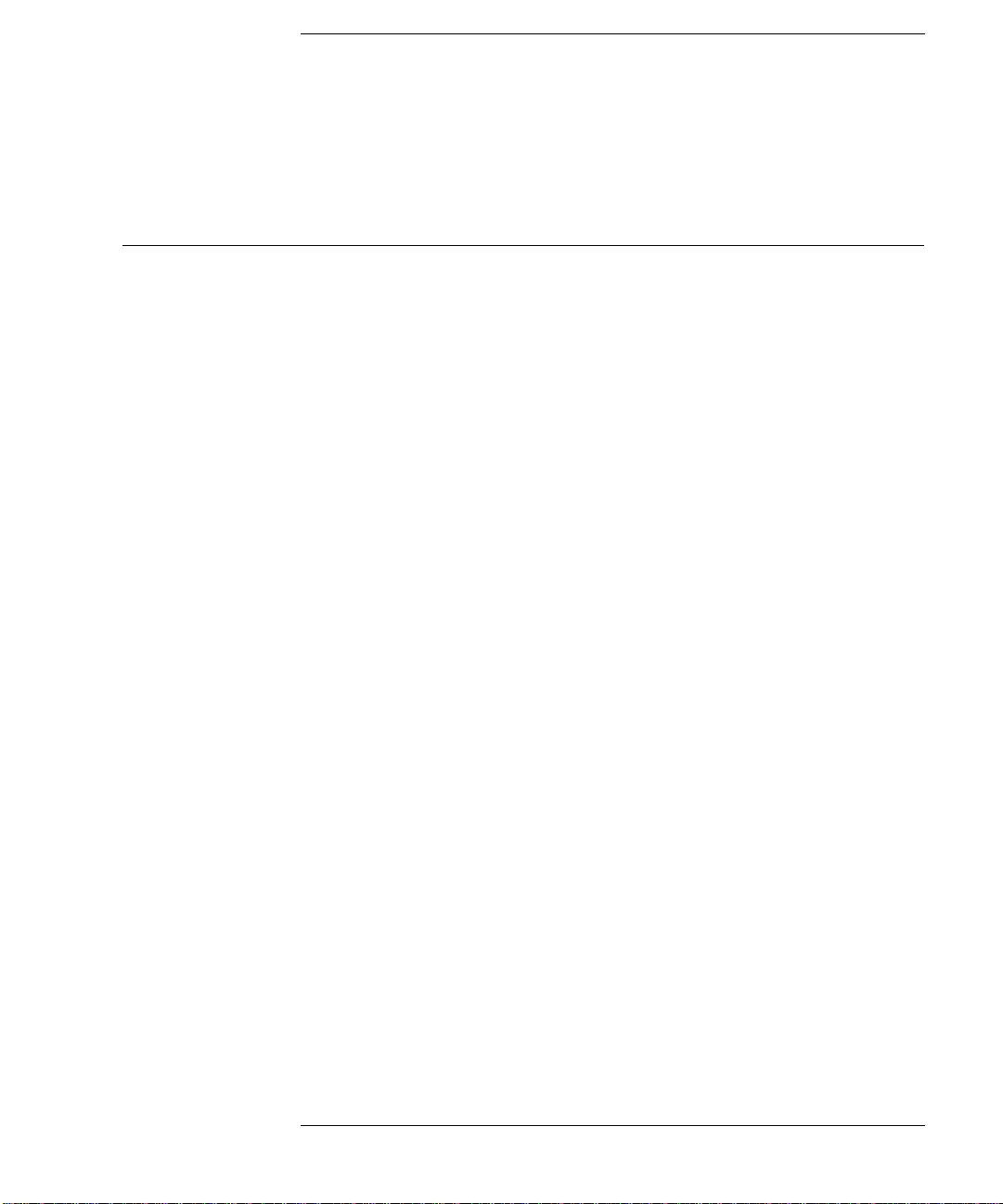
Index
Numerics
10 MHz ref in, 7
10 MHz ref out, 7
A
active function
address GPIB
alignment, 66
annotation
arrow keys
AUX IN (TTL), 7
AUX OUT (TTL)
Averaging
B
band pair marker
Bandwidth
C
calibration
performing, 34
configuring
alignment mode
loss compensation, 55
serial port
Connector
, 7
GPIB
connector
10 MHz ref in
10 MHz ref out, 7
50 ohm input
AUX IN (TTL)
AUX OUT (TTL), 7
externalkeyboard
LO GBIB
noise source output, 5
parallel port
probe power
RS-232 port, 7
service
CONTROL functions
, 12
, 59
, 8
, 5
, 7
, 33
, 45
, 33
, 34
, 66
, 60
, 7
, 5
, 7
, 7
, 7
, 5
, 7
, 5
, 4
copy files
creating a frequency list
custom command, 62
D
data invalid indicator
delete files
delta marker, 45
disk format
display
combining graph
display reference
format
full screen, 38
memory trace
scaling
single graph, 39
display annotation
DISPLAY functions
Displaying
Error History
displaying
hardware information
system information
E
ENR
ENR spot value, 28
ENR table cal
ENR table common
ENR table data entry, 24
ENR table meas
entering ENR data
Error queue
clearing
Esc key
external keyboardconnector, 5
external LO
configuring
custom commands, 62
min and max freq
settling time
, 17
, 30
, 9
, 18
, 13
, 39
, 42
, 36
, 40
, 41
, 8
, 4
, 67
, 67
, 67
, 23
, 23
, 23
, 23
, 24
, 67
, 3
, 62
, 65
, 64
F
file copying, 17
file deleting, 18
file loading
file menu functions
copy
delete
format
load, 16
rename
save
file renaming, 16
file saving
fixed ENR
floppy disk format, 13
format
format a disk
freq mode
fixed
list
sweep, 29
front-panel overview
full screen
full span, 29
fuse
G
GPIB address
setting, 59
GPIB annunciators
H
hardware information
displaying
help key
I
input
power
INPUT 50W
instrument preset
, 16
, 17
, 18
, 13
, 16
, 15
, 15
, 28
, 36
, 13
, 29
, 29
, 38
, 7
, 59
, 9
, 67
, 5
, 6
, 5
, 68
, 3
Index 73
Page 84

Index
intensity
viewing angle
K
key overview
L
limit line 1
limit line 2
limit line 3, 53
limit line 4
LO GBIB
load files, 16
loss compensation
loss compensation configuring
55
M
MAIN GPIB
Marker 1
Marker 2, 43
Marker 3
Marker 4
marker state
, 45
delta
markers
band pair
selecting
, 45
states
marking memory traces, 46
maximum frequency
MEASUREMENT functions
menu keys, 3
methods of ENR data entry
minimum frequency
monitor output, 7
N
next window
noise source
model number
, 3
, 12
, 53
, 53
, 53
, 7
, 55
, 7
, 43
, 43
, 43
, 45
, 43
, 65
, 4
, 24
, 65
, 5
, 25
serial number
noise source output
P
parallel connector
power input
Power-On conditions
defining
Preset
defining conditions
Preset key, 4
pressing full span
printer output
printing, parallel
,
deskjet
epson
laserjet, 72
paintjet
thinkjet
probe power connector, 5
R
rear panel features
rear-panel overview
ref level, 42
rename files
RPG
RS-232 connector, 7
S
save files
saving
ENR table data
scaling
selecting a fixed freq
selecting markers, 43
serial data output
serial port
setting up
setting
external LO
GPIB address, 59
, 6
, 69
, 68
, 72
, 72
, 72
, 72
, 5
, 15
, 41
, 60
, 16
, 62
, 7
, 24
, 27
, 5
, 7
, 29
, 6
, 6
, 7
, 69
, 32
settling time
spot ENR
SYSTEM functions, 4
T
Tab Keys
tcold data changing
temperature correction, 28
U
using tables
V
VGA connector
video connector, 7
viewing angle
W
working with tables
Z
zoom
, 5
, 64
, 28
, 5
, 28
, 19
, 7
, 3
, 19
74 Index
