
Agilent E5070B/E5071B ENA Series RF Network Analyzers
Installation and Quick Start Guide
Seventh Edition
Manufacturing No. E5070-90081
November 2007

Notices
The information contained in this document is subject to change without notice.
This document contains proprietary information that is protected by copyright. All rights
are reserved. No part of this document may be photocopied, reproduced, or translated to
another language without the prior written consent of Agilent Technologies.
Microsoft®,MS-DOS®,Windows®,Visual C++®,Visual Basic®,VBA® and Excel® are
registered
UNIX is a registered trademark in U.S. and other countries, licensed
exclusively through X/Open Company Limited.
Portions ©Copyright 1996, Microsoft Corporation. All rights reserved.
© Copyright 2002, 2003, 2004, 2005, 2007 Agilent Technologies
Manual Printing History
The manual’s printing date and part number indicate its current edition. The printing date
changes when a new edition is printed (minor corrections and updates that are incorporated
at reprint do not cause the date to change). The manual part number changes when
extensive technical changes are incorporated.
August 2002 First Edition (part number: E5070-90031)
March 2003 Second Edition (part number: E5070-90041, revising minor errata)
July 2003 Third Edition (part number: E5070-90051, add Standard accessories)
January 2004 Fourth Edition (part number: E5070-90051, add power cable
information, notes, and cautions)
May 2005 Fifth Edition (part number: E5070-90061, add Standard accessories)
Feburary 2007 Sixth Edition (part number: E5070-90071)
November 2007 Seventh Edition (part number: E5070-90081)
2

Safety Summary
The following general safety precautions must be observed during all phases of operation,
service, and repair of this instrument. Failure to comply with these precautions or with
specific WARNINGS elsewhere in this manual may impair the protection provided by the
equipment. Such noncompliance would also violate safety standards of design,
manufacture, and intended use of the instrument. Agilent Technologies assumes no liability
for the customer’s failure to comply with these precautions.
NOTE The E5070B/E5071B complies with INSTALLATION CATEGORY II as well as
POLLUTION DEGREE 2 in IEC61010-1. The E5070B/E5071B is an INDOOR USE
product.
NOTE The LEDs in the E5070B/E5071B are Class 1 in accordance with IEC60825-1,
CLASS 1 LED PRODUCT
• Ground the Instrument
To avoid electric shock, the instrument chassis and cabinet must be grounded with the
supplied power cable’s grounding prong.
• DO NOT Operate in an Explosive Atmosphere
Do not operate the instrument in the presence of inflammable gasses or fumes.
Operation of any electrical instrument in such an environment clearly constitutes a
safety hazard.
• Keep Away from Live Circuits
Operators must not remove instrument covers. Component replacement and internal
adjustments must be made by qualified maintenance personnel. Do not replace
components with the power cable connected. Under certain conditions, dangerous
voltage levels may remain even after the power cable has been disconnected. To avoid
injuries, always disconnect the power and discharge circuits before touching them.
• DO NOT Service or Adjust the Instrument Alone
Do not attempt internal service or adjustment unless another person, capable of
rendering first aid and resuscitation, is present.
• DO NOT Substitute Parts or Modify the Instrument
To avoid the danger of introducing additional hazards, do not install substitute parts or
perform unauthorized modifications to the instrument. Return the instrument to an
Agilent Technologies Sales and Service Office for service and repair to ensure that
safety features are maintained in operational condition.
• Dangerous Procedure Warnings
Warnings, such as the example below, precede potentially dangerous procedures
3

throughout this manual. Instructions contained in the warnings must be followed.
WARNING Dangerous voltage levels, capable of causing death, are present in this instrument.
Use extreme caution when handling, testing, and adjusting this instrument.
Safety Symbols
General definitions of safety symbols used on the instrument or in manuals are listed
below.
Instruction Manual symbol: the product is marked with this symbol when it is necessary for
the user to refer to the instrument manual.
Alternating current.
Direct current.
On (Supply).
Off (Supply).
In-position of push-button switch.
Out-position of push-button switch.
A chassis terminal; a connection to the instrument’s chassis, which includes all exposed
metal structure.
Stand-by.
WARNING This warning sign denotes a hazard. It calls attention to a procedure, practice, or
condition that, if not correctly performed or adhered to, could result in injury or
death to personnel.
CAUTION This Caution sign denotes a hazard. It calls attention to a procedure, practice, or condition
that, if not correctly performed or adhered to, could result in damage to or destruction of
part or all of the instrument.
NOTE This Note sign denotes important information. It calls attention to a procedure, practice, or
condition that is essential for the user to understand.
4

Certification
Agilent Technologies certifies that this product met its published specifications at the time
of shipment from the factory. Agilent Technologies further certifies that its calibration
measurements are traceable to the United States National Institute of Standards and
Technology, to the extent allowed by the Institution’s calibration facility or by the
calibration facilities of other International Standards Organization members.
Documentation Warranty
The material contained in this document is provided "as is," and is subject to being
changed, without notice, in future editions. Further, to the maximum extent permitted by
applicable law, Agilent disclaims all warranties, either express or implied with regard to
this manual and any information contained herein, including but not limited to the implied
warranties of merchantability and fitness for a particular purpose. Agilent shall not be
liable for errors or for incidental or consequential damages in connection with the
furnishing, use, or performance of this document or any information contained herei n.
Should Agilent and the user have a separate written agreement with warranty terms
covering the material in this document that conflict with these terms, the warranty terms in
the separate agreement will control.
Exclusive Remedies
The remedies provided herein are Buyer’s sole and exclusive remedies. Agilent
T echnologies shall not be liable for any direct, indirect, special, incidental, or
consequential damages, whether based on contract, tort, or any other legal theory.
Assistance
Product maintenance agreements and other customer assistance agreements are available
for Agilent Technologies products.
For any assistance, contact your nearest Agilent Technologies Sales and Service Office.
Addresses are provided at the back of this manual.
5

Typeface Conventions
Sample (bold) Boldface type is used when a term is defined or
emphasized.
Sample (Italic) Italic type is used for emphasis and for titles of
manuals and other publications.
Sample menu/button/box/tab Indicates a menu/button/box/tab on the screen
labeled “Sample” which can be selected/executed
by clicking. “menu”, “button”, “box”, or “tab“
may be omitted.
key Indicates a hardkey (key on the front panel or
external keyboard) labeled “Sample.” “key” may
be omitted.
[Sample] Indicates the hardkey whose key label is
“Sample“.
[Sample] - Item Indicates a series of key operations in which you
press the
“Item” on the displayed menu blink by using the
[ ↓] or in other ways, and then press the [Enter]
key.
[Sample] key, make the item called
6

E5070B/E5071B Documentation Map
The following manuals are available for the E5070B/E5071B.
• User’s Guide (Part Number: E5070-900x0, attached to optional ABA)
This manual describes most of the basic information necessary to use the
E5070B/E5071B. It provides a function overview, detailed operation procedure for
each function (from preparation for measurement to analysis of measurement results),
measurement examples, specifications, and supplemental information. For
programming guidance on performing automatic measurement with the
E5070B/E5071B, please see the Programming Manual.
• Installation and Quick Start Guide (Part Number: E5070-900x1, attached to
optional ABA)
This manual describes installation after it is delivered and the basic operation
procedures for applications and analysis. Refer to this manual when you use the
E5070B/E5071B for the first time.
• Programmer’s Guide (Part Number: E5070-900x2, attached to optional ABA)
This manual provides programming information for performing automatic
measurement with the E5070B/E5071B. It includes an outline of remote control,
procedures for detecting measurement start (trigger) and end (sweep end), application
programming examples, command reference, and related information.
• VBA Programmer’s Guide (Part Number: E5070-900x3, attached to optional ABA)
This manual describes programming information for performing automatic
measurement with internal controller. It includes an outline of VBA programming,
some sample programming examples, a COM object reference, and related
information.
NOTE The number position shown by “x” in the part numbers above indicates the edition number.
This convention is applied to each manual, CD-ROM (for manuals), and sample programs
disk issued. Here, “3” indicates the initial edition, and each time a revision is made this
number is incremented by 1. The latest edition allows the customer to specify Option ABJ
(Japanese) or Option ABA (English) of the product.
7

8

1. Introduction of This Manual
Contents of This Manual. . . . . . . . . . . . . . . . . . . . . . . . . . . . . . . . . . . . . . . . . . . . . . . . . . . . . . . . . . . . . . . . 12
Overview of the E5070B/E5071B . . . . . . . . . . . . . . . . . . . . . . . . . . . . . . . . . . . . . . . . . . . . . . . . . . . . . . . . 13
2. Installation
Checking the Shipment. . . . . . . . . . . . . . . . . . . . . . . . . . . . . . . . . . . . . . . . . . . . . . . . . . . . . . . . . . . . . . . . . 17
Environmental Requirements . . . . . . . . . . . . . . . . . . . . . . . . . . . . . . . . . . . . . . . . . . . . . . . . . . . . . . . . . . . . 20
Operating Environments . . . . . . . . . . . . . . . . . . . . . . . . . . . . . . . . . . . . . . . . . . . . . . . . . . . . . . . . . . . . . . 20
Ventilation Requirements . . . . . . . . . . . . . . . . . . . . . . . . . . . . . . . . . . . . . . . . . . . . . . . . . . . . . . . . . . . . . 21
Protection Against Electrostatic Discharge (ESD) . . . . . . . . . . . . . . . . . . . . . . . . . . . . . . . . . . . . . . . . . . 22
Ensuring Adequate Free Space around Analyzer for Immediate Disconnection of Power Cable in Case of Emergency
22
Installing Front Handles/Rack Mounting Flanges . . . . . . . . . . . . . . . . . . . . . . . . . . . . . . . . . . . . . . . . . . . . 23
How to Install the Handle Kit (Option 1CN) . . . . . . . . . . . . . . . . . . . . . . . . . . . . . . . . . . . . . . . . . . . . . . 24
How to Install the Rack-mount Kit (Option 1CM) . . . . . . . . . . . . . . . . . . . . . . . . . . . . . . . . . . . . . . . . . . 25
How to Install the Rack-mount and Handle Kit (Option 1CP) . . . . . . . . . . . . . . . . . . . . . . . . . . . . . . . . . 25
Connecting the Accessories . . . . . . . . . . . . . . . . . . . . . . . . . . . . . . . . . . . . . . . . . . . . . . . . . . . . . . . . . . . . . 26
Connecting the Mouse and Keyboard. . . . . . . . . . . . . . . . . . . . . . . . . . . . . . . . . . . . . . . . . . . . . . . . . . . . 26
Connecting the BNC Adaptor (Option 1E5). . . . . . . . . . . . . . . . . . . . . . . . . . . . . . . . . . . . . . . . . . . . . . . 27
Connecting a LAN Cable . . . . . . . . . . . . . . . . . . . . . . . . . . . . . . . . . . . . . . . . . . . . . . . . . . . . . . . . . . . . . 28
Connecting a Printer . . . . . . . . . . . . . . . . . . . . . . . . . . . . . . . . . . . . . . . . . . . . . . . . . . . . . . . . . . . . . . . . . 29
Connecting the Ecal Module. . . . . . . . . . . . . . . . . . . . . . . . . . . . . . . . . . . . . . . . . . . . . . . . . . . . . . . . . . . 30
Power Supply and Blown Fuses . . . . . . . . . . . . . . . . . . . . . . . . . . . . . . . . . . . . . . . . . . . . . . . . . . . . . . . . . . 31
Verification of the Power Supply . . . . . . . . . . . . . . . . . . . . . . . . . . . . . . . . . . . . . . . . . . . . . . . . . . . . . . . 31
Verification and Connection of Power Cable . . . . . . . . . . . . . . . . . . . . . . . . . . . . . . . . . . . . . . . . . . . . . . 31
Blown Fuses . . . . . . . . . . . . . . . . . . . . . . . . . . . . . . . . . . . . . . . . . . . . . . . . . . . . . . . . . . . . . . . . . . . . . . . 33
Starting the E5070B/E5071B . . . . . . . . . . . . . . . . . . . . . . . . . . . . . . . . . . . . . . . . . . . . . . . . . . . . . . . . . . . . 34
Turning the Power ON and OFF. . . . . . . . . . . . . . . . . . . . . . . . . . . . . . . . . . . . . . . . . . . . . . . . . . . . . . . . 34
Disconnection from Supply Source. . . . . . . . . . . . . . . . . . . . . . . . . . . . . . . . . . . . . . . . . . . . . . . . . . . . . . 35
Setting the Internal Clock . . . . . . . . . . . . . . . . . . . . . . . . . . . . . . . . . . . . . . . . . . . . . . . . . . . . . . . . . . . . . . . 36
Setting the Date/Time . . . . . . . . . . . . . . . . . . . . . . . . . . . . . . . . . . . . . . . . . . . . . . . . . . . . . . . . . . . . . . . . 36
Turning the Date/Time Display ON and OFF. . . . . . . . . . . . . . . . . . . . . . . . . . . . . . . . . . . . . . . . . . . . . . 37
Initial Registration of E5070B/E5071B . . . . . . . . . . . . . . . . . . . . . . . . . . . . . . . . . . . . . . . . . . . . . . . . . . . . 38
Daily Maintenance . . . . . . . . . . . . . . . . . . . . . . . . . . . . . . . . . . . . . . . . . . . . . . . . . . . . . . . . . . . . . . . . . . . . 41
Cleaning Method. . . . . . . . . . . . . . . . . . . . . . . . . . . . . . . . . . . . . . . . . . . . . . . . . . . . . . . . . . . . . . . . . . . . 41
Maintaining an N-type Connector on Each Port . . . . . . . . . . . . . . . . . . . . . . . . . . . . . . . . . . . . . . . . . . . . 41
Self-test When Turning on the Power. . . . . . . . . . . . . . . . . . . . . . . . . . . . . . . . . . . . . . . . . . . . . . . . . . . . 41
Considerations When Shipping to a Service Center Due to Breakdown or Other Problem. . . . . . . . . . . 42
Contents
3. Quick Start Guide
Names and Descriptions of E5070B/E5071B parts . . . . . . . . . . . . . . . . . . . . . . . . . . . . . . . . . . . . . . . . . . . 45
Front Panel . . . . . . . . . . . . . . . . . . . . . . . . . . . . . . . . . . . . . . . . . . . . . . . . . . . . . . . . . . . . . . . . . . . . . . . . 45
Display Area . . . . . . . . . . . . . . . . . . . . . . . . . . . . . . . . . . . . . . . . . . . . . . . . . . . . . . . . . . . . . . . . . . . . . . . 47
Three Methods of Operation. . . . . . . . . . . . . . . . . . . . . . . . . . . . . . . . . . . . . . . . . . . . . . . . . . . . . . . . . . . . . 49
Operating Method Using Keys . . . . . . . . . . . . . . . . . . . . . . . . . . . . . . . . . . . . . . . . . . . . . . . . . . . . . . . . . 50
Operation Method Using a Mouse . . . . . . . . . . . . . . . . . . . . . . . . . . . . . . . . . . . . . . . . . . . . . . . . . . . . . . 51
Operation Method Using the Touch Screen (Option 016) . . . . . . . . . . . . . . . . . . . . . . . . . . . . . . . . . . . . 52
Basic Measurement Procedures . . . . . . . . . . . . . . . . . . . . . . . . . . . . . . . . . . . . . . . . . . . . . . . . . . . . . . . . . . 53
9

Contents
Basic Measurement Flow . . . . . . . . . . . . . . . . . . . . . . . . . . . . . . . . . . . . . . . . . . . . . . . . . . . . . . . . . . . . . 53
Measurement Example of a Bandpass Filter . . . . . . . . . . . . . . . . . . . . . . . . . . . . . . . . . . . . . . . . . . . . . . . . 54
STEP 1. Determining Measurement Conditions . . . . . . . . . . . . . . . . . . . . . . . . . . . . . . . . . . . . . . . . . . . 54
STEP 2. Calibration . . . . . . . . . . . . . . . . . . . . . . . . . . . . . . . . . . . . . . . . . . . . . . . . . . . . . . . . . . . . . . . . . 55
STEP 3. Connecting the Device Under Test(DUT) . . . . . . . . . . . . . . . . . . . . . . . . . . . . . . . . . . . . . . . . . 57
STEP 4. Analyzing Measurement Results . . . . . . . . . . . . . . . . . . . . . . . . . . . . . . . . . . . . . . . . . . . . . . . . 58
STEP 5. Outputting Measurement Results (Save) . . . . . . . . . . . . . . . . . . . . . . . . . . . . . . . . . . . . . . . . . . 61
A. Manual Changes
Manual Changes. . . . . . . . . . . . . . . . . . . . . . . . . . . . . . . . . . . . . . . . . . . . . . . . . . . . . . . . . . . . . . . . . . . . . . 64
Change 2 . . . . . . . . . . . . . . . . . . . . . . . . . . . . . . . . . . . . . . . . . . . . . . . . . . . . . . . . . . . . . . . . . . . . . . . . . . 64
Change 1 . . . . . . . . . . . . . . . . . . . . . . . . . . . . . . . . . . . . . . . . . . . . . . . . . . . . . . . . . . . . . . . . . . . . . . . . . . 64
10

1. Introduction of This Manual
1 Introduction of This Manual
This chapter provides an overview of this manual to use this manual efficiently and
describes the features of the Agilent E5070B/E5071B briefly. See this manual first when
you use the E5070B/E5071B for the first time.
11

Introduction of This Manual
Contents of This Manual
Contents of This Manual
This Quick Start Guide has been prepared to quickly familiarize users with the
E5070B/E5071B basic oeration and measurement. The following shows the contents of
this manual.
R Chapter 1, “Introduction of This Manual”
This chapter provides an overview of this manual to use this manual efficiently
and describes the features of the Agilent E5070B/E5071B briefly. See this
manual first when you use the E5070B/E5071B for the first time.
R Chapter 2, “Installation”
This chapter provides information about how to set up the Agilent
E5070B/E5071B RF network analyzer, and about daily maintenance.
R Chapter 3, “Quick Start Guide”
This chapter describes the functions of parts on the front panel and display area
of the Agilent E5070B/E5071B RF Network Analyzer. Using the example of
measuring a bandpass filter, you will quickly learn how to easily operate the
E5070B/E5071B by understanding the basic measurement procedures and
operation of the E5070B/E5071B.
R Appendix A, “Manual Changes,”
This appendix contains the information required to adapt this manual to versions
or configurations of the E5070B/E5071B manufactured earlier than the current
printing date of this manual.
NOTE The Chapter 3, “Quick Start Guide,” on page 43 describes only a measurement example of
the bandpass filter. For other measurement examples, see Chapter “Measurement
Examples” in the E5070B/E5071B User’s Guide.
12 Chapter 1

Introduction of This Manual
Overview of the E5070B/E5071B
Overview of the E5070B/E5071B
The E5070B/E5071B RF Network Analyzer is an instrument that can quickly and
accurately evaluate multi-port device measurements. The major features of the
E5070B/E5071B are described as follows.
1. You can equip the instrument with a measurement frequency range at high frequencies
required when you measure RF multi-port devices such as mobile communication
components (E5070B:300 kHz to 3 GHz; E5071B:300 kHz to 8.5 GHz) and with up to
four test ports.
2. Simultaneously measuring all the built-in test ports realizes high-speed measurement,
while executing full-port calibration removes error factors thoroughly to achieve high
accuracy measurement.
3. The built-in balanced measurement function, matching circuit simulation function, and
port impedance transformation function enables you to correctly evaluate RF balanced
devices such as balanced SAW filters.
1. Introduction of This Manual
4. The ease of operation based on the use of a GUI (Graphic User Interface), excellent
connection compatibility with peripherals, and graphical programming environment
created by the built-in VBA enables the user to efficiently process measurement data.
5. The instrument is capable of simultaneously displaying up to 16 measurement channels
as well as up to 16 measurement parameters per channel.
Chapter 1 13

Introduction of This Manual
Overview of the E5070B/E5071B
14 Chapter 1

2. Installation
2 Installation
This chapter provides information about how to set up the Agilent E5070 B/E5071B RF
network analyzer, and about daily maintenance.
15

Contents of this
Chapter
Installation
R Checking the Shipment on page 17
After you receive the analyzer, check all the items in the packing container.
R Environmental Requirements on page 20
Describes the system requirements needed to install the E5070B/E5071B and
how to secure space for heat radiation.
R Installing Front Handles/Rack Mounting Flanges on page 23
Shows how to mount the front handles used to transport the E5070B/E5071B
and how to install the flanges needed to install it in a rack.
R Connect ing the Accessories on page 26
Provides information for connecting the mouse, keyboard, BNC adaptor, and
Ecal module to the E5070B/E5071B.
R Power Supply and Blown Fuses on page 31
Shows how to check the power supply as well as check and connect the power
cable. This section also describes what to do for a blown fuse.
R Starting the E5070B/E5071B on page 34
Describes turning on/off of the Power switch and cutting off the power supply.
In this section you can also find how to set the internal clock.
R Daily Maintenance on page 41
Describes the daily maintenance for the E5070B/E5071B.
16 Chapter 2

Installation
Checking the Shipment
Checking the Shipment
After you receive the analyzer, carry out checks during unpacking according to the
following procedure.
WARNING When unpacking the analyzer, if the external face of the analyzer (such as the cover,
front/rear panel, LCD screen, power switch, and port connectors) appear to be
damaged during transport, do not turn on the power switch. Otherwise, you may get
an electric shock.
Step 1. Check that the packing box or shock-absorbing material used to package the analyzer has
not been damaged.
NOTE If the packing box or shock-absorbing material has been damaged, leave the packing box
and shock-absorbing material as is until other inspection items are checked as follows:
Step 2. Check the packaged items supplied with the analyzer for any damage or defects.
Step 3. By referring to Table 2-1 and Figure 2-1, check that all packaged items supplied with the
analyzer have been provided as per the specified options.
2. Installation
Step 4. After checking, if one of the following applies, contact your nearest Agilent Technologies
sales and service office.
1. The packing box or shock-absorbing material used to package the analyzer has been
damaged or the shock-absorbing material has traces where extreme force has been
applied.
2. A packaged item supplied with the analyzer has mechanical damage or defects.
3. A packaged item supplied with the analyzer is missing.
4. A fault has been detected in the subsequent operation check of the analyzer.
If an abnormality is detected in step 1, contact the company that transported the analyzer as
well as your nearest Agilent Technologies sales and service office. For inspection by the
transport company, save the packing box, shock-absorbing material, and packaged items as
you received them.
Chapter 2 17

Installation
Checking the Shipment
Table 2-1 Items Packaged with the E5070B/E5071B
Name Agilent Product/
Part Number
Standard Accessories
R E5070B/E5071B
R Power cable
*1
*2
R CD-ROM (of the manual)
*3
E5070B/E5071B 1
-1
E5070-905xx 1
R CD-ROM (of the Agilent IO Libraries Suite) E2094-60003 1
R System recovery disk E5070-16000 1
R GPIB adapter
*4
E2078-62101 1
Options
R Keyboard (Option 810) - 1
R Mouse (Option 820) - 1
R Manual (Option ABA)
*5
• User’s Guide E5070-900x0 1
• Installation and Quick Start Guide E5070-900x1 1
• Programmer’s Guide E5070-900x2 1
• Sample program disk E5070-180x0 1
R BNC adaptor (Option 1E5) 1250-1859 1
R Handle Kit (Option 1CN)
*6
R Rack Mount Kit Without Handles
(Option 1CM)
*6
5063-9229 1
5063-9216 1
Qty
R Rack Mount Kit With Handles
(Option 1CP)
*6
5188-4430 1
*1.Figure 2-1 shows the E5070B/E5071B main unit when Option 413 (4-port S-parameter
test set) is specified.
*2.This accessory varies from country to country. For the power cable option, see Figure
2-10.
*3.The CD-ROM contains the same information as in the User’s Guide, Installation and
Quick Start Guide, Programmer’s Guide, VBA Programmer’s Guide and two Sample
Program Disks. The ‘xx’ in the part number is a number that is incremented each time a
revision is made, with ‘00’ regarded as the first edition. The network analyzer will
always be supplied with the latest versions of these items.
*4.Use this adapter when a GPIB cable is connected to the rear panel GPIB connector.
*5.The ‘x’ in the part number of the Manual, or sample program disk is a number that is
incremented each time a revision is made, with ‘0’ re garded as the first edit ion. The net -
work analyzer will always be supplied with the latest versions of these items.
*6.This accessory is not shown in Figure 2-1. For the detail contents, see Table 2-3 on
page 23.
18 Chapter 2

Figure 2-1 E5070B/E5071B Accessories
Installation
Checking the Shipment
2. Installation
Chapter 2 19

Installation
Environmental Requirements
Environmental Requirements
Set up the E5070B/E5071B where the following environmental requirements are met.
Operating Environments
Ensure that the operating environment meets the following requirements.
Temperature 5 °C to 40 °C
Temperature range at the
error-correction
Humidity
Altitude 0 to 2,000 m (0 to 6,561 feet)
Vi bration 0.5 G maximum, 5 Hz to 500 Hz
NOTE Above environmental requirements are NOT for the specifications and measurement
accuracy of the analyzer, but for the operating environment of the analyzer .
23 °C ± 5 °C (< 1 °C deviation from the temperature
when performing the error-correction)
20% to 80% at wet bulb temperature < +29 °C
(non-condensation)
20 Chapter 2

Installation
Environmental Requirements
Ventilation Requirements
To ensure safety requirements, the specifications and measurement accuracy of the
analyzer, you must keep environmental temperature within the specified range by
providing appropriate cooling clearance around the analyzer or, for the rackmount type, by
forcefully air-cooling inside the rack housing. For more information on environmental
temperature to satisfy the specifications and measurement accuracy of the analyzer, see
“Specifications And Supplemental Information” in the E5070B/E5071B User’s Guide.
When the environmental temperature around the analyzer is kept within the temperature
range of the operating environment specification (See Section “Operating Environments”
on page 20), the analyzer conforms to the requirements of the safety standard.
Furthermore, under that temperature requirement, the analyzer still conforms to the
requirements of the safety standard even when placing the analyzer with cooling clearance
as follows:
Requirements
Back ≥ 180 mm
Sides ≥ 60 mm (both right and left)
2. Installation
Figure 2-2 Ventilation space at the installation
Chapter 2 21

Installation
Environmental Requirements
Protection Against Electrostatic Discharge (ESD)
Set up a static-safe work-station to protect the electronic components from the damage by
the electrostatic discharge (ESD) as shown in Figure 2-3. Table 2-2 shows the accessories
available that provide ESD protection.
Figure 2-3 Example of the static-safe work-station
Ensuring Adequate Free Space around Analyzer for Immediate
Disconnection of Power Cable in Case of Emergency
As described in “Disconnection from Supply Source” on page 35, the power supply is
disconnected by removing the power cable’s connector plug from either the AC outlet or
the E5070B/E5071B unit. When installing the E5070B/E5071B, ensure that there is
sufficient free space around the unit to permit quick disconnection of the plug (from AC
outlet or E5070B/E5071B unit) in case of emergency.
22 Chapter 2

Installing Front Handles/Rack Mounting Flanges
Installing Front Handles/Rack Mounting Flanges
The E5070B/E5071B can be installed on a workbench or in a rack. This section describes
how to install the front handles (Option 1CN) used for moving or transporting the
instrument, and how to install the analyzer in an equipment rack as part of a measurement
system (Option 1CM: without the handles, Option 1CP: with the handles).
Table 2-2 Agilent E5070B/E5071B handles/rack mounting options
Installation
Option Name Agilent Part Number
1CN Handle Kit 5063-9229
1CM Rack-mount Kit 5063-9216
1CP Rack-mount and Handle Kit 5188-4430
Table 2-3 Contents of each option
Option Contents Quantity
Front Handles 2
1CN
1CM
1CP
Screws 6
Trim Strips 2
Rack-mounting flanges (locking side plate) 2
Screws 6
Rack-mounting flanges (locking side plate) 2
Front Handles 2
Screws 8
2. Installation
Chapter 2 23

Installation
Installing Front Handles/Rack Mounting Flanges
Figure 2-4 Installing front handle/rack-mount kits
How to Install the Handle Kit (Option 1CN)
The handle kit is used for transport and relocation of the E5070B/E5071B. While referring
to Figure 2-4, install the handle kit by following these steps.
Step 1. Remove the adhesive-backed trim strip (1) from each side of the outer frame of the
E5070B/E5071B front panel.
Step 2. Use the provided screws to mount the front handles (2) on each side of the
E5070B/E5071B front panel frame.
Step 3. Attach the provided modified trim strip (3) to each front handle in order to cover the front
panel locking screws.
WARNING If the installed front handle becomes damaged, replace it with a new one immediately.
A damaged handle can break while moving or lifting the instrum e nt and cause
personal injury or damage to the instrument.
24 Chapter 2

Installation
Installing Front Handles/Rack Mounting Flanges
How to Install the Rack-mount Kit (Option 1CM)
The rack-mount kit includes two flanges (locking side plates) for mounting the
E5070B/E5071B on a rack (482.6 mm/19 inches) conforming to the EIA Standard. While
referring to Figure 2-4, install the rack-mount kit by following these steps.
Step 1. Remove the adhesive-backed trim strip (1) from each side of the outer frame of the
E5070B/E5071B front panel.
Step 2. Use the provided screws to mount a rack-mounting flange (4) on each side of the
E5070B/E5071B front panel frame.
Step 3. Remove the four bottom feet of the E5070B/E5071B (lift the bar marked T AB on the inner
side of the foot and slide the foot toward the bar).
Step 4. Mount the E5070B/E5071B on the rack.
How to Install the Rack-mount and Handle Kit (Option 1CP)
The rack-mount and handle kit includes both the rack-mounting flanges (locking side
plates) and front handles. While referring to Figure 2-4, install the rack-mount kit by
following these steps.
2. Installation
Step 1. Remove the adhesive-backed trim strip (1) from each side of the outer frame of the
E5070B/E5071B front panel.
Step 2. Use the provided screws to mount a front handle (2) and rack-mounting flange (4) on each
side of the E5070B/E5071B front panel frame.
CAUTION Use both a front handle and a rack-mounting flange in the same time certainly. Do
not attempt to install flanges or handles separately with hardware provided. Serious
electrical damage will occur to the instrument.
Step 3. Remove the four bottom feet of the E5070B/E5071B (lift the bar marked T AB on the inner
side of the foot and slide the foot toward the bar).
Step 4. Mount the E5070B/E5071B on the rack.
Chapter 2 25

Installation
Connecting the Accessories
Connecting the Accessories
The E5070B/E5071B allows you to connect a variety of accessories using the USB ports
on the front panel or each of the ports on the rear panel.
Connecting the Mouse and Keyboard
As shown in Figure 2-5, connect the mouse and keyboard to the mini-DIN mouse port and
mini-DIN keyboard port, respectively, before turning ON the power.
Figure 2-5 Connecting the mouse and keyboard
26 Chapter 2

Connecting the BNC Adaptor (Option 1E5)
When the E5070B/E5071B is equipped with Option 1E5 (high-stability frequency
standard), connect the BNC adaptor from the Ref Oven terminal to the Ref In terminal on
the rear panel as shown in Figure 2-6. The BNC adaptor is included in Option 1E5. When
Option 1E5 is installed, the frequency accuracy and stability of the E5070B/E5071B will
further improve.
Figure 2-6 Connecting the BNC adaptor
Installation
Connecting the Accessories
2. Installation
Chapter 2 27

Installation
Connecting the Accessories
Connecting a LAN Cable
When using a LAN (local area network), follow the procedure below to connect the
E5070B/E5071B to the LAN.
Step 1. By referring to Section “Configuring the Network” in the E5070B/E5071B User’s Guide,
set the E5070B/E5071B LAN.
Step 2. As shown in Figure 2-7, connect a LAN cable to the LAN port on the rear panel of the
E5070B/E5071B.
Figure 2-7 Connecting the LAN cable
NOTE When connecting the E5070B/E5071B to a LAN for use, consult the network administrator
about proper LAN settings.
Do not connect a LAN cable until the proper LAN settings have been completed.
Connecting the E5070B/E5071B to a LAN with improper settings may cause a problem in
the network.
28 Chapter 2

Connecting a Printer
When using a printer, connect an available printer to the printer parallel port or USB
(Universal Serial Bus) port on the rear panel of the E5070B/E5071B as shown in Figure
2-8.
For the available printers of the E5070B/E5071B in its factory-shipped condition, see
Section “Compatible Printers” in the E5070B/E5071B User’s Guide.
Figure 2-8 Connecting the printer
Installation
Connecting the Accessories
2. Installation
Chapter 2 29

Installation
Connecting the Accessories
Connecting the Ecal Module
When using the Ecal module, connect one end of the USB cable to the Ecal module and the
other end to the USB port on the front panel as shown in Figure 2-9.
Figure 2-9 Connecting the ECal module
30 Chapter 2

Installation
Power Supply and Blown Fuses
Power Supply and Blown Fuses
Before turning on the E5070B/E5071B power, check the following.
Verification of the Power Supply
Confirm that the power supplied to the E5070B/E5071B meets the following requirements:
Requirements
Vol tage
Frequency 47 to 63 Hz
Maximum power consumption 350 VA
*1. Switched automatically by the E5070B/E5071B in conformity to the voltage used.
90 to 132 VAC or 198 to 264 VAC
*1
Verification and Connection of Power Cable
The three-wire power cable attached to the E5070B/E5071B has one wire serving as a
ground. Using this power cable allows the E5070B/E5071B to be grounded, thereby
protecting you against electrical shock from the power outlet.
Step 1. Confirm that the power cable is not damaged.
WARNING NEVER use a power cable showing any sign of damage. Faulty cables can cause
electrical shock.
Step 2. Use the supplied cable to connect between the power cable receptacle (Figure 2-11 on
page 35) on the rear panel of the E5070B/E5071B and a three-wire power outlet with the
grounding prong firmly connected in the ground slot.
2. Installation
WARNING Use the supplied power cable with grounding wire to securely ground the
E5070B/E5071B.
Figure 2-10 shows the power cable options.
Chapter 2 31

Installation
Power Supply and Blown Fuses
Figure 2-10 Power cable options
32 Chapter 2
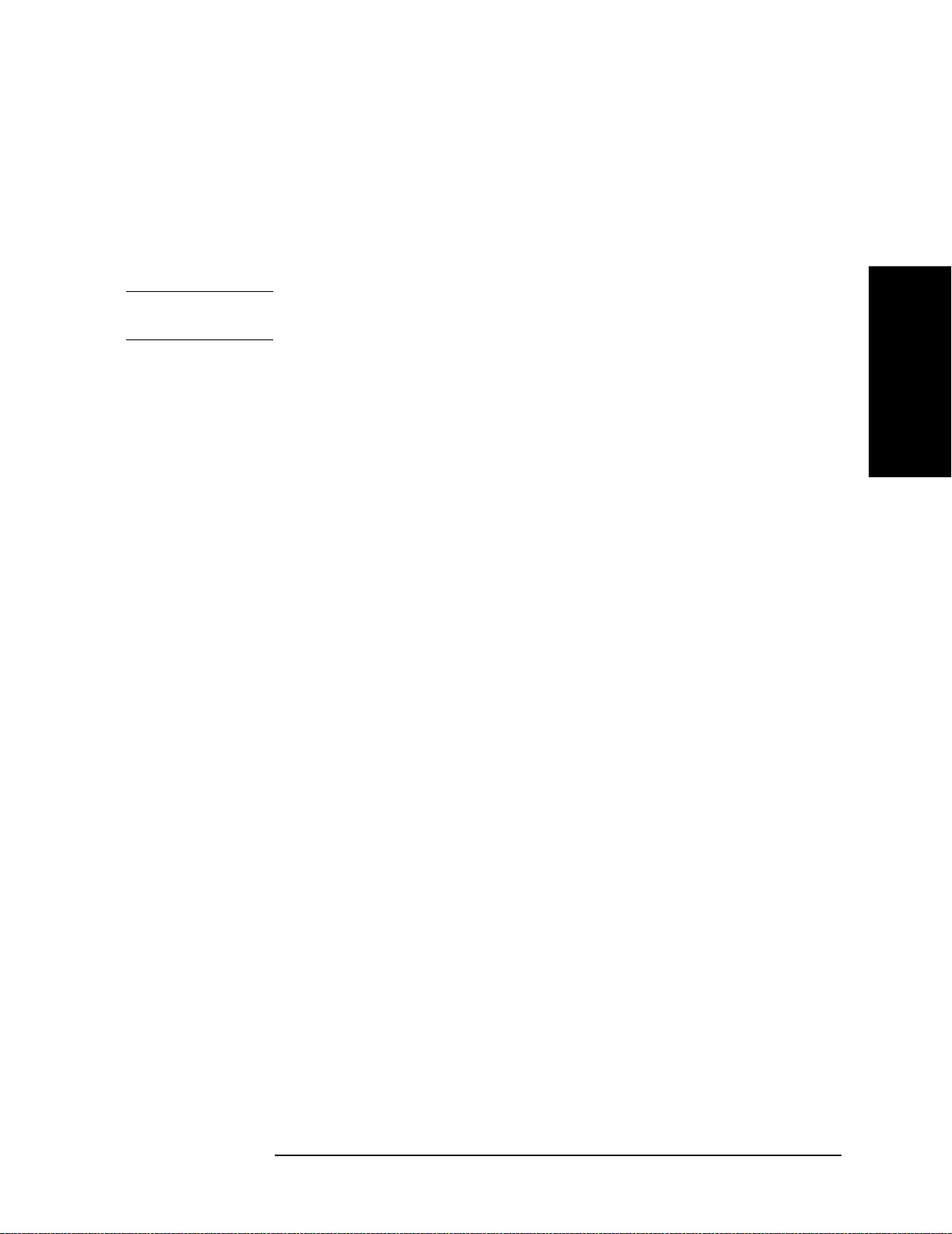
Installation
Power Supply and Blown Fuses
Blown Fuses
If the fuse appears to have blown during operation, this instrument may be subject to
failure and must be repaired. Ship the E5070B/E5071B to the nearest Agilent Technologies
Service Center by seeing Section “Considerations When Shipping to a Service Center Due
to Breakdown or Other Problem” on page 42
The E5070B/E5071B uses the following fuse type: UL/CSA Type, Slow-Blo, 6.3 A/250
Vac
WARNING Do NOT replace the fuse yourself; doing this may expose you to dangerous electrical
shock.
2. Installation
Chapter 2 33

Installation
Starting the E5070B/E5071B
Starting the E5070B/E5071B
This section describes how to turn on/off the E5070B/E5071B power, how to cut off the
power supply in an emergency, and how to set the internal cl ock.
Turning the Power ON and OFF
Perform the following steps to turn the power ON or OFF .
Turning the Power ON
Step 1. If the standby switch ( ) in the lower-left part of the front panel is in the depressed
( ) position, press it to put it in the popped up position ( ).
Step 2. Press the standby switch to put it in the depressed position ( ).
This operation turns ON the power, and the E5070B/E5071B starts the self-test.
Step 3. Confirm that the self-test indicates normal operation.
Normal operation is confirmed by the self-test if no error message appears.
Turning the Power OFF
Step 1. Use either of the following methods to turn the power OFF.
• Press the standby switch ( ) in the lower-left part of the front panel (now in the
pressed down ( ) position) to put it in the popped up ( ) position.
• Send the shutdown command from an external controller.
These operations will start the E5070B/E5071B shutdown process (required software and
hardware processes for turning the power off), and the power will turn OFF after a few
seconds.
NOTE Under normal circumstances, always press the standby switch ( ), or send the shutdown
command from an external controller, to execute the E5070B/E5071B shutdown process.
Never cut off the power supply directly by disconnecting the power cable plug from
the rear panel of the unit.
If the power supply is cut off directly by disconnecting the power cable plug from the
instrument or the AC outlet, the shutdown process is not carried out and there is a risk of
damage to the E5070B/E5071B’s software or hardware.
34 Chapter 2

Figure 2-11 Line switch (Always ON) and power cable receptacle
Installation
Starting the E5070B/E5071B
2. Installation
Disconnection from Supply Source
The power supply of the E5070B/E5071B is cut off by disconnecting the plug of the power
cable (on either AC outlet side or E5070B/E5071B side). When it is necessary to
disconnect the power supply in order to avoid shock hazards, etc., pull out the power cable
plug from either the AC outlet side or the E5070B/E5071B side.
NOTE To allow this operation to be performe d smoothly, be sure to follow the guidelines in
“Ensuring Adequate Free Space around Analyzer for Immediate Disconnection of Power
Cable in Case of Emergency” on page 22.
When turning the power OFF under normal circumstances, always follow the methods
described in “Turning the Power OFF” on page 34.
Chapter 2 35

Installation
Setting the Internal Clock
Setting the Internal Clock
You can set the date/time displayed at the lower right of the screen. When you save data in
the storage unit, for example, the internal clock data will be used. The following describes
the setting procedure that uses keys on the front panel.
NOTE When turning on the instrument power for the first time after delivery, always be sure to set
the internal clock.
Setting the Date/Time
Step 1. Press the [System] key in the INSTR STATE block. Press the [↓]or [↑] key to move the
focus to the
key to move the focus to the
Point the focus to the
Properties dialog box will appear (Figure 2-12).
Figure 2-12 Date/Time Properties Dialog Box (“Date & Time” Tab)
Misc Setup button and then press the [Enter] or [→] key. Press the [↓]or [↑]
Clock Setup button and then press the [Enter] or [→] key.
Set Date and Time button and press the [Enter] key. The Date/Time
Step 2. Turn the rotary knob ( )on the front panel to point the focus to the
press the
36 Chapter 2
[→] key to move the focus to the Time Zone tab (Figure 2-13).
Date & Time tab and

Figure 2-13 Date/Time Properties Dialog Box (“Time Zone” Tab)
Installation
Setting the Internal Clock
2. Installation
Step 3. Turn the rotary knob ( ) on the front panel to point the focus to the
press the
[←]/[→] or [↓]/[↑] key to select the time zone.
Time Zone box and
NOTE When you select the time zone for summer time, the Automatically adjust clock for
daylight saving changes
box becomes selectable. To set the function of automatically
making summertime adjustment to ON, turn the rotary knob ( ) to point the focus to the
Automatically adjust clock for daylight saving changes box and press the rotary knob
( ) to display the √ mark (Figure 2-13).
Step 4. Turn the rotary knob ( ) on the front panel to point the focus to the
press the
[←] key to move the focus to the Date & Time tab.
Time Zone tab and
Step 5. By referring to Figure 2-12, turn the rotary knob ( ) on the front panel to point the focus
to the desired item. Press the
Step 6. Turn the rotary knob ( ) on the front panel to point the focus to the
[Enter] key.
press
[←]/[→] or [↓]/[↑] key to set each item.
OK button and then
Turning the Date/Time Display ON and OFF
The Date/time is displayed within the instrument status bar at the lower right of the display
screen.
Step 1. Press the
focus to the
key, move the focus to the
focus to the
on/off.
Chapter 2 37
[System] key in the INSTR STATE block. Press the [↓]or [↑] key to move the
Misc Setup button and then press the [Enter] or [→] key . Press the [↓] or [↑]
Clock Setup button, and press the [Enter] or [→]key. Point the
Show Clock button and press the [Enter] key to set the date/time display

Installation
Initial Registration of E5070B/E5071B
Initial Registration of E5070B/E5071B
When you start up the E5070B/E5071B for the first time or after executing system
recovery, you need to perform the initial registration of the Windows 2000 operati ng
system of the E5070B/E5071B.
NOTE You cannot use the front panel keys during the initial registration of the E5 070B/E5071B
therefore connect the mouse and the keyboard before turning on the power.
NOTE If you perform the following procedure incorrectly, a message asking you whether to return
to the previous registration screen and perform the registration appears. In this case, follow
the instruction to return to the previous registration screen.
Step 1. Turns on the E5070B/E5071B.
Step 2. The Windows 2000 Professional Setup wizard appears. Click the
2-14).
Figure 2-14 Windows 2000 Professional Setup wizard
Next > button (Figure
38 Chapter 2

Step 3. In the Windows 2000 Professional Setup dialog box, select the I accept this agreement
box and click the
Next >button (Figure 2-15). Then, the Windows 2000 operating system is
restarted automatically.
Figure 2-15 Windows 2000 Professional Setup dialog box
Installation
Initial Registration of E5070B/E5071B
2. Installation
Step 4. The Network Identification wizard appears. Click the
Figure 2-16 Network Identification wizard
Next > button (Figure 2-16).
Chapter 2 39

Installation
Initial Registration of E5070B/E5071B
Step 5. In the Network Identification Wizard dialog box (1/2), select the Windows always
assumes the following user has logged on to this computer
is in the
User Name box. If not, type in agena. Finally, click the Next> button (Figure
2-17).
Figure 2-17 Network Identification Wizard dialog box (1/2)
box and check that agena
Step 6. In the Network Identification Wizard dialog box (2/2), click the
initial registration of the E5070B/E5071B (Figure 2-17). Then, the measurement display of
theE5070B/E5071B appears.
Figure 2-18 Network Identification Wizard dialog box (2/2)
Finish button to finish the
40 Chapter 2

Installation
Daily Maintenance
Daily Maintenance
This section provides the maintenance information for the E5070B/E5071B and describes
the self-test function (which checks the instrument for failure). This section also provides
information required for shipping the E5070B/E5071B due to breakdown or other
problem.
Cleaning Method
T o clean the surface of the E5070B/E5071B, wipe the surface gently with a dry cloth or
soft cloth dampened with water and wrung dry. Never attempt to clean the inside of the
instrument.
WARNING To avoid an electric shock, always disconnect the power cord of the E5070B/E5071B
from the power outlet when cleaning.
NOTE To clean a touch screen type LCD (Option 016), do not wet the cloth with water.
Occasionally, a few pixels may appear on the screen as a fixed point of blue, green or red.
Please note that this is not a failure and does not affect the performance of your product.
Maintaining an N-type Connector on Each Port
Each port on the front panel of the E5070B/E5071B has an N-type connector (female). In
the RF band, soil or damage on the connector or cable will affect the measurements. The
following describes how to handle and maintain these N-type connectors.
• The connectors should always be kept clean and away from dirt.
• To prevent the electrostatic discharge (ESD), do not touch the contact face of the
connector.
2. Installation
• Never attempt to use a damaged or nicked connector.
• When cleaning, blow air on the connector. Never attempt to use abrasives such as
emery paper.
NOTE Each port on the front panel of the E5070B/E5071B is a 50 Ω-based N-type connector
(female). Note that use of an N-type connector for 75 Ω cables will result in an electrical
contact failure.
Self-test When Turning on the Power
When the power is turned on, the E5070B/E5071B automatically performs a self-test. If
any error is detected by the self-test at power-on, the error message “Power on test fail”
appears in the instrument status bar. This causes the E5070B/E5071B to enter the service
mode. When being in the service mode, ship the E5070B/E5071B to the nearest Agilent
Technologies Service Center by seeing Section “Considerations When Shipping to a
Chapter 2 41

Installation
Daily Maintenance
Service Center Due to Breakdown or Other Problem” on page 42.
Considerations When Shipping to a Service Center Due to Breakdown or Other Problem
When shipping the E5070B/E5071B to an Agilent T echnologies Service Center because of
breakdown or other problem, for shipment use the packing box and shock-absorbing
material used to package the analyzer or static-protective package that replaces them. For
your nearest Agilent Technologies Service Center, contact the Agilent Technologies
Customer Center shown at the end of the Manual.
NOTE Occasionally, a few pixels may appear on the screen as a fixed point of blue, green or
red. Please note that this is not a failure and does not affect the performance of your
product.
42 Chapter 2

3Quick Start Guide
3. Quick Start Guide
This chapter describes the functions of parts on the front panel and display area of the
Agilent E5070B/E5071B RF Network Analyzer. Using the example of measuring a
bandpass filter, you will quickly learn how to easily operate the E5070B/E5071B by
understanding the basic measurement procedures and operation of the E5070B/E5071B.
43

Chapter Contents
Quick Start Guide
R Names and Descriptions of E5070B/E5071B parts on page 45
Describes the front panel, display area, and three methods of operation (keys,
mouse, and touch panel).
R Basic Measuremen t Proc e dur e s on page 53
Describes the basic measurement procedures for using the E5070B/E5071B.
R Measurement Example of a Bandpass Filter on page 54
Illustrates the basic measurement method for the E5070B/E5071B through an
example of the transmission measurement of a bandpass filter.
44 Chapter 3

Names and Descriptions of E5070B/E5071B parts
This section describes the names and outlines of the E5070B/E5071B parts on the front
panel and display area. For more information, see Chapter 2 “Overview of Functions” in
theE5070B/E5071B User’s Guide. This section also describes three operation methods
using the keys, mouse, and touch panel (Option 016).
Front Panel
The names and short descriptions of the E5070B/E5071B parts on the front panel are as
shown as follows.
Figure 3-1 Front Panel
Quick Start Guide
Names and Descriptions of E5070B/E5071B parts
3. Quick Start Guide
Chapter 3 45

Quick Start Guide
Names and Descriptions of E5070B/E5071B parts
1. Standby Switch
Allows the switch between power-on (|) and standby mode ( ) on the E5 070B/E5071B.
2. LCD Screen
Displays measurement traces, instrument setting conditions, menu bars, the Visual Basic
Editor, etc. Consists of a 10.4-inch TFT color LCD. For details on the information
displayed on the LCD screen, see “Display Area” on page 47.
3. ACTIVE CH/TRACE Block
A group of keys used for selecting the active channel and an active trace. For more
information on the functions of the keys in the ACTIVE CH/TRACE Block, see Chapter 2
“Overview of Functions” in the E5070B/E5071B User’s Guide.
4. RESPONSE Block
A group of keys used for the selection of a measurement parameters/data formats ,
displaying, calibration, etc. For more information on the functions of the keys in the
RESPONSE Block, see Chapter 2 “Overview of Functions” in theE5070B/E5071B User’s
Guide.
5. STIMULUS Block
A group of keys used for specifying the setup for signal sources, trigger, etc. For more
information on the keys in the STIMULUS Block, see Chapter 2 “Overview of Functions”
in the E5070B/E5071B User’s Guide.
6. Floppy Disk Drive
Stores/installs from/to the E5070B/E5071B the files containing the instrument setting
conditions of the E5070B/E5071B, measurement data, the VBA (Visual Basic for
Applications) program, etc. Compatible with 3.5-inch, 1.44 MB, DOS (Disk Operating
System) formatted floppy disks.
7. NAVIGATION Block
A group of keys used for the movement/selection of the focus in menu bars/softkey m enu
bar/dialog boxes and for manipulating markers. For the functions of the keys in the
NAVIGATION Block, see Chapter 2 “Overview of Functions” in the E5070B/E5071B
User’s Guide.
8. ENTRY Block
A group of keys used for entering numeric data on the E5070B/E5071B settings. For more
information on the functions of the keys in the ENTRY Block, see Chapter 2 “Overview of
Functions” in the E5070B/E5071B User’s Guide.
9. INSTR STATE Block
A group of keys used for specifying the setup for controlling and managing the
E5070B/E5071B such as executing the limit test function, printing measurement results,
executing VBA macros, and presetting (initializing) the E5070B/E5071B. For more
information on the keys in the INSTR STATE Block, see Chapter 2 “Overview of
Functions” in the E5070B/E5071B User’s Guide.
46 Chapter 3

Quick Start Guide
Names and Descriptions of E5070B/E5071B parts
10. MKR/ANALYSIS Block
A group of keys used for analyzing measurement results throu gh markers, the fixture
simulator function, etc. For more information on the keys in the MKR/ANALYSIS Block,
see Chapter 2 “Overview of Functions” in the E5070B/E5071B User’s Guide.
11. Test Po rt
While the signal is being output from a test port, the yellow LED above the test port lights
up. The connector type adopted is the 50 Ω-based N-type (female) connector.
12. Front USB Port
Used to connect a printer, a multiport test set or an ECal module compatible with the USB
(Universal Serial Bus). Using a USB port allows the accessories to be connected after the
E5070B/E5071B has been powered on.
13. Ground Terminal
Connected to the chassis of the E5070B/E5071B. You can connect a banana type plug to
this terminal.
Display Area
The names and short description of the E5070B/E5071B parts on the display area are
shown as follows.
Figure 3-2 Display area
3. Quick Start Guide
Chapter 3 47

Quick Start Guide
Names and Descriptions of E5070B/E5071B parts
1. Menu Bar
Using a menu bar, you can perform the same operations as when using the keys in the
ACTIVE CH/TRACE Block, RESPONSE Block, STIMULUS Block, MKR/ANALYSIS
Block, and INSTR STATE Block on the front panel of the E5070B/E5071B.
2. Data Entry Bar
Using the data entry bar, you can enter numeric data or label names.
3. Channel Title Bar
Using the channel title bar, you can cause a title arbitrarily entered by the user to appear on
each channel.
4. Softkey Menu
A group of softkeys used for specifying the setup of the E5070B/E5071B.
5. Trace Bar
Displays the settings for each trace (from left: trace number, S-parameter , data format, and
scale). Using the mouse, you can also select the active trace.
6. Marker Indicator
Indicates a marker position on the horizontal axis.
7. Marker Value
Displays the stimulus value and response value of each marker. Symbol > displayed to the
left of a marker number indicates that that marker is the active marker. When the reference
marker is set ON, symbol Δ is displayed instead of the marker number and indicates the
marker value of the reference marker. When the reference marker is set ON, the stimulus
value and response value of other markers indicate the differences from the values of the
reference marker.
8. Reference Line Indicator
Displays the position of the reference line.
9. Marker
Used for reading out values on a trace. Using a marker makes it easy to analyze
measurement results or change stimulus settings. The active marker is represented with an
inverted triangle.
10. Channel Status Bar
Displays channel-specific information on the E5070B/E5071B for each channel. This
information consists of the channel number, the start frequency (center frequency), the stop
frequency (span frequency), ON/OFF of the error correction function, and whether or not
the sweep is in progress. When the averaging function is ON, the channel status bar also
displays that information.
11. Instrument Status Bar
Displays the information on the status of the E5070B/E5071B that is common to all
channels.
48 Chapter 3

Three Methods of Operation
You can operate the E5070B/E5071B using one of three operating methods: using keys on
the front panel, using a mouse and keyboard, and using a touch screen (Option 016). This
section illustrates these three operating methods through the example in which the channel
window layout is set to the four-channel display as shown in Figure 3-3.
In the next section and those following it, a series of operations is expressed as follows:
•
[Display] - Allocate Channels -
Figure 3-3 Four-Channel Display
Quick Start Guide
Three Methods of Operation
3. Quick Start Guide
Chapter 3 49

Quick Start Guide
Three Methods of Operation
Operating Method Using Keys
Step 1. Press the key in the RESPONSE Block.
Figure 3-4 Step 1
Step 2. Press the or the key to move the cursor to the
press the or the key.
Figure 3-5 Step 2
• Press the or the key to move the cursor to the button, then
press the key.
Figure 3-6 Step 3
Allocate Channels button, then
50 Chapter 3

Operation Method Using a Mouse
Step 1. From the Response menu, click the Display button.
Figure 3-7 Step 1
Quick Start Guide
Three Methods of Operation
Step 2. Click the
Figure 3-8 Step 2
Step 3. Click the button.
Figure 3-9 Step 3
Allocate Channels button.
3. Quick Start Guide
Chapter 3 51

Quick Start Guide
Three Methods of Operation
Operation Method Using the Touch Screen (Option 016 )
Step 1. Press the Display button after presetting the E5070B/E5071B (Executing key).
Figure 3-10 Step 1
Step 2. Press the
Figure 3-1 1 Step 2
• Press the button.
Figure 3-12 Step 3
Allocate Channels button.
52 Chapter 3
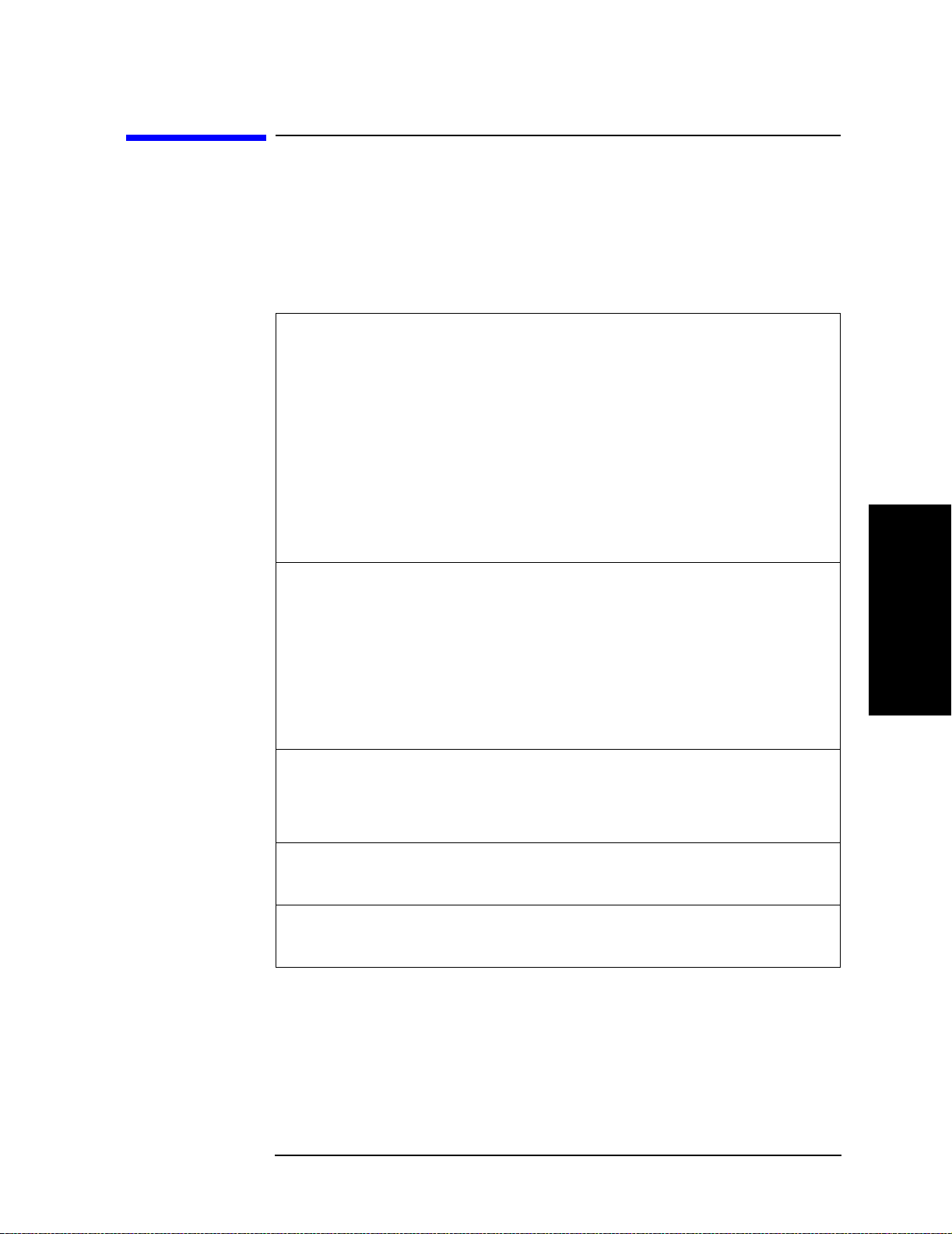
Quick Start Guide
Basic Measurement Procedures
Basic Measurement Procedures
To better understanding how to use the E507 0B/E5071B, this section describes the basic
measurement procedure using the E5070B/E5071B and presents an example of the
transmission measurement of a bandpass filter.
Basic Measurement Flow
STEP 1. Determining measurement conditions
R Presetting the E5070B/E5071B
R Selecting the S-parameter
R Selecting the data format
R Specifying the frequency range
R Specifying the number of measurement points
R Specifying the power level
R Specifying the IF bandwidth
STEP 2. Calibration
R Specifying the calibration kit
R Selecting the calibration type
R Measuring the calibration data
R Making the error correction ON
R Saving the calibration data
STEP 3. Connecting the device under test (DUT)
R Connecting the device under test (DUT)
R Adjusting the scale
STEP 4. Analyzing measurement results
R Analysis using the markers
STEP 5. Outputting measurement results
R Storing the measurement file to a disk
3. Quick Start Guide
Chapter 3 53

Quick Start Guide
Measurement Example of a Bandpass Filter
Measurement Example of a Bandpass Filter
This section describes how to measure the transmission characteristics of a 947.5 MHz
bandpass filter. The measurement conditions for this measurement example are those
suitable for a 947.5 MHz bandpass filter. To measure another device under test (DUT),
change the measurement conditions to suit the particular DUT.
For other measurement examples of the E5070B/E5071B, see Chapter “Measurement
Examples” in the E5070B/E5071B User’s Guide.
STEP 1. Determining Measurement Conditions
Step 1. Preset the E5070B/E5071B.
•
[Preset] - OK
Step 2. Set the S-parameter to S21.
•
[Meas] - S21
NOTE When measuring the reverse transmission characteristics, set the S-parameter to S12.
Step 3. Set the data format to the log magnitude format.
[Format] - Log Mag
•
Step 4. Set the center frequency to the bandpass filter center frequency. Next, specify the span
frequency, which is set to 200 MHz in this measurement example.
•
[Center] - [9] [4] [7] [.] [5] [M/μ]
• [Span] - [2] [0] [0] [M/μ]
NOTE When entering the frequency unit using the keyboard, type "G" for GHz, "M" for MHz,
and "k" for kHz.
Step 5. Specify the number of measurement points per sweep. The number of measurement points
in this measurement example is set to 401.
•
[Sweep Setup] - Points - [4] [0] [1] [x 1]
Step 6. Specify the power level of the signal source. The power level in this measurement example
is set to -10 dBm.
•
[Sweep Setup] - Power - [+/-] [1] [0] [x 1]
Step 7. Specify the IF bandwidth of the receiver as necessary . In this measurement example, the IF
bandwidth is set to 10 kHz because of the need to lower the noise floor.
•
[Avg] - IF Bandwidth - [1] [0] [k/m]
54 Chapter 3

Quick Start Guide
Measurement Example of a Bandpass Filter
STEP 2. Calibration
To turn the error correction ON, set the calibration type to the full 2-port calibration and
measure the calibration data.
For details about calibration, see Chapter “Calibration” in the E5070B/E5071B User’s
Guide.
Step 1. Select the calibration kit suitable for the measurement cable. In this measurement example,
Calibration Kit 85032F is selected.
•
[Cal] - Cal Kit - 85032F
Step 2. Set the calibration type to the full 2-port calibration using the test port 1 and 2.
•
[Cal] - Calibrate - 2-Port Cal - Select Ports - 1-2
Step 3. Connect the OPEN standard (included in the calibration kit) to the other end of the
measurement cable that is connected to the test port 1 as shown in Figure 3-13, and
measure the open calibration data at the test port 1. After measuring the open calibration
data, symbol √ is displayed to the left of the
[Cal] - Calibrate - 2-Port Cal - Reflection - Port1 Open
•
Port 1 Open button.
In the same way , measure the calibration data for the SHORT/LOAD standards at the test
port 1.
Figure 3-13 Connecting the OPEN/SHORT/LOAD standards
Step 4. In the same way as described above, measure the calibration data for the
OPEN/SHORT/LOAD standards at the test port 2.
3. Quick Start Guide
Chapter 3 55

Quick Start Guide
Measurement Example of a Bandpass Filter
Step 5. Connect the THRU standard (included in the calibration kit) betwween the measurement
cables as shown in Figure 3-14, and measure the thru calibration data. After measuring the
thru calibration data, symbol √ is displayed to the left of the
•
[Cal] - Calibrate - 2-Port Cal - Transmission - Port 1-2 Thru
Figure 3-14 Connecting the THRU standard
Port 1-2 Thru button.
Step 6. Make the full 2-port calibration measurement DONE. The calibration factor is calculated
based on the calibration data acquired, and the error correction is turned ON.
•
[Cal] - Calibrate - 2-Port Cal - Done
Step 7. Select the type in which the data is to be saved before saving the calibration factor
(calculated based on the calibration data).
•
[Save/Recall] - Save Type - State & Cal
Step 8. Store the calibration file to the disk of the E5070B/E5071B. The symbol “X” appearing in
the operations below represent the assigned numbers to be used when the file is saved.
•
[Save/Recall] - Save State - State 0X
For more information on saving/reading internal data, see Chapter “Data Output“ in the
E5070B/E5071B User’s Guide.
56 Chapter 3

STEP 3. Connecting the Device Under Test(DUT)
Step 1. Connect t the DUT to the E5070B/E5071B. (See Figure 3-15.)
Figure 3-15 Connecting the DUT
Quick Start Guide
Measurement Example of a Bandpass Filter
NOTE Applying the setting value for the power level (-10 dBm) may destroy some DUTs. Should
this occur, first select the proper power level and then connect the DUT to the
E5070B/E5071B.
Step 2. Set the appropriate scale by executing the auto scale. (See Figure 3-16.)
[Scale] - Auto Scale
•
You can also adjust the scale by entering arbitrary values in the Scale/Div button,
Reference Position button, and Reference Value.
Figure 3-16 S21 trace after executing the auto scale
3. Quick Start Guide
Chapter 3 57

Quick Start Guide
Measurement Example of a Bandpass Filter
STEP 4. Analyzing Measurement Results
This section describes how to use the marker function to read out important parameters for
the transmission measurement of the bandpassfilter (insertion loss, -3 dB bandwidth).
Measuring the Insertion Loss
Step 1. Display a marker.
•
[Marker] - Marker 1
Step 2. Using one of the following methods, move the marker to the center frequency of the
bandpass filter.
• On the entry bar, press
• Turn the rotary knob ( ) on the front panel to set it to the center frequency (947.5
MHz).
Step 3. Read the marker value displayed as shown in Figure 3-17. In this example, the response
value denotes the insertion loss.
Figure 3-17 Measuring an Insertion Loss
[9] [4] [7] [.] [5] [M/μ].
58 Chapter 3

Quick Start Guide
Measurement Example of a Bandpass Filter
Measuring the -3 dB Bandwidth
Using the marker bandwidth search function, the bandwidth, center frequency between two
cutoff frequency points, Q value, and insertion loss are all read out. These parameters are
described in Table 3-1.
NOTE If the two cutoff frequency points are not found, all data items except the insertion loss
revert to zero.
Table 3-1 Parameters for the Bandwidth Search Function
Parameter Description
BW (Bandwidth) Stimulus width between two cutoff frequency points
(low and high)
cent (Center Frequency) Center point between cutoff frequency points (low and
high)
low (Left-side Cutoff
The lower frequency of the two cutoff frequency points
Frequency)
high (Right-side Cutoff
Frequency)
Q (Q Value)
The higher frequency of the two cutoff frequency
points
cent
Q
---------- -=
BW
loss (Insertion Loss) The amplitude difference between at the center
frequency and at 0 dBm
Step 1. Display the marker.
•
[Marker] - Marker 1
Step 2. Using one of the following methods, move the marker to the center frequency of the
bandpass filter.
• On the entry bar, press
[9] [4] [7] [.] [5] [M/μ].
• Turn the rotary knob ( ) on the front panel to set it to the center frequency (9 47.5
MHz).
Step 3. Specify the bandwidth definition value that defines the pass band of the filter. In this
measurement example, it is set to -3 dB.
3. Quick Start Guide
•
[Marker Search] - Bandwidth Value - [+/-] [3] [x 1]
Step 4. Set the bandwidth search function ON.
•
[Marker Search] - Bandwidth
Step 5. The bandwidth data items (BW, cent, low, high, Q, loss) will be displayed. (See Figure
3-18.)
Chapter 3 59

Quick Start Guide
Measurement Example of a Bandpass Filter
Figure 3-18 Measuring the -3 dB Bandwidth
60 Chapter 3

Measurement Example of a Bandpass Filter
STEP 5. Outputting Measurement Results (Save)
You can save not only the internal data but also the measurement results such as trace data
and display screens to the disk .
Saving the Trace Data(in CSV format)
You can save the trace data to the disk of the E5070B/E5071B in CSV file format
(extension: .csv). Since the CVS-formatted data to be saved is a text file, you can analyze
the data using Microsoft Excel.
Step 1. Follow the operation method described below to save the trace data.
•
[Save/Recall] - Save Trace Data
Saving the Display Screen
You can save the screen displayed on the E5070B/E5071B to the disk of the
E5070B/E5071B in Windows bitmap file format (extension: .bmp) or Portable Network
Graphics format (extension: .png).
Quick Start Guide
Step 1. Follow the operation method described below to save the display screen.
•
[System] - Dump Screen Image
NOTE The image on the LCD display memorized in the volatile memory (clipboard) (the imag e
on the LCD display when the [Capture] ([System]) key is pressed) is saved.
3. Quick Start Guide
Chapter 3 61

Quick Start Guide
Measurement Example of a Bandpass Filter
62 Chapter 3

A Manual Changes
This appendix contains the information required to adapt this manual to versions or
configurations of the E5070B/E5071B manufactured earlier than the current printing date
of this manual.
A. Manual Changes
63

Manual Changes
Manual Changes
Manual Changes
To adapt this manual to your E5070B/E50 71B, refer to Table A-1 and Table A-2.
Table A-1 Manual Changes by Serial Number
Serial Prefix or Number Make Manual Changes
MY424 Change 2
MY42100211 (E5070B)
MY42100407 (E5071B)
Table A-2 Manual Changes by Firmware Version
Version Make Manual Changes
Agilent Technologies uses a two-part, ten-character serial number that is stamped on the
serial number plate (Figure A-1). The first five characters are the serial prefix and the last
five digits are the suffix.
Figure A-1 Example of Serial Number Plate
Change 1
Change 2
• CD-ROM (of the Agilent IO Libraries Suite) is added as standard accessories.
• Sample program disk and VBA sample program disk are deleted as options.
Change 1
• GPIB adapter is added as standard accessories.
64 Appendix A

Index
A
accessories
connecting accessories, 26
items packaged with the E5070B/E5071B, 18
ACTIVE CH/TRACE block, 46
Agilent Technologies sales and service office
shipping considerations due to breakdown, etc., 42
analysis
analyzing measurement results, 58
assistance, 5
auto scale
executing auto scale, 57
B
bandpass filter
basic measurement example, 54
bandwidth search function
measuring -3dB bandwidth, 59
BNC cable
connecting the BNC cable, 27
BW
bandwidth search function, 59
C
cable
power cable options, 31
calibration
performing full 2-port calibration, 55
calibration kit
selecting the calibration kit, 55
cent
bandwidth search function, 59
certification, 5
channel status bar, 48
channel title bar, 48
cleaning
how to clean the instrument, 41
maintaining an N-type connector, 41
clock
setting the internal clock, 36
connection
connecting accessories, 26
connecting the DUT, 57
connecting the standards, 55
connector
maintaining an N-type connector, 41
D
data entry bar, 48
date
setting the date/time, 36
display
names and descriptions of the LCD screen, 47
saving the display screen, 61
turning the date/time display ON and OFF, 37
Documentation Warranty, 5
DUT
connecting the DUT, 57
E
E5070B/E5071B
basic measurement procedures, 53
items packaged with the E5070B/E5071B, 18
overview of the E5070B/E5071B, 13
starting the E5070B/E5071B, 34
three methods of operation, 49
Ecal module
connecting the Ecal module, 30
ENTRY block, 46
environmental requirements
operation environment, 20
ventilation space, 21
error correction
performing full 2-port calibration, 55
exclusive remedies, 5
F
features
overview of the E5070B/E5071B, 13
floppy disk drive, 46
front handles
how to install the handle kit, 24
front panel
names and description of E5070B/E5071B parts, 45
fuse
fuse type of the E4991A, 33
G
GPIB adapter, 64
H
handle and rack-mount kit
how to install the rack-mount and handle kit, 25
handle kit
how to install the handle kit, 24
high
bandwidth search function, 59
history,
manual printing, 2
I
IF bandwidth
specifying the IF bandwidth, 54
Initial registration, 38
insertion loss
measuing the insertion loss, 58
inspection
checking the shipment, 17
Installation and Quick Start Guide, 7
INSTR STATE block, 46
instrument status bar, 48
Index
65

Index
K
keyboard
connecting the keyboard, 26
L
LAN cable
connecting the LAN cable, 28
LCD screen, 46
names and descriptions of the LCD screen, 47
LOAD standard
Connecting LOAD standard, 55
loss
bandwidth search function, 59
low
bandwidth search function, 59
M
maintenance, 41
manual
contents, 12
manual changes, 63
manual printing history, 2
marker, 48
analyzing measurement results, 58
marker indicator, 48
marker value, 48
measurement
basic measurement procedures, 53
measurement conditions
determining measurement conditions, 54
menu bar, 48
MKR/ANALYSIS block, 47
mouse
connecting the mouse, 26
N
NAVIGATION block, 46
Network Identification Wizard, 38
O
OPEN standard
Connecting OPEN standard, 55
operations
three methods of operation, 49
outputting
outputting measurement results(save), 61
P
power
check the power supply, 31
disconnecting device, 35
disconnection from supply source, 35
power cable options, 31
power-on test, 41
shutdown, 34
turning the power ON and OFF, 34
verification and connection of power cable, 31
power supply
blown fuse, 33
presetting the E5070B/E5071B, 54
printer
connecting the printer, 29
product
overview of the E5070B/E5071B, 13
Professional Setup wizard, 38
Programmer's Guide, 7
Q
Q
bandwidth search function, 59
Quick Start Guide, 7
contents, 12
R
rack-mount and handle kit
how to install the rack-mount and handle kit, 25
rack-mount kit
how to install the rack-mount kit, 25
reference line indicator, 48
Registration, 38
RESPONSE block, 46
S
safety
symbols, 4
safety summary, 3
save
outputting measurement results, 61
saving the calibration factor, 56
self-test, 41
Serial number plate, 64
service center
shipping considerations due to breakdown, etc., 42
shipment
shipment considerations due to breakdown, etc., 42
SHORT standard
Connecting SHORT standard, 55
shutdown
turning the power OFF, 34
softkey menu, 48
standby switch, 46
status bar
channel status bar, 48
instrument status bar, 48
STIMULUS block, 46
system
installing rack mount flanges, 23
T
test port, 47
THRU
66

connecting THRU standard, 56
time
setting the date/time, 36
title
channel title bar, 48
trace bar, 48
trace data
saving trace data, 61
transmission
measurement example of a bandpass filter, 54
typeface conventions, 6
U
USB port
front panel, 47
User's Guide, 7
Index
V
VBA Programmer's Guide, 7
W
Windows 2000, 38
67
Index

REGIONAL SALES AND SUPPORT OFFICES
For more information about Agilent Technologies test and measurement products, applications, services, and
for a current sales office listing, visit our web site: http://www.agilent.com/find/tmdir. You can also contact one
of the following centers and ask for a test and measurement sales representative. 21/01/2004
United States:
Test and Measurement Call Center
(tel) 1 800 452-4844
(fax) 1 888 900-8921
Canada:
Test and Measurement Call Center
(tel) 1 877 894-4414
(fax) 1 888 900-8921
China:
(tel) 800 810-0189
(fax) 800 820-2816
Europe:
(tel) (31 20) 547-2323
(fax) (31 20) 547-2390
Japan:
Call Center
(tel) 0120 421-345
(tel) (81) 426 56-7832
(fax) (81) 426 56-7840
Korea:
(tel) (82 2) 2004-5004
(fax) (82 2) 2004-5115
Latin America:
(tel) (305) 269-7500
(fax) (305) 269-7599
Taiwan:
(tel) 0800 047 866
(fax) 0800 286 331
Australia/New Zealand:
(tel) (61 3) 9210-5555 (Australia)
(fax) (61 3) 9210-5899
(tel) (64 4) 939-0636 (New Zealand)
(fax) (64 4) 972-5364
Asia Pacific:
(tel) (65) 6375-8100
(fax) (65) 6836-0252
Email: tm_asia@agilent.com
