Page 1

Agilent E5061A/E5062A ENA Series RF Network Analyzers
Service Guide
Fifth Edition
Manufacturing No. E5061-90140
October 2008
Page 2

Notices
The information contained in this document is subject to change without notice.
This document contains proprietary information that is protected by copyright. All rights
are reserved. No part of this document may be photocopied, reproduced, or translated to
another language without the prior written consent of Agilent Technologies.
Microsoft®,MS-DOS®,Windows®,Visual C++®,Visual Basic®,VBA® and Excel® are
registered
UNIX is a registered trademark in U.S. and other countries, licensed
exclusively through X/Open Company Limited.
Portions ©Copyright 1996, Microsoft Corporation. All rights reserved.
© Copyright 2004, 2005, 2007, 2008 Agilent Technologies
Manual Printing History
The manual’s printing date and part number indicate its current edition. The printing date
changes when a new edition is printed. (Minor corrections and updates that are
incorporated at reprint do not cause the date to change.) The manual part number changes
when extensive technical changes are incorporated.
February 2004 First Edition
September 2005 Second Edition (part number: E5061-90110, changes for firmeware
version A.02.00)
February 2007 Third Edition (part number: E5061-90120, changes for firmeware
version A.03.00)
May 2007 Fourth Edition (part number: E5061-90130)
October 2008 Fifth Edition (part number: E5061-90140)
2
Page 3
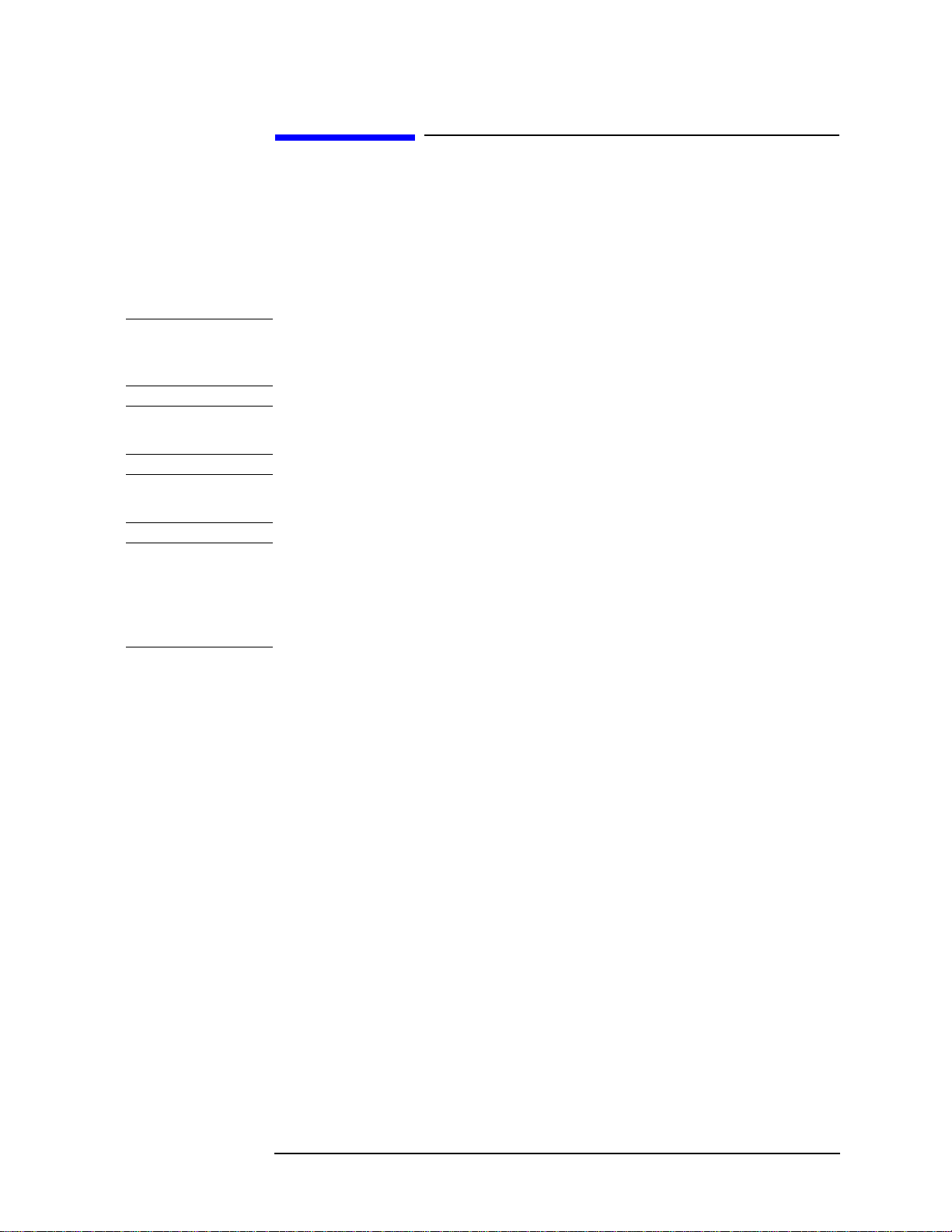
Safety Summary
The following general safety precautions must be observed during all phases of operation,
service, and repair of this instrument. Failure to comply with these precautions or with
specific WARNINGS elsewhere in this manual may impair the protection provided by the
equipment. Such noncompliance would also violate safety standards of design,
manufacture, and intended use of the instrument. Agilent Technologies assumes no
liability for the customer’s failure to comply with these precautions.
NOTE The E5061A/E5062A complies with INSTALLATION CATEGORY II as well as
POLLUTION DEGREE 2 in IEC61010-1. The E5061A/E5062A is an INDOOR USE
product.
NOTE The LEDs in the E5061A/E5062A are Class 1 in accordance with IEC60825-1,
CLASS 1 LED PRODUCT
NOTE This equipment is MEASUREMENT CATEGORY I (CAT I). Do not use for CAT II, III,
or IV.
NOTE This equipment is tested with stand-alone condition or with the combination with the
accessories supplied by Agilent Technologies against the requirement of the standards
described in the Declaration of Conformity. If it is used as a system component,
compliance of related regulations and safety requirements are to be confirmed by the
builder of the system.
• Ground the Instrument
To avoid electric shock, the instrument chassis and cabinet must be grounded with the
supplied power cable’s grounding prong.
• DO NOT Operate in an Explosive Atmosphere
Do not operate the instrument in the presence of inflammable gasses or fumes.
Operation of any electrical instrument in such an environment clearly constitutes a
safety hazard.
• Keep Away from Live Circuits
Operators must not remove instrument covers. Component replacement and internal
adjustments must be made by qualified maintenance personnel. Do not replace
components with the power cable connected. Under certain conditions, dangerous
voltage levels may remain even after the power cable has been disconnected. To avoid
injuries, always disconnect the power and discharge circuits before touching them.
• DO NOT Service or Adjust the In strument Alone
Do not attempt internal service or adjustment unless another person, capable of
rendering first aid and resuscitation, is present.
• DO NO T Substitute Parts or Modify the Instrument
To avoid the danger of introducing additional hazards, do not install substitute parts or
perform unauthorized modifications to the instrument. Return the instrument to an
3
Page 4
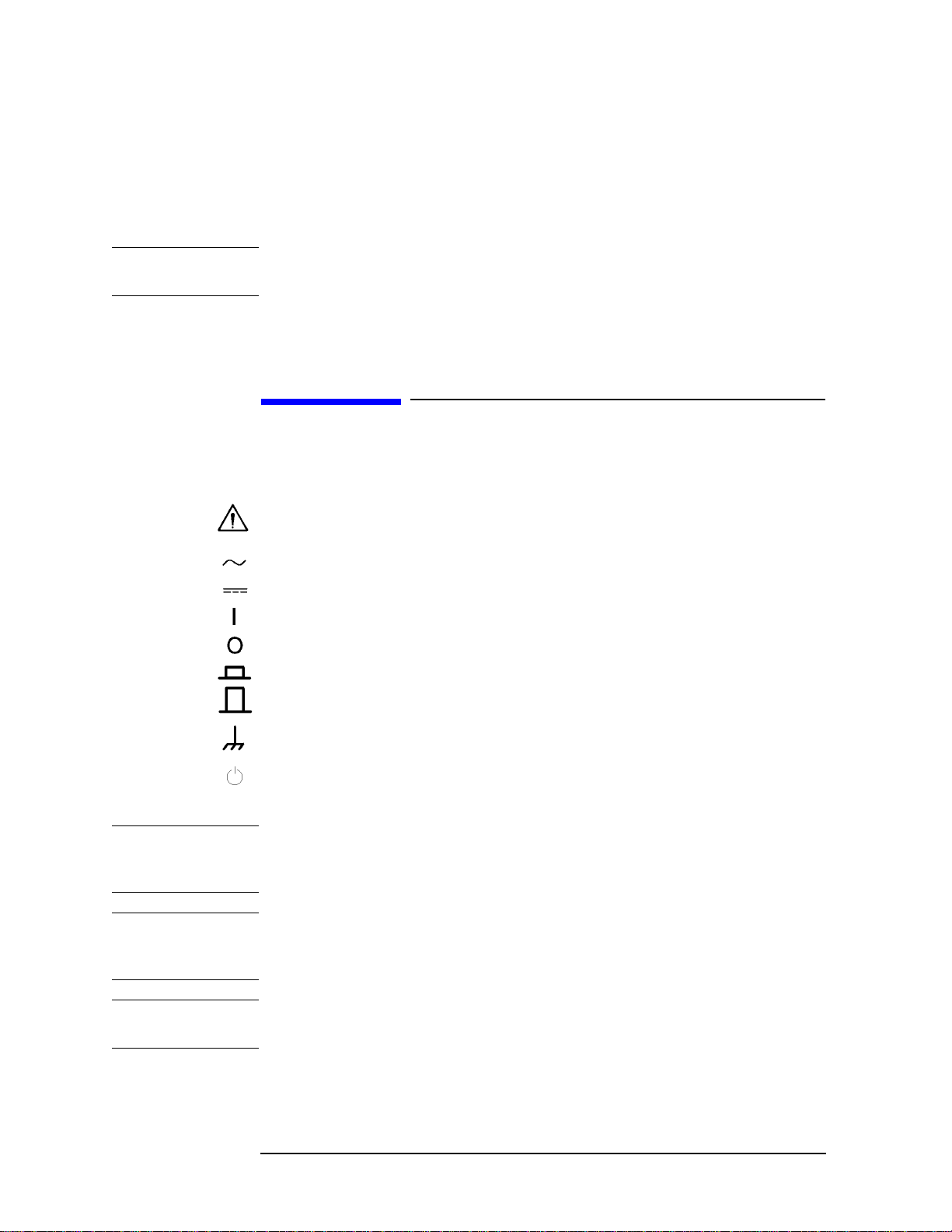
Agilent Technologies Sales and Service Office for service and repair to ensure that
safety features are maintained in operational condition.
• Dangerous Procedure Warnings
Warnings, such as the example below, precede potentially dangerous procedures
throughout this manual. Instructions contained in the warnings must be followed.
WARNING Dangerous voltage levels, capable of causing death, are present in this instrument.
Use extreme caution when handling, testing, and adjusting this instrument.
• Do no t connect the measuring terminals to m ains.
Safety Symbol
General definitions of safety symbols used on the instrument or in manuals are listed
below.
Instruction Manual symbol: the product is marked with this symbol when it is necessary for
the user to refer to the instrument manual.
Alternating current.
Direct current.
On (Supply).
Off (Supply).
In position of push-button switch.
Out position of push-button switch.
Frame (or chassis) terminal. A connection to the frame (chassis) of the equipment which
normally include all exposed metal structure.
Stand-by.
WARNING This warning sign denotes a hazard. It calls attention to a procedure, practice,
condition or the like, which, if not correctly performed or adhered to, could result in
injury or death to personnel.
CAUTION This Caution sign denotes a hazard. It calls attention to a procedure, practice, condition or
the like, which, if not correctly performed or adhered to, could result in damage to or
destruction of part or all of the product.
NOTE Note denotes important information. It calls attention to a procedure, practice, condition or
the like, which is essential to highlight.
4
Page 5
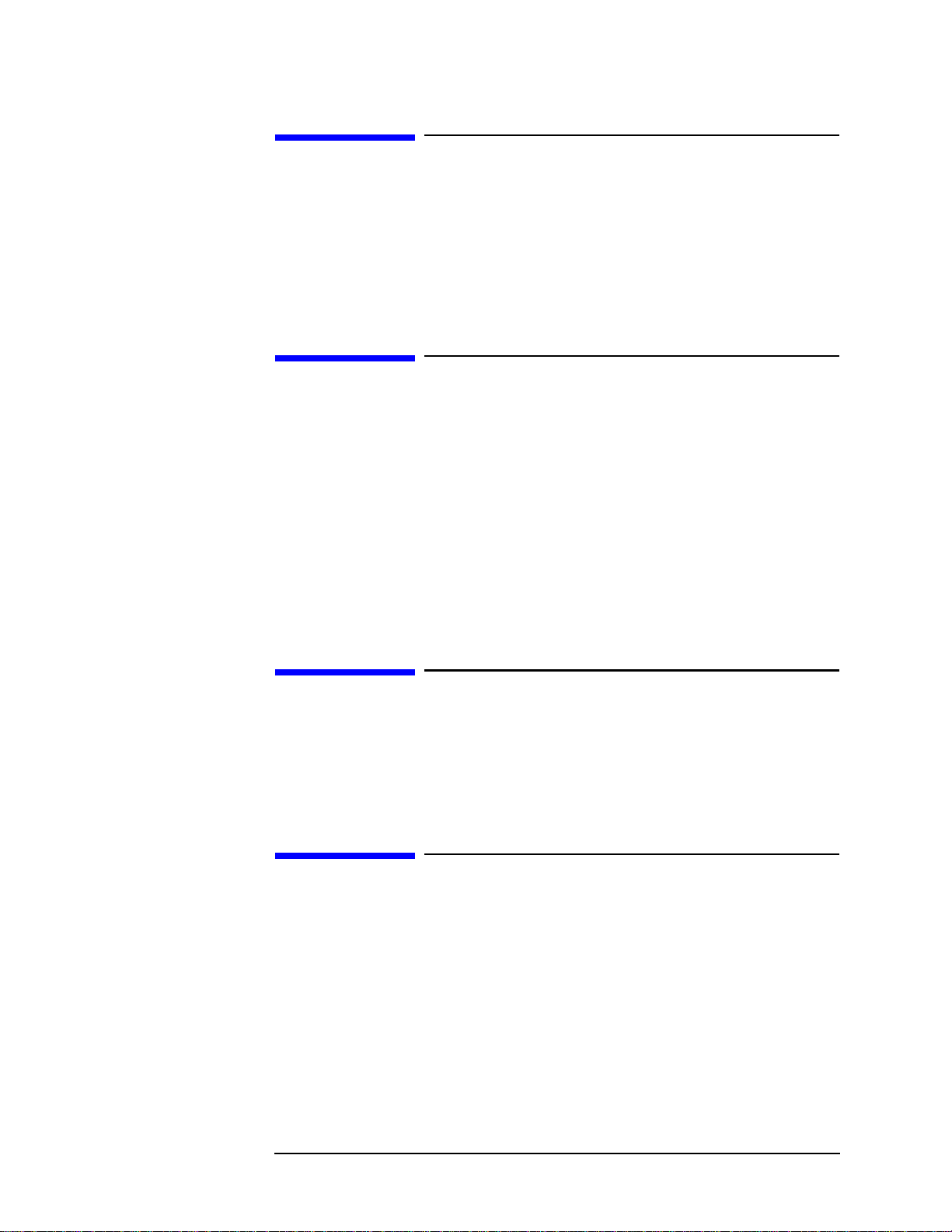
Certification
Agilent Technologies certifies that this product met its published specifications at the time
of shipment from the factory. Agilent Technologies further certifies that its calibration
measurements are traceable to the United States National Institute of Standards and
Technology, to the extent allowed by the Institution’s calibration facility, or to the
calibration facilities of other International Standards Organization members.
Documentation Warranty
The material contained in this document is provided "as is," and is subject to being
changed, without notice, in future editions. Further, to the maximum extent permitted by
applicable law, Agilent disclaims all warranties, either express or implied with regard to
this manual and any information contained herein, including but not limited to the implied
warranties of merchantability and fitness for a particular purpose. Agilent shall not be
liable for errors or for incidental or consequential damages in connection with the
furnishing, use, or performance of this document or any information contained herei n.
Should Agilent and the user have a separate written agreement with warranty terms
covering the material in this document that conflict with these terms, the warranty terms in
the separate agreement will control.
Exclusive Remedies
The remedies provided herein are buyer’s sole and exclusive remedies. Agilent
T echnologies shall not be liable for any direct, indirect, special, incidental, or
consequential damages, whether based on contract, tort, or any other legal theory.
Assistance
Product maintenance agreements and other customer assistance agreements are available
for Agilent Technologies products.
For any assistance, contact your nearest Agilent Technologies Sales and Service Office.
Addresses are provided at the back of this manual.
5
Page 6

Typeface Conventions
Sample (bold) Boldface type is used when a term is defined or
emphasised.
Sample (Italic) Italic type is used for emphasis.
key Indicates a hardkey (key on the front panel or
external keyboard) labeled “Sample.” “key” may
be omitted.
Sample menu/button/box Indicates a menu/button/box on the screen labeled
“Sample” which can be selected/executed by
clicking. “menu,” “button,” or “box” may be
omitted.
Sample block/toolbar Indicates a block (group of hardkeys) or a toolbar
(setup toolbar) labeled “Sample.”
Sample 1 - Sample 2 - Sample 3 Indicates a sequential operation of Sample 1,
Sample 2, and Sample 3 (menu, button, or box).
“-” may be omitted.
6
Page 7
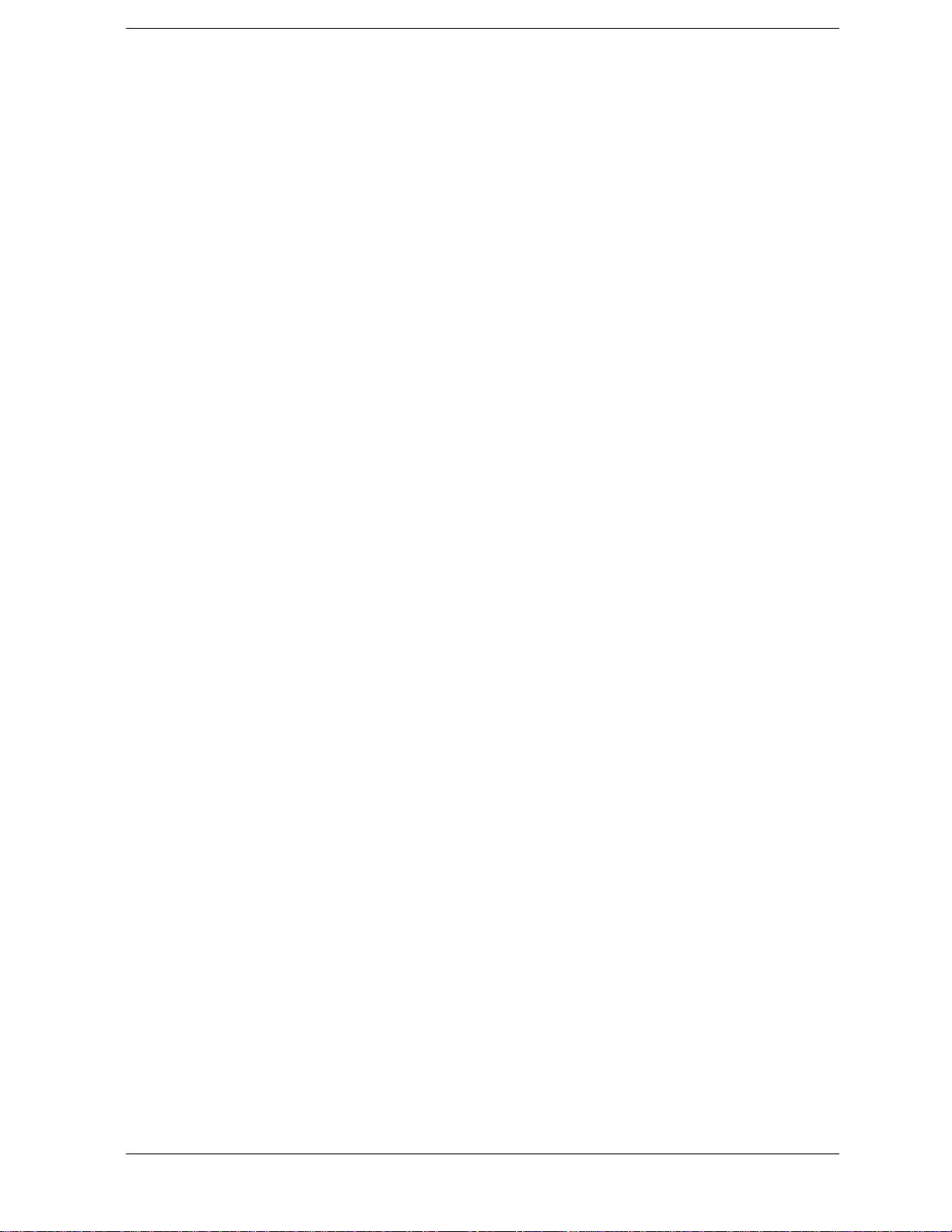
1. General Information
Precautions . . . . . . . . . . . . . . . . . . . . . . . . . . . . . . . . . . . . . . . . . . . . . . . . . . . . . . . . . . . . . . . . . . . . . . . . . . 14
Software Installed . . . . . . . . . . . . . . . . . . . . . . . . . . . . . . . . . . . . . . . . . . . . . . . . . . . . . . . . . . . . . . . . . . . 14
Organization of Service Guide . . . . . . . . . . . . . . . . . . . . . . . . . . . . . . . . . . . . . . . . . . . . . . . . . . . . . . . . . . . 15
Instrument Covered by This Manual . . . . . . . . . . . . . . . . . . . . . . . . . . . . . . . . . . . . . . . . . . . . . . . . . . . . . . 17
Required Equipment . . . . . . . . . . . . . . . . . . . . . . . . . . . . . . . . . . . . . . . . . . . . . . . . . . . . . . . . . . . . . . . . . . . 18
Power Meter Accuracy Test . . . . . . . . . . . . . . . . . . . . . . . . . . . . . . . . . . . . . . . . . . . . . . . . . . . . . . . . . . . 20
2. Performance Tests
Introduction. . . . . . . . . . . . . . . . . . . . . . . . . . . . . . . . . . . . . . . . . . . . . . . . . . . . . . . . . . . . . . . . . . . . . . . . . . 26
Test Equipment Required . . . . . . . . . . . . . . . . . . . . . . . . . . . . . . . . . . . . . . . . . . . . . . . . . . . . . . . . . . . . . 26
Instruction for Using the Performance Test Software. . . . . . . . . . . . . . . . . . . . . . . . . . . . . . . . . . . . . . . . . . 27
Setting system controller (USB/GPIB interface) . . . . . . . . . . . . . . . . . . . . . . . . . . . . . . . . . . . . . . . . . . . 27
Setting the GPIB address of the equipment . . . . . . . . . . . . . . . . . . . . . . . . . . . . . . . . . . . . . . . . . . . . . . . 29
Setting up the E4419B Power Meter . . . . . . . . . . . . . . . . . . . . . . . . . . . . . . . . . . . . . . . . . . . . . . . . . . . . 29
Running the Performance Tests. . . . . . . . . . . . . . . . . . . . . . . . . . . . . . . . . . . . . . . . . . . . . . . . . . . . . . . . . 30
Program Overall . . . . . . . . . . . . . . . . . . . . . . . . . . . . . . . . . . . . . . . . . . . . . . . . . . . . . . . . . . . . . . . . . . . . 31
Individual Test Description. . . . . . . . . . . . . . . . . . . . . . . . . . . . . . . . . . . . . . . . . . . . . . . . . . . . . . . . . . . . . . 33
1. Frequency Accuracy Test . . . . . . . . . . . . . . . . . . . . . . . . . . . . . . . . . . . . . . . . . . . . . . . . . . . . . . . . . . . 33
2. RF Output Level Accuracy and Flatness Test. . . . . . . . . . . . . . . . . . . . . . . . . . . . . . . . . . . . . . . . . . . . 33
3. RF Output Level Linearity Test . . . . . . . . . . . . . . . . . . . . . . . . . . . . . . . . . . . . . . . . . . . . . . . . . . . . . . 34
4. Trace Noise Test . . . . . . . . . . . . . . . . . . . . . . . . . . . . . . . . . . . . . . . . . . . . . . . . . . . . . . . . . . . . . . . . . . 34
5. Crosstalk & System Dynamic Range Test . . . . . . . . . . . . . . . . . . . . . . . . . . . . . . . . . . . . . . . . . . . . . . 34
6. Dynamic Accuracy Test . . . . . . . . . . . . . . . . . . . . . . . . . . . . . . . . . . . . . . . . . . . . . . . . . . . . . . . . . . . . 35
7. Uncorrected System Performance Test . . . . . . . . . . . . . . . . . . . . . . . . . . . . . . . . . . . . . . . . . . . . . . . . . 36
E5061A Performance Test Record (for Option 150/250). . . . . . . . . . . . . . . . . . . . . . . . . . . . . . . . . . . . . . . 37
Frequency Accuracy Test . . . . . . . . . . . . . . . . . . . . . . . . . . . . . . . . . . . . . . . . . . . . . . . . . . . . . . . . . . . . . 37
RF Output Level Accuracy and Flatness Test. . . . . . . . . . . . . . . . . . . . . . . . . . . . . . . . . . . . . . . . . . . . . . 37
RF Output Level Linearity Test (@ Port1) . . . . . . . . . . . . . . . . . . . . . . . . . . . . . . . . . . . . . . . . . . . . . . . . 38
RF Output Level Linearity Test (@ Port2)(Option 250 only). . . . . . . . . . . . . . . . . . . . . . . . . . . . . . . . . . 39
Trace Noise Test . . . . . . . . . . . . . . . . . . . . . . . . . . . . . . . . . . . . . . . . . . . . . . . . . . . . . . . . . . . . . . . . . . . . 40
Crosstalk Test . . . . . . . . . . . . . . . . . . . . . . . . . . . . . . . . . . . . . . . . . . . . . . . . . . . . . . . . . . . . . . . . . . . . . . 42
System Dynamic Range Test. . . . . . . . . . . . . . . . . . . . . . . . . . . . . . . . . . . . . . . . . . . . . . . . . . . . . . . . . . . 42
Dynamic Accuracy Test . . . . . . . . . . . . . . . . . . . . . . . . . . . . . . . . . . . . . . . . . . . . . . . . . . . . . . . . . . . . . . 43
Uncorrected System Performance Test . . . . . . . . . . . . . . . . . . . . . . . . . . . . . . . . . . . . . . . . . . . . . . . . . . . 45
E5061A Performance Test Record (for Option 175/275). . . . . . . . . . . . . . . . . . . . . . . . . . . . . . . . . . . . . . . 47
Frequency Accuracy Test . . . . . . . . . . . . . . . . . . . . . . . . . . . . . . . . . . . . . . . . . . . . . . . . . . . . . . . . . . . . . 47
RF Output Level Accuracy and Flatness Test. . . . . . . . . . . . . . . . . . . . . . . . . . . . . . . . . . . . . . . . . . . . . . 47
RF Output Level Linearity Test (@ Port1) . . . . . . . . . . . . . . . . . . . . . . . . . . . . . . . . . . . . . . . . . . . . . . . . 48
RF Output Level Linearity Test (@ Port2)(Option 275 only). . . . . . . . . . . . . . . . . . . . . . . . . . . . . . . . . . 49
Trace Noise Test . . . . . . . . . . . . . . . . . . . . . . . . . . . . . . . . . . . . . . . . . . . . . . . . . . . . . . . . . . . . . . . . . . . . 50
Crosstalk Test . . . . . . . . . . . . . . . . . . . . . . . . . . . . . . . . . . . . . . . . . . . . . . . . . . . . . . . . . . . . . . . . . . . . . . 52
System Dynamic Range Test. . . . . . . . . . . . . . . . . . . . . . . . . . . . . . . . . . . . . . . . . . . . . . . . . . . . . . . . . . . 52
Dynamic Accuracy Test . . . . . . . . . . . . . . . . . . . . . . . . . . . . . . . . . . . . . . . . . . . . . . . . . . . . . . . . . . . . . . 53
Uncorrected System Performance Test . . . . . . . . . . . . . . . . . . . . . . . . . . . . . . . . . . . . . . . . . . . . . . . . . . . 55
E5062A Performance Test Record (for Option 150/250). . . . . . . . . . . . . . . . . . . . . . . . . . . . . . . . . . . . . . . 57
Frequency Accuracy Test . . . . . . . . . . . . . . . . . . . . . . . . . . . . . . . . . . . . . . . . . . . . . . . . . . . . . . . . . . . . . 57
RF Output Level Accuracy and Flatness Test. . . . . . . . . . . . . . . . . . . . . . . . . . . . . . . . . . . . . . . . . . . . . . 57
RF Output Level Linearity Test (@ Port1) . . . . . . . . . . . . . . . . . . . . . . . . . . . . . . . . . . . . . . . . . . . . . . . . 59
Contents
7
Page 8
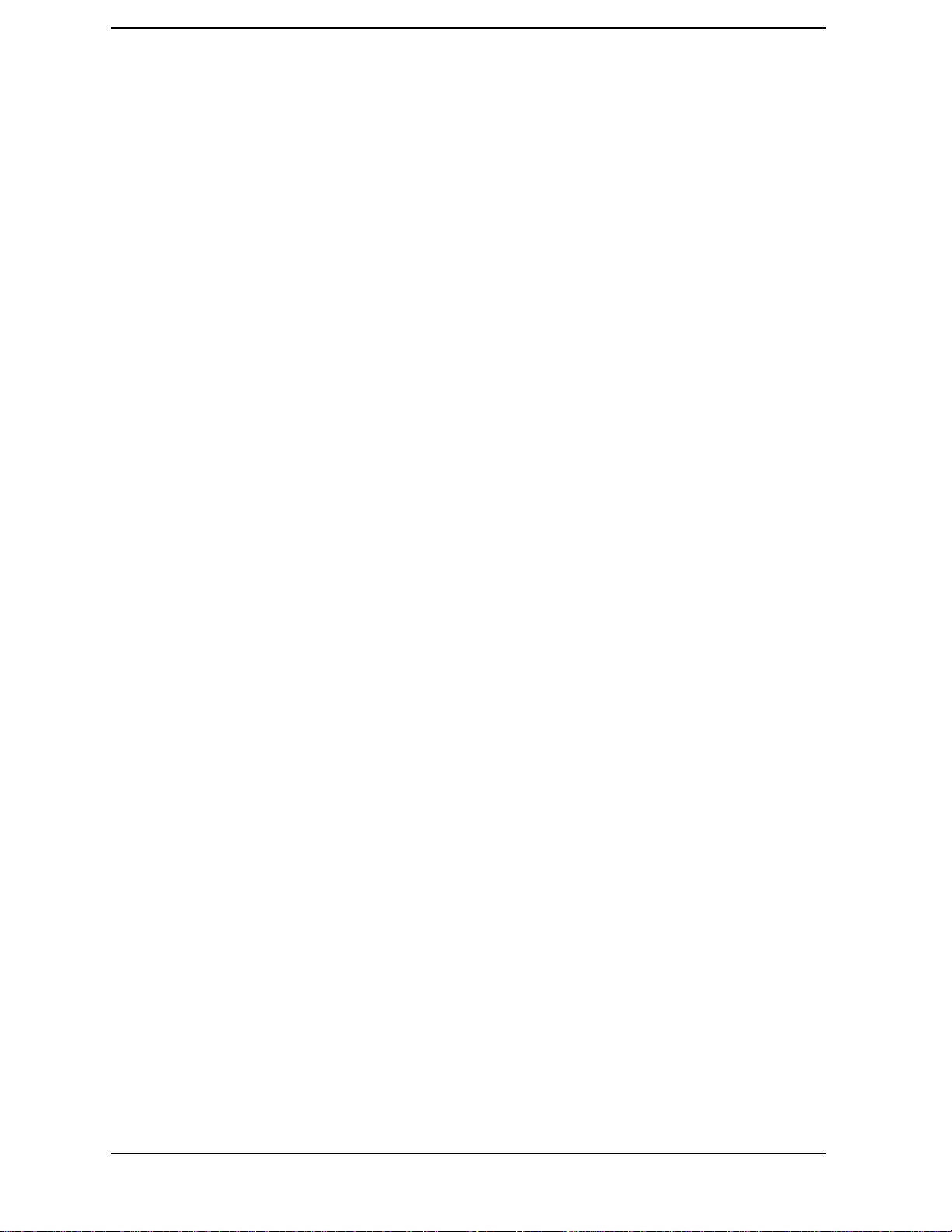
Contents
RF Output Level Linearity Test (@ Port2)(Option 250 only) . . . . . . . . . . . . . . . . . . . . . . . . . . . . . . . . . 60
Trace Noise Test . . . . . . . . . . . . . . . . . . . . . . . . . . . . . . . . . . . . . . . . . . . . . . . . . . . . . . . . . . . . . . . . . . . . 61
Crosstalk Test . . . . . . . . . . . . . . . . . . . . . . . . . . . . . . . . . . . . . . . . . . . . . . . . . . . . . . . . . . . . . . . . . . . . . . 63
System Dynamic Range Test . . . . . . . . . . . . . . . . . . . . . . . . . . . . . . . . . . . . . . . . . . . . . . . . . . . . . . . . . . 63
Dynamic Accuracy Test . . . . . . . . . . . . . . . . . . . . . . . . . . . . . . . . . . . . . . . . . . . . . . . . . . . . . . . . . . . . . . 65
Uncorrected System Performance Test. . . . . . . . . . . . . . . . . . . . . . . . . . . . . . . . . . . . . . . . . . . . . . . . . . . 66
E5062A Performance Test Record (for Option 175/275). . . . . . . . . . . . . . . . . . . . . . . . . . . . . . . . . . . . . . . 69
Frequency Accuracy Test . . . . . . . . . . . . . . . . . . . . . . . . . . . . . . . . . . . . . . . . . . . . . . . . . . . . . . . . . . . . . 69
RF Output Level Accuracy and Flatness Test. . . . . . . . . . . . . . . . . . . . . . . . . . . . . . . . . . . . . . . . . . . . . . 69
RF Output Level Linearity Test (@ Port1). . . . . . . . . . . . . . . . . . . . . . . . . . . . . . . . . . . . . . . . . . . . . . . . 71
RF Output Level Linearity Test (@ Port2)(Option 275 only) . . . . . . . . . . . . . . . . . . . . . . . . . . . . . . . . . 72
Trace Noise Test . . . . . . . . . . . . . . . . . . . . . . . . . . . . . . . . . . . . . . . . . . . . . . . . . . . . . . . . . . . . . . . . . . . . 73
Crosstalk Test . . . . . . . . . . . . . . . . . . . . . . . . . . . . . . . . . . . . . . . . . . . . . . . . . . . . . . . . . . . . . . . . . . . . . . 75
System Dynamic Range Test . . . . . . . . . . . . . . . . . . . . . . . . . . . . . . . . . . . . . . . . . . . . . . . . . . . . . . . . . . 75
Dynamic Accuracy Test . . . . . . . . . . . . . . . . . . . . . . . . . . . . . . . . . . . . . . . . . . . . . . . . . . . . . . . . . . . . . . 76
Uncorrected System Performance Test. . . . . . . . . . . . . . . . . . . . . . . . . . . . . . . . . . . . . . . . . . . . . . . . . . . 78
3. Adjustment
Safety Considerations. . . . . . . . . . . . . . . . . . . . . . . . . . . . . . . . . . . . . . . . . . . . . . . . . . . . . . . . . . . . . . . . . . 82
Warm-up for Adjustment . . . . . . . . . . . . . . . . . . . . . . . . . . . . . . . . . . . . . . . . . . . . . . . . . . . . . . . . . . . . . . . 82
Required Equipment. . . . . . . . . . . . . . . . . . . . . . . . . . . . . . . . . . . . . . . . . . . . . . . . . . . . . . . . . . . . . . . . . . . 82
Required Adjustment after Replacing Assembly . . . . . . . . . . . . . . . . . . . . . . . . . . . . . . . . . . . . . . . . . . . . . 83
Writing ID. . . . . . . . . . . . . . . . . . . . . . . . . . . . . . . . . . . . . . . . . . . . . . . . . . . . . . . . . . . . . . . . . . . . . . . . . 83
Frequency Reference Adjustment. . . . . . . . . . . . . . . . . . . . . . . . . . . . . . . . . . . . . . . . . . . . . . . . . . . . . . . 83
Synthesizer Gain Adjustment . . . . . . . . . . . . . . . . . . . . . . . . . . . . . . . . . . . . . . . . . . . . . . . . . . . . . . . . . . 84
Local Output Power Adjustment . . . . . . . . . . . . . . . . . . . . . . . . . . . . . . . . . . . . . . . . . . . . . . . . . . . . . . . 84
Source Output Power Adjustment . . . . . . . . . . . . . . . . . . . . . . . . . . . . . . . . . . . . . . . . . . . . . . . . . . . . . . 84
Receiver IF Range Adjustment. . . . . . . . . . . . . . . . . . . . . . . . . . . . . . . . . . . . . . . . . . . . . . . . . . . . . . . . . 85
Receiver Ports Characteristics Adjustment. . . . . . . . . . . . . . . . . . . . . . . . . . . . . . . . . . . . . . . . . . . . . . . . 85
4. Troubleshooting
Introduction . . . . . . . . . . . . . . . . . . . . . . . . . . . . . . . . . . . . . . . . . . . . . . . . . . . . . . . . . . . . . . . . . . . . . . . . . 88
How to exit from the E5061A/E5062A Measurement View . . . . . . . . . . . . . . . . . . . . . . . . . . . . . . . . . . . . 89
To Troubleshoot the Instrument . . . . . . . . . . . . . . . . . . . . . . . . . . . . . . . . . . . . . . . . . . . . . . . . . . . . . . . . . . 90
Primary Trouble Isolation. . . . . . . . . . . . . . . . . . . . . . . . . . . . . . . . . . . . . . . . . . . . . . . . . . . . . . . . . . . . . 90
No Display troubleshooting . . . . . . . . . . . . . . . . . . . . . . . . . . . . . . . . . . . . . . . . . . . . . . . . . . . . . . . . . . . . . 92
Booting Process Troubleshooting. . . . . . . . . . . . . . . . . . . . . . . . . . . . . . . . . . . . . . . . . . . . . . . . . . . . . . . . . 95
Troubleshooting Using Diagnostic Test . . . . . . . . . . . . . . . . . . . . . . . . . . . . . . . . . . . . . . . . . . . . . . . . . . . 100
Power On Self Test . . . . . . . . . . . . . . . . . . . . . . . . . . . . . . . . . . . . . . . . . . . . . . . . . . . . . . . . . . . . . . . . . 100
PLL unlock . . . . . . . . . . . . . . . . . . . . . . . . . . . . . . . . . . . . . . . . . . . . . . . . . . . . . . . . . . . . . . . . . . . . . . . 100
Contents of the diagnostic test . . . . . . . . . . . . . . . . . . . . . . . . . . . . . . . . . . . . . . . . . . . . . . . . . . . . . . . . 100
Test equipment required for diagnostic test . . . . . . . . . . . . . . . . . . . . . . . . . . . . . . . . . . . . . . . . . . . . . . 101
To Execute the Diagnostic Test. . . . . . . . . . . . . . . . . . . . . . . . . . . . . . . . . . . . . . . . . . . . . . . . . . . . . . . . 101
Program Overall . . . . . . . . . . . . . . . . . . . . . . . . . . . . . . . . . . . . . . . . . . . . . . . . . . . . . . . . . . . . . . . . . . . 102
Diagnostic Test Failure Troubleshooting . . . . . . . . . . . . . . . . . . . . . . . . . . . . . . . . . . . . . . . . . . . . . . . . 104
Function Specific Troubleshooting . . . . . . . . . . . . . . . . . . . . . . . . . . . . . . . . . . . . . . . . . . . . . . . . . . . . . . 106
To Check the Device Driver . . . . . . . . . . . . . . . . . . . . . . . . . . . . . . . . . . . . . . . . . . . . . . . . . . . . . . . . . . 107
To Check the Front Panel . . . . . . . . . . . . . . . . . . . . . . . . . . . . . . . . . . . . . . . . . . . . . . . . . . . . . . . . . . . . 109
8
Page 9
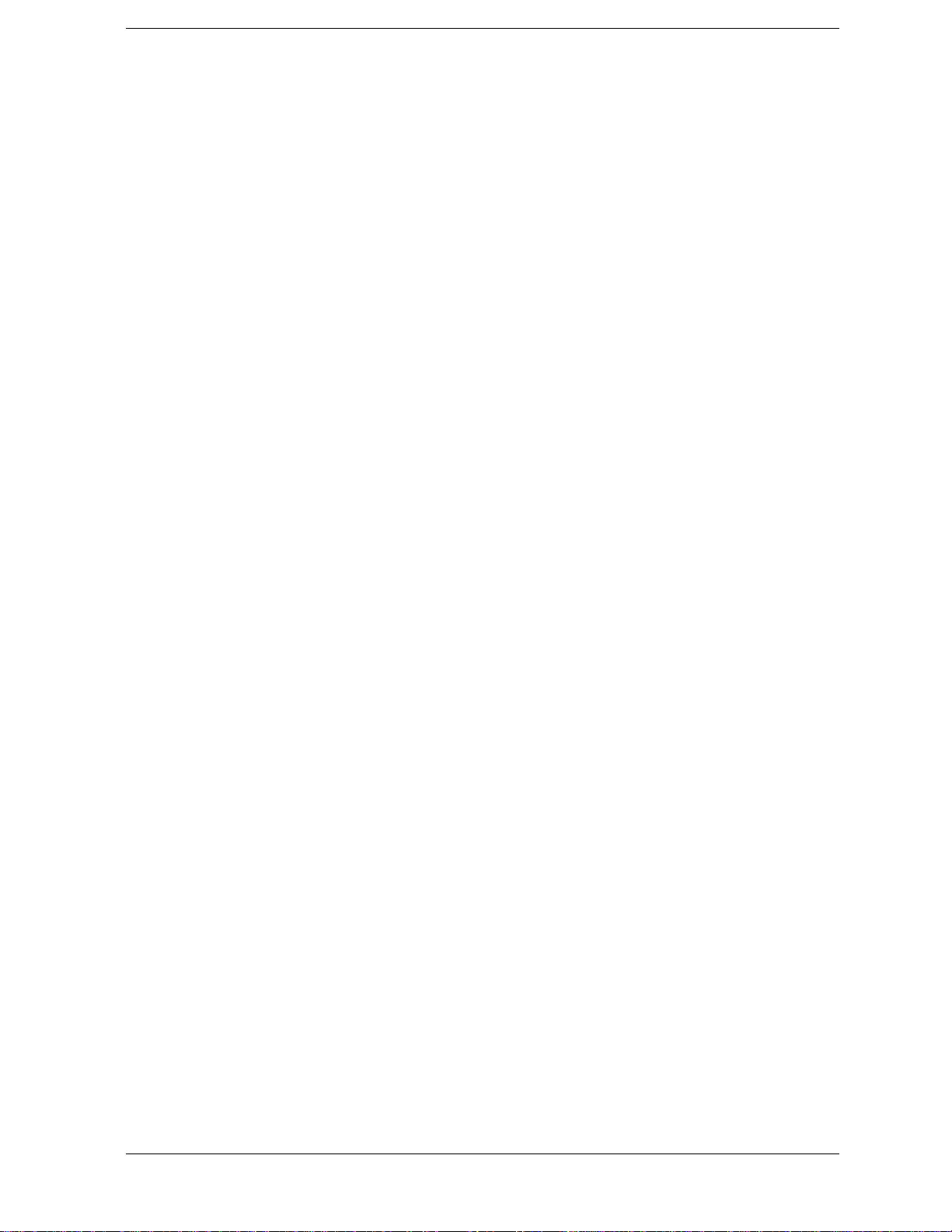
Contents
To Check the Touch Panel (Option 016 only). . . . . . . . . . . . . . . . . . . . . . . . . . . . . . . . . . . . . . . . . . . . . 110
To Check the LCD. . . . . . . . . . . . . . . . . . . . . . . . . . . . . . . . . . . . . . . . . . . . . . . . . . . . . . . . . . . . . . . . . . 110
To Check the External Keyboard . . . . . . . . . . . . . . . . . . . . . . . . . . . . . . . . . . . . . . . . . . . . . . . . . . . . . . 111
To Check the Mouse . . . . . . . . . . . . . . . . . . . . . . . . . . . . . . . . . . . . . . . . . . . . . . . . . . . . . . . . . . . . . . . . 111
To Check the FDD. . . . . . . . . . . . . . . . . . . . . . . . . . . . . . . . . . . . . . . . . . . . . . . . . . . . . . . . . . . . . . . . . . 111
To Check the Video output . . . . . . . . . . . . . . . . . . . . . . . . . . . . . . . . . . . . . . . . . . . . . . . . . . . . . . . . . . . 112
To Check the External Trigger Input. . . . . . . . . . . . . . . . . . . . . . . . . . . . . . . . . . . . . . . . . . . . . . . . . . . . 112
To Check the LAN . . . . . . . . . . . . . . . . . . . . . . . . . . . . . . . . . . . . . . . . . . . . . . . . . . . . . . . . . . . . . . . . . 112
To Check the Printer Parallel Port. . . . . . . . . . . . . . . . . . . . . . . . . . . . . . . . . . . . . . . . . . . . . . . . . . . . . . 116
To Check the GPIB . . . . . . . . . . . . . . . . . . . . . . . . . . . . . . . . . . . . . . . . . . . . . . . . . . . . . . . . . . . . . . . . . 116
Performance test failure troubleshooting . . . . . . . . . . . . . . . . . . . . . . . . . . . . . . . . . . . . . . . . . . . . . . . . . . 118
Recommended adjustment for performance test failure . . . . . . . . . . . . . . . . . . . . . . . . . . . . . . . . . . . . . 118
Performance test failure troubleshooting . . . . . . . . . . . . . . . . . . . . . . . . . . . . . . . . . . . . . . . . . . . . . . . . 118
To configure the A20 Digital Motherboard and BIOS . . . . . . . . . . . . . . . . . . . . . . . . . . . . . . . . . . . . . . . . 120
To Identify the Motherboard Installed . . . . . . . . . . . . . . . . . . . . . . . . . . . . . . . . . . . . . . . . . . . . . . . . . . 120
Configure the Motherboard. . . . . . . . . . . . . . . . . . . . . . . . . . . . . . . . . . . . . . . . . . . . . . . . . . . . . . . . . . . 120
Testing DRAM on the Motherboard . . . . . . . . . . . . . . . . . . . . . . . . . . . . . . . . . . . . . . . . . . . . . . . . . . . . 120
To Confirm or Set the BIOS Options . . . . . . . . . . . . . . . . . . . . . . . . . . . . . . . . . . . . . . . . . . . . . . . . . . . 121
5. Replaceable Parts
Ordering Information . . . . . . . . . . . . . . . . . . . . . . . . . . . . . . . . . . . . . . . . . . . . . . . . . . . . . . . . . . . . . . . . . 128
Direct Mail Order System. . . . . . . . . . . . . . . . . . . . . . . . . . . . . . . . . . . . . . . . . . . . . . . . . . . . . . . . . . . . 128
Exchange Assemblies. . . . . . . . . . . . . . . . . . . . . . . . . . . . . . . . . . . . . . . . . . . . . . . . . . . . . . . . . . . . . . . . . 128
Replaceable Parts List. . . . . . . . . . . . . . . . . . . . . . . . . . . . . . . . . . . . . . . . . . . . . . . . . . . . . . . . . . . . . . . . . 129
Power Cables and Plug Configurations. . . . . . . . . . . . . . . . . . . . . . . . . . . . . . . . . . . . . . . . . . . . . . . . . . 129
Top View (Major Assemblies) . . . . . . . . . . . . . . . . . . . . . . . . . . . . . . . . . . . . . . . . . . . . . . . . . . . . . . . . 130
Top View (Cables). . . . . . . . . . . . . . . . . . . . . . . . . . . . . . . . . . . . . . . . . . . . . . . . . . . . . . . . . . . . . . . . . . 132
Top View (Under Power Supply) for E5061A : JP1KLxxxxx, MY44101900 and below, E5062A :
JP1KLxxxxx, MY44102842 and below.. . . . . . . . . . . . . . . . . . . . . . . . . . . . . . . . . . . . . . . . . . . . . . . . . 134
T op View (Under Power Supply) for E5061A : MY44101901 and above, E5062A : MY44102843 and above
136
Top View (Miscellaneous Parts) . . . . . . . . . . . . . . . . . . . . . . . . . . . . . . . . . . . . . . . . . . . . . . . . . . . . . . . 138
Front View (Analog Boards) . . . . . . . . . . . . . . . . . . . . . . . . . . . . . . . . . . . . . . . . . . . . . . . . . . . . . . . . . 140
Front View (Semirigid Cables) . . . . . . . . . . . . . . . . . . . . . . . . . . . . . . . . . . . . . . . . . . . . . . . . . . . . . . . . 141
Front Panel . . . . . . . . . . . . . . . . . . . . . . . . . . . . . . . . . . . . . . . . . . . . . . . . . . . . . . . . . . . . . . . . . . . . . . . 142
Rear View . . . . . . . . . . . . . . . . . . . . . . . . . . . . . . . . . . . . . . . . . . . . . . . . . . . . . . . . . . . . . . . . . . . . . . . . 144
Cover Assembly . . . . . . . . . . . . . . . . . . . . . . . . . . . . . . . . . . . . . . . . . . . . . . . . . . . . . . . . . . . . . . . . . . . 145
A28 FDD Assembly . . . . . . . . . . . . . . . . . . . . . . . . . . . . . . . . . . . . . . . . . . . . . . . . . . . . . . . . . . . . . . . . 146
A27 HDD Assembly . . . . . . . . . . . . . . . . . . . . . . . . . . . . . . . . . . . . . . . . . . . . . . . . . . . . . . . . . . . . . . . . 147
A21 PCI DSP CARD / A24 GPIB CARD Assembly. . . . . . . . . . . . . . . . . . . . . . . . . . . . . . . . . . . . . . . 148
Analog Mother Board Assembly. . . . . . . . . . . . . . . . . . . . . . . . . . . . . . . . . . . . . . . . . . . . . . . . . . . . . . . 149
Power Supply Assembly . . . . . . . . . . . . . . . . . . . . . . . . . . . . . . . . . . . . . . . . . . . . . . . . . . . . . . . . . . . . . 150
Chassis Assembly . . . . . . . . . . . . . . . . . . . . . . . . . . . . . . . . . . . . . . . . . . . . . . . . . . . . . . . . . . . . . . . . . . 151
Front Assembly (Front Keyboard / USB). . . . . . . . . . . . . . . . . . . . . . . . . . . . . . . . . . . . . . . . . . . . . . . . 152
Front Assembly (Inverter). . . . . . . . . . . . . . . . . . . . . . . . . . . . . . . . . . . . . . . . . . . . . . . . . . . . . . . . . . . . 153
Front Assembly (LCD) for E5061A : JP1KLxxxxx, MY44101900 and below, E5062A : JP1KLxxxxx,
MY44102842 and below. . . . . . . . . . . . . . . . . . . . . . . . . . . . . . . . . . . . . . . . . . . . . . . . . . . . . . . . . . . . . 154
Front Assembly (LCD) for E5061A : MY44101901 and above, E5062A : MY44102843 and above . 155
Front Assembly (Standby Switch / LCD Cable) for E5061A : JP1KLxxxxx, MY44101900 and below,
9
Page 10

Contents
E5062A : JP1KLxxxxx, MY44102842 and below. . . . . . . . . . . . . . . . . . . . . . . . . . . . . . . . . . . . . . . . . 156
Front Assembly (Standby Switch / LCD Cable) for E5061A : MY44101901 and above, E5062A :
MY44102843 and above. . . . . . . . . . . . . . . . . . . . . . . . . . . . . . . . . . . . . . . . . . . . . . . . . . . . . . . . . . . . . 157
Front Assembly (Cover 1) . . . . . . . . . . . . . . . . . . . . . . . . . . . . . . . . . . . . . . . . . . . . . . . . . . . . . . . . . . . 158
Front Assembly (Cover 2) . . . . . . . . . . . . . . . . . . . . . . . . . . . . . . . . . . . . . . . . . . . . . . . . . . . . . . . . . . . 159
Front Assembly (Cover 3) . . . . . . . . . . . . . . . . . . . . . . . . . . . . . . . . . . . . . . . . . . . . . . . . . . . . . . . . . . . 160
Label on Rear Face. . . . . . . . . . . . . . . . . . . . . . . . . . . . . . . . . . . . . . . . . . . . . . . . . . . . . . . . . . . . . . . . . 161
Other Parts . . . . . . . . . . . . . . . . . . . . . . . . . . . . . . . . . . . . . . . . . . . . . . . . . . . . . . . . . . . . . . . . . . . . . . . 162
6. Replacement Procedure
Replacing an Assembly . . . . . . . . . . . . . . . . . . . . . . . . . . . . . . . . . . . . . . . . . . . . . . . . . . . . . . . . . . . . . . . 164
Required Tools . . . . . . . . . . . . . . . . . . . . . . . . . . . . . . . . . . . . . . . . . . . . . . . . . . . . . . . . . . . . . . . . . . . . . . 165
Outer Cover Removal. . . . . . . . . . . . . . . . . . . . . . . . . . . . . . . . . . . . . . . . . . . . . . . . . . . . . . . . . . . . . . . . . 166
Tools Required . . . . . . . . . . . . . . . . . . . . . . . . . . . . . . . . . . . . . . . . . . . . . . . . . . . . . . . . . . . . . . . . . . . . 166
Procedure . . . . . . . . . . . . . . . . . . . . . . . . . . . . . . . . . . . . . . . . . . . . . . . . . . . . . . . . . . . . . . . . . . . . . . . . 166
Front Panel Removal . . . . . . . . . . . . . . . . . . . . . . . . . . . . . . . . . . . . . . . . . . . . . . . . . . . . . . . . . . . . . . . . . 167
Tools required . . . . . . . . . . . . . . . . . . . . . . . . . . . . . . . . . . . . . . . . . . . . . . . . . . . . . . . . . . . . . . . . . . . . . 167
Procedure . . . . . . . . . . . . . . . . . . . . . . . . . . . . . . . . . . . . . . . . . . . . . . . . . . . . . . . . . . . . . . . . . . . . . . . . 167
A27 HDD (Hard Disk Drive) Replacement . . . . . . . . . . . . . . . . . . . . . . . . . . . . . . . . . . . . . . . . . . . . . . . . 169
Tools Required . . . . . . . . . . . . . . . . . . . . . . . . . . . . . . . . . . . . . . . . . . . . . . . . . . . . . . . . . . . . . . . . . . . . 169
Removal Procedure. . . . . . . . . . . . . . . . . . . . . . . . . . . . . . . . . . . . . . . . . . . . . . . . . . . . . . . . . . . . . . . . . 169
Replacement Procedure . . . . . . . . . . . . . . . . . . . . . . . . . . . . . . . . . . . . . . . . . . . . . . . . . . . . . . . . . . . . . 170
Restore Backup Files onto the New HDD . . . . . . . . . . . . . . . . . . . . . . . . . . . . . . . . . . . . . . . . . . . . . . . 170
Calibration of the Touch Screen . . . . . . . . . . . . . . . . . . . . . . . . . . . . . . . . . . . . . . . . . . . . . . . . . . . . . . . 170
A28 FDD (Floppy Disk Drive) Replacement. . . . . . . . . . . . . . . . . . . . . . . . . . . . . . . . . . . . . . . . . . . . . . . 172
Tools Required . . . . . . . . . . . . . . . . . . . . . . . . . . . . . . . . . . . . . . . . . . . . . . . . . . . . . . . . . . . . . . . . . . . . 172
Removal procedure. . . . . . . . . . . . . . . . . . . . . . . . . . . . . . . . . . . . . . . . . . . . . . . . . . . . . . . . . . . . . . . . . 172
Replacement Procedure . . . . . . . . . . . . . . . . . . . . . . . . . . . . . . . . . . . . . . . . . . . . . . . . . . . . . . . . . . . . . 172
A50 ATX Power Supply Assembly Replacement . . . . . . . . . . . . . . . . . . . . . . . . . . . . . . . . . . . . . . . . . . . 173
Tools Required . . . . . . . . . . . . . . . . . . . . . . . . . . . . . . . . . . . . . . . . . . . . . . . . . . . . . . . . . . . . . . . . . . . . 173
Removal Procedure. . . . . . . . . . . . . . . . . . . . . . . . . . . . . . . . . . . . . . . . . . . . . . . . . . . . . . . . . . . . . . . . . 173
Replacement Procedure . . . . . . . . . . . . . . . . . . . . . . . . . . . . . . . . . . . . . . . . . . . . . . . . . . . . . . . . . . . . . 173
A25 Handler I/O Board Replacement . . . . . . . . . . . . . . . . . . . . . . . . . . . . . . . . . . . . . . . . . . . . . . . . . . . . 175
Tools Required . . . . . . . . . . . . . . . . . . . . . . . . . . . . . . . . . . . . . . . . . . . . . . . . . . . . . . . . . . . . . . . . . . . . 175
Removal Procedure. . . . . . . . . . . . . . . . . . . . . . . . . . . . . . . . . . . . . . . . . . . . . . . . . . . . . . . . . . . . . . . . . 175
Replacement Procedure . . . . . . . . . . . . . . . . . . . . . . . . . . . . . . . . . . . . . . . . . . . . . . . . . . . . . . . . . . . . . 175
A20 Digital Motherboard Replacement . . . . . . . . . . . . . . . . . . . . . . . . . . . . . . . . . . . . . . . . . . . . . . . . . . . 176
Tools Required . . . . . . . . . . . . . . . . . . . . . . . . . . . . . . . . . . . . . . . . . . . . . . . . . . . . . . . . . . . . . . . . . . . . 176
Removal Procedure. . . . . . . . . . . . . . . . . . . . . . . . . . . . . . . . . . . . . . . . . . . . . . . . . . . . . . . . . . . . . . . . . 176
Replacement Procedure . . . . . . . . . . . . . . . . . . . . . . . . . . . . . . . . . . . . . . . . . . . . . . . . . . . . . . . . . . . . . 176
A1 Source Board Replacement . . . . . . . . . . . . . . . . . . . . . . . . . . . . . . . . . . . . . . . . . . . . . . . . . . . . . . . . . 178
Tools Required . . . . . . . . . . . . . . . . . . . . . . . . . . . . . . . . . . . . . . . . . . . . . . . . . . . . . . . . . . . . . . . . . . . . 178
Removal Procedure. . . . . . . . . . . . . . . . . . . . . . . . . . . . . . . . . . . . . . . . . . . . . . . . . . . . . . . . . . . . . . . . . 178
Replacement Procedure . . . . . . . . . . . . . . . . . . . . . . . . . . . . . . . . . . . . . . . . . . . . . . . . . . . . . . . . . . . . . 178
A2 Receiver Board Replacement . . . . . . . . . . . . . . . . . . . . . . . . . . . . . . . . . . . . . . . . . . . . . . . . . . . . . . . . 180
Tools Required . . . . . . . . . . . . . . . . . . . . . . . . . . . . . . . . . . . . . . . . . . . . . . . . . . . . . . . . . . . . . . . . . . . . 180
Removal Procedure. . . . . . . . . . . . . . . . . . . . . . . . . . . . . . . . . . . . . . . . . . . . . . . . . . . . . . . . . . . . . . . . . 180
Replacement Procedure . . . . . . . . . . . . . . . . . . . . . . . . . . . . . . . . . . . . . . . . . . . . . . . . . . . . . . . . . . . . . 180
Fan Replacement . . . . . . . . . . . . . . . . . . . . . . . . . . . . . . . . . . . . . . . . . . . . . . . . . . . . . . . . . . . . . . . . . . . . 181
10
Page 11
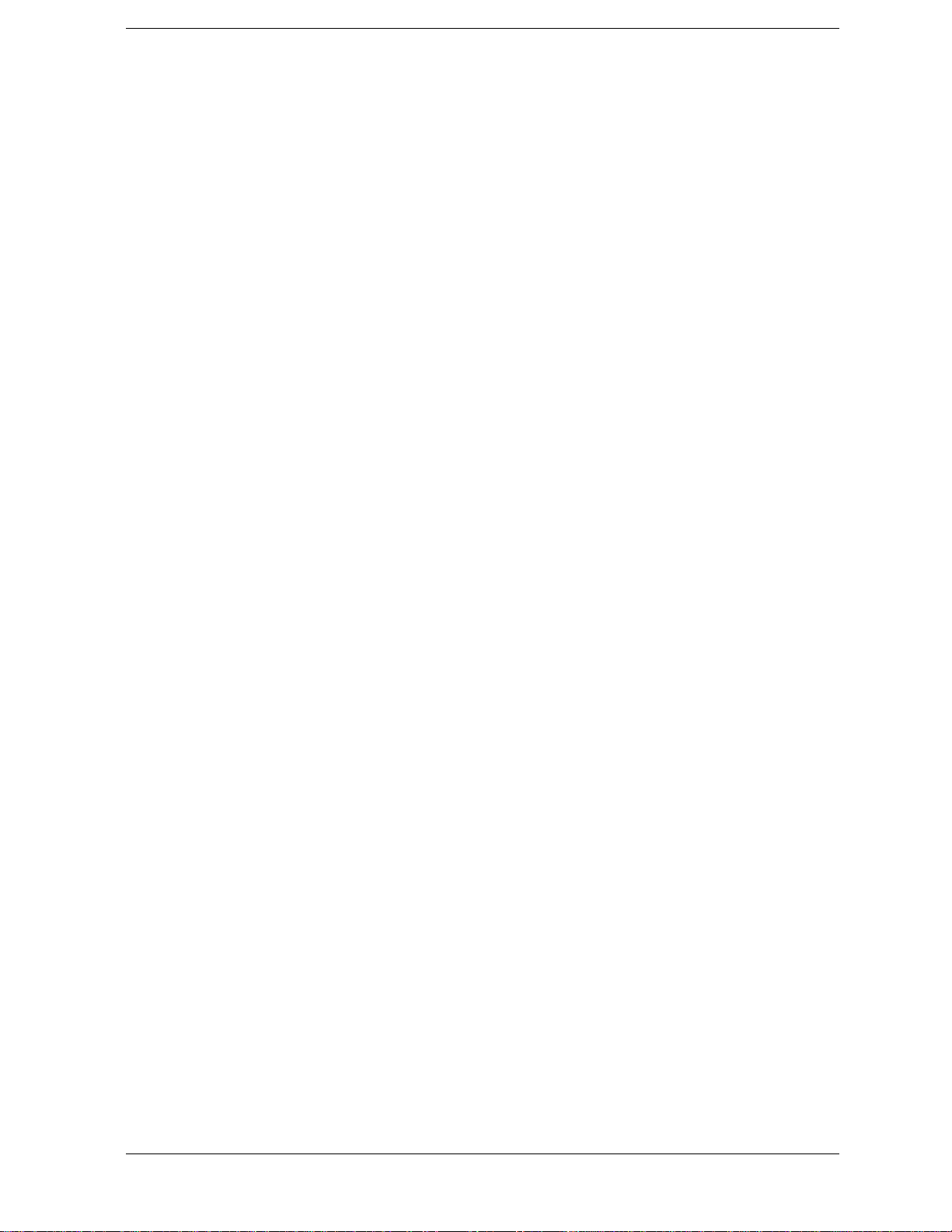
Contents
Tools Required . . . . . . . . . . . . . . . . . . . . . . . . . . . . . . . . . . . . . . . . . . . . . . . . . . . . . . . . . . . . . . . . . . . . 181
Removal Procedure. . . . . . . . . . . . . . . . . . . . . . . . . . . . . . . . . . . . . . . . . . . . . . . . . . . . . . . . . . . . . . . . . 181
Replacement Procedure . . . . . . . . . . . . . . . . . . . . . . . . . . . . . . . . . . . . . . . . . . . . . . . . . . . . . . . . . . . . . . 181
A10 Analog Motherboard Replacement. . . . . . . . . . . . . . . . . . . . . . . . . . . . . . . . . . . . . . . . . . . . . . . . . . . 182
Tools Required . . . . . . . . . . . . . . . . . . . . . . . . . . . . . . . . . . . . . . . . . . . . . . . . . . . . . . . . . . . . . . . . . . . . 182
Removal Procedure. . . . . . . . . . . . . . . . . . . . . . . . . . . . . . . . . . . . . . . . . . . . . . . . . . . . . . . . . . . . . . . . . 182
Replacement Procedure . . . . . . . . . . . . . . . . . . . . . . . . . . . . . . . . . . . . . . . . . . . . . . . . . . . . . . . . . . . . . . 182
A21 PCI DSP Card / A24 GPIB Card Replacement . . . . . . . . . . . . . . . . . . . . . . . . . . . . . . . . . . . . . . . . . 183
Tools Required . . . . . . . . . . . . . . . . . . . . . . . . . . . . . . . . . . . . . . . . . . . . . . . . . . . . . . . . . . . . . . . . . . . . 183
Removal Procedure. . . . . . . . . . . . . . . . . . . . . . . . . . . . . . . . . . . . . . . . . . . . . . . . . . . . . . . . . . . . . . . . . 183
Replacement Procedure . . . . . . . . . . . . . . . . . . . . . . . . . . . . . . . . . . . . . . . . . . . . . . . . . . . . . . . . . . . . . . 183
A22 Front Panel Keyboard Replacement . . . . . . . . . . . . . . . . . . . . . . . . . . . . . . . . . . . . . . . . . . . . . . . . . . 185
Tools Required . . . . . . . . . . . . . . . . . . . . . . . . . . . . . . . . . . . . . . . . . . . . . . . . . . . . . . . . . . . . . . . . . . . . 185
Removal Procedure. . . . . . . . . . . . . . . . . . . . . . . . . . . . . . . . . . . . . . . . . . . . . . . . . . . . . . . . . . . . . . . . . 185
Replacement Procedure . . . . . . . . . . . . . . . . . . . . . . . . . . . . . . . . . . . . . . . . . . . . . . . . . . . . . . . . . . . . . . 185
A52 Inverter Board Replacement . . . . . . . . . . . . . . . . . . . . . . . . . . . . . . . . . . . . . . . . . . . . . . . . . . . . . . . . 187
Tools Required . . . . . . . . . . . . . . . . . . . . . . . . . . . . . . . . . . . . . . . . . . . . . . . . . . . . . . . . . . . . . . . . . . . . 187
Removal Procedure. . . . . . . . . . . . . . . . . . . . . . . . . . . . . . . . . . . . . . . . . . . . . . . . . . . . . . . . . . . . . . . . . 187
Replacement Procedure . . . . . . . . . . . . . . . . . . . . . . . . . . . . . . . . . . . . . . . . . . . . . . . . . . . . . . . . . . . . . . 187
A51 LCD Display Replacement . . . . . . . . . . . . . . . . . . . . . . . . . . . . . . . . . . . . . . . . . . . . . . . . . . . . . . . . . 189
Tools Required . . . . . . . . . . . . . . . . . . . . . . . . . . . . . . . . . . . . . . . . . . . . . . . . . . . . . . . . . . . . . . . . . . . . 189
Removal Procedure. . . . . . . . . . . . . . . . . . . . . . . . . . . . . . . . . . . . . . . . . . . . . . . . . . . . . . . . . . . . . . . . . 189
Replacement Procedure . . . . . . . . . . . . . . . . . . . . . . . . . . . . . . . . . . . . . . . . . . . . . . . . . . . . . . . . . . . . . . 189
LCD Backlight Replacement . . . . . . . . . . . . . . . . . . . . . . . . . . . . . . . . . . . . . . . . . . . . . . . . . . . . . . . . . . . 191
Tools Required . . . . . . . . . . . . . . . . . . . . . . . . . . . . . . . . . . . . . . . . . . . . . . . . . . . . . . . . . . . . . . . . . . . . 191
Removal Procedure. . . . . . . . . . . . . . . . . . . . . . . . . . . . . . . . . . . . . . . . . . . . . . . . . . . . . . . . . . . . . . . . . 191
Replacement Procedure . . . . . . . . . . . . . . . . . . . . . . . . . . . . . . . . . . . . . . . . . . . . . . . . . . . . . . . . . . . . . . 191
7. Post-Repair Procedures
Post-Repair Procedures. . . . . . . . . . . . . . . . . . . . . . . . . . . . . . . . . . . . . . . . . . . . . . . . . . . . . . . . . . . . . . . . 194
A. Manual Changes
Manual Changes . . . . . . . . . . . . . . . . . . . . . . . . . . . . . . . . . . . . . . . . . . . . . . . . . . . . . . . . . . . . . . . . . . . . . 198
Change 1 . . . . . . . . . . . . . . . . . . . . . . . . . . . . . . . . . . . . . . . . . . . . . . . . . . . . . . . . . . . . . . . . . . . . . . . . . 199
B. System Recovery
System Recovery . . . . . . . . . . . . . . . . . . . . . . . . . . . . . . . . . . . . . . . . . . . . . . . . . . . . . . . . . . . . . . . . . . . . 202
Types of system recoveries . . . . . . . . . . . . . . . . . . . . . . . . . . . . . . . . . . . . . . . . . . . . . . . . . . . . . . . . . . . 202
Notes on executing the factory recovery function . . . . . . . . . . . . . . . . . . . . . . . . . . . . . . . . . . . . . . . . . 202
Procedure to execute the factory recovery function . . . . . . . . . . . . . . . . . . . . . . . . . . . . . . . . . . . . . . . . 203
Procedure to create the user backup image. . . . . . . . . . . . . . . . . . . . . . . . . . . . . . . . . . . . . . . . . . . . . . . 206
Procedure to execute the user recovery function . . . . . . . . . . . . . . . . . . . . . . . . . . . . . . . . . . . . . . . . . . 209
Initial Registration of E5061A/E5062A . . . . . . . . . . . . . . . . . . . . . . . . . . . . . . . . . . . . . . . . . . . . . . . . . . . 212
Calibration of the Touch Screen . . . . . . . . . . . . . . . . . . . . . . . . . . . . . . . . . . . . . . . . . . . . . . . . . . . . . . . . . 215
C. Firmware Update
Firmware Update . . . . . . . . . . . . . . . . . . . . . . . . . . . . . . . . . . . . . . . . . . . . . . . . . . . . . . . . . . . . . . . . . . . . 218
Required Equipment . . . . . . . . . . . . . . . . . . . . . . . . . . . . . . . . . . . . . . . . . . . . . . . . . . . . . . . . . . . . . . . . 218
11
Page 12
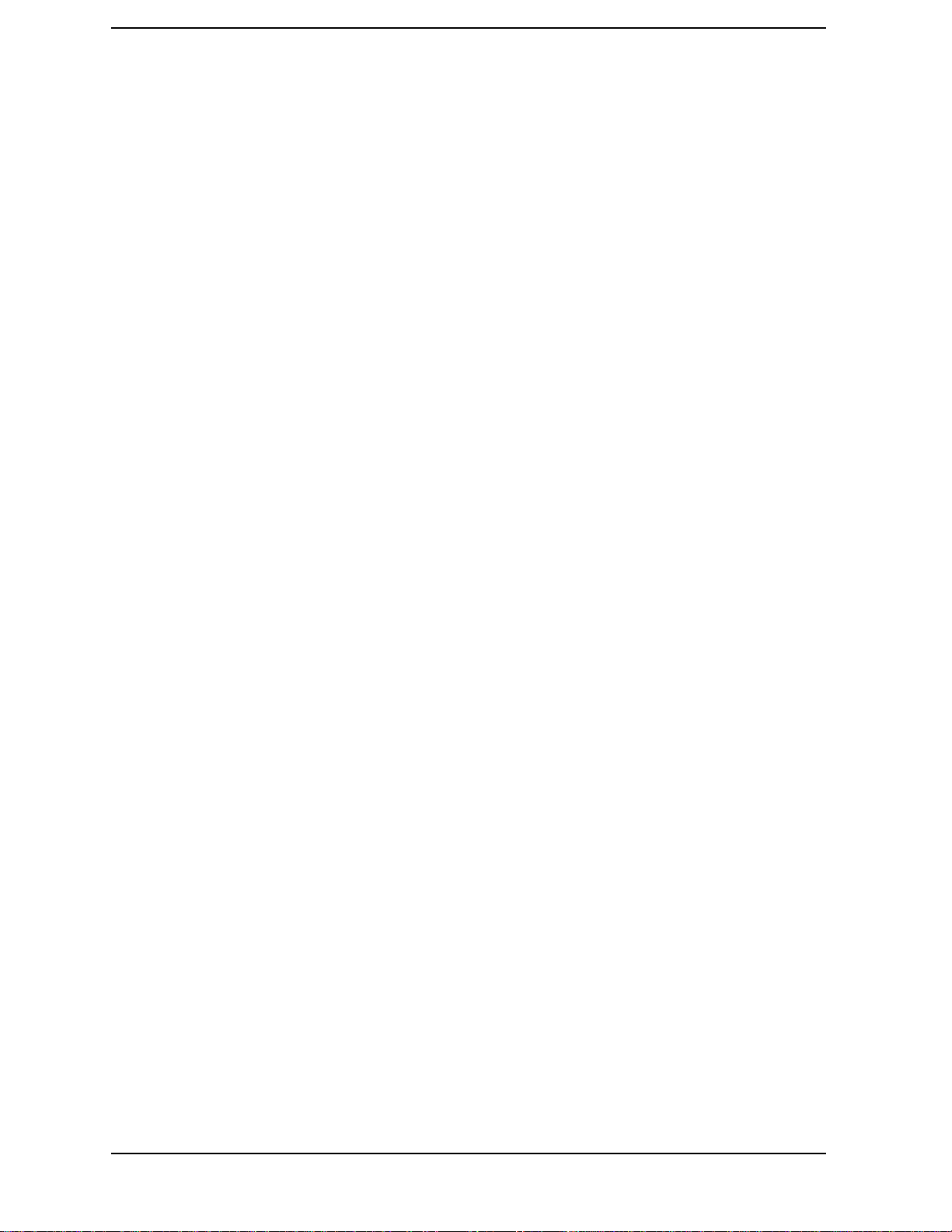
Contents
How to make E5061A/E5062A Firmware Installation Disk . . . . . . . . . . . . . . . . . . . . . . . . . . . . . . . . . 218
How to update the E5061A/E5062A firmware. . . . . . . . . . . . . . . . . . . . . . . . . . . . . . . . . . . . . . . . . . . . 219
D. Computer Virus Check
Computer Virus Check. . . . . . . . . . . . . . . . . . . . . . . . . . . . . . . . . . . . . . . . . . . . . . . . . . . . . . . . . . . . . . . . 222
Required equipment . . . . . . . . . . . . . . . . . . . . . . . . . . . . . . . . . . . . . . . . . . . . . . . . . . . . . . . . . . . . . . . . 222
How to check the drive C and D of E5061A/E5062A . . . . . . . . . . . . . . . . . . . . . . . . . . . . . . . . . . . . . . 222
E. Power Requirement
Preparation for Power Supply . . . . . . . . . . . . . . . . . . . . . . . . . . . . . . . . . . . . . . . . . . . . . . . . . . . . . . . . . . 232
Power Requirements. . . . . . . . . . . . . . . . . . . . . . . . . . . . . . . . . . . . . . . . . . . . . . . . . . . . . . . . . . . . . . . . 232
Power Cable . . . . . . . . . . . . . . . . . . . . . . . . . . . . . . . . . . . . . . . . . . . . . . . . . . . . . . . . . . . . . . . . . . . . . . 232
Turning the Power ON and OFF . . . . . . . . . . . . . . . . . . . . . . . . . . . . . . . . . . . . . . . . . . . . . . . . . . . . . . . . 234
Turning the power ON . . . . . . . . . . . . . . . . . . . . . . . . . . . . . . . . . . . . . . . . . . . . . . . . . . . . . . . . . . . . . . 234
Turning the power OFF. . . . . . . . . . . . . . . . . . . . . . . . . . . . . . . . . . . . . . . . . . . . . . . . . . . . . . . . . . . . . . 234
F. Messages
Error Messages. . . . . . . . . . . . . . . . . . . . . . . . . . . . . . . . . . . . . . . . . . . . . . . . . . . . . . . . . . . . . . . . . . . . . . 237
A . . . . . . . . . . . . . . . . . . . . . . . . . . . . . . . . . . . . . . . . . . . . . . . . . . . . . . . . . . . . . . . . . . . . . . . . . . . . . . . 237
B . . . . . . . . . . . . . . . . . . . . . . . . . . . . . . . . . . . . . . . . . . . . . . . . . . . . . . . . . . . . . . . . . . . . . . . . . . . . . . . 237
C . . . . . . . . . . . . . . . . . . . . . . . . . . . . . . . . . . . . . . . . . . . . . . . . . . . . . . . . . . . . . . . . . . . . . . . . . . . . . . . 237
D . . . . . . . . . . . . . . . . . . . . . . . . . . . . . . . . . . . . . . . . . . . . . . . . . . . . . . . . . . . . . . . . . . . . . . . . . . . . . . . 238
E . . . . . . . . . . . . . . . . . . . . . . . . . . . . . . . . . . . . . . . . . . . . . . . . . . . . . . . . . . . . . . . . . . . . . . . . . . . . . . . 238
F . . . . . . . . . . . . . . . . . . . . . . . . . . . . . . . . . . . . . . . . . . . . . . . . . . . . . . . . . . . . . . . . . . . . . . . . . . . . . . . 239
G . . . . . . . . . . . . . . . . . . . . . . . . . . . . . . . . . . . . . . . . . . . . . . . . . . . . . . . . . . . . . . . . . . . . . . . . . . . . . . . 240
H . . . . . . . . . . . . . . . . . . . . . . . . . . . . . . . . . . . . . . . . . . . . . . . . . . . . . . . . . . . . . . . . . . . . . . . . . . . . . . . 240
I. . . . . . . . . . . . . . . . . . . . . . . . . . . . . . . . . . . . . . . . . . . . . . . . . . . . . . . . . . . . . . . . . . . . . . . . . . . . . . . . 240
L . . . . . . . . . . . . . . . . . . . . . . . . . . . . . . . . . . . . . . . . . . . . . . . . . . . . . . . . . . . . . . . . . . . . . . . . . . . . . . . 241
M. . . . . . . . . . . . . . . . . . . . . . . . . . . . . . . . . . . . . . . . . . . . . . . . . . . . . . . . . . . . . . . . . . . . . . . . . . . . . . . 241
N . . . . . . . . . . . . . . . . . . . . . . . . . . . . . . . . . . . . . . . . . . . . . . . . . . . . . . . . . . . . . . . . . . . . . . . . . . . . . . . 241
O . . . . . . . . . . . . . . . . . . . . . . . . . . . . . . . . . . . . . . . . . . . . . . . . . . . . . . . . . . . . . . . . . . . . . . . . . . . . . . . 242
P . . . . . . . . . . . . . . . . . . . . . . . . . . . . . . . . . . . . . . . . . . . . . . . . . . . . . . . . . . . . . . . . . . . . . . . . . . . . . . . 242
Q . . . . . . . . . . . . . . . . . . . . . . . . . . . . . . . . . . . . . . . . . . . . . . . . . . . . . . . . . . . . . . . . . . . . . . . . . . . . . . . 243
R . . . . . . . . . . . . . . . . . . . . . . . . . . . . . . . . . . . . . . . . . . . . . . . . . . . . . . . . . . . . . . . . . . . . . . . . . . . . . . . 244
S . . . . . . . . . . . . . . . . . . . . . . . . . . . . . . . . . . . . . . . . . . . . . . . . . . . . . . . . . . . . . . . . . . . . . . . . . . . . . . . 244
T . . . . . . . . . . . . . . . . . . . . . . . . . . . . . . . . . . . . . . . . . . . . . . . . . . . . . . . . . . . . . . . . . . . . . . . . . . . . . . . 245
U . . . . . . . . . . . . . . . . . . . . . . . . . . . . . . . . . . . . . . . . . . . . . . . . . . . . . . . . . . . . . . . . . . . . . . . . . . . . . . . 245
Warning Message . . . . . . . . . . . . . . . . . . . . . . . . . . . . . . . . . . . . . . . . . . . . . . . . . . . . . . . . . . . . . . . . . . 247
12
Page 13
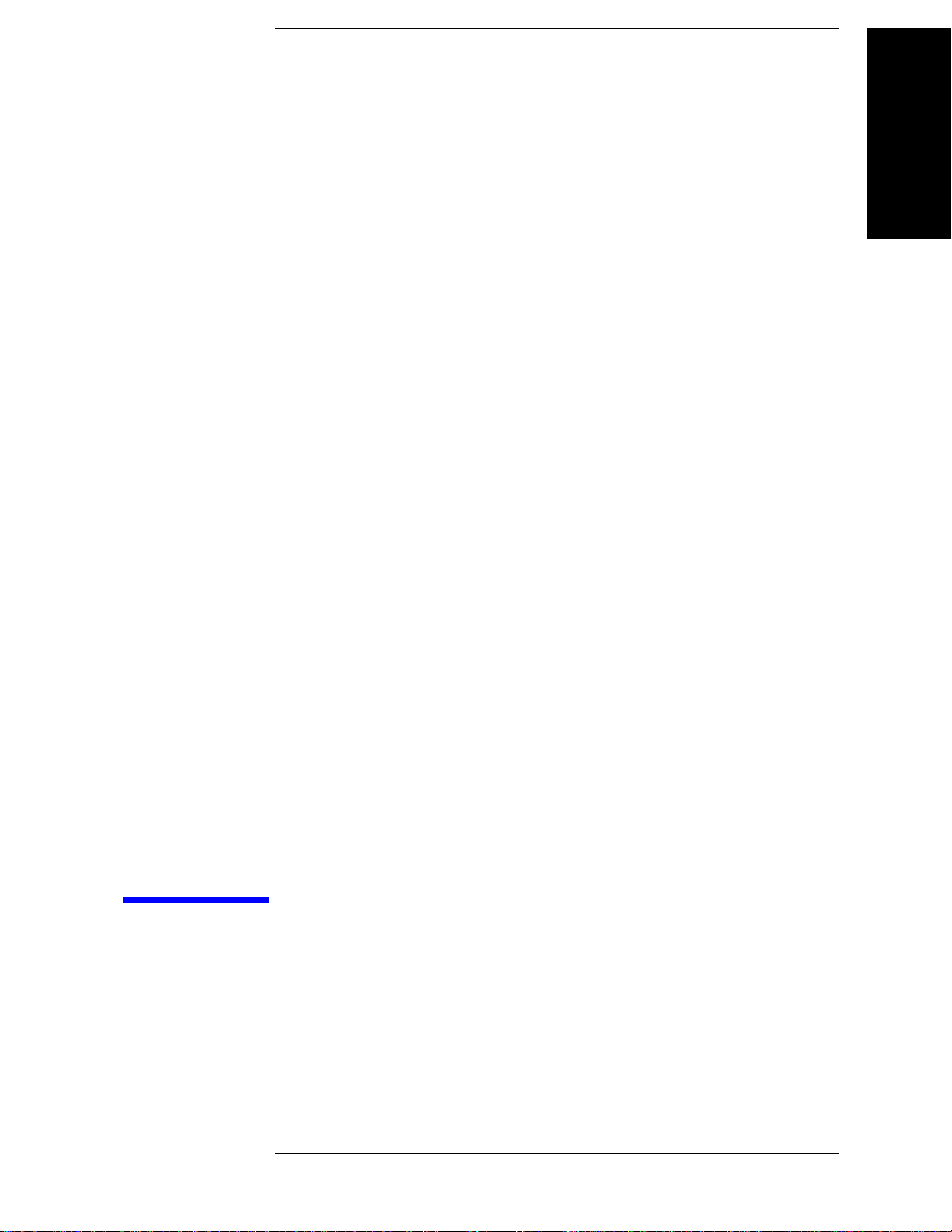
1. General Information
1 General Information
The Service Guide is a guide to servicing the E5061A/E5062A RF Network Analyzer. The
guide contains information requisite to do performance tests, adjustments, troubleshooting,
and repairs.
13
Page 14

General Information
Precautions
Precautions
This section describes cautions that must be observed in operating the E5061A/E5062A.
Software Installed
The Windows operating system installed in this machine is customized for more effective
operation, and has different functions that are not part of the Windows operating system for
ordinary PCs (personal computers).
Therefore, do not attempt to use the system in ways other than those described in this
manual or to install Windows-based software (including anti-virus software) for ordinary
PCs as doing so may cause malfunctions.
Also note the followings.
• Do not update the Windows operating system installed in this machine to the Windows
operating system for ordinary PCs. Doing so will cause malfunctions.
• Do not attempt to update VBA (Visual Basic for Applications) software installed in this
machine to its equivalent developed for ordinary PCs. Doing so will cause
malfunctions.
• Do not allow any computer virus to infect the system. This machine has no virus check
function nor anti-virus software installed.
Agilent Technologies will not be held liable for any failure or damage arising from
negligence regarding these prohibitions and warnings.
NOTE If the pre-installed software is damaged somehow, resulting in errant behavior by the
machine, perform a system recovery. For further details of system recovery, refer to
Appendix B.
14 Chapter 1
Page 15
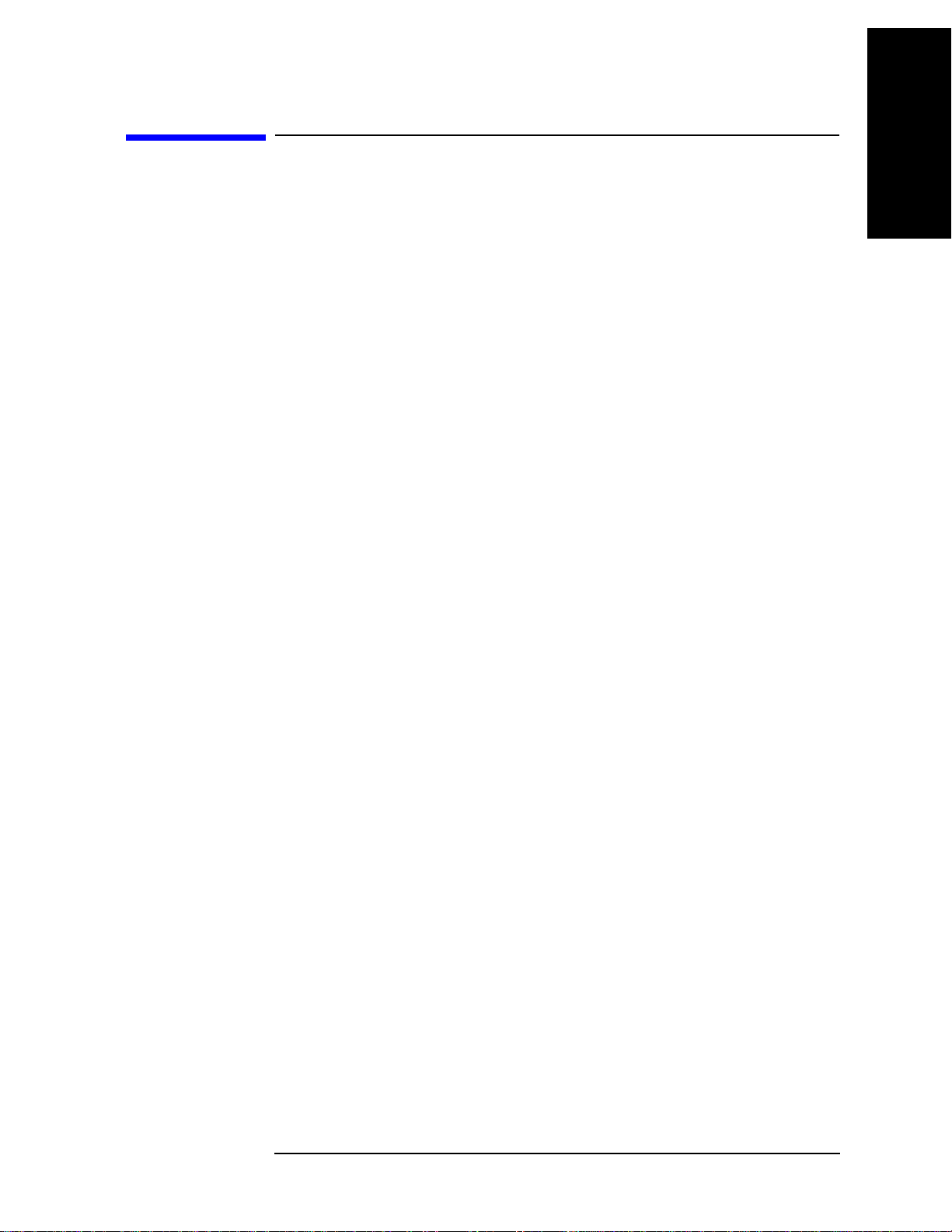
General Information
Organization of Service Guide
Organization of Service Guide
Tabs are used to divide the major chapter and appendix of this manual. The contents of
each chapter and appendix in this manual is as follows;
Chapter 1 , “General Information,”
The Service Guide is a guide to servicing the E5061A/E5062A RF Network
Analyzer. The guide contains information requisite to do performance tests,
adjustments, troubleshooting, and repairs.
Chapter 2 , “Performance Tests,”
This chapter provides information on how to verify the E5061A/E5062A
performance.
Chapter 3 , “Adjustment,”
This chapter provides the adjustment information for the E5061A/E5062A to ensure
that it is within its specifications. The adjustment must be performed Agilent’s
qualified service personnel. If you need the adjustment for your E5061A/E5062A, it
should be sent to the nearest Agilent Technologies service office.
1. General Information
Chapter 4 , “Troubleshooting,”
This chapter provides the procedure to isolate a faulty assembly in the
E5061A/E5062A.
Chapter 5 , “Replaceable Parts,”
This chapter contains information for ordering replacement parts for the
E5061A/E5062A.
Chapter 6 , “Replacement Procedure,”
This chapter provides procedure for removing and replacing the major assemblies in
the E5061A/E5062A.
Chapter 7 , “Post-Repair Procedures,”
This chapter lists the procedures required to verify the E5061A/E5062A operation
after an assembly is replaced with a new one.
Appendix A , “Manual Changes,”
This appendix contains the information required to adapt this manual to versions or
configurations of the E5061A/E5062A manufactured earlier than the current printing
date of this manual. The information in this manual applies directly to
E5061A/E5062A units with the serial number that is printed on the title page of this
manual.
Appendix B , “System Recovery,”
This appendix describes how to recover the operating system (Windows 2000) when
the operating system has been damaged.
Appendix C , “Firmware Update,”
Chapter 1 15
Page 16
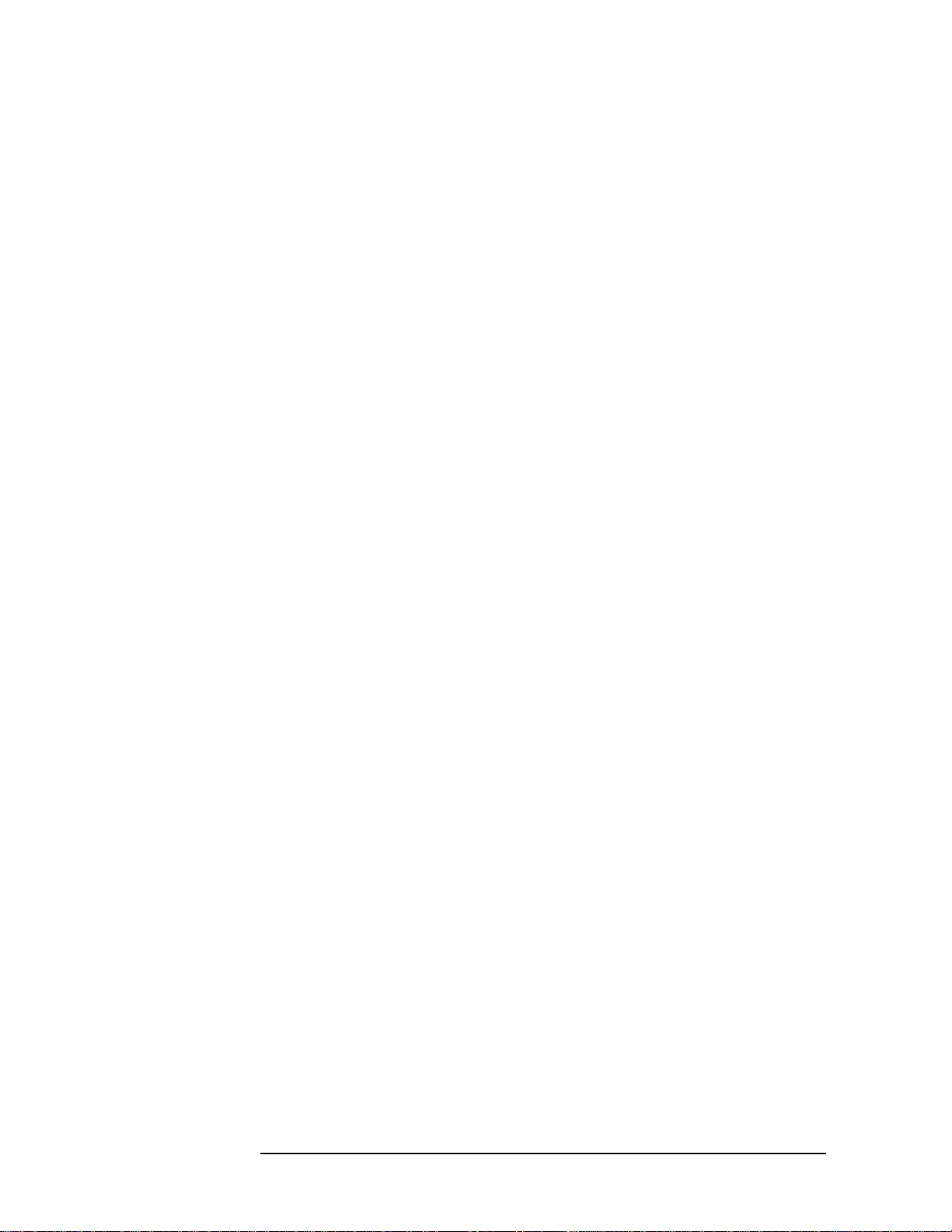
General Information
Organization of Service Guide
This appendix describes how to update the E5061A/E5062A firmware. When you
want to update the E5061A/E5062A firmware, refer to this appendix.
Appendix D , “Computer Virus Check,”
This appendix describes an example of how to check the system of E5061A/E5062A
for computer viruses using computer viruses check software.
Appendix E , “Power Requirement,”
Appendix F, “Messages,”
The E5061A/5062A can display error messages as well as messages that indicate the
internal operating status of the equipment. This appendix explains what these
messages mean. They are listed in alphabetical order.
16 Chapter 1
Page 17

Instrument Covered by This Manual
Agilent Technologies uses a two-part, ten-character serial number label (See Figure 1-1)
attached to the instrument's rear panel. The first five characters are the serial prefix and the
last five digits are the suffix.
Figure 1-1 Serial Number Label Example
An instrument manufactured after the printing date of this manual may have serial number
prefix that is not listed on the title page. This unlisted serial number prefix indicates the
instrument is different from those described in this manual. The manual for this new
instrument may be accompanied by a yellow Manual Changes supplement or have a
different manual part number. This sheet contains “change information” that explains how
to adapt the manual to the newer instrument.
General Information
Instrument Covered by This Manual
1. General Information
In addition to change information, the supplement may contain information for correcting
errors (Errata) in the manual. To keep this manual as current and accurate as possible,
Agilent T echnologies recommends that you periodically request the latest Manual Changes
supplement. The supplement for this manual is identified by this manual's printing data and
is available from Agilent Technologies. If the serial prefix or number of an instrument is
lower than that on the title page of this manual, see Appendix A, Manual Changes. For
information concerning, a serial number prefix that is not listed on the title page or in the
Manual change supplement, contact the nearest Agilent Technologies office.
Chapter 1 17
Page 18
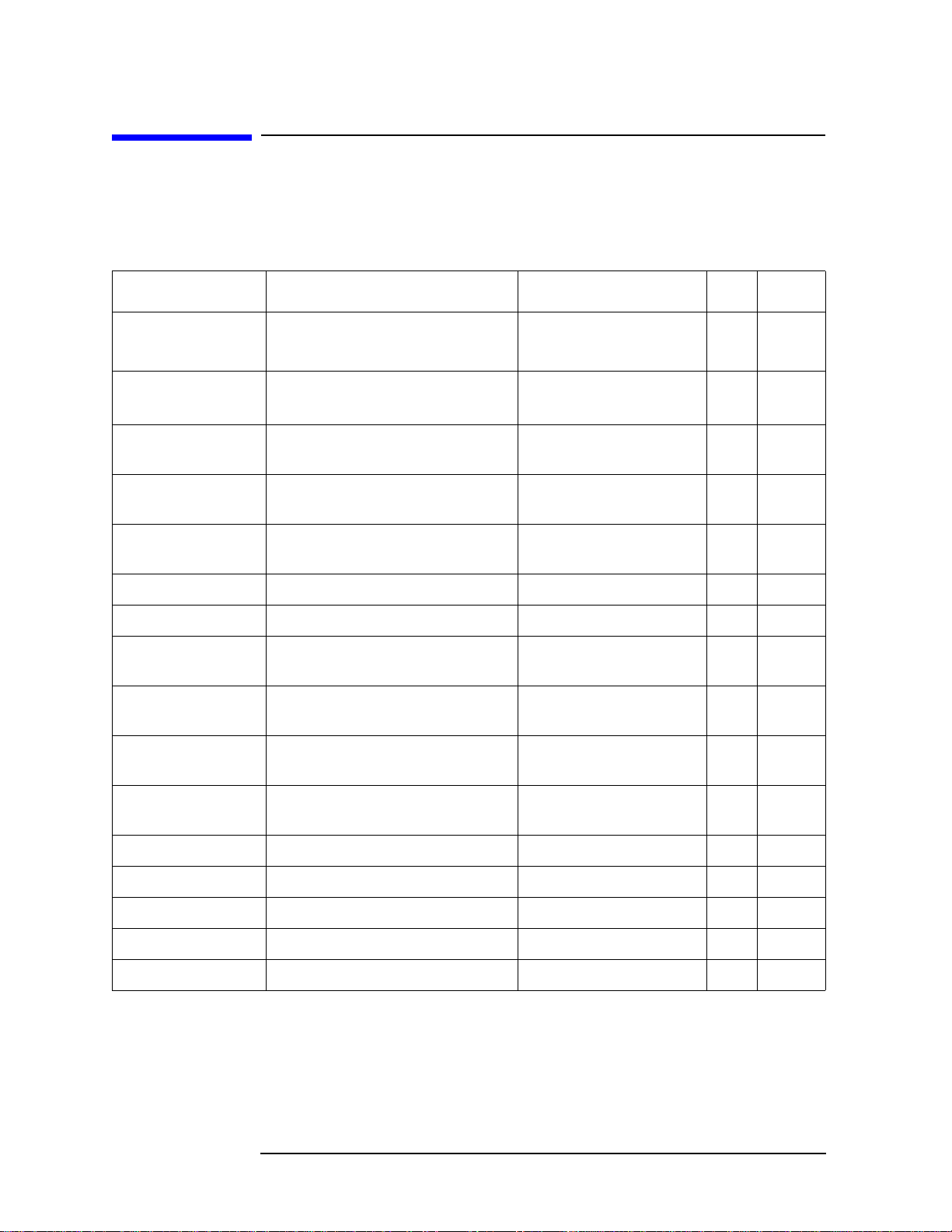
General Information
Required Equipment
Required Equipment
T able 1-1 lists the recommended equipment for performing maintenance on the
E5061A/E5062A.
Table 1-1 Recommended Test Equipment
Equipment Critical specifications Recommended Model Qty.
Frequency Counter Frequency: 50 MHz to 3 GHz
Accuracy: < 2.5 ppm
Power Meter No Substitute Agilent E4419B with Opt.
Agilent 53131A with
Opt.010 & 030
G12 or H12
*2
*3
1 P,A
1 P,A
Use
Power Sensor No Substitute Agilent 8482A 1 P,A
Power Sensor (75 Ω) No Substitute Agilent 8483A with Opt.
1 P
H03
Dynamic Accuracy
Test K it
No substitute Agilent Z5623A with Opt.
H01
1 P
Calibration Kit No Substitute Agilent 85032B 1 P,T
Calibration Kit No Substitute Agilent 85032F 1 A
Calibration Kit (75
No Substitute Agilent 85036B 1 P,A,T
Ω)
Short Type-N(m), N(f) part of Agilent 85032B
2 P,T
with Type-N adapter
*1
Short (75 Ω) Type-N(m), N(f) part of Agilent 85036B
2 P,T
with Type-N adapter
Fixed attenuator (6
dB)
50 Ω, N(m)-N(f), VSWR ≤ 1.015 Agilent 8491A w/Opt.006
and H60
1 P,A
Minimum Loss Pad 50 Ω N(f)-75 Ω N(m) Agilent 11852B 1 P,A
Minimum Loss Pad 50 Ω N(m)-75 Ω N(f) Agilent 11852B Opt. 004 1 P
Power Splitter N(m) 50 Ω in, N(f) 50 Ω out Agilent p/n 0955-0751 1 A,T
Power splitter (75 Ω) N(m) 75 Ω in, N(f) 75 Ω out Agilent p/n 0955-0752 1 A,T
Handler I/O Test Kit No substitute Agilent p/n E5070-65001 1 T
18 Chapter 1
Page 19
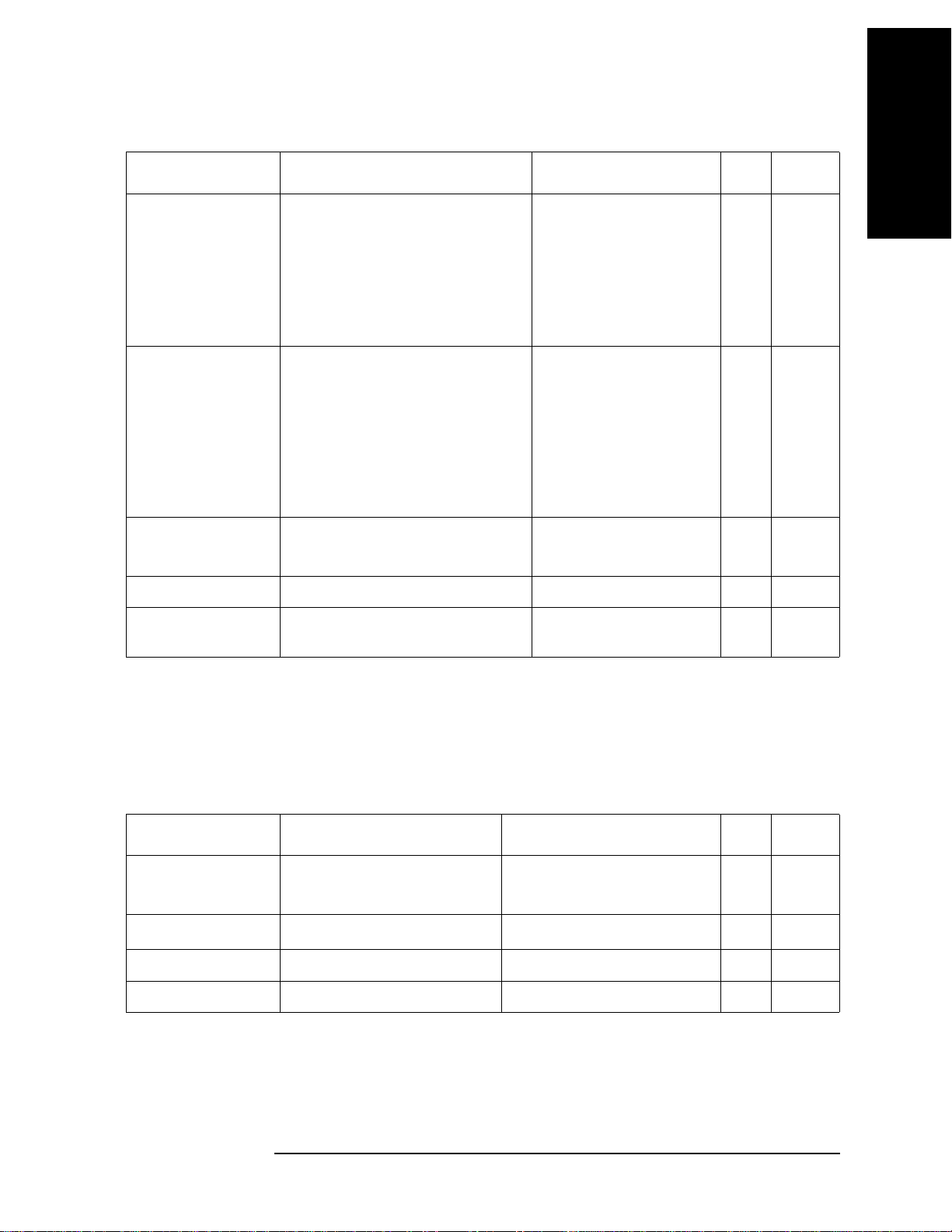
Table 1-1 Recommended Test Equipment
General Information
Required Equipment
1. General Information
Equipment Critical specifications Recommended Model Qty.
Cable BNC(m)-BNC(m) Cable, 30 cm
BNC(m)-BNC(m) Cable, 122 cm
Coaxial cable with Type-N (m)
connectors, 61 cm (24 in), 2 ea.
Coaxial cable with 75 Ω Type-N (m)
connectors, 61 cm (24 in), 2ea
Adapter N(m)-N(m) 50 Ω Adapter
N(m)-N(m) 75 Ω Adapter
N(m) 50 Ω - N(f) 75 Ω Adapter
N(m)-BNC(f) Adapter
BNC(m)-BNC(m)
BNC Tee (m) (f) (f)
Torque Wrench Size: 3/4 inch
Agilent p/n 8120-1838
Agilent p/n 8120-1840
Agilent N6314A (p/n
1
1
1
8120-8862)
Agilent p/n 8120-8898
Agilent p/n 1250-0778
Agilent p/n 1250-1528
Agilent p/n 1250-0597
Agilent p/n 1250-0780
Agilent p/n 1250-0216
Agilent p/n 1250-0781
1
1
1
1
1
1
1
Agilent p/n 8710-1766 1 P,A
Use
P
P,A
P,A,T
P,A,T
A,T
A,T
P
P,A
P
P
T orque: 136 N-cm
USB/GPIB Interface No Substitute Agilent 82357A 1 P,A
*1
Personal Computer
with GPIB board
*1.P: Performance Tests, A: Adjustment, T: Troubleshooting
*2.Opt.050 and Opt.124 can be substituted for Opt.030. In this case, a N(m)-BNC(f) adapter is necessary.
*3.The accuracy of a standard E4419B of ±0.02 dB is adequate for all tests/adjustments except “Dynamic Accuracy
Test”. This test requires a power meter with Option G12 or H12 that has been certified to a higher accuracy specification. If an Option G12 or H12 power meter is not available, a test is provide on “Power Meter Accuracy Test”
on page 20 to verify the accuracy of a standard power meter.
Windows 2000 / XP, VEE 6.2 or
VEE 7.xx
1 P,A
Table 1-2 Alternative Test Equipment
Equipment Critical specifications Model Qty.
Frequency Counter Frequency: 50 MHz to 3 GHz
Accuracy: < 2.5 ppm
Power Meter No Substitute
Calibration Kit No Substitute Agilent 85032F 1 T
Short Type-N(m) Agilent 11512A 2 P,T
*1.P: Performance Tests, A: Adjustment, T: Troubleshooting
*2.Opt.050 and Opt.124 can be substituted for Opt.030. In this case, a N(m)-BNC(f) adapter is necessary.
*3.If an accurate measurement of the dynamic accuracy specification is not required, a standard E4419B can be used.
Agilent 53132A/181A with
Opt.010 and 030
Agilent E4419B
*2
*3
1 P,A
1 P,A
Use
*1
Chapter 1 19
Page 20

General Information
Required Equipment
Power Meter Accuracy Test
This test is intended for power meters used in testing the E5061A/E5062A. The “Dynamic
Accuracy Test” requires the use of a power meter that has been calibrated to a higher
accuracy than the standard power meter.
Power meters with options G12 and H12 specify an improved instrument accuracy over a
limited power range. (These power meters do not contain unique hardware.) A power
meter may be returned to the factory to have one of these options added to an existing
power meter or to renew the calibration for one of these options.
This test procedure is an alternative to returning the power meter to the factory. When a
power meter passes this test, it is considered to be calibrated for the G12 or H12 option
even though it has not been returned to the factory.
Power Meters That Can Be Tested Using This Procedure
This procedure assume that the E4419B power meter is being tested.
NOTE It is recommended that the revision number for the power meter “Main Firmware” be
Ax.03.00 or higher.
Equipment Used for the Power Meter Accuracy Te st
Equipment Type Recommended Model
or Part Number
Alternate
Model or Part Number
Range calibrator Agilent 11683A None
Precision digital
voltmeter
Power sensor
cable
Agilent 3458A Any with the required
accuracy and resolution
Agilent 11730A, p/n
Any equivalent
8120-8319
Cable, BNC, 50 Ω Any Any
Adapter for
Any Any
connecting BNC
cable to DVM
inputs
*1.Required accuracy and resolution at the following voltage levels:
14 mV input: 0.0100% accuracy, 10 nV resolution
0.14 V input: 0.0050% accuracy, 100 nV resolution
0.45 V input: 0.0030% accuracy, 100 nV resolution
Description of the Test
*1
The power meter accuracy is verified for various power inputs and the actual readings are
recorded in a test record. A range calibrator is used to provide the reference inputs.
NOTE It is recommended that a copy of the test record on page 24 be made, and the values be
recorded on the copy, thus preserving the original for future use.
20 Chapter 1
Page 21
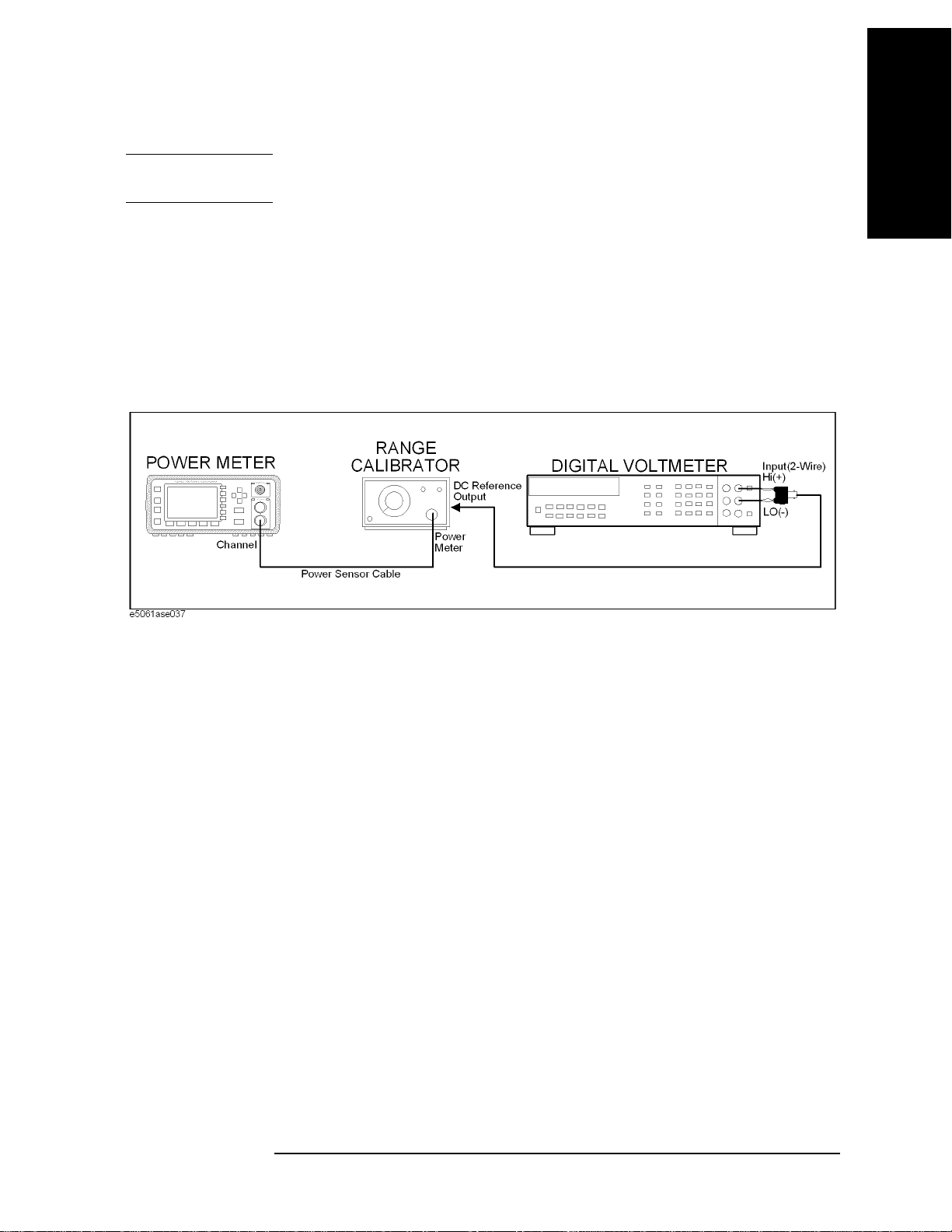
General Information
Required Equipment
Test Procedure
NOTE This procedure assumes the use of the recommended equipment model numbers. The
actual step required, therefore, may differ for other model numbers of equipment used.
Step 1. Setup the equipment as shown in Figure 1-2.
a. Connect the DC REFERENCE OUTPUT connector on the rear panel of the range
calibrator to the DVM voltage input.
b. Connect the POWER METER output of the range calibrator to the input of the power
meter being tested.
c. Switch on the power to the power meter, the range calibrator, and the digital voltmeter.
Figure 1-2 Setup for the Power Meter Accuracy Test
1. General Information
Step 2. Press the power meter: Press [Preset/Local], then Confirm.
Step 3. Perform the following steps for each channel on the power meter:
a. Set to read in dBm: Press [dBm/W], then dBm.
b. Set the ref cal factor to 100%: Press [Zero/Cal], Cal, A/B Ref CF, then set to 100.0, if
necessary.
c. Set the cal factor to 100%: Press [Frequency/Cal Fac], A/B Cal Fac, then set to 100.0,
if necessary.
d. Set readout to 0.001 dBm: Press [Meas Setup], then Resolution 1234, to highlight 4.
e. Set filter step detect on and filter length to 512: Press [System/Inputs], channel Aor B
Input Setting
then set the filter length to
, [More], Ch A/B Filter, Step Det O n, Filter On, Mode MAN, Length,
512.
Step 4. Setup the digital voltmeter (DVM) as follows:
a. Reset the DVM: Press the blue key followed by Reset.
b. Set the sample period to a value greater than one second: Press NPLC, 5, 0, then Enter.
Step 5. Set the range calibrator controls as follows:
• POLARITY: NORMAL
• RANGE: 1 mW
Chapter 1 21
Page 22
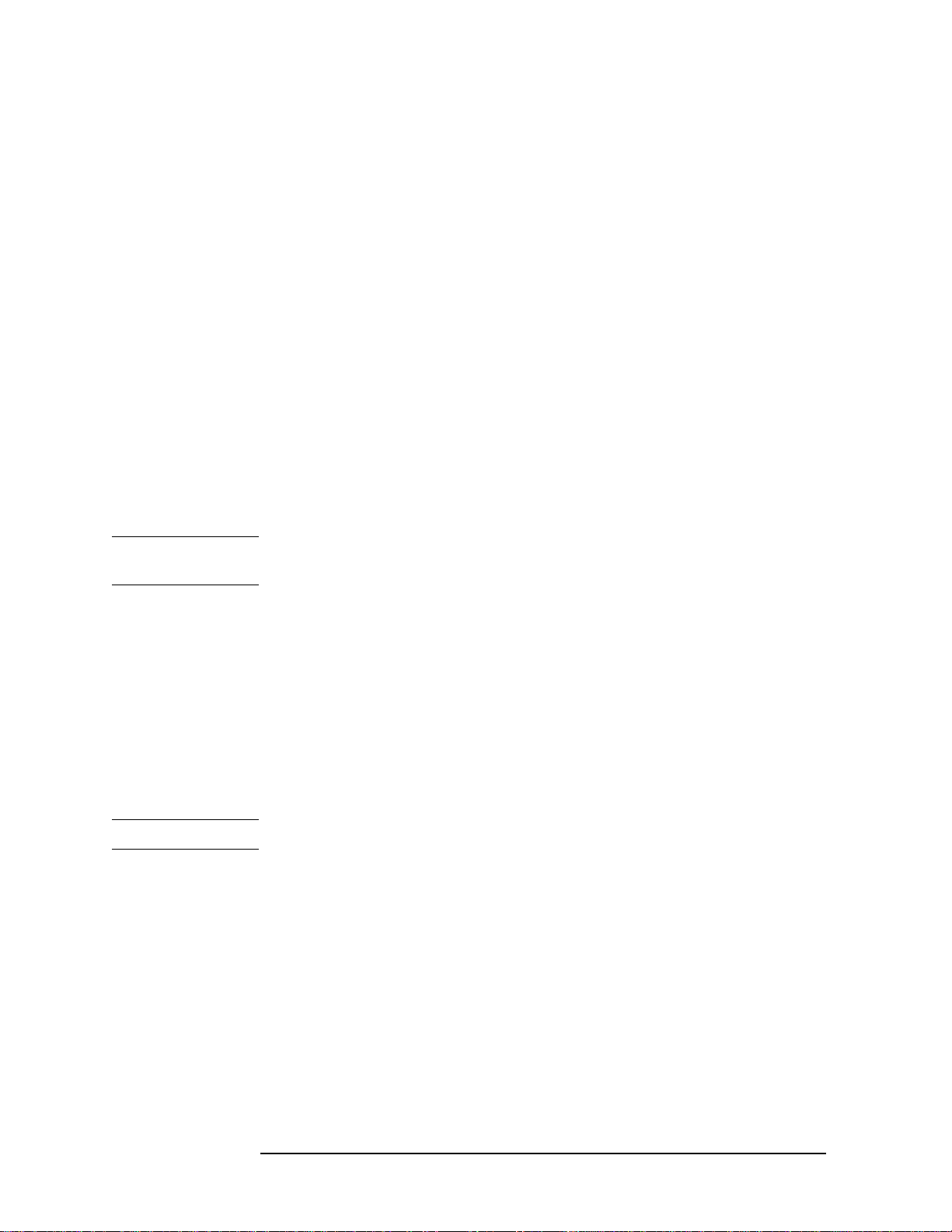
General Information
Required Equipment
• FUNCTION: CALIBRATE
Step 6. Allow the equipment to warm up for approximately 30 minutes. Do not change any
connections or control setting during this time.
Step 7. Zero and calibrate the power meter channel to which the range calibrator is connected:
a. The range calibrator’s RANGE switch should be set to 1 mW.
b. Set the range calibrator’s FUNCTION switch to STAN DBY.
c. Press [Zero/Cal], then Zero A or Zero B (as appropriate). Wait for the operation to
complete.
d. Set the range calibrator’s FUNCTION switch to CALIBRATE.
e. Press [Zero/Cal], Cal, then Cal A or Cal B (as appropriate). Wait for the operation to
complete.
Step 8. Monitor the drift rate of the power meter reading: Five minutes following calibration, the
meter must read 0.001, 0.000, or -0.001 dBm. If the power meter reading is not one of these
values, allow additional warm up time, then check the drift rate again. The range calibrator
must remain connected to the power meter during this warm up time.
Step 9. Zero and calibrate the power meter channel to which the range calibrator is connected:
NOTE After a channel on the power meter is calibrated, do not allow more than 5 minutes to
elapse before completing the remaining measurement steps for that channel.
a. The range calibrator’s RANGE switch should be set to 1 mW.
b. Set the range calibrator’s FUNCTION switch to STAN DBY.
c. Press [Zero/Cal], then Zero A or Zero B (as appropriate). Wait for the operation to be
completed.
d. Set the range calibrator’s FUNCTION switch to CALIBRATE.
e. Press [Zero/Cal], Cal, then Cal A or Cal B (as appropriate). Wait for the operation to
complete.
Step 10. Record the DVM voltage reading as value A in the test record on page 24.
NOTE All DVM readings in this procedure should be recorded showing five significant digits.
Step 11. The reading on the power meter should be 0.000±0.001 dBm.
Step 12. Switch the range calibrator RANGE to 300 µW.
Step 13. Record the DVM voltage reading as value B in the test record.
Step 14. Wait for the power meter reading to settle (no settling drift withi n 20 seconds).
Step 15. Record the power meter reading as value C in the test record.
Step 16. Switch the range calibrator RANGE to 100 µW.
Step 17. Record the DVM voltage reading as value D in the test record.
Step 18. Wait for the power meter reading to settle (no settling drift withi n 20 seconds).
22 Chapter 1
Page 23
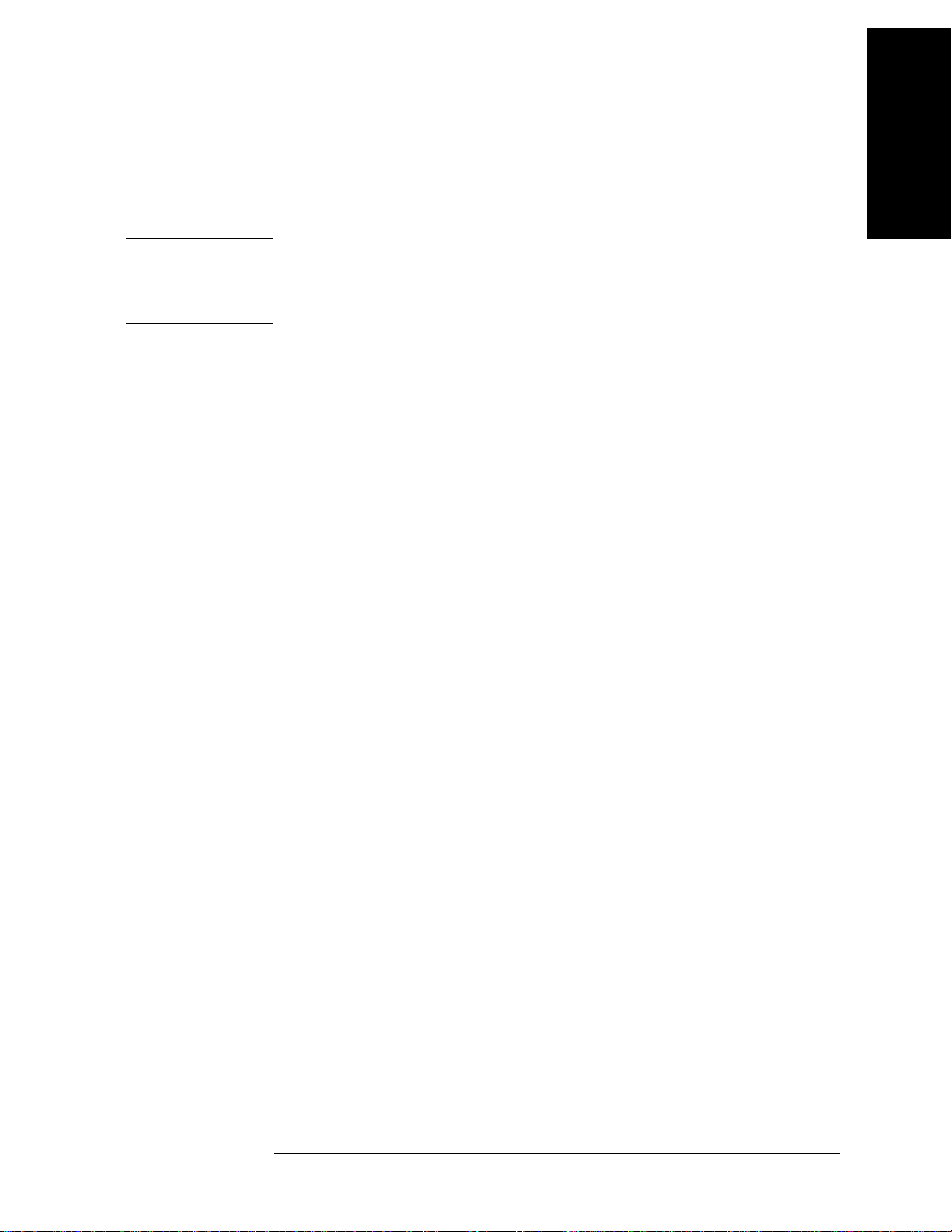
General Information
Required Equipment
Step 19. Record the power meter reading as value E in the test record.
Step 20. If testing a dual-channel power meter, perform Step 7 through Step 19 for the other
channel.
Step 21. Perform the pass/fail calculations indicated on the test record.
NOTE If a channel of the power meter does not pass this test, the power meter cannot be used in
applications that require Option G12 or H12. There are no adjustments that can be
performed to improve the performance of the power meter. Typically, replacing the A6
measurement assembly associated with the failed channel will correct the problem.
1. General Information
Chapter 1 23
Page 24
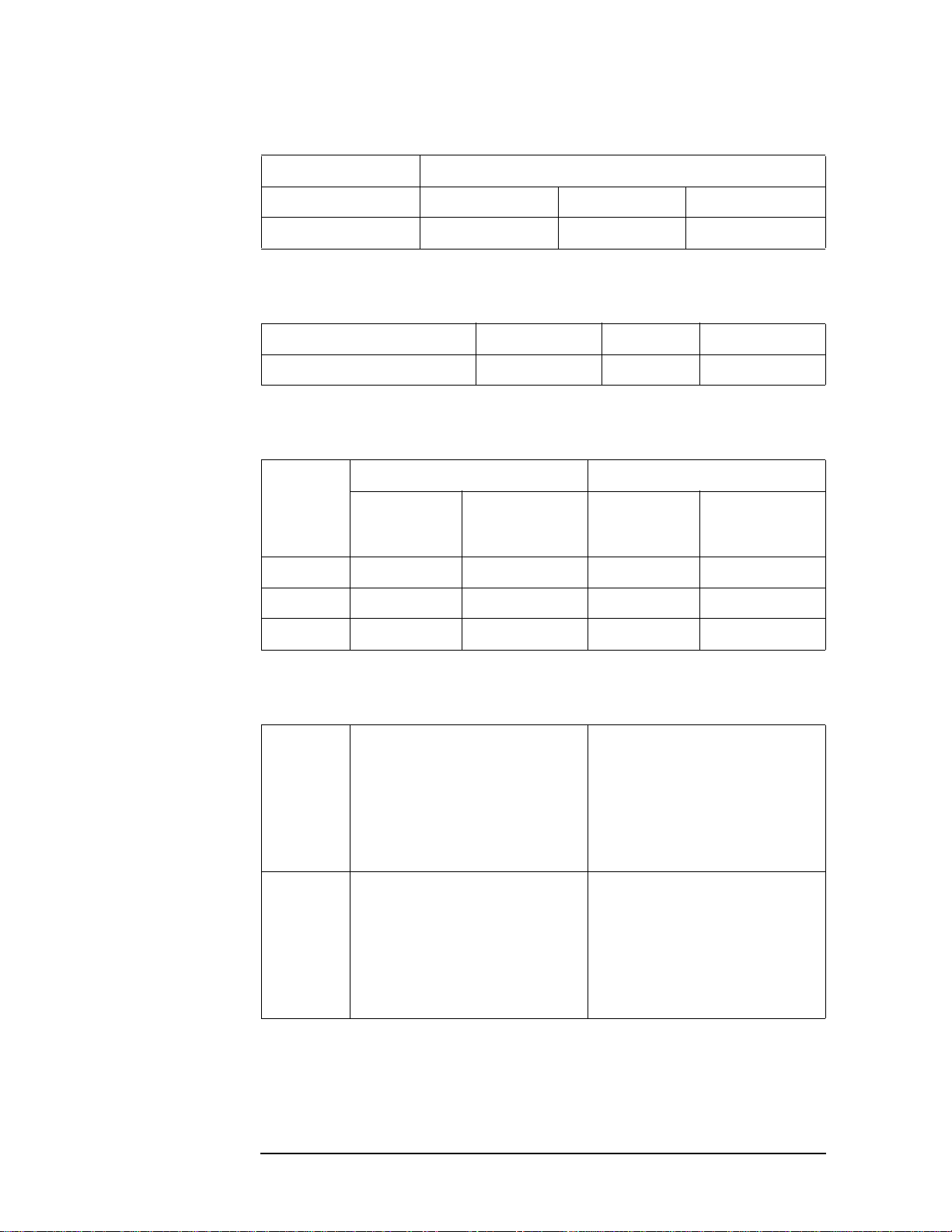
General Information
Required Equipment
TEST RECORD FOR POWER METER ACCURACY TEST
Power Meter Tested
Model Number: Test D ate:
Serial Number: Tested by:
Test Equipment Used
Range Calibrator: Model No.: Serial No.:
Digital Voltmeter: Model No.: Serial No.:
Test Results
Range
Channel A Channel B
Calibrator:
Setting
DVM Reading
(Vdc)
Power Meter
Reading (dBm)
DVM Reading
(Vdc)
Power Meter
Reading (dBm)
1 mW A= 0.00±0.001 A= 0.00±0.001
300 µW B = C = B = C=
100 µW D = E= D = E =
Pass/Fail Calculation
300 µW R=B/A =
(C/10)
S=10
% ERROR=((R-S)/R)x100 =
Limits: ±0.13%
Pass __ Fail __
100 µW T=D/A =
(E/10)
U=10
=
=
R=B/A =
(C/10)
S=10
=
% ERROR=((R-S)/R)x100 =
Limits: ±0.13%
Pass __ Fail __
T=D/A =
(E/10)
U=10
=
% ERROR=((T-U)/T)x100 =
Limits: ±0.10%
Pass __ Fail __
% ERROR=((T-U)/T)x100 =
Limits: ±0.10%
Pass __ Fail __
24 Chapter 1
Page 25

2. Performance Test
2 Performance Tests
This chapter provides information on how to verify the E5061A/E5062A performance.
25
Page 26
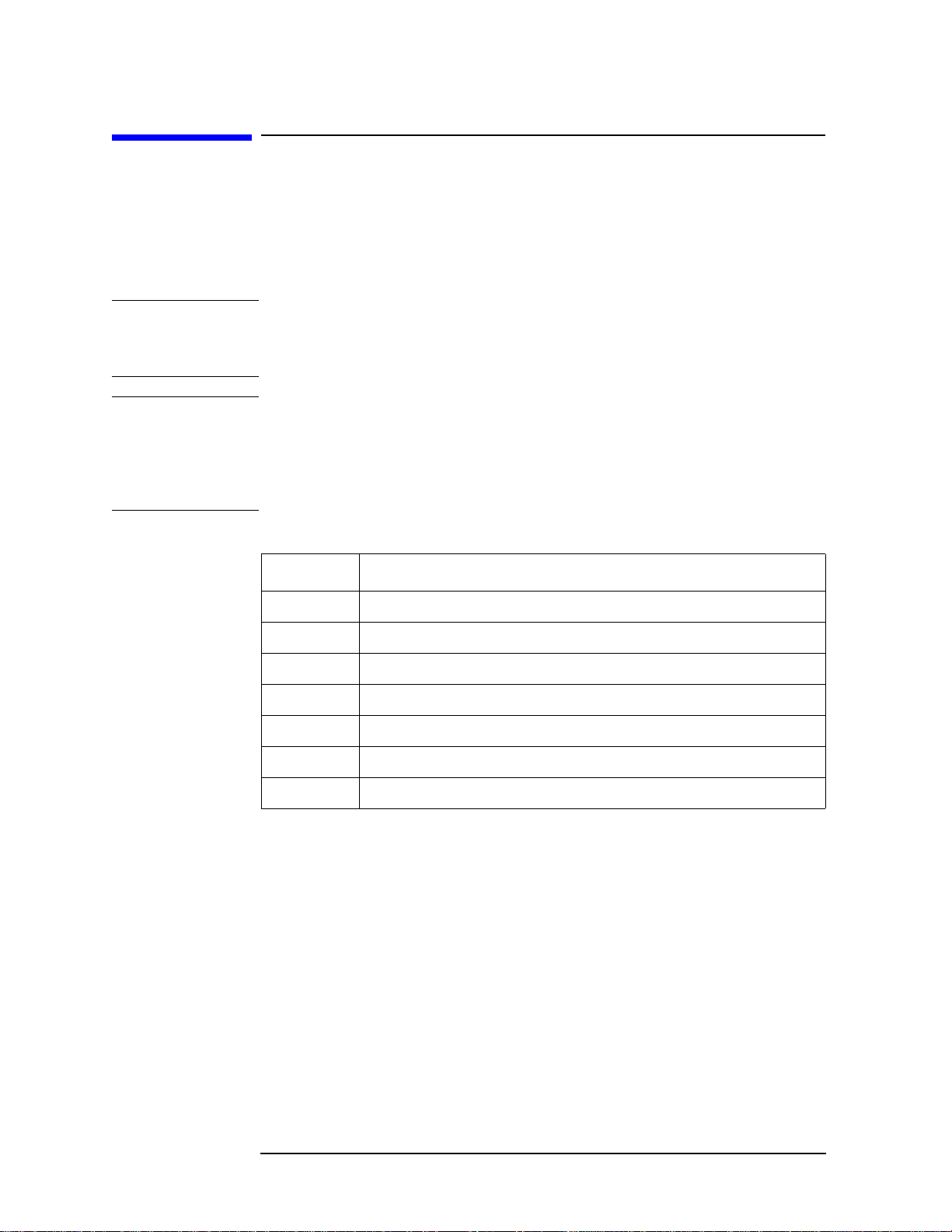
Performance Tests
Introduction
Introduction
The performance tests for Agilent E5061A/E5062A make up the VBA performance test
software program. The software is included in the E5061A/E5062A Opt.0BW(add service
guide), it can not be ordered separately. This chapter shows how to run the software and
describes a brief test procedure to test the performance of the E5061A/E5062A. The
performance test names are listed in
NOTE Allow the analyzer to warm up for at least 30 minutes before you execute any of the
performance tests.
Perform all performance tests in an ambient temperature of 23 ± 5 °C
NOTE The performance tests should be performed periodically. The recommended test interval is
12 months.
The test interval depends on maintenance of use and the environmental conditions under
which the instrument is used. You may find that the interval could be shortened or
lengthened; however, such a decision should be based on substantial quantitative data.
Table 2-1.
Ta ble 2-1 List of the E5061A/E5062A performance tests
Para. Title
1 Frequency accuracy test
2 RF output level accuracy and flatness test
3 RF output level linearity test
4 Trace noise test
5 Crosstalk test & System dynamic range test
6 Dynamic accuracy test
7 Uncorrected system performance test
Test Equipment Required
The required equipment for the performance test is listed on Table 1-1and Table 1-2. Use
only calibrated equipment when doing the performance test.
26 Chapter 2
Page 27
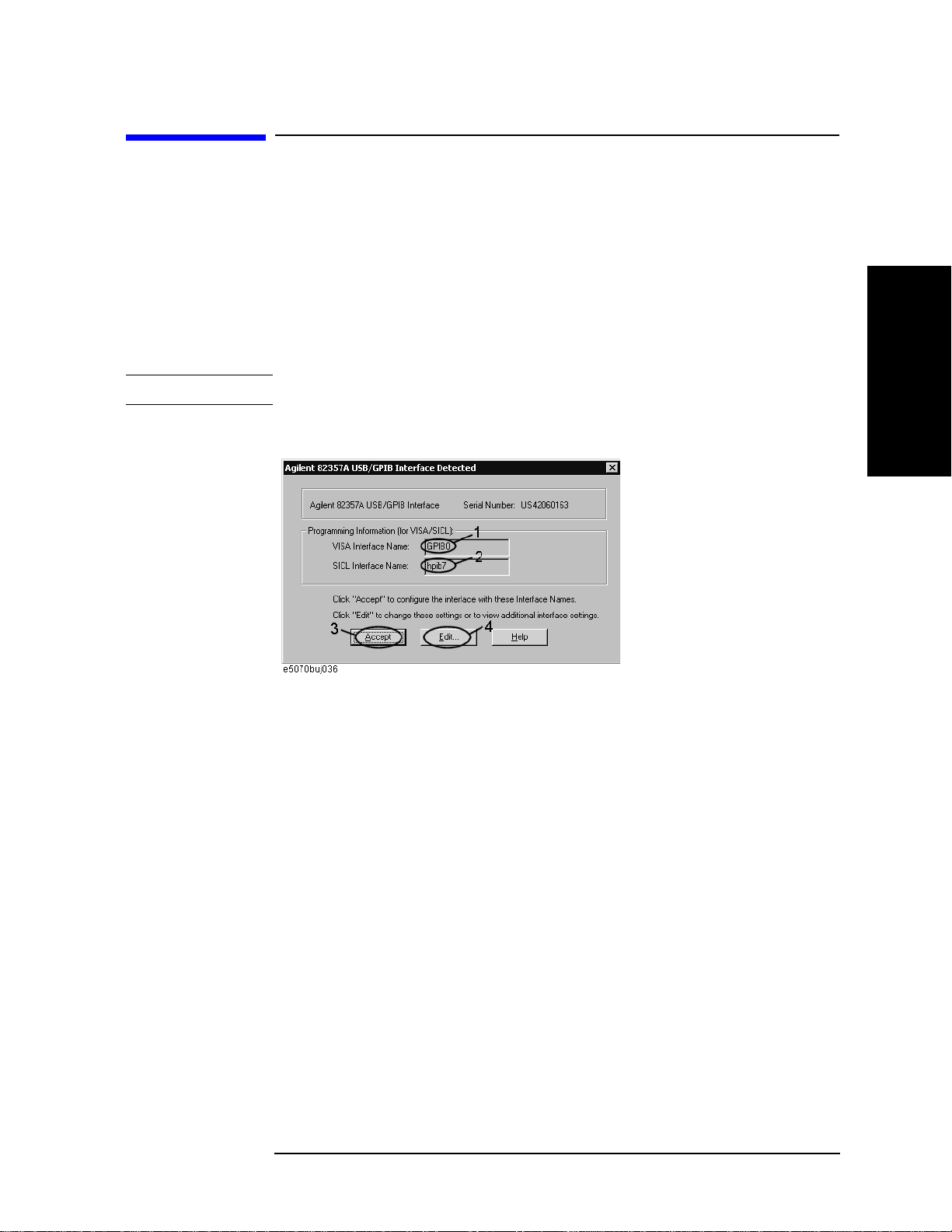
Instruction for Using the Performance Test Software
Instruction for Using the Performance Test Software
Setting system controller (USB/GPIB interface)
The test program needs a USB/GPIB interface to control the test equipment from the
E5061A/E5062A.
Follow these steps to set the USB/GPIB interface:
Step 1. Connect the USB port of the E5061A/E5062A to the USB/GPIB interface. The USB/GPIB
Interface Detected dialog box (
NOTE Do not connect two or more USB/GPIB interfaces.
Figure 2-1 USB/GPIB Interface Detected dialog box
Figure 2-1) appears.
Performance Tests
2. Performance Test
Step 2. Confirm that VISA Interface Name is set to GPIB0 (1 in Figure 2-1) and SICL Interface
Name is set to hpib7 (2 in Figure 2-1) and then click the Accept button (3 in Figure 2-1). If
the setting is correct, the procedure is complete. If the setting is different, click the Edit
button (4 in
Step 3. The USB to GPIB Configuration dialog box (Figure 2-2) appears. Make the setting
enclosed in the thick lines in Figure 2-2 (1 in Figure 2-2) according to the figure and then
click the OK button (2 in Figure 2-2).
Chapter 2 27
Figure 2-1).
Page 28

Performance Tests
Instruction for Using the Performance Test Software
Figure 2-2 USB to GPIB Configuration dialog box
If you need to check/change the setting of the USB/GPIB interface after connecting the
USB/GPIB interface, follow these steps:
Step 1. Press .
Step 2. Press Misc Setup.
Step 3. Press GPIB Setup.
Step 4. Press System Controller Configuration.
Step 5. The IO Config dialog box (Figure 2-3) appears. Select (highlight) GPIB0 hpib7 (1 in
Figure 2-3) and then click the Edit button (2 in Figure 2-3).
NOTE In the IO Config dialog box, do not click buttons other than specified here or do not change
other settings because doing so may cause serious damage to the functions of the
E5061A/E5062A.
28 Chapter 2
Page 29
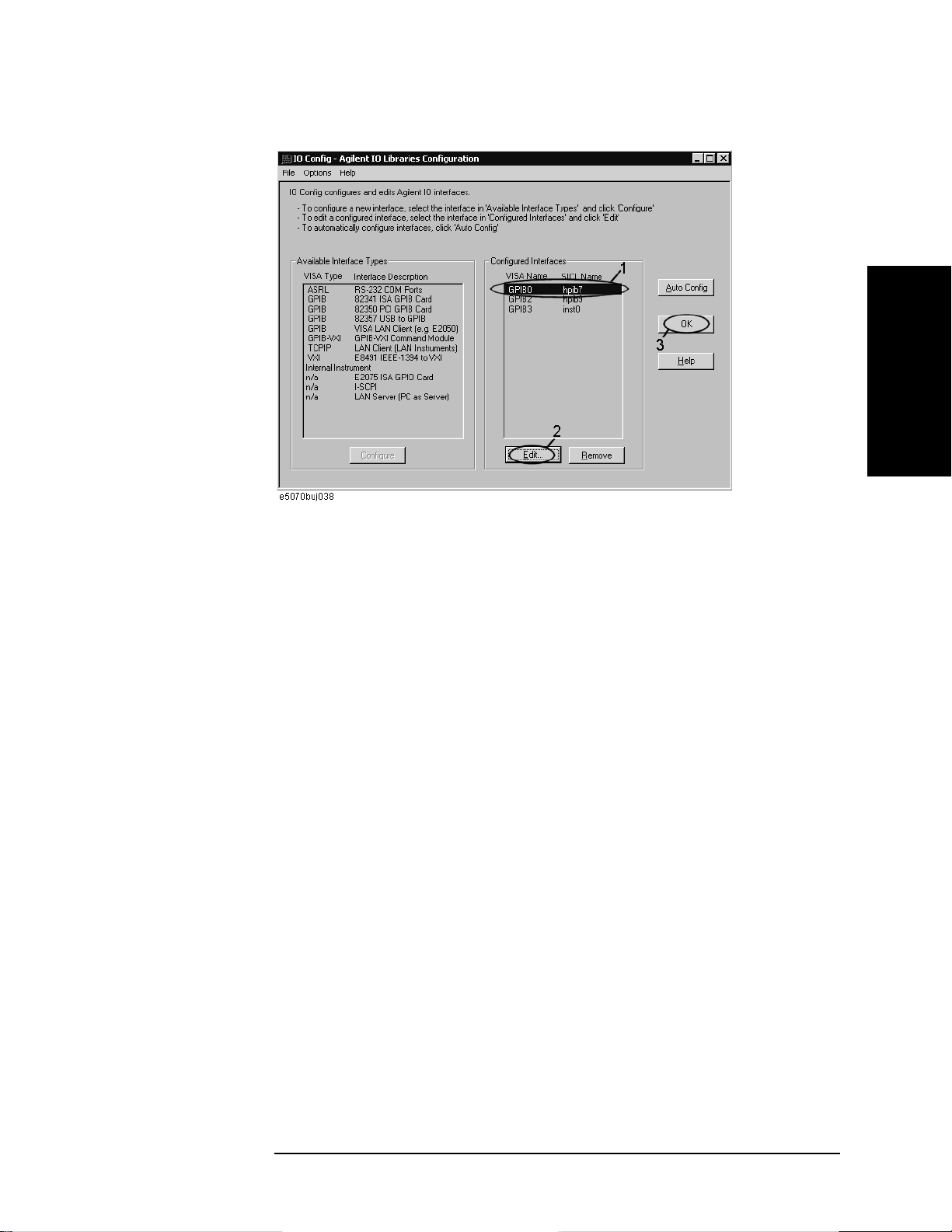
Figure 2-3 IO Config dialog box
Performance Tests
Instruction for Using the Performance Test Software
2. Performance Test
Step 6. The USB to GPIB Configuration dialog box (Figure 2-2) appears. Check/change the
setting of the USB/GPIB interface and then click the OK button (2 in Figure 2-2).
Step 7. In the USB to GPIB Configuration dialog box, click the OK button (3 in Figure 2-3).
Setting the GPIB address of the equipment
The test program needs the following GPIB address for the equipment.
• 53131A Frequency Counter --- 03
• E4419B Power Meter --- 13
• Z5623A Dynamic Accuracy Test Set --- 12
Setting up the E4419B Power Meter
You must set up the power meter before running the performance test program.
1. Connect the power sensor you use to the power meter’s channel.
• 8482A Power Sensor --- Connect to the channel A for testing the E5061A/E5062A
option 150/250
• 8483A Power Sensor --- Connect to the channel B for testing the E5061A/E5062A
option 175/275
2. Edit a Sensor Calibrattion Table for your power sensor. If you have already edited the
table for your power sensor, you can skip this step. Refer to the E4419B User’s Guide
for further information.
3. Select the Sensor Calibration Table for your power sensor. Refer to the E4419B User’s
Guide for further information.
4. Zero and calibrate the power meter. The reference calibration factor used during the
Chapter 2 29
Page 30

Performance Tests
Instruction for Using the Performance Test Software
calibration is automatically set by the power meter from the sensor calibration table
you selected.
Running the Performance Tests
The program file name is “PerformanceTest.vba”. To perform the performance test for the
E5061A/E5062A, execute the program in accordance with the following procedure.
Step 1. Connect a mouse and an external keyboard to the E5061A/E5062A’s rear panel
connectors, then turn the E5061A/E5062A on.
Step 2. Insert the program disk.
Step 3. Press key.
Step 4. Press Load Project to select Load Project function. "Open" dialog box as shown below
appears.
Figure 2-4 Open dialog box
Step 5. Select "User [A]" from menu in the "Look in:" box.
Step 6. Click "PerformanceTest.vba" program file.
Step 7. Click "Open" button to download the test program.
Step 8. Press Select Macro to select Select Macro function.
Step 9. Press Module1 main to open the Module1 main program file. "E5061A/62A Performance
Test Program" dialog box (Main Menu) as shown below will appear.
Figure 2-5 Performance Test Program dialog box
30 Chapter 2
Page 31

Instruction for Using the Performance Test Software
Step 10. To exit the program, click "Exit" button.
Program Overall
Instrument
Information The option and serial number for the E5061A/E5062A, and test date
can be entered automatically.
Performance Tests
Test Conditions The test conditions, “Temperature”, “Humidity” and person doing the
test (“Tested by”) can be entered.
Test Items The following test can be selected. To execute the test you select, click
“Execute” button.
• Frequency Accuracy Test
• RF Output Level Accuracy Test
• RF Output Level Linearity Test
• Trace Noise Test
• Crosstalk & System Dynamic Range Test
• Dynamic Accuracy (Magnitude) Test
• Uncorrected System Performance Test
When each test is executed, the test dialog box is displayed. The
following screen is an example of the test dialog box.
Figure 2-6 Test di alog box
2. Performance Test
To execute the test, click “Execute” button. To return the
E5061A/E5062A performance test program dialog box (Main Menu),
click “Back to Main Menu”.
The test program will prompt you to connect cables and O/S/L
terminations to the equipment or E5061A/E5062A. Follow the
instructions as shown below on the E5061A/E5062A display for
performing the test.
Chapter 2 31
Page 32

Performance Tests
Instruction for Using the Performance Test Software
Figure 2-7 Setup dialog box
The test result file named “resultPT.txt” is created on the drive D
(D:\Agilent\Service\Log\) of the E5061A/E5062A after “Exit” button
of the Main Menu is pressed. The text file can be read and edited with
a PC. The test points of the test result correspond to the
Performance Test Record (for Option 150/250)” on page 37,
“E5061A Performance Test Record (for Option 175/275)” on page
47, “E5062A Performance Test Record (for Option 150/250)” on
page 57, or “E5062A Performance Test Record (for Option 175/275)”
on page 69. You can record the test results in the Performance Test
Record.
“E5061A
The test result of the tests except “Frequency Accuracy Test” can also
be displayed as a graphic result as shown below by selecting “Graph”
in the Test Result box.
32 Chapter 2
Page 33

Individual Test Description
1. Frequency Accuracy Test
Description
Performance Tests
Individual Test Description
This test checks the frequency accuracy of the E5061A/E5062A test port output signal.
The frequency accuracy is checked at 300 kHz, 50 MHz, 1.5 GHz and 3 GHz (for E5062A)
with a frequency counter. Since the E5061A/E5062A employs a PLL frequency
synthesizer for the signal source, the frequency accuracy test at these frequency points can
verify the accuracy for the entire frequency range.
Test equipment
Frequency Counter Agilent 53131A with Opt. 010 and 030
BNC Tee (m) (f) (f) Agilent p/n 1250-0781
BNC cable, 30 cm Agilent p/n 8120-1838
BNC cable, 122 cm Agilent p/n 8120-1840
N(m)-BNC(f) adapter Agilent p/n 1250-0780
BNC(m)-BNC(m) adapter Agilent p/n 1250-0216
Minimum Loss Pad (for
opt.175/275)
Agilent 11852B
2. RF Output Level Accuracy and Flatness Test
2. Performance Test
Description
This test checks the level accuracy and frequency flatness of the E5061A/E5062A test port
output signal. The level accuracy is checked for an output power level setting of 0 dBm at
50 MHz using a power meter. The frequency flatness is tested by measuring the power
level at the following frequency points and calculating the differences of the power meter
readings from the level at 50 MHz.
E5061A: 300 k, 1.5 M, 3 M, 7 M, 15 M, 275 M, 575 M, 875 M, 1.175 G, 1.5 GHz
E5062A: 300 k, 1.5 M, 3 M, 7 M, 15 M, 275 M, 575 M, 875 M, 1.175 G, 1.5 G, 1.775 G,
2 G, 2.375 G (for opt. 150/250), 2.675 G (for opt. 150/250), 3 GHz (for opt. 150/250)
Test equipment
Power meter Agilent E4419B
Power sensor (for opt. 150/250) Agilent 8482A
Power sensor (for opt. 175/275) Agilent 8483A with Opt. H03
Chapter 2 33
Page 34

Performance Tests
Individual Test Description
3. RF Output Level Linearity Test
Description
This test checks the level accuracy of the E5061A/E5062A test port output signal across
the specified level range. The RF output level is measured for power level settings of -5
dBm to 10 dBm in 2.5 dB step increments at 300kHz, 50 MHz, 1.5 GHz, and 3 GHz (for
E5062A).
Test equipment
Power meter Agilent E4419B
Power sensor (for opt. 150/250) Agilent 8482A
Power sensor (for opt. 175/275) Agilent 8483A with Opt. H03
4. Trace Noise Test
Description
This test checks the trace noise level for each test port of the E5061A/E5062A. The trace
noise level for S21/S12 is quantified by performing a "through" measurement 32 times at
300 kHz to 1.5 GHz (for E5061A) or 3 GHz (for E5062A) frequency range, with a cable
connected between two test ports. The trace noise level for S11(opt. 150/175) is quantified
by performing a "Short" measurement 32 times at 300 kHz to 1.5GHz or 3 GHz frequency
range, with a cable (terminated with “Short” device) connected to test port 1. Standard
deviation of the measured values at each frequency is calculated and, then translated into a
noise level expressed in dB rms / deg rms.
Test equipment
Coaxial cable with Type-N (m) connector, 50 Ω,
61 cm (24 in) (for opt. 150/250)
Coaxial cable with Type-N (m) connector, 75 Ω,
61 cm (24 in) (for opt. 175/275)
Short termination 50 Ω (for opt. 150) Agilent 85032B
Short termination 75 Ω (for opt. 175) Agilent 85036B
Agilent N6314A (p/n 8120-8862)
Agilent p/n 8120-8898
5. Crosstalk & System Dynamic Range Test
Description
The crosstalk test checks the crosstalks between test ports of the E5061A/E5062A. The
crosstalk is tested by performing short-ended "isolation" measurements with the test ports
terminated with Type-N "Short" devices. With segment sweep points for a specified
frequency range, a swept measurement with the short-ended test ports is repeated 16 times
and the measurement data is averaged. The worst crosstalk value in each test frequency
range is determined from the peak value of the average data.
The system dynamic range test checks the system dynamic range for the receiver ports of
34 Chapter 2
Page 35

Performance Tests
Individual Test Description
the E5061A/E5062A. The system dynamic range is tested by performing an "Isolation"
measurement 16 times with segment sweep points for specified frequency ranges (same as
the crosstalk test). The measurement data for each sweep frequency point is substracted
from the crosstalk data which is measured by the crosstalk test, and calculating the RMS
deviation value from the 16 measurement data for each sweep frequency point. The
maximum RMS deviation value in each frequency range is extracted to determine the
system dynamic range performance.
Test equipment
Short termination 50 Ω (for opt. 150/250) Agilent 85032B
Short termination 75 Ω (for opt.175/275) Agilent 85036B
6. Dynamic Accuracy Test
Description
This test checks the dynamic accuracy of the E5061A/E5062A. The dynamic accuracy is
tested at 1.195 GHz for each receiver port using the Agilent Z5623A (with option H01)
Dynamic Accuracy Test Kit. The 1.195 GHz source signal of the E5061A/E5062A goes
through the Z5623A's first attenuator variable from 0 dB to 11 dB in 1 dB steps and second
attenuator variable up to 100 dB in 10 dB steps and is measured with the receiver port. The
test procedure checks the measured receiver-input power for each 5 dB increment in the
range from 10 dBm to 100 dBm. The ratios of the measured receiver-input powers to the
reference input level of -10 dBm are calculated and compared to the attenuation values of
the Z5623A. The 1.195 GHz signal flow is split with a power splitter present between the
two attenuators in the Z5623A and measured with an external power meter to calibrate the
attenuated power level.
NOTE Since the dynamic accuracy does not have frequency dependence, this test is performed at
1.195 GHz only.
2. Performance Test
Test Equipment
Power meter Agilent E4419B w/Opt.
G12 or H12
Power sensor Agilent 8482A
Dynamic Accuracy Test Kit Agilent Z5623A w/Opt.
H01
6 dB fixed attenuator (for opt. 150/250) Agilent 8491A w/Opt. 006
and H60
Minimum Loss Pad (for opt. 175/275) Agilent 11852B opt.004
Coaxial cable with Type-N (m) connector, 50 Ω, 61 cm
(24 in) (for opt. 150/250), 2 ea.
Coaxial cable with Type-N (m) connector, 75 Ω, 61 cm
(24 in) (for opt. 175/275)
Chapter 2 35
Agilent N6314A (p/n
8120-8862)
Agilent p/n 8120-8898
Page 36

Performance Tests
Individual Test Description
N(m) 50 Ω - N(f) 75 Ω adapter (for opt. 175/275) Agilent p/n 1250-0597
7. Uncorrected System Performance Test
Description
This test checks the directivity, source match, load match, transmission tracking, and
reflection tracking which are the key S-parameter measurement hardware characteristics.
These characteristics are tested using the Agilent 85032B or 85036B Calibration Kit at 300
kHz to 1.5 GHz (up to 3 GHz for the E5062A). After an enhanced response calibration
performed for each test port, the test software is executed to output the directivity, source
match transmission tracking, and reflection tracking data. The load match for a responce
port is measured by a stimulus (source) port performed a 1-port calibration.
Test Equipment
Calibration Kit (for opt. 150/250) Agilent 85032B
Coaxial cable with Type-N (m) connector, 50 Ω, 61 cm
(24 in) (for opt. 150/250)
Calibration Kit (for opt. 175/275) Agilent 85036B
Coaxial cable with Type-N (m) connector, 75 Ω, 61 cm
(24 in) (for opt. 175/275)
Agilent N6314A (p/n
8120-8862)
Agilent p/n 8120-8898
36 Chapter 2
Page 37

Performance Tests
E5061A Performance Test Record (for Option 150/250)
E5061A Performance Test Record (for Option 150/250)
Agilent Technologies E5061A RF Network Analyzer
Serial Number: Option:
Temperature: °C Test D ate:
Humidity: % R.H. Tested by:
Frequency Accuracy Test
Frequency [Hz] Test limit [Hz] Test result [Hz] Measurement
uncertainty [Hz]
300 k ± 1.5 ± 0.056
50 M ± 250 ± 9
2. Performance Test
1.5 G ± 7.5 k k ± 0.28 k
RF Output Level Accuracy and Flatness Test
Level Accuracy Test (@ Port 1)
Power level
[dBm]
0 50 M ± 0.8 ± 0.07
Level Flatness Test (@ Port 1) (at 0dBm, relative to 50 MHz reference)
Frequency [Hz] Test limit [dB] Test result [dB] Measurement
300 k ± 1.0 ± 0.27
1.5 M ± 1.0 ± 0.07
3.00 M ± 1.0 ± 0.07
7.00 M ± 1.0 ± 0.07
Frequency
[Hz]
Test limit
[dB]
Test result
[dB]
Measurement
uncertainty [dB]
uncertainty [dB]
15.0 M ± 1.0 ± 0.07
275 M ± 1.0 ± 0.07
575 M ± 1.0 ± 0.07
875 M ± 1.0 ± 0.07
1.175 G ± 1.0 ± 0.07
Chapter 2 37
Page 38

Performance Tests
E5061A Performance Test Record (for Option 150/250)
Frequency [Hz] Test limit [dB] Test result [dB] Measurement
uncertainty [dB]
1.5 G ± 1.0 ± 0.08
Level Accuracy Test (@ Port 2) (Option 250 only)
Power level
[dBm]
0 50 M ± 0.8 ± 0.07
Level Flatness Test (@ Port 2) (at 0dBm, relative to 50 MHz reference) (Option 250
only)
Frequency [Hz] Test limit [dB] Test result [dB] Measurement
300 k ± 1.0 ± 0.27
1.5 M ± 1.0 ± 0.07
3.00 M ± 1.0 ± 0.07
7.00 M ± 1.0 ± 0.07
15.0 M ± 1.0 ± 0.07
275 M ± 1.0 ± 0.07
575 M ± 1.0 ± 0.07
875 M ± 1.0 ± 0.07
Frequency
[Hz]
Test limit
[dB]
Test result
[dB]
Measurement
uncertainty [dB]
uncertainty [dB]
1.175 G ± 1.0 ± 0.07
1.5 G ± 1.0 ± 0.08
RF Output Level Linearity Test (@ Port1)
CW Frequency: 300 kHz (relative to 0 dBm reference)
Power level [dBm] Test limit [dB] Test result [dB] Measurement
uncertainty [dB]
-5 ± 0.75 ± 0.03
-2.5 ± 0.75 ± 0.03
2.5 ± 0.75 ± 0.03
5 ± 0.75 ± 0.03
7.5 ± 0.75 ± 0.03
38 Chapter 2
Page 39

Performance Tests
E5061A Performance Test Record (for Option 150/250)
Power level [dBm] Test limit [dB] Test result [dB] Measurement
uncertainty [dB]
10 ± 0.75 ± 0.03
CW Frequency: 50 MHz (relative to 0 dBm reference)
Power level [dBm] Test limit [dB] Test result [dB] Measurement
uncertainty [dB]
-5 ± 0.75 ± 0.03
-2.5 ± 0.75 ± 0.03
2.5 ± 0.75 ± 0.03
5 ± 0.75 ± 0.03
7.5 ± 0.75 ± 0.03
10 ± 0.75 ± 0.03
2. Performance Test
CW Frequency: 1.5 GHz (relative to 0 dBm reference)
Power level [dBm] Test limit [dB] Test result [dB] Measurement
uncertainty [dB]
-5 ± 0.75 ± 0.03
-2.5 ± 0.75 ± 0.03
2.5 ± 0.75 ± 0.03
5 ± 0.75 ± 0.03
7.5 ± 0.75 ± 0.03
10 ± 0.75 ± 0.03
RF Output Level Linearity Test (@ Port2)(Option 250 only)
CW Frequency: 300 kHz (relative to 0 dBm reference)
Power level [dBm] Test limit [dB] Test result [dB] Measurement
uncertainty [dB]
-5 ± 0.75 ± 0.03
-2.5 ± 0.75 ± 0.03
2.5 ± 0.75 ± 0.03
5 ± 0.75 ± 0.03
7.5 ± 0.75 ± 0.03
Chapter 2 39
Page 40

Performance Tests
E5061A Performance Test Record (for Option 150/250)
Power level [dBm] Test limit [dB] Test result [dB] Measurement
uncertainty [dB]
10 ± 0.75 ± 0.03
CW Frequency: 50 MHz (relative to 0 dBm reference)
Power level [dBm] Test limit [dB] Test result [dB] Measurement
uncertainty [dB]
-5 ± 0.75 ± 0.03
-2.5 ± 0.75 ± 0.03
2.5 ± 0.75 ± 0.03
5 ± 0.75 ± 0.03
7.5 ± 0.75 ± 0.03
10 ± 0.75 ± 0.03
CW Frequency: 1.5 GHz (relative to 0 dBm reference)
Power level [dBm] Test limit [dB] Test result [dB] Measurement
uncertainty [dB]
-5 ± 0.75 ± 0.03
-2.5 ± 0.75 ± 0.03
2.5 ± 0.75 ± 0.03
5 ± 0.75 ± 0.03
7.5 ± 0.75 ± 0.03
10 ± 0.75 ± 0.03
Trace Noise Test
Direction: S21 (Magnitude)
Frequency range
[Hz]
300 k - 1 M 3 k ≤ 0.008
IF bandwidth
[Hz]
Test limit [dB rms] Test result [dB rms]
1 M - 100 M 3 k ≤ 0.005
100 M - 1.5 G 3 k ≤ 0.005
40 Chapter 2
Page 41

Direction: S21 (Phase)
Performance Tests
E5061A Performance Test Record (for Option 150/250)
Frequency range
[Hz]
300 k - 1 M 3 k ≤ 0.05
1 M - 100 M 3 k ≤ 0.03
100 M - 1.5 G 3 k ≤ 0.03
Direction: S12 (Magnitude) (Option 250 only)
Frequency range
[Hz]
300 k - 1 M 3 k ≤ 0.008
1 M - 100 M 3 k ≤ 0.005
100 M - 1.5 G 3 k ≤ 0.005
Direction: S12 (Phase) (Option 250 only)
Frequency range
[Hz]
300 k - 1 M 3 k ≤ 0.05
IF bandwidth
[Hz]
IF bandwidth
[Hz]
IF bandwidth
[Hz]
Test limit [deg
rms]
Test limit [dB rms] Test result [dB rms]
Test limit [deg
rms]
Test result [deg
rms]
2. Performance Test
Test result [deg
rms]
1 M - 100 M 3 k ≤ 0.03
100 M - 1.5 G 3 k ≤ 0.03
Direction: S11 (Magnitude) (Option 150 only)
Frequency range
[Hz]
300 k - 1 M 3 k ≤ 0.008
1 M - 100 M 3 k ≤ 0.005
100 M - 1.5 G 3 k ≤ 0.005
Direction: S11 (Phase) (Option 150 only)
Frequency range
[Hz]
300 k - 1 M 3 k ≤ 0.05
1 M - 100 M 3 k ≤ 0.03
100 M - 1.5 G 3 k ≤ 0.03
IF bandwidth
[Hz]
IF bandwidth
[Hz]
Test limit [dB rms] Test result [dB rms]
Test limit [deg
rms]
Test result [deg
rms]
Chapter 2 41
Page 42

Performance Tests
E5061A Performance Test Record (for Option 150/250)
Crosstalk Test
Direction: S21
Frequency range [Hz] IF bandwidth [Hz] Test limit [dB] Test r esult [dB]
300 k - 100 M 10 ≤ -110
100 M - 1.5 G 10 ≤ -110
Direction: S12 (Option 250 only)
Frequency range [Hz] IF bandwidth [Hz] Test limit [dB] Test r esult [dB]
300 k - 100 M 10 ≤ -110
100 M - 1.5 G 10 ≤ -110
System Dynamic Range Test
For Serial Prefix : JP1KL or MY441
Direction: S21
Frequency range [Hz] IF bandwidth [Hz] Test limit [dB] Test result [dB]
300 k - 100 M 10 ≤ -115
100 M - 1.5 G 10 ≤ -115
300 k - 100 M 3 k ≤ -90
100 M - 1.5 G 3 k ≤ -90
Direction: S12 (Options 250 only)
Frequency range [Hz] IF bandwidth [Hz] Test limit [dB] Test result [dB]
300 k - 100 M 10 ≤ -115
100 M - 1.5 G 10 ≤ -115
300 k - 100 M 3 k ≤ -90
100 M - 1.5 G 3 k ≤ -90
For Serial Prefix : MY442 and above
Direction: S21
Frequency range [Hz] IF bandwidth [Hz] Test limit [dB] Test result [dB]
300 k - 1 M 10 ≤ -115
1 M - 100 M 10 ≤ -120
42 Chapter 2
Page 43

Performance Tests
E5061A Performance Test Record (for Option 150/250)
Frequency range [Hz] IF bandwidth [Hz] Test limit [dB] Test result [dB]
100 M - 1.5 G 10 ≤ -120
300 k - 1 M 3 k ≤ -90
1 M - 100 M 3 k ≤ -95
100 M - 1.5 G 3 k ≤ -95
Direction: S12 (Options 250 only)
Frequency range [Hz] IF bandwidth [Hz] Test limit [dB] Test result [dB]
300 k - 1 M 10 ≤ -115
1 M - 100 M 10 ≤ -120
100 M - 1.5 G 10 ≤ -120
300 k - 1 M 3 k ≤ -90
1 M - 100 M 3 k ≤ -95
2. Performance Test
100 M - 1.5 G 3 k ≤ -95
Dynamic Accuracy Test
@ Reference power level: -10 dBm
Direction: S21
Power level [dBm] Test limit [dB] Test result [dB] Measurement
uncertainty [dB]
10 ± 0.303 ± 0.011
5 ± 0.144 ± 0.011
0 ± 0.090 ± 0.011
-5 ± 0.068 ± 0.011
-15 ± 0.065 ± 0.011
-20 ± 0.073 ± 0.011
-25 ± 0.080 ± 0.015
-30 ± 0.087 ± 0.015
-35 ± 0.095 ± 0.019
-40 ± 0.103 ± 0.019
-45 ± 0.111 ± 0.022
-50 ± 0.121 ± 0.022
Chapter 2 43
Page 44

Performance Tests
E5061A Performance Test Record (for Option 150/250)
Power level [dBm] Test limit [dB] Test result [dB] Measurement
uncertainty [dB]
-55 ± 0.134 ± 0.024
-60 ± 0.150 ± 0.024
-65 ± 0.174 ± 0.026
-70 ± 0.211 ± 0.026
-75 ± 0.270 ± 0.028
-80 ± 0.371 ± 0.028
-85 ± 0.546 ± 0.030
-90 ± 0.841 ± 0.030
-95 ± 1.334 ± 0.032
-100 ±2.141 ± 0.032
Direction: S12 (Option 250 only)
Power level [dBm] Test limit [dB] Test result [dB] Measurement
uncertainty [dB]
10 ± 0.303 ± 0.011
5 ± 0.144 ± 0.011
0 ± 0.090 ± 0.011
-5 ± 0.068 ± 0.011
-15 ± 0.065 ± 0.011
-20 ± 0.073 ± 0.011
-25 ± 0.080 ± 0.015
-30 ± 0.087 ± 0.015
-35 ± 0.095 ± 0.019
-40 ± 0.103 ± 0.019
-45 ± 0.111 ± 0.022
-50 ± 0.121 ± 0.022
-55 ± 0.134 ± 0.024
-60 ± 0.150 ± 0.024
-65 ± 0.174 ± 0.026
-70 ± 0.211 ± 0.026
44 Chapter 2
Page 45

Performance Tests
E5061A Performance Test Record (for Option 150/250)
Power level [dBm] Test limit [dB] Test result [dB] Measurement
uncertainty [dB]
-75 ± 0.270 ± 0.028
-80 ± 0.371 ± 0.028
-85 ± 0.546 ± 0.030
-90 ± 0.841 ± 0.030
-95 ± 1.334 ± 0.032
-100 ±2.141 ± 0.032
Uncorrected System Performance Test
@ Correction: Off
S21 or S11
System
performance
Directivity 300 k - 100 M ≤ -25
Directivity 100 M - 1.5 G ≤ -25
Source match 300 k - 100 M ≤ -25
Source match 100 M - 1.5 G ≤ -25
Load match 300 k - 100 M ≤ -15
Load match 100 M - 1.5 G ≤ -15
Frequency range [Hz] Test limit [dB] Test result [dB]
2. Performance Test
Reflection Tracking 300 k - 100 M ± 1.0
Reflection Tracking 100 M - 1.5 G ± 1.0
Transmission
Tracking
Transmission
Tracking
S12 or S22 (Option 250 only)
System
performance
Directivity 300 k - 100 M ≤ -25
Directivity 100 M - 1.5 G ≤ -25
Source match 300 k - 100 M ≤ -25
Source match 100 M - 1.5 G ≤ -25
Chapter 2 45
300 k - 100 M ± 1.0
100 M - 1.5 G ± 1.0
Frequency range [Hz] Test limit [dB] Test result [dB]
Page 46

Performance Tests
E5061A Performance Test Record (for Option 150/250)
System
performance
Load match 300 k - 100 M ≤ -15
Load match 100 M - 1.5 G ≤ -15
Reflection Tracking 300 k - 100 M ± 1.0
Reflection Tracking 100 M - 1.5 G ± 1.0
Transmission
Tracking
Transmission
Tracking
Frequency range [Hz] Test limit [dB] Test result [dB]
300 k - 100 M ± 1.0
100 M - 1.5 G ± 1.0
46 Chapter 2
Page 47

Performance Tests
E5061A Performance Test Record (for Option 175/275)
E5061A Performance Test Record (for Option 175/275)
Agilent Technologies E5061A RF Network Analyzer
Serial Number: Option:
Temperature: °C Test D ate:
Humidity: % R.H. Tested by:
Frequency Accuracy Test
Frequency [Hz] Test limit [Hz] Test result [Hz] Measurement
uncertainty [Hz]
300 k ± 1.5 ± 0.056
50 M ± 250 ± 9
2. Performance Test
1.5 G ± 7.5 k k ± 0.28 k
RF Output Level Accuracy and Flatness Test
Level Accuracy Test (@ Port 1)
Power level
[dBm]
0 50 M ± 0.8 ± 0.10
Level Flatness Test (@ Port 1) (at 0dBm, relative to 50 MHz reference)
Frequency [Hz] Test limit [dB] Test result [dB] Measurement
300 k ± 1.0 ± 0.34
1.5 M ± 1.0 ± 0.10
3.00 M ± 1.0 ± 0.10
7.00 M ± 1.0 ± 0.10
Frequency
[Hz]
Test limit
[dB]
Test result
[dB]
Measurement
uncertainty [dB]
uncertainty [dB]
15.0 M ± 1.0 ± 0.10
275 M ± 1.0 ± 0.10
575 M ± 1.0 ± 0.10
875 M ± 1.0 ± 0.10
1.175 G ± 1.0 ± 0.10
Chapter 2 47
Page 48

Performance Tests
E5061A Performance Test Record (for Option 175/275)
Frequency [Hz] Test limit [dB] Test result [dB] Measurement
uncertainty [dB]
1.5 G ± 1.0 ± 0.10
Level Accuracy Test (@ Port 2) (Option 275 only)
Power level
[dBm]
0 50 M ± 0.8 ± 0.10
Level Flatness Test (@ Port 2) (at 0dBm, relative to 50 MHz reference) (Options 250
and 275 only)
Frequency [Hz] Test limit [dB] Test result [dB] Measurement
300 k ± 1.0 ± 0.34
1.5 M ± 1.0 ± 0.10
3.00 M ± 1.0 ± 0.10
7.00 M ± 1.0 ± 0.10
15.0 M ± 1.0 ± 0.10
275 M ± 1.0 ± 0.10
575 M ± 1.0 ± 0.10
875 M ± 1.0 ± 0.10
Frequency
[Hz]
Test limit
[dB]
Test result
[dB]
Measurement
uncertainty [dB]
uncertainty [dB]
1.175 G ± 1.0 ± 0.10
1.5 G ± 1.0 ± 0.10
RF Output Level Linearity Test (@ Port1)
CW Frequency: 300 kHz (relative to 0 dBm reference)
Power level [dBm] Test limit [dB] Test result [dB] Measurement
uncertainty [dB]
-5 ± 0.75 ± 0.03
-2.5 ± 0.75 ± 0.03
2.5 ± 0.75 ± 0.03
5 ± 0.75 ± 0.03
7.5 ± 0.75 ± 0.03
48 Chapter 2
Page 49

Performance Tests
E5061A Performance Test Record (for Option 175/275)
Power level [dBm] Test limit [dB] Test result [dB] Measurement
uncertainty [dB]
10 ± 0.75 ± 0.03
CW Frequency: 50 MHz (relative to 0 dBm reference)
Power level [dBm] Test limit [dB] Test result [dB] Measurement
uncertainty [dB]
-5 ± 0.75 ± 0.03
-2.5 ± 0.75 ± 0.03
2.5 ± 0.75 ± 0.03
5 ± 0.75 ± 0.03
7.5 ± 0.75 ± 0.03
10 ± 0.75 ± 0.03
2. Performance Test
CW Frequency: 1.5 GHz (relative to 0 dBm reference)
Power level [dBm] Test limit [dB] Test result [dB] Measurement
uncertainty [dB]
-5 ± 0.75 ± 0.03
-2.5 ± 0.75 ± 0.03
2.5 ± 0.75 ± 0.03
5 ± 0.75 ± 0.03
7.5 ± 0.75 ± 0.03
10 ± 0.75 ± 0.03
RF Output Level Linearity Test (@ Port2)(Option 275 only)
CW Frequency: 300 kHz (relative to 0 dBm reference)
Power level [dBm] Test limit [dB] Test result [dB] Measurement
uncertainty [dB]
-5 ± 0.75 ± 0.03
-2.5 ± 0.75 ± 0.03
2.5 ± 0.75 ± 0.03
5 ± 0.75 ± 0.03
7.5 ± 0.75 ± 0.03
Chapter 2 49
Page 50

Performance Tests
E5061A Performance Test Record (for Option 175/275)
Power level [dBm] Test limit [dB] Test result [dB] Measurement
uncertainty [dB]
10 ± 0.75 ± 0.03
CW Frequency: 50 MHz (relative to 0 dBm reference)
Power level [dBm] Test limit [dB] Test result [dB] Measurement
uncertainty [dB]
-5 ± 0.75 ± 0.03
-2.5 ± 0.75 ± 0.03
2.5 ± 0.75 ± 0.03
5 ± 0.75 ± 0.03
7.5 ± 0.75 ± 0.03
10 ± 0.75 ± 0.03
CW Frequency: 1.5 GHz (relative to 0 dBm reference)
Power level [dBm] Test limit [dB] Test result [dB] Measurement
uncertainty [dB]
-5 ± 0.75 ± 0.03
-2.5 ± 0.75 ± 0.03
2.5 ± 0.75 ± 0.03
5 ± 0.75 ± 0.03
7.5 ± 0.75 ± 0.03
10 ± 0.75 ± 0.03
Trace Noise Test
Direction: S21 (Magnitude)
Frequency range
[Hz]
300 k - 1 M 3 k ≤ 0.008
IF bandwidth
[Hz]
Test limit [dB rms] Test result [dB rms]
1 M - 100 M 3 k ≤ 0.005
100 M - 1.5 G 3 k ≤ 0.005
50 Chapter 2
Page 51

Direction: S21 (Phase)
Performance Tests
E5061A Performance Test Record (for Option 175/275)
Frequency range
[Hz]
300 k - 1 M 3 k ≤ 0.05
1 M - 100 M 3 k ≤ 0.03
100 M - 1.5 G 3 k ≤ 0.03
Direction: S12 (Magnitude) (Option 275 only)
Frequency range
[Hz]
300 k - 1 M 3 k ≤ 0.008
1 M - 100 M 3 k ≤ 0.005
100 M - 1.5 G 3 k ≤ 0.005
Direction: S12 (Phase) (Option 275 only)
Frequency range
[Hz]
300 k - 1 M 3 k ≤ 0.05
IF bandwidth
[Hz]
IF bandwidth
[Hz]
IF bandwidth
[Hz]
Test limit [deg
rms]
Test limit [dB rms] Test result [dB rms]
Test limit [deg
rms]
Test result [deg
rms]
2. Performance Test
Test result [deg
rms]
1 M - 100 M 3 k ≤ 0.03
100 M - 1.5 G 3 k ≤ 0.03
Direction: S11 (Magnitude) (Option 175 only)
Frequency range
[Hz]
300 k - 1 M 3 k ≤ 0.008
1 M - 100 M 3 k ≤ 0.005
100 M - 1.5 G 3 k ≤ 0.005
Direction: S11 (Phase) (Option 175 only)
Frequency range
[Hz]
300 k - 1 M 3 k ≤ 0.05
1 M - 100 M 3 k ≤ 0.03
100 M - 1.5 G 3 k ≤ 0.03
IF bandwidth
[Hz]
IF bandwidth
[Hz]
Test limit [dB rms] Test result [dB rms]
Test limit [deg
rms]
Test result [deg
rms]
Chapter 2 51
Page 52

Performance Tests
E5061A Performance Test Record (for Option 175/275)
Crosstalk Test
Direction: S21
Frequency range [Hz] IF bandwidth [Hz] Test limit [dB] Test r esult [dB]
300 k - 100 M 10 ≤ -110
100 M - 1.5 G 10 ≤ -110
Direction: S12 (Option 275 only)
Frequency range [Hz] IF bandwidth [Hz] Test limit [dB] Test r esult [dB]
300 k - 100 M 10 ≤ -110
100 M - 1.5 G 10 ≤ -110
System Dynamic Range Test
For Serial Prefix : JP1KL or MY441
Direction: S21
Frequency range [Hz] IF bandwidth [Hz] Test limit [dB] Test result [dB]
300 k - 100 M 10 ≤ -115
100 M - 1.5 G 10 ≤ -115
300 k - 100 M 3 k ≤ -90
100 M - 1.5 G 3 k ≤ -90
Direction: S12 (Option 275 only)
Frequency range [Hz] IF bandwidth [Hz] Test limit [dB] Test result [dB]
300 k - 100 M 10 ≤ -115
100 M - 1.5 G 10 ≤ -115
300 k - 100 M 3 k ≤ -90
100 M - 1.5 G 3 k ≤ -90
For Serial Prefix : MY442 and above
Direction: S21
Frequency range [Hz] IF bandwidth [Hz] Test limit [dB] Test result [dB]
300 k - 1 M 10 ≤ -115
1 M - 100 M 10 ≤ -120
52 Chapter 2
Page 53

Performance Tests
E5061A Performance Test Record (for Option 175/275)
Frequency range [Hz] IF bandwidth [Hz] Test limit [dB] Test result [dB]
100 M - 1.5 G 10 ≤ -120
300 k - 1 M 3 k ≤ -90
1 M - 100 M 3 k ≤ -95
100 M - 1.5 G 3 k ≤ -95
Direction: S12 (Option 275 only)
Frequency range [Hz] IF bandwidth [Hz] Test limit [dB] Test result [dB]
300 k - 1 M 10 ≤ -115
1 M - 100 M 10 ≤ -120
100 M - 1.5 G 10 ≤ -120
300 k - 1 M 3 k ≤ -90
1 M - 100 M 3 k ≤ -95
2. Performance Test
100 M - 1.5 G 3 k ≤ -95
Dynamic Accuracy Test
@ Reference power level: -10 dBm
Direction: S21
Power level [dBm] Test limit [dB] Test result [dB] Measurement
uncertainty [dB]
10 ± 0.303 ± 0.011
5 ± 0.144 ± 0.011
0 ± 0.090 ± 0.011
-5 ± 0.068 ± 0.011
-15 ± 0.065 ± 0.011
-20 ± 0.073 ± 0.011
-25 ± 0.080 ± 0.015
-30 ± 0.087 ± 0.015
-35 ± 0.095 ± 0.019
-40 ± 0.103 ± 0.019
-45 ± 0.111 ± 0.022
-50 ± 0.121 ± 0.022
Chapter 2 53
Page 54

Performance Tests
E5061A Performance Test Record (for Option 175/275)
Power level [dBm] Test limit [dB] Test result [dB] Measurement
uncertainty [dB]
-55 ± 0.134 ± 0.024
-60 ± 0.150 ± 0.024
-65 ± 0.174 ± 0.026
-70 ± 0.211 ± 0.026
-75 ± 0.270 ± 0.028
-80 ± 0.371 ± 0.028
-85 ± 0.546 ± 0.030
-90 ± 0.841 ± 0.030
-95 ± 1.334 ± 0.032
-100 ±2.141 ± 0.032
Direction: S12 (Option 275 only)
Power level [dBm] Test limit [dB] Test result [dB] Measurement
uncertainty [dB]
10 ± 0.303 ± 0.011
5 ± 0.144 ± 0.011
0 ± 0.090 ± 0.011
-5 ± 0.068 ± 0.011
-15 ± 0.065 ± 0.011
-20 ± 0.073 ± 0.011
-25 ± 0.080 ± 0.015
-30 ± 0.087 ± 0.015
-35 ± 0.095 ± 0.019
-40 ± 0.103 ± 0.019
-45 ± 0.111 ± 0.022
-50 ± 0.121 ± 0.022
-55 ± 0.134 ± 0.024
-60 ± 0.150 ± 0.024
-65 ± 0.174 ± 0.026
-70 ± 0.211 ± 0.026
54 Chapter 2
Page 55

Performance Tests
E5061A Performance Test Record (for Option 175/275)
Power level [dBm] Test limit [dB] Test result [dB] Measurement
uncertainty [dB]
-75 ± 0.270 ± 0.028
-80 ± 0.371 ± 0.028
-85 ± 0.546 ± 0.030
-90 ± 0.841 ± 0.030
-95 ± 1.334 ± 0.032
-100 ±2.141 ± 0.032
Uncorrected System Performance Test
@ Correction: Off
S21 or S11
System
performance
Directivity 300 k - 100 M ≤ -25
Directivity 100 M - 1.5 G ≤ -25
Source match 300 k - 100 M ≤ -25
Source match 100 M - 1.5 G ≤ -25
Load match 300 k - 100 M ≤ -15
Load match 100 M - 1.5 G ≤ -15
Frequency range [Hz] Test limit [dB] Test result [dB]
2. Performance Test
Reflection Tracking 300 k - 100 M ± 1.0
Reflection Tracking 100 M - 1.5 G ± 1.0
Transmission
Tracking
Transmission
Tracking
S12 or S22 (Option 275 only)
System
performance
Directivity 300 k - 100 M ≤ -25
Directivity 100 M - 1.5 G ≤ -25
Source match 300 k - 100 M ≤ -25
Source match 100 M - 1.5 G ≤ -25
Chapter 2 55
300 k - 100 M ± 1.0
100 M - 1.5 G ± 1.0
Frequency range [Hz] Test limit [dB] Test result [dB]
Page 56

Performance Tests
E5061A Performance Test Record (for Option 175/275)
System
performance
Load match 300 k - 100 M ≤ -15
Load match 100 M - 1.5 G ≤ -15
Reflection Tracking 300 k - 100 M ± 1.0
Reflection Tracking 100 M - 1.5 G ± 1.0
Transmission
Tracking
Transmission
Tracking
Frequency range [Hz] Test limit [dB] Test result [dB]
300 k - 100 M ± 1.0
100 M - 1.5 G ± 1.0
56 Chapter 2
Page 57

Performance Tests
E5062A Performance Test Record (for Option 150/250)
E5062A Performance Test Record (for Option 150/250)
Agilent Technologies E5062A RF Network Analyzer
Serial Number: Option:
Temperature: °C Test D ate:
Humidity: % R.H. Tested by:
Frequency Accuracy Test
Frequency [Hz] Test limit [Hz] Test result [Hz] Measurement
uncertainty [Hz]
300 k ± 1.5 ± 0.056
50 M ± 250 ± 9
2. Performance Test
1.5 G ± 7.5 k k ± 0.28 k
3 G ± 15 k k ± 0.55 k
RF Output Level Accuracy and Flatness Test
Level Accuracy Test (@ Port 1)
Power level
[dBm]
0 50 M ± 0.8 ± 0.07
Level Flatness Test (@ Port 1) (at 0dBm, relative to 50 MHz reference)
Frequency [Hz] Test limit [dB] Test result [dB] Measurement
300 k ± 1.0 ± 0.27
1.5 M ± 1.0 ± 0.07
3.00 M ± 1.0 ± 0.07
Frequency
[Hz]
Test limit
[dB]
Test result
[dB]
Measurement
uncertainty [dB]
uncertainty [dB]
7.00 M ± 1.0 ± 0.07
15.0 M ± 1.0 ± 0.07
275 M ± 1.0 ± 0.07
575 M ± 1.0 ± 0.07
875 M ± 1.0 ± 0.07
Chapter 2 57
Page 58

Performance Tests
E5062A Performance Test Record (for Option 150/250)
Frequency [Hz] Test limit [dB] Test result [dB] Measurement
uncertainty [dB]
1.175 G ± 1.0 ± 0.07
1.5 G ± 1.0 ± 0.08
1.775 G ± 1.0 ± 0.08
2 G ± 1.0 ± 0.16
2.375 G ± 1.0 ± 0.16
2.675 G ± 1.0 ± 0.16
3 G ± 1.0 ± 0.16
Level Accuracy Test (@ Port 2) (Option 250 only)
Power level
[dBm]
0 50 M ± 0.8 ± 0.07
Level Flatness Test (@ Port 2) (at 0dBm, relative to 50 MHz reference) (Option 250
only)
Frequency [Hz] Test limit [dB] Test result [dB] Measurement
300 k ± 1.0 ± 0.27
1.5 M ± 1.0 ± 0.07
3.00 M ± 1.0 ± 0.07
7.00 M ± 1.0 ± 0.07
15.0 M ± 1.0 ± 0.07
275 M ± 1.0 ± 0.07
575 M ± 1.0 ± 0.07
875 M ± 1.0 ± 0.07
Frequency
[Hz]
Test limit
[dB]
Test result
[dB]
Measurement
uncertainty [dB]
uncertainty [dB]
1.175 G ± 1.0 ± 0.07
1.5 G ± 1.0 ± 0.08
1.775 G ± 1.0 ± 0.08
2 G ± 1.0 ± 0.16
2.375 G ± 1.0 ± 0.16
2.675 G ± 1.0 ± 0.16
58 Chapter 2
Page 59

Performance Tests
E5062A Performance Test Record (for Option 150/250)
Frequency [Hz] Test limit [dB] Test result [dB] Measurement
uncertainty [dB]
3 G ± 1.0 ± 0.16
RF Output Level Linearity Test (@ Port1)
CW Frequency: 300 kHz (relative to 0 dBm reference)
Power level [dBm] Test limit [dB] Test result [dB] Measurement
uncertainty [dB]
-5 ± 0.75 ± 0.03
-2.5 ± 0.75 ± 0.03
2.5 ± 0.75 ± 0.03
5 ± 0.75 ± 0.03
7.5 ± 0.75 ± 0.03
10 ± 0.75 ± 0.03
CW Frequency: 50 MHz (relative to 0 dBm reference)
Power level [dBm] Test limit [dB] Test result [dB] Measurement
uncertainty [dB]
-5 ± 0.75 ± 0.03
-2.5 ± 0.75 ± 0.03
2.5 ± 0.75 ± 0.03
2. Performance Test
5 ± 0.75 ± 0.03
7.5 ± 0.75 ± 0.03
10 ± 0.75 ± 0.03
CW Frequency: 1.5 GHz (relative to 0 dBm reference)
Power level [dBm] Test limit [dB] Test result [dB] Measurement
uncertainty [dB]
-5 ± 0.75 ± 0.03
-2.5 ± 0.75 ± 0.03
2.5 ± 0.75 ± 0.03
5 ± 0.75 ± 0.03
7.5 ± 0.75 ± 0.03
Chapter 2 59
Page 60

Performance Tests
E5062A Performance Test Record (for Option 150/250)
Power level [dBm] Test limit [dB] Test result [dB] Measurement
uncertainty [dB]
10 ± 0.75 ± 0.03
CW Frequency: 3 GHz (relative to 0 dBm reference)
Power level [dBm] Test limit [dB] Test result [dB] Measurement
uncertainty [dB]
-5 ± 0.75 ± 0.03
-2.5 ± 0.75 ± 0.03
2.5 ± 0.75 ± 0.03
5 ± 0.75 ± 0.03
7.5 ± 0.75 ± 0.03
10 ± 0.75 ± 0.03
RF Output Level Linearity Test (@ Port2)(Option 250 only)
CW Frequency: 300 kHz (relative to 0 dBm reference)
Power level [dBm] Test limit [dB] Test result [dB] Measurement
uncertainty [dB]
-5 ± 0.75 ± 0.03
-2.5 ± 0.75 ± 0.03
2.5 ± 0.75 ± 0.03
5 ± 0.75 ± 0.03
7.5 ± 0.75 ± 0.03
10 ± 0.75 ± 0.03
CW Frequency: 50 MHz (relative to 0 dBm reference)
Power level [dBm] Test limit [dB] Test result [dB] Measurement
uncertainty [dB]
-5 ± 0.75 ± 0.03
-2.5 ± 0.75 ± 0.03
2.5 ± 0.75 ± 0.03
5 ± 0.75 ± 0.03
7.5 ± 0.75 ± 0.03
60 Chapter 2
Page 61

Performance Tests
E5062A Performance Test Record (for Option 150/250)
Power level [dBm] Test limit [dB] Test result [dB] Measurement
uncertainty [dB]
10 ± 0.75 ± 0.03
CW Frequency: 1.5 GHz (relative to 0 dBm reference)
Power level [dBm] Test limit [dB] Test result [dB] Measurement
uncertainty [dB]
-5 ± 0.75 ± 0.03
-2.5 ± 0.75 ± 0.03
2.5 ± 0.75 ± 0.03
5 ± 0.75 ± 0.03
7.5 ± 0.75 ± 0.03
10 ± 0.75 ± 0.03
2. Performance Test
CW Frequency: 3 GHz (relative to 0 dBm reference)
Power level [dBm] Test limit [dB] Test result [dB] Measurement
uncertainty [dB]
-5 ± 0.75 ± 0.03
-2.5 ± 0.75 ± 0.03
2.5 ± 0.75 ± 0.03
5 ± 0.75 ± 0.03
7.5 ± 0.75 ± 0.03
10 ± 0.75 ± 0.03
Trace Noise Test
Direction: S21 (Magnitude)
Frequency range
[Hz]
300 k - 1 M 3 k ≤ 0.008
IF bandwidth
[Hz]
Test limit [dB rms] Test result [dB rms]
1 M - 100 M 3 k ≤ 0.005
100 M - 1.5 G 3 k ≤ 0.005
1.5 G - 3 G 3 k ≤ 0.005
Chapter 2 61
Page 62

Performance Tests
E5062A Performance Test Record (for Option 150/250)
Direction: S21 (Phase)
Frequency range
[Hz]
300 k - 1 M 3 k ≤ 0.05
1 M - 100 M 3 k ≤ 0.03
100 M - 1.5 G 3 k ≤ 0.03
1.5 G - 3 G 3 k ≤ 0.03
Direction: S12 (Magnitude) (Option 250 only)
Frequency range
[Hz]
300 k - 1 M 3 k ≤ 0.008
1 M - 100 M 3 k ≤ 0.005
100 M - 1.5 G 3 k ≤ 0.005
1.5 G - 3 G 3 k ≤ 0.005
Direction: S12 (Phase) (Option 250 only)
IF bandwidth
[Hz]
IF bandwidth
[Hz]
Test limit [deg
rms]
Test limit [dB rms] Test result [dB rms]
Test result [deg
rms]
Frequency range
[Hz]
300 k - 1 M 3 k ≤ 0.05
1 M - 100 M 3 k ≤ 0.03
100 M - 1.5 G 3 k ≤ 0.03
1.5 G - 3 G 3 k ≤ 0.03
Direction: S11 (Magnitude) (Option 150 only)
Frequency range
[Hz]
300 k - 1 M 3 k ≤ 0.008
1 M - 100 M 3 k ≤ 0.005
100 M - 1.5 G 3 k ≤ 0.005
1.5 G - 3 G 3 k ≤ 0.005
IF bandwidth
[Hz]
IF bandwidth
[Hz]
Test limit [deg
rms]
Test limit [dB rms] Test result [dB rms]
Test result [deg
rms]
62 Chapter 2
Page 63

E5062A Performance Test Record (for Option 150/250)
Direction: S11 (Phase) (Option 150 only)
Performance Tests
Frequency range
[Hz]
300 k - 1 M 3 k ≤ 0.05
1 M - 100 M 3 k ≤ 0.03
100 M - 1.5 G 3 k ≤ 0.03
1.5 G - 3 G 3 k ≤ 0.03
IF bandwidth
[Hz]
Test limit [deg
rms]
Test result [deg
rms]
Crosstalk Test
Direction: S21
Frequency range [Hz] IF bandwidth [Hz] Test limit [dB] Test r esult [dB]
300 k - 100 M 10 ≤ -110
100 M - 1.5 G 10 ≤ -110
1.5 G - 3 G 10 ≤ -110
Direction: S12 (Options 250 only)
2. Performance Test
Frequency range [Hz] IF bandwidth [Hz] Test limit [dB] Test r esult [dB]
300 k - 100 M 10 ≤ -110
100 M - 1.5 G 10 ≤ -110
1.5 G - 3 G 10 ≤ -110
System Dynamic Range Test
For Serial Prefix : JP1KL or MY441
Direction: S21
Frequency range [Hz] IF bandwidth [Hz] Test limit [dB] Test result [dB]
300 k - 100 M 10 ≤ -115
100 M - 1.5 G 10 ≤ -115
1.5 G - 3 G 10 ≤ -115
300 k - 100 M 3 k ≤ -90
100 M - 1.5 G 3 k ≤ -90
1.5 G - 3 G 3 k ≤ -90
Chapter 2 63
Page 64

Performance Tests
E5062A Performance Test Record (for Option 150/250)
Direction: S12 (Option 250 only)
Frequency range [Hz] IF bandwidth [Hz] Test limit [dB] Test result [dB]
300 k - 100 M 10 ≤ -115
100 M - 1.5 G 10 ≤ -115
1.5 G - 3 G 10 ≤ -115
300 k - 100 M 3 k ≤ -90
100 M - 1.5 G 3 k ≤ -90
1.5 G - 3 G 3 k ≤ -90
For Serial Prefix : MY442 and above
Direction: S21
Frequency range [Hz] IF bandwidth [Hz] Test limit [dB] Test result [dB]
300 k - 1 M 10 ≤ -115
1 M - 100 M 10 ≤ -120
100 M - 1.5 G 10 ≤ -120
1.5 G - 3 G 10 ≤ -120
300 k - 1 M 3 k ≤ -90
1 M - 100 M 3 k ≤ -95
100 M - 1.5 G 3 k ≤ -95
1.5 G - 3 G 3 k ≤ -95
Direction: S12 (Option 250 only)
Frequency range [Hz] IF bandwidth [Hz] Test limit [dB] Test result [dB]
300 k - 1 M 10 ≤ -115
1 M - 100 M 10 ≤ -120
100 M - 1.5 G 10 ≤ -120
1.5 G - 3 G 10 ≤ -120
300 k - 1 M 3 k ≤ -90
1 M - 100 M 3 k ≤ -95
100 M - 1.5 G 3 k ≤ -95
1.5 G - 3 G 3 k ≤ -95
64 Chapter 2
Page 65

Performance Tests
E5062A Performance Test Record (for Option 150/250)
Dynamic Accuracy Test
@ Reference power level: -10 dBm
Direction: S21
Power level [dBm] Test limit [dB] Test result [dB] Measurement
uncertainty [dB]
10 ± 0.303 ± 0.011
5 ± 0.144 ± 0.011
0 ± 0.090 ± 0.011
-5 ± 0.068 ± 0.011
-15 ± 0.065 ± 0.011
-20 ± 0.073 ± 0.011
-25 ± 0.080 ± 0.015
-30 ± 0.087 ± 0.015
-35 ± 0.095 ± 0.019
-40 ± 0.103 ± 0.019
-45 ± 0.111 ± 0.022
-50 ± 0.121 ± 0.022
-55 ± 0.134 ± 0.024
-60 ± 0.150 ± 0.024
-65 ± 0.174 ± 0.026
2. Performance Test
-70 ± 0.211 ± 0.026
-75 ± 0.270 ± 0.028
-80 ± 0.371 ± 0.028
-85 ± 0.546 ± 0.030
-90 ± 0.841 ± 0.030
-95 ± 1.334 ± 0.032
-100 ±2.141 ± 0.032
Direction: S12 (Option 250 only)
Power level [dBm] Test limit [dB] Test result [dB] Measurement
uncertainty [dB]
10 ± 0.303 ± 0.011
5 ± 0.144 ± 0.011
Chapter 2 65
Page 66

Performance Tests
E5062A Performance Test Record (for Option 150/250)
Power level [dBm] Test limit [dB] Test result [dB] Measurement
uncertainty [dB]
0 ± 0.090 ± 0.011
-5 ± 0.068 ± 0.011
-15 ± 0.065 ± 0.011
-20 ± 0.073 ± 0.011
-25 ± 0.080 ± 0.015
-30 ± 0.087 ± 0.015
-35 ± 0.095 ± 0.019
-40 ± 0.103 ± 0.019
-45 ± 0.111 ± 0.022
-50 ± 0.121 ± 0.022
-55 ± 0.134 ± 0.024
-60 ± 0.150 ± 0.024
-65 ± 0.174 ± 0.026
-70 ± 0.211 ± 0.026
-75 ± 0.270 ± 0.028
-80 ± 0.371 ± 0.028
-85 ± 0.546 ± 0.030
-90 ± 0.841 ± 0.030
-95 ± 1.334 ± 0.032
-100 ±2.141 ± 0.032
Uncorrected System Performance Test
@ Correction: Off
S21 or S11
System
performance
Frequency range [Hz] Test limit [dB] Test result [dB]
Directivity 300 k - 100 M ≤ -25
Directivity 100 M - 1.5 G ≤ -25
Directivity 1.5 G - 3 G ≤ -25
Source match 300 k - 100 M ≤ -25
66 Chapter 2
Page 67

Performance Tests
E5062A Performance Test Record (for Option 150/250)
System
performance
Source match 100 M - 1.5 G ≤ -25
Source match 1.5 G - 3 G ≤ -25
Load match 300 k - 100 M ≤ -15
Load match 100 M - 1.5 G ≤ -15
Load match 1.5 G - 3 G ≤ -15
Reflection Tracking 300 k - 100 M ± 1.0
Reflection Tracking 100 M - 1.5 G ± 1.0
Reflection Tracking 1.5 G - 3 G ± 1.0
Transmission
Tracking
Transmission
Tracking
Transmission
Tracking
Frequency range [Hz] Test limit [dB] Test result [dB]
300 k - 100 M ± 1.0
100 M - 1.5 G ± 1.0
1.5 G - 3 G ± 1.0
2. Performance Test
S12 or S22 (Option 250 only)
System
performance
Directivity 300 k - 100 M ≤ -25
Directivity 100 M - 1.5 G ≤ -25
Directivity 1.5 G - 3 G ≤ -25
Source match 300 k - 100 M ≤ -25
Source match 100 M - 1.5 G ≤ -25
Source match 1.5 G - 3 G ≤ -25
Load match 300 k - 100 M ≤ -15
Load match 100 M - 1.5 G ≤ -15
Load match 1.5 G - 3 G ≤ -15
Reflection Tracking 300 k - 100 M ± 1.0
Reflection Tracking 100 M - 1.5 G ± 1.0
Reflection Tracking 1.5 G - 3 G ± 1.0
Frequency range [Hz] Test limit [dB] Test result [dB]
Transmission
Tracking
Chapter 2 67
300 k - 100 M ± 1.0
Page 68

Performance Tests
E5062A Performance Test Record (for Option 150/250)
System
performance
Transmission
Tracking
Transmission
Tracking
Frequency range [Hz] Test limit [dB] Test result [dB]
100 M - 1.5 G ± 1.0
1.5 G - 3 G ± 1.0
68 Chapter 2
Page 69

Performance Tests
E5062A Performance Test Record (for Option 175/275)
E5062A Performance Test Record (for Option 175/275)
Agilent Technologies E5062A RF Network Analyzer
Serial Number: Option:
Temperature: °C Test D ate:
Humidity: % R.H. Tested by:
Frequency Accuracy Test
Frequency [Hz] Test limit [Hz] Test result [Hz] Measurement
uncertainty [Hz]
300 k ± 1.5 ± 0.056
50 M ± 250 ± 9
2. Performance Test
1.5 G ± 7.5 k k ± 0.28 k
3 G ± 15 k k ± 0.55 k
RF Output Level Accuracy and Flatness Test
Level Accuracy Test (@ Port 1)
Power level
[dBm]
0 50 M ± 0.8 ± 0.10
Level Flatness Test (@ Port 1) (at 0dBm, relative to 50 MHz reference)
Frequency [Hz] Test limit [dB] Test result [dB] Measurement
300 k ± 1.0 ± 0.34
1.5 M ± 1.0 ± 0.10
3.00 M ± 1.0 ± 0.10
Frequency
[Hz]
Test limit
[dB]
Test result
[dB]
Measurement
uncertainty [dB]
uncertainty [dB]
7.00 M ± 1.0 ± 0.10
15.0 M ± 1.0 ± 0.10
275 M ± 1.0 ± 0.10
575 M ± 1.0 ± 0.10
875 M ± 1.0 ± 0.10
Chapter 2 69
Page 70

Performance Tests
E5062A Performance Test Record (for Option 175/275)
Frequency [Hz] Test limit [dB] Test result [dB] Measurement
uncertainty [dB]
1.175 G ± 1.0 ± 0.10
1.5 G ± 1.0 ± 0.10
1.775 G ± 1.0 ± 0.10
2 G ± 1.0 ± 0.10
Level Accuracy Test (@ Port 2) (Option 275 only)
Power level
[dBm]
0 50 M ± 0.8 ± 0.10
Level Flatness Test (@ Port 2) (at 0dBm, relative to 50 MHz reference) (Option 275
only)
Frequency [Hz] Test limit [dB] Test result [dB] Measurement
300 k ± 1.0 ± 0.34
1.5 M ± 1.0 ± 0.10
3.00 M ± 1.0 ± 0.10
7.00 M ± 1.0 ± 0.10
15.0 M ± 1.0 ± 0.10
275 M ± 1.0 ± 0.10
575 M ± 1.0 ± 0.10
875 M ± 1.0 ± 0.10
Frequency
[Hz]
Test limit
[dB]
Test result
[dB]
Measurement
uncertainty [dB]
uncertainty [dB]
1.175 G ± 1.0 ± 0.10
1.5 G ± 1.0 ± 0.10
1.775 G ± 1.0 ± 0.10
2 G ± 1.0 ± 0.10
70 Chapter 2
Page 71

Performance Tests
E5062A Performance Test Record (for Option 175/275)
RF Output Level Linearity Test (@ Port1)
CW Frequency: 300 kHz (relative to 0 dBm reference)
Power level [dBm] Test limit [dB] Test result [dB] Measurement
uncertainty [dB]
-5 ± 0.75 ± 0.03
-2.5 ± 0.75 ± 0.03
2.5 ± 0.75 ± 0.03
5 ± 0.75 ± 0.03
7.5 ± 0.75 ± 0.03
10 ± 0.75 ± 0.03
CW Frequency: 50 MHz (relative to 0 dBm reference)
Power level [dBm] Test limit [dB] Test result [dB] Measurement
uncertainty [dB]
-5 ± 0.75 ± 0.03
-2.5 ± 0.75 ± 0.03
2.5 ± 0.75 ± 0.03
5 ± 0.75 ± 0.03
7.5 ± 0.75 ± 0.03
10 ± 0.75 ± 0.03
2. Performance Test
CW Frequency: 1.5 GHz (relative to 0 dBm reference)
Power level [dBm] Test limit [dB] Test result [dB] Measurement
uncertainty [dB]
-5 ± 0.75 ± 0.03
-2.5 ± 0.75 ± 0.03
2.5 ± 0.75 ± 0.03
5 ± 0.75 ± 0.03
7.5 ± 0.75 ± 0.03
10 ± 0.75 ± 0.03
Chapter 2 71
Page 72

Performance Tests
E5062A Performance Test Record (for Option 175/275)
CW Frequency: 3 GHz (relative to 0 dBm reference)
Power level [dBm] Test limit [dB] Test result [dB] Measurement
uncertainty [dB]
-5 ± 0.75 ± 0.03
-2.5 ± 0.75 ± 0.03
2.5 ± 0.75 ± 0.03
5 ± 0.75 ± 0.03
7.5 ± 0.75 ± 0.03
10 ± 0.75 ± 0.03
RF Output Level Linearity Test (@ Port2)(Option 275 only)
CW Frequency: 300 kHz (relative to 0 dBm reference)
Power level [dBm] Test limit [dB] Test result [dB] Measurement
uncertainty [dB]
-5 ± 0.75 ± 0.03
-2.5 ± 0.75 ± 0.03
2.5 ± 0.75 ± 0.03
5 ± 0.75 ± 0.03
7.5 ± 0.75 ± 0.03
10 ± 0.75 ± 0.03
CW Frequency: 50 MHz (relative to 0 dBm reference)
Power level [dBm] Test limit [dB] Test result [dB] Measurement
uncertainty [dB]
-5 ± 0.75 ± 0.03
-2.5 ± 0.75 ± 0.03
2.5 ± 0.75 ± 0.03
5 ± 0.75 ± 0.03
7.5 ± 0.75 ± 0.03
10 ± 0.75 ± 0.03
72 Chapter 2
Page 73

Performance Tests
E5062A Performance Test Record (for Option 175/275)
CW Frequency: 1.5 GHz (relative to 0 dBm reference)
Power level [dBm] Test limit [dB] Test result [dB] Measurement
uncertainty [dB]
-5 ± 0.75 ± 0.03
-2.5 ± 0.75 ± 0.03
2.5 ± 0.75 ± 0.03
5 ± 0.75 ± 0.03
7.5 ± 0.75 ± 0.03
10 ± 0.75 ± 0.03
CW Frequency: 3 GHz (relative to 0 dBm reference)
Power level [dBm] Test limit [dB] Test result [dB] Measurement
uncertainty [dB]
-5 ± 0.75 ± 0.03
-2.5 ± 0.75 ± 0.03
2.5 ± 0.75 ± 0.03
5 ± 0.75 ± 0.03
7.5 ± 0.75 ± 0.03
10 ± 0.75 ± 0.03
Trace Noise Test
2. Performance Test
Direction: S21 (Magnitude)
Frequency range
[Hz]
300 k - 1 M 3 k ≤ 0.008
1 M - 100 M 3 k ≤ 0.005
100 M - 1.5 G 3 k ≤ 0.005
1.5 G - 3 G 3 k ≤ 0.005
Direction: S21 (Phase)
Frequency range
[Hz]
300 k - 1 M 3 k ≤ 0.05
Chapter 2 73
IF bandwidth
[Hz]
IF bandwidth
[Hz]
Test limit [dB rms] Test result [dB rms]
Test limit [deg
rms]
Test result [deg
rms]
Page 74

Performance Tests
E5062A Performance Test Record (for Option 175/275)
Frequency range
[Hz]
1 M - 100 M 3 k ≤ 0.03
100 M - 1.5 G 3 k ≤ 0.03
1.5 G - 3 G 3 k ≤ 0.03
Direction: S12 (Magnitude) (Option 275 only)
Frequency range
[Hz]
300 k - 1 M 3 k ≤ 0.008
1 M - 100 M 3 k ≤ 0.005
100 M - 1.5 G 3 k ≤ 0.005
1.5 G - 3 G 3 k ≤ 0.005
Direction: S12 (Phase) (Option 275 only)
Frequency range
[Hz]
IF bandwidth
[Hz]
IF bandwidth
[Hz]
IF bandwidth
[Hz]
Test limit [deg
rms]
Test limit [dB rms] Test result [dB rms]
Test limit [deg
rms]
Test result [deg
rms]
Test result [deg
rms]
300 k - 1 M 3 k ≤ 0.05
1 M - 100 M 3 k ≤ 0.03
100 M - 1.5 G 3 k ≤ 0.03
1.5 G - 3 G 3 k ≤ 0.03
Direction: S11 (Magnitude) (Option 175 only)
Frequency range
[Hz]
300 k - 1 M 3 k ≤ 0.008
1 M - 100 M 3 k ≤ 0.005
100 M - 1.5 G 3 k ≤ 0.005
1.5 G - 3 G 3 k ≤ 0.005
Direction: S11 (Phase) (Option 175 only)
Frequency range
[Hz]
IF bandwidth
[Hz]
IF bandwidth
[Hz]
Test limit [dB rms] Test result [dB rms]
Test limit [deg
rms]
Test result [deg
rms]
300 k - 1 M 3 k ≤ 0.05
1 M - 100 M 3 k ≤ 0.03
74 Chapter 2
Page 75

Performance Tests
E5062A Performance Test Record (for Option 175/275)
Frequency range
[Hz]
100 M - 1.5 G 3 k ≤ 0.03
1.5 G - 3 G 3 k ≤ 0.03
IF bandwidth
[Hz]
Test limit [deg
rms]
Test result [deg
rms]
Crosstalk Test
Direction: S21
Frequency range [Hz] IF bandwidth [Hz] Test limit [dB] Test r esult [dB]
300 k - 100 M 10 ≤ -110
100 M - 1.5 G 10 ≤ -110
1.5 G - 3 G 10 ≤ -110
Direction: S12 (Option 275 only)
Frequency range [Hz] IF bandwidth [Hz] Test limit [dB] Test r esult [dB]
300 k - 100 M 10 ≤ -110
2. Performance Test
100 M - 1.5 G 10 ≤ -110
1.5 G - 3 G 10 ≤ -110
System Dynamic Range Test
For Serial Prefix : JP1KL or MY441
Direction: S21
Frequency range [Hz] IF bandwidth [Hz] Test limit [dB] Test result [dB]
300 k - 100 M 10 ≤ -115
100 M - 1.5 G 10 ≤ -115
1.5 G - 3 G 10 ≤ -115
300 k - 100 M 3 k ≤ -90
100 M - 1.5 G 3 k ≤ -90
1.5 G - 3 G 3 k ≤ -90
Direction: S12 (Option 275 only)
Frequency range [Hz] IF bandwidth [Hz] Test limit [dB] Test result [dB]
300 k - 100 M 10 ≤ -115
Chapter 2 75
Page 76

Performance Tests
E5062A Performance Test Record (for Option 175/275)
Frequency range [Hz] IF bandwidth [Hz] Test limit [dB] Test result [dB]
100 M - 1.5 G 10 ≤ -115
1.5 G - 3 G 10 ≤ -115
300 k - 100 M 3 k ≤ -90
100 M - 1.5 G 3 k ≤ -90
1.5 G - 3 G 3 k ≤ -90
For Serial Prefix : MY442 and above
Direction: S21
Frequency range [Hz] IF bandwidth [Hz] Test limit [dB] Test result [dB]
300 k - 1 M 10 ≤ -115
1 M - 100 M 10 ≤ -120
100 M - 1.5 G 10 ≤ -120
1.5 G - 3 G 10 ≤ -120
300 k - 1 M 3 k ≤ -90
1 M - 100 M 3 k ≤ -95
100 M - 1.5 G 3 k ≤ -95
1.5 G - 3 G 3 k ≤ -95
Direction: S12 (Option 275 only)
Frequency range [Hz] IF bandwidth [Hz] Test limit [dB] Test result [dB]
300 k - 1 M 10 ≤ -115
1 M - 100 M 10 ≤ -120
100 M - 1.5 G 10 ≤ -120
1.5 G - 3 G 10 ≤ -120
300 k - 1 M 3 k ≤ -90
1 M - 100 M 3 k ≤ -95
100 M - 1.5 G 3 k ≤ -95
1.5 G - 3 G 3 k ≤ -95
Dynamic Accuracy Test
@ Reference power level: -10 dBm
76 Chapter 2
Page 77

Performance Tests
E5062A Performance Test Record (for Option 175/275)
Direction: S21
Power level [dBm] Test limit [dB] Test result [dB] Measurement
uncertainty [dB]
10 ± 0.303 ± 0.011
5 ± 0.144 ± 0.011
0 ± 0.090 ± 0.011
-5 ± 0.068 ± 0.011
-15 ± 0.065 ± 0.011
-20 ± 0.073 ± 0.011
-25 ± 0.080 ± 0.015
-30 ± 0.087 ± 0.015
-35 ± 0.095 ± 0.019
-40 ± 0.103 ± 0.019
-45 ± 0.111 ± 0.022
-50 ± 0.121 ± 0.022
-55 ± 0.134 ± 0.024
-60 ± 0.150 ± 0.024
-65 ± 0.174 ± 0.026
-70 ± 0.211 ± 0.026
-75 ± 0.270 ± 0.028
2. Performance Test
-80 ± 0.371 ± 0.028
-85 ± 0.546 ± 0.030
-90 ± 0.841 ± 0.030
-95 ± 1.334 ± 0.032
-100 ±2.141 ± 0.032
Direction: S12 (Option 275 only)
Power level [dBm] Test limit [dB] Test result [dB] Measurement
uncertainty [dB]
10 ± 0.303 ± 0.011
5 ± 0.144 ± 0.011
0 ± 0.090 ± 0.011
-5 ± 0.068 ± 0.011
Chapter 2 77
Page 78

Performance Tests
E5062A Performance Test Record (for Option 175/275)
Power level [dBm] Test limit [dB] Test result [dB] Measurement
uncertainty [dB]
-15 ± 0.065 ± 0.011
-20 ± 0.073 ± 0.011
-25 ± 0.080 ± 0.015
-30 ± 0.087 ± 0.015
-35 ± 0.095 ± 0.019
-40 ± 0.103 ± 0.019
-45 ± 0.111 ± 0.022
-50 ± 0.121 ± 0.022
-55 ± 0.134 ± 0.024
-60 ± 0.150 ± 0.024
-65 ± 0.174 ± 0.026
-70 ± 0.211 ± 0.026
-75 ± 0.270 ± 0.028
-80 ± 0.371 ± 0.028
-85 ± 0.546 ± 0.030
-90 ± 0.841 ± 0.030
-95 ± 1.334 ± 0.032
-100 ±2.141 ± 0.032
Uncorrected System Performance Test
@ Correction: Off
S21 or S11
System
performance
Directivity 300 k - 100 M ≤ -25
Directivity 100 M - 1.5 G ≤ -25
Frequency range [Hz] Test limit [dB] Test result [dB]
Directivity 1.5 G - 3 G ≤ -25
Source match 300 k - 100 M ≤ -25
Source match 100 M - 1.5 G ≤ -25
Source match 1.5 G - 3 G ≤ -25
78 Chapter 2
Page 79

Performance Tests
E5062A Performance Test Record (for Option 175/275)
System
performance
Load match 300 k - 100 M ≤ -15
Load match 100 M - 1.5 G ≤ -15
Load match 1.5 G - 3 G ≤ -15
Reflection Tracking 300 k - 100 M ± 1.0
Reflection Tracking 100 M - 1.5 G ± 1.0
Reflection Tracking 1.5 G - 3 G ± 1.0
Transmission
Tracking
Transmission
Tracking
Transmission
Tracking
S12 or S22 (Option 275 only)
System
performance
Frequency range [Hz] Test limit [dB] Test result [dB]
300 k - 100 M ± 1.0
100 M - 1.5 G ± 1.0
1.5 G - 3 G ± 1.0
Frequency range [Hz] Test limit [dB] Test result [dB]
2. Performance Test
Directivity 300 k - 100 M ≤ -25
Directivity 100 M - 1.5 G ≤ -25
Directivity 1.5 G - 3 G ≤ -25
Source match 300 k - 100 M ≤ -25
Source match 100 M - 1.5 G ≤ -25
Source match 1.5 G - 3 G ≤ -25
Load match 300 k - 100 M ≤ -15
Load match 100 M - 1.5 G ≤ -15
Load match 1.5 G - 3 G ≤ -15
Reflection Tracking 300 k - 100 M ± 1.0
Reflection Tracking 100 M - 1.5 G ± 1.0
Reflection Tracking 1.5 G - 3 G ± 1.0
Transmission
Tracking
Transmission
Tracking
300 k - 100 M ± 1.0
100 M - 1.5 G ± 1.0
Chapter 2 79
Page 80

Performance Tests
E5062A Performance Test Record (for Option 175/275)
System
performance
Transmission
Tracking
Frequency range [Hz] Test limit [dB] Test result [dB]
1.5 G - 3 G ± 1.0
80 Chapter 2
Page 81

1. Chapter Title
2. Chapter Title 3. Adjustment
3 Adjustment
This chapter provides the adjustment information for the E5061A/E5062A to ensure that it
is within its specifications. The adjustment must be performed Agilent’s qualified service
personnel. If you need the adjustment for your E5061A/E5062A, it should be sent to the
nearest Agilent T echnologies service office.
4. Chapter Title
5. Chapter Title
81
Page 82

Adjustment
Safety Considerations
Safety Considerations
This manual contains NOTEs, CAUTIONs, and WA RNINGs that must be followed to
ensure the safety of the operator and to keep the instrument in a safe and serviceable
condition. The adjustment must be performed by Agilent’s qualified service personnel.
WARNING Any interruption of the protective ground conductor (inside or outside the
equipment) or disconnection of the protective ground terminal can make the
instrument dangerous. Intentional interruption of the protective ground system for
any reason is prohibited.
Warm-up for Adjustment
Warm-up the E5061A/E5062A for at least 30 minute before performing any of the
following Adjustment procedures to ensure proper results and correct instrument
operation.
Required Equipment
Table 1-1 on page 18 lists the equipment required to perform the Adjustment procedures
described in this chapter. Use only calibrated test equipment when adjusting the
E5061A/E5062A.
82 Chapter 3
Page 83

Adjustment
Required Adjustment after Replacing Assembly
Required Adjustment after Replacing Assembly
After replacing the following assembly, the adjustment items described in Table 3-1 must
be required. The adjustment must be performed Agilent’s qualified service personnel. If
you need the adjustment for your E5061A/E5062A, it should be sent to the nearest Agilent
T echnologies service office.
1. Chapter Title
Table 3-1 Required Adjustment Item after Replacing Assembly
Replaced Assembly Adjustment Item
Source Board
Receiver Board
Hard Disk Drive
Analog Interface Board (PCI DSP Card)
Writing ID
√
Frequency Reference Adjustment
Synthesizer Gain Adjustment
√ √
√ √ √ √ √
2. Chapter Title 3. Adjustment
Local Output Power Adjustment
Source Output Power Adjustment
√
Receiver IF Range Adjustment
√ √
Receiver Ports Characteristics Adjustment
Writing ID
This item writes the serial number and the option structure into the E5061A/E5062A.
Required equipment for the writing ID
None
Frequency Reference Adjustment
The purpose of this procedure is to adjust the 10 MHz frequency reference on the receiver
board.
Chapter 3 83
4. Chapter Title
5. Chapter Title
Page 84

Adjustment
Required Adjustment after Re placing Assembly
Required equipment for frequency reference adjustment
Description Recommended Model
Frequency Counter Agilent 53131A Opt. 010
BNC(m)-BNC(m) Cable, 122 cmAgilent p/n 8120-1840
Synthesizer Gain Adjustment
The purpose of this procedure is to adjust the synthesizer gain of the source board.
Required equipment for the synthesizer gain adjustment
Description Recommended Model
None None
Local Output Power Adjustment
The purpose of this procedure is to adjust the local output power of the source board.
Required equipment for the local output power adjustment
Description Recommended Model
None None
Source Output Power Adjustment
The purpose of this procedure is to adjust the output level from the source board.
84 Chapter 3
Page 85

Adjustment
Required Adjustment after Replacing Assembly
Required equipment for the source output power adjustment for opt. 150/250
Description Recommended Model
Power Meter Agilent E4419B
Power Sensor Agilent 8482A
1. Chapter Title
Required equipment for the source output power adjustment for opt. 175/275
Description Recommended Model
Power Meter Agilent E4419B
Power Sensor Agilent 8482A
Minimum Loss Pad Agilent 11852B
Receiver IF Range Adjustment
The purpose of this procedure is to adjust the IF range of the receiver board.
Required equipment for the receiver IF range adjustment for opt. 150/250
Description Recommended Model
Power Splitter Agilent p/n 0955-0751
N(m)-N(m) Cable Agilent N6314A (p/n
8120-8862)
Required equipment for the receiver IF range adjustment for opt. 175/275
2. Chapter Title 3. Adjustment
Description Recommended Model
Power Splitter 75 Ω Agilent p/n 0955-0752
N(m)-N(m) Cable 75 Ω Agilent p/n 8120-8898
Receiver Ports Characteristics Adjustment
The purpose of this procedure is to adjust source match, directivity and tracking.
Chapter 3 85
4. Chapter Title
5. Chapter Title
Page 86

Adjustment
Required Adjustment after Re placing Assembly
Required equipment for the receiver port characteristics adjustment for opt. 150/250
Description Recommended Model
Calibration Kit Agilent 85032F
N(m)-N(m) Cable Agilent N6314A (p/n
8120-8862)
Required equipment for the receiver port characteristics adjustment for opt. 175/275
Description Recommended Model
Calibration Kit 75 Ω Agilent 85036B
N(m)-N(m) Cable 75 Ω Agilent p/n 8120-8898
86 Chapter 3
Page 87

4 Troubleshooting
This chapter provides the procedure to isolate a faulty assembly in the E5061A/E5062A.
4. Troubleshooting
87
Page 88

Troubleshooting
Introduction
Introduction
WARNING These servicing instructions are for use by qualified personnel only. To avoid possible
electrical shock, do not perform any servicing unless you are qualified to do so.
WARNING The opening of covers or removal of parts is likely to expose dangerous voltages.
Disconnect the instrument from its power supply beforehand.
CAUTION Many of the assemblies in the instrument are very susceptible to damage from ESD
(electrostatic discharge). Perform the following procedures only at a static-safe workstation
and wear a grounding strap.
CAUTION DO NOT operate without following instructions. Programs or files in the instrument may
be broken.
88 Chapter 4
Page 89

How to exit from the E5061A/E5062A Measurement View
You need to exit from the E5061A/E5062A Measurement View to perform some
troubleshooting. The following is the procedure to exit from the E5061A/E5062A
Measurement View.
Step 1. Connect the mouse and external keyboard to the connectors on the E5061A/E5062A rear
panel.
Step 2. Turn the instrument on.
Step 3. Press key.
Step 4. Click Service Menu - Service Function. Password dialog box opens as shown in Figure
4-1.
Figure 4-1 Password dialog box
Troubleshooting
How to exit from the E5061A/E5062A Measurement View
Step 5. Enter the password kid in the Password box and then click "OK" button.
Step 6. Click Exit in Service Functions Menu. Then the E5061A/E5062A exit the Measurement
View, then.windows desktop screen appears with 4 icons (My Computer, Recycle Bin, My
Network Places, and Network Analyzer.)
NOTE If you wish to return to the Measurement View, double-click "Network Analyzer" icon.
NOTE If you need to shut down the E5061A/E5062A and again turn on, perform in accordance
with the following procedure.
a. To get "Start" menu bar displayed, move the pointer to the bottom of the screen with
mouse.
b. Click "Start" and "Shut Down..." in the pull down menu. "Shut Down Windows" dialog
box opens.
c. Select "Shut down" button in the pull down menu.
d. Click "OK" button in the dialog box.
4. Troubleshooting
Chapter 4 89
Page 90

Troubleshooting
To Troubleshoot the Instrument
To Troubleshoot the Instrument
This section describes basic procedural flow of troubleshooting when servicing the
E5061A/E5062A. The primary procedural tool in this section is the flowchart. The
flowchart contains entire troubleshooting path from a failure symptom to the isolation of
faulty assembly, and will direct you to the completion of repair in an ordinary manner
through the possible failure symptoms. Reference letters (Yes/No) on the flowcharts point
to procedural steps that briefly explain the troubleshooting method to be performed next.
Primary Trouble Isolation
The primary trouble isolation procedure can be performed without disassembling the
E5061A/E5062A.
Step 1. Turn the instrument power on
About a few minutes after the E5061A/E5062A is turned on, the measurement view is
displayed on the screen. The display on the screen should be similar to
“Measurement view ,” on page 99.
Figure 4-2 shows the trouble isolation flow chart.
Figure 4-9,
Step 2. Check the display
• If no display appears on the LCD after the E5061A/ E 5062A is turned on, go to “No
Display troubleshooting” on page 92.
• If the E5061 A/E5062A stops in booting process despite something being displayed on
the LCD, go to
• The power-on self test is performed once automatically after the E5061A/E5062A
measurement view is displayed. If the power-on self test fails, go to
Using Diagnostic Test” on page 100.
Step 3. Check the basic function
If the front-panel/keyboard/mouse controls, LCD display , data storage, remote interface or
another function (except for measurement part) does not work correctly, go to
Specific Troubleshooting” on page 106.
Step 4. Check the measurement function
If the instrument fails performance tests, go to “Performance test failure troubleshooting”
on page 118.
If the measurement function does not work correctly, perform the diagnostic test provided
in the E5061A/E5062A's service function. When the diagnostic test fails, go to
T est Failure Troubleshooting” on page 104.
“Booting Process Troubleshooting” on page 95.
“Troubleshooting
“Function
“Diagnostic
NOTE The diagnostic test includes some unique measurement function tests in addition to the
tests that are common to the power-on self test. Thus, it is necessary to perform the
diagnostic test even if the power-on self test passed.
90 Chapter 4
Page 91

Figure 4-2 Primary trouble isolation flowchart
Troubleshooting
To Troubleshoot the Instrument
Chapter 4 91
4. Troubleshooting
Page 92

Troubleshooting
No Display troubleshooting
No Display troubleshooting
If the E5061A/E5062A displays nothing despite it is powered from proper ac power line,
isolate the failure in accordance with the procedure shown in
Connect the keyboard to the E5061A/E5062A rear panel connector, turn the power on and
start trouble isolation. The methods of trouble isolation are described in the procedural step
1 to 6.
Figure 4-3 No display trouble isolation procedure
Figure 4-3.
92 Chapter 4
Page 93

Troubleshooting
No Display troubleshooting
Step 1. Check fan operation and DC monitor LED
If the rear panel fan (blower) doesn't run, a failure in A50 ATX power supply is assumed.
Remove the E5061A/E5062A outer cover and check if the following LEDs light:
• +3.3 V and +5 V dc mon itor LEDs on A21 PCI DSP card
NOTE To check all the outputs of the A50, measure the dc voltages at the output lead connectors
with a DMM. The dc output voltages and lead color information is provided in the module
cover label of the A50.
Step 2. Check system fan inside.
If the system fan on the chassis inside the E5061A/E5062A don't run, problem seems in the
A21 PCI DSP card or the flat cable between the A21 and the A22 front panel keyboard. In
this case, remove the E5061A/E5062A outer cover and make sure whether the fan run or
not.
If a beep and a power shutdown occur immediately after power is turned on, there is a
possibility that the fan won’t run. The power shutdown occurs the moment the system fan
stops by any anomaly. In this case, check the fan that doesn't run.
If the power shutdown occurs without a beep, the problem seems in the A21 or the A20
digital motherboard.
NOTE Before replacing the board, check if the jumper setting on the A20 is correct as described in
“Configure the Motherboard” on page 120.
Step 3. Check LED of "Num Lock" key
Press "Num Lock" key on the keyboard. If the LED in the key doesn't light as shown in
Figure 4-4, a problem seems in the A20 digital motherboard.
Figure 4-4 LED of the Num Lock key
4. Troubleshooting
Make sure the following before replacing the A20.
• Whether all the connections to the A20 are normal or not. Check if there is any
disconnection or connection working loose.
• Whet her th e jumper setting on the A20 is correct or not as described in “Configure the
Motherboard” on page 120.
Chapter 4 93
Page 94

Troubleshooting
No Display troubleshooting
• Whet her BIOS optio ns are correct or not as described in “To Confir m or Set the BIOS
Options” on page 121.
Step 4. Checking with the external monitor
Connect an external VGA monitor to the VIDEO output on the E5061A/E5062A rear
panel.
• If something is displayed on the external monitor, the problem is present around the
LCD. Also check the A21 and A22 because the ON/OFF setting of the LCD backlight
is controlled by the A21 through the A22.
• If nothing is displayed even on the external monitor, the problem seems in the A20
digital motherboard.
Step 5. Checking flat cable
Check a flat cable between the A20 and A22.
Step 6. Check around the backlight
Check A52 inverter board and a cable between the A52 and A22. Also check the cables
between the A51 LCD and A52. If the cables are normal, check the A51 LCD.
94 Chapter 4
Page 95

Booting Process Troubleshooting
Figure 4-5 represents the booting process flow in the E5061A/E5062A. If the
E5061A/E5062A stops in the booting process, troubleshoot using the following
step-by-step procedure.
Figure 4-5 Booting process flowchart
Troubleshooting
Booting Process Troubleshooting
Chapter 4 95
4. Troubleshooting
Page 96

Troubleshooting
Booting Process Troubleshooting
Step 1. Splash Screen
The splash screen is displayed with Agilent logo as shown in Figure 4-6.
If the splash screen is displayed, you can assume that the A20 digital motherboard is
functioning correctly.
NOTE While the splash screen is displayed, if you want to run the BIOS setup utility, push F2 key
as soon as in the screen.
.
Figure 4-6 Splash Screen
Step 2. Windows boot screens
The Windows boot screens are displayed. The Windows boot screens consists of two
screens. Each screen is displayed in the order as shown in
screens are displayed, it is assumed that the A27 HDD works. While the Window screens
are displayed, Windows operating system is starting up.
Figure 4-7. If the Windows boot
96 Chapter 4
Page 97

Figure 4-7 Windows boot screens
Troubleshooting
Booting Process Troubleshooting
If you encounter the following problems, try to reinstall the operati ng system before
replacing the A27.
• "xxx file is missi ng" is displayed on DOS screen.
• The Window boot screen is not displayed after the splash screen is displayed.
• Windows always boots up with Safe Mode.
NOTE If the E5061A/E5062A was turned off without shutdown process, Microsoft Scandisk runs
while the windows boot screens are displayed. If a serious problem is found in the
scandisk, reinstall the operating system. For details of the operating system installation,
refer to
boot up properly after reinstallation, replace the A27.
NOTE The operating system automatically checks the device drivers, which are necessary to use
the E5061A/E5062A functions and are installed in the system before the E5061A/E5062A
is shipped from Agilent factory. If the operating system doesn't detect them, a message box
is displayed. In this case, install the device driver.
Step 3. Revision and option information
The firmware revision and hardware option information along with copyright declaration is
displayed as shown in
before this display appears. While the revision and option information is displayed, the
applications of various devices in the system are initialized.
Appendix B, “System Recovery,” on page 201. If the operating system still doesn't
Figure 4-8. The E5061A/E5062A firmware quickly starts up just
4. Troubleshooting
Chapter 4 97
Page 98

Troubleshooting
Booting Process Troubleshooting
Figure 4-8 Firmware revision and option information
If the display whited out, entirely blued or appeared with a dialog box, a mass storage
problem is suspected. Try to perform the mass storage recovery procedure.
NOTE If a message of "Will Shut Down in Five Seconds" is displayed in place of "Initializing.."
and the shutdown occurs, the A21 board fails in starting up. The following message may be
displayed before the shutdown occurs:
"Fatal Error: Failed to Initialize DSP Driver":
or "Fatal Error: Failed to Initialize DSP":
This message indicates that the A21 board doesn't work or is not properly connected to the
A20.
"Fatal Error: Failed to Update DSP Code":
If this happened, the A21 board failed in writing DSP program into flash ROM when the
firmware was installed first or updated to the newest version. A problem in the A21 or A20
is suspected.
Step 4. Measurement view
The measurement view as shown in Figure 4-9 is displayed after the system initialization is
completed without problem.
98 Chapter 4
Page 99

Figure 4-9 Measurement view
Step 5. Power-on self test
The power-on self test is executed once automatically before the measurement starts.
While the power-on self test is in progress, "Power on test" is displayed at the left in the
instrument status bar. If the power-on test fails, an error message is displayed there. For
more details, refer to
Troubleshooting
Booting Process Troubleshooting
“Troubleshooting Using Diagnostic Test” on page 100.
Chapter 4 99
4. Troubleshooting
Page 100

Troubleshooting
Troubleshooting Using Diagnostic Test
Troubleshooting Using Diagnostic Test
The Agilent E5061A/E5062A has an diagnostic test function to diagnose the analog
measurement section and internal dc power supply voltages. The diagnostic test makes it
possible to isolate a faulty board assembly. The following paragraphs describe the
procedure to perform the diagnostic test.
Power On Self Test
Power-on self-test always takes place once the E5061A/E5062A is turned on. When a
failure is detected, a message "Power on self test failed" is displayed. The content of the
power-on self-test is the same as a part of the diagnostic test program and includes the dc
power supply voltage, source PLL synthesizer and level controller (ALC) tests. When the
self-test failed, perform the diagnostic test to break down into the individual tests and
narrow down failure possibilities.
NOTE The following procedure can be used to restart the power-on self test as required.
a. Press key.
b. Click Service Menu and, then, Test Menu in the softkeys.
c. Click Power On Test to restart the test. Wait until the power-on test ends.
d. The test result (OK or Failed) is displayed in the Power On Test key.
PLL unlock
When a PLL of the frequency synthesizers is unlocked, not the "Power on self test failed"
but "Phase lock loop unlocked" message is displayed. If it occurs, A1 Source board may be
faulty.
Contents of the diagnostic test
The diagnostic test contains 10 test groups shown in Table 4-1. Each test group can be
performed independently and verifies one of various operating characteristics of the analog
measurement section.
Ta ble 4-1 Diagnostic test group menu
1 A1 Board DC-BUS Test
2 A2 Board DC-BUS Test
3 A1 Board Internal Level Monitor Test
4 A2 Board Internal Level Monitor Test
5 Source Power Accuracy (Step Attenuator) Test
6 Source Power linearity (Power sweep) Test
7 Receiver Absolute Gain Test
100 Chapter 4
