Page 1

Phase Noise Guide
Agilent Technologies
PSA Series Spectrum Analyzers
Option 226
Manufacturing Part Number: E4440-90328
Supersedes: E4440-90233
Printed in USA
May 2007
© Copyright 2000 - 2007 Agilent Technologies, Inc.
Page 2

Notice
The information contained in this document is subject to change without notice.
Agilent Technologies makes no warranty of any kind with regard to this material,
including but not limited to, the implied warranties of merchantability and fitness
for a particular purpose. Agilent Technologies shall not be liable for errors
contained herein or for incidental or consequential damages in connection with the
furnishing, performance, or use of this material.
Where to Find the Latest Information
Documentation is updated periodically. For the latest information about
Agilent PSA Spectrum Analyzers, including firmware upgrades, software
upgrades, application information, and product information, please visit the
following Internet URL:
http://www.agilent.com/find/psa
2
Page 3

Contents
1. Getting Started
Introduction. . . . . . . . . . . . . . . . . . . . . . . . . . . . . . . . . . . . . . . . . . . . . . . . . . . . . . . . . . . . . . . . . . . . . . . . . . 14
Specifications . . . . . . . . . . . . . . . . . . . . . . . . . . . . . . . . . . . . . . . . . . . . . . . . . . . . . . . . . . . . . . . . . . . . . . 14
Installing Optional Measurement Personalities . . . . . . . . . . . . . . . . . . . . . . . . . . . . . . . . . . . . . . . . . . . . . . 15
Do You Have Enough Memory to Load All Your Personality Options? . . . . . . . . . . . . . . . . . . . . . . . . . 15
How to Predict Your Memory Requirements . . . . . . . . . . . . . . . . . . . . . . . . . . . . . . . . . . . . . . . . . . . . . . 17
Loading an Optional Measurement Personality . . . . . . . . . . . . . . . . . . . . . . . . . . . . . . . . . . . . . . . . . . . . 19
Obtaining and Installing a License Key . . . . . . . . . . . . . . . . . . . . . . . . . . . . . . . . . . . . . . . . . . . . . . . . . . 19
Viewing a License Key . . . . . . . . . . . . . . . . . . . . . . . . . . . . . . . . . . . . . . . . . . . . . . . . . . . . . . . . . . . . . . . 20
Using the Delete License Key on PSA . . . . . . . . . . . . . . . . . . . . . . . . . . . . . . . . . . . . . . . . . . . . . . . . . . . 20
Ordering Optional Measurement Personalities . . . . . . . . . . . . . . . . . . . . . . . . . . . . . . . . . . . . . . . . . . . . . 21
Starting the Phase Noise Personality . . . . . . . . . . . . . . . . . . . . . . . . . . . . . . . . . . . . . . . . . . . . . . . . . . . . . . 22
2. Using the Phase Noise Personality
Using the Phase Noise Personality . . . . . . . . . . . . . . . . . . . . . . . . . . . . . . . . . . . . . . . . . . . . . . . . . . . . . . . . 24
Phase Noise Measurements . . . . . . . . . . . . . . . . . . . . . . . . . . . . . . . . . . . . . . . . . . . . . . . . . . . . . . . . . . . . . 25
Log Plot Measurements . . . . . . . . . . . . . . . . . . . . . . . . . . . . . . . . . . . . . . . . . . . . . . . . . . . . . . . . . . . . . . 25
Spot Frequency Measurements . . . . . . . . . . . . . . . . . . . . . . . . . . . . . . . . . . . . . . . . . . . . . . . . . . . . . . . . 26
Smoothing, Averaging and Filtering . . . . . . . . . . . . . . . . . . . . . . . . . . . . . . . . . . . . . . . . . . . . . . . . . . . . 26
Signal Tracking . . . . . . . . . . . . . . . . . . . . . . . . . . . . . . . . . . . . . . . . . . . . . . . . . . . . . . . . . . . . . . . . . . . . 27
Measurement Considerations . . . . . . . . . . . . . . . . . . . . . . . . . . . . . . . . . . . . . . . . . . . . . . . . . . . . . . . . . . . . 28
Slowly Drifting Signals . . . . . . . . . . . . . . . . . . . . . . . . . . . . . . . . . . . . . . . . . . . . . . . . . . . . . . . . . . . . . . 28
System Noise Floor . . . . . . . . . . . . . . . . . . . . . . . . . . . . . . . . . . . . . . . . . . . . . . . . . . . . . . . . . . . . . . . . . 28
Cancellation and Log Plot Measurements . . . . . . . . . . . . . . . . . . . . . . . . . . . . . . . . . . . . . . . . . . . . . . . . . . 29
Background Information . . . . . . . . . . . . . . . . . . . . . . . . . . . . . . . . . . . . . . . . . . . . . . . . . . . . . . . . . . . . . . 29
Log Plot Cancellation . . . . . . . . . . . . . . . . . . . . . . . . . . . . . . . . . . . . . . . . . . . . . . . . . . . . . . . . . . . . . . . . 30
Creating a DANL Floor Reference Trace . . . . . . . . . . . . . . . . . . . . . . . . . . . . . . . . . . . . . . . . . . . . . . . . . 31
Example Measurement -
Using a DANL Reference for Cancellation . . . . . . . . . . . . . . . . . . . . . . . . . . . . . . . . . . . . . . . . . . . . . . . 31
Creating a Signal Phase Noise Reference Trace . . . . . . . . . . . . . . . . . . . . . . . . . . . . . . . . . . . . . . . . . . . . 34
Example Measurement -
Using a Phase Noise Measurement for Cancellation . . . . . . . . . . . . . . . . . . . . . . . . . . . . . . . . . . . . . . . . 34
Saving Traces . . . . . . . . . . . . . . . . . . . . . . . . . . . . . . . . . . . . . . . . . . . . . . . . . . . . . . . . . . . . . . . . . . . . . . 36
Restoring Traces . . . . . . . . . . . . . . . . . . . . . . . . . . . . . . . . . . . . . . . . . . . . . . . . . . . . . . . . . . . . . . . . . . . . 36
Table of Contents
3. Menu Maps
What You Will Find in This Chapter . . . . . . . . . . . . . . . . . . . . . . . . . . . . . . . . . . . . . . . . . . . . . . . . . . . . . . 40
Menus . . . . . . . . . . . . . . . . . . . . . . . . . . . . . . . . . . . . . . . . . . . . . . . . . . . . . . . . . . . . . . . . . . . . . . . . . . . . . . 41
Amplitude Menu - Log Plot . . . . . . . . . . . . . . . . . . . . . . . . . . . . . . . . . . . . . . . . . . . . . . . . . . . . . . . . . . . 41
Amplitude Menu - Spot Frequency. . . . . . . . . . . . . . . . . . . . . . . . . . . . . . . . . . . . . . . . . . . . . . . . . . . . . . 42
BW/Avg Menu . . . . . . . . . . . . . . . . . . . . . . . . . . . . . . . . . . . . . . . . . . . . . . . . . . . . . . . . . . . . . . . . . . . . . 43
Det/Demod Menu - Log Plot and Spot Frequency . . . . . . . . . . . . . . . . . . . . . . . . . . . . . . . . . . . . . . . . . . 44
Display Menu - Log Plot. . . . . . . . . . . . . . . . . . . . . . . . . . . . . . . . . . . . . . . . . . . . . . . . . . . . . . . . . . . . . . 45
Display Menu - Monitor Spectrum . . . . . . . . . . . . . . . . . . . . . . . . . . . . . . . . . . . . . . . . . . . . . . . . . . . . . . 46
Display Menu - Spot Frequency . . . . . . . . . . . . . . . . . . . . . . . . . . . . . . . . . . . . . . . . . . . . . . . . . . . . . . . . 47
File Menu (1 of 6) . . . . . . . . . . . . . . . . . . . . . . . . . . . . . . . . . . . . . . . . . . . . . . . . . . . . . . . . . . . . . . . . . . . 48
File Menu (2 of 6) . . . . . . . . . . . . . . . . . . . . . . . . . . . . . . . . . . . . . . . . . . . . . . . . . . . . . . . . . . . . . . . . . . . 49
File Menu (3 of 6) . . . . . . . . . . . . . . . . . . . . . . . . . . . . . . . . . . . . . . . . . . . . . . . . . . . . . . . . . . . . . . . . . . . 50
3
Page 4

Contents
Table of Contents
4. Front-Panel Key Reference
File Menu (4 of 6). . . . . . . . . . . . . . . . . . . . . . . . . . . . . . . . . . . . . . . . . . . . . . . . . . . . . . . . . . . . . . . . . . . 51
File Menu (5 of 6). . . . . . . . . . . . . . . . . . . . . . . . . . . . . . . . . . . . . . . . . . . . . . . . . . . . . . . . . . . . . . . . . . . 52
File Menu (6 of 6). . . . . . . . . . . . . . . . . . . . . . . . . . . . . . . . . . . . . . . . . . . . . . . . . . . . . . . . . . . . . . . . . . . 53
Frequency/Channel Menu . . . . . . . . . . . . . . . . . . . . . . . . . . . . . . . . . . . . . . . . . . . . . . . . . . . . . . . . . . . . 54
Input Output Menu . . . . . . . . . . . . . . . . . . . . . . . . . . . . . . . . . . . . . . . . . . . . . . . . . . . . . . . . . . . . . . . . . . 55
Marker Menu - Log Plot . . . . . . . . . . . . . . . . . . . . . . . . . . . . . . . . . . . . . . . . . . . . . . . . . . . . . . . . . . . . . . 56
Measure Menu . . . . . . . . . . . . . . . . . . . . . . . . . . . . . . . . . . . . . . . . . . . . . . . . . . . . . . . . . . . . . . . . . . . . . 57
Meas Setup Menu - Log Plot . . . . . . . . . . . . . . . . . . . . . . . . . . . . . . . . . . . . . . . . . . . . . . . . . . . . . . . . . . 58
Meas Setup Menu - Monitor Spectrum. . . . . . . . . . . . . . . . . . . . . . . . . . . . . . . . . . . . . . . . . . . . . . . . . . . 59
Meas Setup Menu - Spot Frequency. . . . . . . . . . . . . . . . . . . . . . . . . . . . . . . . . . . . . . . . . . . . . . . . . . . . . 60
Mode Menu . . . . . . . . . . . . . . . . . . . . . . . . . . . . . . . . . . . . . . . . . . . . . . . . . . . . . . . . . . . . . . . . . . . . . . . 61
Mode Setup Menu . . . . . . . . . . . . . . . . . . . . . . . . . . . . . . . . . . . . . . . . . . . . . . . . . . . . . . . . . . . . . . . . . . 62
Span (X Scale) Menu - Log Plot. . . . . . . . . . . . . . . . . . . . . . . . . . . . . . . . . . . . . . . . . . . . . . . . . . . . . . . . 63
Span (X Scale) Menu - Monitor Spectrum . . . . . . . . . . . . . . . . . . . . . . . . . . . . . . . . . . . . . . . . . . . . . . . . 64
Span (X Scale) Menu - Spot Frequency . . . . . . . . . . . . . . . . . . . . . . . . . . . . . . . . . . . . . . . . . . . . . . . . . . 65
Sweep Menu - Log Plot . . . . . . . . . . . . . . . . . . . . . . . . . . . . . . . . . . . . . . . . . . . . . . . . . . . . . . . . . . . . . . 66
Sweep Menu - Spot Frequency. . . . . . . . . . . . . . . . . . . . . . . . . . . . . . . . . . . . . . . . . . . . . . . . . . . . . . . . . 67
Trigger Menu . . . . . . . . . . . . . . . . . . . . . . . . . . . . . . . . . . . . . . . . . . . . . . . . . . . . . . . . . . . . . . . . . . . . . . 68
Trace/View Menu - Log Plot. . . . . . . . . . . . . . . . . . . . . . . . . . . . . . . . . . . . . . . . . . . . . . . . . . . . . . . . . . . 69
Trace/View Menu - Monitor Spectrum . . . . . . . . . . . . . . . . . . . . . . . . . . . . . . . . . . . . . . . . . . . . . . . . . . . 70
Trace/View Menu - Spot Frequency . . . . . . . . . . . . . . . . . . . . . . . . . . . . . . . . . . . . . . . . . . . . . . . . . . . . . 71
Key Descriptions and Locations. . . . . . . . . . . . . . . . . . . . . . . . . . . . . . . . . . . . . . . . . . . . . . . . . . . . . . . . . . 74
AMPLITUDE Y Scale . . . . . . . . . . . . . . . . . . . . . . . . . . . . . . . . . . . . . . . . . . . . . . . . . . . . . . . . . . . . . . . . 75
Monitor Spectrum Measurements . . . . . . . . . . . . . . . . . . . . . . . . . . . . . . . . . . . . . . . . . . . . . . . . . . . . . . 75
Log Plot Measurements . . . . . . . . . . . . . . . . . . . . . . . . . . . . . . . . . . . . . . . . . . . . . . . . . . . . . . . . . . . . . . 75
Spot Frequency Measurements. . . . . . . . . . . . . . . . . . . . . . . . . . . . . . . . . . . . . . . . . . . . . . . . . . . . . . . . . 76
BW/Avg . . . . . . . . . . . . . . . . . . . . . . . . . . . . . . . . . . . . . . . . . . . . . . . . . . . . . . . . . . . . . . . . . . . . . . . . . . . . 77
Det/Demod . . . . . . . . . . . . . . . . . . . . . . . . . . . . . . . . . . . . . . . . . . . . . . . . . . . . . . . . . . . . . . . . . . . . . . . . . 78
Display . . . . . . . . . . . . . . . . . . . . . . . . . . . . . . . . . . . . . . . . . . . . . . . . . . . . . . . . . . . . . . . . . . . . . . . . . . . . . 79
FREQUENCY Channel . . . . . . . . . . . . . . . . . . . . . . . . . . . . . . . . . . . . . . . . . . . . . . . . . . . . . . . . . . . . . . . . 80
Input/Output . . . . . . . . . . . . . . . . . . . . . . . . . . . . . . . . . . . . . . . . . . . . . . . . . . . . . . . . . . . . . . . . . . . . . . . . . 82
Marker . . . . . . . . . . . . . . . . . . . . . . . . . . . . . . . . . . . . . . . . . . . . . . . . . . . . . . . . . . . . . . . . . . . . . . . . . . . . . 83
Monitor Spectrum Measurements. . . . . . . . . . . . . . . . . . . . . . . . . . . . . . . . . . . . . . . . . . . . . . . . . . . . . . . 83
Spot Frequency Measurements. . . . . . . . . . . . . . . . . . . . . . . . . . . . . . . . . . . . . . . . . . . . . . . . . . . . . . . . . 83
Log Plot Measurement . . . . . . . . . . . . . . . . . . . . . . . . . . . . . . . . . . . . . . . . . . . . . . . . . . . . . . . . . . . . . . . 83
Meas Setup . . . . . . . . . . . . . . . . . . . . . . . . . . . . . . . . . . . . . . . . . . . . . . . . . . . . . . . . . . . . . . . . . . . . . . . . . 85
MEASURE . . . . . . . . . . . . . . . . . . . . . . . . . . . . . . . . . . . . . . . . . . . . . . . . . . . . . . . . . . . . . . . . . . . . . . . . . . 89
MODE . . . . . . . . . . . . . . . . . . . . . . . . . . . . . . . . . . . . . . . . . . . . . . . . . . . . . . . . . . . . . . . . . . . . . . . . . . . . . 90
Mode Setup . . . . . . . . . . . . . . . . . . . . . . . . . . . . . . . . . . . . . . . . . . . . . . . . . . . . . . . . . . . . . . . . . . . . . . . . . 91
Preset . . . . . . . . . . . . . . . . . . . . . . . . . . . . . . . . . . . . . . . . . . . . . . . . . . . . . . . . . . . . . . . . . . . . . . . . . . . . . . 92
SPAN X Scale. . . . . . . . . . . . . . . . . . . . . . . . . . . . . . . . . . . . . . . . . . . . . . . . . . . . . . . . . . . . . . . . . . . . . . . . 93
Monitor Spectrum Measurements. . . . . . . . . . . . . . . . . . . . . . . . . . . . . . . . . . . . . . . . . . . . . . . . . . . . . . . 93
Log Plot Measurements . . . . . . . . . . . . . . . . . . . . . . . . . . . . . . . . . . . . . . . . . . . . . . . . . . . . . . . . . . . . . . 93
Spot Frequency Measurements. . . . . . . . . . . . . . . . . . . . . . . . . . . . . . . . . . . . . . . . . . . . . . . . . . . . . . . . . 93
Sweep Menu . . . . . . . . . . . . . . . . . . . . . . . . . . . . . . . . . . . . . . . . . . . . . . . . . . . . . . . . . . . . . . . . . . . . . . . . . 94
Trace/View . . . . . . . . . . . . . . . . . . . . . . . . . . . . . . . . . . . . . . . . . . . . . . . . . . . . . . . . . . . . . . . . . . . . . . . . . . 95
Monitor Spectrum Measurements. . . . . . . . . . . . . . . . . . . . . . . . . . . . . . . . . . . . . . . . . . . . . . . . . . . . . . . 95
4
Page 5

Contents
Log Plot Measurements. . . . . . . . . . . . . . . . . . . . . . . . . . . . . . . . . . . . . . . . . . . . . . . . . . . . . . . . . . . . . . . 95
Spot Frequency Measurements . . . . . . . . . . . . . . . . . . . . . . . . . . . . . . . . . . . . . . . . . . . . . . . . . . . . . . . . . 96
5. Language Reference
CALCulate Subsystem . . . . . . . . . . . . . . . . . . . . . . . . . . . . . . . . . . . . . . . . . . . . . . . . . . . . . . . . . . . . . . . . . 98
CALCulate:LPLot Subsystem . . . . . . . . . . . . . . . . . . . . . . . . . . . . . . . . . . . . . . . . . . . . . . . . . . . . . . . . . 98
CALCulate:MARKers Subsystem . . . . . . . . . . . . . . . . . . . . . . . . . . . . . . . . . . . . . . . . . . . . . . . . . . . . . . 99
CONFigure Subsystem . . . . . . . . . . . . . . . . . . . . . . . . . . . . . . . . . . . . . . . . . . . . . . . . . . . . . . . . . . . . . . . . 102
Configure the Selected Measurement . . . . . . . . . . . . . . . . . . . . . . . . . . . . . . . . . . . . . . . . . . . . . . . . . . . 102
Configure Query . . . . . . . . . . . . . . . . . . . . . . . . . . . . . . . . . . . . . . . . . . . . . . . . . . . . . . . . . . . . . . . . . . . 102
DISPlay Subsystem. . . . . . . . . . . . . . . . . . . . . . . . . . . . . . . . . . . . . . . . . . . . . . . . . . . . . . . . . . . . . . . . . . . 103
Set the Display Line . . . . . . . . . . . . . . . . . . . . . . . . . . . . . . . . . . . . . . . . . . . . . . . . . . . . . . . . . . . . . . . . 103
Control the Display Line . . . . . . . . . . . . . . . . . . . . . . . . . . . . . . . . . . . . . . . . . . . . . . . . . . . . . . . . . . . . 103
Set the Display Reference Level . . . . . . . . . . . . . . . . . . . . . . . . . . . . . . . . . . . . . . . . . . . . . . . . . . . . . . . 103
Set the Display Amplitude Scale. . . . . . . . . . . . . . . . . . . . . . . . . . . . . . . . . . . . . . . . . . . . . . . . . . . . . . . 104
FETCh Subsystem . . . . . . . . . . . . . . . . . . . . . . . . . . . . . . . . . . . . . . . . . . . . . . . . . . . . . . . . . . . . . . . . . . . 105
Fetch the Current Measurement Results . . . . . . . . . . . . . . . . . . . . . . . . . . . . . . . . . . . . . . . . . . . . . . . . 105
FORMat Subsystem . . . . . . . . . . . . . . . . . . . . . . . . . . . . . . . . . . . . . . . . . . . . . . . . . . . . . . . . . . . . . . . . . . 106
Measurement Results format . . . . . . . . . . . . . . . . . . . . . . . . . . . . . . . . . . . . . . . . . . . . . . . . . . . . . . . . . 106
INITiate Subsystem. . . . . . . . . . . . . . . . . . . . . . . . . . . . . . . . . . . . . . . . . . . . . . . . . . . . . . . . . . . . . . . . . . . 107
Take New Data Acquisition for Selected Measurement . . . . . . . . . . . . . . . . . . . . . . . . . . . . . . . . . . . . . 107
INSTrument Subsystem . . . . . . . . . . . . . . . . . . . . . . . . . . . . . . . . . . . . . . . . . . . . . . . . . . . . . . . . . . . . . . . 108
Catalog Query . . . . . . . . . . . . . . . . . . . . . . . . . . . . . . . . . . . . . . . . . . . . . . . . . . . . . . . . . . . . . . . . . . . . 108
Select Application by Number . . . . . . . . . . . . . . . . . . . . . . . . . . . . . . . . . . . . . . . . . . . . . . . . . . . . . . . . 108
Select Application . . . . . . . . . . . . . . . . . . . . . . . . . . . . . . . . . . . . . . . . . . . . . . . . . . . . . . . . . . . . . . . . . 109
MEASure Group of Commands . . . . . . . . . . . . . . . . . . . . . . . . . . . . . . . . . . . . . . . . . . . . . . . . . . . . . . . . . 111
CONFigure, FETCh, MEASure, READ Interactions . . . . . . . . . . . . . . . . . . . . . . . . . . . . . . . . . . . . . . . 111
Phase Noise Log Plot Measurement . . . . . . . . . . . . . . . . . . . . . . . . . . . . . . . . . . . . . . . . . . . . . . . . . . . . 115
Monitor Spectrum . . . . . . . . . . . . . . . . . . . . . . . . . . . . . . . . . . . . . . . . . . . . . . . . . . . . . . . . . . . . . . . . . 117
Phase Noise Spot Frequency Measurement . . . . . . . . . . . . . . . . . . . . . . . . . . . . . . . . . . . . . . . . . . . . . . 118
MMEMory Subsystem . . . . . . . . . . . . . . . . . . . . . . . . . . . . . . . . . . . . . . . . . . . . . . . . . . . . . . . . . . . . . . . . 119
Load a Log Plot Reference Trace from Disk . . . . . . . . . . . . . . . . . . . . . . . . . . . . . . . . . . . . . . . . . . . . . 119
Store a Log Plot Reference Trace to Disk . . . . . . . . . . . . . . . . . . . . . . . . . . . . . . . . . . . . . . . . . . . . . . . 120
READ Subsystem . . . . . . . . . . . . . . . . . . . . . . . . . . . . . . . . . . . . . . . . . . . . . . . . . . . . . . . . . . . . . . . . . . . . 121
Initiate and Read Measurement Data . . . . . . . . . . . . . . . . . . . . . . . . . . . . . . . . . . . . . . . . . . . . . . . . . . . 121
SENSe Subsystem. . . . . . . . . . . . . . . . . . . . . . . . . . . . . . . . . . . . . . . . . . . . . . . . . . . . . . . . . . . . . . . . . . . . 122
Display Average Noise Level—Measurement Method . . . . . . . . . . . . . . . . . . . . . . . . . . . . . . . . . . . . . 122
Default Reset . . . . . . . . . . . . . . . . . . . . . . . . . . . . . . . . . . . . . . . . . . . . . . . . . . . . . . . . . . . . . . . . . . . . . 122
Frequency Commands . . . . . . . . . . . . . . . . . . . . . . . . . . . . . . . . . . . . . . . . . . . . . . . . . . . . . . . . . . . . . . 123
Amplitude Commands. . . . . . . . . . . . . . . . . . . . . . . . . . . . . . . . . . . . . . . . . . . . . . . . . . . . . . . . . . . . . . . 126
Bandwidth Commands . . . . . . . . . . . . . . . . . . . . . . . . . . . . . . . . . . . . . . . . . . . . . . . . . . . . . . . . . . . . . . 127
Detector Commands . . . . . . . . . . . . . . . . . . . . . . . . . . . . . . . . . . . . . . . . . . . . . . . . . . . . . . . . . . . . . . . . 130
Phase Noise Log Plot Measurements . . . . . . . . . . . . . . . . . . . . . . . . . . . . . . . . . . . . . . . . . . . . . . . . . . . 130
Monitor Band/Channel Measurement . . . . . . . . . . . . . . . . . . . . . . . . . . . . . . . . . . . . . . . . . . . . . . . . . . 137
RF Power Commands . . . . . . . . . . . . . . . . . . . . . . . . . . . . . . . . . . . . . . . . . . . . . . . . . . . . . . . . . . . . . . . 140
Spot Frequency Measurements . . . . . . . . . . . . . . . . . . . . . . . . . . . . . . . . . . . . . . . . . . . . . . . . . . . . . . . 141
Table of Contents
6. Phase Noise Measurement Concepts
5
Page 6

Contents
Table of Contents
Introduction . . . . . . . . . . . . . . . . . . . . . . . . . . . . . . . . . . . . . . . . . . . . . . . . . . . . . . . . . . . . . . . . . . . . . . . . 148
What is Phase Noise? . . . . . . . . . . . . . . . . . . . . . . . . . . . . . . . . . . . . . . . . . . . . . . . . . . . . . . . . . . . . . . . . . 149
Thermal Noise. . . . . . . . . . . . . . . . . . . . . . . . . . . . . . . . . . . . . . . . . . . . . . . . . . . . . . . . . . . . . . . . . . . . . 151
Other Noise Contributions . . . . . . . . . . . . . . . . . . . . . . . . . . . . . . . . . . . . . . . . . . . . . . . . . . . . . . . . . . . 152
AM Noise . . . . . . . . . . . . . . . . . . . . . . . . . . . . . . . . . . . . . . . . . . . . . . . . . . . . . . . . . . . . . . . . . . . . . . . . 153
Residual FM . . . . . . . . . . . . . . . . . . . . . . . . . . . . . . . . . . . . . . . . . . . . . . . . . . . . . . . . . . . . . . . . . . . . . . 154
Single-Sideband Noise . . . . . . . . . . . . . . . . . . . . . . . . . . . . . . . . . . . . . . . . . . . . . . . . . . . . . . . . . . . . . . 154
Phase Noise Measurements . . . . . . . . . . . . . . . . . . . . . . . . . . . . . . . . . . . . . . . . . . . . . . . . . . . . . . . . . . . . 157
Log Plot Measurements . . . . . . . . . . . . . . . . . . . . . . . . . . . . . . . . . . . . . . . . . . . . . . . . . . . . . . . . . . . . . 157
Spot Frequency Measurements . . . . . . . . . . . . . . . . . . . . . . . . . . . . . . . . . . . . . . . . . . . . . . . . . . . . . . . 157
Improving Phase Noise Measurements . . . . . . . . . . . . . . . . . . . . . . . . . . . . . . . . . . . . . . . . . . . . . . . . . . . 158
Smoothing, Averaging and Filtering . . . . . . . . . . . . . . . . . . . . . . . . . . . . . . . . . . . . . . . . . . . . . . . . . . . 158
Signal Tracking . . . . . . . . . . . . . . . . . . . . . . . . . . . . . . . . . . . . . . . . . . . . . . . . . . . . . . . . . . . . . . . . . . . 158
Slowly Drifting Signals . . . . . . . . . . . . . . . . . . . . . . . . . . . . . . . . . . . . . . . . . . . . . . . . . . . . . . . . . . . . . 158
System Noise Floor . . . . . . . . . . . . . . . . . . . . . . . . . . . . . . . . . . . . . . . . . . . . . . . . . . . . . . . . . . . . . . . . 159
Advanced Features - AM Rejection and Overdrive . . . . . . . . . . . . . . . . . . . . . . . . . . . . . . . . . . . . . . . . 159
Additional Information . . . . . . . . . . . . . . . . . . . . . . . . . . . . . . . . . . . . . . . . . . . . . . . . . . . . . . . . . . . . . . . 160
7. If You Have A Problem
Agilent Customer Assistance . . . . . . . . . . . . . . . . . . . . . . . . . . . . . . . . . . . . . . . . . . . . . . . . . . . . . . . . . . . 162
6
Page 7

List of Commands
:CALCulate:LPLot:DECade:TABLe[:STATe] OFF|ON|0|1 . . . . . . . . . . . . . . . . . . . . . . . . . . . . . . . 98
:CALCulate:LPLot:DECade:TABLe[:STATe]? . . . . . . . . . . . . . . . . . . . . . . . . . . . . . . . . . . . . . . . . . . . 98
:CALCulate:LPLot:MARKer:TABLe[:STATe] OFF|ON|0|1. . . . . . . . . . . . . . . . . . . . . . . . . . . . . . 100
:CALCulate:LPLot:MARKer:TABLe[:STATe]? . . . . . . . . . . . . . . . . . . . . . . . . . . . . . . . . . . . . . . . . . 100
:CALCulate:LPLot:MARKer[1]|2|3|4:MODE POSition|DELTa
|RMSDegree|RMSRadian|RFM|RMSJitter|OFF. . . . . . . . . . . . . . . . . . . . . . . . . . . . . . . . . . . . . . 99
:CALCulate:LPLot:MARKer[1]|2|3|4:MODE? . . . . . . . . . . . . . . . . . . . . . . . . . . . . . . . . . . . . . . . . . 99
:CALCulate:LPLot:MARKer[1]|2|3|4:TRACe <tracenum> . . . . . . . . . . . . . . . . . . . . . . . . . . . . . . 100
:CALCulate:LPLot:MARKer[1]|2|3|4:TRACe? . . . . . . . . . . . . . . . . . . . . . . . . . . . . . . . . . . . . . . . . 100
:CALCulate:LPLot:MARKer[1]|2|3|4:X <number> . . . . . . . . . . . . . . . . . . . . . . . . . . . . . . . . . . . . 100
:CALCulate:LPLot:MARKer[1]|2|3|4:X? . . . . . . . . . . . . . . . . . . . . . . . . . . . . . . . . . . . . . . . . . . . . 100
:CALCulate:LPLot:MARKer[1]|2|3|4:Y? . . . . . . . . . . . . . . . . . . . . . . . . . . . . . . . . . . . . . . . . . . . . 101
:CALCulate:LPLot:TRACe:COPY[A][B] . . . . . . . . . . . . . . . . . . . . . . . . . . . . . . . . . . . . . . . . . . . . . . . 98
:CALCulate:LPLot:TRACe:SWAP[A][B] . . . . . . . . . . . . . . . . . . . . . . . . . . . . . . . . . . . . . . . . . . . . . . . 99
:CALCulate:LPLot:TRACe[1]|2|3:MODE RAW|SMOothed|VIEW|BLANk . . . . . . . . . . . . . . . . . 98
:CALCulate:LPLot:TRACe[1]|2|3:MODE? . . . . . . . . . . . . . . . . . . . . . . . . . . . . . . . . . . . . . . . . . . . . 98
:CONFigure:<measurement>. . . . . . . . . . . . . . . . . . . . . . . . . . . . . . . . . . . . . . . . . . . . . . . . . . . . . . . 102
:CONFigure:MONitor . . . . . . . . . . . . . . . . . . . . . . . . . . . . . . . . . . . . . . . . . . . . . . . . . . . . . . . . . . . . . 117
:CONFigure? . . . . . . . . . . . . . . . . . . . . . . . . . . . . . . . . . . . . . . . . . . . . . . . . . . . . . . . . . . . . . . . . . . . . 102
:DISPlay:MONitor:WINDow:TRACe:Y:DLINe <ampl> . . . . . . . . . . . . . . . . . . . . . . . . . . . . . . . . . . 103
:DISPlay:MONitor:WINDow:TRACe:Y:DLINe:STATe OFF|ON|0|1 . . . . . . . . . . . . . . . . . . . . . . . 103
:DISPlay:MONitor:WINDow:TRACe:Y:DLINe:STATe? . . . . . . . . . . . . . . . . . . . . . . . . . . . . . . . . . . 103
List of Commands
:DISPlay:MONitor:WINDow:TRACe:Y:DLINe? . . . . . . . . . . . . . . . . . . . . . . . . . . . . . . . . . . . . . . . . 103
:DISPlay:MONitor:WINDow:TRACe:Y:RLEVel . . . . . . . . . . . . . . . . . . . . . . . . . . . . . . . . . . . . . . . . 103
:DISPlay:MONitor:WINDow:TRACe:Y:RLEVel? . . . . . . . . . . . . . . . . . . . . . . . . . . . . . . . . . . . . . . . 103
:DISPlay:MONitor:WINDow:TRACe:Y[:SCALe]:PDIVision . . . . . . . . . . . . . . . . . . . . . . . . . . . . . . 104
:DISPlay:MONitor:WINDow:TRACe:Y[:SCALe]:PDIVision?. . . . . . . . . . . . . . . . . . . . . . . . . . . . . . 104
:FETCh:<measurement>[n]? . . . . . . . . . . . . . . . . . . . . . . . . . . . . . . . . . . . . . . . . . . . . . . . . . . . . . . . 105
:FETCh:LPLot[n]?. . . . . . . . . . . . . . . . . . . . . . . . . . . . . . . . . . . . . . . . . . . . . . . . . . . . . . . . . . . . . . . . 115
:FETCh:MONitor[n] . . . . . . . . . . . . . . . . . . . . . . . . . . . . . . . . . . . . . . . . . . . . . . . . . . . . . . . . . . . . . . 117
:FETCh:SFRequency[n]? . . . . . . . . . . . . . . . . . . . . . . . . . . . . . . . . . . . . . . . . . . . . . . . . . . . . . . . . . . 118
7
Page 8

List of Commands
List of Commands
:FORMat:MEASure[:DATA] ASCii|REAL32 . . . . . . . . . . . . . . . . . . . . . . . . . . . . . . . . . . . . . . . . . . .106
:FORMat:MEASure[:DATA]?. . . . . . . . . . . . . . . . . . . . . . . . . . . . . . . . . . . . . . . . . . . . . . . . . . . . . . . .106
:INITiate:<measurement>. . . . . . . . . . . . . . . . . . . . . . . . . . . . . . . . . . . . . . . . . . . . . . . . . . . . . . . . . .107
:INSTrument:CATalog? . . . . . . . . . . . . . . . . . . . . . . . . . . . . . . . . . . . . . . . . . . . . . . . . . . . . . . . . . . . .108
:INSTrument:NSELect <integer> . . . . . . . . . . . . . . . . . . . . . . . . . . . . . . . . . . . . . . . . . . . . . . . . . . . .108
:INSTrument:NSELect?. . . . . . . . . . . . . . . . . . . . . . . . . . . . . . . . . . . . . . . . . . . . . . . . . . . . . . . . . . . .108
:INSTrument[:SELect] SA|PNOISE|BASIC|CDMA|CDMA2K|EDGEGSM|NADC
|PDC|WCDMA|CDMA1XEV|NFIGURE|WLAN|MRECEIVE
|TDSCDMA|TDDEMOD|EMC|DEMODULATION . . . . . . . . . . . . . . . . . . . . . . . . . . . . . . . . . . . .109
:INSTrument[:SELect]? . . . . . . . . . . . . . . . . . . . . . . . . . . . . . . . . . . . . . . . . . . . . . . . . . . . . . . . . . . . .109
:MEASure:LPLot[n]? . . . . . . . . . . . . . . . . . . . . . . . . . . . . . . . . . . . . . . . . . . . . . . . . . . . . . . . . . . . . . . 115
:MEASure:MONitor[n] . . . . . . . . . . . . . . . . . . . . . . . . . . . . . . . . . . . . . . . . . . . . . . . . . . . . . . . . . . . . 117
:MEASure:SFRequency[n]? . . . . . . . . . . . . . . . . . . . . . . . . . . . . . . . . . . . . . . . . . . . . . . . . . . . . . . . . .118
:MMEMory:LPLot:LOAD:TRACe <tracenum>,<filename> . . . . . . . . . . . . . . . . . . . . . . . . . . . . . . . 119
:MMEMory:LPLot:LOAD:TRACe <tracenum>,<filename> . . . . . . . . . . . . . . . . . . . . . . . . . . . . . . . 119
:MMEMory:LPLot:STORe:TRACe <tracenum>,<filename> . . . . . . . . . . . . . . . . . . . . . . . . . . . . . . .120
:MMEMory:LPLot:STORe:TRACe <tracenum>,<filename> . . . . . . . . . . . . . . . . . . . . . . . . . . . . . . .120
:READ:<measurement>[n]?. . . . . . . . . . . . . . . . . . . . . . . . . . . . . . . . . . . . . . . . . . . . . . . . . . . . . . . . .121
:READ:LPLot[n]? . . . . . . . . . . . . . . . . . . . . . . . . . . . . . . . . . . . . . . . . . . . . . . . . . . . . . . . . . . . . . . . . . 115
:READ:MONitor[n] . . . . . . . . . . . . . . . . . . . . . . . . . . . . . . . . . . . . . . . . . . . . . . . . . . . . . . . . . . . . . . .117
:READ:SFRequency[n]? . . . . . . . . . . . . . . . . . . . . . . . . . . . . . . . . . . . . . . . . . . . . . . . . . . . . . . . . . . . .118
[:SENSe]:DANL:METHod ATTenuator|REMoval. . . . . . . . . . . . . . . . . . . . . . . . . . . . . . . . . . . . . . .122
[:SENSe]:DANL:METHod? . . . . . . . . . . . . . . . . . . . . . . . . . . . . . . . . . . . . . . . . . . . . . . . . . . . . . . . . .122
[:SENSe]:DEFaults . . . . . . . . . . . . . . . . . . . . . . . . . . . . . . . . . . . . . . . . . . . . . . . . . . . . . . . . . . . . . . .122
[:SENSe]:FREQuency:CARRier <freq> . . . . . . . . . . . . . . . . . . . . . . . . . . . . . . . . . . . . . . . . . . . . . . .123
[:SENSe]:FREQuency:CARRier:SEARch . . . . . . . . . . . . . . . . . . . . . . . . . . . . . . . . . . . . . . . . . . . . . .123
[:SENSe]:FREQuency:CARRier:SEARch:AUTO ON|OFF|1|0 . . . . . . . . . . . . . . . . . . . . . . . . . . . .123
[:SENSe]:FREQuency:CARRier:SEARch:AUTO? . . . . . . . . . . . . . . . . . . . . . . . . . . . . . . . . . . . . . . .123
[:SENSe]:FREQuency:CARRier:SEARch:SPAN <freq>. . . . . . . . . . . . . . . . . . . . . . . . . . . . . . . . . . .124
[:SENSe]:FREQuency:CARRier:SEARch:SPAN?. . . . . . . . . . . . . . . . . . . . . . . . . . . . . . . . . . . . . . . .124
[:SENSe]:FREQuency:CARRier:TRACk:DSPan <value> . . . . . . . . . . . . . . . . . . . . . . . . . . . . . . . . .124
[:SENSe]:FREQuency:CARRier:TRACk:DSPan?. . . . . . . . . . . . . . . . . . . . . . . . . . . . . . . . . . . . . . . .124
8
Page 9

List of Commands
[:SENSe]:FREQuency:CARRier:TRACk:INTerval <value> . . . . . . . . . . . . . . . . . . . . . . . . . . . . . . . 125
[:SENSe]:FREQuency:CARRier:TRACk:INTerval? . . . . . . . . . . . . . . . . . . . . . . . . . . . . . . . . . . . . . 125
[:SENSe]:FREQuency:CARRier:TRACk:METHod INTerval|TOLerance|BOTH . . . . . . . . . . . . . 125
[:SENSe]:FREQuency:CARRier:TRACk:METHod? . . . . . . . . . . . . . . . . . . . . . . . . . . . . . . . . . . . . . 125
[:SENSe]:FREQuency:CARRier:TRACk:TOLerance <value> . . . . . . . . . . . . . . . . . . . . . . . . . . . . . 126
[:SENSe]:FREQuency:CARRier:TRACk:TOLerance?. . . . . . . . . . . . . . . . . . . . . . . . . . . . . . . . . . . . 126
[:SENSe]:FREQuency:CARRier:TRACk[:STATe] OFF|ON|1|0. . . . . . . . . . . . . . . . . . . . . . . . . . . 124
[:SENSe]:FREQuency:CARRier:TRACk[:STATe]? . . . . . . . . . . . . . . . . . . . . . . . . . . . . . . . . . . . . . . 124
[:SENSe]:FREQuency:CARRier? . . . . . . . . . . . . . . . . . . . . . . . . . . . . . . . . . . . . . . . . . . . . . . . . . . . . 123
[:SENSe]:LPLot:AVERage:[:STATe] ON|OFF|1|0 . . . . . . . . . . . . . . . . . . . . . . . . . . . . . . . . . . . . . 131
List of Commands
[:SENSe]:LPLot:AVERage:COUNt <integer> . . . . . . . . . . . . . . . . . . . . . . . . . . . . . . . . . . . . . . . . . . 130
[:SENSe]:LPLot:AVERage:COUNt?. . . . . . . . . . . . . . . . . . . . . . . . . . . . . . . . . . . . . . . . . . . . . . . . . . 130
[:SENSe]:LPLot:AVERage:TCONtrol?. . . . . . . . . . . . . . . . . . . . . . . . . . . . . . . . . . . . . . . . . . . . . . . . 131
[:SENSe]:LPLot:AVERage[:STATe]? . . . . . . . . . . . . . . . . . . . . . . . . . . . . . . . . . . . . . . . . . . . . . . . . . 131
[:SENSe]:LPLot:BANDwidth|BWIDth:VIDeo:AUTO? . . . . . . . . . . . . . . . . . . . . . . . . . . . . . . . . . . 132
[:SENSe]:LPLot:BANDwidth|BWIDth:VIDeo:RATio <numeric> . . . . . . . . . . . . . . . . . . . . . . . . . . 132
[:SENSe]:LPLot:BANDwidth|BWIDth:VIDeo:RATio?. . . . . . . . . . . . . . . . . . . . . . . . . . . . . . . . . . . 132
[:SENSe]:LPLot:BANDwidth|BWIDth:VIDeo? . . . . . . . . . . . . . . . . . . . . . . . . . . . . . . . . . . . . . . . . 132
[:SENSe]:LPLot:BANDwidth|BWIDth[:RESolution]:AUTO? . . . . . . . . . . . . . . . . . . . . . . . . . . . . . 132
[:SENSe]:LPLot:BANDwidth|BWIDth[:RESolution]?. . . . . . . . . . . . . . . . . . . . . . . . . . . . . . . . . . . 131
[:SENSe]:LPLot:CANCellation:DELTa <dB> . . . . . . . . . . . . . . . . . . . . . . . . . . . . . . . . . . . . . . . . . . 132
[:SENSe]:LPLot:CANCellation:DELTa? . . . . . . . . . . . . . . . . . . . . . . . . . . . . . . . . . . . . . . . . . . . . . . 133
[:SENSe]:LPLot:CANCellation:TRACe <tracenum> . . . . . . . . . . . . . . . . . . . . . . . . . . . . . . . . . . . . 133
[:SENSe]:LPLot:CANCellation:TRACe? . . . . . . . . . . . . . . . . . . . . . . . . . . . . . . . . . . . . . . . . . . . . . . 133
[:SENSe]:LPLot:CANCellation[:STATe] OFF|ON|0|1 . . . . . . . . . . . . . . . . . . . . . . . . . . . . . . . . . . 133
[:SENSe]:LPLot:CANCellation[:STATe]?. . . . . . . . . . . . . . . . . . . . . . . . . . . . . . . . . . . . . . . . . . . . . . 133
[:SENSe]:LPLot:DETector[:FUNCtion]? . . . . . . . . . . . . . . . . . . . . . . . . . . . . . . . . . . . . . . . . . . . . . . 134
[:SENSe]:LPLot:DIAG:GRAPh:Y:REFerence <level>. . . . . . . . . . . . . . . . . . . . . . . . . . . . . . . . . . . . 134
[:SENSe]:LPLot:DIAG:GRAPh:Y:REFerence? . . . . . . . . . . . . . . . . . . . . . . . . . . . . . . . . . . . . . . . . . 134
[:SENSe]:LPLot:FILTering:NONE|LITTle|MEDium|MAXimum . . . . . . . . . . . . . . . . . . . . . . . . . 134
[:SENSe]:LPLot:FREQuency:OFFSet:STARt <freq> . . . . . . . . . . . . . . . . . . . . . . . . . . . . . . . . . . . . 134
9
Page 10
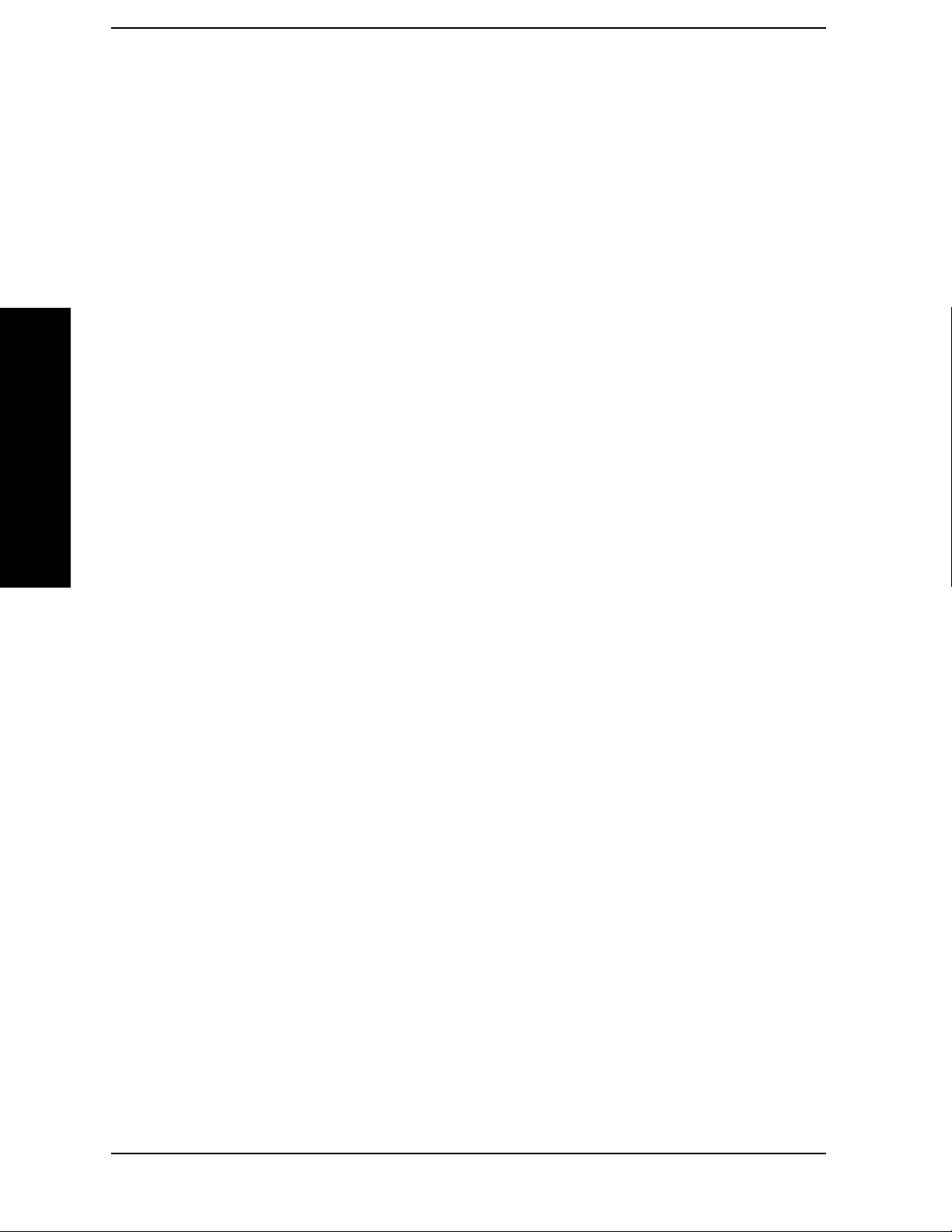
List of Commands
[:SENSe]:LPLot:FREQuency:OFFSet:STARt? . . . . . . . . . . . . . . . . . . . . . . . . . . . . . . . . . . . . . . . . . .134
[:SENSe]:LPLot:FREQuency:OFFSet:STOP <freq> . . . . . . . . . . . . . . . . . . . . . . . . . . . . . . . . . . . . .135
[:SENSe]:LPLot:FREQuency:OFFSet:STOP? . . . . . . . . . . . . . . . . . . . . . . . . . . . . . . . . . . . . . . . . . .135
[:SENSe]:LPLot:FREQuency:SPAN:BANDwidth
|BWIDth[:RESolution]:RATio <numeric> . . . . . . . . . . . . . . . . . . . . . . . . . . . . . . . . . . . . . . . . . . . . .135
[:SENSe]:LPLot:FREQuency:SPAN:BANDwidth
|BWIDth[:RESolution]:RATio:AUTO ON|OFF|1|0 . . . . . . . . . . . . . . . . . . . . . . . . . . . . . . . . . . . .136
[:SENSe]:LPLot:FREQuency:SPAN:BANDwidth
|BWIDth[:RESolution]:RATio:AUTO? . . . . . . . . . . . . . . . . . . . . . . . . . . . . . . . . . . . . . . . . . . . . . . . .136
[:SENSe]:LPLot:FREQuency:SPAN:BANDwidth
|BWIDth[:RESolution]:RATio? . . . . . . . . . . . . . . . . . . . . . . . . . . . . . . . . . . . . . . . . . . . . . . . . . . . . . .135
List of Commands
[:SENSe]:LPLot:METHod DANL|PN . . . . . . . . . . . . . . . . . . . . . . . . . . . . . . . . . . . . . . . . . . . . . . . .136
[:SENSe]:LPLot:METHod? . . . . . . . . . . . . . . . . . . . . . . . . . . . . . . . . . . . . . . . . . . . . . . . . . . . . . . . . .136
[:SENSe]:LPLot:SMOoth <percentage> . . . . . . . . . . . . . . . . . . . . . . . . . . . . . . . . . . . . . . . . . . . . . . .136
[:SENSe]:LPLot:SMOoth? . . . . . . . . . . . . . . . . . . . . . . . . . . . . . . . . . . . . . . . . . . . . . . . . . . . . . . . . . .136
[:SENSe]:MONiter:POWer[:RF]:RANGe:AUTo . . . . . . . . . . . . . . . . . . . . . . . . . . . . . . . . . . . . . . . . .126
[:SENSe]:MONitor:AVERage:COUNt <integer> . . . . . . . . . . . . . . . . . . . . . . . . . . . . . . . . . . . . . . . .137
[:SENSe]:MONitor:AVERage:COUNt? . . . . . . . . . . . . . . . . . . . . . . . . . . . . . . . . . . . . . . . . . . . . . . . .137
[:SENSe]:MONitor:AVERage:TCONtrol EXPonential|REPeat . . . . . . . . . . . . . . . . . . . . . . . . . . . .138
[:SENSe]:MONitor:AVERage:TCONtrol? . . . . . . . . . . . . . . . . . . . . . . . . . . . . . . . . . . . . . . . . . . . . . .138
[:SENSe]:MONitor:AVERage[:STATe] OFF|ON|0|1 . . . . . . . . . . . . . . . . . . . . . . . . . . . . . . . . . . . .138
[:SENSe]:MONitor:AVERage[:STATe]?. . . . . . . . . . . . . . . . . . . . . . . . . . . . . . . . . . . . . . . . . . . . . . . .138
[:SENSe]:MONitor:BANDwidth|BWIDth:VIDeo:AUTO?. . . . . . . . . . . . . . . . . . . . . . . . . . . . . . . . .128
[:SENSe]:MONitor:BANDwidth|BWIDth:VIDeo:RATio <value> . . . . . . . . . . . . . . . . . . . . . . . . . .129
[:SENSe]:MONitor:BANDwidth|BWIDth:VIDeo:RATio? . . . . . . . . . . . . . . . . . . . . . . . . . . . . . . . . .129
[:SENSe]:MONitor:BANDwidth|BWIDth:VIDeo?. . . . . . . . . . . . . . . . . . . . . . . . . . . . . . . . . . . . . . .128
[:SENSe]:MONitor:BANDwidth|BWIDth[:RESolution]:AUTO? . . . . . . . . . . . . . . . . . . . . . . . . . . .128
[:SENSe]:MONitor:BANDwidth|BWIDth[:RESolution]? . . . . . . . . . . . . . . . . . . . . . . . . . . . . . . . . .127
[:SENSe]:MONitor:DETector[:FUNCtion] . . . . . . . . . . . . . . . . . . . . . . . . . . . . . . . . . . . . . . . . . . . . .130
[:SENSe]:MONitor:DETector[:FUNCtion]? . . . . . . . . . . . . . . . . . . . . . . . . . . . . . . . . . . . . . . . . . . . .130
[:SENSe]:MONitor:FREQuency:SPAN <freq> . . . . . . . . . . . . . . . . . . . . . . . . . . . . . . . . . . . . . . . . . .138
[:SENSe]:MONitor:FREQuency:SPAN:BANDwidth|BWIDth
[:RESolution]:RATio <value> . . . . . . . . . . . . . . . . . . . . . . . . . . . . . . . . . . . . . . . . . . . . . . . . . . . . . . .129
10
Page 11

List of Commands
[:SENSe]:MONitor:FREQuency:SPAN:BANDwidth|BWIDth
[:RESolution]:RATio:AUTO ON|OFF|1|0 . . . . . . . . . . . . . . . . . . . . . . . . . . . . . . . . . . . . . . . . . . . . 129
[:SENSe]:MONitor:FREQuency:SPAN:BANDwidth|BWIDth
[:RESolution]:RATio:AUTO? . . . . . . . . . . . . . . . . . . . . . . . . . . . . . . . . . . . . . . . . . . . . . . . . . . . . . . . 129
[:SENSe]:MONitor:FREQuency:SPAN:BANDwidth|BWIDth
[:RESolution]:RATio? . . . . . . . . . . . . . . . . . . . . . . . . . . . . . . . . . . . . . . . . . . . . . . . . . . . . . . . . . . . . . 129
[:SENSe]:MONitor:FREQuency:SPAN:FULL. . . . . . . . . . . . . . . . . . . . . . . . . . . . . . . . . . . . . . . . . . 139
[:SENSe]:MONitor:FREQuency:SPAN:ZERO. . . . . . . . . . . . . . . . . . . . . . . . . . . . . . . . . . . . . . . . . . 139
[:SENSe]:MONitor:FREQuency:SPAN? . . . . . . . . . . . . . . . . . . . . . . . . . . . . . . . . . . . . . . . . . . . . . . 138
[:SENSe]:MONitor:POWer[:RF]:ATTenuation . . . . . . . . . . . . . . . . . . . . . . . . . . . . . . . . . . . . . . . . . 126
[:SENSe]:MONitor:POWer[:RF]:ATTenuation:AUTO . . . . . . . . . . . . . . . . . . . . . . . . . . . . . . . . . . . 127
[:SENSe]:MONitor:POWer[:RF]:ATTenuation:AUTO? . . . . . . . . . . . . . . . . . . . . . . . . . . . . . . . . . . . 127
[:SENSe]:MONitor:POWer[:RF]:ATTenuation?. . . . . . . . . . . . . . . . . . . . . . . . . . . . . . . . . . . . . . . . . 126
[:SENSe]:MONitor:SWEep:POINts? . . . . . . . . . . . . . . . . . . . . . . . . . . . . . . . . . . . . . . . . . . . . . . . . . 139
[:SENSe]:MONitor:SWEep:TIME <value> . . . . . . . . . . . . . . . . . . . . . . . . . . . . . . . . . . . . . . . . . . . . 140
[:SENSe]:MONitor:SWEep:TIME:AUTO ON|OFF|1|0 . . . . . . . . . . . . . . . . . . . . . . . . . . . . . . . . . 140
[:SENSe]:MONitor:SWEep:TIME:AUTO?. . . . . . . . . . . . . . . . . . . . . . . . . . . . . . . . . . . . . . . . . . . . . 140
[:SENSe]:MONitor:SWEep:TIME? . . . . . . . . . . . . . . . . . . . . . . . . . . . . . . . . . . . . . . . . . . . . . . . . . . 140
[:SENSe]:POWer[:RF]:MIXer:RANGe[:UPPer] <power> . . . . . . . . . . . . . . . . . . . . . . . . . . . . . . . . . 140
[:SENSe]:POWer[:RF]:MIXer:RANGe[:UPPer]? . . . . . . . . . . . . . . . . . . . . . . . . . . . . . . . . . . . . . . . . 140
[:SENSe]:SFRequency:AVERage:COUNt <integer>. . . . . . . . . . . . . . . . . . . . . . . . . . . . . . . . . . . . . 141
[:SENSe]:SFRequency:AVERage:COUNt? . . . . . . . . . . . . . . . . . . . . . . . . . . . . . . . . . . . . . . . . . . . . 141
[:SENSe]:SFRequency:AVERage:TCONtrol EXPonential|REPeat . . . . . . . . . . . . . . . . . . . . . . . . . 142
List of Commands
[:SENSe]:SFRequency:AVERage:TCONtrol? . . . . . . . . . . . . . . . . . . . . . . . . . . . . . . . . . . . . . . . . . . 142
[:SENSe]:SFRequency:AVERage[:STATe] ON|OFF|1|0. . . . . . . . . . . . . . . . . . . . . . . . . . . . . . . . . 141
[:SENSe]:SFRequency:AVERage[:STATe]? . . . . . . . . . . . . . . . . . . . . . . . . . . . . . . . . . . . . . . . . . . . . 141
[:SENSe]:SFRequency:BANDwidth|BWIDth:VIDeo:AUTO? . . . . . . . . . . . . . . . . . . . . . . . . . . . . . 143
[:SENSe]:SFRequency:BANDwidth|BWIDth:VIDeo:RATio <numeric>. . . . . . . . . . . . . . . . . . . . . 143
[:SENSe]:SFRequency:BANDwidth|BWIDth:VIDeo:RATio? . . . . . . . . . . . . . . . . . . . . . . . . . . . . . 143
[:SENSe]:SFRequency:BANDwidth|BWIDth:VIDeo? . . . . . . . . . . . . . . . . . . . . . . . . . . . . . . . . . . . 142
[:SENSe]:SFRequency:BANDwidth|BWIDth[:RESolution]:AUTO?. . . . . . . . . . . . . . . . . . . . . . . . 142
[:SENSe]:SFRequency:BANDwidth|BWIDth[:RESolution]?. . . . . . . . . . . . . . . . . . . . . . . . . . . . . . 142
11
Page 12

List of Commands
[:SENSe]:SFRequency:DETector[:FUNCtion]?. . . . . . . . . . . . . . . . . . . . . . . . . . . . . . . . . . . . . . . . . .143
[:SENSe]:SFRequency:METHod DANL|PN . . . . . . . . . . . . . . . . . . . . . . . . . . . . . . . . . . . . . . . . . . .143
[:SENSe]:SFRequency:METHod? . . . . . . . . . . . . . . . . . . . . . . . . . . . . . . . . . . . . . . . . . . . . . . . . . . . .143
[:SENSe]:SFRequency:PNOFrequency <freq> . . . . . . . . . . . . . . . . . . . . . . . . . . . . . . . . . . . . . . . . . .144
[:SENSe]:SFRequency:PNOFrequency:AUTO ON|OFF|1|0 . . . . . . . . . . . . . . . . . . . . . . . . . . . . .144
[:SENSe]:SFRequency:PNOFrequency:AUTO? . . . . . . . . . . . . . . . . . . . . . . . . . . . . . . . . . . . . . . . . .144
[:SENSe]:SFRequency:PNOFrequency? . . . . . . . . . . . . . . . . . . . . . . . . . . . . . . . . . . . . . . . . . . . . . . .144
[:SENSe]:SFRequency:SOFFset <value> . . . . . . . . . . . . . . . . . . . . . . . . . . . . . . . . . . . . . . . . . . . . . .145
[:SENSe]:SFRequency:SOFFset:BANDwidth|BWIDth[:RESolution] :RATio <value> . . . . . . . . .145
[:SENSe]:SFRequency:SOFFset:BANDwidth|BWIDth[:RESolution] :RATio?. . . . . . . . . . . . . . . .145
List of Commands
[:SENSe]:SFRequency:SOFFset? . . . . . . . . . . . . . . . . . . . . . . . . . . . . . . . . . . . . . . . . . . . . . . . . . . . .145
[:SENSe]:SFRequency:SWEep:TIME <value> . . . . . . . . . . . . . . . . . . . . . . . . . . . . . . . . . . . . . . . . . .145
[:SENSe]:SFRequency:SWEep:TIME:AUTO ON|OFF|1|0. . . . . . . . . . . . . . . . . . . . . . . . . . . . . . .146
[:SENSe]:SFRequency:SWEep:TIME:AUTO? . . . . . . . . . . . . . . . . . . . . . . . . . . . . . . . . . . . . . . . . . .146
[:SENSe]:SFRequency:SWEep:TIME? . . . . . . . . . . . . . . . . . . . . . . . . . . . . . . . . . . . . . . . . . . . . . . . .145
12
Page 13

1 Getting Started
Getting Started
13
Page 14

Getting Started
Introduction
Introduction
The Option 226 Phase Noise Measurement Personality is a
downloadable program (DLP) that is used with the PSA Series
spectrum analyzers to make single sideband phase noise
measurements. You need the following equipment to use the utility:
Table 1-1 Equipment/Upgrades Required for Using
Option 226
Analyzer Firmware
E4440A A.10.00 or later
E4443A A.10.00 or later
E4445A A.10.00 or later
The following procedures describe how to install the file and access the
personality.
Getting Started
Specifications
Performance specifications can be found in the “PSA Series
Specifications Guide”.
14 Chapter 1
Page 15

Getting Started
Installing Optional Measurement Personalities
Installing Optional Measurement
Personalities
When you install a measurement personality, you need to follow a three
step process:
1. Determine whether your memory capacity is sufficient to contain all
the options you want to load. If not, decide which options you want to
install now, and consider upgrading your memory. Details follow in
“Do You Have Enough Memory to Load All Your Personality
Options?” on page 15.
2. Install the measurement personality firmware into the instrument
memory. Details follow in “Loading an Optional Measurement
Personality” on page 19.
3. Enter a license key that activates the measurement personality.
Details follow in “Obtaining and Installing a License Key” on page
19.
Adding measurement personalities requires the purchase of an upgrade
kit for the desired option. The upgrade kit contains the measurement
personality firmware and an entitlement certificate that is used to
generate a license key from the internet website. A separate license key
is required for each option on a specific instrument serial number and
host ID.
For the latest information on Agilent Spectrum Analyzer options and
upgrade kits, visit the following web location:
http://www.agilent.com/find/sa_upgrades
Do You Have Enough Memory to Load All Your Personality Options?
If you do not have memory limitations then you can skip ahead to the
next section “Loading an Optional Measurement Personality” on
page 19. If after installing your options you get error messages relating
to memory issues, you can return to this section to learn more about
how to optimize your configuration.
If you have 64 MBytes of memory installed in your instrument, you
should have enough memory to install at least four optional
personalities, with plenty of memory for data and states.
Getting Started
The optional measurement personalities require different amounts of
memory. So the number of personalities that you can load varies. This is
also impacted by how much data you need to save. If you are having
memory errors you must swap the applications in or out of memory as
needed. If you only have 48 MBytes of memory, you can upgrade your
Chapter 1 15
Page 16

Getting Started
Installing Optional Measurement Personalities
hardware to 64 MBytes.
Additional memory can be added to any PSA Series analyzer by
installing Option 115. With this option installed, you can install all
currently available measurement personalities in your analyzer and
still have memory space to store more state and trace files than would
otherwise be possible.
To see the size of your installed memory for PSA Series Spectrum
Analyzers:
1. Ensure that the spectrum analyzer is in spectrum analyzer mode
because this can affect the screen size.
Getting Started
2. Press
System, More, Show Hdwr.
3. Read Flash Memory size in the table. If Option 115 is installed (PSA
only), the table will also show Compact Flash Type and Compact
Flash Size.
PSA Flash
Memory Size
64 Mbytes 32.5 MBytes 30.0 MBytes
48 Mbytes 16.9 MBytes 14.3 MBytes
PSA Compact Flash
Memory Size
512 Mbytes (Opt. 115) 512 MBytes
Available Memory
Without Option
B7J and Option
122 or 140
Available Additional Memory for
Measurement Personalities
Available Memory With
Option B7J and Option 122 or
140
If you have 48 MBytes of memory, and you want to install more than 3
optional personalities, you may need to manage your memory
resources. The following section, “How to Predict Your Memory
Requirements” on page 17, will help you decide how to configure your
installed options to provide optimal operation.
16 Chapter 1
Page 17

Getting Started
Installing Optional Measurement Personalities
How to Predict Your Memory Requirements
If you plan to install many optional personalities, you should review
your memory requirements, so you can determine whether you have
enough memory (unless you have a PSA Series with Option 115). There
is an Agilent “Memory Calculator” available online that can help you do
this, or you can make a calculated approximation using the information
that follows. You will need to know your instrument’s installed memory
size as determined in the previous section and then select your desired
applications.
NOTE If you have a PSA Series analyzer with Option 115, there is adequate memory
to install all of the available optional personalities in your instrument.
To calculate the available memory on your PSA, see:
http://sa.tm.agilent.com/PSA/memory/
Select the “Memory Calculator” link. You can try any combination of
available personalities to see if your desired configuration is compatible
with your installed memory.
NOTE After loading all your optional measurement personalities, you should have a
reserve of ~2 MBytes memory to facilitate mode switching. Less available
memory will increase mode switching time. For example, if you employ
excessive free memory by saving files of states and/or data, your mode
switching time can increase to more than a minute.
You can manually estimate your total memory requirements by adding
up the memory allocations described in the following steps. Compare
the desired total with the available memory that you identified in the
previous section.
1. Program memory - Select option requirements from the table
“Measurement Personality Options and Memory Required” on
page 18.
2. Shared libraries require 7.72 MBytes.
3. Recommended mode swap space is 2 MBytes.
4. Screens - .gif files need 20-25 kBytes each
5. State memory - State file sizes range from 21 kB for SA mode to
40 kB for W-CDMA. The state of every mode accessed since power-on
will be saved in the state file. File sizes can exceed 150 kB each when
several modes are accessed, for each state file saved.
Getting Started
TIP State memory retains settings for all states accessed before the Save State
command. To reduce this usage to a minimum, reduce the modes accessed
before the Save State is executed. You can set the PSA to boot into a selected
mode by accessing the desired mode, then pressing the System, Power
On/Preset, Power On keys and toggle the setting to Last.
Chapter 1 17
Page 18

Getting Started
Installing Optional Measurement Personalities
Measurement Personality Options and Memory Required
Personality Options
for PSA Series Spectrum Analyzers
a
Option File Size
(PSA Rev: A.10)
cdmaOne measurement personality BAC 1.91 Mbytes
NADC and PDC measurement personalities (not
BAE 2.43 Mbytes
available separately)
W-CDMA or W-CDMA, HSDPA, HSUPA
BAF, 210
5.38 Mbytes
measurement personality
cdma2000 or cdma2000 w/ 1xEV-DV measurement
personality
1xEV-DO measurement personality 204
GSM (with EDGE) measurement personality 202
Shared measurement library
b
Phase Noise measurement personality 226
Noise Figure measurement personality 219
Basic measurement personality with digital demod
hardware
Programming Code Compatibility Suited (8560
B78, 214
4.00 Mbytes
5.61 Mbytes
3.56 Mbytes
n/a 7.72 Mbytes
2.82 Mbytes
4.68 Mbytes
B7J Cannot be deleted
(2.64 Mbytes)
266
1.18 Mbytes
Series, 8590 Series, and 8566/8568)
b
b
b
b
c
c
c
Getting Started
TD-SCDMA Power measurement personality 211
TD-SCDMA Modulation Analysis or TD-SCDMA
212, 213 1.82 Mbytes
5.47 Mbytes
b
Modulation Analysis w/ HSDPA/8PSK measurement
personality
Flexible Digital Modulation Analysis 241
WLAN measurement personality 217
External Source Control 215
Measuring Receiver Personality
233
2.11 Mbytes
3.24 Mbytes
0.72 Mbytes
2.91 Mbytes
b
b
c
b
(available with Option 23A - Trigger support for
AM/FM/PM and Option 23B - CCITT filter)
EMC Analyzer
239
4.06 Mbytes
b
a. Available as of the print date of this guide.
b. Many PSA Series personality options use a 7.72 Mbyte shared measurement library. If
you are loading multiple personalities that use this library, you only need to add this
memory allocation once.
c. Shared measurement library allocation not required.
d. This is a no charge option that does not require a license key.
18 Chapter 1
Page 19

Getting Started
Installing Optional Measurement Personalities
Memory Upgrade Kits
The PSA 64 MByte Memory Upgrade kit part number is
E4440AU-ANE. The PSA Compact Flash Upgrade kit part number is
E4440AU-115.
For more information about memory upgrade kits contact your local
sales office, service office, or see:
http://www.agilent.com/find/sa_upgrades
Loading an Optional Measurement Personality
You must use a PC to load the desired personality option into the
instrument memory. Loading can be done from a firmware CD-ROM or
by downloading the update program from the internet. An automatic
loading program comes with the files and runs from your PC.
You can check the Agilent internet website for the latest PSA firmware
versions available for downloading:
http://www.agilent.com/find/psa_firmware
NOTE When you add a new option, or update an existing option, you will get the
updated versions of all your current options as they are all reloaded
simultaneously. This process may also require you to update the instrument
core firmware so that it is compatible with the new option.
Depending on your installed hardware memory, you may not be able to
fit all of the available measurement personalities in instrument
memory at the same time. You may need to delete an existing option file
from memory and load the one you want. Use the automatic update
program that is provided with the files. Refer to the table showing
“Measurement Personality Options and Memory Required” on page 18.
The approximate memory requirements for the options are listed in this
table. These numbers are worst case examples. Some options share
components and libraries, therefore the total memory usage of multiple
options may not be exactly equal to the combined total.
Obtaining and Installing a License Key
If you purchase an optional personality that requires installation, you
will receive an “Entitlement Certificate” which may be redeemed for a
license key specific to one instrument. Follow the instructions that
accompany the certificate to obtain your license key.
Getting Started
To install a license key for the selected personality option, use the
following procedure:
NOTE You can also use this procedure to reinstall a license key that has been deleted
during an uninstall process, or lost due to a memory failure.
Chapter 1 19
Page 20

Getting Started
Installing Optional Measurement Personalities
1. Press System, More, More, Licensing, Option to accesses the alpha
editor. Use this alpha editor to enter letters (upper-case), and the
front-panel numeric keys to enter numbers for the option
designation. You will validate your option entry in the active
function area of the display. Then, press the
Enter key.
2. Press
License Key to enter the letters and digits of your license key.
You will validate your license key entry in the active function area of
the display. Then, press the
3. Press the
Activate License key.
Enter key.
Viewing a License Key
Measurement personalities purchased with your instrument have been
installed and activated at the factory before shipment. The instrument
requires a License Key unique to every measurement personality
purchased. The license key is a hexadecimal number specific to your
measurement personality, instrument serial number and host ID. It
enables you to install, or reactivate that particular personality.
Use the following procedure to display the license key unique to your
personality option that is already installed in your PSA:
Press
Personality key displays the personalities loaded, version
information, and whether the personality is licensed.
NOTE You will want to keep a copy of your license key in a secure location. Press
System, More, then Licensing, Show License, and print out a copy of the
display that shows the license numbers. If you should lose your license key, call
your nearest Agilent Technologies service or sales office for assistance.
System, More, More, Licensing, Show License. The System,
Getting Started
Using the Delete License Key on PSA
This key will make the option unavailable for use, but will not delete it
from memory. Write down the 12-digit license key for the option before
you delete it. If you want to use that measurement personality later,
you will need the license key to reactivate the personality firmware.
NOTE Using the Delete License key does not remove the personality from the
instrument memory, and does not free memory to be available to install
another option. If you need to free memory to install another option, refer to
the instructions for loading firmware updates located at the URL :
http://www.agilent.com/find/psa/
1. Press System, More, More, Licensing, Option. Pressing the Option key
will activate the alpha editor menu. Use the alpha editor to enter the
letters (upper-case) and the front-panel numeric keyboard to enter
the digits (if required) for the option, then press the
20 Chapter 1
Enter key. As you
Page 21

Getting Started
Installing Optional Measurement Personalities
enter the option, you will see your entry in the active function area of
the display.
2. Press
Delete License to remove the license key from memory.
Ordering Optional Measurement Personalities
When you order a personality option, you will receive an entitlement
certificate. Then you will need to go to the Web site to redeem your
entitlement certificate for a license key. You will need to provide your
instrument serial number and host ID, and the entitlement certificate
number.
Required Information: Front Panel Key Path:
Model #: (Ex. E4440A)
Host ID:
__________________
Instrument
Serial Number:
__________________
System, Show System
System, Show System
Getting Started
Chapter 1 21
Page 22

Getting Started
Starting the Phase Noise Personality
Starting the Phase Noise Personality
The phase noise personality can be started easily once the program has
been licensed and installed.
Press
MODE, then Phase Noise to start the utility.
Getting Started
22 Chapter 1
Page 23

2 Using the Phase Noise
Personality
Using the Phase Noise Personality
23
Page 24

Using the Phase Noise Personality
Using the Phase Noise Personality
Using the Phase Noise Personality
This chapter includes the following:
“Phase Noise Measurements” on page 2-25
— Log Plot Measurements
— Spot Frequency Measurements
— Smoothing, Averaging, and Filtering
— Signal Tracking
“Measurement Considerations” on page 2-28
—Slowly Drifting Signals
— System Noise Floor
— Display Accuracy at 10 dB Per Division
“Cancellation and Log Plot Measurements” on page 2-29
— Creating a DANL Floor Reference Trace
— Using a DANL Reference for Cancellation - Example
Measurement
— Creating a Signal Phase Noise Reference Trace
— Using a Phase Noise Measurement for Cancellation - Example
Measurement
— Saving Traces
—Restoring Traces
Using the Phase Noise Personality
24 Chapter 2
Page 25

Using the Phase Noise Personality
Phase Noise Measurements
Phase Noise Measurements
Log Plot Measurements
The log plot measurement approximates a logarithmic frequency sweep
with a set of linear sweeps that are pieced together. This gives a display
of dBc/Hz versus logarithmic frequency offset for the single sideband
measurement. Trace 1, which is the yellow trace, displays the
point-by-point data as measured. Trace 2, the cyan blue trace, displays
a smoothed version of trace 1. The amount of smoothing is determined
by the current setting of the smoothing parameter. With the default
settings, marker 1 is set to a frequency offset of 10 kHz, and the phase
noise at that frequency is displayed numerically.
NOTE The trace numbers, trace data and marker data referred to (above)
apply if you are using the factory default settings, but these can be
changed.
If the analyzer is set up to perform single sweeps, the
softkey or the
Restart key allow a measurement to be repeated with a
Measure Log Plot
single key press. This is useful for seeing effects of circuit changes
where the carrier and offset frequencies of interest do not change. The
analyzer can also be set up to perform continuous sweeps. In this case a
new measurement will be started as soon as the previous one has
completed. One way of setting continuous sweeps is to press the
front-panel key followed by the
Meas Control and Measure (Cont).
press
Sweep (Cont) softkey. The other way is to
Sweep
Up to four markers can be used to display various parameters of the
measurement, although the default display only shows data for one
marker. Setting
Marker Table to On allows you to view the data from all
of your markers at once.
Phase noise measurement results can be integrated over a selected
frequency range to get the total RMS (root mean squared) noise in a
given bandwidth. The frequency limits used for integration may be
selected by pressing
Marker then RMS Noise. Use the RPG knob or
front-panel keys to select the starting point of your frequency range,
and then select whether to display the result in radians or in degrees,
or in seconds if
RMS Jitter is selected. Now you can use the RPG knob or
front-panel keys to select the end point of your frequency range. The
results are displayed in radians, degrees or seconds, depending on your
previous selection.
Using the Phase Noise Personality
RMS Residual FM over a specified range can also be displayed using
markers. Using a
Normal marker, use the RPG knob or front-panel keys
to position the marker at the start of your frequency range. Then press
Residual FM, and use the RPG knob (or the front-panel keys) to position
Chapter 2 25
Page 26
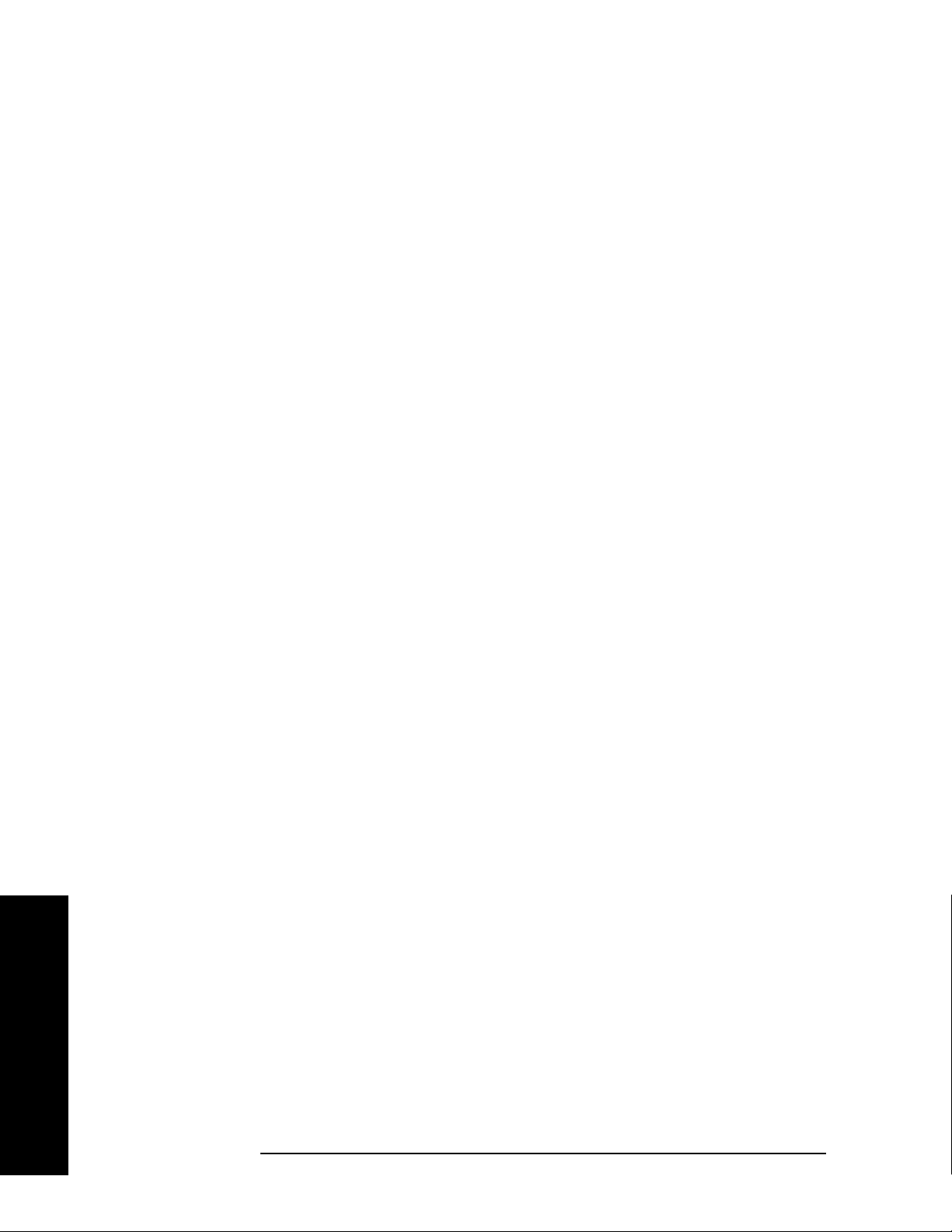
Using the Phase Noise Personality
Phase Noise Measurements
the second marker at the end point of your frequency range. The display
will show your frequency range and the measured RMS residual FM
over this range. RMS phase noise measurements are based on the log
plot data which is a single-sideband measurement. The RMS phase
noise results are mathematically corrected to properly represent the
true RMS phase deviations.
Spot Frequency Measurements
A spot frequency measurement is a single sideband measurement of the
phase error at a specified offset frequency from the main carrier signal.
The average value of the trace points displayed on the screen is
indicated by a magenta pink line. The analyzer is normally set up to
display a continuous sweep, although a single measurement can be
performed by setting
The analyzer can be set up to track a drifting signal by pressing
FREQUENCY/Channel, Signal Track, On. When signal tracking is on, a
trace showing the change in frequency versus time is shown next to the
spot frequency trace.
Sweep to Single.
Smoothing, Averaging and Filtering
Repeatability of the measurement can be improved in several different
ways. Smoothing is used with log plot measurements while trace
averaging is used with spot frequency measurements. Video filtering
can be used with both types of measurements.
The smoothing process averages a number of adjacent trace points from
the raw trace, typically Trace 1, and displays the smoothed result in the
second trace, typically Trace 2, for a log plot measurement. Smoothing
is faster than averaging or filtering, but less accurate than either. Loss
of accuracy is particularly noticeable when a trace has sudden changes
in amplitude, for example when a carrier has a large discrete signal
such as a spurious sideband. To smooth a trace, choose the Smoothing
softkey in
using either the front-panel keys or the RPG knob. While inside the log
plot measurement, each level of smoothing can be tried without having
to make a new measurement.
The averaging process measures each frequency point multiple times,
and then calculates and plots the average value.
Video filtering can be applied to the active trace when making
measurements. Additional video filtering can increase the accuracy and
repeatability of the measurement, but it will also make the
measurement process slower. Filtering changes the ratio of the video
bandwidth to the resolution bandwidth. Filtering is slower than
smoothing or averaging, but is more accurate than either.
Meas Setup, and then adjust it between 0.00% and 16.0%
Using the Phase Noise Personality
26 Chapter 2
Page 27

Using the Phase Noise Personality
Phase Noise Measurements
Signal Tracking
Signal tracking can be used in all measurements to track a slowly
drifting signal. When it is enabled (
slowly drifting signal by periodically reacquiring the carrier signal.
How often the analyzer will retune to the drifting signal depends on the
measurement being performed, and on analyzer settings such as
tracking mode, drift span, and tolerance. Log Plot and Monitor
Spectrum do not have tolerance or drift span settings.
If the signal is not tracked correctly (such as might happen with a
rapidly drifting signal), the analyzer may not be completely
compensating for the drift, causing the measured phase noise to appear
either higher or lower than it actually is.
On), the measurement will follow a
Chapter 2 27
Using the Phase Noise Personality
Page 28
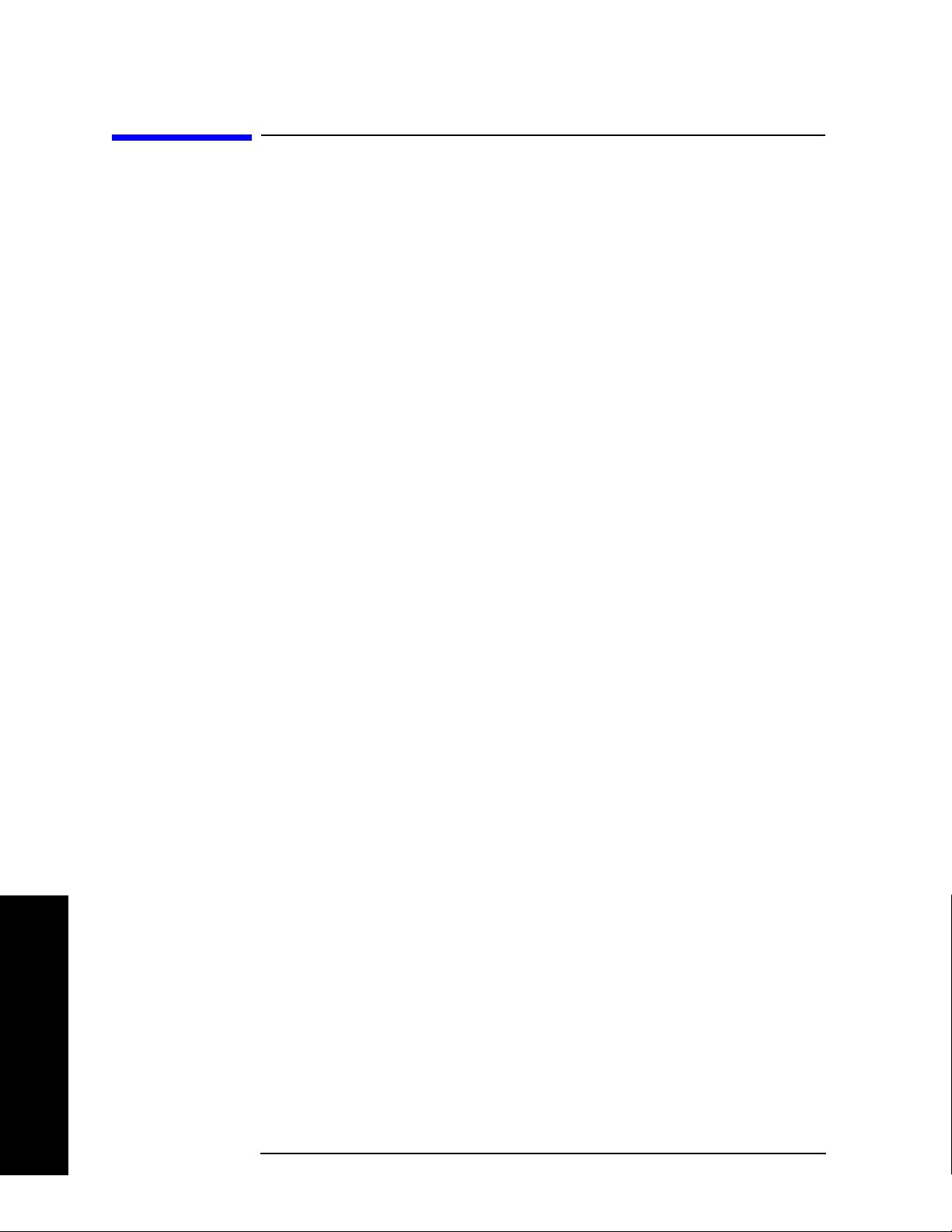
Using the Phase Noise Personality
Measurement Considerations
Measurement Considerations
Slowly Drifting Signals
Spot frequency and log plot measurements can be made on slowly
drifting signals by making use of the signal tracking function, although
the measured value will be slightly inaccurate. The maximum drift rate
that can be tracked will depend on analyzer settings such as
Span
and the tracking Mode, although it is unlikely that you will
approach these limits in practice.
System Noise Floor
The system noise floor can have a significant effect on low phase noise
measurements such as those that will typically be found at large
frequency offsets. The system noise floor can be measured using one of
two methods. For greater accuracy, use the Removal method of
measurement, and for greater convenience, use the Attenuation
method. See Cancellation and Log Plot Measurements on page 29 for
more details.
Search
Using the Phase Noise Personality
28 Chapter 2
Page 29
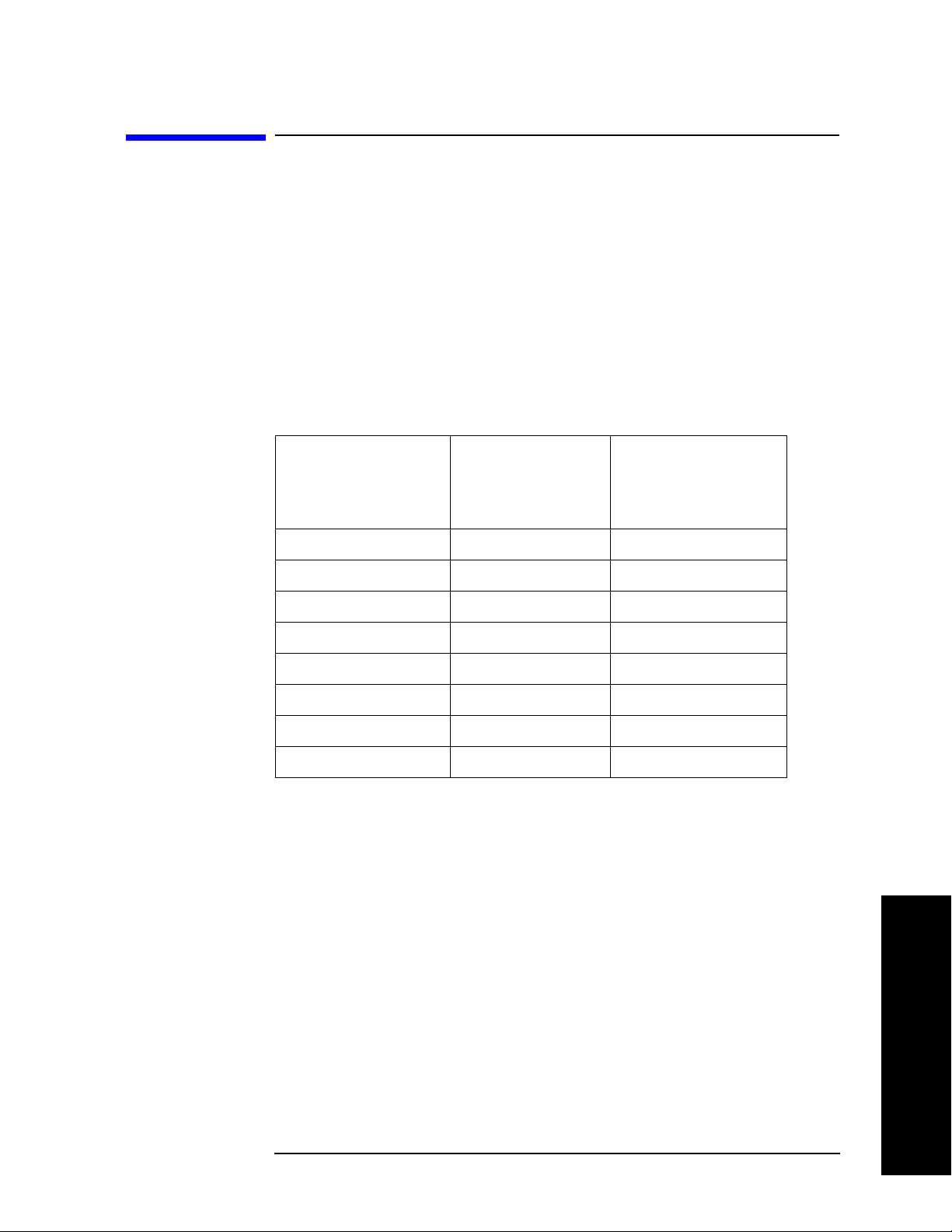
Using the Phase Noise Personality
Cancellation and Log Plot Measurements
Cancellation and Log Plot Measurements
Many phase noise measurements do not benefit from cancellation. If
the phase noise of your DUT is more than 10 dB higher than the
analyzer noise, then cancellation has almost no effect on the calculated
measurement data. The effectiveness of using the cancellation function
also has a lower limit. When the phase noise of your DUT gets very
close to the analyzer noise (within about 0.1 dB), the logarithmic nature
of the calculation results in large, invalid cancellation values. The
following table shows error cancellation values that will be applied to
the measurement results for various DUT to analyzer phase noise
ratios. Setting the threshold value limits the correction that will be
applied.
Phase Noise of
DUT relative to
Phase Noise of
Analyzer
20 dB 0.043 dB 20.0 dB
10 dB 0.41 dB 10.41 dB
0 dB 3.01 dB 3.01 dB
−5.87 dB 6.87 dB 1.0 dB
−10 dB 10.41 dB 0.41 dB
−16.33 dB 16.43 dB 0.1 dB
−20 dB 20.04 dB 0.04 dB
−26.83 dB 26.84 dB 0.01 dB
Measurement
Error Before
Cancellation
Threshold ∆
Required for
a
Maximum
Cancellation
a. Only considers error due to additive affects of analyzer noise and
DUT noise.
Background Information
When you make a phase noise measurement on a given signal, the
measurement result that you get is actually a combination of three
different noise sources. The first source is the phase noise of the signal
that you are measuring. If this noise is very small, it can be distorted or
even hidden by the two other noise sources which are generated by the
analyzer itself.
Using the Phase Noise Personality
The first internal noise source is the phase noise generated by the
analyzer as a side-effect of measuring an input signal. The second
source is the Displayed Average Noise Level (DANL) of the analyzer.
The DANL is the internally generated noise of the analyzer regardless
Chapter 2 29
Page 30
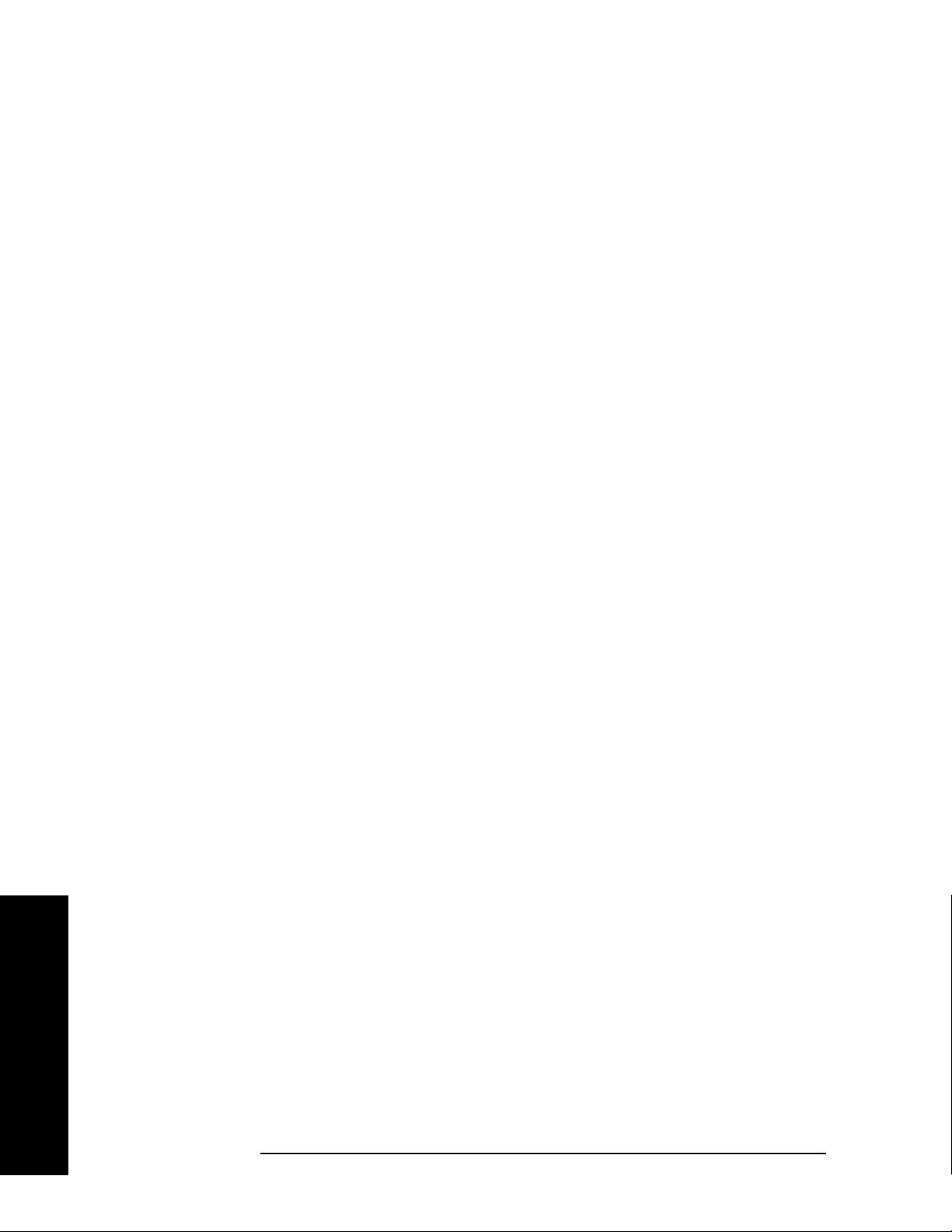
Using the Phase Noise Personality
Cancellation and Log Plot Measurements
of whether or not an input signal is present, so the DANL is derived
from the noise figure of the analyzer. The DANL floor is broadly flat
across the spectrum and represents the absolute noise level below
which measurements cannot be made because the signal gets lost in the
analyzer noise.
If you make a measurement without any input signal, that
measurement represents the absolute noise floor (DANL) of the
analyzer. If you reference this absolute noise floor to the carrier
amplitude, the DANL floor becomes a relative limit below which phase
noise sidebands cannot be measured.
At far offset frequencies, the analyzer’s phase noise is often below the
analyzer’s noise floor (DANL). The DANL floor of an analyzer thus
limits the range over which an analyzer can measure phase noise. By
making a log plot measurement of the analyzer’s DANL noise floor, you
are able to characterize the DANL limitation on phase noise
measurements.
Log Plot Cancellation
The Log Plot measurement accuracy on low phase noise DUTs can be
improved by using the cancellation feature to remove the affects of the
analyzer’s internal noise. This is done by comparing a stored reference
measurement with the DUT’s measured phase noise.
The stored reference measurement can be generated two ways.
• If you have a signal source that has much better phase noise then
the analyzer’s phase noise, then you can measure that source and
know that the resulting trace represents the analyzer’s internal
phase noise when an input signal is present.
• If you do not have a good low-phase noise source, you can make a
reference measurement with no input signal. This gives you a
measurement of the analyzer’s noise floor (DANL).
A reference trace from a good source that is relatively free of phase
noise will let you compensate for both the phase noise and the DANL of
the analyzer. A reference trace that is derived from the DANL only
compensates for the DANL portion of the noise, but this may be
adequate for measurement conditions where the analyzer DANL is the
limiting factor (typically for offsets >1 to 10 MHz.)
This reference trace can be saved to the analyzer’s own internal file
system (the C: drive) or to a floppy disk. It can then be automatically
subtracted from any subsequent log plot measurement to give you a
more accurate result.
Using the Phase Noise Personality
General Process
Step 1. Set up the analyzer as needed to measure the test signal’s phase noise.
30 Chapter 2
Page 31

Using the Phase Noise Personality
Cancellation and Log Plot Measurements
(For example, use the same frequency range as needed for your
intended DUT measurement.)
Step 2. Create and save a reference trace in Trace 3. Create either a DANL
reference or a signal phase noise reference. (See “Creating a DANL
Floor Reference Trace” on page 31 or “Creating a Signal Phase Noise
Reference Trace” on page 34.)
Step 3. Set up the analyzer so it is making a log plot measurement of the DUT’s
phase noise and turn on the cancellation using the saved reference
trace data.
Creating a DANL Floor Reference Trace
The reference trace must cover the same frequency range as your
intended measurement.
Step 1. With the carrier signal connected, set up the analyzer to measure the
phase noise over the desired frequency range.
Step 2. Press
Step 3. Set up the DANL floor measurement. Press
Step 4. Press
Step 5. Press
Measuring a
DANL Reference
Trace
Step 1. With the test signal connected, set the analyzer to its startup condition
Measure, Log Plot.
Meas Setup, Meas Type,
DANL Floor.
Input/Output and DANL Method, to select either the Atten
(Attenuation) or the Removal method for making the DANL
measurement. (The Removal method will prompt you for additional
steps.)
Restart. You now have a reference trace available that you can
either use immediately or save for later use. See the information about
saving and restoring traces later in this section.
Example Measurement Using a DANL Reference for Cancellation
by pressing
Preset.
Using the Phase Noise Personality
Step 2. Turn filtering on and set it to the maximum level. Press
Filtering and Maximum.
Step 3. Turn averaging on and set it to an appropriate level. Press
Avg Number (setting to On or Off), and enter an appropriate number if
setting Averaging
On.
Meas Setup,
Meas Setup,
Step 4. Select the frequency range that you want to use for your reference
trace. Press
Chapter 2 31
XScale and Start Offset to specify the start of the frequency
Page 32

Using the Phase Noise Personality
Cancellation and Log Plot Measurements
range, and XScale, Stop Offset to specify the end of the frequency range.
The range must be the same range that you will be measuring on your
test signal.
Step 5. Set up and make the DANL floor measurement. Press
Step 6. Select which of the two possible methods of DANL floor measurement is
Step 7. Press
Step 8. Once the measurement has completed, store the trace data in Trace
Applying
Cancellation to a
Log Plot
Measurement
Meas Setup, Meas
Type
, DANL Floor and Restart.
to be made. Press
Input/Output, and then press DANL Method to select
either the Atten (Attenuation) or the Removal method.
Restart. If you selected the signal removal method of DANL
measurement, you will be asked to disconnect the input signal from the
analyzer and to replace it with a 50Ω termination.
If you selected the attenuation method of measurement, the analyzer
will effectively remove the input signal by automatically setting the
attenuation to its maximum level of 70 dB. Whichever method is used,
the analyzer will go through the measurement as if a signal was still
present. The displayed average noise is measured and treated as phase
noise, and normalized to the carrier amplitude. The DANL phase noise
is then displayed as the phase noise trace.
number 3 by pressing
Trace/View, More 1 of 2, Operations and 2 -> 3. You
now have a reference trace stored in Trace 3.
Using the Phase Noise Personality
NOTE For a reference trace to be valid, it must be displayed in View mode, and
must cover the same frequency range as your intended measurement.
Step 1. Go to the Cancellation menu under the Meas Setup menu. To do this,
press
Meas Setup, More 1 of 2 and Cancellation.
Step 2. Select the trace that you wish to use as the reference trace (Trace 3).
Press
Ref Trace until the desired trace number is underlined. Trace
number 1 is yellow, Trace number 2 is cyan blue and Trace number 3 is
magenta pink.
Step 3. Set the threshold, if required, although you will not normally need to
change this value. The noise cancellation measurement compares your
current measurement with the reference trace on a point by point basis.
At each point, the current measurement must exceed the reference
trace by at least the threshold level. If the difference between the source
trace and the reference trace is less then the threshold level, then the
source trace is assumed to be exactly the threshold level above the
reference level. To set the threshold level, press
32 Chapter 2
Meas Setup, More 1 of 2,
Page 33

Using the Phase Noise Personality
Cancellation and Log Plot Measurements
Cancellation and Threshold, and then set your threshold level in dB.
Step 4. Turn the cancellation
Cancellation and Cancellation again. Any trace that is displaying
On by pressing Meas Setup, More 1 of 2,
smoothed data will change immediately to reflect the noise
cancellation.
Table 2-1 Parameters of Interest When Performing a DANL Measurement
Parameter Front Panel
Access
DANL
Method
Max Mixer
Level
Blanking the
raw data
trace
Input/Output,
DANL Method
Input/Output,
Advanced,
Max Mixer Level
(When using the
default settings)
Trace/View,
Trace 1, Blank
Description
Determines which of the two possible
methods is used to measure the DANL
floor.
Determines the amount of input
attenuation to use, depending on the
measured carrier amplitude and the
particular offset being measured.
The trace of the raw data (normally the
yellow trace) can sometimes get in the
way when you are working with
smoothed traces. The raw data trace can
be blanked out to leave just the
smoothed traces on the display.
Trace
Zooming
Decade Table Meas Setup,
X Scale or Y Scale Ensure that the measurement is in
More 1 of 2,
Decade Table
single sweep, and then use the RPG
knob, the step keys or the numeric
keypad to zoom in on a particular
frequency range. As long as you are in
Single Sweep mode, you do not need to
make another measurement.
This displays a table of offset frequencies
versus amplitude. It provides an easy
way of comparing spot amplitudes on
different traces.
Using the Phase Noise Personality
Chapter 2 33
Page 34

Using the Phase Noise Personality
Cancellation and Log Plot Measurements
Creating a Signal Phase Noise Reference Trace
The reference trace must cover the same frequency range as your
intended measurement.
Step 1. Set up the analyzer to measure the test signal phase noise over the
desired frequency range. Press
Step 2. Connect a low phase noise signal source to the input of your analyzer
and set it to the desired output frequency.
Measure, Log Plot.
Step 3. Measure the phase noise of your reference signal. Press
Step 4. You now have a reference trace available that you can either use
Measuring a
Signal Phase
Noise Reference
Trace
Step 1. Set the analyzer to its startup condition by pressing
Step 2. Turn filtering on and set it to the maximum level. Press
Step 3. Turn averaging on and set it to an appropriate level. Press
Meas Setup,
Meas Type, Phase Noise and Restart. This measures and displays the
phase noise of your test signal.
immediately or save for later use. See the information about saving and
restoring traces later in this section.
Example Measurement Using a Phase Noise Measurement for Cancellation
Preset.
Meas Setup,
Filtering and Maximum.
Meas Setup,
Avg Number (setting to On or Off), and enter an appropriate number if
setting Averaging
On.
Using the Phase Noise Personality
Step 4. Select the frequency range that you want to use for your reference
trace. Press
range, and
XScale and Start Offset to specify the start of the frequency
XScale, Stop Offset to specify the end of the frequency range.
The range must be the same range that you will be measuring on your
test signal.
Step 5. Connect a low phase noise signal source to the input of your analyzer
and set it to the desired output frequency.
Step 6. Measure the phase noise of your reference signal. Press
Meas Type, Phase Noise and Restart. This measures and displays the
Meas Setup,
phase noise of your signal. If you are using the analyzer’s default
settings, the raw data is displayed by the yellow trace, and the
smoothed data is displayed by the cyan blue trace.
Step 7. Copy the smoothed trace data in Trace 2 (cyan blue) to Trace 3
(magenta pink) for later reference. Press
34 Chapter 2
Trace/View, More 1 of 2,
Page 35

Using the Phase Noise Personality
Cancellation and Log Plot Measurements
Operations and 2 -> 3 to copy the trace data. You now have a reference
trace stored in Trace number 3.
Applying
Cancellation to a
Log Plot
Measurement
NOTE For a reference trace to be valid, it must be displayed in View mode, and
must cover the same frequency range as your intended measurement.
Step 1. Go to the Cancellation menu under the Meas Setup menu. To do this,
press
Meas Setup, More 1 of 2 and Cancellation.
Step 2. Select the trace that you wish to use as the reference trace (Trace 3).
Press
Ref Trace until the desired trace number is underlined. Trace
number 1 is yellow, Trace number 2 is cyan blue and Trace number 3 is
magenta pink.
Step 3. Set the threshold if required, although you will not normally need to
change this value. The noise cancellation measurement compares your
current measurement with the reference trace on a point by point basis.
At each point, the current measurement must exceed the reference
trace by at least the threshold level. If the difference between the source
trace and the reference trace is less then the threshold level, then the
source trace is assumed to be exactly the threshold level above the
reference level. To set the threshold level, press
Cancellation and Threshold, and then set your threshold level in dB.
Meas Setup, More 1 of 2,
Step 4. Turn the cancellation
Cancellation and Cancellation again. Any trace that is displaying
smoothed data will change immediately to reflect the noise
cancellation.
On by pressing Meas Setup, More 1 of 2,
Using the Phase Noise Personality
Chapter 2 35
Page 36

Using the Phase Noise Personality
Cancellation and Log Plot Measurements
Saving Traces
All traces, including the reference traces used for the noise cancellation
measurement, can be saved to a floppy disk or to the analyzer’s own
internal file system (C:). All traces are saved in binary format, and their
format is independent of the analyzer on which they were saved.
NOTE Traces cannot be saved in older versions of Option 226 Phase Noise
Mode (firmware release A.07.xx or earlier).
Step 1. Select the trace you would like to save by pressing
Trace . Press Tr a ce until the trace you wish to save is underlined.
Step 2. Go to the
Load/Save menu which is under the Trace/View menu, and
Trace/View and then
select the drive on which you would like to save the trace. Press
Trace/View, More 1 of 2, Load/Save and Drive.
Step 3. Enter your filename. Press
Filename, and then use the alphabetic keys to enter your filename. The
Trace/View, More 1 of 2, Load/Save and
file extension .LPT will automatically be added to the filename that you
enter.
Step 4. Save the trace by pressing
Trace .
NOTE Traces saved using this process in a Log Plot measurement are different
Trace/View, More 1 of 2, Load/Save and Save
than the “normal” analyzer traces. Traces saved from any other
measurement (including measurements in Spectrum Analysis Mode)
are not compatible with those saved under Log Plot measurements.
Restoring Traces
All traces, including the reference traces used for the noise cancellation
measurement, can be loaded from a floppy disk or from the analyzer’s
own internal file system (C:). All traces are saved in binary format, and
their format is independent of the analyzer on which they were saved.
Using the Phase Noise Personality
NOTE Traces saved in Phase Noise Mode (Option 226) with older firmware
releases may not be transportable to the newer releases.
Step 1. Select the trace you would like to replace by pressing
Trace. Press Tra ce until the trace you wish to replace is underlined.
then
Step 2. Go to the
Load/Save menu which is under the Trace/View menu, and
Trace/View and
select the drive from which you would like to load the trace. Press
Trace/View, More 1 of 2, Load/Save, and Drive.
Step 3. Enter your filename. Press
Filename, and then use the alphabetic keys to enter your filename. The
Trace/View, More 1 of 2, Load/Save and
file extension .LPT will automatically be added to the filename that you
36 Chapter 2
Page 37

enter.
Using the Phase Noise Personality
Cancellation and Log Plot Measurements
Step 4. Load the trace by pressing
Trace .
The trace is automatically set to View mode so it does not get
Trace/View, More 1 of 2, Load/Save and Load
overwritten.
NOTE This method of saving and loading traces in a Log Plot measurement is
different from the normal method of saving traces. Traces saved from
any other measurement (including measurements in Spectrum
Analysis Mode) are incompatible with those saved under Log Plot
measurements.
Chapter 2 37
Using the Phase Noise Personality
Page 38

Using the Phase Noise Personality
Cancellation and Log Plot Measurements
Using the Phase Noise Personality
38 Chapter 2
Page 39

Menu Maps
3 Menu Maps
This chapter provides a visual representation of the front-panel keys
and their associated menu keys. Refer to Chapter 4 , “Front-Panel Key
Reference,” on page 73 for key function descriptions.
39
Page 40

Menu Maps
Menu Maps
What You Will Find in This Chapter
What You Will Find in This Chapter
This chapter provides menu maps for the front-panel keys having
associated menus. The key menus appear in alphabetical order as
follows:
AMPLITUDE Y Scale—Log Plot Page 41
AMPLITUDE Y Scale—Spot Frequency Page 42
BW/ Avg Page 43
Det/Demod Page 44
Display—Log Plot Page 45
Display—Monitor Spectrum Page 46
Display—Spot Frequency Page 47
File Page 48
FREQUENCY Channel Page 54
Input Output Page 55
Marker Page 56
MEASURE Page 57
Measurement Setup—Log Plot Page 58
Measurement Setup—Monitor Spectrum Page 59
Measurement Setup—Spot Frequency Page 60
MODE Page 61
Mode Setup Page 62
SPAN X Scale—Log Plot Page 63
SPAN X Scale—Monitor Spectrum Page 64
SPAN X Scale—Spot Frequency Page 65
Sweep—Log Plot Page 66
Sweep—Spot Frequency Page 67
Trig Page 68
Trace/View—Log Plot Page 69
Trace/View—Monitor Spectrum Page 70
Trace/View—Spot Frequency Page 71
40 Chapter 3
Page 41

Menus
Amplitude Menu - Log Plot
Menu Maps
Menus
Menu Maps
Chapter 3 41
Page 42

Menu Maps
Menu Maps
Menus
Amplitude Menu - Spot Frequency
42 Chapter 3
Page 43

BW/Avg Menu
Menu Maps
Menus
Menu Maps
BW/
Avg
BW/Avg
*
**
Auto Man
* Grayed out in Spot Frequency
and Log Plot measurements.
Res BW
3 MHz
Video BW
300 kHz
VBW/RBW
0.100000
Span/RBW
1
** Grayed out in Spot Frequency
measurements.
Chapter 3 43
Page 44

Menu Maps
Menu Maps
Menus
Det/Demod Menu - Log Plot and Spot Frequency
Det/
Demod
Det/Demod
*
* Read only parameter.
Always grayed out.
Average
Detector
44 Chapter 3
Page 45

Display Menu - Log Plot
Menu Maps
Menus
Menu Maps
Chapter 3 45
Page 46

Menu Maps
Menu Maps
Menus
Display Menu - Monitor Spectrum
46 Chapter 3
Page 47

Display Menu - Spot Frequency
Menu Maps
Menus
Menu Maps
Chapter 3 47
Page 48

Menu Maps
Menu Maps
Menus
File Menu (1 of 6)
File
pe856a
File
Catalog
Delete
Rename
Save
Load
Copy
More
1 of 2
Catalog
Save
Load
Delete
Copy
Rename
File
Create Dir
Delete All
More
2 of 2
Delete All
Delete All Now
Create Dir
Create Dir
Name
Dir Select
Now
Alpha Editor 2
Dir Up
48 Chapter 3
Page 49

File Menu (2 of 6)
Catalog
Menu Maps
Menus
Menu Maps
Catalog
pe857a
Type
State
Sort
‡
Dir Up
Dir Select
Type 1
Sort
Chapter 3 49
Page 50

Menu Maps
Menu Maps
Menus
File Menu (3 of 6)
‡
Destination
pe859a
Load
Load
Load Now
Type
State
Sort
Dir Up
Dir Select
Type 3
Sort
When Type = Trace:
Destination
Trace 1
Trace 2
Trace 3
When Type = Limits:
Source
Limit 1
Limit 2
Otherwise, Destination is
greyed out.
‡
Delete
Delete
Delete Now
Type
State
Sort
Dir Up
Dir Select
Type 1
Sort
‡
From
Copy
Copy
Copy Now
Type
State
Sort
To
Dir Up
Dir Select
Type 1
Sort
Dir
50 Chapter 3
Page 51

File Menu (4 of 6)
Menu Maps
Menus
Menu Maps
File (4)
Rename
Rename
Rename Now
Type
State
Sort
Name
Dir Up
Dir Select
Sort
Type 1
Sort
Alpha Editor 2
Sort
By Date
By Name
By Extension
By Size
Down
Up
Order
Chapter 3 51
Page 52

Menu Maps
Menu Maps
Menus
File Menu (5 of 6)
Save
pe858a
Save
Save Now
Type
State
Format
Trace + State
Source
All Traces
Name
Dir Up
Dir Select
Type 2
When Type = Trace:
Source
Trace 1
Trace 2
Trace 3
All Traces
When Type = Limits:
Source
Limit 1
Limit 2
When Type = Corrections:
Source
Antenna
Cable
Other
User
Otherwise, Source is greyed
out.
When Type = Screen:
Format
Bitmap
Reverse
Bitmap
When Type = Trace:
Format
Trace + State
CSV
Otherwise, Format is greyed
out.
Alpha Editor 2
52 Chapter 3
Page 53

Type 1
Used for
Catalog, Copy,
Rename and
Delete
File Menu (6 of 6)
Type 2
Used for Save
Type 3
Menu Maps
Menus
Menu Maps
Used for Load
File (6)
Type
State
Trace
Limits
Screen
More
1 of 2
Type
All
Corrections
More
2 of 2
Type
State
Trace
Limits
Screen
More
1 of 2
Type
Corrections
More
2 of 2
Type
State
Trace
Limits
More
1 of 2
Type
Corrections
More
2 of 2
Chapter 3 53
Page 54

Menu Maps
Menu Maps
Menus
Frequency/Channel Menu
FREQUENCY
Channel
Frequency
Carrier Freq
50.000000 MHz
Carrier
Search
Search Span
10.000000 kHz
Auto Man
Signal Track
On Off
Tracking
*
* Grayed out in Monitor and Log Plot Measurements.
Available only in Spot Frequency measurements.
Tracking
Drift Span
Mode
Tolerance
Interval
Tolerance +/-
10.00 dBc/Hz
10%
10
Mode
Interval
Tolerance
Both
A bar on the left of two or more softkeys indicates that the keys are a set of
mutually exclusive choices.
54 Chapter 3
Page 55

Input Output Menu
.
Menu Maps
Menus
Menu Maps
Input/
Output
Input/Output
DANL Method
Atten
Removal
Advanced
Input/Output
Advanced
Max Mixer Lvl
4.00 dBm
Min Carrier Lvl
Corrections
To Base Instrument
Corrections menu
To Base Instrument
Input/Output menu
Chapter 3 55
Page 56

Menu Maps
Menu Maps
Menus
Marker Menu - Log Plot
Marker
Peak
Search
Marker ->
Freq
Count
Peak Search, Marker, and
Freq Count keys are
deactivated
Marker
Select Marker
1 2 3 4
Normal
Delta
RMS Noise
Residual FM
Off
More
1 of 2
Marker
Select Marker
1 2 3 4
Marker Trace
1 2 3
Marker Table
On Off
Marker All Off
More
2 of 2
RMS Noise
RMS Noise
Degree
RMS Noise
Radian
RMS Noise
Jitter
A bar on the left of two or more softkeys indicates that the keys are a set of
mutually exclusive choices.
56 Chapter 3
Page 57

Measure Menu
Menu Maps
Menus
Menu Maps
Chapter 3 57
Page 58

Menu Maps
Menu Maps
Menus
Meas Setup Menu - Log Plot
A bar on the left of two or more softkeys indicates that the keys are a set of
mutually exclusive choices.
58 Chapter 3
Page 59

Meas Setup Menu - Monitor Spectrum
Menu Maps
Menus
Menu Maps
Chapter 3 59
Page 60

Menu Maps
Menu Maps
Menus
Meas Setup Menu - Spot Frequency
Meas
Setup
Meas Setup
Avg Number
On Off
Avg Mode
Exp
Meas Type
Phase Noise
Spot Freq
10.0000 kHz
Table Index
10
Repeat
(Result)
More
1 of 2
Meas Setup
Advanced
Restore Meas
Defaults
1
More
2 of 2
Advanced
% RBW /
Spot Offset
10
PhNoise Opt f
45k
Auto Man
Meas Type
Phase Noise
DANL Floor
A bar on the left of two or more softkeys indicates that the keys are a set of
mutually exclusive choices.
60 Chapter 3
Page 61

Mode Menu
Menu Maps
Menus
Menu Maps
Chapter 3 61
Page 62

Menu Maps
Menu Maps
Menus
Mode Setup Menu
Mode Setup
Mode Setup
Properties...
Restore Mode
Defaults
Brings up the Properties
menu that displays
versioning information. See
Chapter 4.
62 Chapter 3
Page 63

Span (X Scale) Menu - Log Plot
Menu Maps
Menus
Menu Maps
Chapter 3 63
Page 64

Menu Maps
Menu Maps
Menus
Span (X Scale) Menu - Monitor Spectrum
SPAN
X Scale
Span
Span
5 MHz
Full Span
Zero Span
64 Chapter 3
Page 65

Span (X Scale) Menu - Spot Frequency
SPAN
X Scale
X Scale
Scale/Div
10.000000
Menu Maps
Menus
Menu Maps
Ref Value
1
Chapter 3 65
Page 66

Menu Maps
Menu Maps
Menus
Sweep Menu - Log Plot
66 Chapter 3
Page 67

Sweep Menu - Spot Frequency
Menu Maps
Menus
Menu Maps
Chapter 3 67
Page 68

Menu Maps
Menu Maps
Menus
Trigger Menu
68 Chapter 3
Page 69

Trace/View Menu - Log Plot
Menu Maps
Menus
Menu Maps
A bar on the left of two or more softkeys indicates that the keys are a set of
mutually exclusive choices.
Chapter 3 69
Page 70

Menu Maps
Menu Maps
Menus
Trace/View Menu - Monitor Spectrum
70 Chapter 3
Page 71

Trace/View Menu - Spot Frequency
Menu Maps
Menus
Menu Maps
Chapter 3 71
Page 72

Menu Maps
Menu Maps
Menus
72 Chapter 3
Page 73

Front-Panel Key Reference
4 Front-Panel Key Reference
This chapter details the front-panel keys and menu keys that appear on
the menu-maps presented in the previous chapter. The front-panel keys
are listed alphabetically and are described with their associated menu
keys. The menu keys are arranged as they appear in your analyzer
menus.
73
Page 74

Front-Panel Key Reference
Front-Panel Key Reference
Key Descriptions and Locations
Key Descriptions and Locations
This chapter provides information on Phase Noise mode functions only.
Some keys are described that are either not available in Spectrum
Analysis (SA) mode, or that provide functions which differ from those
provided by the same keys in SA mode. Other keys are described which
provide fewer functions than the same key in SA mode, but the
functions that are provided are identical in both modes. For those keys
not described here, refer to the PSA Series Spectrum Analyzers User’s
and Programmer’s Reference Volume 1.
AMPLITUDE Y Scale Page 75
BW/Avg Page 77
Det/Demod Page 78
Display Page 79
FREQUENCY Channel Page 80
Input/Output Page 82
Marker Page 83
Meas Setup Page 85
MEASURE Page 89
MODE Page 90
Mode Setup Page 91
Preset Page 92
SPAN X Scale Page 93
Sweep Menu Page 94
Trace/View Pa ge 95
74 Chapter 4
Page 75

Front-Panel Key Reference
AMPLITUDE Y Scale
AMPLITUDE Y Scale
Activates the reference level function, if it is available, and accesses the
amplitude menu keys. Amplitude menu keys are used for setting
functions that affect the way data on the vertical axis is displayed or
corrected.
Monitor Spectrum Measurements
Ref Level Allows the reference level to be changed. The reference level is the
amplitude (power or voltage) represented by the top graticule line of the
display. Changing the reference level changes the absolute amplitude
level (in the selected amplitude units) of the top graticule line.
Ref Level
can be changed using the step keys, the RPG knob, or the numeric
keypad.
Attenuator Sets the input attenuation in 2 dB increments. The analyzer’s input
attenuator, which is normally coupled to the reference level control,
reduces the power level of the input signal at the input mixer. The
attenuator is recoupled when
man
can be changed using the step keys, the RPG knob, or the numeric
Attenuation, Auto is selected. Attenuation,
keypad.
Scale/Div Sets the logarithmic units per vertical graticule division on the display.
Scale/Div values can vary between 0.1 dB and 20 dB per division.
Optimize Ref Level Automatically optimizes the reference level and the attenuation
settings for the current signal. The attenuator is set to the lowest level
that is needed to prevent damage to the input mixer, thus maximizing
the signal’s dynamic range. The reference level is set such that the
signal’s peak level is displayed in the top division of the graticule.
Front-Panel Key Reference
Log Plot Measurements
Scale/Div Allows you to specify the Y-scale units per division on the log plot
display. You can set the value using the step keys, the RPG knob, or the
numeric keypad.
Ref Value Allows you to specify the value (in dBc/Hz) of the reference level of the
log plot display. (See
Ref Position The reference position on each trace is indicated by a small chevron (the
‘>’ and ‘<‘ signs) at either side of the graticule. The value in dBc/Hz of
this reference position on the graticule is specified with the
softkey. The
Ref Position softkey allows you to vary the position of the
reference trace between top, center, and bottom of the graticule. This
softkey is only available in Log Plot measurements.
Chapter 4 75
Ref Position.)
Ref Value
Page 76

Front-Panel Key Reference
Front-Panel Key Reference
AMPLITUDE Y Scale
Top Sets the reference position to the top line of the
graticule. Its position is indicated by a small chevron on
either side of the graticule.
Ctr Sets the reference position to the center of the
graticule. Its position is indicated by a small chevron on
either side of the graticule.
Bot Sets the reference position to the bottom line of the
graticule. Its position is indicated by a small chevron on
either side of the graticule.
Spot Frequency Measurements
Phase Noise When Signal Tracking is On and a Spot Frequency measurement is being
made, the screen is split vertically into two sections. The left half of the
screen displays the
right hand half, labelled ‘
the signal. This key allows you to control the appearance of the
Noise
display.
Scale/Div Sets the units per vertical graticule division on the
Phase Noise of the signal being measured, while the
Delta Freq’, shows the changes in frequency of
Phase
display.
Ref Value Sets the value of the reference line on the screen. The
reference line is shown in magenta pink.
Delta Freq When Signal Tracking is On and a Spot Frequency measurement is being
made, the screen is split vertically into two sections. The left half of the
screen displays the
right hand half, labelled ‘
the signal. This key allows you to control the appearance of the
Freq
display.
Scale/Div Sets the units per vertical graticule division on the
Phase Noise of the signal being measured, while the
Delta Freq’, shows the changes in frequency of
Delta
display.
Ref Value Sets the value of the reference line on the screen. The
reference line is shown in magenta pink.
76 Chapter 4
Page 77

Front-Panel Key Reference
BW/Avg
This front-panel key accesses the menu keys that allow you to select
different resolution and video bandwidth settings.
Res BW Allows you to select Auto or Man (manual) setting of the resolution
bandwidth. When set to
front-panel keys or the RPG knob.
Man, you can change the Res BW using the
BW/Avg
Video BW Allows you to select Auto or Man (manual) setting of the video
bandwidth. When set to
Man, you can change the Video BW using the
front-panel keys or the RPG knob.
VBW/RBW Allows you to modify the ratio of video bandwidth to resolution
bandwidth.
Span/RBW Allows you to select Auto or Man (manual) setting of the span to
resolution bandwidth ratio. When set to
Span/RBW ratio.
Man, you can manually set the
Front-Panel Key Reference
Chapter 4 77
Page 78

Front-Panel Key Reference
Det/Demod
Det/Demod
This key is only accessible when making a Monitor Spectrum
measurement. Its menu is grayed out at all other times. Please refer to
the PSA Series Spectrum Analyzers User’s and Programmer’s Reference
Vo lu m e 1 for further details.
Front-Panel Key Reference
78 Chapter 4
Page 79

Front-Panel Key Reference
Display
Display
This front-panel key accesses the menu keys that allow you to see and
setup different measurement displays.
Full Screen Extends the measurement window over the entire analyzer display,
removing the softkey menu as it does so. To restore the softkey menu,
press any key except
Print, Save, or any of the data entry keys.
Tolerance Limits When you are tracking a drifting signal and the tracking mode is
Toler a nce , you can choose to display or hide the lines corresponding to
the tolerance limits by using this key. This softkey is only available in
Spot Frequency measurements.
View Avg Allows you to display or hide a line on the screen showing the moving
average value. The line represents the average value of the
measurements showing on the screen. This softkey is only available in
Spot Frequency measurements.
Preferences This displays a further menu giving you control over some aspects of
the display’s appearance.
Graticule Allows you to display or hide the graticule lines on the
display.
Annotation Allows you to display or hide some of the annotation
pertaining to the current display. This softkey is only
available in Spot Frequency and Log Plot
measurements.
Display Line Activates an adjustable horizontal line that is used as a visual reference
line. This line, which can be used for trace arithmatic, has amplitude
values that correspond to its vertical position when compared to the
reference level. To deactivate the display line, press
Off
. This softkey is only available in Monitor Spectrum measurements.
Display, Display Line
Front-Panel Key Reference
Chapter 4 79
Page 80

Front-Panel Key Reference
FREQUENCY Channel
FREQUENCY Channel
Accesses the menu of frequency functions.
Carrier Freq Allows you to specify the frequency of the signal whose phase noise is to
be measured. As long as the frequency you enter is within plus or minus
5% of the carrier signal’s true frequency, the analyzer will tune to it
automatically.
Carrier Search Automatically tunes the analyzer to the strongest signal it can find. If
Search Span is set to Automatic, the search is performed from a lower
limit of 100 Hz to an upper limit of the analyzer’s maximum
capabilities. When
within the frequency range specified in
current carrier frequency.
Search Span is set to Manual, the search is performed
Search Span, centered on the
Front-Panel Key Reference
Search Span Determines the spectral range that a
signal. This key toggles between
when set to
When
Manual, allows you to enter a frequency range manually.
Search Span is set to Automatic, the search is performed from a
Carrier Search will search for a
Automatic and Manual settings, and
lower limit of 100 Hz to an upper limit of the analyzer’s maximum
capabilities. When
Search Span is set to Manual, the search is performed
within the frequency range specified here, centered on the current
carrier frequency.
Signal Track Specifies whether or not the analyzer automatically tracks a slowly
drifting signal.
On When Signal Track is set to On, the analyzer repeatedly
measures the frequency of the carrier signal to check
for any change that might have occurred, and retunes
to the new frequency if necessary.
Off When this is set to Off, the analyzer makes its
measurement at a fixed frequency.
NOTE The repeated realignment with the signal when tracking is On causes
measurements to take longer than when tracking is Off.
Tracking Displays a menu which allows you to control exactly how signal
tracking is performed. Spot Frequency measurement only. (Grayed out
for all other measurements.)
Drift Span Specifies the span, as a percentage of the carrier
frequency, within which the frequency drift will be
tracked. For example, if a
Drift Span of 12% is specified,
the signal will be tracked as long as it remains within
plus or minus 6% of the most recent frequency
80 Chapter 4
Page 81

Front-Panel Key Reference
FREQUENCY Channel
measurement.The drift span is limited to a maximum
of 50 MHz.
Mode Displays a menu that allows control over how signal
tracking operates. You can select from three modes of
operation -
Interval, Toler a n ce or a combination of the
two.
Interval The analyzer will retune to the carrier
signal after every
Interval number of
measurements have been made.
Toler a nce The analyzer will retune to the carrier
signal whenever one phase noise
measurement differs from the average
value by
Both This is a combination of Interval and
Toler a nce modes. The analyzer will
Tolerance percent.
retune to the carrier signal after every
Interval number of measurements or
whenever the latest phase noise
measurement deviates from the
average by
Toler a nce percent,
depending on which occurs first.
Interval The analyzer will retune to the carrier signal after
every
Interval number of measurements have been
made.
Toler a n ce +/- The analyzer will retune to the carrier signal whenever
one phase noise measurement differs from the average
value by
Tolerance percent. The tolerance limits are
displayed on the screen by parallel green lines.
Front-Panel Key Reference
Chapter 4 81
Page 82

Front-Panel Key Reference
Input/Output
Input/Output
Displays a menu that allows you to control how noise levels are to be
measured and gives you access to the advanced menu.
DANL Method Allows you to select one of two alternative methods of measuring the
Displayed Average Noise Level (
Atten The Attenuation method attenuates any incoming signal
to such an extent that it is almost lost within the
background noise. The noise level can then be
measured.
Removal The Removal method of measuring DANL requires the
input signal to be physically disconnected from the
analyzer before the noise level is measured. The
analyzer will tell you when to remove or disconnect the
signal, and when to reconnect it afterwards.
DANL).
Front-Panel Key Reference
NOTE Every analyzer generates some noise of its own. By measuring this
noise level, you can compensate for it and thus obtain more accurate
phase noise measurements. The
Attenuation method of DANL
measurement is accurate enough for most purposes and is generally
more convenient, but the Removal method is the more accurate.
Advanced Gives you access to the
Max Mixer Level Allows you to control the maximum signal level at the
Advanced menu of Input functions.
mixer. For wide offset (greater than 1 MHz) phase noise
measurements, increasing the maximum mixer level
towards its compression point maximizes the
measurement range.
Min Carrier Lvl Allows you to set the minimum level anticipated for
your measurement. This is particularly important
when using an external mixer which has high
conversion loss. The error message, “Carrier not
found/peak not found” is displayed if the carrier level
is below the
Corrections Allows you to set corrections.
Min Carrier Lvl setting.
Input/Output Displays the basic spectrum analyzer’s Input/Output menu. Refer to
the PSA Series Spectrum Analyzers User’s and Programmer’s Reference
Vo lu m e 1 for more information.
82 Chapter 4
Page 83

Front-Panel Key Reference
Marker
Marker
Displays a menu that allows you to set each of the four markers to
mark, or display, a particular measurement.
Monitor Spectrum Measurements
Displays the basic spectrum analyzer’s Marker menu. Please refer to the
PSA Series Spectrum Analyzers User’s and Programmer’s Reference
Vo l u me 1 for more information.
Spot Frequency Measurements
Marker functionality is not available for Spot Frequency
measurements.
Log Plot Measurement
Front-Panel Key Reference
The following marker keys are available for Log Plot measurements:
Select Marker Allows you to select one of the four possible markers. Having selected
one of the markers, use the other softkeys on this menu to specify the
type of marker or measurement.
Normal Sets the specified marker to be a normal marker. That is, it marks the
point of the frequency offset that you specify, and then the analyzer
measures and displays the phase noise at this point.
Delta A delta marker is actually a pair of markers. By pressing
Delta, you set
a pair of markers at your current frequency offset. One of this pair of
markers (indicated by an ‘R’ on the display) is fixed while the second of
the pair can be moved using your RPG knob or the numeric keys. The
frequency difference and the phase noise difference between these two
points is displayed.
RMS Noise Displays a second menu allowing access to three RMS noise functions.
An RMS Noise marker is actually a pair of markers. By pressing
Noise Degrees
, you get a pair of markers at your current frequency
RMS
offset. One of this pair of markers (indicated by an ‘R’ on the display) is
fixed while the second of the pair can be moved using your RPG knob or
the numeric keys.
RMS Noise
Degrees
The root mean square (RMS) of the phase noise
between these two points is calculated, and is displayed
in degrees.
Chapter 4 83
Page 84

Front-Panel Key Reference
Front-Panel Key Reference
Marker
RMS Noise
Radians The root mean square (RMS) of the phase noise
between these two points is calculated, and is displayed
in radians.
RMS Noise
Jitter The root mean square (RMS) of the jitter between these
two points is calculated, and is displayed in units of
-12
time, typically in picoseconds (‘ps’ or 10
-15
femtoseconds (‘fs’ or 10
sec).
sec) or
Residual FM A Residual FM marker is actually a pair of markers. By pressing
Residual FM, you set a pair of markers at your current frequency offset.
One of this pair of markers (indicated by an ‘R’ on the display) is fixed
while the second of the pair can be moved using your RPG knob or the
numeric keys. The root mean square (RMS) of the residual FM between
these two points is calculated and displayed.
Off Switches the specified marker off.
Marker Trace Allows you to select which of the three traces your currently selected
marker is applied to.
Marker Table Allows you to display all of the data from all of your markers in a
tabular form. For every marker you have set, the table shows the
number of the trace to which it has been applied, the marker’s position
on the X axis, and its measured Y axis value. As an aid to
interpretation, each marker’s trace number is displayed in the same
color as the trace itself, that is yellow for trace 1, cyan blue for trace 2,
and magenta pink for trace 3.
On Sets the marker table on. The table is displayed
beneath the graticule.
Off Sets the marker table display off.
Marker All Off Switches all markers off. All markers are removed from the graticule
display, and if the marker table is also displayed, all entries are
removed from the table.
84 Chapter 4
Page 85

Front-Panel Key Reference
Meas Setup
Meas Setup
Displays a menu that allows you to enter custom setup parameters for a
measurement. The setup menu displayed depends on whether the
Monitor Spectrum, Spot Frequency or the Log Plot measurement was
selected in the
Spectrum Analyzer mode. Refer to the PSA Series Spectrum Analyzers
User’s and Programmer’s Reference Volume 1 for more information on
these keys.
MEASURE menu. Some keys are the same as in the basic
Avg Number Allows you to specify the number of measurements to be averaged.
After the specified number of average counts, the
Avg Mode setting
determines the averaging action. You can also set the averaging
function to
On Enables the measurement averaging.
Off Disables the measurement averaging.
On or Off.
Avg Mode Allows you to select the type of termination control used for the
averaging function. This determines the averaging action after the
specified number of measurements (average count) is reached.
Available for Monitor Spectrum and Spot Frequency measurements
only. This key is grayed out and set to “REPeat” for Log Plot
measurements.
Exp After the average count is reached, each successive
data acquisition is exponentially weighted and
combined with the existing average.
NOTE The Exponential average mode is not available when Phase Noise
optimization f Mode is On (see PhNoise Opt f) and the spot frequency
offset is between 40 kHz and 60 kHz.
Front-Panel Key Reference
Repeat After the average count is reached, the averaging is
reset and a new average is started.
Restore Meas
Defaults
Sets up the analyzer parameters for the measurement using the factory
default analyzer settings. (This only affects measurement parameters
for this measurement and does not affect any mode parameters.) If you
have made any manual changes to the measurement parameters,
restoring the measurement defaults will ensure valid measurements.
Meas Type Provides the menu keys that allow you to specify whether you want to
measure the
Phase Noise of a signal or the DANL Floor of the analyzer.
Available for Log Plot and Spot Frequency measurements only.
Phase Noise Specifies that the analyzer is to measure the phase
noise of an input signal.
Chapter 4 85
Page 86

Front-Panel Key Reference
Front-Panel Key Reference
Meas Setup
DANL Floor Specifies that the analyzer’s DANL (Displayed Average
Noise Level) floor is to be measured.
Spot Offset Determines the frequency offset at which the phase noise is to be
measured. Available for Spot Frequency measurements only.
Table Index The analyzer can hold and display the last 101 phase noise
measurements. A subset of 22 of these 101 measurement values can be
viewed as a table by selecting the
menu. By specifying the
Tabl e I n d e x , you can determine which of the
Numerical option from the Trace/View
measurement results are displayed. Your selected measurement,
referred to by its
Table Ind ex number, is highlighted in yellow. Available
for Spot Frequency measurements only.
Advanced Provides access to the Advanced menu of setup functions. Available for
Spot Frequency measurements only.
PhNoise Opt f Used to select the offset frequency (measured relative
to the carrier signal) at which the analyzer switches
internal filters to make its phase noise measurement. If
set to
Auto, the analyzer will repeat the phase noise
measurement with the crossover frequency both above
and below your measurement offset, and will display
the more accurate of the two measurements. You
cannot improve on the measurement’s accuracy by
setting this to
Manual, but you can improve the speed of
the measurement.
NOTE The analyzer uses one of two different filters when measuring phase
noise. One filter gives more accurate results at small offsets, and the
other filter is more accurate at larger offsets. You can manually specify
whether you wish the crossover point between these two filters to be
above or below your measurement offset. If you make two
measurements on the same signal, one with the crossover point below
your measurement offset and the other one with it above your signal,
the lower figure will be the more accurate.
RBW/Spot
Offset
The resolution bandwidth is specified as a percentage of
the spot offset frequency. This key allows you to specify
that percentage figure.
Smoothing Allows you to specify the amount of smoothing done to the trace after
the measurement has been performed. The amount of smoothing can be
varied between 0.00% and 16.0%. By default, both the trace of the raw
data and the smoothed trace are displayed. Available for Log Plot
measurements only.
Filtering Allows you to specify whether or not to apply filtering to the signal. If
86 Chapter 4
Page 87

Front-Panel Key Reference
Meas Setup
you do select filtering, there are four levels from which you can select:
none, little, medium, and maximum. Available for Log Plot measurements
only.
None No filtering is performed. The video bandwidth to
resolution bandwidth ratio (VBW/RBW) is fixed at
1.000.
Little A small amount of filtering is performed. The video
bandwidth to resolution bandwidth ratio (VBW/RBW)
is fixed at 0.300.
Medium A moderate amount of filtering is performed. The video
bandwidth to resolution bandwidth ratio (VBW/RBW)
is fixed at 0.100.
Maximum A large amount of filtering is performed. The video
bandwidth to resolution bandwidth (VBW/RBW) is
fixed at 0.030.
NOTE Smoothing is faster than Filtering. However, there is a risk with
smoothing that you might hide sudden changes in amplitude that might
occur over a very small frequency range.
Decade Table Allows you to toggle the Decade Table
On and Off. The Decade Table is a
table of measurements that shows, for each of the analyzer’s three
traces (3 max.), the value in dBc/Hz at the point where the traces cross
each decade line on the display. Available for Log Plot measurements
only.
Cancellation If you have acquired a
DANL trace from the analyzer, or a trace taken
from a very clean source at the same frequency range that you are
measuring, then you can automatically subtract this from your
measurement. This softkey displays a submenu allowing you to perform
this type of automatic noise cancellation. Available for Log Plot
measurements only.
Front-Panel Key Reference
Cancellation Allows you to switch the automatic noise cancellation
feature
Ref Trace Allows you to specify which of the three traces holds the
On or Off.
reference trace data. This data is automatically
subtracted from your phase noise measurement when
Cancellation is switched On.
NOTE For a trace to be used as a Ref Trace, it must be in Reference (View)
mode, and must cover the same range of frequencies as those currently
being measured.
Threshold Allows you to specify the threshold level for noise
Chapter 4 87
Page 88

Front-Panel Key Reference
Meas Setup
cancellation. This value represents the minimum
difference that must exist at each frequency point
between the reference trace and the measured trace for
one to be subtracted from the other.
Front-Panel Key Reference
88 Chapter 4
Page 89

Front-Panel Key Reference
MEASURE
MEASURE
Accesses menu keys that allow you to make Monitor Spectrum, Spot
Frequency and Log Plot measurements.
Monitor
Displays the frequency spectrum.
Spectrum
Spot Frequency Measures the phase noise of the input signal at one discrete frequency
offset.
Log Plot Displays a logarithmic plot of the measured phase noise over a range of
frequency offsets.
Front-Panel Key Reference
Chapter 4 89
Page 90

Front-Panel Key Reference
MODE
MODE
Accesses menu keys allowing you to select the measurement mode of
your analyzer. Additional measurement personality software must be
installed and activated in the analyzer for the other mode softkeys to be
labeled and functional.
Front-Panel Key Reference
Spectrum
Accesses the spectrum analyzer menu keys and associated functions.
Analysis
Phase Noise Accesses the Phase Noise measurement personality menu keys and
associated functions. This allows you to setup and make valid Phase
Noise measurements.
NOTE This menu will have additional entries if other personalities have been
installed, for example GSM Option 202 or cdmaOne Option BAC.
90 Chapter 4
Page 91

Front-Panel Key Reference
Mode Setup
Accesses a menu allowing you to view information about the Phase
Noise application and to set the phase noise measurement parameters
back to their factory default settings.
Properties Displays the Phase Noise application version number.
Mode Setup
Restore Mode
Setup Defaults
Sets up the spectrum analyzer’s parameters for the mode using the
factory default mode settings.
Front-Panel Key Reference
Chapter 4 91
Page 92

Front-Panel Key Reference
Front-Panel Key Reference
Preset
Preset
Provides a convenient starting point for making most measurements.
Depends on the preset type setting (user, mode, or factory) in the
System keys. If the preset type is set to Factory, pressing Preset results
in an immediate analyzer preset to the factory defaults. If it is set to
User, pressing Preset accesses a menu that allows you choose your
preset settings from either the factory default values or the settings you
have previously defined as the
User Preset Restores the analyzer to a user defined state. The state was defined
from the
selected and
System key menu when the Power On/Preset function was
Save, User Preset was pressed. If you did not save a user
state, then the current power-up state is stored as the user preset file
for use when
Preset is pressed.
Factory Preset A full factory preset is executed so the analyzer is returned to the
factory default state. The preset type can be set to
Power On/Preset function in the System key menu.
User preset state.
Factory from the
Mode Preset Restores the mode defaults of the current mode, or of the mode that was
in use when the analyzer was turned off or powered down. See the PSA
Series Spectrum Analyzers User’s and Programmer’s Reference
Vo l u me 1 for more details.
92 Chapter 4
Page 93

Front-Panel Key Reference
SPAN X Scale
SPAN X Scale
Monitor Spectrum Measurements
Span Allows you to change the frequency span symmetrically about the
center frequency. To determine the frequency span per vertical graticule
division, divide the frequency span by 10.
Full Span Sets the span back to the analyzer’s full range and adjusts the center
frequency accordingly. Pressing
Zero Span Changes the frequency span to zero. Pressing Zero Span turns Signal
Track
off.
Full Span turns Signal Track off.
Log Plot Measurements
Start Offset Allows you to specify the offset frequency at which your Log Plot
measurement will start.
Stop Offset Allows you to specify the offset frequency at which your Log Plot
measurement will stop.
Spot Frequency Measurements
Scale/Div Although the Spot Frequency display appears to be showing a
continuously moving plot, it is actually made up of a number of discrete
individual measurements plotted over time. This softkey allows you to
specify how many measurements will be plotted between each
successive division on the graticule.
Front-Panel Key Reference
NOTE Scale/Div affects both the phase noise display and the delta freq display
simultaneously.
Ref Value The analyzer stores up to 101 measurement values which it updates
continually. These values are then used to generate the plot on the
screen. If you are displaying fewer than the full 101 measurements (in
other words, you have set Scale/Div (above) to less than 10), you can use
this softkey to specify the measurement number with which your
display is to start.
NOTE Ref Value affects both the phase noise display and the delta freq display
simultaneously.
Chapter 4 93
Page 94

Front-Panel Key Reference
Front-Panel Key Reference
Sweep Menu
Sweep Menu
Sweep Time Allows you to specify the sweep time for your measurement. This key is
grayed out in Log Plot measurements as the best setting is
automatically calculated for each linear segment.
Sweep Specifies whether the analyzer sweeps (or measures) continually, or
whether it performs a single sweep and then stops.
Single The analyzer performs one single measurement and
then stops. You have to press the
time you want to make another measurement.
Cont The analyzer continuously measures the signal it is
receiving and repeatedly updates the plots and the
measurements.
Auto Sweep Time Lets the analyzer automatically select the sweep time. Refer to the PSA
Series Spectrum Analyzers User’s and Programmer’s Reference Volume
1 for more information.
Restart button every
FFT & Sweep Allows you to select Manual or Swept for Monitor Spectrum and Spot
Frequency measurements. This key is grayed out in Log Plot
measurements as the best setting is automatically calculated for each
linear segment.
94 Chapter 4
Page 95

Front-Panel Key Reference
Trace/View
Trace/View
Accesses the Trace/View menu keys that allow you to set the way the
measurement result information is displayed. The menu options will
vary depending on the measurement that is selected under the
menu. If
Sig ID is On, the Trace/View menu is unavailable.
Monitor Spectrum Measurements
Measure
Refer to the PSA Series Spectrum Analyzers User’s and Programmer’s
Reference Volume 1.
Log Plot Measurements
Trace Allows you to select any of the three traces to then specify its
characteristics.
Raw The trace selected in Trac e (above) records and displays the raw
measurement data.
Smoothed The trace selected in Trace (above) records and displays the smoothed
measurement data.
Reference (View) The trace selected in
its display on the screen. Trace 1 displays in yellow, trace 2 in cyan blue,
and trace 3 in magenta pink.
Blank The trace selected in Tr ace (above) is blanked out on the screen so you
can no longer see it.
Operations Selects a menu allowing you to move data between traces.
Trace (above) is set to Reference (View). You can see
Front-Panel Key Reference
1 -> 2 Copies the data in Trace 1 to Trace 2.
1 -> 3 Copies the data in Trace 1 to Trace 3.
2 -> 1 Copies the data in Trace 2 to Trace 1.
2 -> 3 Copies the data in Trace 2 to Trace 3.
3 -> 1 Copies the data in Trace 3 to Trace 1.
3 -> 2 Copies the data in Trace 3 to Trace 2.
1 <-> 2 Swaps the data in Trace 1 and Trace 2.
1 <-> 3 Swaps the data in Trace 1 and Trace 3.
2 <-> 3 Swaps the data in Trace 2 and Trace 3.
Chapter 4 95
Page 96

Front-Panel Key Reference
Front-Panel Key Reference
Trace/View
NOTE When data is stored in a trace, that trace is set to Reference (View)
mode.
Load/Save Accesses a menu allowing you to load stored trace data to the analyzer,
and to save trace data to files.
Trace Specifies which of the three traces you wish to save or
load.
Drive Specifies which drive (that is, which disk) you wish to
load data from or store data to. ‘Drive A:’ is a floppy
disk and ‘C:’ is the analyzer’s hard disk.
Filename Displays the alphabetic editor allowing you to specify
the name of the file that you wish to load or save. The
file extension .LPT is automatically added to the name
you type.
Save Trace Saves the trace that you selected to the filename and
drive (disk) that you specified. The filename has the
extension .LPT added automatically.
Load Trace Takes the filename from the drive (disk) that you
specified, and loads the data into the trace that you
have selected.
Spot Frequency Measurements
Graphical Measurement data is displayed graphically, and only the most recent
measurement value is displayed numerically. If signal tracking has
been switched on, a graphical display of the change in frequency is
shown alongside the phase noise plot.
Numerical A subset of 22 of the 101 measurements is shown in a table to the left of
the display. The phase noise plot is still shown, but the delta frequency
display is removed, regardless of whether signal tracking is switched on
or off.
96 Chapter 4
Page 97

5 Language Reference
These commands are only available when the Phase Noise mode has
been selected using analyzer :SELect or analyzer :NSELect. If the
Phase Noise mode is selected, commands that are unique to another
mode are not available.
Language Reference
97
Page 98

Language Reference
CALCulate Subsystem
CALCulate Subsystem
This subsystem is used to perform post-acquisition data processing. In
effect, the collection of new data triggers the CALCulate subsystem. In
this instrument, the primary functions in this subsystem are markers
and limits.
The SCPI default for the data output format is ASCII. The format can
be changed to binary with FORMat:DATA which transports faster over
the bus.
CALCulate:LPLot Subsystem
The Log Plot measurement shows a graph of the phase noise power
plotted versus the log of the frequency offset from the carrier.
Decade Table On/Off
:CALCulate:LPLot:DECade:TABLe[:STATe] OFF|ON|0|1
:CALCulate:LPLot:DECade:TABLe[:STATe]?
The decade table shows the measured values for each plot at every
point where the trace(s) cross(es) a decade line on the display. This
command turns the decade table display on or off.
Example: CALC:LPL:DEC:TABL ON
Remarks: The LPLot keyword must be specified in the command.
Front Panel
Access:
Language Reference
Co p y Trace A to Trace B
Meas Setup, More, Decade Table
:CALCulate:LPLot:TRACe:COPY[A][B]
Copies the contents of one trace [A] to another trace [B].
Remarks: There are no spaces in the command. In other
words, :COPY12 is a valid command that would copy
Trace 1 and Trace 2. :COPY1 2 would be invalid as it
contains a space.
Front Panel
Access:
Trace/View, More, Operations
Trace M o de
:CALCulate:LPLot:TRACe[1]|2|3:MODE RAW|SMOothed|VIEW|BLANk
:CALCulate:LPLot:TRACe[1]|2|3:MODE?
98 Chapter 5
Page 99

Language Reference
CALCulate Subsystem
This determines the type of trace stored and displayed in the selected
trace.
Factory Preset: Trace 1: Raw
Trace 2: Smoothed
Trace 3: Blank
Range: Raw, Smoothed, View or Blank
Front Panel
Access:
Trace/View, Trace[1|2|3], Raw|Smoothed|View|Blank
Swap Trace A and Trace B
:CALCulate:LPLot:TRACe:SWAP[A][B]
Swaps the contents of two traces, [A] and [B]. Trace [A] data moves to
Trace [B], while Trace [B] data moves to Trace [A].
Remarks: There are no spaces in the command. In other
words, :SWAP12 is a valid command that would swap
Trace 1 to Trace 2 data. :SWAP1 2 would be invalid as
it contains a space.
Front Panel
Access:
Trace/View, More 1 of 2, Operations
CALCulate:MARKers Subsystem
Marker Mode
:CALCulate:LPLot:MARKer[1]|2|3|4:MODE POSition|DELTa
|RMSDegree|RMSRadian|RFM|RMSJitter|OFF
:CALCulate:LPLot:MARKer[1]|2|3|4:MODE?
This command specifies the calculation mode for each of the four
markers.
• POSition - Sets the specified marker to be a ‘normal’ marker. That is,
it measures the phase noise at your specified frequency offset.
• DELTa - Sets the specified marker to measure the difference in
frequency between the first and the second marker.
• RMSDegree - Sets the specified marker to measure the RMS of the
phase noise between the first and the second marker. The result is
displayed in degrees.
• RMSRadian - Sets the specified marker to measure the RMS of the
phase noise between the first and the second marker. The result is
displayed in radians.
Language Reference
• RFM - Sets the specified marker to measure the RMS of the residual
Chapter 5 99
Page 100

Language Reference
CALCulate Subsystem
FM between the first and the second marker. The result is displayed
in Hertz.
• RMSJitter - Sets the specified marker to measure the RMS of the
jitter between the first and the second marker. The result is
displayed in units of time.
• OFF - Turns the marker off.
Example: CALC:LPL:MARK:MODE RMSD
Remarks: The LPLot keyword must be specified in the command.
Front Panel
Access:
Marker
Marker Table On/Off
:CALCulate:LPLot:MARKer:TABLe[:STATe] OFF|ON|0|1
:CALCulate:LPLot:MARKer:TABLe[:STATe]?
Turns the marker table display on or off.
Example: CALC:LPL:MARK:TABL ON
Remarks: The LPLot keyword must be specified in the command.
Front Panel
Access:
Marker, More 1 of 2, Marker Table
Marker Trace
:CALCulate:LPLot:MARKer[1]|2|3|4:TRACe <tracenum>
:CALCulate:LPLot:MARKer[1]|2|3|4:TRACe?
Language Reference
This command specifies the trace on which the specified marker will be
placed.
Example: CALC:LPL:MARK:TRAC 3
Remarks: The LPLot keyword must be specified in the command.
Front Panel
Access:
Marker, Select Marker, Marker Trace
Marker X Value
:CALCulate:LPLot:MARKer[1]|2|3|4:X <number>
:CALCulate:LPLot:MARKer[1]|2|3|4:X?
This command positions the selected marker at the specified position on
100 Chapter 5
