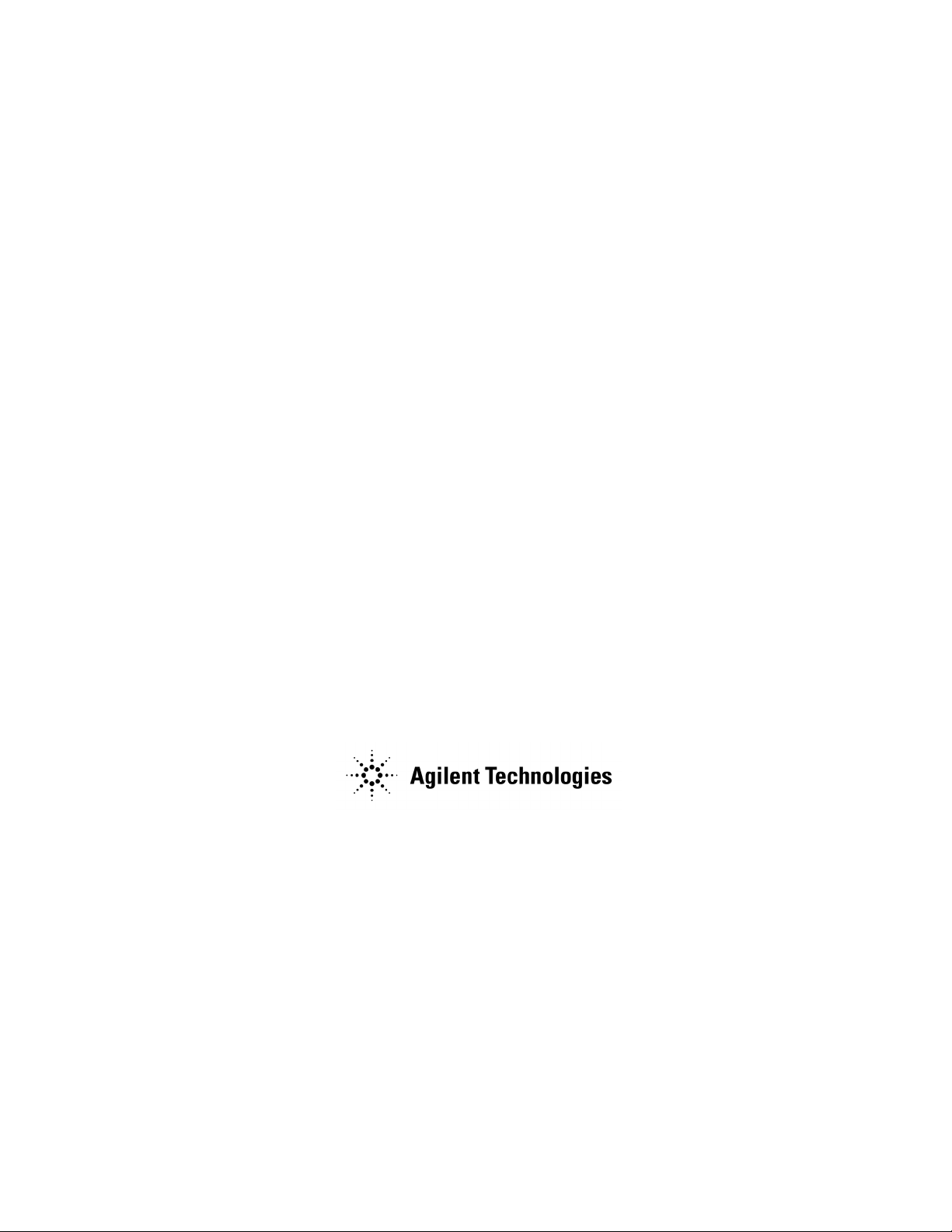
Noise Figure Measurement Personality Guide
Agilent Technologies
PSA Series Spectrum Analyzers
Option 219
This manual provides documentation for the following instruments:
PSA Series
E4440A (3 Hz - 26 GHz)
E4443A (3 Hz - 6.7 GHz)
E4445A (3 Hz - 13.2 GHz)
E4446A (3 Hz - 44 GHz)
E4447A (3 Hz - 42.98 GHz)
E4448A (3 Hz - 50 GHz)
Manufacturing Part Number: E4440-90353
Supersedes E4440-90326
Printed in USA
May 2007
© Copyright 2002 - 2007 Agilent Technologies, Inc.

Notice
The information contained in this document is subject to change without notice.
Agilent Technologies makes no warranty of any kind with regard to this material,
including but not limited to, the implied warranties of merchantability and fitness
for a particular purpose. Agilent Technologies shall not be liable for errors
contained herein or for incidental or consequential damages in connection with the
furnishing, performance, or use of this material.
Where to Find the Latest Information
Documentation is updated periodically. For the latest information about
PSA spectrum analyzers, including firmware upgrades, software upgrades,
application information, and product information, please visit the Internet URL
listed below.
http://www.agilent.com/find/psa
2

Contents
Getting Started
What You will Find in this Chapter . . . . . . . . . . . . . . . . . . . . . . . . . . . . . . . . . . . . . . . . 22
Introduction . . . . . . . . . . . . . . . . . . . . . . . . . . . . . . . . . . . . . . . . . . . . . . . . . . . . . . . . . . . 23
Installing Optional Measurement Personalities . . . . . . . . . . . . . . . . . . . . . . . . . . . . . . 25
Do You Have Enough Memory to Load All Your Personality Options? . . . . . . . . . . . 25
How to Predict Your Memory Requirements . . . . . . . . . . . . . . . . . . . . . . . . . . . . . . . . 27
Loading an Optional Measurement Personality . . . . . . . . . . . . . . . . . . . . . . . . . . . . . 29
Obtaining and Installing a License Key . . . . . . . . . . . . . . . . . . . . . . . . . . . . . . . . . . . 29
Viewing a License Key . . . . . . . . . . . . . . . . . . . . . . . . . . . . . . . . . . . . . . . . . . . . . . . . . 30
Using the Delete License Key on PSA . . . . . . . . . . . . . . . . . . . . . . . . . . . . . . . . . . . . . 30
Ordering Optional Measurement Personalities . . . . . . . . . . . . . . . . . . . . . . . . . . . . . 31
Starting the Noise Figure Personality . . . . . . . . . . . . . . . . . . . . . . . . . . . . . . . . . . . . . . 32
Saving the Instrument State . . . . . . . . . . . . . . . . . . . . . . . . . . . . . . . . . . . . . . . . . . . . . . 33
Keeping Your Measurement Data and Instrument Setups Secure . . . . . . . . . . . . . . . . 34
Making Basic Measurements
What You will Find in this Chapter . . . . . . . . . . . . . . . . . . . . . . . . . . . . . . . . . . . . . . . . 36
Entering Excess Noise Ratio (ENR) Data. . . . . . . . . . . . . . . . . . . . . . . . . . . . . . . . . . . . 37
Selecting a Common ENR Table . . . . . . . . . . . . . . . . . . . . . . . . . . . . . . . . . . . . . . . . . 37
Entering ENR Table Data for Noise Sources. . . . . . . . . . . . . . . . . . . . . . . . . . . . . . . . 38
Saving an ENR Table . . . . . . . . . . . . . . . . . . . . . . . . . . . . . . . . . . . . . . . . . . . . . . . . . . 42
Setting the Measurement Frequencies . . . . . . . . . . . . . . . . . . . . . . . . . . . . . . . . . . . . . . 46
Using Sweep Frequency Mode . . . . . . . . . . . . . . . . . . . . . . . . . . . . . . . . . . . . . . . . . . . 46
Using List Frequency Mode . . . . . . . . . . . . . . . . . . . . . . . . . . . . . . . . . . . . . . . . . . . . . 47
Using Fixed Frequency Mode . . . . . . . . . . . . . . . . . . . . . . . . . . . . . . . . . . . . . . . . . . . . 49
Setting the Bandwidth and Averaging . . . . . . . . . . . . . . . . . . . . . . . . . . . . . . . . . . . . . . 50
Effect of Bandwidth and Averaging on Speed, Jitter, and Measurement Accuracy . 50
Selecting the Resolution Bandwidth Value . . . . . . . . . . . . . . . . . . . . . . . . . . . . . . . . . 50
Setting Averaging . . . . . . . . . . . . . . . . . . . . . . . . . . . . . . . . . . . . . . . . . . . . . . . . . . . . . 51
Calibrating the Analyzer . . . . . . . . . . . . . . . . . . . . . . . . . . . . . . . . . . . . . . . . . . . . . . . . . 52
To perform a calibration . . . . . . . . . . . . . . . . . . . . . . . . . . . . . . . . . . . . . . . . . . . . . . . . 54
Selecting the Input Attenuation Range . . . . . . . . . . . . . . . . . . . . . . . . . . . . . . . . . . . . 56
Displaying the Measurement Results . . . . . . . . . . . . . . . . . . . . . . . . . . . . . . . . . . . . . . . 59
Selecting the Display Format . . . . . . . . . . . . . . . . . . . . . . . . . . . . . . . . . . . . . . . . . . . . 59
Selecting Result Types to Display . . . . . . . . . . . . . . . . . . . . . . . . . . . . . . . . . . . . . . . . 61
Graphical Features . . . . . . . . . . . . . . . . . . . . . . . . . . . . . . . . . . . . . . . . . . . . . . . . . . . . 62
Setting the Scaling . . . . . . . . . . . . . . . . . . . . . . . . . . . . . . . . . . . . . . . . . . . . . . . . . . . . 66
Working with Markers . . . . . . . . . . . . . . . . . . . . . . . . . . . . . . . . . . . . . . . . . . . . . . . . . 68
Indicating an Invalid Result . . . . . . . . . . . . . . . . . . . . . . . . . . . . . . . . . . . . . . . . . . . . . . 75
Example of a Basic Amplifier Measurement . . . . . . . . . . . . . . . . . . . . . . . . . . . . . . . . . 76
Calibrating the Noise Figure Analyzer . . . . . . . . . . . . . . . . . . . . . . . . . . . . . . . . . . . . 77
Making Measurements . . . . . . . . . . . . . . . . . . . . . . . . . . . . . . . . . . . . . . . . . . . . . . . . . 80
Further Information on Noise Figure Measurements . . . . . . . . . . . . . . . . . . . . . . . . . . 82
Table of Contents
3

Contents
Table of Contents
Advanced Features
What You will Find in this Chapter . . . . . . . . . . . . . . . . . . . . . . . . . . . . . . . . . . . . . . . . . 84
Setting up Limit Lines . . . . . . . . . . . . . . . . . . . . . . . . . . . . . . . . . . . . . . . . . . . . . . . . . . . 85
Creating a Limit Line . . . . . . . . . . . . . . . . . . . . . . . . . . . . . . . . . . . . . . . . . . . . . . . . . . 87
Using Loss Compensation . . . . . . . . . . . . . . . . . . . . . . . . . . . . . . . . . . . . . . . . . . . . . . . . . 90
Examples where Loss Compensation is applied. . . . . . . . . . . . . . . . . . . . . . . . . . . . . . 90
Configuring Fixed Loss Compensation . . . . . . . . . . . . . . . . . . . . . . . . . . . . . . . . . . . . . 90
Configuring Table Loss Compensation . . . . . . . . . . . . . . . . . . . . . . . . . . . . . . . . . . . . . 93
Setting Temperature of Loss . . . . . . . . . . . . . . . . . . . . . . . . . . . . . . . . . . . . . . . . . . . . . 98
Noise Figure Uncertainty Calculator . . . . . . . . . . . . . . . . . . . . . . . . . . . . . . . . . . . . . . . 100
Example Calculation: . . . . . . . . . . . . . . . . . . . . . . . . . . . . . . . . . . . . . . . . . . . . . . . . . . 101
Making Frequency Converter Measurements
What You will Find in this Chapter . . . . . . . . . . . . . . . . . . . . . . . . . . . . . . . . . . . . . . . . 104
Overview of Frequency Converter Measurements . . . . . . . . . . . . . . . . . . . . . . . . . . . .105
DUT Types . . . . . . . . . . . . . . . . . . . . . . . . . . . . . . . . . . . . . . . . . . . . . . . . . . . . . . . . . . . .107
Basic Measurement — No Frequency Conversion . . . . . . . . . . . . . . . . . . . . . . . . . . . 108
Frequency Downconverting DUT . . . . . . . . . . . . . . . . . . . . . . . . . . . . . . . . . . . . . . . . 109
Frequency Upconverting DUT. . . . . . . . . . . . . . . . . . . . . . . . . . . . . . . . . . . . . . . . . . . 112
System Downconverter . . . . . . . . . . . . . . . . . . . . . . . . . . . . . . . . . . . . . . . . . . . . . . . . 115
Comparison of the 8970B, the NFA Analyzer,
and the Option 219 Noise Figure Measurement Application . . . . . . . . . . . . . . . . . . . . 118
Choosing and Setting Up the Local Oscillator. . . . . . . . . . . . . . . . . . . . . . . . . . . . . . . . 119
Selecting a Local Oscillator for Extended Frequency
measurements with Opt. 219. . . . . . . . . . . . . . . . . . . . . . . . . . . . . . . . . . . . . . . . . . . . 119
Selecting a Local Oscillator for Option 219 . . . . . . . . . . . . . . . . . . . . . . . . . . . . . . . . 120
Connecting the System . . . . . . . . . . . . . . . . . . . . . . . . . . . . . . . . . . . . . . . . . . . . . . . . . . 121
Setting Up the Noise Figure Analyzer . . . . . . . . . . . . . . . . . . . . . . . . . . . . . . . . . . . . 121
Measuring a Frequency Converting DUT . . . . . . . . . . . . . . . . . . . . . . . . . . . . . . . . . . .123
Sidebands and Images . . . . . . . . . . . . . . . . . . . . . . . . . . . . . . . . . . . . . . . . . . . . . . . . . 126
Signal Leakage . . . . . . . . . . . . . . . . . . . . . . . . . . . . . . . . . . . . . . . . . . . . . . . . . . . . . . .127
LO Leakage. . . . . . . . . . . . . . . . . . . . . . . . . . . . . . . . . . . . . . . . . . . . . . . . . . . . . . . . . .127
LO Harmonics. . . . . . . . . . . . . . . . . . . . . . . . . . . . . . . . . . . . . . . . . . . . . . . . . . . . . . . . 128
Single Sideband Measurements . . . . . . . . . . . . . . . . . . . . . . . . . . . . . . . . . . . . . . . . . 129
Double Sideband Measurements . . . . . . . . . . . . . . . . . . . . . . . . . . . . . . . . . . . . . . . . . 131
Fixed LO . . . . . . . . . . . . . . . . . . . . . . . . . . . . . . . . . . . . . . . . . . . . . . . . . . . . . . . . . . . .134
Making Frequency Converting DUT Measurements . . . . . . . . . . . . . . . . . . . . . . . . . . 135
Making Downconverting DUT Measurements using a Fixed LO and Fixed IF
(Equivalent to Mode 1.4 on an 8970B Noise Figure Analyzer) . . . . . . . . . . . . . . . . . 136
Making Upconverting DUT Measurements using a Fixed LO and Variable IF
(Equivalent to Mode 1.4 with SUM on an 8970B Noise Figure Meter). . . . . . . . . . . 142
Measurements with a System Downconverter . . . . . . . . . . . . . . . . . . . . . . . . . . . . . . . 143
USB, LSB or DSB? . . . . . . . . . . . . . . . . . . . . . . . . . . . . . . . . . . . . . . . . . . . . . . . . . . . .143
4

Contents
Measurement Modes with a DSB System Downconverter. . . . . . . . . . . . . . . . . . . . 144
Measurement Modes with an SSB System Downconverter . . . . . . . . . . . . . . . . . . . 146
FIXED LO, LSB . . . . . . . . . . . . . . . . . . . . . . . . . . . . . . . . . . . . . . . . . . . . . . . . . . . . . 148
FIXED LO, USB . . . . . . . . . . . . . . . . . . . . . . . . . . . . . . . . . . . . . . . . . . . . . . . . . . . . . 149
Frequency Restrictions . . . . . . . . . . . . . . . . . . . . . . . . . . . . . . . . . . . . . . . . . . . . . . . . . 150
Glossary of Restricted Terms . . . . . . . . . . . . . . . . . . . . . . . . . . . . . . . . . . . . . . . . . . . 150
General Restrictions . . . . . . . . . . . . . . . . . . . . . . . . . . . . . . . . . . . . . . . . . . . . . . . . . . 151
Frequency Downconverting DUT. . . . . . . . . . . . . . . . . . . . . . . . . . . . . . . . . . . . . . . . 152
Frequency Upconverting DUT . . . . . . . . . . . . . . . . . . . . . . . . . . . . . . . . . . . . . . . . . . 153
System Downconverter . . . . . . . . . . . . . . . . . . . . . . . . . . . . . . . . . . . . . . . . . . . . . . . . 154
Menu Maps
What You Will Find in This Chapter . . . . . . . . . . . . . . . . . . . . . . . . . . . . . . . . . . . . . . 156
Key to this chapter’s menu map diagrams . . . . . . . . . . . . . . . . . . . . . . . . . . . . . . . . 156
Menus . . . . . . . . . . . . . . . . . . . . . . . . . . . . . . . . . . . . . . . . . . . . . . . . . . . . . . . . . . . . . . . 157
Amplitude Menu - Monitor Spectrum Measurement . . . . . . . . . . . . . . . . . . . . . . . . 157
Amplitude Menu - Noise Figure Measurement. . . . . . . . . . . . . . . . . . . . . . . . . . . . . 158
BW/Avg Menu - Monitor Spectrum Measurement . . . . . . . . . . . . . . . . . . . . . . . . . . 159
BW/Avg Menu - Noise Figure Measurement. . . . . . . . . . . . . . . . . . . . . . . . . . . . . . . 160
Det/Demod Menu - Monitor Spectrum Measurement . . . . . . . . . . . . . . . . . . . . . . . 161
Det/Demod Menu - Noise Figure Measurement . . . . . . . . . . . . . . . . . . . . . . . . . . . . 162
Display Menus - Monitor Spectrum Measurement. . . . . . . . . . . . . . . . . . . . . . . . . . 163
Display Menus - Noise Figure Measurement . . . . . . . . . . . . . . . . . . . . . . . . . . . . . . 164
File Type Menu - Monitor Spectrum Measurement . . . . . . . . . . . . . . . . . . . . . . . . . 165
File Type Menu - Noise Figure Measurement . . . . . . . . . . . . . . . . . . . . . . . . . . . . . 166
Frequency Menu - Monitor Spectrum Measurement . . . . . . . . . . . . . . . . . . . . . . . . 167
Frequency Menu - Noise Figure Measurement. . . . . . . . . . . . . . . . . . . . . . . . . . . . . 168
Input Output Menu - Monitor Spectrum Measurement. . . . . . . . . . . . . . . . . . . . . . 169
Input Output Menu - Noise Figure Measurement . . . . . . . . . . . . . . . . . . . . . . . . . . 170
Marker Menu - Monitor Spectrum Measurement. . . . . . . . . . . . . . . . . . . . . . . . . . . 171
Marker Menu - Noise Figure Measurement . . . . . . . . . . . . . . . . . . . . . . . . . . . . . . . 172
Meas Setup Menu - Monitor Spectrum Measurement . . . . . . . . . . . . . . . . . . . . . . . 173
Meas Setup Menu - Noise Figure Measurement. . . . . . . . . . . . . . . . . . . . . . . . . . . . 174
MEASURE Menu . . . . . . . . . . . . . . . . . . . . . . . . . . . . . . . . . . . . . . . . . . . . . . . . . . . . 175
Mode Menu . . . . . . . . . . . . . . . . . . . . . . . . . . . . . . . . . . . . . . . . . . . . . . . . . . . . . . . . . 176
Mode Setup Menu . . . . . . . . . . . . . . . . . . . . . . . . . . . . . . . . . . . . . . . . . . . . . . . . . . . . 177
Mode Setup - DUT Setup Menu . . . . . . . . . . . . . . . . . . . . . . . . . . . . . . . . . . . . . . . . . 178
Source Menu - Noise Figure Measurement . . . . . . . . . . . . . . . . . . . . . . . . . . . . . . . . 179
Span Menu - Monitor Spectrum Measurement. . . . . . . . . . . . . . . . . . . . . . . . . . . . . 180
Table of Contents
5

Contents
Table of Contents
Span Menu - Noise Figure Measurement . . . . . . . . . . . . . . . . . . . . . . . . . . . . . . . . . .181
Sweep Menu - Monitor Spectrum Measurement . . . . . . . . . . . . . . . . . . . . . . . . . . . . 182
Sweep Menu - Noise Figure Measurement . . . . . . . . . . . . . . . . . . . . . . . . . . . . . . . . .183
Trace/View Menu - Monitor Spectrum Measurement . . . . . . . . . . . . . . . . . . . . . . . . 184
Trace/View Menu - Noise Figure Measurement . . . . . . . . . . . . . . . . . . . . . . . . . . . . . 185
Uncertainty Calculator Menus . . . . . . . . . . . . . . . . . . . . . . . . . . . . . . . . . . . . . . . . . . 186
Front-Panel Key Reference
Key Descriptions and Locations . . . . . . . . . . . . . . . . . . . . . . . . . . . . . . . . . . . . . . . . . . . 188
AMPLITUDE Y Scale . . . . . . . . . . . . . . . . . . . . . . . . . . . . . . . . . . . . . . . . . . . . . . . . . . . 189
BW/Avg. . . . . . . . . . . . . . . . . . . . . . . . . . . . . . . . . . . . . . . . . . . . . . . . . . . . . . . . . . . . . . .191
Det/Demod . . . . . . . . . . . . . . . . . . . . . . . . . . . . . . . . . . . . . . . . . . . . . . . . . . . . . . . . . . . .192
Display . . . . . . . . . . . . . . . . . . . . . . . . . . . . . . . . . . . . . . . . . . . . . . . . . . . . . . . . . . . . . . . 194
FREQUENCY Channel . . . . . . . . . . . . . . . . . . . . . . . . . . . . . . . . . . . . . . . . . . . . . . . . . 198
Input/Output . . . . . . . . . . . . . . . . . . . . . . . . . . . . . . . . . . . . . . . . . . . . . . . . . . . . . . . . . .201
Marker . . . . . . . . . . . . . . . . . . . . . . . . . . . . . . . . . . . . . . . . . . . . . . . . . . . . . . . . . . . . . . . 204
Peak Search . . . . . . . . . . . . . . . . . . . . . . . . . . . . . . . . . . . . . . . . . . . . . . . . . . . . . . . . . . .205
Meas Setup. . . . . . . . . . . . . . . . . . . . . . . . . . . . . . . . . . . . . . . . . . . . . . . . . . . . . . . . . . . .207
MEASURE . . . . . . . . . . . . . . . . . . . . . . . . . . . . . . . . . . . . . . . . . . . . . . . . . . . . . . . . . . . . 213
MODE. . . . . . . . . . . . . . . . . . . . . . . . . . . . . . . . . . . . . . . . . . . . . . . . . . . . . . . . . . . . . . . .214
Mode Setup . . . . . . . . . . . . . . . . . . . . . . . . . . . . . . . . . . . . . . . . . . . . . . . . . . . . . . . . . . .215
Mode Setup — DUT Setup . . . . . . . . . . . . . . . . . . . . . . . . . . . . . . . . . . . . . . . . . . . . . . . 216
Mode Setup - Uncertainty Calculator. . . . . . . . . . . . . . . . . . . . . . . . . . . . . . . . . . . . . . . 218
Preset . . . . . . . . . . . . . . . . . . . . . . . . . . . . . . . . . . . . . . . . . . . . . . . . . . . . . . . . . . . . . . . 221
Source . . . . . . . . . . . . . . . . . . . . . . . . . . . . . . . . . . . . . . . . . . . . . . . . . . . . . . . . . . . . . . . 222
SPAN X Scale . . . . . . . . . . . . . . . . . . . . . . . . . . . . . . . . . . . . . . . . . . . . . . . . . . . . . . . . . 223
Sweep Menu. . . . . . . . . . . . . . . . . . . . . . . . . . . . . . . . . . . . . . . . . . . . . . . . . . . . . . . . . . . 224
Trace/View . . . . . . . . . . . . . . . . . . . . . . . . . . . . . . . . . . . . . . . . . . . . . . . . . . . . . . . . . . . . 225
Language Reference
CALCulate Subsystem . . . . . . . . . . . . . . . . . . . . . . . . . . . . . . . . . . . . . . . . . . . . . . . . . . 230
Test Current Results Against all Limits . . . . . . . . . . . . . . . . . . . . . . . . . . . . . . . . . . .230
Noise Figure Measurement . . . . . . . . . . . . . . . . . . . . . . . . . . . . . . . . . . . . . . . . . . . . . 231
CONFigure Subsystem . . . . . . . . . . . . . . . . . . . . . . . . . . . . . . . . . . . . . . . . . . . . . . . . . . 241
Configure the Selected Measurement . . . . . . . . . . . . . . . . . . . . . . . . . . . . . . . . . . . . . 241
Configure Query . . . . . . . . . . . . . . . . . . . . . . . . . . . . . . . . . . . . . . . . . . . . . . . . . . . . . . 241
DISPlay Subsystem . . . . . . . . . . . . . . . . . . . . . . . . . . . . . . . . . . . . . . . . . . . . . . . . . . . . . 242
Full Screen Display . . . . . . . . . . . . . . . . . . . . . . . . . . . . . . . . . . . . . . . . . . . . . . . . . . .242
Set the Display Line Level. . . . . . . . . . . . . . . . . . . . . . . . . . . . . . . . . . . . . . . . . . . . . .242
Set the Display Line State . . . . . . . . . . . . . . . . . . . . . . . . . . . . . . . . . . . . . . . . . . . . . . 243
Set the Y-Axis Scale per Division . . . . . . . . . . . . . . . . . . . . . . . . . . . . . . . . . . . . . . . .243
Set the Reference Level . . . . . . . . . . . . . . . . . . . . . . . . . . . . . . . . . . . . . . . . . . . . . . . . 243
Set Display Annotation On/Off . . . . . . . . . . . . . . . . . . . . . . . . . . . . . . . . . . . . . . . . . . 244
Date and Time Display . . . . . . . . . . . . . . . . . . . . . . . . . . . . . . . . . . . . . . . . . . . . . . . . 244
6

Contents
Date and Time Display . . . . . . . . . . . . . . . . . . . . . . . . . . . . . . . . . . . . . . . . . . . . . . . . 244
Noise Figure Corrections . . . . . . . . . . . . . . . . . . . . . . . . . . . . . . . . . . . . . . . . . . . . . . 244
Select Results for Display (A). . . . . . . . . . . . . . . . . . . . . . . . . . . . . . . . . . . . . . . . . . . 245
Select Results for Display (B). . . . . . . . . . . . . . . . . . . . . . . . . . . . . . . . . . . . . . . . . . . 245
Select Results Format. . . . . . . . . . . . . . . . . . . . . . . . . . . . . . . . . . . . . . . . . . . . . . . . . 246
Set Graticule On or Off. . . . . . . . . . . . . . . . . . . . . . . . . . . . . . . . . . . . . . . . . . . . . . . . 246
Set Graph View . . . . . . . . . . . . . . . . . . . . . . . . . . . . . . . . . . . . . . . . . . . . . . . . . . . . . . 247
Noise Figure - Set the Y-Axis Scale per Division . . . . . . . . . . . . . . . . . . . . . . . . . . . 247
Noise Figure - Set the Y-Axis Reference Value . . . . . . . . . . . . . . . . . . . . . . . . . . . . . 248
Noise Figure - Set the Y-Axis Reference Position . . . . . . . . . . . . . . . . . . . . . . . . . . . 249
Zoom Window . . . . . . . . . . . . . . . . . . . . . . . . . . . . . . . . . . . . . . . . . . . . . . . . . . . . . . . 250
FETCh Subsystem . . . . . . . . . . . . . . . . . . . . . . . . . . . . . . . . . . . . . . . . . . . . . . . . . . . . . 251
Fetch the Current Measurement Results . . . . . . . . . . . . . . . . . . . . . . . . . . . . . . . . . 251
FORMat Subsystem . . . . . . . . . . . . . . . . . . . . . . . . . . . . . . . . . . . . . . . . . . . . . . . . . . . . 252
Byte Order. . . . . . . . . . . . . . . . . . . . . . . . . . . . . . . . . . . . . . . . . . . . . . . . . . . . . . . . . . 252
Numeric Data Format . . . . . . . . . . . . . . . . . . . . . . . . . . . . . . . . . . . . . . . . . . . . . . . . 252
INITiate Subsystem . . . . . . . . . . . . . . . . . . . . . . . . . . . . . . . . . . . . . . . . . . . . . . . . . . . . 255
Take New Data Acquisition for Selected Measurement . . . . . . . . . . . . . . . . . . . . . . 255
Continuous or Single Measurements. . . . . . . . . . . . . . . . . . . . . . . . . . . . . . . . . . . . . 255
Take New Data Acquisitions . . . . . . . . . . . . . . . . . . . . . . . . . . . . . . . . . . . . . . . . . . . 256
Pause the Measurement . . . . . . . . . . . . . . . . . . . . . . . . . . . . . . . . . . . . . . . . . . . . . . . 256
Restart the Measurement . . . . . . . . . . . . . . . . . . . . . . . . . . . . . . . . . . . . . . . . . . . . . 256
Resume the Measurement . . . . . . . . . . . . . . . . . . . . . . . . . . . . . . . . . . . . . . . . . . . . . 257
INPut Subsystem . . . . . . . . . . . . . . . . . . . . . . . . . . . . . . . . . . . . . . . . . . . . . . . . . . . . . . 258
RF Attenuation Setting . . . . . . . . . . . . . . . . . . . . . . . . . . . . . . . . . . . . . . . . . . . . . . . 258
Maximum Microwave Attenuation Setting . . . . . . . . . . . . . . . . . . . . . . . . . . . . . . . . 258
Minimum Microwave Attenuation Setting . . . . . . . . . . . . . . . . . . . . . . . . . . . . . . . . 258
Maximum RF Attenuation Setting . . . . . . . . . . . . . . . . . . . . . . . . . . . . . . . . . . . . . . 259
Minimum RF Attenuation Setting. . . . . . . . . . . . . . . . . . . . . . . . . . . . . . . . . . . . . . . 259
RF Input Port Coupling . . . . . . . . . . . . . . . . . . . . . . . . . . . . . . . . . . . . . . . . . . . . . . . 260
INSTrument Subsystem . . . . . . . . . . . . . . . . . . . . . . . . . . . . . . . . . . . . . . . . . . . . . . . . 261
Select Application by Number . . . . . . . . . . . . . . . . . . . . . . . . . . . . . . . . . . . . . . . . . . 261
Select Application . . . . . . . . . . . . . . . . . . . . . . . . . . . . . . . . . . . . . . . . . . . . . . . . . . . . 262
MEASure Group of Commands . . . . . . . . . . . . . . . . . . . . . . . . . . . . . . . . . . . . . . . . . . . 264
Command Interactions: MEASure, CONFigure, FETCh, INITiate and READ . . . 264
Monitor Spectrum . . . . . . . . . . . . . . . . . . . . . . . . . . . . . . . . . . . . . . . . . . . . . . . . . . . . 268
Noise Figure Measurement . . . . . . . . . . . . . . . . . . . . . . . . . . . . . . . . . . . . . . . . . . . . 269
Noise Figure Measurement - Gain Results . . . . . . . . . . . . . . . . . . . . . . . . . . . . . . . . 270
Table of Contents
7

Contents
Table of Contents
Noise Figure Measurement - Noise Factor Results . . . . . . . . . . . . . . . . . . . . . . . . . .271
Noise Figure Measurement - Noise Figure Results . . . . . . . . . . . . . . . . . . . . . . . . . .272
Noise Figure Measurement - Cold Power Pcold Density Results . . . . . . . . . . . . . . . 273
Noise Figure Measurement - Hot Power Phot Density Results. . . . . . . . . . . . . . . . . 274
Noise Figure Measurement - Effective Temperature Results . . . . . . . . . . . . . . . . . . 275
Noise Figure Measurement - Tcold Results . . . . . . . . . . . . . . . . . . . . . . . . . . . . . . . . 276
Noise Figure Measurement - Y Factor Results . . . . . . . . . . . . . . . . . . . . . . . . . . . . . 277
MMEMory Subsystem . . . . . . . . . . . . . . . . . . . . . . . . . . . . . . . . . . . . . . . . . . . . . . . . . . . 278
Load a Noise Figure ENR Table from a File. . . . . . . . . . . . . . . . . . . . . . . . . . . . . . . .278
Load a Noise Figure Frequency List Table from a File . . . . . . . . . . . . . . . . . . . . . . . 278
Load a Limit Line from Memory to the Instrument. . . . . . . . . . . . . . . . . . . . . . . . . . 278
Load a Noise Figure Loss Compensation Table from a File. . . . . . . . . . . . . . . . . . . . 279
Store a Noise Figure ENR Table to a File. . . . . . . . . . . . . . . . . . . . . . . . . . . . . . . . . .279
Store a Limit Line in a File . . . . . . . . . . . . . . . . . . . . . . . . . . . . . . . . . . . . . . . . . . . . . 279
Store a Noise Figure Frequency List Table to a File . . . . . . . . . . . . . . . . . . . . . . . . . 279
Store a Noise Figure Loss Compensation Table to a File. . . . . . . . . . . . . . . . . . . . . . 280
Store a Measurement Results in a File. . . . . . . . . . . . . . . . . . . . . . . . . . . . . . . . . . . . 280
Store a Trace in a File . . . . . . . . . . . . . . . . . . . . . . . . . . . . . . . . . . . . . . . . . . . . . . . . . 281
READ Subsystem . . . . . . . . . . . . . . . . . . . . . . . . . . . . . . . . . . . . . . . . . . . . . . . . . . . . . .282
Initiate and Read Measurement Data . . . . . . . . . . . . . . . . . . . . . . . . . . . . . . . . . . . . 282
SENSe Subsystem . . . . . . . . . . . . . . . . . . . . . . . . . . . . . . . . . . . . . . . . . . . . . . . . . . . . . .283
Bandwidth Commands. . . . . . . . . . . . . . . . . . . . . . . . . . . . . . . . . . . . . . . . . . . . . . . . . 284
Configure Commands. . . . . . . . . . . . . . . . . . . . . . . . . . . . . . . . . . . . . . . . . . . . . . . . . . 286
Default Reset . . . . . . . . . . . . . . . . . . . . . . . . . . . . . . . . . . . . . . . . . . . . . . . . . . . . . . . . 291
Monitor Spectrum or Monitor Band/Channel Measurement . . . . . . . . . . . . . . . . . . . 292
Noise Figure Measurement . . . . . . . . . . . . . . . . . . . . . . . . . . . . . . . . . . . . . . . . . . . . . 302
SOURce Subsystem . . . . . . . . . . . . . . . . . . . . . . . . . . . . . . . . . . . . . . . . . . . . . . . . . . . . . 322
Noise Source Preference. . . . . . . . . . . . . . . . . . . . . . . . . . . . . . . . . . . . . . . . . . . . . . . . 322
TRACe Subsystem . . . . . . . . . . . . . . . . . . . . . . . . . . . . . . . . . . . . . . . . . . . . . . . . . . . . . .323
Query Trace Maximum Amplitude . . . . . . . . . . . . . . . . . . . . . . . . . . . . . . . . . . . . . . .323
Query Trace Minimum Amplitude . . . . . . . . . . . . . . . . . . . . . . . . . . . . . . . . . . . . . . . 324
Query Trace Amplitude . . . . . . . . . . . . . . . . . . . . . . . . . . . . . . . . . . . . . . . . . . . . . . . . 324
Query Trace Delta . . . . . . . . . . . . . . . . . . . . . . . . . . . . . . . . . . . . . . . . . . . . . . . . . . . . 325
Query Trace Peak to Peak . . . . . . . . . . . . . . . . . . . . . . . . . . . . . . . . . . . . . . . . . . . . . . 326
Troubleshooting Guide
Common Problems and their Resolution . . . . . . . . . . . . . . . . . . . . . . . . . . . . . . . . . . . . 328
Problems Measuring Above 3 GHz . . . . . . . . . . . . . . . . . . . . . . . . . . . . . . . . . . . . . . . . . 331
Contacting Agilent Technologies
. . . . . . . . . . . . . . . . . . . . . . . . . . . . . . . . . . . . . . . . . . . . . . . . . . . . . . . . . . . . . . . . . . . . . 336
8
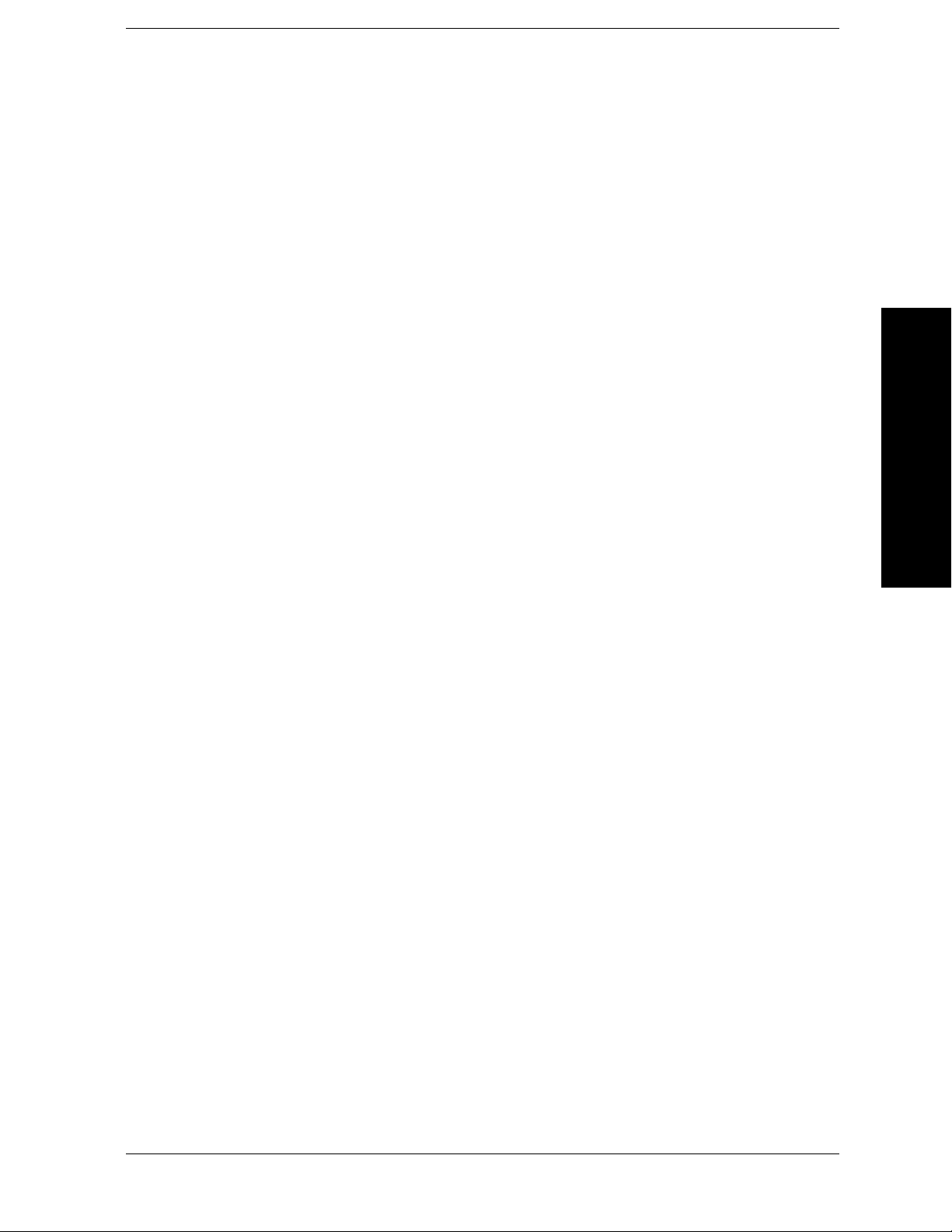
List of Commands
:CALCulate:CLIMits:FAIL? . . . . . . . . . . . . . . . . . . . . . . . . . . . . . . . . . . . . . . . . . . . . . . . . . . . . . . . . 230
:CALCulate:UNCertainty:DUT:GAIN <value>. . . . . . . . . . . . . . . . . . . . . . . . . . . . . . . . . . . . . . . . . 236
:CALCulate:UNCertainty:DUT:GAIN? . . . . . . . . . . . . . . . . . . . . . . . . . . . . . . . . . . . . . . . . . . . . . . . 236
:CALCulate:UNCertainty:DUT:MATCh:INPut <value> . . . . . . . . . . . . . . . . . . . . . . . . . . . . . . . . . 236
:CALCulate:UNCertainty:DUT:MATCh:INPut?. . . . . . . . . . . . . . . . . . . . . . . . . . . . . . . . . . . . . . . . 236
:CALCulate:UNCertainty:DUT:MATCh:OUTPut <value> . . . . . . . . . . . . . . . . . . . . . . . . . . . . . . . 237
:CALCulate:UNCertainty:DUT:MATCh:OUTPut?. . . . . . . . . . . . . . . . . . . . . . . . . . . . . . . . . . . . . . 237
:CALCulate:UNCertainty:DUT:NFIGure <value> . . . . . . . . . . . . . . . . . . . . . . . . . . . . . . . . . . . . . . 237
:CALCulate:UNCertainty:DUT:NFIGure? . . . . . . . . . . . . . . . . . . . . . . . . . . . . . . . . . . . . . . . . . . . . 237
:CALCulate:UNCertainty:INSTrument:GAIN <value> . . . . . . . . . . . . . . . . . . . . . . . . . . . . . . . . . . 237
List of Commands
:CALCulate:UNCertainty:INSTrument:GAIN? . . . . . . . . . . . . . . . . . . . . . . . . . . . . . . . . . . . . . . . . 237
:CALCulate:UNCertainty:INSTrument:MATCh <value> . . . . . . . . . . . . . . . . . . . . . . . . . . . . . . . . 238
:CALCulate:UNCertainty:INSTrument:MATCh? . . . . . . . . . . . . . . . . . . . . . . . . . . . . . . . . . . . . . . . 238
:CALCulate:UNCertainty:INSTrument:NFIGure <value> . . . . . . . . . . . . . . . . . . . . . . . . . . . . . . . 238
:CALCulate:UNCertainty:INSTrument:NFIGure:UNCertainty <value> . . . . . . . . . . . . . . . . . . . . 238
:CALCulate:UNCertainty:INSTrument:NFIGure:UNCertainty? . . . . . . . . . . . . . . . . . . . . . . . . . . 238
:CALCulate:UNCertainty:INSTrument:NFIGure?. . . . . . . . . . . . . . . . . . . . . . . . . . . . . . . . . . . . . . 238
:CALCulate:UNCertainty:RSS? . . . . . . . . . . . . . . . . . . . . . . . . . . . . . . . . . . . . . . . . . . . . . . . . . . . . . 239
:CALCulate:UNCertainty:SOURce:ENR <value> . . . . . . . . . . . . . . . . . . . . . . . . . . . . . . . . . . . . . . 239
:CALCulate:UNCertainty:SOURce:ENR? . . . . . . . . . . . . . . . . . . . . . . . . . . . . . . . . . . . . . . . . . . . . . 239
:CALCulate:UNCertainty:SOURce:MATCh <value> . . . . . . . . . . . . . . . . . . . . . . . . . . . . . . . . . . . . 239
:CALCulate:UNCertainty:SOURce:MATCh? . . . . . . . . . . . . . . . . . . . . . . . . . . . . . . . . . . . . . . . . . . 239
:CALCulate:UNCertainty:SOURce:TYPE <value> . . . . . . . . . . . . . . . . . . . . . . . . . . . . . . . . . . . . . 240
:CALCulate:UNCertainty:SOURce:TYPE? . . . . . . . . . . . . . . . . . . . . . . . . . . . . . . . . . . . . . . . . . . . . 240
:CALCulate[:NFIGure]:LLINe[1]|2|3|4:COUNT? . . . . . . . . . . . . . . . . . . . . . . . . . . . . . . . . . . . . . 231
:CALCulate[:NFIGure]:LLINe[1]|2|3|4:DISPlay[:STATe] OFF|ON|0|1 . . . . . . . . . . . . . . . . . . 232
:CALCulate[:NFIGure]:LLINe[1]|2|3|4:DISPlay[:STATe]? . . . . . . . . . . . . . . . . . . . . . . . . . . . . . . 232
:CALCulate[:NFIGure]:LLINe[1]|2|3|4:TEST[:STATe] OFF|ON|0|1 . . . . . . . . . . . . . . . . . . . . 232
:CALCulate[:NFIGure]:LLINe[1]|2|3|4:TEST[:STATe]? . . . . . . . . . . . . . . . . . . . . . . . . . . . . . . . . 232
:CALCulate[:NFIGure]:LLINe[1]|2|3|4:TYPE UPPer|LOWer. . . . . . . . . . . . . . . . . . . . . . . . . . . 233
:CALCulate[:NFIGure]:LLINe[1]|2|3|4:TYPE? . . . . . . . . . . . . . . . . . . . . . . . . . . . . . . . . . . . . . . . 233
9

List of Commands
:CALCulate[:NFIGure]:LLINe[1]|2|3|4[:DATA]<frequency>,
<amplitude>,<connected>[<frequency>,<amplitude>,<connected>] . . . . . . . . . . . . . . . . . . . . . . . .231
:CALCulate[:NFIGure]:LLINe[1]|2|3|4[:DATA]? . . . . . . . . . . . . . . . . . . . . . . . . . . . . . . . . . . . . . .231
:CALCulate[:NFIGure]:LLINe[1]|2|3|4[:STATe] OFF|ON|0|1 . . . . . . . . . . . . . . . . . . . . . . . . . .232
:CALCulate[:NFIGure]:LLINe[1]|2|3|4[:STATe]? . . . . . . . . . . . . . . . . . . . . . . . . . . . . . . . . . . . . . .232
:CALCulate[:NFIGure]:MARKer[1]|2|3|4:[:STATe] OFF|ON|0|1 . . . . . . . . . . . . . . . . . . . . . . . .235
:CALCulate[:NFIGure]:MARKer[1]|2|3|4:[:STATe]?. . . . . . . . . . . . . . . . . . . . . . . . . . . . . . . . . . . .235
:CALCulate[:NFIGure]:MARKer[1]|2|3|4:BPAir:MODE NORMal:REFerence. . . . . . . . . . . . . . .233
:CALCulate[:NFIGure]:MARKer[1]|2|3|4:BPAir:MODE? . . . . . . . . . . . . . . . . . . . . . . . . . . . . . . .233
:CALCulate[:NFIGure]:MARKer[1]|2|3|4:MODE POSition|DELTa|BPAir. . . . . . . . . . . . . . . . .233
List of Commands
:CALCulate[:NFIGure]:MARKer[1]|2|3|4:MODE? . . . . . . . . . . . . . . . . . . . . . . . . . . . . . . . . . . . . .233
:CALCulate[:NFIGure]:MARKer[1]|2|3|4:SEArch:CONTinuous OFF|ON|0|1 . . . . . . . . . . . . .234
:CALCulate[:NFIGure]:MARKer[1]|2|3|4:SEArch:CONTinuous? . . . . . . . . . . . . . . . . . . . . . . . . .234
:CALCulate[:NFIGure]:MARKer[1]|2|3|4:SEArch:TYPE MAXimum|MINimum|PEAK . . . . . .234
:CALCulate[:NFIGure]:MARKer[1]|2|3|4:SEArch:TYPE? . . . . . . . . . . . . . . . . . . . . . . . . . . . . . . .234
:CALCulate[:NFIGure]:MARKer[1]|2|3|4:X <freq> . . . . . . . . . . . . . . . . . . . . . . . . . . . . . . . . . . . .235
:CALCulate[:NFIGure]:MARKer[1]|2|3|4:X? . . . . . . . . . . . . . . . . . . . . . . . . . . . . . . . . . . . . . . . . .235
:CALCulate[:NFIGure]:MARKer[1]|2|3|4:Y? . . . . . . . . . . . . . . . . . . . . . . . . . . . . . . . . . . . . . . . . .236
:CONFigure:<measurement> . . . . . . . . . . . . . . . . . . . . . . . . . . . . . . . . . . . . . . . . . . . . . . . . . . . . . . .241
:CONFigure:MONitor . . . . . . . . . . . . . . . . . . . . . . . . . . . . . . . . . . . . . . . . . . . . . . . . . . . . . . . . . . . . .268
:CONFigure?. . . . . . . . . . . . . . . . . . . . . . . . . . . . . . . . . . . . . . . . . . . . . . . . . . . . . . . . . . . . . . . . . . . . .241
:CONFigure[:NFIGure] . . . . . . . . . . . . . . . . . . . . . . . . . . . . . . . . . . . . . . . . . . . . . . . . . . . . . . . . . . . .269
:DISPlay:[NFIGure]:ZOOM:WINDow OFF|UPPer|LOWer . . . . . . . . . . . . . . . . . . . . . . . . . . . . . .250
:DISPlay:[NFIGure]:ZOOM:WINDow? . . . . . . . . . . . . . . . . . . . . . . . . . . . . . . . . . . . . . . . . . . . . . . . .250
:DISPlay:FSCReen[:STATe] OFF|ON|0|1 . . . . . . . . . . . . . . . . . . . . . . . . . . . . . . . . . . . . . . . . . . . .242
:DISPlay:FSCReen[:STATe]? . . . . . . . . . . . . . . . . . . . . . . . . . . . . . . . . . . . . . . . . . . . . . . . . . . . . . . . .242
:DISPlay:FSCREEN|FULLSCREEN[:STATe] ON|OFF|1|0 . . . . . . . . . . . . . . . . . . . . . . . . . . . . .242
:DISPlay:FSCREEN|FULLSCREEN[:STATe]? . . . . . . . . . . . . . . . . . . . . . . . . . . . . . . . . . . . . . . . . .242
:DISPlay:MONitor:WINDow:TRACe:Y:DLINe <power> . . . . . . . . . . . . . . . . . . . . . . . . . . . . . . . . . .242
:DISPlay:MONitor:WINDow:TRACe:Y:DLINe:STATe ON|OFF|1|0 . . . . . . . . . . . . . . . . . . . . . . .243
:DISPlay:MONitor:WINDow:TRACe:Y:DLINe:STATe? . . . . . . . . . . . . . . . . . . . . . . . . . . . . . . . . . . .243
10
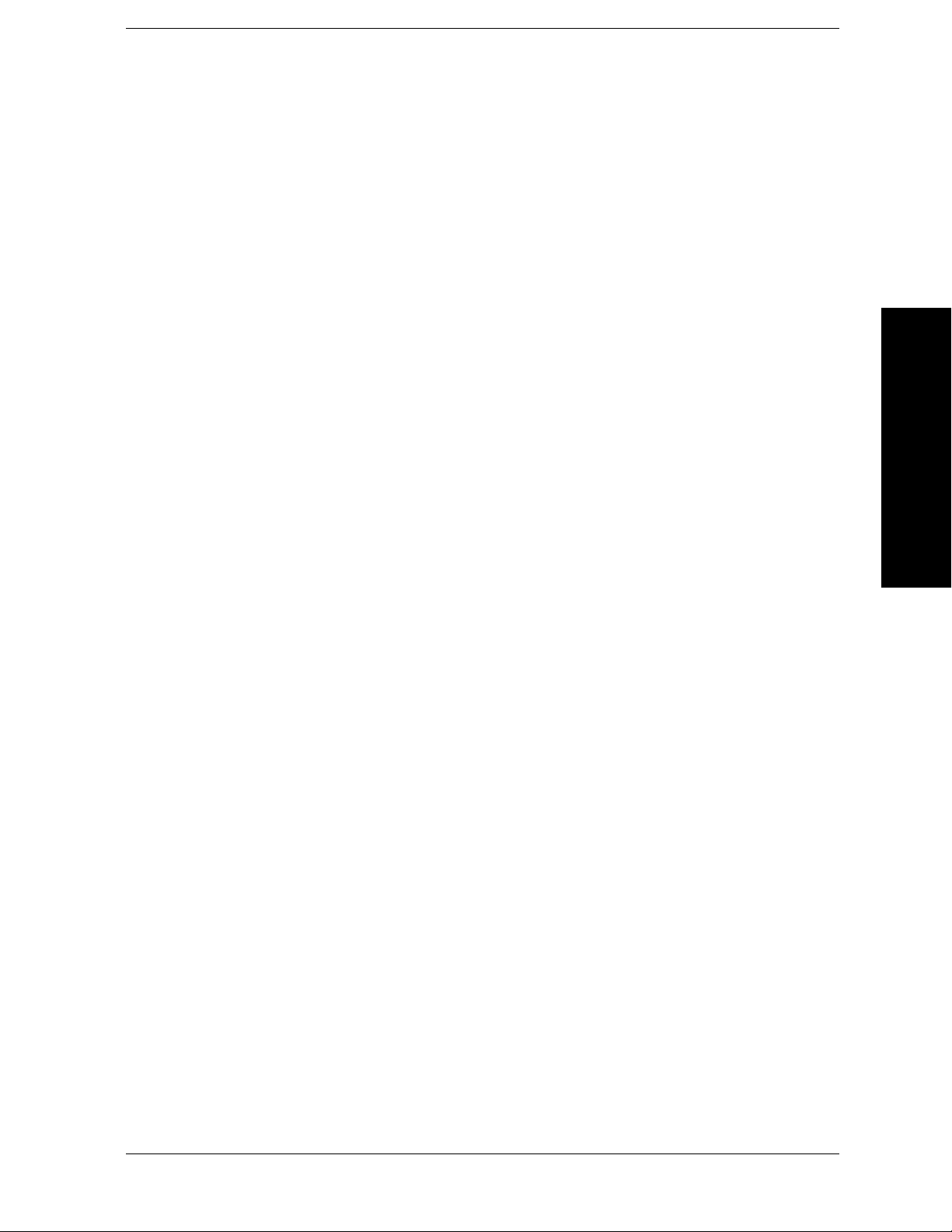
List of Commands
:DISPlay:MONitor:WINDow:TRACe:Y:DLINe? . . . . . . . . . . . . . . . . . . . . . . . . . . . . . . . . . . . . . . . . 242
:DISPlay:MONitor:WINDow:TRACe:Y[:SCALe]:PDIVision <dB> . . . . . . . . . . . . . . . . . . . . . . . . . 243
:DISPlay:MONitor:WINDow:TRACe:Y[:SCALe]:PDIVision?. . . . . . . . . . . . . . . . . . . . . . . . . . . . . . 243
:DISPlay:MONitor:WINDow:TRACe:Y[:SCALe]:RLEVel <dB>. . . . . . . . . . . . . . . . . . . . . . . . . . . . 243
:DISPlay:MONitor:WINDow:TRACe:Y[:SCALe]:RLEVel? . . . . . . . . . . . . . . . . . . . . . . . . . . . . . . . . 243
:DISPlay[:NFIGure]:ANNotation:CLOCk:DATE:FORMat MDY|DMY . . . . . . . . . . . . . . . . . . . . . 244
:DISPlay[:NFIGure]:ANNotation:CLOCk:DATE:FORMat?. . . . . . . . . . . . . . . . . . . . . . . . . . . . . . . 244
:DISPlay[:NFIGure]:ANNotation:CLOCk[:STATe] OFF|ON|0|1 . . . . . . . . . . . . . . . . . . . . . . . . . 244
:DISPlay[:NFIGure]:ANNotation:CLOCk[:STATe]? . . . . . . . . . . . . . . . . . . . . . . . . . . . . . . . . . . . . . 244
:DISPlay[:NFIGure]:ANNotation[:STATe] ON|OFF|1|0 . . . . . . . . . . . . . . . . . . . . . . . . . . . . . . . . 244
List of Commands
:DISPlay[:NFIGure]:ANNotation[:STATe]? . . . . . . . . . . . . . . . . . . . . . . . . . . . . . . . . . . . . . . . . . . . . 244
:DISPlay[:NFIGure]:DATA:CORRections[:STATe] ON|OFF|1|0. . . . . . . . . . . . . . . . . . . . . . . . . . 244
:DISPlay[:NFIGure]:DATA:CORRections[:STATe]? . . . . . . . . . . . . . . . . . . . . . . . . . . . . . . . . . . . . . 244
:DISPlay[:NFIGure]:DATA:TRACe[1]? . . . . . . . . . . . . . . . . . . . . . . . . . . . . . . . . . . . . . . . . . . . . . . . 245
:DISPlay[:NFIGure]:DATA:TRACe[1]? . . . . . . . . . . . . . . . . . . . . . . . . . . . . . . . . . . . . . . . . . . . . . . . 245
:DISPlay[:NFIGure]:DATA:TRACe[1]NFIGure|NFACtor
|GAIN|YFACtor|TEFFective|PHOT|PCOLd . . . . . . . . . . . . . . . . . . . . . . . . . . . . . . . . . . . . . . . . 245
:DISPlay[:NFIGure]:DATA:TRACe2 NFIGure|NFACtor
|GAIN|YFACtor|TEFFective|PHOT|PCOLd . . . . . . . . . . . . . . . . . . . . . . . . . . . . . . . . . . . . . . . . 245
:DISPlay[:NFIGure]:FORMat GRAPh|TABLe|METer . . . . . . . . . . . . . . . . . . . . . . . . . . . . . . . . . . 246
:DISPlay[:NFIGure]:FORMat?. . . . . . . . . . . . . . . . . . . . . . . . . . . . . . . . . . . . . . . . . . . . . . . . . . . . . . 246
:DISPlay[:NFIGure]:GRATicule[:STATe] ON|OFF|1|0 . . . . . . . . . . . . . . . . . . . . . . . . . . . . . . . . . 246
:DISPlay[:NFIGure]:GRATicule[:STATe]? . . . . . . . . . . . . . . . . . . . . . . . . . . . . . . . . . . . . . . . . . . . . . 246
:DISPlay[:NFIGure]:TRACe:COMBined[:STATe] ON|OFF|1|0 . . . . . . . . . . . . . . . . . . . . . . . . . . 247
:DISPlay[:NFIGure]:TRACe:COMBined[:STATe]? . . . . . . . . . . . . . . . . . . . . . . . . . . . . . . . . . . . . . . 247
:DISPlay[:NFIGure]:TRACe:Y[:SCALe]:PDIVision <result>, <value> . . . . . . . . . . . . . . . . . . . . . . 247
:DISPlay[:NFIGure]:TRACe:Y[:SCALe]:PDIVision?. . . . . . . . . . . . . . . . . . . . . . . . . . . . . . . . . . . . . 247
:DISPlay[:NFIGure]:TRACe:Y[:SCALe]:RLEVel:VALue <result>, <value> . . . . . . . . . . . . . . . . . . 248
:DISPlay[:NFIGure]:TRACe:Y[:SCALe]:RLEVel:VALue?. . . . . . . . . . . . . . . . . . . . . . . . . . . . . . . . . 248
:DISPlay[:NFIGure]:TRACe:Y[:SCALe]:RPOSition <result>, <value> . . . . . . . . . . . . . . . . . . . . . . 249
:DISPlay[:NFIGure]:TRACe:Y[:SCALe]:RPOSition? . . . . . . . . . . . . . . . . . . . . . . . . . . . . . . . . . . . . 249
:FETCh:<measurement>[n]? . . . . . . . . . . . . . . . . . . . . . . . . . . . . . . . . . . . . . . . . . . . . . . . . . . . . . . . 251
11

List of Commands
:FETCh:MONitor[n]. . . . . . . . . . . . . . . . . . . . . . . . . . . . . . . . . . . . . . . . . . . . . . . . . . . . . . . . . . . . . . .268
:FETCh[:NFIGure]([:ARRay]|:SCALar)[:DATA](:CORRected|:UNCorrected):NFACtor? . . . . . . .271
:FETCh[:NFIGure]([:ARRay]|:SCALar)[:DATA](:CORRected|:UNCorrected):NFIGure? . . . . . . .272
:FETCh[:NFIGure]([:ARRay]|:SCALar)[:DATA](:CORRected|:UNCorrected):PCOLd? . . . . . . . .273
:FETCh[:NFIGure]([:ARRay]|:SCALar)[:DATA](:CORRected|:UNCorrected):PHOT? . . . . . . . . .274
:FETCh[:NFIGure]([:ARRay]|:SCALar)[:DATA](:CORRected|:UNCorrected):TEFFective? . . . . .275
:FETCh[:NFIGure]([:ARRay]|:SCALar)[:DATA]:CORRected:GAIN?. . . . . . . . . . . . . . . . . . . . . . . .270
:FETCh[:NFIGure]([:ARRay]|:SCALar)[:DATA]:TCOLd? . . . . . . . . . . . . . . . . . . . . . . . . . . . . . . . .276
:FETCh[:NFIGure]([:ARRay]|:SCALar)[:DATA]:UNCorrected :YFACtor? . . . . . . . . . . . . . . . . . . .277
:FETCh[:NFIGure]? . . . . . . . . . . . . . . . . . . . . . . . . . . . . . . . . . . . . . . . . . . . . . . . . . . . . . . . . . . . . . . .269
List of Commands
:FORMat:BORDer NORMal|SWAPped . . . . . . . . . . . . . . . . . . . . . . . . . . . . . . . . . . . . . . . . . . . . . . .252
:FORMat:BORDer? . . . . . . . . . . . . . . . . . . . . . . . . . . . . . . . . . . . . . . . . . . . . . . . . . . . . . . . . . . . . . . .252
:FORMat[:TRACe][:DATA] ASCii|REAL[,32] . . . . . . . . . . . . . . . . . . . . . . . . . . . . . . . . . . . . . . . . . .252
:FORMat[:TRACe][:DATA]?. . . . . . . . . . . . . . . . . . . . . . . . . . . . . . . . . . . . . . . . . . . . . . . . . . . . . . . . .252
:INITiate:<measurement>. . . . . . . . . . . . . . . . . . . . . . . . . . . . . . . . . . . . . . . . . . . . . . . . . . . . . . . . . .255
:INITiate:CONTinuous OFF|ON|0|1 . . . . . . . . . . . . . . . . . . . . . . . . . . . . . . . . . . . . . . . . . . . . . . . .255
:INITiate:CONTinuous?. . . . . . . . . . . . . . . . . . . . . . . . . . . . . . . . . . . . . . . . . . . . . . . . . . . . . . . . . . . .255
:INITiate:PAUSe . . . . . . . . . . . . . . . . . . . . . . . . . . . . . . . . . . . . . . . . . . . . . . . . . . . . . . . . . . . . . . . . .256
:INITiate:RESTart . . . . . . . . . . . . . . . . . . . . . . . . . . . . . . . . . . . . . . . . . . . . . . . . . . . . . . . . . . . . . . . .256
:INITiate:RESume . . . . . . . . . . . . . . . . . . . . . . . . . . . . . . . . . . . . . . . . . . . . . . . . . . . . . . . . . . . . . . . .257
:INITiate[:IMMediate] . . . . . . . . . . . . . . . . . . . . . . . . . . . . . . . . . . . . . . . . . . . . . . . . . . . . . . . . . . . . .256
:INITiate[:NFIGure]. . . . . . . . . . . . . . . . . . . . . . . . . . . . . . . . . . . . . . . . . . . . . . . . . . . . . . . . . . . . . . .269
:INPut:COUPling AC|DC . . . . . . . . . . . . . . . . . . . . . . . . . . . . . . . . . . . . . . . . . . . . . . . . . . . . . . . . . .260
:INPut:COUPling? AC|DC . . . . . . . . . . . . . . . . . . . . . . . . . . . . . . . . . . . . . . . . . . . . . . . . . . . . . . . . .260
:INPut[:NFIGure]:ATTenuation <power>. . . . . . . . . . . . . . . . . . . . . . . . . . . . . . . . . . . . . . . . . . . . . .258
:INPut[:NFIGure]:ATTenuation . . . . . . . . . . . . . . . . . . . . . . . . . . . . . . . . . . . . . . . . . . . . . . . . . . . . .258
:INPut[:NFIGure]:ATTenuation:MWAVe:MAXimum <integer> . . . . . . . . . . . . . . . . . . . . . . . . . . . .258
:INPut[:NFIGure]:ATTenuation:MWAVe:MAXimum . . . . . . . . . . . . . . . . . . . . . . . . . . . . . . . . . . . . .258
:INPut[:NFIGure]:ATTenuation:MWAVe:MINimum <integer> . . . . . . . . . . . . . . . . . . . . . . . . . . . .258
:INPut[:NFIGure]:ATTenuation:MWAVe:MINimum . . . . . . . . . . . . . . . . . . . . . . . . . . . . . . . . . . . . .258
:INPut[:NFIGure]:ATTenuation[:RF]:MAXimum <integer> . . . . . . . . . . . . . . . . . . . . . . . . . . . . . . .258
12

List of Commands
:INPut[:NFIGure]:ATTenuation[:RF]:MAXimum <integer> . . . . . . . . . . . . . . . . . . . . . . . . . . . . . . 259
:INPut[:NFIGure]:ATTenuation[:RF]:MAXimum . . . . . . . . . . . . . . . . . . . . . . . . . . . . . . . . . . . . . . . 259
:INPut[:NFIGure]:ATTenuation[:RF]:MINimum <integer>. . . . . . . . . . . . . . . . . . . . . . . . . . . . . . . 258
:INPut[:NFIGure]:ATTenuation[:RF]:MINimum <integer>. . . . . . . . . . . . . . . . . . . . . . . . . . . . . . . 259
:INPut[:NFIGure]:ATTenuation[:RF]:MINimum . . . . . . . . . . . . . . . . . . . . . . . . . . . . . . . . . . . . . . . 259
:INSTrument:NSELect <integer> . . . . . . . . . . . . . . . . . . . . . . . . . . . . . . . . . . . . . . . . . . . . . . . . . . . 261
:INSTrument:NSELect? . . . . . . . . . . . . . . . . . . . . . . . . . . . . . . . . . . . . . . . . . . . . . . . . . . . . . . . . . . . 261
:INSTrument[:SELect] SA|PNOISE|BASIC|CDMA|CDMA2K
|EDGEGSM|NADC|PDC|WCDMA|CDMA1XEV|NFIGURE|WLAN
|TDSCDMA|TDDEMOD|MRECEIVE|EMC|DMODULATION . . . . . . . . . . . . . . . . . . . . . . . . . 262
:INSTrument[:SELect]? . . . . . . . . . . . . . . . . . . . . . . . . . . . . . . . . . . . . . . . . . . . . . . . . . . . . . . . . . . . 262
List of Commands
:MEASure:MONitor[n] . . . . . . . . . . . . . . . . . . . . . . . . . . . . . . . . . . . . . . . . . . . . . . . . . . . . . . . . . . . . 268
:MEASure[:NFIGure]([:ARRay]|:SCALar)[:DATA](:CORRected|:UNCorrected):NFACtor? . . . . 271
:MEASure[:NFIGure]([:ARRay]|:SCALar)[:DATA](:CORRected|:UNCorrected):NFIGure? . . . . 272
:MEASure[:NFIGure]([:ARRay]|:SCALar)[:DATA](:CORRected|:UNCorrected):PCOLd? . . . . . . 273
:MEASure[:NFIGure]([:ARRay]|:SCALar)[:DATA](:CORRected|:UNCorrected):PHOT?. . . . . . . 274
:MEASure[:NFIGure]([:ARRay]|:SCALar)[:DATA](:CORRected|:UNCorrected):TEFFective? . . 275
:MEASure[:NFIGure]([:ARRay]|:SCALar)[:DATA]:CORRected:GAIN? . . . . . . . . . . . . . . . . . . . . . 270
:MEASure[:NFIGure]([:ARRay]|:SCALar)[:DATA]:TCOLd? . . . . . . . . . . . . . . . . . . . . . . . . . . . . . . 276
:MEASure[:NFIGure]([:ARRay]|:SCALar)[:DATA]:UNCorrected :YFACtor? . . . . . . . . . . . . . . . . 277
:MEASure[:NFIGure]? . . . . . . . . . . . . . . . . . . . . . . . . . . . . . . . . . . . . . . . . . . . . . . . . . . . . . . . . . . . . 269
:MMEMory:LOAD:ENR CALibration|MEASurement, <file_name> . . . . . . . . . . . . . . . . . . . . . . . 278
:MMEMory:LOAD:LIMit LLINe1|LLINe2|LLINe3|LLINe4,<file_name>. . . . . . . . . . . . . . . . . . 278
:MMEMory:LOAD:LOSS BEFore|AFTer, <file_name> . . . . . . . . . . . . . . . . . . . . . . . . . . . . . . . . . . 279
:MMEMory:STORe:ENR CALibration|MEASurement, <file_name>. . . . . . . . . . . . . . . . . . . . . . . 279
:MMEMory:STORe:LIMit LLINe1|LLINe2,<file_name> . . . . . . . . . . . . . . . . . . . . . . . . . . . . . . . . 279
:MMEMory:STORe:LIMit LLINe1|LLINe2|LLINe3|LLINe4,<file_name> . . . . . . . . . . . . . . . . . 279
:MMEMory:STORe:LOSS BEFore|AFTer, <file_name> . . . . . . . . . . . . . . . . . . . . . . . . . . . . . . . . . 280
:MMEMory:STORe:RESults filename.csv . . . . . . . . . . . . . . . . . . . . . . . . . . . . . . . . . . . . . . . . . . . . . 280
:MMEMory:STORe:TRACe TRACe1|TRACe2|ALL, <file_name> . . . . . . . . . . . . . . . . . . . . . . . . . 281
:MMEMory:STORe:TRACe TRACe1|TRACe2|TRACE3|ALL, <file_name> . . . . . . . . . . . . . . . . 281
:MMEMory[:NFIGure]:LOAD:FREQuency, <file_name>. . . . . . . . . . . . . . . . . . . . . . . . . . . . . . . . . 278
13

List of Commands
:MMEMory[:NFIGure]:STORe:FREQuency, <file_name>. . . . . . . . . . . . . . . . . . . . . . . . . . . . . . . . .279
:READ:<measurement>[n]?. . . . . . . . . . . . . . . . . . . . . . . . . . . . . . . . . . . . . . . . . . . . . . . . . . . . . . . . .282
:READ:MONitor[n] . . . . . . . . . . . . . . . . . . . . . . . . . . . . . . . . . . . . . . . . . . . . . . . . . . . . . . . . . . . . . . .268
:READ[:NFIGure]([:ARRay]|:SCALar)[:DATA](:CORRected|:UNCorrected):NFACtor? . . . . . . . .271
:READ[:NFIGure]([:ARRay]|:SCALar)[:DATA](:CORRected|:UNCorrected):NFIGure? . . . . . . . .272
:READ[:NFIGure]([:ARRay]|:SCALar)[:DATA](:CORRected|:UNCorrected):PCOLd? . . . . . . . . .273
:READ[:NFIGure]([:ARRay]|:SCALar)[:DATA](:CORRected|:UNCorrected):PHOT? . . . . . . . . . .274
:READ[:NFIGure]([:ARRay]|:SCALar)[:DATA](:CORRected|:UNCorrected):TEFFective?. . . . . .275
:READ[:NFIGure]([:ARRay]|:SCALar)[:DATA]:CORRected:GAIN? . . . . . . . . . . . . . . . . . . . . . . . .270
:READ[:NFIGure]([:ARRay]|:SCALar)[:DATA]:TCOLd? . . . . . . . . . . . . . . . . . . . . . . . . . . . . . . . . .276
List of Commands
:READ[:NFIGure]([:ARRay]|:SCALar)[:DATA]:UNCorrected :YFACtor? . . . . . . . . . . . . . . . . . . . .277
:READ[:NFIGure]? . . . . . . . . . . . . . . . . . . . . . . . . . . . . . . . . . . . . . . . . . . . . . . . . . . . . . . . . . . . . . . . .269
:SENSe:NFIGure:MANual:RF|:MWAVe:FIXed <power> . . . . . . . . . . . . . . . . . . . . . . . . . . . . . . . . .258
:SOURce[:NFIGure]:NOISe[:PREFerence] NORMal|SNS . . . . . . . . . . . . . . . . . . . . . . . . . . . . . . . .322
:SOURce[:NFIGure]:NOISe[:PREFerence]? . . . . . . . . . . . . . . . . . . . . . . . . . . . . . . . . . . . . . . . . . . . .322
:TRACe[:NFIGure][:DATA]:CORRected|:UNCorrected:AMPLitude :MAXimum? <trace> . . . . . .323
:TRACe[:NFIGure][:DATA]:CORRected|:UNCorrected:AMPLitude [:VALue]? <trace>,<freq>. . .324
:TRACe[:NFIGure][:DATA]:CORRected|:UNCorrected:AMPLitude:MINimum? <trace> . . . . . . .324
:TRACe[:NFIGure][:DATA]:CORRected|:UNCorrected:DELTa? <trace>,<freq1>,<freq2> . . . . . .325
:TRACe[:NFIGure][:DATA]:CORRected|:UNCorrected:PTPeak? <trace>. . . . . . . . . . . . . . . . . . . .326
[:SENSe]:CONFigure:MODE:DOWNconv:FREQuency:CONText RF|IF . . . . . . . . . . . . . . . . . . . .286
[:SENSe]:CONFigure:MODE:DOWNconv:FREQuency:CONText?. . . . . . . . . . . . . . . . . . . . . . . . . .286
[:SENSe]:CONFigure:MODE:DOWNconv:LOSCillator:FREQuency <value> . . . . . . . . . . . . . . . . .286
[:SENSe]:CONFigure:MODE:DOWNconv:LOSCillator:FREQuency? . . . . . . . . . . . . . . . . . . . . . . .286
[:SENSe]:CONFigure:MODE:DOWNconv:LOSCillator:OFFSet LSB|USB|DSB . . . . . . . . . . . . .287
[:SENSe]:CONFigure:MODE:DOWNconv:LOSCillator:OFFSet? . . . . . . . . . . . . . . . . . . . . . . . . . . .287
[:SENSe]:CONFigure:MODE:DUT AMPLifier|DOWNconv|UPConv. . . . . . . . . . . . . . . . . . . . . . .287
[:SENSe]:CONFigure:MODE:DUT? . . . . . . . . . . . . . . . . . . . . . . . . . . . . . . . . . . . . . . . . . . . . . . . . . .287
[:SENSe]:CONFigure:MODE:SYSTem:DOWNconv[:STATe] ON|OFF|1|0 . . . . . . . . . . . . . . . . . .288
[:SENSe]:CONFigure:MODE:SYSTem:DOWNconv[:STATe]? . . . . . . . . . . . . . . . . . . . . . . . . . . . . . .288
[:SENSe]:CONFigure:MODE:SYSTem:FREQuency:CONText RF|IF . . . . . . . . . . . . . . . . . . . . . . .289
14

List of Commands
[:SENSe]:CONFigure:MODE:SYSTem:FREQuency:CONText? . . . . . . . . . . . . . . . . . . . . . . . . . . . . 289
[:SENSe]:CONFigure:MODE:SYSTem:LOSCillator:FREQuency <value> . . . . . . . . . . . . . . . . . . . 288
[:SENSe]:CONFigure:MODE:SYSTem:LOSCillator:FREQuency? . . . . . . . . . . . . . . . . . . . . . . . . . 288
[:SENSe]:CONFigure:MODE:SYSTem:LOSCillator:OFFSet LSB|USB|DSB. . . . . . . . . . . . . . . . 289
[:SENSe]:CONFigure:MODE:SYSTem:LOSCillator:OFFSet? . . . . . . . . . . . . . . . . . . . . . . . . . . . . . 289
[:SENSe]:CONFigure:MODE:UPConv:FREQuency:CONText RF|IF. . . . . . . . . . . . . . . . . . . . . . . 290
[:SENSe]:CONFigure:MODE:UPConv:FREQuency:CONText? . . . . . . . . . . . . . . . . . . . . . . . . . . . . 290
[:SENSe]:CONFigure:MODE:UPConv:LOSCillator:FREQuency <value> . . . . . . . . . . . . . . . . . . . 290
[:SENSe]:CONFigure:MODE:UPConv:LOSCillator:FREQuency? . . . . . . . . . . . . . . . . . . . . . . . . . 290
[:SENSe]:CONFigure:MODE:UPConv:LOSCillator:OFFSet LSB|USB. . . . . . . . . . . . . . . . . . . . . 291
List of Commands
[:SENSe]:CONFigure:MODE:UPConv:LOSCillator:OFFSet? . . . . . . . . . . . . . . . . . . . . . . . . . . . . . 291
[:SENSe]:DEFaults . . . . . . . . . . . . . . . . . . . . . . . . . . . . . . . . . . . . . . . . . . . . . . . . . . . . . . . . . . . . . . . 291
[:SENSe]:FREQuency:SPAN:BANDwidth[:RESolution]:RATio:AUTO OFF|ON|0|1 . . . . . . . . . 297
[:SENSe]:FREQuency:SPAN:BANDwidth[:RESolution]:RATio:AUTO? . . . . . . . . . . . . . . . . . . . . . 297
[:SENSe]:FREQuency:SPAN:BANDwidth|BWIDth[:RESolution] :RATIO?. . . . . . . . . . . . . . . . . . 297
[:SENSe]:FREQuency:SPAN:BANDwidth|BWIDth[:RESolution]:RATio <val> . . . . . . . . . . . . . . 297
[:SENSe]:MONitor:AVERage:COUNt <integer> . . . . . . . . . . . . . . . . . . . . . . . . . . . . . . . . . . . . . . . 292
[:SENSe]:MONitor:AVERage:COUNt? . . . . . . . . . . . . . . . . . . . . . . . . . . . . . . . . . . . . . . . . . . . . . . . 292
[:SENSe]:MONitor:AVERage:TCONtrol EXPonential|REPeat. . . . . . . . . . . . . . . . . . . . . . . . . . . . 292
[:SENSe]:MONitor:AVERage:TCONtrol? . . . . . . . . . . . . . . . . . . . . . . . . . . . . . . . . . . . . . . . . . . . . . 292
[:SENSe]:MONitor:AVERage[:STATe] OFF|ON|0|1 . . . . . . . . . . . . . . . . . . . . . . . . . . . . . . . . . . . 292
[:SENSe]:MONitor:AVERage[:STATe]? . . . . . . . . . . . . . . . . . . . . . . . . . . . . . . . . . . . . . . . . . . . . . . . 292
[:SENSe]:MONitor:BANDwidth|BWIDth:VIDeo <freq> . . . . . . . . . . . . . . . . . . . . . . . . . . . . . . . . . 284
[:SENSe]:MONitor:BANDwidth|BWIDth:VIDeo <freq> . . . . . . . . . . . . . . . . . . . . . . . . . . . . . . . . . 294
[:SENSe]:MONitor:BANDwidth|BWIDth:VIDeo:AUTO OFF|ON|0|1 . . . . . . . . . . . . . . . . . . . . 284
[:SENSe]:MONitor:BANDwidth|BWIDth:VIDeo:AUTO OFF|ON|0|1 . . . . . . . . . . . . . . . . . . . . 294
[:SENSe]:MONitor:BANDwidth|BWIDth:VIDeo:AUTO? . . . . . . . . . . . . . . . . . . . . . . . . . . . . . . . . 284
[:SENSe]:MONitor:BANDwidth|BWIDth:VIDeo:AUTO? . . . . . . . . . . . . . . . . . . . . . . . . . . . . . . . . 294
[:SENSe]:MONitor:BANDwidth|BWIDth:VIDeo:RATio <numeric>. . . . . . . . . . . . . . . . . . . . . . . . 285
[:SENSe]:MONitor:BANDwidth|BWIDth:VIDeo:RATio <numeric>. . . . . . . . . . . . . . . . . . . . . . . . 294
[:SENSe]:MONitor:BANDwidth|BWIDth:VIDeo:RATio? . . . . . . . . . . . . . . . . . . . . . . . . . . . . . . . . 285
15

List of Commands
[:SENSe]:MONitor:BANDwidth|BWIDth:VIDeo:RATio? . . . . . . . . . . . . . . . . . . . . . . . . . . . . . . . . .294
[:SENSe]:MONitor:BANDwidth|BWIDth:VIDeo?. . . . . . . . . . . . . . . . . . . . . . . . . . . . . . . . . . . . . . .284
[:SENSe]:MONitor:BANDwidth|BWIDth:VIDeo?. . . . . . . . . . . . . . . . . . . . . . . . . . . . . . . . . . . . . . .294
[:SENSe]:MONitor:BANDwidth|BWIDth[:RESolution] <freq> . . . . . . . . . . . . . . . . . . . . . . . . . . . .284
[:SENSe]:MONitor:BANDwidth|BWIDth[:RESolution] <freq> . . . . . . . . . . . . . . . . . . . . . . . . . . . .293
[:SENSe]:MONitor:BANDwidth|BWIDth[:RESolution]:AUTO OFF|ON|0|1 . . . . . . . . . . . . . . .293
[:SENSe]:MONitor:BANDwidth|BWIDth[:RESolution]:AUTO? . . . . . . . . . . . . . . . . . . . . . . . . . . .293
[:SENSe]:MONitor:BANDwidth|BWIDth[:RESolution]? . . . . . . . . . . . . . . . . . . . . . . . . . . . . . . . . .284
[:SENSe]:MONitor:BANDwidth|BWIDth[:RESolution]? . . . . . . . . . . . . . . . . . . . . . . . . . . . . . . . . .293
[:SENSe]:MONitor:DETector[:FUNCtion] NORMal |POSitive|NEGative|AVERage . . . . . . . . . .294
List of Commands
[:SENSe]:MONitor:DETector[:FUNCtion]? . . . . . . . . . . . . . . . . . . . . . . . . . . . . . . . . . . . . . . . . . . . .294
[:SENSe]:MONitor:FREQuency:OFFSet <freq> . . . . . . . . . . . . . . . . . . . . . . . . . . . . . . . . . . . . . . . .295
[:SENSe]:MONitor:FREQuency:OFFSet:AUTO ON|OFF|1|0 . . . . . . . . . . . . . . . . . . . . . . . . . . . .296
[:SENSe]:MONitor:FREQuency:OFFSet:AUTO?. . . . . . . . . . . . . . . . . . . . . . . . . . . . . . . . . . . . . . . .296
[:SENSe]:MONitor:FREQuency:OFFSet?. . . . . . . . . . . . . . . . . . . . . . . . . . . . . . . . . . . . . . . . . . . . . .295
[:SENSe]:MONitor:FREQuency:SPAN <freq> . . . . . . . . . . . . . . . . . . . . . . . . . . . . . . . . . . . . . . . . . .296
[:SENSe]:MONitor:FREQuency:SPAN:FULL . . . . . . . . . . . . . . . . . . . . . . . . . . . . . . . . . . . . . . . . . .298
[:SENSe]:MONitor:FREQuency:SPAN:ZERO . . . . . . . . . . . . . . . . . . . . . . . . . . . . . . . . . . . . . . . . . .298
[:SENSe]:MONitor:FREQuency:SPAN? . . . . . . . . . . . . . . . . . . . . . . . . . . . . . . . . . . . . . . . . . . . . . . .296
[:SENSe]:MONitor:FREQuency:STARt <freq> . . . . . . . . . . . . . . . . . . . . . . . . . . . . . . . . . . . . . . . . .298
[:SENSe]:MONitor:FREQuency:STARt?. . . . . . . . . . . . . . . . . . . . . . . . . . . . . . . . . . . . . . . . . . . . . . .298
[:SENSe]:MONitor:FREQuency:STOP <freq> . . . . . . . . . . . . . . . . . . . . . . . . . . . . . . . . . . . . . . . . . .299
[:SENSe]:MONitor:FREQuency:STOP? . . . . . . . . . . . . . . . . . . . . . . . . . . . . . . . . . . . . . . . . . . . . . . .299
[:SENSe]:MONitor:FREQuency[:CENTer] <freq> . . . . . . . . . . . . . . . . . . . . . . . . . . . . . . . . . . . . . . .295
[:SENSe]:MONitor:FREQuency[:CENTer]? . . . . . . . . . . . . . . . . . . . . . . . . . . . . . . . . . . . . . . . . . . . .295
[:SENSe]:MONitor:POWer[:RF]:ATTenuation <rel_power> . . . . . . . . . . . . . . . . . . . . . . . . . . . . . . .299
[:SENSe]:MONitor:POWer[:RF]:ATTenuation:AUTO ON|OFF|1|0 . . . . . . . . . . . . . . . . . . . . . . . .299
[:SENSe]:MONitor:POWer[:RF]:ATTenuation:AUTO? . . . . . . . . . . . . . . . . . . . . . . . . . . . . . . . . . . .299
[:SENSe]:MONitor:POWer[:RF]:ATTenuation? . . . . . . . . . . . . . . . . . . . . . . . . . . . . . . . . . . . . . . . . .299
[:SENSe]:MONitor:POWer[:RF]:GAIN:[:STATe]? . . . . . . . . . . . . . . . . . . . . . . . . . . . . . . . . . . . . . . .300
[:SENSe]:MONitor:POWer[:RF]:GAIN[:STATe] ON|OFF|1|0 . . . . . . . . . . . . . . . . . . . . . . . . . . . .300
16
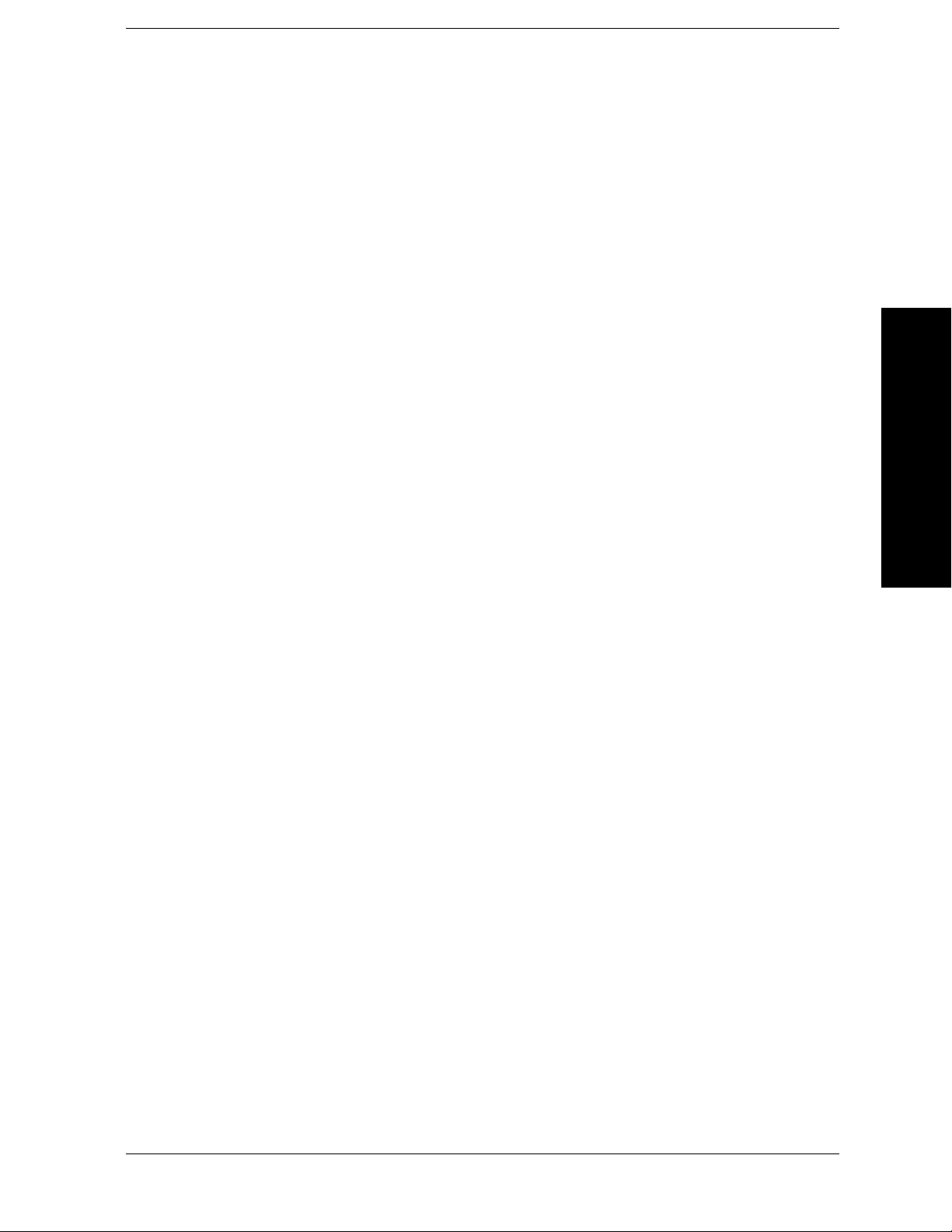
List of Commands
[:SENSe]:MONitor:POWer[:RF]:RANGe:AUTO . . . . . . . . . . . . . . . . . . . . . . . . . . . . . . . . . . . . . . . . 300
[:SENSe]:MONitor:SWEep:POINts? . . . . . . . . . . . . . . . . . . . . . . . . . . . . . . . . . . . . . . . . . . . . . . . . . 300
[:SENSe]:MONitor:SWEep:TIME <value> . . . . . . . . . . . . . . . . . . . . . . . . . . . . . . . . . . . . . . . . . . . . 300
[:SENSe]:MONitor:SWEep:TIME:AUTO OFF|ON|0|1 . . . . . . . . . . . . . . . . . . . . . . . . . . . . . . . . . 301
[:SENSe]:MONitor:SWEep:TIME:AUTO?. . . . . . . . . . . . . . . . . . . . . . . . . . . . . . . . . . . . . . . . . . . . . 301
[:SENSe]:MONitor:SWEep:TIME? . . . . . . . . . . . . . . . . . . . . . . . . . . . . . . . . . . . . . . . . . . . . . . . . . . 300
[:SENSe]:SWEep:POINts? . . . . . . . . . . . . . . . . . . . . . . . . . . . . . . . . . . . . . . . . . . . . . . . . . . . . . . . . . 320
[:SENSe][:NFIGure]:AVERage:COUNt <integer> . . . . . . . . . . . . . . . . . . . . . . . . . . . . . . . . . . . . . . 302
[:SENSe][:NFIGure]:AVERage:COUNt? . . . . . . . . . . . . . . . . . . . . . . . . . . . . . . . . . . . . . . . . . . . . . . 302
[:SENSe][:NFIGure]:AVERage:TCONtrol? . . . . . . . . . . . . . . . . . . . . . . . . . . . . . . . . . . . . . . . . . . . . 302
List of Commands
[:SENSe][:NFIGure]:AVERage[:STATe] OFF|ON|0|1 . . . . . . . . . . . . . . . . . . . . . . . . . . . . . . . . . . 302
[:SENSe][:NFIGure]:AVERage[:STATe]? . . . . . . . . . . . . . . . . . . . . . . . . . . . . . . . . . . . . . . . . . . . . . . 302
[:SENSe][:NFIGure]:BANDwidth|BWIDth[:RESolution] <freq> . . . . . . . . . . . . . . . . . . . . . . . . . . 303
[:SENSe][:NFIGure]:BANDwidth|BWIDth[:RESolution]:AUTO OFF|ON|0|1. . . . . . . . . . . . . . 304
[:SENSe][:NFIGure]:BANDwidth|BWIDth[:RESolution]:AUTO? . . . . . . . . . . . . . . . . . . . . . . . . . 304
[:SENSe][:NFIGure]:BANDwidth|BWIDth[:RESolution]? . . . . . . . . . . . . . . . . . . . . . . . . . . . . . . . 303
[:SENSe][:NFIGure]:CORRection:COLLect[:ACQuire] STANdard . . . . . . . . . . . . . . . . . . . . . . . . . 304
[:SENSe][:NFIGure]:CORRection:ENR:CALibration:TABLe:COUNt? . . . . . . . . . . . . . . . . . . . . . . 305
[:SENSe][:NFIGure]:CORRection:ENR:CALibration:TABLe:DATA
<frequency, <amplitude>[,<frequency>, <amplitude>] . . . . . . . . . . . . . . . . . . . . . . . . . . . . . . . . . . 305
[:SENSe][:NFIGure]:CORRection:ENR:CALibration:TABLe:DATA? . . . . . . . . . . . . . . . . . . . . . . . 305
[:SENSe][:NFIGure]:CORRection:ENR:CALibration:TABLe:ID :DATA <string> . . . . . . . . . . . . . 306
[:SENSe][:NFIGure]:CORRection:ENR:CALibration:TABLe:ID :DATA? . . . . . . . . . . . . . . . . . . . . 306
[:SENSe][:NFIGure]:CORRection:ENR:CALibration:TABLe:SERial :DATA <string> . . . . . . . . . 306
[:SENSe][:NFIGure]:CORRection:ENR:CALibration:TABLe:SERial :DATA? . . . . . . . . . . . . . . . . 306
[:SENSe][:NFIGure]:CORRection:ENR:COMMon[:STATe] ON|OFF|1|0. . . . . . . . . . . . . . . . . . . 306
[:SENSe][:NFIGure]:CORRection:ENR:COMMon[:STATe]? . . . . . . . . . . . . . . . . . . . . . . . . . . . . . . 306
[:SENSe][:NFIGure]:CORRection:ENR:MODE TABLe|SPOT . . . . . . . . . . . . . . . . . . . . . . . . . . . . 308
[:SENSe][:NFIGure]:CORRection:ENR:MODE?. . . . . . . . . . . . . . . . . . . . . . . . . . . . . . . . . . . . . . . . 308
[:SENSe][:NFIGure]:CORRection:ENR:SPOT <value> . . . . . . . . . . . . . . . . . . . . . . . . . . . . . . . . . . 309
[:SENSe][:NFIGure]:CORRection:ENR:SPOT? . . . . . . . . . . . . . . . . . . . . . . . . . . . . . . . . . . . . . . . . 309
17
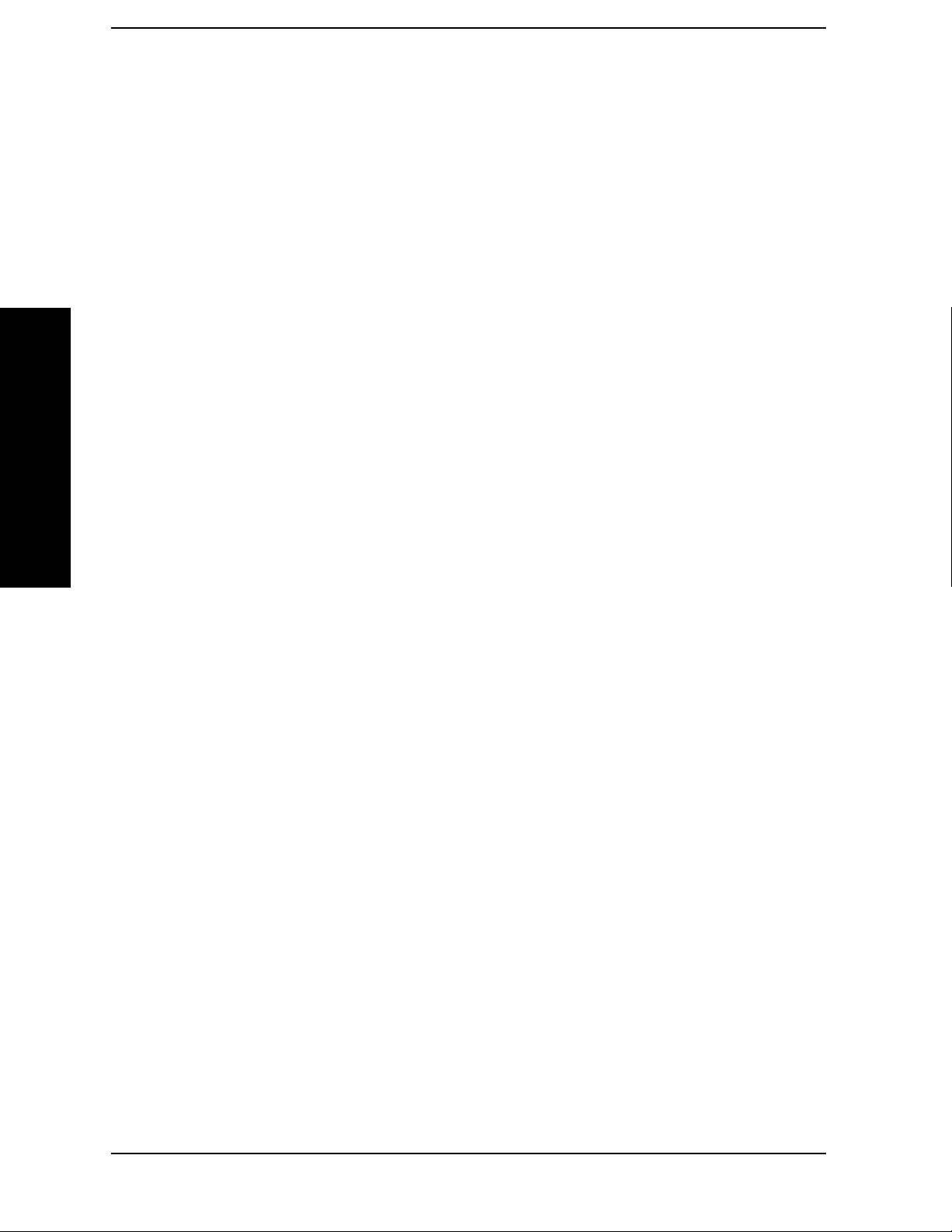
List of Commands
List of Commands
[:SENSe][:NFIGure]:CORRection:ENR:THOT <value> . . . . . . . . . . . . . . . . . . . . . . . . . . . . . . . . . .309
[:SENSe][:NFIGure]:CORRection:ENR:THOT? . . . . . . . . . . . . . . . . . . . . . . . . . . . . . . . . . . . . . . . . .309
[:SENSe][:NFIGure]:CORRection:ENR[:MEASurement]:TABLe :SERial:DATA <string>. . . . . . .307
[:SENSe][:NFIGure]:CORRection:ENR[:MEASurement]:TABLe :SERial:DATA?. . . . . . . . . . . . . .307
[:SENSe][:NFIGure]:CORRection:ENR[:MEASurement]
:TABLe:COUNt?. . . . . . . . . . . . . . . . . . . . . . . . . . . . . . . . . . . . . . . . . . . . . . . . . . . . . . . . . . . . . . . . . .307
[:SENSe][:NFIGure]:CORRection:ENR[:MEASurement]:TABLe:DATA
<frequency, <amplitude>[,<frequency>, <amplitude>] . . . . . . . . . . . . . . . . . . . . . . . . . . . . . . . . . . .308
[:SENSe][:NFIGure]:CORRection:ENR[:MEASurement]:TABLe:DATA? . . . . . . . . . . . . . . . . . . . .308
[:SENSe][:NFIGure]:CORRection:ENR[:MEASurement]:TABLe:ID :DATA <string>. . . . . . . . . . .307
[:SENSe][:NFIGure]:CORRection:ENR[:MEASurement]:TABLe:ID :DATA? . . . . . . . . . . . . . . . . .307
[:SENSe][:NFIGure]:CORRection:LOSS:AFTer:MODE FIXed|TABLe . . . . . . . . . . . . . . . . . . . . . .309
[:SENSe][:NFIGure]:CORRection:LOSS:AFTer:MODE? . . . . . . . . . . . . . . . . . . . . . . . . . . . . . . . . . .309
[:SENSe][:NFIGure]:CORRection:LOSS:AFTer:TABLe:COUNt? . . . . . . . . . . . . . . . . . . . . . . . . . . .310
[:SENSe][:NFIGure]:CORRection:LOSS:AFTer:TABLe:DATA
<frequency>, <amplitude>[,<frequency>, <amplitude>] . . . . . . . . . . . . . . . . . . . . . . . . . . . . . . . . . .310
[:SENSe][:NFIGure]:CORRection:LOSS:AFTer:TABLe:DATA? . . . . . . . . . . . . . . . . . . . . . . . . . . . .310
[:SENSe][:NFIGure]:CORRection:LOSS:AFTer:VALue <value>. . . . . . . . . . . . . . . . . . . . . . . . . . . .311
[:SENSe][:NFIGure]:CORRection:LOSS:AFTer:VALue? . . . . . . . . . . . . . . . . . . . . . . . . . . . . . . . . . .311
[:SENSe][:NFIGure]:CORRection:LOSS:AFTer[:STATe] ON|OFF|1|0 . . . . . . . . . . . . . . . . . . . . .310
[:SENSe][:NFIGure]:CORRection:LOSS:AFTer[:STATe]? . . . . . . . . . . . . . . . . . . . . . . . . . . . . . . . . .310
[:SENSe][:NFIGure]:CORRection:LOSS:BEFore:MODE FIXed|TABLe . . . . . . . . . . . . . . . . . . . . . 311
[:SENSe][:NFIGure]:CORRection:LOSS:BEFore:MODE?. . . . . . . . . . . . . . . . . . . . . . . . . . . . . . . . . 311
[:SENSe][:NFIGure]:CORRection:LOSS:BEFore:TABLe:COUNt? . . . . . . . . . . . . . . . . . . . . . . . . . .312
[:SENSe][:NFIGure]:CORRection:LOSS:BEFore:TABLe:DATA
<frequency>, <amplitude>[,<frequency>, <amplitude>] . . . . . . . . . . . . . . . . . . . . . . . . . . . . . . . . . .312
[:SENSe][:NFIGure]:CORRection:LOSS:BEFore:TABLe:DATA? . . . . . . . . . . . . . . . . . . . . . . . . . . .312
[:SENSe][:NFIGure]:CORRection:LOSS:BEFore:VALue <value> . . . . . . . . . . . . . . . . . . . . . . . . . .313
[:SENSe][:NFIGure]:CORRection:LOSS:BEFore:VALue?. . . . . . . . . . . . . . . . . . . . . . . . . . . . . . . . .313
[:SENSe][:NFIGure]:CORRection:LOSS:BEFore[:STATe] ON|OFF|1|0 . . . . . . . . . . . . . . . . . . . .312
[:SENSe][:NFIGure]:CORRection:LOSS:BEFore[:STATe]? . . . . . . . . . . . . . . . . . . . . . . . . . . . . . . . .312
[:SENSe][:NFIGure]:CORRection:SPOT:MODE ENR|THOT . . . . . . . . . . . . . . . . . . . . . . . . . . . . .313
18

List of Commands
[:SENSe][:NFIGure]:CORRection:SPOT:MODE? . . . . . . . . . . . . . . . . . . . . . . . . . . . . . . . . . . . . . . . 313
[:SENSe][:NFIGure]:CORRection:TCOLd:USER:VALue <temperature> . . . . . . . . . . . . . . . . . . . . 314
[:SENSe][:NFIGure]:CORRection:TCOLd:USER:VALue? . . . . . . . . . . . . . . . . . . . . . . . . . . . . . . . . 314
[:SENSe][:NFIGure]:CORRection:TCOLd:USER[:STATe] ON|OFF|1|0 . . . . . . . . . . . . . . . . . . . 314
[:SENSe][:NFIGure]:CORRection:TCOLd:USER[:STATe]? . . . . . . . . . . . . . . . . . . . . . . . . . . . . . . . 314
[:SENSe][:NFIGure]:CORRection:TEMPerature:AFTer <temperature> . . . . . . . . . . . . . . . . . . . . 314
[:SENSe][:NFIGure]:CORRection:TEMPerature:AFTer? . . . . . . . . . . . . . . . . . . . . . . . . . . . . . . . . . 314
[:SENSe][:NFIGure]:CORRection:TEMPerature:BEFore <temperature> . . . . . . . . . . . . . . . . . . . 315
[:SENSe][:NFIGure]:CORRection:TEMPerature:BEFore? . . . . . . . . . . . . . . . . . . . . . . . . . . . . . . . 315
[:SENSe][:NFIGure]:DETector[:FUNCtion] AVERage . . . . . . . . . . . . . . . . . . . . . . . . . . . . . . . . . . . 315
List of Commands
[:SENSe][:NFIGure]:DETector[:FUNCtion]? . . . . . . . . . . . . . . . . . . . . . . . . . . . . . . . . . . . . . . . . . . 315
[:SENSe][:NFIGure]:FREQuency:CENTer <frequency> . . . . . . . . . . . . . . . . . . . . . . . . . . . . . . . . . 315
[:SENSe][:NFIGure]:FREQuency:CENTer? . . . . . . . . . . . . . . . . . . . . . . . . . . . . . . . . . . . . . . . . . . . 315
[:SENSe][:NFIGure]:FREQuency:FIXed <frequency> . . . . . . . . . . . . . . . . . . . . . . . . . . . . . . . . . . . 316
[:SENSe][:NFIGure]:FREQuency:FIXed? . . . . . . . . . . . . . . . . . . . . . . . . . . . . . . . . . . . . . . . . . . . . . 316
[:SENSe][:NFIGure]:FREQuency:LIST:COUNt? . . . . . . . . . . . . . . . . . . . . . . . . . . . . . . . . . . . . . . . 317
[:SENSe][:NFIGure]:FREQuency:LIST:DATA <frequency>[,<frequency>] . . . . . . . . . . . . . . . . . . 317
[:SENSe][:NFIGure]:FREQuency:LIST:DATA? . . . . . . . . . . . . . . . . . . . . . . . . . . . . . . . . . . . . . . . . 317
[:SENSe][:NFIGure]:FREQuency:MODE SWEep? . . . . . . . . . . . . . . . . . . . . . . . . . . . . . . . . . . . . . . 317
[:SENSe][:NFIGure]:FREQuency:MODE SWEep|FIXed|LIST . . . . . . . . . . . . . . . . . . . . . . . . . . . 317
[:SENSe][:NFIGure]:FREQuency:SPAN <span> . . . . . . . . . . . . . . . . . . . . . . . . . . . . . . . . . . . . . . . 318
[:SENSe][:NFIGure]:FREQuency:SPAN? . . . . . . . . . . . . . . . . . . . . . . . . . . . . . . . . . . . . . . . . . . . . . 318
[:SENSe][:NFIGure]:FREQuency:STARt <start frequency> . . . . . . . . . . . . . . . . . . . . . . . . . . . . . . 318
[:SENSe][:NFIGure]:FREQuency:STARt?. . . . . . . . . . . . . . . . . . . . . . . . . . . . . . . . . . . . . . . . . . . . . 318
[:SENSe][:NFIGure]:FREQuency:STOP <stop frequency> . . . . . . . . . . . . . . . . . . . . . . . . . . . . . . . 319
[:SENSe][:NFIGure]:FREQuency:STOP? . . . . . . . . . . . . . . . . . . . . . . . . . . . . . . . . . . . . . . . . . . . . . 319
[:SENSe][:NFIGure]:MANual:MWAVe:FIXed <attenuation> . . . . . . . . . . . . . . . . . . . . . . . . . . . . . 320
[:SENSe][:NFIGure]:MANual:MWAVe:FIXed? . . . . . . . . . . . . . . . . . . . . . . . . . . . . . . . . . . . . . . . . . 320
[:SENSe][:NFIGure]:MANual:RF:FIXed <attenuation> . . . . . . . . . . . . . . . . . . . . . . . . . . . . . . . . . 321
[:SENSe][:NFIGure]:MANual:RF:FIXed? . . . . . . . . . . . . . . . . . . . . . . . . . . . . . . . . . . . . . . . . . . . . . 321
[:SENSe][:NFIGure]:POWer[:RF]:GAIN[:STATe] ON|OFF|1|0 . . . . . . . . . . . . . . . . . . . . . . . . . . 319
19

List of Commands
[:SENSe][:NFIGure]:POWer[:RF]:GAIN[:STATe]? . . . . . . . . . . . . . . . . . . . . . . . . . . . . . . . . . . . . . . .319
[:SENSe][:NFIGure]:SWEep:POINts <integer>. . . . . . . . . . . . . . . . . . . . . . . . . . . . . . . . . . . . . . . . .320
List of Commands
20

1 Getting Started
This chapter describes how to install the Noise Figure measurement
personality (Option 219) in PSA Series analyzers. It also shows how to
license the option so you can make your noise figure measurements.
Getting Started
21

Getting Started
What You will Find in this Chapter
What You will Find in this Chapter
This chapter takes you through all the necessary steps to install and
license the Noise Figure Measurement personality in PSA Series
analyzers. This chapter covers:
“Introduction” on page 23
“Installing Optional Measurement Personalities” on page 25
“Starting the Noise Figure Personality” on page 32
“Saving the Instrument State” on page 33
“Keeping Your Measurement Data and Instrument Setups Secure”
on page 34
Getting Started
22 Chapter 1

Getting Started
Introduction
Introduction
The Option 219 Noise Figure Measurement Personality is a
downloadable program (DLP) that is used with the PSA Series
spectrum analyzers. You need the following equipment to use the
utility:
Table 1-1 Hardware, Firmware and Software
Requirements
Firmware Software Hardware
Revision
Number
A.10.00 or
later
Noise Figure
Measurement
Personality
Option 219
Front
End
Driver
Board
Rev. ‘b’ or
later
Option 1DS
Internal
Preamp
(100 kHz to
3GHz)
Recommended
for best
performance
in the
100 kHz to
3 GHz range.
Option 110
Internal
Preamp
(100 kHz to
50 GHz
Recommended if
you need to make
measurements
above 3 GHz.
a
)
a. The maximum frequency of the Option 110 Preamp is limited
by the frequency range of your spectrum analyzer.
NOTE Agilent Technologies recommends that you install either Option 1DS
(Internal 100 kHz - 3 GHz Preamp) or Option 110 (Internal 100 kHz 50 GHz Preamp), depending on your measurement needs. Option 1DS
gives best performance in the 100 kHz to 3 GHz range. Option 110
enables you to perform measurements above 3 GHz up to the frequency
limits of your analyzer. If you ever have to measure above 3 GHz, then
choose Option 110. The preamp is required for specified performance at
all frequencies.
Getting Started
Chapter 1 23

Getting Started
Introduction
NOTE The Noise Figure Measurement personality (Option 219) requires
Revision b or later of the Front End Driver assembly. This supplies the
+28 V output (labelled “NOISE SOURCE DRIVE OUT +28 V
(PULSED)” on the rear panel), which is needed to drive the noise
source. To see which version is installed in your PSA, press
Show Hdwr. If you have an earlier revision than Revision b, contact your
System,
Agilent Technologies representative. Refer to
http://www.agilent.com/find/psa for further information.
NOTE Model E4445A HA5 - the Noise Figure Measurement personality
(Option 219) can not be installed on the E4445A HA5 model PSA
analyzer. These analyzers have the HA5 Low Cost Option installed, and
cannot be upgraded to make noise figure measurements. Press
More, Show System to list the installed options.
System,
The next sections describe how to install and access the Noise Figure
personality.
Getting Started
24 Chapter 1

Getting Started
Installing Optional Measurement Personalities
Installing Optional Measurement
Personalities
When you install a measurement personality, you need to follow a three
step process:
1. Determine whether your memory capacity is sufficient to contain all
the options you want to load. If not, decide which options you want to
install now, and consider upgrading your memory. Details follow in
“Do You Have Enough Memory to Load All Your Personality
Options?” on page 25.
2. Install the measurement personality firmware into the instrument
memory. Details follow in “Loading an Optional Measurement
Personality” on page 29.
3. Enter a license key that activates the measurement personality.
Details follow in “Obtaining and Installing a License Key” on
page 29.
Adding measurement personalities requires the purchase of an upgrade
kit for the desired option. The upgrade kit contains the measurement
personality firmware and an entitlement certificate that is used to
generate a license key from the internet website. A separate license key
is required for each option on a specific instrument serial number and
host ID.
For the latest information on Agilent Spectrum Analyzer options and
upgrade kits, visit the following web location:
http://www.agilent.com/find/sa_upgrades
Do You Have Enough Memory to Load All Your Personality Options?
If you do not have memory limitations then you can skip ahead to the
next section “Loading an Optional Measurement Personality” on
page 29. If after installing your options you get error messages relating
to memory issues, you can return to this section to learn more about
how to optimize your configuration.
If you have 64 MBytes of memory installed in your instrument, you
should have enough memory to install at least four optional
personalities, with plenty of memory for data and states.
Getting Started
The optional measurement personalities require different amounts of
memory. So the number of personalities that you can load varies. This is
also impacted by how much data you need to save. If you are having
memory errors you must swap the applications in or out of memory as
needed. If you only have 48 MBytes of memory, you can upgrade your
Chapter 1 25

Getting Started
Installing Optional Measurement Personalities
hardware to 64 MBytes.
Additional memory can be added to any PSA Series analyzer by
installing Option 115. With this option installed, you can install all
currently available measurement personalities in your analyzer and
still have memory space to store more state and trace files than would
otherwise be possible.
To see the size of your installed memory for PSA Series Spectrum
Analyzers:
1. Ensure that the spectrum analyzer is in spectrum analyzer mode
because this can affect the screen size.
Getting Started
2. Press
System, More, Show Hdwr.
3. Read Flash Memory size in the table. If Option 115 is installed, the
table will also show Compact Flash Type and Compact Flash
Size.
PSA Flash
Memory Size
64 Mbytes 32.5 MBytes 30.0 MBytes
48 Mbytes 16.9 MBytes 14.3 MBytes
PSA Compact Flash
Memory Size
512 Mbytes (Opt. 115) 512 MBytes
Available Memory
Without Option
B7J and Option
122 or 140
Available Additional Memory for
Measurement Personalities
Available Memory With
Option B7J and Option 122 or
140
If you have 48 MBytes of memory, and you want to install more than 3
optional personalities, you may need to manage your memory
resources. The following section, “How to Predict Your Memory
Requirements” on page 27, will help you decide how to configure your
installed options to provide optimal operation.
26 Chapter 1

Getting Started
Installing Optional Measurement Personalities
How to Predict Your Memory Requirements
If you plan to install many optional personalities, you should review
your memory requirements, so you can determine whether you have
enough memory (unless you have a PSA Series with Option 115). There
is an Agilent “Memory Calculator” available online that can help you do
this, or you can make a calculated approximation using the information
that follows. You will need to know your instrument’s installed memory
size and then select your desired applications.
NOTE If you have a PSA Series analyzer with Option 115, there is adequate memory
to install all of the available optional personalities in your instrument.
To calculate the available memory on your PSA, see:
http://sa.tm.agilent.com/PSA/memory/
Select the “Memory Calculator” link. You can try any combination of
available personalities to see if your desired configuration is compatible
with your installed memory.
NOTE After loading all your optional measurement personalities, you should have a
reserve of ~2 MBytes memory to facilitate mode switching. Less available
memory will increase mode switching time. For example, if you employ
excessive free memory by saving files of states and/or data, your mode
switching time can increase to more than a minute.
You can manually estimate your total memory requirements by adding
up the memory allocations described in the following steps. Compare
the desired total with the available memory that you identified in the
previous section.
1. Program memory - Select option requirements from the table
“Measurement Personality Options and Memory Required” on
page 28.
2. Shared libraries require 7.72 MBytes.
3. Recommended mode swap space is 2 MBytes.
4. Screens - .gif files need 20-25 kBytes each.
5. State memory - State file sizes range from 21 kB for SA mode to
40 kB for W-CDMA. The state of every mode accessed since power-on
will be saved in the state file. File sizes can exceed 150 kB each when
several modes are accessed, for each state file saved.
Getting Started
TIP State memory retains settings for all states accessed before the Save State
command. To reduce this usage to a minimum, reduce the modes accessed
before the Save State is executed. You can set the PSA to boot into a selected
mode by accessing the desired mode, then pressing the System, Power
On/Preset, Power On keys and toggle the setting to Last.
Chapter 1 27

Getting Started
Installing Optional Measurement Personalities
Measurement Personality Options and Memory Required
Personality Options
for PSA Series Spectrum Analyzers
a
Option File Size
(PSA Rev: A.10)
cdmaOne measurement personality BAC 1.91 Mbytes
NADC and PDC measurement personalities (not
BAE 2.43 Mbytes
available separately)
W-CDMA or W-CDMA, HSDPA, HSUPA
BAF, 210
5.38 Mbytes
measurement personality
cdma2000 or cdma2000 w/ 1xEV-DV measurement
personality
1xEV-DO measurement personality 204
GSM (with EDGE) measurement personality 202
Shared measurement library
b
Phase Noise measurement personality 226
Noise Figure measurement personality 219
Basic measurement personality with digital demod
hardware
Programming Code Compatibility Suited (8560
B78, 214
4.00 Mbytes
5.61 Mbytes
3.56 Mbytes
n/a 7.72 Mbytes
2.82 Mbytes
4.68 Mbytes
B7J Cannot be deleted
(2.64 Mbytes)
266
1.18 Mbytes
Series, 8590 Series, and 8566/8568)
b
b
b
b
c
c
c
Getting Started
TD-SCDMA Power measurement personality 211
TD-SCDMA Modulation Analysis or TD-SCDMA
212, 213 1.82 Mbytes
5.47 Mbytes
c
Modulation Analysis w/ HSDPA/8PSK measurement
personality
Flexible Digital Modulation Analysis 241
WLAN measurement personality 217
External Source Control 215
Measuring Receiver Personality
233
2.11 Mbytes
3.24 Mbytes
0.72 Mbytes
2.91 Mbytes
b
b
c
b
(available with Option 23A - Trigger support for
AM/FM/PM and Option 23B - CCITT filter)
EMC Analyzer
239
4.06 Mbytes
b
a. Available as of the print date of this guide.
b. Many PSA Series personality options use a 7.72 Mbyte shared measurement library. If
you are loading multiple personalities that use this library, you only need to add this
memory allocation once.
c. Shared measurement library allocation not required.
d. This is a no charge option that does not require a license key.
28 Chapter 1

Getting Started
Installing Optional Measurement Personalities
Memory Upgrade Kits
The PSA 64 MByte Memory Upgrade kit part number is
E4440AU-ANE. The PSA Compact Flash Upgrade kit part number is
E4440AU-115.
For more information about memory upgrade kits contact your local
sales office, service office, or see:
http://www.agilent.com/find/sa_upgrades
Loading an Optional Measurement Personality
You must use a PC to load the desired personality option into the
instrument memory. Loading can be done from a firmware CD-ROM or
by downloading the update program from the internet. An automatic
loading program comes with the files and runs from your PC.
You can check the Agilent internet website for the latest PSA firmware
versions available for downloading:
http://www.agilent.com/find/psa_firmware
NOTE When you add a new option, or update an existing option, you will get the
updated versions of all your current options as they are all reloaded
simultaneously. This process may also require you to update the instrument
core firmware so that it is compatible with the new option.
Depending on your installed hardware memory, you may not be able to
fit all of the available measurement personalities in instrument
memory at the same time. You may need to delete an existing option file
from memory and load the one you want. Use the automatic update
program that is provided with the files. Refer to the table showing
“Measurement Personality Options and Memory Required” on page 28.
The approximate memory requirements for the options are listed in this
table. These numbers are worst case examples. Some options share
components and libraries, therefore the total memory usage of multiple
options may not be exactly equal to the combined total.
Obtaining and Installing a License Key
If you purchase an optional personality that requires installation, you
will receive an “Entitlement Certificate” which may be redeemed for a
license key specific to one instrument. Follow the instructions that
accompany the certificate to obtain your license key.
Getting Started
To install a license key for the selected personality option, use the
following procedure:
NOTE You can also use this procedure to reinstall a license key that has been deleted
during an uninstall process, or lost due to a memory failure.
Chapter 1 29

Getting Started
Installing Optional Measurement Personalities
1. Press System, More, More, Licensing, Option to accesses the alpha
editor. Use this alpha editor to enter letters (upper-case), and the
front-panel numeric keys to enter numbers for the option
designation. You will validate your option entry in the active
function area of the display. Then, press the
Enter key.
2. Press
License Key to enter the letters and digits of your license key.
You will validate your license key entry in the active function area of
the display. Then, press the
3. Press the
Activate License key.
Enter key.
Viewing a License Key
Measurement personalities purchased with your instrument have been
installed and activated at the factory before shipment. The instrument
requires a License Key unique to every measurement personality
purchased. The license key is a hexadecimal number specific to your
measurement personality, instrument serial number and host ID. It
enables you to install, or reactivate that particular personality.
Use the following procedure to display the license key unique to your
personality option that is already installed in your PSA:
Press
Personality key displays the personalities loaded, version
information, and whether the personality is licensed.
NOTE You will want to keep a copy of your license key in a secure location. Press
System, More, then Licensing, Show License, and print out a copy of the
display that shows the license numbers. If you should lose your license key, call
your nearest Agilent Technologies service or sales office for assistance.
System, More, More, Licensing, Show License. The System,
Getting Started
Using the Delete License Key on PSA
This key will make the option unavailable for use, but will not delete it
from memory. Write down the 12-digit license key for the option before
you delete it. If you want to use that measurement personality later,
you will need the license key to reactivate the personality firmware.
NOTE Using the Delete License key does not remove the personality from the
instrument memory, and does not free memory to be available to install
another option. If you need to free memory to install another option, refer to
the instructions for loading firmware updates located at the URL :
http://www.agilent.com/find/psa/
1. Press System, More, More, Licensing, Option. Pressing the Option key
will activate the alpha editor menu. Use the alpha editor to enter the
letters (upper-case) and the front-panel numeric keyboard to enter
the digits (if required) for the option, then press the
30 Chapter 1
Enter key. As you

Getting Started
Installing Optional Measurement Personalities
enter the option, you will see your entry in the active function area of
the display.
2. Press
Delete License to remove the license key from memory.
Ordering Optional Measurement Personalities
When you order a personality option, you will receive an entitlement
certificate. Then you will need to go to the Web site to redeem your
entitlement certificate for a license key. You will need to provide your
instrument serial number and host ID, and the entitlement certificate
number.
Required Information: Front Panel Key Path:
Model #: (Ex. E4440A)
Host ID:
__________________
Instrument
Serial Number:
__________________
System, Show System
System, Show System
Getting Started
Chapter 1 31

Getting Started
Starting the Noise Figure Personality
Starting the Noise Figure Personality
The noise figure personality can be started easily once the program has
been licensed and installed.
Press
MODE, then Noise Figure to start the utility.
Getting Started
32 Chapter 1

Getting Started
Saving the Instrument State
Saving the Instrument State
Saving an instrument state when in Noise Figure mode will save the
entire measurement mode and measurement setup with the exception
of trace and limit lines. This means that when you save the state (press
File, then Save, and set Typ e to State), you can save all current settings,
including:
•ENR data
• Frequency Lists
• Loss Compensation Lists
• Resolution Bandwidth settings
•Calibration data
Loading a state that has been saved at any time from the Noise Figure
mode will force the analyzer to switch to Noise Figure mode, and will
overwrite any existing settings with those that were valid when the
state was last saved.
NOTE Limit lines and trace data are not saved in the instrument state. They
must be explicitly saved using the
File and Save keys, and setting Type
to the appropriate setting.
Table 1-2 Saving the Instrument State
Tab le /
Parameter
ENR Tables Yes Yes Yes Yes Yes
Freq List Yes Yes No Yes No
Loss Comp Table Yes Yes No Yes No
Limit Lines No Yes Yes Yes Yes
Correction data
(Calibration)
Saved
in
State
Ye s N o Ye s Ye s No
a
Saved
as a
file
Survives
Preset
Survives
Mode
Switch
Survives
Power
Cycle
a. Settings saved in a Save State operation can be recalled by
pressing the
using a
File, Load and Type keys. They can also be recalled
Power On Last or a User Preset operation.
Getting Started
Chapter 1 33

Getting Started
Keeping Your Measurement Data and Instrument Setups Secure
Keeping Your Measurement Data and
Instrument Setups Secure
There are three different levels of security which you can use to protect
your data from unauthorized access or viewing. These are:
• Blanking the display
• Erasing your user files
• Erasing all memory, including the operating system
Refer to http://www.agilent.com/find/security for further information on
these facilities.
CAUTION If you need to use any of these security functions, Agilent Technologies
strongly recommend that you read all the relevant instructions first.
Failure to follow the instructions exactly may render your analyzer
inoperable. You will then have to return your analyzer to an Agilent
Service Center to have it restored to a working condition.
Getting Started
34 Chapter 1

2 Making Basic Measurements
This chapter describes how to make basic noise figure measurements
using your analyzer using Option 219, the Noise Figure Measurement
application, and also covers the most common measurement related
tasks.
Making Basic Measurements
35

Making Basic Measurements
What You will Find in this Chapter
What You will Find in this Chapter
This chapter describes the procedures to set up Option 219, the Noise
Figure Measurement application, and uses a basic example to
demonstrate measuring the noise figure and gain of a device such as an
amplifier which performs no frequency conversion. This chapter covers:
“Entering Excess Noise Ratio (ENR) Data” on page 37
“Setting the Measurement Frequencies” on page 46
“Setting the Bandwidth and Averaging” on page 50
“Calibrating the Analyzer” on page 52
“Displaying the Measurement Results” on page 59
“Indicating an Invalid Result” on page 75
“Example of a Basic Amplifier Measurement” on page 76
Making Basic Measurements
36 Chapter 2

Making Basic Measurements
Entering Excess Noise Ratio (ENR) Data
Entering Excess Noise Ratio (ENR) Data
You can enter ENR data for the noise source you are using as a table of
values or as a single spot value. The values held in the table can be used
for measurements at a range of frequencies as well as at a fixed
frequency.
The single spot value is used either for measurements at a single
frequency, or for measurements across a range of frequencies that is
narrow enough such that the ENR value does not change significantly
across that range.
There are two types of noise source. The first type, for example, an
Agilent 346B, is a normal noise source that is powered by a pulsed
+28 V supply. These need their ENR data to be entered manually, either
by using the ENR data stored previously on a diskette (such as that
supplied with Agilent noise sources) or by using the keypad.
The other type of noise source, for example, an Agilent N4000A, is
known as a Smart Noise Source (SNS). These Smart Noise Sources
require a special socket to connect to the analyzer. Because the Agilent
PSA spectrum analyzers do not have this connector, Smart Noise
Sources can not be used with any of the PSA Series analyzers.
Selecting a Common ENR Table
You can use the same, Common, ENR table both for calibration and for
making measurements, or you can use separate Measurement ENR and
Calibration ENR tables. You need separate measurement and
calibration tables when separate noise sources are used for DUT
measurements and for calibration. An example of this is when you are
using frequency converters, and the calibration range is different than
the measurement range.
NOTE ENR tables can contain up to 401 frequency points.
To use the same ENR table for calibration and measurement, press the
Meas Setup key and then the ENR key. Press the Common Table key to
select
for measurements and for calibration.
The default setting for
is not accessible.
To use different ENR tables for calibration and measurement, press the
Common Table key to select Off.
When
Table ...
calibrate your analyzer.
On. This configures the analyzer to use a common ENR table both
Common Table is On. In this mode the Cal Table...
Common Table is set to Off, the Cal Table... key is accessible. Cal
gives you access to the ENR table of the noise source used to
Making Basic Measurements
Chapter 2 37

Making Basic Measurements
Entering Excess Noise Ratio (ENR) Data
When Common Table is set to Off, the Meas & Cal Table... key is also
accessible. This gives you access to the ENR data table for the noise
source used to make measurements.
When
Common Table, and is used for both calibration and measurement. The
analyzer’s keys will then refer to the
Meas Table....
Common Table is set to On, the Meas Table... is used as the
Meas & Cal Table... instead of the
Entering ENR Table Data for Noise Sources
You can manually enter ENR data in the form of an ENR table in four
different ways:
• You can load the ENR data from a diskette on which the data has
been previously stored. The diskette supplied with every Agilent
noise source contains the ENR data for that particular noise source.
• You can load the ENR data from the internal memory, where the
data has been previously stored.
• You can manually input the required frequencies and corresponding
ENR values.
• You can load the ENR data over a GPIB connection. See the PSA
User’s and Programmer’s Reference Volume 1 for more details.
NOTE Normal noise sources from Agilent Technologies have the ENR values
printed on the body of the device. These ENR values are also provided
in the form of a calibration report, and on a diskette which is supplied
with every Agilent noise source. The values printed on the noise source
itself are only shown to two decimal places. The values stored on a
diskette are correct to three decimal places.
Making Basic Measurements
To load ENR data from diskette or from memory
If the noise source you are using has its ENR data supplied or
previously stored on a diskette or internal memory, you can load this
ENR data into the analyzer as follows.
Step 1. If the ENR file is on diskette, insert the diskette into the floppy drive of
the analyzer.
Step 2. Press the
Step 3. Press the
Step 4. Select the type of file you wish to load by pressing the
either the
File key.
Load key to access the file system.
Type key and then
ENR Meas/Common Table key or the ENR Cal Table key.
A list of available files on the [-A-] or [-C-] drive is displayed.
Step 5. Select the drive from which you wish to load ENR data by pressing the
Dir Up key, and then selecting the drive by using the up and down
38 Chapter 2

Making Basic Measurements
Entering Excess Noise Ratio (ENR) Data
arrows and pressing the Dir Select key.
A list of available files on the specified [-A-] or [-C-] drive is displayed.
Use the arrow keys to access the appropriate file.
Step 6. Select the file from which to load the data by using the up and down
arrows. Once you have highlighted the correct file, press the
Load Now
key.
To enter ENR table data manually
NOTE When you are entering ENR data for the first time, the ENR table is
empty. You can create this condition in Option 219 Noise Figure
Measurement which has been used previously by pressing the
Setup
key, followed by ENR. Look at the Common Table softkey to check
Meas
whether Common Table is On or Off. If Common Table is On, press
Meas & Cal Table..., and Tab down to any point in one of the rows in the
table. Press
More, Delete All.
If Common Table is Off, press
down to any point in one of the rows in the table. Press
All. The typical display is shown in Figure 2-1.
ENR, Meas Table... or Cal Table..., and Tab
More, and Delete
Enter the ENR data manually as follows:
Step 1. Press the
Table ...
Meas Setup key, followed by the ENR key, and then the Meas
key, the Cal Table... key, or the Meas & Cal Table... key.
Step 2. Now select the ENR table for which you wish to enter data.
To enter common measurement and calibration ENR data, make sure
Common Table is set to On, and press the Meas and Cal Table key.
that
To enter either measurement ENR data or calibration ENR data, make
sure that
pressing either
ENR Table appears on the display with the first frequency point in
An
Common Table is set to Off, and then select your table by
Meas Table... or Cal Table....
the table highlighted (see Figure 2-1).
Making Basic Measurements
Chapter 2 39

Making Basic Measurements
Entering Excess Noise Ratio (ENR) Data
Figure 2-1 An Empty ENR Table
Step 3. Optional Step
Tab to the
and press the
Serial # field, or Tab to any of the rows of data in the table
Serial # key, and enter the noise source serial number
using the numeric keys and the Alpha Editor.
Step 4. Optional Step
Tab to the
and press the
Model ID field, or Tab to any of the rows of data in the table
Model ID key, and enter the noise source model number
using the numeric keys and the Alpha Editor.
Step 5. Tab to the first column (Row number) in the ENR data table.
The table editing and navigation menu items now appear.
Step 6. Either press the
highlight to the
Tab —> key or press the Frequency key to move the
Frequency column. Enter the frequency value in the
table using the numeric keys. Terminate it using the unit menu keys.
Step 7. Either press the
Tab —> key or press the ENR Value key to move the
highlight to the ENR Value column. Enter the corresponding ENR
value of the ENR list.
When terminating the ENR value you can use either
C (degrees Centigrade), or F (degrees Fahrenheit) menu keys. The K, C,
or
F entry is converted to appear in the table as dB.
dB, K (Kelvin),
Making Basic Measurements
Step 8. Either press the
highlight to the
Tab —> key or press the Frequency key to move the
Frequency column. Enter the next frequency value on
the ENR list.
Step 9. Read the note (below) or repeat steps 7 to 8 until all the frequency and
ENR values you need are entered.
40 Chapter 2

Making Basic Measurements
Entering Excess Noise Ratio (ENR) Data
NOTE The ENR Table data is stored in CSV (Comma Separated Value) format.
It is sometimes more convenient to use a text editor on a PC to edit or
enter this data rather than to enter the data manually using the
analyzer. Start by saving at least one ENR value to diskette, and then
edit or add to the saved file using your PC.
Step 10. After completing the ENR table entries, press the
to return to the ENR menu.
Step 11. Optional Step
Once you have completed entering the ENR data, you can save the ENR
table using the
File key.
For details on saving files, see “Saving an ENR Table” on page 42.
Figure 2-2 A Typical ENR Table after data entry
Return key or ESC key
NOTE ENR table data survives a power cycle and preset. You only need to
explicitly save ENR data if you have more than one noise source.
NOTE You can insert the frequencies into the ENR Table entry in any order, as
the analyzer automatically sorts the frequency list into ascending order.
NOTE When results are needed at frequencies between those entered in the
ENR tables, a linearly interpolated value is automatically used at those
frequencies.
Chapter 2 41
Making Basic Measurements

Making Basic Measurements
Entering Excess Noise Ratio (ENR) Data
Saving an ENR Table
You can save an ENR table either to the analyzer’s internal memory or
to floppy disk as follows:
Step 1. Press the
Step 2. Press the
Step 3. Select the type of file you wish to save by pressing the
then either the
File key.
Save key.
Type key and
ENR Meas/Common Table key or the ENR Cal Table key.
A list of existing files on the [-A-] or [-C-] drive is displayed.
Step 4. Select the drive to which you wish to save the ENR data by pressing the
Dir Up key, and then selecting the drive by using the up and down
arrows and pressing the
Dir Select key.
A list of existing files on the specified [-A-] or [-C-] drive is displayed.
Step 5. You can either accept the default filename that the analyzer has
displayed at the top of the screen, or you can specify your own. To
specify your own filename press the
Name key, and then specify the
name using the Alpha editor and the numeric keys on the front panel.
NOTE Although the file extension is shown in the default filename, you must
not include the file extension when specifying your own filename. The
file extension is determined by the type of file you tell the analyzer you
are saving. It is added automatically to the filename you specify.
Making Basic Measurements
Step 6. Press the
Save Now key to save the file.
42 Chapter 2

Making Basic Measurements
Entering Excess Noise Ratio (ENR) Data
Entering a Spot ENR Value
A Spot ENR value can be applied across the whole measurement
frequency range, or when making a measurement in fixed frequency
mode, you can enter a specific spot ENR value corresponding to the
fixed frequency.
To enter a Spot ENR value:
Step 1. Press the
Step 2. Press the
Step 3. Press the
Meas Setup key and the ENR key.
Spot key.
Spot ENR key.
Step 4. Enter an ENR value using the numeric keys and terminate it using the
unit termination menu keys. The default value is 15.20 dB.
NOTE If you are using a noise source with a calibrated ENR list and the
frequency you want to measure is not a listed ENR value, then you need
to interpolate the ENR list to an appropriate value.
To Enable Spot ENR Mode
Step 1. Press the
Step 2. Press the
Meas Setup key and the ENR key.
ENR Mode key to select Spot.
Chapter 2 43
Making Basic Measurements

Making Basic Measurements
Entering Excess Noise Ratio (ENR) Data
Entering a Spot T
When making measurements you can enter a specific
The
Spot Thot value is applied across the whole measurement frequency
range
To e nte r a S pot T
Step 1. Press the
Step 2. Press the
Step 3. Enter a T
Meas Setup key, the ENR key, then the Spot key.
Spot T hot key.
value using the numeric keys and terminate it using the
hot
unit termination menu keys. The default value is 9892.80 K.
NOTE You can enter T
Fahrenheit (F), or in Kelvin (K). Whatever units you use when entering
the T
temperature, the temperature will be converted automatically
hot
and displayed in K.
To Enable Spot T
Step 1. Press the
Meas Setup key and the ENR key.
Val ue
hot
Spot Thot value.
value:
hot
temperatures in degrees centigrade (C), in degrees
hot
Mode
hot
Step 2. Press the
Step 3. Press the
Step 4. Press the
ENR Mode key to select Spot.
Spot key.
Spot State key and select Thot.
Making Basic Measurements
44 Chapter 2

Making Basic Measurements
Entering Excess Noise Ratio (ENR) Data
Setting the T
When making measurements in different ambient temperature
conditions you can change the T
The default temperature value is set at 296.50 K (23.25° C
The T cold key is set to Default to confirm this default temperature.
Changing the User T
To change the User T
Step 1. Press the
Step 2. Press the
Step 3. Enter the T
Meas Setup key and the ENR key.
T cold key so that User is underlined.
cold
and terminate it by selecting the unit termination menu keys.
NOTE You can enter T
Fahrenheit (F), or in Kelvin (K). Whatever units you use when entering
the T
temperature, the temperature will be converted automatically
cold
and displayed in K.
value
cold
value manually.
cold
or 73.85° F).
value manually
cold
value:
cold
temperature using the numeric keys on the front panel,
temperatures in degrees centigrade (C), in degrees
cold
Chapter 2 45
Making Basic Measurements

Making Basic Measurements
Setting the Measurement Frequencies
Setting the Measurement Frequencies
Before you set the frequencies you want to measure, you need to select a
frequency mode. Three frequency modes are available:
Sweep — the measurement frequencies are obtained from the start
•
and stop (or equivalent center and span) frequencies and the number
of measurement points.
List — the measurement frequencies are obtained from the
•
frequency list entries.
Fixed — the measurement frequency is taken at a single fixed
•
frequency.
Using Sweep Frequency Mode
In sweep frequency mode you set the start and stop frequencies (or
equivalent center and span frequencies) over which the sweep is made.
You also need to set the number of measurement points. These
measurement points are equally spaced over the frequency span. The
maximum number of points is 401 and the default number of points
is 11.
NOTE If you change the span after a calibration, and the calibration has been
made over a narrower frequency range, the calibration is invalid.
To make a measurement over a specific frequency range:
Step 1. Press the
Step 2. Press the
Step 3. Press
Step 4. Set the frequency range by either entering the
frequencies, or the
FREQUENCY/Channel key.
Freq Mode key.
Sweep to select Sweep mode.
Start Freq and Stop Freq
Center Freq and the Freq Span key.
Use the numeric key pad to enter the value you want. Use the unit
menu keys to terminate the number.
Step 5. Press the
Points key.
Step 6. Enter the number of measurement points using the numeric keys.
Press the
NOTE The time required to make a measurement or to calibrate is
Enter key to terminate.
proportional to the number of measurement points that you specify.
Making Basic Measurements
46 Chapter 2

Making Basic Measurements
Setting the Measurement Frequencies
Using List Frequency Mode
List frequency mode allows you to enter the frequency points where
measurements are made. This allows you to specify measurement
points, for example, in areas of interest that would otherwise have less
coverage in the sweep mode. List Frequency mode can also be used to
avoid making measurements at frequencies where spurs are known to
exist.
Frequency lists are limited to 401 entries.
To set the analyzer to use the data in the frequency list table:
Step 1. Press the
Step 2. Press the
You can create a frequency list in the following ways:
• Manually, by specifying each individual point.
• From the swept points, by specifying the measurement frequency
range and setting the analyzer to generate equally spaced points
within that range, using the
edited later if required.
• Loading a list from the internal memory or from a diskette where
the data has been previously stored. Lists stored an a diskette can be
edited using your text editor of your PC.
• Loading a list over GPIB; see Chapter 7 , “Language Reference,” on
page 229 if you want to use this method.
To Create a Frequency List Manually
Step 1. Press the
Step 2. Press the
A Frequency List table appears on the display.
FREQUENCY/Channel key and the Freq Mode key.
List key to set the frequency mode to List.
Fill key. This list of frequencies can be
FREQUENCY/Channel key.
Freq List... key.
Chapter 2 47
Making Basic Measurements

Making Basic Measurements
Setting the Measurement Frequencies
Figure 2-3 An Empty Frequency List
NOTE You do not need to enter the frequency values in ascending order, as the
analyzer continually sorts the values into ascending order.
Step 3. Press the
Delete All key.
You are prompted to press this key again, this feature ensures you do
not accidently clear a valid Frequency list table. Press the
Delete All key
again. Clearing the table allows you to start entering points knowing
there are no previous entries remaining.
The first frequency point in the table is highlighted.
Step 4. Enter the frequency value you want using the numeric keys. Terminate
it using the unit menu keys which are presented to you.
Step 5. The next frequency point in the table is automatically highlighted.
Enter the next frequency value by using the numeric key pad and the
unit termination keys.
Step 6. Repeat step 5 until your list is complete.
Step 7. Save the Frequency List to the analyzer internal memory or to a
diskette if required using the
File key. See “Saving an ENR Table” on
page 42 for an explanation of this.
Making Basic Measurements
NOTE If you do not save the frequency list, you may lose the data. This
depends on your Power On/Preset condition. Table 1-2 on page 33 gives
you more details.
48 Chapter 2

Making Basic Measurements
Setting the Measurement Frequencies
Creating a Frequency List from Swept Points
You can create a frequency list from the swept mode frequency and
points data.
To set the analyzer to use the swept mode data:
Step 1. Press the
Step 2. Press the
Step 3. Press the
FREQUENCY/Channel key.
Freq List... key.
Fill key.
This clears the current frequency list and fills the list with the
frequencies generated by the sweep frequency mode. This results in the
same frequency list as setting
Frequency Mode to Swept. You can use
this list as a starting point, and then edit the frequencies as required.
Using Fixed Frequency Mode
The fixed frequency mode is used when you want to make a
measurement at a single frequency.
NOTE If you have not entered the noise source ENR data which you intend
using for the fixed frequency mode measurement, you may specify a
spot ENR value and set the ENR mode to Spot.
To set a fixed frequency:
Step 1. Press the
Step 2. Press the
FREQUENCY/Channel key.
Freq Mode key to set the frequency mode to Fixed.
Fixed Freq key is now available.
The
Step 3. Press the
numeric keys and the unit termination menu keys.
Fixed Freq key and enter the frequency value using the
Making Basic Measurements
Chapter 2 49

Making Basic Measurements
Setting the Bandwidth and Averaging
Setting the Bandwidth and Averaging
Effect of Bandwidth and Averaging on Speed, Jitter, and Measurement Accuracy
Jitter is a natural occurrence when measuring noise. To reduce jitter
you must increase the number of averages or increase the measurement
bandwidth.
If the bandwidth is reduced, you need to increase the number of
averages to maintain the same uncertainty.
The greater the number of averages chosen, the more accurate the
measurement, as this reduces jitter on the measurement. However, this
has to be considered against how long it takes to complete the
measurement.
There is therefore a trade off between speed and the
accuracy/uncertainty of a measurement.
Making Basic Measurements
Selecting the Resolution Bandwidth Value
When the Res BW is set to Auto, the bandwidth is set automatically, and
is dependent on measurement frequency.
At measurement frequencies of 3 MHz or above, the Resolution
Bandwidth is set automatically to 1 MHz.
At measurement frequencies less than 3 MHz, the Resolution
Bandwidth is set automatically to 10% of the measurement frequency.
When the
Bandwidth from a minimum of 1 Hz to a maximum of 8 MHz. The lower
the Resolution Bandwidth setting, the longer the measurement will
take. With a
up to 6000 secs.
CAUTION Do not switch to DC Coupling if your input signal contains a DC
component. You risk permanently damaging your analyzer’s front end
components if you do this.
NOTE Agilent model numbers E4443A, E4445A, and E4440A only: For greater
accuracy in your noise figure measurements, Agilent recommends that
you use DC Coupling for measurement frequencies below 20 MHz, and
AC coupling for frequencies greater than 20 MHz. When setting your
analyzer to DC Coupled, make sure you do not have a DC component
being fed into the analyzer input as you will permanently damage your
analyzer. Press the
your analyzer to AC or DC Coupled.
Res BW is set to Man, you can manually specify the Resolution
Res BW setting of 1 Hz, each measurement point may take
Input/Output key, and then the RF Coupling key to set
50 Chapter 2

Step 1. Press the BW/Avg key.
Making Basic Measurements
Setting the Bandwidth and Averaging
Enabling
averaging
The current resolution bandwidth is shown on the
Step 2. Press the
Res BW key and select whether the resolution bandwidth is to
Res BW key.
be set automatically, or to be set manually by you.
Step 3. Enter your resolution bandwidth using the numeric keys on the front
panel, and terminate by using the unit termination keys.
Setting Averaging
Increased averaging reduces jitter and provides more accurate
measurement results. However, the measurement speed is sacrificed.
The maximum number of averages allowed is 1000, and the default
value is 10. The default setting, however, is
Averaging can be enabled by setting the
averaging set
Setting the Number of Averages
To set the number of averages you want:
Step 1. Press the
Averagi ng i s s e t t o
Averaging to Off.
Meas Setup key, and then press the Avg Number key so that
On.
Off.
Averaging to On. To disable
Step 2. Enter the numeric value you want using the numeric key pad.
Terminate it with the
Enter key.
Selecting the Averaging Mode
Averaging Mode is permanently set to Repeat. No other form of
averaging is available.
With Repeat averaging, each point in a sweep is measured an
Number
of times and the average figure evaluated, before moving on to
the next point in the sweep.
Avg
Making Basic Measurements
Chapter 2 51

Making Basic Measurements
Calibrating the Analyzer
Calibrating the Analyzer
To compensate for the noise contribution of the analyzer and associated
cabling in the measurement path, a calibration is necessary. The
calibration measures the analyzer’s noise contribution with no DUT
(device under test) in place. This correction is often referred to as the
second stage calibration. The correction is then applied to the
measurement with the DUT in place.
To perform calibration you need to enter the ENR values and set up the
frequency range, number of measurement points, the bandwidth, the
averaging, and measurement mode to be used during the measurement.
NOTE If you alter the frequency range after you have calibrated the analyzer,
it changes the analyzer’s status to either the uncorrected or the
interpolated corrected state. Before you can make another
measurement to the specified accuracy, you will need to either
recalibrate the analyzer, or to recall a previously saved state file in
which the calibration data has been saved.
Corrected
measurements
You can make corrected measurements only at frequencies which are
covered by the current calibration. Attempting to make corrected
measurements at frequencies less than the lowest calibration frequency
or greater than the highest calibration frequency will generate an error
and invalidate the calibration.
To proceed you must either:
• perform a calibration over the desired measurement frequency range
• change the measurement frequency to one covered by the existing
calibration
• perform uncorrected measurements. Uncorrected measurements
actually measure the noise figure of the analyzer and any associated
components in the input path. This can be useful if you wish to use
the Uncertainty Calculator.
NOTE If you perform a measurement outside the calibrated range of the
analyzer,
Noise Figure Correction is automatically set to Off and a
message is displayed stating User Cal invalidated, freq outside
cal range. If you then change your measurement frequency back to a
frequency within the calibrated range, the previous error message will
be replaced by a message stating User Cal valid.
Correction
, however, will still be set to Off. You will need to switch it On
Noise Figure
again to make a corrected measurement.
Making Basic Measurements
52 Chapter 2

Making Basic Measurements
Calibrating the Analyzer
When to perform
calibration
Interpolated
results
To make corrected measurements, you must calibrate the analyzer
whenever:
• You power cycle the analyzer
• You Preset the analyzer
• You select a measurement frequency or frequency range outside the
currently calibrated range
• You change the RBW setting across the 1.5 MHz boundary. That is, if
you change from an RBW value less than or equal to 1.5 MHz to one
that is greater, or from an RBW value greater than 1.5 MHz to one
that is at 1.5 MHz or lower.
• There is a large temperature variation since the last calibration
• The input signal level can no longer be measured using one of the
calibrated input attenuator ranges
• When an invalid result is detected and the condition is indicated by a
“xx”. See “Indicating an Invalid Result” on page 75 for an
explanation of these conditions.
When the number of measurement points is changed without exceeding
the range of frequencies being measured, interpolation between
calibration points is used and a new calibration is not required.
Similarly, when the RBW is changed without crossing the 1.5 MHz
boundary, the power at each calibration point is re-estimated, and a
new calibration is not required. Interpolation, however, is not perfect; it
is therefore always better to perform a new calibration.
Calibration
indicator
Interpolated
calibration
The locations of the measurement points, that is, the frequencies at
which measurements are made, change whenever the start frequency,
the stop frequency, or the number of points is changed.
Whenever anything within the analyzer changes to invalidate the
current calibration, the message UnCorr is displayed in red at the top
left-hand corner of the display. If the analyzer has been successfully
calibrated for the current frequency and measurement settings, the
message Corr is displayed in green text at the top right-hand corner of
the display.
Whenever anything within the analyzer changes to force the current
calibration to interpolate the calibration data, the green Corr message
at the top right-hand corner of the display switches to a yellow ~Corr
message at the top center of the display. This would happen, for
example, if you change the RBW after calibrating but before measuring.
Making Basic Measurements
Chapter 2 53

Making Basic Measurements
Calibrating the Analyzer
To perform a calibration
Step 1. Verify that the correct ENR table is loaded in the analyzer, or input the
ENR values of the noise source into the analyzer’s Common or
Calibration Table.
See “Entering ENR Table Data for Noise Sources” on page 38 for more
details.
Step 2. Configure the measurement parameters (frequency range, number of
points, bandwidth, averages, and measurement mode) you want to use
for the measurement.
Step 3. Connect the noise source output directly to the analyzer input, as
shown in Figure 2-4.
Figure 2-4 PSA Calibration
NOISE SOURCE DRIVE
OUT +28 V (PULSED)
Making Basic Measurements
NOISE SOURCE
NOTE You may need to use connector adaptors to connect the noise source
output to the analyzer input during calibration. The connectors you use
need to be included in the measurement. If you remove these connectors
for the measurement, you need to apply Loss Compensation to
compensate for any loss caused by the connectors’ removal. “Using Loss
Compensation” on page 90 has an explanation of this.
Step 4. If required, select an input attenuator range by pressing the
Input/Output key, followed by the Noise Figure Corrections key and the
Input Cal key to set the minimum and maximum input attenuation.
See “Selecting the Input Attenuation Range” on page 56 for mode
details on input attenuation.
Step 5. Press the
Calibrate key twice to initiate the calibration.
The first time you press the key you are prompted to press it again.
54 Chapter 2

Making Basic Measurements
Calibrating the Analyzer
This two-stroke key press feature prevents you from accidentally
pressing
Calibrate and erasing the existing calibration data.
The analyzer performs the calibration, displaying a percentage counter
while this is happening.
When the calibration is finished the calibration indicator changes from
a red UnCorr display to a green Corr display. Also the
Corrections
Noise Figure Corrections key) is now available to you. This allows
the
key (Input/Output key, Noise Figure Corrections key and again
Noise Figure
you to make corrected or uncorrected measurements by switching
between
NOTE Measurement performance above 3 GHz is not specified. If you do not
On and Off respectively.
have either Option 110, High Band Preamp, or an external preamp and
you are calibrating above 3 GHz, the calibration data will vary
significantly. Measurements made with this calibration data might be
valid, but only if the device you are testing has a high gain. If this is not
the case, the measurement accuracy will be poor. See the PSA Series
Specifications Guide for more detail on operating above 3 GHz.
NOTE When using external preamps or high-gain DUTs, ensure that neither
the external preamp (or the high-gain DUT) nor the internal preamp go
into compression as this will affect the accuracy of your measurements.
If you suspect that one or other of the preamps is going into
compression, use attenuation prior to that preamp to prevent
compression. Note that the analyzer’s internal attenuator will only
affect compression occurring in the internal preamp. It will not have
any effect on any compression occurring in the external preamp.
Making Basic Measurements
Chapter 2 55

Making Basic Measurements
Calibrating the Analyzer
Selecting the Input Attenuation Range
The Noise Figure Measurement Personality (Option 219), in PSA Series
analyzers, has a default input attenuation calibration range of 0 dB to 8
dB, and a step size of 4 dB.
In the Option 219 Noise Figure application, the attenuators cannot
autorange. There is therefore a risk of overdriving the analyzer. If the
signal power level is greater than –35 dBm on the PSA Series
analyzers, the preamp will go into compression and the accuracy of your
results will be adversely affected. In most cases, 0 dB attenuation is
adequate. A guide to the input powers that can be handled by PSA
Series analyzers at each frequency range is shown in Table 2-1 on
page 57.
To check for overdriving of the analyzer, that is, compression occurring
at the preamp stage, set the attenuation to 0 dB and note the noise
figure of your DUT. Now increase the attenuation by one step by
pressing the up-arrow key. If your noise figure changes by more than
0.5 dB, attenuation is required. Repeat this process until you have
found the lowest level of attenuation that gives you a stable noise figure
result, and use this attenuation level for your measurements.
Making Basic Measurements
56 Chapter 2

Making Basic Measurements
Calibrating the Analyzer
Table 2-1 Power Detection and Ranging on PSA Series Analyzers
Frequency Attenuation
Setting
200 kHz to
b
3GHz
200 kHz to
b
3GHz
200 kHz to
b
3GHz
200 kHz to
b
3GHz
0 dB –35 dBm Over the full bandwidth, a
4 dB –39 dBm Over the full bandwidth, a
8 dB –43 dBm Over the full bandwidth, a
12 dB –47 dBm Over the full bandwidth, a
Maximum
Input Power
for High
Accuracy
Approximate DUT
Characteristics
DUT with NF = 5 dB and
Gain = 36 dB, or a DUT
with NF = 15 dB and Gain
=29dB
DUT with NF = 5 dB and
Gain = 40 dB, or a DUT
with NF = 15 dB and Gain
=33dB
DUT with NF = 5 dB and
Gain = 44 dB, or a DUT
with NF = 15 dB and Gain
=37dB
DUT with NF = 5 dB and
Gain = 48 dB, or a DUT
with NF = 15 dB and Gain
=41dB
a
3GHz to
50.0 GHz
c
0 dB –12 dBm
a. The figures given in the table (above) for 200 kHz to 3 GHz assume
a 5 dB ENR noise source and that the preamp is On. The figures
for 3 GHz to 50.0 GHz assume a 15 dB ENR noise source.
b. If the DUT has a narrower bandwidth than the 200 kHz to 3 GHz
specified here, the DUT characteristics can be increased accordingly. For example, if the DUT has a bandwidth of 100 MHz, the
DUT characteristics can be increased by a factor of
9
10 x log(3 x 10
/ 100 x 106), that is, by 15 dB. In this example with
an attenuation setting of 0 dB, the Gain of a DUT with a 15 dB
Noise Figure can be increased from 29 dB to 44 dB.
c. In the 3 – 50.0 GHz frequency range, Option 110 High Band
Preamp is highly recommended. If you do not have Option 110
installed, then an external preamp is recommended. For this reason, attenuation levels greater than 0 dB have been omitted from
the table (above). Any external preamp you are using and the DUT
will be the limiting factors for compression. The analyzer attenuators are after the external preamp and the DUT, and would therefore not improve the compression. The preselector has a
bandwidth of between 30 MHz and 70 MHz, depending on frequency (higher frequencies have higher bandwidths).
Making Basic Measurements
Chapter 2 57

Making Basic Measurements
Calibrating the Analyzer
To select the input attenuation calibration range:
Step 1. Press the
Step 2. Press the
Step 3. Press the
Input/Output key.
Noise Figure Corrections key.
Input Cal key and select the attenuation range you want
Step 4. Set the attenuator range using the
enter the required attenuation calibration range using the numeric
keys on the front panel. Terminate the attenuator range entry by
pressing the
dB key. Use Table 2-1 on page 57 as a guide to what range
you require.
Setting the Input Attenuation after a Calibration
The attenuators cannot autorange. Hence, when making a
measurement you must manually set the input attenuation to avoid
overdriving the analyzer. To set the input attenuation:
Step 1. Press the
Step 2. Press the
Input/Output key.
Attenuation menu key and enter the desired measurement
attenuation using the numeric keys on the front panel. Press the
to complete the attenuation setting.
Min Atten and Max Atten keys, and
dB key
Making Basic Measurements
58 Chapter 2

Making Basic Measurements
Displaying the Measurement Results
Displaying the Measurement Results
The analyzer features a color display and a comprehensive set of
display features to allow you to analyze the measurement results in
detail, or to quickly obtain pass/fail indication.
The following display format features are available:
• Graph, Table, or Meter mode display
• Single or dual-graph display allowing any two available result types
to be displayed simultaneously
• Zoom to display only one result graph on the display
• Combine option to display two result types on the same graph
• Markers for searching a trace, and for displaying point data more
accurately than can be done with a trace alone
• Save the current active trace data to memory
• Switch the graticule on or off
• Switch display annotation on or off
Selecting the Display Format
You can display the measurement results in either:
•Graph format
•Table format
• Meter format
The default display provides a display of noise figure and gain on the
dual-graph display. The upper graph is noise figure and the lower graph
is gain.
In all formats you can choose two result parameters you want to
display.
To set the display format:
Step 1. Press the
Step 2. Select the
want.
Trace/View key.
Graph, Tab l e, or Meter key to select the display mode you
Making Basic Measurements
Navigating Around the Display
Active Graph The active graph is highlighted by a green border. Noise Figure is the
active graph by default.
Chapter 2 59

Making Basic Measurements
Displaying the Measurement Results
Figure 2-5 Dual-graph display
Changing the
Active Graph
To change the active graph, press the
Next Window key below the
display. This key allows you to set the upper or lower graph as the
active graph.
Viewing the Full
Screen
You can fill the entire display and remove the menu keys, the active
function area annotation, and the display status line annotation from
the display. Press the
screen. Pressing any key except
Display key and the Full Screen key to view the full
Save, Print or the numeric keys returns
to the previous display.
NOTE The Full Screen key also functions in table or meter format.
Making Basic Measurements
60 Chapter 2

Making Basic Measurements
Displaying the Measurement Results
Selecting Result Types to Display
You can choose to display any pair of measurement results in all of the
display format modes.
The measurement result types are as follows, with their units in
parentheses:
•Noise Figure (dB)
• Noise Factor (linear power, measured in watts)
•Gain (dB)
•Y Factor (dB)
• T effective (Kelvin, K)
•P hot (dB)
•P cold (dB)
To specify which measurement results are displayed
Step 1. Press the
Step 2. Press the
Trace/View key.
Result A key and select the result type that you want to
display. These results will be displayed in the upper display window
when
View
Step 3. Press the
Meas View is set to Graph, and in the left-hand column when Meas
is set to Table.
Result B key and select the result type that you want to
display. These results will be displayed in the lower display window
when
Meas View is set to Table .
NOTE If you press the AMPLITUDE/Y Scale key while Meas View is set to Graph,
Meas View is set to Graph, and in the right-hand column when
the scale menu keys for the active measurement are shown.
Making Basic Measurements
Chapter 2 61

Making Basic Measurements
Displaying the Measurement Results
Graphical Features
Viewing a single graph
While in graph format mode, you can press the
the display and the active graph fills the display as a single graph, as
shown in Figure 2-6. Pressing the
to dual-graph.
Figure 2-6 Displaying a single graph
Zoom key located below
Zoom key again returns the display
Making Basic Measurements
NOTE When in single graph mode, pressing the Next Window key displays the
other single graph.
62 Chapter 2

Making Basic Measurements
Displaying the Measurement Results
Combining two traces on the same graph
You can combine the upper and lower graphs from a dual-graph display
into a single combined display. By default, the
Combined setting is Off
and the graphs are not combined.
NOTE When combining two graphs, the Y-scale result limits are not re-scaled.
Both graphs have their own Y-scale result limits which are indicated in
different colors. These colors correspond to the colors of the traces in the
combined graph.
To combine the two graphs:
Step 1. Press the
Step 2. Press the
Trace/View key and ensure Graph is selected.
Combined key and toggle to the On setting to combine the two
currently displayed graphs on the same graph.
Figure 2-7 Typical display with two traces combined on the same graph
Chapter 2 63
Making Basic Measurements

Making Basic Measurements
Displaying the Measurement Results
Turning the Graticule On and Off
When
screen. This is the default setting. When
Graticule is set to On, the graticule divisions are displayed on the
Graticule is set to Off, the
graticule lines are not displayed on the screen.
To turn the graticule on or off:
Step 1. Press the
Step 2. Press the
Step 3. Press the
Display key.
Preferences key.
Graticule key to select the Off or On as required.
Figure 2-8 Typical Graph with Graticule Switched Off
Making Basic Measurements
64 Chapter 2

Displaying the Measurement Results
Turning the Display Annotation On or Off
Making Basic Measurements
When
This is the default setting. When
Annotation is set to On, the annotation is displayed on the screen.
Annotation is set to Off, the annotation
is not displayed on the screen.
To turn the annotation on or off:
Step 1. Press the
Step 2. Press the
Step 3. Press the
Display key.
Preferences key.
Annotation key to select the Off or On as required.
Figure 2-9 Typical Graph with Annotation Switched Off
Chapter 2 65
Making Basic Measurements

Making Basic Measurements
Displaying the Measurement Results
Setting the Scaling
You can set the result’s scale parameters in the active graph. To set the
scale, press the
NOTE To change the active graph, press the Next Window key.
Figure 2-10 Typical Noise Figure Displayed on a Graph
AMPLITUDE/Y Scale key.
Press the
set the scale for the measurement display manually, or press the
Scale
and
NOTE If limit line Display is set to On, and Autoscale is pressed or the scale is
AMPLITUDE/Y Scale key to display the Y Scale menu. You can
Auto
key. Pressing Auto Scale selects the optimum values for Ref Value
Scale/Div.
changed, the limit lines may no longer appear in the display.
Making Basic Measurements
66 Chapter 2

Making Basic Measurements
Displaying the Measurement Results
Setting Noise Figure Scale
NOTE The following procedure can also be applied to other result types.
To make Noise Figure the active screen and set up the noise figure
parameters, use the following procedure.
Step 1. Press the
Next Window key so that your desired graph (upper or lower)
is highlighted with a green border.
Step 2. Press the
Step 3. Press the
the Noise Figure results displayed in the upper (
Result B) graph.
(
Step 4. Press the
Step 5. Press the
NOTE If you press the Noise Factor (Linear) key, the graph will display Noise
Factor
Trace/View key.
Result A or the Result B key, depending on whether you want
Result A) or lower
Noise Figure key.
Noise Figure (dB) key.
instead of Noise Figure results. Noise Factor results are
displayed on a power (watts) scale.
Step 6. Press the
Step 7. Press the
AMPLITUDE/Y Scale key.
Scale/Div key. Change the scale per division value using the
knob or the numeric keys. Values entered using the numeric keys can
be terminated by pressing the
NOTE Instead of setting the Scale/Div manually, you can let the analyzer
dB or the linear key.
choose a suitable value that will cause the measurement trace to be
displayed over the full height of the display window. To do this, press
the Auto Scale key.
Setting the Reference Level
Step 1. Press the
the numeric keys. Values that are entered using the numeric keys can
be terminated using either the
linear key, the figure you entered is automatically converted to dB.
Chapter 2 67
Ref Value key. Change the reference value using the knob or
dB key or the linear key. If you press the
Making Basic Measurements

Making Basic Measurements
Displaying the Measurement Results
Working with Markers
NOTE The marker functions only apply when you are working in graph
format.
Marker functions measure the frequency and measurement results by
placing a diamond-shaped marker at a point on the trace. The
measurement results displayed depend on the result type selected.
The analyzer has four markers,
Marker(4). The markers are coupled to both the lower graph trace and
Marker(1), Marker(2), Marker(3), and
upper graph trace.
Each marker can be enabled as a normal, delta, or delta pair marker.
The active marker’s frequency is displayed in the active function area,
and at the bottom of the screen. The enabled marker’s results are
displayed under the
NOTE The active Tab at the bottom of the screen can be changed by pressing
Markers tab bar at the bottom of the screen.
the left-arrow and right-arrow keys.
Selecting Markers
To select a marker:
Step 1. Press the
Step 2. Press the
The active marker is identified by being underlined in the
Marker key.
Select Marker key to select the marker of interest.
Marker key
label.
Step 3. Press the
Normal, Delta or Delta Pair key to select your type of marker(s).
Making Basic Measurements
Figure 2-11 A Normal State Marker
68 Chapter 2

Making Basic Measurements
Displaying the Measurement Results
A marker is now placed on each trace. Turn the knob or use the up- and
down-step keys to place the markers at the point on the trace you want
to measure, or use the numeric keys to enter the frequency of interest.
The marker frequency and marker result are displayed against the
Marker tab bar which is below the graph display. Their frequency values
are also displayed in the active function area.
NOTE A marker can only be placed on a point where a measurement has been
made. It is not possible to place a marker at an interpolated position on
the graphs.
To turn an active
marker off
To turn an active marker off, press the
marker annotation from the marker tab at the bottom of the screen,
and the marker frequency from the active function area.
To change the
active marker
The default active marker setting is
marker, press the
Marker(1) to Marker(2). Press it again and it moves the active marker
Marker(2) to Marker(3). This process is repeated until it returns to
from
the
Marker(1).
Select Marker key. This moves the active marker from
Figure 2-12 Four Normal State Markers
Off key. This also removes the
Marker(1). To change the active
To Switch all the
Markers Off
To use Delta
Markers
To switch all the markers off press
Marker All Off. This turns off all the
markers and associated annotation.
Changing the Marker States
The
Delta key places a reference marker at the current position of the
active marker. The delta markers enable you to measure the difference
between the reference marker and the delta marker position on the
Chapter 2 69
Making Basic Measurements

Making Basic Measurements
Displaying the Measurement Results
trace. Turn the knob to place the delta marker to the point on the trace
you want to measure. The position of the reference marker remains
fixed. The delta marker has its frequency and measurement result
value differences annotated relative to the reference marker on the
marker tab at the bottom of the screen. The delta marker has its actual
frequency value is displayed in the active function area. See Figure
2-13.
Figure 2-13 The Delta Marker State enabled
Making Basic Measurements
Step 1. Press the
Step 2. Press the
Step 3. Press the
To use Delta Pair
Markers
To activate a Delta marker:
Marker key.
Select Marker key to select the marker of interest.
Delta key to highlight it. Use the knob to move the Delta
marker from the reference marker. The annotation on the marker tab
at the bottom of the screen displays the difference between the
reference marker and the delta marker. The frequency of the delta
marker is displayed in the active function area at the top of the screen.
The
Delta Pair key places two markers allowing you to choose to move
either the normal marker or the reference marker. This feature is
similar to the
Delta marker, except you can choose to move either the
reference or the delta marker.
When you first select a marker as a Delta Pair, the active marker is the
reference marker.
Ref will be underlined on the Delta Pair key to indicate
this. The reference marker is indicated by the letter ‘R’ beside the
marker’s number on the display. Once you have positioned the reference
marker, press the Delta Pair key again to underline the delta marker
(
∆). Your delta marker is now the active marker. You can position this on
any of the measurement points on the graph by using the knob, the
step-up or the step-down keys, or the numeric keys. The position of the
70 Chapter 2

Displaying the Measurement Results
reference marker remains fixed until the reference marker is
re-activated by pressing the Delta Pair key again. The active marker
has its frequency and measurement result value differences annotated
below the graph. Its actual frequency value is displayed in the active
function area. See Figure 2-14.
Figure 2-14 Delta Pair with Reference Marker Enabled
Making Basic Measurements
To activate the Delta Pair markers:
Step 1. Press the
Step 2. Press the
Step 3. Press the
on the
Marker key.
Select Marker key to select the marker of interest.
Delta Pair key to highlight it. Make sure that Ref is underlined
Delta Pair key.
Step 4. Use the knob, or the step-up or step-down keys, to move the reference
marker to the required position on the traces.
Step 5. Pressing the
Delta Pair key again fixes the position of the reference
marker, and allows you to move the reference marker using the knob,
the step-up or step-down keys, or the numeric keys.
Making Basic Measurements
Chapter 2 71

Making Basic Measurements
Displaying the Measurement Results
Figure 2-15 Delta Pair with Delta Marker Enabled
Searching for
Min or Max point
Searching with Markers
Peak Search key accesses a further menu which allows you to place
The
an active marker on the minimum or maximum points of a trace when
using a Normal marker. When using Delta or Delta Pair markers, you
can search for the Minimum Peak to Maximum Peak on the trace. You
can set these to repeat continuously, or by manually pressing the
Find
key as required.
It should be noted that the Search function operates on the active trace.
The active trace is always indicated by underlining of the name of the
measurement, for example, the NFIG measurement shown in Figure
2-16 on page 73. When two measurements are shown in two separate
windows on the display, that is, when
Combined is set to Off, the active
trace is also indicated by a green border surrounding the graph. This is
also shown with the NFIG measurement in Figure 2-16 on page 73.
The marker on the second trace, that is, the marker on the inactive
trace, is positioned at the same frequency position as the marker on the
active trace.
You need to have activated a Normal marker to perform a minimum or
maximum search.
Making Basic Measurements
72 Chapter 2

Displaying the Measurement Results
Figure 2-16 Typical Trace showing Maximum Point Found
Making Basic Measurements
Step 1. Press the
Step 2. Press the
Step 3. Press the
Searching for
Peak to Peak
points
To search for the maximum point:
Peak Search key.
Search Type key to select the Maximum.
Find key.
The marker is now placed at the maximum point of the active trace.
If you want to continuously find the maximum point on the trace, set
Continuous to On.
You need to have activated Delta or Delta Pair markers to perform a
Peak to Peak search.
Making Basic Measurements
Chapter 2 73

Making Basic Measurements
Displaying the Measurement Results
Figure 2-17 Peak to Peak Found
Step 1. Press the
Step 2. Press the
Step 3. Press the
The markers are now on the maximum and minimum points of the
trace.
If you want to continuously find the maximum and minimum points on
the trace, set
The annotation displays the difference between the two points.
Peak Search key.
Search Type key to select Pk-Pk.
Find key.
Continuous to On.
Making Basic Measurements
74 Chapter 2

Indicating an Invalid Result
When an invalid result is detected while in graph display format, the
graph is drawn at the top of the screen for the current measurement
point and a special marker indicator is displayed. Also in table and
meter formats the same special indicators are used to display an invalid
result.
Several invalid result conditions may exist simultaneously. These
conditions are ranked in order of severity and only the most severe
condition present is displayed.
The ranking order is:
Table 2-2 Ranking Order of Invalid Result Conditions
Making Basic Measurements
Indicating an Invalid Result
Ranking
Order
1Hot power ≤ cold power “==”
2 Corrected calculation not possible “xx”
3 Measurement result calculation
Invalid Result Condition Marker
Indicator
“--”
invalid
The ranked order 2 only occurs if a corrected measurement is requested
and either:
• The input range used at this measurement point is not calibrated.
• The input range is calibrated, but the calibration data is invalid at
this point.
Chapter 2 75
Making Basic Measurements

Making Basic Measurements
Example of a Basic Amplifier Measurement
Example of a Basic Amplifier Measurement
Noise figure measurements are made by measuring the output power of
the DUT for two different input noise power levels. The high and low
power inputs come from a calibrated noise source. The noise source is
switched on and off in rapid succession. High power input to the
analyzer uses the noise power generated when the noise source is
switched on, and low power input uses the noise power generated at
ambient temperature with the noise source switched off.
This section uses a DUT to show how a basic noise figure measurement
and various basic operations are performed. The DUT used is a low
noise amplifier with a usable frequency range of 20 MHz to 3.0 GHz.
The specifications of interest to the example are listed in Table 2-3.
Table 2-3 The Example DUT Specifications
Frequency
Range
20 MHz to
3GHz
Typical
Gain
20 dB 14 dB 4.8 dB
Minimum
Gain
Typical Noise
Figure
The example sets a frequency range of interest of 1.0 GHz to 2.0 GHz.
The purpose of the measurement is to verify the specified table results
are as stated over the frequency range of interest.
When you are making measurements, follow the procedure and change
the values to meet your needs.
NOTE For these basic measurements confirm the analyzer Meas Mode is in the
default setting. This status is displayed above the graphs as follows:
DUT: Amplifier
•
• Sys Downconv: Off
Making Basic Measurements
76 Chapter 2

Making Basic Measurements
Example of a Basic Amplifier Measurement
Calibrating the Noise Figure Analyzer
The first step is to calibrate the analyzer to obtain the corrected
measurement you wish to make.
Step 1. Turn the instrument on and wait for the power-up process to complete.
NOTE To obtain greater accuracy, it is recommended the analyzer warm up for
at least one hour with Alignment, Auto Align set to On.
Step 2. Press
green
Step 3. Press the
Step 4. Press the
Step 5. Press
Step 6. On the same menu, press
System, Power On/Preset, Preset Type set to Mode and press the
Preset key to return the analyzer to its factory-default state.
Mode key and set the measurement mode to Noise Figure.
MEASURE key and set the measurement to Noise Figure.
Meas Setup, ENR, and set ENR Mode to Table.
Common Table and set it to On.
Step 7. Again on the same menu, press
values of the noise source.
In this example, a 346B noise source is used which has the following
Frequency/ENR pairs up to 2 GHz (covering the required frequency
range of 1.0 GHz to 2.0 GHz):
Table 2-4 Example Noise Source ENR/Frequency values
Frequency
(GHz)
.01 15.13
.10 15.39
Meas & Cal Table... to enter the ENR
ENR
(dB)
Step 8. Press the
the measurement:
Freq Mode — Sweep
•
Start Freq — 1.0 GHz
•
Stop Freq — 2.0 GHz
•
Points — 15
•
Chapter 2 77
1.0 15.21
2.0 15.02
FREQUENCY/Channel key to set the frequency parameters of
Making Basic Measurements

Making Basic Measurements
Example of a Basic Amplifier Measurement
Step 9. Press the Meas Setup key to set the averaging you want.
This example uses the following settings:
Averaging — On
•
Averages — 5
•
Step 10. Press the
BW/Avg key to set the resolution bandwidth you want.
This example uses the following settings:
Bandwidth — 1 MHz, Auto
•
Step 11. Press the
Input Cal key to change the minimum and maximum input attenuation,
Input/Output key, the Noise Figure Corrections key and the
if required.
This example uses the default minimum input attenuation of
the default maximum input attenuation of
8 dB.
Step 12. Connect the noise source input to the Noise Source Output port on the
rear of the analyzer using the appropriate cable, and connect the noise
source output to the
RF INPUT 50 Ω port as shown in Figure 2-18.
Figure 2-18 PSA Calibration Setup with Normal Noise Source
NOISE SOURCE DRIVE
OUT +28 V (PULSED)
0 dB, and
Making Basic Measurements
Step 13. Press the
analyzer.
A graph similar to Figure 2-19 is now displayed.
With calibration completed and no device under test inserted, both gain
and noise figure with
the analyzer has removed the noise contribution from the measurement
system. Since the input is noise, which is random in its nature, there is
some variation above and below zero.
78 Chapter 2
NOISE SOURCE
Meas Setup key and the Calibrate key twice to calibrate the
Corrected set to On are near 0 dB. This shows that

Making Basic Measurements
Example of a Basic Amplifier Measurement
NOTE Measurement performance above 3 GHz is not specified. If you do not
have either Option 110 High Band Preamp or an external preamp, and
you are calibrating above 3 GHz, the calibration data will vary
significantly. Measurements made with this calibration data might be
valid, but only if the device you are testing has a high enough gain and
noise figure, such that the sum of these is about 35 dB or more.
Otherwise, the measurement accuracy will be poor.
Figure 2-19 Typical Graph after calibration is complete
Press the
Trace/View key to select Table. A result similar to Figure 2-20
is now displayed. The expectation is approximately 0 dB of noise figure
and gain. It may be better to view these results using table format
mode.
Figure 2-20 Typical Tabulated Results after Calibration
Making Basic Measurements
Chapter 2 79

Making Basic Measurements
Example of a Basic Amplifier Measurement
Making Measurements
To make noise figure measurements once calibration is complete:
Step 1. Disconnect the noise source from the 50Ω input of the analyzer
Step 2. Connect the DUT to the 50Ω input of the analyzer.
Step 3. Connect the noise source output to the DUT input as shown in Figure
2-21.
Figure 2-21 Connecting the DUT to make a measurement on a PSA
NOISE SOURCE DRIVE
OUT +28 V (PULSED)
DUT
NORMAL NOISE SOURCE
After the DUT and noise source are connected, the measurement result
appears on the analyzer’s display. If it does not, press
want to get a continuous update, ensure
located under the
Sweep key menu. This is the default setting.
Sweep is set to Cont. This is
Restart. If you
A result similar to Figure 2-22 is now displayed.
Making Basic Measurements
80 Chapter 2

Example of a Basic Amplifier Measurement
Figure 2-22 Typical Tabulated Results after Measurement
Making Basic Measurements
Step 4. Press the
Trace/View key and select Graph. A graphical result similar to
Figure 2-23 is now displayed.
Figure 2-23 Typical Graphical Results after Measurement
The results shown in Figure 2-22 and Figure 2-23 show the DUT has an
average noise figure of 4.8 dB, an average gain of 23 dB and a minimum
gain of 14.4389 dB. The device under test therefore meets its
manufacturer’s specification over the frequency range of interest.
Making Basic Measurements
Chapter 2 81

Making Basic Measurements
Further Information on Noise Figure Measurements
Further Information on Noise Figure
Measurements
Agilent Technologies produces three application notes about noise
figures and their measurement. These are:
• Application Note 57-1
Fundamentals of RF and Microwave Noise Figure Measurements
• Application Note 57-2
Noise Figure Measurement Accuracy - the Y-Factor Method
• Application Note 57-3
10 Hints for Making Successful Noise Figure Measurements
All three application notes are available from the Agilent website at
http://www.agilent.com/find/psa
Making Basic Measurements
82 Chapter 2

Advanced Features
3 Advanced Features
This chapter describes how to use the Limit Lines and Loss
Compensation features on your Noise Figure Analyzer.
83

Advanced Features
What You will Find in this Chapter
What You will Find in this Chapter
Advanced Features
This chapter covers:
“Setting up Limit Lines” on page 85 and using them for pass/fail
testing of the measurements.
“Using Loss Compensation” on page 90 and using this to correct for
system losses in cabling, switches, or connectors and system
components.
“Noise Figure Uncertainty Calculator” on page 100 and how to use
it.
84 Chapter 3

Advanced Features
Setting up Limit Lines
Setting up Limit Lines
Limit lines can be set to mark lower or upper boundaries of the active
traces and they can also be set to notify you of a failure when a trace
passes over a limit line. Two limit lines can be applied to a single trace,
for example, allowing an upper and lower boundary limit to be
specified.
The Noise Figure application (Option 219) features four independent
Limit Lines. The
upper graph, and
the lower graph.
Limit Line (1›) and Limit Line (2›) are applied to the
Limit Line (3?) and Limit Line (4?) are associated with
Advanced Features
To change the
Limit Line
Setting the Type
of Limit Line
Enabling Testing
against a Limit
Line
The default limit line setting is
indicator, press the
Limit Line (1›) to Limit Line (2›), press it again and it moves the active
indicator from
until it returns to the
Limit Line key. This moves the active indicator from
Limit Line (2›) to Limit Line (3?). This process is repeated
Limit Line (1›).
Limit Line (1›). To change the active
You can set the Limit Line to be an upper limit or lower limit and test
the trace against this limit line setting.
To set the limit line type, select your Limit Line, then press
display the Limit Line form, and set
above the trace or
Lower if you want it to be below the trace. Each of the
Type to Upper if you want it to be
Edit to
four limit lines needs to be set up separately.
You can set the Limit Line to test against the trace. If a result fails
testing it is reported in the upper right hand corner of the display. In
table mode you also see the reported result failure.
To set the testing of the trace against the limit line, set
want the result reported or set
Test to Off if you do not want the result
Test to On if you
reported. Each of the four limit lines needs to be set up separately.
Chapter 3 85

Advanced Features
Advanced Features
Setting up Limit Lines
NOTE After a failure the LIMITS FAIL: indicator remains displayed until:
• a complete sweep has been performed with the Limit Line test
passing at every point
•you switch
Test to Off
• you change the limit line type
• you press Restart
To Display a
Limit Line
You can choose to display a Limit Line.
To display the limit line on the graph, set
the limit line on the graph, set
Display to Off. Each of the four limit lines
Display to On. To not display
needs to be set up separately.
To Switch all the
Limit Lines Off
To switch all the Limit Lines off, press
simultaneously switches off all Limit Lines, regardless of what graph or
trace they are associated with. Both
Disable All Limits. This
Test and Display settings remain
unaffected.
NOTE When a limit line is switched off the limit line data is not affected.
86 Chapter 3

Advanced Features
Setting up Limit Lines
Creating a Limit Line
To set up limit lines, you need to specify the frequencies, the Y-axis
value and whether or not it is to be connected to the previous limit line
point. The limit line consists of a table of entries, each of which is a
frequency-limit-connected group.
The
Limit or Y-axis value is a dimensionless unit, hence you need to
know what Y-axis scale you are working in before you set this.
NOTE When you change the result parameter, the Limit or Y-axis values are
not converted. This is due to the value being dimensionless.
To create a limit line:
Advanced Features
Step 1. Press the
Display key, then the Limit Lines key and select the limit line
you want to create.
Step 2. Press the
Edit... key.
You are presented with a Limit Line table with two entries. These two
entries are at frequencies of 10 Hz and 26.5 GHz, that is, at the
minimum and maximum extremities of the Noise Figure Measurement
personality’s frequency range.
Figure 3-1 Limit Line Table before Limit Lines Values are Added
Step 3. Set the
State to On to display the limit line.
Step 4. Tab down to the
Upper, any limit line test is deemed to have failed if the trace goes above
the line. If you set
failed if the trace falls below this limit line.
Chapter 3 87
Type field, and set your line type. When you set Type to
Type to Lower, any limit line test is deemed to have

Advanced Features
Setting up Limit Lines
Step 5. Tab down to the Display field, and set Display to On to display your limit
line
Advanced Features
Step 6. Tab down to the
limit line. Set
Test field. Set Test to On to test the trace against the
Test to Off to omit the test.
Step 7. Tab down to the first Frequency value (or to the first empty frequency
field if you wish to keep the existing frequency values) and enter the
frequency using the numeric front panel keys. Finish by pressing the
unit of measurement terminator key.
Step 8. Enter the
Limit or Y-axis unit value corresponding the frequency you
just entered. Again, finish by pressing the unit of measure terminator
key.
A limit line unit value to be useful is derived from the scale values you
are using to display the trace.
Step 9. Set
Connected to Yes or No. When Connected is set to Yes it connects
that point to the previous point to form a continuous line. To disconnect
a point, set Connected to
No, this disconnects it from the previous point.
Figure 3-2 shows the connections and Figure 3-3 shows the graphical
result with limit line
NOTE When the Limit Line Test is set to On, and a trace crosses over the limit
Display set to On.
line, the test is only performed between connected points. Also, if you
are making a fixed frequency measurement, you only need to specify
that frequency value. The limit line will be tested on that single point.
Step 10. Repeat this process until the limit line is defined. Limit line tables can
have a maximum of 101 entries.
The limit line is now defined. Press the
Return key to return to the limit
line menu. When saving a limit line table you need to specify the limit
line number to which the table applies.
NOTE You can load a previously saved Limit Line table. However, you need to
specify which limit line number you want loaded. See the PSA Series
Spectrum Analyzers User’s and Programmer’s Reference Volume 1 for
more details on loading a file.
88 Chapter 3

Figure 3-2 Typical Limit Line Connections in Table
Advanced Features
Setting up Limit Lines
Advanced Features
Figure 3-3 Limit Line Connections Displayed
Limit Line Not Connected to Previous point
Connected Limit Line
Connected Limit Line
Trace
Chapter 3 89

Advanced Features
Using Loss Compensation
Using Loss Compensation
Advanced Features
You can configure the Noise Figure application (Option 219) to
compensate for losses due to cabling and connectors, and those due to
temperature effects that occur in the measurement setup. These can be
between the Noise Source and the DUT (
DUT and the analyzer input (
After DUT), or both. Loss compensation can
Before DUT), or between the
be set either by specifying a single, fixed loss value which gets applied
at all frequencies, or using various loss values, specified in a table,
applied across the frequency span. In the table mode, linearly
interpolated values are used between each table entry.
Any device that causes loss will also generate excess noise, and this
excess noise is proportional to the absolute temperature of the device
causing the loss. You can compensate for this extra noise by specifying
the temperature of the device causing the loss. This temperature
dependent compensation is applied at all frequencies.
Examples where Loss Compensation is applied
This is important in cases such as:
1. Amplifiers with waveguide input, where a lossy waveguide-to-coax
adapter is needed.
2. Transistors, where input and output tuners are required.
3. Non-50Ω converters (such as TV tuners and amplifiers) where
matching pads or transformers are required.
4. Compensation for fixed attenuators used to improve SWR.
5. Double sideband measurement modification (of receivers and
mixers) to approximate single sideband results.
Configuring Fixed Loss Compensation
To configure fixed loss compensation follow the example below:
Step 1. Press the
Step 2. Press the
Step 3. Press the
Figure 3-4
Input/Output key.
Loss Comp key.
Setup... key to access the Loss Compensation Setup form, see
90 Chapter 3

Figure 3-4 Typical Limit Line Connections in Table
Advanced Features
Using Loss Compensation
Advanced Features
Step 4. When configuring loss compensation before the DUT, use the
navigate to the
Compensation Before DUT
Loss Compensation Before DUT field and set Loss
to Fixed by selecting the Fixed key to highlight
Tab key to
it.
NOTE A fixed loss compensation value cannot be entered or changed if the
Before DUT field or the After DUT field is not set to Fixed. It is selected by
highlighting the Fixed key.
Step 5. To set the loss compensation value before the DUT, use the
navigate to the
Fixed Value field and input the required value for the
Tab key to
loss occurring before the DUT, see Figure 3-5.
Enter a value using the numerical keypad and terminate it using the
unit keys presented to you which are either
Linear or dB.
The lower limit is –100.000 dB, the upper limit is 100.000 dB, and the
default is 0.000 dB.
Step 6. Use the
Tab key to navigate to the Temperature field, and use the
numeric keys or the knob to enter the temperature of the device where
the loss is occurring. This will normally be room temperature, which is
296.5 K.
NOTE It is important that you enter the correct temperature. Leaving the
Temperatur e set to the default value of 0.00K will result in incorrect
noise figure measurements.
Step 7. When configuring loss compensation after the DUT, use the
navigate to the
Compensation After DUT
Chapter 3 91
Loss Compensation After DUT field and set Loss
to Fixed by selecting the Fixed key to highlight
Tab key to

Advanced Features
Using Loss Compensation
it, see Figure 3-5.
Advanced Features
Step 8. To set the loss compensation value after the DUT, use the
navigate to the
Fixed Value field and input the required value for the
Tab key to
loss occurring after the DUT.
Enter a value using the numerical keypad and terminate it using the
unit keys presented to you which are either
Linear or dB.
The lower limit is –100.000 dB, the upper limit is 100.000 dB and the
default is 0.000 dB.
Step 9. Use the
Tab key to navigate to the Temperature field, and use the
numeric keys or the knob to enter the temperature of the device where
the loss is occurring. This will normally be room temperature, which is
296.5 K.
NOTE It is important that you enter the correct temperature. Leaving the
Temperatur e set to the default value of 0.00K will result in incorrect
noise figure measurements.
Figure 3-5 Loss Compensation Setup Form with Fixed Selected
92 Chapter 3

Using Loss Compensation
Configuring Table Loss Compensation
To configure table loss compensation proceed as follows.
Advanced Features
Advanced Features
Step 1. Press the
Step 2. Press the
Step 3. Press the
Input/Output key.
Loss Comp key
Setup... key to access the Loss Compensation Setup form, see
Figure 3-6.
Figure 3-6 Loss Compensation Setup Form
Step 4. When configuring table loss compensation before the DUT, use the
key to navigate to the
Table key to highlight it, see Figure 3-7.
Loss Compensation Before DUT field and select the
The table loss compensation used is as specified in the Loss
Compensation Before DUT Table. See “Creating a Loss Compensation
Table” on page 95.
Step 5. Use the Tab key to navigate to the Temperature field, and enter the
temperature of the devices which are causing the loss. Room
temperature requires a value of 296.5 K.
NOTE It is important that you enter the correct temperature. Leaving the
Temperatur e set to the default value of 0.00K will result in incorrect
noise figure measurements.
Step 6. When configuring table loss compensation after the DUT, use the
key to navigate to the
Table key to highlight it, see Figure 3-7.
Chapter 3 93
Loss Compensation After DUT field and select the
Tab
Tab

Advanced Features
Using Loss Compensation
The table loss compensation used is as specified in the Loss
Compensation After DUT Table. See “Creating a Loss Compensation
Table” on page 95.
Advanced Features
Figure 3-7 Loss Compensation Setup Form with Table Selected
NOTE You can load a previously saved Loss Compensation table. However, you
need to specify whether the Loss Compensation table is an
a
Before Table. See the PSA Series Spectrum Analyzers User’s and
After Table or
Programmer’s Reference Volume 1 for more details on loading a file.
94 Chapter 3

Advanced Features
Using Loss Compensation
Creating a Loss Compensation Table
Loss Compensation tables can have a maximum of 401 entries. To
create a loss compensation table proceed as follows.
NOTE The example shows how to enter a Before DUT Table. If you want to
enter an After DUT Table follow the procedure, changing the
DUT Table... key presses to After DUT Table... key presses.
NOTE If you want to enter new loss compensation data and there is previous
Before
loss compensation data in the Noise Figure application (Option 219),
you can delete the previous data by pressing the
Delete All key. An
empty table is shown in Figure 3-8.
NOTE The Loss Compensation table frequency limits in the Before DUT Table...
are specified in terms of the DUT’s input frequencies and the
After DUT Table... are specified in terms of the DUT’s output frequencies.
This is important when making frequency converting DUT
measurements or using a system downconverter.
Advanced Features
Step 1. Press the
Step 2. Press the
Loss Compensation Before DUT Table appears on the display with the
A
first loss frequency point in the table highlighted, see Figure 3-8. The
table editing and navigation menu items now appear. For details on
working with tables, see the PSA Series Spectrum Analyzers User’s and
Programmer’s Reference Volume 1.
Input/Output key.
Loss Comp key, and the Before DUT Table... key.
Chapter 3 95

Advanced Features
Advanced Features
Using Loss Compensation
Figure 3-8 An Empty Loss Compensation Table
Step 3. To enter or amend the first row of compensation data, press the
Tab key
to move to the Frequency column. To amend a different row in an
existing table, enter the required row number using the numeric keys,
and then press the
the required row. Now
Index key. This will highlight the index number of
Tab to the Frequency column.
Step 4. Enter the Loss Frequency value in the table using the numeric keys.
Terminate it using the unit menu keys.
Step 5. Press the
Tab key to move the highlight to the Loss Value column and
enter the corresponding Loss Value.
When terminating the Loss Value you can use either
dB or linear keys.
However, the result always appears in the table in dB.
Step 6. Press the
Tab key to move the highlight to the Loss Frequency column
and enter the next Loss Frequency Value.
Step 7. Repeat steps 4 to 6 until all the Loss Frequency and Loss Values you
need are entered.
Step 8. After completing the Loss Compensation table entries, press the
key or
ESC key to return to the Loss Compensation menu.
Return
Step 9. Once you have completed entering the Loss Compensation data, save
the Loss Compensation table using the
File key.
See the PSA Series Spectrum Analyzers User’s and Programmer’s
Reference Volume1 for more details on loading and saving a file.
96 Chapter 3

Advanced Features
Using Loss Compensation
NOTE You can insert the Loss Frequency/Loss Values in the Loss
Compensation Table entry in any order, as the Noise Figure application
(Option 219) automatically sorts the table list into ascending frequency
order.
NOTE If you do not save the Loss Compensation table, you may lose the data.
The data can be saved either by saving the instrument state (
Type, State) or by saving the table itself (File, Save, Type, Loss Comp
Before DUT).
NOTE The Loss Compensation Table data is stored in CSV (Comma Separated
File, Save,
Value) format. It is sometimes more convenient to use a text editor on a
PC to edit or enter this data rather than to enter the data manually
using the analyzer. Start by saving a table with at least one loss
compensation value to diskette, and then edit or add to the saved file
using your PC.
Advanced Features
Chapter 3 97

Advanced Features
Advanced Features
Using Loss Compensation
Setting Temperature of Loss
Any device (cables, connectors and so forth) that causes a loss will also
generate excess noise. The amount of excess noise so generated is
proportional to the absolute temperature of the device causing the loss.
You must compensate for this excess noise in the measurement, and
this is done by specifying the temperature of the device. To set the
temperature of the device causing the loss, proceed as follows:
NOTE The temperature you specify here is used both for Fixed loss
compensation, and for all frequencies specified in a loss compensation
Table .
Step 1. Press the
Step 2. Press the
Step 3. Press the
Input/Output key.
Loss Comp key
Setup... key to access the Loss Compensation Setup form, see
Figure 3-9.
Step 4. To set the temperature value before the DUT, use the
navigate to the
Tem perature field and input the required temperature of
loss value occurring before the DUT.
Enter a value using the numeric keypad and terminate it using the unit
keys presented to you, either in degrees
using the
C or F keys are converted to K.
K, C or F. Entries terminated
The lower limit is 0.0 K, the upper limit is 29,650,000.0 K. The default
is 0.0 K.
Step 5. To set the temperature value after the DUT, use the
to the
Tem perature field and input the required temperature of loss
Tab key to navigate
value occurring after the DUT.
Enter a value using the numerical keypad and terminate it using the
unit keys presented to you, either in degrees
terminated using the
C or F keys are converted to K.
K, C or F. Entries
Tab key to
The lower limit is 0.0 K, the upper limit is 29,650,000.0 K. The default
is 0.0 K. Room temperature is usually given as 296.5 K.
98 Chapter 3

Advanced Features
Using Loss Compensation
Figure 3-9 Loss Compensation Setup Form with Temperature Selected
Advanced Features
Chapter 3 99

Advanced Features
Noise Figure Uncertainty Calculator
Noise Figure Uncertainty Calculator
Advanced Features
The measurement uncertainty calculator can be used to calculate the
RSS (root sum square) measurement uncertainty. Measurement
uncertainty is caused by device mismatch and other properties of the
noise source, the device under test, and the spectrum analyzer. Once
you measure or identify the various device characteristics, they can be
entered into the analyzer and it will calculate the RSS uncertainty.
This makes a frequency-independent calculation using one ENR
uncertainty value. While it provides a good estimation of the
measurement uncertainty, you may want more accuracy. You may want
to use more accurate values for ENR, gain and VSWR, or calculate
values at a specific frequency of interest or at multiple frequencies.
Refer to Application Note 57-2, Agilent part number 5952-3706E, for
more information about calculating noise figure uncertainties. This
document can be found at:
http://www.agilent.com/find/nfa
Figure 3-10 Noise Figure Uncertainty Calculator Screen
Noise Source For the highest accuracy, and therefore the most
meaningful results, you should select ‘User Defined’ as
the Noise Source whenever the actual value of the noise
source calibration data is available. This allows you to
enter the uncertainty of the Excess Noise Ratio (ENR)
and the 50 Ω match (in dB, VSWR, or Reflection
100 Chapter 3
