Page 1
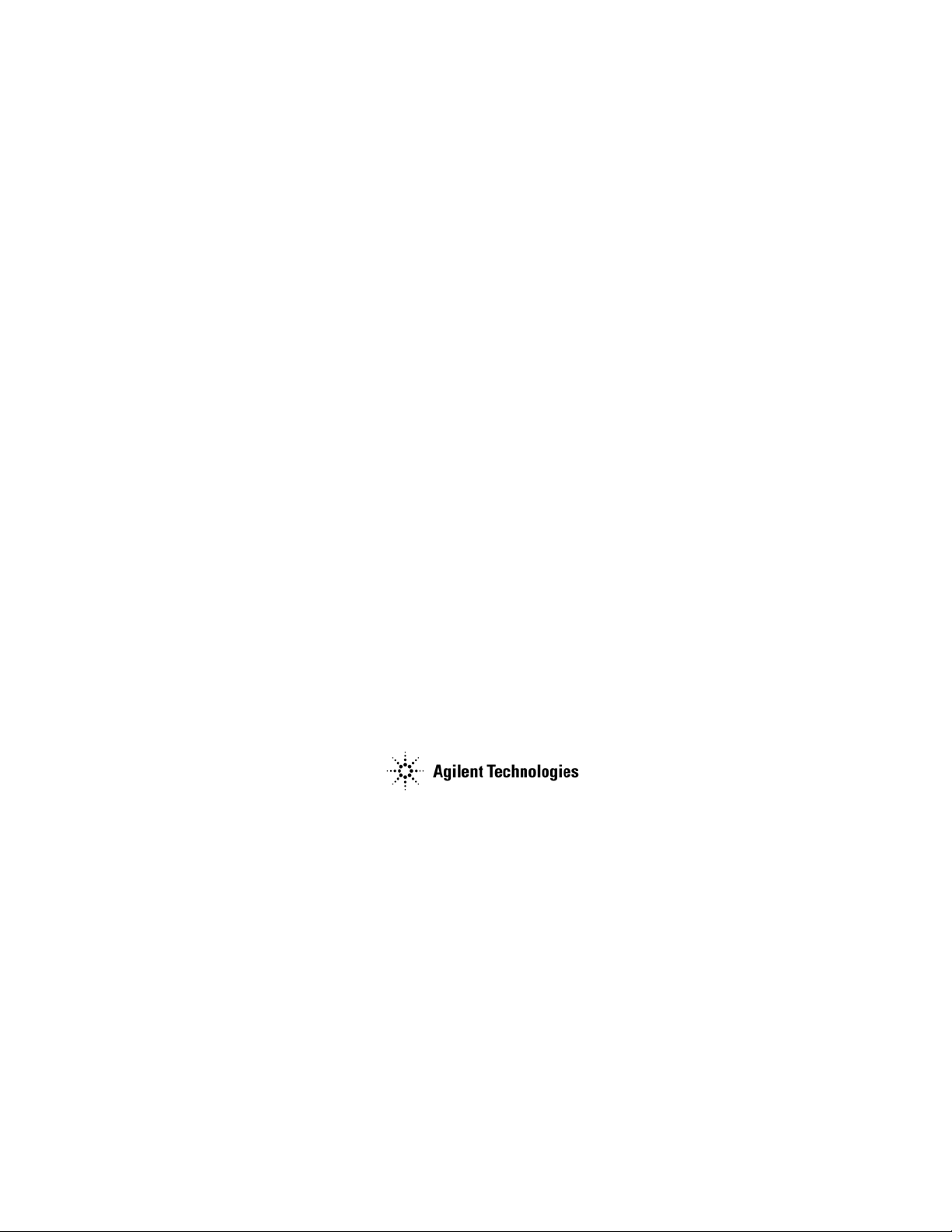
Measuring Receiver Guide
PSA Series Spectrum Analyzers
Option 233
This manual provides documentation for the following instruments:
Spectrum Analyzers:
E4440A (3 Hz – 26.5 GHz)
E4443A (3 Hz – 6.7 GHz)
E4445A (3 Hz – 13.2 GHz)
E4446A (3 Hz – 44.0 GHz)
E4447A (3 Hz – 42.98GHz)
E4448A (3 Hz – 50.0 GHz)
Systems:
N5531S Measuring Receiver System
Manufacturing Part Number: N5531-90003
Supersedes: N5531-90003 November 2008
Printed in USA
April 2009
© Copyright 1999 - 2009 Agilent Technologies, Inc.
Page 2

The information contained in this document is subject to change without notice.
Agilent Technologies makes no warranty of any kind with regard to this material,
including but not limited to, the implied warranties of merchantability and fitness
for a particular purpose. Agilent Technologies shall not be liable for errors
contained herein or for incidental or consequential damages in connection with the
furnishing, performance, or use of this material.
2
Page 3

Contents
Table of Contents
1. Introduction
N5531S Measuring Receiver System Overview . . . . . . . . . . . . . . . . . . . . . . . . . . . . . . . . . . . . . . . . . . . . . 28
N5531S System Block Diagram. . . . . . . . . . . . . . . . . . . . . . . . . . . . . . . . . . . . . . . . . . . . . . . . . . . . . . . . . . 29
What does PSA Option 233 Measuring Receiver Personality Do? . . . . . . . . . . . . . . . . . . . . . . . . . . . . . . . 30
Installing Optional Measurement Personalities . . . . . . . . . . . . . . . . . . . . . . . . . . . . . . . . . . . . . . . . . . . . . . 31
Do You Have Enough Memory to Load All Your Personality Options? . . . . . . . . . . . . . . . . . . . . . . . . . 31
How to Predict Your Memory Requirements . . . . . . . . . . . . . . . . . . . . . . . . . . . . . . . . . . . . . . . . . . . . . . 33
Loading an Optional Measurement Personality . . . . . . . . . . . . . . . . . . . . . . . . . . . . . . . . . . . . . . . . . . . . 35
Obtaining and Installing a License Key . . . . . . . . . . . . . . . . . . . . . . . . . . . . . . . . . . . . . . . . . . . . . . . . . . 35
Viewing a License Key. . . . . . . . . . . . . . . . . . . . . . . . . . . . . . . . . . . . . . . . . . . . . . . . . . . . . . . . . . . . . . . 36
Using the Delete License Key on PSA . . . . . . . . . . . . . . . . . . . . . . . . . . . . . . . . . . . . . . . . . . . . . . . . . . . 37
Ordering Optional Measurement Personalities . . . . . . . . . . . . . . . . . . . . . . . . . . . . . . . . . . . . . . . . . . . . . 37
Instrument Updates at www.agilent.com . . . . . . . . . . . . . . . . . . . . . . . . . . . . . . . . . . . . . . . . . . . . . . . . . . . 38
2. Installation and Setup
N5531S System Requirements . . . . . . . . . . . . . . . . . . . . . . . . . . . . . . . . . . . . . . . . . . . . . . . . . . . . . . . . . . . 41
Measurements Availability vs. Optional Hardware . . . . . . . . . . . . . . . . . . . . . . . . . . . . . . . . . . . . . . . . . 42
Setting up the System . . . . . . . . . . . . . . . . . . . . . . . . . . . . . . . . . . . . . . . . . . . . . . . . . . . . . . . . . . . . . . . . . . 44
System Hardware Connections . . . . . . . . . . . . . . . . . . . . . . . . . . . . . . . . . . . . . . . . . . . . . . . . . . . . . . . . . 44
System Configuration . . . . . . . . . . . . . . . . . . . . . . . . . . . . . . . . . . . . . . . . . . . . . . . . . . . . . . . . . . . . . . . . 47
System Configuration using Using a LAN Cross-over Cable. . . . . . . . . . . . . . . . . . . . . . . . . . . . . . . . . . 49
Verifying the System Connections . . . . . . . . . . . . . . . . . . . . . . . . . . . . . . . . . . . . . . . . . . . . . . . . . . . . . . . . 51
Calibrating System Components . . . . . . . . . . . . . . . . . . . . . . . . . . . . . . . . . . . . . . . . . . . . . . . . . . . . . . . . . 52
Load Cal Factors . . . . . . . . . . . . . . . . . . . . . . . . . . . . . . . . . . . . . . . . . . . . . . . . . . . . . . . . . . . . . . . . . . . . 52
Edit Cal Factors. . . . . . . . . . . . . . . . . . . . . . . . . . . . . . . . . . . . . . . . . . . . . . . . . . . . . . . . . . . . . . . . . . . . . 53
Zero and Calibrate the Power Meter. . . . . . . . . . . . . . . . . . . . . . . . . . . . . . . . . . . . . . . . . . . . . . . . . . . . . 53
When to Recalibrate . . . . . . . . . . . . . . . . . . . . . . . . . . . . . . . . . . . . . . . . . . . . . . . . . . . . . . . . . . . . . . . . . 54
File Operations . . . . . . . . . . . . . . . . . . . . . . . . . . . . . . . . . . . . . . . . . . . . . . . . . . . . . . . . . . . . . . . . . . . . . 54
PSA Range Calibration . . . . . . . . . . . . . . . . . . . . . . . . . . . . . . . . . . . . . . . . . . . . . . . . . . . . . . . . . . . . . . . 56
Protecting Against Electrostatic Discharge . . . . . . . . . . . . . . . . . . . . . . . . . . . . . . . . . . . . . . . . . . . . . . . . . 60
3. Making Measurements
Measuring Receiver Measurements . . . . . . . . . . . . . . . . . . . . . . . . . . . . . . . . . . . . . . . . . . . . . . . . . . . . . . . 62
Instrument Front Panel Highlights . . . . . . . . . . . . . . . . . . . . . . . . . . . . . . . . . . . . . . . . . . . . . . . . . . . . . . . . 63
Selected PSA Front-Panel Features. . . . . . . . . . . . . . . . . . . . . . . . . . . . . . . . . . . . . . . . . . . . . . . . . . . . . . 64
Mode Setup. . . . . . . . . . . . . . . . . . . . . . . . . . . . . . . . . . . . . . . . . . . . . . . . . . . . . . . . . . . . . . . . . . . . . . . . . . 65
Frequency Counter Measurement. . . . . . . . . . . . . . . . . . . . . . . . . . . . . . . . . . . . . . . . . . . . . . . . . . . . . . . . . 66
Measurement Procedure . . . . . . . . . . . . . . . . . . . . . . . . . . . . . . . . . . . . . . . . . . . . . . . . . . . . . . . . . . . . . . 67
Frequency Counter Measurement Example . . . . . . . . . . . . . . . . . . . . . . . . . . . . . . . . . . . . . . . . . . . . . . . 69
RF Power Measurement . . . . . . . . . . . . . . . . . . . . . . . . . . . . . . . . . . . . . . . . . . . . . . . . . . . . . . . . . . . . . . . . 70
Measurement Procedure . . . . . . . . . . . . . . . . . . . . . . . . . . . . . . . . . . . . . . . . . . . . . . . . . . . . . . . . . . . . . . 70
RF Power Measurement Example. . . . . . . . . . . . . . . . . . . . . . . . . . . . . . . . . . . . . . . . . . . . . . . . . . . . . . . 73
Tuned RF Level Measurement . . . . . . . . . . . . . . . . . . . . . . . . . . . . . . . . . . . . . . . . . . . . . . . . . . . . . . . . . . . 74
3
Avoid Residual Responses . . . . . . . . . . . . . . . . . . . . . . . . . . . . . . . . . . . . . . . . . . . . . . . . . . . . . . . . . . . . 74
Measurement Procedure . . . . . . . . . . . . . . . . . . . . . . . . . . . . . . . . . . . . . . . . . . . . . . . . . . . . . . . . . . . . . . 75
Tuned RF Level Measurement Example. . . . . . . . . . . . . . . . . . . . . . . . . . . . . . . . . . . . . . . . . . . . . . . . . . 81
AM Depth Measurement . . . . . . . . . . . . . . . . . . . . . . . . . . . . . . . . . . . . . . . . . . . . . . . . . . . . . . . . . . . . . . . 82
Measurement Procedure . . . . . . . . . . . . . . . . . . . . . . . . . . . . . . . . . . . . . . . . . . . . . . . . . . . . . . . . . . . . . . 82
Page 4
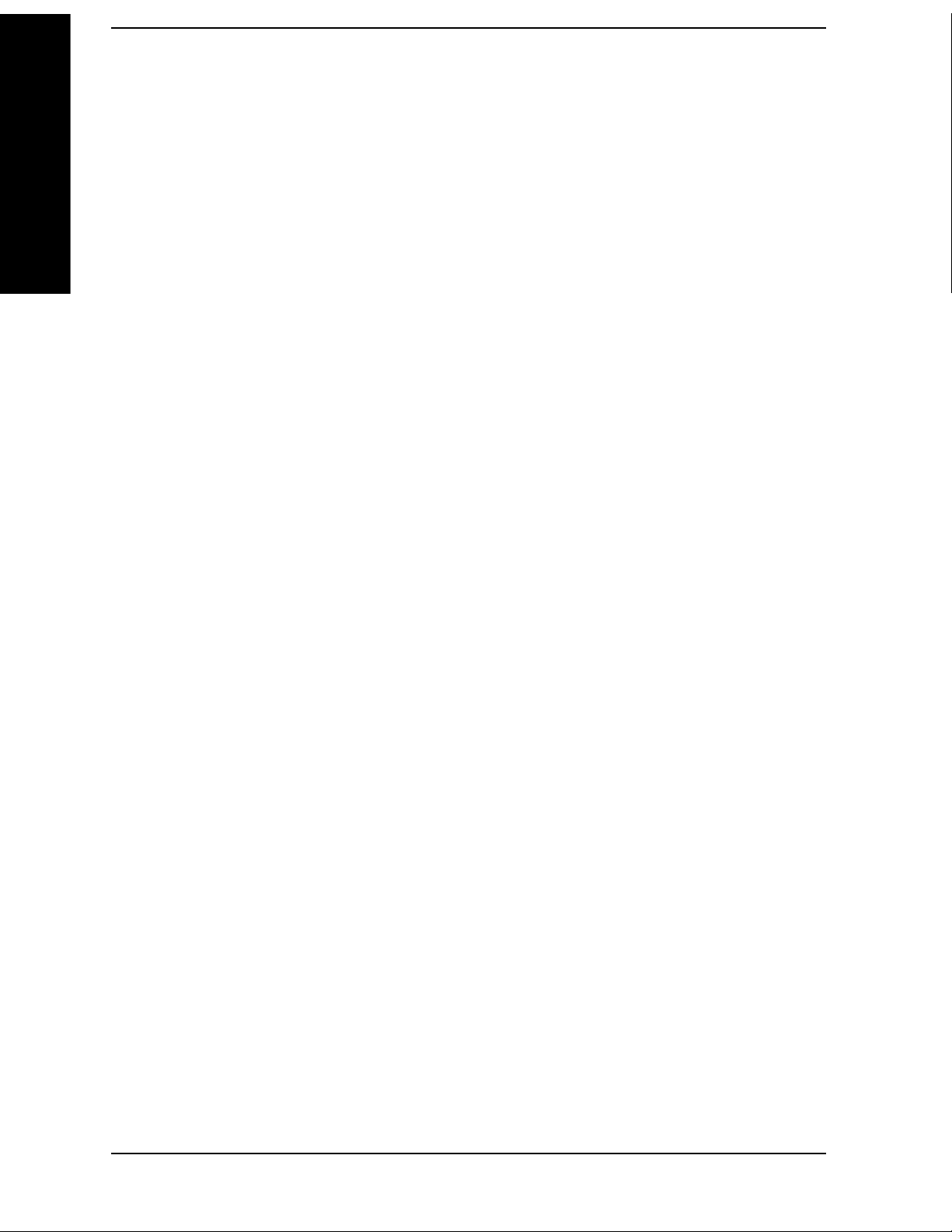
Contents
Table of Contents
Measurement Settings. . . . . . . . . . . . . . . . . . . . . . . . . . . . . . . . . . . . . . . . . . . . . . . . . . . . . . . . . . . . . . . . 83
Adjusting the Detector, and High and Low Pass Filters . . . . . . . . . . . . . . . . . . . . . . . . . . . . . . . . . . . . . 84
Adjusting the View . . . . . . . . . . . . . . . . . . . . . . . . . . . . . . . . . . . . . . . . . . . . . . . . . . . . . . . . . . . . . . . . . . 85
AM Depth Measurement Example. . . . . . . . . . . . . . . . . . . . . . . . . . . . . . . . . . . . . . . . . . . . . . . . . . . . . . 86
FM Deviation Measurement. . . . . . . . . . . . . . . . . . . . . . . . . . . . . . . . . . . . . . . . . . . . . . . . . . . . . . . . . . . . . 87
Measurement Procedure . . . . . . . . . . . . . . . . . . . . . . . . . . . . . . . . . . . . . . . . . . . . . . . . . . . . . . . . . . . . . . 87
Measurement Settings. . . . . . . . . . . . . . . . . . . . . . . . . . . . . . . . . . . . . . . . . . . . . . . . . . . . . . . . . . . . . . . . 88
Adjusting the Detector, Auto Carrier Frequency, and High and Low Pass Filters . . . . . . . . . . . . . . . . . 89
Adjusting the View . . . . . . . . . . . . . . . . . . . . . . . . . . . . . . . . . . . . . . . . . . . . . . . . . . . . . . . . . . . . . . . . . . 91
FM Deviation Measurement Example . . . . . . . . . . . . . . . . . . . . . . . . . . . . . . . . . . . . . . . . . . . . . . . . . . . 91
PM Deviation Measurement. . . . . . . . . . . . . . . . . . . . . . . . . . . . . . . . . . . . . . . . . . . . . . . . . . . . . . . . . . . . . 93
Measurement Procedure . . . . . . . . . . . . . . . . . . . . . . . . . . . . . . . . . . . . . . . . . . . . . . . . . . . . . . . . . . . . . . 93
Measurement Settings. . . . . . . . . . . . . . . . . . . . . . . . . . . . . . . . . . . . . . . . . . . . . . . . . . . . . . . . . . . . . . . . 94
Adjusting the Detector, Auto Carrier Frequency, and High and Low Pass Filters . . . . . . . . . . . . . . . . . 95
Adjusting the View . . . . . . . . . . . . . . . . . . . . . . . . . . . . . . . . . . . . . . . . . . . . . . . . . . . . . . . . . . . . . . . . . . 97
PM Deviation Measurement Example . . . . . . . . . . . . . . . . . . . . . . . . . . . . . . . . . . . . . . . . . . . . . . . . . . . 97
Modulation Rate Measurement . . . . . . . . . . . . . . . . . . . . . . . . . . . . . . . . . . . . . . . . . . . . . . . . . . . . . . . . . . 99
Measurement Procedure . . . . . . . . . . . . . . . . . . . . . . . . . . . . . . . . . . . . . . . . . . . . . . . . . . . . . . . . . . . . . . 99
Modulation Rate Measurement Example . . . . . . . . . . . . . . . . . . . . . . . . . . . . . . . . . . . . . . . . . . . . . . . . 101
Modulation Distortion Measurement . . . . . . . . . . . . . . . . . . . . . . . . . . . . . . . . . . . . . . . . . . . . . . . . . . . . . 103
Measurement Procedure . . . . . . . . . . . . . . . . . . . . . . . . . . . . . . . . . . . . . . . . . . . . . . . . . . . . . . . . . . . . . 103
Modulation Distortion Measurement Example. . . . . . . . . . . . . . . . . . . . . . . . . . . . . . . . . . . . . . . . . . . . 105
Modulation SINAD Measurement . . . . . . . . . . . . . . . . . . . . . . . . . . . . . . . . . . . . . . . . . . . . . . . . . . . . . . . 107
Measurement Procedure . . . . . . . . . . . . . . . . . . . . . . . . . . . . . . . . . . . . . . . . . . . . . . . . . . . . . . . . . . . . . 107
Modulation SINAD Measurement Example. . . . . . . . . . . . . . . . . . . . . . . . . . . . . . . . . . . . . . . . . . . . . . 109
Audio Frequency Measurement . . . . . . . . . . . . . . . . . . . . . . . . . . . . . . . . . . . . . . . . . . . . . . . . . . . . . . . . . 111
Measurement Procedure . . . . . . . . . . . . . . . . . . . . . . . . . . . . . . . . . . . . . . . . . . . . . . . . . . . . . . . . . . . . . 111
Audio AC Level Measurement. . . . . . . . . . . . . . . . . . . . . . . . . . . . . . . . . . . . . . . . . . . . . . . . . . . . . . . . . . 113
Measurement Procedure . . . . . . . . . . . . . . . . . . . . . . . . . . . . . . . . . . . . . . . . . . . . . . . . . . . . . . . . . . . . . 113
Audio AC Level Measurement Example . . . . . . . . . . . . . . . . . . . . . . . . . . . . . . . . . . . . . . . . . . . . . . . . 114
Audio Distortion Measurement . . . . . . . . . . . . . . . . . . . . . . . . . . . . . . . . . . . . . . . . . . . . . . . . . . . . . . . . . 115
Measurement Procedure . . . . . . . . . . . . . . . . . . . . . . . . . . . . . . . . . . . . . . . . . . . . . . . . . . . . . . . . . . . . . 115
Audio Distortion Measurement Example. . . . . . . . . . . . . . . . . . . . . . . . . . . . . . . . . . . . . . . . . . . . . . . . 116
Audio SINAD Measurement . . . . . . . . . . . . . . . . . . . . . . . . . . . . . . . . . . . . . . . . . . . . . . . . . . . . . . . . . . . 117
Measurement Procedure . . . . . . . . . . . . . . . . . . . . . . . . . . . . . . . . . . . . . . . . . . . . . . . . . . . . . . . . . . . . . 117
Audio SINAD Measurement Example. . . . . . . . . . . . . . . . . . . . . . . . . . . . . . . . . . . . . . . . . . . . . . . . . . 118
4. Front-Panel Key and SCPI Command Reference
Programming Command Compatibility
Across Model Numbers and Across Modes. . . . . . . . . . . . . . . . . . . . . . . . . . . . . . . . . . . . . . . . . . . . . . . . 120
Across PSA Modes: Command Subsystem Similarities. . . . . . . . . . . . . . . . . . . . . . . . . . . . . . . . . . . . . 120
Across PSA Modes: Specific Command Differences. . . . . . . . . . . . . . . . . . . . . . . . . . . . . . . . . . . . . . . 122
Using Applications in PSA Series vs. VSA E4406A . . . . . . . . . . . . . . . . . . . . . . . . . . . . . . . . . . . . . . . 123
Front-Panel Keys . . . . . . . . . . . . . . . . . . . . . . . . . . . . . . . . . . . . . . . . . . . . . . . . . . . . . . . . . . . . . . . . . . . . 125
Det/Demod . . . . . . . . . . . . . . . . . . . . . . . . . . . . . . . . . . . . . . . . . . . . . . . . . . . . . . . . . . . . . . . . . . . . . . . 125
Power Meter . . . . . . . . . . . . . . . . . . . . . . . . . . . . . . . . . . . . . . . . . . . . . . . . . . . . . . . . . . . . . . . . . . . . . . 130
Power Sensor . . . . . . . . . . . . . . . . . . . . . . . . . . . . . . . . . . . . . . . . . . . . . . . . . . . . . . . . . . . . . . . . . . . . . 137
FREQUENCY/Channel . . . . . . . . . . . . . . . . . . . . . . . . . . . . . . . . . . . . . . . . . . . . . . . . . . . . . . . . . . . . . 143
Input . . . . . . . . . . . . . . . . . . . . . . . . . . . . . . . . . . . . . . . . . . . . . . . . . . . . . . . . . . . . . . . . . . . . . . . . . . . . 144
4
Page 5
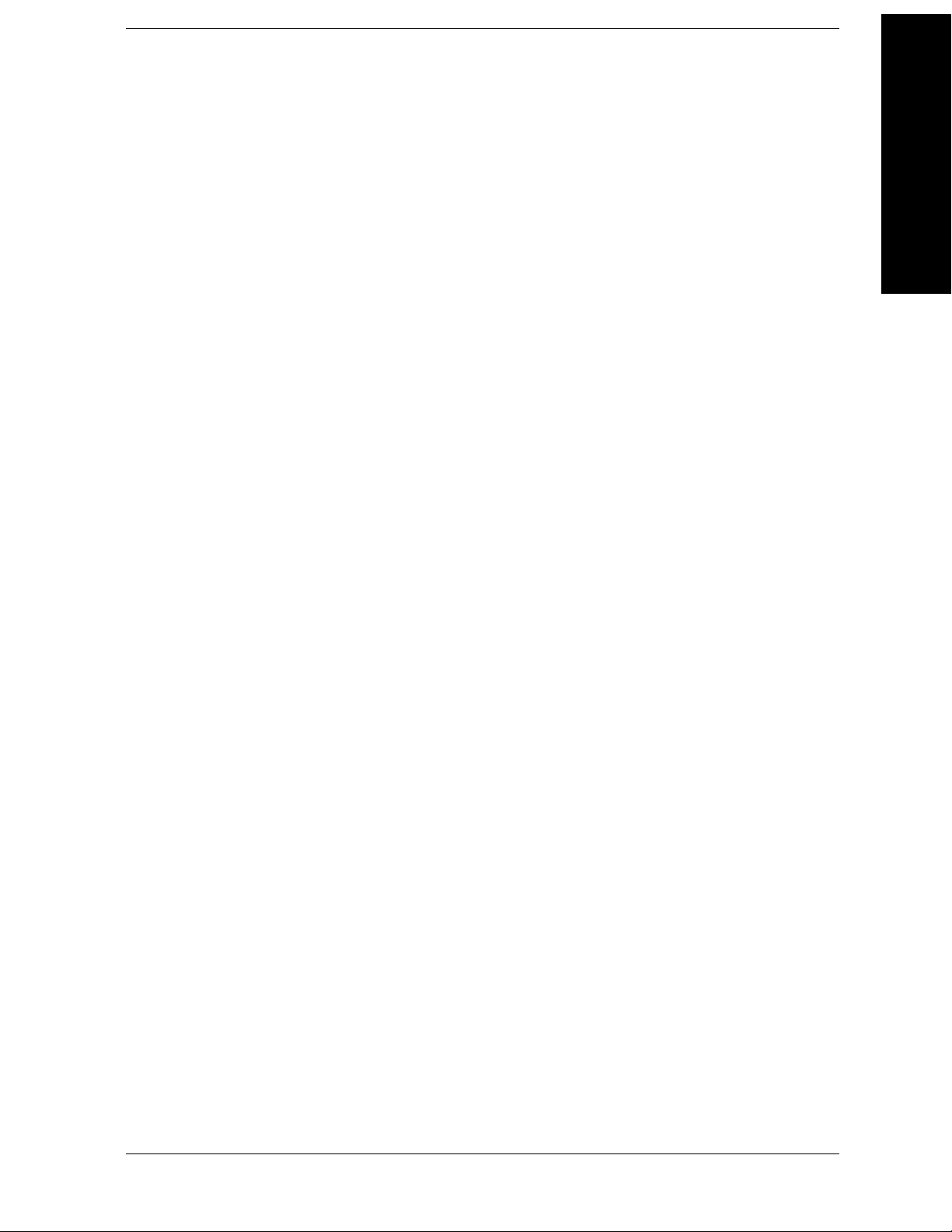
Contents
Table of Contents
Meas Control. . . . . . . . . . . . . . . . . . . . . . . . . . . . . . . . . . . . . . . . . . . . . . . . . . . . . . . . . . . . . . . . . . . . . . 149
Mode . . . . . . . . . . . . . . . . . . . . . . . . . . . . . . . . . . . . . . . . . . . . . . . . . . . . . . . . . . . . . . . . . . . . . . . . . . . . 150
Save/Load File Operations . . . . . . . . . . . . . . . . . . . . . . . . . . . . . . . . . . . . . . . . . . . . . . . . . . . . . . . . . . . 152
Measure. . . . . . . . . . . . . . . . . . . . . . . . . . . . . . . . . . . . . . . . . . . . . . . . . . . . . . . . . . . . . . . . . . . . . . . . . . . . 153
Command Interactions: MEASure, CONFigure, FETCh, INITiate and READ. . . . . . . . . . . . . . . . . . . 153
Frequency Counter . . . . . . . . . . . . . . . . . . . . . . . . . . . . . . . . . . . . . . . . . . . . . . . . . . . . . . . . . . . . . . . . . 157
RF Power. . . . . . . . . . . . . . . . . . . . . . . . . . . . . . . . . . . . . . . . . . . . . . . . . . . . . . . . . . . . . . . . . . . . . . . . . 158
Tuned RF Level and Tuned RF Level with Tracking . . . . . . . . . . . . . . . . . . . . . . . . . . . . . . . . . . . . . . . 159
AM Depth . . . . . . . . . . . . . . . . . . . . . . . . . . . . . . . . . . . . . . . . . . . . . . . . . . . . . . . . . . . . . . . . . . . . . . . . 160
FM Deviation . . . . . . . . . . . . . . . . . . . . . . . . . . . . . . . . . . . . . . . . . . . . . . . . . . . . . . . . . . . . . . . . . . . . . 161
PM Deviation . . . . . . . . . . . . . . . . . . . . . . . . . . . . . . . . . . . . . . . . . . . . . . . . . . . . . . . . . . . . . . . . . . . . . 162
Modulation Rate . . . . . . . . . . . . . . . . . . . . . . . . . . . . . . . . . . . . . . . . . . . . . . . . . . . . . . . . . . . . . . . . . . . 163
Modulation Distortion. . . . . . . . . . . . . . . . . . . . . . . . . . . . . . . . . . . . . . . . . . . . . . . . . . . . . . . . . . . . . . . 164
Modulation SINAD. . . . . . . . . . . . . . . . . . . . . . . . . . . . . . . . . . . . . . . . . . . . . . . . . . . . . . . . . . . . . . . . . 165
Audio Frequency. . . . . . . . . . . . . . . . . . . . . . . . . . . . . . . . . . . . . . . . . . . . . . . . . . . . . . . . . . . . . . . . . . . 166
Audio AC Level . . . . . . . . . . . . . . . . . . . . . . . . . . . . . . . . . . . . . . . . . . . . . . . . . . . . . . . . . . . . . . . . . . . 167
Audio Distortion . . . . . . . . . . . . . . . . . . . . . . . . . . . . . . . . . . . . . . . . . . . . . . . . . . . . . . . . . . . . . . . . . . . 168
Audio SINAD . . . . . . . . . . . . . . . . . . . . . . . . . . . . . . . . . . . . . . . . . . . . . . . . . . . . . . . . . . . . . . . . . . . . . 169
Measurement keys . . . . . . . . . . . . . . . . . . . . . . . . . . . . . . . . . . . . . . . . . . . . . . . . . . . . . . . . . . . . . . . . . . . 170
Frequency Counter Measurement . . . . . . . . . . . . . . . . . . . . . . . . . . . . . . . . . . . . . . . . . . . . . . . . . . . . . . 170
RF Power Measurement . . . . . . . . . . . . . . . . . . . . . . . . . . . . . . . . . . . . . . . . . . . . . . . . . . . . . . . . . . . . . 176
Tuned RF Level Measurement . . . . . . . . . . . . . . . . . . . . . . . . . . . . . . . . . . . . . . . . . . . . . . . . . . . . . . . . 181
AM Depth Measurement. . . . . . . . . . . . . . . . . . . . . . . . . . . . . . . . . . . . . . . . . . . . . . . . . . . . . . . . . . . . . 192
FM Deviation Measurement . . . . . . . . . . . . . . . . . . . . . . . . . . . . . . . . . . . . . . . . . . . . . . . . . . . . . . . . . . 207
PM Deviation Measurement Definition . . . . . . . . . . . . . . . . . . . . . . . . . . . . . . . . . . . . . . . . . . . . . . . . . 221
Modulation Rate Measurement. . . . . . . . . . . . . . . . . . . . . . . . . . . . . . . . . . . . . . . . . . . . . . . . . . . . . . . . 234
Modulation Distortion Measurement . . . . . . . . . . . . . . . . . . . . . . . . . . . . . . . . . . . . . . . . . . . . . . . . . . . 240
Modulation SINAD Measurement . . . . . . . . . . . . . . . . . . . . . . . . . . . . . . . . . . . . . . . . . . . . . . . . . . . . . 246
Audio Frequency Measurement . . . . . . . . . . . . . . . . . . . . . . . . . . . . . . . . . . . . . . . . . . . . . . . . . . . . . . . 252
Audio AC Level Measurement . . . . . . . . . . . . . . . . . . . . . . . . . . . . . . . . . . . . . . . . . . . . . . . . . . . . . . . 255
Audio Distortion Measurement . . . . . . . . . . . . . . . . . . . . . . . . . . . . . . . . . . . . . . . . . . . . . . . . . . . . . . . 260
Audio SINAD Measurement. . . . . . . . . . . . . . . . . . . . . . . . . . . . . . . . . . . . . . . . . . . . . . . . . . . . . . . . . . 265
Tuned RF Level with Tracking Measurement . . . . . . . . . . . . . . . . . . . . . . . . . . . . . . . . . . . . . . . . . . . . . 269
5. Concepts
N5531S Block Diagram . . . . . . . . . . . . . . . . . . . . . . . . . . . . . . . . . . . . . . . . . . . . . . . . . . . . . . . . . . . . . . . 282
Frequency Counter Measurements Concepts . . . . . . . . . . . . . . . . . . . . . . . . . . . . . . . . . . . . . . . . . . . . . . . 283
Purpose . . . . . . . . . . . . . . . . . . . . . . . . . . . . . . . . . . . . . . . . . . . . . . . . . . . . . . . . . . . . . . . . . . . . . . . . . . 283
Measurement Technique . . . . . . . . . . . . . . . . . . . . . . . . . . . . . . . . . . . . . . . . . . . . . . . . . . . . . . . . . . . . . 283
RF Power Measurement Concepts . . . . . . . . . . . . . . . . . . . . . . . . . . . . . . . . . . . . . . . . . . . . . . . . . . . . . . . 284
Purpose . . . . . . . . . . . . . . . . . . . . . . . . . . . . . . . . . . . . . . . . . . . . . . . . . . . . . . . . . . . . . . . . . . . . . . . . . . 284
Measurement Technique . . . . . . . . . . . . . . . . . . . . . . . . . . . . . . . . . . . . . . . . . . . . . . . . . . . . . . . . . . . . . 284
Tuned RF Level Measurement Concepts . . . . . . . . . . . . . . . . . . . . . . . . . . . . . . . . . . . . . . . . . . . . . . . . . . 286
Purpose . . . . . . . . . . . . . . . . . . . . . . . . . . . . . . . . . . . . . . . . . . . . . . . . . . . . . . . . . . . . . . . . . . . . . . . . . . 286
5
Measurement Technique . . . . . . . . . . . . . . . . . . . . . . . . . . . . . . . . . . . . . . . . . . . . . . . . . . . . . . . . . . . . . 286
Analog Modulation Concepts. . . . . . . . . . . . . . . . . . . . . . . . . . . . . . . . . . . . . . . . . . . . . . . . . . . . . . . . . . . 290
Modulation Basics. . . . . . . . . . . . . . . . . . . . . . . . . . . . . . . . . . . . . . . . . . . . . . . . . . . . . . . . . . . . . . . . . . 290
AM Depth Measurement Concepts. . . . . . . . . . . . . . . . . . . . . . . . . . . . . . . . . . . . . . . . . . . . . . . . . . . . . 297
FM Deviation Measurement Concepts . . . . . . . . . . . . . . . . . . . . . . . . . . . . . . . . . . . . . . . . . . . . . . . . . . 298
Page 6
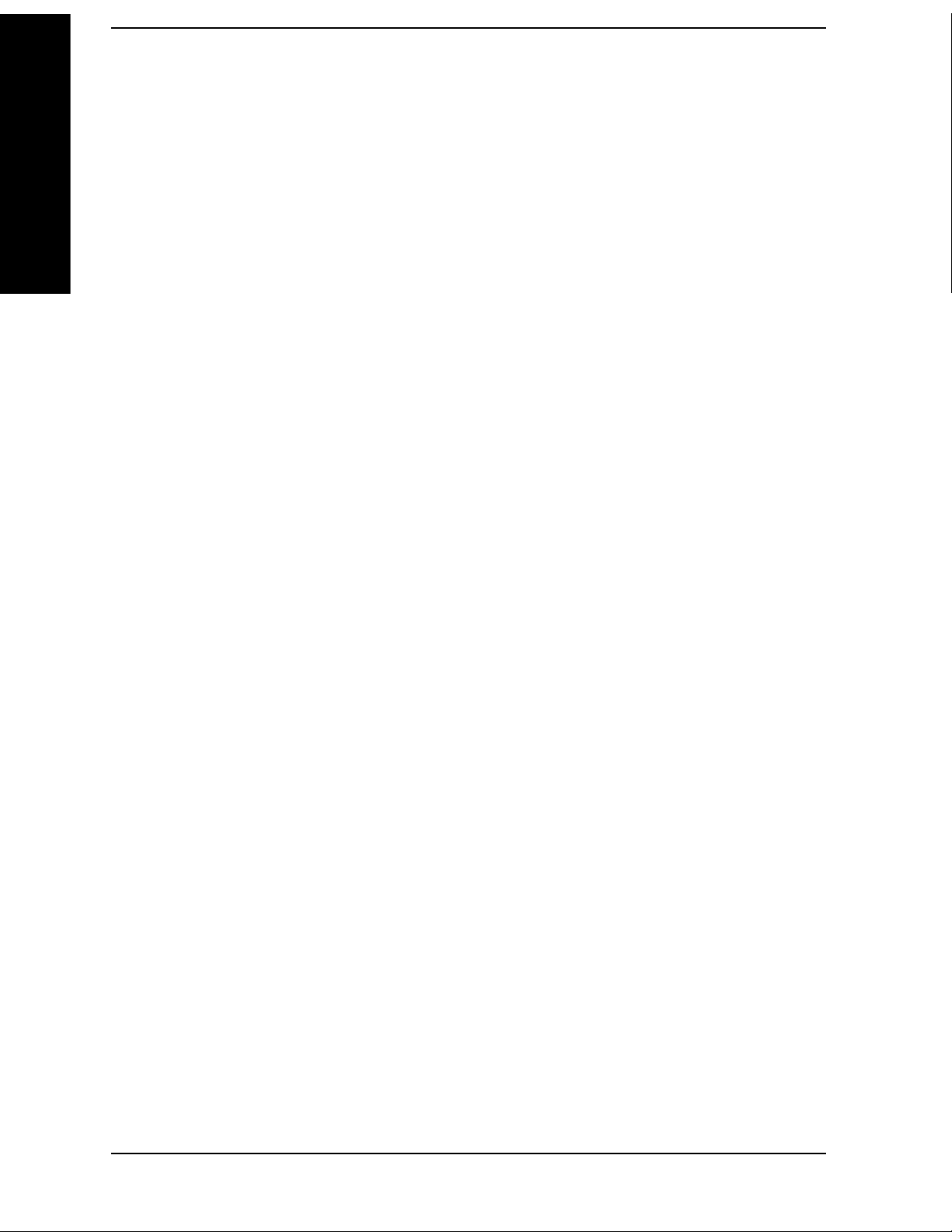
Contents
Table of Contents
PM Deviation Measurement Concepts. . . . . . . . . . . . . . . . . . . . . . . . . . . . . . . . . . . . . . . . . . . . . . . . . . 298
Modulation Rate Measurement Concepts. . . . . . . . . . . . . . . . . . . . . . . . . . . . . . . . . . . . . . . . . . . . . . . . 299
Modulation Distortion Measurement Concepts . . . . . . . . . . . . . . . . . . . . . . . . . . . . . . . . . . . . . . . . . . . 300
Modulation SINAD Measurement Concepts . . . . . . . . . . . . . . . . . . . . . . . . . . . . . . . . . . . . . . . . . . . . . 301
Audio Measurement Concepts . . . . . . . . . . . . . . . . . . . . . . . . . . . . . . . . . . . . . . . . . . . . . . . . . . . . . . . . . . 302
Audio Frequency Measurement Concepts . . . . . . . . . . . . . . . . . . . . . . . . . . . . . . . . . . . . . . . . . . . . . . . 302
Audio AC Level Measurement Concepts. . . . . . . . . . . . . . . . . . . . . . . . . . . . . . . . . . . . . . . . . . . . . . . . 302
Audio Distortion Measurement Concepts. . . . . . . . . . . . . . . . . . . . . . . . . . . . . . . . . . . . . . . . . . . . . . . . 303
Audio SINAD Measurement Concepts. . . . . . . . . . . . . . . . . . . . . . . . . . . . . . . . . . . . . . . . . . . . . . . . . . 304
Other Sources of Measurement Information . . . . . . . . . . . . . . . . . . . . . . . . . . . . . . . . . . . . . . . . . . . . . . . 305
6. PC User Interface Measurements
Introduction . . . . . . . . . . . . . . . . . . . . . . . . . . . . . . . . . . . . . . . . . . . . . . . . . . . . . . . . . . . . . . . . . . . . . . . . 308
Installation and Setup (for PC User Interface only). . . . . . . . . . . . . . . . . . . . . . . . . . . . . . . . . . . . . . . . . . 309
Setting up the System Hardware. . . . . . . . . . . . . . . . . . . . . . . . . . . . . . . . . . . . . . . . . . . . . . . . . . . . . . . 309
Installing the Option 233 PC User Interface Software . . . . . . . . . . . . . . . . . . . . . . . . . . . . . . . . . . . . . . 310
Verifying the Software Installation. . . . . . . . . . . . . . . . . . . . . . . . . . . . . . . . . . . . . . . . . . . . . . . . . . . . . 314
Using a GPIB Power Meter in the System. . . . . . . . . . . . . . . . . . . . . . . . . . . . . . . . . . . . . . . . . . . . . . . . . 317
Update for N5530S Users. . . . . . . . . . . . . . . . . . . . . . . . . . . . . . . . . . . . . . . . . . . . . . . . . . . . . . . . . . . . 317
Power Meter Requirements . . . . . . . . . . . . . . . . . . . . . . . . . . . . . . . . . . . . . . . . . . . . . . . . . . . . . . . . . . 317
PC Requirements . . . . . . . . . . . . . . . . . . . . . . . . . . . . . . . . . . . . . . . . . . . . . . . . . . . . . . . . . . . . . . . . . . 318
7. Menu Maps
N5531S Measuring Receiver System Measurement Key Flow. . . . . . . . . . . . . . . . . . . . . . . . . . . . . . . . . 324
Directions for Use . . . . . . . . . . . . . . . . . . . . . . . . . . . . . . . . . . . . . . . . . . . . . . . . . . . . . . . . . . . . . . . . . 326
8. N5531S Measuring Receiver Performance Verification
Performance Verification Tests. . . . . . . . . . . . . . . . . . . . . . . . . . . . . . . . . . . . . . . . . . . . . . . . . . . . . . . . . . 374
Linearity Verification . . . . . . . . . . . . . . . . . . . . . . . . . . . . . . . . . . . . . . . . . . . . . . . . . . . . . . . . . . . . . . . 375
Relative Tuned RF Level Measurement . . . . . . . . . . . . . . . . . . . . . . . . . . . . . . . . . . . . . . . . . . . . . . . . 381
6
Page 7
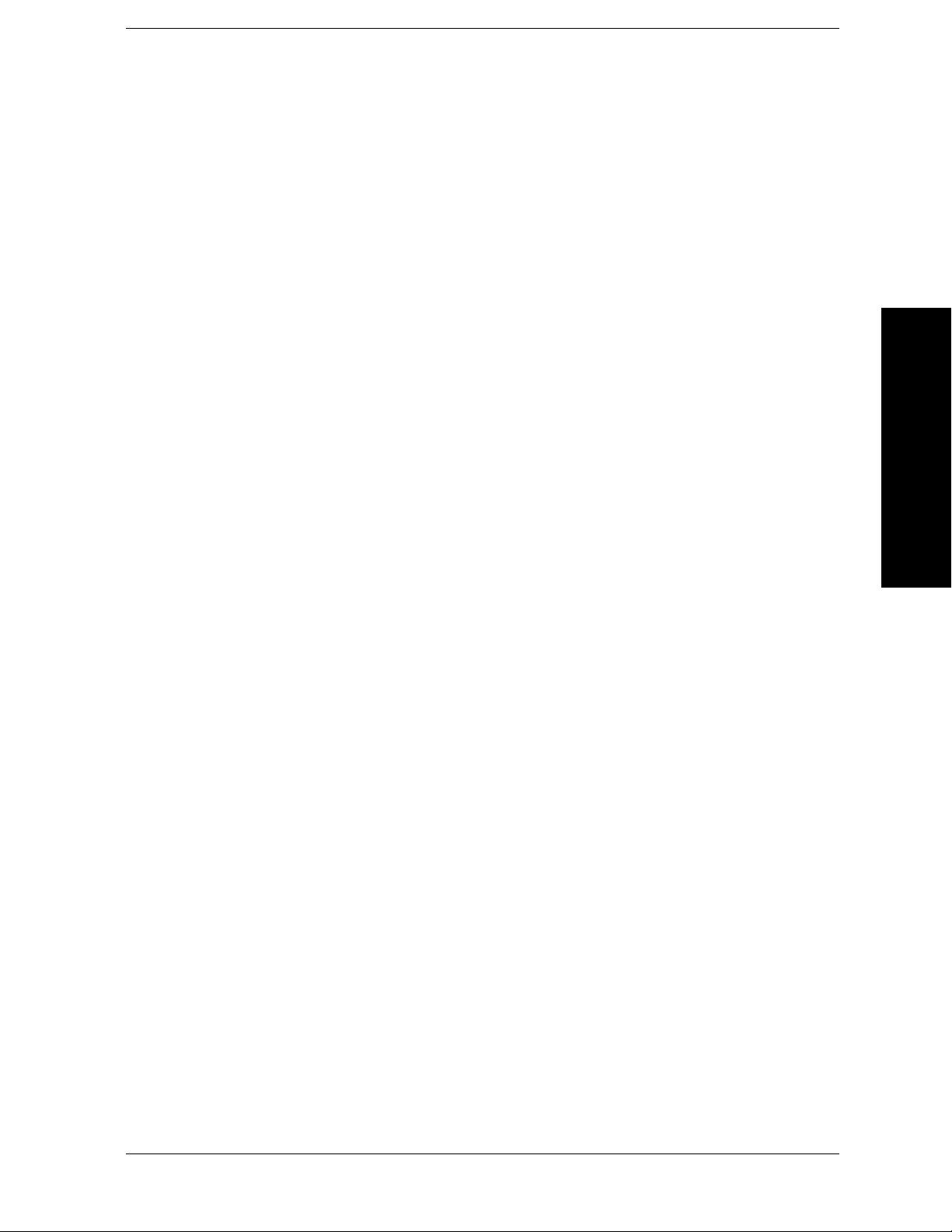
List of Commands
List of Commands
:CALCulate:TRFLevel:CAF1? . . . . . . . . . . . . . . . . . . . . . . . . . . . . . . . . . . . . . . . . . . . . . . . . . . . . . . . . . . . . . . . 188
:CALCulate:TRFLevel:CAF2? . . . . . . . . . . . . . . . . . . . . . . . . . . . . . . . . . . . . . . . . . . . . . . . . . . . . . . . . . . . . . . . 188
:CALCulate:TRFLevel:CAF3? . . . . . . . . . . . . . . . . . . . . . . . . . . . . . . . . . . . . . . . . . . . . . . . . . . . . . . . . . . . . . . . 188
:CALCulate:TRFLevel:CALF . . . . . . . . . . . . . . . . . . . . . . . . . . . . . . . . . . . . . . . . . . . . . . . . . . . . . . . . . . . . . . . . 190
:CALCulate:TRFLevel:CALF? . . . . . . . . . . . . . . . . . . . . . . . . . . . . . . . . . . . . . . . . . . . . . . . . . . . . . . . . . . . . . . . 190
:CALCulate:TRFLevel:RECalibrate? . . . . . . . . . . . . . . . . . . . . . . . . . . . . . . . . . . . . . . . . . . . . . . . . . . . . . . . . . . 186
:CALCulate:TRFLevel:SNR? . . . . . . . . . . . . . . . . . . . . . . . . . . . . . . . . . . . . . . . . . . . . . . . . . . . . . . . . . . . . . . . . 189
:CALCulate:TRFLevel:SPO1int?. . . . . . . . . . . . . . . . . . . . . . . . . . . . . . . . . . . . . . . . . . . . . . . . . . . . . . . . . . . . . . 189
:CALCulate:TRFLevel:SPO2int?. . . . . . . . . . . . . . . . . . . . . . . . . . . . . . . . . . . . . . . . . . . . . . . . . . . . . . . . . . . . . . 189
:CALCulate:TRFLevel:UNCalibrated? . . . . . . . . . . . . . . . . . . . . . . . . . . . . . . . . . . . . . . . . . . . . . . . . . . . . . . . . . 186
:CALCulate:TTRFevel:RECalibrate? . . . . . . . . . . . . . . . . . . . . . . . . . . . . . . . . . . . . . . . . . . . . . . . . . . . . . . . . . . 274
:CALCulate:TTRFevel:UNCalibrated? . . . . . . . . . . . . . . . . . . . . . . . . . . . . . . . . . . . . . . . . . . . . . . . . . . . . . . . . . 274
:CALCulate:TTRFlevel:CAF1?. . . . . . . . . . . . . . . . . . . . . . . . . . . . . . . . . . . . . . . . . . . . . . . . . . . . . . . . . . . . . . . 276
:CALCulate:TTRFlevel:CAF2?. . . . . . . . . . . . . . . . . . . . . . . . . . . . . . . . . . . . . . . . . . . . . . . . . . . . . . . . . . . . . . . 276
:CALCulate:TTRFlevel:CAF3?. . . . . . . . . . . . . . . . . . . . . . . . . . . . . . . . . . . . . . . . . . . . . . . . . . . . . . . . . . . . . . . 276
:CALCulate:TTRFlevel:CALF. . . . . . . . . . . . . . . . . . . . . . . . . . . . . . . . . . . . . . . . . . . . . . . . . . . . . . . . . . . . . . . . 278
:CALCulate:TTRFlevel:CALF?. . . . . . . . . . . . . . . . . . . . . . . . . . . . . . . . . . . . . . . . . . . . . . . . . . . . . . . . . . . . . . . 278
:CALCulate:TTRFlevel:SNR?. . . . . . . . . . . . . . . . . . . . . . . . . . . . . . . . . . . . . . . . . . . . . . . . . . . . . . . . . . . . . . . . 277
:CALCulate:TTRFlevel:SPO1int? . . . . . . . . . . . . . . . . . . . . . . . . . . . . . . . . . . . . . . . . . . . . . . . . . . . . . . . . . . . . . 277
:CALCulate:TTRFlevel:SPO2int? . . . . . . . . . . . . . . . . . . . . . . . . . . . . . . . . . . . . . . . . . . . . . . . . . . . . . . . . . . . . . 277
:CALibration:PMETer:CALibrate . . . . . . . . . . . . . . . . . . . . . . . . . . . . . . . . . . . . . . . . . . . . . . . . . . . . . . . . . . . . . 130
:CALibration:PMETer:CALibrate:STAT? . . . . . . . . . . . . . . . . . . . . . . . . . . . . . . . . . . . . . . . . . . . . . . . . . . . . . . . 130
:CALibration:PMETer:NCAL? . . . . . . . . . . . . . . . . . . . . . . . . . . . . . . . . . . . . . . . . . . . . . . . . . . . . . . . . . . . . . . . 135
:CALibration:PMETer:NZERo?. . . . . . . . . . . . . . . . . . . . . . . . . . . . . . . . . . . . . . . . . . . . . . . . . . . . . . . . . . . . . . . 135
:CALibration:PMETer:ZCALibrate . . . . . . . . . . . . . . . . . . . . . . . . . . . . . . . . . . . . . . . . . . . . . . . . . . . . . . . . . . . . 136
:CALibration:PMETer:ZCALibrate:STATe? . . . . . . . . . . . . . . . . . . . . . . . . . . . . . . . . . . . . . . . . . . . . . . . . . . . . . 136
:CALibration:PMETer:ZERO . . . . . . . . . . . . . . . . . . . . . . . . . . . . . . . . . . . . . . . . . . . . . . . . . . . . . . . . . . . . . . . . 136
:CALibration:PMETer:ZERO:STATe?. . . . . . . . . . . . . . . . . . . . . . . . . . . . . . . . . . . . . . . . . . . . . . . . . . . . . . . . . . 136
:CONFigure:AMDepth. . . . . . . . . . . . . . . . . . . . . . . . . . . . . . . . . . . . . . . . . . . . . . . . . . . . . . . . . . . . . . . . . . . . . . 160
:CONFigure:AUDDist . . . . . . . . . . . . . . . . . . . . . . . . . . . . . . . . . . . . . . . . . . . . . . . . . . . . . . . . . . . . . . . . . . . . . . 168
:CONFigure:AUDFreq. . . . . . . . . . . . . . . . . . . . . . . . . . . . . . . . . . . . . . . . . . . . . . . . . . . . . . . . . . . . . . . . . . . . . . 166
7
Page 8

List of Commands
List of Commands
:CONFigure:AUDLevel. . . . . . . . . . . . . . . . . . . . . . . . . . . . . . . . . . . . . . . . . . . . . . . . . . . . . . . . . . . . . . . . . . . . . 167
:CONFigure:AUDSinad. . . . . . . . . . . . . . . . . . . . . . . . . . . . . . . . . . . . . . . . . . . . . . . . . . . . . . . . . . . . . . . . . . . . . 169
:CONFigure:FCOunter. . . . . . . . . . . . . . . . . . . . . . . . . . . . . . . . . . . . . . . . . . . . . . . . . . . . . . . . . . . . . . . . . . . . . . 157
:CONFigure:FMDeviation. . . . . . . . . . . . . . . . . . . . . . . . . . . . . . . . . . . . . . . . . . . . . . . . . . . . . . . . . . . . . . . . . . . 161
:CONFigure:MODDist. . . . . . . . . . . . . . . . . . . . . . . . . . . . . . . . . . . . . . . . . . . . . . . . . . . . . . . . . . . . . . . . . . . . . . 164
:CONFigure:MODRate . . . . . . . . . . . . . . . . . . . . . . . . . . . . . . . . . . . . . . . . . . . . . . . . . . . . . . . . . . . . . . . . . . . . . 163
:CONFigure:MODSinad . . . . . . . . . . . . . . . . . . . . . . . . . . . . . . . . . . . . . . . . . . . . . . . . . . . . . . . . . . . . . . . . . . . . 165
:CONFigure:PMDeviation. . . . . . . . . . . . . . . . . . . . . . . . . . . . . . . . . . . . . . . . . . . . . . . . . . . . . . . . . . . . . . . . . . . 162
:CONFigure:RFPower . . . . . . . . . . . . . . . . . . . . . . . . . . . . . . . . . . . . . . . . . . . . . . . . . . . . . . . . . . . . . . . . . . . . . . 158
:CONFigure:TRFLevel . . . . . . . . . . . . . . . . . . . . . . . . . . . . . . . . . . . . . . . . . . . . . . . . . . . . . . . . . . . . . . . . . . . . . 159
:CONFigure:TTRFLevel . . . . . . . . . . . . . . . . . . . . . . . . . . . . . . . . . . . . . . . . . . . . . . . . . . . . . . . . . . . . . . . . . . . . 159
:DISPlay:AMDepth:MODE NORMal|RATio . . . . . . . . . . . . . . . . . . . . . . . . . . . . . . . . . . . . . . . . . . . . . . . . . . . . 196
:DISPlay:AMDepth:MODE?. . . . . . . . . . . . . . . . . . . . . . . . . . . . . . . . . . . . . . . . . . . . . . . . . . . . . . . . . . . . . . . . . 196
:DISPlay:AMDepth:RMODe LOG|LINear . . . . . . . . . . . . . . . . . . . . . . . . . . . . . . . . . . . . . . . . . . . . . . . . . . . . . . 197
:DISPlay:AMDepth:RMODe?. . . . . . . . . . . . . . . . . . . . . . . . . . . . . . . . . . . . . . . . . . . . . . . . . . . . . . . . . . . . . . . . 197
:DISPlay:AMDepth:RREFerence <percent>. . . . . . . . . . . . . . . . . . . . . . . . . . . . . . . . . . . . . . . . . . . . . . . . . . . . . 197
:DISPlay:AMDepth:RREFerence:AUTO 0|1|OFF|ON . . . . . . . . . . . . . . . . . . . . . . . . . . . . . . . . . . . . . . . . . . . . . 197
:DISPlay:AMDepth:RREFerence:AUTO? . . . . . . . . . . . . . . . . . . . . . . . . . . . . . . . . . . . . . . . . . . . . . . . . . . . . . . 197
:DISPlay:AMDepth:RREFerence? . . . . . . . . . . . . . . . . . . . . . . . . . . . . . . . . . . . . . . . . . . . . . . . . . . . . . . . . . . . . 197
:DISPlay:AMDepth:UNIT PCT|DB . . . . . . . . . . . . . . . . . . . . . . . . . . . . . . . . . . . . . . . . . . . . . . . . . . . . . . . . . . . 196
:DISPlay:AMDepth:UNIT? . . . . . . . . . . . . . . . . . . . . . . . . . . . . . . . . . . . . . . . . . . . . . . . . . . . . . . . . . . . . . . . . . . 196
:DISPlay:AMDepth[1]|2:WINDow[1]|2|3|4:TRACe:X[:SCALe]:COUPle 0|1 |OFF|ON . . . . . . . . . . . . . . . . . . . 195
:DISPlay:AMDepth[1]|2:WINDow[1]|2|3|4:TRACe:X[:SCALe]:COUPle? . . . . . . . . . . . . . . . . . . . . . . . . . . . . 195
:DISPlay:AMDepth[1]|2:WINDow[1]|2|3|4:TRACe:X[:SCALe]:PDIVision <seconds>. . . . . . . . . . . . . . . . . . . 193
:DISPlay:AMDepth[1]|2:WINDow[1]|2|3|4:TRACe:X[:SCALe]:PDIVision? . . . . . . . . . . . . . . . . . . . . . . . . . . . 193
:DISPlay:AMDepth[1]|2:WINDow[1]|2|3|4:TRACe:X[:SCALe]:RLEVel <seconds>. . . . . . . . . . . . . . . . . . . . . 194
:DISPlay:AMDepth[1]|2:WINDow[1]|2|3|4:TRACe:X[:SCALe]:RLEVel?. . . . . . . . . . . . . . . . . . . . . . . . . . . . . 194
:DISPlay:AMDepth[1]|2:WINDow[1]|2|3|4:TRACe:X[:SCALe]:RPOSition LEFT|CENTer|RIGHt . . . . . . . . . 194
:DISPlay:AMDepth[1]|2:WINDow[1]|2|3|4:TRACe:X[:SCALe]:RPOSition?. . . . . . . . . . . . . . . . . . . . . . . . . . . 194
:DISPlay:AMDepth[1]|2:WINDow[1]|2|3|4:TRACe:Y[:SCALe]:COUPle 0|1 |OFF|ON . . . . . . . . . . . . . . . . . . . 199
:DISPlay:AMDepth[1]|2:WINDow[1]|2|3|4:TRACe:Y[:SCALe]:COUPle? . . . . . . . . . . . . . . . . . . . . . . . . . . . . 199
8
Page 9

List of Commands
List of Commands
:DISPlay:AMDepth[1]|2:WINDow[1]|2|3|4:TRACe:Y[:SCALe]:PDIVision <percent> . . . . . . . . . . . . . . . . . . . 198
:DISPlay:AMDepth[1]|2:WINDow[1]|2|3|4:TRACe:Y[:SCALe]:PDIVision? . . . . . . . . . . . . . . . . . . . . . . . . . . . 198
:DISPlay:AMDepth[1]|2:WINDow[1]|2|3|4:TRACe:Y[:SCALe]:RLEVel <percent> . . . . . . . . . . . . . . . . . . . . . 198
:DISPlay:AMDepth[1]|2:WINDow[1]|2|3|4:TRACe:Y[:SCALe]:RLEVel? . . . . . . . . . . . . . . . . . . . . . . . . . . . . . 198
:DISPlay:AMDepth[1]|2:WINDow[1]|2|3|4:TRACe:Y[:SCALe]:RPOSition TOP|CENTer|BOTTom . . . . . . . . 199
:DISPlay:AMDepth[1]|2:WINDow[1]|2|3|4:TRACe:Y[:SCALe]:RPOSition? . . . . . . . . . . . . . . . . . . . . . . . . . . . 199
:DISPlay:AUDDist:MODE NORMal|RATio . . . . . . . . . . . . . . . . . . . . . . . . . . . . . . . . . . . . . . . . . . . . . . . . . . . . . 261
:DISPlay:AUDDist:MODE? . . . . . . . . . . . . . . . . . . . . . . . . . . . . . . . . . . . . . . . . . . . . . . . . . . . . . . . . . . . . . . . . . 261
:DISPlay:AUDDist:RMODe LOG|LINear. . . . . . . . . . . . . . . . . . . . . . . . . . . . . . . . . . . . . . . . . . . . . . . . . . . . . . . 262
:DISPlay:AUDDist:RMODe? . . . . . . . . . . . . . . . . . . . . . . . . . . . . . . . . . . . . . . . . . . . . . . . . . . . . . . . . . . . . . . . . 262
:DISPlay:AUDDist:RREFerence <percent> . . . . . . . . . . . . . . . . . . . . . . . . . . . . . . . . . . . . . . . . . . . . . . . . . . . . . 262
:DISPlay:AUDDist:RREFerence:AUTO 0|1|OFF|ON. . . . . . . . . . . . . . . . . . . . . . . . . . . . . . . . . . . . . . . . . . . . . . 262
:DISPlay:AUDDist:RREFerence:AUTO? . . . . . . . . . . . . . . . . . . . . . . . . . . . . . . . . . . . . . . . . . . . . . . . . . . . . . . . 262
:DISPlay:AUDDist:RREFerence? . . . . . . . . . . . . . . . . . . . . . . . . . . . . . . . . . . . . . . . . . . . . . . . . . . . . . . . . . . . . . 262
:DISPlay:AUDDist:UNIT PCT|DB . . . . . . . . . . . . . . . . . . . . . . . . . . . . . . . . . . . . . . . . . . . . . . . . . . . . . . . . . . . . 261
:DISPlay:AUDDist:UNIT?. . . . . . . . . . . . . . . . . . . . . . . . . . . . . . . . . . . . . . . . . . . . . . . . . . . . . . . . . . . . . . . . . . . 261
:DISPlay:AUDFreq:MODE NORMal|RATio . . . . . . . . . . . . . . . . . . . . . . . . . . . . . . . . . . . . . . . . . . . . . . . . . . . . 252
:DISPlay:AUDFreq:MODE? . . . . . . . . . . . . . . . . . . . . . . . . . . . . . . . . . . . . . . . . . . . . . . . . . . . . . . . . . . . . . . . . . 252
:DISPlay:AUDFreq:RMODe LOG |LINear. . . . . . . . . . . . . . . . . . . . . . . . . . . . . . . . . . . . . . . . . . . . . . . . . . . . . . 254
:DISPlay:AUDFreq:RMODe? . . . . . . . . . . . . . . . . . . . . . . . . . . . . . . . . . . . . . . . . . . . . . . . . . . . . . . . . . . . . . . . . 254
:DISPlay:AUDFreq:RREFerence <freq> . . . . . . . . . . . . . . . . . . . . . . . . . . . . . . . . . . . . . . . . . . . . . . . . . . . . . . . . 253
:DISPlay:AUDFreq:RREFerence:AUTO 0|1|OFF|ON . . . . . . . . . . . . . . . . . . . . . . . . . . . . . . . . . . . . . . . . . . . . . 253
:DISPlay:AUDFreq:RREFerence:AUTO?. . . . . . . . . . . . . . . . . . . . . . . . . . . . . . . . . . . . . . . . . . . . . . . . . . . . . . . 253
:DISPlay:AUDFreq:RREFerence?. . . . . . . . . . . . . . . . . . . . . . . . . . . . . . . . . . . . . . . . . . . . . . . . . . . . . . . . . . . . . 253
:DISPlay:AUDFreq:UNIT HZ|KHZ . . . . . . . . . . . . . . . . . . . . . . . . . . . . . . . . . . . . . . . . . . . . . . . . . . . . . . . . . . . 253
:DISPlay:AUDFreq:UNIT? . . . . . . . . . . . . . . . . . . . . . . . . . . . . . . . . . . . . . . . . . . . . . . . . . . . . . . . . . . . . . . . . . . 253
:DISPlay:AUDLevel:MODE NORMal|RATio . . . . . . . . . . . . . . . . . . . . . . . . . . . . . . . . . . . . . . . . . . . . . . . . . . . 256
:DISPlay:AUDLevel:MODE? . . . . . . . . . . . . . . . . . . . . . . . . . . . . . . . . . . . . . . . . . . . . . . . . . . . . . . . . . . . . . . . . 256
:DISPlay:AUDLevel:RMODe LOG|LINear . . . . . . . . . . . . . . . . . . . . . . . . . . . . . . . . . . . . . . . . . . . . . . . . . . . . . 257
:DISPlay:AUDLevel:RMODe? . . . . . . . . . . . . . . . . . . . . . . . . . . . . . . . . . . . . . . . . . . . . . . . . . . . . . . . . . . . . . . . 257
:DISPlay:AUDLevel:RREFerence <real> . . . . . . . . . . . . . . . . . . . . . . . . . . . . . . . . . . . . . . . . . . . . . . . . . . . . . . . 257
9
Page 10

List of Commands
List of Commands
:DISPlay:AUDLevel:RREFerence: A U TO 0|1|OFF|ON . . . . . . . . . . . . . . . . . . . . . . . . . . . . . . . . . . . . . . . . . . . . 257
:DISPlay:AUDLevel:RREFerence:AUTO?. . . . . . . . . . . . . . . . . . . . . . . . . . . . . . . . . . . . . . . . . . . . . . . . . . . . . . 257
:DISPlay:AUDLevel:RREFerence?. . . . . . . . . . . . . . . . . . . . . . . . . . . . . . . . . . . . . . . . . . . . . . . . . . . . . . . . . . . . 257
:DISPlay:AUDLevel:UNIT V|MV|UV|DBV|DBMV|DBUV . . . . . . . . . . . . . . . . . . . . . . . . . . . . . . . . . . . . . . . . 256
:DISPlay:AUDLevel:UNIT? . . . . . . . . . . . . . . . . . . . . . . . . . . . . . . . . . . . . . . . . . . . . . . . . . . . . . . . . . . . . . . . . . 256
:DISPlay:AUDSinad:MODE NORMal|RATio . . . . . . . . . . . . . . . . . . . . . . . . . . . . . . . . . . . . . . . . . . . . . . . . . . . 266
:DISPlay:AUDSinad:MODE? . . . . . . . . . . . . . . . . . . . . . . . . . . . . . . . . . . . . . . . . . . . . . . . . . . . . . . . . . . . . . . . . 266
:DISPlay:AUDSinad:RMODe LOG | LINear . . . . . . . . . . . . . . . . . . . . . . . . . . . . . . . . . . . . . . . . . . . . . . . . . . . . 267
:DISPlay:AUDSinad:RMODe? . . . . . . . . . . . . . . . . . . . . . . . . . . . . . . . . . . . . . . . . . . . . . . . . . . . . . . . . . . . . . . . 267
:DISPlay:AUDSinad:RREFerence <rel_ampl>. . . . . . . . . . . . . . . . . . . . . . . . . . . . . . . . . . . . . . . . . . . . . . . . . . . 267
:DISPlay:AUDSinad:RREFerence:AUTO 0|1|OFF|ON . . . . . . . . . . . . . . . . . . . . . . . . . . . . . . . . . . . . . . . . . . . . 267
:DISPlay:AUDSinad:RREFerence:AUTO?. . . . . . . . . . . . . . . . . . . . . . . . . . . . . . . . . . . . . . . . . . . . . . . . . . . . . . 267
:DISPlay:AUDSinad:RREFerence?. . . . . . . . . . . . . . . . . . . . . . . . . . . . . . . . . . . . . . . . . . . . . . . . . . . . . . . . . . . . 267
:DISPlay:AUDSinad:UNIT PCT|DB. . . . . . . . . . . . . . . . . . . . . . . . . . . . . . . . . . . . . . . . . . . . . . . . . . . . . . . . . . . 266
:DISPlay:AUDSinad:UNIT? . . . . . . . . . . . . . . . . . . . . . . . . . . . . . . . . . . . . . . . . . . . . . . . . . . . . . . . . . . . . . . . . . 266
:DISPlay:FCOunter:MODE NORMal|RATio . . . . . . . . . . . . . . . . . . . . . . . . . . . . . . . . . . . . . . . . . . . . . . . . . . . . 171
:DISPlay:FCOunter:MODE? . . . . . . . . . . . . . . . . . . . . . . . . . . . . . . . . . . . . . . . . . . . . . . . . . . . . . . . . . . . . . . . . . 171
:DISPlay:FCOunter:RMODe LOG|LINear . . . . . . . . . . . . . . . . . . . . . . . . . . . . . . . . . . . . . . . . . . . . . . . . . . . . . . 172
:DISPlay:FCOunter:RMODe? . . . . . . . . . . . . . . . . . . . . . . . . . . . . . . . . . . . . . . . . . . . . . . . . . . . . . . . . . . . . . . . . 172
:DISPlay:FCOunter:RREFerence <freq> . . . . . . . . . . . . . . . . . . . . . . . . . . . . . . . . . . . . . . . . . . . . . . . . . . . . . . . 172
:DISPlay:FCOunter:RREFerence:AUTO 0|1|OFF|ON . . . . . . . . . . . . . . . . . . . . . . . . . . . . . . . . . . . . . . . . . . . . . 172
:DISPlay:FCOunter:RREFerence:AUTO? . . . . . . . . . . . . . . . . . . . . . . . . . . . . . . . . . . . . . . . . . . . . . . . . . . . . . . 172
:DISPlay:FCOunter:RREFerence?. . . . . . . . . . . . . . . . . . . . . . . . . . . . . . . . . . . . . . . . . . . . . . . . . . . . . . . . . . . . . 172
:DISPlay:FCOunter:UNIT HZ|KHZ|MHZ|GHZ . . . . . . . . . . . . . . . . . . . . . . . . . . . . . . . . . . . . . . . . . . . . . . . . . . 171
:DISPlay:FCOunter:UNIT? . . . . . . . . . . . . . . . . . . . . . . . . . . . . . . . . . . . . . . . . . . . . . . . . . . . . . . . . . . . . . . . . . . 171
:DISPlay:FMDeviation:MODE NORMal|RATio . . . . . . . . . . . . . . . . . . . . . . . . . . . . . . . . . . . . . . . . . . . . . . . . . 211
:DISPlay:FMDeviation:MODE? . . . . . . . . . . . . . . . . . . . . . . . . . . . . . . . . . . . . . . . . . . . . . . . . . . . . . . . . . . . . . . 211
:DISPlay:FMDeviation:RMODe LOG|LINear . . . . . . . . . . . . . . . . . . . . . . . . . . . . . . . . . . . . . . . . . . . . . . . . . . . 212
:DISPlay:FMDeviation:RMODe? . . . . . . . . . . . . . . . . . . . . . . . . . . . . . . . . . . . . . . . . . . . . . . . . . . . . . . . . . . . . . 212
:DISPlay:FMDeviation:RREFerence <freq>. . . . . . . . . . . . . . . . . . . . . . . . . . . . . . . . . . . . . . . . . . . . . . . . . . . . . 212
:DISPlay:FMDeviation:RREFerence:AUTO 0|1|OFF|ON . . . . . . . . . . . . . . . . . . . . . . . . . . . . . . . . . . . . . . . . . . 212
10
Page 11

List of Commands
List of Commands
:DISPlay:FMDeviation:RREFerence:AUTO?. . . . . . . . . . . . . . . . . . . . . . . . . . . . . . . . . . . . . . . . . . . . . . . . . . . . 212
:DISPlay:FMDeviation:RREFerence? . . . . . . . . . . . . . . . . . . . . . . . . . . . . . . . . . . . . . . . . . . . . . . . . . . . . . . . . . . 212
:DISPlay:FMDeviation:UNIT HZ|KHZ. . . . . . . . . . . . . . . . . . . . . . . . . . . . . . . . . . . . . . . . . . . . . . . . . . . . . . . . . 211
:DISPlay:FMDeviation:UNIT? . . . . . . . . . . . . . . . . . . . . . . . . . . . . . . . . . . . . . . . . . . . . . . . . . . . . . . . . . . . . . . . 211
:DISPlay:FMDeviation[1]|2:WINDow[1]|2|3|4:TRACe:X[:SCALe]:COUPle 0|1|OFF|ON. . . . . . . . . . . . . . . . . 210
:DISPlay:FMDeviation[1]|2:WINDow[1]|2|3|4:TRACe:X[:SCALe]:COUPle? . . . . . . . . . . . . . . . . . . . . . . . . . . 210
:DISPlay:FMDeviation[1]|2:WINDow[1]|2|3|4:TRACe:X[:SCALe]:PDIVision <seconds> . . . . . . . . . . . . . . . . 208
:DISPlay:FMDeviation[1]|2:WINDow[1]|2|3|4:TRACe:X[:SCALe]:PDIVision? . . . . . . . . . . . . . . . . . . . . . . . . 208
:DISPlay:FMDeviation[1]|2:WINDow[1]|2|3|4:TRACe:X[:SCALe]:RLEVel <seconds> . . . . . . . . . . . . . . . . . . 209
:DISPlay:FMDeviation[1]|2:WINDow[1]|2|3|4:TRACe:X[:SCALe]:RLEVel? . . . . . . . . . . . . . . . . . . . . . . . . . . 209
:DISPlay:FMDeviation[1]|2:WINDow[1]|2|3|4:TRACe:X[:SCALe]:RPOSiti on LEF T |CENTer|RIGHt . . . . . . . 209
:DISPlay:FMDeviation[1]|2:WINDow[1]|2|3|4:TRACe:X[:SCALe]:RPOSition? . . . . . . . . . . . . . . . . . . . . . . . . 209
:DISPlay:FMDeviation[1]|2:WINDow[1]|2|3|4:TRACe:Y[:SCALe]:COUPle 0|1|OFF|ON. . . . . . . . . . . . . . . . . 214
:DISPlay:FMDeviation[1]|2:WINDow[1]|2|3|4:TRACe:Y[:SCALe]:COUPle? . . . . . . . . . . . . . . . . . . . . . . . . . . 214
:DISPlay:FMDeviation[1]|2:WINDow[1]|2|3|4:TRACe:Y[:SCALe]:PDIVision <freq> . . . . . . . . . . . . . . . . . . . 213
:DISPlay:FMDeviation[1]|2:WINDow[1]|2|3|4:TRACe:Y[:SCALe]:PDIVision? . . . . . . . . . . . . . . . . . . . . . . . . 213
:DISPlay:FMDeviation[1]|2:WINDow[1]|2|3|4:TRACe:Y[:SCALe]:RLEVel <freq> . . . . . . . . . . . . . . . . . . . . . 214
:DISPlay:FMDeviation[1]|2:WINDow[1]|2|3|4:TRACe:Y[:SCALe]:RLEVel? . . . . . . . . . . . . . . . . . . . . . . . . . . 214
:DISPlay:FMDeviation[1]|2:WINDow[1]|2|3|4:TRACe:Y[:SCALe]:RPOSition TOP|CENTer|BOTTom. . . . . . 213
:DISPlay:FMDeviation[1]|2:WINDow[1]|2|3|4:TRACe:Y[:SCALe]:RPOSition? . . . . . . . . . . . . . . . . . . . . . . . . 213
:DISPlay:FMDev:VIEW[SELect] NUMeric|WAVeform. . . . . . . . . . . . . . . . . . . . . . . . . . . . . . . . . . . . . . . . . . . . 200
:DISPlay:FMDev:VIEW[SELect]? . . . . . . . . . . . . . . . . . . . . . . . . . . . . . . . . . . . . . . . . . . . . . . . . . . . . . . . . . . . . 200
:DISPlay:MODDist:MODE NORMal|RATio . . . . . . . . . . . . . . . . . . . . . . . . . . . . . . . . . . . . . . . . . . . . . . . . . . . . 241
:DISPlay:MODDist:MODE? . . . . . . . . . . . . . . . . . . . . . . . . . . . . . . . . . . . . . . . . . . . . . . . . . . . . . . . . . . . . . . . . . 241
:DISPlay:MODDist:RMODe LOG|LINear . . . . . . . . . . . . . . . . . . . . . . . . . . . . . . . . . . . . . . . . . . . . . . . . . . . . . . 242
:DISPlay:MODDist:RMODe? . . . . . . . . . . . . . . . . . . . . . . . . . . . . . . . . . . . . . . . . . . . . . . . . . . . . . . . . . . . . . . . . 242
:DISPlay:MODDist:RREFerence <percent> . . . . . . . . . . . . . . . . . . . . . . . . . . . . . . . . . . . . . . . . . . . . . . . . . . . . . 242
:DISPlay:MODDist:RREFerence:AUTO 0|1|OFF|ON . . . . . . . . . . . . . . . . . . . . . . . . . . . . . . . . . . . . . . . . . . . . . 242
:DISPlay:MODDist:RREFerence:AUTO?. . . . . . . . . . . . . . . . . . . . . . . . . . . . . . . . . . . . . . . . . . . . . . . . . . . . . . . 242
:DISPlay:MODDist:RREFerence?. . . . . . . . . . . . . . . . . . . . . . . . . . . . . . . . . . . . . . . . . . . . . . . . . . . . . . . . . . . . . 242
:DISPlay:MODDist:UNIT PCT|DB. . . . . . . . . . . . . . . . . . . . . . . . . . . . . . . . . . . . . . . . . . . . . . . . . . . . . . . . . . . . 241
11
Page 12
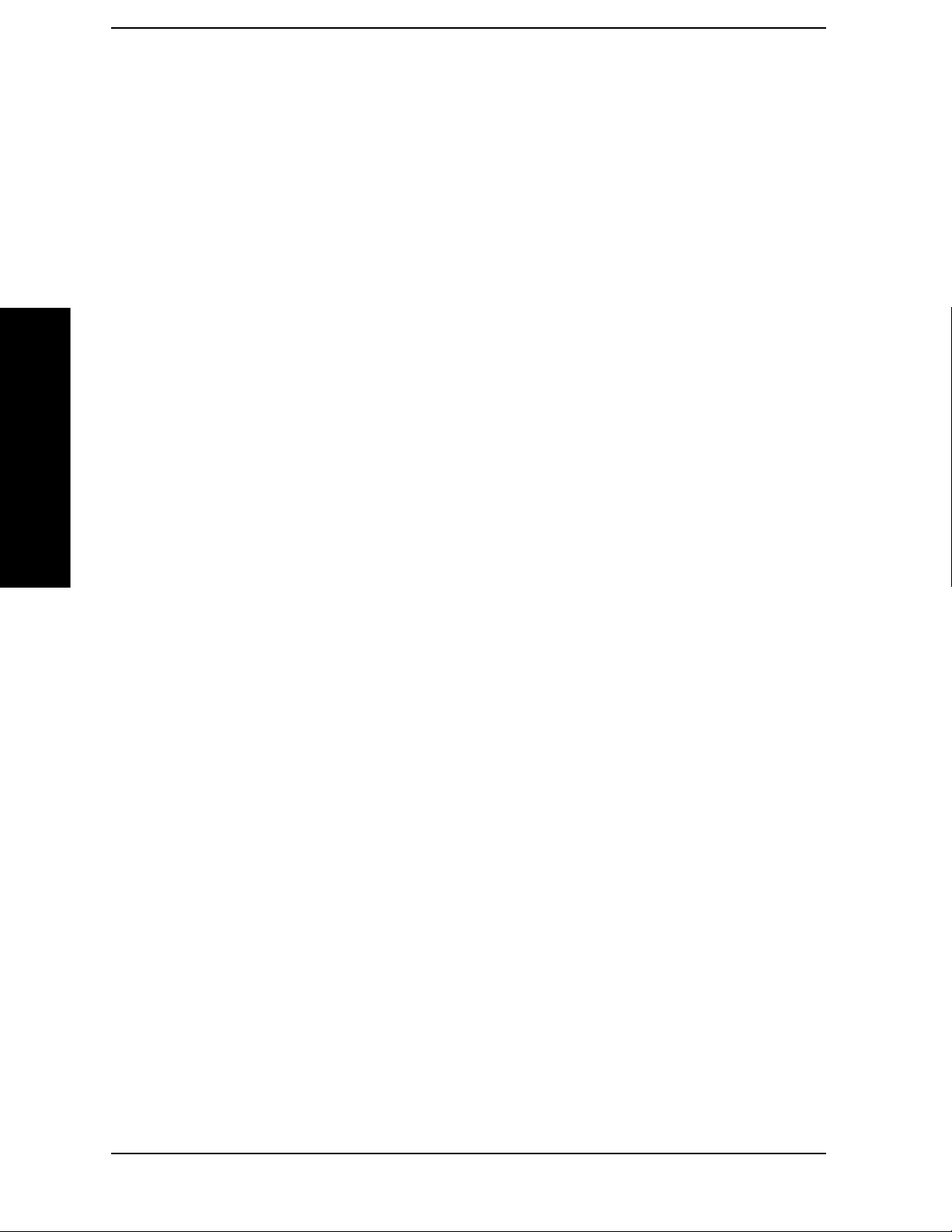
List of Commands
List of Commands
:DISPlay:MODDist:UNIT? . . . . . . . . . . . . . . . . . . . . . . . . . . . . . . . . . . . . . . . . . . . . . . . . . . . . . . . . . . . . . . . . . . 241
:DISPlay:MODRate:MODE NORMal|RATio. . . . . . . . . . . . . . . . . . . . . . . . . . . . . . . . . . . . . . . . . . . . . . . . . . . . 235
:DISPlay:MODRate:MODE?. . . . . . . . . . . . . . . . . . . . . . . . . . . . . . . . . . . . . . . . . . . . . . . . . . . . . . . . . . . . . . . . . 235
:DISPlay:MODRate:RMODe LOG |LINear . . . . . . . . . . . . . . . . . . . . . . . . . . . . . . . . . . . . . . . . . . . . . . . . . . . . . 236
:DISPlay:MODRate:RMODe?. . . . . . . . . . . . . . . . . . . . . . . . . . . . . . . . . . . . . . . . . . . . . . . . . . . . . . . . . . . . . . . . 236
:DISPlay:MODRate:RREFerence <freq> . . . . . . . . . . . . . . . . . . . . . . . . . . . . . . . . . . . . . . . . . . . . . . . . . . . . . . . 236
:DISPlay:MODRate:RREFerence:AUTO 0|1|OFF|ON. . . . . . . . . . . . . . . . . . . . . . . . . . . . . . . . . . . . . . . . . . . . . 236
:DISPlay:MODRate:RREFerence:AUTO? . . . . . . . . . . . . . . . . . . . . . . . . . . . . . . . . . . . . . . . . . . . . . . . . . . . . . . 236
:DISPlay:MODRate:RREFerence? . . . . . . . . . . . . . . . . . . . . . . . . . . . . . . . . . . . . . . . . . . . . . . . . . . . . . . . . . . . . 236
:DISPlay:MODRate:UNIT HZ|KHZ. . . . . . . . . . . . . . . . . . . . . . . . . . . . . . . . . . . . . . . . . . . . . . . . . . . . . . . . . . . 235
:DISPlay:MODRate:UNIT?. . . . . . . . . . . . . . . . . . . . . . . . . . . . . . . . . . . . . . . . . . . . . . . . . . . . . . . . . . . . . . . . . . 235
:DISPlay:MODSinad:MODE NORMal|RATio . . . . . . . . . . . . . . . . . . . . . . . . . . . . . . . . . . . . . . . . . . . . . . . . . . . 247
:DISPlay:MODSinad:MODE?. . . . . . . . . . . . . . . . . . . . . . . . . . . . . . . . . . . . . . . . . . . . . . . . . . . . . . . . . . . . . . . . 247
:DISPlay:MODSinad:RMODe LOG | LINear. . . . . . . . . . . . . . . . . . . . . . . . . . . . . . . . . . . . . . . . . . . . . . . . . . . . 248
:DISPlay:MODSinad:RMODe?. . . . . . . . . . . . . . . . . . . . . . . . . . . . . . . . . . . . . . . . . . . . . . . . . . . . . . . . . . . . . . . 248
:DISPlay:MODSinad:RREFerence <rel_ampl> . . . . . . . . . . . . . . . . . . . . . . . . . . . . . . . . . . . . . . . . . . . . . . . . . . 248
:DISPlay:MODSinad:RREFerence:AUTO 0|1|OFF|ON. . . . . . . . . . . . . . . . . . . . . . . . . . . . . . . . . . . . . . . . . . . . 248
:DISPlay:MODSinad:RREFerence:AUTO? . . . . . . . . . . . . . . . . . . . . . . . . . . . . . . . . . . . . . . . . . . . . . . . . . . . . . 248
:DISPlay:MODSinad:RREFerence? . . . . . . . . . . . . . . . . . . . . . . . . . . . . . . . . . . . . . . . . . . . . . . . . . . . . . . . . . . . 248
:DISPlay:MODSinad:UNIT PCT|DB . . . . . . . . . . . . . . . . . . . . . . . . . . . . . . . . . . . . . . . . . . . . . . . . . . . . . . . . . . 247
:DISPlay:MODSinad:UNIT?. . . . . . . . . . . . . . . . . . . . . . . . . . . . . . . . . . . . . . . . . . . . . . . . . . . . . . . . . . . . . . . . . 247
:DISPlay:PMDeviation:MODE NORMal|RATio . . . . . . . . . . . . . . . . . . . . . . . . . . . . . . . . . . . . . . . . . . . . . . . . . 224
:DISPlay:PMDeviation:MODE? . . . . . . . . . . . . . . . . . . . . . . . . . . . . . . . . . . . . . . . . . . . . . . . . . . . . . . . . . . . . . . 224
:DISPlay:PMDeviation:RMODe LOG|LINear . . . . . . . . . . . . . . . . . . . . . . . . . . . . . . . . . . . . . . . . . . . . . . . . . . . 226
:DISPlay:PMDeviation:RMODe? . . . . . . . . . . . . . . . . . . . . . . . . . . . . . . . . . . . . . . . . . . . . . . . . . . . . . . . . . . . . . 226
:DISPlay:PMDeviation:RREFerence <degrees>. . . . . . . . . . . . . . . . . . . . . . . . . . . . . . . . . . . . . . . . . . . . . . . . . . 225
:DISPlay:PMDeviation:RREFerence:AUTO 0|1|OFF|ON . . . . . . . . . . . . . . . . . . . . . . . . . . . . . . . . . . . . . . . . . . 225
:DISPlay:PMDeviation:RREFerence:AUTO?. . . . . . . . . . . . . . . . . . . . . . . . . . . . . . . . . . . . . . . . . . . . . . . . . . . . 225
:DISPlay:PMDeviation:RREFerence?. . . . . . . . . . . . . . . . . . . . . . . . . . . . . . . . . . . . . . . . . . . . . . . . . . . . . . . . . . 225
:DISPlay:PMDeviation:UNIT RAD|DEG . . . . . . . . . . . . . . . . . . . . . . . . . . . . . . . . . . . . . . . . . . . . . . . . . . . . . . . 225
:DISPlay:PMDeviation:UNIT? . . . . . . . . . . . . . . . . . . . . . . . . . . . . . . . . . . . . . . . . . . . . . . . . . . . . . . . . . . . . . . . 225
12
Page 13

List of Commands
List of Commands
:DISPlay:PMDeviation[1]|2:WINDow[1]|2|3|4:TRACe:X[:SCALe]:COUPle 0|1|OFF|ON. . . . . . . . . . . . . . . . . 224
:DISPlay:PMDeviation[1]|2:WINDow[1]|2|3|4:TRACe:X[:SCALe]:COUPle? . . . . . . . . . . . . . . . . . . . . . . . . . . 224
:DISPlay:PMDeviation[1]|2:WINDow[1]|2|3|4:TRACe:X[:SCALe]:PDIVision <seconds> . . . . . . . . . . . . . . . . 222
:DISPlay:PMDeviation[1]|2:WINDow[1]|2|3|4:TRACe:X[:SCALe]:PDIVision? . . . . . . . . . . . . . . . . . . . . . . . . 222
:DISPlay:PMDeviation[1]|2:WINDow[1]|2|3|4:TRACe:X[:SCALe]:RLEVel <seconds> . . . . . . . . . . . . . . . . . . 223
:DISPlay:PMDeviation[1]|2:WINDow[1]|2|3|4:TRACe:X[:SCALe]:RLEVel? . . . . . . . . . . . . . . . . . . . . . . . . . . 223
:DISPlay:PMDeviation[1]|2:WINDow[1]|2|3|4:TRACe:X[:SCALe]:RPOSiti on LEF T |CENTer|RIGHt . . . . . . . 223
:DISPlay:PMDeviation[1]|2:WINDow[1]|2|3|4:TRACe:X[:SCALe]:RPOSition? . . . . . . . . . . . . . . . . . . . . . . . . 223
:DISPlay:PMDeviation[1]|2:WINDow[1]|2|3|4:TRACe:Y[:SCALe]:COUPle 0|1|OFF|ON. . . . . . . . . . . . . . . . . 228
:DISPlay:PMDeviation[1]|2:WINDow[1]|2|3|4:TRACe:Y[:SCALe]:COUPle? . . . . . . . . . . . . . . . . . . . . . . . . . . 228
:DISPlay:PMDeviation[1]|2:WINDow[1]|2|3|4:TRACe:Y[:SCALe]:PDIVision <angle> . . . . . . . . . . . . . . . . . . 226
:DISPlay:PMDeviation[1]|2:WINDow[1]|2|3|4:TRACe:Y[:SCALe]:PDIVision? . . . . . . . . . . . . . . . . . . . . . . . . 226
:DISPlay:PMDeviation[1]|2:WINDow[1]|2|3|4:TRACe:Y[:SCALe]:RLEVel <angle> . . . . . . . . . . . . . . . . . . . . 227
:DISPlay:PMDeviation[1]|2:WINDow[1]|2|3|4:TRACe:Y[:SCALe]:RLEVel? . . . . . . . . . . . . . . . . . . . . . . . . . . 227
:DISPlay:PMDeviation[1]|2:WINDow[1]|2|3|4:TRACe:Y[:SCALe]:RPOSition TOP|CENTer|BOTTom. . . . . . 227
:DISPlay:PMDeviation[1]|2:WINDow[1]|2|3|4:TRACe:Y[:SCALe]:RPOSition? . . . . . . . . . . . . . . . . . . . . . . . . 227
:DISPlay:RFPower:MODE NORMal|RATio. . . . . . . . . . . . . . . . . . . . . . . . . . . . . . . . . . . . . . . . . . . . . . . . . . . . . 178
:DISPlay:RFPower:MODE?. . . . . . . . . . . . . . . . . . . . . . . . . . . . . . . . . . . . . . . . . . . . . . . . . . . . . . . . . . . . . . . . . . 178
:DISPlay:RFPower:RMODe LOG|LINear. . . . . . . . . . . . . . . . . . . . . . . . . . . . . . . . . . . . . . . . . . . . . . . . . . . . . . . 179
:DISPlay:RFPower:RMODe?. . . . . . . . . . . . . . . . . . . . . . . . . . . . . . . . . . . . . . . . . . . . . . . . . . . . . . . . . . . . . . . . . 179
:DISPlay:RFPower:RREFerence <real> . . . . . . . . . . . . . . . . . . . . . . . . . . . . . . . . . . . . . . . . . . . . . . . . . . . . . . . . 179
:DISPlay:RFPower:RREFerence:AUTO 0|1|OFF|ON. . . . . . . . . . . . . . . . . . . . . . . . . . . . . . . . . . . . . . . . . . . . . . 179
:DISPlay:RFPower:RREFerence:AUTO? . . . . . . . . . . . . . . . . . . . . . . . . . . . . . . . . . . . . . . . . . . . . . . . . . . . . . . . 179
:DISPlay:RFPower:RREFerence? . . . . . . . . . . . . . . . . . . . . . . . . . . . . . . . . . . . . . . . . . . . . . . . . . . . . . . . . . . . . . 179
:DISPlay:RFPower:UNIT DBM|WATT|V . . . . . . . . . . . . . . . . . . . . . . . . . . . . . . . . . . . . . . . . . . . . . . . . . . . . . . . 178
:DISPlay:RFPower:UNIT?. . . . . . . . . . . . . . . . . . . . . . . . . . . . . . . . . . . . . . . . . . . . . . . . . . . . . . . . . . . . . . . . . . . 178
:DISPlay:TRFLevel:MODE NORMal|RATio . . . . . . . . . . . . . . . . . . . . . . . . . . . . . . . . . . . . . . . . . . . . . . . . . . . . 182
:DISPlay:TRFLevel:MODE?. . . . . . . . . . . . . . . . . . . . . . . . . . . . . . . . . . . . . . . . . . . . . . . . . . . . . . . . . . . . . . . . . 182
:DISPlay:TRFLevel:RMODe LOG|LINear . . . . . . . . . . . . . . . . . . . . . . . . . . . . . . . . . . . . . . . . . . . . . . . . . . . . . . 183
:DISPlay:TRFLevel:RMODe?. . . . . . . . . . . . . . . . . . . . . . . . . . . . . . . . . . . . . . . . . . . . . . . . . . . . . . . . . . . . . . . . 183
:DISPlay:TRFLevel:RREFerence <real> . . . . . . . . . . . . . . . . . . . . . . . . . . . . . . . . . . . . . . . . . . . . . . . . . . . . . . . . 183
13
Page 14

List of Commands
List of Commands
:DISPlay:TRFLevel:RREFerence:AUTO 0|1|OFF|ON . . . . . . . . . . . . . . . . . . . . . . . . . . . . . . . . . . . . . . . . . . . . . 183
:DISPlay:TRFLevel:RREFerence:AUTO? . . . . . . . . . . . . . . . . . . . . . . . . . . . . . . . . . . . . . . . . . . . . . . . . . . . . . . 183
:DISPlay:TRFLevel:RREFerence? . . . . . . . . . . . . . . . . . . . . . . . . . . . . . . . . . . . . . . . . . . . . . . . . . . . . . . . . . . . . 183
:DISPlay:TRFLevel:UNIT DBM|WATT|V . . . . . . . . . . . . . . . . . . . . . . . . . . . . . . . . . . . . . . . . . . . . . . . . . . . . . . 182
:DISPlay:TRFLevel:UNIT?. . . . . . . . . . . . . . . . . . . . . . . . . . . . . . . . . . . . . . . . . . . . . . . . . . . . . . . . . . . . . . . . . . 182
:DISPlay:TTRFlevel:MODE NORMal|RATio . . . . . . . . . . . . . . . . . . . . . . . . . . . . . . . . . . . . . . . . . . . . . . . . . . . 269
:DISPlay:TTRFlevel:MODE? . . . . . . . . . . . . . . . . . . . . . . . . . . . . . . . . . . . . . . . . . . . . . . . . . . . . . . . . . . . . . . . . 269
:DISPlay:TTRFlevel:RMODe LOG|LINear . . . . . . . . . . . . . . . . . . . . . . . . . . . . . . . . . . . . . . . . . . . . . . . . . . . . . 271
:DISPlay:TTRFlevel:RMODe? . . . . . . . . . . . . . . . . . . . . . . . . . . . . . . . . . . . . . . . . . . . . . . . . . . . . . . . . . . . . . . . 271
:DISPlay:TTRFlevel:RREFerence <real> . . . . . . . . . . . . . . . . . . . . . . . . . . . . . . . . . . . . . . . . . . . . . . . . . . . . . . . 270
:DISPlay:TTRFlevel:RREFerence:AUTO 0|1|OFF|ON . . . . . . . . . . . . . . . . . . . . . . . . . . . . . . . . . . . . . . . . . . . . 270
:DISPlay:TTRFlevel:RREFerence:AUTO? . . . . . . . . . . . . . . . . . . . . . . . . . . . . . . . . . . . . . . . . . . . . . . . . . . . . . . 270
:DISPlay:TTRFlevel:RREFerence?. . . . . . . . . . . . . . . . . . . . . . . . . . . . . . . . . . . . . . . . . . . . . . . . . . . . . . . . . . . . 270
:DISPlay:TTRFlevel:UNIT DBM|WATT|V . . . . . . . . . . . . . . . . . . . . . . . . . . . . . . . . . . . . . . . . . . . . . . . . . . . . . 270
:DISPlay:TTRFlevel:UNIT? . . . . . . . . . . . . . . . . . . . . . . . . . . . . . . . . . . . . . . . . . . . . . . . . . . . . . . . . . . . . . . . . . 270
:DISPlay:WINDow:SELect 1|2 . . . . . . . . . . . . . . . . . . . . . . . . . . . . . . . . . . . . . . . . . . . . . . . . . . . . . . . . . . . . . . . 200
:DISPlay:WINDow:SELect? . . . . . . . . . . . . . . . . . . . . . . . . . . . . . . . . . . . . . . . . . . . . . . . . . . . . . . . . . . . . . . . . . 200
:FETCh:AMDepth[n]?. . . . . . . . . . . . . . . . . . . . . . . . . . . . . . . . . . . . . . . . . . . . . . . . . . . . . . . . . . . . . . . . . . . . . . 160
:FETCh:AUDDist[n]? . . . . . . . . . . . . . . . . . . . . . . . . . . . . . . . . . . . . . . . . . . . . . . . . . . . . . . . . . . . . . . . . . . . . . . 168
:FETCh:AUDFreq[n]?. . . . . . . . . . . . . . . . . . . . . . . . . . . . . . . . . . . . . . . . . . . . . . . . . . . . . . . . . . . . . . . . . . . . . . 166
:FETCh:AUDLevel[n]? . . . . . . . . . . . . . . . . . . . . . . . . . . . . . . . . . . . . . . . . . . . . . . . . . . . . . . . . . . . . . . . . . . . . . 167
:FETCh:AUDSinad[n]? . . . . . . . . . . . . . . . . . . . . . . . . . . . . . . . . . . . . . . . . . . . . . . . . . . . . . . . . . . . . . . . . . . . . . 169
:FETCh:FCOunter[n]?. . . . . . . . . . . . . . . . . . . . . . . . . . . . . . . . . . . . . . . . . . . . . . . . . . . . . . . . . . . . . . . . . . . . . . 157
:FETCh:FMDeviation[n]? . . . . . . . . . . . . . . . . . . . . . . . . . . . . . . . . . . . . . . . . . . . . . . . . . . . . . . . . . . . . . . . . . . . 161
:FETCh:MODDist[n]?. . . . . . . . . . . . . . . . . . . . . . . . . . . . . . . . . . . . . . . . . . . . . . . . . . . . . . . . . . . . . . . . . . . . . . 164
:FETCh:MODRate[n]?. . . . . . . . . . . . . . . . . . . . . . . . . . . . . . . . . . . . . . . . . . . . . . . . . . . . . . . . . . . . . . . . . . . . . . 163
:FETCh:MODSinad[n]?. . . . . . . . . . . . . . . . . . . . . . . . . . . . . . . . . . . . . . . . . . . . . . . . . . . . . . . . . . . . . . . . . . . . . 165
:FETCh:PMDeviation[n]? . . . . . . . . . . . . . . . . . . . . . . . . . . . . . . . . . . . . . . . . . . . . . . . . . . . . . . . . . . . . . . . . . . . 162
:FETCh:RFPower[n]? . . . . . . . . . . . . . . . . . . . . . . . . . . . . . . . . . . . . . . . . . . . . . . . . . . . . . . . . . . . . . . . . . . . . . . 158
:FETCh:TRFLevel[n]?. . . . . . . . . . . . . . . . . . . . . . . . . . . . . . . . . . . . . . . . . . . . . . . . . . . . . . . . . . . . . . . . . . . . . . 159
:FETCh:TTRF[n]? . . . . . . . . . . . . . . . . . . . . . . . . . . . . . . . . . . . . . . . . . . . . . . . . . . . . . . . . . . . . . . . . . . . . . . . . . 159
14
Page 15
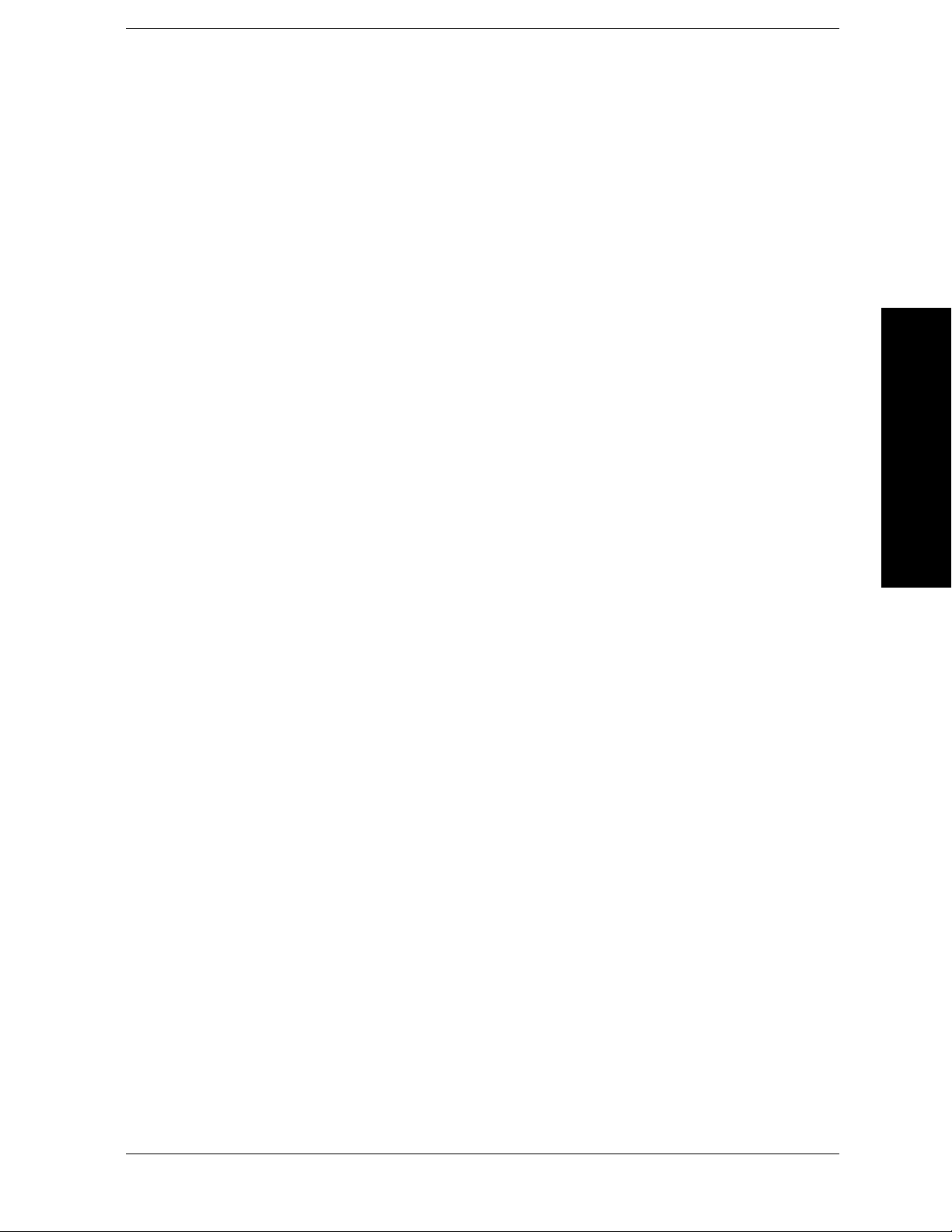
List of Commands
List of Commands
:INITiate:AMDepth . . . . . . . . . . . . . . . . . . . . . . . . . . . . . . . . . . . . . . . . . . . . . . . . . . . . . . . . . . . . . . . . . . . . . . . . 160
:INITiate:AUDDist. . . . . . . . . . . . . . . . . . . . . . . . . . . . . . . . . . . . . . . . . . . . . . . . . . . . . . . . . . . . . . . . . . . . . . . . . 168
:INITiate:AUDFreq . . . . . . . . . . . . . . . . . . . . . . . . . . . . . . . . . . . . . . . . . . . . . . . . . . . . . . . . . . . . . . . . . . . . . . . . 166
:INITiate:AUDLevel . . . . . . . . . . . . . . . . . . . . . . . . . . . . . . . . . . . . . . . . . . . . . . . . . . . . . . . . . . . . . . . . . . . . . . . 167
:INITiate:AUDSinad . . . . . . . . . . . . . . . . . . . . . . . . . . . . . . . . . . . . . . . . . . . . . . . . . . . . . . . . . . . . . . . . . . . . . . . 169
:INITiate:CONTinuous OFF|ON . . . . . . . . . . . . . . . . . . . . . . . . . . . . . . . . . . . . . . . . . . . . . . . . . . . . . . . . . . . . . . 149
:INITiate:FCOunter . . . . . . . . . . . . . . . . . . . . . . . . . . . . . . . . . . . . . . . . . . . . . . . . . . . . . . . . . . . . . . . . . . . . . . . . 157
:INITiate:FMDeviation. . . . . . . . . . . . . . . . . . . . . . . . . . . . . . . . . . . . . . . . . . . . . . . . . . . . . . . . . . . . . . . . . . . . . . 161
:INITiate:MODDist . . . . . . . . . . . . . . . . . . . . . . . . . . . . . . . . . . . . . . . . . . . . . . . . . . . . . . . . . . . . . . . . . . . . . . . . 164
:INITiate:MODRate . . . . . . . . . . . . . . . . . . . . . . . . . . . . . . . . . . . . . . . . . . . . . . . . . . . . . . . . . . . . . . . . . . . . . . . . 163
:INITiate:MODSinad . . . . . . . . . . . . . . . . . . . . . . . . . . . . . . . . . . . . . . . . . . . . . . . . . . . . . . . . . . . . . . . . . . . . . . . 165
:INITiate:PMDeviation. . . . . . . . . . . . . . . . . . . . . . . . . . . . . . . . . . . . . . . . . . . . . . . . . . . . . . . . . . . . . . . . . . . . . . 162
:INITiate:RFPower. . . . . . . . . . . . . . . . . . . . . . . . . . . . . . . . . . . . . . . . . . . . . . . . . . . . . . . . . . . . . . . . . . . . . . . . . 158
:INITiate:TRFLevel . . . . . . . . . . . . . . . . . . . . . . . . . . . . . . . . . . . . . . . . . . . . . . . . . . . . . . . . . . . . . . . . . . . . . . . . 159
:INITiate:TTRF . . . . . . . . . . . . . . . . . . . . . . . . . . . . . . . . . . . . . . . . . . . . . . . . . . . . . . . . . . . . . . . . . . . . . . . . . . . 159
:INSTrument:NSELect 233 . . . . . . . . . . . . . . . . . . . . . . . . . . . . . . . . . . . . . . . . . . . . . . . . . . . . . . . . . . . . . . . . . . 151
:INSTrument:NSELect?. . . . . . . . . . . . . . . . . . . . . . . . . . . . . . . . . . . . . . . . . . . . . . . . . . . . . . . . . . . . . . . . . . . . . 151
:INSTrument[:SELect] SA|PNOISE|BASIC|CDMA|CDMA2K|EDGEGSM
|NADC|PDC|WCDMA|CDMA1XEV|NFIGURE|WLAN|MRECEIVE . . . . . . . . . . . . . . . . . . . . . . . . . . . . . . . . 150
:INSTrument[:SELect]? . . . . . . . . . . . . . . . . . . . . . . . . . . . . . . . . . . . . . . . . . . . . . . . . . . . . . . . . . . . . . . . . . . . . . 150
:MEASure:AMDepth[n]?. . . . . . . . . . . . . . . . . . . . . . . . . . . . . . . . . . . . . . . . . . . . . . . . . . . . . . . . . . . . . . . . . . . . 160
:MEASure:AUDDist[n]? . . . . . . . . . . . . . . . . . . . . . . . . . . . . . . . . . . . . . . . . . . . . . . . . . . . . . . . . . . . . . . . . . . . . 168
:MEASure:AUDFreq[n]?. . . . . . . . . . . . . . . . . . . . . . . . . . . . . . . . . . . . . . . . . . . . . . . . . . . . . . . . . . . . . . . . . . . . 166
:MEASure:AUDLevel[n]? . . . . . . . . . . . . . . . . . . . . . . . . . . . . . . . . . . . . . . . . . . . . . . . . . . . . . . . . . . . . . . . . . . . 167
:MEASure:AUDSinad[n]? . . . . . . . . . . . . . . . . . . . . . . . . . . . . . . . . . . . . . . . . . . . . . . . . . . . . . . . . . . . . . . . . . . . 169
:MEASure:FCOunter[n]?. . . . . . . . . . . . . . . . . . . . . . . . . . . . . . . . . . . . . . . . . . . . . . . . . . . . . . . . . . . . . . . . . . . . 157
:MEASure:FMDeviation[n]? . . . . . . . . . . . . . . . . . . . . . . . . . . . . . . . . . . . . . . . . . . . . . . . . . . . . . . . . . . . . . . . . . 161
:MEASure:MODDist[n]?. . . . . . . . . . . . . . . . . . . . . . . . . . . . . . . . . . . . . . . . . . . . . . . . . . . . . . . . . . . . . . . . . . . . 164
:MEASure:MODRate[n]?. . . . . . . . . . . . . . . . . . . . . . . . . . . . . . . . . . . . . . . . . . . . . . . . . . . . . . . . . . . . . . . . . . . . 163
:MEASure:MODSinad[n]?. . . . . . . . . . . . . . . . . . . . . . . . . . . . . . . . . . . . . . . . . . . . . . . . . . . . . . . . . . . . . . . . . . . 165
:MEASure:PMDeviation[n]? . . . . . . . . . . . . . . . . . . . . . . . . . . . . . . . . . . . . . . . . . . . . . . . . . . . . . . . . . . . . . . . . . 162
15
Page 16
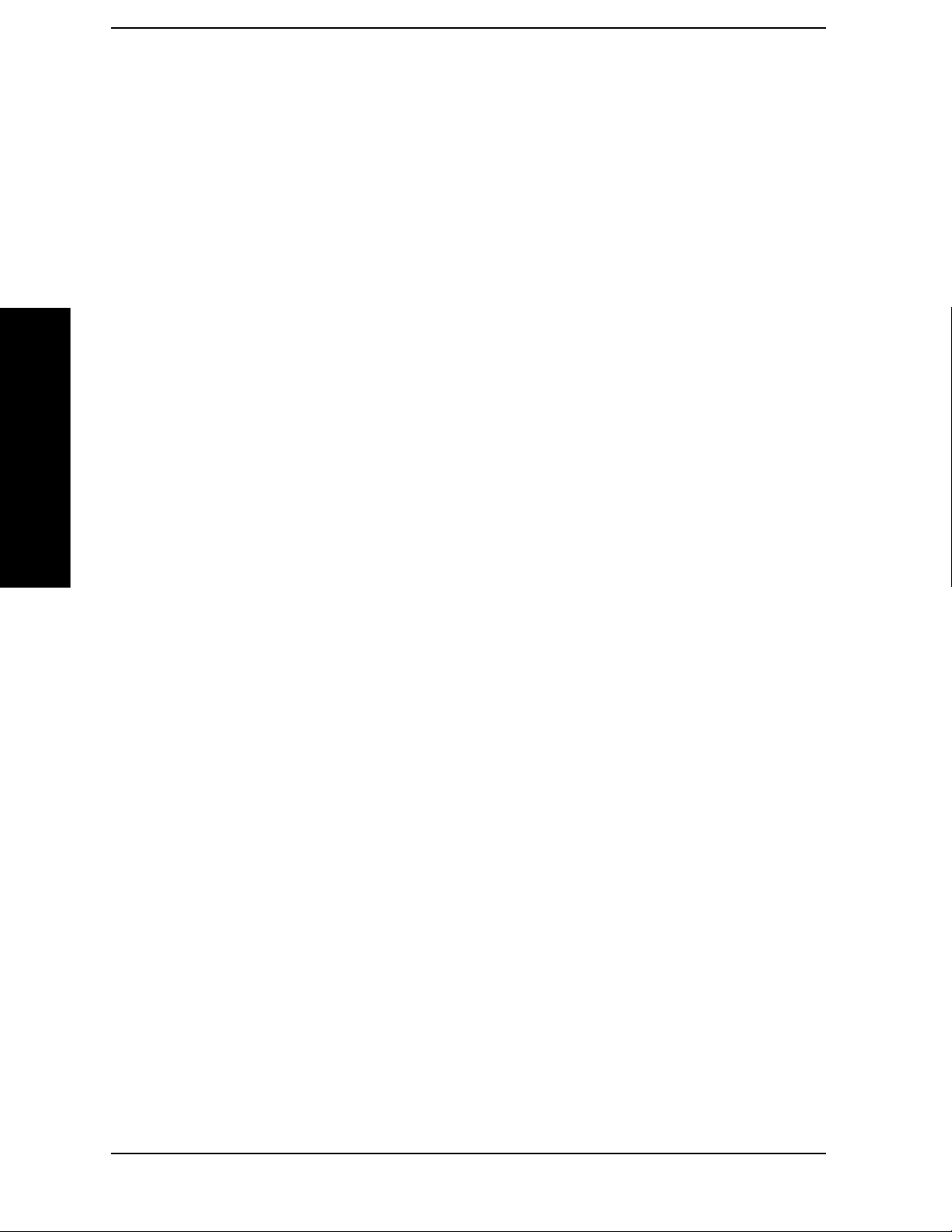
List of Commands
List of Commands
:MEASure:RFPower[n]? . . . . . . . . . . . . . . . . . . . . . . . . . . . . . . . . . . . . . . . . . . . . . . . . . . . . . . . . . . . . . . . . . . . . 158
:MEASure:TRFLevel[n]? . . . . . . . . . . . . . . . . . . . . . . . . . . . . . . . . . . . . . . . . . . . . . . . . . . . . . . . . . . . . . . . . . . . 159
:MEASure:TTRF[n]?. . . . . . . . . . . . . . . . . . . . . . . . . . . . . . . . . . . . . . . . . . . . . . . . . . . . . . . . . . . . . . . . . . . . . . . 159
:MMEMory:LOAD:PSCFactor <‘file_name’> . . . . . . . . . . . . . . . . . . . . . . . . . . . . . . . . . . . . . . . . . . . . . . . . . . . 152
:MMEMory:STORe:PSCFactor <‘file_na me’ > . . . . . . . . . . . . . . . . . . . . . . . . . . . . . . . . . . . . . . . . . . . . . . . . . . 152
:READ:AMDepth[n]? . . . . . . . . . . . . . . . . . . . . . . . . . . . . . . . . . . . . . . . . . . . . . . . . . . . . . . . . . . . . . . . . . . . . . . 160
:READ:AUDDist[n]?. . . . . . . . . . . . . . . . . . . . . . . . . . . . . . . . . . . . . . . . . . . . . . . . . . . . . . . . . . . . . . . . . . . . . . . 168
:READ:AUDFreq[n]? . . . . . . . . . . . . . . . . . . . . . . . . . . . . . . . . . . . . . . . . . . . . . . . . . . . . . . . . . . . . . . . . . . . . . . 166
:READ:AUDLevel[n]? . . . . . . . . . . . . . . . . . . . . . . . . . . . . . . . . . . . . . . . . . . . . . . . . . . . . . . . . . . . . . . . . . . . . . 167
:READ:AUDSinad[n]? . . . . . . . . . . . . . . . . . . . . . . . . . . . . . . . . . . . . . . . . . . . . . . . . . . . . . . . . . . . . . . . . . . . . . 169
:READ:FCOunter[n]? . . . . . . . . . . . . . . . . . . . . . . . . . . . . . . . . . . . . . . . . . . . . . . . . . . . . . . . . . . . . . . . . . . . . . . 157
:READ:FMDeviation[n]?. . . . . . . . . . . . . . . . . . . . . . . . . . . . . . . . . . . . . . . . . . . . . . . . . . . . . . . . . . . . . . . . . . . . 161
:READ:MODDist[n]? . . . . . . . . . . . . . . . . . . . . . . . . . . . . . . . . . . . . . . . . . . . . . . . . . . . . . . . . . . . . . . . . . . . . . . 164
:READ:MODRate[n]? . . . . . . . . . . . . . . . . . . . . . . . . . . . . . . . . . . . . . . . . . . . . . . . . . . . . . . . . . . . . . . . . . . . . . . 163
:READ:MODSinad[n]? . . . . . . . . . . . . . . . . . . . . . . . . . . . . . . . . . . . . . . . . . . . . . . . . . . . . . . . . . . . . . . . . . . . . . 165
:READ:PMDeviation[n]?. . . . . . . . . . . . . . . . . . . . . . . . . . . . . . . . . . . . . . . . . . . . . . . . . . . . . . . . . . . . . . . . . . . . 162
:READ:RFPower[n]?. . . . . . . . . . . . . . . . . . . . . . . . . . . . . . . . . . . . . . . . . . . . . . . . . . . . . . . . . . . . . . . . . . . . . . . 158
:READ:TRFLevel[n]? . . . . . . . . . . . . . . . . . . . . . . . . . . . . . . . . . . . . . . . . . . . . . . . . . . . . . . . . . . . . . . . . . . . . . . 159
:READ:TTRF[n]? . . . . . . . . . . . . . . . . . . . . . . . . . . . . . . . . . . . . . . . . . . . . . . . . . . . . . . . . . . . . . . . . . . . . . . . . . 159
:SYSTem:CFACtor:DALL. . . . . . . . . . . . . . . . . . . . . . . . . . . . . . . . . . . . . . . . . . . . . . . . . . . . . . . . . . . . . . . . . . . 138
:SYSTem:CFACtor:NPS <real>,<real>{,<real>,<real>} . . . . . . . . . . . . . . . . . . . . . . . . . . . . . . . . . . . . . . . . . . . 137
:SYSTem:CFACtor:RST <real>,<real>{,<real>,<real>} . . . . . . . . . . . . . . . . . . . . . . . . . . . . . . . . . . . . . . . . . . . 141
:SYSTem:COMMunicate:PMETer:CHANnel:SELect A|B. . . . . . . . . . . . . . . . . . . . . . . . . . . . . . . . . . . . . . . . . . 130
:SYSTem:COMMunicate:PMETer:CHANnel:SELect? . . . . . . . . . . . . . . . . . . . . . . . . . . . . . . . . . . . . . . . . . . . . 130
:SYSTem:COMMunicate:PMETer:CONNection LAN|LG. . . . . . . . . . . . . . . . . . . . . . . . . . . . . . . . . . . . . . . . . . 131
:SYSTem:COMMunicate:PMETer:CONNection? . . . . . . . . . . . . . . . . . . . . . . . . . . . . . . . . . . . . . . . . . . . . . . . . 131
:SYSTem:COMMunicate:PMETer:FW:VERSion?. . . . . . . . . . . . . . . . . . . . . . . . . . . . . . . . . . . . . . . . . . . . . . . . 132
:SYSTem:COMMunicate:PMETer:GPIB:ADDRess <integer> . . . . . . . . . . . . . . . . . . . . . . . . . . . . . . . . . . . . . . 132
:SYSTem:COMMunicate:PMETer:GPIB:ADDRess?. . . . . . . . . . . . . . . . . . . . . . . . . . . . . . . . . . . . . . . . . . . . . . 132
:SYSTem:COMMunicate:PMETer:GPIB:LOGical:UNIT . . . . . . . . . . . . . . . . . . . . . . . . . . . . . . . . . . . . . . . . . . 133
:SYSTem:COMMunicate:PMETer:GPIB:LOGical:UNIT? . . . . . . . . . . . . . . . . . . . . . . . . . . . . . . . . . . . . . . . . . 133
16
Page 17
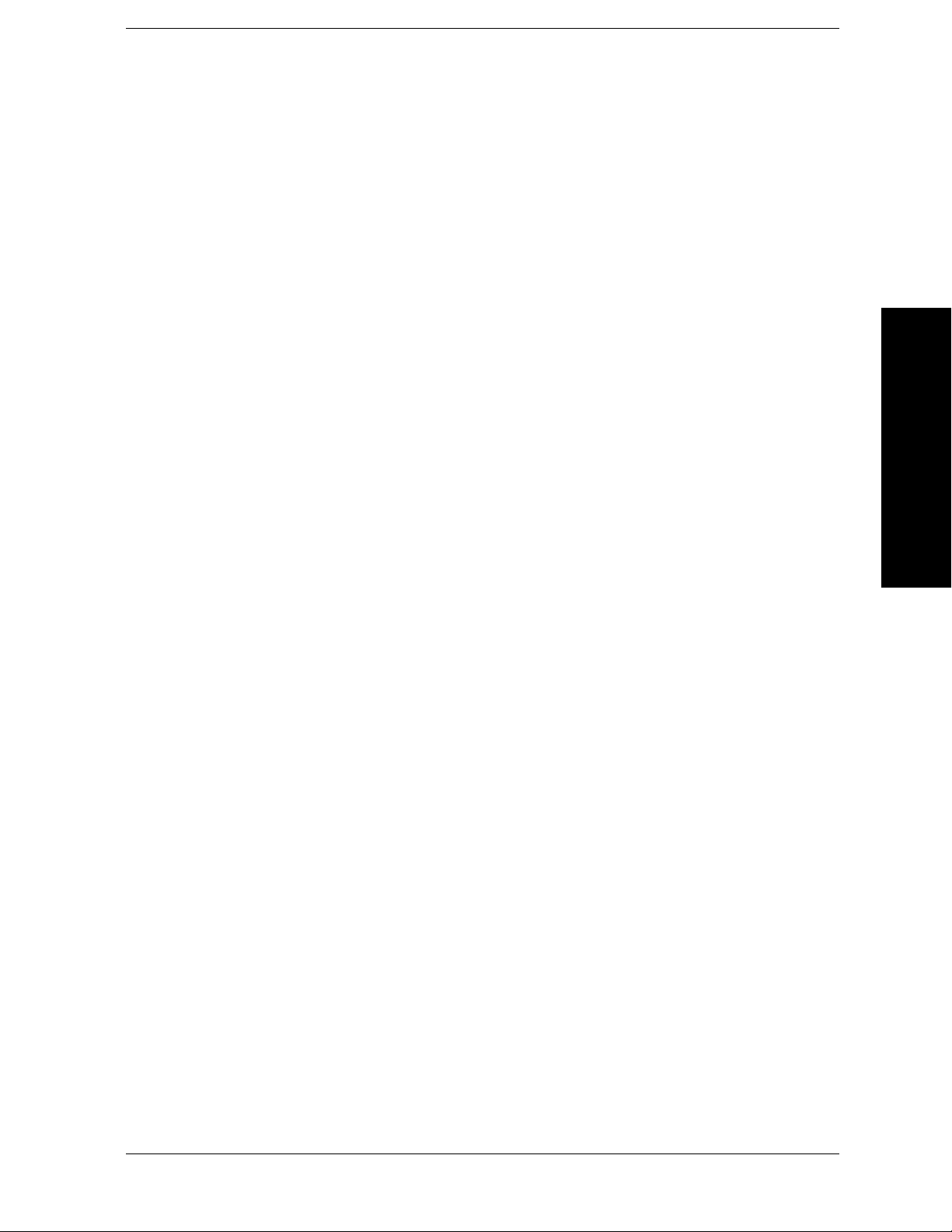
List of Commands
List of Commands
:SYSTem:COMMunicate:PMETer:IP <string> . . . . . . . . . . . . . . . . . . . . . . . . . . . . . . . . . . . . . . . . . . . . . . . . . . . 131
:SYSTem:COMMunicate:PMETer:IP? . . . . . . . . . . . . . . . . . . . . . . . . . . . . . . . . . . . . . . . . . . . . . . . . . . . . . . . . . 131
:SYSTem:COMMunicate:PMETer:MODel? . . . . . . . . . . . . . . . . . . . . . . . . . . . . . . . . . . . . . . . . . . . . . . . . . . . . . 132
:SYSTem:COMMunicate:PMETer:OPTions? . . . . . . . . . . . . . . . . . . . . . . . . . . . . . . . . . . . . . . . . . . . . . . . . . . . . 133
:SYST em:COMMunicate:PMETer:RESolution D001|D01 . . . . . . . . . . . . . . . . . . . . . . . . . . . . . . . . . . . . . . . . . . 133
:SYSTem:COMMunicate:PMETer:RESolution?. . . . . . . . . . . . . . . . . . . . . . . . . . . . . . . . . . . . . . . . . . . . . . . . . . 133
:SYSTem:COMMunicate:PMETer:SNUMber?. . . . . . . . . . . . . . . . . . . . . . . . . . . . . . . . . . . . . . . . . . . . . . . . . . . 134
:SYSTem:COMMunicate:PMETer:TCONnect . . . . . . . . . . . . . . . . . . . . . . . . . . . . . . . . . . . . . . . . . . . . . . . . . . . 135
:SYSTem:COMMunicate:PMETer:TCONnect:STATe? . . . . . . . . . . . . . . . . . . . . . . . . . . . . . . . . . . . . . . . . . . . . 135
:SYSTem:COMMunicate:PMETer:TCONnect:TOUT <time> . . . . . . . . . . . . . . . . . . . . . . . . . . . . . . . . . . . . . . . 134
:SYSTem:COMMunicate:PMETer:TCONnect:TOUT? . . . . . . . . . . . . . . . . . . . . . . . . . . . . . . . . . . . . . . . . . . . . 134
:SYSTem:PSENsor:CLR . . . . . . . . . . . . . . . . . . . . . . . . . . . . . . . . . . . . . . . . . . . . . . . . . . . . . . . . . . . . . . . . . . . . 138
:SYSTem:PSENsor:DDATe <Integer>. . . . . . . . . . . . . . . . . . . . . . . . . . . . . . . . . . . . . . . . . . . . . . . . . . . . . . . . . . 137
:SYSTem:PSENsor:DDATe:STRing? . . . . . . . . . . . . . . . . . . . . . . . . . . . . . . . . . . . . . . . . . . . . . . . . . . . . . . . . . . 137
:SYSTem:PSENsor:DDATe? . . . . . . . . . . . . . . . . . . . . . . . . . . . . . . . . . . . . . . . . . . . . . . . . . . . . . . . . . . . . . . . . . 137
:SYSTem:PSENsor:MNUMber <string> . . . . . . . . . . . . . . . . . . . . . . . . . . . . . . . . . . . . . . . . . . . . . . . . . . . . . . . . 140
:SYSTem:PSENsor:MNUMber? . . . . . . . . . . . . . . . . . . . . . . . . . . . . . . . . . . . . . . . . . . . . . . . . . . . . . . . . . . . . . . 140
:SYSTem:PSENsor:OPTion <string>. . . . . . . . . . . . . . . . . . . . . . . . . . . . . . . . . . . . . . . . . . . . . . . . . . . . . . . . . . . 140
:SYSTem:PSENsor:OPTion? . . . . . . . . . . . . . . . . . . . . . . . . . . . . . . . . . . . . . . . . . . . . . . . . . . . . . . . . . . . . . . . . . 140
:SYSTem:PSENsor:RCF <real>. . . . . . . . . . . . . . . . . . . . . . . . . . . . . . . . . . . . . . . . . . . . . . . . . . . . . . . . . . . . . . . 141
:SYSTem:PSENsor:RCF? . . . . . . . . . . . . . . . . . . . . . . . . . . . . . . . . . . . . . . . . . . . . . . . . . . . . . . . . . . . . . . . . . . . 141
:SYSTem:PSENsor:RECDefault . . . . . . . . . . . . . . . . . . . . . . . . . . . . . . . . . . . . . . . . . . . . . . . . . . . . . . . . . . . . . . 140
:SYSTem:PSENsor:SNUMber <string> . . . . . . . . . . . . . . . . . . . . . . . . . . . . . . . . . . . . . . . . . . . . . . . . . . . . . . . . 142
:SYSTem:PSENsor:SNUMber? . . . . . . . . . . . . . . . . . . . . . . . . . . . . . . . . . . . . . . . . . . . . . . . . . . . . . . . . . . . . . . . 142
:SYSTem:PSENsor:UDEFault . . . . . . . . . . . . . . . . . . . . . . . . . . . . . . . . . . . . . . . . . . . . . . . . . . . . . . . . . . . . . . . . 142
[:SENSe]:AMDepth:AVERage:COUNt <integer> . . . . . . . . . . . . . . . . . . . . . . . . . . . . . . . . . . . . . . . . . . . . . . . . 202
[:SENSe]:AMDepth:AVERage:COUNt?. . . . . . . . . . . . . . . . . . . . . . . . . . . . . . . . . . . . . . . . . . . . . . . . . . . . . . . . 202
[:SENSe]:AMDepth:AVERage:TYPE REP|EXP. . . . . . . . . . . . . . . . . . . . . . . . . . . . . . . . . . . . . . . . . . . . . . . . . . 203
[:SENSe]:AMDepth:AVERage:TYPE? . . . . . . . . . . . . . . . . . . . . . . . . . . . . . . . . . . . . . . . . . . . . . . . . . . . . . . . . . 203
[:SENSe]:AMDepth:AVERage[:STATe] OFF|ON|0|1 . . . . . . . . . . . . . . . . . . . . . . . . . . . . . . . . . . . . . . . . . . . . . . 202
[:SENSe]:AMDepth:AVERage[:STATe]? . . . . . . . . . . . . . . . . . . . . . . . . . . . . . . . . . . . . . . . . . . . . . . . . . . . . . . . 202
17
Page 18
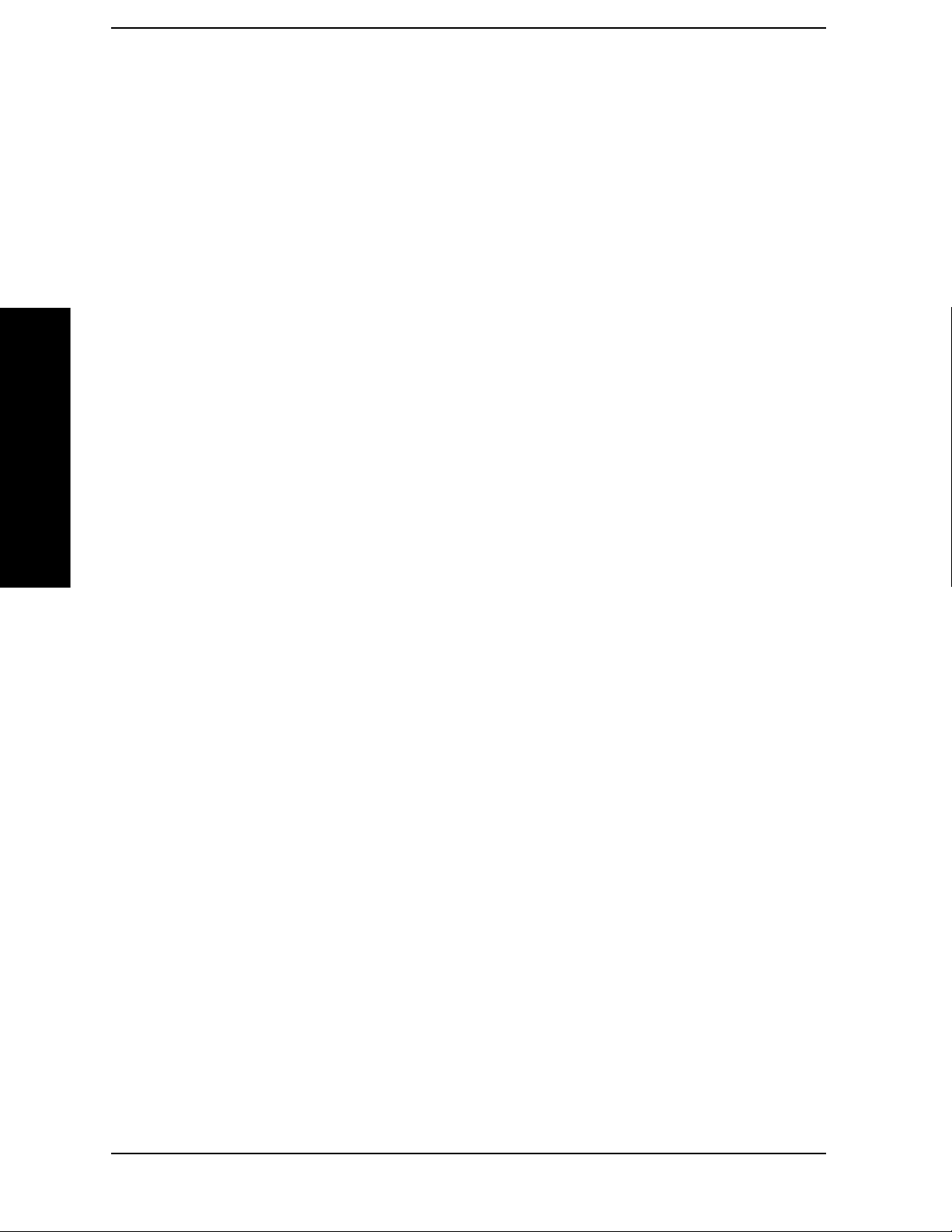
List of Commands
List of Commands
[:SENSe]:AMDepth:BANDwidth|BWIDth <freq>. . . . . . . . . . . . . . . . . . . . . . . . . . . . . . . . . . . . . . . . . . . . . . . . 201
[:SENSe]:AMDepth:BANDwidth|BWIDth:TYPE MIN|AUTO|MAN. . . . . . . . . . . . . . . . . . . . . . . . . . . . . . . . . 202
[:SENSe]:AMDepth:BANDwidth|BWIDth:TYPE? . . . . . . . . . . . . . . . . . . . . . . . . . . . . . . . . . . . . . . . . . . . . . . . 202
[:SENSe]:AMDepth:BANDwidth|BWIDth?. . . . . . . . . . . . . . . . . . . . . . . . . . . . . . . . . . . . . . . . . . . . . . . . . . . . . 201
[:SENSe]:AMDepth:CAPTure <time> . . . . . . . . . . . . . . . . . . . . . . . . . . . . . . . . . . . . . . . . . . . . . . . . . . . . . . . . . 204
[:SENSe]:AMDepth:CAPTure:AUTO 0|1|ON|OFF . . . . . . . . . . . . . . . . . . . . . . . . . . . . . . . . . . . . . . . . . . . . . . . 204
[:SENSe]:AMDepth:CAPTure:AUTO?. . . . . . . . . . . . . . . . . . . . . . . . . . . . . . . . . . . . . . . . . . . . . . . . . . . . . . . . . 204
[:SENSe]:AMDepth:CAPTure? . . . . . . . . . . . . . . . . . . . . . . . . . . . . . . . . . . . . . . . . . . . . . . . . . . . . . . . . . . . . . . . 204
[:SENSe]:AMDepth:FAST 0|1|OFF|ON . . . . . . . . . . . . . . . . . . . . . . . . . . . . . . . . . . . . . . . . . . . . . . . . . . . . . . . . 205
[:SENSe]:AMDepth:FAST?. . . . . . . . . . . . . . . . . . . . . . . . . . . . . . . . . . . . . . . . . . . . . . . . . . . . . . . . . . . . . . . . . . 205
[:SENSe]:AMDepth:MODDist ON|OFF. . . . . . . . . . . . . . . . . . . . . . . . . . . . . . . . . . . . . . . . . . . . . . . . . . . . . . . . 206
[:SENSe]:AMDepth:MODDist? . . . . . . . . . . . . . . . . . . . . . . . . . . . . . . . . . . . . . . . . . . . . . . . . . . . . . . . . . . . . . . 206
[:SENSe]:AMDepth:MODRate ON|OFF . . . . . . . . . . . . . . . . . . . . . . . . . . . . . . . . . . . . . . . . . . . . . . . . . . . . . . . 206
[:SENSe]:AMDepth:MODRate? . . . . . . . . . . . . . . . . . . . . . . . . . . . . . . . . . . . . . . . . . . . . . . . . . . . . . . . . . . . . . . 206
[:SENSe]:AMDepth:ONLY YES|NO . . . . . . . . . . . . . . . . . . . . . . . . . . . . . . . . . . . . . . . . . . . . . . . . . . . . . . . . . . 205
[:SENSe]:AMDepth:ONLY? . . . . . . . . . . . . . . . . . . . . . . . . . . . . . . . . . . . . . . . . . . . . . . . . . . . . . . . . . . . . . . . . . 205
[:SENSe]:AMDepth:TRIGger:SOURce
IMMediate|IF|EXTernal[1]|EXTernal[2]|RFBurst. . . . . . . . . . . . . . . . . . . . . . . . . . . . . . . . . . . . . . . . . . . . . . . . . 204
[:SENSe]:AMDepth:TRIGger:SOURce? . . . . . . . . . . . . . . . . . . . . . . . . . . . . . . . . . . . . . . . . . . . . . . . . . . . . . . . 204
[:SENSe]:AUDDist:AVERage:COUNt <integer>. . . . . . . . . . . . . . . . . . . . . . . . . . . . . . . . . . . . . . . . . . . . . . . . . 263
[:SENSe]:AUDDist:AVERage:COUNt? . . . . . . . . . . . . . . . . . . . . . . . . . . . . . . . . . . . . . . . . . . . . . . . . . . . . . . . . 263
[:SENSe]:AUDDist:AVERage:TYPE REP|EXP. . . . . . . . . . . . . . . . . . . . . . . . . . . . . . . . . . . . . . . . . . . . . . . . . . 263
[:SENSe]:AUDDist:AVERage:TYPE? . . . . . . . . . . . . . . . . . . . . . . . . . . . . . . . . . . . . . . . . . . . . . . . . . . . . . . . . . 263
[:SENSe]:AUDDist:AVERage[:STATe] OFF|ON|0|1 . . . . . . . . . . . . . . . . . . . . . . . . . . . . . . . . . . . . . . . . . . . . . . 263
[:SENSe]:AUDDist:AVERage[:STATe]?. . . . . . . . . . . . . . . . . . . . . . . . . . . . . . . . . . . . . . . . . . . . . . . . . . . . . . . . 263
[:SENSe]:AUDFreq:AVERage:COUNt <integer> . . . . . . . . . . . . . . . . . . . . . . . . . . . . . . . . . . . . . . . . . . . . . . . . 255
[:SENSe]:AUDFreq:AVERage:COUNt?. . . . . . . . . . . . . . . . . . . . . . . . . . . . . . . . . . . . . . . . . . . . . . . . . . . . . . . . 255
[:SENSe]:AUDFreq:AVERage:TYPE REP|EXP . . . . . . . . . . . . . . . . . . . . . . . . . . . . . . . . . . . . . . . . . . . . . . . . . 254
[:SENSe]:AUDFreq:AVERage:TYPE? . . . . . . . . . . . . . . . . . . . . . . . . . . . . . . . . . . . . . . . . . . . . . . . . . . . . . . . . . 254
[:SENSe]:AUDFreq:AVERage[:STATe] OFF|ON|0|1. . . . . . . . . . . . . . . . . . . . . . . . . . . . . . . . . . . . . . . . . . . . . . 255
[:SENSe]:AUDFreq:AVERage[:STATe]? . . . . . . . . . . . . . . . . . . . . . . . . . . . . . . . . . . . . . . . . . . . . . . . . . . . . . . . 255
18
Page 19

List of Commands
List of Commands
[:SENSe]:AUDLevel:AVERage:COUNt <integer>. . . . . . . . . . . . . . . . . . . . . . . . . . . . . . . . . . . . . . . . . . . . . . . . 258
[:SENSe]:AUDLevel:AVERage:COUNt? . . . . . . . . . . . . . . . . . . . . . . . . . . . . . . . . . . . . . . . . . . . . . . . . . . . . . . . 258
[:SENSe]:AUDLevel:AVERage:TYPE REP|EXP. . . . . . . . . . . . . . . . . . . . . . . . . . . . . . . . . . . . . . . . . . . . . . . . . 258
[:SENSe]:AUDLevel:AVERage:TYPE? . . . . . . . . . . . . . . . . . . . . . . . . . . . . . . . . . . . . . . . . . . . . . . . . . . . . . . . . 258
[:SENSe]:AUDLevel:AVERage[:STATe] OFF|ON|0|1 . . . . . . . . . . . . . . . . . . . . . . . . . . . . . . . . . . . . . . . . . . . . . 258
[:SENSe]:AUDLevel:AVERage[:STATe]?. . . . . . . . . . . . . . . . . . . . . . . . . . . . . . . . . . . . . . . . . . . . . . . . . . . . . . . 258
[:SENSe]:AUDSinad:AVERage:COUNt <integer>. . . . . . . . . . . . . . . . . . . . . . . . . . . . . . . . . . . . . . . . . . . . . . . . 268
[:SENSe]:AUDSinad:AVERage:COUNt? . . . . . . . . . . . . . . . . . . . . . . . . . . . . . . . . . . . . . . . . . . . . . . . . . . . . . . . 268
[:SENSe]:AUDSinad:AVERage:TYPE REP|EXP. . . . . . . . . . . . . . . . . . . . . . . . . . . . . . . . . . . . . . . . . . . . . . . . . 268
[:SENSe]:AUDSinad:AVERage:TYPE? . . . . . . . . . . . . . . . . . . . . . . . . . . . . . . . . . . . . . . . . . . . . . . . . . . . . . . . . 268
[:SENSe]:AUDSinad:AVERage[:STATe] OFF|ON|0|1 . . . . . . . . . . . . . . . . . . . . . . . . . . . . . . . . . . . . . . . . . . . . . 268
[:SENSe]:AUDSinad:AVERage[:STATe]?. . . . . . . . . . . . . . . . . . . . . . . . . . . . . . . . . . . . . . . . . . . . . . . . . . . . . . . 268
[:SENSe]:CORRection [:RF]:LOSS <rel_power>. . . . . . . . . . . . . . . . . . . . . . . . . . . . . . . . . . . . . . . . . . . . . . . . . 144
[:SENSe]:CORRection [:RF]:LOSS?. . . . . . . . . . . . . . . . . . . . . . . . . . . . . . . . . . . . . . . . . . . . . . . . . . . . . . . . . . . 144
[:SENSe]:CORRection[:RF]:LOSS <integer>. . . . . . . . . . . . . . . . . . . . . . . . . . . . . . . . . . . . . . . . . . . . . . . . . . . . 147
[:SENSe]:CORRection[:RF]:LOSS? . . . . . . . . . . . . . . . . . . . . . . . . . . . . . . . . . . . . . . . . . . . . . . . . . . . . . . . . . . . 147
[:SENSe]:FCOunter:AVERage:COUNt <integer> . . . . . . . . . . . . . . . . . . . . . . . . . . . . . . . . . . . . . . . . . . . . . . . . 174
[:SENSe]:FCOunter:AVERage:COUNt?. . . . . . . . . . . . . . . . . . . . . . . . . . . . . . . . . . . . . . . . . . . . . . . . . . . . . . . . 174
[:SENSe]:FCOunter:AVERage:TYPE REP|EXP. . . . . . . . . . . . . . . . . . . . . . . . . . . . . . . . . . . . . . . . . . . . . . . . . . 174
[:SENSe]:FCOunter:AVERage:TYPE? . . . . . . . . . . . . . . . . . . . . . . . . . . . . . . . . . . . . . . . . . . . . . . . . . . . . . . . . . 174
[:SENSe]:FCOunter:AVERage[:STATe] OFF|ON|0|1 . . . . . . . . . . . . . . . . . . . . . . . . . . . . . . . . . . . . . . . . . . . . . . 174
[:SENSe]:FCOunter:AVERage[:STATe]? . . . . . . . . . . . . . . . . . . . . . . . . . . . . . . . . . . . . . . . . . . . . . . . . . . . . . . . 174
[:SENSe]:FCOunter:GAUTo 0|1|OFF|ON. . . . . . . . . . . . . . . . . . . . . . . . . . . . . . . . . . . . . . . . . . . . . . . . . . . . . . . 173
[:SENSe]:FCOunter:GAUTo? . . . . . . . . . . . . . . . . . . . . . . . . . . . . . . . . . . . . . . . . . . . . . . . . . . . . . . . . . . . . . . . . 173
[:SENSe]:FCOunter:GLENgth <time> . . . . . . . . . . . . . . . . . . . . . . . . . . . . . . . . . . . . . . . . . . . . . . . . . . . . . . . . . 173
[:SENSe]:FCOunter:GLENgth?. . . . . . . . . . . . . . . . . . . . . . . . . . . . . . . . . . . . . . . . . . . . . . . . . . . . . . . . . . . . . . . 173
[:SENSe]:FCOunter:RBW <freq> . . . . . . . . . . . . . . . . . . . . . . . . . . . . . . . . . . . . . . . . . . . . . . . . . . . . . . . . . . . . . 175
[:SENSe]:FCOunter:RBW? . . . . . . . . . . . . . . . . . . . . . . . . . . . . . . . . . . . . . . . . . . . . . . . . . . . . . . . . . . . . . . . . . . 175
[:SENSe]:FCOunter:TAUTo 0|1|OFF|ON . . . . . . . . . . . . . . . . . . . . . . . . . . . . . . . . . . . . . . . . . . . . . . . . . . . . . . . 173
[:SENSe]:FCOunter:TAUTo?. . . . . . . . . . . . . . . . . . . . . . . . . . . . . . . . . . . . . . . . . . . . . . . . . . . . . . . . . . . . . . . . . 173
[:SENSe]:FCOunter:TFRequency <freq> . . . . . . . . . . . . . . . . . . . . . . . . . . . . . . . . . . . . . . . . . . . . . . . . . . . . . . . 173
19
Page 20

List of Commands
List of Commands
[:SENSe]:FCOunter:TFRequency? . . . . . . . . . . . . . . . . . . . . . . . . . . . . . . . . . . . . . . . . . . . . . . . . . . . . . . . . . . . . 173
[:SENSe]:FCOunter:THReshold <power> . . . . . . . . . . . . . . . . . . . . . . . . . . . . . . . . . . . . . . . . . . . . . . . . . . . . . . 176
[:SENSe]:FCOunter:THReshold:AUTO 0|1|OFF|ON. . . . . . . . . . . . . . . . . . . . . . . . . . . . . . . . . . . . . . . . . . . . . . 176
[:SENSe]:FCOunter:THReshold:AUTO? . . . . . . . . . . . . . . . . . . . . . . . . . . . . . . . . . . . . . . . . . . . . . . . . . . . . . . . 176
[:SENSe]:FCOunter:THReshold? . . . . . . . . . . . . . . . . . . . . . . . . . . . . . . . . . . . . . . . . . . . . . . . . . . . . . . . . . . . . . 176
[:SENSe]:FEED RF|AREFerence|AUDio|AFALign. . . . . . . . . . . . . . . . . . . . . . . . . . . . . . . . . . . . . . . . . . . . . . . 144
[:SENSe]:FEED? . . . . . . . . . . . . . . . . . . . . . . . . . . . . . . . . . . . . . . . . . . . . . . . . . . . . . . . . . . . . . . . . . . . . . . . . . . 144
[:SENSe]:FMDeviation:AVERage:COUNt <integer> . . . . . . . . . . . . . . . . . . . . . . . . . . . . . . . . . . . . . . . . . . . . . 216
[:SENSe]:FMDeviation:AVERage:COUNt? . . . . . . . . . . . . . . . . . . . . . . . . . . . . . . . . . . . . . . . . . . . . . . . . . . . . . 216
[:SENSe]:FMDeviation:AVERage:TYPE REP|EXP. . . . . . . . . . . . . . . . . . . . . . . . . . . . . . . . . . . . . . . . . . . . . . . 217
[:SENSe]:FMDeviation:AVERage:TYPE? . . . . . . . . . . . . . . . . . . . . . . . . . . . . . . . . . . . . . . . . . . . . . . . . . . . . . . 217
[:SENSe]:FMDeviation:AVERage[:STATe] OFF|ON|0|1 . . . . . . . . . . . . . . . . . . . . . . . . . . . . . . . . . . . . . . . . . . . 216
[:SENSe]:FMDeviation:AVERage[:STATe]? . . . . . . . . . . . . . . . . . . . . . . . . . . . . . . . . . . . . . . . . . . . . . . . . . . . . 216
[:SENSe]:FMDeviation:BANDwidth|BWIDth <freq> . . . . . . . . . . . . . . . . . . . . . . . . . . . . . . . . . . . . . . . . . . . . . 215
[:SENSe]:FMDeviation:BANDwidth|BWIDth:TYPE AUTO|MAN . . . . . . . . . . . . . . . . . . . . . . . . . . . . . . . . . . 216
[:SENSe]:FMDeviation:BANDwidth|BWIDth:TYPE?. . . . . . . . . . . . . . . . . . . . . . . . . . . . . . . . . . . . . . . . . . . . . 216
[:SENSe]:FMDeviation:BANDwidth|BWIDth? . . . . . . . . . . . . . . . . . . . . . . . . . . . . . . . . . . . . . . . . . . . . . . . . . . 215
[:SENSe]:FMDeviation:CAPTure:AUTO 0|1|ON|OFF. . . . . . . . . . . . . . . . . . . . . . . . . . . . . . . . . . . . . . . . . . . . . 218
[:SENSe]:FMDeviation:CAPTure:AUTO? . . . . . . . . . . . . . . . . . . . . . . . . . . . . . . . . . . . . . . . . . . . . . . . . . . . . . . 218
[:SENSe]:FMDeviation:CAPTure? . . . . . . . . . . . . . . . . . . . . . . . . . . . . . . . . . . . . . . . . . . . . . . . . . . . . . . . . . . . . 218
[:SENSe]:FMDeviation:CAPTure[:TIME] <time> . . . . . . . . . . . . . . . . . . . . . . . . . . . . . . . . . . . . . . . . . . . . . . . . 218
[:SENSe]:FMDeviation:FAST 0|1|OFF|ON. . . . . . . . . . . . . . . . . . . . . . . . . . . . . . . . . . . . . . . . . . . . . . . . . . . . . . 219
[:SENSe]:FMDeviation:FAST? . . . . . . . . . . . . . . . . . . . . . . . . . . . . . . . . . . . . . . . . . . . . . . . . . . . . . . . . . . . . . . . 219
[:SENSe]:FMDeviation:MODDist ON|OFF . . . . . . . . . . . . . . . . . . . . . . . . . . . . . . . . . . . . . . . . . . . . . . . . . . . . . 220
[:SENSe]:FMDeviation:MODDist?. . . . . . . . . . . . . . . . . . . . . . . . . . . . . . . . . . . . . . . . . . . . . . . . . . . . . . . . . . . . 220
[:SENSe]:FMDeviation:MODRate ON|OFF. . . . . . . . . . . . . . . . . . . . . . . . . . . . . . . . . . . . . . . . . . . . . . . . . . . . . 220
[:SENSe]:FMDeviation:MODRate? . . . . . . . . . . . . . . . . . . . . . . . . . . . . . . . . . . . . . . . . . . . . . . . . . . . . . . . . . . . 220
[:SENSe]:FMDeviation:ONLY YES|NO. . . . . . . . . . . . . . . . . . . . . . . . . . . . . . . . . . . . . . . . . . . . . . . . . . . . . . . . 219
[:SENSe]:FMDeviation:ONLY? . . . . . . . . . . . . . . . . . . . . . . . . . . . . . . . . . . . . . . . . . . . . . . . . . . . . . . . . . . . . . . 219
[:SENSe]:FMDeviation:TRIGger:SOURce
IMMediate|IF|EXTernal[1]|EXTernal[2]|RFBurst. . . . . . . . . . . . . . . . . . . . . . . . . . . . . . . . . . . . . . . . . . . . . . . . . 218
20
Page 21
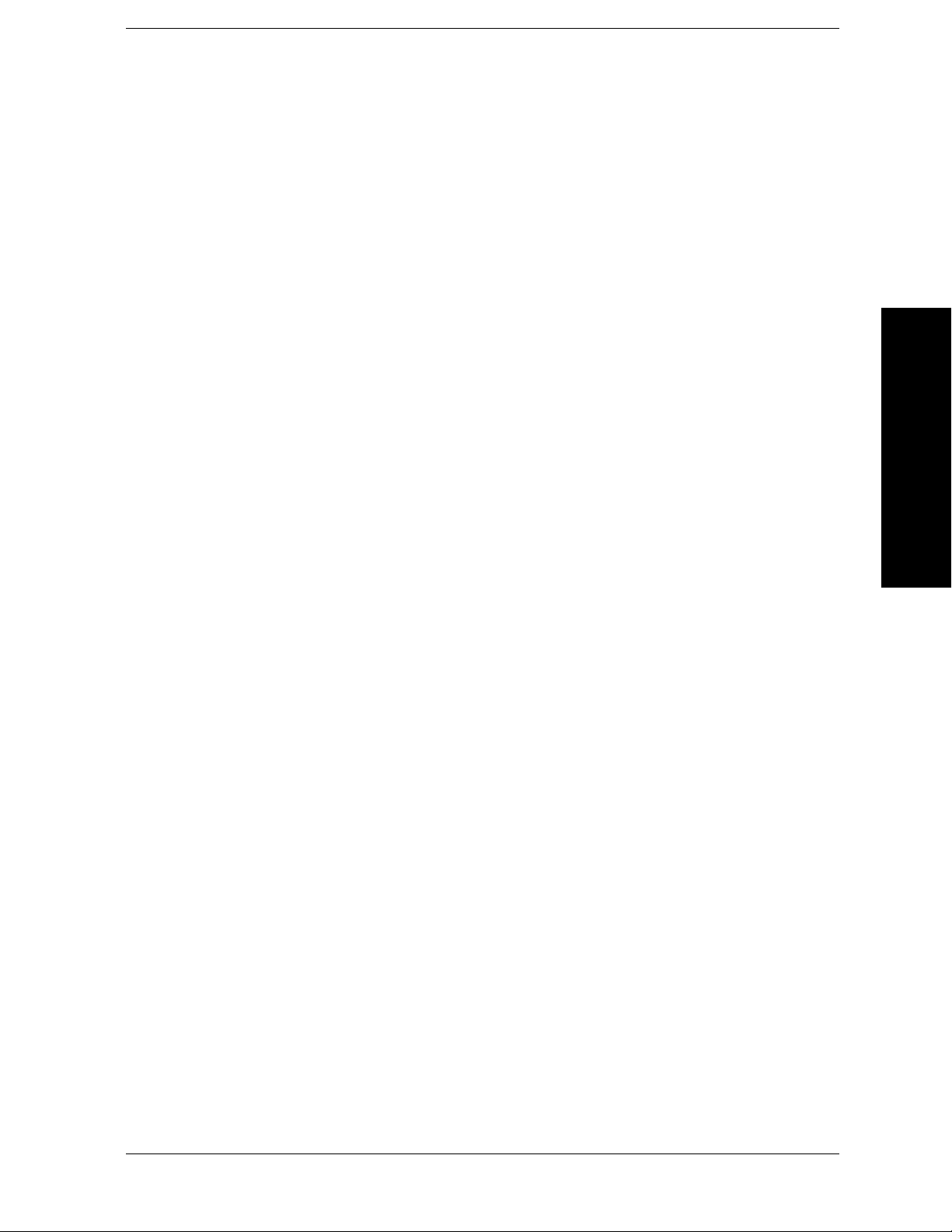
List of Commands
List of Commands
[:SENSe]:FMDeviation:TRIGger:SOURce? . . . . . . . . . . . . . . . . . . . . . . . . . . . . . . . . . . . . . . . . . . . . . . . . . . . . . 218
[:SENSe]:FREQuency:CENTer <freq> . . . . . . . . . . . . . . . . . . . . . . . . . . . . . . . . . . . . . . . . . . . . . . . . . . . . . . . . . 143
[:SENSe]:FREQuency:CENTer? . . . . . . . . . . . . . . . . . . . . . . . . . . . . . . . . . . . . . . . . . . . . . . . . . . . . . . . . . . . . . . 143
[:SENSe]:MODDist:AVERage:COUNt <integer> . . . . . . . . . . . . . . . . . . . . . . . . . . . . . . . . . . . . . . . . . . . . . . . . 245
[:SENSe]:MODDist:AVERage:COUNt? . . . . . . . . . . . . . . . . . . . . . . . . . . . . . . . . . . . . . . . . . . . . . . . . . . . . . . . . 245
[:SENSe]:MODDist:AVERage:TYPE REP|EXP. . . . . . . . . . . . . . . . . . . . . . . . . . . . . . . . . . . . . . . . . . . . . . . . . . 244
[:SENSe]:MODDist:AVERage:TYPE? . . . . . . . . . . . . . . . . . . . . . . . . . . . . . . . . . . . . . . . . . . . . . . . . . . . . . . . . . 244
[:SENSe]:MODDist:AVERage[:STATe] OFF|ON|0|1 . . . . . . . . . . . . . . . . . . . . . . . . . . . . . . . . . . . . . . . . . . . . . . 245
[:SENSe]:MODDist:AVERage[:STATe]? . . . . . . . . . . . . . . . . . . . . . . . . . . . . . . . . . . . . . . . . . . . . . . . . . . . . . . . 245
[:SENSe]:MODDist:BANDwidth|BWIDth <bandwidth>. . . . . . . . . . . . . . . . . . . . . . . . . . . . . . . . . . . . . . . . . . . 243
[:SENSe]:MODDist:BANDwidth|BWIDth:TYPE MIN|AUTO|MAN . . . . . . . . . . . . . . . . . . . . . . . . . . . . . . . . . 244
[:SENSe]:MODDist:BANDwidth|BWIDth:TYPE?. . . . . . . . . . . . . . . . . . . . . . . . . . . . . . . . . . . . . . . . . . . . . . . . 244
[:SENSe]:MODDist:BANDwidth|BWIDth? . . . . . . . . . . . . . . . . . . . . . . . . . . . . . . . . . . . . . . . . . . . . . . . . . . . . . 243
[:SENSe]:MODDist:FAST 0|1|OFF|ON. . . . . . . . . . . . . . . . . . . . . . . . . . . . . . . . . . . . . . . . . . . . . . . . . . . . . . . . . 245
[:SENSe]:MODDist:FAST? . . . . . . . . . . . . . . . . . . . . . . . . . . . . . . . . . . . . . . . . . . . . . . . . . . . . . . . . . . . . . . . . . . 245
[:SENSe]:MODRate:AVERage:COUNt <integer> . . . . . . . . . . . . . . . . . . . . . . . . . . . . . . . . . . . . . . . . . . . . . . . . 239
[:SENSe]:MODRate:AVERage:COUNt?. . . . . . . . . . . . . . . . . . . . . . . . . . . . . . . . . . . . . . . . . . . . . . . . . . . . . . . . 239
[:SENSe]:MODRate:AVERage:TYPE REP|EXP . . . . . . . . . . . . . . . . . . . . . . . . . . . . . . . . . . . . . . . . . . . . . . . . . 238
[:SENSe]:MODRate:AVERage:TYPE?. . . . . . . . . . . . . . . . . . . . . . . . . . . . . . . . . . . . . . . . . . . . . . . . . . . . . . . . . 238
[:SENSe]:MODRate:AVERage[:STATe] OFF|ON|0|1. . . . . . . . . . . . . . . . . . . . . . . . . . . . . . . . . . . . . . . . . . . . . . 239
[:SENSe]:MODRate:AVERage[:STATe]? . . . . . . . . . . . . . . . . . . . . . . . . . . . . . . . . . . . . . . . . . . . . . . . . . . . . . . . 239
[:SENSe]:MODRate:BANDwidth|BWIDth <freq>. . . . . . . . . . . . . . . . . . . . . . . . . . . . . . . . . . . . . . . . . . . . . . . . 237
[:SENSe]:MODRate:BANDwidth|BWIDth:TYPE MIN|AUTO|MAN. . . . . . . . . . . . . . . . . . . . . . . . . . . . . . . . . 238
[:SENSe]:MODRate:BANDwidth|BWIDth:TYPE? . . . . . . . . . . . . . . . . . . . . . . . . . . . . . . . . . . . . . . . . . . . . . . . 238
[:SENSe]:MODRate:BANDwidth|BWIDth?. . . . . . . . . . . . . . . . . . . . . . . . . . . . . . . . . . . . . . . . . . . . . . . . . . . . . 237
[:SENSe]:MODRate:FAST 0|1|OFF|ON . . . . . . . . . . . . . . . . . . . . . . . . . . . . . . . . . . . . . . . . . . . . . . . . . . . . . . . . 239
[:SENSe]:MODRate:FAST?. . . . . . . . . . . . . . . . . . . . . . . . . . . . . . . . . . . . . . . . . . . . . . . . . . . . . . . . . . . . . . . . . . 239
[:SENSe]:MODSinad:AVERage:COUNt <integer> . . . . . . . . . . . . . . . . . . . . . . . . . . . . . . . . . . . . . . . . . . . . . . . 250
[:SENSe]:MODSinad:AVERage:COUNt?. . . . . . . . . . . . . . . . . . . . . . . . . . . . . . . . . . . . . . . . . . . . . . . . . . . . . . . 250
[:SENSe]:MODSinad:AVERage:TYPE REP|EXP . . . . . . . . . . . . . . . . . . . . . . . . . . . . . . . . . . . . . . . . . . . . . . . . 251
[:SENSe]:MODSinad:AVERage:TYPE?. . . . . . . . . . . . . . . . . . . . . . . . . . . . . . . . . . . . . . . . . . . . . . . . . . . . . . . . 251
21
Page 22

List of Commands
List of Commands
[:SENSe]:MODSinad:AVERage[:STATe] OFF|ON|0|1. . . . . . . . . . . . . . . . . . . . . . . . . . . . . . . . . . . . . . . . . . . . . 250
[:SENSe]:MODSinad:AVERage[:STATe]? . . . . . . . . . . . . . . . . . . . . . . . . . . . . . . . . . . . . . . . . . . . . . . . . . . . . . . 250
[:SENSe]:MODSinad:BANDwidth|BWIDth <bandwidth> . . . . . . . . . . . . . . . . . . . . . . . . . . . . . . . . . . . . . . . . . 249
[:SENSe]:MODSinad:BANDwidth|BWIDth:TYPE MIN|AUTO|MAN. . . . . . . . . . . . . . . . . . . . . . . . . . . . . . . . 250
[:SENSe]:MODSinad:BANDwidth|BWIDth:TYPE? . . . . . . . . . . . . . . . . . . . . . . . . . . . . . . . . . . . . . . . . . . . . . . 250
[:SENSe]:MODSinad:BANDwidth|BWIDth?. . . . . . . . . . . . . . . . . . . . . . . . . . . . . . . . . . . . . . . . . . . . . . . . . . . . 249
[:SENSe]:MRECeive:ARANge R0|R1|R2|R3|R4 . . . . . . . . . . . . . . . . . . . . . . . . . . . . . . . . . . . . . . . . . . . . . . . . . 148
[:SENSe]:MRECeive:ARANge? . . . . . . . . . . . . . . . . . . . . . . . . . . . . . . . . . . . . . . . . . . . . . . . . . . . . . . . . . . . . . . 148
[:SENSe]:MRECeive:AUDio:ATTenuation <real>. . . . . . . . . . . . . . . . . . . . . . . . . . . . . . . . . . . . . . . . . . . . . . . . 147
[:SENSe]:MRECeive:AUDio:ATTenuation?. . . . . . . . . . . . . . . . . . . . . . . . . . . . . . . . . . . . . . . . . . . . . . . . . . . . . 147
[:SENSe]:MRECeive:BPFilter OFF|CCITt. . . . . . . . . . . . . . . . . . . . . . . . . . . . . . . . . . . . . . . . . . . . . . . . . . . . . . 127
[:SENSe]:MRECeive:BPFilter?. . . . . . . . . . . . . . . . . . . . . . . . . . . . . . . . . . . . . . . . . . . . . . . . . . . . . . . . . . . . . . . 127
[:SENSe]:MRECeive:CARFreq:AUTO[STATe] ON|OFF|0|1. . . . . . . . . . . . . . . . . . . . . . . . . . . . . . . . . . . . . . . . 129
[:SENSe]:MRECeive:CARFreq:AUTO[STATe]?. . . . . . . . . . . . . . . . . . . . . . . . . . . . . . . . . . . . . . . . . . . . . . . . . 129
[:SENSe]:MRECeive:DEEMphasis OFF|T25|T50|T75|T750 . . . . . . . . . . . . . . . . . . . . . . . . . . . . . . . . . . . . . . . . 128
[:SENSe]:MRECeive:DEEMphasis?. . . . . . . . . . . . . . . . . . . . . . . . . . . . . . . . . . . . . . . . . . . . . . . . . . . . . . . . . . . 128
[:SENSe]:MRECeive:DETector PPEak|NPEak|PNPeak|RMS . . . . . . . . . . . . . . . . . . . . . . . . . . . . . . . . . . . . . . . 125
[:SENSe]:MRECeive:DETector?. . . . . . . . . . . . . . . . . . . . . . . . . . . . . . . . . . . . . . . . . . . . . . . . . . . . . . . . . . . . . . 125
[:SENSe]:MRECeive:FILTer:TYPE FIR|IIR. . . . . . . . . . . . . . . . . . . . . . . . . . . . . . . . . . . . . . . . . . . . . . . . . . . . . 129
[:SENSe]:MRECeive:FILTer:TYPE? . . . . . . . . . . . . . . . . . . . . . . . . . . . . . . . . . . . . . . . . . . . . . . . . . . . . . . . . . . 129
[:SENSe]:MRECeive:HPFilter OFF|F50|F300 . . . . . . . . . . . . . . . . . . . . . . . . . . . . . . . . . . . . . . . . . . . . . . . . . . . 126
[:SENSe]:MRECeive:HPFilter?. . . . . . . . . . . . . . . . . . . . . . . . . . . . . . . . . . . . . . . . . . . . . . . . . . . . . . . . . . . . . . . 126
[:SENSe]:MRECeive:LPFilter OFF|F3K|F15K|F30K|F300K. . . . . . . . . . . . . . . . . . . . . . . . . . . . . . . . . . . . . . . . 127
[:SENSe]:MRECeive:LPFilter?. . . . . . . . . . . . . . . . . . . . . . . . . . . . . . . . . . . . . . . . . . . . . . . . . . . . . . . . . . . . . . . 127
[:SENSe]:MRECeive:MODulation:TYPE AM|FM|PM . . . . . . . . . . . . . . . . . . . . . . . . . . . . . . . . . . . . . . . . . . . . 128
[:SENSe]:MRECeive:MODulation:TYPE?. . . . . . . . . . . . . . . . . . . . . . . . . . . . . . . . . . . . . . . . . . . . . . . . . . . . . . 128
[:SENSe]:MRECeive:PHOLd ON|OFF|0|1. . . . . . . . . . . . . . . . . . . . . . . . . . . . . . . . . . . . . . . . . . . . . . . . . . . . . . 126
[:SENSe]:MRECeive:PHOLd? . . . . . . . . . . . . . . . . . . . . . . . . . . . . . . . . . . . . . . . . . . . . . . . . . . . . . . . . . . . . . . . 126
[:SENSe]:MRECeive:RAUTo OFF|ON|0|1. . . . . . . . . . . . . . . . . . . . . . . . . . . . . . . . . . . . . . . . . . . . . . . . . . . . . . 146
[:SENSe]:MRECeive:RAUTo? . . . . . . . . . . . . . . . . . . . . . . . . . . . . . . . . . . . . . . . . . . . . . . . . . . . . . . . . . . . . . . . 146
[:SENSe]:PMDeviation:AVERage:COUNt <integer> . . . . . . . . . . . . . . . . . . . . . . . . . . . . . . . . . . . . . . . . . . . . . 230
22
Page 23

List of Commands
List of Commands
[:SENSe]:PMDeviation:AVERage:COUNt? . . . . . . . . . . . . . . . . . . . . . . . . . . . . . . . . . . . . . . . . . . . . . . . . . . . . . 230
[:SENSe]:PMDeviation:AVERage:TYPE REP|EXP. . . . . . . . . . . . . . . . . . . . . . . . . . . . . . . . . . . . . . . . . . . . . . . 230
[:SENSe]:PMDeviation:AVERage:TYPE? . . . . . . . . . . . . . . . . . . . . . . . . . . . . . . . . . . . . . . . . . . . . . . . . . . . . . . 230
[:SENSe]:PMDeviation:AVERage[:STATe] OFF|ON|0|1 . . . . . . . . . . . . . . . . . . . . . . . . . . . . . . . . . . . . . . . . . . . 230
[:SENSe]:PMDeviation:AVERage[:STATe]?. . . . . . . . . . . . . . . . . . . . . . . . . . . . . . . . . . . . . . . . . . . . . . . . . . . . . 230
[:SENSe]:PMDeviation:BANDwidth|BWIDth <freq> . . . . . . . . . . . . . . . . . . . . . . . . . . . . . . . . . . . . . . . . . . . . . 229
[:SENSe]:PMDeviation:BANDwidth|BWIDth:TYPE AUTO|MAN. . . . . . . . . . . . . . . . . . . . . . . . . . . . . . . . . . . 229
[:SENSe]:PMDeviation:BANDwidth|BWIDth:TYPE?. . . . . . . . . . . . . . . . . . . . . . . . . . . . . . . . . . . . . . . . . . . . . 229
[:SENSe]:PMDeviation:BANDwidth|BWIDth? . . . . . . . . . . . . . . . . . . . . . . . . . . . . . . . . . . . . . . . . . . . . . . . . . . 229
[:SENSe]:PMDeviation:CAPTure:AUTO 0|1|ON|OFF . . . . . . . . . . . . . . . . . . . . . . . . . . . . . . . . . . . . . . . . . . . . . 232
[:SENSe]:PMDeviation:CAPTure:AUTO? . . . . . . . . . . . . . . . . . . . . . . . . . . . . . . . . . . . . . . . . . . . . . . . . . . . . . . 232
[:SENSe]:PMDeviation:CAPTure? . . . . . . . . . . . . . . . . . . . . . . . . . . . . . . . . . . . . . . . . . . . . . . . . . . . . . . . . . . . . 232
[:SENSe]:PMDeviation:CAPTure[:TIME] <time> . . . . . . . . . . . . . . . . . . . . . . . . . . . . . . . . . . . . . . . . . . . . . . . . 232
[:SENSe]:PMDeviation:FAST 0|1|OFF|ON. . . . . . . . . . . . . . . . . . . . . . . . . . . . . . . . . . . . . . . . . . . . . . . . . . . . . . 232
[:SENSe]:PMDeviation:FAST? . . . . . . . . . . . . . . . . . . . . . . . . . . . . . . . . . . . . . . . . . . . . . . . . . . . . . . . . . . . . . . . 232
[:SENSe]:PMDeviation:MODDist ON|OFF . . . . . . . . . . . . . . . . . . . . . . . . . . . . . . . . . . . . . . . . . . . . . . . . . . . . . 233
[:SENSe]:PMDeviation:MODDist?. . . . . . . . . . . . . . . . . . . . . . . . . . . . . . . . . . . . . . . . . . . . . . . . . . . . . . . . . . . . 233
[:SENSe]:PMDeviation:MODRate ON|OFF . . . . . . . . . . . . . . . . . . . . . . . . . . . . . . . . . . . . . . . . . . . . . . . . . . . . . 233
[:SENSe]:PMDeviation:MODRate?. . . . . . . . . . . . . . . . . . . . . . . . . . . . . . . . . . . . . . . . . . . . . . . . . . . . . . . . . . . . 233
[:SENSe]:PMDeviation:ONLY YES|NO. . . . . . . . . . . . . . . . . . . . . . . . . . . . . . . . . . . . . . . . . . . . . . . . . . . . . . . . 233
[:SENSe]:PMDeviation:ONLY? . . . . . . . . . . . . . . . . . . . . . . . . . . . . . . . . . . . . . . . . . . . . . . . . . . . . . . . . . . . . . . 233
[:SENSe]:PMDeviation:TRIGger:SOURce
IMMediate|IF|EXTernal[1]|EXTernal[2]|RFBurst . . . . . . . . . . . . . . . . . . . . . . . . . . . . . . . . . . . . . . . . . . . . . . . . . 231
[:SENSe]:PMDeviation:TRIGger:SOURce? . . . . . . . . . . . . . . . . . . . . . . . . . . . . . . . . . . . . . . . . . . . . . . . . . . . . . 231
[:SENSe]:POWer:RF:ATTenuation <integer> . . . . . . . . . . . . . . . . . . . . . . . . . . . . . . . . . . . . . . . . . . . . . . . . . . . . 146
[:SENSe]:POWer:RF:ATTenuation? . . . . . . . . . . . . . . . . . . . . . . . . . . . . . . . . . . . . . . . . . . . . . . . . . . . . . . . . . . . 146
[:SENSe]:POWer:RF:GAIN[:STATe] ON|OFF|0|1 . . . . . . . . . . . . . . . . . . . . . . . . . . . . . . . . . . . . . . . . . . . . . . . . 145
[:SENSe]:POWer:RF:GAIN[:STATe]?. . . . . . . . . . . . . . . . . . . . . . . . . . . . . . . . . . . . . . . . . . . . . . . . . . . . . . . . . . 145
[:SENSe]:POWer:RF:MW:PRESelector[:STATe] ON|OFF|0|1. . . . . . . . . . . . . . . . . . . . . . . . . . . . . . . . . . . . . . . 145
[:SENSe]:POWer:RF:MW:PRESelector[:STATe]? . . . . . . . . . . . . . . . . . . . . . . . . . . . . . . . . . . . . . . . . . . . . . . . . 145
[:SENSe]:RFPower:AVERage:COUNt <integer> . . . . . . . . . . . . . . . . . . . . . . . . . . . . . . . . . . . . . . . . . . . . . . . . . 180
23
Page 24

List of Commands
List of Commands
[:SENSe]:RFPower:AVERage:COUNt? . . . . . . . . . . . . . . . . . . . . . . . . . . . . . . . . . . . . . . . . . . . . . . . . . . . . . . . . 180
[:SENSe]:RFPower:AVERage:TYPE REP|EXP. . . . . . . . . . . . . . . . . . . . . . . . . . . . . . . . . . . . . . . . . . . . . . . . . . 180
[:SENSe]:RFPower:AVERage:TYPE? . . . . . . . . . . . . . . . . . . . . . . . . . . . . . . . . . . . . . . . . . . . . . . . . . . . . . . . . . 180
[:SENSe]:RFPower:AVERage[:STATe] OFF|ON|0|1 . . . . . . . . . . . . . . . . . . . . . . . . . . . . . . . . . . . . . . . . . . . . . . 180
[:SENSe]:RFPower:AVERage[:STATe]?. . . . . . . . . . . . . . . . . . . . . . . . . . . . . . . . . . . . . . . . . . . . . . . . . . . . . . . . 180
[:SENSe]:RFPower:PMETer:USE YES|NO . . . . . . . . . . . . . . . . . . . . . . . . . . . . . . . . . . . . . . . . . . . . . . . . . . . . . 181
[:SENSe]:RFPower:PMETer:USE? . . . . . . . . . . . . . . . . . . . . . . . . . . . . . . . . . . . . . . . . . . . . . . . . . . . . . . . . . . . . 181
[:SENSe]:TRFLevel:AVERage:ACCuracy NORM|HIGH . . . . . . . . . . . . . . . . . . . . . . . . . . . . . . . . . . . . . . . . . . 184
[:SENSe]:TRFLevel:AVERage:ACCuracy? . . . . . . . . . . . . . . . . . . . . . . . . . . . . . . . . . . . . . . . . . . . . . . . . . . . . . 184
[:SENSe]:TRFLevel:CALibrate. . . . . . . . . . . . . . . . . . . . . . . . . . . . . . . . . . . . . . . . . . . . . . . . . . . . . . . . . . . . . . . 186
[:SENSe]:TRFLevel:IFBW H10|H75|H30k|H200k. . . . . . . . . . . . . . . . . . . . . . . . . . . . . . . . . . . . . . . . . . . . . . . . 184
[:SENSe]:TRFLevel:IFBW? . . . . . . . . . . . . . . . . . . . . . . . . . . . . . . . . . . . . . . . . . . . . . . . . . . . . . . . . . . . . . . . . . 184
[:SENSe]:TRFLevel:RANGe?. . . . . . . . . . . . . . . . . . . . . . . . . . . . . . . . . . . . . . . . . . . . . . . . . . . . . . . . . . . . . . . . 190
[:SENSe]:TRFLevel:RASWitch AUTO|MAN . . . . . . . . . . . . . . . . . . . . . . . . . . . . . . . . . . . . . . . . . . . . . . . . . . . 185
[:SENSe]:TRFLevel:RASWitch?. . . . . . . . . . . . . . . . . . . . . . . . . . . . . . . . . . . . . . . . . . . . . . . . . . . . . . . . . . . . . . 185
[:SENSe]:TRFLevel:RDELay OFF|ON|0|1| . . . . . . . . . . . . . . . . . . . . . . . . . . . . . . . . . . . . . . . . . . . . . . . . . . . . . 187
[:SENSe]:TRFLevel:RDELay? . . . . . . . . . . . . . . . . . . . . . . . . . . . . . . . . . . . . . . . . . . . . . . . . . . . . . . . . . . . . . . . 187
[:SENSe]:TRFLevel:RHOLd OFF|ON|0|1 . . . . . . . . . . . . . . . . . . . . . . . . . . . . . . . . . . . . . . . . . . . . . . . . . . . . . . 185
[:SENSe]:TRFLevel:RHOLd?. . . . . . . . . . . . . . . . . . . . . . . . . . . . . . . . . . . . . . . . . . . . . . . . . . . . . . . . . . . . . . . . 185
[:SENSe]:TRFLevel:SETRef . . . . . . . . . . . . . . . . . . . . . . . . . . . . . . . . . . . . . . . . . . . . . . . . . . . . . . . . . . . . . . . . . 187
[:SENSe]:TTRFevel:RASWitch AUTO|MAN . . . . . . . . . . . . . . . . . . . . . . . . . . . . . . . . . . . . . . . . . . . . . . . . . . . 273
[:SENSe]:TTRFlevel:AVERage:ACCuracy NORM|HIGH. . . . . . . . . . . . . . . . . . . . . . . . . . . . . . . . . . . . . . . . . . 271
[:SENSe]:TTRFlevel:AVERage:ACCuracy?. . . . . . . . . . . . . . . . . . . . . . . . . . . . . . . . . . . . . . . . . . . . . . . . . . . . . 271
[:SENSe]:TTRFlevel:CALibrate . . . . . . . . . . . . . . . . . . . . . . . . . . . . . . . . . . . . . . . . . . . . . . . . . . . . . . . . . . . . . . 274
[:SENSe]:TTRFlevel:IBW <freq>. . . . . . . . . . . . . . . . . . . . . . . . . . . . . . . . . . . . . . . . . . . . . . . . . . . . . . . . . . . . . 272
[:SENSe]:TTRFlevel:RANGe? . . . . . . . . . . . . . . . . . . . . . . . . . . . . . . . . . . . . . . . . . . . . . . . . . . . . . . . . . . . . . . . 278
[:SENSe]:TTRFlevel:RASWitch?. . . . . . . . . . . . . . . . . . . . . . . . . . . . . . . . . . . . . . . . . . . . . . . . . . . . . . . . . . . . . 273
[:SENSe]:TTRFlevel:RDELay OFF|ON|0|1|. . . . . . . . . . . . . . . . . . . . . . . . . . . . . . . . . . . . . . . . . . . . . . . . . . . . . 275
[:SENSe]:TTRFlevel:RDELay?. . . . . . . . . . . . . . . . . . . . . . . . . . . . . . . . . . . . . . . . . . . . . . . . . . . . . . . . . . . . . . . 275
[:SENSe]:TTRFlevel:RHOLd OFF|ON|0|1. . . . . . . . . . . . . . . . . . . . . . . . . . . . . . . . . . . . . . . . . . . . . . . . . . . . . . 273
[:SENSe]:TTRFlevel:RHOLd? . . . . . . . . . . . . . . . . . . . . . . . . . . . . . . . . . . . . . . . . . . . . . . . . . . . . . . . . . . . . . . . 273
24
Page 25

List of Commands
List of Commands
[:SENSe]:TTRFlevel:SETRef . . . . . . . . . . . . . . . . . . . . . . . . . . . . . . . . . . . . . . . . . . . . . . . . . . . . . . . . . . . . . . . . 275
[:SENSe]:TTRFlevel:SPAN <freq>. . . . . . . . . . . . . . . . . . . . . . . . . . . . . . . . . . . . . . . . . . . . . . . . . . . . . . . . . . . . 272
[:SENSe]:TTRFlevel:SPAN? . . . . . . . . . . . . . . . . . . . . . . . . . . . . . . . . . . . . . . . . . . . . . . . . . . . . . . . . . . . . . . . . . 272
25
Page 26

List of Commands
List of Commands
26
Page 27
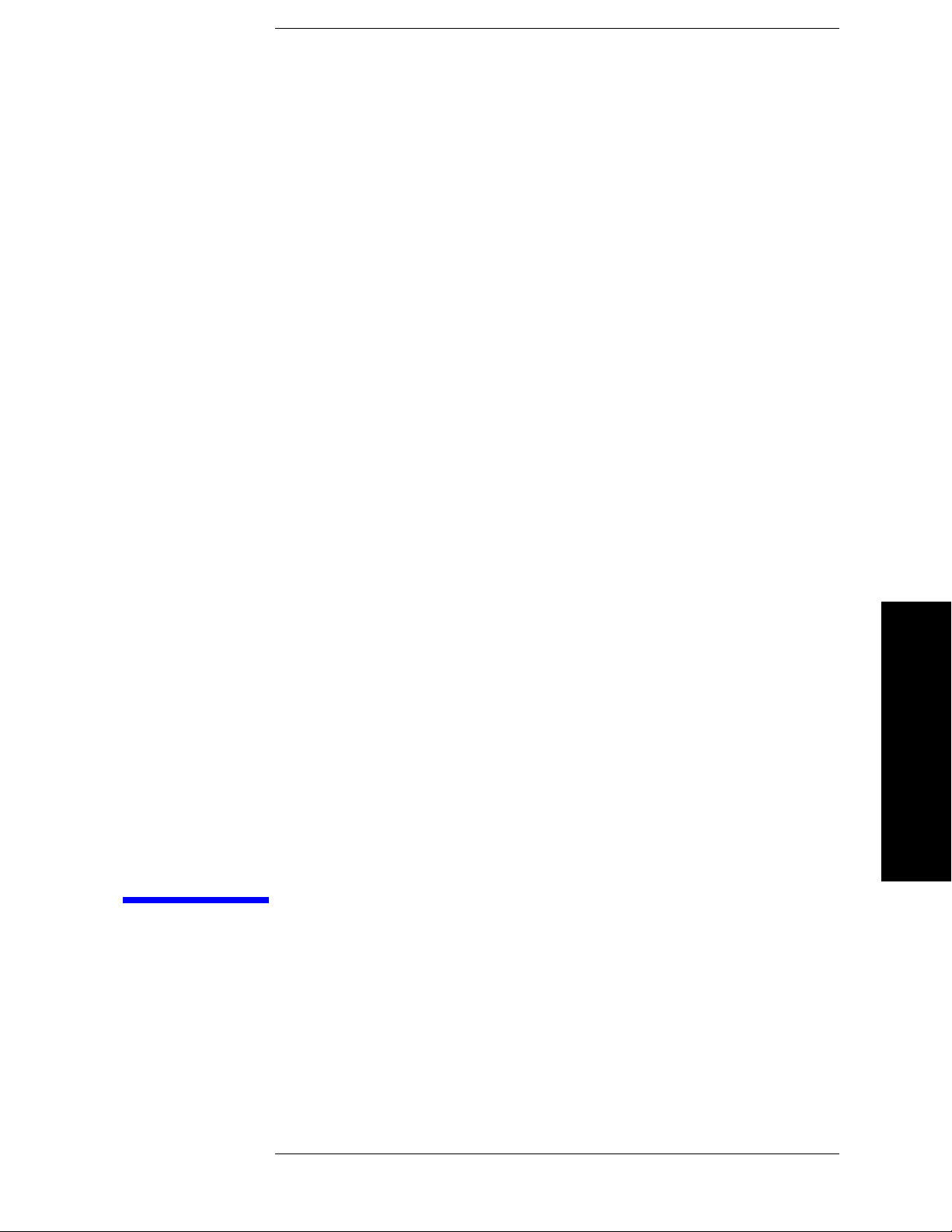
Introduction
1 Introduction
This chapter provides information on the Agilent N5531S Measuring Receiver
System, describes the PSA Option 233 Measuring Receiver features, and describes
the measurements made by the system.
27
Page 28

Introduction
Introduction
N5531S Measuring Receiver System Overview
N5531S Measuring Receiver System Overview
The Agilent N5531S is a Measuring Receiver System. It provides measurement
functions for characterizing signals with superior accuracy, repeatability, and
traceability as required by metrology and calibration labs.
The N5531S Measuring Receiver System consists of an Agilent PSA Series
Spectrum Analyzer with a built-in Measuring Receiver personality (PSA option
233), an Agilent P-Series Power Meter and an N5532A Sensor Module. See Figure
1-1 on page 28.
The N5531S system provides metrology and calibration environment users with an
ideal tool for calibrating signal generators and step attenuators at RF, microwave,
and millimeter wave frequencies. It enables you to employ off-the shelf,
general-purpose instruments to perform measurements with the most stringent
requirements. The built-in audio analysis capability allows you to accurately
characterize audio signals. The PSA-based user interface simplifies the users’
learning process. The PSA GPIB interface allows remote system control through
SCPI commands.
The PC software, included with the measuring receiver system, offers a PC-based
graphic user interface and batch operation mode as well as a COM API compliant
remote user interface.
For information on Hardware and Options dependencies, refer to “N5531S System
Requirements” on page 41.
Figure 1-1 N5531S Measuring Receiver System
28 Chapter 1
Page 29

Introduction
N5531S System Block Diagram
A block diagram of the N5531S Measuring Receiver System is shown below.
The system consists of:
1. PSA with Option 233 (refer to Table 2-1 on page 41.)
1. P-Series Power Meter (refer to Table 2-2 on page 41.)
1. N5532A Sensor Module (refer to Table 2-3 on page 42.)
2. Optional: PC with Measuring Receiver PC User Interface Software installed
(refer to page 309, Table 6-2, and Table 6-3 on page 318.)
Figure 1-2 N5531S System Block Diagram
Introduction
N5531S System Block Diagram
The N5532A Sensor Module receives the incoming RF signal from the DUT and
splits it between the Power Meter and PSA. The RF Power and Absolute Tuned RF
Level measurements use the sensor module and power meter, whereas all other
measurements are performed using the PSA.
Chapter 1 29
Page 30

Introduction
Introduction
What does PSA Option 233 Measuring Receiver Personality Do?
What does PSA Option 233 Measuring Receiver
Personality Do?
PSA Option 233 is the firmware that controls the N5531S Measuring Receiver
System and provides the user interface for the Measuring Receiver personality
embedded in PSA. It enables you to make the following measurements:
• “Frequency Counter Measurement” on page 66 - Used to accurately tune to and
measure the carrier frequency.
• “RF Power Measurement” on page 70 - Measures the RMS RF power of the
signal by using the Power Meter with a sensor module.
• “Tuned RF Level Measurement” on page 74 - Measures the absolute or relative
levels of continuous wave RF signals to extremely low levels.
• “AM Depth Measurement” on page 82 - Measures the amount of amplitude
modulation of an RF carrier.
• “FM Deviation Measurement” on page 87 - Measures the frequency deviation
of the tuned input signal.
• “PM Deviation Measurement” on page 93 - Measures the phase deviation of
the tuned input signal.
• “Modulation Rate Measurement” on page 99 - Measures the modulation rate of
a modulated AM, FM, or PM signal.
• “Modulation Distortion Measurement” on page 103 - Measures the modulation
distortion applied to the modulated signal by comparing the ratio of harmonic
and noise power to total power.
• “Modulation SINAD Measurement” on page 107 - Measures the modulation
noise and distortion applied to the modulated signal by calculating the ratio of
total power to harmonic and noise power.
• “Audio Frequency Measurement” on page 111 - Measures the audio frequency
of an audio signal applied to the Audio Input port.
• “Audio AC Level Measurement” on page 113 - Measures the true RMS level of
an external signal.
• “Audio Distortion Measurement” on page 115 - Measures the amount of audio
distortion applied to the audio signal by comparing the ratio of harmonic and
noise power to fundamental power.
• “Audio SINAD Measurement” on page 117 - Measures the amount of audio
SINAD to the audio signal by comparing the ratio of fundamental power to
harmonic and noise power.
• “Auto Carrier Frequency Triggering and CCITT Filtering” - As of PSA
firmware revision A.11.08 these are available in Option 233 as standard
features. Previously, these features were only available with licensed Options
23A and 23B. For backwards compatibility, it may be necessary to license
these two options so they will appear on the Show System screen, or can be
queried using the *OPT? SCPI command. Please contact Agilent Technologies
if license keys are required.
30 Chapter 1
Page 31

Introduction
Introduction
Installing Optional Measurement Personalities
Installing Optional Measurement Personalities
When you install a measurement personality, you need to follow a three step
process:
1. Determine whether your memory capacity is sufficient to contain all the
options you want to load. If not, decide which options you want to install now,
and consider upgrading your memory. Details follow in “Do Y ou Have Enough
Memory to Load All Your Personality Options?” on page 31.
2. Install the measurement personality firmware into the instrument memory.
Details follow in “Loading an Optional Measurement Personality” on page 35.
3. Enter a license key that activates the measurement personality. Details follow
in “Obtaining and Installing a License Key” on page 35.
Adding measurement personalities requires the purchase of an upgrade kit for the
desired option. The upgrade kit contains the measurement personality firmware
and an entitlement certificate that is used to generate a license key from the
internet website. A separate license key is required for each option on a specific
instrument serial number and host ID.
For the latest information on Agilent Spectrum Analyzer options and upgrade kits,
visit the following web location:
http://www.agilent.com/find/sa_upgrades
Do You Have Enough Memory to Load All Your Personality Options?
If you do not have memory limitations, go to the next section “Loading an
Optional Measurement Personality” on page 35. If after installing your options you
get error messages relating to memory issues, you can return to this section to learn
more about how to optimize your configuration.
If you have 64 MBytes of memory installed in your instrument, you should have
enough memory to install at least four optional personalities, with enough memory
for data and states.
The optional measurement personalities require different amounts of memory. So
the number of personalities that you can load varies. This is also impacted by how
much data you need to save. If you are having memory errors you must swap the
applications in or out of memory as needed. If you only have 48 MBytes of
memory, you can upgrade your hardware to 64 MBytes.
Additional memory can be added to any PSA Series analyzer by installing Option
115. With this option installed, you can install all currently available measurement
personalities in your analyzer and still have memory space to store more state and
trace files than would otherwise be possible.
Chapter 1 31
Page 32

Introduction
Introduction
Installing Optional Measurement Personalities
To see the size of your installed memory for PSA Series Spectrum Analyzers:
1. Ensure that the spectrum analyzer is in spectrum analyzer mode because this
can affect the screen size.
2. Press
3. Press
System, Show System. Under Options look for 115.
System, More, Show Hdwr.
4. Read Flash Memory size in the table.
PSA Flash
Memory Size
64 Mbytes 32.5 MBytes 30.0 MBytes
48 Mbytes 16.9 MBytes 14.3 MBytes
PSA Compact Flash
Memory Size
512 Mbytes (Option 115) 512 MBytes
Available Memory
Without Option B7J
and Option 122 or 140
Available Additional Memory for Measurement
Personalities
A vailable Memory With Option B7J
and Option 122 or 140
If you have 48 MBytes of memory, and you want to install more than 3 optional
personalities, you may need to manage your memory resources. The following
section, “How to Predict Your Memory Requirements” on page 33, will help you
decide how to configure your installed options to provide optimal operation.
32 Chapter 1
Page 33

Introduction
Introduction
Installing Optional Measurement Personalities
How to Predict Your Memory Requirements
If you plan to install many optional personalities, you should review your memory
requirements, so you can determine whether you have enough memory (unless you
have a PSA Series with Option 115). There is an Agilent “Memory Calculator”
available online that can help you do this, or you can make a calculated
approximation using the information that follows. You will need to know your
instrument’s installed memory size as determined in the previous section and then
select your desired applications.
NOTE If you have a PSA Series analyzer with Option 115, there is adequate memory to
install all of the available optional personalities in your instrument.
To calculate the available memory on your PSA, see:
http://sa.tm.agilent.com/PSA/memory/
Follow the steps on the web page to see if your desired configuration is compatible
with your installed memory.
NOTE After loading all your optional measurement personalities, you should have a
reserve of ~2 MBytes of memory to facilitate mode switching. Less available
memory will increase mode switching time. For example, if you use excessive free
memory by saving files of states and/or data, your mode switching time can
increase to more than a minute.
You can manually estimate your total memory requirements by adding up the
memory allocations described in the following steps. Compare the desired total
with the available memory that you identified in the previous section.
1. Program memory - Select option requirements from the table “Measurement
Personality Options and Memory Required” on page 34.
2. Shared libraries require 7.72 MBytes.
3. The recommended mode swap space is 2 MBytes.
4. Screens - .gif files need 20-25 kBytes each.
5. State memory - State file sizes range from 21 kB for SA mode to 40 kB for
W-CDMA. The state of every mode accessed since power-on will be saved in
the state file. File sizes can exceed 150 kB each when several modes are
accessed, for each state file saved.
TIP State memory retains settings for all states accessed before the Save State
command. To reduce this usage to a minimum, reduce the modes accessed before
the
Save State is executed. You can set the PSA to boot into a selected mode by
accessing the desired mode, then pressing the
System, Power On/Preset, Power On
keys and toggle the setting to Last.
Chapter 1 33
Page 34

Introduction
Introduction
Installing Optional Measurement Personalities
Measurement Personality Options and Memory Required
Personality Options
for PSA Series Spectrum Analyzers
a
Option File Size
(PSA Rev: A.10)
cdmaOne measurement personality BAC 1.91 Mbytes
NADC and PDC measurement personalities (not available
BAE 2.43 Mbytes
separately)
W-CDMA or W-CDMA, HSDPA, HSUPA measurement
BAF, 210
5.38 Mbytes
b
personality
cdma2000 or cdma2000 w/ 1xEV-DV measurement
B78, 214
4.00 Mbytes
b
personality
1xEV-DO measurement personality 204
GSM (with EDGE) measurement personality 202
Shared measurement library
b
n/a 7.72 Mbytes
Phase Noise measurement personality 226
Noise Figure measurement personality 219
5.61 Mbytes
3.56 Mbytes
2.82 Mbytes
4.68 Mbytes
b
b
c
c
Basic measurement personality with d igital demod hardwar e B7J Cannot be deleted
(2.64 Mbytes)
Programming Code Compatibility Suited (8560 Series, 8590
266
1.18 Mbytes
c
Series, and 8566/8568)
TD-SCDMA Power measurement personality 211
TD-SCDMA Modulation Analysis or TD-SCDMA
212, 213 1.82 Mbytes
5.47 Mbytes
Modulation Analysis w/ HSDPA/8PSK measurement
personality
Flexible Digital Modulation Analysis 241
WLAN measurement personality 217
External Source Control 215
Measuring Receiver Personality 233
EMC Analyzer 239
2.11 Mbytes
3.24 Mbytes
0.72 Mbytes
2.91 Mbytes
4.06 Mbytes
a. Available as of the print date of this guide.
b. Many PSA Series personality options use a 7.72 Mbyte shared measurement library. If
you are loading multiple personalities that use this library , you only need to add this
memory allocation once.
c. Shared measurement library allocation not required.
d. This is a no charge option that does not require a license key.
c
b
b
c
b
b
34 Chapter 1
Page 35

Introduction
Introduction
Installing Optional Measurement Personalities
Memory Upgrade Kits
The PSA 64 MByte Memory Upgrade kit part number is E4440AU-ANE. The
PSA Compact Flash Upgrade kit part number is E4440AU-115.
For more information about memory upgrade kits, contact your local sales or
service office, or see:
http://www.agilent.com/find/sa_upgrades
Loading an Optional Measurement Personality
You must use a PC to load the desired personality option into the instrument
memory. Loading can be done from a firmware CD-ROM or by downloading the
update program from the internet. An automatic loading program comes with the
files and runs from your PC.
You can check the Agilent internet website for the latest PSA firmware versions
available for downloading:
http://www.agilent.com/find/psa_firmware
NOTE When you add a new option, or update an existing option, you will get the updated
versions of all your current options as they are all reloaded simultaneously. This
process may also require you to update the instrument core firmware so that it is
compatible with the new option.
Depending on your installed hardware memory, you may not be able to fit all of
the available measurement personalities in instrument memory at the same time.
You may need to delete an existing option file from memory and load the one you
want. Use the automatic update program that is provided with the files. Refer to the
table showing “Measurement Personality Options and Memory Required” on
page 34. The approximate memory requirements for the options are listed in this
table. These numbers are worst case examples. Some options share components
and libraries, therefore the total memory usage of multiple options may not be
exactly equal to the combined total.
Obtaining and Installing a License Key
If you purchase an optional personality that requires installation, you will receive
an “Entitlement Certificate” which may be redeemed for a license key specific to
one instrument. Follow the instructions that accompany the certificate to obtain
your license key.
To install a license key for the selected personality option, use the following
procedure:
NOTE You can also use this procedure to reinstall a license key that has been deleted
during an uninstall process, or lost due to a memory failure.
Chapter 1 35
Page 36

Introduction
Introduction
Installing Optional Measurement Personalities
1. Press System, More, More, Licensing, Option to accesses the alpha editor. Use
this alpha editor to enter letters (upper-case), and the front-panel numeric keys
to enter numbers for the option designation. You will validate your option entry
in the active function area of the display. Then, press the
Enter key.
2. Press
License Key to enter the letters and digits of your license key. You will
validate your license key entry in the active function area of the display. Then,
press the
3. Press the
Enter key.
Activate License key.
Viewing a License Key
Measurement personalities purchased with your instrument have been installed
and activated at the factory before shipment. The instrument requires a License
Key unique to every measurement personality purchased. The license key is a
hexadecimal number specific to your measurement personality, instrument serial
number and host ID. It enables you to install, or reactivate that particular
personality.
Use the following procedure to display the license key unique to your personality
option that is already installed in your PSA:
Press
System, More, More, Licensing, Show License. The System,
Personality key displays the personalities loaded, version information, and
whether the personality is licensed.
NOTE You will want to keep a copy of your license key in a secure location. Press
System, More, then Licensing, Show License, and print out a copy of the display that
shows the license numbers. If you should lose your license key, call your nearest
Agilent Technologies service or sales office for assistance.
36 Chapter 1
Page 37

Introduction
Introduction
Installing Optional Measurement Personalities
Using the Delete License Key on PSA
This key will make the option unavailable for use, but will not delete it from
memory . Write down the 12-digit license key for the option before you delete it. If
you want to use that measurement personality later, you will need the license key
to reactivate the personality firmware.
NOTE Using the Delete License key does not remove the personality from the instrument
memory , and do es not free memory to be available to inst all another option. If you
need to free memory to install another option, refer to the instructions for loading
firmware updates located at:
http://www.agilent.com/find/psa/
1. Press
System, More, More, Licensing, Option. Pressing the Option key will
activate the alpha editor menu. Use the alpha editor to enter the letters
(upper-case) and the front-panel numeric keyboard to enter the digits (if
required) for the option, then press the
Enter key. As you enter the option, you
will see your entry in the active function area of the display.
2. Press
Delete License to remove the license key from memory.
Ordering Optional Measurement Personalities
When you order a personality option, you will receive an entitlement certificate.
You will need to go to the website to redeem your entitlement certificate for a
license key. You will need to provide your instrument serial number and host ID,
and the entitlement certificate number.
Required Information: Front Panel Key Path:
Model #: (Ex. E4440A)
Host ID:
__________________
Instrument
Serial Number:
__________________
System, Show System
System, Show System
Chapter 1 37
Page 38

Introduction
Introduction
Instrument Updates at www.agilent.com
Instrument Updates at www.agilent.com
These web locations can be used to access the latest information about the
instrument, including the latest software version.
http://www.agilent.com/find/N5531S
38 Chapter 1
Page 39

Installation and Setup
2 Installation and Setup
This chapter provides information you may need when you first receive your
Measuring Receiver System.
39
Page 40

Installation and Setup
Installation and Setup
The following sections will help you install and setup your Measuring Receiver
System:
• “N5531S System Requirements” on page 41
• “Setting up the System” on page 44
• “Verifying the System Connections” on page 51
• “Calibrating System Components” on page 52
• “Protecting Against Electrostatic Discharge” on page 60
40 Chapter 2
Page 41

Installation and Setup
N5531S System Requirements
Table 2-1 PSA System Requirements
System Component Model numbers supported
Installation and Setup
N5531S System Requirements
PSA with Options 233:
Measuring Receiver Personality
Additional options required to
enhanced performance
a
E4440A, E4443A, E4445A, E4446A, E4447A and E4448A
Firmware Revision A.09.18 or later
Option 123: mw/mmw preselector bypass above 3 GHz
(Required for signals above 3 GHz, mutually exclusive with
Option AYZ)
Option 1DS: RF pre-amplifier below 3 GHz
(Highly recommended, mutually exclusive with Option 110)
Option 110: pre-amplifier
(Highly recommended, mutually exclusive with Option 1DS)
Option 107: audio input
(Required for Audio measurement)
Option N5531S-010: LAN connection kit incl. 1 hub and 3
LAN cables
a. You can also select many other available PSA options. Contact your Agilent sales
office for information on options available for your instrument.
b. PSA Option 1DS and 110 are mutually exclusive. Option 110 covers the fre-
quency range of 10 MHz to the maximum frequency of the PSA. Option 1DS covers 100 kHz to 3 GHz.
Table 2-2 Power Meter System Requirements
b
System Component
P Series Power Meter N1911A or N1912A
Model numbers supported
a
a. You can use an Agilent EPM or EPM-P Power Meter with a LAN/GPIB Gateway.
Contact your Agilent sales office for more information.
Chapter 2 41
Page 42

Installation and Setup
Installation and Setup
N5531S System Requirements
Table 2-3 Sensor System Requirements
System Component Model numbers supported
N5532A Sensor Module
One of the following Options
(Required):
— Option 504: 100 kHz to 4.2 GHz
— Option 518: 10 MHz to 18.0 GHz
— Option 526: 30 MHz to 26.5 GHz
— Option 550: 30 MHz to 50.0 GHz
Option N5532A-019: Input adapter to N191xA
(Required for connecting the Sensor Module with the P-Series
Power Meter)
a
a. Refer to the N5532A Sensor Module User’s and Service Guide for more informa-
tion.
Measurements Availability vs. Optional Hardware
Table 2-4, “Measurement Availability vs. Optional Hardware,” on page 43 shows
the dependencies between the Measuring Receiver measurements and the required
hardware/Options. The hardware discussed here is the Power Meter and the Audio
Input (Option 107). Both are optional when using the Option 233 Measuring
Receiver personality. However, some features of the measurements will be
unavailable if either Power Meter or Audio Input is not available.
In the table, “Y” means the user can make the current measurement; “N” means
the user can not make the current measurement; “-” means the measurement does
not depend on the hardware.
42 Chapter 2
Page 43

Installation and Setup
Table 2-4 Measurement Availability vs. Optional Hardware
Power Meter Audio Input (Option 107)
Measurements
Available Not Available Available Not Available
Frequency Counter - - - -
Installation and Setup
N5531S System Requirements
RF Power Y
Tuned RF Level Y
See
See
a
b
--
--
AM Depth - - - FM Deviation - - - PM Deviation - - - Modulation Rate - - - Modulation Distortion - - - Modulation SINAD - - - Audio Frequency - - Y N
Audio Distortion - - Y N
Audio SINAD - - Y N
Audio AC Level - - Y N
Tuned RF Level
Y
See
b
with Tracking
a. Power measured by PSA. Accuracy dependent on PSA specifications.
b. Relative Tuned RF Level measurement only.
Chapter 2 43
Page 44

Installation and Setup
Installation and Setup
Power Meter
(N191xA)
HW_Setup_Block_Diagram_all
UUT
Audio Out
RF Out
N5532A
LAN
10 MHz Ref Out
(Switched)
10 MHz Re f In
To Power Meter
PSA
(E444xA)
Audio
In
RF In To PSA
Ch. In Ref Out
N5532A-019
Adapter
2
1
connection for Audio signal measurements
connection for RF signal measurements
1
2
Setting up the System
Setting up the System
NOTE Before you can begin making any Measuring Receiver measurements, make sure
you have Option 233 application firmware installed. In you have purchased this
firmware separately as an optional upgrade, refer to “Installing Optional
Measurement Personalities” on page 31.
System Hardware Connections
Step 1. Check your hardware to ensure it has the correct options and features; Refer to the
following:
• Table 2-1, “PSA System Requirements,” on page 41
• Table 2-2, “Power Meter System Requirements,” on page 41
• Table 2-3, “Sensor System Requirements,” on page 42
Figure 2-1 Hardware Setup Block Diagram
44 Chapter 2
Page 45

Installation and Setup
Installation and Setup
Setting up the System
Step 2. Set up the N5531S Measuring Receiver system by correctly connecting the PSA,
Power Meter, Sensor Module and Unit Under Test (UUT). See Figure 2-1,
“Hardware Setup Block Diagram,” on page 44.
CAUTION While connecting the sensor module to the UUT, make sure you follow the
instructions below:
1. Before connecting a signal to the sensor module, make sure the sensor module
can safely accept the signal level provided. See Sensor Module Users Guide to
view the signal level limits.
2. Turn only the connector sleeve portion of the sensor module. Damage can
occur if torque is applied to the sensor module body.
3. If possible, ensure the sensor rests flush against a desktop or other support. This
helps prevent mechanical damage to the sensor and UUT RF OUT connector.
See Figure 2-3, “Connecting the Sensor Module to the UUT,” on page 45.
4. Maximum torque at the connector should NOT exceed 12 in-pound (135 Ncm)
for the Type-N connector or 8 in-pound (90 Ncm) for the 3.5-mm or 2.4 mm
connector to avoid damage to the connector.
Step 3. Connect power cords to the PSA, Power Meter and UUT.
Figure 2-1, “Hardware Setup Block Diagram,” on page 44 illustrates the system
hardware after being set up and connected with UUT and figures below illustrate
some examples of system component and connections.
Figure 2-2 N5532A Sensor Module
Figure 2-3 Connecting the Sensor Module to the UUT
Chapter 2 45
Page 46

Installation and Setup
Installation and Setup
Setting up the System
Table 2-5 Equipment used in Measurement Examples
Equipment Model Number
PSA Series Spectrum Analyzer Agilent E4440A with Option 233,
Option 1DS and Option 107
P Series Power Meter Agilent N1911A
Sensor Module Agilent N5532A Option 504
Unit Under Test (UUT) Agilent E4438C ESG
LAN Connection Kit Agilent Option N5531S-010
Adapter for N1911A Agilent Option N5532A-019
NOTE You can use the PC User Interface Software to control the system. See Chapter 6 ,
“PC User Interface Measurements” on page 307.
46 Chapter 2
Page 47

Installation and Setup
Installation and Setup
Setting up the System
System Configuration
Make sure you have setup the system connections.
Step 1. Apply power to the PSA and power meter, then wait until they complete the
self-tests.
Step 2. On the power meter, perform system configurations for power meter.
1. Press
System, Remote Interface, Network Manual. The first block of the IP
address should be highlighted.
2. Press
3. Press the right arrow key to move the highlighted area. Press
Select and enter the first 3 numbers. Press Enter.
the next 3 numbers. Press
Enter.
Select and enter
4. Continue this process until the complete IP address is entered.
5. Press the down arrow key and enter the Subnet Mask. (Your network
administrator will have the subnet mask information.)
Step 3. Perform system configurations for PSA. This is for a system that is configured as
shown in Figure 2-1.
1. Press the
2. Press
MODE key, select Measuring Receiver.
System, Reference, 10 MHz Out to select ON to provide a 10 MHz
frequency reference to the UUT. Verify that the UUT is accepting the external
reference (Ext Ref).
3. Press
System, Config I/O, IP Address, and enter the PSA IP address. Then press
Subnet Mask to set the PSA subnet mask and Gateway Address to set the
gateway address. Your network administrator will have these values. You will
need to power cycle the PSA after you change these values.
4. Press the
5. Press
6. Press the
System, More, More, Power Meter, Power Meter Config keys.
Conn Mode to select LAN connection mode.
Power Meter IP Address and Subnet keys. Enter the IP address and
subnet address. Make sure the PSA and the power meter are using appropriate
IP addresses to communicate.
7. Press the
Verify Power Meter Connection key, then the grayed-out Show Setup
key is enabled when the connection between the PSA and the power meter is
established.
8. Select the power meter channel number you are using by toggling the
Channel
key. If the power meter has only one channel, this key is grayed-out.
9. Press the
Show Setup key to display and verify the power meter config
information.
10.You can set the desired time-out for your testing by pressing
Config
, More, Time Out keys.
Chapter 2 47
Power Meter
Page 48

Installation and Setup
Installation and Setup
Setting up the System
11.Press Power Meter Config, More, Resolution to select the resolution as
0.001dB or 0.01 dB.
Step 4. Perform system configurations for Sensor Module.
1. Load the Sensor Module Cal Factors. See “Load Cal Factors” on page 52 to
load the file CFDATA.XML to the PSA.
NOTE If you are using a power sensor that does not have a file or data disk containing
calibration factors, you may need to input the calibration factors by hand. See
“Edit Cal Factors” on page 53.
2. Press the
System, More, More, Power Sensor Config keys to enter the menu of
PS Config.
3. Once you have loaded the Cal Factors file, verify the Sensor Module
information, like Model No., Options, Serial No., Cal Date.
4. Press any key in this page to edit and change the parameter if necessary. Your
edits will be lost when the PSA power is shut down unless you press
Power-On Default
to save. Once saved, the current file with your edits will be
Update
loaded by default next time the PSA is powered on.
5. You can press
displayed; or press
More, Clear Power Sensor to clear the Power Sensor information
Recall Power-On Default to load the default file you saved in
memory.
48 Chapter 2
Page 49

Installation and Setup
Installation and Setup
Setting up the System
System Configuration using Using a LAN Cross-over Cable
A cross-over cable (CA T-5, RJ-45 cable with cross-pinning) can be used to connect
the PSA and P-Series Power Meter if the instruments do not have IP addresses
assigned, or if a LAN hub is not available. See following instructions.
Step 1. Connect the PSA and power meter using a cross-over cable.
Step 2. Apply power to the PSA and power meter, then wait until they complete the
self-tests.
Step 3. On the power meter, perform system configurations for power meter.
1. Press
System, Remote Interface, Network Manual. The first block of the IP
address should be highlighted, for example 192.168.100.2.
2. Press
Select and enter the first 3 numbers. Press Enter.
3. Press the right arrow key to move the highlighted area. Press
the next 3 numbers. Press
Enter.
4. Continue this process until the complete IP address is entered.
5. Press the down arrow key and enter the Subnet Mask, for example 255.255.0.0.
Step 4. Perform system configurations for PSA.
1. Press the
2. Press
MODE key, select Measuring Receiver.
System, Reference, 10 MHz Out to select ON to provide a 10 MHz
frequency reference to the UUT. Verify that the UUT is accepting the external
reference (Ext Ref).
3. Press
4. Press the
5. Press
System, Config I/O, IP Address, enter the PSA IP address (for example,
192.168.100.3), and then press Subnet Mask to set the PSA subnet mask (for
example,
255.255.0.0).
System, More, Power Meter, Power Meter Config keys.
Conn Mode to select LAN connection mode.
Select and enter
6. Press the
Power Meter IP Address key. Enter the IP address, like 192.168.100.2.
Make sure the PSA and the power meter are using appropriate IP addresses
(like the ones shown here) to communicate.
7. Cycle power on the PSA (set the power switch to OFF then to ON). Wait until
the PSA finishes the auto Cal routine.
8. On the power meter, press
System, Remote Interfaces, and Restart Network so it
will recognize the new IP address that you set.
9. Press
System, More, Power Meter, Power Meter Config, then V erify Power Meter
Connection
. The grayed-out Show Setup key is enabled when the connection
between the PSA and the power meter is established.
10.Select the power meter channel number you are using by toggling the
Chapter 2 49
Channel
Page 50

Installation and Setup
Installation and Setup
Setting up the System
key. If the power meter has only one channel, this key is grayed-out.
11.Press the
Show Setup key to display and verify the power meter config
information.
12.You can set the desired time-out for your testing by pressing
Config
, More, Time Out keys.
13.Press
Power Meter Config, More, Resolution to select the resolution as 0.001dB
or 0.01 dB.
Power Meter
50 Chapter 2
Page 51

Installation and Setup
Installation and Setup
Verifying the System Connections
Verifying the System Connections
Upon completion of the hardware setup and system configuration, you can verify
the system is prepared for calibration and making measurements.
CAUTION Before connecting a signal to the PSA, make sure the PSA can safely accept the
signal level provided. The signal level limits are marked next to the connectors on
the front panel.
The signal level measured by the PSA is not going to be the same level applied to
the input of the sensor module (N5532A); there is about a 6 dB loss through the
sensor module.
Step 1. Make sure you have applied power to the UUT. Wait until the equipment warm-up
complete.
Step 2. Adjust the UUT to output an RF signal, like 1.25 GHz at 0 dBm.
Step 3. Press
Step 4. Press
MODE and select Measuring Receiver.
Preset, then the PSA will automatically make a Frequency Counter
measurement as shown.
Figure 2-4 Measuring Receiver Default Measurement (Frequency Counter)
Chapter 2 51
Page 52

Installation and Setup
Installation and Setup
Calibrating System Components
Calibrating System Components
Make sure you have connected, configured and verified the measurement system.
NOTE RF Power and Absolute Tuned RF Level measurements require Power Meter
calibration with the Sensor Module. Calibration with each Sensor Module can
ensure the specified measurement accuracy.
Load Cal Factors
Step 1. Insert the floppy disk containing the Cal Factors of your sensor to the PSA floppy
disk drive.
Step 2. Press
Step 3. Press
Step 4. Press
Down Arrow to select the file name for your Sensor Module, then press Load Now
and the file will be loaded into the PSA.
You can edit the Cal Factors by pressing
to enter the config menu, then:
• press
highlight the data point you want to change to input your edits. See “Edit Cal
Factors” on page 53.
• press
• press
in the PSA; But you will have to restore the data by hand or as described in
Step 2 and 3 above;
• press
information in the PSA and will be loaded next time the PSA is powered on.
• press
a result of previously pressing
MODE and select Measuring Receiver.
File, Load, Type, Calibration Factor as the file type.
File, Load, Type, Dir Select and select the A drive and use Up Arrow and
System, More, More, Power Sensor Config
Cal Factors, Edit Cal Factors and use Up Arrow and Down Arrow to
Cal Factors, Delete All Points to delete all the Cal Factors;
More, Clear Power Sensor to remove all Power Sensor information loaded
Update Power-On Default to save the current Sensor and Cal Factors
Recall Power-On Default to load the Cal Factors file saved in the PSA, as
Update Power-On Default.
This feature is used if you incorrectly edited the Cal Factors or deleted all the
Cal Factors by mistake, and you need to restore the Cal Factors.
52 Chapter 2
Page 53

Installation and Setup
Edit Cal Factors
Step 1. Press MODE, Measuring Receiver.
Installation and Setup
Calibrating System Components
Step 2. Press
Step 3. Press
System, More, More, Power Sensor Config to enter the config menu.
Cal Factors, Edit Cal Factors to enter the editor.
• To create a new data point, press
Enter; press Frequency, input a frequency and press Enter; press Cal Factor,
input a factor and press
Enter. A new Cal Factor data is created and displays on
the editor window. The maximum number of Cal Factors you can input is 4095.
• To delete a data point,
and press
Delete Point to delete it;
Once you complete the edits, press
Up Arrow and Down Arrow to highlight the data point
Update Power-On Default to save the current
information in the PSA and will be loaded by default next time the PSA is powered
on;
Step 4. To delete all data points, press
Cal Factors, Delete All Points.
Step 5. T o save your edits in a new file, press
. The file is saved in the PSA memory. The file name is determined by the
Now
PSA.
Zero and Calibrate the Power Meter
Make sure you have loaded the Cal Factors.
Point, input a sequence number and press
File, Save, Type, More, Calibr ation Factor, Save
Step 1. Disconnect the Sensor Module from the UUT.
Step 2. Press
Step 3. Press
MODE, Measuring Receiver.
System, Power Meter, Zero Power Meter. When the yellow indicator of Zero
Power Meter... disappears, the zeroing process is completed.
The zeroing process cancels any inherent DC offset that may be present within the
power sensor under zero power condition.
Step 4. Connect the Sensor Module to the Power Meter REF 50 MHz port.
Step 5. Press
Calibrate Power Meter to calibrate with the Cal Factors. When the yellow
indicator of Calibrate Power Meter... disappears the calibration is done.
Step 6. Disconnect the Sensor Module from the Power Meter REF port, connect the
Sensor Module to the UUT RF OUTPUT. Make sure the SA cable and Power
Meter cable of the Sensor Module are connected to the PSA RF INPUT and the
Power Meter’s CHANNEL IN, respectively.
Chapter 2 53
Page 54

Installation and Setup
Installation and Setup
Calibrating System Components
You can also press the Zero&Cal Power Meter key to make the calibration at one
step (by connecting the Sensor to the Power Meter 50 MHz port).
NOTE If the Power Meter is moved, if several hours have elapsed since the last
calibration, or if the temperature has changed since the last calibration, you may
need to repeat the Power Meter Calibration. See Power Meter Guide.
When to Recalibrate
• When you change the current sensor to a different type (for example, from
N5532A Option 504 to N5532A Option 518), and a Power measurement is
selected, the Measuring Receiver displays the RECAL or UNCAL annunciator.
• When you change the current sensor to a same type, but a different one (for
example, from N5532A Option 504 to another N5532A Option 504), and a
Power measurement is selected, the Measuring Receiver DOES NOT recognize
the need for recalibration although a recalibration should be performed.
• If you are in doubt about whether the calibration factors match the power
sensor, you should recalibrate.
File Operations
This section describes file operation features for the Measuring Receiver.
File Operations for Power Sensor Calibration Factors
• T o import the power sensor calibration factors and related information from the
.XML file on the floppy disk shipped with the power sensor.
See “Load Cal Factors” on page 52.
• To export the current power se nsor calibration factors to a .XML file on a
floppy disk, so that the factors can be transferred to another PSA together with
the power sensor. This might take 5 to 10 minutes.
1. Press
2. Press
3. Press
4. Press
5. Press
File, Save, Type, Calibration Factor. Press Name, then enter the file
name you want to export. The best practice is to use the serial number of the
sensor module as the name.
Save Now.
File, Catalog Dir Select. Highlight C and press Dir Select.
Type, Calibration Factor.
Return, Copy, Dir To, Dir Select. Highlight A and press Dir Select.
6. Press
7. Highlight CF Data.xml file. Press
Dir From, Dir Select. Highlight C and press Dir Select.
Copy Now.
• T o save the power sensor calibration factors to the Flash memory of PSA, once
the Load Cal Factor process is complete.
54 Chapter 2
Page 55

Installation and Setup
Installation and Setup
Calibrating System Components
Press System, More, More, Power Sensor Config, More, Update Power-On
Default
to save the current Sensor and Cal Factors information in the PSA and
will be loaded next time the PSA is powered on.
• To recall the power sensor calibration factors from the Flash memory of PSA.
Press
System, More, More, Power Sensor Config, Cal Factors, More, Recall
Power-On Default
to load the Cal Factors file saved in the PSA.
The format of the .XML File is shown in the following example:
<Calibration>
<ModelNumber>N5532A</ModelNumber>
<Options>518</Options>
<SerialNumber>US44330015</SerialNumber>
<DateCalibrated>20000101</DateCalibrated>
<ReferenceCF>98</ReferenceCF>
<CalFactor>
<Frequency Unit= “Mhz”>10</Frequency>
<CalFactor Unit= "Percent">99.2135310306974</CalFactor>
</CalFactor>
<CalFactor>
<Frequency Unit= “Mhz”>30</Frequency>
<CalFactor Unit= “Percent”>98.7875312060724</CalFactor>
</CalFactor>
</Calibration>
Most of the SCPI commands for the calibration factors file operations are
consistent with those in the MMEMory subsystem, for example, Catalog, Delete,
etc., except for Save and Load.
File Operations for Tuned RF Level Calibration Factors
TRFL measurements can support store and recall functions for the convenience of
repetitive TRFL measurements at many different frequencies. Because the cal
factors are dependent on the instrument setting and TRFL measurement setting, cal
factors are saved into a state file with instrument and measurement settings. When
you recall the cal factors, not only the cal factors are recalled, but all of the
instrument and measurement settings are recalled.
NOTE Cal factor values will become stale due to time and temperature drift, and
following the PSA align routines.
From the front panel
To start one set of cal factors at one frequency:
1. Press
2. Press
File, Save, Type, State, and enter a file name for this set of cal factors.
Save Now.
Chapter 2 55
Page 56

Installation and Setup
Installation and Setup
Calibrating System Components
To recall one set of cal factors at one frequency:
1. Press
2. Press
File, Load, Type, State, and find the file name you want to load.
Load Now.
See “Store and Recall TRFL Cal Factors” on page 190 for information on how to
save remotely.
PSA Range Calibration
Only the Tuned RF Level measurements require the PSA range calibration.
As the signal level into the PSA is decreased, the signal to noise ratio changes not
only because the signal is closer to the noise but because some of the internal
settings of the PSA change to optimize the measurement. The measuring routine in
the PSA calculates the approximate power level a range calibration is needed
based on S/N. When the signal level at the PSA reaches this range calibration
power, the calibration routine makes measurements in both the current range and
the next range. A Cal Factor value is generated and is used to correct the
measurement.
There are two range calibrations; Range 1 to Range 2 and Range 2 to Range 3.
The range calibration procedure can be a separate process that you perform before
you begin the TRFL measurement on your UUT (the process outlined here), or the
range calibration can be performed during the TRFL measurement of the UUT.
The range calibration can be triggered automatically by the PSA, or it can be
triggered manually. Press
Meas Setup, Range Switching, to select Auto or Man.
Auto mode will probably be used most of the time. In Man mode, a Recal message
appears on screen alerting the user a range calibration is required. The range
calibration will be held off until you press
TRFL Calibrate. There may be
situations slightly above the calculated range switch point where you want to
continue making measurements in the current range.
NOTE The range calibration “assumes” the power level of the current range is close to the
range switch point. Example: if the PSA calculates the range 2 to range 3 switch
point at − 80 dBm, the range calibration must be done within a few dB of − 80
dBm. Therefore, it is important to step the power level down in steps of 10 dB or
less to allow optimum calibration.
If you chose to allow the range calibration to occur as part of the TRFL
measurement of the UUT, the UUT measurement will be interrupted while the
calibration takes place.
56 Chapter 2
Page 57

Installation and Setup
Installation and Setup
Calibrating System Components
Measurement Procedure Using a N5532A Sensor Module
Step 1. Connect, configure, and verify the measurement system. See “System Hardware
Connections” on page 44 and “System Configuratio n” on page 47.
Step 2. Calibrate the power meter. See “Zero and Calibrate the Power Meter” on page 53.
Step 3. Connect the sensor module to the signal source and assure proper connector care
and connector torque settings are followed. SMA/ 3.5mm connectors should
receive 8 inch-pounds of torque and Type N connectors 12 in-pounds.
Step 4. On the PSA, perform the Auto Align routine by pressing
All Now
.
Step 5. Set the signal source amplitude and frequency . For this example use 0 dBm and 50
MHz. Do not change any settings during this procedure.
Step 6. Configure the PSA settings as follows:
Table 2-6 PSA Settings
Parameter Setting
Mode Measuring Receiver
Measure Tuned RF Level
Frequency
Note: Do not use the Frequency Counter
function. You must press the Frequency key
and set the frequency manually.
Range 3 Switch Delay
(Under Meas Setup, More)
Range Switching Default is Auto
10 MHz Out
(Under System, Reference)
System, Alignments, Align
Same as signal source frequency
See note below
May choose On or Off.
Default is Off
ON
Freq Ref
(Under System, Reference)
NOTE Range 3 Switch Delay (Early instruments only)
Int
Applies only to instruments with Option Driver part number E444060253 and
firmware release less than A.11.00. Press
System, More, Show Hardware to view
the option driver part number.
When range 3 is entered, several internal PSA settings are changed including
enabling the optional preamp and decreasing input attenuation. For optimum
accuracy, a delay of five minutes is initiated when this function is ON. The delay
allows the preamplifier to stabilize. Assure the Range 3 Switch Delay is On for
both the Range Calibration and the TRFL measurement process since you may
perform the Range Calibration as a separate routine.
Chapter 2 57
Page 58

Installation and Setup
Installation and Setup
Calibrating System Components
Step 7. Press Restart
NOTE Pressing Restart optimizes the measuring receiver configuration, and is very
important when changes to the measuring receiver settings or the UUT are made.
Pressing Restart causes the measuring receiver to determine if the PSA settings are
correct for the incoming signal, and if they are not, slight changes are made.
Observe the red Range 1 status indicator displayed on the PSA screen and the Cal
Factor 1 value. When using the Power Meter, the cal factor for range 1 is
established during the first measurement. Also notice that the Range 2 and Range 3
Switch levels are displayed. See Figure 2-5.
Figure 2-5 Automatic Range Calibration
Step 8. Decrease the power level of the source in 10 dB increments. When the
“Calibrating Range 1” and then the “Calibrating Range 2” indicator is displayed,
the PSA is automatically performing the range calibration. When the calibration is
complete, the calibrating message disappears and the Cal Factor Range 2 value is
displayed.
If Range Switching is set to Man, the Recal status indicator is displayed when the
range calibration point is reached. Press
Meas Setup, TRFL Calibrate to trigger the
calibration. See Figure 2-6.
58 Chapter 2
Page 59

Installation and Setup
Figure 2-6 Manual Range Calibration
Installation and Setup
Calibrating System Components
Step 9. Continue to decrease the power level of the source in 10 dB increments. When the
“Calibrating Range 2” and then the “Calibrating Range 3” indicator is displayed,
the PSA is automatically performing the range calibration. When the calibration is
complete, the calibrating message disappears and the Cal Factor Range 3 value is
displayed. If Range 3 Switch delay is On, the calibration will take about 5 minutes.
See Figure 2-7.
If Range Switching is set to Man, the Recal status indicator is displayed when the
range calibration point is reached. Press
calibration.
Figure 2-7 Range Calibration Completes
Meas Setup, TRFL Calibrate to trigger the
Chapter 2 59
Page 60

Installation and Setup
Installation and Setup
Protecting Against Electrostatic Discharge
Protecting Against Electrostatic Discharge
Electrostatic discharge (ESD) can damage or destroy electronic components (the
possibility of unseen damage caused by ESD is present whenever components are
transported, stored, or used).
Test Equipment and ESD
To help reduce ESD damage that can occur while using test equipment:
• Before connecting any coaxial cable to an analyzer connector for the first time
each day, momentarily short the center and outer conductors of the cable
together.
• Personnel should be grounded with a 1 MΩ resistor-isolated wrist-strap before
touching the center pin of any connector and before removing any assembly
from the analyzer.
• Be sure that all instruments are properly earth-grounded to prevent build-up of
static charge.
WARNING Do not use the first three techniques listed above when working on circuitry
with a voltage potential greater than 500 volts.
• Perform work on all components or assemblies at a static-safe workstation.
• Keep static-generating materials at least one meter away from all components.
• Store or transport components in static-shielding containers.
• Always handle printed circuit board assemblies by the edges. This reduces the
possibility of ESD damage to components and prevent contamination of
exposed plating.
Additional Information about ESD
For more information about ESD and how to prevent ESD damage, contact the
Electrostatic Discharge Association (http://www.esda.org). The ESD standards
developed by this agency are sanctioned by the American National Standards
Institute (ANSI).
60 Chapter 2
Page 61

Making Measurements
3 Making Measurements
This chapter describes procedures used for making measurements using the
N5531S Measuring Receiver System. Instructions to help you set up and pe rform
the measurements are provided, and various measurement examples are shown.
61
Page 62

Making Measurements
Making Measurements
Measuring Receiver Measurements
Measuring Receiver Measurements
The N5531S Measuring Receiver System is designed to make extremely accurate
measurements on RF/Audio signals. There are thirteen individual measurements
available.
Individual measurements are made either by using default settings, or user
adjusted settings for better measu reme nt control. All measurements are referred to
as one-button measurements. After selecting and pressing the measurement button,
it becomes active.
Go to the following sections to learn about how to set up and make measurements
and which measurements are available in the N5531S system:
• “Frequency Counter Measurement” on page 66
• “RF Power Measurement” on page 70
• “Tuned RF Level Measurement” on page 74
• “AM Depth Measurement” on page 82
• “FM Deviation Measurement” on page 87
• “PM Deviation Measurement” on page 93
• “Modulation Rate Measurement” on page 99
• “Modulation Distortion Measurement” on page 103
• “Modulation SINAD Measurement” on page 107
• “Audio Frequency Measurement” on page 111
• “Audio AC Level Measurement” on page 113
• “Audio Distortion Measurement” on page 115
• “Audio SINAD Measurement” on page 117
62 Chapter 3
Page 63

Instrument Front Panel Highlights
Making Measurements
Instrument Front Panel Highlights
The most commonly used function keys on the PSA front panel are located as
shown in the illustrations below. The operation of the keys is briefly explained on
the following page. Refer to your User’s Guide for complete details on all keys.
Figure 3-1 Selected PSA Series Front Panel Feature Locations
Making Measurements
Chapter 3 63
Page 64

Making Measurements
Making Measurements
Instrument Front Panel Highlights
Selected PSA Front-Panel Features
1. The On/Off switch toggles the AC Line power between On and Standby. A
green LED will light when the instrument is On. When energized in the standby
mode, a yellow LED is lit above the switch.
2.
FREQUENCY Channel accesses a key menu to set the analyzer center
frequency in units of Hz, kHz, MHz, or GHz, or by channel number. These
parameters apply to all measurements in the current mode.
MODE accesses a key menu to select one of the measurement personalities
3.
installed in the instrument. Each mode is independent from all other modes.
Mode Setup accesses a key menu that sets parameters specific to the current
4.
mode and can affect all measurements within that mode.
MEASURE accesses a display key menu to initiate one of the various
5.
measurements that are specific to the current mode.
Meas Setup accesses the menus of test parameters that are specific to the
6.
current measurement.
7.
Restart causes a measurement to start again from the initial process according
to the current measurement setup parameters.
8.
RF INPUT port: Type N connector for the E4443A, E4445A, and E4440A
PSAs. 2.4mm on the E4446A and E4448A PSAs. 3.5mm connector on all
E4440As with Opt BAB. The maximum input power level is shown next to the
port.
9. The
Data Entry keypad is used to enter numeric values. Keypad entries are
displayed in the active function area of the screen and become valid for the
current measurement upon pressing the
Enter key or selecting a unit of
measurement, depending on the parameter.
10.The Display Menu keys allow you either to activate a feature or to access a
more detailed sub-menu. An arrow on the right side of a softkey label indicates
that the key has a further selection menu. The active menu key is highlighted,
however, grayed-out keys are currently unavailable for use or only show
information. If a menu has multiple pages, successive pages are accessed by
pressing the
11.Pressing the
More key located at the bottom of the menu.
Return key allows you to exit the current menu and display the
previous menu. Often, pressing a menu key will invoke a multi-page sub-menu.
Pressing the
When you activate another measurement, the return list is cleared. The
Return key will show the menu “above” it, not a previous page.
Return
key will not return you to a previously activated mode, nor will it alter any
values you have entered in previous menus.
12.BNC
Audio Input (PSA Option 233 Measuring Receiver only) Provides a
100 kOhm input for audio measurements. Frequency range is 20 Hz to
250 kHz. Safe input level is 7 Vrms or 20 V DC.
64 Chapter 3
Page 65

Making Measurements
Making Measurements
Mode Setup
Mode Setup
All measurements need to be set up in 3 steps: first at the Mode level, second at the
Measurement level, then finally the result display may be adjusted.
MODE, then all licensed, installed Modes available are show. Press
Press
Measuring Receiver to select Measuring Receiver mode.
Input/Output to adjust the input port and attenuation. You can change the
Press
external audio attenuation by pressing
value and unit. To change the audio input ranging, press
a range according to your input.
Det/Demod key to adjust detectors, filters.
Press
Press
MEASURE to select a specific measurement to be performed. Press
Frequency Counter or Preset to get the RF frequency before making other
measurements.
Press
Meas Setup to make any adjustments as required to the selected measurement
settings. The settings only apply to this measurement.
Ext Aud Atten and entering the appropriate
Audio Ranging and select
Press
Trace/View to select a display format for the current measurement data.
Depending on the mode and measurement selected, some graphical and tabular
data presentations may be not available and
NOTE A setting may be reset at any time, and will be in effect on the next measurement
X-Scale or Y-Scale may be grayed out.
cycle or View.
Step Prima r y Key Setup Keys Related Keys
1. Select & set up a
Mode
2. Select & set up
a Measurement
3. Select & set up a
View of the Results
CAUTION If you make changes to the UUT or measuring receiver settings after you make
your first measurement, press the
configuration.
MODE Mode Setup,
Input/Output,
Det/Demod,
FREQUENCY Channel
MEASURE Meas Setup Meas Control,
Trace/View SPAN X Scale,
AMPLITUDE Y Scale
Next Window, Zoom
Restart key to optimize the measuring receiver
,
System
Restart
File
, Save
Chapter 3 65
Page 66

Making Measurements
Making Measurements
Frequency Counter Measurement
Frequency Counter Measurement
The Frequency Counter measurement is used to determine the center frequency of
an unmodulated RF carrier, or of a CW audio signal. It is the default measurement
of the personality, and its result is used in many subsequent measurements.
Therefore, connection setup and execution of this measurement is important to
assure good results for follow-on measurements.
This procedure describes how to make a Frequency Counter measurement. In this
measurement example, a signal generator is the UUT and is adjusted to deliver a
test signal. The Frequency Counter measurement is used to measure and display
the frequency of the signal.
If the nominal frequency of the signal under test is known, the Measuring Receiver
can be manually tuned to that frequency to make the Frequency Counter
measurements. Manual tuning is particularly useful if the signal level is so low that
automatic tuning may have difficulty finding the signal. Manual tuning also allows
faster measurements when the frequency of the input signal is much higher than
100 MHz.
CAUTION To make the Frequency Counter measurement, make sure you have turned off the
signal modulation. After measuring the carrier frequency, turn on the signal
modulation and continue making other modulation measurements.
NOTE You can make F requency Coun ter measurem ents without a Power Meter since it is
the PSA that measures the RF Frequency.
66 Chapter 3
Page 67

Making Measurements
Making Measurements
Frequency Counter Measurement
Measurement Procedure
CAUTION Press the Restart key to optimize the measuring receiver configuration if you make
any changes to the UUT or to the measuring receiver settings after you make your
first measurement.
Step 1. Setup the measurement system. See “System Hardware Connections” on page 44.
To measure the RF frequency, you do not need to perform the Power Meter
calibration.
Step 2. Make sure you have selected
Measuring Receiver mode in the MODE key menu.
Step 3. Adjust the signal generator to the required settings for your test.
Step 4. Press
Frequency Counter key to perform the measurement. Or, press Preset key.
The default measurement is Frequency Counter with display units in Hz.
Step 5. When the measurement is completed, the measurement result will display.
NOTE The PSA can only search for a signal within a maximum center frequency offset:
Maximum Searchable Offset = (106 *RBW) or (0.001% of Tuned Frequency).
Step 6. You can adjust measurement settings by pressing
1. To change the tuning mode from
Auto to Man, press the Tuning key and enter
the expected frequency value and unit. The default tuning mode is
Meas Setup, then:
Auto.
Using Manual Tuning mode in the following cases:
a. The SigLo warning indicator on screen when you decrease the signal level.
Selecting Man tuning mode and entering the expected frequency may allow
a measurement to be made.
b. You need to measure the Frequency Error. The Frequency Error is the
difference between the measured frequency and the nominal input value.
c. You need to increase the measurement speed by using a known signal.
When the signal frequency under test is above 100 MHz, the
testing is slower than the
NOTE You may connect the PSA and the UUT to a common high standard time base.
Man mode.
Auto mode
Make sure the time base lock is not used for Frequency Counter measurements.
2. To change the gate time from
and enter the time value and unit. The default gate time mode is
default setting is
gating time, but it will take longer to get the measurement results. If the gating
100 ms. When you need a more stable readout, select a longer
Auto to Man, toggle the Gate Time key to Man
Auto. The
time is 2 ms or longer, the resolution is 0.001 Hz.
3. To change the average setting between
When setting to
On, enter the number . The default average setting is Off and the
On and Off, press the Avg Number key.
Chapter 3 67
Page 68

Making Measurements
Making Measurements
Frequency Counter Measurement
default number is 25 when switching to On. When the input signal is changed
during the average period, wait until the averaging is done or the next
averaging period starts.
4. To change the average mode, toggle the
Repeat. The default average mode is Repeat.
5. To change the RBW, press the
unit. The default setting is
RBW key and enter the bandwidth value and
1 kHz.
Step 7. You can adjust the display by pressing
1. Press the
setting is
2. Press the
setting is
3. Press the
Display Unit key and select a display unit key, like MHz. The default
Hz.
Display Mode key to toggle between Normal and Ratio. The default
Normal.
Ratio Ref key to toggle between Auto and Man. When you select Man,
Avg Mode key between Exp and
AMPLITUE/Y Scale, then:
input the reference frequency value and unit. When the reference is set to 0 or
the measurement result is 0 under log ratio mode, the result displayed is “- -
-”.
4. Press the
NOTE Fo r Model E4440A, E4443A and E4445A, the PSA is set from DC coupling to AC
Ratio Mode key to toggle between Log and Linear.
coupling when searching signals above 100 MHz using Auto tuning. If no signal is
found with full span search, press
Preset to reset to DC coupling for a new search
under 100 MHz.
For Model E4446A, E4447A and E4448A, the PSA is always set to DC coupling.
68 Chapter 3
Page 69

Frequency Counter Measurement
Making Measurements
Frequency Counter Measurement Example
Figure 3-2 Frequency Counter Measurement Result (Default)
Making Measurements
Signal Under Test:
RF Frequency: 1.25 GHz; Amplitude: 0.0 dBm; Modulation: Off
In this example, the measured RF Frequency is 1250000001.434 Hz
NOTE When you want to see the frequency difference, it’s recommended to use the
manual tuning with RF Frequency Error display, rather than use the Ratio Mode.
Figure 3-3 Frequency Error Result
Chapter 3 69
Page 70

Making Measurements
Making Measurements
RF Power Measurement
RF Power Measurement
This procedure describes how to make a RF Power measurement. In this
measurement example, a signal generator is the UUT and is adjusted to deliver a
test signal. The RF Power Measurement measures and display the power of the
signal.
RF Power quantifies the output level, in an absolute term, of a signal generator or
an attenuator being calibrated. This is a common measure for broadband
RF/microwave signal qualification.
NOTE The measurement default is to use a Power Meter with a Sensor Module to make
the RF Power measurement. The Power Meter measures the RF Power and returns
the result to the PSA.
Alternatively, you can measure the RF Power with only the PSA. Press
Setup
, Use Power Meter, No. To determine the accuracy when measuring the RF
Meas
signal level with the PSA, refer to the PSA Specification Guide.
Measurement Procedure
NOTE For AM/FM/PM modulated signals, the modu lation may distort the origi nal signal
spectrum and the instrument may not determine the correct carrier frequency.
Since the result of this measurement is used to calculate follow-on measurements,
the alternative is to input the carrier frequency manually by pressing
Channel
key . This avoid the need to make Frequency Counter measurement before
other measurements.
CAUTION Press the Restart key to optimize the measuring receiver configuration if you make
any changes to the UUT or to the measuring receiver settings after you make your
first measurement.
Using a P-Series Power Meter with a N5532A Sensor Module
Step 1. Connect, configure and verify the measurement system. See “System Hardware
Connections” on page 44, “System Configuration” on page 47 and “Verifying the
System Connections” on page 51.
Frequency
Step 2. Calibrate the Power Meter see “Calibrating System Components” on page 52 . Also
see “Load Cal Factors” on page 52 and “Edit Cal Factors” on page 53.
Step 3. Make sure you have selected
Measuring Receiver mode in the MODE key menu.
Step 4. Adjust the signal to the desired settings for your test.
70 Chapter 3
Page 71

Making Measurements
Making Measurements
RF Power Measurement
Step 5. Perform a Frequency Counter measurement to accurately determine the center
frequency of your signal. When the frequency readout is displayed, the PSA is
automatically tuned to the input frequency.
Step 6. Press the
RF Power key.
Wait for the measurement to be completed and the measurement result to be
displayed.
Step 7. To adjust the measurement settings, press the
1. press the
and
setting is
2. press the
setting to
default number is 4 when averaging is
Use Power Meter key to toggle the Power Meter presence between Yes
No to indicate whether your system includes a Power Meter. The default
Yes.
Avg Number key to toggle averaging between On and Off. When
On, enter the number. The default average setting is Off and the
On. If the input signal changes during
the average period, wait until the averaging is done or the next averaging period
starts.
3. press the
The default average mode is
Avg Mode key to toggle the average mode between Exp and Repeat.
Repeat. In the Repeat mode, the averaging is reset
and a new average is started after the average count is reached. By contrast, in
the Exponential mode, each successive date acquisition after the average count
is reached, is exponentially weighted and combined with the existing average.
Step 8. To adjust the Power Meter resolution, press
Power Meter Config, More, then toggle the Resolution key between 0.01 dB and
0.001 dB.
Meas Setup key, then:
System, More, More, Power Meter,
To adjust the time-out time for connecting the Power Meter, press
More, Power Meter, Power Meter Config, More, Time Out, enter the time value and
System, More,
select the unit.
Step 9. To adjust the display settings, press
1. press the
default setting is
2. press the
setting is
3. press the
Display Unit key and select a display unit key, like Watt, V, dBm. The
dBm.
Display Mode key to toggle between Normal and Ratio. The default
Normal.
Ratio Ref key to toggle between Auto and Man. When you select Man,
AMPLITUE/Y Scale, then:
input the reference value and unit. When the input signal is too low, no
measurement results display and you get SigLo indicator.
4. press the
(logarithmic, unit
Ratio Mode key to toggle the display reading between Log
dB) and Linear (linear, unit %).
Chapter 3 71
Page 72

Making Measurements
Making Measurements
RF Power Measurement
Troubleshooting Hints
You may have following red status indicator in the measurement result window , or
error messages on the bottom of the screen:
• PMError -- No Power Meter connected or you need to perform the Power
Meter Calibration. If the power meter is not used to make the measurement,
Meas Setup, Use Power Meter, NO. This will disable the error message.
press
For more error information, press
Table 3-1
Message Meaning Type
Connecting to Power Meter is failed Can not open a connection
Connecting to Power Meter is timed
out
No cal factors for the power sensor
available
Please zero and cal the power meter Please zero and cal the power
Please zero the power meter Please zero the power meter
Status Bar Messages
System, Show Errors.
between the PSA and Power
meter.
When sending a SCPI command
to external Power, no value
return in the specified time
The power calibration factors file
for the power sensor is not
loaded or inputted, so the
measurement will use 100% as
the default for all frequency
points.
meter before measuring
before measuring
Error
Error
Warning
Error
Error
Please cal the power meter Please cal the power meter
before measuring
Zeroing the power meter is failed Zeroing the power m e ter is fai led Error
Calibrating the power meter is failed Calibrating the power is failed Error
Power Meter model is not supported The power meter model is not
supported
Power Sensor hardware is missing Power Sensor hardware is
missing
RF Frequency exceeds the Cal Table The measured RF frequency
exceeds the Cal Table
72 Chapter 3
Error
Error
Error
Warning
Page 73

Making Measurements
RF Power Measurement Example
Figure 3-4 RF Power Measurement Result (Default)
Making Measurements
RF Power Measurement
Figure 3-5 RF Power Measurement Result (Ratio Display Mode)
Signal Under Test:
RF Frequency: 1.25 GHz; Amplitude: 0.0 dBm; Modulation: Off;
In this example, the measured RF Power is 0.07 dBm and the measured Relative
RF Power is 0.014 dB.
Chapter 3 73
Page 74

Making Measurements
Making Measurements
Tuned RF Level Measurement
Tuned RF Level Measurement
This procedure describes how to make a Tuned RF Level measurement. In this
measurement example, a signal generator is the UUT and is adjusted to deliver a
test signal. Tuned RF Level measurement is used to measure that signal. The
source power is stepped down and the PSA displays the Tuned RF Level of the
signal.
Unlike RF Power measurements, which measure total power across a wide
frequency band, the Tuned RF Level measure ment requires the PSA to be tuned to
the frequency of interest and is capable of measuring low power levels. This is
particularly useful when a step attenuator or a signal generator is tested for its step
accuracy of power output with incremental changes.
NOTE You need a Power Meter with a Sensor Module to make an “abs olute” Tuned RF
Level measurement. The Power Meter provides the initial absolute power
reference for the PSA.
Alternatively, you can make a relative Tuned RF Level measurement without a
Power Meter.
Avoid Residual Responses
As the displayed average noise level of a spectrum analyzer becomes very low,
residual responses can be revealed. This is important when measuring signals in
the –130 to –140 dBm range. These residual responses are rare and almost always
occur at multiples of 50 MHz.They are caused by various internal clocks and
mixing products. Residuals are present on all modern spectrum analyzers and will
limit the dynamic range of the analyzer when the residual appears at, or very close
to, the signal to be measured.
To determine if a residual is present, place the spectrum analyzer in spectrum
analysis mode, terminate the input with a 50 ohm load, and use the following
settings:
Frequency: the desired measurement frequency
Span: 1 kHz
RBW: 3 Hz
Ref Level: –60 dBm
Avg Number: 10
If a residual is identified, choose a measurement frequency to avoid the residual. A
spacing of two resolution bandwidths away from the residual will provide 48 dB of
attenuation. For example, if the default 10 Hz RBW is used, make your
measurement ±20 Hz away from a residual.
74 Chapter 3
Page 75

Making Measurements
Making Measurements
Tuned RF Level Measurement
Measurement Procedure
NOTE When making Tuned RF Level measurements, optimal measurement accuracy and
speed is obtained by setting the frequency on the PSA directly using the
FREQUENCY Channel key (do not use the frequency counter).
CAUTION Press the Restart key to optimize the measuring receiver configuration if you make
any changes to the UUT or to the measuring receiver settings after you make your
first measurement.
Using a Power Meter with a N5532A Sensor Module (Absolute TRFL
Measurement)
Step 1. Connect, configure and verify the measurement system. See “System Hardware
Connections” on page 44 and “System Configuration” on page 47.
Step 2. Calibrate the Power Meter see “Zero and Calibrate the Power Meter” on page 53.
Step 3. Connect the sensor module to the signal source and assure proper connector care
and connector torque settings are followed. SMA/3.5 mm connectors should
receive 8 inch-pounds of torque and Type N connectors 12 in-pounds.
Step 4. On the PSA, perform the Auto Align routine by pressing
All Now
.
System, Alignments, Align
Step 5. Set the signal source amplitude and frequency . For this example use 0 dBm and 50
MHz.
Step 6. Configure the PSA settings as follows:
Table 3-2 PSA Settings
Parameter Setting
Mode Measuring Receiver
Measure Tuned RF Level
Frequency
Note: Do not use the Frequency Counter
function. You must press the Frequency
key and set the frequency manually.
Accuracy
(Under Meas Setup)
IF BW
(Under Meas Setup)
Range 3 Switch Delay
(Under Meas Setup, More)
Early instruments only.
Same as signal source frequency
High
10 Hz
(default)
ON
Chapter 3 75
Page 76

Making Measurements
Making Measurements
Tuned RF Level Measurement
Table 3-2 PSA Settings
Parameter Setting
10 MHz Out
(Under System, Reference)
Freq Ref
(Under System, Reference)
ON
Int
Notes on the PSA Settings
Accuracy
Default is
Normal. When Accuracy is set to Normal, the standard deviation for the
measurement is 0.027 dB for the SNR is >30 dB, or 0.1 dB, when the SNR is <30
dB.
When the setting is
High, the standard deviation for the measurement is 0.027 dB
regardless of the SNR value.
Range 3 Switch Delay (Early instruments only)
Applies only to instruments with Option Driver part number E444060253 and
firmware release less than A.11.00. Press
System, More, Show Hardware to view
the option driver part number.
When range 3 is used, several internal PSA settings are changed including
enabling the optional preamp and decreasing input attenuation. For optimum
accuracy, a delay of several minutes is initiated when this function is
delay allows the PSA circuitry to stabilize. Assure the
Range 3 Switch Delay is On
ON. The
for both the Ranging Calibration and the TRFL measurement process since you
may perform the Ranging Calibration as a separate routine. However, many users
will take advantage of the fact the Ranging Calibration will be triggered
automatically (if the Range Switching is set to AUTO) as part of the TRFL
measurement routine. See “PSA Range Calibration” on page 56 .
IF BW
Default is 10 Hz. Setting
levels but it cannot tolerate poor FM from the source. Setting the
IF BW to 10 Hz allows you to measure lower signal
IF BW to 75 Hz
offers better tolerance to residual FM, but the measurement range is reduced by
8.75 dB. The 30 kHz and 200 kHz settings can be used for analog sources.
Range Switching
Default is auto mode. In
to perform a range calibration. In
Manual mode, you have to press the TRFL Calibrate key
Auto mode, the TRFL Calibrate key is grayed out
and the N5531S performs the Range Calibration automatically depending on the
SNR.
76 Chapter 3
Page 77

Making Measurements
Range Hold
Making Measurements
Tuned RF Level Measurement
Default is Off. When Range Hold is
OFF, the range setting will automatically
change based on the SNR.
Setting Range Hold to
ON will force the measurement to remain in the current
range the measurement is using. This may be useful for making repeatable
measurements on signal levels that are exactly at the range change trip point or for
unstable signals near the range change trip point.
Set Ref
Used when performing relative TRFL measurements. Upon pressing Set Ref, an
amplitude reference is taken. When performing relative TRFL measurements a
Range 1 Cal Factor is not obtained, but Range 2 and Range 3 cal factors are
required.
Step 7. Press the
Step 8. Press
Restart key and wait for the measured value to be displayed.
Measure Control, select Measure Single and press the Restart key. This will
allow you to control when the measurement is taken so you can assure the source is
set to the proper level before beginning the measurement. You will need to press
Restart key each time you want to make a measurement.
the
NOTE Do not Preset the PSA, or use the Freque ncy Counter function. If you do, the
instrument will require at least 30 minutes for stabilization.
Step 9. Perform the following steps for each measurement value:
1. Decrease the source power level to the next lower setting and press the
Restart
key.
NOTE Since the PSA will automatically change ranges and calibrate the ranges as needed
on the first pass through a new measurement, use step sizes of 10 dB or less to
obtain optimum range calibrations.
2. Record the Tuned RF Level result.
3. Continue decreasing the source level and repeating steps 1 and 2.
4. When the source level reaches a power level where the PSA requires the Range
2 change, your measurement will be interrupted and a range calibration will
occur. This range calibration will only occur the first time you perform the
measurement at a particular frequency and power level using the current PSA
settings. The approximate range switch level is displayed on screen.
If any PSA settings such as IF BW, or if the input frequency is changed, a new
range calibration will be required.
5. Continue decreasing the source level and repeating steps 1 and 2.
6. When the source level reaches a power level where the PSA requires the Range
3 change, your measurement will be interrupted and a range calibration will
Chapter 3 77
Page 78

Making Measurements
Making Measurements
Tuned RF Level Measurement
occur.
NOTE As the power level is decreased the measurement time will increase since the
signal is closer to the noise and more averaging is required. The sensor module
attenuates the signal. When measuring very low level signals, consider using the
relative TRFL measurement which does not require the sensor module and power
meter.
7. When all source levels have been measured, calculate the TRFL measurement
error. See the Measuring Receiver Personality specifications in the PSA
Specification Guide. The Absolute Measurement Accuracy specification
applies
NOTE If you wish to start a new series of measurements, and want to clear the Cal Factor
values, press
Measure Setup, and toggle the IF BW to 75 Hz then back to 10 Hz.
Press Measure, Tuned RF Level to begin a new measurement.
NOTE If the frequency setting of the measurement is changed you must clear the Cal
Factor values and recalibrate the ranges at the new frequency.
Performing a Relative TRFL Measurement Without the Power Meter
Step 1. Connect, configure and verify the measurement system. See “System Hardware
Connections” on page 44 except do not use the N5532A Sensor module and
connect the DUT output to the PSA RF Input.
See “System Configuration” on page 47. Although you are not using the power
meter for this test, you may want to set it up for future for future Power
measurements.
Step 2. On the PSA, perform the Auto Align routine by pressing
All Now
.
System, Alignments, Align
Step 3. Set the signal source amplitude and frequency . For this example use 0 dBm and 50
MHz.
Step 4. Configure the PSA settings as shown in the table above.
Step 5. Press the
Restart key. Error messages will appear because the measuring receiver
defaults to the absolute TRFL measurement where the power meter is required.
Step 6. Press
Meas Setup, Set Ref keys. The measuring receiver is now set to perform the
relative TRFL measurement where a power meter is not required. The error
messages will go away, and the Tuned RF Level display should read 0.000dB.
Step 7. Press
Measure Control, select Measure Single and press the Restart key. This will
allow you to control when the measurement is taken so you can assure the source is
set to the proper level before beginning the measurement. You will need to press
the
Restart key each time you want to make a measurement.
78 Chapter 3
Page 79

Making Measurements
Making Measurements
Tuned RF Level Measurement
NOTE Do not Preset the PSA, or use the Freque ncy Counter function. If you do, the
instrument will require at least 30 minutes for stabilization.
Step 8. Perform the following steps for each measurement value:
1. Decrease the source power level to the next lower setting and press the
key.
NOTE Since the PSA will automatically change ranges and calibrate the ranges as
needed, use step sizes of 10 dB or less.
2. Record the Tuned RF Level result.
3. Continue decreasing the source level and repeating steps 1 and 2.
4. When the source level reaches a power level where the PSA requires the Range
2 change, your measurement will be interrupted and a range calibration will
occur. This range calibration will only occur the first time you perform the
measurement at a particular frequency and power level using the current PSA
settings. There will be no Cal Factor 1 value shown on the display.
If any PSA settings such as IF BW, or if the input frequency is changed, a new
range calibration will be required.
5. Continue decreasing the source level and repeating steps 1 and 2.
6. When the source level reaches a power level where the PSA requires the Range
3 change, your measurement will be interrupted and a range calibration will
occur.
Restart
7. When all source levels have been measured, calculate the TRFL measurement
error. See the Measuring Receiver Personality specifications in the PSA
Specification Guide. The Relative Measurement Accuracy specification
applies.
NOTE If you wish to start a new series of measurements, and want to clear the Cal Factor
values, press
Measure Setup, and toggle the IF BW to 75 Hz then back to 10 Hz.
Press Set Reference again.
NOTE If the frequency setting of the measurement is changed you must clear the Cal
Factor values and recalibrate the ranges at the new frequency.
Chapter 3 79
Page 80

Making Measurements
Making Measurements
Tuned RF Level Measurement
Troubleshooting Hints
The following red status indicators may appear in the measurement result window,
or the following error messages on the bottom of the screen:
• PMError -- No Power Meter connected or you need to perform the Power
Meter Calibration.
• Uncal -- You need to perform the Power Meter Calibration.
• Recal -- You need to perform the Range Calibration manually. Press
Setup
, TRFL Calibrate.
Meas
• NotReady -- No data is captured by the Power Meter. The power level at the
sensor module input may be too low.
• Ready -- The Power Meter has captured the data.
• Remain: xxx.xx sec -- Tells you how long to get the next stable result.
For more information, press
System, Show Errors.
80 Chapter 3
Page 81

Making Measurements
Tuned RF Level Measurement Example
Figure 3-6 Tuned RF Level Measurement Result (Default)
Making Measurements
Tuned RF Level Measurement
Figure 3-7 Relative Tuned RF Level Measurement Result
Signal Under Test:
RF Frequency: 1.25 GHz; Amplitude: -140.0 dBm; Modulation: Off.
In this example, the measured absolute Tuned RF Level is -140.097 dBm and the
measured relative Tuned RF Level is -139.767 dB.
Chapter 3 81
Page 82

Making Measurements
Making Measurements
AM Depth Measurement
AM Depth Measurement
This procedure describes how to make an AM Depth measurement. In this
measurement example, a signal generator is the UUT and is adjusted to deliver a
modulated test signal.
The measurement results are:
AM Depth
Mod Rate
Mod Distortion
Mod SINAD
Measurement Procedure
Step 1. Setup the measurement system. See “System Hardware Connections” on page 44.
The power meter and N5532A Sensor Module are not used. Connect the signal
generator output to the PSA RF input.
Step 2. Adjust the signal generator for the desired settings for your test. Refer to the text of
Figure 3-9 for example settings.
Step 3. Configure the measuring receiver. On the PSA press
Receiver
Step 4. On the PSA, press
NOTE The measuring receiver Frequency Counter measurement can be used to measure
, Measure, AM Depth.
Frequency and enter the carrier frequency.
Mode, select Measuring
and set the carrier frequency on the PSA if the source modulation is turned OFF.
Modulation must be turned off for modulated signals since the modulation may
distort the signal spectrum and cause an error when using the frequency counter
function.
Step 5. Press
NOTE Pressing Restart optimizes the measuring receiver configuration, and is very
Restart.
important when changes to the measuring receiver settings or the UUT are made.
Pressing
Restart causes the measuring receiver to determine if the PSA settings are
correct for the incoming signal, and if they are not, slight changes are made. For
example if the UUT depth of modulation is changed, the PSA may require a
different IF BW setting for fast and accurate measurements.
82 Chapter 3
Page 83

Making Measurements
Measurement Settings
To adjust measurement settings press Meas Setup.
IF BW
Making Measurements
AM Depth Measurement
Allows the IF Bandwidth to be changed. Pressing this key automatically sets the
BW Type
to Man.
IF
Range is 1 kHz to 10 MHz.
IF BW Type
Selections are
Default setting is
Auto performs an occupied bandwidth measurement on the modulated signal. This
Auto, Man, and Min.
Auto.
measurement occurs at the start of any modulation measurement, and will
determine the final IF bandwidth used to analyze the signal. Measurement
throughput can be affected since extra time is required during measurement
initialization to perform the bandwidth measurement. Auto is usually sufficient for
most measurements.
Man (Manual) allows the experienced user to select a bandwidth for demodulation.
The value must be chosen with care since a value too low may result in inaccurate
results and a value too high will result in unwanted noise and increase the
measurement time. In Man mode, measurement throughput is increased over Auto
mode since the initialization occupied bandwidth measurement is not
automatically performed. When measurements of low rate or high deviation
FM/PM signals are necessary, select
IF BW key.
the
Man type and manually set the IF BW using
Min (Minimal) sets the IF BW to the minimal value necessary to perform the
modulation measurement. The minimum IF BW is determined by the Low Pass
filter setting and is a value that is >2* LP filter setting. This mode works for most
signals with a low modulation index. This mode also increases throughput over
Auto mode.
To change the average number between
When setting to
On, enter the number. The default average setting is Off and the
default number is 25 when switching to
On and Off, press the Avg Number key.
On. When the input signal is changed
during the average period, wait until the averaging is done or the next averaging
period starts.
To change the average mode, toggle the
The default average mode is
Trigger Source
Repeat.
Avg Mode key between Exp and Repeat.
Requires PSA firmware revision A.11.08 or above, or Option 23A.
A vailable trigger sources are
Front
, or Ext Rear.
Free Run (immediate), V ideo (IF Envlp), RF Burst, Ext
Chapter 3 83
Page 84

Making Measurements
Making Measurements
AM Depth Measurement
Default is Free Run.
When trigger source
adjust, press the
Video is selected, the default trigger level is − 6dBm. To
Trig hardkey, then Level.
Capture Time
Requires PSA firmware revision A.11.08 or above, or Option 23A
Sets the data capture time. Manual and automatic modes are available.
Default is 250 ms.
Fast Mode
When fast mode is on, PSA samples fewer points so the capture time and
processing time is shorter. This results in faster measurements. The speed
improvement is dependent on signal rate and deviation. Accuracy may be affected
and the instrument specifications are given with Fast mode Off.
Default is OFF
AM Depth Only
Allows you to select only the AM Depth results. The results for Modulation Rate,
Distortion and SINAD are displayed as “---”. Measurement speed increases when
only AM Depth results are returned. When No is selected, measurement results for
AM Depth, Modulation Rate, Modulation Distortion and Modulation SINAD are
provided.
Adjusting the Detector, and High and Low Pass Filters
Press Det/Demod hard key.
Detector
Selecting the
asymmetrical baseband waveforms, selecting
different measurement results.
Peak+-/2
Displays the average value of the positive and negative peak readings.
RMS
Selects the average detector.
Peak Hold
Functional only when the detector is currently set to Peak + or Peak −. Holds the
maximum peak deviation peak positive or peak negative value from each time
measurement. Default is Off.
Peak + or Peak − allows you to check modulation symmetry. For
Peak + or Peak − will result in
84 Chapter 3
Page 85

Making Measurements
Making Measurements
AM Depth Measurement
High Pass Filter
Select between None (<20 Hz), 50 Hz, 300 Hz. If PSA firmware revision A.11.08
or above, or Option 23B is installed, 400 Hz is available.
Low Pass Filter
Select between 3 kHz, 15 kHz, 30 kHz, 300 kHz and None (>300 kHz). If PSA
firmware revision A.11.08 or above, or Option 23B is installed, 80 kHz is
available.
Band Pass
Selects between None and CCITT weighing, if PSA firmware revision A.11.08 or
above, or Option 23B is installed.
Filter Type
This parameter is used to determine the way that the high pass and low pass filters
are implemented. the option for this parameter are the following:
FIR (0dB) These filters have 0 dB of loss at the stop frequency. The
measurement speed with this type of filter is slow.
IIR (–3dB) These filters have 3 dB of loss at the stop frequency. The
measurement speed with this type of filter is faster than the FIR
filter.
Adjusting the View
Press Trace/View.
Numeric results is the default setting. Toggle the key to Demod Waveform to view
the waveform.
Press
Span X scale and Amplitude Y scale to adjust the waveform display.
Chapter 3 85
Page 86

Making Measurements
Making Measurements
AM Depth Measurement
AM Depth Measurement Example
Figure 3-8 AM Depth Measurement Result (Default)
Figure 3-9 AM Depth Measurement Result (Waveform View)
Signal Under Test:
RF Frequency: 1.25 GHz; Amplitude: 0.0 dBm;
AM Depth: 5%; AM Rate: 1 kHz; Modulation: On.
In this example, the measured AM Depth is 4.972%.
86 Chapter 3
Page 87

Making Measurements
Making Measurements
FM Deviation Measurement
FM Deviation Measurement
This procedure describes how to make an FM Deviation measurement. In this
measurement example, a signal generator is the UUT and is adjusted to deliver a
test signal.
The measurement results are:
FM Deviation
Mod Rate
Mod Distortion
Mod SINAD
Measurement Procedure
Step 1. Setup the measurement system. See “System Hardware Connections” on page 44.
The power meter and N5532A Sensor Module are not used. Connect the signal
generator output to the PSA RF input.
Step 2. Adjust the signal generator for the desired settings for your test. Refer to the text of
Figure 3-11 for example settings.
Step 3. Configure the measuring receiver. On the PSA press
Receiver
Step 4. On the PSA, press
NOTE The measuring receiver Frequency Counter measurement can be used to measure
, Measure, FM Deviation.
Frequency and enter the carrier frequency.
Mode, select Measuring
and set the carrier frequency on the PSA if the modulation on the source is turned
OFF.
Modulation must be turned off for modulated signals since the modulation may
distort the signal spectrum and cause error when using the frequency counter
function.
Step 5. Press
NOTE Pressing Restart optimizes the measuring receiver configuration, and is very
Restart.
important when changes to the measuring receiver settings or the UUT are made.
Pressing
Restart causes the measuring receiver to determine if the PSA settings are
correct for the incoming signal, and if they are not, slight changes are made.
Chapter 3 87
Page 88

Making Measurements
Making Measurements
FM Deviation Measurement
Measurement Settings
To adjust measurement settings press Meas Setup.
IF BW
Allows the IF Bandwidth to be changed. Pressing this key automatically sets the
BW Type
to Man.
IF
Range is 1 kHz to 10 MHz.
IF BW Type
Selections are
Default setting is
Auto performs an occupied bandwidth measurement on the modulated signal. This
Auto or Man.
Auto.
measurement occurs at the start of any modulation measurement, and will
determine the final IF bandwidth used to analyze the signal. Measurement
throughput can be affected since extra time is required during measurement
initialization to perform the bandwidth measurement. Auto is usually sufficient for
most measurements.
Man (Manual) allows the experienced user to select a bandwidth for demodulation.
The value must be chosen with care since a value too low may result in inaccurate
results and a value too high will result in unwanted noise and increase the
measurement time. In Man mode, measurement throughput is increased over Auto
mode since the initialization occupied bandwidth measurement is not
automatically performed. When measurements of low rate or high deviation
FM/PM signals are necessary, select
Man type and manually set the IF BW using
the IF BW key.
To change the average number between
When setting to
On, enter the number. The default average setting is Off and the
default number is 25 when switching to
On and Off, press the Avg Number key.
On. When the input signal is changed
during the average period, wait until the averaging is done or the next averaging
period starts.
To change the average mode, toggle the
The default average mode is
Repeat.
Avg Mode key between Exp and Repeat.
Trigger Source
Requires PSA firmware revision A.11.08 or above, or Option 23A.
A vailable trigger sources are
Front
, or Ext Rear.
Default is
When trigger source
adjust, press the
88 Chapter 3
Free Run.
Video is selected, the default trigger level is − 6dBm. To
Trig hardkey, then Level.
Free Run (immediate), V ideo (IF Envlp), RF Burst, Ext
Page 89

Making Measurements
Making Measurements
FM Deviation Measurement
Capture Time
Requires PSA firmware revision A.11.08 or above, or Option 23A
Sets the data capture time. Manual and automatic mo de s are availa ble.
Default is 250 ms.
Min 1 μs
Max 10 sec
Fast Mode
When fast mode is on, PSA samples fewer points so the capture time and
processing time is shorter. This results in faster measurements. The speed
improvement is dependent on signal rate and deviation. Accuracy may be affected
and the instrument specifications are given with Fast mode Off.
Default is OFF
FM Dev Only
Allows you to select only the FM Deviation results. The results for Modulation
Rate, Distortion and SINAD are displayed as “---”. Measurement speed increases
when only FM Deviation results are returned. When No is selected, measurement
results for FM Deviation, Modulation Rate, Modulation Distortion and Modulation
SINAD are provided.
Adjusting the Detector, Auto Carrier Frequency, and High and Low Pass Filters
Press Det/Demod hard key.
Detector
Selecting the
asymmetrical baseband waveforms, selecting
different measurement results.
Peak+-/2
Displays the average value of the positive and negative peak readings.
RMS
Selects the average detector.
Peak + or Peak − allows you to check modulation symmetry. For
Peak + or Peak − will result in
Peak Hold
Functional only when the detector is currently set to Peak + or Peak −. Holds the
maximum peak deviation peak positive or peak negative value from each time
measurement. Default is Off.
Chapter 3 89
Page 90

Making Measurements
Making Measurements
FM Deviation Measurement
High Pass Filter
Select between None (<20 Hz), 50 Hz, 300 Hz. If PSA firmware revision A.11.08
or above, or Option 23B is installed, 400 Hz is available.
Low Pass Filter
Select between 3 kHz, 15 kHz, 30 kHz, 300 kHz and None (>300 kHz). If PSA
firmware revision A.11.08 or above, or Option 23B is installed, 80 kHz is
available.
Band Pass
Selects between None and CCITT weighing, if PSA firmware revision A.11.08 or
above, or Option 23B is installed.
FM De-Emphasis
Select between None, 25
μs, 50 μs, 75 μs, 750 μs.
Auto Carrier Frequency
Requires PSA firmware revision A.11.08 or above, or Option 23A.
Accurate angle demodulation (FM or PM) depends on prec isely identifying the
carrier frequency. Errors result in phase ramping. The arc tangent of the complex
time record is the basis of both FM and PM demodulation. Hence, correcting for
this phase ramp is the goal of auto carrier frequency.
The default is Auto Carrier frequency On, and in this state, the analyzer uses an
algorithm to estimate the carrier frequency. If you lock the analyzer to an external
reference which is coherent with your carrier, no carrier frequency estimation is
required, and you do not need to select auto carrier frequency . W ithout auto carrier
frequency, the analyzer uses its center frequency to determine the carrier frequency
of your signal.
Considerations When Using Auto Carrier Frequency:
The following situations can bias the phase ramp estimation and the Auto carrier
should be turned off:
• Low frequency modulation, such as a periodic signal with fewer than 10 cycles
over the time record.
• Phase discontinuities present in digital communications formats.
• Transients, such as carrier turn-on in the middle of the time record. Another
example is when measuring the settling time of a VCO or a synthesizer. This
causes a DC shift in the demodulators output if it is trying to estimate the
carrier frequency before it is stable.
90 Chapter 3
Page 91

Making Measurements
Making Measurements
FM Deviation Measurement
Filter Type
This parameter is used to determine the way that the high pass and low pass filters
are implemented. the option for this parameter are the following:
FIR (0dB) These filters have 0 dB of loss at the stop frequency. The
measurement speed with this type of filter is slow.
IIR (–3dB) These filters have 3 dB of loss at the stop frequency. The
measurement speed with this type of filter is faster than the FIR
filter.
Adjusting the View
Press Trace/View.
Numeric results is the default setting. Toggle the key to
the waveform.
Press
Span X scale and Amplitude Y scale to adjust the waveform display.
FM Deviation Measurement Example
Figure 3-10 FM Deviation Measurement Result (Default)
Demod Waveform to view
Chapter 3 91
Page 92

Making Measurements
Making Measurements
FM Deviation Measurement
Figure 3-11 FM Deviation Measurement Result (Waveform View)
Signal Under Test:
RF Frequency: 1.25 GHz; Amplitude: 0.0 dBm;
FM Deviation: 1000 Hz; FM Rate: 400 Hz; Modulation: On;
FM De-emphasis: None.
92 Chapter 3
Page 93

Making Measurements
Making Measurements
PM Deviation Measurement
PM Deviation Measurement
This procedure describes how to make a PM Deviation measurement. In this
measurement example, a signal generator is the UUT and is adjusted to deliver a
test signal. PM Deviation measurements are used to measure and display the phase
deviation of the modulation on the signal.
The measurement results are:
PM Deviation
Mod Rate
Mod Distortion
Mod SINAD
Measurement Procedure
Step 1. Setup the measurement system. See “System Hardware Connections” on page 44.
The power meter and N5532A Sensor Module are not used. Connect the signal
generator output to the PSA RF input.
Step 2. Adjust the signal generator for the desired settings for your test. Refer to the text of
Figure 3-13 for example settings.
Step 3. Configure the measuring receiver. On the PSA press
Receiver
Step 4. On the PSA, press
NOTE The measuring receiver Frequency Counter measurement can be used to measure
, Measure, PM Deviation.
Frequency and enter the carrier frequency.
Mode, select Measuring
and set the carrier frequency on the PSA if the modulation on the source is turned
OFF.
Modulation must be turned off for modulated signals since the modulation may
distort the signal spectrum and cause error when using the frequency counter
function.
Step 5. Press
NOTE Pressing Restart optimizes the measuring receiver configuration, and is very
Restart.
important when changes to the measuring receiver settings or the UUT are made.
Pressing
Restart causes the measuring receiver to determine if the PSA settings are
correct for the incoming signal, and if they are not, slight changes are made.
Chapter 3 93
Page 94

Making Measurements
Making Measurements
PM Deviation Measurement
Measurement Settings
To adjust measurement settings press Meas Setup.
IF BW
Allows the IF Bandwidth to be changed. Pressing this key automatically sets the
BW Type
to Man.
IF
Range is 1 kHz to 10 MHz.
IF BW Type
Selections are
Default setting is
Auto performs an occupied bandwidth measurement on the modulated signal. This
Auto or Man.
Auto.
measurement occurs at the start of any modulation measurement, and will
determine the final IF bandwidth used to analyze the signal. Measurement
throughput can be affected since extra time is required during measurement
initialization to perform the bandwidth measurement. Auto is usually sufficient for
most measurements.
Man (Manual) allows the experienced user to select a bandwidth for demodulation.
The value must be chosen with care since a value too low may result in inaccurate
results and a value too high will result in unwanted noise and increase the
measurement time. In Man mode, measurement throughput is increased over Auto
mode since the initialization occupied bandwidth measurement is not
automatically performed. When measurements of low rate or high deviation
FM/PM signals are necessary, select
Man type and manually set the IF BW using
the IF BW key.
To change the average number between
When setting to
On, enter the number. The default average setting is Off and the
default number is 25 when switching to
On and Off, press the Avg Number key.
On. When the input signal is changed
during the average period, wait until the averaging is done or the next averaging
period starts.
To change the average mode, toggle the
The default average mode is
Repeat.
Avg Mode key between Exp and Repeat.
Trigger Source
Requires PSA firmware revision A.11.08 or above, or Option 23A.
A vailable trigger sources are
Front
, or Ext Rear.
Default is
When trigger source
adjust, press the
94 Chapter 3
Free Run.
Video is selected, the default trigger level is − 6dBm. To
Trig hardkey, then Level.
Free Run (immediate), V ideo (IF Envlp), RF Burst, Ext
Page 95

Making Measurements
Making Measurements
PM Deviation Measurement
Capture Time
Requires PSA firmware revision A.11.08 or above, or Option 23A
Sets the data capture time. Manual and automatic mo de s are availa ble.
Default is 250 ms.
μs
Min 1
Max 10 sec
Fast Mode
When fast mode is on, PSA samples fewer points so the capture time and
processing time is shorter. This results in faster measurements. The speed
improvement is dependent on signal rate and deviation. Accuracy may be affected
and the instrument specifications are given with Fast mode Off.
Default is OFF
PM Dev Only
Allows you to select only the PM Deviation results. The results for Modulation
Rate, Distortion and SINAD are displayed as “---”. Measurement speed increases
when only PM Deviation results are returned. When No is selected, measurement
results for PM Deviation, Modulation Rate, Modulation Distortion and Modulation
SINAD are provided.
Adjusting the Detector, Auto Carrier Frequency, and High and Low Pass Filters
Press Det/Demod hard key.
Detector
Selecting the Peak + or Peak − allows you to check modulation symmetry. For
asymmetrical baseband waveforms, selecting Peak + or Peak − will result in
different measurement results.
Peak+-/2
Displays the average value of the positive and negative peak readings.
RMS
Selects the average detector.
Peak Hold
Functional only when the detector is currently set to Peak + or peak −. Holds the
maximum peak deviation peak positive or peak negative value from each time
measurement. Default is Off.
Chapter 3 95
Page 96

Making Measurements
Making Measurements
PM Deviation Measurement
High Pass Filter
Select between None (<20 Hz), 50 Hz, 300 Hz. If PSA firmware revision A.11.08
or above, or Option 23B is installed, 400 Hz is available.
Low Pass Filter
Select between 3 kHz, 15 kHz, 30 kHz, 300 kHz and None (>300 kHz). If PSA
firmware revision A.11.08 or above, or Option 23B is installed, 80 kHz is
available.
Band Pass
Selects between None and CCITT weighing, if PSA firmware revision A.11.08 or
above, or Option 23B is installed.
Auto Carrier Frequency
Requires PSA firmware revision A.11.08 or above, or Option 23A.
Accurate angle demodulation (FM or PM) depends on prec isely identifying the
carrier frequency. Errors result in phase ramping. The arc tangent of the complex
time record is the basis of both FM and PM demodulation. Hence, correcting for
this phase ramp is the goal of auto carrier frequency.
The default is Auto Carrier frequency On, and in this state, the analyzer uses an
algorithm to estimate the carrier frequency. If you lock the analyzer to an external
reference which is coherent with your carrier, no carrier frequency estimation is
required, and you do not need to select auto carrier frequency . W ithout auto carrier
frequency, the analyzer uses its center frequency to determine the carrier frequency
of your signal.
Considerations When Using Auto Carrier Frequency:
The following situations can bias the phase ramp estimation and the Auto carrier
should be turned off:
• Low frequency modulation, such as a periodic signal with fewer than 10 cycles
over the time record.
• Phase discontinuities present in digital communications formats.
• Transients, such as carrier turn-on in the middle of the time record. Another
example is when measuring the settling time of a VCO or a synthesizer. This
causes a DC shift in the demodulators output if it is trying to estimate the
carrier frequency before it is stable.
96 Chapter 3
Page 97

Making Measurements
Making Measurements
PM Deviation Measurement
Filter Type
This parameter is used to determine the way that the high pass and low pass filters
are implemented. the option for this parameter are the following:
FIR (0dB) These filters have 0 dB of loss at the stop frequency. The
measurement speed with this type of filter is slow.
IIR (–3dB) These filters have 3 dB of loss at the stop frequency. The
measurement speed with this type of filter is faster than the FIR
filter.
Adjusting the View
Press Trace/View.
Numeric results is the default setting. Toggle the key to
the waveform.
Press
Span X scale and Amplitude Y scale to adjust the waveform display.
PM Deviation Measurement Example
Figure 3-12 PM Deviation Measurement Result
Demod Waveform to view
Chapter 3 97
Page 98

Making Measurements
Making Measurements
PM Deviation Measurement
Figure 3-13 PM Deviation Measurement Result (Waveform View)
Signal Under Test:
RF Frequency: 1.25 GHz; Amplitude: 0.0 dBm;
PM Deviation: 1rad; PM Rate: 400 Hz; Modulation: On.
98 Chapter 3
Page 99

Making Measurements
Making Measurements
Modulation Rate Measurement
Modulation Rate Measurement
This procedure describes how to make a Modulation Rate measurement. In this
measurement example, a signal generator is the UUT and is adjusted to deliver a
test signal. Modulation Rate measurement is used to measure and display the
modulation rate of the signal.
NOTE You can make Modulation Rate measurements without a Power Meter since it is
the PSA that measures the Modulation Rate.
Measurement Procedure
NOTE For AM/FM/PM modulated signals, the modu lation may distort the origi nal signal
spectrum and the instrument may not determine the correct carrier frequency.
Since the result of this measurement is used to calculate follow-on measurements,
the alternative is to input the carrier frequency manually by pressing
Channel
key . This avoid th e need to make Frequency Counter measurement before
other measurements.
Frequency
CAUTION Press the Restart key to optimize the measuring receiver configuration if you make
any changes to the UUT or to the measuring receiver settings after you make your
first measurement.
Step 1. Setup the measurement system. See “System Hardware Connections” on page 44.
To measure the Modulation Rate, you do not have to perform the Power Meter
calibration.
Step 2. Make sure you have selected
Measuring Receiver mode in the MODE key menu.
Step 3. Adjust the signal generator to the desired settings for your test.
Step 4. Perform a Frequency Counter measurement to accurately determine the center
frequency of your signal.
When the measurement is completed, the measurement result will display.
Step 5. Press
Modulation Rate key. Wait for the measurement to be completed.
When the measurement is completed, the measurement result will display.
Chapter 3 99
Page 100

Making Measurements
Making Measurements
Modulation Rate Measurement
NOTE The Modulation Rate measurem ent is used in conjunction with the following three
measurements:
• “AM Depth Measurement” on page 82
• “FM Deviation Measurement” on page 87
• “PM Deviation Measurement” on page 93
Step 6. To adjust measurement settings, press
1. To change the IF BW, press the
unit. Meanwhile, the
setting is
100 kHz.
IF BW T y pe will be automatically set to Man. The default
2. T o change the IF BW Type, press the
and
Min.
Usually
Auto mode is sufficient for most measurement conditions. When you
need to measure low rate signals, you can select
signal bandwidth by pressing
Selecting
Min type allows you to use the minimum IF bandwidth to perform the
Meas Setup, then:
IF BW key and enter the bandwidth value and
IF BW T ype key to select from Auto, Man
Man type to set the actual
IF BW.
modulation measurement. The minimum IF bandwidth is set as twice wider
than Low Pass Filter.
NOTE If you specify a Low Pass Filter, it’s recommended to select Min:
IF BW > 2 * LP Filter
3. T o change the average number between
When setting to
On, enter the number . The default average setting is Off and the
default number is 25 when switching to
On and Off, press the A vg Number key.
On. When the input signal is changed
during the average period, wait until the averaging is done or the next
averaging period starts.
4. To change the average mode, toggle the
Repeat. The default average mode is Repeat.
Step 7. To adjust the detector, press
1. Pressing the
2. Pressing the
PEAK− or PEAK+ key allows you to check modulation symmetry.
PEAK+-/2 key allows you to display the average value of the
Det/Demod, Detector to select a detector:
Avg Mode key between Exp and
positive and negative peak readings.
3. Pressing the
4. Toggle the
Step 8. To adjust the filters, press
1. Press
100 Chapter 3
High Pass Filter to select a value.
RMS key allows you to select the average detector.
Peak Hold key between On and Off. The default setting is Off.
Det/Demod, then:
