Page 1

User’ s Guide
Agilent Technologies
E4418B Power Meter
Agilent Technologies Part no. E4418-90032
December, 1998
Page 2

© Copyright 1998 Agilent Technologies
All rights reserved. Reproduction, adaptation, or translation without prior
written permission is prohibited, except as allowed under the copyright
laws.
Printed in the UK.
ii Agilent E4418B User’s Guide
Page 3

Legal Information
Legal Information
Notice
Information contained in this document is subject to change without
notice. Agilent T echno logies makes no warranty of any kind with regard to
this material, including, but not limited to, the implied warranties of
merchantability and fitness for a particular purpose. Agilent Technologies
shall not be liable for errors contained herein or for incidental or
consequential damages in connection with the furnishings, performance,
or use of this material. No part of t h is document may be photocopied,
reproduced, or translated to another language without the prior written
consent of Agilent Technologies.
Certification
Agilent Technologies certifies that this product met its published
specifications at the time of shipment from the factory. Agilent
Technologies further certifies that its calibration measurements are
traceable to the United States National Institute of Standards and
T echnology, to the extent allowed by the Institute’s calibration facility, and
to the calibration facilities of other International Standards Organization
members.
Warranty
This Agilent Technologies instrument product is warranted against
defects in material and workmanship for a period of one year from date of
shipment. During the warranty period, Agilent Technologies will at its
option, either repair or replace products which prove to be defective. For
warranty service or repair, this product must be returned to a service
facility designated by Agilent Technologies. Buyer shall prepay shipping
charges to Agilent Technologies and Agilent Technologies shall pay
shipping charges, duties, and taxes for products returned to Aglent
Technologies from another country. Agilent T ech nologies warra nts that its
software and firmware design ated by Agilent Technologies for use with an
instrument will execute its programming instructions when properly
installed on that instrument. Agilent Technologies does not warrant that
the operation of the instrument, or firmware will be uninterrupted or
error free.
Agilent E4418B User’s Guide iii
Page 4

Legal Information
Limitation of Warranty
The foregoing warranty shall not apply to defects resulting from improper
or inadequate maintenance by Buyer, Buyer-supplied software or
interfacing, unauthorized modificatio n or misuse , operatio n outsi de of the
environmental specifications for the product, or improper site preparation
or maintenance. NO OTHER W ARRANTY IS EXPRESSED OR IMPLIED.
HP SPECIFICALLY DISCLAIMS THE IMPLIED WARRANTIES OF
MERCHANTABILITY AND FITNESS FOR A PARTICULAR PURPOSE.
Exclusive Remedies
THE REMEDIES PROVIDED HEREIN ARE BUYER’S SOLE AND
EXCLUSIVE REMEDIES. AGILENT TECHNOLOGIES SHALL NOT BE
LIABLE FOR ANY DIRECT, INDIRECT, SPECIAL, INCIDENTAL, OR
CONSEQUENTIAL DAMAGES, WHETHER BASED ON CONTRACT,
TORT, OR ANY OTHER LEGAL THEORY.
iv Agilent E4418B User’s Guide
Page 5
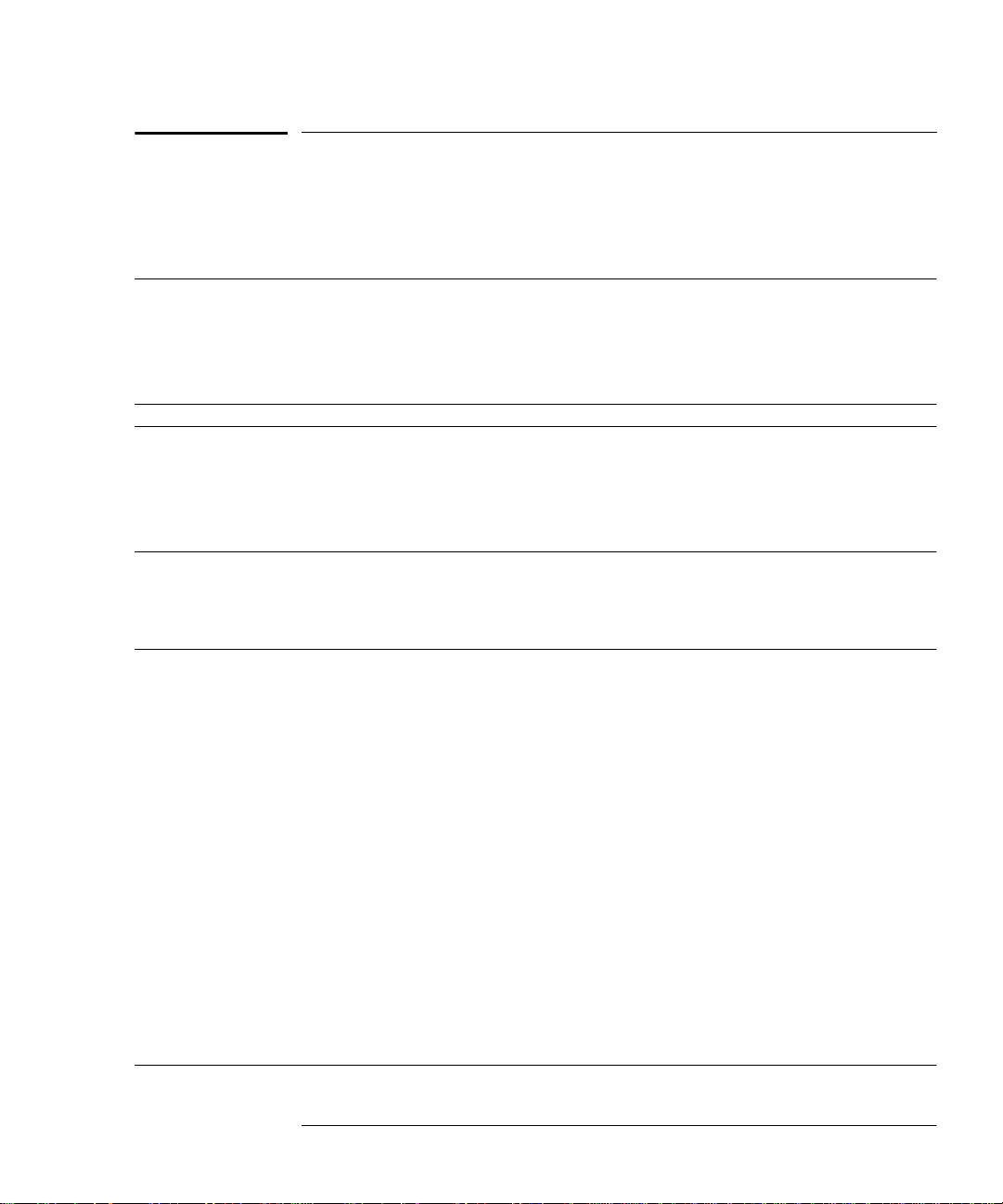
Equipment Operation
Equipment Operation
Warnings and Cautions
This guide uses warnings and cautions to denote hazards.
WARNING A warning calls attention to a procedure, practice or the
like, which, if not correctly performed or adhered to, c ould
result in injury or the loss of life. Do not proceed beyond a
warning until the indicated conditions are fully
understood and met.
Caution A caution calls attention to a procedure, practice or the like which,
if not correctly performed or adhered to, could result in damage to
or the destruction of part or all of the equipment. Do not proceed
beyond a caution until the indicated conditions are fully
understood and met.
Personal Safety Considerations
WARNING This is a Safety Class I pro duct (provided with a p rotecti ve
earthing ground incorporated in the power cord). The
mains plug shall only be inserted in a socket outlet
provided with a protective earth contact. Any interruption
of the protective conductor, inside or outside the
instrument, is likely to make the instrument dangerous.
Intentional interruption is prohibited.
If this instrument is not used as specified, the prot ection
provided by the equipment could be impair ed. This
instrument must be used in a normal condition (in which
all means of protection are intact) only.
No operator serviceable parts inside. Refer servicing t o
qualified personnel. To prevent electrical shock, do not
remove covers.
For continued protection against fire hazard, replace the
line fuse(s) only with fuses of the same t y pe a n d r ating (for
example, normal blow, time delay, etc. ) . The use of other
fuses or material is prohibited.
Agilent E4418B User’s Guide v
Page 6
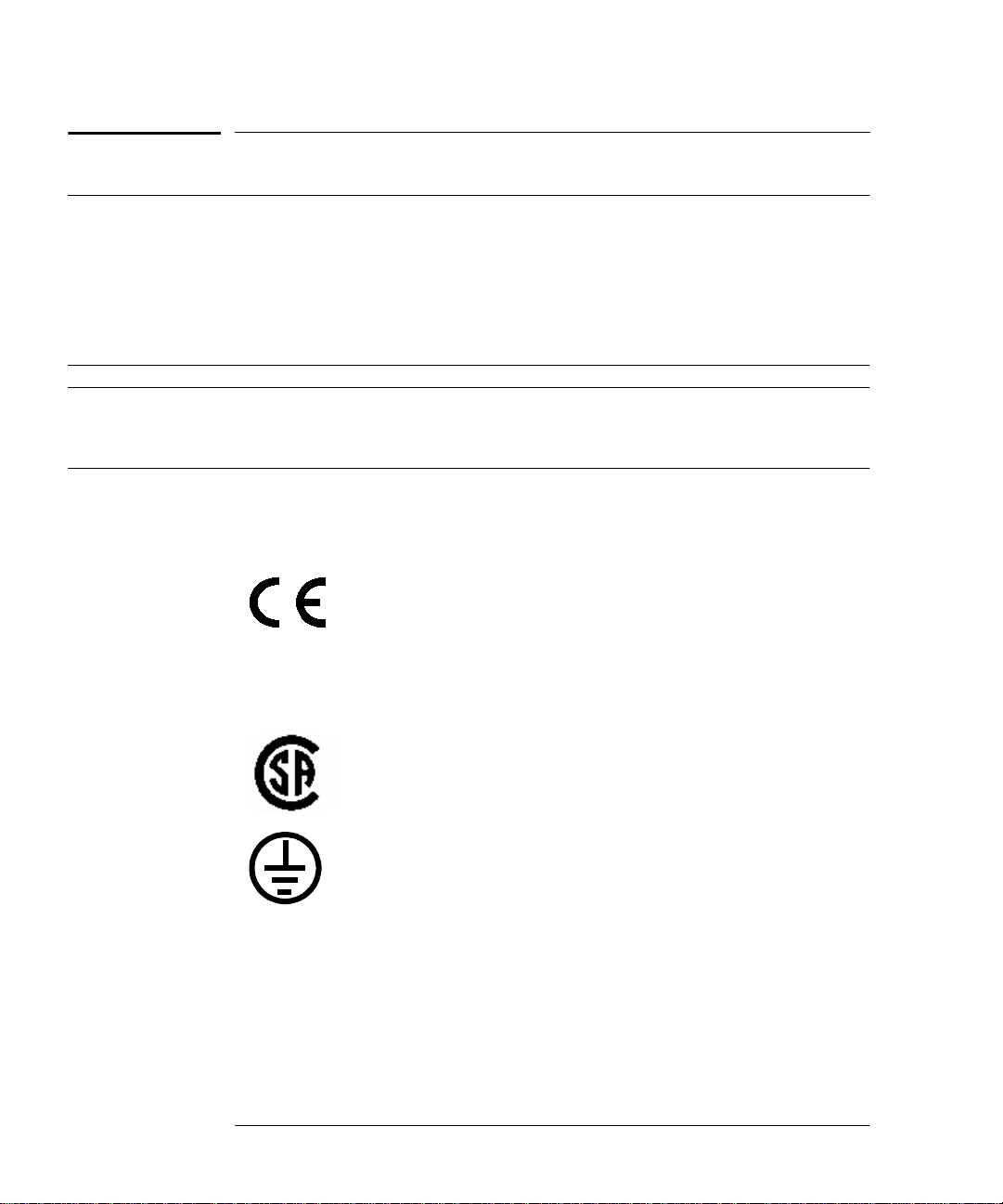
General Safety Considerations
ISM
GROUP 1
CLASS A
General Safety Considerations
WARNING Before this instrument is switched on, make sure it has
been properly grounded through the protective conductor
of the ac power cable to a socket outlet p rovided with
protective earth contact.
Any interruption of the protective (grounding) conductor,
inside or outside the instrument, or disconnection of the
protective earth terminal can result in personal injury.
Caution Any adjustments or service procedures that require operation of
the instrument with protective covers removed should be
performed only by trained service pers onnel.
Markings
The CE mark shows that the product complies with
all the relevant European legal Directives (if
accompanied by a year, it signifies when the design
was proven.
This is the symbol of an Industrial Scientific and
Medical Group 1 Class A product.
The CSA mark is a registered trademark of the
Canadian Standards Association.
External Protective Earth Terminal.
While this is a Class I product, provided with a
protective earthing conductor in a power cord, an
external protective earthing terminal has also been
provided. This termin al is fo r us e wh ere the ea rthin g
cannot be assured. At least an 18AWG earthing
conductor should be used in such an instance, to
ground the instrument to an assured earth terminal.
vi Agilent E4418B User’s Guide
Page 7

General Safety Considerations
IEC 1010-1 Compliance
This instrument has been designed and tested in accordance with IEC
Publication 61010-1 +A1:1992 Safety Requirements for Electrical
Equipment for Measurement, Control and Laboratory Use and has been
supplied in a safe condition. The instruction documentation contains
information and warnings which must be followed by the user to ensure
safe operation and to maintain the instrument in a safe condition.
Statement of Compli ance
This product has been designed and tested for compliance with IEC 60529
(1989) Degrees of Protection Provided by Enclosures (IP Code). Level IPx4
is attained if, and only if, the carry case( Agilent Technologies part
number 34141A) is fitted.
User Environment
This product is designed for use in a sheltered environment (avoiding
extreme weather conditions) in accordance with Pollution Degree 3
defined in IEC 60664-1, with the carry case (Agilent Technologies part
number 34141A) fitted over the instrument.
The product is suitable for indoor use only, when this carry case is not
fitted.
Installation Instructions
T o a void unnecessary over-t emperature conditi ons, while this carry case is
fitted do not apply an ac mains supply voltage, only operate your Agilent
Technologies E4418B from the battery pack.
Agilent E4418B User’s Guide vii
Page 8

Regulatory Information
Regulatory Information
Sound Emission
Herstellerbescheinigung
Diese Information steht im Zusammenhang mit den Anforderungen der
Maschinenlarminformationsverordnung vom 18 Januar 1991.
• Sound Pressure LpA < 70 dB.
• Am Arbeitsplatz.
• Normaler Betrieb.
• Nach DIN 45635 T. 19 (Typprufung).
Manufacturers Declaration
This statement is provided to comply with the requirements of the
German Sound DIN 45635 T. 19 (Typprufung).
• Sound Pressure LpA < 70 dB.
• At operator position.
• Normal operation.
• According to ISO 7779 (Type Test).
Australian EMC Regulations
N279
The C-Tick mark is a registered trademark of the Spectrum Management
Agency of Australia. This signifies compliance with the Australian EMC
Framework Regulations under the terms of the Radiocommunications Act
of 1992.
viii Agilent E4418B User’s Guide
Page 9
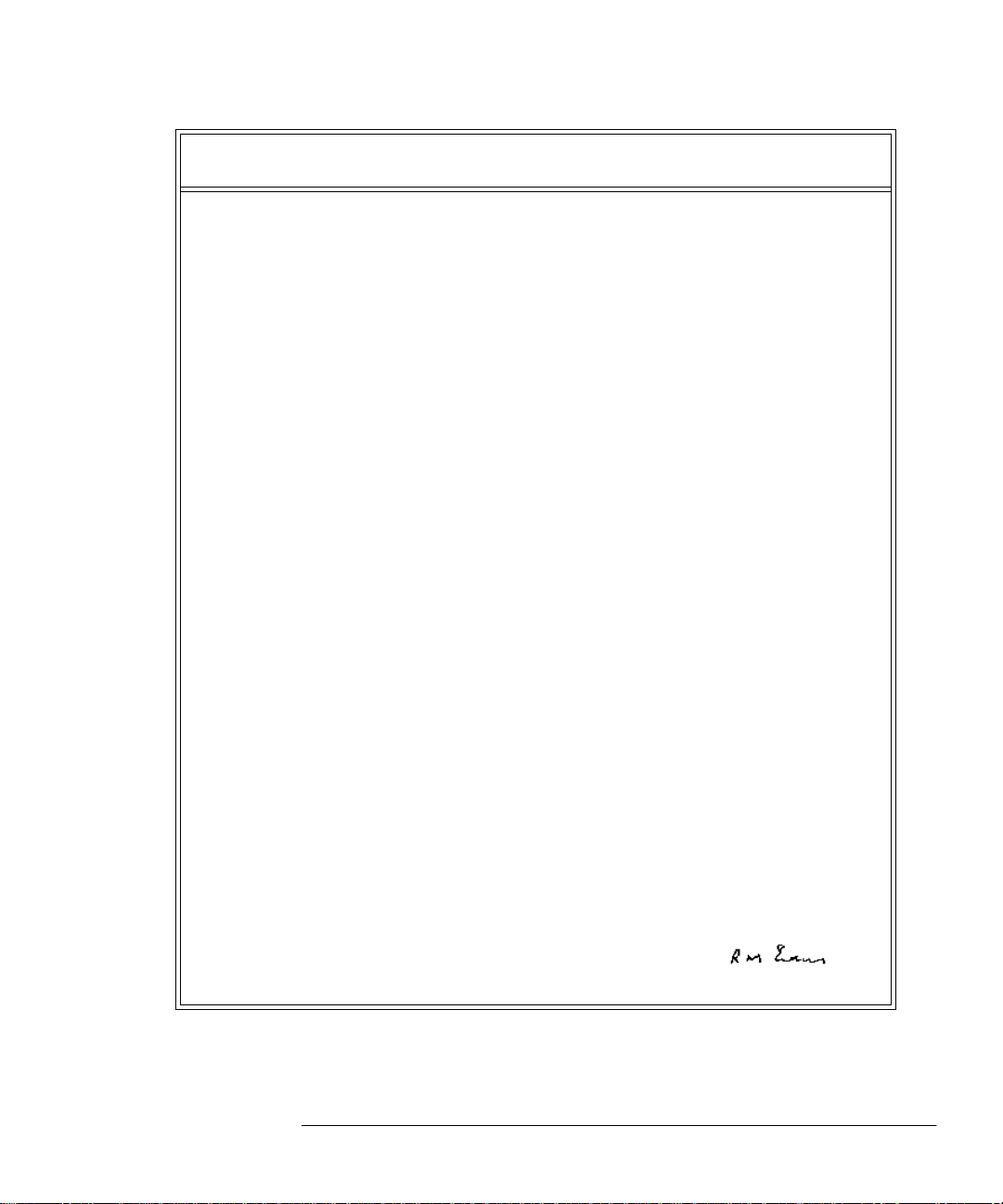
Regulatory Information
Declaration of Conformity
according to ISO/IE C Guide 22 and EN45014
Manufacturer’s Name: Agilent Technologies
Manufacturer's Address:
Declares that the product
Product Name
:
Model Numbers:
Product Options:
Conforms with the prot e ct ion requirements of European Council Direc ti ve 89/336/EEC on the approximation
of the laws of the member states relating to electromagnetic compatib ility.
Against EMC test specifications EN 55011:1991 (Group 1, Class A) and EN 50082-1:1992
As Detailed in:
Assessed by:
Technical Report Number:6893/2200/CBR, dated 23 September 1997
Supplementary Information: The product conf orms to the following safety standa rds
The product herewit h com plies with the requi re ments of the Low Voltage D ire c ti ve 73/23/EEC, and carries the
CE-marking accordingly. This product is also designed to meet IPx4 in accordanc e with IEC 60529:1989 / EN
60529:1992.
South Queensferry, Scotland 22 October 1998
South Queensferry
West Lothian, EH30 9TG
Scotland, United Kingdom
Single Channel Power Meter
Agilent E4418B
This declaration covers al l opt ions of the above products as de t ai le d in
TCF A-5951-9852-02
Electromagnetic Compatibility (EMC)
Technical Construction File (TCF) N o. A-5951-9852-01
Dti Appointed Competent Body
EMC Test Centre,
GEC-Marconi Avionics Ltd.,
Maxwell Building,
Donibristle Industrial Park,
KY11 5LB
Scotland, United Kingdom
EN61010-1 (1993) / IEC 1010-1 (1990) + A1 (1992)
CSA-C22.2 No. 1010.1-92
EN60825-1 (1994) / IEC 825-1 (1993)
Location Date
Europe Contact:
Your local Agilent Technologies Sales and Service Office or Agilent Technologies GmbH, Department 2Q /
Standards Europe, Herrenberger Strasse 130, D7030 Boblinger (Fax; +49-7031-143143).
R.M. Evans / Quality Manager
Agilent E4418B User’s Guide ix
Page 10
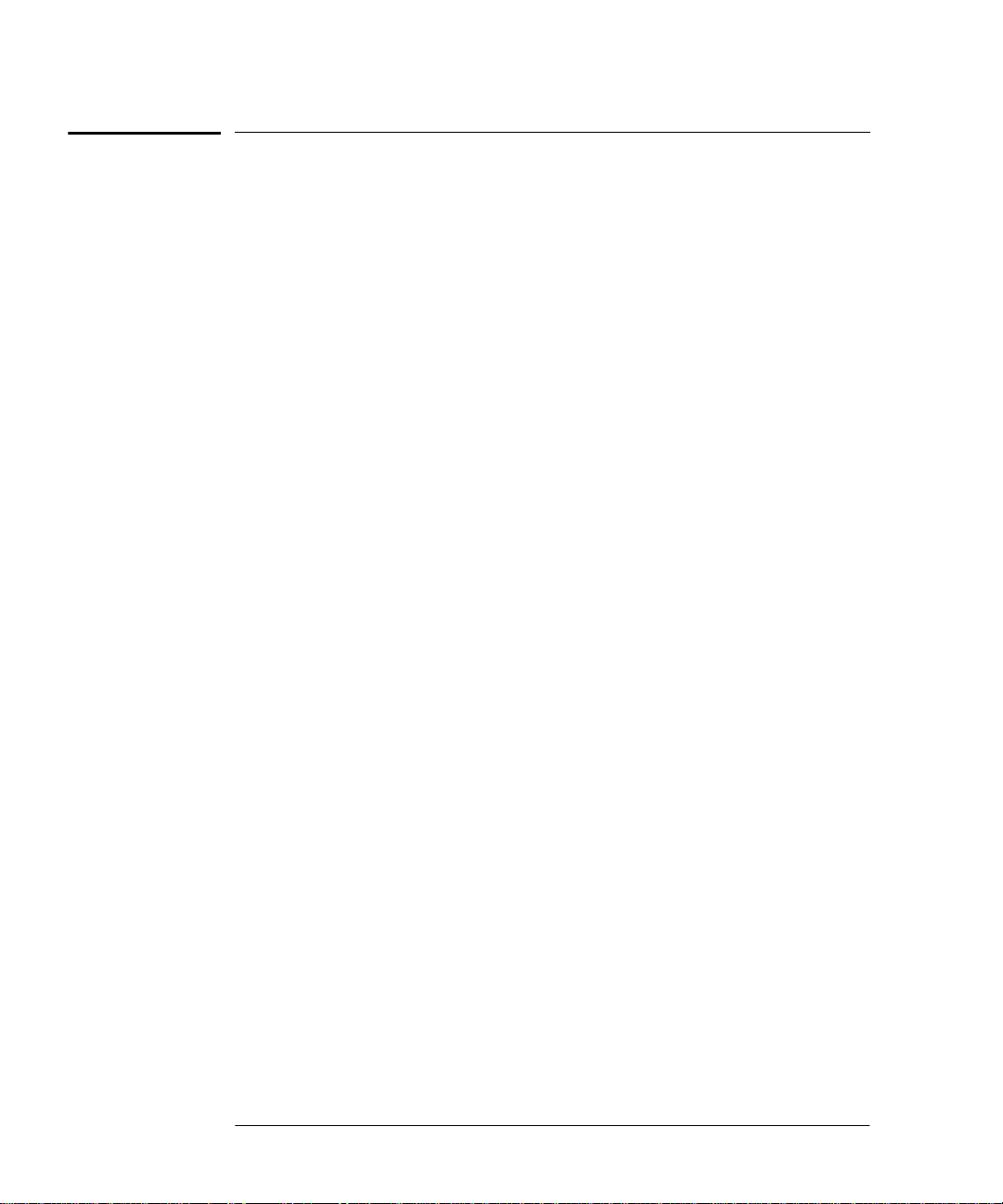
List of Related Publications
List of Related Publications
The Agilent E4418B is also available in the following languages:
• English La ng u a g e Use r’s Guide - Standard
• German Language User’s Guide - Option ABD
• Spanish Language User’s Guide - Option ABE
• French Language User’s Guide - Option ABF
• Italian Language User’s Guide - Option ABZ
• Japanese Language User’s Guide - Option ABJ
Agilent Technologies E4418B/E4419B Programming Guide is shipped as
standard.
Agilent Technologies E4418B/E4419B Service Guide is available by
ordering Option 915.
Agilent Technologies E4418B/E4419B CLIPs (Component Location and
Information Pack) is available by ordering E4418-90031.
Useful information on SCPI (Standard Commands for Programmable
Instruments) can be found in:
• A Beginner’s Guide to SCPI, which is available by ordering Agilent
Technologies Part Number 5010-7166.
• The SCPI reference manuals which are available from:
SCPI Consortium,
8380 Hercules Drive, Suite P3,
La Mesa, CA 91942, USA.
Telephone: 619-697-4301
Fax: 619-697-5955
x A gilent E4418B User’s Guide
Page 11
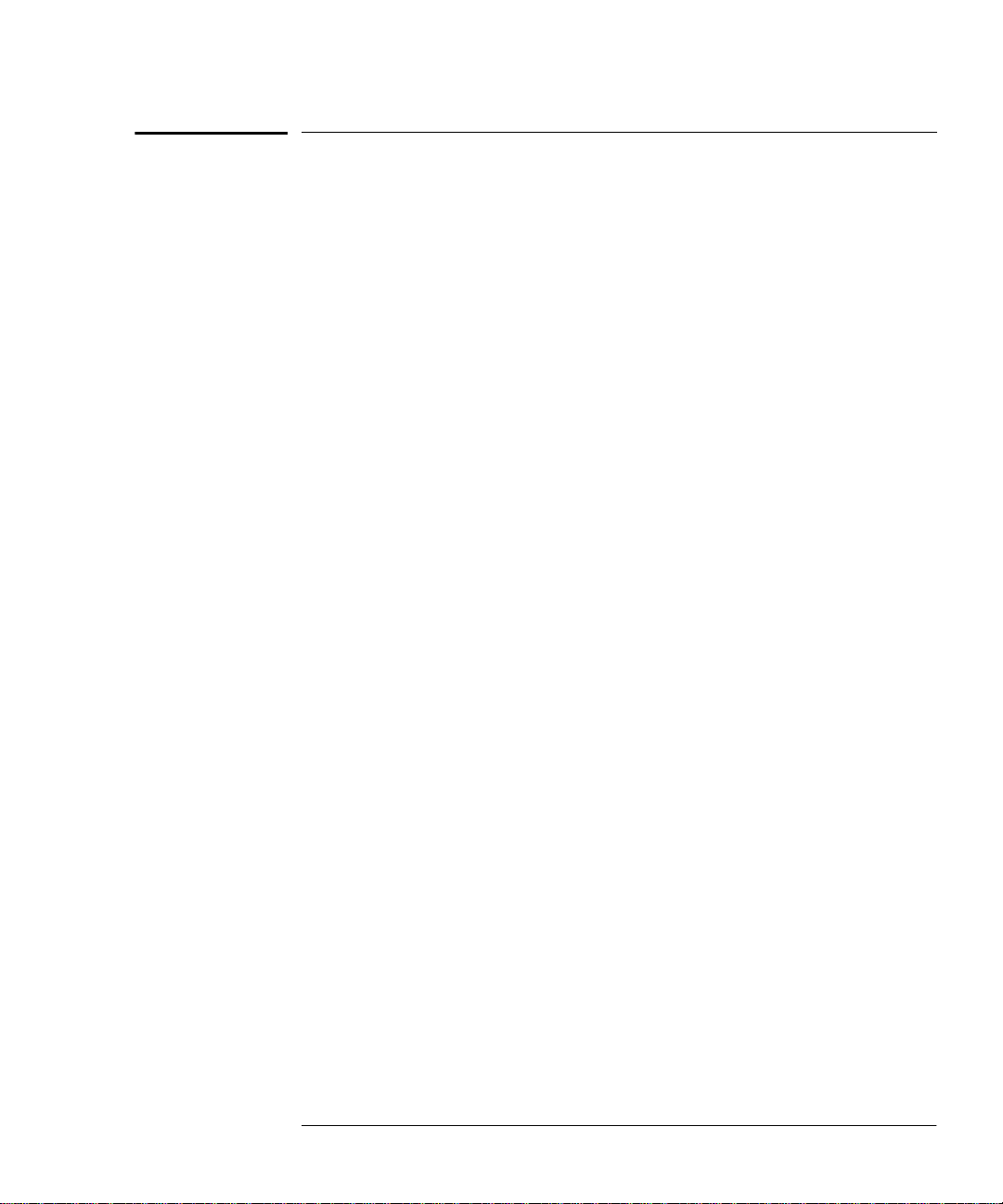
Agilent Technologies E4418B Options
Agilent Technologies E4418B Options
The Agilent E4418B power meters have the following options available:
• Option 001, supplies an internal rechargeable battery providing
full instrument functionality when access to an ac power outlet is
not available.
• Option 002, supplies parallel rear panel sensor input(s). The
power reference oscillator output is on the front panel.
• Option 003, supplies parallel rear panel sensor input(s). The
power reference oscillator output is also on the rear panel.
• Option 004, deletes the Agilent 11730A sensor cable(s) provided.
• Option 0BO, deletes manual set.
• Option 908, provides rackmount kit for one instrument.
• Option 909, provides rackmount kit for two instruments.
• Option 915, provides the Agilent E4418B/E4419B Service Guide.
• Option 916, provides an additional Agilent E4418B User’s Guide
and Agilent E4418B/E4419B Programming Guide.
• Option 1BN, provides MIL-STD 45662A, Certificate of
Calibration.
• Option 1BP, provides MIL-STD-45662A, Certificate of Calibration
and data.
Available Accessories
• Agilent 34161A Accessory Pouch
• Agilent 34141A Yellow soft carry/operating case
• Agilent 34131A basic instrument transit case
• Agilent E9287A Spare battery pack - for instruments fitted with
option 001 only
• Agilent 34397A 12 Vdc to 115 Vac inverter (Option 0E3 230 V)
• The following Ag ilent power sensor cables are available:
■ Agilent 11730A 1.5 m (7.5 ft)
■ Agilent 11730B 3 m (10 ft)
■ Agilent 11730C 6.1 m (20 ft)
■ Agilent 11730D 15.2 m (50 ft)
■ Agilent 11730E 30.5 m (100 ft)
■ Agilent 11730F 61 m (200 ft)
Agilent E4418B User’s Guide xi
Page 12
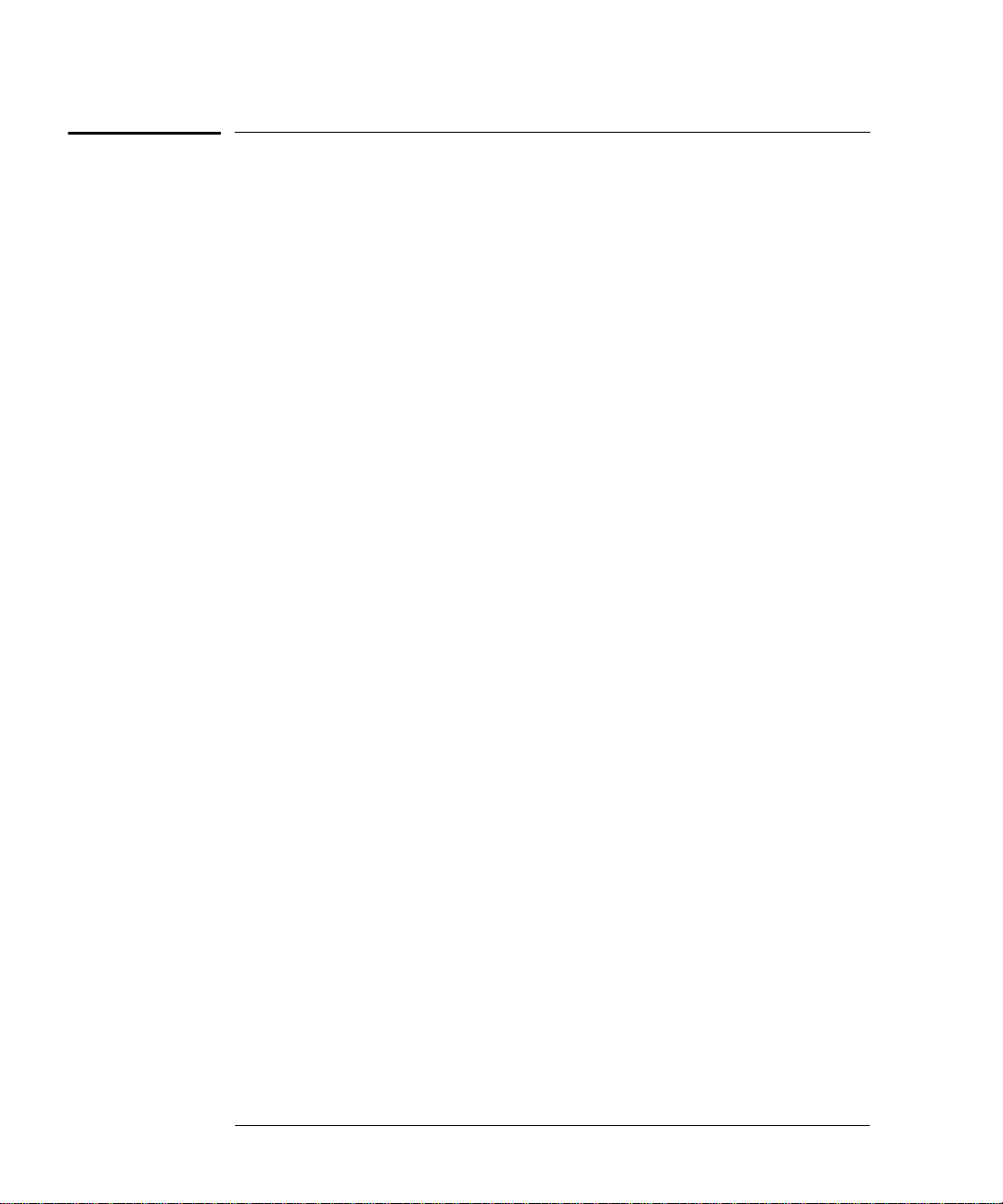
About this Guide
About this Guide
Chapter 1: Getting Started
This chapter prepares the power meter for use and helps you to get
familiar with a few of the front panel features.
Chapter 2: Power Meter Operation
This chapter gives a detailed description of the capabilities and operation
of the power meter. You will find this chapter useful when you are
operating the power meter from the front panel.
Chapter 3: Menu Map Reference
This chapter details diagrammatically the menu maps for the power
meter. It also gives a description of all the power meter’s keys.
Chapter 4: Error Messages
This chapter lists the error messages that may appear as you are working
with the power meter. Each description contains information to help you
diagnose and solve the problem.
Chapter 5: Specifications
This chapter lists the power meter’s specifications and describes how to
interpret these specifications.
xii Agilent E4418B User’s Guide
Page 13

Table of Contents
Legal Information ........................................................................iii
Notice .....................................................................................iii
Certification...........................................................................iii
Warranty................................................................................iii
Limitation of Warranty......................................................... iv
Exclusive Remedies............................................................... iv
Equipment Operation ................................................................... v
Personal Safety Considerations............................................. v
General Safety Considerations.................................................... vi
Markings................................................................................ vi
IEC 1010-1 Compliance........................................................ vii
Statement of Compliance..................................................... vii
User Environment................................................................ vii
Installation Instructions ...................................................... vii
Regulatory Information .............................................................viii
Sound Emission................................................................... viii
Australian EMC Regulations.............................................. viii
List of Related Publications ......................................................... x
Agilent Technologies E4418B Options........................................ xi
Available Accessories ............................................................ xi
About this Guide ......................................................................... xii
Page
Getting Started.................................................................................... 1-1
Introduction................................................................................... 1-2
Turning On the Power Meter....................................................... 1-3
The Front Panel at a Glance ........................................................ 1-4
The Display Layout....................................................................... 1-7
Selecting Your Display Layout.............................................. 1-11
Window Symbols........................................................................... 1-14
Warning Symbol..................................................................... 1-14
Confirmation Window ............................................................ 1-14
Wait Symbol...... ....... ...... ....... ...... ...... ....... ...... ....... ...... ....... ..... 1-14
1 of N Entry Window.............................................................. 1-15
Numeric or Alphanumeric Entry Window... ....... ...... ....... ..... 1-15
Agilent E4418B User’s Guide Contents-1
Page 14
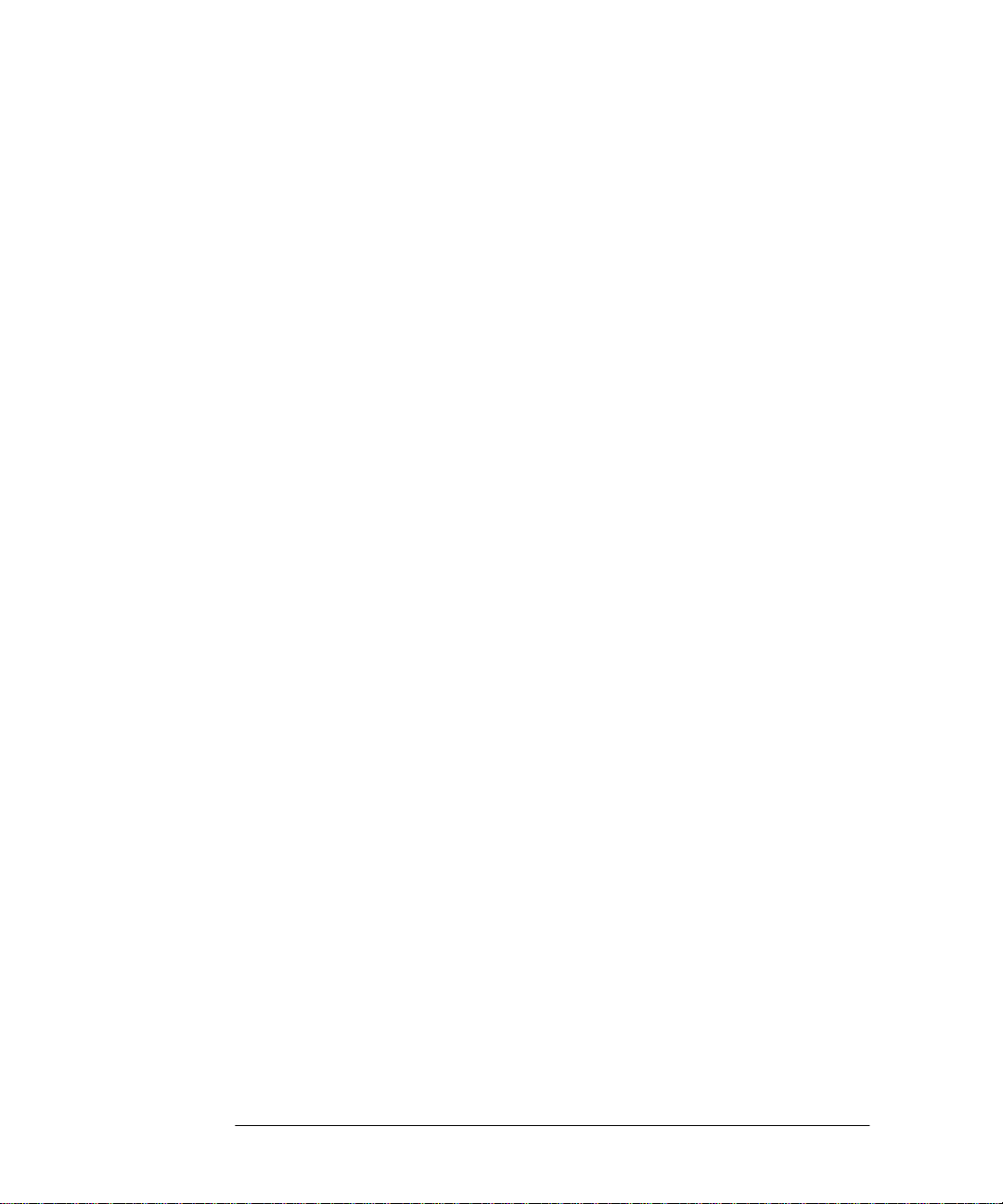
The Rear Panel at a Glance.......................................................... 1-16
Adjusting the Carrying Handle.................................................... 1-18
Rack Mounting the Power Meter ................................................. 1-19
Power Meter Operation..................................................................... 2-1
Introduction................................................................................... 2-2
Battery Operation (Option 001) ................................................... 2-3
General Information............................................................... 2-3
Running Time... ....... ...... ....... ...... ....... ...... ...... ....... ...... ....... ..... 2-3
Charging Times ...................................................................... 2-4
Backlight................................................................................. 2-4
Battery Removal/Replacement .................................. ....... ..... 2-5
Zeroing and Calibrating the Power Meter................................... 2-7
Zeroing the Power Meter........................................................ 2-7
Zero/Cal Lockout..................................................................... 2-7
Calibrating the Power Meter................................................. 2-8
Calibration Procedure Us ing Agilent E-Series
Power Sensors.......... ...... ....... ...... ....... ...... ...... ....... ...... ............ 2-8
Calibration Procedure using Agilent 8480 Series
Power Sensors.......... ...... ....... ...... ....... ...... ...... ....... ...... ............ 2-9
Zeroing and Calibrating Using TTL Inputs.......................... 2-12
Making Measurements with the Agilent E-Series
Power Sensors................................................ ...... ....... ...... ....... ..... 2-15
Procedure................................................................................ 2-15
Making Measurements with the Agilent 8480 Series
Power Sensors................................................ ...... ....... ...... ....... ..... 2-17
Procedure................................................................................ 2-17
Making Measurements using Sensor Calibration Tables .......... 2-19
Selecting a Sensor Calibration Table.................................... 2-19
Making the Measurement...................................................... 2-20
Editing Sensor Calibration Tables ........................................ 2-21
Making Measurements using Frequency Dependent
Offset Tables ................................................................................. 2-27
Selecting a Frequency Dependent Offset Table.................... 2-27
Making the Measurement...................................................... 2-28
Editing Frequency Dependent Offset Tables........................ 2-29
Setting the Units of Measurement............................................... 2-32
Selecting Units of Measurement from the Softkeys ................... 2-33
Making Relative Measurements.................................................. 2-34
Procedure................................................................................ 2-34
Setting the Resolution .................................................................. 2-35
Setting Offsets............................................................................... 2-36
Setting Channel Offsets......................................................... 2-36
Contents-2 Agilent E4418B User’s Guide
Page 15

Setting Display Offsets .......................................................... 2-36
Setting Averaging ......................................................................... 2-38
Step Detection......................................................................... 2-39
Measuring Pulsed Signals............................................................ 2-41
Setting Measurement Limits ....................................................... 2-43
Setting Channel Limits.......................................................... 2-43
Setting Window Limits .......................................................... 2-44
Checking for Limit Failures................................................... 2-47
Selecting a Digital or Analog Display.......................................... 2-49
Setting the Range ......................................................................... 2-52
Configuring the Remote Interface................................................ 2-53
GP-IB....................................................................................... 2-53
RS232/RS422 .......................................................................... 2-54
Remote Interface Overview.................................................... 2-56
Programming Language Selection ........................................ 2-58
Recorder Output............................................................................ 2-59
Leveling a Source Output ...................................................... 2-60
Saving and Recalling Power Meter Configurations.................... 2-61
How Measurements are Calculated............................................. 2-63
Presetting the Power Meter ......................................................... 2-64
Preset Conditions ................................................................... 2-64
Self Test......................................................................................... 2-66
Power On Self Test................................................................. 2-66
Front Panel Selection of Self Tests........................................ 2-67
Remote Testing....................................................................... 2-69
Test Descriptions.................................................................... 2-70
Operator Maintenance...................... ...... ....... ............................... 2-73
Replacing the Power Line Fuse ............................................. 2-73
Contacting Agilent Technologies............ ....... ............................... 2- 74
Before calling Agilent Technologies ...................................... 2-74
Check the Basics..................................................................... 2-75
Instrument serial numbers.................................. ...... ....... ..... 2-75
Sales and Service Offices ....................................................... 2-77
Returning Your Power Meter for Service.............................. 2-79
Menu Reference................................................................................... 3-1
Introduction................................................................................... 3-2
The Front Panel Menu Maps ....................................................... 3-3
dBm/W Menu.......................................................................... 3-3
Frequency/Cal Fac Menu ....................................................... 3-4
Meas Setup Menu................................................................... 3-5
Rel/Offset Menu...................................................................... 3-6
Save/Recall Menu ................................................................... 3-6
Agilent E4418B User’s Guide Contents-3
Page 16

System Inputs Menu (1 of 4).................................................. 3-7
System Inputs Menu (2 of 4).................................................. 3-8
System Inputs Menu (3 of 4).................................................. 3-9
System Inputs Menu (4 of 4).................................................. 3-10
Zero/Cal Menu ........................................................................ 3-11
Front Panel Menu Reference........................................................ 3-12
Diagrammatical Hardkeys .................................................... 3-36
Error Messages .................................................................................... 4-1
Introduction................................................................................... 4-2
Error Messages ............................................................................. 4-4
Specifications....................................................................................... 5-1
Introduction................................................................................... 5-2
Power Meter Specifications..................................................... ..... 5-3
Meter....................................................................................... 5-3
Accuracy.................................................................................. 5-4
Power Reference......................................................... ....... ..... 5-5
Power Meter Supplemental Characteristics ............................... 5-6
Power Reference......................................................... ....... ..... 5-6
Measurement Speed.......................... ...... ...... ....... ...... ............ 5-6
Zero Drift of Sensors .............................................................. 5-7
Measurement Noise. ...... ....................................... ...... ....... ..... 5-7
Settling Time .......................................................................... 5-9
Power Sensor Specifications .................................................. 5-12
Battery Option 001 Operational Characteristics ........................ 5-13
General Characteristics................................................................ 5-14
Rear Panel Connectors........................................................... 5-14
Environmental Characteristics.................................................... 5-15
General Conditions................................................................. 5-15
Operating Environment......................................................... 5-15
Storage Conditions ................................................................. 5-15
General.......................................................................................... 5-16
Dimensions ............................................................................. 5-16
Weight..................................................................................... 5-16
Safety ...................................................................................... 5-16
Remote Programming ............................................................ 5-16
Non-Volatile Memory ............................................................. 5-17
Contents-4 Agilent E4418B User’s Guide
Page 17

List of Figures
Page
2-1 Battery Status............. ...... ....................................... ...... ....... ..... 2-4
2-2 Battery Removal/Replacement ................................................. 2-6
2-3 Rmt I/O Port TTL Inputs .................... ....... ...... ....... ...... ....... ..... 2-12
2-4 “Sensor Tbls” Screen.................................................................. 2-20
2-5 “Edit Cal” Screen ....................................................................... 2-21
2-6 “Offset Tbls” Screen................................................................... 2-28
2-7 “Edit” Screen.............................................................................. 2-29
2-8 Effect of Offsets on a Channel Measurement........................... 2-37
2-9 Averaged Readings .................................................................... 2-39
2-10 Pulsed Signal ............................................................................. 2-41
2-11 Limits Checking Application..................................................... 2-44
2-12 Limits Checking Results ........................................................... 2-44
2-13 Remote I/O TTL Outputs .......................................................... 2-46
2-14 Pass/Fail Limit Indicators ........................................................ 2-48
2-15 Digital Display........................................................................... 2-49
2-16 Analog Display........................................................................... 2-49
2-17 Digital and Analog Display ....................................................... 2-49
2-18 RS232/422 Pin Assignment.............................. ....... ...... ....... ..... 2-54
2-19 Interface Overview Examples................................................... 2-57
2-20 Test Setup for Recording Swept Measurements...................... 2-59
2-21 “Save/Recall” Screen............................ ....... ...... ......................... 2-62
2-22 How Measurements are Calculated.......................................... 2-63
2-23 Replacing the Fuse .................................................................... 2-73
4-1 Error Annunciator Position....................................................... 4-2
Agilent E4418B User’s Guide Contents-5
Page 18
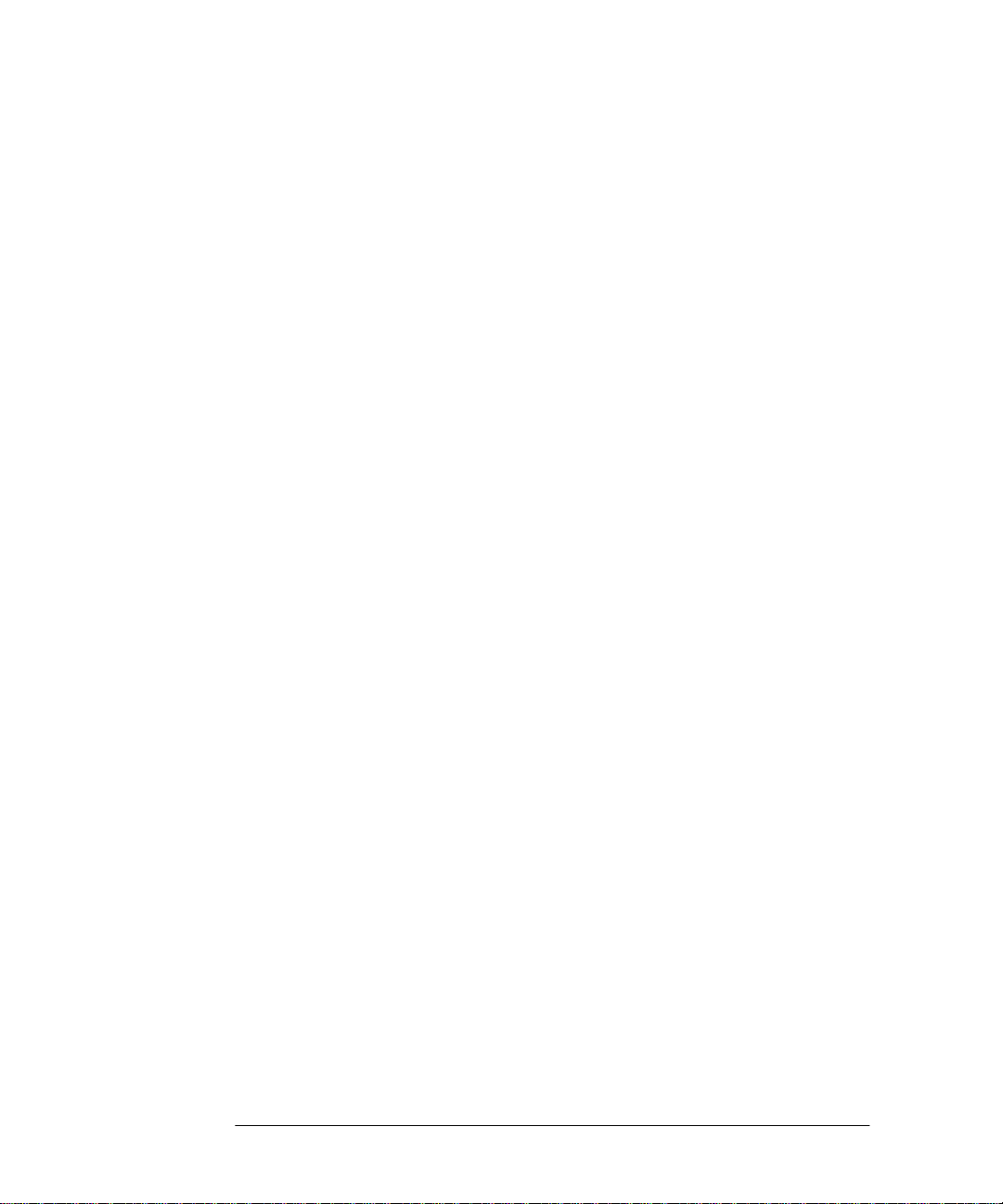
Contents-6 Agilent E4418B User’s Guide
Page 19

List of Tables
Page
1-1 .................................................................................................... 1-9
1-2 .................................................................................................... 1-10
2-1 Connecting the Agilent 8480 Series
Power Sensors During Calibration..... ....... ...... ....... ...... ............ 2-11
2-2 TTL Inputs Control Logic.......................................................... 2-12
2-3 TTL Input Timing Diagram 1............. ....... ...... ....... ...... ....... ..... 2-13
2-4 TTL Inputs Timing Diagram 2 ................................................. 2-14
2-5 Measurement Units.... ...... ....... ...................................... ....... ..... 2-32
2-6 Range of Values for Window Limits ......................................... 2-45
3-1 .................................................................................................... 3-13
5-1 Zero Set Specifications .............................................................. 5-4
5-2 Noise Multiplier......................................................................... 5-7
5-3 Power Sensor Specifications± . ...... ...... ....... ...... ....... ...... ....... ..... 5-8
5-4 Settling Time ............................................................................. 5-9
5-5 Settling Time ............................................................................. 5-10
Agilent E4418B User’s Guide Contents-7
Page 20

Contents-8 Agilent E4418B User’s Guide
Page 21

1
Getting Started
Page 22

Getting Started
Introduction
Introduction
One of the first things yo u will want to do with your power meter is to
switch it on and become acquainted with its front panel. The sections in
this chapter prepare the power meter for use and help you get familiar
with some of the front panel operations.
The front panel consists of both hardkeys and softkeys which allow you to
select various funct ions an d opera tions. When so me hardkeys are se lect ed
the corresponding softkey labels are displayed on the power mete r display.
If you are using the power meter remotely refer to the Agilent
Technologies E4418B/4419B Programming Guide for remote operating
details.
1-2 Agilent E4418B User’s Guide
Page 23
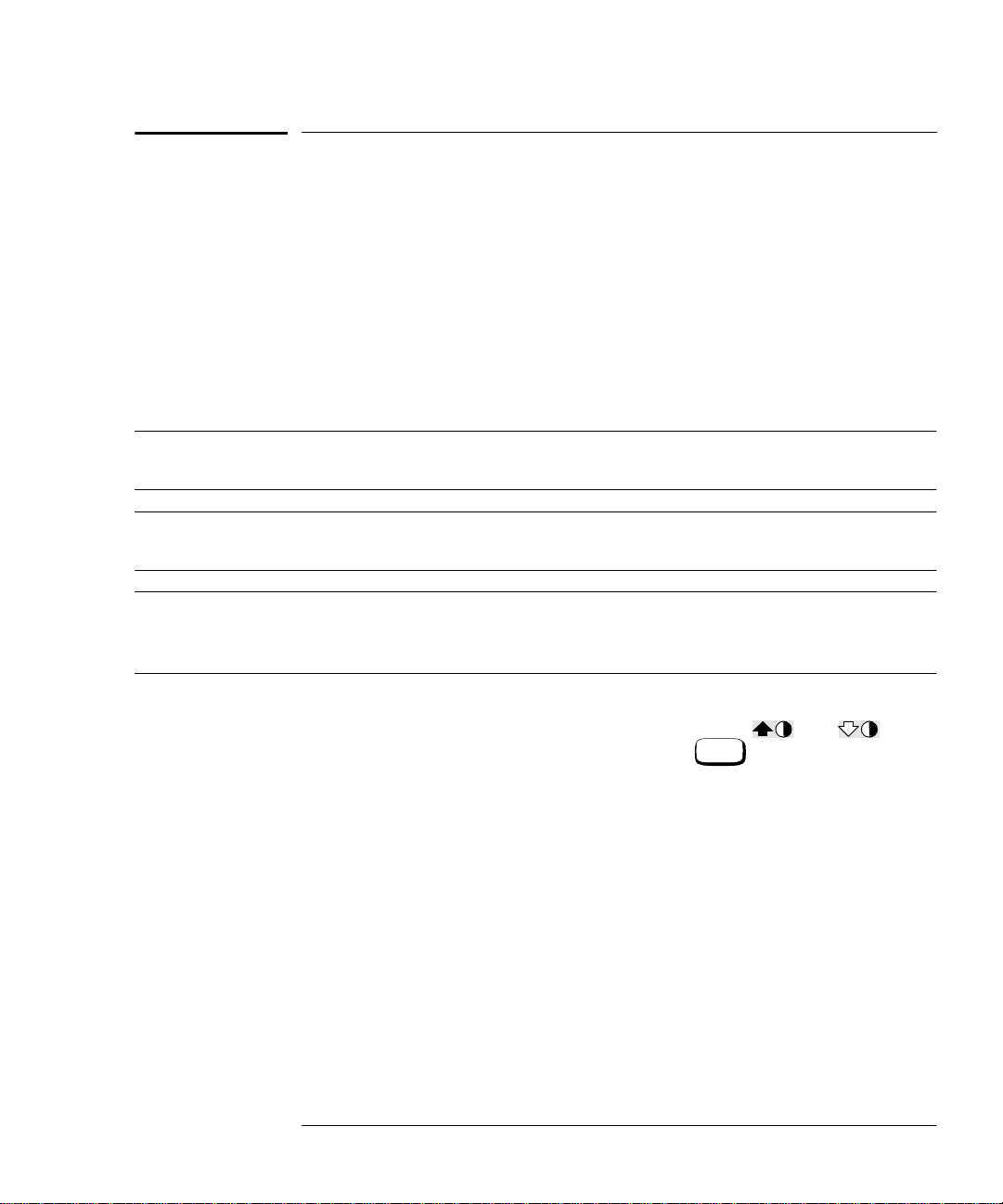
Getting Started
Turning On the Power Meter
Turning On the Power Meter
The following steps show you how to turn on the power meter and verify
that it is operating correctly.
1. Connect the power cord and turn on the power meter.
The front panel display and the green power LED light up when
the power meter is switched on. The power meter performs it’s
power on self test. If the self test is not successful the error
annunciator turns on. If this occurs contact your Agilent
T e chnologies Sales and Service office for instructions on returning
the power meter to Agilent Technologies for service.
Caution This instrument is designed for use in Installation Category II and
Pollution Degree 2 per IEC 1010 and 664 respectively.
Caution This instrument has an autoranging line voltage input, be sure
the supply voltage is within the range of 85 to 264 Vac.
Note If the power meter has been stored a t extremely l ow temperature s
outwith the operating range of the power meter, the display may
take a few minutes to operat e.
2. Set the display contrast if required.
The display contrast is adjusted by pressing and . If
these softkeys are not displayed press repeatedly until they
Prev
appear.
3. Connect a power sensor.
Connect one end of the sensor cable to the power meter’s channel
input and the other end to the power sensor.
4. Making a measurement.
A minimum warm up time of 30 minutes is recommended before
accurate measurements can be made.
Prior to making your first measurement you must zero and
calibrate the sensor and meter combination. Refer to Chapter 2 for
further information if you are not familiar with zeroing,
calibrating or making measurements with a power meter.
Agilent E4418B User’s Guide 1-3
Page 24

Getting Started
The Front Panel at a Glance
The Front Panel at a Glance
101112
9
1
2
3
4
Preset
1.
Local
5
67
8
This hardkey allows you to preset the power meter if you are
currently working in local mode (that is, front panel operation). In
local mode a confirmation pop up window is displayed prior to a
preset being carried out. However, if you are in remote mode (that
is, GP-IB, RS232 or RS422 operation), then pressing this hardkey
places the power meter in local mode provided local lock out (LLO)
is not enabled.
2. Hardkeys relating to the display layo ut.
This hardkey allows you to sel ect the upper or lower
measurement window on the power meter’s display. The window
which is selected is highlighted by a shadowed box. Any
measurement setup you create is implemented in the selected
window.
This hardkey allows you to choose either a one or a two
window display.
1-4 Agilent E4418B User’s Guide
Page 25
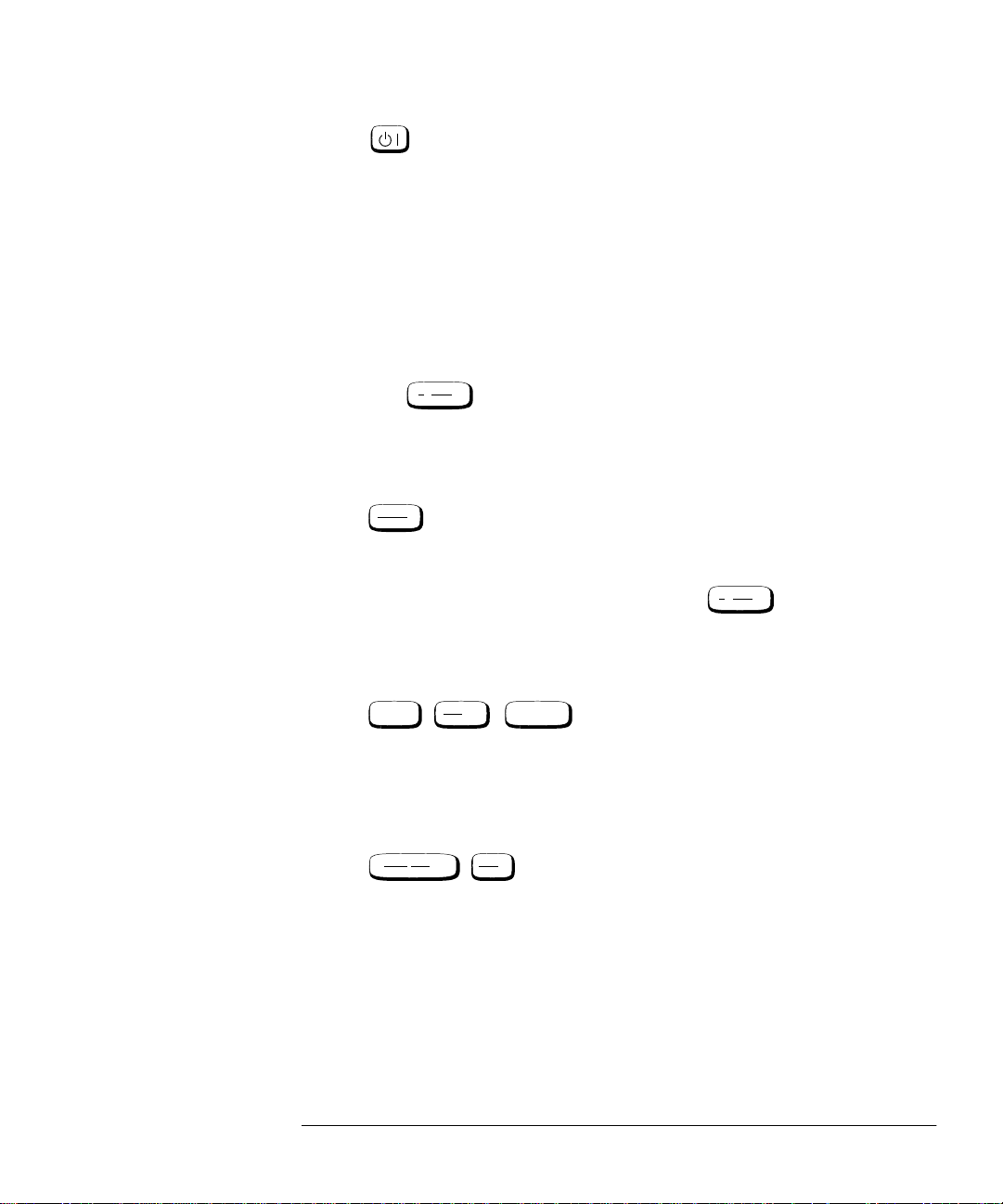
Getting Started
Frequency
Cal Fac
The Front Panel at a Glance
3.
This hardkey switches the power meter between on and standby.
When the power meter is switched to standby (that is, when this
hardkey has not been selected but the line power is connected to
the instrument) the red LED is lit. When the power meter is
switched on the green LED is lit.
Option 001 Battery: On standby with the battery installed and the
ac power source disconnected the red LED is off.
4. “System/Inputs” hardkey with softkey menu.
System
The hardkey allows access to softkey menus which affect
Inputs
the general power meter system setup, (for example the GP-IB
address) and also to softkey menus which effect the setup of the
channel inputs. Refer to Chapter 3 for further information about
this hardkey and it’s softkey menu.
Save
5.
Recall
This hardkey is the only one that is completely dedicated to the
control of the power meter as a system. The only other hardkey
which affects system parameters is the hardkey. Refer to
System
Inputs
Chapter 3 for further information about this hardkey and it’s
softkey menu.
6. Dedicated “Window” hardkeys with softkey menus.
Meas
Setup
Rel
, ,
Offset
dBm/W
These hardkeys allow access to softkey menus which affect the
setup of the measurement windows. Refer to Chapte r 3 for further
information about these hardkeys and their softkey menus.
7. Dedicated “Channel” hardkeys with softkey menus.
Zero
,
Cal
These hardkeys allow access to softkey menus which affect the
measurement channel. Refer to Chapter 3 for further information
about these hardkeys and their softkey menus.
8. Channel Input.
The Agilent E4418B has one sensor input. Power meters
configured with options 002 or 003 have the sensor inputs on the
rear panel and the front panel.
Agilent E4418B User’s Guide 1-5
Page 26

Getting Started
The Front Panel at a Glance
9. POWER REF Output.
The power reference output is a 50 Ω type N connector. The output
signal of 1 mW at 50 MHz is used for calibrating the sensor and
meter combination. Power meters configured with option 003 have
the power reference on the rear panel.
10. Arrow hardkeys.
, , and hardkeys allow you to move the
position of the cursor, select fields for editing, and edit
alphanumeric characters. Refer to Chapter 3 for further
information.
11. Menu related hardkeys.
More
This hardkey allows you to move through all pages of a
menu. The bottom right of the power meter display indicates the
number of pages in the menu. For example, if “1 of 2” is
displayed, pressing moves you to “2 of 2”. Pressing
again moves you back to “1 of 2”.
Prev
This hardkey allows you to move back one level in the
softkey menu. Repeatedly pressing accesses a menu which
allows you to increase and decrease the display contrast.
More More
Prev
12. Softkeys.
These four keys are used to make a selection from the menus.
1-6 Agilent E4418B User’s Guide
Page 27
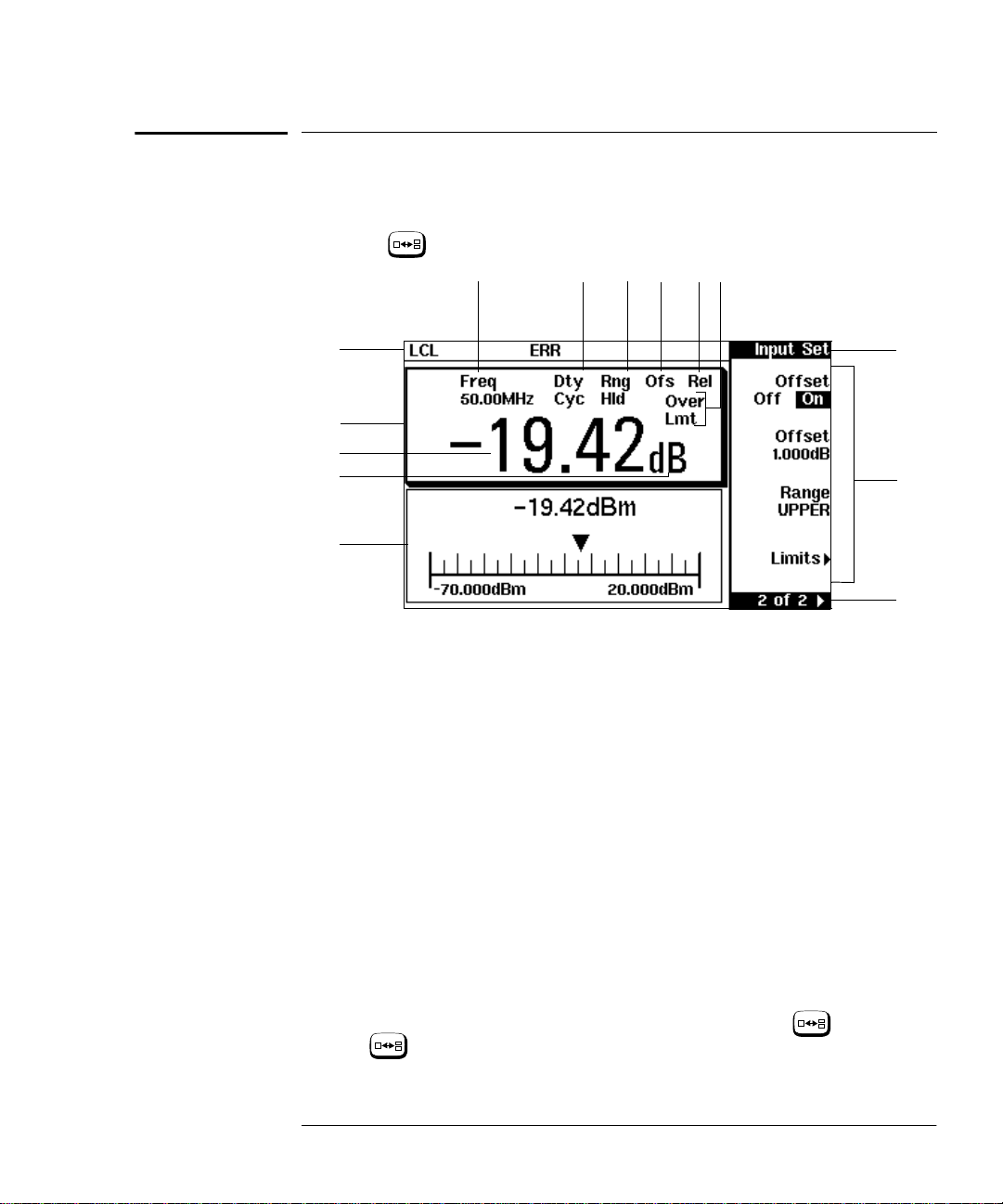
Getting Started
The Display Layout
The Display Layout
The following figure details the display layout when two measurement
windows are displayed, one analog and one digital. However it is possible
using the
key to display just o ne measurement window.
14
13
9101112
1
2
3
4
5
1. The status reporting line displays five fields, three associated with
either GP-IB, RS232 or RS422 status and two associated with
error and warning conditions. The first field displays either “RMT”
(remote, GP-IB, RS232 or RS422 operation) or “LCL” (local, front
panel operation).
For GP-IB operation, the second field displays “TLK” if the power
meter is addressed to talk or “LSN” if it is addressed to listen. The
third field indicates an “SRQ” (service request).
For RS232 and RS422 operation, the second field displays “RX”
when data is being recei ved. The third field displays “TX” when the
power meter is transmitting data.
8
7
6
The fourth field indicates “ERR” for any error conditions. The last
field is used to report error and warning messages.
2. The measurement data is di splayed in either one or two
rectangular windows depending on the setting of . Pressing
allows you to toggle bet ween a one or two window display.
When two windows are displayed and this hardkey is pressed the
Agilent E4418B User’s Guide 1-7
Page 28
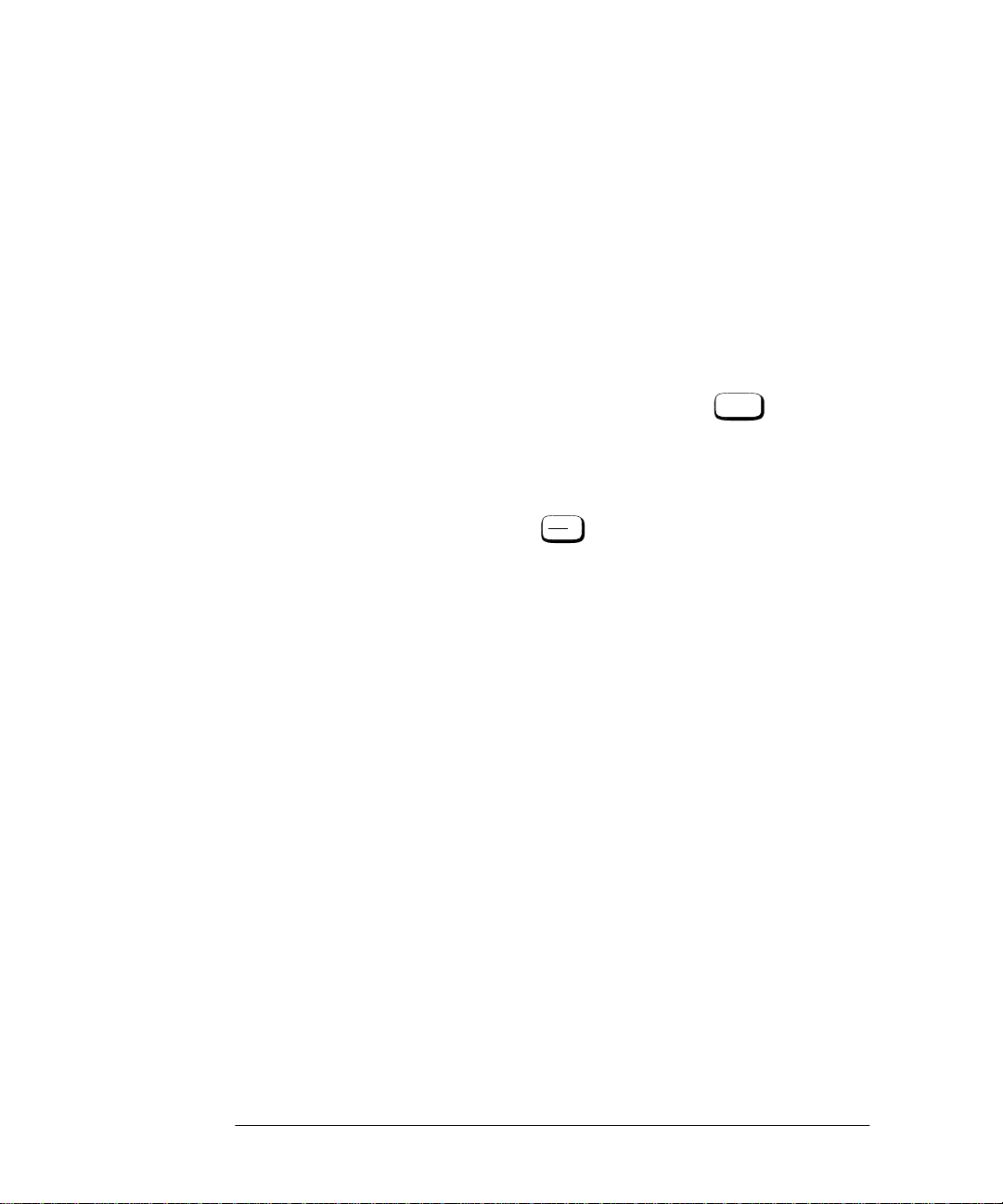
Getting Started
The Display Layout
single window then displayed is the one which was previously
highlighted with the shadowed box. On the two window display
the measurement setup menus work on the window which is
shadowed.
3. This is the measurement result field.
4. This field displays the units of measurement, either dBm, dB,
Watts or %.
5. This window is configured to show an analog meter which displays
the measurement result and the meter scaling.
6. This field displays the number of pages in the current softkey
menu. For example, “1 of 2” indicates tha t there are two pages of
softkeys and you are on the first page. Pressing moves you
More
to page “2 of 2”.
7. Any softkeys available are displayed in these four fields.
8. This field displays the title of the menu. For example, when the
power meter is initially switched on the “Contrast” menu is
displayed, and, if you press “Zero/Cal” is displayed.
Zero
Cal
9. This field indicates if the measurement result is outwith the upper
or lower limits set. If the measurement is within the limits this
field is empty. If the measurement result is less than the mi nimum
limit set, “Undr Lmt” is displayed. If the measurement result is
more than the maximum limit set, “Over Lmt” is displayed. Refer
to “Setting Measurement Limits”, on page 2-43 for further
information.
10. This field displays “Rel” if relative mode is on. Refer to “Making
Relative Measurements”, on page 2-34 for further information.
1 1. This field displays “Ofs” if an offset is set. Refer to “Setting
Offsets”, on page 2-36 for further information.
12. This field displays “Rng Hld” i f a range is selected. Refer to
“Setting the Range”, on page 2-52 for further information.
13. This field displays “Dty Cyc” if a duty cycle is set. This allows you
to measure the power of a pulsed signal. Refer to “Measuring
Pulsed Signals”, on page 2-41 for further information.
14. Theinformation in this field is displayed on two lines and depends
on thecombination of sensor type, sensor calibration table and
frequency dependent offset table currently selected. Table 1-1
shows all the possible combinations for the two lines of the display .
Find the table entry which matches your display and use the
reference number in the left-hand column to look up Table 1-2 for
the combination of sensor type and correction being applied to the
1-8 Agilent E4418B User’s Guide
Page 29

Getting Started
The Display Layout
current measurement.
For example, the display shows:
50MHz
(10,C)
This is equivalent to reference number 4 in Table 1-1 and when
looked up in Table 1-2 shows that:
• the sensor type is 8480 series
• a sensor calibration table is selected (10)
• a frequency dependent offset table is selected(C).
Tabl e 1-1
Reference
Number
1
2
3
4
5
6
Where “y” is the frequency multiplier (M or G), “nn” is the
sensor calibration table number and “a” i s th e f requency
dependent offset table letter.
Upper
Display Line
Lower
Display Line
CF:xxx.x%
CF:xxx.x% xxx.xyHz(a)
xxx.xyHz (nn)
xxx.xyHz (nn,a)
xxx.xyHz
xxx.xyHz (a)
Agilent E4418B User’s Guide 1-9
Page 30
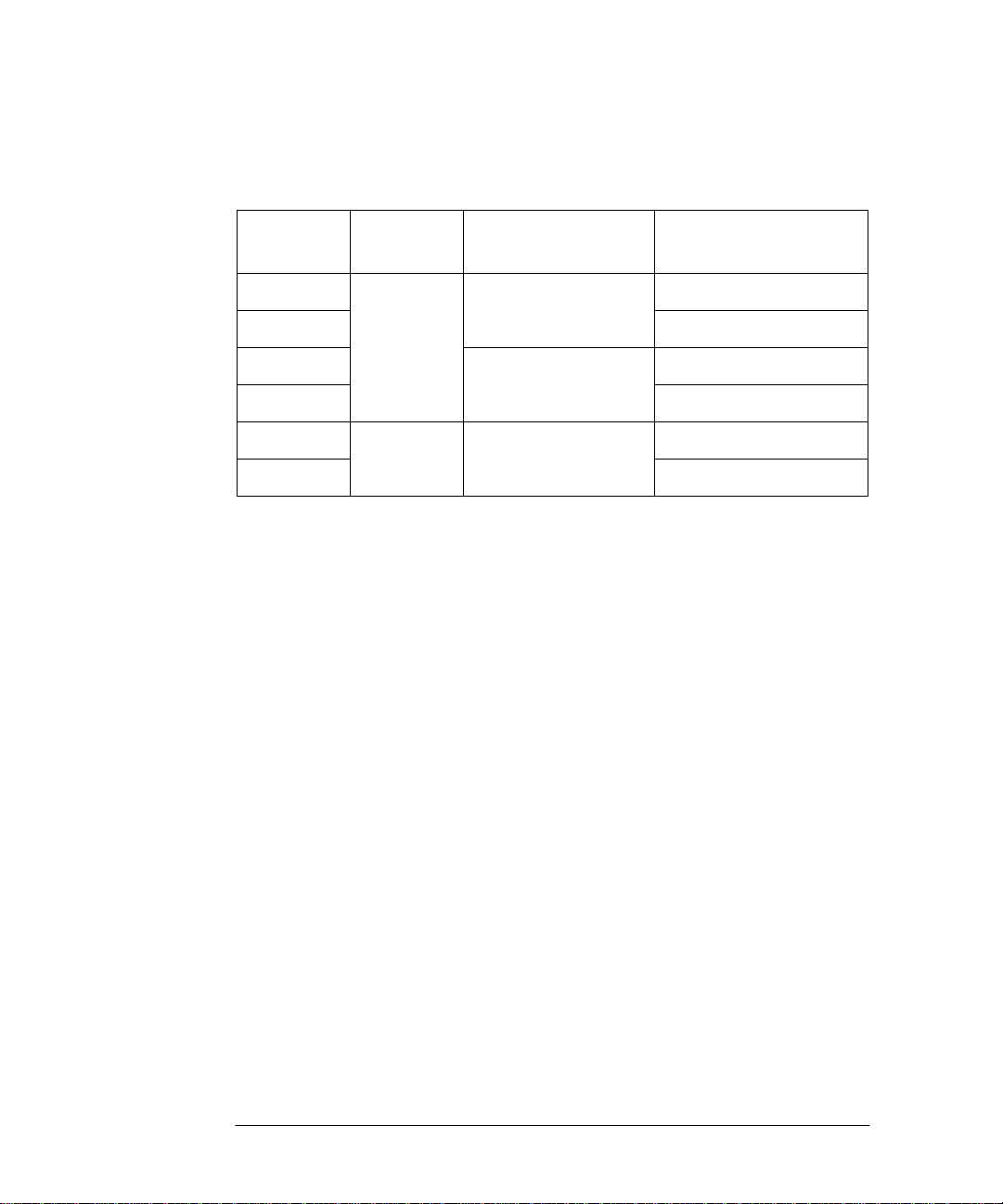
Getting Started
The Display Layout
Tabl e 1-2
Reference
Number
1
2
3
4
5
6
Sensor
Series
8480
Series
Sensors
E-Series
Sensors
Sensor
Correction
Directly entered
Calibration Factor
Frequency dependent
- from selected sensor
calibration table
Frequency dependent
- downloaded directly
from sensor
Frequency Dependent
Offset Correction
None
From offset table
None
From offset table
None
From offset table
1-10 Agilent E4418B User’s Guid e
Page 31

Getting Started
The Display Layout
Selecting Your Display Layout
Your power meter display is extremely flexible. It can be used to display a
variety of different mea sureme nts an d wind ows dep ending on y our needs.
The following diagram details th e various options available to you.
Display
Select using
Digital
Display
One Window
Meas
Setup
Select using
, Display Format
Analog
Display
Digital
Display
Upper
Window
Two Windows
Select using
Meas
, Display Format
Setup
Analog
Display
Select using
Digital
Display
Lower
Window
Analog
Display
Agilent E4418B User’s Guide 1-11
Page 32

Getting Started
The Display Layout
Display Tutorial
If you wish to experiment with the display layout before you move on to
make measurements, the following procedure guid es yo u through a few of
the display setups you can choose.
1.Press , .
Preset
Local
Confirm
Notice that the upper window (which
has a digital display) is the one which
is highlighted by the dark box.
2.Press . The display remains the
same apart from the f act tha t it is now
the lower window (which is an analog
display) that is highlighted by the dark
box.
3.Press . The display now only
shows the one window. This is the
analog window which, in the previous
step was selected with the key.
4.Press , ,
Meas
Setup
Meter Dgtl Anlg
Display Format
(Dgtl should be
highlighted). The display shows a
digital window.
5.Press . The disp lay now shows
two digital windows.
1-12 Agilent E4418B User’s Guid e
Page 33

Getting Started
The Display Layout
6.Press . The upper window is
now the selected window and is
highlighted by the black box.
7.Press (Anlg
Meter Dgtl Anlg
should be highlighted). The upper
window now displays an analog meter.
8.Select the digital display using .
Agilent E4418B User’s Guide 1-13
Page 34

Getting Started
Window Symbols
Window Symbols
There are a number of different graphic sy mbols and po p up windows that
can occur on the power meter display. These can occur for a variety of
reasons such as when:
• an error or warning occurs.
• a confirmation is required.
• you are required to wait while the power meter carries out a
procedure.
• you are required to select an entry from a list.
• you are required to enter an alphanumeric value.
Warning Symbol
The warning symbol is displayed either directly in the
measurement window or in a pop up window when such
an event occurs. A pop up window is displayed for
approximately two s econds. The text in the pop up
window gives details of the warning type. This symbol
may also appear on a me as uremen t window, for example,
to indicate that a power sensor is not connected.
Confirmation Window
This pop up window is displa yed when
you are required to press to
verify your previous selection. For
example, prior to a preset being
carried out.
Confirm
Wait Symbol
The wait symbol is displayed when the power meter is carrying
out a procedure but no action is required from you. The symbol
may appear directly in the measurement window or in a pop up
window. It may appear, for example, during, zeroing or
calibration.
1-14 Agilent E4418B User’s Guid e
Page 35

1 of N Entry Window
This pop up window is displayed when
you are required to select an entry using
and from the list.
Numeric or Alphanumeric Entry Window
This pop up window is displayed when
you are required to modify numeric or
alphanumeric data. The and
keys move the position of the cursor.
The and keys increment and
decrement the alphanumeric digit on
which the cursor is currently
positioned.
Getting Started
Window Symbols
Agilent E4418B User’s Guide 1-15
Page 36

Getting Started
The Rear Panel at a Glance
The Rear Panel at a Glance
123
N279
9 8
7
6
10
4
5
1. Channel A (Option 002 or 003 only)
2. Power Ref (Option 003 only)
The power reference output is a 50 Ω type N connector. The output
signal is used for calibrating the sensor meter combination.
3. Recorder Output
This output produces a dc voltage that corresponds to the power
level of the channel input. Refer to “Recorder Output”, on
page 2-59 for further information.
4. Power socket
This power meter has an auto configuring power supply. This
allows it to operate over a range of voltages without manually
being set to a certain voltage.
5. Fuse
An F3.15AH fuse is installed for all voltage supplies.
6. GP-IB
This connector allows the power meter to be controlled remotely
using the General Purpose Interface Bus.
7. RS232/422
This connector allows the power meter to be controlled remotely
using either the RS232 or RS422 serial interface standards.
1-16 Agilent E4418B User’s Guid e
Page 37

Getting Started
The Rear Panel at a Glance
8. Serial Label
Each power meter has it’s own individual identification number.
Refer to “Instrument serial numbers”, on page 2-75 for further
information.
9. Rmt I/O
This connector is an RJ-45 series shielded modular jack assembly.
It provides a TTL logic level outpu t when a measurement exceeds
a predeterm ined limit. TTL inputs are also provided to initiate
zero and calibration cycles.
10. Ground Connector
Binding post, accepts 4 mm plug or bare-wire connection.
Agilent E4418B User’s Guide 1-17
Page 38

Getting Started
Adjusting the Carrying Handle
Adjusting the Carrying Handle
To adjust the position, grasp the handle by the sides and pull outward.
Rotate the handle to the desired position.
Bench top viewing positions Carrying position
1-18 Agilent E4418B User’s Guid e
Page 39

Getting Started
Rack Mounting the Power Meter
Rack Mounting the Power Meter
You can mount the power meter in a standard 19 inch rack cabinet using
one of three optional kits. Instructions and mounting hardware are
included with each rack mounting kit. Any Agilent System II instrument
can be rack mounted beside the Agilent E4418B power meter.
To rack mount the power meter:
1. Remove the handle by rotating it to the vertical position and
pulling the ends outward
2. Remove the rubber bumper by stretching a corner and sliding it
off.
Front
Agilent E4418B User’s Guide 1-19
Rear (bottom view)
Page 40

Getting Started
Rack Mounting the Power Meter
To rack mount a single instrument, order option 908, or adapter kit
5063-9240.
To rack mount two instruments side by side, order option 909, or lock-link
kit 5061-9694 and flange kit 5063-9212.
To install one or two instruments in a sliding support shelf, order shelf
5063-9255, and slide kit 1494-0015 (for a single instrument, also order
filler panel 5002-3999).
1-20 Agilent E4418B User’s Guid e
Page 41

2
Power Meter Operation
Page 42

Power Meter Operation
Introduction
Introduction
This chapter describes the parameters which configure the power me ter to
make measurements and help you determine settings to optimize
performance. This chapter contains the following sections:
•“Battery Operation (Option 001)”, on page 2-3
•“Zeroing and Calibrating the Power Meter”, on page 2-7.
•“Calibrating the Power Meter”, on page 2-8.
•“Making Measurements with the Agilent E-Series Power
Sensors”, on page 2-15.
•“Making Measurements with the Agilent 8480 Series Power
Sensors”, on page 2-17.
•“Making Measurements using Sensor Calibration Tables”, on
page 2-19.
•“Making Measurements using Frequency Dependent Offset
Tables”, on page 2-27
•“Setting the Units of Measurement”, on page 2-32.
•“Selecting Units of Measure ment from th e Softkey s”, on page 2-33.
•“Making Relative Measurements”, on page 2-34.
•“Setting the Resolution”, on page 2-35.
•“Setting Offsets”, on page 2-36.
•“Setting Averaging”, on page 2-38.
•“Measuring Pulsed Signals”, on page 2-41.
•“Setting Measurement Limits”, on page 2-43.
•“Selecting a Digital or Analog Display”, on page 2-49.
•“Setting the Range”, on page 2-52.
•“Configuring the Remote Interface”, on page 2-53.
•“Recorder Output”, on page 2-59.
•“Saving and Recalling Power Meter Configurations”, on page 2-61.
•“How Measurements are Calculated”, on page 2-63
•“Presetting the Power Meter”, on page 2-64.
•“Self Test”, on page 2-66.
•“Operator Maintenance”, on page 2-73.
•“Contacting Agilent Technologies”, on page 2-74.
2-2 Agilent E4418B User’s Guide
Page 43

Power Meter Operation
More
Battery Operation (Option 001)
Battery Operation (Option 001)
The battery option (001) allows the power meter to be used in operating
environments where there is no convenient access to an ac power source.
General Information
With the battery option installed and the power meter connected to an ac
power source, the meter operates from the ac source and the battery runs
in a controlled charge mode.
If the meter is powered up under battery power, or if ac power is lost while
connected to an ac source, a pop up window displays the message
“Running Under Battery Power”. When this screen is visible the backlight
mode (see “Backlight”, on page 2-4) is over-ridden and the backlight is on
continuously. Pressing the softkey returns the display to the
previous screen.
Carry Case
Continue
A soft carry/operating case is available which makes it easy to transport
and operate your power meter in installation and maintenance
environments. To obtain a carry case order Agilent part number 34141A.
Caution Do not attempt to recharge the power meter or operate the power
meter from an ac power source while it is contained in the carry
case.
Running Time
A fully charged battery will typically allow the power meter to be used
continuously for up to 3 hours with the backlight off and 2 hours with the
backlight on.
Battery Status
You can check the status of the battery by pressing , ,
Service
, , . The Battery Status display (Figure 2-1 )
Battery
System
Inputs
shows the charge condition of the battery represented on an analog meter
scale. Below the analog scale is a message indicating the estimated power
meter running time under battery operation with the present charge level.
More
Agilent E4418B User’s Guide 2-3
Page 44

Power Meter Operation
Battery Operation (Option 001)
Running time can be increased by operating the power meter with the
display backlight turned off (see “Backlight”, on page 2-4 ).
Figure 2-1: Battery Status
When the power meter is running on battery power and there are less
than 10 minutes of run-time remaining, the message “Battery Low”
appears at the top of the screen. In addition, a pop up window appears
every minute with the message “Battery Power Low”.
Charging Times
The battery charges automatically when the power meter is connected to
an ac source. From an empty state the battery is fully charged in less than
2 hours. After approximately 50 minutes the battery has enough charge to
enable 1 hour of operation with the backlight on. After approximately 35
minutes the battery has enough charge to enable 1 hour of operation with
the backlight off.
Backlight
When you are operating the power meter under battery power you can
turn the display b acklig ht o ff or on, o r set it to ti med mo de. In ti med mo de
the display backlight turns off 10 minutes after the last key press - the
display can be turned on again by pressing any key.
Working with the backlight off reduces the drain on the battery and
increases the operating time available by approximately 50%. The display
can be comfortably read in ambient daylight with the backlight off.
2-4 Agilent E4418B User’s Guide
Page 45

Power Meter Operation
Battery Operation (Option 001)
T o access the backlight menu press , , , .
System
Inputs
Use the softkeys on the menu to select either , , or .
More Service Battery
On Off Timed
Note If the power meter is connected to an ac power source the
backlight menu is greyed out and the backlight is permanently on.
Battery Removal/Replacement
The battery unit is easily removed and replaced. Follow the instructions
given in Figure 2-2. To obtain a replacement battery unit order Agilent
part number E9287A (this can only be used in power meters with option
001 installed).
WARNING This product uses a Nickel Metal Hydride batt ery.
Do not short circuit the battery terminals.
Do not subject the battery to excessive heat.
Do not dispose of by burning.
Refer to your local country regulatory requirements on the
disposal of Nickel Metal Hydride batteries.
Caution Observe static precautions while removing and replacing the
battery module.
Agilent E4418B User’s Guide 2-5
Page 46

Power Meter Operation
Battery Operation (Option 001)
Figure 2-2: Battery Removal/Replacement
2
1. Using a flat headed screwdriver, turn the two spring-loaded catches one
quarter turn anticlockwise.
2. Holding the catches, pull the battery assembly clear of its slot in the power
meter.
3. Support the closure assembly on a flat surface.
4. Pinch the release tab between finger and thumb while -
5. lightly pressing down on the battery module.
Replacing the battery is basically a reversal of the removal procedure.
5
4
Release Tab
Battery
Module
1
Closure
Assembly
3
2-6 Agilent E4418B User’s Guide
Page 47

Power Meter Operation
Zero
Cal
System
Inputs
Zeroing and Calibrating the Power Meter
Zeroing and Calibrating the Power Meter
This section describes how to zero and calibrate the power meter . Y ou
should always zero the power meter prior to calibrating it.
Zeroing the Power Meter
Zeroing adjusts the power meter for a zero power reading with no power
applied to the power sensor. During zeroing, which takes approximately
10 seconds, the wait symbol is displayed.
To zero the power meter:
1. Press , . During zeroing the wait symbol is displayed.
Zero
When to Zero?
Zeroing of the power meter is recommended:
0
• when a 5
C change in temperature occurs.
• when you change the power sen sor.
• every 24 hours.
• prior to measuring low level signals. For example, 10 dB above the
lowest specified power for your power sensor.
Zero/Cal Lockout
The Zero/Cal Lockout facilty provides a means of ensuring that a
measurement cannot be taken until the connected sensor has been zeroed
and calibrated. If the Zero/Cal Lockout facilty is enabled and a sensor is
connected which has not been zeroed and calibrated, then the display
window for the sensor will dis p la y the message “Please Zero + Cal ChA”.
If you zero the sensor before calibrating it, the message changes to “Please
Cal ChA”.
If you calibrate the sensor before zeroing it, the message changes to
“Please Zero ChA”.
The Zero/Cal Lockout facility can be enabled/disabled through either the
System Inputs menu or the Zero Cal menu as follows:
Press , , or .
More
Must Cal Off On
Agilent E4418B User’s Guide 2-7
Page 48

Power Meter Operation
Zeroing and Calibrating the Power Meter
Zero
Press , , or .
Cal
More
Must Cal Off On
Calibrating the Power Meter
Calibration sets the gain of the power meter using a 50 MHz 1 mW
calibrator as a traceable power reference. The power meter’s POWER REF
output or a suitable external reference is used as the signal source for
calibration. An essential part of calibrating is setting the correct reference
calibration factor for the power sensor you are using. The Agilent 8480
series power sensors require you to set the reference calibration factor.
The Agilent E-series power sensors set the reference calibration factor
automatically. During calibration the wait symbol is displayed. Offset,
relative and duty cycle settings are ignored during calibration.
Note During calibration the power meter automatically switches the
power reference calibrator on (if it is not already on), then after
calibration it switches it to the state it was in prior to the
calibration.
Calibration Procedure Using Agilent E-Series Power
Sensors
The following procedure describ es how you calibra te the power meter wi th
an Agilent E-series power sensor. Since the power meter automatically
downloads the Agilent E-series power sensor’s calibration table there is n o
requirement to enter the reference calibration factor. The power meter
identifies that an Agilent E-series power sensor is connected and will not
allow you to select certain softkeys. The text on these softkeys appears
grayed out.
1. Press .
2. Connect the power sensor to the POWER REF output.
3. Press to calibrate the power meter. During calibration the
wait symbol is displayed. (The power meter automatically turns
on the POWER REF output.)
Example
To calibrate the power meter with an Agilent E-series power sensor.
2-8 Agilent E4418B User’s Guide
Zero
Cal
Cal
Page 49

• Press .
Zero
Cal
Cal
System
Inputs
Zero
Cal
• Connect the power sensor to the POWER REF output.
• Press .
Calibration Procedure using Agilent 8480 Series Power
Sensors
The following procedure describ es how you calibra te the power meter wi th
the Agilent 8480 series power sensors.
Note V8486A and W8486A sensors
For most 8480 series sensors the correct (A type or D type)
linearity correction table is automatically selected. However, for
the V8486A and W8486A sensors the automatic selection must be
overriden and the D type correction selected. Subsequent
connection of another A type sensor will result in a warning
message st ating that “Linearity Override May be Required”.
Power Meter Operation
Zeroing and Calibrating the Power Meter
To select the linearity type to be applied:
Press , , or .
Tables Linearity ATyp DTyp
There are a variety of methods to connect the power sensors to the power
meter depending on the model of power sensor you are using. Refer to
Table 2-1 on page 2-11 for details on connecting different power sensor
models.
1. Press .
2. Verify the reference calibration factor of your power sensor with
that displayed under . The value shown is obtained from
Ref CF
the sensor calibration table if one is selected, otherwise it is the
last value set or the default of 100%. If the value is not correct
Ref CF
press . The power meter displays the reference calibration
factor in a pop up window. Modify this reference calibration factor
(see below) as desired.
■ Use or to modify the digit on which the cursor is
currently positioned.
■ Use or to move to other digits.
3. To confirm your choice press .
%
4. Connect the power sensor to the POWER REF output.
Agilent E4418B User’s Guide 2-9
Page 50

Power Meter Operation
Ref CF
Zeroing and Calibrating the Power Meter
5. Press to calibrate the power meter. During calibration the
Cal
wait symbol is displayed. (The power meter automatically turns
on the POWER REF output.)
Example
To calibrate the power meter with a power sensor whose reference
calibration factor is 99.8%.
• Press .
Zero
Cal
• Press . Use the , , and hardkeys to
enter 99.8. Press .
%
• Connect the power sensor to the POWER REF output.
• Press .
Cal
2-10 Agilent E4418B User’s Guid e
Page 51

Power Meter Operation
Zeroing and Calibrating the Power Meter
Tabl e 2- 1: Conne cting the Agilent 8480 Series Power Sensors During Ca librat ion
Sensor Model Connection Requirements
Agilent 8481A
Agilent 8481H
Agilent 8482A
Agilent 8482H
Agilent 8481D
Agilent 8484A
Agilent 8483A This power sensor requires a 7 5 Ω (f ) to 50 Ω (m) N-Type adapter
Agilent R8486A
Agilent Q8486A
Agilent V8486A
Agilent W8486A
Agilent R8486D
Agilent Q8486D
Agilent 8481B
Agilent 8482B
Agilent 8485A This power sensor requires an APC 3.5 (f) to 50 Ω (m) N-Type
Agilent 8485D Prior to the power meter being zeroed and calibrated an Agilent
Agilent 8487A This power sensor requires an APC 2.4 (f) to 50 Ω (m) N-Type
Agilent 8487D Prior to the power meter being zeroed and calibrated an Agilent
These power sensors connect directly to the reference calibrator.
Prior to the power meter being calibrated an Agilent 11708A
30 dB reference attenuator should be connected between the
power sensor and the reference calibrator. This attenuator must
be removed from the power sensor input prior to making
measurements.
(1250-0597) to connect to the reference calibrator. This adapter
must be removed from the power sensor input prior to making
measurements.
The waveguide power sensors have two connectors. The N-Type
connector is the one which is used to calibrate the power meter.
These power senors are configured with an attenuator. Prior to
the power meter being calibrated, this attenuator must be
removed. The attenuator must be reconnected prior to making
measurements.
adapter (08485-60005) to connect to the reference calibrator.
11708A 30 dB reference attenuator and an APC 3.5 (f) to 50 Ω
(m) N-Type adapter (08485-60005) should be connected between
the power sensor and the reference calibrator. This attenuator
must be removed from the power sensor input prior to making
measurements.
adapter (08487-60001) to connect to the power meter.
11708A 30 dB reference attenuator and an APC 2.4 (f) to 50 Ω
(m) N-Type adapter (08487-60001) should be connected between
the power sensor and the reference calibrator. This attenuator
must be removed from the power sensor input prior to making
measurements.
Agilent E4418B User’s Guide 2-11
Page 52

Power Meter Operation
Zeroing and Calibrating the Power Meter
Zeroing and Calibrating Using TTL Inputs
You can use the TTL inputs on the rear panel Rmt I/O port to i nit iate zer o
and calibration cycles on the power meter. The connector is an RJ-45
series shielded modular jack with the TTL input pins connected as shown
in Figure 2-3.
Figure 2-3: Rmt I/O Port TTL Inputs
Pin Number Connection
1none
2 Ground
3 Upper Window TTL Output
4 Lower Window TTL Output
5 TTL Input 1
1 2 3 4 5 6 7 8
6 TTL Input 2
7 Ground
8 Ground
The TTL inputs are active low and control the zero and calibration
functions as shown in Table 2-2
Table 2-2: TTL Inputs Control Logic
Input 1 Input 2 Operation
11None
1 0 CAL
0 1 ZERO
0 0 CAL
2-12 Agilent E4418B User’s Guid e
Page 53

Power Meter Operation
Zeroing and Calibrating the Power Meter
Effective control of the zero and calibration cycles using the TTL inputs
depends on correct timing of the input signals as shown in Table 2-3 and
Table 2-4.
Table 2- 3: TTL Input Ti ming Diagram 1
Timing of zero/cal inputs for conditions “01” and “10”.
Input
Operation
T1
T2
T3
T4
Time Description Value
T1 Minimum width of inp ut 300 ms
T2 Time between input detection and start of zero/cal
cycle. This is determined by the number of
averages x sample rate, or if there is an existing
zero/cal operation in progress, the time for this
current operation to complete. Note that the
worst case is 1024 averages x 50 ms = 51.2 s. For
front panel operation (in free run mode) the time
is 1 x 50 ms.
T3 Maximum width of input. Longer inputs may
cause a subsequent zero/cal operation some time
after the current one is complete.
T4 Time for zero/cal operation to complete. Zero: 10 s (8480 series)
All timings based on 100 ms firmware polling.
Max: 50 ms (typical)
Min: 0 ms
4 s
12 s (E series)
Cal: 6 s (8480 series)
7 s (E series)
Agilent E4418B User’s Guide 2-13
Page 54

Power Meter Operation
Zeroing and Calibrating the Power Meter
Table 2-4 : TTL Inputs T iming Diag ram 2
Timing of zero/cal inputs for condition “00”.
Inputs
Operation
T5
T6
T7
T8
Time Description Value
T5 Maximum time between inputs going low. 100 ms
T6 Minimum overlap of low inputs. 200 ms
T7 Time between input detection and start of zero/cal
cycle. This is determined by the number of
averages x sample rate, or if there is an existing
zero/cal operation in progress, the time for this
current operation to complete. Note that the
worst case is 1024 averages x 50 ms = 51.2 s. For
front panel operation (in free run mode) the time
is 1 x 50 ms.
T8 Time for cal operation to complete. Cal: 6 s (8480 series)
All timings based on 100 ms firmware polling.
If both TTL inputs are simultaneously low under any circumstances other than those
shown above, the opera tion is undefined.
4 s
7 s (E series)
2-14 Agilent E4418B User’s Guid e
Page 55

Power Meter Operation
Zero
Cal
Zero
Cal
Making Measurements with the Agilent E-Series Power Sensors
Making Measurements with the Agilent E-Series
Power Sensors
This section describes how t o make conti nuous wa ve mea s urements using
the Agilent E-series power sensors. The Agi len t E-series po w er se nso r s
have their sensor calibration tables stored in EEPROM. This allows the
frequency and calibration data to be downloaded to the power meter
automatically.
To make measurements, perform the following steps:
1. Zero and calibrate the power meter.
2. Set the frequency for the signal you want to measure.
3. Take a reading.
Procedure
The following procedure details how to make a measurement on channel A
of the power meter.
1. Ensure that no power is applied to the power sensor.
2. Press .
3. Press . During zeroing, which takes approximately 10
seconds, the wait symbol is displayed.
4. Connect the power sensor to the POWER REF output.
5. Press to calibrate the power meter. During calibration the
wait symbol is displayed. (The power meter automatically turns
on the POWER REF output.)
6. Press . The current setting of the frequency is displayed
under the softkey.
7. To change this setting press . The power meter displays the
Frequency
Cal Fac
Freq
Freq
frequency in a pop up window. Modify this frequency (see below)
as desired.
■ Use or to modify the digit on which the cursor is
currently positioned.
■ Use or to move to other digits.
8. To confirm your choice press the appropriate frequency units.
9. Connect the power sensor to the signal to be measured.
10. The measurement result is now displayed.
Agilent E4418B User’s Guide 2-15
Page 56

Power Meter Operation
Frequency
Cal Fac
Making Measurements with the Agilent E-Series Power Sensors
Example
To make a measurement using an Agilent E-series power sensor. The
frequency of the signal to be measured is 100 MHz.
• Disconnect the power sensor from any source.
• Press .
• Press .
Zero
Cal
Zero
• Connect the power sensor to the POWER REF output.
• Press .
• Press , . Use the , , and
Cal
Freq
hardkeys to enter 100. Press .
MHz
• Connect the power sensor to the signal to be measured.
• The measurement result i s now displayed.
2-16 Agilent E4418B User’s Guid e
Page 57

Power Meter Operation
Zero
Cal
Zero
Making Measurements with the Agilent 8480 Series Power Sensors
Making Measurements with the Agilent 8480 Series
Power Sensors
This section applies to all Agilent 8480 series power sensors. It does not
apply to the Agilent E-series power sensors.
For the Agilent 8480 series power sensors there are two methods of
providing correction data to the power meter:
A inputting the individual calibration factor for a frequency prior to
making the measurement, or
B using sensor calibration tables.
This section describes how to make measurements without using sensor
calibration tables, that is, inputting the individual calibration factor for a
frequency prior to making the measurement. This method i s
advantageous if you are only measuring at one frequency, as entering all
the calibration data in this instance is not required.
To make measurements without sensor calibration tables perform the
following steps:
1. Zero and calibrate the power meter. Before carrying out the
calibration you must set the reference calibration factor of the
power sensor.
2. Set the calibration factor value for the frequency of the signal you
want to measure.
3. Take a reading.
Procedure
The following procedure details how to make a measurement on
channel A.
1. Ensure that no power is applied to the power sensor.
2. Press .
3. Press . During zeroing, which takes approximately 10
seconds, the wait symbol is displayed.
4. Connect the power sensor to the POWER REF output.
5. The current setting of the reference calibration factor is displayed
under the softkey. To change this setting press .
The power meter displays the reference calibration factor in a pop
Agilent E4418B User’s Guide 2-17
Ref CF Ref CF
Page 58

Power Meter Operation
Frequency
Cal Fac
Cal Fac
Ref CF
Frequency
Cal Fac
Making Measurements with the Agilent 8480 Series Power Sensors
up window. Modify this reference calibration factor (see below) as
desired.
■ Use or to modify the digit on which the cursor is
currently positioned.
■ Use or to move to other digits.
6. To confirm your choice press .
7. Press to calibrate the power meter. During calibration the
Cal
%
wait symbol is displayed. (The power meter automatically turns
on the POWER REF output.)
8. Press . The current setting of the calibration factor is
displayed under the softkey. To change this setting
Cal Fac
press . The power meter displays the calibration factor
in a pop up window. Modify this calibration factor (see below) as
desired.
■ Use or to modify the digit on which the cursor is
currently positioned.
■ Use or to move to other digits.
9. To confirm your choice press .
%
10. Connect the power sensor to the signal to be measured.
11. The measurement result is now displayed.
Example
To make a measurement on channel A with a power sensor which has a
reference calibration factor of 99.8% and a calibration factor of 97.8% at
the measurement frequency.
• Disconnect the power sensor from any source.
• Press .
• Press .
Zero
Cal
Zero
• Press . Use the , , and hardkeys to
enter 99.8. Press .
%
• Connect the power sensor to the POWER REF output.
• Press .
• Press , . Use the , , and
Cal
Cal Fac
hardkeys to enter 97.8. Press .
%
• Connect the power sensor to the signal to be measured.
• The measurement result i s now displayed.
2-18 Agilent E4418B User’s Guid e
Page 59

Power Meter Operation
Making Measurements using Sensor Calibration Tables
Making Measurements using Sensor Calibration
Tables
This section applies to all Agilent 8480 series power sensors. It does not
apply to the Agilent E-series power sensors.
For the Agilent 8480 series power sensors there are two methods of
providing correction data to the power meter:
A inputting the individual calibration factor for a frequency prior to
making the measurement, or
B using sensor calibration tables.
This section describes how to use sensor calibra tion tables. Sensor
calibration tables are used to store the measurement calibration factors,
supplied with each power sensor, in the power meter. These calibration
factors are used to correct measurement results.
Using sensor calibration tables provides you with a quick and convenient
method for making power measurements over a rang e of frequencies using
one or more power sensors. The power meter is capable of storing 20
sensor calibration tables of 80 frequency points each.
To use sensor calibration tables you:
1. Select the table to work on a channel. Refer to “Selecting a Sensor
Calibration Table”, on page 2-19 for further information. If you
require to edit the table refer to “Editing Sensor Calibration
Tables”, on page 2-21 for further information.
2. Zero and calibrate the power meter. The reference calibration
factor used during the calibration is automatically set by the
power meter from the sensor calibration table.
3. Specify the frequency of the signal you want to measure. The
calibration factor is automatically set by the power meter from the
sensor calibration table. Refer to “Making the Measurement”, on
page 2-20 for further information.
4. Make the measurement.
Selecting a Sensor Calibration Table
You can select a sensor calibration table for use by pressing ,
Tables Sensor Cal Tables Table Off On
Agilent E4418B User’s Guide 2-19
, , . The “State” field
System
Inputs
Page 60

Power Meter Operation
Frequency
Cal Fac
Making Measurements using Sensor Calibration Tables
indicates if any sensor calibration tables are currently selected. The
“Sensor Tbls” screen is displayed as shown in Figure 2-4.
Figure 2-4: “Sensor Tbls” Screen
Making the Measurement
T o make the power measurement, you zero and calibrate the power meter,
then set it for the fre quency o f the s i gnal you want to mea sure. The pow er
meter automatically selects the calibration factor from the sensor
calibration table.
1. Press .
2. Press . During zeroing, which takes approximately 10
Zero
Cal
Zero
seconds, the wait symbol is displayed.
3. The setting of the reference calibration factor is obtained from the
sensor calibration table and displayed under the softkey.
Ref CF
4. Connect the power sensor to the POWER REF output.
5. Press to calibrate the power meter. During calibration the
Cal
wait symbol is displayed. (The power meter automatically turns
on the POWER REF output.)
6. Press . The current setting of the frequency is displayed
under the softkey.
7. To change this setting press . The power meter displays the
Freq
Freq
frequency in a pop up window. Modify this frequency (see below)
as desired.
■ Use or to modify the digit on which the cursor is
currently positioned.
■ Use or to move to other digits.
2-20 Agilent E4418B User’s Guid e
Page 61

Power Meter Operation
System
Inputs
Making Measurements using Sensor Calibration Tables
8. To confirm your choice press the appropriate frequency unit.
9. Connect the power sensor to the signal to be measured.
10. The measurement result is now displayed.
Note If the measurement frequency does not correspond directly to a
frequency in the sensor calibration table, the power meter
calculates the calibration factor using linear interpolation.
If you enter a frequency outside th e frequency ra nge defined i n the
sensor calibration table, the power meter uses the highest or
lowest frequency point in the sensor calibration table to set the
calibration factor.
The value of the calibration factor being used by the power meter
to make a measurement is displayed under the softkey.
Cal Fac
Editing Sensor Calibration Ta bles
You can edit sensor calibration tables using the “Edit Cal” menu as shown
in Figure 2-5.
To view the sensor calibration tables currently stored in the power meter,
press , , . The “Sensr Tbls” screen is
Tables Sensor Cal Tables
displayed as shown in Figure 2-4.
Figure 2-5: “Edit Cal” Screen
Agilent E4418B User’s Guide 2-21
Page 62

Power Meter Operation
Making Measurements using Sensor Calibration Tables
The power meter is shipped with a set of predefined sensor calibration
tables. The data in these tables is based on statistical averages for a range
of Agilent Technologies power sensors.
These power sensors are:
• DEFAULT
1
• Agilent 8481A
• Agilent 8482A
2
• Agilent 8483A
• Agilent 8481D
• Agilent 8485A
• Agilent R8486A
• Agilent Q8486A
• Agilent R8486D
• Agilent 8487A
There are also ten sensor calibration tables named CUSTOM_0 through
CUSTOM_9 which do not contain any data when the power meter is
shipped from the factory.
You cannot delete any of the 20 sensor calibration tables. Each sensor
calibration table can contain a maximum of 80 frequency poi nts each. If
you want a new sensor calibration table you must edit an existing one.
To edit a table:
1. Select one using the and hardkeys to scroll through the
displayed tables. When the table you want to edit is high lighted
Edit Table
press . The “Edit Cal” screen is displayed as shown
in Figure 2-5 on page 2-21. In this screen you can modify, add and
remove frequency and calibration factors and also edit the table
name. Use the , , and hardkeys to move
between the table name and its frequency and calibration factors.
A frequency in the range of 0.001 MHz to 999.999 GHz can be
entered.
1. DEFAULT is a sensor calibration table in which the reference calibration
factor and calibration factors are 100%. This sensor calibration table can be
used during the performance testing of the power meter.
2. The Agilent 8482B and Agilent 8482H power sensors use the same data as
the Agilent 8482A.
2-22 Agilent E4418B User’s Guid e
Page 63

Power Meter Operation
Done
Making Measurements using Sensor Calibration Tables
A calibration factor in the range of 1% to 150% can be entered.
The following rules apply to naming sensor calibration tables:
■ The name must consist of no more than 12 characters.
■ All characters must be upper or lower case alphabetic
characters, or numeric (0-9), or an underscore (_).
■ No other characters are allowed.
■ No spaces are allowed in the name.
2. To edit the parameter you currently have selected press .
Change
The power meter displays the data in a pop up window. Modify
this data (see below) as desired.
■ Use or to modify the character on which the cursor
is currently positioned.
■ Use or to move to other characters.
3. To confirm your choice press the appropriate softkey.
4. To add a new sensor calibration table entry press . Y ou are
Insert
prompted for the frequency and calibration factor. The entry is
sorted by frequency.
5. To remove a sensor calibration table entry use the , ,
and hardkeys to select the entry, press . If you
Delete
delete the frequency the equivalent calibration factor is also
removed and vice versa.
Note You can only edit the table name you cannot delete it.
6. When you have completed editing the sensor calibration table
press to return to the “Sensor Tbles” screen.
Note Ensure that the frequency points you use cover the frequency
range of the signals you want to measure. If you measure a signal
with a frequency ou tside the fre quency range d efined in t he senso r
calibration table, the power meter uses the highest or lowest
frequency point in the sensor calibration table to calculate the
calibration factor.
Agilent E4418B User’s Guide 2-23
Page 64

Power Meter Operation
Making Measurements using Sensor Calibration Tables
The following lists detail the contents of the predefined sensor calibration
tables.
DEFAULT Agilent 8482A
RCF 100 RCF 98
0.1 MHz 100 0.1 MHz 98
110GHz 100 0.3 MHz 99.5
Agilent 8481A 1 MHz 99.3
RCF 100 3 MHz 98.5
50 MHz 100 10 MHz 98.5
100 MHz 99.8 30 MHz 98.1
2 GHz 99 100 MHz 97.6
3 GHz 98.6 300 MHz 97.5
4GHz 98 1GHz 97
5 GHz 97.7 2 GHz 95
6 GHz 97.4 3 GHz 93
7 GHz 97.1 4.2 GHz 91
8 GHz 96.6 Agilent 8483A
9 GHz 96.2 RCF 94.6
10 GHz 95.4 0.1 MHz 94
11 GHz 94.9 0.3 MHz 97.9
12.4 GHz 94.3 1 MHz 98.4
13 GHz 94.3 3 MHz 98.4
14 GHz 93.2 10 MHz 99.3
15 GHz 9 3 30 MHz 98.7
16 GHz 93 100 MHz 97.8
17 GHz 92.7 300 MHz 97.5
18 GHz 91.8 1 GHz 97.2
2 GHz 96.4
2-24 Agilent E4418B User’s Guid e
Page 65

Power Meter Operation
Making Measurements using Sensor Calibration Tables
Agilent 8481D Agilent 8485A
RCF 99 RCF 100
50 MHz 99 50 MHz 100
500 MHz 99.5 2 GHz 99.5
1GHz 99.4 4GHz 98.9
2GHz 99.5 6GHz 98.5
3GHz 98.6 8GHz 98.3
4 GHz 98.6 10 GHz 98.1
5 GHz 98.5 11 GHz 97.8
6 GHz 98.5 12 GHz 97.6
7 GHz 98.6 12.4 GHz 97.6
8 GHz 98.7 14 GHz 97.4
9 GHz 99.5 16 GHz 97
10 GHz 98.6 17 GHz 96.7
11 GHz 98.7 18 GHz 96.6
12 GHz 99 19 GHz 96
12.4 GHz 99.1 20 GHz 96.1
13 GHz 98.9 21 GHz 96.2
14 GHz 99.4 22 GHz 95.3
15 GHz 98.9 23 GHz 94.9
16 GHz 99.1 24 GHz 94.3
17 GHz 98.4 25 GHz 92.4
18 GHz 100.1 26 GHz 92.2
Agilent R8486A 26.5 GHz 92.1
RCF 100 Agilent R8486D
50 MHz 100 RCF 97.6
26.5 GHz 94.9 50 MHz 97.6
27 GHz 94.9 26.5 GHz 97.1
28 GHz 95.4 27 GHz 95.3
29 GHz 94.3 28 GHz 94.2
30 GHz 94.1 29 GHz 94.5
31 GHz 93.5 30 GHz 96.6
32 GHz 93.7 31 GHz 97.6
33 GHz 93.7 32 GHz 98
34 GHz 94.9 33 GHz 98.9
34.5 GHz 94.5 34 GHz 99.5
35 GHz 94.4 34.5 GHz 99
36 GHz 93.7 35 GHz 97.6
37 GHz 94.9 36 GHz 99
38 GHz 93.5 37 GHz 98.2
39 GHz 93.9 38 GHz 97.4
40 GHz 92.3 39 GHz 97.6
40 GHz 100
Agilent E4418B User’s Guide 2-25
Page 66

Power Meter Operation
Making Measurements using Sensor Calibration Tables
Agilent 8487A Agilent 8487A continued
RCF 100 37 GHz 92.4
50 MHz 100 38 GHz 90.9
100 MHz 99.9 39 GHz 91.3
500 MHz 98.6 40 GHz 91.4
1 GHz 99.8 41 GHz 90.6
2 GHz 99.5 42 GHz 89.9
3 GHz 98.9 43 GHz 89.1
4 GHz 98.8 44 GHz 88.1
5 GHz 98.6 45 GHz 86.9
6 GHz 98.5 46 GHz 85.8
7 GHz 98.4 47 GHz 85.4
8 GHz 98.3 48 GHz 83.2
9 GHz 98.3 49 GHz 81.6
10 GHz 98.3 50 GHz 80.2
11 GHz 98.1 Agilent Q8486A
12 GHz 97.9 RCF 100
13 GHz 9 8 50 MHz 100
14 GHz 98.2 33.5 GHz 91.3
15 GHz 97.7 34.5 GHz 92
16 GHz 96.8 35 GHz 91.7
17 GHz 9 7 36 GHz 91.5
18 GHz 96.3 37 GHz 92.1
19 GHz 95.9 38 GHz 91.7
20 GHz
21 GHz 95.6 40 GHz 90.7
22 GHz 95.5 41 GHz 90.3
23 GHz 95.4 42 GHz 89.5
24 GHz 9 5 43 GHz 88.5
25 GHz 95.4 44 GHz 88.7
26 GHz 95.2 45 GHz 88.2
27 GHz 95.1 46 GHz 87
28 GHz 9 5 47 GHz 86.4
29 GHz 94.4 48 GHz 85.3
30 GHz 9 4 49 GHz 84.7
31 GHz 93.7 50 GHz 82.9
32 GHz 93.8
33 GHz 9 3
34 GHz 93.2
34.5 GHz 93.5
35 GHz 93.1
36 GHz 9 2
95.2
39 GHz 91
2-26 Agilent E4418B User’s Guid e
Page 67

Power Meter Operation
Tables
Making Measurements using Frequency Dependent Offset Tables
Making Measurements using Frequency Dependent
Offset Tables
This section describes how to use frequency dependent offset tables.
Frequency dependent offset tables provide you with a quick and
convenient method of compensating for your external test setup over a
range of frequencies. Note that when selecte d, frequency de pende nt offset
correction is IN ADDITION to any correction applied for sensor freque ncy
response.
The power meter is capable of s toring 10 frequen cy dependent offset ta bles
of 80 frequency points each.
To use frequency dependent offset tables you:
1. Select the table to work on a channel. Refer to “Selecting a
Frequency Dependent Offset Table”, on page 2-27 for further
information. If you require to edit the table refer to “Editing
Frequency Dependent Offset Tables”, on page 2-29 for further
information.
2. Zero and calibrate the power meter. The reference calibration
factor used during the calibration is automatically set by the
power meter from the sensor calibration table (if selected).
3. Specify the frequency of the signal you want to measure. The
calibration factor/offset is automatically set by the power meter
from the sensor calibration table (if selected) and the frequency
dependent offset table. Refer to “Making the Measurement”, on
page 2-28 for further information.
4. Make the measurement.
Selecting a Frequency Dependent Offset Table
You can select a frequency dependent offset table for use by pressing
System
Inputs
field indicates if any frequency dependent offset tables are currently
selected. The “Offset Tbls” screen is displayed as shown in Figure 2-6.
Agilent E4418B User’s Guide 2-27
, , , . The “State”
Freq Dep Offset Table Off On
Page 68

Power Meter Operation
Frequency
Cal Fac
Making Measurements using Frequency Dependent Offset Tables
Figure 2-6: “Offset Tbls” Screen
Making the Measurement
T o make the power measurement, you zero and calibrate the power meter,
then set it for the fre quency o f the s i gnal you want to mea sure. The pow er
meter automatically selects the calibration factor from the sensor
calibration table (if selected) and the offset from the frequency dependent
offset table.
1. Press .
2. Press . During zeroing, which takes approximately 10
seconds, the wait symbol is displayed.
3. The setting of the reference calibration factor is obtained from the
sensor calibration table (if selected) and displayed under the
Ref CF
4. Connect the power sensor to the POWER REF output.
5. Press to calibrate the power meter. During calibration the
wait symbol is displayed. (The power meter automatically turns
on the POWER REF output.)
6. Press . The current setting of the frequency is displayed
under the softkey.
7. To change this setting press . The power meter displays the
frequency in a pop up window. Modify this frequency (see below)
as desired.
■ Use or to modify the digit on which the cursor is
■ Use or to move to other digits.
Zero
Cal
Zero
softkey.
Cal
Freq
currently positioned.
Freq
2-28 Agilent E4418B User’s Guid e
Page 69

Power Meter Operation
Making Measurements using Frequency Dependent Offset Tables
8. To confirm your choice press the appropriate frequency unit.
9. Connect the power sensor to the signal to be measured.
10. The measurement result is now displayed.
Note If the measurement frequency does not correspond directly to a
frequency in the sensor calibration table (if selected) and the
frequency dependent offset tab le being used, the power meter
calculates the calibration fact or and offset usin g linear
interpolation.
If you enter a frequency outside th e frequency ra nge defined i n the
sensor calibration table or the frequency dependent offset table,
the power meter uses the highest or lowest frequency point in the
appropriate table to set the calibration factor and offset.
The value of the calibration factor being used by the power meter
to make a measurement is displayed under the softkey.
Cal Fac
Editing Frequency Dependent Offset Tables
You can edit frequency dependent offset tables using the “Edit” menu as
shown in Figure 2-7.
To view the frequency dependent offset tables currently stored in the
power meter, press , , . The “Offset
Tbls” screen is displayed as shown in Figure 2-6.
System
Inputs
Tables Freq Dep Offset
Figure 2-7: “Edit” Screen
Agilent E4418B User’s Guide 2-29
Page 70

Power Meter Operation
Making Measurements using Frequency Dependent Offset Tables
There are ten frequency dependent offset tables named CUSTOM_A
through CUSTOM_J which do not contai n any data whe n the power mete r
is shiped from the factory.
You cannot delete any of the 10 existing frequency de pend ent of fse t ta bles
or create any additional tables. However , you can edit the 10 existing
tables. Each frequency dependent offset table can contain a maximum of
80 frequency points.
To edit a table:
1. Select one using the and hardkeys to scroll through the
displayed tables. When the table you want to edit is high lighted
Edit Table
press . The “Edit Offset” screen is displayed as
shown in Figure 2-7 on page 2-29. In this screen you can modify,
add and remove frequencies and offset and also edit the table
name. Use the , , and hardkeys to move
between the table name and its freque ncies and offsets.
A frequency in the range of 0.001 MHz to 999.999 GHz can be
entered.
An offset in the range of 1% to 150% can be entered.
The following rules apply to naming frequency dependent offset
tables:
■ The name must consist of no more than 12 characters.
■ All characters must be upper or lower case alphabetic
characters, or numeric (0-9), or an underscore (_).
■ No other characters are allowed.
■ No spaces are allowed in the name.
2. To edit the parameter you currently have selected press .
Change
The power meter displays the data in a pop up window. Modify
this data (see below) as desired.
■ Use or to modify the character on which the cursor
is currently positioned.
■ Use or to move to other characters.
3. To confirm your choice press the appropriate softkey.
4. To adda new frequency dependent of fset table entry, press
Insert
. You are prompted for the frequency an d of fset. T he entr y
is sorted by frequency.
5. To remove a frequency dependent offset table entry, use the ,
, and hardkeys to select the entry, press . If
Delete
2-30 Agilent E4418B User’s Guid e
Page 71

Power Meter Operation
Making Measurements using Frequency Dependent Offset Tables
you delete the frequency the equivalent offset is also removed and
vice versa.
Note You can only edit the table name you cannot delete it.
6. When you have completed editing the frequency dependent offset
table, press to return to the “Offset Tbls” screen.
Done
Note Ensure that the frequency points you use cover the frequency
range of the signals you want to measure. If you measure a signal
with a frequency outside the freq uency range defined in the
frequency dependent offset table, the power meter uses the
highest or lowest frequency point in the frequency dependent
offset table to calculate the offset.
Agilent E4418B User’s Guide 2-31
Page 72

Power Meter Operation
Setting the Units of Measurement
Setting the Units of Measurement
The “dBm/W” menu is used to select the measurement units on the
currently selected window. These can either be logarithmic (dBm or dB) or
linear (Watt or %) units. sets the measurement units to dBm
(logarithmic units). Table 2-5 shows which units are applicable to the
individual measurement modes.
Press , then select the unit of measurement from , , or
%
dBm/W
. Softkeys which cannot be selected in your particular mode of op eration
appear with their text grayed out.
Note When the unit of measurement is set to Watt, it is possible that
negative power measurements may be displayed when measuring
low power levels.
Tabl e 2-5: Meas uremen t Un its
Preset
Local
dBm W dB
Measurement
Mode
Relative Mode Off Relative Mode On
Linear Log Linear Log
Single Channel Watt dBm % dB
1. When relative mode is on (that is, , is “On”), the
measurement is compared to a ref erence value.
Rel
Offset
Rel Off On
1
2-32 Agilent E4418B User’s Guid e
Page 73

Power Meter Operation
Selecting Units of Measurement from the Softkeys
Selecting Units of Measurement from the Softkeys
In various softkey menu structures you are required to enter the units of
measurement for power. In some cases, due to the wide power range
available, the following menu is displayed:
mW
µW
nW
Cancel
W
Increment
More
Multiplier
Decrement
Multiplier
Cancel
Note Some softkeys may be grayed out so that an invalid value cannot
be entered.
Pressing or
increases or decreases the multiplier shown in front of . Pressing
Increment Multiplier Decrement Multiplier
W W
after the correct multiplier has been selected confirms the entry.
Agilent E4418B User’s Guide 2-33
Page 74

Power Meter Operation
Rel
Offset
Making Relative Measurements
Making Relative Measurements
Relative mode allows you to compare any measurement result to a
reference value. The relative reading can be displayed in either dB or % by
pressing and selecting either or . When the measurement
result is displayed in % a prefix multiplier may be shown.
Relative mode is window dependent and when enabled displays “Rel” in
the window to which it’s applied.
Procedure
To set a reference value on the currently selected window:
1. Press .
2. Press to use the current reading as the reference value. This
3. is automatically set to “On” when is pressed.
dBm/W
dB %
Rel
allows you to compare any measurement result in dB or
percentage (%).
Rel Off On Rel
Successive measurements are now displayed relative to the reference
value. The relative mode can be disabled and re-enabled simply by
pressing .
Rel Off On
2-34 Agilent E4418B User’s Guid e
Page 75

Power Meter Operation
Meas
Setup
Setting the Resolution
Setting the Resolution
The resolution of each of the power meter’s windows can be set to four
different levels (1, 2, 3 or 4).
These four levels represent:
• 1, 0.1, 0.01, 0.001 dB respectively if the measurement suffix is
dBm or dB.
• 1, 2, 3 or 4 significant digits respectively if the measurement suffix
is W or %.
The default value is 0.01dB (3 digits).
To set the resolution on the currently selected window:
1. Press . The current setting of the resolution is highlighted
on the softke y.
2. To change this setting press until the
required resolution setting is highlighted.
Resolution 1 2 3 4
Resolution 1 2 3 4
Agilent E4418B User’s Guide 2-35
Page 76

Power Meter Operation
System
Inputs
Offset
Offset Off On
Rel
Offset
Setting Offsets
Setting Offsets
Setting Channel Offsets
The power meter can be configured to compensate for a signal loss or gain
in your test setup (for example, to compensate for the loss of a 10 dB
attenuator). This gain or loss, referred to as a channel offset, is added to
the measured power before the result is displayed.
Offsets are entered in dB. The allowable range of values is -100 dB to
+100 dB. A positive value compensates f or a loss, and a negative value
compensates for a gain.
If either a channel or a display offset is set then “Ofs” is displayed.
To enter a channel offset which compensates for a loss or gain:
1. Press .
2. Press .
3. Press . The power meter displays the offs et val ue in a pop
4. To confirm your choice press .
5. is automatically set to “On” when a value is
Input Settings
up window. Modify this offset (see below) as desired.
■ Use or to modify the digit on which the cursor is
currently positioned.
■ Use or to move to other digits.
dB
Offset Off On
entered using .
Offset
Channel offsets can be disabled and re-enabled simply by pressing
.
Setting Display Off se t s
The display offset function provides a method for entering display offset
values.
If either a channel or a display offset is set then “Ofs” is displayed.
To enter a display offset on the currently selected window:
1. Press , .
2-36 Agilent E4418B User’s Guid e
Offset
Page 77

Power Meter Operation
Setting Offsets
2. The power meter displays the offset value in a pop up window.
Modify this offset (see below) as desired.
■ Use or to modify the digit on which the cursor is
currently positioned.
■ Use or to move to other digits.
3. To confirm your choice press .
Offset Off On
4. is automatically set to “On” when a value is
entered using .
Offset
dB
Display offsets can be disabled and re-enabled simply by pressing
Offset Off On
.
The display offse t is a f uncti on of th e wi nd ow. That is, if you have sel e cte d
a two window display each can have its own offset.
Figure 2-8 displays the effects of the channel and display offsets on the
power meter’s displayed reading.
Figure 2-8: Effect of Offsets on a Channel Measurement
Ch Input
Ch
Offset
† Channel Offset entered using , , .
†† Display Offset entered using , .
Ch Input with
†
Ch Offset
System
Inputs
Rel
Offset
Display
Offset
Ch Input with Ch Offset and
Display Offset
††
Input Settings Offset
Offset
READING
ON POWER
METER
DISPLAY
Agilent E4418B User’s Guide 2-37
Page 78

Power Meter Operation
Setting Averaging
Setting Averaging
The power meter uses a digital filter to average power readings. The
number of readings averaged can range from 1 to 1024. This filter is used
to reduce noise, obtain the desired resolution and to reduce the jitter in
the measurement results. Increasing the value of the filter length reduces
measurement noise. However, the time to take the measurement is
increased. You can select the filter length or you can set the power meter
to auto filter mode. The default is “AUTO”.
When the auto filter mode is enabled, the power meter automatically sets
the number of readings averaged together to satisfy the filtering
requirements for most power measurements. The number of readings
averaged together depends on the resolution and the po wer level current ly
being measured. Figure 2-9 lists the number of readings averaged for each
range and resolution when the power meter is in auto filter mode and is
set to normal speed mode (refer to the Agilent E4418B/E4419B
Programming Guide for details of the readings averaged in the other
speed modes).
Resolution is a window function and not a channel function. In the case
where a channel is set up in both the upper and lower window and the
resolution settings are different, the highest resolution setting is taken to
calculate the averaging number. For example, if the upper window has a
resolution setting of 2 and is measuring channel A and the lower window
has a resolution of 4 and is also measuring channel A. In this instance
channel A averaging is calculated with a resolution of 4.
2-38 Agilent E4418B User’s Guid e
Page 79

Figure 2-9: Averaged Readings
Power Meter Operation
Setting Averaging
Minimum Sensor Power
10 dB
10 dB
10 dB
Power Sensor
10 dB
Dynamic Range
1234
1 8 128 128
1 1 16 256
11232
11116
1118
Maximum Sensor Power
These four resolution levels represent:
• 1, 0.1, 0.01, 0.001 dB respectively if the measurement suffix is
dBm or dB.
• 1, 2, 3 or 4 significant digits respectively if the measurement suffix
is W or %.
To set averaging:
Resolution Setting
1. Press , , . Press the
System
Inputs
Input Settings
More
Filter
softkey to access the filter menu.
2. The current setting of averaging is displayed under the
softkey . To change this setting press . A pop up window
Length
Length
appears. Use the , , or keys to set your filter
length.
3. To confirm your choice press .
Enter
Number of Averages
The filter can be disabled and re-enabled simply by pressing
Filter Off On
.
Step Detection
To reduce the filter settling time after a significant step in the measured
power the filter can be set to re-initialise upon detection of a step
Agilent E4418B User’s Guide 2-39
Page 80

Power Meter Operation
System
Inputs
Filter
Setting Averaging
increase/decrease in the measured power. Step detection can be set in both
manual and automatic filter modes.
To set step detection:
1. Press , , .
Input Settings
More
2. Press the softkey to access the filter menu.
3. Use the softkey to enable /disable step
Step Det Off On
detection.
2-40 Agilent E4418B User’s Guid e
Page 81

Power Meter Operation
Measuring Pulsed Signals
Measuring Pulsed Signals
The power meter can be used to measure the p ower of a pulsed sig nal. The
measurement result is a mathematical representation of the pulse power
rather than an actual measurement (assumes constant peak power). The
power meter measures the ave rage power of the pulsed input signal and
then divides the measurement result by the duty cycle value to obtain the
pulse power reading. The allowable range of values is 0.001 % to 100 %.
The default value is 1.000%.
If duty cycle is enabled then “Dty Cyc” is displayed.
Note Pulse measurements are not recommended using Agilent E4412A
and E4413A power sensors.
An example of a pulsed signal is shown in Figure 2-10.
Figure 2-10: Pulsed Signal
Power
B
Duty Cycle = A
B
Time
A
Agilent E4418B User’s Guide 2-41
Page 82

Power Meter Operation
System
Inputs
Duty Cycle Off On
Measuring Pulsed Signals
To set the duty cycle:
1. Press , , . The current setting of
Input Settings
the duty cycle is displayed under the softkey .
2. To change this setting press . The power meter
Duty Cycle
More
Duty Cycle
displays the duty cycle in a pop up window. Modify this value (see
below) until the desired duty cycle is displayed.
■ Use or to modify the digit on which the cursor is
currently positioned.
■ Use or to move to other digits.
3. To confirm your choice press .
Duty Cycle Off On
4. is automatically set to “On” when a value
is entered using .
Duty Cycle
%
Duty cycle can be disabled and re-enabled simply by pressing
.
Note Pulse power averages out any aberrations in the pulse such as
overshooting or ringing. For this reason it is called pulse power
and not peak power or peak pulse power.
In order to ensure accurate pulse power readings, the input signal
must be pulsed with a rectangular pulse. Other pulse shapes (such
as triangle, chirp or Gaussian) will cause erroneous results.
The pulse power on/off rati o must be much greater than the duty
cycle ratio.
2-42 Agilent E4418B User’s Guid e
Page 83

Power Meter Operation
Setting Measurement Limits
Setting Measurement Limits
You can configure the power meter to detect when a measurement is
outwith a predefined upper and/or lower limit value.
There are two types of measurement limits you can set:
• Channel Limits - are applied to the input channel and are for
power measurements only.
• Window Limits - are windows based (upper and lower) and can be
applied to power, ratio or difference measurements. In addition,
the window based limits can be set to output a TTL logic level at
the rear panel Rmt I/O port when the predefined limits are
exceeded.
Note Only one set of limits can be on at a time, that is, Channel OR
Window.
Setting Channel Limits
The power meter can be configured to verify the power being measured
against an upper and/or lower limit value. The range of values that can be
set for upper and lower limits is -150 dBm to 230 dBm. The default upper
limit is 90.00 dBm and the default lower limit is -90.00 dBm.
To set the limits:
1. Press , , . The current setting
System
Inputs
of the maximum and minimum limits are displayed under the
Max Min
and softkeys respectively.
2. To change either of these settings press the appropriate softkey.
The power meter displays the current value in a pop up window.
Modify this value (see below) until the desired value is displayed.
■ Use or to modify the digit on which the cursor is
currently positioned.
■ Use or to move to other digits.
3. T o confirm your choice press the appropriate measurement units.
Limits can be disabled and re-enabled simply by pressing
Limits Off On
A typical application for this feature is shown in Figure 2-11.
Input Settings Limits
.
Agilent E4418B User’s Guide 2-43
Page 84

Power Meter Operation
+
Setting Measurement Limits
Figure 2-11: Limits Checking Appl icat ion
Power Meter
Swept Source
Amplitude
10 dBm
4 dBm
Device
Under Test
OUT
IN
OUT
Figure 2-12: Limits Checking Results
Fail
o
o
o
o
o
o
o
Fail
Frequency
CHANNEL A
INPUT
In this application a swept frequency signal is applied to the input of the
Device Under Test. The power meter measures the output power. The
limits have been set at +4 dBm and +10 dBm. A fail occurs each time the
output power is outside these limits as shown in Figure 2-12.
Setting Window Limits
The power meter can be configured to verify the current measurement in
either window against predefined upper and/or lower limit values. The
range of values that can be set for the upper and lower limits and the
2-44 Agilent E4418B User’s Guid e
Page 85

Power Meter Operation
Setting Measurement Limits
default values depends on the measurement uni ts in the currently
selected window - see Table 2-6.
Tabl e 2-6: Range of Values for Window Limits
Window
Units
Max Min
Default
Max Min
dB +200 dB -180 dB 60 dB -120 dB
dBm +230 dBm -150 dBm 90 dBm -90 dBm
% 999.9 X% 100.0 a% 100.0 M% 100.0 p%
W 100.000 XW 1.000 aW 1.000 MW 1.000 pW
The window based limits can also be set to output a TTL logic level at the
rear panel Rmt I/O port when the predefined limits are exceeded. You can
switch the rear panel TTL outputs on or off; set the TTL output level to
active high or low; and determine whether the TTL output represents an
over limit condition, under limit condition or both.
The TTL connector is an RJ-45 series shielded modular jack assembly
with the TTL output pins connected as shown in Figure 2-13.
Agilent E4418B User’s Guide 2-45
Page 86

Power Meter Operation
Limits Off On
Setting Measurement Limits
Figure 2-13: Remote I/O TTL Outputs
1 2 3 4 5 6 7 8
Pin Number Connection
1 none
2 Ground
3 Upper Window TTL Output
4 Lower Window TTL Output
5 TTL Input 1
6 TTL Input 2
7 Ground
8 Ground
To set the limits:
1. Press , . The current setting of the maximum and
Meas
Setup
minimum limits are displayed under the and softkeys
Limits
Max Min
respectively.
2. To change either of these settings press the appropriate softkey.
The power meter displays the current value in a pop up window.
Modify this value (see below) until the desired value is displayed.
■ Use or to modify the digit on which the cursor is
currently positioned.
■ Use or to move to other digits.
3. To confirm your choice press the appropri ate measurement units.
Limits can be disabled and re-enabled simply by pressing
.
2-46 Agilent E4418B User’s Guid e
Page 87

To set the TTL Output:
Meas
Setup
Fail O/P
EITHER
Power Meter Operation
Setting Measurement Limits
1. Press , , . The current settings for the
TTL Output are displayed under the , and
Limits TTL Output
TTL Output Limits
softkeys.
2. To select whether the TTL output reflects an overlimit condition,
under limit condition or both, press . Use any of the four
arrow keys t o make a selection between , , and
Limits
OVER UNDER
on the pop up menu that appears.
3. To select whether a high or low level TTL output represents a
limits failure, use the softkey to toggle between
Low
and
Fail O/P High
TTL Outputs can be disabled and re-enabled simply by pressing
TTL Output Off On
.
Checking for Limit Failures
Limit failures are displayed in the appropriate field in the measurement
window on the power meter’s display as shown in Figure 2-14.
Note The same limit fail field is used by both channel and window
limits.
Agilent E4418B User’s Guide 2-47
Page 88

Power Meter Operation
Setting Measurement Limits
Figure 2-14: Pass/Fail Limit Indicators
This meas urement
has passed. This is
indicated by the
limit field being
empty.
This measurement
has failed as the
result is less than
the minimum limit
level set of
-55 dBm. This is
indicated with th e
text “Undr Lmt”.
This
measurement has
failed as the result
is more than the
maximum limit
level set of
-60 dBm. This is
indicated with the
text “Over Lmt”.
2-48 Agilent E4418B User’s Guid e
Page 89

Power Meter Operation
Selecting a Digital or Analog Display
Selecting a Digital or Analog Display
The measurement windows can display the result in either a digital or
analog format or both as shown in the following figures.
Figure 2-15: Digital Display
Figure 2-16: Analog Display
Figure 2-17: Digital and Analog Display
Agilent E4418B User’s Guide 2-49
Page 90

Power Meter Operation
m
Selecting a Digital or Analog Display
To select the format of the display in the currently selected window:
1. Press , .
2. Press to highlight the type of format you
Meas
Setup
Meter Dgtl Anlg
Display Format
require. Pressing this key toggles between a digital and analog
display.
To select the range of the analog display in the currently selected window:
1. Press , , .
Meas
Setup
Display Format Anlg Mtr Scaling
2. The current setting of the maximum and minimum values
displayed on the analog meter a re displayed under the and
Min
softkeys respecti vely.
Max
3. To change either of these settings press the appropriate softkey.
The power meter displays the current value in a pop up window.
Modify this value (see below) until the desired value is displayed.
■ Use or to modify the digit on which the cursor is
currently positioned.
■ Use or to move to other digits.
4. The choices available depend on the unit of measurement selected
and the current measurement mode. If the measurement unit
selected is logarithmic, then the choice will be or . If the
dB dB
measurement unit selected is linear, then choose the appropriate
softkeys from the following menus:
%
Cancel
%
Increment
More
Pressing or
Decrement Multiplier
Multiplier
Decrement
Multiplier
Cancel
Increment Multiplier
increases or decreases the multiplier
More
mW
µW
nW
Cancel
W
Increment
Multiplier
Decrement
Multiplier
Cancel
2-50 Agilent E4418B User’s Guid e
Page 91

Power Meter Operation
Selecting a Digital or Analog Display
shown in front of or . Pressing or after the correct
% W % W
multiplier has been selected confirms the entry.
To select bo th an a nal og a n d di gi t a l di spl a y pr e ss until two windows
are displayed. Select the format of one window to analog and the other to
digital as previously described.
To indicate i f the measurement reading is outwith the minimum or
maximum values set for the analog meter, a warning message is
displayed. The analog meter also displays a digital reading. This digital
reading allows you to easily set the appropriate minimum and maximum
values for the analog displ ay.
Note The analog display does not indicate as much measurement data
as the digital display. That is, it does not indicate when duty cycle,
range hold, offset or relative mod e are enabled. In addit ion, it does
not indicate if the measurement is within the test limits if any are
set.
Agilent E4418B User’s Guide 2-51
Page 92

Power Meter Operation
System
Inputs
Setting the Range
Setting the Range
The power meter has no internal ranges which can be set. The only ranges
that can be set are those of the Agilent E-series power sensors. With an
Agilent E-series power sensor the range can be set either automatically or
manually. Use autoranging when you are not sure of the power level you
will be measuring. There are two manual settings either “LOWER” or
“UPPER”. The lower range is more sensitive than the higher range.
“LOWER” covers the range of -70 dBm to -13.5 dBm. “UPPER” covers the
range of -14.5 dBm to +20 dBm. The default is “AUTO”.
To set the range:
1. Press , . The current setting of the
range is displayed under the softkey.
2. T o change this setting press . A pop up window appears.
Input Settings
Range
Range
Use or to highlight your choice.
3. To confirm your choice press .
Enter
2-52 Agilent E4418B User’s Guid e
Page 93

Power Meter Operation
Configuring the Remote Interface
Configuring the Remote Interface
This section explains how to configure the power meter for remote control
using either the GP-IB parallel interface or the RS232/422 serial
interface. For further information on using the power meter remotely,
refer to the Agilent E4418B/E4419B Programming Guide.
GP-IB
To select GP-IB as the remote interface press ,
Remote Interface Select Interface GPIB
, , (IEEE 488).
System
Inputs
GP-IB Address
Each device on the GP-IB (IEEE-488) interface must have a unique
address. You can set the power meter’s address to any value between 0
and 30. The address is set t o 13 when th e power met er is ship ped from th e
factory.
The address is stored in non-volatile memory, and does not change when
the power is switched off, or after a remote interface reset.
Your GP-IB bus controller has its own address. Avoid using the bus
controller’s address for any instrument on the interface bus.
To set the GP-IB address from the front panel:
1. Press , , ,
GPIB
System
Inputs
. The current sett ing of the GP-IB address is displayed
under the softkey.
2. T o change this setting press . The power meter
Remote Interface Configure Interface
GP-IB Addr
GP-IB Addr
displays the address in a pop up window. Modify this address (see
below) as desired.
■ Use or to modify the digit on which the cursor is
currently positioned.
■ Use or to move to other digits.
3. To confirm your choice press .
Enter
To set the GP-IB address from the remote interface use the:
• SYSTem:COMMunicate:GPIB:ADDRess command.
Agilent E4418B User’s Guide 2-53
Page 94

Power Meter Operation
Remote Interface
Configuring the Remote Interface
RS232/RS422
With RS232 selected as the serial interface the power meter
communicates through the serial port with single ended drivers and
receivers. With RS422 selsected, the serial port uses balanced drivers and
receivers.
The power meter acts as a DTE device.
To select RS232 or RS422 as the remote interface press ,
Select Interface RS232 RS422
, , or .
RS232/422 Connector
The serial port connector is a 9 pin male D-type wired as shown in
Figure 2-18.
Figure 2-18: RS232/422 Pin Assignment
System
Inputs
1 2
6
34
7
8
Pin RS232 RS422
1DCD CTS2Rx Rx3Tx Tx+
4 DTR Tx-
5
9
5GND GND
6DSR Rx+
7RTS RTS+
8CTS CTS+
9RI RTS-
2-54 Agilent E4418B User’s Guid e
Page 95

Power Meter Operation
Serial
Stop bits
More
Echo
Configuring the Remote Interface
Setting the RS232/422 Parameters
This section explains how to set the baud rate, word size, parity, number
of stop bits, pacing and echo for the serial interface.
To set the serial interface parameters:
1. Press , , ,
System
Inputs
. The current settings for , ,
2. To change the baud rate press . The power meter
Remote Interface Configure Interface
Baud rate Word size
Parity
and are shown under the softkeys.
Baud rate
displays the baud rate in a pop up window. Change the setting by
using the and keys to run through the selection of baud
rates available. To confirm your choice press .
3. To change the word size press . The power meter
Word size
Enter
displays the word size in a pop up window. Change the setting by
using any of the arrow hardke ys to togg le betwe en a word size of 7
or 8. To confirm your choice press .
4. To change the number of stop bits press . The power
Enter
Stop bits
meter displays the number of stop bits in a pop up window.
Change the setting by using any of the arrow hardkeys to toggle
between a setting of 1 or 2. To confirm your choice press .
5. To change the parity type press . The power meter
Parity
Enter
displays the parity type in a pop up window. Change the setting by
using any of the arrow hardkeys to select from EVEN, ODD,
ZERO, ONE or NONE. To confirm your choice press .
Enter
6. Press to access page 2 of 2. This page allows you to set echo
off and on and gives access to the pacing menu.
7. Press to toggle between off and on. When echo is on, all
received characters will be transmitted (echoed) back to the
sender.
8. Press to access the pacing menu which allows you to
Pacing
enable/disable various software and hardware pacing options.
Pacing will prevent receiver overrun errors and is generally only
required when large amounts of data are being transferred (for
example, cal tables).
9. Press to toggle between enabling and disabling the
Tx Pacing
Xon/Xoff transmitter software handshake. When enabled “Xon” is
highlighted, otherwise “None” is highlighted.
10. Press to toggle between enabling and disabling the
Rx Pacing
Xon/Xoff receiver software handshake. When enabled “Xon” is
highlighted, otherwise “None” is highlighted.
Agilent E4418B User’s Guide 2-55
Page 96

Power Meter Operation
RTS/CTS
DTR/DSR
Configuring the Remote Interface
11. Press and use any of the arrow hardkeys to sele ct one of
the following from the pop up menu:
OFF - Sets the RTS signal line permanently low.
ON - Sets the RTS signal line permanently high.
IBFull - Sets the RTS signal line high while the receiver buffer
can accept more data and sets RTS low when the data buffer is
full. The transmitter is inhibited when CTS is low.
12. Press and use any of the arro w ha rdkey s to sele ct on e of
the following from the pop up menu:
OFF - Sets the DTR signal line permanently low.
ON - Sets the DTR signal line permanently high.
IBFull - Sets the DTR signal line high while the receiver buffer
can accept more data and sets DTR low when the data buffer is
full. The transmitter is inhibited when DSR is low.
DTR/DSR
The softkey is greyed out if the RS422 interface is selected.
Remote Interface Overview
You can view a summary of your remote interface settings at any time by
pressing , , .
System
Inputs
Remote Interface Interface Overview
Examples of an GP-IB and RS422 interface overview are shown in
Figure 2-19.
2-56 Agilent E4418B User’s Guid e
Page 97

Power Meter Operation
Done
Configuring the Remote Interface
Figure 2-19: Interface Overview Examples
Pressing the softkey returns the power meter display to the
previous screen.
Agilent E4418B User’s Guide 2-57
Page 98

Power Meter Operation
System
Inputs
Configuring the Remote Interface
Programming Language Selection
You can select one of two languages to program the power meter from the
remote interface. The language is SCPI when the power meter is shipped
from the factory. The other language is the Agilent 437B programming
language.
The power meter complies with the rules and regulations of the 1995.0
version of SCPI (Standard Commands for Programmable Instruments).
You can determine the SCPI version with which the power meter is in
compliance by sending the SYSTem:VERSion? command from the remote
interface. You cannot query the SCPI version from the front panel.
The languag e selection is stored in non-volatile memory, and does not
change when power has been off or after a remote interface reset.
To select the interface language from the front panel:
1. Press , , .
2. Select the language you require from and .
Remote Interface Command Set
HP 437B SCPI
To select the interface language from the remote interface use the:
• SYSTem:LANGuage command
2-58 Agilent E4418B User’s Guid e
Page 99

Power Meter Operation
Recorder Output
Recorder Output
The rear panel Recorder Output connector produces a dc voltage that
corresponds to the power level in Watts of the channel, depending on the
measurement mode. This dc voltage ranges from 0 to +1 Vdc. The output
impedance is typically 1 kΩ . Channel and display offsets, and duty cycle
have no effect on the Recorder Output.
For example, the Recorder Output can be used to;
• record swept measurements on an X-Y recorder
• level an output from a source using external leveling, or
• monitor the output power on a strip chart recorder. A setup for
recording swept measurements is shown in Figure 2-20.
See Figure 2-22 for details on which power meter functions are
implemented in the recorder output.
Figure 2-20: Test Setup for Recording Swept Measurements
RECORDER
Swept Source
Device
OUTPUT
Under Test
SWEEP
OUT
X-AXIS (FREQUENCY)
To access the “Recorder” menu press , ,
Recorder Output
Output signal eit her on or of f. The and softkeys
INRF OUT
X-Y Recorder
OUT
System
Inputs
Power Meter
Y-AXIS (POWER)
More
CHANNEL A
INPUT
. This menu allows you to switch the Recorder
Max Power Min Power
allow you to enter the input power level that you want to represent the
maximum and 0 Vdc minimum output voltage of the Recorder
1V
dc
Output.
Agilent E4418B User’s Guide 2-59
Page 100

Power Meter Operation
Min Power
Recorder Output
Leveling a Source Output
The Recorder output can be used to level an output from a source using
external leveling. The following procedure explains how to do this:
1. Select the Recorder Output by pressing , ,
Recorder Output
.
System
Inputs
2. The highest power you are going to measure is used to determi ne
the value which you should set for th e Recorder Outpu t maximum
setting. For example, if you are me asuring a power l ess than 1 mW
and greater than 100 µW, then set the recorder maximum value to
1mW.
50 dBm (100 W)
40 dBm (10 W)
30 dBm (1 W)
20 dBm (100 mW)
10 dBm (10 mW)
More
0dBm (1mW)
-10 dBm (100 µW)
-20 dBm (10 µW)
-30 dBm (1 µW)
-40 dBm (100 nW)
-50 dBm (10 nW)
-60 dBm (1 nW)
To set the maximum value press and enter the
Max Power
appropriate value.
3. Press and enter 0 W.
4. Press to “On”.
Output Off On
2-60 Agilent E4418B User’s Guid e
