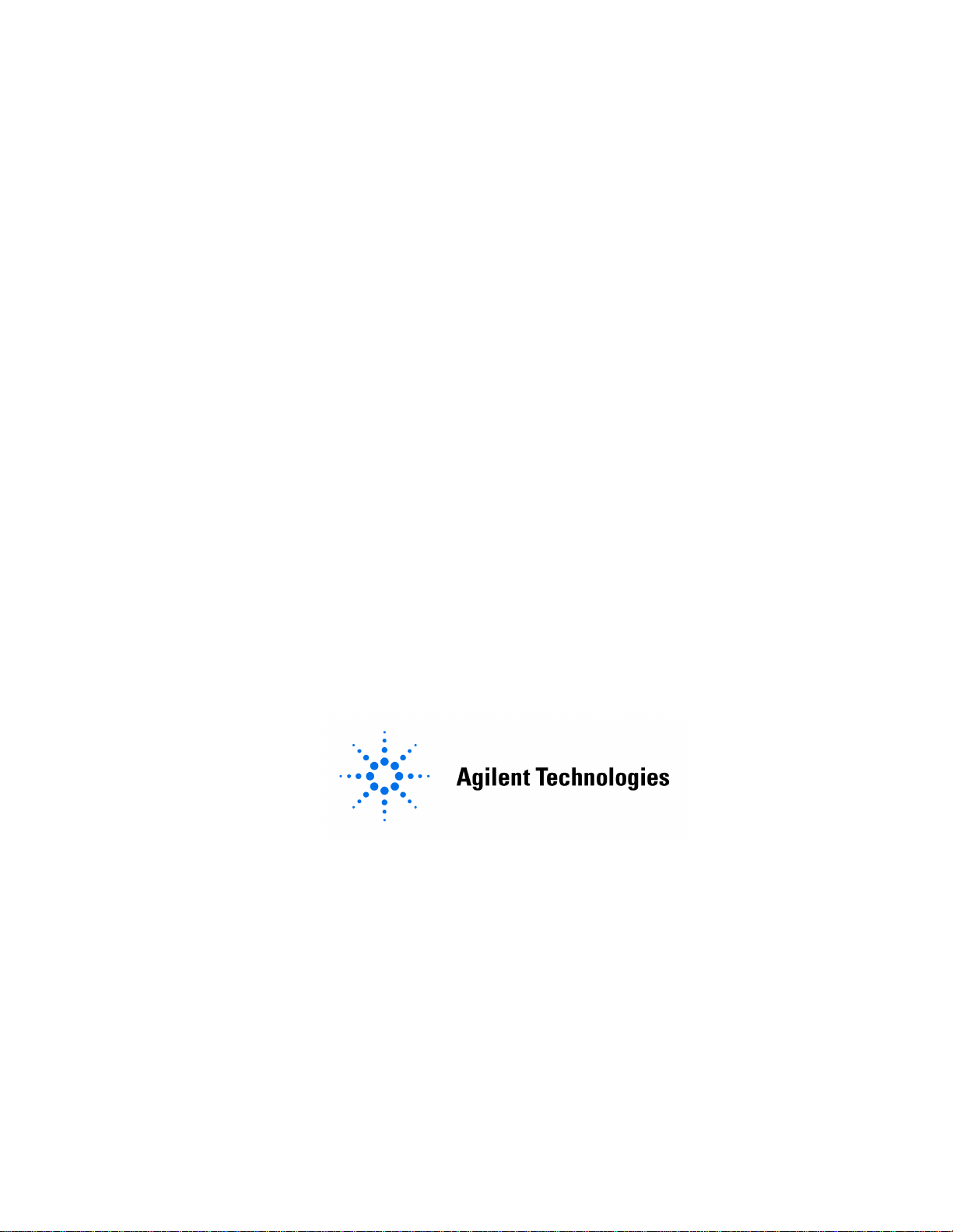
User’s Guide
Agilent Technologies E4406A VSA Series
Transmitter Tester
Manufacturing Part Number: E4406-90130
Printed in USA
February 2000
© Copyright 1999 - 2000 Agilent Technologies, Inc.
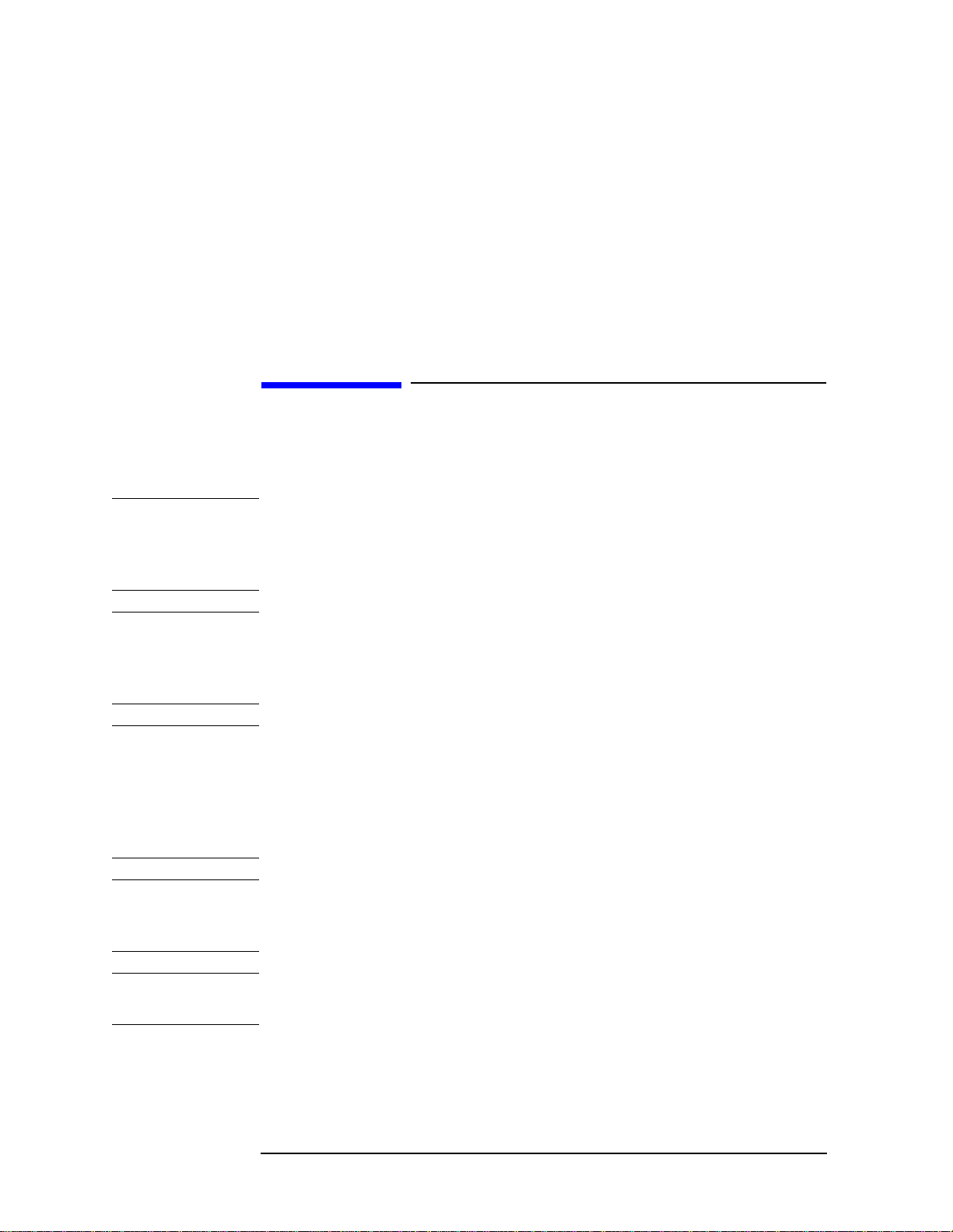
The information contained in this document is subject to change
without notice.
Agilent Technologiesmakesnowarrantyofanykindwithregard to this
material, including but not limited to, the implied warranties of
merchantability and fitness for a particular purpose. Agilent
Technologies shall not be liable for errors contained herein or for
incidental or consequential damages in connection with the furnishing,
performance, or use of this material.
Safety Information
The following safety notes are used throughout this manual.
Familiarize yourself with these notes before operating this instrument.
WARNING Warning denotes a hazard. It calls attention to a procedure
which, if not correctly performed or adhered to, could result in
injury or loss of life. Do not proceed beyond a warning note
until the indicated conditions are fully understood and met.
CAUTION Caution denotes a hazard. It calls attention to a procedure that, if not
correctly performed or adhered to, could result in damage to or
destruction of the instrument. Do not proceed beyond a caution sign
until the indicated conditions are fully understood and met.
WARNING This is a Safety Class 1 Product (provided with a protective
earth ground incorporated in the power cord). The mains plug
shall be inserted only in a socket outlet provided with a
protected earth contact. Any interruption of the protective
conductor inside or outside of the product is likely to make the
product dangerous. Intentional interruption is prohibited.
WARNING No operator serviceable parts inside. Refer servicing to
qualified personnel. To prevent electrical shock do not remove
covers.
CAUTION Always use the three-prong AC power cord supplied with this product.
Failure to ensure adequate grounding may cause product damage.
2
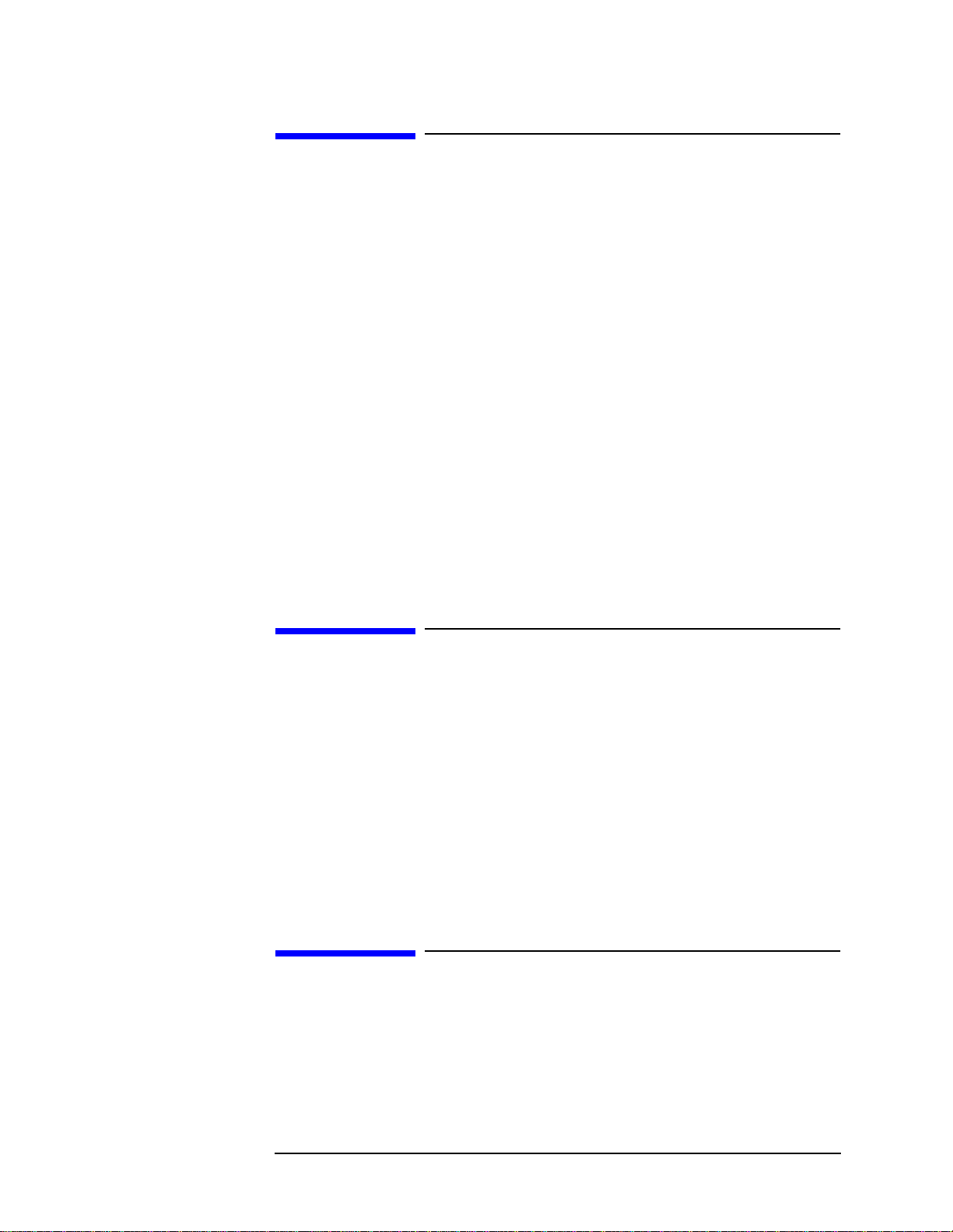
Warranty
This Agilent Technologies instrument product is warranted against
defects in material and workmanship for a period of three years from
date of shipment. During the warranty period, Agilent Technologies
will, at its option, either repair or replace products that prove to be
defective.
For warranty service or repair, this product must be returned to a
service facility designated by Agilent Technologies. Buyer shall prepay
shipping charges to Agilent Technologies and Agilent Technologies
shall pay shipping charges to return the product to Buyer. However,
Buyer shall pay all shipping charges, duties, and taxes for products
returned to Agilent Technologies from another country.
Agilent Technologies warrants that its software and firmware
designated by Agilent Technologies for use with an instrument will
execute its programming instructions when properly installed on that
instrument. Agilent Technologies does not warrant that the operation
of the instrument, or software, or firmware will be uninterrupted or
error-free.
LIMITATION OF WARRANTY
The foregoing warranty shall not apply to defects resulting from
improper or inadequate maintenance by Buyer, Buyer-supplied
software or interfacing, unauthorized modification or misuse, operation
outside of the environmental specifications for the product, or improper
site preparation or maintenance.
NO OTHER WARRANTY IS EXPRESSED OR IMPLIED. AGILENT
TECHNOLOGIES SPECIFICALLY DISCLAIMS THE IMPLIED
WARRANTIES OF MERCHANTABILITY AND FITNESS FOR A
PARTICULAR PURPOSE.
EXCLUSIVE REMEDIES
THE REMEDIES PROVIDED HEREIN ARE BUYER’S SOLE AND
EXCLUSIVE REMEDIES. AGILENT TECHNOLOGIES SHALL NOT
BE LIABLE FOR ANY DIRECT, INDIRECT, SPECIAL, INCIDENTAL,
OR CONSEQUENTIAL DAMAGES, WHETHER BASED ON
CONTRACT, TORT, OR ANY OTHER LEGAL THEORY.
3
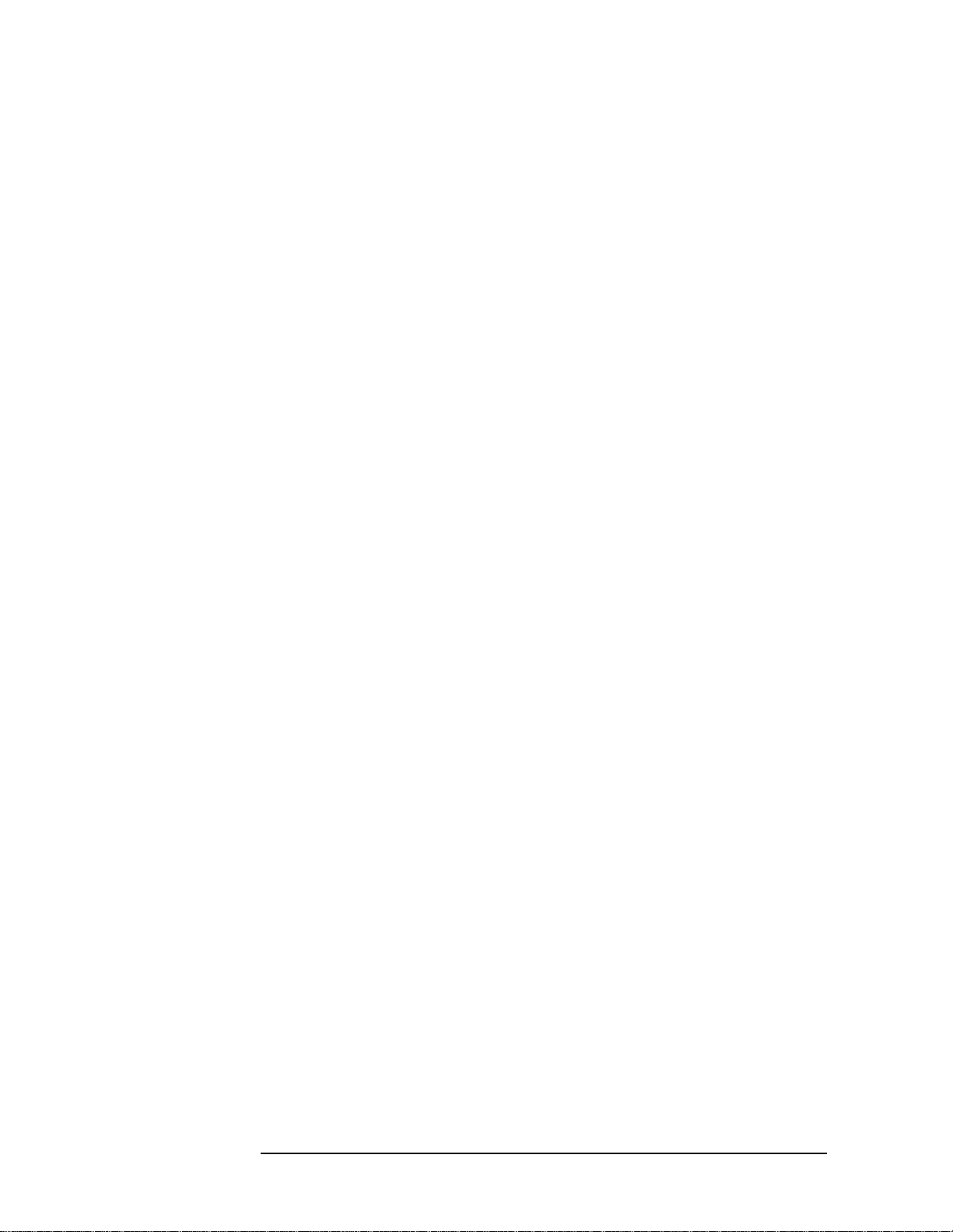
4

Contents
1. Getting Started
What Comes with the E4406A VSA Series Transmitter Tester . . . . . . . . . . . . . . . . . . . . . . . 17
URL for the Latest VSA Transmitter Tester Update . . . . . . . . . . . . . . . . . . . . . . . . . . . . . . 19
Understanding Digital Communications Measurements. . . . . . . . . . . . . . . . . . . . . . . . . . . 19
Updating the Firmware . . . . . . . . . . . . . . . . . . . . . . . . . . . . . . . . . . . . . . . . . . . . . . . . . . . . . 19
How to Make a Measurement . . . . . . . . . . . . . . . . . . . . . . . . . . . . . . . . . . . . . . . . . . . . . . . . . . 20
Front Panel Key Maps of Context Dependency . . . . . . . . . . . . . . . . . . . . . . . . . . . . . . . . . . . . 21
Front Panel Description. . . . . . . . . . . . . . . . . . . . . . . . . . . . . . . . . . . . . . . . . . . . . . . . . . . . . . . 25
Rear Panel Description . . . . . . . . . . . . . . . . . . . . . . . . . . . . . . . . . . . . . . . . . . . . . . . . . . . . . . . 32
Display Annotation. . . . . . . . . . . . . . . . . . . . . . . . . . . . . . . . . . . . . . . . . . . . . . . . . . . . . . . . . . . 35
Installing Optional
Measurement Personalities. . . . . . . . . . . . . . . . . . . . . . . . . . . . . . . . . . . . . . . . . . . . . . . . . . . .38
Available Personality Options . . . . . . . . . . . . . . . . . . . . . . . . . . . . . . . . . . . . . . . . . . . . . . . . 39
License Key Numbers. . . . . . . . . . . . . . . . . . . . . . . . . . . . . . . . . . . . . . . . . . . . . . . . . . . . . . .39
Installing a License Key Number. . . . . . . . . . . . . . . . . . . . . . . . . . . . . . . . . . . . . . . . . . . . . . 40
Using the Uninstall Key. . . . . . . . . . . . . . . . . . . . . . . . . . . . . . . . . . . . . . . . . . . . . . . . . . . . .41
Cables for Connecting to the Serial Port
(RS-232) . . . . . . . . . . . . . . . . . . . . . . . . . . . . . . . . . . . . . . . . . . . . . . . . . . . . . . . . . . . . . . . . . . . 42
Safety Considerations . . . . . . . . . . . . . . . . . . . . . . . . . . . . . . . . . . . . . . . . . . . . . . . . . . . . . . . . 48
Instrument Installation . . . . . . . . . . . . . . . . . . . . . . . . . . . . . . . . . . . . . . . . . . . . . . . . . . . . .48
Instrument Operation and Maintenance. . . . . . . . . . . . . . . . . . . . . . . . . . . . . . . . . . . . . . . . 49
2. Using System Features
Using System Keys . . . . . . . . . . . . . . . . . . . . . . . . . . . . . . . . . . . . . . . . . . . . . . . . . . . . . . . . . . 52
Install and Uninstall. . . . . . . . . . . . . . . . . . . . . . . . . . . . . . . . . . . . . . . . . . . . . . . . . . . . . . . . 52
Key Locations . . . . . . . . . . . . . . . . . . . . . . . . . . . . . . . . . . . . . . . . . . . . . . . . . . . . . . . . . . . . . . . 53
Using I/O, Front and Rear Panel Keys . . . . . . . . . . . . . . . . . . . . . . . . . . . . . . . . . . . . . . . . . . . 62
Configuring I/O . . . . . . . . . . . . . . . . . . . . . . . . . . . . . . . . . . . . . . . . . . . . . . . . . . . . . . . . . . . . 62
Reference . . . . . . . . . . . . . . . . . . . . . . . . . . . . . . . . . . . . . . . . . . . . . . . . . . . . . . . . . . . . . . . . . 64
Using Alignment & Configuration Keys . . . . . . . . . . . . . . . . . . . . . . . . . . . . . . . . . . . . . . . . . 65
Alignment . . . . . . . . . . . . . . . . . . . . . . . . . . . . . . . . . . . . . . . . . . . . . . . . . . . . . . . . . . . . . . . . 65
Restore Sys Defaults. . . . . . . . . . . . . . . . . . . . . . . . . . . . . . . . . . . . . . . . . . . . . . . . . . . . . . . . 69
Show Errors . . . . . . . . . . . . . . . . . . . . . . . . . . . . . . . . . . . . . . . . . . . . . . . . . . . . . . . . . . . . . . 69
Show System . . . . . . . . . . . . . . . . . . . . . . . . . . . . . . . . . . . . . . . . . . . . . . . . . . . . . . . . . . . . . . 70
System (Local). . . . . . . . . . . . . . . . . . . . . . . . . . . . . . . . . . . . . . . . . . . . . . . . . . . . . . . . . . . . . 70
Using File and Save Keys . . . . . . . . . . . . . . . . . . . . . . . . . . . . . . . . . . . . . . . . . . . . . . . . . . . . . 71
Loading a State . . . . . . . . . . . . . . . . . . . . . . . . . . . . . . . . . . . . . . . . . . . . . . . . . . . . . . . . . . . . 71
Saving a State . . . . . . . . . . . . . . . . . . . . . . . . . . . . . . . . . . . . . . . . . . . . . . . . . . . . . . . . . . . . . 71
Using the Alpha Editor Menu . . . . . . . . . . . . . . . . . . . . . . . . . . . . . . . . . . . . . . . . . . . . . . . . 72
Using Printers . . . . . . . . . . . . . . . . . . . . . . . . . . . . . . . . . . . . . . . . . . . . . . . . . . . . . . . . . . . . . . 73
Selecting a Type of Printer. . . . . . . . . . . . . . . . . . . . . . . . . . . . . . . . . . . . . . . . . . . . . . . . . . .73
How to Print . . . . . . . . . . . . . . . . . . . . . . . . . . . . . . . . . . . . . . . . . . . . . . . . . . . . . . . . . . . . . . 73
How to Save a Screen Image to a Floppy Disc. . . . . . . . . . . . . . . . . . . . . . . . . . . . . . . . . . . . 73
3. Setting the Mode
Selecting a Mode . . . . . . . . . . . . . . . . . . . . . . . . . . . . . . . . . . . . . . . . . . . . . . . . . . . . . . . . . . . . 76
Mode Setup. . . . . . . . . . . . . . . . . . . . . . . . . . . . . . . . . . . . . . . . . . . . . . . . . . . . . . . . . . . . . . . . . 77
Input Keys. . . . . . . . . . . . . . . . . . . . . . . . . . . . . . . . . . . . . . . . . . . . . . . . . . . . . . . . . . . . . . . . 77
5
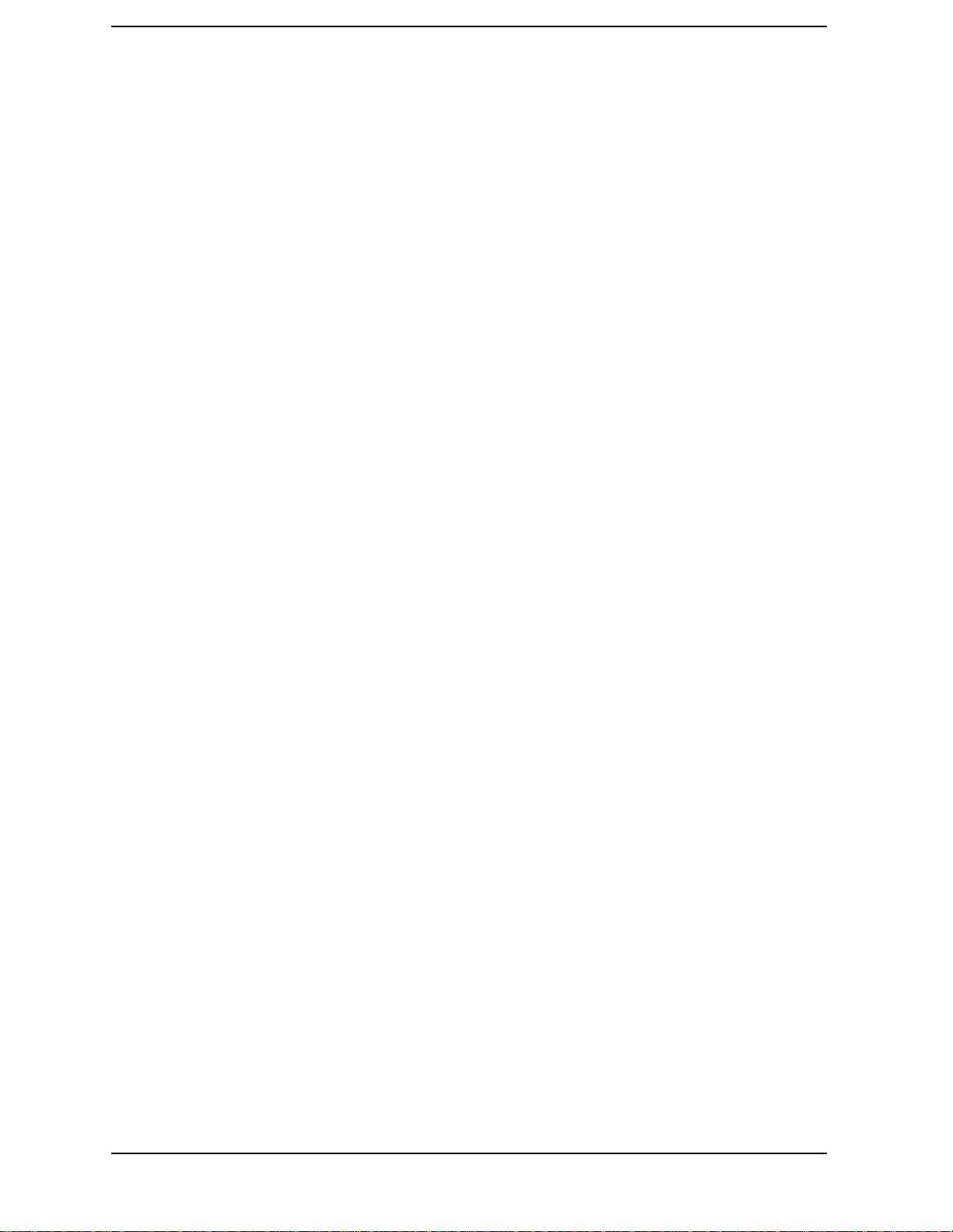
Contents
Trigger Keys . . . . . . . . . . . . . . . . . . . . . . . . . . . . . . . . . . . . . . . . . . . . . . . . . . . . . . . . . . . . . . .79
Selecting the Frequency/Channel . . . . . . . . . . . . . . . . . . . . . . . . . . . . . . . . . . . . . . . . . . . . . .80
4. Making Measurements
Basic Measurements . . . . . . . . . . . . . . . . . . . . . . . . . . . . . . . . . . . . . . . . . . . . . . . . . . . . . . . . . .82
Preparing for Measurements . . . . . . . . . . . . . . . . . . . . . . . . . . . . . . . . . . . . . . . . . . . . . . . . . . .83
Initial Setup . . . . . . . . . . . . . . . . . . . . . . . . . . . . . . . . . . . . . . . . . . . . . . . . . . . . . . . . . . . . . . .83
Using Measure Keys . . . . . . . . . . . . . . . . . . . . . . . . . . . . . . . . . . . . . . . . . . . . . . . . . . . . . . . .83
Measurement Control . . . . . . . . . . . . . . . . . . . . . . . . . . . . . . . . . . . . . . . . . . . . . . . . . . . . . . .84
Measurement Setup. . . . . . . . . . . . . . . . . . . . . . . . . . . . . . . . . . . . . . . . . . . . . . . . . . . . . . . . .84
Changing the View . . . . . . . . . . . . . . . . . . . . . . . . . . . . . . . . . . . . . . . . . . . . . . . . . . . . . . . . .87
Using Markers . . . . . . . . . . . . . . . . . . . . . . . . . . . . . . . . . . . . . . . . . . . . . . . . . . . . . . . . . . . . .89
Making the Spectrum (Frequency Domain) Measurement. . . . . . . . . . . . . . . . . . . . . . . . . . . .91
Purpose . . . . . . . . . . . . . . . . . . . . . . . . . . . . . . . . . . . . . . . . . . . . . . . . . . . . . . . . . . . . . . . . . .91
Measurement Method . . . . . . . . . . . . . . . . . . . . . . . . . . . . . . . . . . . . . . . . . . . . . . . . . . . . . . .91
Making the Measurement . . . . . . . . . . . . . . . . . . . . . . . . . . . . . . . . . . . . . . . . . . . . . . . . . . . .91
Results . . . . . . . . . . . . . . . . . . . . . . . . . . . . . . . . . . . . . . . . . . . . . . . . . . . . . . . . . . . . . . . . . . .91
Changing the Measurement Setup . . . . . . . . . . . . . . . . . . . . . . . . . . . . . . . . . . . . . . . . . . . . .93
Changing the View . . . . . . . . . . . . . . . . . . . . . . . . . . . . . . . . . . . . . . . . . . . . . . . . . . . . . . . . .97
Using the Markers . . . . . . . . . . . . . . . . . . . . . . . . . . . . . . . . . . . . . . . . . . . . . . . . . . . . . . . . . .97
Troubleshooting Hints . . . . . . . . . . . . . . . . . . . . . . . . . . . . . . . . . . . . . . . . . . . . . . . . . . . . . . .98
Making the Waveform (Time Domain) Measurement . . . . . . . . . . . . . . . . . . . . . . . . . . . . . . . .99
Purpose . . . . . . . . . . . . . . . . . . . . . . . . . . . . . . . . . . . . . . . . . . . . . . . . . . . . . . . . . . . . . . . . . .99
Measurement Method . . . . . . . . . . . . . . . . . . . . . . . . . . . . . . . . . . . . . . . . . . . . . . . . . . . . . . .99
Making the Measurement . . . . . . . . . . . . . . . . . . . . . . . . . . . . . . . . . . . . . . . . . . . . . . . . . . . .99
Results . . . . . . . . . . . . . . . . . . . . . . . . . . . . . . . . . . . . . . . . . . . . . . . . . . . . . . . . . . . . . . . . . .100
Changing the Measurement Setup . . . . . . . . . . . . . . . . . . . . . . . . . . . . . . . . . . . . . . . . . . . .101
Changing the View . . . . . . . . . . . . . . . . . . . . . . . . . . . . . . . . . . . . . . . . . . . . . . . . . . . . . . . .104
Using the Markers . . . . . . . . . . . . . . . . . . . . . . . . . . . . . . . . . . . . . . . . . . . . . . . . . . . . . . . . .104
Troubleshooting Hints . . . . . . . . . . . . . . . . . . . . . . . . . . . . . . . . . . . . . . . . . . . . . . . . . . . . . .105
Making the Channel Power Measurement. . . . . . . . . . . . . . . . . . . . . . . . . . . . . . . . . . . . . . . .106
Purpose . . . . . . . . . . . . . . . . . . . . . . . . . . . . . . . . . . . . . . . . . . . . . . . . . . . . . . . . . . . . . . . . .106
Measurement Method . . . . . . . . . . . . . . . . . . . . . . . . . . . . . . . . . . . . . . . . . . . . . . . . . . . . . .106
Making the Measurement . . . . . . . . . . . . . . . . . . . . . . . . . . . . . . . . . . . . . . . . . . . . . . . . . . .106
Results . . . . . . . . . . . . . . . . . . . . . . . . . . . . . . . . . . . . . . . . . . . . . . . . . . . . . . . . . . . . . . . . . .107
Changing the Measurement Setup . . . . . . . . . . . . . . . . . . . . . . . . . . . . . . . . . . . . . . . . . . . .108
Changing the Display. . . . . . . . . . . . . . . . . . . . . . . . . . . . . . . . . . . . . . . . . . . . . . . . . . . . . . .109
Troubleshooting Hints . . . . . . . . . . . . . . . . . . . . . . . . . . . . . . . . . . . . . . . . . . . . . . . . . . . . . .110
Making the Adjacent Channel Power (ACP) Measurement. . . . . . . . . . . . . . . . . . . . . . . . . .111
Purpose . . . . . . . . . . . . . . . . . . . . . . . . . . . . . . . . . . . . . . . . . . . . . . . . . . . . . . . . . . . . . . . . .111
Measurement Method . . . . . . . . . . . . . . . . . . . . . . . . . . . . . . . . . . . . . . . . . . . . . . . . . . . . . .111
Making the Measurement . . . . . . . . . . . . . . . . . . . . . . . . . . . . . . . . . . . . . . . . . . . . . . . . . . .112
Results . . . . . . . . . . . . . . . . . . . . . . . . . . . . . . . . . . . . . . . . . . . . . . . . . . . . . . . . . . . . . . . . . .112
Changing the Measurement Setup . . . . . . . . . . . . . . . . . . . . . . . . . . . . . . . . . . . . . . . . . . . .114
Changing the View. . . . . . . . . . . . . . . . . . . . . . . . . . . . . . . . . . . . . . . . . . . . . . . . . . . . . . . . .118
Troubleshooting Hints . . . . . . . . . . . . . . . . . . . . . . . . . . . . . . . . . . . . . . . . . . . . . . . . . . . . . .119
Service Measurements . . . . . . . . . . . . . . . . . . . . . . . . . . . . . . . . . . . . . . . . . . . . . . . . . . . . . . .120
Making the Power vs. Time Measurement. . . . . . . . . . . . . . . . . . . . . . . . . . . . . . . . . . . . . . . .121
Purpose . . . . . . . . . . . . . . . . . . . . . . . . . . . . . . . . . . . . . . . . . . . . . . . . . . . . . . . . . . . . . . . . . .121
6
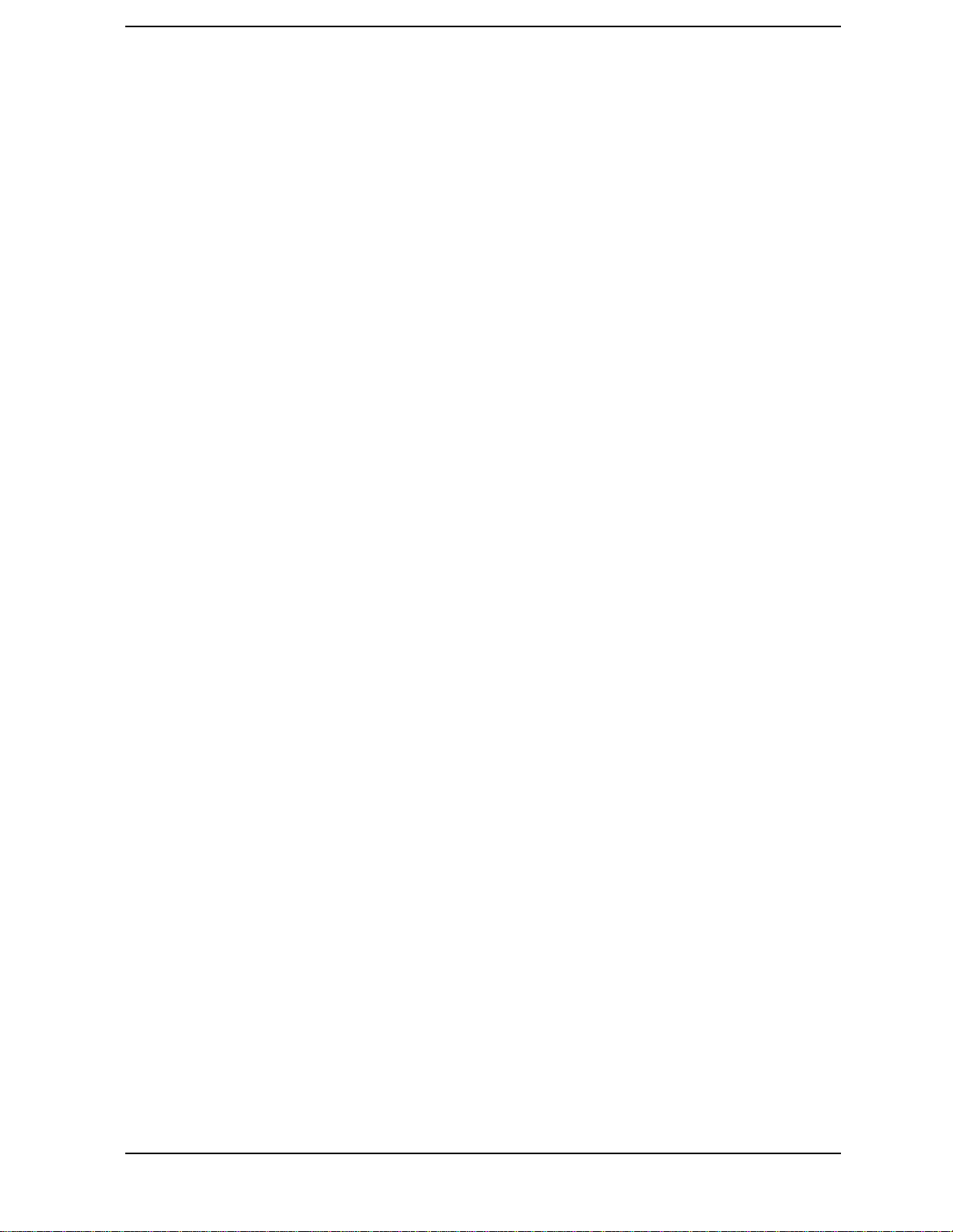
Contents
Measurement Method. . . . . . . . . . . . . . . . . . . . . . . . . . . . . . . . . . . . . . . . . . . . . . . . . . . . . . 121
Making the Measurement . . . . . . . . . . . . . . . . . . . . . . . . . . . . . . . . . . . . . . . . . . . . . . . . . . 121
Results. . . . . . . . . . . . . . . . . . . . . . . . . . . . . . . . . . . . . . . . . . . . . . . . . . . . . . . . . . . . . . . . . . 122
Changing the Measurement Setup . . . . . . . . . . . . . . . . . . . . . . . . . . . . . . . . . . . . . . . . . . . 123
Changing the View . . . . . . . . . . . . . . . . . . . . . . . . . . . . . . . . . . . . . . . . . . . . . . . . . . . . . . . . 124
Timebase Frequency . . . . . . . . . . . . . . . . . . . . . . . . . . . . . . . . . . . . . . . . . . . . . . . . . . . . . . . . 125
Purpose . . . . . . . . . . . . . . . . . . . . . . . . . . . . . . . . . . . . . . . . . . . . . . . . . . . . . . . . . . . . . . . . . 125
Measurement Method. . . . . . . . . . . . . . . . . . . . . . . . . . . . . . . . . . . . . . . . . . . . . . . . . . . . . . 125
Test Setup . . . . . . . . . . . . . . . . . . . . . . . . . . . . . . . . . . . . . . . . . . . . . . . . . . . . . . . . . . . . . . . 125
Results. . . . . . . . . . . . . . . . . . . . . . . . . . . . . . . . . . . . . . . . . . . . . . . . . . . . . . . . . . . . . . . . . . 126
50 MHz Amplitude . . . . . . . . . . . . . . . . . . . . . . . . . . . . . . . . . . . . . . . . . . . . . . . . . . . . . . . . . 127
Purpose . . . . . . . . . . . . . . . . . . . . . . . . . . . . . . . . . . . . . . . . . . . . . . . . . . . . . . . . . . . . . . . . . 127
Measurement Method. . . . . . . . . . . . . . . . . . . . . . . . . . . . . . . . . . . . . . . . . . . . . . . . . . . . . . 127
Test Setup . . . . . . . . . . . . . . . . . . . . . . . . . . . . . . . . . . . . . . . . . . . . . . . . . . . . . . . . . . . . . . . 127
Results. . . . . . . . . . . . . . . . . . . . . . . . . . . . . . . . . . . . . . . . . . . . . . . . . . . . . . . . . . . . . . . . . . 128
Sensors . . . . . . . . . . . . . . . . . . . . . . . . . . . . . . . . . . . . . . . . . . . . . . . . . . . . . . . . . . . . . . . . . . . 129
Purpose . . . . . . . . . . . . . . . . . . . . . . . . . . . . . . . . . . . . . . . . . . . . . . . . . . . . . . . . . . . . . . . . . 129
Measurement Method. . . . . . . . . . . . . . . . . . . . . . . . . . . . . . . . . . . . . . . . . . . . . . . . . . . . . . 129
Test Setup . . . . . . . . . . . . . . . . . . . . . . . . . . . . . . . . . . . . . . . . . . . . . . . . . . . . . . . . . . . . . . . 129
Results. . . . . . . . . . . . . . . . . . . . . . . . . . . . . . . . . . . . . . . . . . . . . . . . . . . . . . . . . . . . . . . . . . 130
Front Panel Test . . . . . . . . . . . . . . . . . . . . . . . . . . . . . . . . . . . . . . . . . . . . . . . . . . . . . . . . . . . 131
Purpose . . . . . . . . . . . . . . . . . . . . . . . . . . . . . . . . . . . . . . . . . . . . . . . . . . . . . . . . . . . . . . . . . 131
Test Setup . . . . . . . . . . . . . . . . . . . . . . . . . . . . . . . . . . . . . . . . . . . . . . . . . . . . . . . . . . . . . . . 131
Results. . . . . . . . . . . . . . . . . . . . . . . . . . . . . . . . . . . . . . . . . . . . . . . . . . . . . . . . . . . . . . . . . . 132
Troubleshooting Hints . . . . . . . . . . . . . . . . . . . . . . . . . . . . . . . . . . . . . . . . . . . . . . . . . . . . . 132
5. Functional Testing
What You'll Find in This Chapter . . . . . . . . . . . . . . . . . . . . . . . . . . . . . . . . . . . . . . . . . . . . . 134
What Are the Functional Tests?. . . . . . . . . . . . . . . . . . . . . . . . . . . . . . . . . . . . . . . . . . . . . . 134
Functional Test Versus Performance Verification. . . . . . . . . . . . . . . . . . . . . . . . . . . . . . . . 134
Getting Started . . . . . . . . . . . . . . . . . . . . . . . . . . . . . . . . . . . . . . . . . . . . . . . . . . . . . . . . . . . . 135
Before You Start . . . . . . . . . . . . . . . . . . . . . . . . . . . . . . . . . . . . . . . . . . . . . . . . . . . . . . . . . . 135
Test Equipment . . . . . . . . . . . . . . . . . . . . . . . . . . . . . . . . . . . . . . . . . . . . . . . . . . . . . . . . . . 135
Equipment Connections . . . . . . . . . . . . . . . . . . . . . . . . . . . . . . . . . . . . . . . . . . . . . . . . . . . . 135
Test Descriptions . . . . . . . . . . . . . . . . . . . . . . . . . . . . . . . . . . . . . . . . . . . . . . . . . . . . . . . . . . . 137
Frequency Response (Flatness). . . . . . . . . . . . . . . . . . . . . . . . . . . . . . . . . . . . . . . . . . . . . . . . 138
Test Limits. . . . . . . . . . . . . . . . . . . . . . . . . . . . . . . . . . . . . . . . . . . . . . . . . . . . . . . . . . . . . . . 138
Test Description . . . . . . . . . . . . . . . . . . . . . . . . . . . . . . . . . . . . . . . . . . . . . . . . . . . . . . . . . . 138
Required Equipment. . . . . . . . . . . . . . . . . . . . . . . . . . . . . . . . . . . . . . . . . . . . . . . . . . . . . . . 138
Procedure. . . . . . . . . . . . . . . . . . . . . . . . . . . . . . . . . . . . . . . . . . . . . . . . . . . . . . . . . . . . . . . . 139
Amplitude Accuracy at 50 MHz. . . . . . . . . . . . . . . . . . . . . . . . . . . . . . . . . . . . . . . . . . . . . . . . 143
Test Limits. . . . . . . . . . . . . . . . . . . . . . . . . . . . . . . . . . . . . . . . . . . . . . . . . . . . . . . . . . . . . . . 143
Test Description . . . . . . . . . . . . . . . . . . . . . . . . . . . . . . . . . . . . . . . . . . . . . . . . . . . . . . . . . . 143
Required Equipment. . . . . . . . . . . . . . . . . . . . . . . . . . . . . . . . . . . . . . . . . . . . . . . . . . . . . . . 143
Procedure. . . . . . . . . . . . . . . . . . . . . . . . . . . . . . . . . . . . . . . . . . . . . . . . . . . . . . . . . . . . . . . . 144
Input Attenuator Accuracy at 50 MHz . . . . . . . . . . . . . . . . . . . . . . . . . . . . . . . . . . . . . . . . . . 148
Test Limits . . . . . . . . . . . . . . . . . . . . . . . . . . . . . . . . . . . . . . . . . . . . . . . . . . . . . . . . . . . . . . 148
Test Description . . . . . . . . . . . . . . . . . . . . . . . . . . . . . . . . . . . . . . . . . . . . . . . . . . . . . . . . . . 148
Required Equipment. . . . . . . . . . . . . . . . . . . . . . . . . . . . . . . . . . . . . . . . . . . . . . . . . . . . . . . 148
7

Contents
Procedure . . . . . . . . . . . . . . . . . . . . . . . . . . . . . . . . . . . . . . . . . . . . . . . . . . . . . . . . . . . . . . . .148
Displayed Average Noise Level (DANL). . . . . . . . . . . . . . . . . . . . . . . . . . . . . . . . . . . . . . . . . .151
Test Limits . . . . . . . . . . . . . . . . . . . . . . . . . . . . . . . . . . . . . . . . . . . . . . . . . . . . . . . . . . . . . . .151
Test Description . . . . . . . . . . . . . . . . . . . . . . . . . . . . . . . . . . . . . . . . . . . . . . . . . . . . . . . . . . .151
Required Equipment . . . . . . . . . . . . . . . . . . . . . . . . . . . . . . . . . . . . . . . . . . . . . . . . . . . . . . .151
Procedure . . . . . . . . . . . . . . . . . . . . . . . . . . . . . . . . . . . . . . . . . . . . . . . . . . . . . . . . . . . . . . . .152
Phase Noise . . . . . . . . . . . . . . . . . . . . . . . . . . . . . . . . . . . . . . . . . . . . . . . . . . . . . . . . . . . . . . . .154
Test Limits. . . . . . . . . . . . . . . . . . . . . . . . . . . . . . . . . . . . . . . . . . . . . . . . . . . . . . . . . . . . . . .154
Test Description . . . . . . . . . . . . . . . . . . . . . . . . . . . . . . . . . . . . . . . . . . . . . . . . . . . . . . . . . . .154
Required Equipment . . . . . . . . . . . . . . . . . . . . . . . . . . . . . . . . . . . . . . . . . . . . . . . . . . . . . . .155
Procedure . . . . . . . . . . . . . . . . . . . . . . . . . . . . . . . . . . . . . . . . . . . . . . . . . . . . . . . . . . . . . . . .155
Residual Responses . . . . . . . . . . . . . . . . . . . . . . . . . . . . . . . . . . . . . . . . . . . . . . . . . . . . . . . . . .160
Test Limits. . . . . . . . . . . . . . . . . . . . . . . . . . . . . . . . . . . . . . . . . . . . . . . . . . . . . . . . . . . . . . .160
Test Description . . . . . . . . . . . . . . . . . . . . . . . . . . . . . . . . . . . . . . . . . . . . . . . . . . . . . . . . . . .160
Required Equipment . . . . . . . . . . . . . . . . . . . . . . . . . . . . . . . . . . . . . . . . . . . . . . . . . . . . . . .160
Procedure . . . . . . . . . . . . . . . . . . . . . . . . . . . . . . . . . . . . . . . . . . . . . . . . . . . . . . . . . . . . . . . .160
6. If You Have a Problem
Problem Symptoms and Solutions . . . . . . . . . . . . . . . . . . . . . . . . . . . . . . . . . . . . . . . . . . . . . .166
Key or Feature Does Not Appear in Menu . . . . . . . . . . . . . . . . . . . . . . . . . . . . . . . . . . . . . .166
Frequency Unlock or External Reference Missing - Error Messages . . . . . . . . . . . . . . . . .167
LAN External Loopback Test Failed - Error Message . . . . . . . . . . . . . . . . . . . . . . . . . . . . .167
Instrument Fails Alignment - Error Message . . . . . . . . . . . . . . . . . . . . . . . . . . . . . . . . . . .167
Measurement Keys Do Not Appear after Pressing the Mode Key . . . . . . . . . . . . . . . . . . .168
Instrument Power-On Problem . . . . . . . . . . . . . . . . . . . . . . . . . . . . . . . . . . . . . . . . . . . . . . .168
LAN Communication Problem. . . . . . . . . . . . . . . . . . . . . . . . . . . . . . . . . . . . . . . . . . . . . . . .168
Error Queues . . . . . . . . . . . . . . . . . . . . . . . . . . . . . . . . . . . . . . . . . . . . . . . . . . . . . . . . . . . . . . .169
Front Panel Error Messages . . . . . . . . . . . . . . . . . . . . . . . . . . . . . . . . . . . . . . . . . . . . . . . . .169
SCPI Remote Interface Error Messages . . . . . . . . . . . . . . . . . . . . . . . . . . . . . . . . . . . . . . . .172
Clearing the Error Queue . . . . . . . . . . . . . . . . . . . . . . . . . . . . . . . . . . . . . . . . . . . . . . . . . . .173
No Error . . . . . . . . . . . . . . . . . . . . . . . . . . . . . . . . . . . . . . . . . . . . . . . . . . . . . . . . . . . . . . . . .173
Error Message Descriptions . . . . . . . . . . . . . . . . . . . . . . . . . . . . . . . . . . . . . . . . . . . . . . . . . . .174
Messages with No Numbers . . . . . . . . . . . . . . . . . . . . . . . . . . . . . . . . . . . . . . . . . . . . . . . . .174
Query Error Messages
[−499 to −400] . . . . . . . . . . . . . . . . . . . . . . . . . . . . . . . . . . . . . . . . . . . . . . . . . . . . . . . . . . . . .175
Device-Specific Error Messages
[−399 to −300] . . . . . . . . . . . . . . . . . . . . . . . . . . . . . . . . . . . . . . . . . . . . . . . . . . . . . . . . . . . . .177
Execution Error Messages
[−299 to −200] . . . . . . . . . . . . . . . . . . . . . . . . . . . . . . . . . . . . . . . . . . . . . . . . . . . . . . . . . . . . .179
Command Error Messages
[−199 to −100] . . . . . . . . . . . . . . . . . . . . . . . . . . . . . . . . . . . . . . . . . . . . . . . . . . . . . . . . . . . . .186
Instrument-Specific Error Messages
[positive numbers] . . . . . . . . . . . . . . . . . . . . . . . . . . . . . . . . . . . . . . . . . . . . . . . . . . . . . . . . .191
Core-Specific Error Messages
[1 to 99] . . . . . . . . . . . . . . . . . . . . . . . . . . . . . . . . . . . . . . . . . . . . . . . . . . . . . . . . . . . . . . . . . .191
GSM-Specific Error Messages
[100 to 199] . . . . . . . . . . . . . . . . . . . . . . . . . . . . . . . . . . . . . . . . . . . . . . . . . . . . . . . . . . . . . . .195
CDMA-Specific Error Messages
[200 to 299] . . . . . . . . . . . . . . . . . . . . . . . . . . . . . . . . . . . . . . . . . . . . . . . . . . . . . . . . . . . . . . .197
8
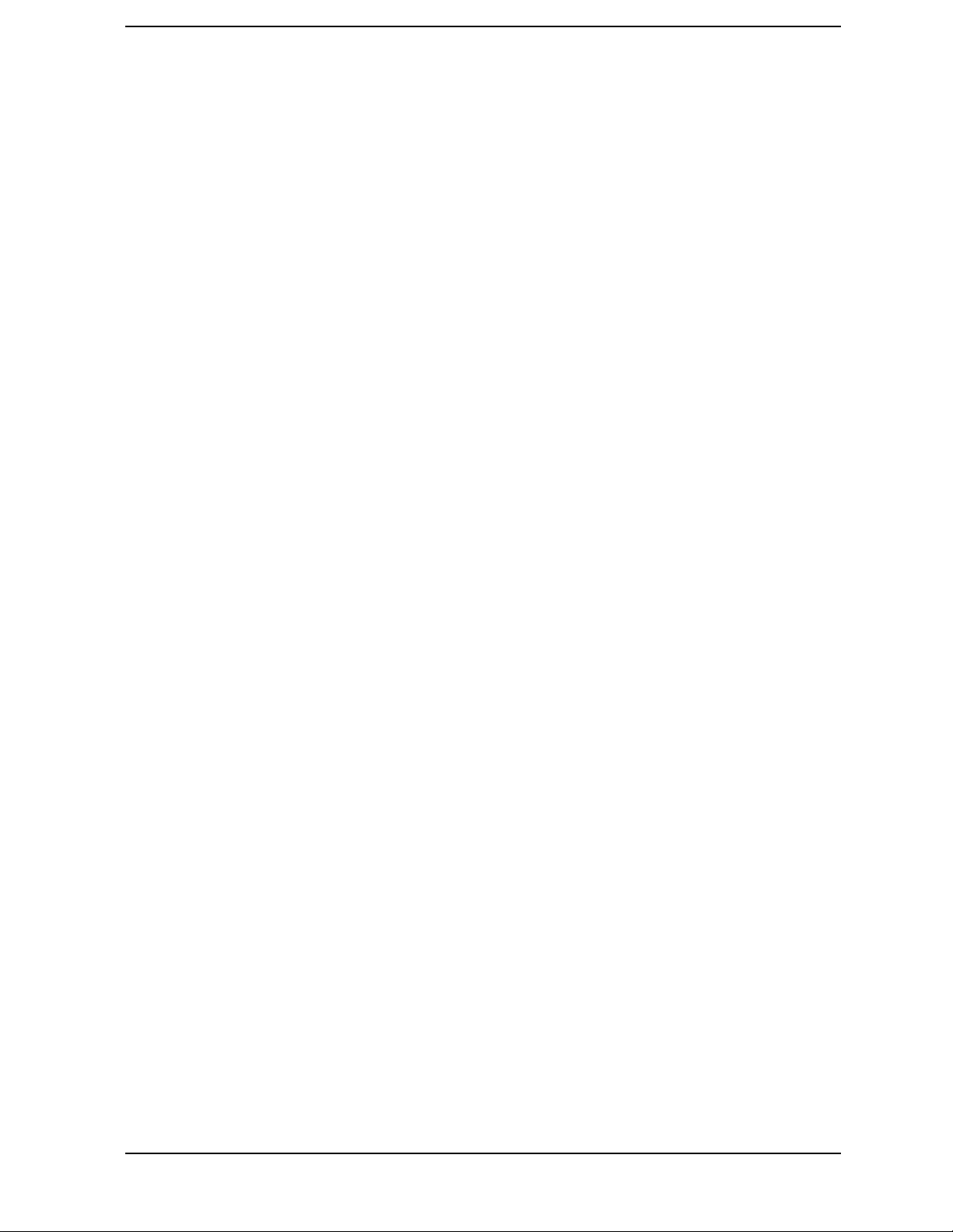
Contents
NADC-Specific Error Messages
[300 to 399] . . . . . . . . . . . . . . . . . . . . . . . . . . . . . . . . . . . . . . . . . . . . . . . . . . . . . . . . . . . . . . 198
PDC-Specific Error Messages
[400 to 499] . . . . . . . . . . . . . . . . . . . . . . . . . . . . . . . . . . . . . . . . . . . . . . . . . . . . . . . . . . . . . . 199
Warranty Information . . . . . . . . . . . . . . . . . . . . . . . . . . . . . . . . . . . . . . . . . . . . . . . . . . . . . . . 200
Returning Your Instrument to Agilent Technologies. . . . . . . . . . . . . . . . . . . . . . . . . . . . . . . 201
Blue Repair Tag goes here. . . . . . . . . . . . . . . . . . . . . . . . . . . . . . . . . . . . . . . . . . . . . . . . . . . . 203
7. Options and Accessories
Options and Measurement Personalities . . . . . . . . . . . . . . . . . . . . . . . . . . . . . . . . . . . . . . . . 206
Option BAH. . . . . . . . . . . . . . . . . . . . . . . . . . . . . . . . . . . . . . . . . . . . . . . . . . . . . . . . . . . . . . 206
Option BAC . . . . . . . . . . . . . . . . . . . . . . . . . . . . . . . . . . . . . . . . . . . . . . . . . . . . . . . . . . . . . . 206
Option BAE . . . . . . . . . . . . . . . . . . . . . . . . . . . . . . . . . . . . . . . . . . . . . . . . . . . . . . . . . . . . . . 206
Option HN1 . . . . . . . . . . . . . . . . . . . . . . . . . . . . . . . . . . . . . . . . . . . . . . . . . . . . . . . . . . . . . . 206
Option BAF . . . . . . . . . . . . . . . . . . . . . . . . . . . . . . . . . . . . . . . . . . . . . . . . . . . . . . . . . . . . . . 206
Option B78. . . . . . . . . . . . . . . . . . . . . . . . . . . . . . . . . . . . . . . . . . . . . . . . . . . . . . . . . . . . . . . 206
Option 300 . . . . . . . . . . . . . . . . . . . . . . . . . . . . . . . . . . . . . . . . . . . . . . . . . . . . . . . . . . . . . . . 206
Option 0B1. . . . . . . . . . . . . . . . . . . . . . . . . . . . . . . . . . . . . . . . . . . . . . . . . . . . . . . . . . . . . . . 207
Option 0BV . . . . . . . . . . . . . . . . . . . . . . . . . . . . . . . . . . . . . . . . . . . . . . . . . . . . . . . . . . . . . . 207
Option 0BW. . . . . . . . . . . . . . . . . . . . . . . . . . . . . . . . . . . . . . . . . . . . . . . . . . . . . . . . . . . . . . 207
Option 1CM . . . . . . . . . . . . . . . . . . . . . . . . . . . . . . . . . . . . . . . . . . . . . . . . . . . . . . . . . . . . . . 207
Option 1CN . . . . . . . . . . . . . . . . . . . . . . . . . . . . . . . . . . . . . . . . . . . . . . . . . . . . . . . . . . . . . . 207
Option 1CP . . . . . . . . . . . . . . . . . . . . . . . . . . . . . . . . . . . . . . . . . . . . . . . . . . . . . . . . . . . . . . 207
Option 1CR . . . . . . . . . . . . . . . . . . . . . . . . . . . . . . . . . . . . . . . . . . . . . . . . . . . . . . . . . . . . . . 207
VSA Transmitter Tester Measurement Personalities Retrofit. . . . . . . . . . . . . . . . . . . . . . 208
Accessories . . . . . . . . . . . . . . . . . . . . . . . . . . . . . . . . . . . . . . . . . . . . . . . . . . . . . . . . . . . . . . . . 209
AC Probe . . . . . . . . . . . . . . . . . . . . . . . . . . . . . . . . . . . . . . . . . . . . . . . . . . . . . . . . . . . . . . . . 209
Broadband Preamplifiers and Power Amplifiers . . . . . . . . . . . . . . . . . . . . . . . . . . . . . . . . 209
GPIB Cable . . . . . . . . . . . . . . . . . . . . . . . . . . . . . . . . . . . . . . . . . . . . . . . . . . . . . . . . . . . . . . 209
Parallel Interface Cable . . . . . . . . . . . . . . . . . . . . . . . . . . . . . . . . . . . . . . . . . . . . . . . . . . . . 209
Printer . . . . . . . . . . . . . . . . . . . . . . . . . . . . . . . . . . . . . . . . . . . . . . . . . . . . . . . . . . . . . . . . . . 209
RS-232 Cables . . . . . . . . . . . . . . . . . . . . . . . . . . . . . . . . . . . . . . . . . . . . . . . . . . . . . . . . . . . 210
N2714A Calibration and Adjustment Software. . . . . . . . . . . . . . . . . . . . . . . . . . . . . . . . . . 210
Support Documentation. . . . . . . . . . . . . . . . . . . . . . . . . . . . . . . . . . . . . . . . . . . . . . . . . . . . . . 211
9
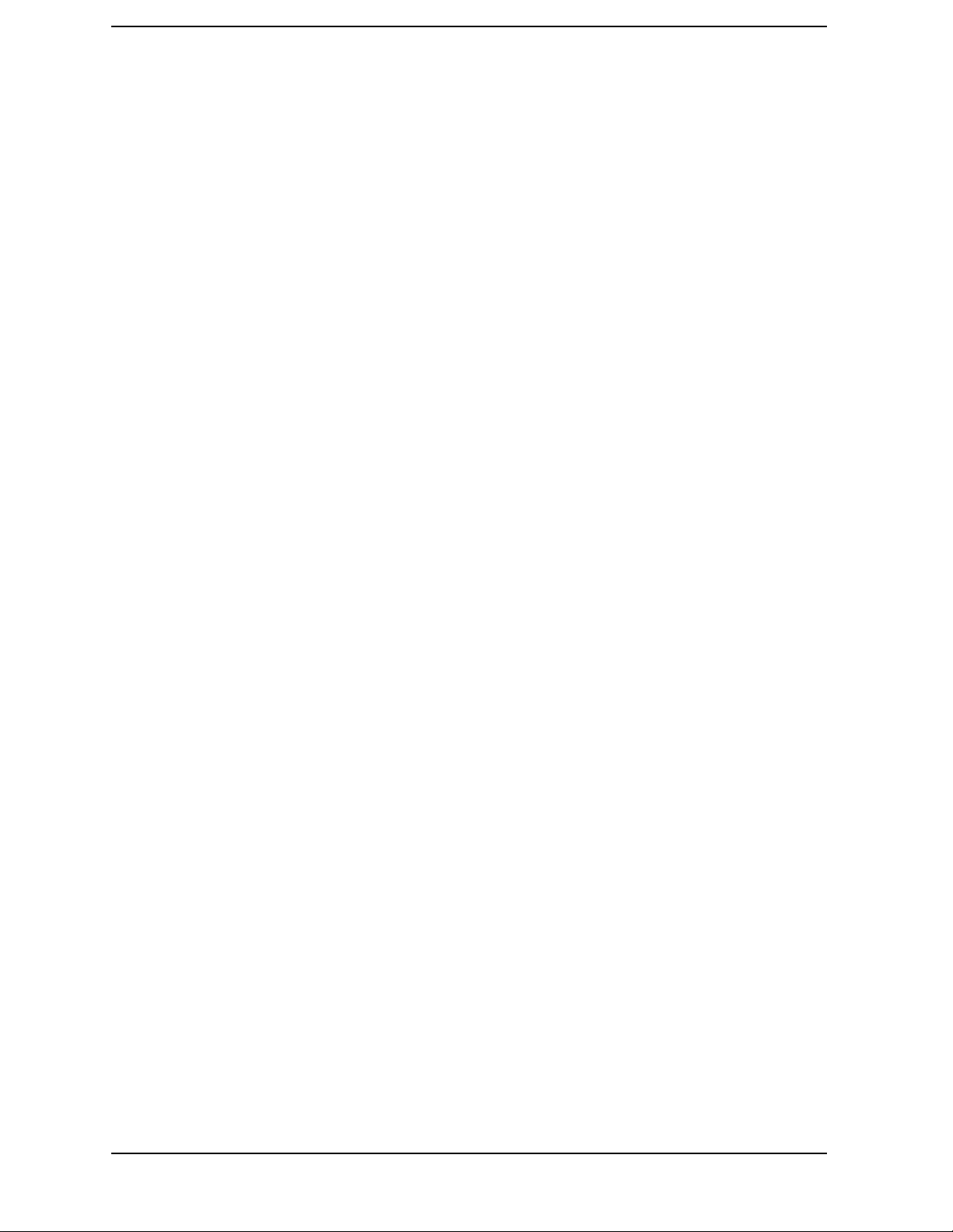
Contents
10
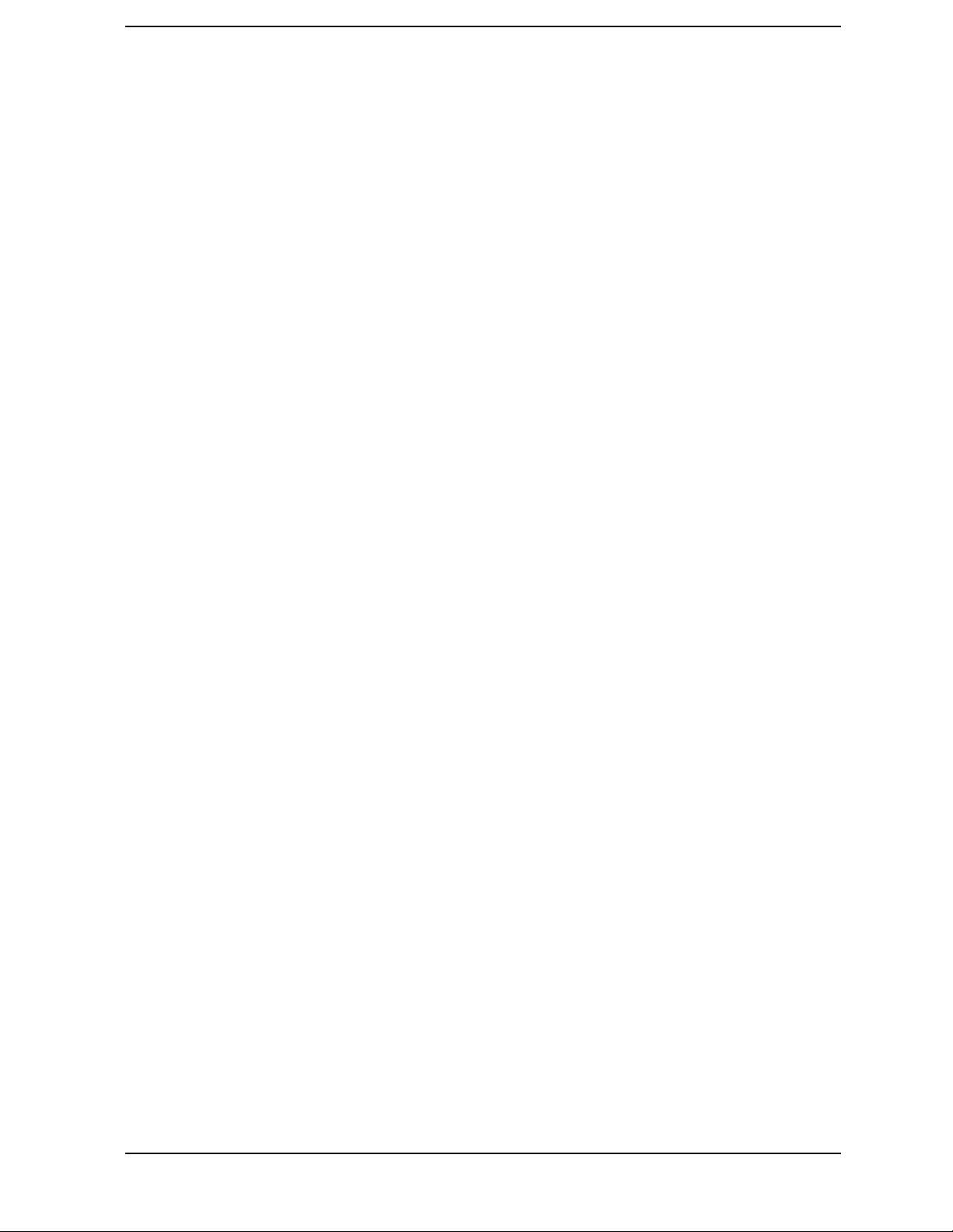
List of Key Descriptions
10 MHz Out............................................................................................................................................64
50 MHz Amplitude...............................................................................................................................127
50 MHz Amptd.....................................................................................................................................127
50 MHz Ref.............................................................................................................................................77
Abs Limit..............................................................................................................................................116
Absolute................................................................................................................................................116
ADC Dither ..........................................................................................................................................103
ADC Range.............................................................................................................................................95
Adjacent Channel Power.....................................................................................................................112
Advanced................................................................................................................................................84
Align 50 MHz Reference........................................................................................................................66
Align ADC ..............................................................................................................................................66
Align All Now.........................................................................................................................................66
Align Current IF Flatness.....................................................................................................................67
Align Current SysGain..........................................................................................................................67
Align IF...................................................................................................................................................66
Align RF .................................................................................................................................................66
Align Subsystem....................................................................................................................................66
Alignments.............................................................................................................................................65
Alpha Editor...........................................................................................................................................72
Auto Align ..............................................................................................................................................66
Auto Peak...............................................................................................................................................95
Auto Trig ................................................................................................................................................79
Auto ........................................................................................................................................................95
AutoPeakLock........................................................................................................................................96
Average...................................................................................................................................................85
Avg Bursts..............................................................................................................................................85
Avg Mode................................................................................................................................................85
Avg Number...........................................................................................................................................85
Avg Type.................................................................................................................................................86
Band Power............................................................................................................................................90
Bar Graph.............................................................................................................................................118
Basic .......................................................................................................................................................76
Blackman Harris....................................................................................................................................95
Blackman................................................................................................................................................95
Burst.....................................................................................................................................................124
cdmaOne.................................................................................................................................................76
Chan Pwr Span....................................................................................................................................108
Channel Power.....................................................................................................................................106
Clear Error Queue(s).............................................................................................................................69
Config I/O ...............................................................................................................................................62
Corrections.............................................................................................................................................67
Current...................................................................................................................................................87
Data Packing..........................................................................................................................................96
Data Points...........................................................................................................................................109
Decimation ...........................................................................................................................................103
Delay.......................................................................................................................................................79
Delta.......................................................................................................................................................90
Diagnostics.............................................................................................................................................70
11
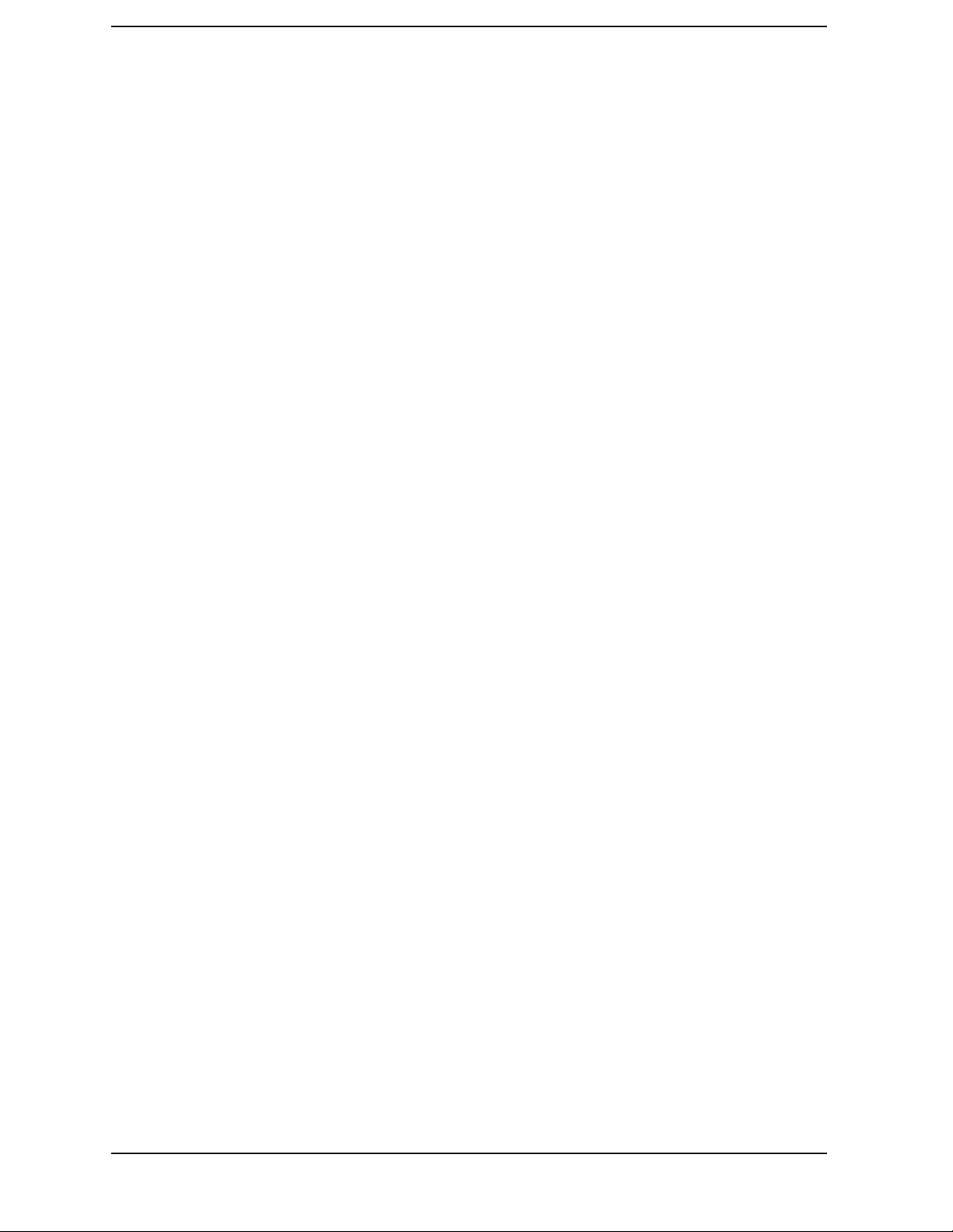
List of Key Descriptions
Emulated GPIB Address........................................................................................................................63
Emulated GPIB Logical Unit ................................................................................................................63
Emulated GPIB Name...........................................................................................................................63
ESC.........................................................................................................................................................65
Ethernet Addr ........................................................................................................................................63
Exit Main Firmware ..............................................................................................................................38
Ext Atten ..............................................................................................................................................110
Ext Front ................................................................................................................................................80
Ext Rear..................................................................................................................................................80
Fail........................................................................................................................................................116
FFT Length ............................................................................................................................................95
FFT Size .................................................................................................................................................95
FFT Window...........................................................................................................................................95
File Location...........................................................................................................................................73
File System.............................................................................................................................................63
File Type.................................................................................................................................................73
Flat Top...................................................................................................................................................95
Frame Timer...........................................................................................................................................80
Frame......................................................................................................................................................86
Free Run.................................................................................................................................................86
Freq Ref..................................................................................................................................................64
Front Panel Test...................................................................................................................................131
Function................................................................................................................................................105
Gaussian.................................................................................................................................................95
GPIB Address.........................................................................................................................................62
GSM........................................................................................................................................................76
Hamming................................................................................................................................................95
Hanning..................................................................................................................................................95
Host Name..............................................................................................................................................63
I only.......................................................................................................................................................77
I/Q Input Z..............................................................................................................................................78
I/Q ...........................................................................................................................................................77
IF Align...................................................................................................................................................77
Input Atten.............................................................................................................................................78
Input Port...............................................................................................................................................77
Install......................................................................................................................................................38
Instrument Logical Unit........................................................................................................................63
Instrument Name...................................................................................................................................63
Integ BW...............................................................................................................................................108
IP Address ..............................................................................................................................................62
K-B 70dB / 90dB/ 110dB (Kaiser-Bessel)..............................................................................................95
Length Ctrl.............................................................................................................................................95
Level........................................................................................................................................................79
License Key ............................................................................................................................................39
License Key ............................................................................................................................................40
Limit Setup...........................................................................................................................................116
Line.........................................................................................................................................................86
Load State ..............................................................................................................................................71
Log-Pwr Avg...........................................................................................................................................86
12

List of Key Descriptions
Long (32 bit).........................................................................................................................................103
Manual ...................................................................................................................................................96
Marker All Off........................................................................................................................................90
Max Total Pwr........................................................................................................................................78
Maximum Connections..........................................................................................................................63
Maximum ...............................................................................................................................................86
Meas Time............................................................................................................................................123
Meas Type ............................................................................................................................................117
Medium (24 bit)....................................................................................................................................103
Min Pts in RBW.....................................................................................................................................95
Minimum................................................................................................................................................86
Noise.......................................................................................................................................................90
Normal....................................................................................................................................................89
Num FFT Seg.......................................................................................................................................117
Offset Adv.............................................................................................................................................117
Offset Freq............................................................................................................................................116
Offset Side............................................................................................................................................116
Offset ....................................................................................................................................................116
Offset ......................................................................................................................................................80
Peak Level..............................................................................................................................................79
Period......................................................................................................................................................80
Pos...........................................................................................................................................................79
Pre-ADC BPF.........................................................................................................................................94
Pre-FFT BW...........................................................................................................................................94
Pre-FFT Fltr...........................................................................................................................................94
Print To...................................................................................................................................................73
PSD Ref ................................................................................................................................................117
Pwr Avg..................................................................................................................................................86
Pwr vs Time .........................................................................................................................................121
RBW Filter...........................................................................................................................................123
Ref Position............................................................................................................................................88
Ref Value ................................................................................................................................................88
Reference................................................................................................................................................64
Rel Lim (Car)........................................................................................................................................117
Rel Lim (PSD)......................................................................................................................................117
Relative Att..........................................................................................................................................117
Relative.................................................................................................................................................117
Res BW...................................................................................................................................................84
Reset Offset............................................................................................................................................80
Restore Align Defaults...........................................................................................................................67
Restore Meas Defaults...........................................................................................................................84
Restore Sys Defaults..............................................................................................................................69
Resume...................................................................................................................................................84
RF Burst (Wideband).............................................................................................................................79
RF ...........................................................................................................................................................77
Rise & Fall............................................................................................................................................124
Save State...............................................................................................................................................71
Scale/Coupling........................................................................................................................................88
Scale/Div.................................................................................................................................................88
13

List of Key Descriptions
SCPI Lan ................................................................................................................................................63
Select.......................................................................................................................................................90
Sensors..................................................................................................................................................129
Server......................................................................................................................................................63
Service ....................................................................................................................................................76
Shape ......................................................................................................................................................90
Short (16 bit) ........................................................................................................................................103
Show Errors............................................................................................................................................69
Show System ..........................................................................................................................................70
SICL Server............................................................................................................................................63
Signal Amptd..........................................................................................................................................78
Signal Rate.............................................................................................................................................78
Signal Type.............................................................................................................................................78
Slope........................................................................................................................................................79
Socket Port..............................................................................................................................................63
Span........................................................................................................................................................88
Spectrum (Freq Domain).......................................................................................................................91
Spectrum ..............................................................................................................................................118
Sweep Time ............................................................................................................................................88
Sync Source ............................................................................................................................................80
Telnet Port..............................................................................................................................................63
Time Corr ...............................................................................................................................................67
Timebase Frequency............................................................................................................................125
Total Pwr Ref........................................................................................................................................117
Trace.......................................................................................................................................................89
Trig Holdoff ............................................................................................................................................79
Trigger....................................................................................................................................................79
Uniform...................................................................................................................................................95
Uninstall.................................................................................................................................................41
Video (IF Envlp).....................................................................................................................................79
Visible Align...........................................................................................................................................68
Voltage Avg.............................................................................................................................................86
Waveform (Time Domain)......................................................................................................................99
Window Length......................................................................................................................................95
14
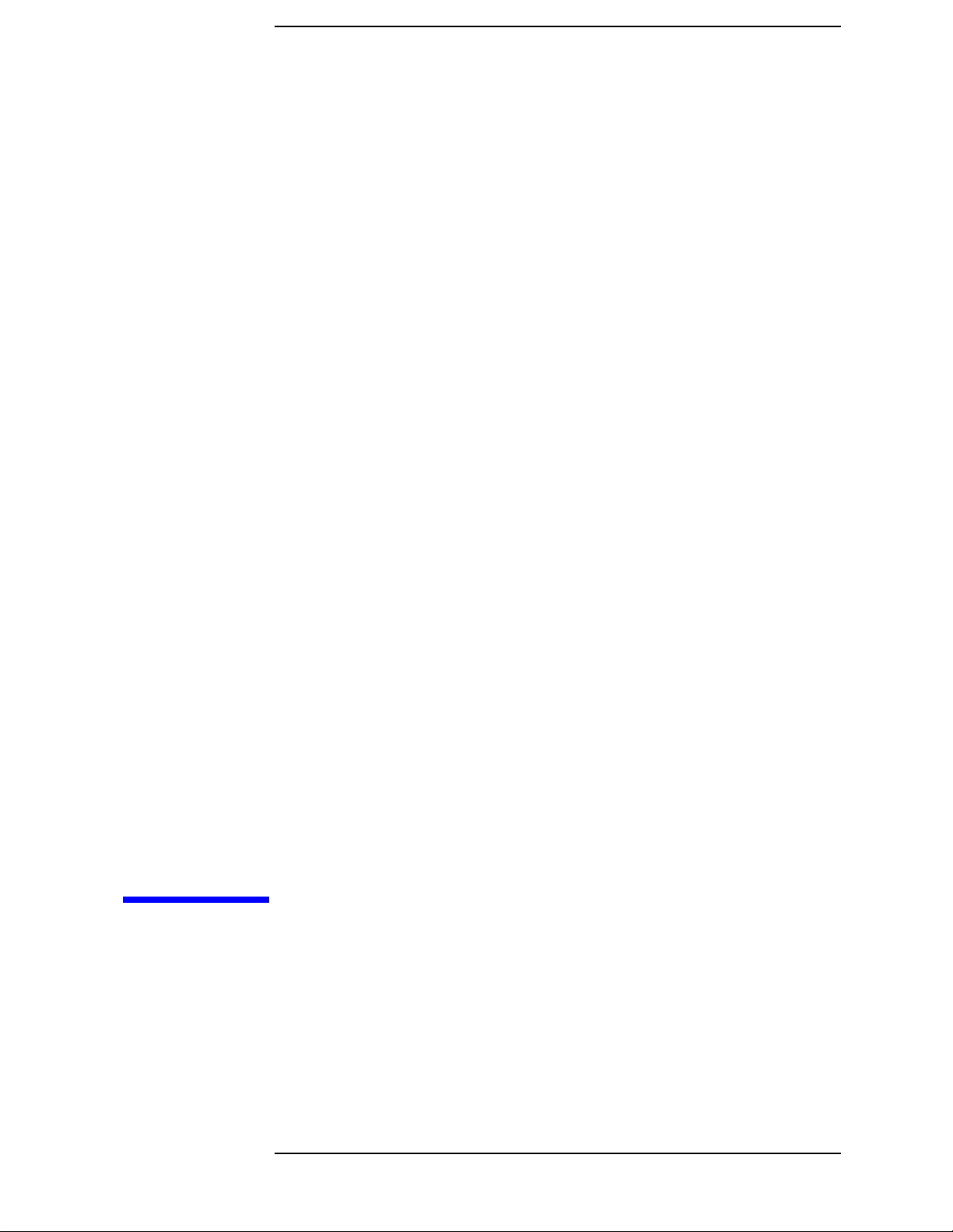
1 Getting Started
This chapter introduces you to basic features of the instrument,
including the front panel keys, rear panel connections, and display
annotation. You will also find processes for making a basic
measurement and for installing applications.
15
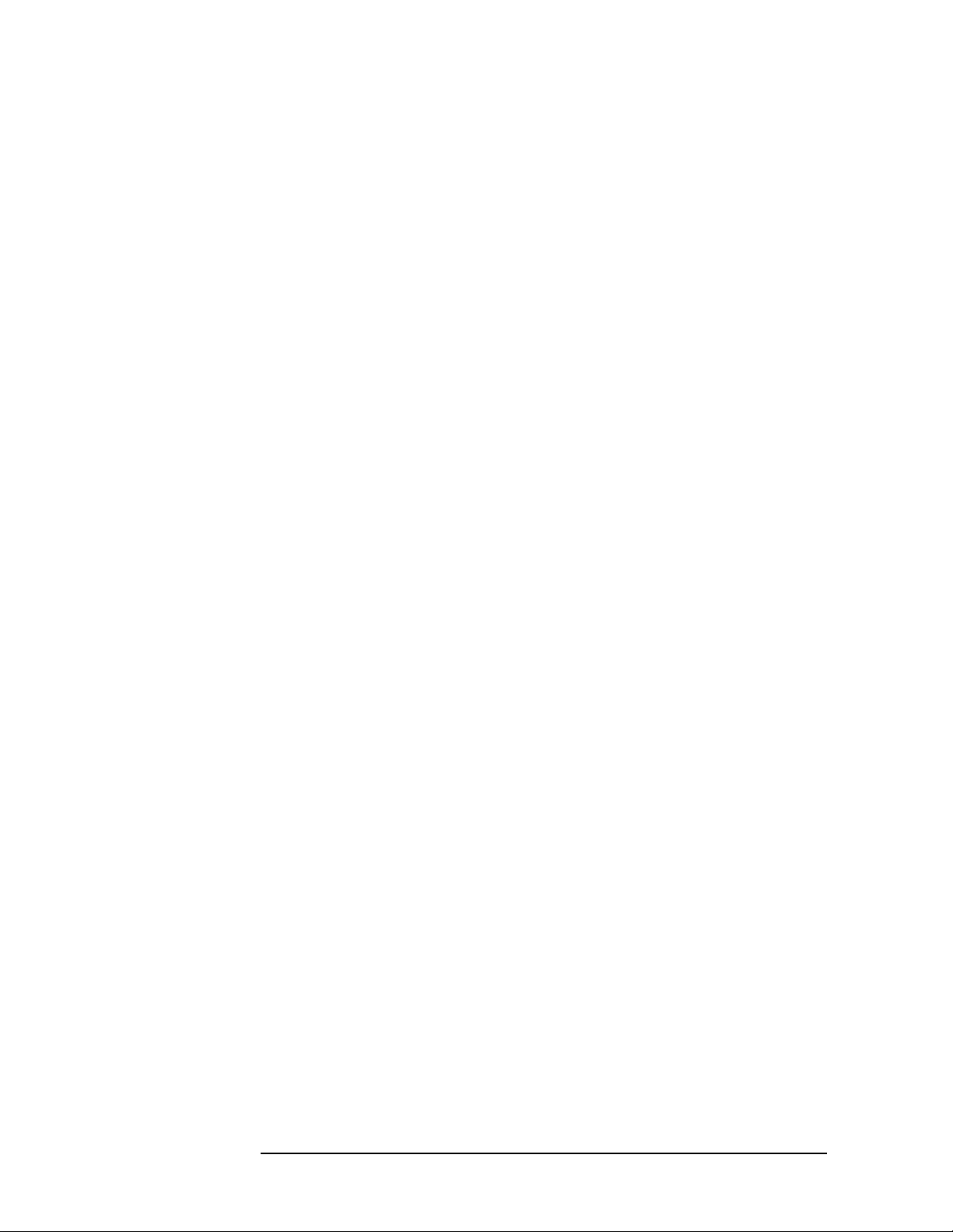
Getting Started
Topics include:
“What Comes with the E4406A VSA Series Transmitter Tester” on
page 17
“How to Make a Measurement” on page 20
“Front Panel Key Maps of Context Dependency” on page 21
“Front Panel Description” on page 25
“Rear Panel Description” on page 32
“Display Annotation” on page 35
“Installing Optional Measurement Personalities” on page 38
“Safety Considerations” on page 48
“Cables for Connecting to the Serial Port (RS-232)” on page 42
16 Chapter1
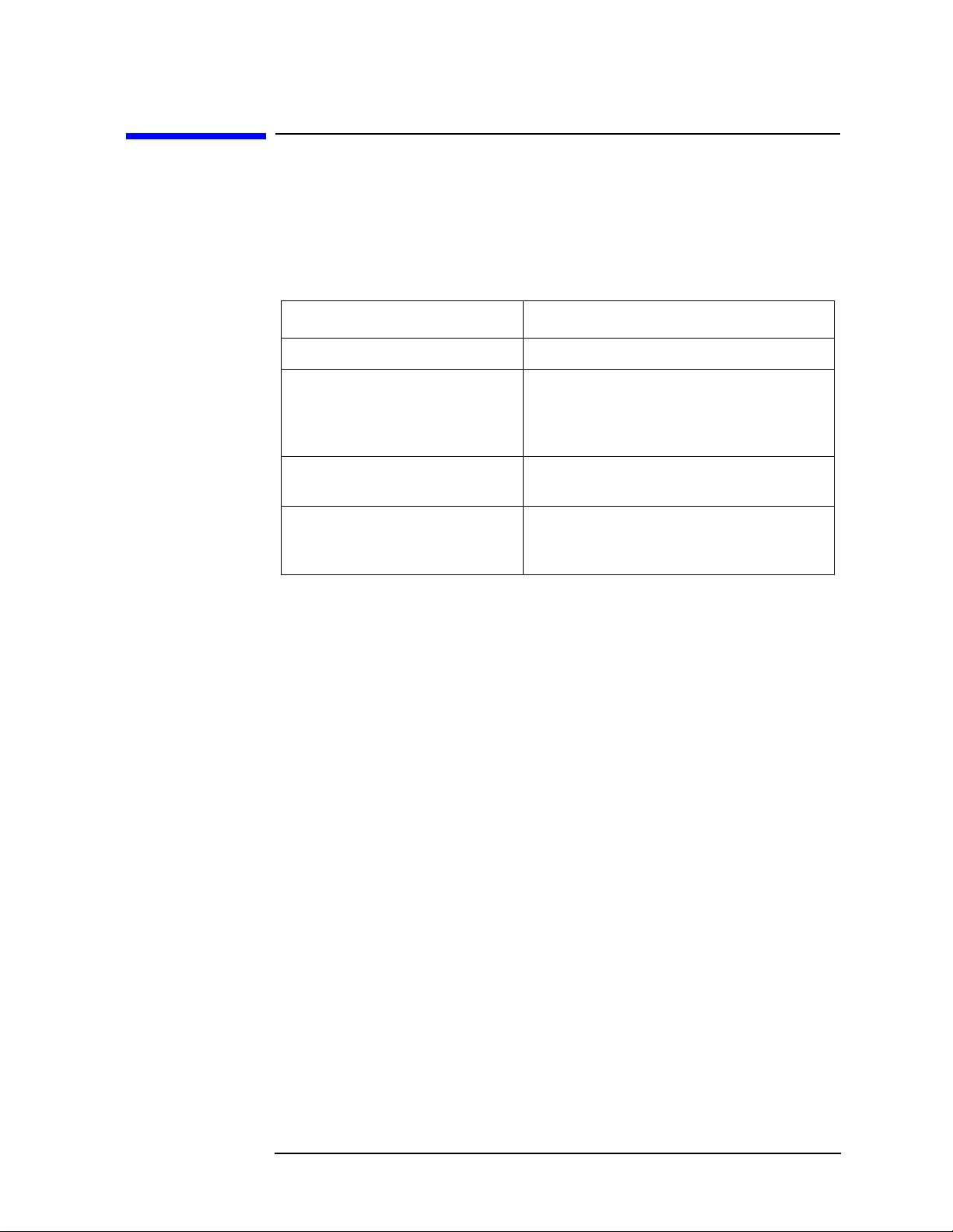
Getting Started
What Comes with the E4406A VSA Series Transmitter Tester
What Comes with the E4406A VSA Series
Transmitter Tester
With your purchase of the instrument you receive the following
materials:
Table 1-1 Standard Documentation
Part Description Notes
User’s Guide Includes E4406-90057 and E4406-90085
Specifications Includes specifications for most optional
measurement personalities. Special
handling options may be documented
elsewhere.
Programmer’s Guide Does not include commands for the
optional measurement personalities
Documentation and
Instrument Driver CD-ROM
Includes programming examples, does
not include service documentation or
software
An E4406A standard instrument contains the Basic and Service modes.
If you have purchased an optional measurement personality, your
instrument comes loaded with the personality you have selected plus
the Basic and Service modes. You also receive the related measurement
and programming guides for the options you have ordered.
Chapter 1 17
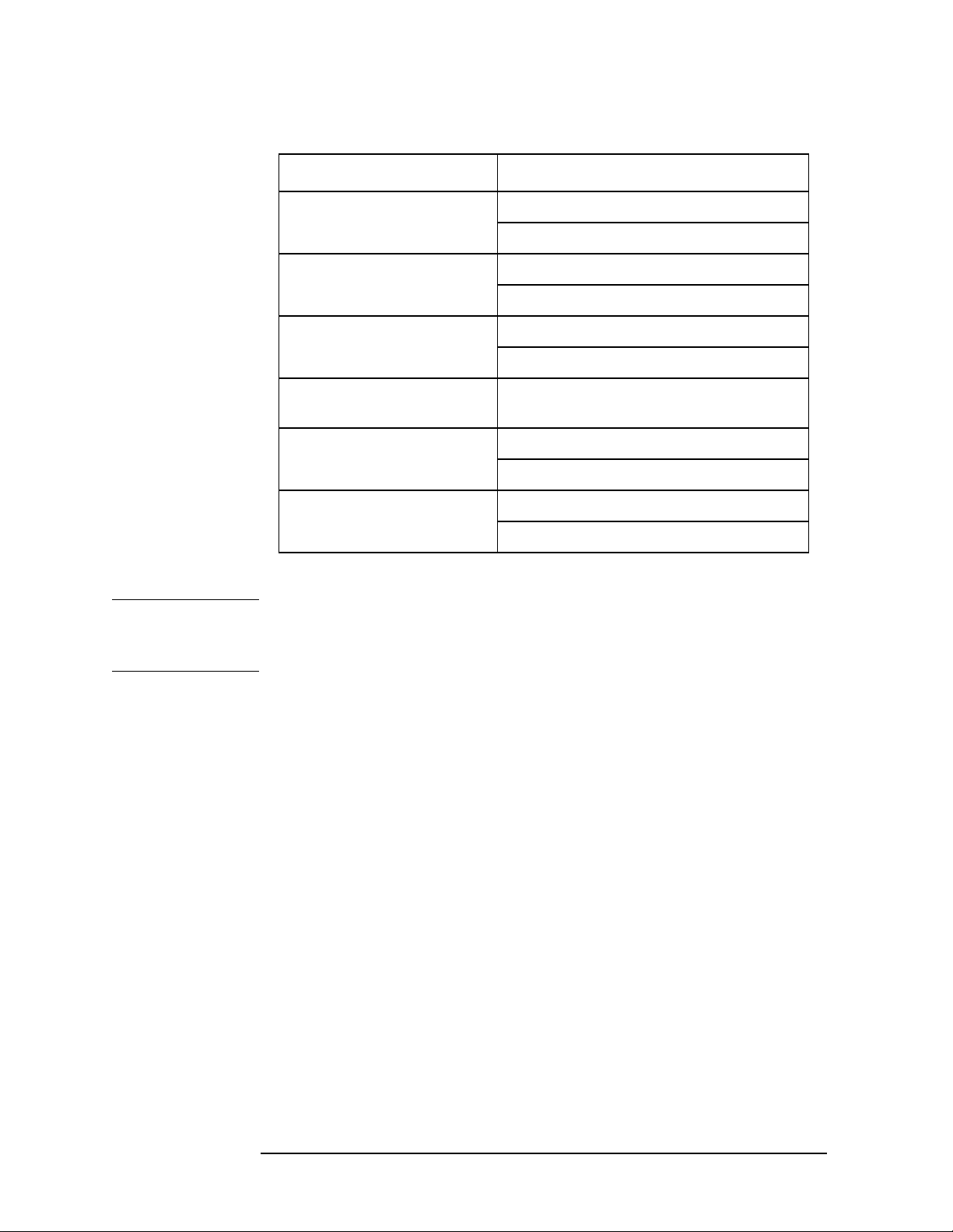
Getting Started
What Comes with the E4406A VSA Series Transmitter Tester
Table 1-2 Personality Documentation
Measurement Option Part Description
Option BAC cdmaOne Measurement Guide
cdmaOne Programming Commands
Option BAH GSM Measurement Guide
GSM Programming Commands
Option BAE NADC, PDC Measurement Guide
NADC, PDC Programming Commands
Option HN! iDEN Measurement Guide
(includes programming commands)
Option BAF W-CDMA Measurement Guide
W-CDMA Programming Commands
Option B78 cdma2000 Measurement Guide
cdma2000 Programming Commands
Service documentation is available from Agilent Technologies.
NOTE If the shipping container is damaged, or any part is missing, notify
Agilent Technologies (see page 201 for locations). When transporting
the instrument use the original packaging or comparable packaging.
18 Chapter1
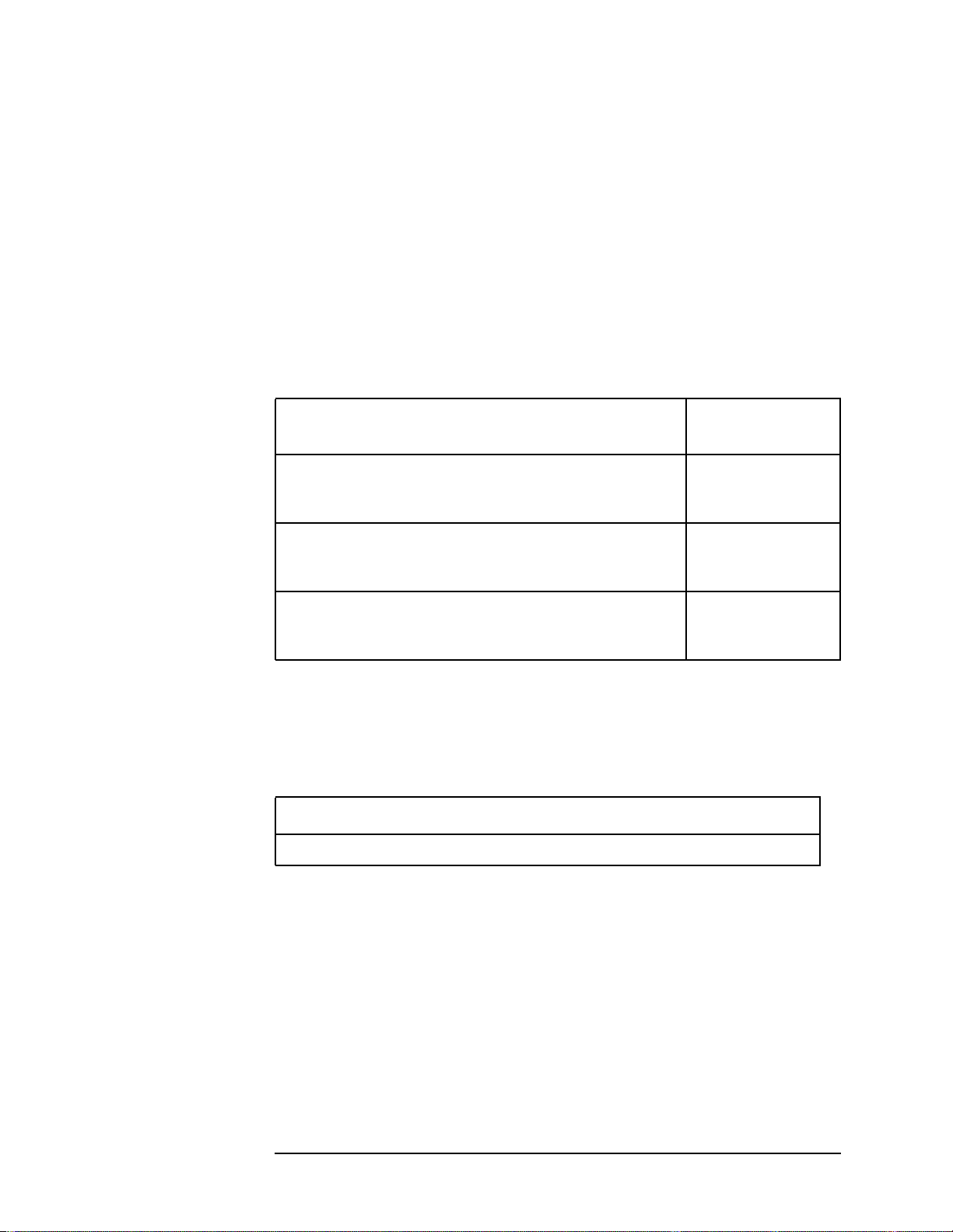
Getting Started
What Comes with the E4406A VSA Series Transmitter Tester
URL for the Latest VSA Transmitter Tester Update
For the latest information about this instrument, including firmware
upgrades, application information, and product information, please
visit the following URL: www.agilent.com/find/vsa/.
Understanding Digital Communications
Measurements
Additional measurement application information is available through
your local Agilent Technologies sales and service office. See the “If You
Have a Problem” chapter for office location information. Some available
application notes are listed below.
Description
Digital Modulation in Communications Systems An Introduction
Application Note 1298
Understanding CDMA Measurements for Base
Stations and Their Components
Application Note 1311
Understanding GSM Transmitter Measurements for
Base Transceiver Stations and Mobile Stations
Application Note 1312
Agilent Part
Number
5965-7160E
5968-0953E
5966-2833E
Updating the Firmware
Updated versions of the E4406A VSA Transmitter Tester firmware will
be available via several sources. Information on the latest firmware
revision can be accessed through the following URL.
URL to Contact to Obtain Firmware Update Information
www.agilent.com/find/vsa/
Chapter 1 19
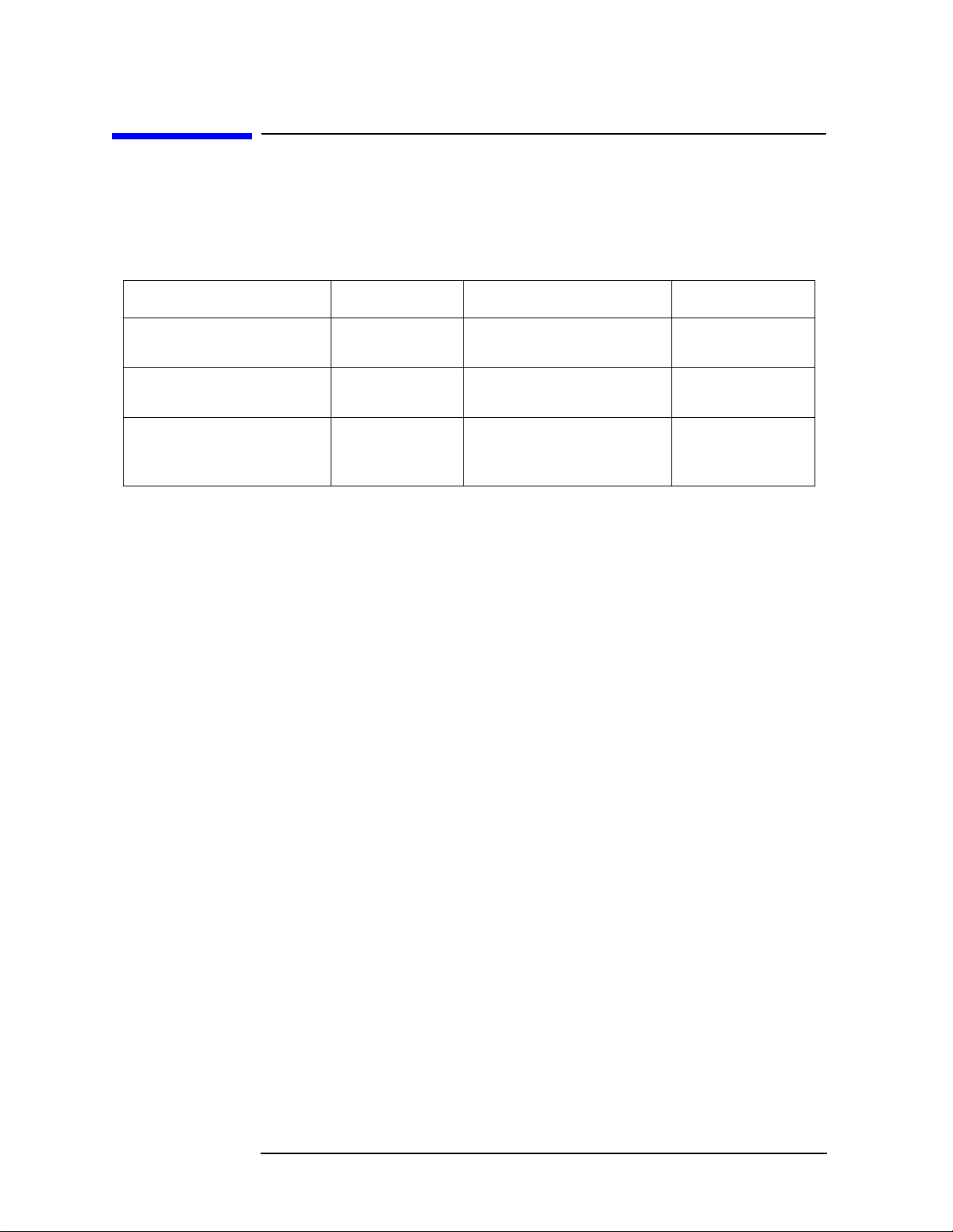
Getting Started
How to Make a Measurement
How to Make a Measurement
The Making Measurements chapter is organized to help you follow the
three-step process shown in the table below.
Step Primary Key Setup Keys Related Keys
1. Select &
setup a mode
2. Select &
setup a measurement
3. Select &
setup view
The VSA E4406A transmitter tester enables you to make a wide variety
of digital measurements, both through its native spectrum and
waveform measurement capabilities, and through the measurement
personality option(s) you have purchased to activate applications
specific measurements that are based upon industry standards.
Mode Mode Setup, Input,
Frequency Channel
Measure Meas Setup Meas Control,
View/Trace Span X Scale,
Amplitude Y Scale
Next Window, Zoom
, Display,
System
Restart
File
, Save,
Print, Print Setup,
Marker, Search
20 Chapter1
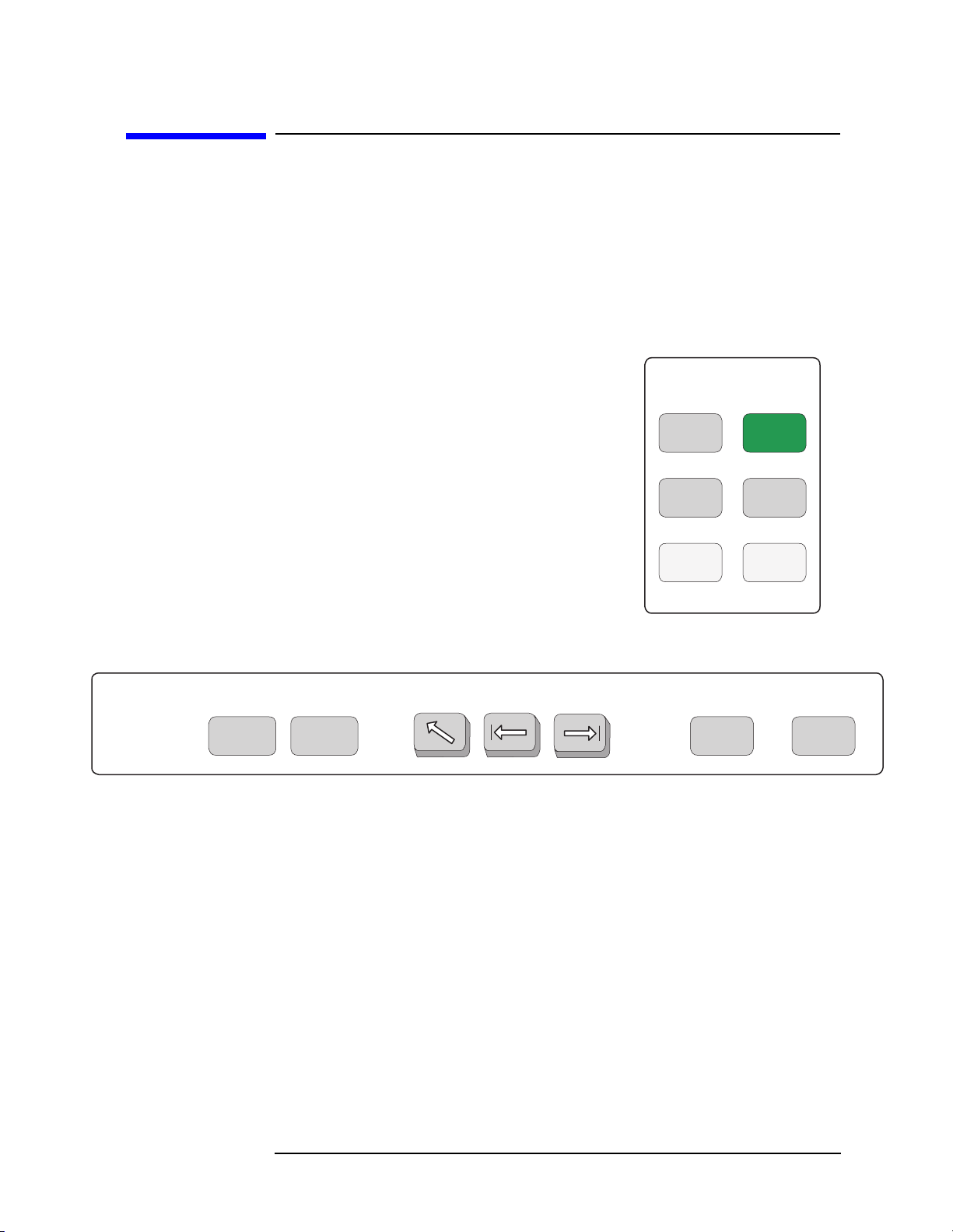
Getting Started
Front Panel Key Maps of Context Dependency
Front Panel Key Maps of Context Dependency
Many of the instrument features are context dependent. The functions
that are available will change based on your selections of mode, mode
setup, measurement, and measurement setup. The following figures
represent the dependency relationships of the front panel keys.
Figure 1-1 System and Navigation Keys are not Context Dependent
System
PresetSystem
Navigation
Next
Window
File
Save
Print
Setup
Print
TabWindow
Zoom Return Esc
Chapter 1 21
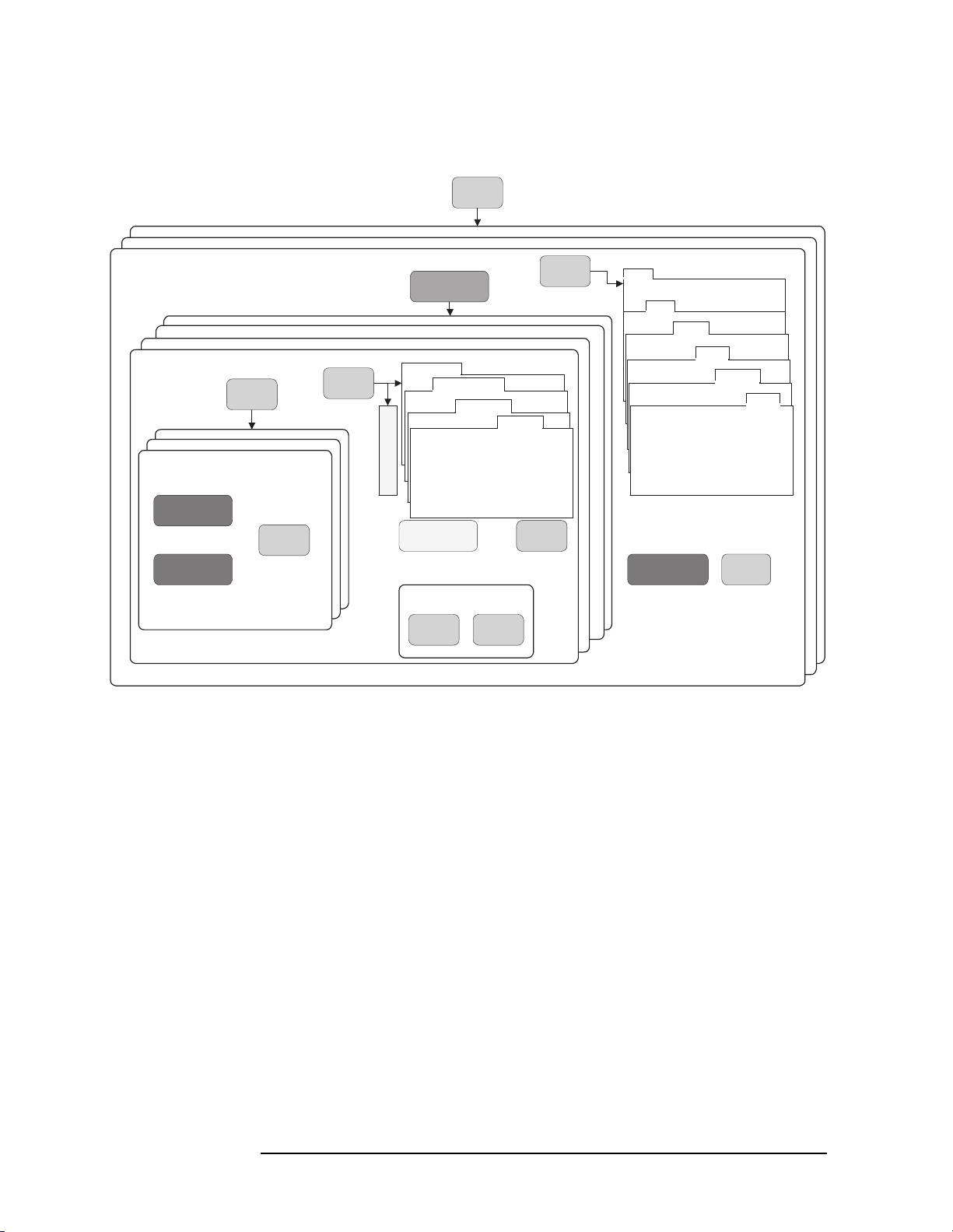
Getting Started
Front Panel Key Maps of Context Dependency
Figure 1-2 Context Dependent on the Selected Mode and Mode Setup
MODE
Service
GSM
cdmaOne
Channel Power
Statistics View
Spectrum View
I/Q View
SPAN
X Scale
AMPLITUDE
Y Scale
Waveform (Time Domain)
Spectrum (Freq Domain)
Spurious Close
View/
Trace
Display
Meas
Setup
M
e
n
u
s
MEASURE
Averaging
Trigger Source
Advanced
Restart
Marker
Limits
Meas
Control
Mode
Setup
Radio
Standard: TIA-95B PCS
Device: MS, BS
Input
Trigger
FREQUENCY
Channel
Demod
RF Chan
Frame
Input
Marker
Search
22 Chapter1
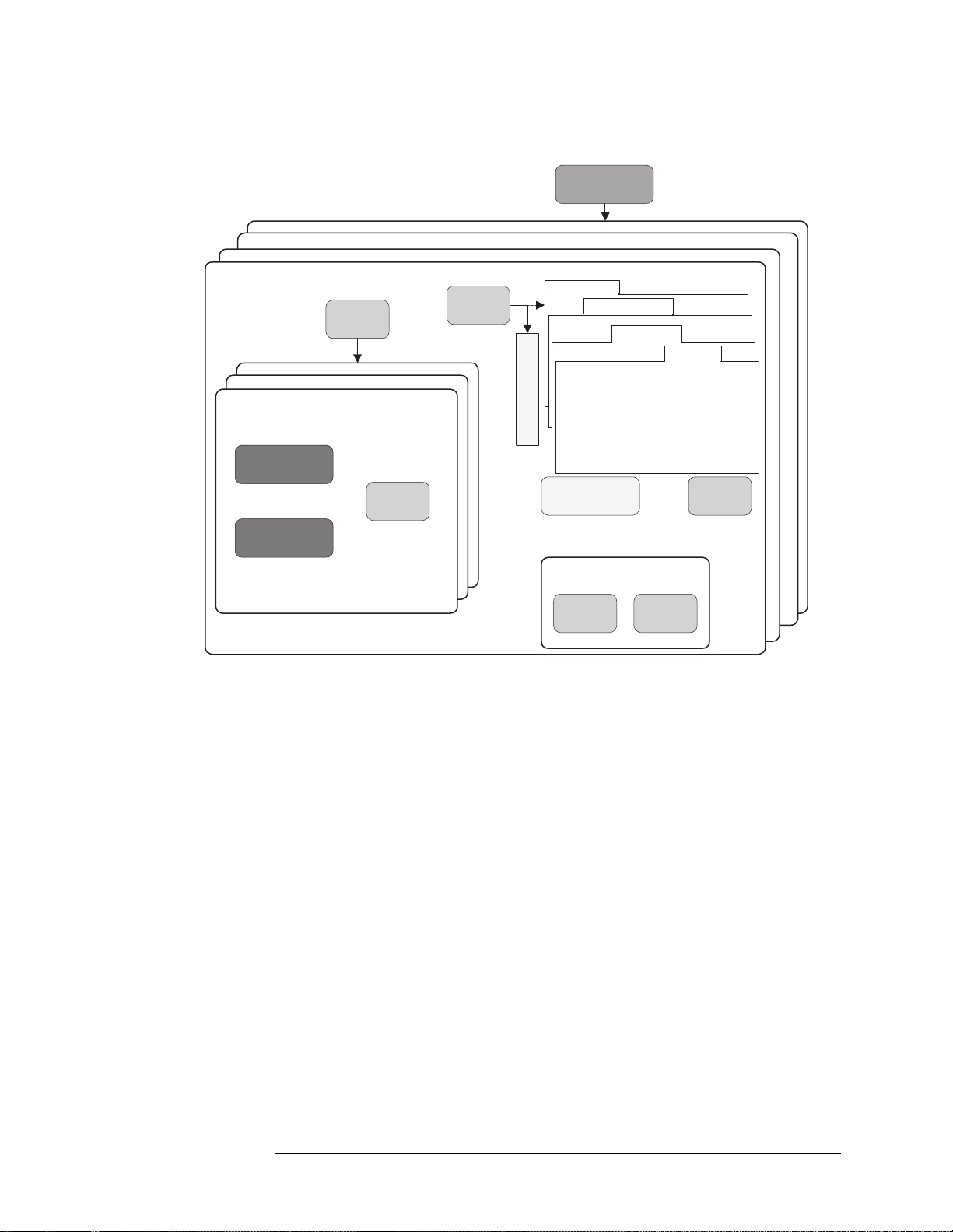
Getting Started
Front Panel Key Maps of Context Dependency
Figure 1-3 Context Dependent on the Selected Measure and Meas Setup
Waveform (Time Domain)
Spectrum (Freq Domain)
Spurious Close
Channel Power
Statistics View
Spectrum View
I/Q View
SPAN
X Scale
AMPLITUDE
Y Scale
View/
Trace
Display
Meas
Setup
*
M
e
n
u
s
MEASURE
Averaging
Trigger Source
Restart
Marker
*
Advanced
Limits
Meas
Control
Marker
Search
* Some Measure and Meas Setup parameters are context dependent upon the
Radio variant and Device selected in the Mode Setup.
Chapter 1 23
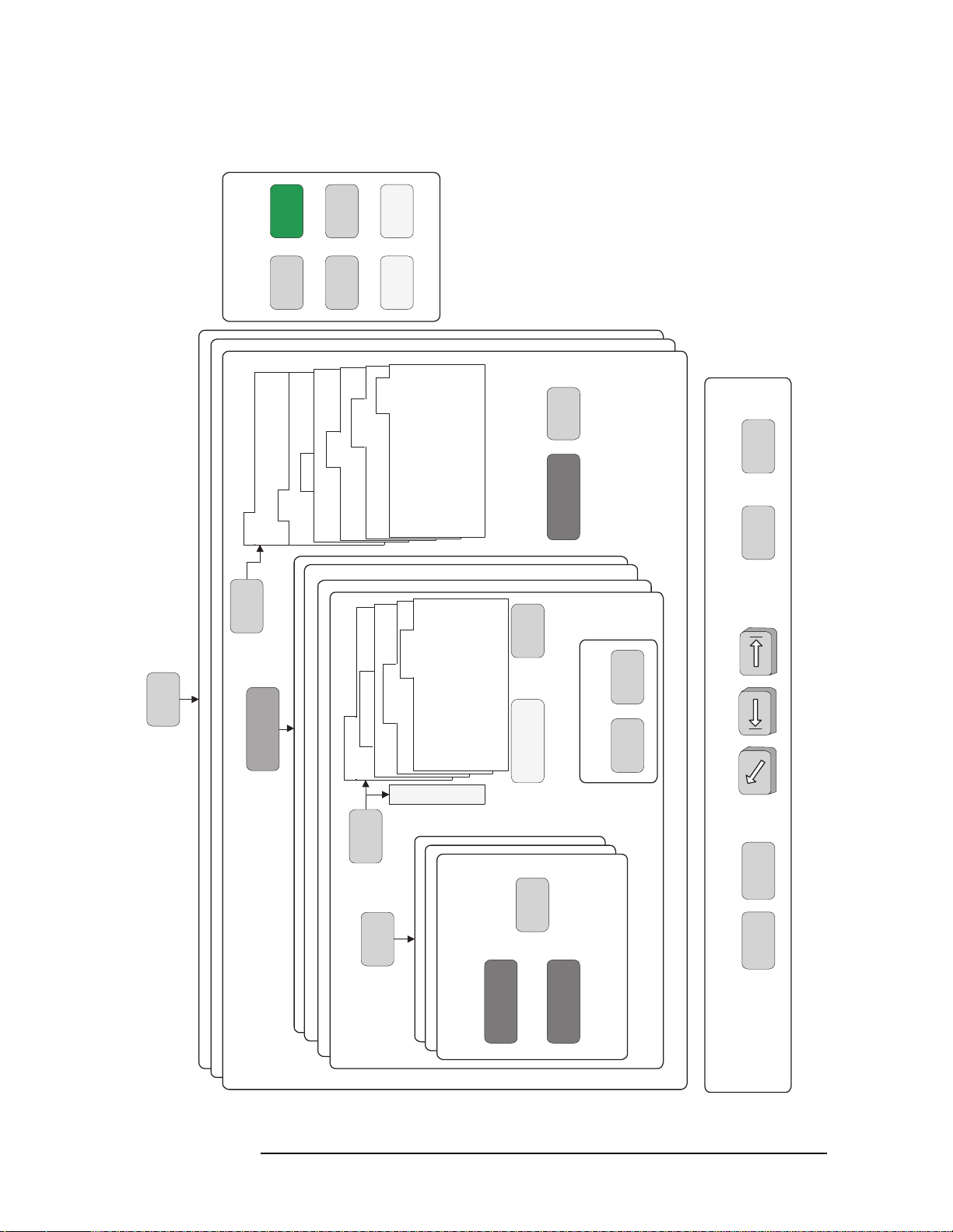
Getting Started
Front Panel Key Maps of Context Dependency
Figure 1-4 Front Panel Keys Context Dependent Relationships
System
Device: MS, BS
Standard: TIA-95B PCS
Radio
Mode
Setup
PresetSystem
Trigger
Input
Print
Setup
File
Demod
Frame
RF Chan
Print
Save
Limits
Meas
Control
Input
FREQUENCY
Channel
MODE
Service
GSM
cdmaOne
MEASURE
Waveform (Time Domain)
Spectrum (Freq Domain)
Spurious Close
Channel Power
Advanced
Trigger Source
Averaging
Meas
Setup
View/
Trace
enu
M
Statistics View
Spectrum View
I/Q View
Search
TabWindow
Marker
Restart
s
Display
SPAN
X Scale
AMPLITUDE
Y Scale
Marker
Zoom Return Esc
Next
Window
Navigation
24 Chapter1
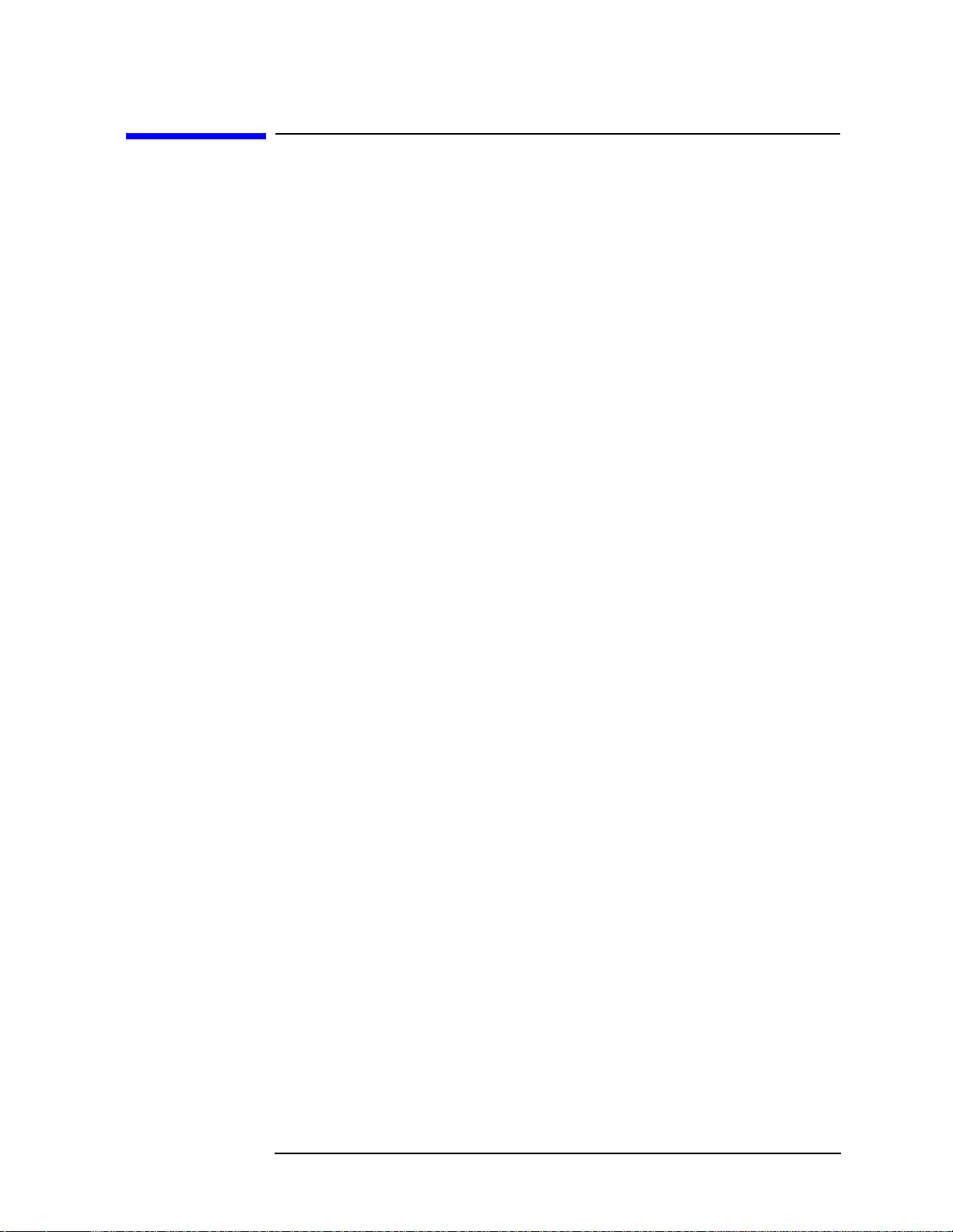
Getting Started
Front Panel Description
Front Panel Description
The hardkeys, softkeys and menus, RPG knob and step keys, and front
panel inputs are explained below.
Softkeys either activate a feature or access a further softkey menu.
There are seven softkeys. The softkey which is currently active is
highlighted. Softkeys which are not available for use are greyed-out.
The transmitter tester uses five types of softkey:
• Menu softkeys. An arrow on the right side of a key label indicates
that the key accesses a further menu.
• Toggle softkeys. A toggle softkey allows you to select between one of
several settings (usually two settings, but there may be more) that
are shown on a softkey; the available settings are listed underneath
the softkey label, and the currently active setting is underlined.
Pressing the toggle softkey will result in activating a setting that is
adjacent to the initial, underlined setting.
• Numeric softkeys. A numeric softkey allows you to modify a
numerical value. Current values are shown in the active function
area of the display.
• Numeric + Toggle softkeys. A numeric + toggle softkey allows you,
first, to toggle between an automatic or manual mode, and then, if
you have selected manual, allows you to enter a numeric value.
• Immediate action softkeys. An immediate action softkey activates a
feature immediately upon being pressed.
Softkey menus are dependent on the measurement chosen or the front
panel key that has been activated. Many softkey menus contain more
than seven softkeys, and cannot be displayed on a single-page menu.
Multiple page menus are accessed by pressing a
the bottom key of the menu.
Paths to access any feature will be found in the key access table on
page 53. Display annotation is explained on page 35. Operation of the
3.5 inch floppy-drive is covered in the section on printing on page 73.
More key, which will be
Chapter 1 25
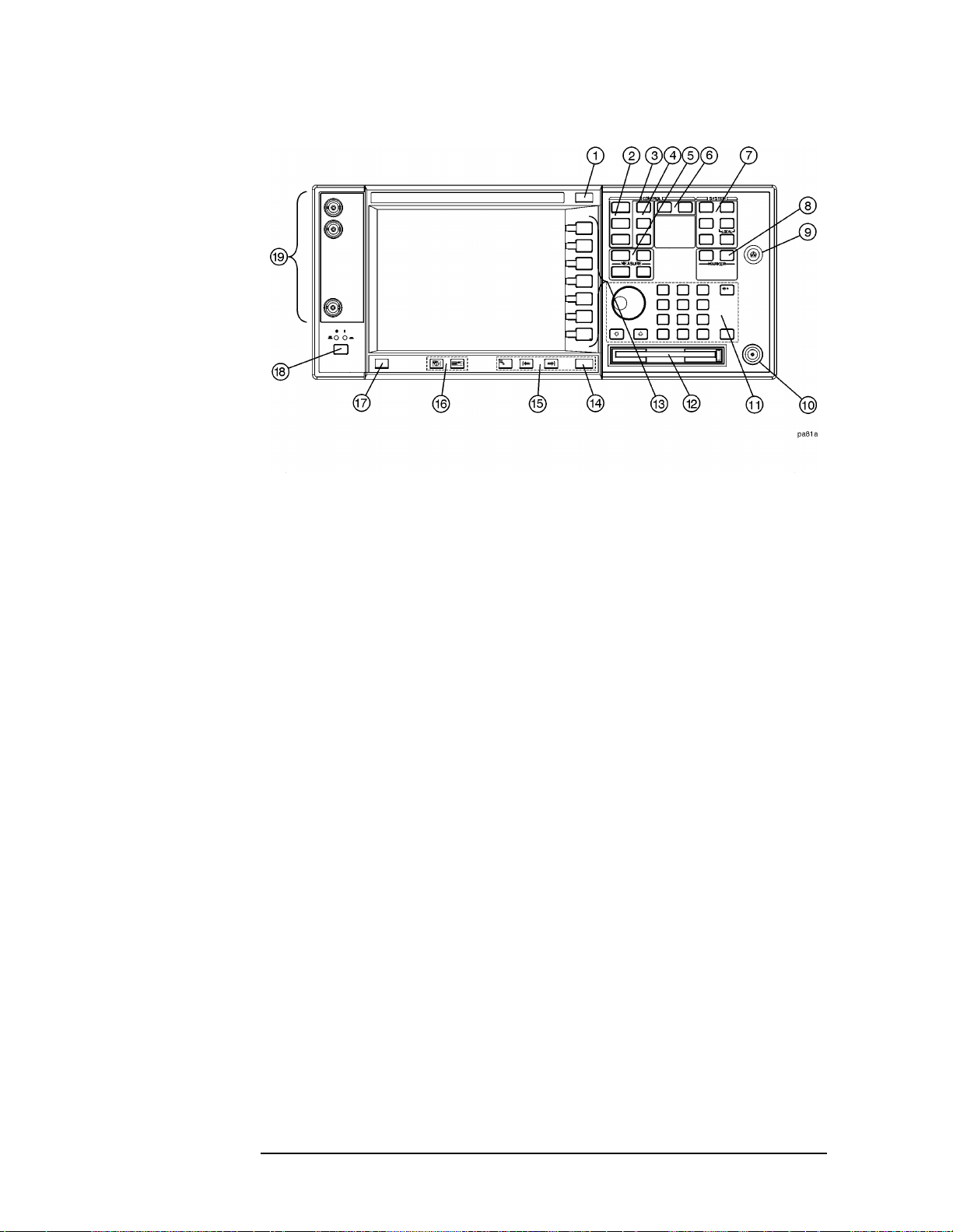
Getting Started
Front Panel Description
1. ESC key Use the escape key to exit any function without
modifying current parameters. Pressing the
ESC key
will:
• Clear any numeric entry that you have begun to
enter but decided you want to cancel.
• Remove any entries that are visible in the active
function area of the display (see the section on
annotation on page 35 for a description of the active
function area and other display features).
• Cancels a print, if one is in progress.
• Cancels an alignment, if one is in progress.
2. Control keys set parameters that are used by the measurement in
the current measurement mode.
• FREQUENCY/Channel accesses softkeys that
control the center frequency or channel number.
These parameters apply to all measurements in the
current mode.
• SPAN/X Scale accesses softkeys that control the
horizontal scale in units of frequency, time, symbols
or bits. The parameters in this menu apply only to
the active window in the current measurement. See
page 87 for more detail.
26 Chapter1
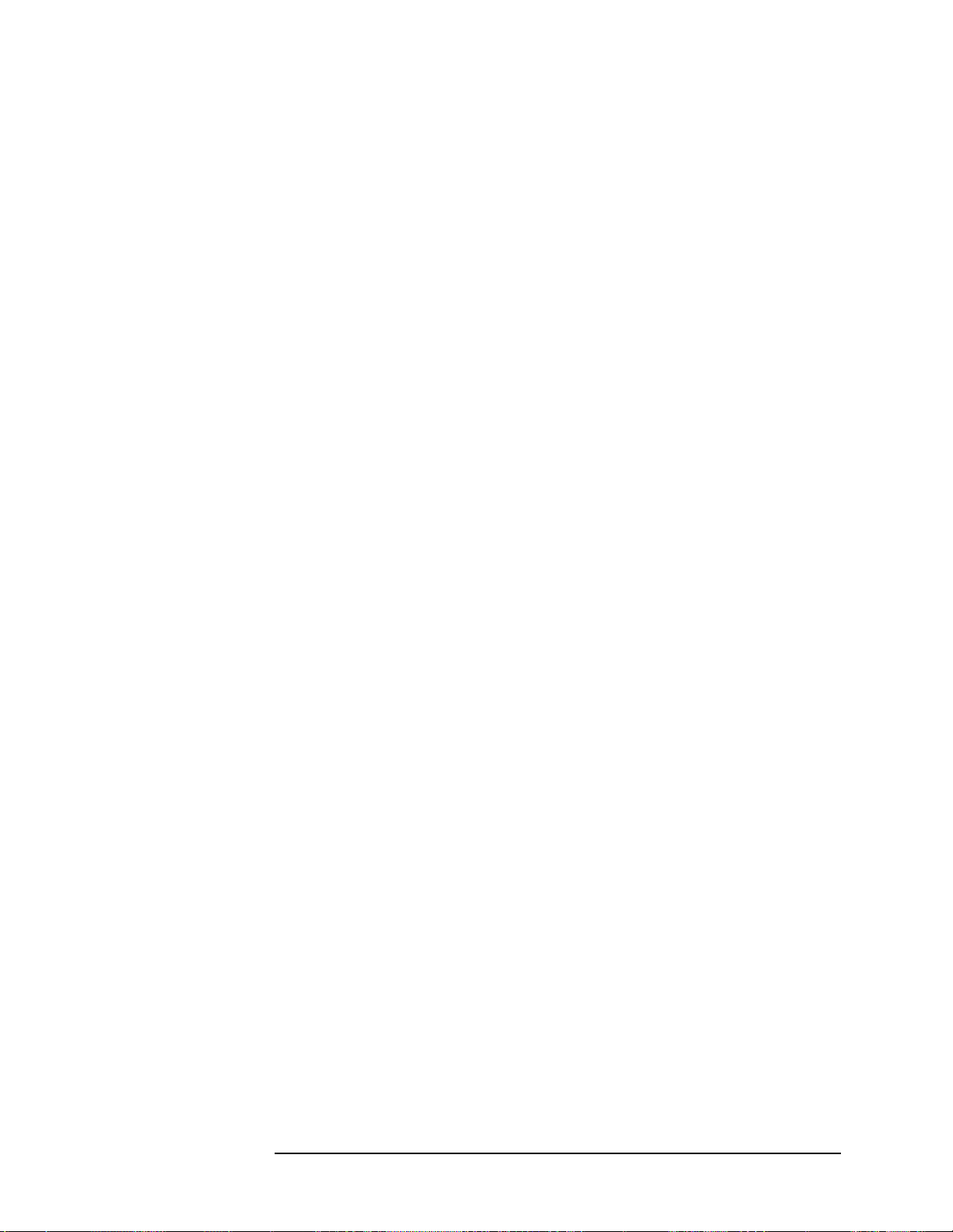
Getting Started
Front Panel Description
• AMPLITUDE/Y Scale accesses softkeys that control
vertical scale functions in units of dBm, dB, volts,
degrees, or radians. The parameters in this menu
apply only to the active window in the current
measurement. See page 87 for more detail.
3. Input key The
Input key accesses softkeys that control the input of
the transmitter tester. These affect all measurements
within the current mode. Note that the internal
50 MHz reference signal and the IF align signal are
used as internal inputs that do not require external
connections. See page 65 for more detail.
4. View keys
View keys modify the format of the trace and numeric
data on the display. See page 87 for more detail.
•
View/Trace accesses softkeys that control the way
results are viewed.
• Display accesses softkeys that change the display.
Functions such as limit mask on/off and dots on/off
are available for some measurements.
5. Measure keys are used to select and set up a specific
measurement within the selected application. See page
83 for more detail.
•
MEASURE accesses softkeys that select and initiate
the various measurements that are specific to the
current mode.
•
Meas Setup accesses the setup parameters that are
specific to the current measurement.
• Restart causes the measurement that is currently in
process to stop, then start again at the beginning
according to the current measurement setup
parameters.
•
Meas Control accesses softkeys that affect the
measurement after it has been setup, for example
selecting a single or continuous measurement.
6. Mode keys select the measurement mode and mode parameters
such as input and trigger settings. See page 77 for
more detail.
•
MODE accesses softkeys to select the instrument
mode. Each mode is independent of all other modes.
• Mode Setup accesses softkeys that affect parameters
that are specific to the current mode and affect all
measurements within that mode.
Chapter 1 27

Getting Started
Front Panel Description
7. System keys access system features, that are used with all
instrument modes. See page 52 for further explanation
of system features.
•
System accesses features that control instrument
configuration at the system level, like I/O
configuration and alignment, which affect all
instrument modes. Pressing
System also returns the
instrument to local control, if it has been in remote
mode.
•
Preset resets all parameters of the current mode
back to the factory defaults.
• Print immediately prints what is on the screen to the
printer, or saves a file to a floppy disc, according to
the parameters that are currently set in the
Setup menu. See page 73 for more detail.
Print Setup configures the transmitter tester for
•
printing to a printer, or saving an image file to the
floppy disc drive, and also allows you to select the
printer type.
Print
•
File accesses softkeys that control the file system of
the transmitter tester for saving and loading
instrument states. See page 71 for more detail.
•
Save saves the current instrument state in the File
menu. See page 71 for more detail.
8. Marker keys are used to obtain specific information about parts of
the displayed measurement (for example, to identify
the exact frequency of an offset). See page 89 for more
detail.
•
Marker accesses softkeys that allow manual
positioning of markers.
• Search automatically performs a peak search, and
accesses softkeys that automatically position
markers at preset locations on the trace (for
example, to determine the difference between the
amplitude of one peak and another).
9. Probe Power The probe power input supplies power for external
probes; the three connectors are a ground, and a +15 V,
and a −12.6 V connector. The probe power supplies
power to high frequency probes and accessories, such as
preamplifiers, that are used as accessories to the
transmitter tester. The probe power provides a
maximum of 150 mA.
28 Chapter1
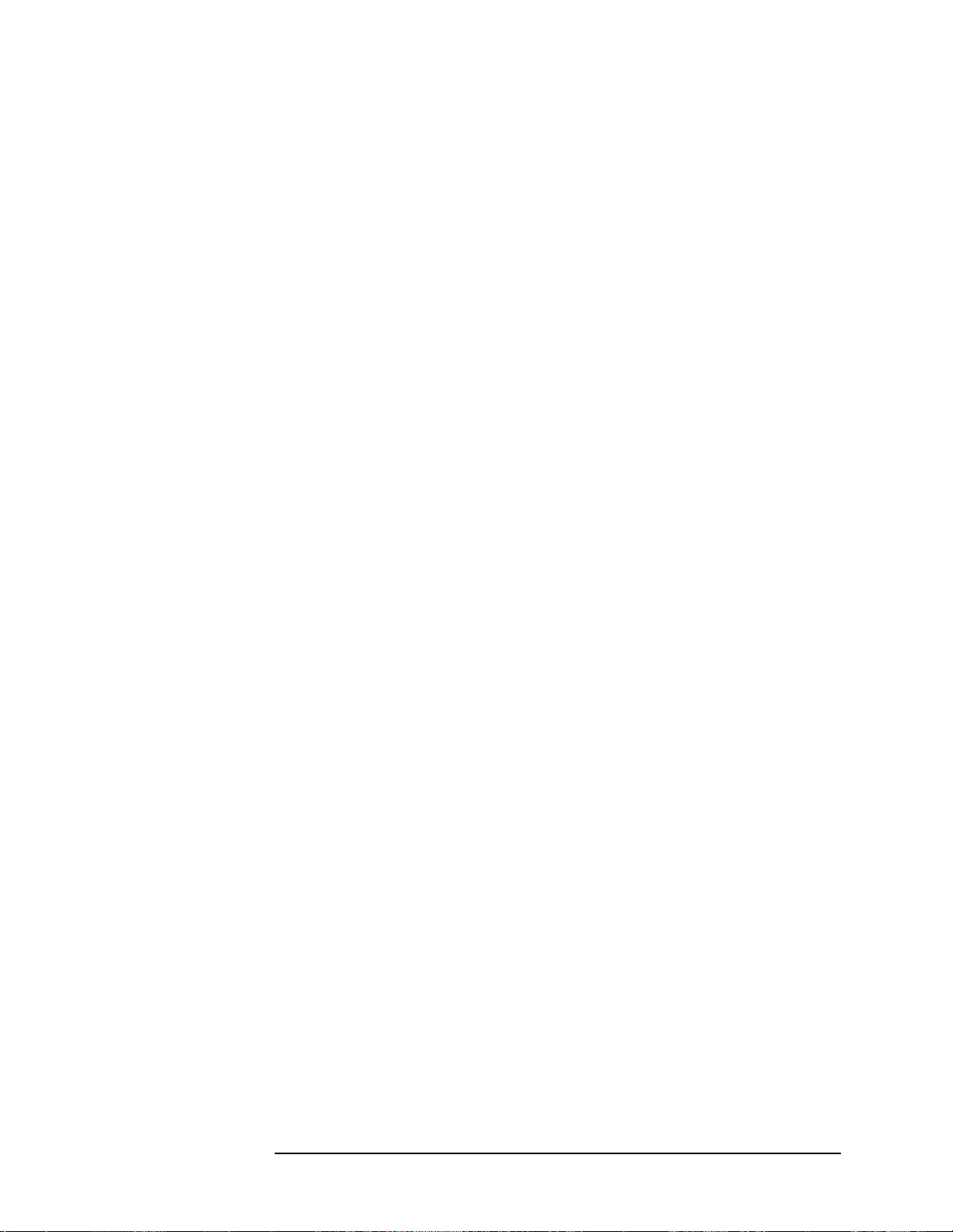
Getting Started
Front Panel Description
10. RF Input The 50 Ω RF input allows for input of an external RF
signal. The connector is a type N female, and is rated
for a maximum input of +35 dBm for measuring a CW
signal, and a maximum of 26 volts for a DC signal.
11. Data Entry keys are used to enter numeric values. Entries made
using data entry keys will be visible in the active
function area (see the section on annotation on page 35
to locate the active function area).
• The
Enter key is used to terminate numeric data
where no units of measurement are being entered,
or where you want to terminate with the default unit
of measurement. For operations involving selection
of a unit of measurement (for example, dB, dBm,
Hz, s, degrees, radians), the
Units softkey menu
(explained below) is used to terminate numeric
entries.
•
Units softkeys are used to enter units of
measurement. If the value you are entering is in
units of measurement, the units softkey menu will
automatically appear once you enter a digit. After
entering the desired numeric value, you terminate
the entry by pressing the appropriate units of
measurement softkey.
•
Numeric keys enter numeric values as indicated on
the keys. In addition, decimal and positive and
negative sign keys are available for your use.
• The
Step keys (these are the up and down arrow
keys) change numeric values in increments of the
current step size.
• The
Backspace key moves the cursor backwards one
space and erases the character in that space. You
can use the
Backspace key to backspace characters
in the active function area.
• The RPG Knob changes numeric values in
increments of the current knob resolution.
12. Floppy Disk Drive. The floppy disk drive accepts 1.44 megabyte
disks. For an explanation of the operation of the floppy
disc drive see the Using Print Keys section on page 73.
13. Softkeys Softkeys either activate a feature or access a further
softkey menu. An arrow on the right side of a softkey
label indicates that the key accesses a further menu.
The softkey which is currently active is highlighted.
Keys unavailable for use are greyed-out. If a softkey
Chapter 1 29

Getting Started
Front Panel Description
menu has multiple pages, further pages will be
accessed by pressing the
More key which is the bottom
key on any multi-page menu.
14. Return key The Return key exits the current menu and returns
you to the previous menu. If you are on page one of a
multi-page menu (a menu with a “More” key) the
Return
key will exit the multi-page menu. When you activate a
different measurement, the return list is cleared. The
Return key will not return you to the previously
activated mode, nor will it alter any values you have
entered on previous menus.
15. Navigation keys are used to move around in the display, and to
return to the previous menu.
• The
Tab Left feature is not implemented. This
feature will be implemented with a future firmware
update.
• The
Tab Right feature is not implemented. This
feature will be implemented with a future firmware
update.
• The
Home feature is not implemented. This feature
will be implemented with a future firmware update.
16. Window keys are used to move to a different window in the
display or to zoom the windows being displayed.
• The
Next Window key switches between windows.
When a single window is being viewed it switches to
display the next window which is contained in the
current multi-window display which, however,is not
initially visible on the display. When viewing
multiple windows, it activates the next window on
the display. The active window is indicated by a
yellow border.
• The
Zoom key allows you to switch between a
multiple-window screen and a full-size display of the
window that is active.
30 Chapter1

Getting Started
Front Panel Description
17. Help key The Help feature is not implemented. This feature will
be implemented with a future firmware update.
18. On/Off switch turns on the transmitter tester. A green LED
will light below the
Power switch when the instrument
has been turned on. When in standby mode a yellow
LED is visible above the
On/Off switch.
19. Inputs enable you to input one or more of the two following
external signals.
I input and Q input.These inputs are not operational.
•
These features will be implemented with a future
hardware modification and a firmware update.
•
External Trigger input. The external trigger allows
external triggering of measurements. The external
trigger accepts an external trigger signal between −5
and +5 V, and has a nominal impedance of > 10 kΩ.
For more information on triggering, see page 79.
Chapter 1 31

Getting Started
Rear Panel Description
Rear Panel Description
The diagram below illustrates all rear panel connections. For further
explanation of labels found on the rear panel see the section on safety
considerations on page 50.
1. TRIGGER 2 OUT provides a transmitter tester trigger output. This is
used to synchronize other test equipment with the
transmitter tester.
2.
TRIGGER 1 OUT provides a transmitter tester trigger output. This is
used to synchronize other test equipment with the
transmitter tester.
3.
EXT REF IN allows the input of a 1 to 30 MHz external frequency
reference signal. The external reference frequency
must be entered by the user.
32 Chapter1

Getting Started
Rear Panel Description
4. 10 MHz OUT provides an output of the transmitter tester’s internal
10 MHz frequency reference signal. This is used to lock
the frequency reference of other test equipment with
the transmitter tester. This is a switched output.
5.
TRIGGER IN The external trigger allows external triggering of
measurements. The external trigger accepts an
external trigger signal between −5 and +5 V, and has a
nominal impedance of 10k Ω. For more information on
triggering, see page 79.
6.
SCSI Currently the SCSI connection can only be used to
connect an external SCSI drive for firmware upgrades.
SCSI functionality will be fully implemented with a
future firmware update.
7.
Line Power Input AC power line connection. The line voltage operates
at nominally 115 V (47 to 440 Hz) or at nominally 230 V
(47 H to 66 Hz). The input power ranges for the power
supply are 90 to 132 V or 195 to 250 Vrms. The power
supply automatically senses the input power and
switches between these two ranges. There is no
customer replaceable power fuse. When on, the
instrument consumes less than 350 W; when in standby
less than 20 W.
8.
KYBD This feature is not implemented. This feature will be
implemented with a future firmware update. The
enables connection of an external PS-2 keyboard using
a 6-pin mini-DIN connector. If no keyboard is available
you can use the numeric keyboard and the
Alpha Editor
menu key feature to make the entries. The keyboard
must be plugged into the instrument prior to powering
the instrument on or the keyboard will not work.
9.
GPIB The GPIB allows the connection of a General Purpose
Interface Bus (GPIB) cable, which enables remote
instrument operation.
KYBD
Chapter 1 33

Getting Started
Rear Panel Description
10. LAN-TP The LAN-TP connector can be used:
- as a SICL server emulating IEEE 488.2 protocol
over LAN.
- for a telnet programming port that can be sent
SCPI commands.
- for a TCP/IP socket programming port that can be
sent SCPI commands.
- for anonymous FTP operations to retrieve a screen
“gif” or screen “xwd” file from the ftp/pub.
NOTE For more information on remote programming with your transmitter
tester, refer to the programmer’s guide.
11.
PARALLEL The PARALLEL connection supports remote printing.
MONITOR The MONITOR allows connection of an external VGA
12.
monitor, using a 15− pin mini D−SUB connector.
13. RS-232 The serial port RS-232 is not implemented. This feature
will be implemented with a future firmware update.
34 Chapter1

Display Annotation
Getting Started
Display Annotation
The annotation features explained below refers to the display that is
visible when your transmitter tester is in basic measurement mode;
this is the default state of the transmitter tester when it is turned on.
Forexplanations relating to unique measurement options such as GSM
or cdmaOne see the documentation that accompanies each mode.
1. Center Frequency annotation.
2. Trigger Source Indicator.
3. Vertical Scale dB/Division Indicator.
4. Reference Level Indicator (in dBm).
5. Active Function Area. The active function area displays
numeric entries. If you press a measurement key which
activates a function, its value will appear in the active
function area.
Chapter 1 35

Getting Started
Display Annotation
6. Measurement Bar. Displays information about
measurements including some mode setup parameters.
7. Current Measurement Annotation.
8. The Annunciators bar displays annunciators that
indicate that hardware errors, other errors, or specific
instrument states, are detected in the instrument, as
explained below. Error indicators are shown in red text.
Where applicable, some states will appear in green,
indicating that the feature is active and performing
correctly. To view error messages fully you will use keys
in the
Show Errors menu (see page 52). The current
error message with the highest priority will also appear
in the Status/Info Bar that appears at the bottom of the
display. The following annunciators are available:
Unlock - This annunciator indicates that one or
more of the internal phase-locked loops are unable to
maintain a phase-locked state.
Corr Off (corrections off) - This annunciator
appears when the
Corrections softkey is set to off.
Err (error) - This annunciator appears when an
error message is placed in the history error queue. It
will persist until you use the
Clear Error Queue(s) key
to clear the history error queue.
Ext Ref (external reference) - The green Ext Ref
annunciator indicates that the external reference
has been selected and the instrument is locked to it.
The red Ext Ref annunciator indicates that the
external reference has been selected, but the
instrument is not locked to that reference. Note that
the external reference on this instrument can be set
at any frequency between 1 and 30 MHz; if the
entered value does not correspond to the external
reference that is in use, a red Ext Ref annunciator
will appear.
NOTE Be aware that the value entered for the external reference frequency
will persist, even after the instrument has been powered off. The user
must manually enter a new value for the external reference if a
different value is required, even if it corresponds with the default value.
An Ext Ref annunciator will appear only if the external reference has
been activated by the user.
36 Chapter1

ESec (even second clock) - The green ESec
annunciator indicates that the external even second
clock has been selected as the sync type and a sync
signal is present at the even second input (rear
panel Trigger In), and the measurement is using it
as the demodulation sync type. The red ESec
annunciator indicates that an external even second
clock has been selected as the sync type but a sync
signal is not present at the even second input (rear
panel Trigger In). In this case, the error message
Even Second Clock Missing will appear in the
Status/Info bar at the bottom of the display. The
even second clock detection is updated every 2
seconds.
9. System Bar.
10. Time and Date.
11. Personality Mode Indicator.
Getting Started
Display Annotation
12. Graph (Window) Title.
13. Averaging Indicator.
14. Remote Status Indicator. The remote status indicator
contains four letters: “R”,“ L”, “T”, and “S”. The current
status is indicated by the letters that are highlighted.
When highlighted, the “R” indicates that the
instrument is in remote mode, the “L” indicates a listen
state, the “T” indicates a talk state, and the “S”
indicates a service request.
15. Pass/Fail Status Indicator.
16. Menu Title.
17. Softkeys. A softkey that is currently active is
highlighted. Greyed-out softkeys are unavailable and
may require a password for use.
18. Span annotation.
19. Status/Info Bar. The current error message which has
the highest priority will appear in the Status/Info Bar.
Chapter 1 37

Getting Started
Installing Optional Measurement Personalities
Installing Optional
Measurement Personalities
When you Install a measurement personality, you follow a two step
process.
1. The measurement personality firmware must be installed into the
instrument. (See the supplied installation instructions.)
2. A license key number must be entered which enables the
measurement personality to run. (Refer to the “License Key
Numbers” section below.)
Adding additional measurement personalities requires purchasing a
retrofit kit for the desired option. The retrofit kit includes the
measurement personality firmware, usually supplied on a zip disk. The
license key certificate, included in the kit, contains the license key
number. Every retrofit kit will have installation instructions.
The installation instructions require you to know three pieces of
information about your instrument: the amount of memory installed,
the Host ID, and the instrument serial number.
Required information: Key Path:
Instrument
Memory:
__________________
Host ID:
__________________
Instrument
Serial Number:
__________________
System, File System
(the amount of memory in your
instrument will be the sum of the
memory and the Free memory)
System, Show System, Host ID
System, Show System, Serial Number
Used
The Exit Main Firmware key is used during the firmware installation
process. This key is only for use when you want to update firmware
using a LAN connection. The
Exit Main Firmware key halts the operation
of the resident firmware code so you can install an updated version of
firmware using a LAN connection. Instructions for loading future
firmware updates are available at the following URL:
www.agilent.com/find/vsa/
38 Chapter1

Getting Started
Installing Optional Measurement Personalities
Available Personality Options
The option designation consists of three characters, as shown in the
Option column of the table below.
Available Personality Options
GSM with EDGE, measurement
personality
cdmaOne measurement personality BAC
NADC, PDC measurement personalities BAE
iDEN measurement personality HN1
W-CDMA measurement personality BAF
cdma2000 measurement personality B78
a
Option
BAH
a. As of the print date of this measurement guide.
License Key Numbers
The measurement personality you have purchased with your
instrument has been installed and enabled at the factory. With the
purchase of the measurement personality, and with any future
purchase of a new personality, you will receive a unique license key
number. The license key number is a hexadecimal number that is for
your specific measurement personality and instrument serial number.
The license key enables you to install, or reactivate any personality you
have purchased.
Follow these steps to locate the unique license key number for the
measurement personality that has come installed in your instrument:
1. Press
you press the
System, More (1 of 3), More (2 of 3), Install, Choose Option. When
Choose Option key the alpha editor will be activated.
Use the alpha editor to enter the letters (upper-case) and the
front-panel numeric keyboard to enter the numbers (if required) for
the personality option that has been installed in the instrument.
2. Press the
number for your instrument will now appear on the
Done key on the alpha editor menu. The unique license key
License Key
softkey.
Chapter 1 39

Getting Started
Installing Optional Measurement Personalities
You will want to keep a copy of your license key number in a secure
location. Please enter your license key numbers in the box provided
below for future reference. If you should lose your license key number,
call your nearest Agilent Technologies service or sales office for
assistance.
License Key Numbers for Instrument with Serial # ________
For Option______________ the license key number is _____________________
For Option______________ the license key number is _____________________
For Option______________ the license key number is _____________________
For Option______________ the license key number is _____________________
For Option______________ the license key number is _____________________
For Option______________ the license key number is _____________________
If you purchase an option later, you will receive a certificate which
displays the unique license key number that you will need to install
that option.
NOTE You will need to use a license key number only if you purchase an
additional measurement personality, or if you want to reactivate a
measurement personality that has been deactivated.
Installing a License Key Number
NOTE Follow this procedure to reinstall a license key number which has been
deleted during the uninstall process, or lost due to a memory failure.
Toinstall a license key number for the selected option, use the following
procedure:
1. Press
Pressing the
Use the alpha editor to enter the letters (upper-case) and the
front-panel numeric keyboard to enter the numbers (if required) for
the option designation, then press the
option, you will see your entry in the active function area of the
display.
2. Press License Key. Entering the license key number will require
entry of both letters and numbers. Use the alpha editor to enter
letters. Use the front-panel numeric keyboard to enter numbers. You
will see your entry in the active function area of the display. When
you have completed entering the license key number, press the
key.
System, More(1 of 3), More(2 of 3), Install, Choose Option.
Choose Option key will activate the alpha editor menu.
Done key. As you enter the
Done
40 Chapter1

Getting Started
Installing Optional Measurement Personalities
3. Press the Install Now key after you have entered the active license
key number and the personality option. When pressed, a message
may appear in the function area of the display which reads, “Insert
disk and power cycle the instrument”. Disregard this
message. Press the
No key only if you wish to cancel the installation
process. If you want to proceed with the installation, press the
key and cycle the instrument power off and then on.
Using the Uninstall Key
The following procedure removes the license key number for the
selected option. This will make the option unavailable for use, and the
message “Application Not Licensed” will appear in the Status/Info
bar at the bottom of the display. Please write down the 12-digit license
key number for the option before proceeding. If that measurement
personality is to be used at a later date you will need the license key
number to reactivate the personality firmware.
NOTE Using the Uninstall key does not remove the personality from the
instrument memory, and does not free memory to be available to install
another option. If you need to free memory to install another option,
refer to the instructions for loading firmware updates located at the
URL: www.agilent.com/find/vsa/
Yes
1. Press
Pressing the
System, More(1 of 3), More(2 of 3), Uninstall, Choose Option.
Choose Option key will activate the alpha editor menu.
Use the alpha editor to enter the letters (upper-case) and the
front-panel numeric keyboard to enter the numbers (if required) for
the option, then press the
Done key. As you enter the option, you will
see your entry in the active function area of the display.
2. Press the Uninstall Now key after you have entered the personality
option. Press the
process. Press the
No key only if you wish to cancel the uninstall
Yes key if you want to continue the uninstall
process.
3. Cycle the instrument power off and then on to complete the uninstall
process.
Chapter 1 41

Getting Started
Cables for Connecting to the Serial Port (RS-232)
Cables for Connecting to the Serial Port
(RS-232)
There are a variety of cables and adapters available for connecting to
PCs, and printers. Several of these are documented in the following
wiring diagrams.Youneed to find out what connections your equipment
uses to identify the cables and/or adapters that you will need.
34398A
RS-232
Cable Kit This kit comes with an RS-232, 9-pin female to 9-pin
female null modem/printer cable and one adapter 9-pin
male to 25-pin female ( part number 5181-6641). The
adapter is also included in 34399A RS-232 Adapter Kit.
34399A
RS-232
Adapter Kit This kit includes four adapters to go from DB9 female
cable ( 34398A) to PC/printer DB25 male or female, or
to modem DB9 female or DB25 female.
Figure 1-5 24542U Cable
Figure 1-6 F1047-80002 Cable
42 Chapter1

Figure 1-7 24542G/H Cable
Figure 1-8 92219J Cable
Getting Started
Cables for Connecting to the Serial Port (RS-232)
Figure 1-9 13242G Cable
Chapter 1 43

Getting Started
Cables for Connecting to the Serial Port (RS-232)
Figure 1-10 24542M Modem Cable
Figure 1-11 C2913A/C2914A Cable
Figure 1-12 Mouse Adapter (typical)
44 Chapter1

Cables for Connecting to the Serial Port (RS-232)
Figure 1-13 24542U Cable with 5181-6641 Adapter
Figure 1-14 24542U Cable with 5181-6640 Adapter
Getting Started
Figure 1-15 24542U Cable with 5181-6642 Adapter
Chapter 1 45

Getting Started
Cables for Connecting to the Serial Port (RS-232)
Figure 1-16 24542U Cable with 5181-6639 Adapter
Figure 1-17 F1047-80002 Cable with 5181-6641 Adapter
Figure 1-18 F1047-80002 Cable with 5181-6640 Adapter
46 Chapter1

Cables for Connecting to the Serial Port (RS-232)
Figure 1-19 F1047-80002 Cable with 5181-6642 Adapter
Figure 1-20 F1047-80002 Cable with 5181-6639 Adapter
Getting Started
Chapter 1 47

Getting Started
Safety Considerations
Safety Considerations
This section covers safety considerations relating to the installation
and use of the instrument.
Instrument Installation
Install the instrument so that the detachable power cord is readily
identifiable and is easily reached by the operator. The detachable power
cord is used to completely disconnect the instrument. The front panel
switch is only a standby switch which maintains standby power to some
parts of the instrument. It does not disconnect the instrument from the
power source. Alternatively, an externally installed switch or circuit
breaker (which is readily identifiable and is easily reached by the
operator) may be used as a disconnecting device.
The input power ranges for the power supply are 90 to 132 V, or 195 to
250 Vrms. The power supply automatically senses the input power and
switches between these two ranges. There is no customer replaceable
power fuse.
WARNING The power cord is connected to internal capacitors that may
remain live for 5 seconds after the plug is disconnected from its
power supply.
WARNING If this product is to be energized via an external
autotransformer for voltage reduction, make sure that its
common terminal is connected to a neutral (earthed pole) of the
power supply.
CAUTION This instrument has autoranging line voltage input, be sure the supply
voltage is within the specified range.
CAUTION VENTILATION REQUIREMENTS: When installing the product in a
cabinet, the convection into and out of the product must not be
restricted. The ambient temperature (outside the cabinet) must be less
than the maximum operating temperature of the product by 4˚ C for
every 100 watts dissipated in the cabinet. If the total power dissipated
in the cabinet is greater than 800 watts, then forced convection must be
used.
48 Chapter1

Getting Started
Safety Considerations
Instrument Operation and Maintenance
The following warnings explain conditions which affect the safe
operation of the instrument.
WARNING If this instrument is not used as specified, the protection
provided by the equipment could be impaired. This product
must be used in a normal condition (in which all means for
protection are in tact) only.
WARNING To prevent electrical shock, disconnect the E4406A from mains
before cleaning. Use a dry cloth or one slightly dampened with
water to clean the external case parts. Do not attempt to clean
internally.
Explanation of Safety Symbols that are on the Instrument
The following list describes all safety symbols that are on the front and
rear panels of the transmitter tester.
The instruction documentation symbol. The product is marked with this
symbol when it is necessary for the user to refer to the instructions in the
documentation.
This symbol is used to mark the ON position of the power line switch.
This symbol is used to mark the OFF position of the power line switch.
This symbol is used to mark the STANDBY position of the power line switch.
This symbol indicates that the input power required is AC.
This symbol is used to mark the STANDBY/OFF position of the power line
switch.
This symbol is used to mark the On position of the power line switch.
Chapter 1 49

Getting Started
Safety Considerations
Safety Considerations for Service Personnel
NOTE No one other than qualified service personnel are allowed to remove
the cover of the instrument. The following warnings apply to service
personnel. These warnings are found on the rear panel of the
instrument.
To Remove Outer Cover, Remove Strap Handle, 4 Bottom
Feet, and 4 Rear Feet.
To Remove CPU Assembly Unplug All Boards Connected to
CPU. When Removing CPU Keep Perpendicular with Rear
Panel
50 Chapter1

2 Using System Features
System keys access features, including printing, file management, and
alignment, that can be used with in all modes.
51

Using System Features
Using System Keys
Using System Keys
System features are accessed through the System front panel key. These
are features that are not dependent on the currently selected
application mode or the particular measurement being made. They
apply to all modes and measurements. The
the LOCAL function reactivating the front panel keys if the instrument
was previously in the remote mode being controlled by an external
computer.
File feature keys are accessed through the File and Save menu keys,
which are explained on page 71.
Print feature keys are accessed through the front panel Print Setup menu
key and the
Print key, which are explained on page 73.
Each description of a system feature begins with a table showing the
key path for all keys related to that feature.
System key also performs
NOTE Most of the System keys are not affected by pressing the Preset key or
by cycling the instrument power. These features will stay at the last
value set by the user. Press
System, More, Restore Sys Defaults, Yes to
reset the System parameters back to the factory defaults.
Install and Uninstall
The Install and Uninstall keys are described on page 38 of the Getting
Started chapter.
52 Chapter2

Key Locations
All instrument features can be located by using the key access table
below. The key access path describes the key sequence you enter to
access the particular key. Some features can only be used when specific
measurements are active. If a feature is not currently valid it will
appear as lighter colored text or it will not be displayed at all.
The keys listed in this table cover system, service, and basic features.
Table 2-1 Key Access Locations
Key Key Access Path
10 MHz Out System/Reference/
50 MHz Amptd MODE/Service/
Using System Features
Key Locations
50 MHz Ref Input/Input Port/
ADC Dither Meas Setup/More(1 of 2)/Advanced/ More(1 of 2)/
ADC Range Meas Setup/More(1 of 2) / Advanced /
Note: This feature is used when measure is set to either
spectrum or waveform.
Adjust Now System/Alignments/Align Subsystem/Align 50 MHz Reference/
Note: Requires Password
Advanced Meas Setup/More(1 of 2)
Align 50 MHz
Reference
Align ADC System/Alignments/Align Subsystem/
Align All Now System/Alignments/
Align IF System/Alignments/Align Subsystem/
Align RF System/Alignments/Align Subsystem/
Alignments System/
Align Subsystems System/Alignments/
All View/Trace/Trace Display/
System/Alignments/Align Subsystem/
Note: Requires Password
Alpha Editor The Alpha Editor is accessed by following the Menu Access
Paths that accompany the following key entries: Choose Option,
License Key, and Host Name.
AMPLITUDE/
Y Scale
Front Panel
Chapter 2 53

Using System Features
Key Locations
Table 2-1 Key Access Locations
Key Key Access Path
Auto Meas Setup/More(1 of 2)/Advanced/ More (1 of 2)/Data Packing/
Auto Meas Setup/More(1 of 2)/ Advanced /ADC Range /
Note: This feature is used when measurement is set to either
spectrum or waveform.
Auto Align System/Alignments/
AutoPeak Meas Setup/More(1 of 2)/ Advanced /ADC Range /
Note: This feature is used when measurement is set to either
spectrum or waveform.
AutoPeakLock Meas Setup/More(1 of 2)/ Advanced /ADC Range /
Note: This feature is used when measurement is set to either
spectrum or waveform.
Auto Trig Mode Setup/ Trigger/
Note: This feature is used when measurement is set to either
spectrum or waveform.
Average View/Traces/ Display Traces/
Average Meas Setup/
Note: This feature is used when measurement is set to either
spectrum or waveform.
Avg Mode Meas Setup/ Average/
Note: This feature is used when measurement is set to either
spectrum or waveform.
Avg Number Meas Setup/Average/
Note: This feature is used when measurement is set to either
spectrum or waveform.
Avg Trace Marker/More(1 of 2)/ Marker Trace/
Avg Type Meas Setup/ Average/
Note: This feature is used when measurement is set to either
spectrum or waveform.
Band Power Marker/ Function/
I/Q Input/Input Port/
Basic MODE/
Blackman Meas Setup/More(1 of 2)/ Advanced/ FFT Window/
Blackman- Harris Meas Setup/More(1 of 2) /Advanced / FFT Window/ More(1 of 2)/
cdmaOne MODE/
Center Freq FREQUENCY/Channel/
Choose Option System/More(1 of 3)/More(2 of 3) /Install/
54 Chapter2

Table 2-1 Key Access Locations
Key Key Access Path
Choose Option System/More(1 of 3)/More(2 of 3) /Uninstall/
Clear Error Queue(s) System/Show Errors/
Comb Input/IF Align Signal/Signal Type/
Config I/O System/
Corrections System/Alignments/
Current View/Trace/ Trace Display/
Current Trace Marker/ More(1 of 2)/Marker Trace/
CW Input/IF Align Signal/Signal Type/
Data Packing Meas Setup/More(1 of 2)/
Decimation Meas Setup/More(1 of 2)/ Advanced/More (1 of 2)/
Using System Features
Key Locations
Delay Mode Setup/Trigger/Ext Front/
Delay Mode Setup/Trigger/Ext Rear/
Delay Mode Setup/Trigger/RF Burst/
Delay Mode Setup/Trigger/Video/
Delta Marker/
Diagnostics System/More (1 of 3)/
Note: Requires Password
Display Front Panel
Emulated GPIB
Name
Emulated GPIB
Logical Unit
Emulated GPIB
Address
Enter Front Panel
ESC Front Panel
Exit Main Firmware System/ More (1 of 3)/More (2 of 3)/ Install/
System/Config I/O/ SICL Server
System/Config I/O/ SICL Server
System/Config I/O/ SICL Server
Ext Front Mode Setup/ Trigger/
Ext Rear Mode Setup/ Trigger/
FFT Length Meas Setup/More(1 of 2)/ Advanced/FFT Size/
Note: This feature is used when measurement is set to spectrum.
Chapter 2 55

Using System Features
Key Locations
Table 2-1 Key Access Locations
Key Key Access Path
FFT Size Meas Setup/ More(1 of 2)/ Advanced/
Note: This feature is used when measurement is set to spectrum.
FFT Window Meas Setup/ More(1 of 2)/ Advanced/
Note: This feature is used when measurement is set to spectrum.
File Front Panel
File System System/More(1 of 3)/ More(2 of 3)/
File Type Print Setup/
Flat Top Meas Setup/More(1 of 2)/ Advanced/ FFT Window/
Free Run Meas Setup//Trig Source/
FREQUENCY/
Channel
Freq Ref System/ Reference/
Front Panel Test MODE/Service/More(1 of 2)/
Function Marker/ More(1 of 2)/
Gaussian Meas Setup/More(1 of 2) /Advanced / FFT Window/
GSM MODE/
Hamming Meas Setup/More(1 of 2) /Advanced / FFT Window/
Hanning Meas Setup/More(1 of 2) Advanced / FFT Window/
Help Front Panel
Host Name System/Config I/O/
GPIB Address System/Config I/O/
IF Align Input/ Input Port/
IF Align Signal Input/
Instrument Name System/Config I/O/ SICL Server
Front Panel
Instrument Logical
Unit
Input Front Panel
Input Atten Input/
Input Port Input/
Install System/More(1 of 3)/ More(2 of 3)/
Install Now System/ More (1 of 3)/ More (2 of 3)/ Install/
System/Config I/O/ SICL Server
56 Chapter2

Using System Features
Key Locations
Table 2-1 Key Access Locations
Key Key Access Path
IP Address System/Config I/O/
I/Q Input Z Input/
I/Q Waveform Marker/Trace/
Note: This feature is used when measurement is set to either
spectrum or waveform.
K-B 70 dB Meas Setup/More(1 of 2)/ Advanced / FFT Window/More(1 of 2)/
K-B 90 dB Meas Setup/More(1 of 2)/ Advanced / FFT Window/More(1 of 2)/
K-B 110 dB Meas Setup/More(1 of 2)/ Advanced / FFT Window/More(1 of 2)/
Length Ctrl Meas Setup/More(1 of 2)/ Advanced/FFT Size/
Note: This feature is used when measurement is set to spectrum.
Level Mode Setup/Trigger/Ext Front/
Level Mode Setup/Trigger/Ext Rear/
License Key System/ More (1 of 3)/ More (2 of 3)/ Install/
Line Meas Setup/ Trig Source/
Load State File/
Local (System) Note: Press the front panel System key to change from remote to
local control of the instrument
Log-Pwr Avg Meas Setup/Average/Avg Type/
Long Meas Setup/More(1 of 2)/
Advanced/ More (1 of 2)/
Data Packing/
Manual Meas Setup/More(1 of 2)/ Advanced /ADC Range/
Note: This feature is used when measurement is set to either
spectrum or waveform.
Marker Front Panel
Maximum
Connections
Mrkr All Off Marker/More(1 of 2)/
Maximum Meas Setup/ Average/ Avg Type/
System/Config I/O/ SICL Server
Max Total Pwr Input/
Measure Front Panel
Meas Control Front Panel
Meas Setup Front Panel
Chapter 2 57

Using System Features
Key Locations
Table 2-1 Key Access Locations
Key Key Access Path
Medium Meas Setup/More(1 of 2)/Advanced/ More (1 of 2)/Data Packing/
Minimum Meas Setup/Average/ Avg Type/
Min Pnts/ RBW Meas Setup/More(1 of 2)/ Advanced/FFT Size/
Note: This feature is used when measurement is set to spectrum.
MODE Front Panel
Mode Setup Front Panel
Next Window Front Panel
Noise Marker/ Function/
Normal Marker/
Off Marker/
Pause Meas Control
Peak Level Mode Setup/ Trigger/ RF Burst/
Pre-ADC BPF Meas Setup/ More(1 of 2)/ Advanced/
Note: This feature is used when measurement is set to either
spectrum or waveform.
Pre-FFT BW Meas Setup/ More(1 of 2)/ Advanced/
Note: This feature is used when measurement is set to spectrum.
Pre-FFT Fltr Meas Setup/ More(1 of 2)/ Advanced/
Note: This feature is used when measurement is set to spectrum.
Print Front Panel
Printer Print Setup/
Print Setup Front Panel
Print To Print Setup/
Pulse Input/IF Align Signal/Signal Type/
Pwr Avg (RMS) Meas Setup/Average/Avg Type/
Pwr vs Time MODE/Service/
RBW Filter Meas Setup/ More(1 of 2)/ Advanced
Note: This feature is used when measurement is set to spectrum.
Reference System/
Ref Position AMPLITUDE/Y Scale/ for spectrum or waveform - or -
SPAN/XScale/ for waveform.
Ref Values AMPLITUDE/Y Scale/ for spectrum or waveform - or -
SPAN/XScale/ for waveform.
58 Chapter2

Table 2-1 Key Access Locations
Key Key Access Path
Res BW Meas Setup/
Note: This feature is used when measurement is set to either
spectrum or waveform.
Restart Front Panel
Using System Features
Key Locations
Restore Align
Defaults
Restore Meas
Defaults
Restore Sys
Defaults
Return Front Panel
RF Input/Input Port/
Align RF System/Alignments/Align Subsystem/
RF Burst Mode Setup/ Trigger/
RF Envelope View/Trace/
System/Alignments/
Meas Setup/ More(1 of 2)
System/ More(1 of 3)/ More (2 of 3) /
Note: This feature is used when measurement is set to
waveform.
RF Envelope Marker/Trace/
Note: This feature is used when measurement is set to
waveform.
RF Inp Level System/Alignments/Align Subsystem/ Align 50 MHz Reference/
Save Front Panel
Save State File/ or Save/
Scale Coupling AMPLITUDE/Y Scale/ for spectrum or waveform - or -
SPAN/XScale/ for waveform.
Scale/Div AMPLITUDE/Y Scale/ for spectrum or waveform - or -
SPAN/XScale/ for waveform.
SCPI Lan System/Config I/O/
Search Front Panel
Select Marker/
Sensors MODE/Service/
Server System/Config I/O/ SICL Server
Service MODE/
Service Password System/More(1 of 3)/Show System/
Chapter 2 59

Using System Features
Key Locations
Table 2-1 Key Access Locations
Key Key Access Path
Shape Marker/More (1 of 2)/
Short Meas Setup/More(1 of 2)/ Advanced/More (1 of 2)/Data Packing/
Show Errors System/
Show System System/More(1 of 3)/
SICL Server System/Config I/O/
Signal Amptd Input/IF Align Signal/
Signal Rate Input/IF Align Signal/
Signal Type Input/IF Align Signal/
Slope Mode Setup/Trigger/Ext Front
Slope Mode Setup/Trigger/Ext Rear/
Slope Mode Setup/Trigger/RF Burst/
Slope Mode Setup/Trigger/Video/
Socket Port System/Config I/O/ SCPI Lan
Span Meas Setup/
SPAN/
X Scale
Spectrum View/Trace/
Front Panel
Note: This feature is used when measurement is set to spectrum.
Spectrum Marker/Trace/
Note: This feature is used when measurement is set to spectrum.
Spectrum Avg Marker/Trace/
Note: This feature is used when measurement is set to spectrum.
Spectrum (Freq
Domain)
Spectrum (Freq
Domain)
Store Abs Ampl to
EEROM
MODE/Service/
MODE/Basic/
System/Alignments/Align Subsystem/ Align 50 MHz Reference/
Sweep Time Meas Setup/ Can be accessed when measure is set to waveform.
System Front Panel
Telnet Port System/Config I/O/ SCPI Lan
Timebase Freq MODE/Service/
60 Chapter2

Table 2-1 Key Access Locations
Key Key Access Path
Trace Marker/
Trace Display View/Trace/
Trigger Mode Setup/
Note: This feature is used when measurement is set to either
spectrum or waveform.
Trig Holdoff Mode Setup/ Trigger/
Note: This feature is used when measurement is set to either
spectrum or waveform.
Trig Source Meas Setup/
Note: This feature is used when measurement is set to either
spectrum or waveform.
Uniform Meas Setup/More(1 of 2)/Advanced / FFT Window/
Uninstall System/ More (1 of 3)/ More (2 of 3)/
Using System Features
Key Locations
Uninstall Now System/ More (1 of 3)/ More (2 of 3)/ Uninstall/
Video Mode Setup/ Trigger/
View/Trace Front Panel
Visible Align System/Alignments/
Voltage Avg Meas Setup/Average/ Avg Type/
Waveform (Time
Domain)
Waveform (Time
Domain)
WindowLength Meas Setup/More(1 of 2)/ Advanced/FFT Size/
MODE/Basic/
MODE/Service/
Note: This feature is used when measurement is set to spectrum.
Zoom Front Panel
Chapter 2 61

Using System Features
Using I/O, Front and Rear Panel Keys
Using I/O, Front and Rear Panel Keys
There are several keys available to help configure the instrument
inputs/outputs. These include the various buses, external reference,
and other types of I/O.
Configuring I/O
Press System, Config I/O to access keys and menus that enable you to
identify and change the current GPIB address, to identify and change
various LAN settings.
Front Panel Key Level 1 Level 2 Level 3/Entry
System Config I/O GPIB Address
IP Address
Host Name Alpha Editor
Ethernet Addr
SCPI LAN Telnet Port
Socket Port
SICL Server Server
Maximum
Connections
Instrument Name
Instrument
Logical Unit
Emulated
GPIB Name
Emulated GPIB
Logical Unit
Emulated
GPIB Address
• GPIB Address - Shows the current GPIB address (18 is the default
setting) and allows you to change this value. The new value is
displayed in the active function area. The GPIB port is always
active.
• IP Address - Changes the IP address of the instrument. The
address is composed of numbers and decimal points as required by
your LAN system.
62 Chapter2

Using System Features
Using I/O, Front and Rear Panel Keys
• Host Name - Displays the host name of the instrument. Pressing
the key activates the alpha editor, which enables you to change the
host name.
• Ethernet Addr - Shows the Ethernet address. This is an
information only feature that can not be modified by the user.
• SCPI Lan - Accesses the following keys:
Telnet Port - Turns on or off telnet programming over the LAN.
This key only affects new connections, not existing connections.
Enter the port number that you will use for your telnet
connection to the transmitter tester. The default port number is
5023.
Socket Port - Turns on or off socket programming over the LAN.
This key only affects new connections, not existing connections.
Enter the port number that you will use for your socket
connection to the transmitter tester. The default port number is
5025.
• SICL Server - Accesses the following keys. These keys are provided
for information only. The “value” of the settings cannot be changed.
Server - Indicates the on/off condition of the SICL IEEE 488.2
protocol LAN server.
Maximum Connections - Shows you the maximum number of
connections that can be accessed simultaneously. The default is 5.
Instrument Name - Shows you the name, (same as the remote
SICL address), of your transmitter tester. The default is instr0.
Instrument Logical Unit - Shows you the unique integer
assigned to your transmitter tester when using SICL LAN. The
default is 8.
Emulated GPIB Name - Shows you the name, (same as the
remote SICL address), of the device used when communicating
with your transmitter tester. The default is gpib7.
Emulated GPIB Logical Unit - Shows you the unique integer
assigned to your device when it is being controlled using SICL
LAN. The default is 8.
Emulated GPIB Address - Shows you the emulated GPIB
address assigned to your transmitter tester when it is a SICL
server. This address is set using the
GPIB Address key.
NOTE For more information these and other remote programming features,
refer to the programmer’s guide for your transmitter tester.
• File System - Shows the current amount of Used memory and Free
memory in units of megabyte (MB).
Chapter 2 63

Using System Features
Using I/O, Front and Rear Panel Keys
Reference
Press the Reference menu key to activate a menu which allows you to
select an external reference, or to deactivate a 10 MHz out signal on the
rear panel.
Front Panel
Key
System Reference Freq Ref Int/Ext Whentoggled
Level 1 Level 2 Toggle Entry
to Ext, enter
any value
between 1
and 30 MHz
10 MHz Out Off/On
• Freq Ref - Allows you to select an external or an internal (the
default) reference. When toggled to Ext (external) you will set the
external reference frequency by entering a value between 1 and 30
MHz. When the instrument is locked to an external reference a
green Ext Ref indicator will appear in the annunciator bar.
External reference values are persistent. This means that the external
reference frequency you select will remain active until it is changed,
even if the instrument is turned off and on, or preset. If the frequency
you have input to the rear panel external frequency connector is not
the same as the external frequency value you have manually set, a red
Ext Ref error indicator and a red Unlock error indicator will appear
in the annunciator bar.
• 10 MHz Out - Activates, or deactivates, the 10 MHz out signal on
the rear panel of the instrument. The 10 MHz out can be used to lock
other test equipment to the same frequency reference that is used by
the transmitter tester. Once activated, the 10 MHz out feature is
persistent, so if it is set to On it will remain on, even if the
instrument has been preset, or powered off and then on.
64 Chapter2

Using System Features
Using Alignment & Configuration Keys
Using Alignment & Configuration Keys
There are number of different keys that can help you with
understanding the current instrument configuration and for hardware
alignment.
NOTE Some features are intended for use only by service personnel and
cannot be accessed without a service password. If after pressing a key a
message appears requesting entry of a password, you should
understand this to indicate that this feature is meant for service use
only. The password is not available unless the user has purchased the
service guide.
Alignment
Press System, Alignments to access menus which enable you to align
the instrument. Press the ESC key to stop any alignment. The table
below diagrams the paths through which you will access alignment
feature keys. The feature in the cell that is greyed-out requires a
password.
Front
Panel Key
System Alignments Auto Align On/Alert/Off
Level 1 Level 2 Level 3
Align All Now
Align Subsystems Align RF
Align IF
Align ADC
Align 50 MHz
Reference
Align CurrentIF
Flatness
Align Current
Sysgain
Corrections
Time Corr Auto/On/Off
Restore AlignDefaults
Visible Align
On/Off
Off/Low/High
Chapter 2 65

Using System Features
Using Alignment & Configuration Keys
• Auto Align - Defaults to the alert state. When set to Alert, the auto
align feature causes a message to appear once during every 24 hours
of instrument operation to alert the user that the instrument needs
to be aligned. This message will also appear if the instrument
detects that an alignment is needed, for example if there is a change
of ambient temperature greater than ± 3˚ C. When set to the On
state a background alignment, which slows down the measurement,
occurs once during every 24 hour period or occurs automatically,
when a change in ambient temperature greater than ± 3˚ C has
occurred. When set to Off, no auto alignments are done and no
Alignment Needed message will appear.
• Align All Now - Immediately activates an alignment on all of the
instrument’s standard RF, IF, and ADC alignments. All other
operations are stopped and the alignments will be visible on the
display.
• Align Subsystem - Allows you to activate one or a group of the
standard internal instrument alignments. It allows service
personnel to perform an alignment to set the amplitude of the
internal 50 MHz reference signal for absolute amplitude accuracy.
It allows you to perform alignments on circuitry relating to the
following internal alignments. Press the
ESC key to cause any
alignment to stop.
Align RF - Activates an alignment on the RF circuitry.
Align IF - Activates an alignment on the IF circuitry. The main
gain of the Analog IF is used to compensate for prefilter BW gain
variations so the gain of the entire IF path before the A/D
remains constant.
Align ADC - Activates an alignment on the ADC circuitry.
Align 50 MHz Reference - Enables a service technician to
adjust the amplitude of the internal 50 MHz reference signal. The
test equipment and the adjustment procedure required are
described in the E4406A service guide.
NOTE The Align 50 MHz reference feature can only be activated if you have a
service password. The password is not available unless the user has
purchased the service guide.
66 Chapter2

Using System Features
Using Alignment & Configuration Keys
Align Current IF Flatness - Activates an immediate
measurement of the current IF flatness, for FFT spectral
amplitude compensation. Normally this alignment occurs in the
background when the instrument bandwidth is changed. Given
the current BW and Gain DAC settings for a measurement,
alignment is done using the comb calibration signal. The relative
amplitude of combs within the BW are compared to expected
amplitudes to generate the effective shape of the current IF path.
If Time Corrections are active, this alignment generates complex
IF responses (magnitude and phase) rather than just the original
scalar (magnitude) response. The complex alignment requires
reasonable delay estimation, and improved trigger compensation
so the phase response of several averaged measurements can be
unwrapped properly.
Align Current SysGain - Activates a fine-tuning adjustment of
the system gain. This is done by measuring the response of the
current system state configuration to the 50 MHz amplitude
reference signal. All subsequent measurements are then
compensated appropriately for absolute amplitude accuracy.
Normally this occurs in the background when the instrument
bandwidth is changed.
• Corrections - When set to On (the default state), the alignment
firmware applies many numerical corrections to improve amplitude
accuracy of the measurement. This includes an absolute amplitude
adjustment at center frequency, and IF flatness correction for FFT
spans (spectral measurements). When corrections are Off, the
background alignments which determine corrections are disabled.
Corrections is a background feature which runs automatically, while
the instrument is on.
• Time Corr - Time corrections are the application of a complex filter
directly onto the time capture data. It compensates for the complex
(magnitude and phase) response of the analog and digital IF
hardware. Time corrections are less efficient (take more CPU cycles)
than frequency corrections when only scalar (magnitude) FFT
flatness is required, but for demod or other time-based (not FFT)
measurements, only time corrections can improve the flatness of
imperfect IF hardware. If the time correction functionality is set to
Auto (the default), the individual measurements activate the
corrections when they are needed.
???
• Restore Align Defaults - Restores the instrument’s align defaults.
This feature will only be needed if the instrument calibration locks
up, which may occur as a result of hardware problems. Once the
defaults are restored a message will appear informing you that
alignment is needed.
Chapter 2 67

Using System Features
Using Alignment & Configuration Keys
• Visible Align - When toggled to Off, the alignment traces which are
visible in the display during an alignment will be turned off, and the
alignment process will take less time. When set to High, every
alignment trace is shown, resulting in the alignment taking more
time than when
Visible Align is set to Low (the default state), where
one out of ten traces is shown. Note that text showing alignment
results is displayed on screen when any alignment is activated, even
when the visible alignment is set to Off.
68 Chapter2

Using System Features
Using Alignment & Configuration Keys
Restore Sys Defaults
Press System, More (1 of 3), More (2 of 3) to access the Restore Sys
Defaults key. When the Restore Sys Defaults key is pressed a Yes and
a
No softkey will appear in the System softkey menu. Pressing Yes will
restore system defaults. Note, however, that pressing the
Yes key will
also erase the current IP address, and will set the Host name to VSA.
The IP address and Host name can be reset by using the IP address and
Host name features in the Configuring I/O menu (see page 62).
Show Errors
Press System, Show Errors to activate a menu with features that
enable you to move around in the error history queue, and to clear the
error queue.
Front Panel Key Level 1 Level 2
System Show Errors Top Page
Last Page
Next Page
Prev Page
Clear Error Queue(s
)
• Clear Error Queue(s) - The error history queue retains and
displays all errors once they have been detected, even if they are no
longer detected after a period of time has elapsed. After reviewing
the error queue you will likely want to clear it before making
another measurement. Note that if an error condition exists
continuously, the error will not appear in the queue after the error
history queue has been cleared.
You can exit the display of the error history queue to return to a
measurement display by pressing either the
ESC or the Return key.
Chapter 2 69

Using System Features
Using Alignment & Configuration Keys
Show System
Press System, More (1 of 3), Show System to activate a menu with a
key that enables you to enter a password, and four information-only
keys with a lighter font which show the serial number, model
designation, firmware revision, and the host ID.
Front Panel
Key
System More (1 of 3) Show System Service Password
NOTE The diagnostics features, which are accessed through the Diagnostics
Level 1 Level 2 Level 3
Model
Serial Number
Firmware Rev
Diagnostics Host ID
key shown in the table above can only be activated if you have a service
password. The password is not available unless the user has purchased
the service guide. All descriptions of the service diagnostic features are
located in the service guide.
System (Local)
Pressing the System front panel key will return the instrument to local
control if the instrument was in remote mode being controlled by an
external computer.
70 Chapter2

Using System Features
Using File and Save Keys
Using File and Save Keys
The File and Save keys enable you to save instrument states to memory
and to load instrument states into the instrument from memory. For
instructions on how to save a screen image to a floppy disc, see Saving a
Screen Image to a Floppy Disc on page 73.
Front Panel Key Level 1 Level 2 Level 3
File Load State numeric entry Enter
File Save State
Save
numeric entry Enter
numeric entry Enter
Loading a State
1. Press File, Load State. A label in the active function area will read
Load State.
2. Use the numeric keypad to enter the number of the register from
which you desire to retrieve a state (you can retrieve states from
registers 0 to 19), then press the
Enter key.
Saving a State
1.Press File, Save State or press the front panel Save key. An active
function labeled Save State will appear.
2. Use the numeric keypad to enter the desired state number (you can
enter values from 0 to 19), then press the
Enter key.
Chapter 2 71

Using System Features
Using File and Save Keys
Using the Alpha Editor Menu
The alpha editor enables you to enter text. All text entries are displayed
in the active function area.
Level 1 Level 2 Level 3 Example
ABCDEFG abcdefg ():;,’ V
HIJKLMN hijklmn _!? ~ W
OPQRSTU opqrstu + - * / <> = X
VWXYZ vwxyz |/\{} [] Y
Done Done @ # $% ^ & Z
Space Space Space
More (1 of 3) More (2 of 3) More (3 of 3)
1. You access the alpha editor when you press a key that requires an
alpha entry, such as the
keys. When the Choose Option, License Key, or Host Name key is
pressed, you will see the menu which is shown in level 1 of the table
above.
Choose Option, License Key, and Host Name
2. If you wish to enter a capital letter, press the key which contains
the letter you wish to select. For example, if you want to enter an
upper case Y,you will press the
VWXYZ key. A submenu, as shown in
the example column of the table above, is now activated. You will
then press the softkey labelled
function area. To access lower case letters press the
Y, and it will appear in the active
More (1 of 3) key.
To access mathematical symbols and punctuation marks press the
More (2 of 3) key.
3. Press the
Return front panel key to return to the previous menu
without entering characters.
4. To enter a space, press the Space key, which is available on both the
letters and the symbols Alpha Editor menus.
5. If you need to correct a character you have entered, you can use the
backspace key to move the cursor in the active function area to the
character you need to correct.
6. Once you have completed entering all characters, press the
7. Pressing the
ESC key at any time prior to pressing the Done key will
Done key.
clear the new entry and leave the previous entry unchanged.
72 Chapter2

Using System Features
Using Printers
Using Printers
Keys in the Print Setup menu enable you to select a printer, and to print
to a printer or a floppy disk drive.
Front Panel Key Level 1 Level 2
Print Setup Print To File/Printer
Print Type gif/xwd
File Location Floppy/Internal
Printer LaserJet
DeskJet
Selecting a Type of Printer
1. Press Print Setup, Printer.
2. Press the key which has a label that corresponds to the type of
printer you are using; the keys available to you are LaserJet or
DeskJet.
How to Print
1. Press the front-panel Print key. A copy of the display screen will
automatically be sent to the printer or floppy disk according to the
parameters set in the
Printer Setup menu.
How to Save a Screen Image to a Floppy Disc
1. Insert a floppy disc, formatted for MS-DOS, into the front panel disk
drive.
2. Press Printer Setup, Print To. Toggle the Print To key from Printer to
File.
3. Toggle the File Type key to select either a gif or an xwd type file.
4. Toggle the File Location key to Floppy.
5. Press the front panel
remove the disk. The file you have saved, which is an image of the
state displayed on the screen, is now available to be printed through
use of an external computer and printer, or to be imported into an
electronic document.
Print key. Once the LED on the disk drive is off
Chapter 2 73

Using System Features
Using Printers
74 Chapter2

3 Setting the Mode
This chapter explains how to select the mode, and how to modify mode
parameters such as input and trigger settings.
75

Setting the Mode
Selecting a Mode
Selecting a Mode
The Mode menu key is used to select the measurement personality you
have purchased with your instrument, or to select the basic or service
modes, which are native to the instrument. Upon turn-on the
instrument will default to the basic mode.
•
Mode - Accesses the measurement personality mode. Press the key
that corresponds to the option mode you want to select, such as GSM
or cdmaOne. For a full explanation of the personality mode you
have purchased, see the documentation which comes with that
option.
• Basic - This mode is useful for making measurements that are not
specified in industry standards, and will be helpful for
troubleshooting purposes. Press
mode, and bring up the measurements menu. For further
explanation of the basic features go to page 82.
Mode, Basic to switch to the basic
• Service These features will help you check the functionality of your
instrument. Press
Mode, Service, to switch to the service mode, and
bring up the service measurements menu. Features accessed
through this menu include tests which check the timebase frequency,
the sensors on the RF board, and the functionality of the front panel
keys. For further explanation of service features go to page 120.
The waveform and spectrum measurements can also be accessed
through this menu, as well as a power vs time measurement which
is used only for diagnostic purposes. The waveform and spectrum
measurements accessed through the service mode are similar to the
spectrum and waveform measurements found in the basic mode.
However, the measurement setup parameters that you select are
only used for the service mode. The basic mode settings remain the
same. Explanations of the spectrum and waveform measurements
are found in the section on basic features, which starts on page 91.
Note that spectrum and waveform measurements are available in each
personality mode, as well as in the basic and service modes.
If you want to set the instrument to a known, factory default state,
press
Preset. This will preset the mode setup and all of the
measurements to the factory default parameters. Note that
Preset does
not switch modes.
NOTE Some features are intended for use only by service personnel and
cannot be accessed without a password. If after pressing a key, a
message appears requesting entry of a password, this means that the
feature is meant for service use only. The password is only available
through the service guide.
76 Chapter3

Setting the Mode
Mode Setup
Mode Setup
When you switch to another mode the instrument automatically presets
mode settings to default states for that mode. The settings under mode
setup apply to all measurements in the mode.
NOTE Prior to making measurements, it is important to set the parameters
under the mode setup key so they match the device to be tested and
your test setup. These parameters are not saved when you switch to
another mode. If you want to save these use the save state feature,
which is explained on page 71.
The
Mode Setup key accesses two mode setup menus: (1) the Input menu
key accesses features including selecting inputs, changing input
attenuation, and modifying IF align settings, and (2) the
key, which enables you to choose trigger setup states for the
instrument.
Trigger menu
Input Keys
By pressing the Input key you access menus which enable you to
activate an input port, adjust input attenuation, and adjust the IF align
signal.
Activate an Input Port and Adjust Input Power
• Input Port key. The
allows you to select one of the following input keys:
MHz Ref, and IF Align. These keys are explained below.
RF key. Use the
different input has been activated.
I/Q key. Use this input to test I and Q signals which are not
modulated onto a carrier.
I only key. Use this input to test I signals which are not
modulated onto a carrier.
50 MHz Ref key. Selects the internal 50 MHz reference signal.
The displayed signal amplitude will be −25 dBm.
IF Align key. The IF align signal is an internal calibration signal
used during the auto align process. You can view this signal and
change its characteristics through the IF Align menu.
Input Port menu key accesses a menu which
RF, I/Q, I only, 50
RF key to reactivate the RF input after a
Chapter 3 77

Setting the Mode
Mode Setup
Adjust Input Attenuation and Input Power.
• Max Total Pwr key. The
when
Input Port is set to RF. Max Total Pwr allows you to enter
Max Total Pwr key can be activated only
maximum power levels (−15 dBm is the default value) for the RF
input. The maximum total power setting is coupled to the input
attenuation setting.
• I/Q Input Z key. The
Port is set to I/Q. The I/Q Input Z key enables you to choose an input
I/Q Input Z key can be activated only when Input
impedance of either 50 Ω or 600 Ω. An input impedance of 600 Ωmay
be needed for certain telecommunications applications.
• Input Atten key. The
Port is set to RF. The Input Atten feature allows you to enter the
Input Atten feature can be activated only when
attenuation value. The input attenuation can be set at values from
0 to 40 dB in increments of 1 dB. The input attenuation setting is
coupled to the maximum total power setting.
NOTE The Max Total Pwr and Input Atten settings are coupled together. When
you switch to a different measurement, the
constant, but the
Input Atten may change if the two measurements have
Max Total Pwr is kept
different mixer margins. Thus, you can directly set the transmitter
tester input attenuation, or you can set it indirectly by specifying the
maximum expected power at the UUT (Max Total Pwr setting).
Adjust the IF Align Signal.
• Signal Rate key. To change the rate of the IF align signal you will
enter a divider number between 1 to 12. Each divider number
increment halves the signal frequency. For example, at the default
DAC setting of 1 the signal is set to 234.375 kHz. If the rate is set to
2 the signal is half that frequency, or 117.188 kHz.
• Signal Amptd key. To modify the signal amplitude you will enter a
DAC value between 0 - 4095. The amplitude range is approximately
50 dB. Incrementing the DAC value increases the amplitude of the
signal, and will be visible on screen.
• Signal Type key. This menu allows you to select a CW, comb, or
pulse type signal as the IF align signal.
78 Chapter3

Setting the Mode
Mode Setup
Trigger Keys
The Trigger key accesses the mode setup menu for the following
trigger sources. See page 79 for an explanation of the trigger sources
listed below, as well as two additional trigger sources.
• RF Burst (Wideband)
• Video (IF Envlp)
Ext Front
•
• Ext Rear
Pressing one of the trigger source keys will access the mode setup
menu. This menu is used to set the
trigger source. Note that the actual trigger source is selected separately
for each measurement (under the
• Delay key. This key is used to set the delay time for trigger sources.
For trigger delay use positive values. For pre-trigger delay use
negative values. The range of the trigger delay is −500 ms to
+500 ms.
Delay, Level, and Slope for each
Meas Setup key).
• Level key. For the
to the peak level of the RF signal (for the
RF Burst (Wideband) selection the level is relative
RF Burst trigger you will
enter a peak level value with a key labelled PeakLevel, rather than
Level). For the Video selection the level is the value, in dBm at the
RF input, that will cause the trigger. For the
Ext Front and Ext Rear
selections, the level range is −5 to +5 volts.
• Slope key. This key allows you to trigger off of the positive-going
edge (Pos) or the negative-going edge (Neg) of the trigger source
signal.
Other keys accessed under the Trigger key:
• Trig Holdoff key. Sets the period of time before the next trigger can
occur.
• Auto Trig key. Acts as a trigger timeout. If no trigger occurs by the
specified time, a trigger is automatically generated. When set to On
the instrument will take data when it receives a signal from the
current trigger source; if no signal is received in the expected time
period, the time period will default to the Free Run trigger default
time period. When set to Off (the default setting) data will only be
taken if a trigger has been set, and the Free Run trigger will not be
automatically activated.
Chapter 3 79

Setting the Mode
Mode Setup
• Frame Timer key. The frame timer feature uses the internal frame
clock to generate a trigger signal.
— Period key. Sets the period of the frame clock. Values between
and 1 ns and 559 ms can be entered.
— Offset key. Allows entry of offset values between 10 ns and 1 s.
— Reset Offset key. Resets the display of the
Sync Source menu key. See keys listed below.
—
Offset key to 0 s.
• Sync Source menu key.
Off key. Deactivates any sync source trigger that has been
—
selected and returns you to the frame timer menu.
— Ext Front key. Synchronizes the measurement to an external
sync source, such as a frame clock signal. The starting point is the
point coinciding with the external trigger point plus the external
trigger delay.
— Ext Rear key. Synchronizes the measurement to an external
sync source, such as a frame clock signal. The starting point is the
point coinciding with the external trigger point plus the external
trigger delay.
—
RF Burst key. Synchronizes the measurement to the internal,
wideband RF burst trigger.
Selecting the Frequency/Channel
Use the FREQUENCY/Channel front panel key to set the center frequency
or select the channel for the measurement you want to make.
80 Chapter3

4 Making Measurements
This chapter explains how to setup and view Basic mode and Service
mode measurements. The service measurements help confirm the
functionality of the instrument.
81

Making Measurements
Basic Measurements
Basic Measurements
Basic measurements are useful for making measurements that are not
specified in measurement standards, and will be useful if you need to
troubleshoot a measurement operation. In addition, having spectrum
and waveform measurements available independently of personality
modes provides extra flexibility.
To access the Basic mode press the
Mode key and select the Basic
softkey. The following measurements are then available by pressing the
Measure key:
Spectrum on page 91
Waveform on page 99
Channel Power on page 106
Adjacent Channel Power on page 111
When you press the key to select the measurement it will become the
active measurement, using settings and a display unique to that
measurement. Data acquisitions will automatically begin provided
trigger requirements, if any, are met.
82 Chapter4

Making Measurements
Preparing for Measurements
Preparing for Measurements
If you want to set the Basic mode to a known, factory default state,
press
Preset. This will preset the mode setup and all of the
measurements to the factory default parameters.
NOTE Pressing the Preset key does not switch instrument modes.
To preset only the settings that are specific to a specific measurement,
select the measurement and press
Defaults. This will set the measure setup parameters to the factory
defaults for the currently selected measurement only.
Initial Setup
Before making a measurement, make sure the mode setup and
frequency/channel parameters are set to the desired settings. Refer to
the sections “Mode Setup” and “Selecting the Frequency/Channel” in
the previous chapter.
Meas Setup, More, Restore Meas
How to Make a Measurement
The following table summarizes the steps you will follow in making a
measurement:
Step Primary Key Setup Keys Related Keys
1. Select &
setup a mode
2. Select &
setup a measurement
3. Select &
setup view
Using Measure Keys
The MEASURE front panel key allows you to activate one measurement
from those available in the current mode. The measurements that are
available will vary depending on which mode you have selected. It may
be a measurement personality mode, the basic mode, or the service
mode.
Mode Mode Setup, Input,
Frequency Channel
Measure Meas Setup Meas Control,
View/Trace Span X Scale,
Amplitude Y Scale
Next Window, Zoom
, Display,
System
Restart
File
, Save,
Print, Print Setup,
Marker, Search
Chapter 4 83

Making Measurements
Preparing for Measurements
Measurement Control
Following your selection of the instrument mode and mode setup you
will use keys in the
the running of the current measurement.
• Measure - Toggles between Single and Cont (for continuous)
measurement states. When set to Single the measurement will
continue until it has reached the specified number of averages set by
the average counter. When set to Cont the measurement will run
continuously, and perform averaging according to the current
average type (repeat or exponential). The default is continuous. See
page 85 for an explanation of averaging.
•
Pause - Pauses the current measurement. Once toggled, the label of
the
Pause key changes to read Resume. The Resume key continues
the active measurement from the point at which it was paused.
The Restart key repeats the current measurement from the beginning,
while retaining the current measurement settings.
Meas Control keys to control processes that affect
Measurement Setup
The Meas Setup key accesses features that enable you to adjust
parameters of the current measurement, such as resolution bandwidth.
You will also use the
and Advanced measure setup feature menus.
The following measure setup features can be used with many
measurements:
• Res BW - Changes the resolution bandwidth of a given
measurement. Selection of a narrower bandwidth will result in a
longer data acquisition time.
• Restore Meas Defaults - Presets only the settings that are specific
to the selected measurement. This will set the measure setup
parameters to the factory defaults, only for the currently selected
measurement.
Meas Setup menu to access Average, Trig Source,
84 Chapter4

Making Measurements
Preparing for Measurements
Averaging
Features in the Average menu allow you to modify the number,
average mode, and type of averaging you use for the currently selected
measurement. The features available for averaging will vary slightly
depending on the measurement that is currently active. On the display
averaged trace results are shown in blue, while the instantaneous
signal is shown in yellow.
• Avg Number - Modifies the number of times the current
measurement will be repeated with the results from the repeated
measurements averaged. Increased averages usually give more
accurate results. There will be an increase in the time taken to make
a measurement if the number of averages is increased.
• Avg Mode - Selects between an
Exp (exponential) or a Repeat mode
of averaging. This selection only affects the averaging after the
number of N averages is reached (set using
Avg Number). Normal
(linear) averaging is always used until the specified number of N
averages is reached. When
Measure is set to Single, data acquisitions
are stopped when the number of averages is reached. Therefore
Mode has no effect on single measurements.
Exponential averaging: When
Measure is set at Cont (continuous)
data acquisitions will continue indefinitely. After N averages,
exponential averaging is used with a weighting factor of N (the
displayed average count stops at N). Exponential averaging
weights new data more than old data, which facilitates tracking
of slow-changing signals. The value of N is set through use of the
Average key or the Avg Bursts key.
Repeat averaging: When
Measure is set at Cont, data acquisitions
will continue indefinitely. After N averages is reached, all
previous result data is cleared and the average count is set back
to 1. This is equivalent to pressing
pressing the
Restart key each time the single measurement
Measure, Single and then
finishes.
Avg
Chapter 4 85

Making Measurements
Preparing for Measurements
• Avg Type - Allows you to select type of averaging. Only the types of
averaging that are appropriate for the current measurement are
available in that measurement. The following average types are
available:
Pwr Avg - Averages the power, which is equivalent to the rms of
the voltage. This is the default type of averaging.
Log-Pwr Avg - The log of the power is averaged. This is also
known as video averaging.
Voltage Avg - The voltage is averaged.
Maximum - The maximum values are retained.
Minimum - The minimum values are retained.
Trigger Source
Changing the
Trig Source alters the trigger source for the current
measurement only. Not all of the selections are available for all
measurements. Note that the
RF Burst, Video, Ext Front, and Ext Rear
menu keys found in the Trigger menu enable you to change settings to
modify the delay, level, and slope for each of these trigger sources (as
described on page 79. Choose one of the following trigger sources:
• Free Run - Triggers at the time the data is requested, completely
asynchronous to the RF or IF signals.
•
Video - Is an internal IF envelope trigger. It triggers on an absolute
threshold level of the signal passed by the IF.
• RF Burst - Is an internal wideband RF burst trigger that has an
automatic level control for burst signals.
• Ext Front - Activates the front panel Ext Trigger Input. The external
trigger must be a signal between −5 and +5 volts.
• Ext Rear - Activates the rear panel Trigger In. The external trigger
must be a signal between −5 and +5 volts.
• Frame - Uses the internal frame clock to generate a trigger signal.
The clock parameters are controlled under the
Mode Setup key or the
measurement firmware, not both. See the specific measurement for
details.
• Line - Activates an internal line trigger. Sweep triggers occur at
intervals synchronized to the line frequency.
Rear panel
TRIGGER 1 OUT and TRIGGER 2 OUT connectors are coupled
to the selected trigger source. These trigger outputs are always on the
rising edge with a pulse width of at least 1 µs.
86 Chapter4

Making Measurements
Preparing for Measurements
Changing the View
The following keys enable you to select the desired view of the
measurement and to change scale parameters for the graphic window.
View/Trace - Selects a predefined view of the current measurement and
highlights the selected window. Once a window is selected, the X and Y
scale keys can be used to modify scale parameters. The types of
windows, and X and Y scale parameters that are available will vary,
depending on the measurement you have activated.
• Typical Measurement Windows
Spectrum window - Select this window if you want to view a
signal in parameters of frequency and power. Changes to
frequency span or power will sometimes affect data acquisition.
For more details see the section on spectrum measurements.
RF Envelope window - Select this window to view a signal in
parameters of time and power. For more detail see the section on
waveform measurements.
I/Q Waveform window - Select this window to view the I and Q
signal characteristics of the current measurement in parameters
of voltage and time. This window is in both the spectrum and
waveform measurements.
Press
window, or
View/Trace, Spectrum, to view a spectrum measurement
View/Trace, Waveform to view a waveform measurement
window.
• Trace Display
All - Displays both the current and the average trace.
Average - Displays only the average trace. The average trace is
shown in blue.
Current - Displays only the trace for the latest data acquisition.
The current trace is shown in yellow.
Chapter 4 87

Making Measurements
Preparing for Measurements
• Span / X Scale Keys
Span key. This key allows you to modify the frequency span.
Changes in span may affect data acquisition.
Scale/Div key. This key allows you to modify the X scale
parameter in units of time.
Sweep Time key. This key allows you to modify sweep time.
Changes in sweep time will affect data acquisition.
Ref Value key. This key allows you to set the value of the
reference level for X scale display in units of time.
Ref Position key. This key allows you to place the current
reference level on the left, the center, or the right of the display.
This is used for X scale display either in units of frequency or
time.
Scale/Coupling key. This key couples the scale/division to the
sweep time for measurements made in the time domain.
• Amplitude / Y Scale Keys
Scale/Div key. This key enables you to set the dB/Division (for the
Spectrum and the RF Envelope windows) or V/Division (for the
I/Q window).
Ref Value key. This key allows you to set the value of the reference,
in units of dB (for the RF Envelope window), or in units of mV (for
the I/Q window).
Ref Position key. This key allows you to move the current
reference level to the top, center, or bottom of the display.
88 Chapter4

Making Measurements
Preparing for Measurements
Using Markers
Markers enable you to make measurements on screen. Keys in the
Marker menu control the number and types of markers you can access.
Trace keys allow you to select the trace on which you will activate a
marker. The
search and activate a marker at the peak signal.
Paths to access any of the features listed below will be found next to the
specific key listed in the key access table which begins on page 53
Trace
The Trace keys allow you to select the trace that will be used for the
other marker keys. You can then use marker features to obtain the
results you desire. To access
NOTE The selections in the Trace menu include traces on all windows for the
current measurement, including windows that are not currently
displayed.
Search key enables you to perform an immediate peak
Trace keys press Marker, Trace.
When making waveform measurements you can activate the following
trace keys:
When making spectrum measurements you can activate:
Spectrum Avg, and I/Q Waveform keys. The spectrum average trace
RF Envelope and I/Q Waveform keys.
Spectrum,
feature places a marker on the average trace in the spectrum window.
Markers
Up to four markers can appear on the display simultaneously but only
one marker can be activated and moved at a time. This marker is called
the “active” marker. Press
the
Shape and Marker All Off keys, which require you to press Marker,
More (1 of 2).
Marker to access the keys below, except for
• Normal - Activates a single marker on the selected trace (as set by
the trace key) in units either of frequency or time, depending on the
measurement mode that is currently active. However, if a marker
has previously been activated, that marker will persist as the
default marker until it is changed. You can change the position of the
marker through use of the front panel step keys and RPG knob.
Annotation in the active function area and the upper right hand
corner of the display indicate the value of the active marker in units
of the window which contains that marker. Pressing
Normal also
deactivates any marker delta functions which have been activated
previously.
Chapter 4 89

Making Measurements
Preparing for Measurements
• Select - Enables you to select one, or more, of the four available
markers. Once selected, a marker can be activated, or deactivated,
by using the
Normal, Delta, or Function keys. If a marker has
previously been turned on and assigned to a specific trace it will
become active on that trace when the
Select key is pressed.
• Delta - Places two markers on the selected trace or, if a marker is
already active, places a second marker at the position of the active
marker. You can activate up to two sets of delta markers. Annotation
in the active function area and in the upper-right corner of the
display show differences between the two markers in the units of the
window which contains that marker.
•
Off - Turns off the selected marker (as set by the Select key).
• Marker All Off - Turns off all markers.
• Shape - Allows you to select markers in the shapes of diamonds,
crosses, squares, and lines. The line markers run vertically, from the
bottom to the top of the display, while the diamond, square, and
cross shapes simply allow you to distinguish different points on the
trace by using different shapes. You may use up to four different
shaped markers at a given time, although only one may be active.
Marker Functions
The marker
functions:
Function menu key enables you to use two marker
Band Power and Noise. These functions do not apply to all
measurements; if you attempt to press a function key for a function
that is not applicable to that measurement a message will appear
telling you that the function is not supported under the current
measurement. These functions are described below. Press
Function to access the following keys.
Marker,
• Band Power - Allows you to place two markers to either side of a
band so you can measure the power within that band. You can use
the RPG knob to move the band markers; the numerical power
reading will be visible in the upper right corner of the display. This
feature is particularly useful for measuring channel power.
• Noise - Normalizes the equivalent amplitude of the measured noise
to a 1 Hz bandwidth, which is centered around the displayed marker.
This is done by sampling and displaying the average of 32 data
points.
Search Marker
The front panel
Search key performs a peak search when pressed. A
marker will automatically be activated at the highest peak.
90 Chapter4

Making Measurements
Making the Spectrum (Frequency Domain) Measurement
Making the Spectrum (Frequency Domain)
Measurement
Purpose
The spectrum measurement provides spectrum analysis capability for
the instrument. The control of the measurement was designed to be
familiar to those who are accustomed to using swept spectrum
analyzers.
This measurement is FFT (Fast Fourier Transform) based. The
FFT-specific parameters are located in the
available under basic mode spectrum measurements is an
I/Q window, which shows the I and Q signals in parameters of voltage
and time. The advantage of having an I/Q view available while in the
spectrum measurement is that it allows you to view complex
components of the same signal without changing settings or
measurements.
Advanced menu. Also
Measurement Method
The transmitter tester uses digital signal processing to sample the
input signal and convert it to the frequency domain. With the
instrument tuned to a fixed center frequency, samples are digitized at a
high rate, converted to I and Q components with DSP hardware, and
then converted to the frequency domain with FFT software.
Making the Measurement
NOTE The factory default parameters provide a good starting point.You will
likely want to change some of the settings. Press
2), Restore Meas Defaults at any time to return all parameters for the
current measurement to their default settings.
Press
Spectrum (Frequency Domain) the active measurement.
Tochange any of the measurement parameters from the factory default
values, refer to the “Changing the Measurement Setup” section for this
measurement.
Measure, Spectrum (Freq Domain) to immediately make
Meas Setup, More (1 of
Results
A display with both a spectrum window and an I/Q Waveform window
will appear when you activate a spectrum measurement. Use the
Window key to select a window, and the Zoom key to enlarge a window.
Chapter 4 91
Next

Making Measurements
Making the Spectrum (Frequency Domain) Measurement
Figure 1 Spectrum Measurement Result- Spectrum Window
Figure 2 Spectrum Measurement Result- I/Q Waveform Window
92 Chapter4

Making the Spectrum (Frequency Domain) Measurement
Changing the Measurement Setup
Table 1 Spectrum (Frequency Domain) Measurement Defaults
Measurement Parameter Factory Default Condition
Res BW 20.0000 kHz (Auto)
Averaging:
Avg Number
Avg Mode
Avg Type
Trigger Source Free Run (Immediate)
25 On
Exp
Log-Pwr Avg (Video)
Making Measurements
Measurement Time
(Service mode only)
Spectrum Window:
Span
Scale/Div - Amplitude Y Scale
I/Q Waveform Window:
Capture Time
Scale/Div - Amplitude Y Scale
Advanced
Pre-ADC BPF On
Pre-FFT Filter Flat
Pre-FFT BW 1.55000 MHz (Auto)
FFT Window Flat Top (High AmptdAcc)
FFT Size:
Length Control
Min Points/RBW
Window Length
FFT Length
ADC Range Auto Peak
1.0 ms (Auto)
1.00000 MHz
10.00 dB
188.00 µs
60 mV
Auto
1.300000
706
4096
Data Packing Auto
ADC Dither Auto
Decimation 0 (Auto)
IF Flatness On
Chapter 4 93

Making Measurements
Making the Spectrum (Frequency Domain) Measurement
NOTE Parameters under the Advanced key seldom need to be changed. Any
changes from the default advanced values may result in invalid
measurement data.
Make sure the
the
Measure menu. Press the Meas Setup key to access a menu which
Spectrum (Freq Domain) measurement is selected under
allows you to modify the averaging, and trigger source for this
measurement (as described in the “Measurement Setup” section). In
addition, the following parameters can be modified:
•
Span - This key allows you to modify the frequency span. Changing
the span causes the bandwidth to change automatically, and will
affect data acquisition time.
•
Res BW - This feature sets the resolution bandwidth for the FFT, and
allows manual or automatic settings. A narrower bandwidth will
result in a longer data acquisition time. In Auto mode the resolution
bandwidth is set to Span/50 (2% of the span).
•
Advanced - The following FFT advanced features should be used only
if you are familiar with their operation. Changes from the default
values may result in invalid data.
Pre-ADC BPF - This key allows you to toggle the pre-ADC
bandpass filter to On or Off states. The pre-ADC bandpass filter
is useful for rejecting nearby signals, so that sensitivity within
the span range can be improved by increasing the ADC range
gain.
Pre-FFT Fltr - Allows you to toggle between
Gaussian. The pre-FFT filter defaults to a flat top filter which has
Flat (flat top) and
better amplitude accuracy. The Gaussian filter has better pulse
response.
Pre-FFT BW - The Pre-FFT bandwidth allows you to select
between a manual or an automatic setting. The pre FFTbandwidth filter can be set between 1 Hz and 10 MHz. In Auto
mode this bandwidth is nominally 50% wider than the span. This
bandwidth determines the ADC sampling rate.
94 Chapter4

Making Measurements
Making the Spectrum (Frequency Domain) Measurement
FFT Window - Allows you to access the following selection
menu. Unless you are familiar with FFT windows, use the flat top
filter (the default filter).
• Flat Top - Selects a filter for best amplitude accuracy, by
reducing scalloping error.
• Uniform - You can select to have no window active by using
the uniform setting.
• Hanning
• Hamming
• Gaussian - Selects a gaussian filter with an alpha of 3.5.
• Blackman
• Blackman Harris
• K-B 70dB / 90dB/ 110dB (Kaiser-Bessel) - Allows selection
of Kaiser-Bessel filters with sidelobes of −70, −90, or −110 dBc.
FFT Size - This menu contains the following features:
• Length Ctrl - This feature allows you to set the FFT and
window lengths either automatically or manually.
• Min Pts in RBW - This feature allows you to set the
minimum number of data points that will be used inside the
resolution bandwidth. This adjustment is only available if the
Length Ctrl key is set to Auto.
• Window Length - This feature allows you to enter the FFT
window length ranging from 8 to 1048576. This length
represents the actual quantity of I/Q samples that are
captured for processing by the FFT. This value can only be
entered if length control is set to Manual.
• FFT Length - This feature allows you to enter the FFT length
in the number of captured samples, ranging from 4096 to
1048576. The FFT length setting is automatically limited so
that it is equal or greater than the FFT window length setting.
Any amount greater than the window length is implemented
by zero-padding. This value can be entered only if length
control is set to Man (manual).
ADC Range - Allows you to access the following selection menu
to define one of the following ADC ranging functions:
• Auto - Select this to set the ADC range automatically. For
most FFT spectrum measurements, the auto feature should
not be selected. An exception is when measuring a signal
which is “bursty”, in which case auto can maximize the time
domain dynamic range, if FFT results are less important to
you than time domain results.
• Auto Peak - Select this to set the ADC range automatically to
the peak signal level. Auto peak is a compromise that works
well for both CW and burst signals.
Chapter 4 95

Making Measurements
Making the Spectrum (Frequency Domain) Measurement
• AutoPeakLock - Select this to hold the ADC range
automatically at the peak signal level. Auto peak lock is more
stable than auto peak for CW signals, but should not be used
for “bursty” signals.
• Manual - Allows you to access the selection menu:
+6 dB, +12 dB, +18 dB, +24 dB, to set the ADC range level. Also
−6dB, 0dB,
note that manual ranging is best for CW signals.
Data Packing - Allows you to access the following selection
menu to define one of the following data packing methods:
• Auto - Data is automatically packed. This is the default setting
and most recommended.
• Short (16 bit) - Data is packed by every 16 bits.
Medium (24 bit) - Data is packed by every 24 bits.
•
Long (32 bit) - Data is packed by every 32 bits.
•
ADC Dither - Allows you to toggle the ADC dither function between
Auto, On, and Off. When set to auto (the default), ADC dither will
be activated when a narrow bandwidth is being measured, and
deactivated when a wide bandwidth is being measured. “ADC
dither” refers to the introduction of noise to the digitized steps of
the analog-to-digital converter; the result is an improvement in
amplitude accuracy. Use of the ADC dither, however, reduces
dynamic range by approximately 3 dB.
Decimation - Allows you to toggle the decimation function between
Auto and Man, and to set the decimation value. Auto is the
preferred setting, and the only setting that guarantees alias-free
FFT spectrum measurements. If you are familiar with the
decimation feature, you can change the decimation value by
setting to
Man, but be aware that aliasing can result in higher
values.
IF Flatness - Allows you to toggle between On and Off. When
toggled to
On (the default), the IF flatness feature causes
background amplitude corrections to be performed on the FFT
spectrum. The
Off setting is used for adjustment and
troubleshooting the transmitter tester.
96 Chapter4

Making Measurements
Making the Spectrum (Frequency Domain) Measurement
Changing the View
View/Trace menu keys are used to activate a view of a measurement
with preset X and Y scale parameters, called a “window”. Using the X
and Y Scale keys you can then modify these parameter settings. You
can also activate specific traces, using the
Windows Available for Spectrum Measurements
The spectrum and the I/Q windows can be viewed at the same time, or
individually. You can use the
Next Window and Zoom keys to move
between these different views.
Spectrum window Select this window if you want to view frequency
and power. Changes to frequency span or power will sometimes affect
data acquisition.
I/Q Waveform window. Select this window to view the I and Q signal
characteristics of the current measurement in parameters of voltage
and time.
Trace Display menu key.
NOTE For the widest spans the I/Q window becomes just “ADC time domain
samples”, because the I/Q down-conversion is no longer in effect.
Using the Markers
The Marker front-panel key accesses the menu to configure the markers.
If you want to use the marker function in the I/Q window, press
View/Trace, I/Q Waveform, Marker, Trace, IQ Waveform.
Select 1 2 3 4 - Allows you to activate up to four markers with the
•
corresponding numbers, respectively. The selected number is
underlined and its function is defined by pressing the
The default is 1.
• Normal - Allows you to activate the selected marker to read the
frequency and amplitude of the marker position on the spectrum
trace, for example, which is controlled by the
Delta - Allows you to read the differences in frequencies and
•
RPG knob.
amplitudes between the selected marker and the next.
• Function Off - Allows you to define the selected marker function to be
Band Power, Noise,orOff. The default is Off. If set to Band Power, you
need to select
Delta.
Function key.
Trace Spectrum - Allows you to place the selected marker on the
•
Spectrum, Spectrum Avg, or I/Q Waveform trace. The default is
Spectrum.
Off - Allows you to turn off the selected marker.
•
Chapter 4 97

Making Measurements
Making the Spectrum (Frequency Domain) Measurement
• Shape Diamond - Allows you to access the menu to define the selected
marker shape to be a
a
Diamond.
Marker All Off - Allows you to turn off all of the markers.
•
Diamond, Line, Square, or Cross. The default is
The front panel
Search key performs a peak search when pressed. A
marker will automatically be activated at the highest peak.
Band Power
A band power measurement using the markers calculates the average
power between two adjustable markers. To make a band power
measurement:
Press the
Press
spectrum signal. Press the
Marker key.
Trace, Spectrum to activate a marker on the instantaneous
Spectrum Avg key to activate a marker on
the average spectrum trace.
Press Function, Band Power.
Two marker lines are activated at the extreme left side of the
horizontal scale. Press Normal and move marker 1 to the desired
place by rotating the
Press
Delta to bring marker 2 to the same place as marker 1.
Move marker 1 to the other desired position by rotating the
RPG knob.
RPG
knob. Band power measures the average power between the two
markers. When the band power markers are active, the results are
shown in the results window as Mean Pwr(Between Mks).When the
band power function is off the results window reads Mean Pwr
(Entire Trace).
Troubleshooting Hints
Changes made by the user to advanced spectrum settings, particularly
to ADC range settings, can inadvertently result in spectrum
measurements that are invalid and cause error messages to appear.
Care needs to be taken when using advanced features.
98 Chapter4

Making Measurements
Making the Waveform (Time Domain) Measurement
Making the Waveform (Time Domain)
Measurement
Purpose
The waveform measurement is a generic measurement for viewing
waveforms in the time domain. This measurement is how the
instrument performs the zero span functionality found in traditional
spectrum analyzers. Also available under basic mode waveform
measurements is an I/Q window, which shows the I and Q signal in
parameters of voltage and time. The advantage of having an I/Q view
available while in the waveform measurement is that it allows you to
view complex components of the same signal without changing settings
or measurements.
The waveform measurement can be used to perform general purpose
power measurements to a high degree of accuracy.
Measurement Method
The transmitter tester makes repeated power measurements at a set
frequency, similar to the way a swept-tuned spectrum analyzer makes
zero span measurements. The input analog signal is converted to a
digital signal, which then is processed into a representation of a
waveformmeasurement. The transmitter tester relies on a high rates of
sampling to create an accurate representation of a time domain signal.
Making the Measurement
NOTE The factory default parameters provide a good starting point.You will
likely want to change some of the settings. Press
2), Restore Meas Defaults at any time to return all parameters for the
current measurement to their default settings.
Press
Waveform (Time Domain) the active measurement.
Tochange any of the measurement parameters from the factory default
values, refer to the “Changing the Measurement Setup” section for this
measurement.
Measure, Waveform (Time Domain) to immediately make
Meas Setup, More (1 of
Chapter 4 99

Making Measurements
Making the Waveform (Time Domain) Measurement
Results
Figure 3 Waveform Measurement Results- RF Envelope Window
Figure 4 Waveform Measurement Results - I/Q Waveform Window
100 Chapter4
