Page 1

User’s Guide
Agilent Technologies
ESA Spectrum Analyzers
Firmware Revision A.04.00 and Later
This manual provides documentation for the following instruments:
Agilent Technologies ESA-E Series
E4401B (9 kHz–1.5 GHz)
E4402B (9 kHz–3.0 GHz)
E4404B (9 kHz–6.7 GHz)
E4405B (9 kHz–13.2 GHz)
E4407B (9 kHz–26.5 GHz)
and
Agilent Technologies ESA-L Series
E4411B (9 kHz–1.5 GHz)
E4403B (9 kHz–3.0 GHz)
E4408B (9 kHz–26.5 GHz)
Manufacturing Part Number: E4401-90174
Supersedes E4401-90133
Printed in USA
February 2000
© Copyright 1999, 2000 Agilent Technologies
Page 2

The information contained in this document is subject to change
without notice.
Agilent Technologiesmakesnowarrantyofanykindwithregard to this
material, including but not limited to, the implied warranties of
merchantability and fitness for a particular purpose. Agilent
Technologies shall not be liable for errors contained herein or for
incidental or consequential damages in connection with the furnishing,
performance, or use of this material.
The following safety symbols are used throughout this manual.
Familiarize yourself with the symbols and their meaning before
operating this instrument.
WARNING Warning denotes a hazard. It calls attention to a procedure
which, if not correctly performed or adhered to, could result in
injury or loss of life. Do not proceed beyond a warning note
until the indicated conditions are fully understood and met.
CAUTION Caution denotes a hazard. It calls attention to a procedure that, if not
correctly performed or adhered to, could result in damage to or
destruction of the instrument. Do not proceed beyond a caution sign
until the indicated conditions are fully understood and met.
NOTE Note calls out special information for the user’s attention. It provides
operational information or additional instructions of which the user
should be aware.
The instruction documentation symbol. The product is
marked with this symbol when it is necessary for the
user to refer to the instructions in the documentation.
This symbol is used to mark the on position of the
power line switch.
This symbol is used to mark the standby position of the
power line switch.
This symbol indicates that the input power required is
AC.
WARNING This is a Safety Class 1 Product (provided with a protective
earthing ground incorporated in the power cord). The mains
plug shall only be inserted in a socket outlet provided with a
protected earth contact. Any interruption of the protective
conductor inside or outside of the product is likely to make the
product dangerous. Intentional interruption is prohibited.
ii
Page 3

WARNING If this product is not used as specified, the protection provided
by the equipment could be impaired. This product must be used
in a normal condition (in which all means for protection are
intact) only.
Warranty
This Agilent Technologies instrument product is warranted against
defects in material and workmanship for a period of three years from
date of shipment. During the warranty period, Agilent Technologies
will, at its option, either repair or replace products which prove to be
defective.
For warranty service or repair, this product must be returned to a
service facility designated by Agilent Technologies. Buyer shall prepay
shipping charges to Agilent Technologies and Agilent Technologies
shall pay shipping charges to return the product to Buyer. However,
Buyer shall pay all shipping charges, duties, and taxes for products
returned to Agilent Technologies from another country.
Agilent Technologies warrants that its software and firmware
designated by Agilent Technologies for use with an instrument will
execute its programming instructions when properly installed on that
instrument. Agilent Technologies does not warrant that the operation
of the instrument, or software, or firmware will be uninterrupted or
error-free.
LIMITATION OF WARRANTY
The foregoing warranty shall not apply to defects resulting from
improper or inadequate maintenance by Buyer, Buyer-supplied
software or interfacing, unauthorized modification or misuse, operation
outside of the environmental specifications for the product, or improper
site preparation or maintenance.
NO OTHER WARRANTY IS EXPRESSED OR IMPLIED. AGILENT
TECHNOLOGIES SPECIFICALLY DISCLAIMS THE IMPLIED
WARRANTIES OF MERCHANTABILITY AND FITNESS FOR A
PARTICULAR PURPOSE.
iii
Page 4

EXCLUSIVE REMEDIES
THE REMEDIES PROVIDED HEREIN ARE BUYER’S SOLE AND
EXCLUSIVE REMEDIES. AGILENT TECHNOLOGIES SHALL NOT
BE LIABLE FOR ANY DIRECT, INDIRECT, SPECIAL, INCIDENTAL,
OR CONSEQUENTIAL DAMAGES, WHETHER BASED ON
CONTRACT, TORT, OR ANY OTHER LEGAL THEORY.
Where to Find the Latest Information
Documentation is updated periodically.For the latest information about
Agilent Technologies ESA Spectrum Analyzers, including firmware
upgrades and application information, please visit the following
Internet URL:
http://www.agilent.com/find/esa
iv
Page 5

Contents
1. Preparing for Use
Initial Inspection . . . . . . . . . . . . . . . . . . . . . . . . . . . . . . . . . . . . . . . . . . . . . . . . . . . . . . . . . 1-2
Power Requirements . . . . . . . . . . . . . . . . . . . . . . . . . . . . . . . . . . . . . . . . . . . . . . . . . . . . . . 1-4
Checking the Fuse . . . . . . . . . . . . . . . . . . . . . . . . . . . . . . . . . . . . . . . . . . . . . . . . . . . . . . 1-4
AC Power Cable . . . . . . . . . . . . . . . . . . . . . . . . . . . . . . . . . . . . . . . . . . . . . . . . . . . . . . . 1-5
Preparation . . . . . . . . . . . . . . . . . . . . . . . . . . . . . . . . . . . . . . . . . . . . . . . . . . . . . . . . . . . . . 1-7
Turning On the Analyzer for the First Time . . . . . . . . . . . . . . . . . . . . . . . . . . . . . . . . . . . . 1-8
2. Getting Started
What You Will Find in This Chapter . . . . . . . . . . . . . . . . . . . . . . . . . . . . . . . . . . . . . . . . . 2-2
Front-Panel Features . . . . . . . . . . . . . . . . . . . . . . . . . . . . . . . . . . . . . . . . . . . . . . . . . . . . . . 2-3
Rear-Panel Features . . . . . . . . . . . . . . . . . . . . . . . . . . . . . . . . . . . . . . . . . . . . . . . . . . . . . . 2-8
Display Annotation . . . . . . . . . . . . . . . . . . . . . . . . . . . . . . . . . . . . . . . . . . . . . . . . . . . . . . 2-13
Key Overview . . . . . . . . . . . . . . . . . . . . . . . . . . . . . . . . . . . . . . . . . . . . . . . . . . . . . . . . . . 2-18
Making a Measurement . . . . . . . . . . . . . . . . . . . . . . . . . . . . . . . . . . . . . . . . . . . . . . . . . . . 2-20
Measurement Summary . . . . . . . . . . . . . . . . . . . . . . . . . . . . . . . . . . . . . . . . . . . . . . . . 2-22
Analyzer Accuracy and the Internal Alignment Process . . . . . . . . . . . . . . . . . . . . . . . . . 2-24
Warmup Time . . . . . . . . . . . . . . . . . . . . . . . . . . . . . . . . . . . . . . . . . . . . . . . . . . . . . . . . 2-24
File Menu Functions . . . . . . . . . . . . . . . . . . . . . . . . . . . . . . . . . . . . . . . . . . . . . . . . . . . . . 2-25
Locate and view files in the catalog . . . . . . . . . . . . . . . . . . . . . . . . . . . . . . . . . . . . . . . 2-26
Creating a directory . . . . . . . . . . . . . . . . . . . . . . . . . . . . . . . . . . . . . . . . . . . . . . . . . . . . 2-28
Format a Floppy Disk . . . . . . . . . . . . . . . . . . . . . . . . . . . . . . . . . . . . . . . . . . . . . . . . . . 2-29
Save a File . . . . . . . . . . . . . . . . . . . . . . . . . . . . . . . . . . . . . . . . . . . . . . . . . . . . . . . . . . . 2-31
Load a file . . . . . . . . . . . . . . . . . . . . . . . . . . . . . . . . . . . . . . . . . . . . . . . . . . . . . . . . . . . 2-35
Rename a File . . . . . . . . . . . . . . . . . . . . . . . . . . . . . . . . . . . . . . . . . . . . . . . . . . . . . . . . 2-37
Copy a File . . . . . . . . . . . . . . . . . . . . . . . . . . . . . . . . . . . . . . . . . . . . . . . . . . . . . . . . . . 2-38
Delete a File . . . . . . . . . . . . . . . . . . . . . . . . . . . . . . . . . . . . . . . . . . . . . . . . . . . . . . . . . 2-40
Printer Setup and Operation . . . . . . . . . . . . . . . . . . . . . . . . . . . . . . . . . . . . . . . . . . . . . . . 2-41
Equipment . . . . . . . . . . . . . . . . . . . . . . . . . . . . . . . . . . . . . . . . . . . . . . . . . . . . . . . . . . . 2-41
Interconnection and Setup . . . . . . . . . . . . . . . . . . . . . . . . . . . . . . . . . . . . . . . . . . . . . . . 2-41
Testing Printer Operation . . . . . . . . . . . . . . . . . . . . . . . . . . . . . . . . . . . . . . . . . . . . . . . 2-43
Analyzer Battery Information . . . . . . . . . . . . . . . . . . . . . . . . . . . . . . . . . . . . . . . . . . . . . . 2-44
3. Functional Testing
What You Will Find in This Chapter . . . . . . . . . . . . . . . . . . . . . . . . . . . . . . . . . . . . . . . . . 3-2
What Are the Functional Tests? . . . . . . . . . . . . . . . . . . . . . . . . . . . . . . . . . . . . . . . . . . . 3-2
Functional Test Versus Performance Verification . . . . . . . . . . . . . . . . . . . . . . . . . . . . . 3-2
Test Descriptions . . . . . . . . . . . . . . . . . . . . . . . . . . . . . . . . . . . . . . . . . . . . . . . . . . . . . . . . 3-3
Displayed Average Noise Level . . . . . . . . . . . . . . . . . . . . . . . . . . . . . . . . . . . . . . . . . . . . . 3-4
Test Limits . . . . . . . . . . . . . . . . . . . . . . . . . . . . . . . . . . . . . . . . . . . . . . . . . . . . . . . . . . . 3-4
Test Description . . . . . . . . . . . . . . . . . . . . . . . . . . . . . . . . . . . . . . . . . . . . . . . . . . . . . . . 3-5
Required Equipment . . . . . . . . . . . . . . . . . . . . . . . . . . . . . . . . . . . . . . . . . . . . . . . . . . . . 3-5
v
Page 6

Contents
Procedure (10 MHz to 500 MHz) E4401B and E4411B . . . . . . . . . . . . . . . . . . . . . . . . 3-6
Procedure (501 MHz to 1.0 GHz) E4401B and E4411B . . . . . . . . . . . . . . . . . . . . . . . . 3-7
Procedure (1.01 GHz to 1.5 GHz) E4401B and E4411B . . . . . . . . . . . . . . . . . . . . . . . . 3-9
Procedure (10 MHz to 1 GHz) E4402B, E4403B, E4404B, E4405B, E4407B,
E4408B . . . . . . . . . . . . . . . . . . . . . . . . . . . . . . . . . . . . . . . . . . . . . . . . . . . . . . . . . . . . . 3-10
Procedure (1.01 GHz to 2 GHz) E4402B, E4403B, E4404B, E4405B, E4407B,
E4408B . . . . . . . . . . . . . . . . . . . . . . . . . . . . . . . . . . . . . . . . . . . . . . . . . . . . . . . . . . . . . 3-11
Procedure (2.01 GHz to 3.0 GHz) E4402B, E4403B, E4404B, E4405B, E4407B,
E4408B . . . . . . . . . . . . . . . . . . . . . . . . . . . . . . . . . . . . . . . . . . . . . . . . . . . . . . . . . . . . . 3-12
Procedure (3.01 GHz to 6.0 GHz) E4404B, E4405B, E4407B, E4408B . . . . . . . . . . . 3-14
Procedure (6.01 GHz to 6.7 GHz) E4404B . . . . . . . . . . . . . . . . . . . . . . . . . . . . . . . . . 3-15
Procedure (6.01 GHz to 12.0 GHz) E4405B, E4407B, E4408B . . . . . . . . . . . . . . . . . 3-16
Procedure (12.01 GHz to 13.2 GHz) E4405B . . . . . . . . . . . . . . . . . . . . . . . . . . . . . . . 3-18
Procedure (12.01 GHz to 22 GHz) E4407B and E4408B . . . . . . . . . . . . . . . . . . . . . . 3-19
Procedure (22.01 GHz to 26.5 GHz) E4407B and E4408B . . . . . . . . . . . . . . . . . . . . . 3-20
Frequency Readout Accuracy . . . . . . . . . . . . . . . . . . . . . . . . . . . . . . . . . . . . . . . . . . . . . . 3-23
Test Limits . . . . . . . . . . . . . . . . . . . . . . . . . . . . . . . . . . . . . . . . . . . . . . . . . . . . . . . . . . 3-23
Test Description . . . . . . . . . . . . . . . . . . . . . . . . . . . . . . . . . . . . . . . . . . . . . . . . . . . . . . 3-23
Required Equipment . . . . . . . . . . . . . . . . . . . . . . . . . . . . . . . . . . . . . . . . . . . . . . . . . . . 3-24
Procedure . . . . . . . . . . . . . . . . . . . . . . . . . . . . . . . . . . . . . . . . . . . . . . . . . . . . . . . . . . . 3-25
Marker Count Accuracy . . . . . . . . . . . . . . . . . . . . . . . . . . . . . . . . . . . . . . . . . . . . . . . . . . 3-26
Procedure . . . . . . . . . . . . . . . . . . . . . . . . . . . . . . . . . . . . . . . . . . . . . . . . . . . . . . . . . . . 3-26
Frequency Response . . . . . . . . . . . . . . . . . . . . . . . . . . . . . . . . . . . . . . . . . . . . . . . . . . . . . 3-27
Test Limits . . . . . . . . . . . . . . . . . . . . . . . . . . . . . . . . . . . . . . . . . . . . . . . . . . . . . . . . . . 3-27
Test Description . . . . . . . . . . . . . . . . . . . . . . . . . . . . . . . . . . . . . . . . . . . . . . . . . . . . . . 3-27
Required Equipment . . . . . . . . . . . . . . . . . . . . . . . . . . . . . . . . . . . . . . . . . . . . . . . . . . . 3-28
Procedure . . . . . . . . . . . . . . . . . . . . . . . . . . . . . . . . . . . . . . . . . . . . . . . . . . . . . . . . . . . 3-29
Reference Level Accuracy . . . . . . . . . . . . . . . . . . . . . . . . . . . . . . . . . . . . . . . . . . . . . . . . 3-32
Test Limits . . . . . . . . . . . . . . . . . . . . . . . . . . . . . . . . . . . . . . . . . . . . . . . . . . . . . . . . . . 3-32
Test Description . . . . . . . . . . . . . . . . . . . . . . . . . . . . . . . . . . . . . . . . . . . . . . . . . . . . . . 3-32
Required Equipment . . . . . . . . . . . . . . . . . . . . . . . . . . . . . . . . . . . . . . . . . . . . . . . . . . . 3-33
Log Mode Procedure . . . . . . . . . . . . . . . . . . . . . . . . . . . . . . . . . . . . . . . . . . . . . . . . . . . 3-34
Linear Mode Procedure . . . . . . . . . . . . . . . . . . . . . . . . . . . . . . . . . . . . . . . . . . . . . . . . . 3-35
Resolution Bandwidth Switching Uncertainty . . . . . . . . . . . . . . . . . . . . . . . . . . . . . . . . . 3-37
Test Limits . . . . . . . . . . . . . . . . . . . . . . . . . . . . . . . . . . . . . . . . . . . . . . . . . . . . . . . . . . 3-37
Test Description . . . . . . . . . . . . . . . . . . . . . . . . . . . . . . . . . . . . . . . . . . . . . . . . . . . . . . 3-37
Required Equipment . . . . . . . . . . . . . . . . . . . . . . . . . . . . . . . . . . . . . . . . . . . . . . . . . . . 3-38
Procedure . . . . . . . . . . . . . . . . . . . . . . . . . . . . . . . . . . . . . . . . . . . . . . . . . . . . . . . . . . . 3-38
Scale Fidelity . . . . . . . . . . . . . . . . . . . . . . . . . . . . . . . . . . . . . . . . . . . . . . . . . . . . . . . . . . 3-40
Test Limits . . . . . . . . . . . . . . . . . . . . . . . . . . . . . . . . . . . . . . . . . . . . . . . . . . . . . . . . . . 3-40
Test Description . . . . . . . . . . . . . . . . . . . . . . . . . . . . . . . . . . . . . . . . . . . . . . . . . . . . . . 3-40
Required Equipment . . . . . . . . . . . . . . . . . . . . . . . . . . . . . . . . . . . . . . . . . . . . . . . . . . . 3-41
vi
Page 7

Contents
Procedure . . . . . . . . . . . . . . . . . . . . . . . . . . . . . . . . . . . . . . . . . . . . . . . . . . . . . . . . . . . 3-42
Second Harmonic Spurious Responses . . . . . . . . . . . . . . . . . . . . . . . . . . . . . . . . . . . . . . . 3-44
Test Limits . . . . . . . . . . . . . . . . . . . . . . . . . . . . . . . . . . . . . . . . . . . . . . . . . . . . . . . . . . 3-44
Test Description . . . . . . . . . . . . . . . . . . . . . . . . . . . . . . . . . . . . . . . . . . . . . . . . . . . . . . 3-44
Required Equipment . . . . . . . . . . . . . . . . . . . . . . . . . . . . . . . . . . . . . . . . . . . . . . . . . . . 3-45
Procedure . . . . . . . . . . . . . . . . . . . . . . . . . . . . . . . . . . . . . . . . . . . . . . . . . . . . . . . . . . . 3-46
Tracking Generator Level Flatness: HP E4401B and E4411B, Options 1DN and 1DQ . 3-47
Test Limits . . . . . . . . . . . . . . . . . . . . . . . . . . . . . . . . . . . . . . . . . . . . . . . . . . . . . . . . . . 3-47
Test Description . . . . . . . . . . . . . . . . . . . . . . . . . . . . . . . . . . . . . . . . . . . . . . . . . . . . . . 3-47
Required Equipment . . . . . . . . . . . . . . . . . . . . . . . . . . . . . . . . . . . . . . . . . . . . . . . . . . . 3-47
Procedure . . . . . . . . . . . . . . . . . . . . . . . . . . . . . . . . . . . . . . . . . . . . . . . . . . . . . . . . . . . 3-48
Tracking Generator Level Flatness: E4402B, E4403B, E4404B, E4405B, E4407B
and E4408B, Option 1DN . . . . . . . . . . . . . . . . . . . . . . . . . . . . . . . . . . . . . . . . . . . . . . . . . 3-50
Test Limits . . . . . . . . . . . . . . . . . . . . . . . . . . . . . . . . . . . . . . . . . . . . . . . . . . . . . . . . . . 3-50
Test Description . . . . . . . . . . . . . . . . . . . . . . . . . . . . . . . . . . . . . . . . . . . . . . . . . . . . . . 3-50
Required Equipment . . . . . . . . . . . . . . . . . . . . . . . . . . . . . . . . . . . . . . . . . . . . . . . . . . . 3-50
Procedure . . . . . . . . . . . . . . . . . . . . . . . . . . . . . . . . . . . . . . . . . . . . . . . . . . . . . . . . . . . 3-51
4. Troubleshooting
What You Will Find in This Chapter . . . . . . . . . . . . . . . . . . . . . . . . . . . . . . . . . . . . . . . . . 4-2
Before You Call Agilent Technologies . . . . . . . . . . . . . . . . . . . . . . . . . . . . . . . . . . . . . . . . 4-3
Check the Basics . . . . . . . . . . . . . . . . . . . . . . . . . . . . . . . . . . . . . . . . . . . . . . . . . . . . . . . 4-3
Read the Warranty . . . . . . . . . . . . . . . . . . . . . . . . . . . . . . . . . . . . . . . . . . . . . . . . . . . . . 4-4
Service Options . . . . . . . . . . . . . . . . . . . . . . . . . . . . . . . . . . . . . . . . . . . . . . . . . . . . . . . . 4-4
How to Call Agilent Technologies . . . . . . . . . . . . . . . . . . . . . . . . . . . . . . . . . . . . . . . . . 4-5
How to Return Your Analyzer for Service . . . . . . . . . . . . . . . . . . . . . . . . . . . . . . . . . . . . . 4-7
Service Tag . . . . . . . . . . . . . . . . . . . . . . . . . . . . . . . . . . . . . . . . . . . . . . . . . . . . . . . . . . . 4-7
Original Packaging . . . . . . . . . . . . . . . . . . . . . . . . . . . . . . . . . . . . . . . . . . . . . . . . . . . . . 4-7
Other Packaging . . . . . . . . . . . . . . . . . . . . . . . . . . . . . . . . . . . . . . . . . . . . . . . . . . . . . . . 4-9
Error Messages . . . . . . . . . . . . . . . . . . . . . . . . . . . . . . . . . . . . . . . . . . . . . . . . . . . . . . . . . 4-10
Status Messages . . . . . . . . . . . . . . . . . . . . . . . . . . . . . . . . . . . . . . . . . . . . . . . . . . . . . . . . 4-11
Informational Messages . . . . . . . . . . . . . . . . . . . . . . . . . . . . . . . . . . . . . . . . . . . . . . . . . . 4-16
Error Queues . . . . . . . . . . . . . . . . . . . . . . . . . . . . . . . . . . . . . . . . . . . . . . . . . . . . . . . . . . . 4-21
Error Message Format . . . . . . . . . . . . . . . . . . . . . . . . . . . . . . . . . . . . . . . . . . . . . . . . . . . . 4-22
Error Message Types . . . . . . . . . . . . . . . . . . . . . . . . . . . . . . . . . . . . . . . . . . . . . . . . . . . . 4-23
0:
No Error . . . . . . . . . . . . . . . . . . . . . . . . . . . . . . . . . . . . . . . . . . . . . . . . . . . . . . . . . . . . . . 4-25
–499 to –400:
Query Errors . . . . . . . . . . . . . . . . . . . . . . . . . . . . . . . . . . . . . . . . . . . . . . . . . . . . . . . . . . . 4-26
–299 to –200:
Execution Error Messages . . . . . . . . . . . . . . . . . . . . . . . . . . . . . . . . . . . . . . . . . . . . . . . . 4-28
Execution Error Message Descriptions . . . . . . . . . . . . . . . . . . . . . . . . . . . . . . . . . . . . . 4-28
vii
Page 8

Contents
–199 to –100:
Command Errors . . . . . . . . . . . . . . . . . . . . . . . . . . . . . . . . . . . . . . . . . . . . . . . . . . . . . . . . 4-29
201 to 799:
Device-Specific Errors . . . . . . . . . . . . . . . . . . . . . . . . . . . . . . . . . . . . . . . . . . . . . . . . . . . . 4-34
Greater than 1000:
Personality Specific Error Messages . . . . . . . . . . . . . . . . . . . . . . . . . . . . . . . . . . . . . . . . .4-44
5. Menu Maps
What You Will Find in This Chapter . . . . . . . . . . . . . . . . . . . . . . . . . . . . . . . . . . . . . . . . . .5-2
6. Front-Panel Key Reference
AMPLITUDE Y Scale . . . . . . . . . . . . . . . . . . . . . . . . . . . . . . . . . . . . . . . . . . . . . . . . . . . . . 6-8
Auto Couple . . . . . . . . . . . . . . . . . . . . . . . . . . . . . . . . . . . . . . . . . . . . . . . . . . . . . . . . . . . .6-13
BW/Avg . . . . . . . . . . . . . . . . . . . . . . . . . . . . . . . . . . . . . . . . . . . . . . . . . . . . . . . . . . . . . . .6-14
Det/Demod . . . . . . . . . . . . . . . . . . . . . . . . . . . . . . . . . . . . . . . . . . . . . . . . . . . . . . . . . . . . . 6-17
Display . . . . . . . . . . . . . . . . . . . . . . . . . . . . . . . . . . . . . . . . . . . . . . . . . . . . . . . . . . . . . . . .6-19
Enter . . . . . . . . . . . . . . . . . . . . . . . . . . . . . . . . . . . . . . . . . . . . . . . . . . . . . . . . . . . . . . . . . . 6-25
Esc . . . . . . . . . . . . . . . . . . . . . . . . . . . . . . . . . . . . . . . . . . . . . . . . . . . . . . . . . . . . . . . . . . . 6-26
File . . . . . . . . . . . . . . . . . . . . . . . . . . . . . . . . . . . . . . . . . . . . . . . . . . . . . . . . . . . . . . . . . . . 6-27
Freq Count . . . . . . . . . . . . . . . . . . . . . . . . . . . . . . . . . . . . . . . . . . . . . . . . . . . . . . . . . . . . .6-36
FREQUENCY Channel . . . . . . . . . . . . . . . . . . . . . . . . . . . . . . . . . . . . . . . . . . . . . . . . . . .6-37
Help . . . . . . . . . . . . . . . . . . . . . . . . . . . . . . . . . . . . . . . . . . . . . . . . . . . . . . . . . . . . . . . . . . 6-39
Input/Output . . . . . . . . . . . . . . . . . . . . . . . . . . . . . . . . . . . . . . . . . . . . . . . . . . . . . . . . . . . . 6-40
Marker . . . . . . . . . . . . . . . . . . . . . . . . . . . . . . . . . . . . . . . . . . . . . . . . . . . . . . . . . . . . . . . . 6-43
Marker
Meas Control . . . . . . . . . . . . . . . . . . . . . . . . . . . . . . . . . . . . . . . . . . . . . . . . . . . . . . . . . . .6-49
Meas Setup . . . . . . . . . . . . . . . . . . . . . . . . . . . . . . . . . . . . . . . . . . . . . . . . . . . . . . . . . . . . . 6-50
MEASURE . . . . . . . . . . . . . . . . . . . . . . . . . . . . . . . . . . . . . . . . . . . . . . . . . . . . . . . . . . . .6-53
MODE . . . . . . . . . . . . . . . . . . . . . . . . . . . . . . . . . . . . . . . . . . . . . . . . . . . . . . . . . . . . . . . . 6-56
MODE SETUP . . . . . . . . . . . . . . . . . . . . . . . . . . . . . . . . . . . . . . . . . . . . . . . . . . . . . . . . . . 6-57
Next Window . . . . . . . . . . . . . . . . . . . . . . . . . . . . . . . . . . . . . . . . . . . . . . . . . . . . . . . . . . .6-58
Peak Search . . . . . . . . . . . . . . . . . . . . . . . . . . . . . . . . . . . . . . . . . . . . . . . . . . . . . . . . . . . . 6-59
Preset . . . . . . . . . . . . . . . . . . . . . . . . . . . . . . . . . . . . . . . . . . . . . . . . . . . . . . . . . . . . . . . . . 6-65
Print . . . . . . . . . . . . . . . . . . . . . . . . . . . . . . . . . . . . . . . . . . . . . . . . . . . . . . . . . . . . . . . . . . 6-70
Print Setup . . . . . . . . . . . . . . . . . . . . . . . . . . . . . . . . . . . . . . . . . . . . . . . . . . . . . . . . . . . . .6-71
Restart . . . . . . . . . . . . . . . . . . . . . . . . . . . . . . . . . . . . . . . . . . . . . . . . . . . . . . . . . . . . . . . .6-73
Return . . . . . . . . . . . . . . . . . . . . . . . . . . . . . . . . . . . . . . . . . . . . . . . . . . . . . . . . . . . . . . . . .6-74
Save . . . . . . . . . . . . . . . . . . . . . . . . . . . . . . . . . . . . . . . . . . . . . . . . . . . . . . . . . . . . . . . . . . 6-75
Single . . . . . . . . . . . . . . . . . . . . . . . . . . . . . . . . . . . . . . . . . . . . . . . . . . . . . . . . . . . . . . . . . 6-76
Source . . . . . . . . . . . . . . . . . . . . . . . . . . . . . . . . . . . . . . . . . . . . . . . . . . . . . . . . . . . . . . . .6-77
SPAN X Scale . . . . . . . . . . . . . . . . . . . . . . . . . . . . . . . . . . . . . . . . . . . . . . . . . . . . . . . . . . 6-79
Standby . . . . . . . . . . . . . . . . . . . . . . . . . . . . . . . . . . . . . . . . . . . . . . . . . . . . . . . . . . . . . . .6-83
→ . . . . . . . . . . . . . . . . . . . . . . . . . . . . . . . . . . . . . . . . . . . . . . . . . . . . . . . . . . . . . . . . . . . . . . . . . . . 6−48
viii
Page 9

Contents
Sweep . . . . . . . . . . . . . . . . . . . . . . . . . . . . . . . . . . . . . . . . . . . . . . . . . . . . . . . . . . . . . . . . 6-84
System (Local) . . . . . . . . . . . . . . . . . . . . . . . . . . . . . . . . . . . . . . . . . . . . . . . . . . . . . . . . . 6-88
Trig . . . . . . . . . . . . . . . . . . . . . . . . . . . . . . . . . . . . . . . . . . . . . . . . . . . . . . . . . . . . . . . . . . 6-95
Viewing Angle . . . . . . . . . . . . . . . . . . . . . . . . . . . . . . . . . . . . . . . . . . . . . . . . . . . . . . . . . 6-99
View/Trace . . . . . . . . . . . . . . . . . . . . . . . . . . . . . . . . . . . . . . . . . . . . . . . . . . . . . . . . . . . 6-100
Zoom . . . . . . . . . . . . . . . . . . . . . . . . . . . . . . . . . . . . . . . . . . . . . . . . . . . . . . . . . . . . . . . . 6-103
7. Options and Accessories
Options . . . . . . . . . . . . . . . . . . . . . . . . . . . . . . . . . . . . . . . . . . . . . . . . . . . . . . . . . . . . . . . . 7-4
How to Order Options . . . . . . . . . . . . . . . . . . . . . . . . . . . . . . . . . . . . . . . . . . . . . . . . . . . . . 7-5
Delete Manual Set (Option 0B0) . . . . . . . . . . . . . . . . . . . . . . . . . . . . . . . . . . . . . . . . . . 7-5
Additional Manual Set (Option 0B1) . . . . . . . . . . . . . . . . . . . . . . . . . . . . . . . . . . . . . . . 7-5
Component Level Service Documentation (Option 0BV) . . . . . . . . . . . . . . . . . . . . . . . 7-5
Service Documentation and Adjustment Software
(Option 0BW) . . . . . . . . . . . . . . . . . . . . . . . . . . . . . . . . . . . . . . . . . . . . . . . . . . . . . . . . . 7-5
RS-232 and Parallel Interface (Option 1AX) . . . . . . . . . . . . . . . . . . . . . . . . . . . . . . . . . 7-5
Rack Mount Kit With Handles (Option 1CP) . . . . . . . . . . . . . . . . . . . . . . . . . . . . . . . . . 7-6
High Stability Frequency Reference (Option 1D5) . . . . . . . . . . . . . . . . . . . . . . . . . . . . 7-6
Time-Gated Spectrum Analysis (Option 1D6) . . . . . . . . . . . . . . . . . . . . . . . . . . . . . . . . 7-6
Ω to 75 Ω Matching Pad (Option 1D7) . . . . . . . . . . . . . . . . . . . . . . . . . . . . . . . . . . . 7-6
50
Ω Tracking Generator (Option 1DN) . . . . . . . . . . . . . . . . . . . . . . . . . . . . . . . . . . . . . 7-6
50
Ω Input Impedance (Option 1DP) . . . . . . . . . . . . . . . . . . . . . . . . . . . . . . . . . . . . . . . 7-6
75
Narrow Resolution Bandwidth (Option 1DR) . . . . . . . . . . . . . . . . . . . . . . . . . . . . . . . . 7-7
Ω Tracking Generator (Option 1DQ) . . . . . . . . . . . . . . . . . . . . . . . . . . . . . . . . . . . . . 7-7
75
Pre-amplifier (Option 1DS) . . . . . . . . . . . . . . . . . . . . . . . . . . . . . . . . . . . . . . . . . . . . . . 7-7
GPIB and Parallel Interface (Option A4H) . . . . . . . . . . . . . . . . . . . . . . . . . . . . . . . . . . . 7-7
IF, Sweep and Video Ports (Option A4J) . . . . . . . . . . . . . . . . . . . . . . . . . . . . . . . . . . . . 7-7
12 Vdc Power Cable (Option A5D) . . . . . . . . . . . . . . . . . . . . . . . . . . . . . . . . . . . . . . . . 7-8
Hard Transit Case (Option AXT) . . . . . . . . . . . . . . . . . . . . . . . . . . . . . . . . . . . . . . . . . . 7-8
Operating and Carrying Cases (Option AYT/AYU) . . . . . . . . . . . . . . . . . . . . . . . . . . . 7-8
Fast Digitized Time Domain Sweeps (Option AYX) . . . . . . . . . . . . . . . . . . . . . . . . . . . 7-8
External Mixing (Option AYZ) . . . . . . . . . . . . . . . . . . . . . . . . . . . . . . . . . . . . . . . . . . . 7-9
Benchlink Spectrum Analyzer (Option B70) . . . . . . . . . . . . . . . . . . . . . . . . . . . . . . . . . 7-9
Enhanced Memory Upgrade (Option B72) . . . . . . . . . . . . . . . . . . . . . . . . . . . . . . . . . . . 7-9
RF and Digital Communications Hardware
(Option B74) . . . . . . . . . . . . . . . . . . . . . . . . . . . . . . . . . . . . . . . . . . . . . . . . . . . . . . . . . . 7-9
Performance Bundle (Option B75) . . . . . . . . . . . . . . . . . . . . . . . . . . . . . . . . . . . . . . . . . 7-9
TV Trigger and Picture on Screen (Option B7B) . . . . . . . . . . . . . . . . . . . . . . . . . . . . . 7-10
Digital Signal Processing and Fast ADC (Option B7D) . . . . . . . . . . . . . . . . . . . . . . . . 7-10
RF Communications Hardware (Option B7E) . . . . . . . . . . . . . . . . . . . . . . . . . . . . . . . 7-10
Distance to Fault Accessory Kit (Option B7K) . . . . . . . . . . . . . . . . . . . . . . . . . . . . . . 7-10
FM Demodulation (Option BAA) . . . . . . . . . . . . . . . . . . . . . . . . . . . . . . . . . . . . . . . . . 7-10
ix
Page 10

Contents
APC 3.5 Input Connector (Option BAB) . . . . . . . . . . . . . . . . . . . . . . . . . . . . . . . . . . . .7-11
cdmaOne Measurement Personality (Option BAC) . . . . . . . . . . . . . . . . . . . . . . . . . . .7-11
GSM Measurement Personality (Option BAH) . . . . . . . . . . . . . . . . . . . . . . . . . . . . . . . 7-11
Firmware Upgrade Kit (Option UE2) . . . . . . . . . . . . . . . . . . . . . . . . . . . . . . . . . . . . . . 7-11
Low Frequency Extension (Option UKB) . . . . . . . . . . . . . . . . . . . . . . . . . . . . . . . . . . . 7-11
Commercial Calibration with Test Data
(Option UK6) . . . . . . . . . . . . . . . . . . . . . . . . . . . . . . . . . . . . . . . . . . . . . . . . . . . . . . . . . 7-12
Front Panel Protective Cover (Option UK9) . . . . . . . . . . . . . . . . . . . . . . . . . . . . . . . . .7-12
3 Year Calibration Contract (Option W32) . . . . . . . . . . . . . . . . . . . . . . . . . . . . . . . . . .7-12
5 Year Service Support (Option W50) . . . . . . . . . . . . . . . . . . . . . . . . . . . . . . . . . . . . . . 7-12
5 Year Calibration Contract (Option W52) . . . . . . . . . . . . . . . . . . . . . . . . . . . . . . . . . .7-12
Accessories . . . . . . . . . . . . . . . . . . . . . . . . . . . . . . . . . . . . . . . . . . . . . . . . . . . . . . . . . . . .7-13
RF and Transient Limiters . . . . . . . . . . . . . . . . . . . . . . . . . . . . . . . . . . . . . . . . . . . . . . .7-13
Ω/75 Ω Minimum Loss Pad . . . . . . . . . . . . . . . . . . . . . . . . . . . . . . . . . . . . . . . . . . . . 7-13
50
Ω Matching Transformer . . . . . . . . . . . . . . . . . . . . . . . . . . . . . . . . . . . . . . . . . . . . . .7-13
75
RF Bridges . . . . . . . . . . . . . . . . . . . . . . . . . . . . . . . . . . . . . . . . . . . . . . . . . . . . . . . . . . .7-13
HP/Agilent E1779A Battery Pack . . . . . . . . . . . . . . . . . . . . . . . . . . . . . . . . . . . . . . . . .7-14
HP/Agilent N2717A Performance Verification Software . . . . . . . . . . . . . . . . . . . . . . . 7-14
AC Probe . . . . . . . . . . . . . . . . . . . . . . . . . . . . . . . . . . . . . . . . . . . . . . . . . . . . . . . . . . . .7-14
Broadband Preamplifiers and Power Amplifiers . . . . . . . . . . . . . . . . . . . . . . . . . . . . . . 7-14
External Keyboard . . . . . . . . . . . . . . . . . . . . . . . . . . . . . . . . . . . . . . . . . . . . . . . . . . . . .7-15
GPIB Cable . . . . . . . . . . . . . . . . . . . . . . . . . . . . . . . . . . . . . . . . . . . . . . . . . . . . . . . . . . 7-15
Parallel Interface Cable . . . . . . . . . . . . . . . . . . . . . . . . . . . . . . . . . . . . . . . . . . . . . . . . . 7-15
Printer . . . . . . . . . . . . . . . . . . . . . . . . . . . . . . . . . . . . . . . . . . . . . . . . . . . . . . . . . . . . . . .7-15
RS-232 Cable . . . . . . . . . . . . . . . . . . . . . . . . . . . . . . . . . . . . . . . . . . . . . . . . . . . . . . . . .7-15
Carrying Strap (Part Number E4411-60028) . . . . . . . . . . . . . . . . . . . . . . . . . . . . . . . . . 7-15
HP/Agilent 11970 Series Harmonic Mixers . . . . . . . . . . . . . . . . . . . . . . . . . . . . . . . . .7-16
HP/Agilent 11974 Series Preselected Millimeter Mixers . . . . . . . . . . . . . . . . . . . . . . . 7-16
x
Page 11

1 Preparing for Use
This chapter provides information on how to inspect your analyzer
when it arrives and what to expect when it is first powered on. It also
includes the analyzer power requirements.
1-1
Page 12

Preparing for Use
Initial Inspection
Initial Inspection
Inspect the shipping container and verify that the contents are
complete. Keep the container and cushioning material until you have
inspected the analyzer.
Table 1-1 contains the accessories shipped with the analyzer. If the
contents are incomplete, or the analyzer does not pass the performance
tests, notify the nearest Agilent Technologies office. If the shipping
container is damaged or the cushioning material shows signs of stress,
also notify the carrier. Keep the shipping materials for the carrier’s
inspection. The Agilent office will arrange for repair or replacement
without waiting for a claim settlement.
If the shipping materials are in good condition, retain them for possible
future use. You may wish to ship the analyzer to another location or to
return it to Agilent Technologies for service. See “How to Return Your
Analyzer for Service” on page 4-7 for more information about shipping
materials.
If cleaning is necessary, use a damp cloth only.
WARNING To prevent electrical shock, disconnect the analyzer mains
before cleaning. Use a dry cloth or one slightly dampened with
water to clean the external case parts. Do not attempt to clean
internally.
1-2 Chapter1
Page 13

Table 1-1 Accessories Supplied with the Analyzer
Preparing for Use
Initial Inspection
Description
Adapter, Type-N (m) to
BNC (f)
Adapter, BNC (m) toF (f),
75 Ω
Adapter, Type-N (m) to
SMA (f)
Adapter, BNC (f) to SMA
(m)
Cable, BNC (m) to BNC
(m), 203 mm
Cable, SMA (m) to
Type-N (m), 220 mm
Power cable See the table after
HP/Agilent Part
Number
1250-0780 Not shipped with Option 1DP. Two adapters
1250-2477 Shipped only with Option 1DP. Two adapters
1250-1250 Shipped only with Option 1DN for Agilent
1250-1200 Shipped only with Option BAB.
10502A Shipped only with Agilent E4402B, E4403B,
8120-5148 Shipped only with Option 1DN for Agilent
page 1-5.
Comments
are shipped with Option 1DN.
shipped with Option 1DQ.
E4402B, E4403B, E4404B, E4405B, E4407B
and E4408B. Not shipped with Option BAB.
E4404B, E4405B, E4407B and E4408B.
E4402B, E4403B, E4404B, E4405B, E4407B
and E4408B.
Shipped with analyzer.
Chapter 1 1-3
Page 14

Preparing for Use
Power Requirements
Power Requirements
The analyzer is a portable instrument and requires no physical
installation other than connection to a power source. There is no need
to select a line voltage.
Table 1-2 AC Power Requirements
Voltage 90-132 Vrms (47 to 440 Hz)
Voltage 195 - 250 Vrms (47 to 66 Hz)
Power Consumption, On less than 300 W
Power Consumption, Standby less than 5 W
Table 1-3 DC Power Requirements
Voltage 12-20 Vdc
Power Consumption less than 200 W
Checking the Fuse
Where IEC regulations apply, use a 5 by 20 mm, rated F5A, 250 V IEC
approved fuse. This fuse may be used with input line voltages of 115 V
or 230 V. Its part number is 2110-0709.
Where UL/CSA regulations apply, use a 5 by 20 mm rated fast blow,
5 A, 125 V UL/CSA approved fuse (part number 2110-0756). This fuse
may only be used with an input line voltage of 115 V.
The line fuse is housed in a fuse holder in the upper left hand corner of
the rear panel.
To remove the fuse, first disconnect the power cord from the
instrument. Then insert the tip of a screwdriver into the slot at the
middle of the fuse holder, and turn counterclockwise to extend the fuse
holder.
WARNING For continued protection against fire hazard, replace the line
fuse only with the same type and rating. The use of other fuses
or material is prohibited.
1-4 Chapter1
Page 15

Preparing for Use
Power Requirements
AC Power Cable
The analyzer is equipped with a three-wire power cable, in accordance
with international safety standards. When connected to an appropriate
power line outlet, this cable grounds the instrument cabinet.
WARNING Failure to ground the analyzer properly can result in personal
injury. Before turning on the analyzer, you must connect its
protective earth terminals to the protective conductor of the
main power cable. Insert the main power cable plug only into a
socket outlet that has a protective earth contact. DO NOT
defeat the earth-grounding protection by using an extension
cable, power cable, or autotransformer without a protective
ground conductor.
If you are using an autotransformer, make sure its common
terminal is connected to the protective earth contact of the
power source outlet socket.
Various power cables are available to connect the analyzer to the types
of ac power outlets unique to specific geographic areas. The cable
appropriate for the area to which the analyzer is originally shipped is
included with the unit. You can order additional AC power cables for
use in different areas. The following table lists the available ac power
cables, illustrates the plug configurations, and identifies the geographic
area in which each cable is appropriate.
Chapter 1 1-5
Page 16

Preparing for Use
Power Requirements
1-6 Chapter1
Page 17

Preparing for Use
Preparation
Preparation
WARNING If this product is to be energized via an external
autotransformer for voltage reduction, make sure that its
common terminal is connected to a neutral (earthed pole) of the
power supply.
CAUTION This instrument has autoranging line voltage input. Be sure the supply
voltage is within the specified range. (Refer to the Agilent Technologies
ESA Spectrum Analyzer Specifications Guide.)
CAUTION Ventilation Requirements: When installing the product in a cabinet, the
convection into and out of the product must not be restricted. The
ambient temperature (outside the cabinet) must be less than the
maximum operating temperature of the product by 4 ˚C for every 100
watts dissipated in the cabinet. If the total power dissipated in the
cabinet is greater than 800 watts, then forced convection must be used.
NOTE Install the instrument so that the detachable power cord is readily
identifiable and is easily reached by the operator. The detachable power
cord is the instrument disconnecting device. It disconnects the mains
circuits from the mains supply before other parts of the instrument.
The front panel switch is only a standby switch and is not a LINE
switch. Alternatively, an externally installed switch or circuit breaker
(which is readily identifiable and is easily reached by the operator) may
be used as a disconnecting device.
Chapter 1 1-7
Page 18

Preparing for Use
Turning On the Analyzer for the First Time
Turning On the Analyzer for the First Time
Before using your analyzer, plug the power cord into the analyzer.
Press | (the On key).
Choose a power on preference using the switch on the rear panel (refer
to Figure 2-2 on page 2-8, item 14). The
the analyzer on whenever external power is applied. This mode is
useful if an external power switch is used to control a rack of several
instruments.The
PWR NORM setting (factorydefault)assignsanalyzer
on/off control to the front-panel On key (see Figure 2-1 on page 2-3,
item 23); however if the external power is removed for > 20 seconds, the
instrument returns to the Standby condition of the front-panel On key
when external power is reconnected.
When you turn on the analyzer, the information screen as shown in
Figure 1-1 will be displayed during initialization of the instrument.
PWR ALWAYS ON setting turns
NOTE This screen may be displayed for as long as 1 minute before the
initialization process is complete.
Your analyzer product number, the firmware revision number (A.04.01),
and a URL for accessing product support information on the World
Wide Web are shown.
Figure 1-1 Information Screen Displayed During Initialization
1-8 Chapter1
Page 19

Preparing for Use
Turning On the Analyzer for the First Time
NOTE Record the firmware revision number and keep it for reference. If you
should ever need to call Agilent Technologies for service or with any
questions regarding your analyzer, it will be helpful to have the
firmware revision number readily available. You can also obtain the
firmware revision number by pressing
System.
System, More 1 of 3, Show
To ensure your analyzer meets specifications, it must meet operating
temperature conditions. Allow a 5 minute warmup before making
calibrated measurements.
If the analyzer is an Agilent Technologies E4402B, E4403B, E4404B,
E4405B, E4407B, or E4408B, connect a BNC cable from the AMPTD
REF OUT to INPUT 50
press
System, Alignments, Align Now, All.
NOTE It is normal to hear clicking when the Auto Alignment function is on.
Ω using an adapter. After a 5 minute warmup,
During the interval between sweeps, portions of the analyzer’s circuitry
are realigned. Some of the circuitry is controlled by relays. It is the
rapid switching of these relays between sweeps which causes the
clicking sound. Under normal operation, these relays will last over
50 years.
To eliminate the clicking sound, turn off the automatic alignment. (See
the
Alignments key description in Chapter 6 , “Front-Panel Key
Reference.”) With
Auto Align turned off, however, the Align Now All
function should be performed periodically. For more information on how
often to perform Align Now All when the Auto Alignment function is off,
refer to the appropriate “Specifications and Characteristics” chapter in
the Agilent Technologies ESA Spectrum Analyzer Specifications Guide.
CAUTION When operating in DC mode (<100 kHz) on spectrum analyzers with
Option UKB, ensure protection of the input mixer by limiting the input
level to 0 VDC, +30 dBm.
If you wish to use an external 10 MHz source as the reference
frequency, connect an external reference source to the
10 MHz REF IN
connector on the rear panel. The signal level should be greater than
–15 dBm.
Chapter 1 1-9
Page 20

2 Getting Started
2-1
Page 21

Getting Started
What You Will Find in This Chapter
What You Will Find in This Chapter
This chapter introduces the basic functions of the analyzer. In this
chapter you will:
• Get acquainted with the front-panel and rear-panel features.
• Get acquainted with the function keys.
• Learn about display annotation.
• Make a basic measurement (using the internal alignment signal).
• Learn about analyzer accuracy and the internal alignment process.
• Learn about file menus.
• Set up your printer.
• Learn about the analyzer battery for retaining internal memory.
NOTE Before using your analyzer, please read Chapter 1, “Preparing for Use”
which describes how to set up your analyzer and how to verify that it is
operational. It also describes many safety considerations that should
not be overlooked.
2-2 Chapter2
Page 22

Front-Panel Features
Figure 2-1 Front-Panel Feature Overview
Getting Started
Front-Panel Features
1 Viewing Angle keys allow you to adjust the display so
that it can be optimally viewed from different angles.
2 Esc. The Esc (escape) key cancels any entry in progress.
Esc will abort a print (if one is in progress) and clear
error messages from the status line at the bottom of the
display. It also clears input and tracking generator
overload conditions.
3 Menu keys are the unlabeled keys next to the screen.
The menu key labels are the annotation on the screen
next to the unlabeled keys. Most of the labeled keys on
the analyzer front panel (also called front-panel keys)
access menus of keys having related functions.
Chapter 2 2-3
Page 23

Getting Started
Front-Panel Features
4 FREQUENCY Channel, SPAN X Scale, and AMPLITUDE Y
Scale are the three large keys that activate the primary
analyzer functions and access menus of related
functions.Thesecondary labels on these keys (Channel,
X Scale, and Y Scale) are used in some measurements
5 CONTROL functions access menus that allow you to
adjust the resolutionbandwidth,adjustthesweep time,
and control the instrument display. They also set other
analyzer parameters needed for making
measurements.
6 MEASURE accesses a menu of keys that automate some
common analyzer measurements. Once a measurement
is running,
for defining your measurement.
Restart access additional measurement control
Meas Setup accesses additional menu keys
Meas Control and
functions.
7 SYSTEM functions affect the state of the entire
spectrum analyzer.
Various setup and alignment routines are accessed
with the
The green
System key.
Preset key resets the analyzer to a known
state.
The File key menu allows you to save and load traces,
states, limit-line tables, and amplitude correction
factors to or from analyzer memory or the floppy disk
drive. The
Save key immediately executes the Save Now
function defined under File in Chapter 6 , “Front-Panel
Key Reference.”
The Print Setup menu keys allow you to configure
hardcopy outputs. The
Print key immediately sends
hardcopy data to the printer. See Chapter 6 for more
details.
8 MARKER functions control the markers, read out
frequencies and amplitudes along the analyzer trace,
automatically locate the signals of highest amplitude,
and access functions like
9 The Media Door on the right side of the front panel
Marker Noise and Band Power.
accesses the 3.5 inch disk drive and the Earphone
connector. The earphone connector provides a
connection for an earphone jack which bypasses the
internal speaker.
2-4 Chapter2
Page 24

Getting Started
Front-Panel Features
10 The Data Control Keys, which include the step keys,
knob, and numeric keypad, allow you to change the
numeric value of an active function.
Data control keys are used to change values for
functions such as center frequency, start frequency,
resolution bandwidth, and marker position.
The data controls will change the active function in a
manner prescribed by that function. For example, you
can change center frequency in fine steps with the
knob, in discrete steps with the step keys, or to an exact
(1 Hz resolution) value with the numeric keypad.
The Knob provides fine incremental changes of
functions such as center frequency, reference level, and
marker position. Clockwise rotation of the knob
increases values. The extent of alteration is determined
by the size of the measurement range. The speed at
which the knob is turned affects the rate at which the
values are changed.
For slow sweeps, the analyzer uses a smooth panning
feature which is designed to move the trace display to
the latest function value as the knob is turned. When
center, stop or, start frequency or reference level is
adjusted, the signal will shift right or left or up or down
with the rotation of the knob before a new sweep is
actually taken. An asterisk is placed in the message
block (the upper right-hand corner of the analyzer
display) to indicate that the data on the screen does not
reflect data at the current setting.
The Numeric Keypad allows entry of exact values for
many of the analyzer functions. You may include a
decimal point in the number portion. If not, the decimal
point is placed at the end of the number.
Numeric entries must be terminated with a units key.
When a numeric entry is begun, the menu keys show
the units key labels. The units keys change depending
on what the active function is. For example, the units
keys for frequency span are
whereas the units for reference level are
mV, and µV.
GHz, MHz, kHz, and Hz,
+dBm, −dBm,
NOTE If an entry from the numeric keypad does not coincide with an allowed
function value (for example, that of a 12 MHz bandwidth), the analyzer
defaults to the nearest allowable value.
Chapter 2 2-5
Page 25

Getting Started
Front-Panel Features
The Step Keys (⇓ ⇑) increase or decrease the active
function value. The step size depends upon the current
analyzer measurement. Each press results in a single
step change. For those parameters with fixed values
(resolution bandwidth), the next value in a sequence is
selected each time a step key is pressed. Changes are
predictable (10% of span for center frequency) and can
be set for some functions (100 MHz for center
frequency). Out-of-range values or out-of-sequence
values will not occur using these keys.
11 VOLUME. The VOLUME knob adjusts the volume of the
internal speaker. The speaker is turned on and off with
the
Speaker On Off key in the Det/Demod menu.
12 EXT KEYBOARD. The EXT KEYBOARD connector is a
6-pin mini-DIN connector. The keyboard can be used to
enter screen titles and filenames.
NOTE Toavoid damage to the analyzer, always turn off power before plugging
a keyboard into the instrument.
13 PROBE POWER provides power for high-impedance AC
probes or other accessories. (+15 V, −12.6V, 150mA
max)
14 LO OUTPUT provides the proper local oscillator signal
for use with external mixers (Option AYZ).
15 IF INPUT The IF INPUT connects to the IF OUTPUT of
the external mixer (Option AYZ).
16 Return. The Return key accesses the previously selected
menu. Continuing to press
Return accesses earlier
menus.
17 AMPTD REF OUT provides an amplitude reference signal
of 50 MHz at –20 dBm. Agilent Technologies E4402B,
E4403B, E4404B, E4405B, E4407B, and E4408B only.
18 Tab Keys are used to move around in the Limit editor
and the Correction editor.
19 INPUT 50Ω (INPUT 75Ω for Option 1DP) is the signal
input for the analyzer.
CAUTION When operating in DC mode (<100 kHz) on spectrum analyzers with
Option UKB, take care to protect the input mixer by limiting the input
level to 0 VDC, +30 dBm.
2-6 Chapter2
Page 26

Getting Started
Front-Panel Features
20 The Next Window key can be used to select the active
window in functions which support split-screen display
modes, such as Zone markers. (Refer to “Zone” in
Chapter 6 for more information.) In such modes,
pressing
Zoom allows you to switch between the
split-screen and full-sized display of the active window.
21 Help. Press the Help key and then any front panel or
menu key to get a short description of the key function
and the associated SCPI command. The next key you
press will remove the help window from the display.
22 RF OUT 50Ω (for Option 1DN) or RF OUT 75Ω
(for Option 1DQ) is the source output for the built-in
tracking generator. Option 1DN or 1DQ only
CAUTION If the tracking generator output power is too high, it may damage the
device under test. Do not exceed the maximum power that the device
under test can tolerate.
23 The | (On) key turns the analyzer on, while the
(Standby) key turns most of the analyzer off. An
instrument alignment is performed (if
Auto Align is on)
every time the analyzer is turned on. After turning on
the analyzer, allow 5 minutes of warmup time to ensure
the analyzer will meet all specifications.
NOTE The instrument continues to draw power even if the line power switch
is in standby. The detachable power cord is the instrument
disconnecting device. It disconnects the mains circuits from the mains
supply before other parts of the instrument. The front-panel switch is
only a standby switch and is not a LINE switch (disconnecting device).
Chapter 2 2-7
Page 27

Getting Started
Rear-Panel Features
Rear-Panel Features
Figure 2-2 Rear-Panel Feature Overview
1 Power input is the input for the AC line power source.
Make sure that the line-power source outlet has a
protective ground contact.
2 DC Power is the input for the DC power source. Refer to
the “Power Requirements” section in the specifications
chapter of the Agilent ESA Spectrum Analyzers
Calibration Guide.
CAUTION AC line power and DC power should not be plugged in simultaneously.
3 Line Fuse. The fuse is removed by twisting
counterclockwise 1/4 turn. Replace only with a fuse of
the same rating. See the label on the rear panel.
2-8 Chapter2
Page 28

Getting Started
Rear-Panel Features
4 Service Connector. The service connector is for
service use only.
5 Inputs/Outputs (Refer to Agilent Technologies ESA
Spectrum Analyzer Specifications Guide for more
information.)
5a VGA OUTPUT drives an external VGA
compatible monitor with a signal that
has 31.5 kHz horizontal, 60 Hz vertical
synchronizing rate, non-interlaced.
5b GATE/HI SWP OUT (TTL) is high when
the analyzer is sweeping or when
Gate
(Option 1D6) is active.
5c GATE TRIG/EXT TRIG IN (TTL) accepts the
positive edge of an external voltage
input that triggers the analyzer
internal sweep source or the gate
function (Time Gate, Option 1D6).
Table2-1 and Table 2-2 show the appropriate rear panel slots to be used
for the optional cards available with the Agilent ESA spectrum
analyzers. Refer to Table 2-1 if you have an Agilent ESA-L Series
spectrum analyzer. Refer to Table 2-2 if you have an Agilent ESA-E
Series spectrum analyzer.
(P) = Preferred Card Slot
(A) = Acceptable Card Slot
(–) = Unacceptable Card Slot
Table 2-1 Agilent ESA-L Series (E4403B, E4408B, E4411B)
Slot # GPIB
(Opt A4H)
1P P – –
2A A – –
5– – P –
6– – – P
1. The Frequency Extension Assembly comes standard with the
Agilent E4408B.
Serial
(Opt 1AX)
IF and
Sweep Ports
(Opt A4J)
Frequency
Extension
1
Chapter 2 2-9
Page 29

Getting Started
Rear-Panel Features
Table 2-2 Agilent ESA-E Series(E4401B, E4402B, E4404B,
E4405B, E4407B)
Slot # GPIB
2
1
2AAAAA A––
3AAP A A A ––
4AAAAP A P–
5––– P A A –P
6––– A A P ––
and
Parallel
(Opt
A4H)
PP– A – – ––
Serial
and
Parallel
(Opt
1AX)
FADC
(Opt
AYX)
IF and
Sweep
Ports
(Opt
A4J)
FM
Demod
(Opt
BAA)
Frequency
Exten-
1
sion
DSP
and
Fast
ADC
(B7D)
RF
Comm
Hardware
(B7E)
1. The Frequency Extension Assembly comes standard with the Agilent
E4404B, E4405B and E4407B.
2. Some cards may not be installed due to mechanical interference.
6 GPIB and parallel (Option A4H) is an optional
interface. GPIB supports remote instrument operation.
A parallel port is included for printing only.
7 RS-232 and parallel (Option 1AX) is an optional
interface. RS-232 supports remote instrument
operation. A parallel port is included for printing only.
NOTE Printing is only supported from the parallel port.
NOTE Only one optional interface (Option A4H or Option 1AX) can be
installed at a time.
8 IF, Video, and Sweep Ports (Option A4J or Option
AYX): (Refer to Agilent Technologies ESA Spectrum
Analyzer Specifications Guide for more information.)
NOTE Only one IF and Sweep Port (Option A4J or Option AYX) can be
installed at a time.
SWP OUT provides a voltage ramp corresponding to the
sweep of the analyzer (0 V to 10 V).
HI SWP IN (TTL) can be grounded to stop and reset the
sweep.
HI SWP OUT (TTL) is high when the analyzer is
sweeping.
2-10 Chapter2
Page 30

Getting Started
Rear-Panel Features
AUX VIDEO OUT provides detected video output (before
the analog-to-digital conversion) proportional to
vertical deflection of the trace. Output is from 0 V to
1 V. Amplitude-correction factors are not applied to this
signal.
The output signal is blanked during retrace.
AUX IF OUT is a 50 Ω, 21.4 MHz IF output that is the
down-converted signal of the RF input of the analyzer.
Amplitude-correction factors are not applied to this
signal. This output is taken after the resolution
bandwidth filters and step gains and before the log
amplifier. The output signal is blanked during retrace.
9 FM Demod (Option BAA) allows you to demodulate,
display, and measure deviation on FM signals. You can
listen to audio signals on a built-in speaker or with an
earphone. Refer to “Det/Demod” in Chapter 6 and “FM
Demodulation (Option BAA)” in Chapter 7 for more
information about this option.
10 Frequency Extension Assembly controls the
microwave front-end components in the Agilent
E4404B, E4405B, E4407B and E4408B.
PRESEL TUNE OUTPUT provides a signal to control
external preselected mixers (Option AYZ). Refer to
“Det/Demod” in Chapter 6 or “FM Demodulation
(Option BAA)” in Chapter 7 for more information about
this option.
11 Card Slot Identification Numbers. Refer to Table
2-1 and Table 2-2 for card slot versus option card
compatibility information.
12 10 MHz REF IN accepts an external frequency source to
provide the 10 MHz, −15 to +10 dBm as a timebase.
13 10 MHz REF OUT provides a 10 MHz, 0 dBm minimum,
timebase reference signal.
14 Power On Selection selects an instrument power
preference. The
PWR ALWAYS ON setting turns the
analyzer on whenever external power is applied. This
mode is useful if an external power switch is used to
control a rack of several instruments. The
PWR NORM
setting assigns analyzer on/off control to the
front-panel On key (see Figure 2-1 on page 2-3, item
23); however, if the external power is removed for >20
seconds, the instrument returns to the Standby
condition of the front-panel On key when external
power is reconnected.
Chapter 2 2-11
Page 31

Getting Started
Rear-Panel Features
15 DC Fuse protects the analyzer from drawing too much
DC power. Replace only with a fuse of the same rating.
See the label on the rear panel.
2-12 Chapter2
Page 32

Display Annotation
Here is an example of the annotation that may appear on an analyzer
display. The display annotation is referenced by numbers which are
listed in the following table. The Function Key column indicates which
key activates the function related to the annotation. Refer to
Chapter 6 , “Front-Panel Key Reference” for more information on a
specific function key.
Figure 2-3 Screen Annotation
Getting Started
Display Annotation
Chapter 2 2-13
Page 33

Getting Started
Display Annotation
Table 2-3 Screen Annotation
Item Description Function Key
1 Detector mode Detector
2 Reference level Ref Level
3 Active function block Refer to the description of the
4 Screen title Change Title
5 Time and date display Time/Date On Off
6 RF attenuation Attenuation Auto Man
7 Marker frequency Marker Count On Off
8 Marker amplitude Marker
9 GPIB annunciators See Table 2-7 on page 2-17 for
activated function.
more information.
10 Data invalid indicator Sweep (Single) or View/Trace
11 Status Informational
messages
12 Key menu title Dependent on key selection.
13 Key menu See key label descriptions in
14 Frequency span or stop
frequency
15 Sweep time/Points Sweep Time Auto Man, Sweep
16 Video bandwidth Video BW Auto Man
17 Frequency offset Freq Offset
18 Display status line Displays instrument status and
19 Resolution bandwidth Resolution BW Auto Man
See Chapter 4 ,
“Troubleshooting.”
Chapter 6 , “Front-Panel Key
Reference.”
Span or Stop Freq
Points
error messages. Cleared by
pressing Esc key.
See Chapter 4 ,
“Troubleshooting.”
20 Center frequencyor start
frequency
21 Auto alignment routine
is on
2-14 Chapter2
Center Freq or Start Freq
Auto Align
See below for more information.
Page 34

Table 2-3 Screen Annotation
Item Description Function Key
Getting Started
Display Annotation
22 Amplitude corrections
are on (This indicates
that the overall
correction state is On.
There may be any or
none of the individual
corrections On.)
23 Trigger/Sweep Trig, Sweep
24 Trace mode Trace
25 Average Average On Off
Correction On Off
See below for more information.
See below for more information.
VAvg indicates video average on.
PAvg indicates power average on.
26 Display line Display Line On Off
27 Amplitude offset Ref Lvl Offst
28 Amplitude scale Scale Type Log Lin
When the analyzer is set to the external mixer state (Option AYZ), item
6 changes to display Ext Mix in place of Atten XdB. In addition, if
Mixer Bias is on, a +I or –I is appended to Ext Mix.
Item 10 refers to the data invalid indicator. When the (*) is displayed,
it means that some or all trace data may not match the annotation due
to possible changes in instrument settings.
Item 21 refers to the auto alignment mode. AA indicates that auto
alignment of all analyzer parameters, except the tracking generator
and FM demodulation options, will occur. AB indicates that auto
alignment of all analyzer functions except the RF section (and tracking
generator and FM demodulation options) will occur. No indicator will
appear if auto alignment is off.
Item 23 refers to the trigger and sweep modes of the analyzer. The first
letter F indicates the spectrum analyzer is in free-run trigger mode. The
second letter C indicates the spectrum analyzer is in continuous-sweep
mode. Refer to Table 2-5 on page 2-17 for other valid annunciators for
the first letter. Refer to Table 2-6 on page 2-17 for other valid
annunciators for the second letter.
Item 24 refers to the trace modes of the analyzer. The first letter W
indicates that the analyzer is in clear-write mode. The second letter is
1, representing trace 1. The trace 2 trace mode is S2, indicating trace 2
(2) is in the store-blank mode (S). The trace mode annotation for trace 3
Chapter 2 2-15
Page 35

Getting Started
Display Annotation
is displayed under the trace mode annotation of trace 1. The trace 3
trace mode is S3, indicating trace 3 (3) is in the store blank mode (S).
Refer to Table 2-4 for other valid trace mode annunciators.
A # in front of display annotation indicates that the function is
uncoupled. (Refer to “Auto Couple” in Chapter 6)
Refer to the following tables for the screen annotation codes for trace,
trigger, and sweep modes.
2-16 Chapter2
Page 36

Display Annotation
Table 2-4 Screen Annotation for Trace Mode
Getting Started
Screen
Annotation
W Clear Write
M Maximum Hold
V View
S Store Blank
m Minimum Hold
Description
Table 2-5 Screen Annotation for Trigger Mode
Screen
Annotation
F Free Run
L Line
V Video
E External
Description
Table 2-6 Screen Annotation for Sweep Mode
Screen
Annotation
C Continuous
S Single Sweep
Description
Table 2-7 Screen Annotation for GPIB Annunciators
Screen
Annotation
R Remote Operation
L GPIB Listen
T GPIB Talk
S GPIB SRQ
Description
Chapter 2 2-17
Page 37

Getting Started
Key Overview
Key Overview
The keys labeled FREQUENCY Channel, System, and Marker are all
examples of front-panel keys. Pressing most front-panel keys accesses
menus of functions that are displayed along the right side of the
display. These are called menu keys.
Front-panel keys that are white perform an immediate action rather
than bringing up a menu.
Menu keys list functions other than those accessed directly by the front
panel keys. To activate a menu key function, press the key immediately
to the right of the annotation on the screen. The menu keys that are
displayed depend on which front-panel key is pressed and which menu
level is enabled.
If a menu key function’s value can be changed, it is called an active
function. The function label of the active function is highlighted after
that key has been selected. Forexample, press
calls up the menu of related amplitude functions. Note the function
labeled
highlighted.
Ref Level (the default selected key in the Amplitude menu) is
Ref Level also appears in the active function block,
indicating that it is the active amplitude function and can now be
changed using any of the data entry controls.
AMPLITUDE Y Scale. This
A menu key with On and Off in its label can be used to turn the menu
key’s function on or off. To turn the function on, press the menu key so
that On is underlined. To turn the function off, press the menu key so
that Off is underlined. In the manual, when On should be underlined, it
will be indicated as
Function (On).
A function with Auto and Man in the label can either be auto-coupled or
have its value manually changed. The value of the function can be
changed manually using the numeric keypad, knob, or step keys. To
auto-couple a function, press the menu key so that Auto is underlined.
In the manual, when
Function (Auto).
Auto should be underlined, it will be indicated as
In some menus of keys, one key label will alwaysbehighlighted to show
which key has been selected. For example, when you press Det/Demod,
Demod, you will access a menu of keys in which some of the keys are
grouped together by a blue bar (on analyzers with a color display) on
the left side of the menu. The
Off key, which is the Det/Demod, Demod
menu default key, will be highlighted. When you press another key
within the blue bar region, such as
AM, the highlight will move to that
key to show it has been selected.
2-18 Chapter2
Page 38

Getting Started
Key Overview
In some menus of keys, one key label will alwaysbehighlighted to show
which key has been selected but the menu is immediately exited when a
selection is made. For example, when you press the
Print Setup menu key), it will bring up its own menu of keys. The Portrait
Orientation key (a
key, which is the Orientation menu default key, will be highlighted.
When you press the
Landscape key, the highlight will move to that key
to show it has been selected.
A summary of all front panel keys and their related menu keys can be
found in Chapter 6 , “Front-Panel Key Reference.”
Chapter 2 2-19
Page 39

Getting Started
Making a Measurement
Making a Measurement
Let’s begin using the analyzer by measuring an input signal. Since the
internal 50 MHz amplitude reference signal is readily available, we will
use it as our test signal.
NOTE You cannot hurt the analyzer by using this reference signal and
pressing any of the keys described in this section. Don’t be afraid to
play with the knob, step keys, or numeric keypad. (If you have
experimented with other keys and wish to return to a known state,
press the green Preset key and, if present, the Factory Preset menu key.)
1. First, turn the instrument on by pressing
On. Wait for the power-up
process to complete.
2. Press System, Power On/Preset, Preset (Factory).
3. Press the green
pressing
from the
NOTE For the Agilent E4401B and E4411B, the above key label is Amptd Ref
(f=50 MHz), and no cable is required.
Input, Amptd Ref Out (f=50 MHz) (On) and connecting a cable
AMPTD REF OUT to the INPUT 50 Ω.
Preset key. Turn on the internal 50 MHz signal by
4. Set the frequency.
Press the
FREQUENCY Channel key. Center appears on the left side
of the screen, indicating that the center-frequency function is active.
The
Center Freq menu key label is highlighted to indicate that center
frequency is the active function. The active function block is the
space on the screen within the graticule where the active function
messages appear. Active function values can be changed using the
knob, step keys, or numeric keypad. Set the center frequency to
50 MHz with the DATA keys by pressing
50 MHz. The knob and step
keys can also be used to set the center frequency.
CAUTION When operating in DC mode (<100 kHz) on spectrum analyzers with
Option UKB, take care to protect the input mixer by limiting the input
level to 0 VDC and +30 dBm.
5. Set the span.
Press
block, and the
SPAN X Scale. Span is now displayed in the active function
Span menu key label is highlighted to indicate it is the
active function. Reduce the span to 20 MHz by using the knob,
pressing the down key (⇓), or pressing
2-20 Chapter2
20 MHz.
Page 40

Getting Started
Making a Measurement
6. Set the amplitude.
When the peak of a signal does not appear on the screen, it may be
necessary to adjust the amplitude level on the screen. Press
AMPLITUDE Y Scale. Ref Level 0.0 dBm appears in the active
function block (48.75 dBmV with Option 1DP). The
Ref Level menu
key label is highlighted to indicate that reference level is the active
function. The reference level is the top graticule line on the display
and is set to 0.0 dBm (48.75 dBmV with Option 1DP). Changing the
value of the reference level changes the amplitude level of the top
graticule line.
If desired, use the reference level function to place the signal peak at
the top of the screen using the knob, step keys, or numeric keypad.
Figure 2-4 demonstrates the relationship between center frequency
and reference level. The box in the figure represents the analyzer
display. Changing the center frequency changes the horizontal
placement of the signal on the display. Changing the reference level
changes the vertical placement of the signal on the display.
Increasing the span increases the frequency range that appears
horizontally on the display.
NOTE Analyzers with Option 1DP default to display amplitude values in
dBmV when in a log scale mode.
NOTE For E4402B, E4404B, and E4405B analyzers with Option UKB,
frequencies below 1 kHz can be measured by setting the input to DC
coupled mode. (Input, Coupling (DC))
Figure 2-4 Relationship between Frequency and Amplitude
Chapter 2 2-21
Page 41

Getting Started
Making a Measurement
7. Set the marker.
Marker functions measure the frequency and amplitude of a signal.
You can place a diamond-shaped marker on the signal peak to find
the signal’s frequency and amplitude.
To activate a marker, press the Marker key (located in the MARKER
section of the front panel). The Normal label is highlighted to show
that the marker is the active function. Turn the knob to place the
marker at the signal peak. You can also use the
Peak Search key,
which automatically places a marker at the highest point on the
trace.
Readouts of marker frequency and amplitude appear in the active
function block and in the upper right corner of the display. Look at
the marker readout to determine the amplitude of the signal.
If another function is activated, the marker frequency and
amplitude can still be identified by looking at the marker readout in
the upper right corner of the display.
Measurement Summary
1. Press System, Power On/Preset, Preset (Factory). Press the green
Preset key. Turn on the internal 50 MHz signal by pressing Input,
Amptd Ref Out (f=50 MHz) (On), and connecting a cable from the
AMPTD REF OUT to the INPUT 50 Ω.
NOTE For the Agilent E4401B and E4411B, the above key label is Amptd Ref
(f=50 MHz), and no cable is required.
2. Set the center frequency by pressing the following keys:
5,0, MHz.
3. Set the span by pressing the following keys:
Span, 2,0, MHz.
4. The amplitude reference signal is about −27 dBm (25 dBmV for
Option 1DP) for the Agilent E4411B and E4401B. The amplitude
reference signal is about – 20 dBm for the Agilent E4402B, E4403B,
E4404B, E4405B, E4407B and E4408B. If desired, adjust the
reference level: press
AMPLITUDE Y Scale to activate the reference
level, and use the knob or step keys to change the reference level and
bring the signal to the top of the screen.
5. Determine the amplitude and frequency of the signal. Youcan either
press
Peak Search or press Marker and move the marker to the signal
peak. Read the amplitude and frequency. The display should look
like the one in Figure 2-5. Frequency is displayed horizontally, and
amplitude (power) is displayed vertically.
Frequency,
2-22 Chapter2
Page 42

Figure 2-5 Reading the Amplitude and Frequency
Getting Started
Making a Measurement
Chapter 2 2-23
Page 43

Getting Started
Analyzer Accuracy and the Internal Alignment Process
Analyzer Accuracy and the Internal Alignment
Process
Data from the internal alignment routine is necessary for spectrum
analyzer operation. The internal alignment routine runs continuously
to ensure that the analyzer is using current alignment data that
improves the analyzer frequency and amplitude accuracy. Press the
System, Alignments keys to view the alignment menus. For more
detailed information on the alignment keys, refer to “Alignments” in
Chapter 6.
Warmup Time
In order for the analyzer to meet its specifications, allow it to warm up
for 5 minutes after being turned on before attempting to make any
calibrated measurements. If the analyzer is an Agilent E4402B,
E4403B, E4404B, E4405B, E4407B, or E4408B, connect a BNC cable
between AMPTD REF OUT and INPUT 50
5 minute warmup, press
Off is selected, refer to the analyzer specifications for the conditions
required to maintain calibration.
System, Alignments, Align Now, All.IfAuto Align
Ω using an adapter. After a
2-24 Chapter2
Page 44

Getting Started
File Menu Functions
File Menu Functions
This section describes how to use the functions located under the
front-panel
that of personal computers (PCs). Like PCs, these analyzers include an
internal storage drive and a floppy disk drive, both of which have
directory and sub-directory capability.
NOTE The descriptions in this section assume the analyzer has firmware
revision A.04.00 or later. The file menu functions in earlier firmware
are different. If you would like to upgrade your analyzer to the latest
firmware revision, please visit the following web site:
You will learn how to do all of the following:
• locate and view files in the catalog
• create a directory
• format a floppy disk
• save a file
• load a file
• rename a file
• copy a file
• delete a file
File key. Data storage and retrieval are handled similarly to
http://www.agilent.com/find/esa
NOTE The display examples in this section are made using the
Agilent E4407B, you may see some variations depending upon your
analyzer.
Chapter 2 2-25
Page 45

Getting Started
File Menu Functions
Locate and view files in the catalog
Techniques for locating files and directories are consistent throughout
the various file menu functions. Although this section provides specific
information about navigation in the catalog, you may wish to refer back
to this section when performing other operations of the file menu.
Press
File, Catalog to bring up a screen display as shown in Figure 2-6.
Figure 2-6 Catalog Menu
1. The entry fields show the parameters for the files viewed. Entry
fields that are being modified or are modifiable are indicated by
highlighting (inverse video). Each file menu function has its own
unique set of entry fields pertaining to that function. Below are the
fields listed under the catalog key:
a. Name: field states the filename.
b. Show Type: field displays the type of files viewed.
c. Path: field displays the drive and directory location of the files.
2. The directory information box displays the drives,directories,and/or
files currently described in the entry fields. Highlighting a row of
information selects that location and updates the entry fields. There
are four column headings in this area of the display. They are
described as follows:
a. Name: column states the drive ([-A-] or [-C-]) if at the top level
on the drive, directory name, or filename.
b. Type: column displays the extension of the filename, for example,
2-26 Chapter2
Page 46

Getting Started
File Menu Functions
.SET, .STA, .TRC. Directories are displayed as DIR and drives
have nothing listed under Type:. They are only designated by the
Name: column ([-A-] or [-C-]).
c. Size: column displays the size of the file in bytes.
d. Modified: column displays the date and time the last change
occurred.
3. The softkey menu has four options:
Type: allows you to choose the type of file you wish to view. (You
a.
may view all types by using the
All key under Type.)
b. Sort: Under the Sort key, you can sort by any of the four columns
and you can choose up (ascending) or down (descending).
c. Dir Up: moves you up one directory level. If you are already at the
top level, this key moves you up to the drive level, displaying the
available disk drives.
d.
Dir Select: moves you down into the highlighted directory or up
into the next level (directory or drive) if the “. .” under the Name:
column is highlighted.
NOTE Navigation keys: Use the front-panel Step Keys or Knob and the Dir Up
or Dir Select keys to move around in the directory information box.
4. The drive space line shows the number of bytes used on the drive
and the number of bytes still free on the drive.
Chapter 2 2-27
Page 47

Getting Started
File Menu Functions
Creating a directory
Directories and sub-directories can be created on both the A: floppy disc
and the internal C: drive. This allows maximum flexibility in
organizing files. For this example, we will create a directory on the C:
drive.
1. Press
File, More 1 of 2, Create Dir. Your screen should look similar to
Figure 2-6, except the entry fields will be Dir Name: and Path: and
the Heading will read: Directories.
2. Navigate through the file system until the Path: field displays C:\.
(Use the Step Keys, Knob, Dir Up, and/or Dir Select keys.)
3. Press
(The numeric keypad is also available for the filename.) Press
Name and enter the name, “START” using the Alpha Editor.
Enter
(hardkey) when the Dir Name: field contains this directory title.
(Use the
4. Press
Bk Sp hardkey on the front panel to make corrections.)
Create Dir Now to execute the operation. The message:
Creating Directory appears on the screen. Then the status bar
displays: Directory C:\START created.
5. To make a sub-directory, scroll down to the START directory you just
created and press
Dir Select. The Path: field should now read:
C:\START\. Repeat Steps 3 and 4 above, using a new name. The
status bar now should read: Directory C:\START\new name
created.
2-28 Chapter2
Page 48

Getting Started
File Menu Functions
Format a Floppy Disk
You can format a floppy disk in the analyzer. The format is MS-DOS1.
Note that it is not necessary to format your floppy disk with the
analyzer; preformatted disks can be used with the analyzer.
1. Place the disk you wish to format into the floppy drive (A:\) of the
analyzer.
NOTE Only 1.44-MB floppy disks are supported by the analyzer. 720-KB
floppy disks will not work reliably.
2. Access the
Format key by pressing File, More 1 of 2, and then Format.
The directory information box is active (highlighted), however, only
the floppy disk volume [-A-] is shown on the display.
NOTE The directory information box displays all files present on the floppy
disk inserted in drive (A:\). If the disk you are attempting to format has
no pre-existing formatting, or is not inserted in drive (A:\), the error
message: bad, missing , or unformatted disk is displayed in the
status line.
3. Press
Format Now. The following message appears in the display
window: WARNING: You are about to destroy ALL data on
Volume A:. Press Format Now again to proceed or any other
key to abort.
CAUTION To abort disk format, press any key but Format Now. When a disk is
formatted, all data on the disk is destroyed.
1. MS-DOS‚ is a U.S. registered trademark of Microsoft Corporation.
Chapter 2 2-29
Page 49

Getting Started
File Menu Functions
4. Press Format Now a second time to format the disk. See Figure 2-7.
Figure 2-7 Format Menu
You will see the message: Formatting Disk in the display window.
Pressing any other key after receiving the warning in step 3 on
page 2-29, will abort the formatting process.
5. When formatting is complete, a message, Volume A: formatted
appears on the status line. The format process takes approximately
three minutes.
2-30 Chapter2
Page 50

Getting Started
File Menu Functions
Save a File
You can save files (setups, states, traces, limits, corrections, or screens)
to a floppy disk (A:\), or the internal drive (C:\). In this example you
will save a trace to the internal C: drive.
Step 1. Set up the analyzer trace
1. Turn on the 50 MHz amplitude reference signal of the analyzer.
For the Agilent E4401B and E4411B, use the 50 MHz amplitude
reference signal of the analyzer as the signal being measured. Press
Preset, Factory Preset (if present), Input/Output, Amptd Ref (On).
For all other models, connect a cable between the front-panel
AMPTD REF OUT to the analyzer INPUT, then press Preset, Factory
Preset (if present), Input/Output, Amptd Ref Out (On).
2. Set the center frequency to 50 MHz and the span to 75 MHz: press
FREQUENCY, 50 MHz, SPAN, 75 MHz.
The reference signal appears on the display.
3. View trace 1 and put it into maximum hold by pressing
Max Hold. (Trace 1 should already by underlined, but if not, press
Trace 1 2 3 until 1 is underlined. and then press Max Hold.) Your
analyzer display should look similar to Figure 2-8.
Figure 2-8 Viewing Trace 1
View/Trace,
Chapter 2 2-31
Page 51

Getting Started
File Menu Functions
4. Activate trace 2 and put it into minimum hold by pressing Trace (2),
Min Hold. Your analyzer display should look similar to Figure 2-9.
Figure 2-9 Viewing Traces 1 and 2
5. Activate trace 3 by pressing
display should look similar to Figure 2-10.
Figure 2-10 Viewing Traces 1, 2, and 3
Trace (3), Clear Write. Your analyzer
2-32 Chapter2
Page 52

Step 2. Save the file
Getting Started
File Menu Functions
1. To access the
Save menu, press, File,Save.
2. Select the type of file you want to save. In this example you are
saving a trace; press Type, Trace.
3. Select the trace you wish to save (1, 2, 3, or all traces). In this
example you will save trace 3; press Source (softkey), Trace 3.
4. Select the format for which you wish to save the trace: trace plus
state (Trace + State) or comma separated value (CSV). In this
example you will save as trace plus state; press
5. Enter a filename by pressing
Name. The Alpha Editor appears. For
Format, Trace + State.
this example you will name the file, “TEST1”. (The numeric keypad
is also available for the filename.) Note that the file extension is
always set by the system and for this file type the extension is TRC.
You must now press the
Enter (hardkey) to get back to the Save
menu.
6. The destination for the saved file is shown in the Path: field. In this
example, you will select the path as C:\START\.
NOTE If the correct location is not listed in the Path: field, change directories
by pressing
directory you wish. Pressing
Dir Up (softkey) or using the step keys or knob, highlight the
Dir Select then confirms your choice which
is displayed in the Path: field.
7. Press
Save Now or Save (hardkey) to save the file to the C:\Start\
location. The message Saving Now is displayed during this
operation. For this example, the status line displays:
C:\START\TEST1.TRC file saved.
NOTE When saving to drive (A:), never remove the floppy disk during the save
operation. To do so could corrupt all data on the floppy disk.
Chapter 2 2-33
Page 53

Getting Started
File Menu Functions
NOTE You need to use a filename that does not already exist in the current
directory. The filename is limited to eight characters, alpha (A-Z) or
numberic (0-9) in any combination. The analyzer will not allow you to
overwrite an existing file. If you select a filename that already exists,
the status bar will display the message: File already exists. If you
do not choose a filename, the analyzer will automatically generate a
name based on the type of file you are saving (Setup: SETUP, State:
STATE, Trace: TRACE, Limits: LIMIT, Corrections:COREC,Screen:SCREN).
It also generates a three digit integer (starting at 000 and extending
through 999, remembering the previously saved value through a power
cycle) which it adds to the name, for example: TRACE056.TRC. Also note
that this three digit integer increments upon each attempted save until
a unique filename is created, without regard to the success of the save.
2-34 Chapter2
Page 54

Getting Started
File Menu Functions
Load a file
1. Reset the analyzer by pressing Preset, Factory Preset (if present).
2. To access the
Load menu, press File, Load.
3. Select the type of file you want to load (setup, state, trace, limits, or
corrections). In this example you are loading a trace file; press Type,
Trace.
NOTE Not all file types can be loaded back into the analyzer. For example,
Screen files and CSV (comma separated value) cannot be loaded. CSV
and Screen files are designed for use with a PC.
4. Select the directory where your file is located. In this example, select
the C:\START\ directory. (Use the front-panel step keys, knob,
Dir Up,
and/or Dir Select keys to locate the directory.)
5. Select the file you want to load into the analyzer by moving the
cursor with the front-panel knob to highlight the file name. In this
example the file is TEST1.TRC. Select the trace into which you wish
to load the file. In this example, load it into Trace 2. (
Trace 2).
6. Press
Load Now to load the specified file. Your display should look
Destination,
similar to Figure 2-11. The status bar reads: C:\START\TEST1.TRC
file loaded.
Figure 2-11 File Loaded
Chapter 2 2-35
Page 55

Getting Started
File Menu Functions
NOTE You should notice that the trace you saved, in this example trace 3, is
loaded to trace 2. If you wish to verify this condition, remove the signal
input. For Agilent E4401B and E4411B, press
On Off (Off), for all other models, press Input/Output, Amptd Ref Out On
Off (Off).
Input/Output, Amptd Ref
Note that when a trace is loaded, it is placed in view mode. To see that
trace 2 is in view mode, blank traces 1 and 3 by pressing View/Trace,
Trace 1 , Blank, Trace 3, Blank. Then press Trace 2. Notice that trace 2 is
the only trace displayed in view mode (the view key is selected, and the
trace is not sweeping). Your display should look similar to Figure 2-12.
Figure 2-12 Verifying Trace 1
CAUTION When operating in DC mode (<100 kHz) on spectrum analyzers with
Option UKB, take care to protect the input mixer by limiting the input
level to O VDC and +30 dBm.
NOTE When loading Limits files, be sure you have selected the appropriate X
Axis Units: frequency or time (Display, Limits, Properties, X Axis
Units). If you are in time X-Axis Units, and you load frequency limits,
all current limit line data will be erased and the analyzer will switch to
the frequency domain. The reverse of the this situation also holds true.
2-36 Chapter2
Page 56

Getting Started
File Menu Functions
Rename a File
1. To access the Rename menu, press File, Rename.
2. Select the type of file you want to rename (setup, state, trace, limits,
screens, or corrections). In this example you are renaming a trace
file; press
3. Select the drive and directory where your file is located. In this
example, choose drive C:\START.
4. Select the file you want to rename. In this example, choose the file
TEST1.TRC.
Type, Trace.
5. Press
Name to open the Alpha Editor menu. For this example,
rename the file to RENAME using the Alpha Editor softkeys. (The
Name: field is limited to eight characters.) Your display should look
similar to Figure 2-13.
6. Press
Enter, Rename Now:yourfileisnowrenamedandvisiblewithin
the directory displayed on your analyzer. The status line displaysthe
message: C:\START\TEST1.TRC file renamed to
C:\START\RENAME.TRC.
Figure 2-13 Renaming a File
Chapter 2 2-37
Page 57

Getting Started
File Menu Functions
Copy a File
1. To access the Copy menu, press File, Copy. This menu function
brings up 2 directory boxes as described by the From: and To: fields
located directly above the boxes. Refer to Figure 2-14.
Figure 2-14 Copy Menu
2. Put a formatted floppy in the A: drive.
3. Select the type of file you want to copy (setup, state, trace, limits,
screens, or corrections). In this example you are copying a trace file
from the C: drive to the A: drive; press,
4. Press
Dir (in the key menu) to underline From:. Notice the From:
Type, Trace.
field (just above the top directory box) highlights the location from
which you will be copying. Using the navigation keys (
select, step keys, or front panel knob), locate the C:\START\
Dir Up, Direct
directory.
5. Scroll to highlight the file displayed in the directory box from which
you wish to copy. In this example, you will need to highlight the file
RENAME.
6. Press
Dir (in the key menu) to underline To:. The To: field (just
above the bottom directory box) is highlighting the location to which
you will be copying. Using the navigation keys as described above,
highlight the A:\ drive.
NOTE When pressing Dir (To), the file chosen in the From: location is no longer
highlighted, however the Name: field above the From directory box
displays the chosen file; in this example: RENAME.TRC
2-38 Chapter2
Page 58

Getting Started
File Menu Functions
NOTE Highlighting a filename in the To: directory box has no significance.
The file cannot be placed inside another file.
7. Press
Copy Now to execute the operation. The message: Copying
file is displayed during the copying process. Upon completion, the
status bar reads: C:\START\RENAME.TRC file copied. You have
now copied the file RENAME from the C: drive to the A: drive.
Chapter 2 2-39
Page 59

Getting Started
File Menu Functions
Delete a File
1. To access the Delete menu, press File, Delete.
2. Select the type of file you want to delete (setup, state, trace, limits,
screens, or corrections). In this example, you are deleting a trace file;
press
Type, Trace.
3. Select the drive and directory where the file you wish to delete is
located. In this example, choose C:\START\. Use the navigation keys
(
Dir Up, Dir Select, step keys, front panel knob) to highlight this
location in the Path: field. (Refer to “Locate and view files in the
catalog” on page 2-26 for more instructions.)
4. Select the file you want to delete. In this example, choose the file
RENAME.TRC. Move the cursor with the navigation keys to highlight
the file name.
5. Press
Delete Now. The message: Deleting file pops up on the
display during the operation. Upon completion, the status bar reads:
C:\START\RENAME.TRC file deleted. Your file is now deleted and
is no longer visible in the directory displayed on your analyzer.
2-40 Chapter2
Page 60

Getting Started
Printer Setup and Operation
Printer Setup and Operation
Equipment
• Agilent ESA Spectrum Analyzer equipped with Options A4H (GPIB
and Parallel Interface) or 1AX (RS-232 and Parallel Interface)
• IEEE 1284 compliant printer cable (such as HP/Agilent C2950A)
• Supported printer equipped with a parallel interface. (A supported
printer is one that accepts Printer Control Language (PCL) Level 3
or 5.)
— PCL3 printers include most Hewlwtt-Packard (HP) DeskJet
printers.
— PCL5 printers include most HP LaserJet printers (LaserJet III
and after) and the HP 1100C, 1200C, 1600C, and 2000C DeskJet
printers.(EarlyHPLaserJetprinters, such as the HP LaserJet II,
are not PCL5 compatible.)
Interconnection and Setup
1. Turn off the printer and the analyzer.
2. Connect the printer to the analyzer parallel I/O interface connector
using an IEEE 1284 compliant parallel printer cable.
3. If appropriate, configure your printer using configuration menus or
switches. Refer to your printer’s documentation for more specific
information on configuring your printer.
4. Turn on the analyzer and printer.
5. Press
menu key. Printer Type accesses the following keys:
None None disables the analyzer from attempting to print
Custom Custom allows you to access the Define Custom menu
Auto Auto enables the analyzer to automatically attempt
Print Setup on the front panel and then press the Printer Type
to a printer. This is the appropriate setting if no
printer is connected to the analyzer.
keys. The
Define Custom menu keys allow you to
specify printer characteristics such as PCL Level
and printer color capability.
to identify the connected printer when the
is pressed or when
Printer Type is set to Auto.
Print key
Chapter 2 2-41
Page 61

Getting Started
Printer Setup and Operation
6. Press Printer Type to access the Printer Type menu keys. Press Auto to
make the analyzer attempt to identify the connected printer. When
you press
Auto, the analyzer will respond in one of the three
following ways:
• The
Print Setup menu will be displayed with the Auto key selected
and no new message will be displayed in the display status line.
This indicates that the analyzer has successfully identified the
connected printer and no further setup is required. As long as
Auto remains selected in the Printer Type menu, the analyzer will
attempt to identify the printer when the front panel
Print key is
pressed. The selected printer will be displayed by pressing
System, More 1 of 3, Show System.
• The
Print Setup menu will be displayed with the Custom key
selected and one of the following diagnostic messages will be
displayed in the display status line:
Unknown printer, Define Custom to set up printer
No printer response, Define Custom to set up printer
Invalid printer response, Define Custom to set up
printer
This indicates that the analyzer was unable to automatically
identify the connected printer, and Custom has been selected in
the
Printer Type menu. Press Print Setup, Define Custom to select
specific printer characteristics such as the printer language
(PCL3 or PCL5) and color printing capability. Once you have set
these characteristics to match those of your connected printer, the
printer setup process is complete. As long as
selected in the
Printer Type menu, the analyzer will not attempt to
Custom remains
automatically identify the connected printer when the front panel
Print key is pressed.
• The
Print Setup menu will be displayed with the None key selected
and the following message will appear in the display status line:
Unsupported printer, Printer Type set to None
This indicates that the analyzer has successfully identified the
connected printer, but the printer is not supported by the
analyzer. As long as
None is selected in the Printer Type menu, the
analyzer will respond to any print command by displaying the
message Printer Type is None in the display status line.
2-42 Chapter2
Page 62

Getting Started
Printer Setup and Operation
Testing Printer Operation
When you have completed the analyzer’s printer setup, press Print
Setup, Print (Screen) and then press Print on the front panel. If the
printer is ready and the printer setup was successful, a printout of the
analyzer display will be printed. If the printer is not ready, the message
Printer Timeout will appear on the analyzer display. Printer
Timeout will remain on the display until the printer is ready or until
you press
ESC to cancel the printout request.
Chapter 2 2-43
Page 63

Getting Started
Analyzer Battery Information
Analyzer Battery Information
The analyzer uses a lithium battery to enable the internal memory to
retain data. The date when the battery was installed is on a label on the
rear panel of the analyzer. See Figure 2-15.
The minimum life expectancy of the battery is 7 years at 25 ˚C, or
1 year at 55 ˚C. If you experience problems with the battery or the
recommended time period for battery replacement has elapsed, see
“How to Return Your Analyzer for Service” in Chapter 4.
If you wish to replace the battery yourself, you can purchase the service
documentation that provides all necessary test and maintenance
information.
You can order the service documentation for an Agilent ESA spectrum
analyzer through your Agilent Sales and Service office. The
documentation is described under “Service Documentation and
Adjustment Software (Option 0BW)” in Chapter 7 of this manual.
After replacing the analyzer battery, write the date of battery
replacement on the rear-panel label.
Figure 2-15 Rear-Panel Battery Information Label
2-44 Chapter2
Page 64

3 Functional Testing
3-1
Page 65

Functional Testing
What You Will Find in This Chapter
What You Will Find in This Chapter
This chapter describes the functional tests and provides information on
how to perform them.
What Are the Functional Tests?
Functional tests are tests of various instrument parameters that give a
high degree of confidence that the instrument is operating correctly.
They are recommended as a check of instrument operation for incoming
inspection or after a repair. Measurement uncertainty analysis is not
available for functional tests, and the instrument is checked against
limits that are wider than the published specifications. The functional
tests are designed to test an instrument operating within the
temperature range defined by the instrument specifications using a
minimum set of test equipment. If a test does not pass, performance
tests must be run to confirm a problem exists.
Functional Test Versus Performance Verification
Performance verification tests check a wide range of instrument
parameters and provide the highest level of confidence that the
instrument is operating satisfactorily. They are used to verify that the
instrument conforms to published specifications. They are time
consuming and require extensive test equipment. The functional tests
check a much smaller range of parameters and a limited number of
data points for each parameter. They require only limited test
equipment.
3-2 Chapter3
Page 66

Functional Testing
Test Descriptions
Test Descriptions
Each of the following test descriptions include the test limits (pass/fail
criteria), a description of what the test does or what it measures, a list
of equipment required for the performance of the test, an illustration of
the test setup used, and a step by step test procedure. The tests are
designed to be run on an instrument operating within the operational
temperature range defined by the instrument specifications. Only
perform tests after the specified warmup time.
The tests included in this chapter are as follows:
Displayed Average Noise Level page 3-4
Frequency Readout Accuracy page 3-23
Marker Count Accuracy page 3-26
Frequency Response page 3-27
Reference Level Accuracy page 3-32
Resolution Bandwidth Switching Uncertainty page 3-37
Scale Fidelity page 3-40
Second Harmonic Spurious Responses page 3-44
Tracking Generator Level Flatness
(E4401B and E4411B)
Tracking Generator Level Flatness
(E4402B, E4403B, E4404B, E4405B, E4407B, E4408B)
page 3-47
page 3-50
Chapter 3 3-3
Page 67

Functional Testing
Displayed Average Noise Level
Displayed Average Noise Level
Test Limits
Frequency Range Model (50 Ω Inputs) Maximum
(50 Ω Inputs)
10 MHz to 500 MHz E4401B, E4411B – 119 dBm 1
501 MHz to 1.0 GHz – 117 dBm 2
1.01 GHz to 1.5 GHz – 113 dBm 3
10 MHz to 1.0 GHz E4402B, E4403B – 117 dBm 4
E4404B, E4405B, E4407B,
E4408B
1.01 GHz to 2.0 GHz E4402B, E4403B – 116 dBm 6
E4404B, E4405B, E4407B,
E4408B
2.01 GHz to 3.0 GHz E4402B, E4403B – 114 dBm 8
E4404B, E4405B, E4407B,
E4408B
3.01 GHz to 6.0 GHz E4404B, E4405B, E4407B,
E4408B
6.01 GHz to 6.7 GHz E4404B – 110 dBm 11
– 116 dBm 5
– 115 dBm 7
– 112 dBm 9
– 112 dBm 10
TR Entry
6.01 GHz to 12.0 GHz E4405B, E4407B, E4408B – 110 dBm 12
12.01 GHz to 13.2 GHz E4405B – 107 dBm 13
12.01 GHz to 22 GHz E4407B, E4408B – 107 dBm 14
22.01 GHz to 26.5 GHz E4407B, E4408B – 101 dBm 15
Frequency Range Model (75 Ω Inputs) Maximum
(75 Ω Inputs)
10 MHz to 500 MHz E4401B, E4411B – 65 dBmV 16
501 MHz to 1.0 GHz – 60 dBmV 17
1.01 GHz to 1.5 GHz – 53 dBmV 18
3-4 Chapter3
TR Entry
Page 68
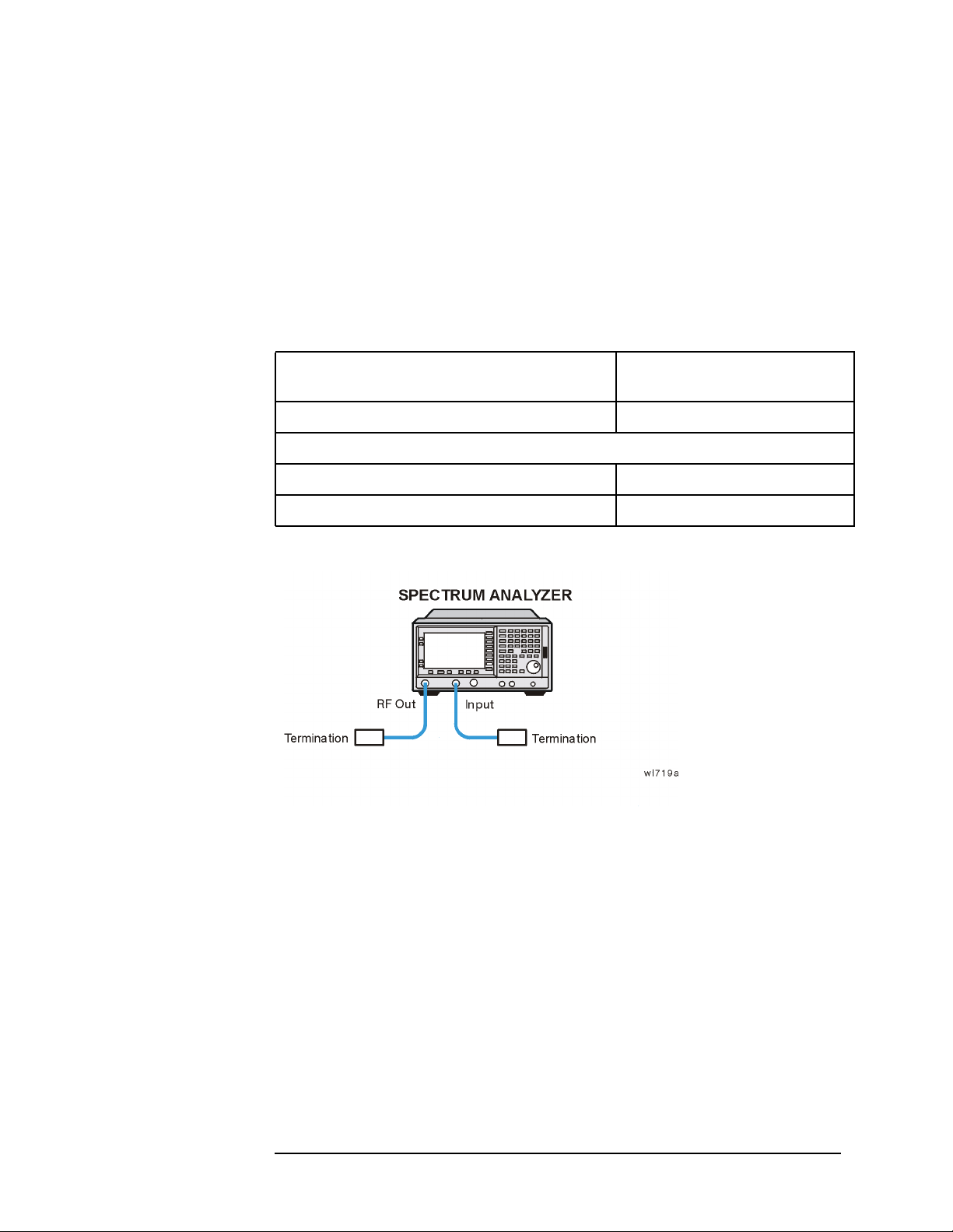
Functional Testing
Displayed Average Noise Level
Test Description
The Displayed Average Noise Level is measured within the frequency
range specified. The analyzer input is terminated into either 50 Ω or
75 Ω, depending on analyzer options.
The test tunes the analyzer frequency across the band, uses the marker
to locate the frequency with the highest response, and then reads the
average noise in zero span.
Required Equipment
Adapters Recommended
HP/Agilent Model
Termination, 50 Ω Type-N(m) 908A
Additional Equipment for 75 Ω Input
Termination, 75 Ω Type-N(m) 909E
Adapter, Type-N(f), to BNC (m), 75 Ω 1250-1534
Figure 3-1
Chapter 3 3-5
Page 69

Functional Testing
Displayed Average Noise Level
Procedure (10 MHz to 500 MHz) E4401B and E4411B
1. Connect the equipment as shown in Figure 3-1.
2. Press
System, Power On/Preset, Preset (Factory), Preset on the
analyzer. Wait for the preset routine to finish. Set the analyzer by
pressing the following keys:
FREQUENCY, Start Freq, 10 MHz
Stop Freq, 500 MHz
AMPLITUDE, –70 dBm (50 Ω Input only)
AMPLITUDE, More 1 of 2, Amptd Units, dBmV, Ref Level, –21.24 dBmV
(75 Ω Input only)
BW/Avg, 1 MHz
Video BW Auto Man, 10 kHz
3. Press the following keys on the analyzer:
Single
BW/Avg, Average (On), 3, Enter
Single
Wait until A VG 3 is displayed to the left of the graticule (the
analyzer will take 3 sweeps, then stop).
4. Press Peak Search. Record the measured frequency in the Measured
Frequency column (a) in Table 3-1 on page 3-22 for 10 MHz to
500 MHz.
5. Press the following keys on the analyzer:
Sweep, Sweep (Cont)
BW/Avg, Average (Off)
BW/Avg, Resolution BW (Auto)
Video BW (Auto)
SPAN, 50 kHz
FREQUENCY
6. Press Center Freq, and set the center frequency of the analyzer to the
frequency recorded in the Measured Frequency column (a) of Table
3-1 for 10 MHz to 500 MHz.
3-6 Chapter3
Page 70

Functional Testing
Displayed Average Noise Level
7. Press the following keys on the analyzer:
BW/Avg, 1 kHz
Video BW Auto Man, 30 Hz
Single
Wait for the sweep to finish.
8. Press the following keys on the analyzer:
Display, Display Line (On)
Adjust the display so that it is centered on the average trace noise,
ignoring any residual responses.
9. Record the display line amplitude setting as TR Entry 1 (TR Entry
16 for a 75 Ω Input) in Table 3-1. The Average Noise Level should be
less than the Maximum for the appropriate input impedance.
Procedure (501 MHz to 1.0 GHz) E4401B and E4411B
1. Press the following keys on the analyzer:
Sweep, Sweep (Cont)
FREQUENCY, Start Freq, 501 MHz
Stop Freq, 1.0 GHz
BW/Avg, 1 MHz
Video BW Auto Man, 10 kHz
2. Press the following keys on the analyzer:
Single
BW/Avg, Average (On), 3, Enter
Single
Wait until A VG 3 is displayed to the left of the graticule (the
analyzer will take 3 sweeps, then stop).
3. Press Peak Search, and record the frequency in the Measured
Frequency column (b) in Table 3-1 for 501 MHz to 1.0 GHz.
Chapter 3 3-7
Page 71

Functional Testing
Displayed Average Noise Level
4. Press the following keys on the analyzer:
Sweep, Sweep (Cont)
BW/Avg, Average (Off)
BW/Avg, Resolution BW (Auto)
Video BW (Auto)
SPAN, 50 kHz
FREQUENCY
5. Press Center Freq. Set the center frequency of the analyzer to the
frequency recorded in the Measured Frequency column (b) in Table
3-1 for 501 MHz to 1.0 GHz.
6. Press the following keys on the analyzer:
BW/Avg, 1 kHz
Video BW Auto Man, 30 Hz
Single
Wait for the sweep to finish.
7. Press the following keys on the analyzer:
Display, Display Line (On)
Adjust the display line so that it is centered on the average trace
noise, ignoring any residual responses.
8. Record the display line amplitude setting as TR Entry 2 (TR Entry
17 for a 75 Ω Input) in Table 3-1. The Average Noise Level should be
less than the Maximum for the appropriate input impedance.
3-8 Chapter3
Page 72

Functional Testing
Displayed Average Noise Level
Procedure (1.01 GHz to 1.5 GHz) E4401B and E4411B
1. Press the following keys on the analyzer:
Sweep, Sweep (Cont)
FREQUENCY, Start Freq, 1.0 GHz
Stop Freq, 1.5 GHz
BW/Avg, 1 MHz
Video BW Auto Man, 10 kHz
2. Press the following keys on the analyzer:
Single
BW/Avg, Average (On), 3, Enter
Single
Wait until A VG 3 is displayed to the left of the graticule (the
analyzer will take 3 sweeps, then stop).
3. Press Peak Search,and record the marker frequency in the Measured
Frequency column (c) in Table 3-1 for 1.01 GHz to 1.5 GHz.
4. Press the following keys on the analyzer:
Sweep, Sweep (Cont)
BW/Avg, Average (Off)
BW/Avg, Resolution BW (Auto)
Video BW (Auto)
SPAN, 50 kHz
FREQUENCY
5. Press Center Freq. Set the center frequency of the analyzer to the
frequency recorded in the Measured Frequency column (c) in Table
3-1 for 1.01 GHz to 1.5 GHz.
6. Press the following keys on the analyzer:
BW/Avg, 1 kHz
Video BW Auto Man, 30 Hz
Single
Wait for the sweep to finish.
Chapter 3 3-9
Page 73

Functional Testing
Displayed Average Noise Level
7. Press the following keys on the analyzer:
Display, Display Line (On)
Adjust the display line so that it is centered on the average trace
noise, ignoring any residual responses.
8. Record the display line amplitude setting as TR Entry 3 (TR Entry
18 for a 75 Ω Input) in Table 3-1. The average noise level should be
less than the Maximum for the appropriate input impedance.
Procedure (10 MHz to 1 GHz) E4402B, E4403B, E4404B, E4405B, E4407B, E4408B
1. Press System, Power On/Preset, Preset (Factory), Preset on the
analyzer. Wait for the preset routine to finish. Set the analyzer by
pressing the following keys:
FREQUENCY, Start Freq, 10 MHz
Stop Freq, 1.0 GHz
AMPLITUDE, –70 dBm
Attenuation (Man), 0 dB
BW/Avg, 1 MHz
Video BW Auto Man, 10 kHz
2. Press the following keys on the analyzer:
Single
BW/Avg, Average (On), 3, Enter
Single
Wait until A VG 3 is displayed to the left of the graticule (the
analyzer will take three sweeps, then stop).
3. Press Peak Search. Record the frequency in the Measured Frequency
column (d) in Table 3-1 for 10 MHz to 1.0 GHz.
4. Press the following keys on the analyzer:
Sweep, Sweep (Cont)
BW/Avg, Average (Off)
BW/Avg, Resolution BW (Auto)
Video BW (Auto)
SPAN, 50 kHz
FREQUENCY
3-10 Chapter3
Page 74

Functional Testing
Displayed Average Noise Level
5. Press Center Freq. Set the center frequency of the analyzer to the
frequency recorded in the Measured Frequency column (d) in Table
3-1 for 10 MHz to 1.0 GHz.
6. Press the following keys on the analyzer:
BW/Avg, 1 kHz
Video BW Auto Man, 30 Hz
Single
Wait for the sweep to finish.
7. Press the following keys on the analyzer:
Display, Display Line (On)
Adjust the display line so that it is centered on the average trace
noise, ignoring any residual responses.
8. If the analyzer is an E4402B or an E4403B, record the display line
amplitude setting as TR Entry 4 in Table 3-1. Otherwise, record the
display line amplitude setting as TR Entry 5 in Table 3-1. The
average noise level should be less than the Maximum.
Procedure (1.01 GHz to 2 GHz) E4402B, E4403B, E4404B, E4405B, E4407B, E4408B
1. Press System, Power On/Preset, Preset (Factory), Preset on the
analyzer. Wait for the preset routine to finish. Set the analyzer by
pressing the following keys:
FREQUENCY, Start Freq, 1.01 GHz
Stop Freq, 2 GHz
AMPLITUDE, –70 dBm
Attenuation (Man), 0 dB
BW/Avg, 1 MHz
Video BW Auto Man, 10 kHz
2. Press the following keys on the analyzer:
Single
BW/Avg, Average (On), 3, Enter
Single
Wait until A VG 3 is displayed to the left of the graticule (the
analyzer will take 3 sweeps and then stop).
3. Press Peak Search. Record the frequency in the Measured Frequency
column (e) in Table 3-1 for 1.01 GHz to 2 GHz.
Chapter 3 3-11
Page 75

Functional Testing
Displayed Average Noise Level
4. Press the following keys on the analyzer:
Sweep, Sweep (Cont)
BW/Avg, Average (Off)
BW/Avg, Resolution BW (Auto)
Video BW (Auto)
SPAN, 50 kHz
FREQUENCY
5. Press Center Freq. Set the center frequency of the analyzer to the
frequency recorded in the Measured Frequency column (e) in Table
3-1 for 1.01 GHz to 2 GHz.
6. Press the following keys on the analyzer:
BW/Avg, 1 kHz
Video BW Auto Man, 30 Hz
Single
Wait for the sweep to finish.
7. Press the following keys on the analyzer:
Display, Display Line (On)
Adjust the display line so that it is centered on the average trace
noise, ignoring any residual responses.
8. If the analyzer is an E4402B or an E4403B, record the display line
amplitude setting as TR Entry 6 in Table 3-1. Otherwise, record the
display line amplitude setting as TR Entry 7 in Table 3-1.The
average noise level should be less than the Maximum.
Procedure (2.01 GHz to 3.0 GHz) E4402B, E4403B, E4404B, E4405B, E4407B, E4408B
1. Press System, Power On/Preset, Preset (Factory), Preset on the
analyzer. Wait for the preset routine to finish. Set the analyzer by
pressing the following keys:
FREQUENCY, Start Freq, 2.01 GHz
Stop Freq, 3.0 GHz
AMPLITUDE, –70 dBm
Attenuation (Man), 0 dB
BW/Avg, 1 MHz
Video BW Auto Man, 10 kHz
3-12 Chapter3
Page 76

Functional Testing
Displayed Average Noise Level
2. Press the following keys on the analyzer:
Single
BW/Avg, Average (On), 3, Enter
Single
Wait until A VG 3 is displayed to the left of the graticule (the
analyzer will take 3 sweeps and then stop).
3. Press Peak Search. Record the frequency in the Measured Frequency
column (f) in Table 3-1 for 2.01 GHz to 3.0 GHz.
4. Press the following keys on the analyzer:
Sweep, Sweep (Cont)
BW/Avg, Average (Off)
BW/Avg, Resolution BW (Auto)
Video BW (Auto)
SPAN, 50 kHz
FREQUENCY
5. Press Center Freq. Set the center frequency of the analyzer to the
frequecny recorded in the Measured Frequency column (f) in Table
3-1 for 2.01 GHz to 3.0 GHz.
6. Press the following keys on the analyzer:
BW/Avg, 1 kHz
Video BW Auto Man, 30 Hz
Single
Wait for the sweep to finish.
7. Press the following keys on the analyzer:
Display, Display Line (On)
Adjust the display line so that it is centered on the average trace
noise, ignoring any residual responses.
8. If the analyzer is an E4402B or an E4403B, record the display line
amplitude setting as TR Entry 8 in Table 3-1. Otherwise, record the
display line amplitude setting as TR Entry 9 in Table 3-1. The
Average Noise Level should be less than the maximum.
Chapter 3 3-13
Page 77

Functional Testing
Displayed Average Noise Level
Procedure (3.01 GHz to 6.0 GHz) E4404B, E4405B, E4407B, E4408B
1. Press System, Power On/Preset, Preset (Factory), Preset on the
analyzer. Wait for the preset routine to finish. Set the analyzer by
pressing the following keys:
FREQUENCY, Start Freq, 3.01 GHz
Stop Freq, 6.0 GHz
AMPLITUDE, –70 dBm
Attenuation (Man), 0 dB
BW/Avg, 1 MHz
Video BW Auto Man, 10 kHz
2. Press the following keys on the analyzer:
Single
BW/Avg, Average (On), 3, Enter
Single
Wait until A VG 3 is displayed to the left of the graticule (the
analyzer will take 3 sweeps and then stop).
3. Press Peak Search. Record the frequency in the Measured Frequency
column (g) in Table 3-1 for 3.01 GHz to 6.0 GHz.
4. Press the following keys on the analyzer:
Sweep, Sweep (Cont)
BW/Avg, Average (Off)
BW/Avg, Resolution BW (Auto)
Video BW (Auto)
SPAN, 50 kHz
FREQUENCY
5. Press Center Freq. Set the center frequency of the analyzer to the
frequency recorded in the Measured Frequency column (g) in Table
3-1 for 3.01 GHz to 6.0 GHz.
6. Press the following keys on the analyzer:
BW/Avg, 1 kHz
Video BW Auto Man, 30 Hz
Single
Wait for the sweep to finish.
3-14 Chapter3
Page 78

Functional Testing
Displayed Average Noise Level
7. Press the following keys on the analyzer:
Display, Display Line (On)
Adjust the display line so that it is centered on the average trace
noise, ignoring any residual responses.
8. Record the display line amplitude setting as TR Entry 10 in Table
3-1. The Average Noise Level should be less than the Maximum.
Procedure (6.01 GHz to 6.7 GHz) E4404B
1. Press System, Power On/Preset, Preset (Factory), Preset on the
analyzer. Wait for the preset routine to finish. Set the analyzer by
pressing the following keys:
FREQUENCY, Start Freq, 6.01 GHz
Stop Freq, 6.7 GHz
AMPLITUDE, –70 dBm
Attenuation (Man), 0 dB
BW/Avg, 1 MHz
Video BW Auto Man, 10 kHz
2. Press the following keys on the analyzer:
Single
BW/Avg, Average (On), 3, Enter
Single
Wait until A VG 3 is displayed to the left of the graticule (the
analyzer will take 3 sweeps and then stop).
3. Press Peak Search. Record the frequency in the Measured Frequency
column (h) in Table 3-1 for 6.01 GHz to 6.7 GHz.
4. Press the following keys on the analyzer:
Sweep, Sweep (Cont)
BW/Avg, Average (Off)
BW/Avg, Resolution BW (Auto)
Video BW (Auto)
SPAN, 50 kHz
FREQUENCY
5. Press Center Freq. Set the center frequency of the analyzer to the
frequency recorded in the Measured Frequency column (h) in Table
3-1 for 6.01 GHz to 6.7 GHz.
Chapter 3 3-15
Page 79
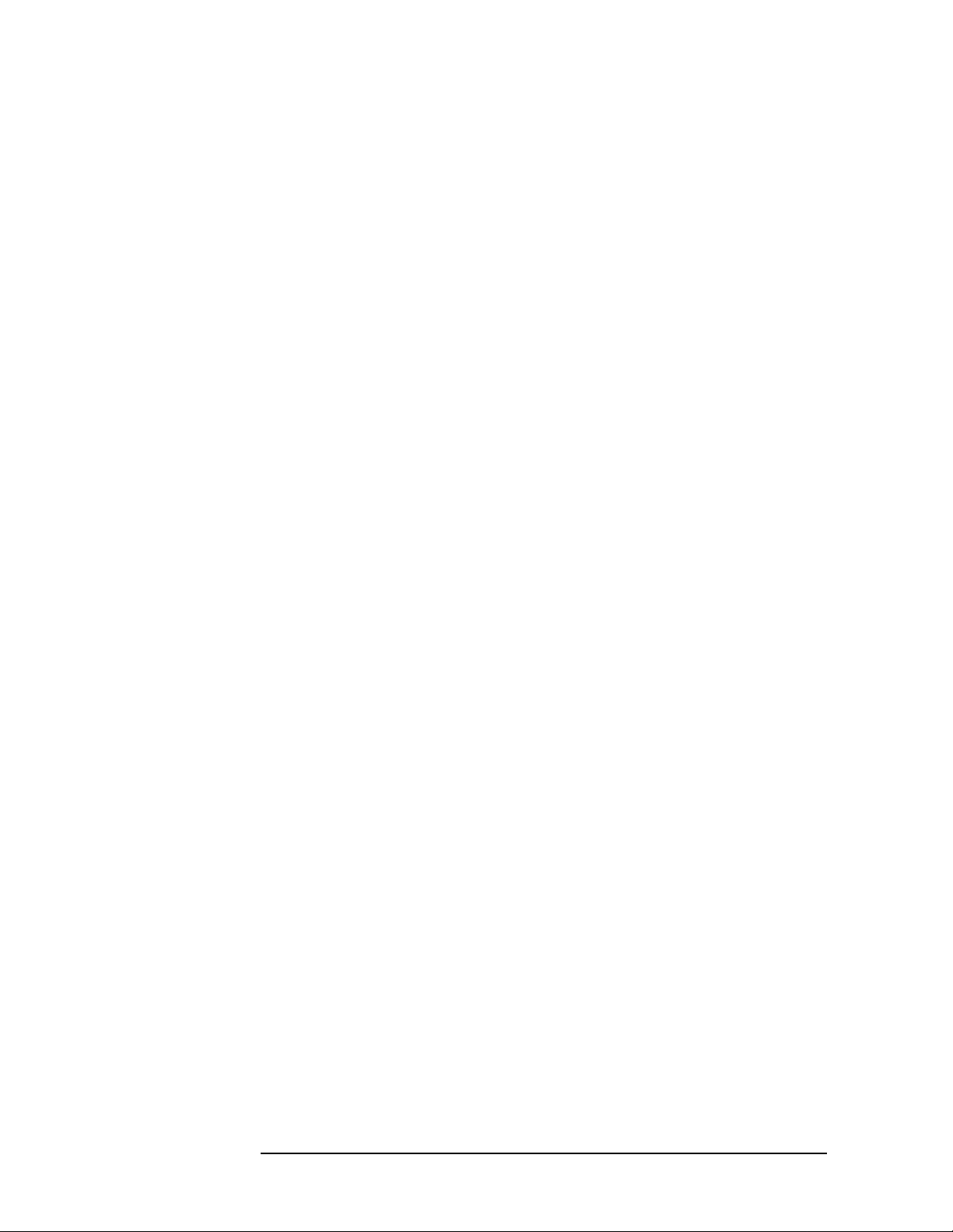
Functional Testing
Displayed Average Noise Level
6. Press the following keys on the analyzer:
BW/Avg, 1 kHz
Video BW Auto Man, 30 Hz
Single
Wait for the sweep to finish.
7. Press the following keys on the analyzer:
Display, Display Line (On)
Adjust the display line so that it is centered on the average trace
noise, ignoring any residual responses.
8. Record the display line amplitude setting as TR Entry 11 in Table
3-1. The Average Noise Level should be less than the Maximum.
Procedure (6.01 GHz to 12.0 GHz) E4405B, E4407B, E4408B
1. Press System, Power On/Preset, Preset (Factory), Preset on the
analyzer. Wait for the preset routine to finish. Set the analyzer by
pressing the following keys:
FREQUENCY, Start Freq, 6.01 GHz
Stop Freq, 12.0 GHz
AMPLITUDE, –70 dBm
Attenuation (Man), 0 dB
BW/Avg, 1 MHz
Video BW Auto Man, 10 kHz
2. Press the following keys on the analyzer:
Single
BW/Avg, Average (On), 3, Enter
Single
Wait until A VG 3 is displayed to the left of the graticule (the
analyzer will take 3 sweeps and then stop).
3. Press Peak Search. Record the frequency in the Measured Frequency
column (i) in Table 3-1 for 6.01 GHz to 12.0 GHz.
3-16 Chapter3
Page 80

Functional Testing
Displayed Average Noise Level
4. Press the following keys on the analyzer:
Sweep, Sweep (Cont)
BW/Avg, Average (Off)
BW/Avg, Resolution BW (Auto)
Video BW (Auto)
SPAN, 50 kHz
FREQUENCY
5. Press Center Freq. Set the center frequency of the analyzer to the
frequency recorded in the Measured Frequency column (i) in Table
3-1 for 6.01 GHz to 12.0 GHz.
6. Press the following keys on the analyzer:
BW/Avg, 1 kHz
Video BW Auto Man, 30 Hz
Single
Wait for the sweep to finish.
7. Press the following keys on the analyzer:
Display, Display Line (On)
Adjust the display line so that it is centered on the average trace
noise, ignoring any residual responses.
8. Record the display line amplitude setting as TR Entry 12 in Table
3-1. The average noise level should be less than the Maximum.
Chapter 3 3-17
Page 81

Functional Testing
Displayed Average Noise Level
Procedure (12.01 GHz to 13.2 GHz) E4405B
1. Press Preset System, Power On/Preset, Preset (Factory), Preset, on the
analyzer. Wait for the preset routine to finish. Set the analyzer by
pressing the following keys:
FREQUENCY, Start Freq, 12.01 GHz
Stop Freq, 13.2 GHz
AMPLITUDE, –70 dBm
Attenuation (Man), 0 dB
BW/Avg, 1 MHz
Video BW Auto Man, 10 kHz
2. Press the following keys on the analyzer:
Single
BW/Avg, Average (On), 3, Enter
Single
Wait until A VG 3 is displayed to the left of the graticule (the
analyzer will take 3 sweeps and then stop).
3. Press Peak Search. Record the frequency in the Measured Frequency
column (j) in Table 3-1 for 12.01 GHz to 13.2 GHz.
4. Press the following keys on the analyzer:
Sweep, Sweep (Cont)
BW/Avg, Average (Off)
BW/Avg, Resolution BW (Auto)
Video BW (Auto)
SPAN, 50 kHz
FREQUENCY
5. Press Center Freq. Set the center frequency of the analyzer to the
frequency recorded in the Measured Frequency column (j) in Table
3-1 for 12.01 GHz to 13.2 GHz.
6. Press the following keys on the analyzer:
BW/Avg, 1 kHz
Video BW Auto Man, 30 Hz
Single
Wait for the sweep to finish.
3-18 Chapter3
Page 82

Functional Testing
Displayed Average Noise Level
7. Press the following keys on the analyzer:
Display, Display Line (On)
Adjust the display line so that it is centered on the average trace
noise, ignoring any residual responses.
8. Record the display line amplitude setting as TR Entry 13 in Table
3-1. The Average Noise Level should be less than the Maximum.
Procedure (12.01 GHz to 22 GHz) E4407B and E4408B
1. Press System, Power On/Preset, Preset (Factory), Preset on the
analyzer. Wait for the preset routine to finish. Set the analyzer by
pressing the following keys:
FREQUENCY, Start Freq, 12.01 GHz
Stop Freq, 22 GHz
AMPLITUDE, –70 dBm
Attenuation (Man), 0 dB
BW/Avg, 1 MHz
Video BW Auto Man, 10 kHz
2. Press the following keys on the analyzer:
Single
BW/Avg, Average (On), 3, Enter
Single
Wait until A VG 3 is displayed to the left of the graticule (the
analyzer will take 3 sweeps and then stop).
3. Press Peak Search. Record the frequency in the Measured Frequency
column (k) in Table 3-1 for 12.01 GHz to 22 GHz.
4. Press the following keys on the analyzer:
Sweep, Sweep (Cont)
BW/Avg, Average (Off)
BW/Avg, Resolution BW (Auto)
Video BW (Auto)
SPAN, 50 kHz
FREQUENCY
Chapter 3 3-19
Page 83

Functional Testing
Displayed Average Noise Level
5. Press Center Freq. Set the center frequency of the analyzer to the
frequency recorded in the Measured Frequency column (k) in Table
3-1 for 12.01 GHz to 22 GHz.
6. Press the following keys on the analyzer:
BW/Avg, 1 kHz
Video BW Auto Man, 30 Hz
Single
Wait for the sweep to finish.
7. Press the following keys on the analyzer:
Display, Display Line (On)
Adjust the display line so that it is centered on the average trace
noise, ignoring any residual responses.
8. Record the display line amplitude setting as TR Entry 14 in Table
3-1. The Average Noise Level should be less than the Maximum.
Procedure (22.01 GHz to 26.5 GHz) E4407B and E4408B
1. Press System, Power On/Preset, Preset (Factory), Preset on the
analyzer. Wait for the preset routine to finish.
Set the analyzer by pressing the following keys:
FREQUENCY, Start Freq, 22.01 GHz
Stop Freq, 26.5 GHz
AMPLITUDE, –70 dBm
Attenuation (Man), 0 dB
BW/Avg, 1 MHz
Video BW Auto Man, 10 kHz
2. Press the following keys on the analyzer:
Single
BW/Avg, Average (On), 3, Enter
Single
Wait until AVG 3 is displayed to the left of the graticule (the analyzer
will take 3 sweeps and then stop).
3. Press Peak Search. Record the frequency in the Measured Frequency
column (l) in Table 3-1 for 22.01 GHz to 26.5 GHz.
3-20 Chapter3
Page 84

Functional Testing
Displayed Average Noise Level
4. Press the following keys on the analyzer:
Sweep, Sweep (Cont)
BW/Avg, Average (Off)
BW/Avg, Resolution BW (Auto)
Video BW (Auto)
SPAN, 50 kHz
FREQUENCY
5. Press Center Freq. Set the center frequency of the analyzer to the
frequency recorded in the Measured Frequency column (l) in Table
3-1 for 22.01 GHz to 26.5 GHz.
6. Press the following keys on the analyzer:
BW/Avg, 1 kHz
Video BW Auto Man, 30 Hz
Single
Wait for the sweep to finish.
7. Press the following keys on the analyzer:
Display, Display Line (On)
Adjust the display line so that it is centered on the average trace
noise, ignoring any residual responses.
8. Record the display line amplitude setting as TR Entry 15 in Table
3-1. The Average Noise Level should be less than the Maximum.
Chapter 3 3-21
Page 85

Table 3-1
Functional Testing
Displayed Average Noise Level
50 Ω
Input
Maximum
75 Ω
Input
Model Number Frequency Range
E4401B, E4411B 10 MHz to 500 MHz (a) _________ (1) or (16) _____ –119 dBm –65 dBmV
501 MHz to 1.0 GHz (b) ________ (2) or (17) _____ –117 dBm –60 dBmV
1.01 GHz to 1.5 GHz (c) _________ (3) or (18) ____ –113 dBm –53 dBmV
E4402B, E4403B 10 MHz to 1.0 GHz (d) _________ (4) ___________ –117 dBm N/A
E4404B, E4405B,
E4407B, E4408B
E4402B, E4403B 1.01 GHz to 2.0 GHz (e) _________ (6) ___________ –116 dBm N/A
E4404B, E4405B,
E4407B, E4408B
E4402B, E4403B 2.01 GHz to 3.0 GHz (f) _________ (8) ___________ –114 dBm N/A
E4404B, E4405B,
E4407B, E4408B
E4404B, E4405B,
E4407B, E4408B
E4404B 6.01 GHz to 6.7 GHz (h) _________ (11) __________ –110 dBm N/A
10 MHz to 1.0 GHz (5)___________ –116 dBm N/A
1.01 GHz to 2.0 GHz (7) ___________ –115 dBm N/A
2.01 GHz to 3.0 GHz (9) ___________ –112 dBm N/A
3.01 GHz to 6.0 GHz (g) _________ (10) __________ –112 dBm N/A
Measured
Frequency
Average
Noise Level
(TR Entry)
E4405B, E4407B,
E4408B
E4405B 12.01 GHz to 13.2 GHz (j) __________ (13) __________ –107 dBm N/A
E4407B, E4408B 12.01 GHz to 22 GHz (k) _________ (14) __________ –107 dBm N/A
E4407B, E4408B 12.01 GHz to 26.5 GHz (l) __________ (15) __________ –101dBm N/A
6.01 GHz to 12.0 GHz (i) __________ (12) __________ –110dBm N/A
3-22 Chapter3
Page 86

Functional Testing
Frequency Readout Accuracy
Frequency Readout Accuracy
Test Limits
Span Minimum Maximum
10 MHz 1.48988 GHz 1.49012 GHz
100 kHz 1.4899988 GHz 1.4900012 GHz
Marker Count
Accuracy with Counter
Resolution at 1 Hz
1.489999999 GHz 1.490000001 GHz
Test Description
The frequency readout accuracy of the analyzer is tested with an input
signal of known frequency. Frequency reference error is eliminated by
using the same frequency standard for the analyzer and the
synthesized sweeper.
Chapter 3 3-23
Page 87

Functional Testing
Frequency Readout Accuracy
Required Equipment
Figure 3-2
Instrument Critical Specifications
(for this test)
Signal Sources
Synthesized Sweeper 10MHz to 1.5GHz
External Reference Input
Adapters
Type-N(f), to APC
3.5(f)
Cables
Type-N,152-cm
(60-in)
BNC,122-cm (48-in) 10503A
Additional Equipment for 75-ohm Input
Pad, minimum loss 11852B
Type-N(f), to
BNC(m), 75 Ω
Recommended
HP/Agilent Model
8340A/B or 836XX
Series
1250-1745
11500D
1250-1534
3-24 Chapter3
Page 88

Functional Testing
Frequency Readout Accuracy
Procedure
1. Connect the equipment as shown in Figure 3-2. Remember to
connect the 10MHz REF OUT of the analyzer to the 10MHz REF IN
of the synthesized sweeper.
2. Perform the following steps to set up the equipment:
a. Press
INSTRUMENT PRESET on the synthesized sweeper, then set
the controls as follows:
CW, 1.490 GHz
POWER LEVEL, – 10dBm
b. Press System, Power On/Preset, Preset (Factory), Preset on the
analyzer, then wait for the preset routine to finish. Set the
analyzer by pressing the following keys:
Frequency, 1.490 GHz
SPAN, 10 MHz
BW/Avg, Resolution BW Auto Man, 100 kHz
Video BW Auto Man, 30 kHz
CAUTION Use only 75 Ω cables, connectors, or adapters on instruments with 75 Ω
inputs, or damage to connectors will occur.
3. Press
Peak Search on the analyzer to measure the frequency readout
accuracy. If the instrument is functioning correctly, the result in the
active function should be between 1.48991 GHz and 1.49009 GHz.
Record this in the Marker Frequency Readout column in Table 3-2.
4. Press
Video BW (Man), 1 kHz.
Span, 100 kHz, BW/Avg, Resolution BW (Man), 1 kHz,
5. Repeat step 3. If the instrument is functioning correctly, the result
should be between 1.4899990 GHz and 1.4900009 GHz.
NOTE The Frequency Readout Accuracy in now complete. Continue with the
Marker Count Accuracy functional check.
Chapter 3 3-25
Page 89

Functional Testing
Marker Count Accuracy
Marker Count Accuracy
Procedure
1. Press System, Power On/Preset, Preset (Factory), Preset on the
analyzer, then wait for the preset routine to finish. Set the analyzer
to measure the marker count accuracy by pressing the following
keys:
Frequency, 1.490 GHz
SPAN, 10 MHz
BW/Avg, Resolution BW Auto Man, 100 kHz
Freq Count, Resolution (Auto), 1 Hz
2. Press Peak Search, then wait for a count to be taken (it may take
several seconds).
3. If the analyzer is functioning correctly, the Cntr1 reading in the
upper left-hand corner of the display should be between
1.489999998 MHz and 1.490000002 MHz. Record the Cntr1
frequency as the Marker Frequency Readout in Table 3-2.
Table 3-2
Marker
Span Minimum
10 MHz 1.48988 GHz 1.49012 GHz
100 kHz 1.4899988 GHz 1.4900012 GHz
Marker Count
Accuracy
w/Counter
Resolution at
1Hz
1.489999998 GHz 1.490000002 GHz
Frequency
Readout
Maximum
3-26 Chapter3
Page 90

Frequency Response
Test Limits
Functional Testing
Frequency Response
ESA Model Frequency Minimum
(dB)
E4411B &
E4401B
E4402B &
E4403B
E4404B 9 kHz to 3 GHz –1.5 1.5
E4405B 9 kHz to 3 GHz –1.5 1.5
E4407B &
E4408B
9 kHz to 1.5 GHz –1.5 1.5
9 kHz to 3 GHz –1.5 1.5
3.01 GHz to 6.7 GHz –3.0 3.0
3.01 GHz to 6.7 GHz –3.0 3.0
6.71 GHz to 13.2 GHz –3.5 3.5
9 kHz to 3 GHz –1.5 1.5
3.01 GHz to 6.7 GHz –3.0 3.0
6.71 GHz to 13.2 GHz –3.5 3.5
13.21 GHz to 25 GHz –4.0 4.0
25 GHz to 26.5 GHz –4.0 4.5
Maximum
(dB)
Test Description
The output of the synthesized sweeper is fed through a power splitter to
a power sensor and the analyzer. The synthesized sweeper’s power
level is adjusted at 50 MHz to place the displayed signal at the analyzer
center horizontal graticule line. Measurements are made at various
points depending on the model being tested. The signal source
amplitude is measured with a power meter to eliminate errors due to
source flatness. The power meter is zeroed and calibrated before
starting the measurement.
Chapter 3 3-27
Page 91

Functional Testing
Frequency Response
Required Equipment
Critical
Instrument
Signal Sources
Synthesized Sweeper 8340A/B or 83630A
Adapters
Type-N (f) to BNC (f) 1250-1474
APC 3.5 (f) to
APC 3.5 (f)
BNC(f) to SMA(m) 1250-1237
Type-N(m), to APC
3.5(m)
Cables
(2) APC 3.5mm (36in) 8120-4921
BNC(m) both ends,
(48in)
Specifications
(for this test)
Recommended
HP/Agilent Model
Series
5061-5311
1250-1743
10503A
Additional Equipment for 75-ohm Input
Pad, minimum loss 11852B
Type-N (f), to
BNC (m)
Misc
Power Meter EPM-441A (E4418A)
Power Sensor, 75 Ω 8483A
Power Sensor, 50 Ω 8485A
Power Splitter 11667B
1250-1534
3-28 Chapter3
Page 92

Figure 3-3
Functional Testing
Frequency Response
Procedure
1. Zero and calibrate the power meter and power sensor as described in
the power meter operation manual.
2. Connect the equipment as shown in Figure 3-3 for a 50 Ω analyzer
input.
CAUTION Use only 75 Ω cables, connectors, or adapters on instruments with 75 Ω
connectors, or damage to the connectors will occur.
3. Set the synthesized sweeper controls as follows:
FREQUENCY, 50 MHz
AMPLITUDE, –8 dBm
4. Press System, Power On/Preset, Preset (Factory), Preset on the
analyzer and wait for the preset routine to finish. Set the analyzer
by pressing the following keys.
FREQUENCY, 50 MHz
CF Step Auto Man, 50 MHz
SPAN, 20 kHz
AMPLITUDE, –10 dBm
AMPLITUDE, More, Amptd Units, dBm (75 Ω RF Input Only)
AMPLITUDE, –10 dBm, Attenuation Auto Man, 10 dB
Scale/Div, 2 dB
BW/Avg, 10 kHz
Chapter 3 3-29
Page 93

Functional Testing
Frequency Response
Video BW Auto Man, 3 kHz
Peak Search
FREQUENCY, Signal Track (On)
5. Adjust the synthesized sweeper amplitude for a marker amplitude
reading of –14 dBm +/– 0.10 dB.
NOTE The power level of the synthesized sweeper remains unchanged for the
duration of the test. For each new test frequency, the power sensor cal
factor should be entered to minimize measurement errors.
6. Refer to Table 3-3, “Frequency Response Report.” Enter the marker
readout amplitude for 50 MHz as displayed on the analyzer in the
Analyzer Amplitude column.
7. Enter the power meter reading in the Power Meter Amplitude
column.
8. Compute the flatness error at 50 MHz using the following equation
and record the results in the Flatness Error column:
Flatness Error = Analyzer Amplitude – Power Meter Amplitude
9. Perform the following steps for each center frequency setting listed
in Table 3-3.
a. Tune the source to the next frequency listed in the Center
Frequency column.
b. Enter the power sensor cal factor for the new test frequency.
c. Tunetheanalyzercenter frequency by pressing the ⇑ key or press
FREQUENCY, Center Freq, “n”, and MHz (where “n” is the next test
frequency in Table 3-3).
d. Press Peak Search.
e. Enter the power meter reading in the Power Meter Amplitude
column.
f. Enter the analyzer reading in the Analyzer Amplitude column.
g. Compute the flatness error using the following equation and
record the results in the Flatness Error column:
Flatness Error = Analyzer Amplitude – Power Meter Amplitude
The flatness error should be less than the specified amount.
3-30 Chapter3
Page 94

Table 3-3 Frequency Response Report
Functional Testing
Frequency Response
Model Center
Freq
All Models 50 MHz ± 1.5
100 MHz ± 1.5
750 MHz ± 1.5
1250 MHz ± 1.5
1500 MHz ± 1.5
E4402B–
E4408B
E4404B –
E4408B
2000 MHz ± 1.5
2500 MHz ± 1.5
3000 MHz ± 1.5
4250 MHz ± 3.0
Analyzer
Amplitude
Power
Meter
Amplitude
Flatness
Error
Flatness
Error Test
Limits
(dB)
E4405B –
E4408B
E4407B &
E4408B
5750 MHz ± 3.0
6700 MHz ± 3.0
8000 MHz ± 3.5
9000 MHz ± 3.5
10000 MHz ± 3.5
11000 MHz ± 3.5
13200 MHz ± 3.5
14000 MHz ± 4.0
19000 MHz ± 4.0
24000 MHz ± 4.0
26500 MHz ± 4.0
Chapter 3 3-31
Page 95

Functional Testing
Reference Level Accuracy
Reference Level Accuracy
Test Limits
Reference Level Minimum
(dB)
dBm dBmV
–30 21.76 Reference Reference
–20 31.76 –1.40 1.40
–10 41.76 –1.40 1.40
–40 11.76 –1.40 1.40
–50 1.76 –1.40 1.40
–60 –8.24 –1.40 1.40
–70 –18.24 –2.0 2.0
Maximum
(dB)
Test Description
A 50 MHz CW signal is applied to the Input of the analyzer. The
amplitude of the source and the analyzer’s reference level are decreased
in 10 dB steps. The analyzer marker functions are used to measure the
amplitude difference between steps. Reference Level Accuracy is tested
in both Log and Linear Scale Modes. Most of the error is contributed
from the output attenuator inaccuracy in the synthesized sweeper and
not the analyzer.
3-32 Chapter3
Page 96

Required Equipment
Functional Testing
Reference Level Accuracy
Instrument Critical Specifications
(for this test)
Signal Sources
Synthesized Sweeper 8340A/B or 836XX Series
Adapters
Type-N(m), to BNC(f) 1250-1476
Cables
Type-N,152-cm
(60-in)
BNC,122-cm (48-in) 10503A
Additional Equipment for 75-ohm Input
Pad, minimum loss 11852B
Type-N(f), to BNC(m) 1250-1534
Recommended
HP/Agilent Model
11500D
Figure 3-4
Chapter 3 3-33
Page 97

Functional Testing
Reference Level Accuracy
Log Mode Procedure
1. Connect the equipment as shown in Figure 3-4.
2. Press
PRESET on the synthesized sweeper. Set the synthesized
sweeper controls as follows:
CW, 50 MHz
Power Level, –30 dBm
3. Press System, Power On/Preset, Preset (Factory), Preset on the
analyzer, then wait for the preset routine to finish. Press
Alignments, AutoAlign, Off. Set the analyzer by pressing the following
System,
keys:
FREQUENCY, 50 MHz
SPAN, 50 kHz
AMPLITUDE, –30 dBm (50 Ω Input only)
AMPLITUDE, 21.76 dBmV (75 Ω Input only)
Attenuation (Man), 5 dB
BW/Avg, Resolution BW Auto Man, 3 kHz
Video BW Auto Man, 30 Hz
4. Press Peak Search on the analyzer. Adjust the amplitude on the
synthesized sweeper until the marker amplitude on the analyzer
reads –30 dBm +/– 0.10 dB. Enter the synthesized sweeper power
level as the Synthesized Sweeper Amplitude reference in Table 3-4
on page 3-35.
NOTE Under these analyzer conditions, the sweep time is 1.7 seconds.
Therefore, the marker amplitude updates are fairly slow when
adjusting the synthesizer output power.
5. Now that the reference has been established in step 4, adjust the
synthesized sweeper power level and the analyzer reference level
according to Table 3-4 on page 3-35. (The synthesized sweeper
output power and the analyzer’s reference level will be changed in
10 dB steps.)
6. On the analyzer, press
Peak Search, Marker, Delta.
Single and wait for a sweep to finish. Press
7. For each new synthesized sweeper power level and analyzer
reference level change, press the following keys on the analyzer:
Single
Peak Search
Record the Analyzer Marker Amplitude reading in Table 3-4.
3-34 Chapter3
Page 98

Table 3-4
Functional Testing
Reference Level Accuracy
Analyzer
Reference Level
dBm dBmV
–30 21.76 Reference + _____ 0 (Reference) 0 (Reference) 0 (Reference)
–20 31.76 Reference + (10 dB) 8.60 11.40
–10 41.76 Reference + (20 dB) 18.60 21.40
–40 11.76 Reference + (–10 dB) –11.40 –8.60
–50 1.76 Reference + (–20 dB) –21.40 –18.60
–60 – 8.24 Reference + (–30 dB) –31.40 –28.60
–70 –18.24 Reference + (–40 dB) –42.0 –38.0
Synthesized
Sweeper Amplitude
(dBm)
Minimum
(dB)
Analyzer
Marker ∆
Amplitude
(dB)
Maximum
(dB)
Linear Mode Procedure
1. Set the power level on the synthesized sweeper to –30 dBm.
2. Set the analyzer by pressing the following keys:
Sweep, Sweep (Cont)
AMPLITUDE, –30 dBm (50 Ω Input)
AMPLITUDE, +21.76 dBmV (75 Ω Input)
Scale Type (Lin)
AMPLITUDE, More 1 of 2, Amptd Units, dBm (50 Ω Input)
AMPLITUDE, More 1 of 2, Amptd Units, dBmV (75 Ω Input)
Marker, Off
3. Adjust the amplitude on the synthesized sweeper until the marker
amplitude on the analyzer reads –30 dBm +/– 0.10 dB. Enter the
synthesized sweeper power level as the Synthesized Sweeper
Amplitude reference in Table 3-5 on page 3-36.
NOTE Under these analyzer conditions, the sweep time is 1.7 seconds.
Therefore, the marker amplitude updates are fairly slow when
adjusting the synthesizer output power.
Chapter 3 3-35
Page 99

Functional Testing
Reference Level Accuracy
4. Now that the reference has been established in step 4, adjust the
synthesized sweeper power level and the analyzer reference level
according to Table 3-5. (The synthesized sweeper output power and
the analyzer’s reference level will be changed in 10 dB steps.)
5. On the analyzer, press
Peak Search, Marker, Delta.
Single and wait for a sweep to finish. Press
6. For each new synthesized sweeper power level and analyzer
reference level change, press the following keys on the analyzer:
Single
Peak Search
Record the Analyzer Marker Amplitude reading in Table 3-5.
Table 3-5
Analyzer
Reference Level
dBm dBmV
–30 21.76 Reference + _____ 0 (Reference) 0 (Reference) 0 (Reference)
–20 31.76 Reference + (10 dB) 8.60 11.40
–10 41.76 Reference + (20 dB) 18.60 21.40
–40 11.76 Reference + (–10 dB) –11.40 –8.60
Synthesized
Sweeper Amplitude
(dBm)
Minimum
(dB)
Analyzer
Marker ∆
Amplitude
(dB)
Maximum
(dB)
–50 1.76 Reference + (–20 dB) –21.40 –18.60
–60 – 8.24 Reference + (–30 dB) –31.40 –28.60
–70 –18.24 Reference + (–40 dB) –42.0 –38.0
3-36 Chapter3
Page 100

Functional Testing
Resolution Bandwidth Switching Uncertainty
Resolution Bandwidth Switching Uncertainty
Test Limits
Resolution Bandwidth Minimum (dB) Maximum (dB)
1 kHz 0 (Ref) 0 (Ref)
3 kHz –0.3 dB 0.3 dB
10 kHz –0.3 dB 0.3 dB
30 kHz –0.3 dB 0.3 dB
100 kHz –0.3 dB 0.3 dB
300 kHz –0.3 dB 0.3 dB
1 MHz –0.3 dB 0.3 dB
3 MHz –0.3 dB 0.3 dB
5 MHz –0.6 dB 0.6 dB
Test Description
To measure the resolution-bandwidth switching uncertainty, an
amplitude reference is taken with the resolution bandwidth set to
1 kHz. The resolution bandwidth is changed to settings between 5 MHz
and 3 kHz and the amplitude variation is measured at each setting
using the marker delta function and compared to the specification. The
span is changed as necessary to maintain approximately the same
aspect ratio.
Chapter 3 3-37
