
Measurement Guide
Agilent Technologies ESA Spectrum Analyzers
This manual provides documentation for the following instruments:
Agilent ESA-E Series
E4401B (9 kHz – 1.5 GHz)
E4402B (9 kHz – 3.0 GHz)
E4404B (9 kHz – 6.7 GHz)
E4405B (9 kHz – 13.2 GHz)
E4407B (9 kHz – 26.5 GHz)
and
Agilent ESA-L Series
E4411B (9 kHz – 1.5GHz)
E4403B (9 kHz – 6.7 GHz)
E4408B (9 kHz – 26.5 GHz)
Manufacturing Part Number: E4401-90175
Supersedes E4401-90111
Printed in USA
March 2000
© Copyright 2000 Agilent Technologies

The information contained in this document is subject to change
without notice.
Agilent Technologiesmakesnowarrantyofanykindwithregard to this
material, including but not limited to, the implied warranties of
merchantability and fitness for a particular purpose. Agilent
Technologies shall not be liable for errors contained herein or for
incidental or consequential damages in connection with the furnishing,
performance, or use of this material.
The following safety symbols are used throughout this manual.
Familiarize yourself with the symbols and their meaning before
operating this instrument.
WARNING Warning denotes a hazard. It calls attention to a procedure
which, if not correctly performed or adhered to, could result in
injury or loss of life. Do not proceed beyond a warning note
until the indicated conditions are fully understood and met.
CAUTION Caution denotes a hazard. It calls attention to a procedure that, if not
correctly performed or adhered to, could result in damage to or
destruction of the instrument. Do not proceed beyond a caution sign
until the indicated conditions are fully understood and met.
NOTE Note calls out special information for the user’s attention. It provides
operational information or additional instructions of which the user
should be aware.
The instruction documentation symbol. The product is
marked with this symbol when it is necessary for the
user to refer to the instructions in the documentation.
This symbol is used to mark the on position of the
power line switch.
This symbol is used to mark the standby position of the
power line switch.
This symbol indicates that the input power required is
AC.
WARNING This is a Safety Class 1 Product (provided with a protective
earthing ground incorporated in the power cord). The mains
plug shall only be inserted in a socket outlet provided with a
protected earth contact. Any interruption of the protective
conductor inside or outside of the product is likely to make the
product dangerous. Intentional interruption is prohibited.
ii

WARNING If this product is not used as specified, the protection provided
by the equipment could be impaired. This product must be used
in a normal condition (in which all means for protection are
intact) only.
Warranty
This Agilent Technologies instrument product is warranted against
defects in material and workmanship for a period of three years from
date of shipment. During the warranty period, Agilent Technologies
will, at its option, either repair or replace products which prove to be
defective.
For warranty service or repair, this product must be returned to a
service facility designated by Agilent Technologies. Buyer shall prepay
shipping charges to Agilent Technologies and Agilent Technologies
shall pay shipping charges to return the product to Buyer. However,
Buyer shall pay all shipping charges, duties, and taxes for products
returned to Agilent Technologies from another country.
Agilent Technologies warrants that its software and firmware
designated by Agilent Technologies for use with an instrument will
execute its programming instructions when properly installed on that
instrument. Agilent Technologies does not warrant that the operation
of the instrument, or software, or firmware will be uninterrupted or
error-free.
LIMITATION OF WARRANTY
The foregoing warranty shall not apply to defects resulting from
improper or inadequate maintenance by Buyer, Buyer-supplied
software or interfacing, unauthorized modification or misuse, operation
outside of the environmental specifications for the product, or improper
site preparation or maintenance.
NO OTHER WARRANTY IS EXPRESSED OR IMPLIED. AGILENT
TECHNOLOGIES SPECIFICALLY DISCLAIMS THE IMPLIED
WARRANTIES OF MERCHANTABILITY AND FITNESS FOR A
PARTICULAR PURPOSE.
iii

EXCLUSIVE REMEDIES
THE REMEDIES PROVIDED HEREIN ARE BUYER’S SOLE AND
EXCLUSIVE REMEDIES. AGILENT TECHNOLOGIES SHALL NOT
BE LIABLE FOR ANY DIRECT, INDIRECT, SPECIAL, INCIDENTAL,
OR CONSEQUENTIAL DAMAGES, WHETHER BASED ON
CONTRACT, TORT, OR ANY OTHER LEGAL THEORY.
Where to Find the Latest Information
Documentation is updated periodically.For the latest information about
Agilent ESA Spectrum Analyzers, including firmware upgrades and
application information, please visit the following Internet URL:
http://www.agilent.com/find/esa
iv

Contents
1. Making Basic Measurements
What is in This Chapter . . . . . . . . . . . . . . . . . . . . . . . . . . . . . . . . . . . . . . . . . . . . . . . . . . . . . .1-2
Comparing Signals . . . . . . . . . . . . . . . . . . . . . . . . . . . . . . . . . . . . . . . . . . . . . . . . . . . . . . . . . .1-3
Example 1:. . . . . . . . . . . . . . . . . . . . . . . . . . . . . . . . . . . . . . . . . . . . . . . . . . . . . . . . . . . . . . . .1-3
Example 2:. . . . . . . . . . . . . . . . . . . . . . . . . . . . . . . . . . . . . . . . . . . . . . . . . . . . . . . . . . . . . . . .1-5
Resolving Signals of Equal Amplitude . . . . . . . . . . . . . . . . . . . . . . . . . . . . . . . . . . . . . . . . . . .1-6
Example: . . . . . . . . . . . . . . . . . . . . . . . . . . . . . . . . . . . . . . . . . . . . . . . . . . . . . . . . . . . . . . . . .1-7
Resolving Small Signals Hidden by Large Signals . . . . . . . . . . . . . . . . . . . . . . . . . . . . . . . . .1-9
Example: . . . . . . . . . . . . . . . . . . . . . . . . . . . . . . . . . . . . . . . . . . . . . . . . . . . . . . . . . . . . . . . .1-10
Making Better Frequency Measurements . . . . . . . . . . . . . . . . . . . . . . . . . . . . . . . . . . . . . . .1-12
Example: . . . . . . . . . . . . . . . . . . . . . . . . . . . . . . . . . . . . . . . . . . . . . . . . . . . . . . . . . . . . . . . .1-12
Decreasing the Frequency Span Around the Signal . . . . . . . . . . . . . . . . . . . . . . . . . . . . . . .1-14
Example: . . . . . . . . . . . . . . . . . . . . . . . . . . . . . . . . . . . . . . . . . . . . . . . . . . . . . . . . . . . . . . . .1-14
Tracking Drifting Signals . . . . . . . . . . . . . . . . . . . . . . . . . . . . . . . . . . . . . . . . . . . . . . . . . . . .1-16
Example 1:. . . . . . . . . . . . . . . . . . . . . . . . . . . . . . . . . . . . . . . . . . . . . . . . . . . . . . . . . . . . . . .1-16
Example 2:. . . . . . . . . . . . . . . . . . . . . . . . . . . . . . . . . . . . . . . . . . . . . . . . . . . . . . . . . . . . . . .1-18
Measuring Low Level Signals . . . . . . . . . . . . . . . . . . . . . . . . . . . . . . . . . . . . . . . . . . . . . . . . .1-20
Example 1:. . . . . . . . . . . . . . . . . . . . . . . . . . . . . . . . . . . . . . . . . . . . . . . . . . . . . . . . . . . . . . .1-20
Example 2:. . . . . . . . . . . . . . . . . . . . . . . . . . . . . . . . . . . . . . . . . . . . . . . . . . . . . . . . . . . . . . .1-23
Example 3:. . . . . . . . . . . . . . . . . . . . . . . . . . . . . . . . . . . . . . . . . . . . . . . . . . . . . . . . . . . . . . .1-24
Example 4:. . . . . . . . . . . . . . . . . . . . . . . . . . . . . . . . . . . . . . . . . . . . . . . . . . . . . . . . . . . . . . .1-26
Identifying Distortion Products . . . . . . . . . . . . . . . . . . . . . . . . . . . . . . . . . . . . . . . . . . . . . . .1-28
Distortion from the Analyzer . . . . . . . . . . . . . . . . . . . . . . . . . . . . . . . . . . . . . . . . . . . . . . . .1-28
Third-Order Intermodulation Distortion . . . . . . . . . . . . . . . . . . . . . . . . . . . . . . . . . . . . . .1-31
Measuring Signal-to-Noise . . . . . . . . . . . . . . . . . . . . . . . . . . . . . . . . . . . . . . . . . . . . . . . . . . .1-34
Making Noise Measurements . . . . . . . . . . . . . . . . . . . . . . . . . . . . . . . . . . . . . . . . . . . . . . . . .1-36
Example 1:. . . . . . . . . . . . . . . . . . . . . . . . . . . . . . . . . . . . . . . . . . . . . . . . . . . . . . . . . . . . . . .1-36
Example 2:. . . . . . . . . . . . . . . . . . . . . . . . . . . . . . . . . . . . . . . . . . . . . . . . . . . . . . . . . . . . . . .1-38
Example 3:. . . . . . . . . . . . . . . . . . . . . . . . . . . . . . . . . . . . . . . . . . . . . . . . . . . . . . . . . . . . . . .1-39
Example 4:. . . . . . . . . . . . . . . . . . . . . . . . . . . . . . . . . . . . . . . . . . . . . . . . . . . . . . . . . . . . . . .1-41
Demodulating AM Signals (Using the Analyzer As a Fixed Tuned Receiver) . . . . . . . . . . .1-43
Example: . . . . . . . . . . . . . . . . . . . . . . . . . . . . . . . . . . . . . . . . . . . . . . . . . . . . . . . . . . . . . . . .1-43
Demodulating FM Signals
(Without Option BAA) . . . . . . . . . . . . . . . . . . . . . . . . . . . . . . . . . . . . . . . . . . . . . . . . . . . . . . .1-46
Example: . . . . . . . . . . . . . . . . . . . . . . . . . . . . . . . . . . . . . . . . . . . . . . . . . . . . . . . . . . . . . . . .1-46
2. Making Measurements
What’s in This Chapter . . . . . . . . . . . . . . . . . . . . . . . . . . . . . . . . . . . . . . . . . . . . . . . . . . . . . . .2-2
Making Stimulus Response Measurements . . . . . . . . . . . . . . . . . . . . . . . . . . . . . . . . . . . . . . .2-3
What Are Stimulus Response Measurements? . . . . . . . . . . . . . . . . . . . . . . . . . . . . . . . . . .2-3
Using An Analyzer With A Tracking Generator. . . . . . . . . . . . . . . . . . . . . . . . . . . . . . . . . .2-3
Stepping Through a Transmission Measurement. . . . . . . . . . . . . . . . . . . . . . . . . . . . . . . . .2-4
Tracking Generator Unleveled Condition . . . . . . . . . . . . . . . . . . . . . . . . . . . . . . . . . . . . . . .2-8
Measuring Device Bandwidth . . . . . . . . . . . . . . . . . . . . . . . . . . . . . . . . . . . . . . . . . . . . . . . .2-9
Making a Reflection Calibration Measurement . . . . . . . . . . . . . . . . . . . . . . . . . . . . . . . . . . .2-12
Example: . . . . . . . . . . . . . . . . . . . . . . . . . . . . . . . . . . . . . . . . . . . . . . . . . . . . . . . . . . . . . . . .2-13
Reflection Calibration . . . . . . . . . . . . . . . . . . . . . . . . . . . . . . . . . . . . . . . . . . . . . . . . . . . . .2-13
Measuring the Return Loss . . . . . . . . . . . . . . . . . . . . . . . . . . . . . . . . . . . . . . . . . . . . . . . . .2-14
Demodulating and Listening to an AM Signal . . . . . . . . . . . . . . . . . . . . . . . . . . . . . . . . . . .2-15
v

Contents
Example 1: . . . . . . . . . . . . . . . . . . . . . . . . . . . . . . . . . . . . . . . . . . . . . . . . . . . . . . . . . . . . . . 2-15
Example 2: . . . . . . . . . . . . . . . . . . . . . . . . . . . . . . . . . . . . . . . . . . . . . . . . . . . . . . . . . . . . . . 2-17
Measuring Harmonics and Harmonic Distortion . . . . . . . . . . . . . . . . . . . . . . . . . . . . . . . . .2-19
Example:. . . . . . . . . . . . . . . . . . . . . . . . . . . . . . . . . . . . . . . . . . . . . . . . . . . . . . . . . . . . . . . . 2-20
Demodulating and Viewing Television Signals
(Option B7B) . . . . . . . . . . . . . . . . . . . . . . . . . . . . . . . . . . . . . . . . . . . . . . . . . . . . . . . . . . . . . . 2-25
Example 1: . . . . . . . . . . . . . . . . . . . . . . . . . . . . . . . . . . . . . . . . . . . . . . . . . . . . . . . . . . . . . . 2-25
Example 2: . . . . . . . . . . . . . . . . . . . . . . . . . . . . . . . . . . . . . . . . . . . . . . . . . . . . . . . . . . . . . . 2-29
TV Trig Setup Menu Functions. . . . . . . . . . . . . . . . . . . . . . . . . . . . . . . . . . . . . . . . . . . . . . 2-30
Using External Millimeter Mixers
(Option AYZ) . . . . . . . . . . . . . . . . . . . . . . . . . . . . . . . . . . . . . . . . . . . . . . . . . . . . . . . . . . . . . . 2-33
Example 1: Making measurements with unpreselected millimeter-wave mixers . . . . . . 2-33
Example 2: Making Measurements with HP/Agilent 11974 Series Preselected
Millimeter-Wave Mixers. . . . . . . . . . . . . . . . . . . . . . . . . . . . . . . . . . . . . . . . . . . . . . . . . . . . 2-37
vi

1 Making Basic Measurements
1-1

Making Basic Measurements
What is in This Chapter
What is in This Chapter
This chapter demonstrates basic analyzer measurements with
examples of typical measurements; each measurement focuses on
different functions. The measurement procedures covered in this
chapter are listed below.
• “Comparing Signals” on page 1-3
• “Resolving Signals of Equal Amplitude” on page 1-6
• “Resolving Small Signals Hidden by Large Signals” on page 1-9
• “Making Better Frequency Measurements” on page 1-12
• “Decreasing the Frequency Span Around the Signal” on page 1-14
• “Tracking Drifting Signals” on page 1-16
• “Measuring Low Level Signals” on page 1-20
• “Identifying Distortion Products” on page 1-28
• “Measuring Signal-to-Noise” on page 1-34
• “Making Noise Measurements” on page 1-36
• “Demodulating AM Signals (Using the Analyzer As a Fixed Tuned
Receiver)” on page 1-43
• “Demodulating FM Signals (Without Option BAA)” on page 1-46
To find descriptions of specific analyzer functions, refer to the user’s
guide.
1-2 Chapter1

Making Basic Measurements
Comparing Signals
Comparing Signals
Using the analyzer, you can easily compare frequency and amplitude
differences between signals, such as radio or television signal spectra.
The analyzer delta marker function lets you compare two signals when
both appear on the screen at one time or when only one appears on the
screen.
Example 1:
Measure the differences between two signals on the same display
screen.
1. Connect the 10 MHz REF OUT from the rear panel to the
front-panel INPUT.
2. Set the center frequency to 30 MHz and the span to 50 MHz by
pressing
FREQUENCY, 30 MHz, SPAN, 50 MHz.
3. Set the reference level to 10 dBm by pressing
The 10 MHz reference signal and its harmonics appear on the
display.
4. Press
display. (The
Peak Search to place a marker at the highest peak on the
Next Peak, Next Pk Right and Next Pk Left keys are
available to move the marker from peak to peak.) The marker should
be on the 10 MHz reference signal. See Figure 1-1.
Figure 1-1 Placing a Marker on the 10 MHz Signal
AMPLITUDE, 10 dBm.
Chapter 1 1-3

Making Basic Measurements
Comparing Signals
5. Press Marker, Delta, to activate a second marker at the position of the
first marker. Move the second marker to another signal peak using
the knob, or by pressing
Next Pk Left.
Peak Search and Next Peak, Next Pk Right or
6. The amplitude and frequency difference between the markers is
displayed in the active function block and in the upper right corner
of the screen. See Figure 1-2. The resolution of the marker readings
can be increased by turning on the frequency count function. Press
Freq Count. Both signals are counted.
Press
Marker, Off to turn the markers off.
Figure 1-2 Using the Marker Delta Function
1-4 Chapter1

Making Basic Measurements
Comparing Signals
Example 2:
Measure the frequency and amplitude difference between two signals
that do not appear on the screen at one time. (This technique is useful
for harmonic distortion tests when narrow span and narrow bandwidth
are necessary to measure the low level harmonics.)
1. Connect the 10 MHz REF OUT from the rear panel to the
front-panel INPUT.
2. Set the center frequency to 10 MHz and the span to 5 MHz by
pressing
FREQUENCY, 10 MHz, SPAN, 5 MHz.
3. Set the reference level to 10 dBm by pressing
4. Press
5. Press
Peak Search to place a marker on the peak.
Marker→, Mkr→CF Step to set the center frequency step size
AMPLITUDE, 10 dBm.
equal to the frequency of the fundamental signal.
6. Press Marker, Delta to anchor the position of the first marker and
activate a second marker.
7. Press FREQUENCY, Center Freq and the (↑) key to increase the center
frequency by 10 MHz. The first marker remains on the screen at the
amplitude of the first signal peak.
The annotation in the upper right corner of the screen indicates the
amplitude and frequency difference between the two markers. See
Figure 1-3.
8. To turn the markers off, press
Marker, Off.
Figure 1-3 Frequency and Amplitude Difference Between Signals
Chapter 1 1-5

Making Basic Measurements
Resolving Signals of Equal Amplitude
Resolving Signals of Equal Amplitude
Two equal-amplitude input signals that are close in frequency can
appear as one on the analyzer display. Responding to a single-frequency
signal, a swept-tuned analyzer traces out the shape of the selected
internal IF (intermediate frequency) filter. As you change the filter
bandwidth, you change the width of the displayed response. If a wide
filter is used and two equal-amplitude input signals are close enough in
frequency, then the two signals appear as one. Thus, signal resolution is
determined by the IF filters inside the analyzer.
The bandwidth of the IF filter tells us how close together equal
amplitude signals can be and still be distinguished from each other. The
resolution bandwidth function selects an IF filter setting for a
measurement. Resolution bandwidth is defined as the 3 dB bandwidth
of the filter.
Generally, to resolve two signals of equal amplitude, the resolution
bandwidth must be less than or equal to the frequency separation of the
two signals. If the bandwidth is equal to the separation and the video
bandwidth is less than the resolution bandwidth, a dip of
approximately 3 dB is seen between the peaks of the two equal signals,
and it is clear that more than one signal is present. See Figure 1-5.
In order to keep the analyzer measurement calibrated, sweep time is
automatically set to a value that is inversely proportional to the square
of the resolution bandwidth (for resolution bandwidths ≥ 1kHz). So, if
the resolution bandwidth is reduced by a factor of 10, the sweep time is
increased by a factor of 100 when sweep time and bandwidth settings
are coupled. (Sweep time is proportional to
2
1/BW
.) For shortest
measurement times, use the widest resolution bandwidth that still
permits discrimination of all desired signals.The analyzer allows you to
select from 1 kHz to 3 MHz resolution bandwidths in a 1, 3, 10 sequence
and 5 MHz for maximum measurement flexibility.
Option 1DR adds narrower resolution bandwidths, from 10 Hz to
300 Hz, in a 1-3-10 sequence. These bandwidths are digitally
implemented and have a much narrower shape factor than the wider,
analog resolution bandwidths. Also, the autocoupled sweeptimes when
using the digital resolution bandwidths are much faster than analog
bandwidths of the same width.
1-6 Chapter1
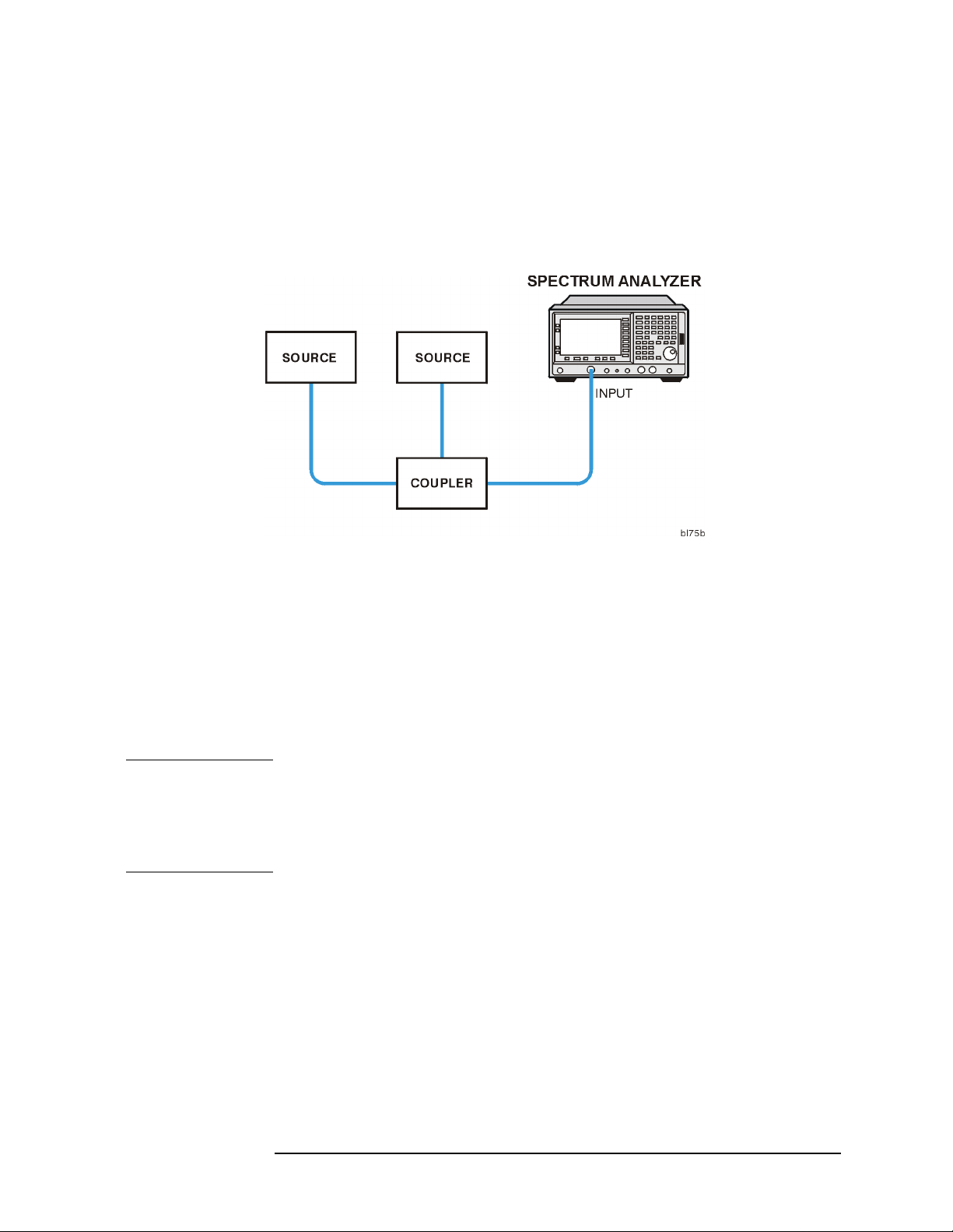
Example:
Resolve two signals of equal amplitude with a frequency separation of
100 kHz.
1. Connect two sources to the analyzer input as shown in Figure 1-4.
Figure 1-4 Setup for Obtaining Two Signals
Making Basic Measurements
Resolving Signals of Equal Amplitude
2. Set one source to 300 MHz. Set the frequency of the other source to
300.1 MHz. The amplitude of both signals should be approximately
−20 dBm.
3. On the analyzer, press
Preset, Factory Preset (softkey), if present. Set
the center frequency to 300 MHz, the span to 2 MHz, and the
resolution bandwidth to 300 kHz by pressing
SPAN, 2 MHz, then BW/Avg, Resolution BW, 300 kHz. A single signal
FREQUENCY, 300 MHz,
peak is visible.
NOTE If the signal peak cannot be found, increase the span to 20 MHz by
pressing
FREQUENCY, Signal Track (On), then SPAN, 2 MHz to bring the signal to
center screen. Then press
SPAN, 20 MHz. The signal should be visible. Press Search,
Signal Track (Off) to turn the signal track
function off.
4. Since the resolution bandwidth must be less than or equal to the
frequency separation of the two signals, a resolution bandwidth of
100 kHz must be used. Change the resolution bandwidth to 100 kHz
by pressing
BW/Avg, 100 kHz. Two signals are now visible as shown in
Figure 1-5. Use the knob or step keys to further reduce the
resolution bandwidth and better resolve the signals.
5. Decrease the video bandwidth to 10 kHz, by pressing
Video BW (Man), 10 kHz.
Chapter 1 1-7
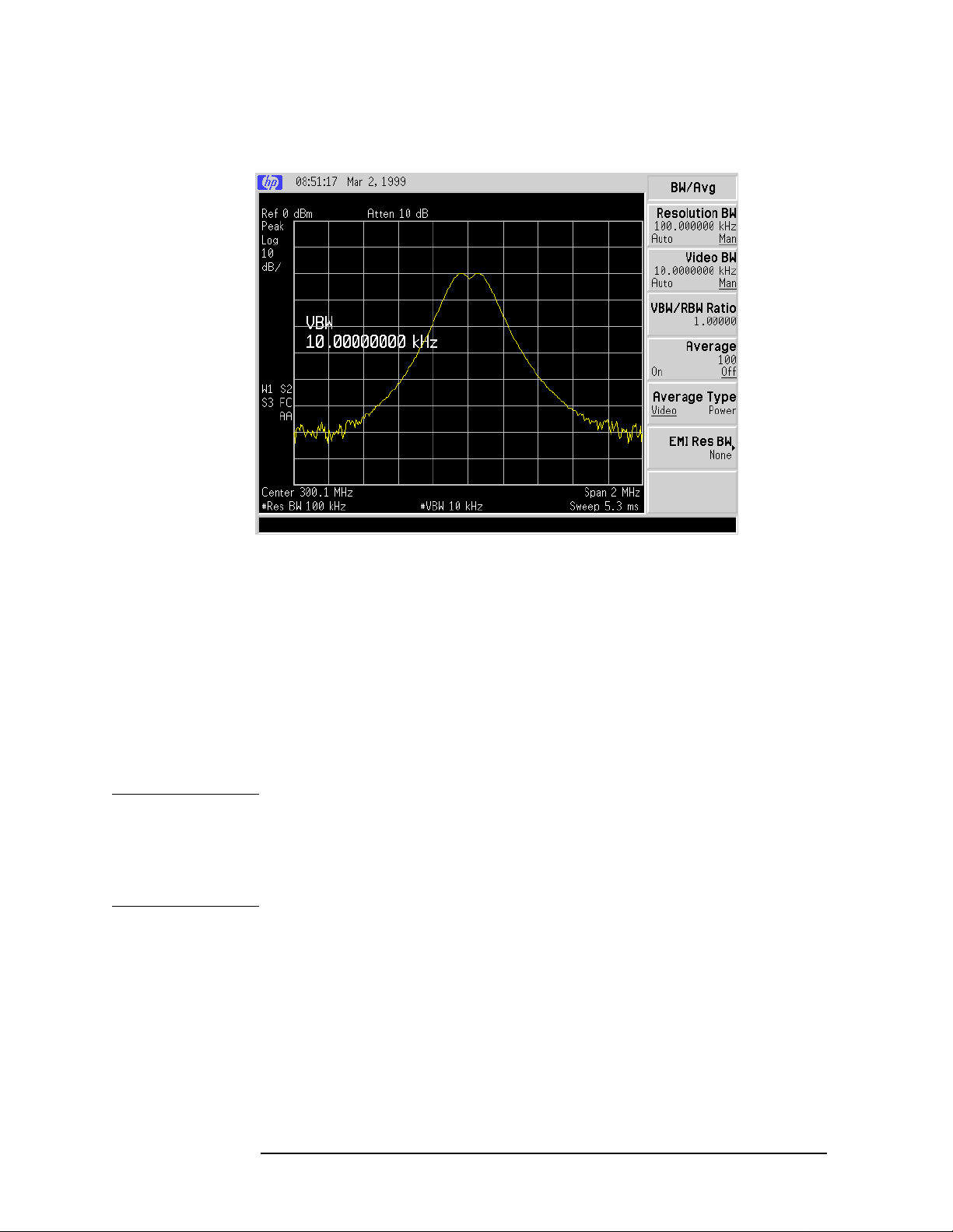
Making Basic Measurements
Resolving Signals of Equal Amplitude
Figure 1-5 Resolving Signals of Equal Amplitude
As the resolution bandwidth is decreased, resolution of the individual
signals is improved and the sweep time is increased. For fastest
measurement times, use the widest possible resolution bandwidth.
Under factory preset conditions, the resolution bandwidth is “coupled”
(or linked) to the span.
Since the resolution bandwidth has been changed from the coupled
value, a # mark appears next to Res BW in the lower-left corner of the
screen, indicating that the resolution bandwidth is uncoupled. (Also see
the
Auto Couple key description in the user’s guide.)
NOTE To resolve two signals of equal amplitude with a frequency separation
of 200 kHz, the resolution bandwidth must be less than the signal
separation, and resolution of 100 kHz must be used. The next larger
filter, 300 kHz, would exceed the 200 kHz separation and would not
resolve the signals.
1-8 Chapter1

Making Basic Measurements
Resolving Small Signals Hidden by Large Signals
Resolving Small Signals Hidden by Large
Signals
When dealing with the resolution of signals that are close together and
not equal in amplitude, you must consider the shape of the IF filter of
the analyzer, as well as its 3 dB bandwidth. (See “Resolving Signals of
Equal Amplitude” on page 1-6 example for more information.) The
shape of a filter is defined by the selectivity, which is the ratio of the
60 dB bandwidth to the 3 dB bandwidth. (Generally, the IF filters in
this analyzer have shape factors of 15:1 or less for resolution
bandwidths ≥1kHz and 5:1 or less for resolution bandwidths ≤ 300 Hz).
If a small signal is too close to a larger signal, the smaller signal can be
hidden by the skirt of the larger signal. To view the smaller signal, you
must select a resolution bandwidth such that k is less than a. See
Figure 1-6.
Figure 1-6 Resolution Bandwidth Requirements for Resolving Small
Signals
The separation between the two signals (a) must be greater than half
the filter width of the larger signal (k) measured at the amplitude level
of the smaller signal.
Chapter 1 1-9

Making Basic Measurements
Resolving Small Signals Hidden by Large Signals
Example:
Resolve two input signals with a frequency separation of 155 kHz and
an amplitude separation of 60 dB.
1. To obtain two signals with a 155 kHz separation, connect the
equipment as shown in the previous section, “Resolving Signals of
Equal Amplitude” on page 1-6. Set one source to 300 MHz at
−20 dBm.
2. Set the analyzer center frequency to 300 MHz and the span to
2 MHz: press
NOTE If the signal peak cannot be found, increase the span to 20 MHz by
pressing
FREQUENCY, Signal Track (On), then SPAN, 2 MHz to bring the signal to
SPAN, 20 MHz. The signal should be visible. Press Search,
center screen. Then press
function off.
3. Set the second source to 300.155 MHz, so that the signal is 155 kHz
higher than the first signal. Set the amplitude of the signal to
−80 dBm (60 dB below the first signal).
FREQUENCY, 300 MHz, then SPAN, 2 MHz.
Signal Track (Off) to turn the signal track
4. Set the 300 MHz signal to the reference level by pressing
Search, Meas Tools, then Mkr → Ref Lvl.
5. Place a marker on the smaller signal by pressing
Delta, Next Pk Right.
Peak
If a 10 kHz filter with a typical shape factor of 15:1 is used, the filter
will have a bandwidth of 150 kHz at the 60 dB point. The
half-bandwidth (75 kHz) is narrower than the frequency separation,
so the input signals will be resolved. See Figure 1-7.
1-10 Chapter1

Making Basic Measurements
Resolving Small Signals Hidden by Large Signals
Figure 1-7 Signal Resolution with a 10 kHz Resolution Bandwidth
If a 30 kHz filter is used, the 60 dB bandwidth could be as wide as
450 kHz. Since the half-bandwidth (225 kHz) is wider than the
frequency separation, the signals most likely will not be resolved. See
Figure 1-8. (In this example, we used the 60 dB bandwidth value. To
determine resolution capability for intermediate values of amplitude
level differences, assume the filter skirts between the 3 dB and 60 dB
points are approximately straight.)
Figure 1-8 Signal Resolution with a 30 kHz Resolution Bandwidth
Chapter 1 1-11

Making Basic Measurements
Making Better Frequency Measurements
Making Better Frequency Measurements
A built-in frequency counter increases the resolution and accuracy of
the frequency readout. When using this function, if the ratio of the
resolution bandwidth to the span is too small (less than 0.002), the
Marker Count: Widen Res BW message appears on the display. It
indicates that the resolution bandwidth is too narrow.
Example:
Increase the resolution and accuracy of the frequency readout on the
signal of interest.
1. Turn on the internal 50 MHz alignment signal of the analyzer (if you
have not already done so).
For the E4401B and E4411B, use the internal 50 MHz alignment
signal of the analyzer as the signal being measured. Press
Factory Preset (if present), Input/Output, Amptd Ref (On).
Preset,
Forall other models connect a cable between the front-panel AMPTD
REF OUT to the analyzer INPUT, then press Preset, Factory Preset
(if displayed), Input/Output, Amptd Ref Out (On).
2. Set the center frequency to 50 MHz by pressing
3. Set the span to 80 MHz by pressing
4. Press
Freq Count. (Note that Marker Count On Off has On
SPAN, 80 MHz.
FREQUENCY, 50 MHz.
underlined turning the frequency counter on.) The frequency and
amplitude of the marker and the word Marker will appear in the
active function area (this is not the counted result). The counted
result appears in the upper-right corner of the display.
5. Move the marker,with the front-panel knob, half-way down the skirt
of the signal response. Notice that the readout in the active function
changes while the counted result (upper-right corner of display) does
not. See Figure 1-9. To get an accurate count, you do not need to
place the marker at the exact peak of the signal response.
NOTE Marker count properly functions onlyon CW signals or discrete spectral
components. Marker must be >26 dB above the noise.
6. Increase the counter resolution by pressing
Resolution (Man) and
then entering the desired resolution using the step keys or the
numbers keypad. For example, press 1 kHz. The marker counter
readout is in the upper-right corner of the screen. The resolution can
be set from 1 Hz to 100 kHz.
1-12 Chapter1

7. The marker counter remains on until turned off.Turn off the marker
counter by pressing
Freq Count, then Marker Count (Off). Marker, Off
also turns the marker counter off.
Figure 1-9 Using Marker Counter
Making Basic Measurements
Making Better Frequency Measurements
Chapter 1 1-13

Making Basic Measurements
Decreasing the Frequency Span Around the Signal
Decreasing the Frequency Span Around the
Signal
Using the analyzer signal track function, you can quickly decrease the
span while keeping the signal at center frequency. This is a fast way to
take a closer look at the area around the signal to identify signals that
would otherwise not be resolved.
Example:
Examine a signal in a 200 kHz span.
1. Turn on the internal 50 MHz alignment signal of the analyzer (if you
have not already done so).
For the E4401B and E4411B, use the internal 50 MHz alignment
signal of the analyzer as the signal being measured. Press
Factory Preset (if present), Input/Output, Amptd Ref (On).
Preset,
Forall other models connect a cable between the front-panel AMPTD
REF OUT to the analyzer INPUT, then press Preset, Factory Preset
(if present), Input/Output, Amptd Ref Out (On).
2. Set the stop frequency to 1 GHz by pressing
1 GHz.
3. Press
4. Press
Peak Search to place a marker at the peak.
FREQUENCY, Signal Track (On) and the signal will move to the
FREQUENCY, Stop Freq,
center of the screen, if it is not already positioned there. (Note that
the marker must be on the signal before turning signal track on.)
Because the signal track function automatically maintains the
signal at the center of the screen, you can reduce the span quickly for
a closer look. If the signal drifts off of the screen as you decrease the
span, use a wider frequency span.
5. Press
SPAN, 200 kHz. The span decreases in steps as automatic zoom
is completed. See Figure 1-10. You can also use the knob or step keys
to decrease the span or use the
Press
NOTE When you are finished with the example, turn off the signal tracking
Signal Track (Off) again to turn off the signal track function.
Span Zoom function under SPAN.
function.
1-14 Chapter1

Decreasing the Frequency Span Around the Signal
Figure 1-10 After Zooming In on the Signal
Making Basic Measurements
Chapter 1 1-15

Making Basic Measurements
Tracking Drifting Signals
Tracking Drifting Signals
The signal track function is useful for tracking drifting signals that
drift relatively slowly.
Signal Track On Off may be used to track these drifting signals. Use Peak
Search to place a marker on the signal you wish to track. Pressing
FREQUENCY, Signal Track (On) will bring that signal to the center
frequency of the graticule and adjust the center frequency every sweep
to bring the selected signal back to the center. (
menu, is a quick way to perform the Search, FREQUENCY, Signal Track
On Off, SPAN key sequence.)
Note that the primary function of the signal track function is to track
unstable signals, not to track a signal as the center frequency of the
analyzer is changed. If you choose to use the signal track function when
changing center frequency, check to ensure that the signal found by the
tracking function is the correct signal.
Span Zoom, in the SPAN
Example 1:
Use the signal track function to keep a drifting signal at the center of
the display and monitor its change.
This example requires a signal generator. The frequency of the signal
generator will be changed while you view the signal on the display of
the analyzer.
1. Connect a signal generator to the analyzer input. Press
Factory Preset (if present).
2. Set the signal generator frequency to 300 MHz with an amplitude of
−20 dBm.
3. Set the center frequency of the analyzer to 300 MHz by pressing
FREQUENCY, 300 MHz.
4. Press
5. Set the span to 10 MHz by pressing
6. Press
Marker and move the marker to the peak of your signal.
SPAN, 10 MHz.
SPAN, Span Zoom, 500 kHz.
Notice that the signal has been held in the center of the display.
Preset,
1-16 Chapter1

Making Basic Measurements
Tracking Drifting Signals
7. The signal frequency drift can be read from the screen if both the
signal track and marker delta functions are active. Press
Delta. The marker readout indicates the change in frequency and
amplitude as the signal drifts.
8. Tune the frequency of the signal generator. Notice that the center
frequency of the analyzer changes in < 10 kHz increments,centering
the signal with each increment. See Figure 1-11.
Figure 1-11 Using Signal Tracking to Track a Drifting Signal
Marker,
Chapter 1 1-17

Making Basic Measurements
Tracking Drifting Signals
Example 2:
The analyzer can measure the short and long-term stability of a source.
The maximum amplitude level and the frequency drift of an input
signal trace can be displayed and held by using the maximum-hold
function. You can also use the maximum hold function if you want to
determine how much of the frequency spectrum a signal occupies.
1. Connect a signal generator to the analyzer input. Press
Factory Preset (if present).
Preset,
2. Set the signal generator frequency to 300 MHz with an amplitude of
−20 dBm.
3. Set the center frequency of the analyzer to 300 MHz by pressing
FREQUENCY, 300 MHz.
4. Press
5. Set the span to 10 MHz by pressing
6. Press
7. Turn off the signal track function by pressing
Track (Off).
8. To measure the excursion of the signal, press
Hold. As the signal varies, maximum hold maintains the maximum
Marker and move the marker to the peak of your signal.
SPAN, 10 MHz.
SPAN, Span Zoom, 500 kHz.
FREQUENCY, Signal
View/Trace then Max
responses of the input signal.
Annotation on the left side of the screen indicates the trace mode.
For example, M1 S2 S3 indicates trace 1 is in maximum-hold mode,
trace 2 and trace 3 are in store- blank mode. See “Display
Annotation” in Chapter 2 of the User’s Guide.
9. Press
when 2 is underlined.) Press
View/Trace, Trace 1 2 3, to select trace 2. (Trace 2 is selected
Clear Write to place trace 2 in clear-write
mode, which displays the current measurement results as it sweeps.
Trace 1 remains in maximum hold mode, showing the frequency
shift of the signal.
Slowly change the frequency of the signal generator ± 50 kHz. Your
analyzer display should look similar to Figure 1-12.
1-18 Chapter1

Making Basic Measurements
Tracking Drifting Signals
Figure 1-12 Viewing a Drifting Signal With Max Hold and Clear Write
Chapter 1 1-19

Making Basic Measurements
Measuring Low Level Signals
Measuring Low Level Signals
The ability of the analyzer to measure low level signals is limited by the
noise generated inside the analyzer. A signal may be masked by the
noise floor so that it is not visible. This sensitivity to low level signals is
affected by the measurement setup.
The analyzer input attenuator and bandwidth settings affect the
sensitivity by changing the signal-to-noise ratio. The attenuator affects
the level of a signal passing through the instrument, whereas the
bandwidth affects the level of internal noise without affecting the
signal. In the first two examples in this section, the attenuator and
bandwidth settings are adjusted to view low level signals.
If, after adjusting the attenuation and resolution bandwidth, a signal is
still near the noise, visibility can be improved by using the video
bandwidth and video averaging functions, as demonstrated in the third
and fourth examples.
Example 1:
If a signal is very close to the noise floor, reducing input attenuation
brings the signal out of the noise. Reducing the attenuation to 0 dB
maximizes signal power in the analyzer.
CAUTION The total power of all input signals at the analyzer input must not
exceed the maximum power level for the analyzer.
1. Connect a signal generator to the analyzer input. Press
Factory Preset (if present).
2. Set the signal generator frequency to 300 MHz with an amplitude of
−80 dBm.
3. Set the center frequency of the analyzer to 300 MHz by pressing
FREQUENCY, 300 MHz.
4. Set the span to 5 MHz by pressing
5. Set the reference level to −40 dBm by pressing
40 −dBm.
6. Place the signal at center frequency by pressing
Tools, Mkr→CF.
SPAN, 5 MHz.
AMPLITUDE, Ref Level,
Peak Search, Meas
Preset,
7. Reduce the span to 1 MHz. Press
SPAN, and then use the step-down
key (↓). See Figure 1-13.
1-20 Chapter1

Figure 1-13 Low-Level Signal
Making Basic Measurements
Measuring Low Level Signals
8. Press
AMPLITUDE, Attenuation (Man). Press the step-up key (↑) twice
to select 20 dB attenuation. Increasing the attenuation moves the
noise floor closer to the signal.
A # mark appears next to the Atten annotation at the top of the
display, indicating the attenuation is no longer coupled to other
analyzer settings.
9. To see the signal more clearly, enter 0 dB. Zero attenuation makes
the signal more visible. See Figure 1-14.
Before connecting other signals to the analyzer input, increase the RF
attenuation to protect the analyzer input: press
press
Auto Couple.
Attenuation (Auto) or
Chapter 1 1-21

Making Basic Measurements
Measuring Low Level Signals
Figure 1-14 Using 0 dB Attenuation
1-22 Chapter1

Making Basic Measurements
Measuring Low Level Signals
Example 2:
The resolution bandwidth can be decreased to view low level signals.
1. As in the previous example, set the analyzer to view a low level
signal. Connect a signal generator to the analyzer input. Press
Preset, Factory Preset (if present).
2. Set the signal generator frequency to 300 MHz with an amplitude of
−80 dBm.
3. Set the center frequency of the analyzer to 300 MHz by pressing
FREQUENCY, 300 MHz.
4. Set the span to 5 MHz by pressing
5. Set the reference level to −40 dBm by pressing
40 −dBm.
6. Press
BW/Avg, then ↓. The low level signal appears more clearly
because the noise level is reduced. See Figure 1-15.
Figure 1-15 Decreasing Resolution Bandwidth
SPAN, 5 MHz.
AMPLITUDE, Ref Level,
A # mark appears next to the Res BW annotation at the lower left corner
of the screen, indicating that the resolution bandwidth is uncoupled.
As the resolution bandwidth is reduced, the sweep time is increased to
maintain calibrated data.
Chapter 1 1-23

Making Basic Measurements
Measuring Low Level Signals
Example 3:
Narrowing the video filter can be useful for noise measurements and
observation of low level signals close to the noise floor. The video filter is
a post-detection low-pass filter that smooths the displayed trace. When
signal responses near the noise level of the analyzer are visually
masked by the noise, the video filter can be narrowed to smooth this
noise and improve the visibility of the signal. (Reducing video
bandwidths requires slower sweep times to keep the analyzer
calibrated.)
Using the video bandwidth function, measure the amplitude of a low
level signal.
1. As in the previous example, set the analyzer to view a low level
signal. Connect a signal generator to the analyzer input. Press
Preset, Factory Preset (if present).
2. Set the signal generator frequency to 300 MHz with an amplitude of
−80 dBm.
3. Set the center frequency of the analyzer to 300 MHz by pressing
FREQUENCY, 300 MHz.
4. Set the span to 5 MHz by pressing
5. Set the reference level to −40 dBm by pressing
40 −dBm.
6. Narrow the video bandwidth by pressing
SPAN, 5 MHz.
AMPLITUDE, Ref Level,
BW/Avg, Video BW , and the
step-down key (↓). This clarifies the signal by smoothing the noise,
which allows better measurement of the signal amplitude.
A “#” mark appears next to the VBW annotation at the bottom of the
screen, indicating that the video bandwidth is not coupled to the
resolution bandwidth. See Figure 1-16.
Factory preset conditions couple the video bandwidth to the
resolution bandwidth so that the video bandwidth is equal to the
resolution bandwidth. If the bandwidths are uncoupled when video
bandwidth is the active function, pressing
Video BW (Auto) recouples
the bandwidths.
NOTE The video bandwidth must be set wider than the resolution bandwidth
when measuring impulse noise levels.
1-24 Chapter1

Figure 1-16 Decreasing Video Bandwidth
Making Basic Measurements
Measuring Low Level Signals
Chapter 1 1-25

Making Basic Measurements
Measuring Low Level Signals
Example 4:
If a signal level is very close to the noise floor, video averaging is
another way to make the signal more visible.
NOTE The time required to construct a full trace that is averaged to the
desired degree is approximately the same when using either the video
bandwidth or the video averaging technique. The video bandwidth
technique completes the averaging as a slow sweep is taken, whereas
the video averaging technique takes many sweeps to complete the
average. Characteristics of the signal being measured, such as drift and
duty cycle, determine which technique is appropriate.
Video averaging is a digital process in which each trace point is
averaged with the previous trace-point average. Selecting video
averaging changes the detection mode from peak to sample. The result
is a sudden drop in the displayed noise level. The sample mode displays
the instantaneous value of the signal at the end of the time or
frequency interval represented by each display point, rather than the
value of the peak during the interval. Sample mode should not be used
to measure signal amplitudes accurately because it may not find the
true peak of the signal.
Video averaging clarifies low-level signals in wide bandwidths by
averaging the signal and the noise. As the analyzer takes sweeps, you
can watch video averaging smooth the trace.
1. As in the previous example, set the analyzer to view a low level
signal. Connect a signal generator to the analyzer input. Press
Preset, Factory Preset (if present).
2. Set the signal generator frequency to 300 MHz with an amplitude of
−80 dBm.
3. Set the center frequency of the analyzer to 300 MHz by pressing
FREQUENCY, 300 MHz.
4. Set the span to 5 MHz by pressing
5. Set the reference level to −40 dBm by pressing
40 −dBm.
6. Press
(On) is pressed, the video averaging routine is initiated. As the
BW/Avg, Average Type (Video) then Average (On). When Average
SPAN, 5 MHz.
AMPLITUDE, Ref Level,
averaging routine smooths the trace, low level signals become more
visible. Average 100 appears in the active function block. The
number represents the number of samples (or sweeps) taken to
complete the averaging routine.
1-26 Chapter1
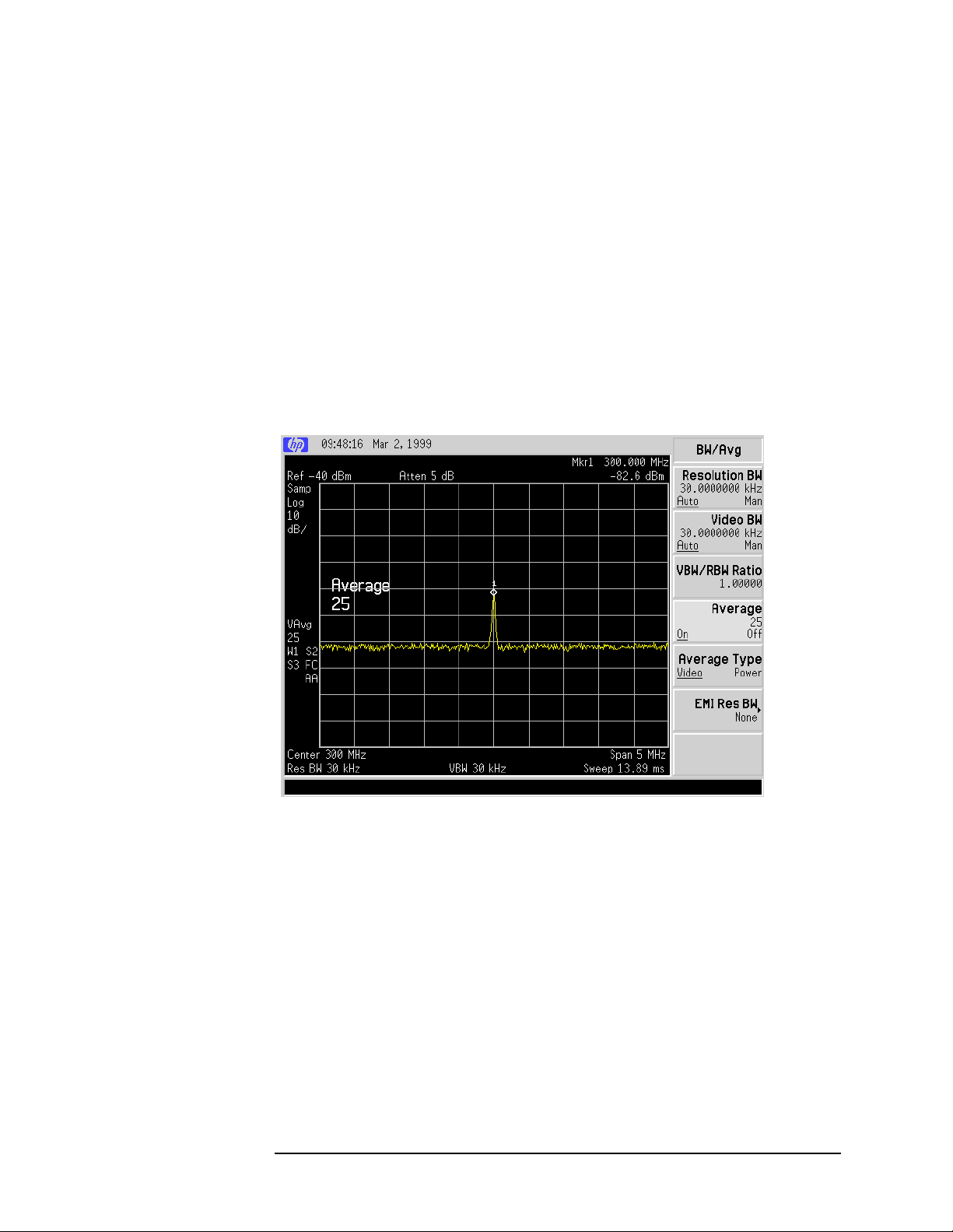
7. To set the number of samples, use the numbers keypad. Forexample,
press
Average (On), 25, Enter. Turn video averaging off and on again
by pressing
Average (Off), Average (On). The number of samples
equals the number of sweeps in the averaging routine.
During averaging, the current sample number appears at the left
side of the graticule. Changes in active functions settings, such as
the center frequency or reference level, will restart the sampling.
The sampling will also restart if video averaging is turned off and
then on again.
Once the set number of sweeps has been completed, the analyzer
continues to provide a running average based on this set number.
Figure 1-17 Using the Video Averaging Function
Making Basic Measurements
Measuring Low Level Signals
Chapter 1 1-27

Making Basic Measurements
Identifying Distortion Products
Identifying Distortion Products
Distortion from the Analyzer
High level input signals may cause analyzer distortion products that
could mask the real distortion measured on the input signal. Using
trace 2 and the RF attenuator, you can determine which signals, if any,
are internally generated distortion products.
Example:
Using a signal from a signal generator, determine whether the
harmonic distortion products are generated by the analyzer.
1. As in the previous example, set the analyzer to view a low level
signal. Connect a signal generator to the analyzer input. Press
Preset, Factory Preset (if displayed).
2. Connect a signal generator to the analyzer INPUT. Set the signal
generator frequency to 200 MHz and the amplitude to 0 dBm.
3. Set the center frequency of the analyzer to 400 MHz and the span to
500 MHz by pressing FREQUENCY, 400 MHz, SPAN, 500 MHz. The
signal shown in Figure 1-18 produces harmonic distortion products
in the analyzer input mixer.
Figure 1-18 Harmonic Distortion
1-28 Chapter1

Making Basic Measurements
Identifying Distortion Products
4. Change the center frequency to the value of one of the observed
harmonics.
5. Change the span to 50 MHz: press SPAN, 50 MHz.
6. Change the attenuation to 0 dB: press
0 dB.
7. To determine whether the harmonic distortion products are
generated by the analyzer, first save the screen data in trace 2.
Press
Write. Allow the trace to update (two sweeps) and press View, Peak
Search, Marker, Delta. The analyzer display shows the stored data in
View/Trace, Trace 1 2 3 (until trace 2 is underlined), then Clear
trace 2 and the measured data in trace 1.
8. Next, increase the RF attenuation by 10 dB: press AMPLITUDE,
Attenuation , and the step-up key (↑) twice. See Figure 1-19.
Notice the ∆Mkr1 amplitude reading. This is the difference in the
distortion product amplitude readings between 0 dB and 10 dB input
attenuation settings. If the ∆Mkr1 amplitude reading is
approximately >1 dB for an input attenuator change, the distortion
is being generated, at least in part, by the analyzer. In this case
more input attenuation is necessary.
Figure 1-19 RF Attenuation of 10 dB
AMPLITUDE, Attenuation (Man),
Chapter 1 1-29
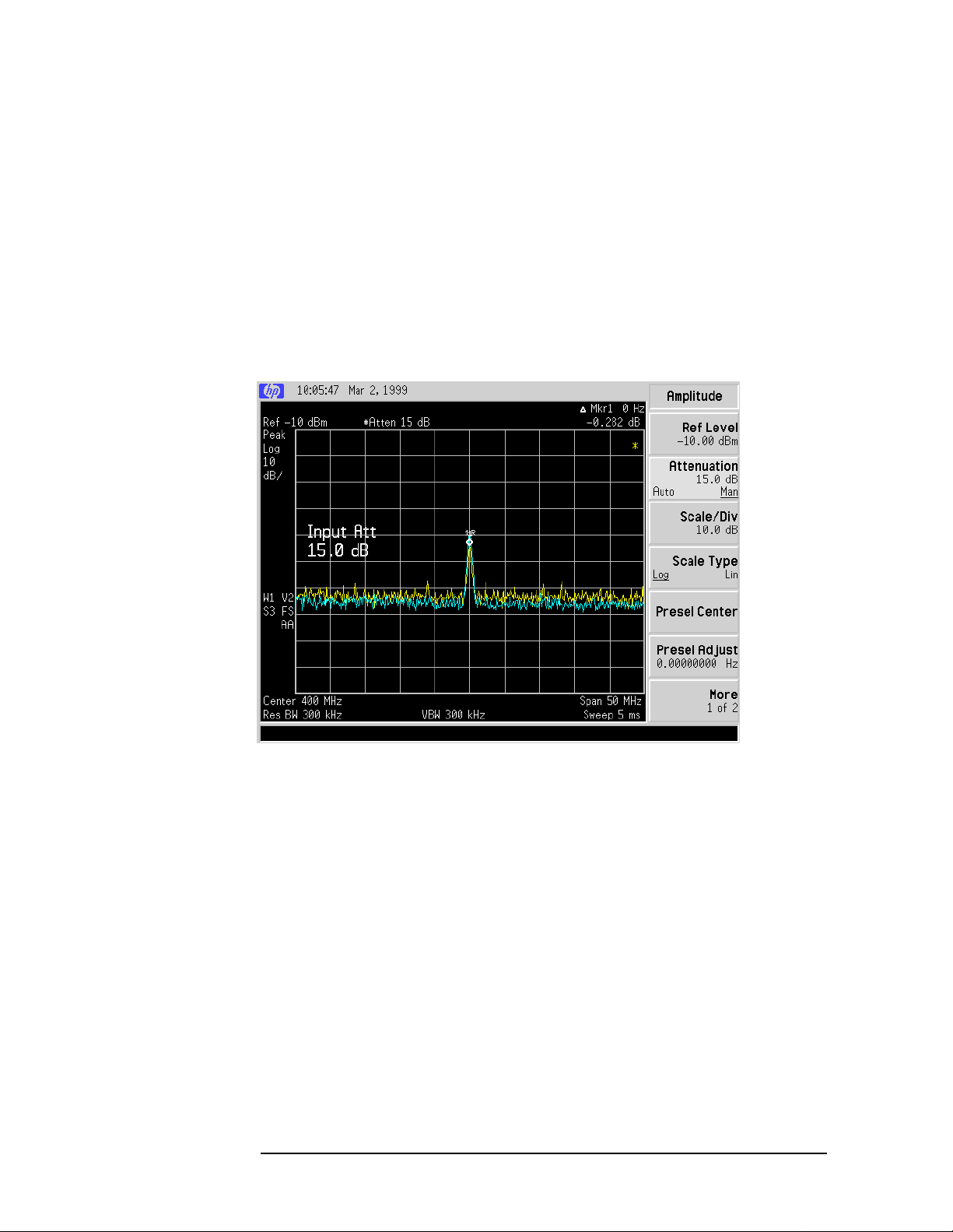
Making Basic Measurements
Identifying Distortion Products
9. Press Peak Search, Meas Tools, Delta, then change the attenuation to
15 dB by pressing
Amplitude, Attenuation (Man), 15 dB.
If the ∆ Mkr1 amplitude reading is approximately >1 dB as seen in
Figure 1-19, then more input attenuation is required; some of the
measured distortion is internally generated. If there is no change in the
signal level, the distortion is not generated internally. For example, the
signal that is causing the distortion shown in Figure 1-20 is not high
enough in amplitude to cause internal distortion in the analyzer so any
distortion that is displayed is present on the input signal.
Figure 1-20 No Internally-Generated Harmonic Distortion
1-30 Chapter1
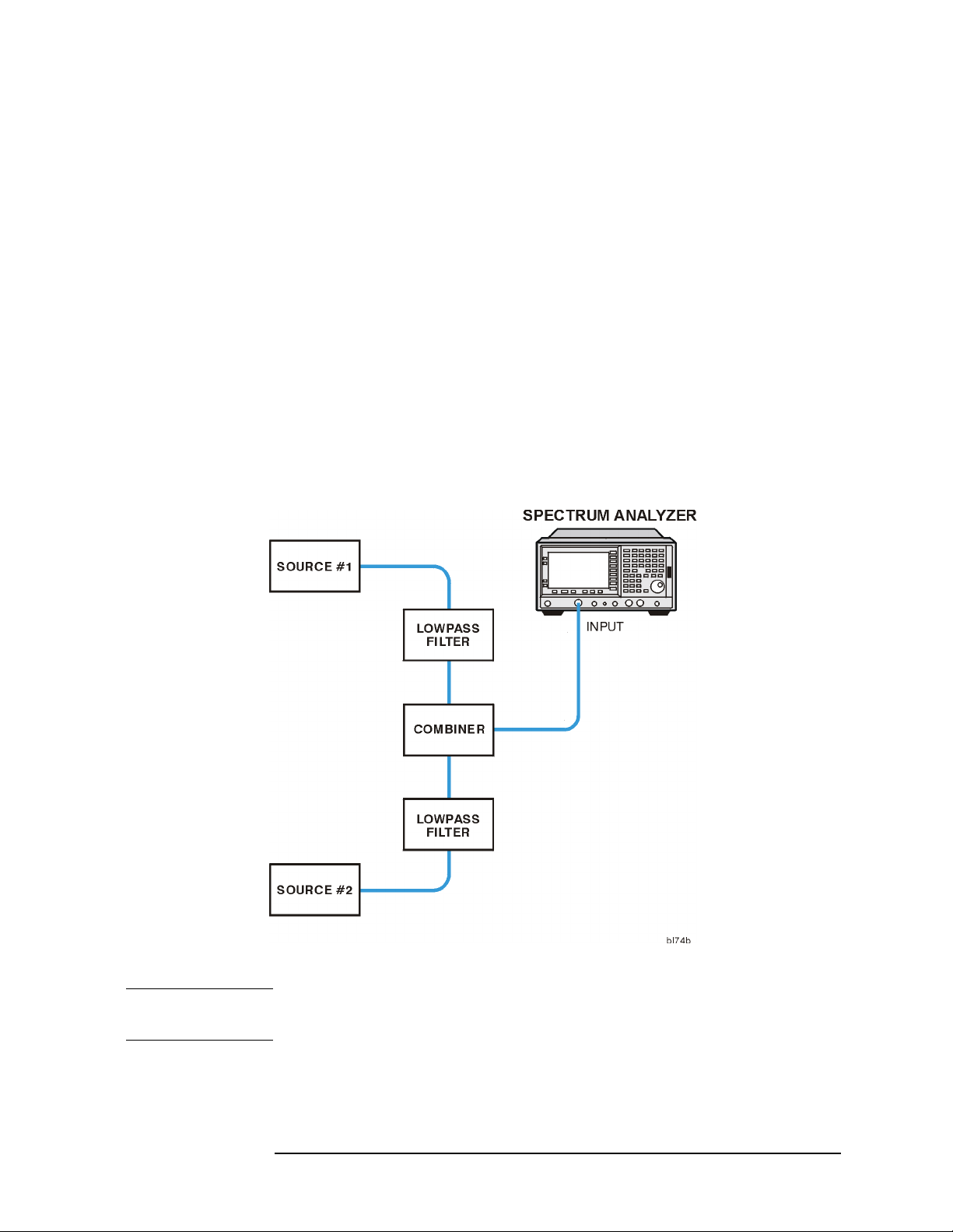
Making Basic Measurements
Identifying Distortion Products
Third-Order Intermodulation Distortion
Two-tone, third-order intermodulation distortion is a common test in
communication systems. When two signals are present in a non-linear
system, they can interact and create third-order intermodulation
distortion products that are located close to the original signals. These
distortion products are generated by system components such as
amplifiers and mixers.
Example:
Test a device for third-order intermodulation. This example uses two
sources, one set to 300 MHz and the other to approximately 301 MHz.
(Other source frequencies may be substituted, but try to maintain a
frequency separation of approximately 1 MHz.)
1. Connect the equipment as shown in Figure 1-21. Press
Factory Preset (if present).
Figure 1-21 Third-Order Intermodulation Equipment Setup
Preset,
NOTE The combiner should have a high degree of isolation between the two
input ports so the sources do not intermodulate.
Chapter 1 1-31
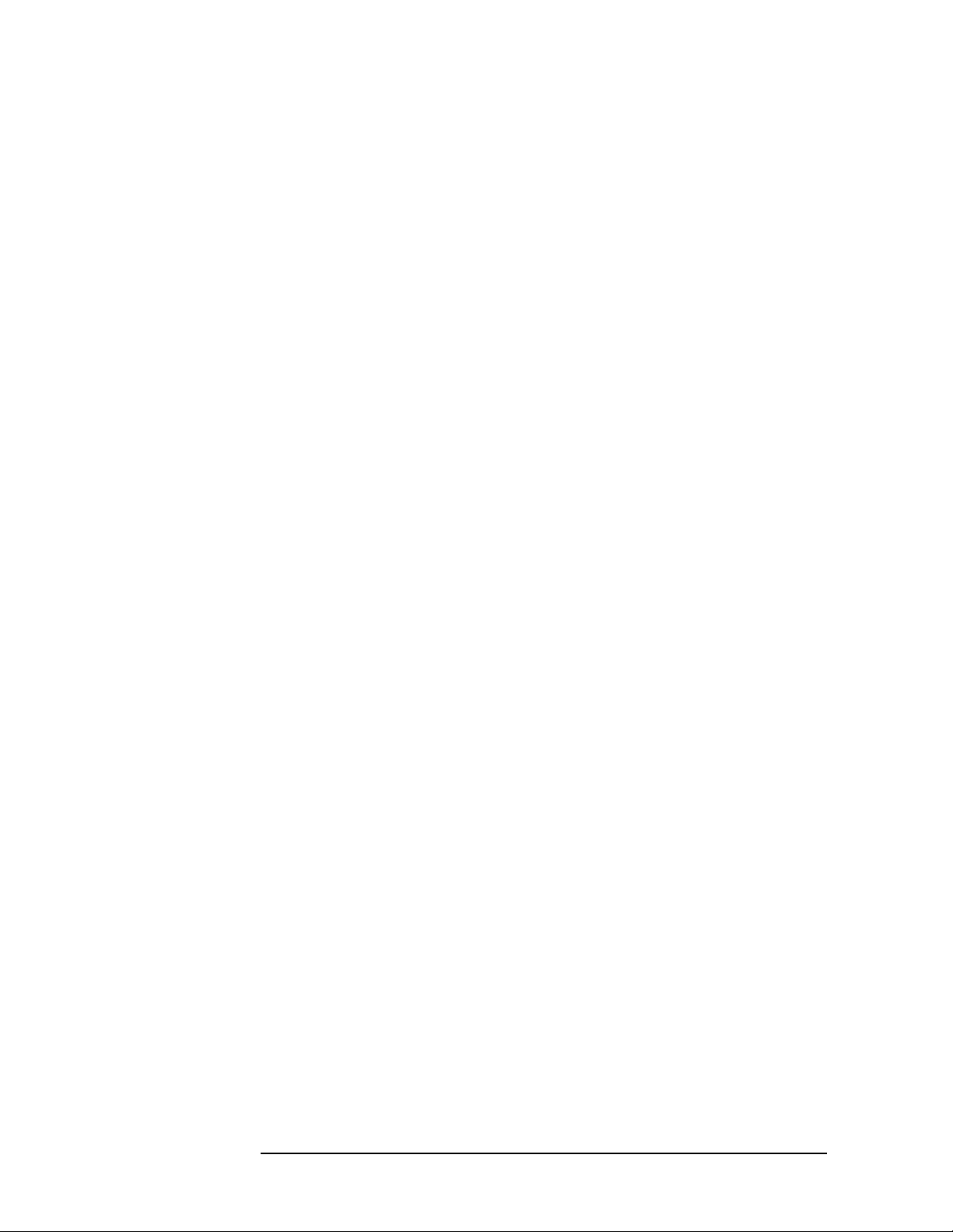
Making Basic Measurements
Identifying Distortion Products
2. Set one source to 300 MHz and the other source to 301 MHz, for a
frequency separation of 1 MHz. Set the sources equal in amplitude
(in this example, they are set to −5 dBm).
3. Tune both signals onto the screen by setting the center frequency
300.5 MHz. Then, using the knob, center the two signals on the
display. Reduce the frequency span to 5 MHz. This is wide enough to
include the distortion products on the screen. To be sure the
distortion products are resolved, reduce the resolution bandwidth
until the distortion products are visible.
4. For best dynamic range, set the mixer input level to −30 dBm and
move the signal to the reference level: press
Mixer Lvl, 30 −dBm.
AMPLITUDE, More, Max
The analyzer automatically sets the attenuation so that a signal at
the reference level will be a maximum of −30 dBm at the input
mixer. Press
BW/Avg, Resolution BW, and then use the step-down key
(↓) to reduce the resolution bandwidth until the distortion products
are visible.
5. To measure a distortion product, press
on a source signal. To activate the second marker, press
Delta. Using the knob, adjust the second marker to the peak of the
Peak Search to place a marker
Marker,
distortion product that is beside the test signal. The difference
between the markers is displayed in the active function area.
To measure the other distortion product, press
Peak. This places a marker on the next highest peak, which, in this
Peak Search, Next
case, is the other source signal. To measure the difference between
this test signal and the second distortion product, press
Marker, Delta
and use the knob to adjust the second marker to the peak of the
second distortion product. See Figure 1-22.
1-32 Chapter1
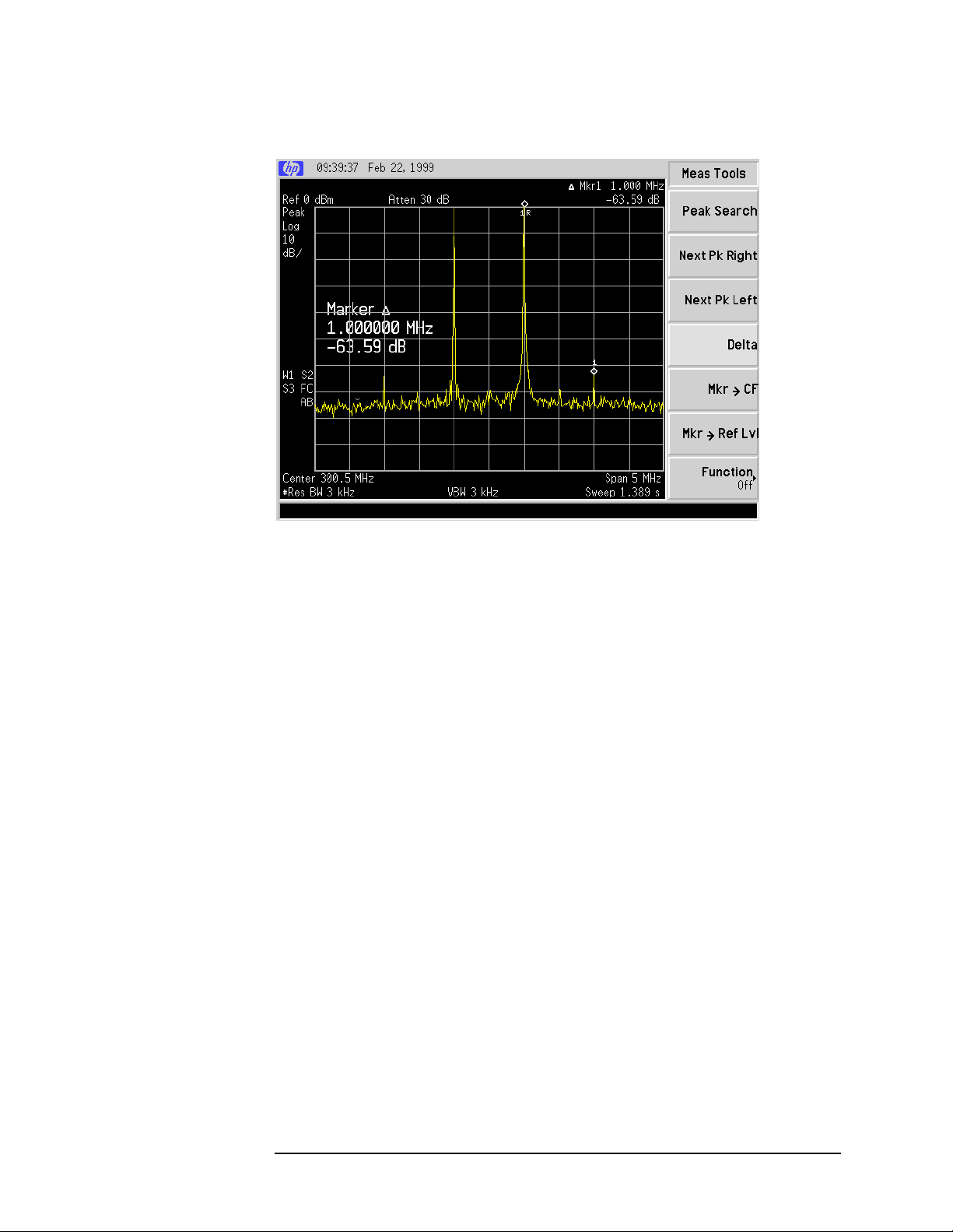
Figure 1-22 Measuring the Distortion Product
Making Basic Measurements
Identifying Distortion Products
See “Measuring Harmonics and Harmonic Distortion” on page 2-19 for
more information about measuring distortion products.
Chapter 1 1-33

Making Basic Measurements
Measuring Signal-to-Noise
Measuring Signal-to-Noise
For this measurement the signal (carrier) is a discrete tone. If the
signal is a carrier that is modulated under normal operation, you may
use the amplitude reference signal as the signal of interest and the
noise of the analyzer for the noise measurement. However, for this
example, you will set the input attenuator such that both the signal and
the noise are well within the calibrated region of the display. In this
example the 50 MHz amplitude reference signal is used as the
fundamental source.
Perform the steps below to measure the signal-to-noise.
1. Turn on the 50 MHz amplitude reference signal of the analyzer (if
you have not already done so).
For the E4401B and E4411B, use the 50 MHz amplitude reference
signal of the analyzer as the signal being measured. Press
Factory Preset (if present), Input/Output, Amptd Ref (On).
Preset,
Forall other models connect a cable between the front-panel AMPTD
REF OUT to the analyzer INPUT, then press Preset, Factory Preset
(if present), Input/Output, Amptd Ref Out (On).
2. Set the center frequency to 50 MHz and the span to 1 MHz: press
FREQUENCY, 50 MHz, SPAN, 1 MHz.
3. Set the reference level to −10 dBm by pressing
−10 dBm.
4. Set the attenuation to 40 dB by pressing
40 dB.
5. Press
6. Press
Peak Search to place a marker on the peak of the signal.
Marker, Delta, 200 kHz to put the delta marker in the noise at
AMPLITUDE, Ref Level,
AMPLITUDE, Attenuation,
the specified offset, in this case 200 kHz.
7. Press More 1 of 2, Function, Marker Noise to view the results of the
signal to noise measurement. See Figure 1-23.
1-34 Chapter1

Figure 1-23 Measuring the Signal-to-Noise
Making Basic Measurements
Measuring Signal-to-Noise
Read the signal-to-noise in dB/Hz, that is with the noise value
determined for a 1-Hz noise bandwidth. If you wish the noise value for
a different bandwidth, decrease the ratio by . For example, if
10 log× BW()
the analyzer reading is −70 dB/Hz but you have a channel bandwidth of
30 kHz:
S/N 70 dB/Hz– 10 log 30 kHz()25.2 dB/30 kHz–=×+=
Note that the display detection mode is now sample. If the delta marker
is within half a division of the response to a discrete signal, the
amplitude reference signal in this case, there is a potential for error in
the noise measurement. See “Making Noise Measurements” on page 36.
Chapter 1 1-35

Making Basic Measurements
Making Noise Measurements
Making Noise Measurements
There are a variety of ways to measure noise power. The first decision
you must make is whether you want to measure noise power at a
specific frequency or the total power over a specified frequency range,
for example over a channel bandwidth.
Example 1:
Using the marker function, Marker Noise, is a simple method to make a
measurement at a single frequency. In this example, attention must be
made to the potential errors due to discrete signal (spectral
components). This measurement will be made near the 50 MHz
amplitude reference signal to illustrate the use of
1. Turn on the 50 MHz amplitude reference signal of the analyzer (if
you have not already done so).
For the E4401B and E4411B, use the 50 MHz amplitude reference
signal of the analyzer as the signal being measured. Press
Factory Preset (if present), Input/Output, Amptd Ref (On).
Marker Noise.
Preset,
Forall other models connect a cable between the front-panel AMPTD
REF OUT to the analyzer INPUT, then press
Preset, Factory Preset
(if present), Input/output, Amptd Ref Out (On).
2. Tune the analyzer to the frequency of interest. In this example we
are using the reference signal. Press FREQUENCY, 49.98 MHz.
3. Set the span to 100 kHz by pressing
4. Set the reference level to −20 dBm by pressing
−20 dBm. See Figure1-24. Note that if the signal is much higher than
SPAN, 100 kHz.
AMPLITUDE, Ref Level,
shown, adjust the input attenuator. In this example the input
attenuation was set to 60 dB by pressing
Attenuation, 60 dB.
1-36 Chapter1

Figure 1-24 Setting the Reference Level
Making Basic Measurements
Making Noise Measurements
5. Activate the noise marker by pressing
Marker Noise.
Note that the display detection has changed to sample, the marker
floats between the maximum and the minimum of the noise. The
marker readout is in dBm(Hz) or dBm per unit bandwidth. See
Figure 1-25. For noise power in a different bandwidth, add
10 log× BW()
10 log 1000()×
. For example, for noise power in a 1 kHz bandwidth, add
or 30 dB to the noise marker value.
Figure 1-25 Activating the Noise Marker
Marker, More 1 of 2, Function,
Chapter 1 1-37

Making Basic Measurements
Making Noise Measurements
6. Video filtering can be introduced to reduce the variations of the
sweep-to-sweep marker value. Set the video filter by pressing
BW/Avg, Video BW (Man), 100 Hz.
Notice that these variations are to be expected due to the nature of
the signal. We can reduce the variations by introducing video
filtering. Since reducing the video bandwidth filter impacts sweep
time, it is recommended to limit the degree of filtering.
7. The noise marker value is based on the mean of 33 trace points
centered at the marker. With a total of 401 points across the entire
trace, the 33 points span almost a full division. To see the effect,
move the marker to the 50 MHz signal by pressing
Marker, 50 MHz (or
use the knob to place marker at 50 MHz).
8. The marker does not go to the peak of the signal because not all 33
points are at the peak of the signal. Widen the resolution bandwidth
by pressing
BW/Avg, Resolution BW (Man),10 kHz (or up arrow) to see
what happens. The marker is now much closer to the peak of the
signal.
9. Return the resolution bandwidth to automatic mode by pressing
Resolution BW (Auto).
10. Measure the noise very close to the signal by pressing
49.99625 MHz (or use the knob to place the marker).
Marker,
Note that the marker reads a value that is too high because some of
the 33 trace points are on the skirt of the signal response.
11. Set the analyzer for zero span by pressing
SPAN, Zero Span, Marker.
Note that the marker value is now correct.
Example 2:
The Normal marker can also be used to make a single frequency
measurement as described in the previous example, again using video
filtering or averaging to obtain a reasonably stable measurement.
While video averaging automatically selects the sample display
detection mode, video filtering does not. With sufficient filtering that
results in a smooth trace, there is no difference between the sample and
peak modes because the filtering takes place before the signal is
digitized.
Be sure to account for the fact that the averaged noise is displayed
approximately 2 dB too low for a noise bandwidth equal to the
resolution bandwidth. Therefore, you must add 2 dB to the marker
reading. For example, if the marker indicates −100 dBm, the actual
noise level is −98 dBm.
1-38 Chapter1
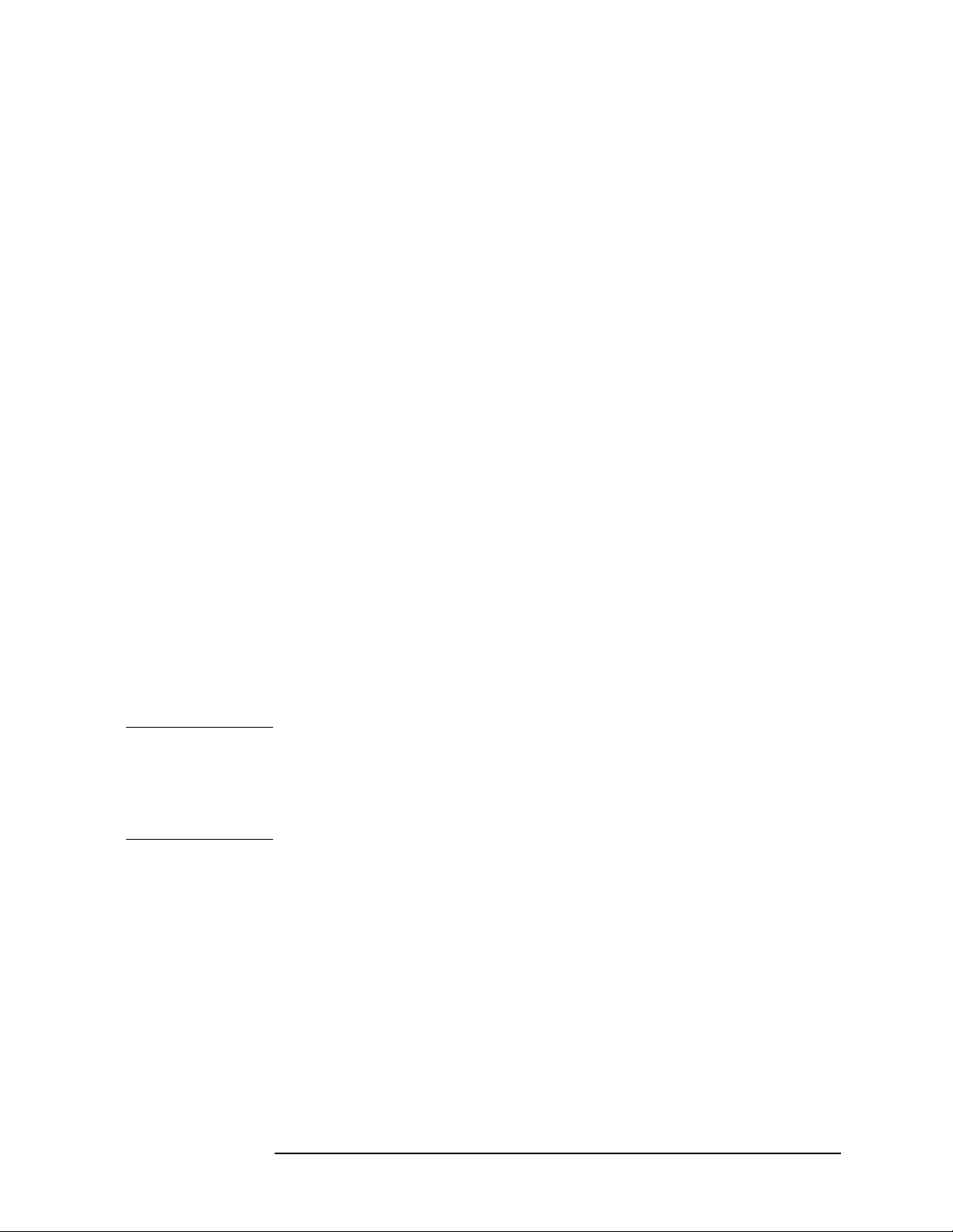
Making Basic Measurements
Making Noise Measurements
Example 3:
You may want to measure the total power of a noise-like signal that
occupies some bandwidth. Forexample, you may want to determine the
power in a communications channel. If the signal is noise and is flat
across the band of interest, you can use the noise marker as described
in example 1 and add . However, if you are not certain
of the characteristics of the signal, or if there are discrete spectral
components in the band of interest, we can use the Channel Power
routine. In this example,you will use the noise of the analyzer, then add
a discrete tone to see what happens and assume a channel bandwidth of
50 kHz. If desired, a specific signal may be substituted.
10 log channel BW()×
1. Reset the analyzer by pressing
Preset, Factory Preset (if present).
2. Tune the analyzer to the frequency of 50 MHz. In this example we
are using the amplitude reference signal. Press FREQUENCY, 50 MHz.
3. Set the span to 100 kHz by pressing
4. Set the reference level to −20 dBm by pressing
−20 dBm.
5. Set the input attenuation to 40 dB by pressing
SPAN, 100 kHz.
AMPLITUDE, Ref Level,
Attenuation, 40 dB.
6. Set the analyzer to setup the channel-power measurement by
pressing MEASURE, Channel Power, Meas Setup.
7. Set the integration bandwidth to 50 kHz by pressing
50 kHz.
8. Set the channel-power span to 100 kHz by pressing
100 kHz.
NOTE The display detection mode has been set to sample and the video
Integration BW,
Chan Pwr Span,
bandwidth has been set to be ten times wider than the resolution
bandwidth. This setting is important to prevent any averaging.Youcan
reduce the sweep-to-sweep variation in the power reading by averaging
over a number of sweeps.
9. Turn average number on by pressing
Avg Number (On). 10 is an
acceptable number.
Chapter 1 1-39

Making Basic Measurements
Making Noise Measurements
10.Add a discrete tone to see the affects of the reading. Turn on the
50 MHz amplitude reference signal of the analyzer (if you have not
already done so).
For the E4401B and E4411B, use the 50 MHz amplitude reference
signal of the analyzer as the signal being measured. Press
Input/Output, Amptd Ref (On).
Forall other models connect a cable between the front-panel AMPTD
REF OUT to the analyzer INPUT, then press Input/Output, Amptd Ref
Out (On). Your display should be similar to Figure 1-26.
Figure 1-26 Measuring Channel Power
The power reading is essentially that of the tone; that is, the total noise
power is far enough below that of the tone that the noise power
contributes very little to the total.
The algorithm that computes the total power compensates for the fact
that some of the trace points on the response to the continuous wave
tone may be at or very close to the peak value of the tone and so yields
the correct value whether the signal comprises just noise, a tone, or
both.
1-40 Chapter1

Making Basic Measurements
Making Noise Measurements
Example 4:
The functions described in example 3 also allow you to measure the
total power of noise-like signals, tones, or both. A difference is that you
use adjustable markers to set the frequency span over which power is
measured. The markers allow you to easily and conveniently select any
arbitrary portion of the displayed signal for measurement. However,
while the analyzer does select the sample display detection mode, you
must set all of the other parameters.
1. Reset the analyzer by pressing
Preset, Factory Preset (if present).
2. Tune the analyzer to the frequency of 50 MHz. In this example we
are using the amplitude reference signal. Press FREQUENCY, 50 MHz.
3. Set the span to 100 kHz by pressing
4. Set the reference level to −50 dBm by pressing
−20 dBm.
5. Set the input attenuator to 40 dB by pressing
6. Set the marker span to 40 kHz by pressing
40 kHz.
SPAN, 100 kHz.
AMPLITUDE, Ref Level,
Attenuation, 40 dB.
Marker, Span Pair (Span),
The resolution bandwidth should be about 1 to 3% of the
measurement (marker) span, 40 kHz in this example. The 1 kHz
resolution bandwidth that the analyzer has chosen is fine. The video
bandwidth should be ten times wider.
7. Set the video bandwidth to 10 kHz by pressing
(Man),10 kHz.
8. Measure the power between markers by pressing
Function, Band Power.The analyzer displays the total power between
BW/Avg, Video BW
Marker, More 1 of 2,
the markers. See Figure 1-27.
9. Add a discrete tone to see the affects of the reading. Turn on the
50 MHz amplitude reference signal of the analyzer (if you have not
already done so).
For the E4401B and E4411B, use the 50 MHz amplitude reference
signal of the analyzer as the signal being measured.
Press
Input/Output, Amptd Ref (On).
Forall other models connect a cable between the front-panel AMPTD
REF OUT to the analyzer INPUT, then press Input/Output, Amptd Ref
Out (On).
Chapter 1 1-41
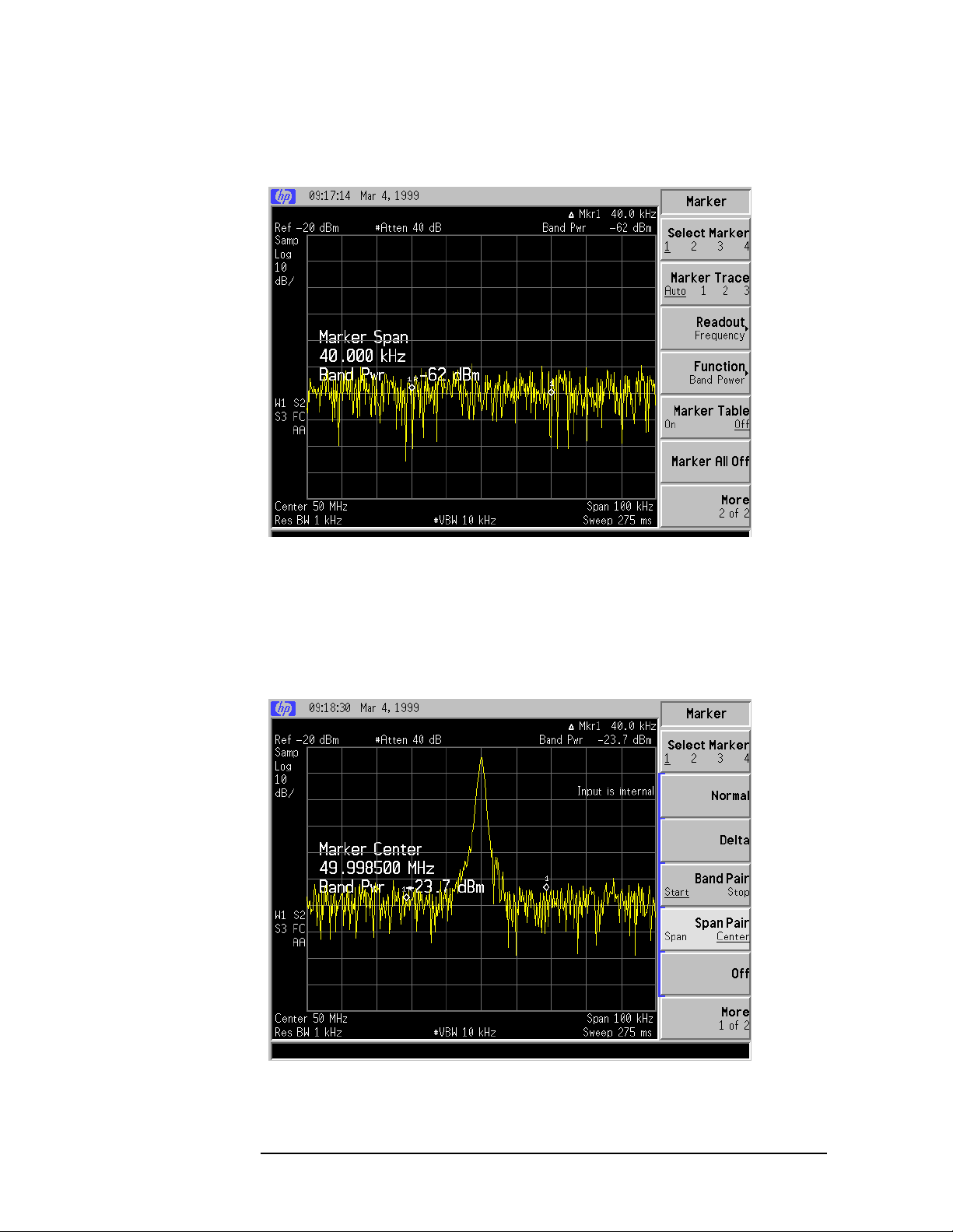
Making Basic Measurements
Making Noise Measurements
Figure 1-27 Viewing Power Between Markers
10.Move the measured span by pressing
use the knob to exclude the tone and note reading. You could have
also used
Band Pair to set the measurement start and stop points
independently. See Figure 1-28.
Figure 1-28 Measuring the Power of the Span
Marker, Span Pair(Center). Then
1-42 Chapter1

Making Basic Measurements
Demodulating AM Signals (Using the Analyzer As a Fixed Tuned Receiver)
Demodulating AM Signals (Using the Analyzer
As a Fixed Tuned Receiver)
The zero span mode can be used to recover amplitude modulation on a
carrier signal. The analyzer operates as a fixed-tuned receiver in zero
span to provide time domain measurements.
Center frequency in the swept-tuned mode becomes the tuned
frequency in zero span. The horizontal axis of the screen becomes
calibrated in time only, rather than both frequency and time. Markers
display amplitude and time values.
The following functions establish a clear display of the waveform:
• Trigger stabilizes the waveform trace on the display by triggering on
the modulation envelope. If the modulation of the signal is stable,
video trigger synchronizes the sweep with the demodulated
waveform.
• Linear mode should be used in amplitude modulation (AM)
measurements to avoid distortion caused by the logarithmic
amplifier when demodulating signals.
• Sweep time adjusts the full sweep time from 5 ms to 2000 s. (20 us to
2000 s if Option AYX is installed). The sweep time readout refers to
the full 10-division graticule. Divide this value by 10 to determine
sweep time per division.
• Resolution and video bandwidth are selected according to the signal
bandwidth.
Each of the coupled function values remains at its current value when
zero span is activated. Video bandwidth is coupled to resolution
bandwidth. Sweep time is not coupled to any other function.
NOTE Refer to “Demodulating and Listening to an AM Signal” on page 2-15
for more information on signal demodulation.
Example:
View the modulation waveform of an AM signal in the time domain.
1. Connect an RF signal source to the analyzer INPUT. For this
example, an HP/Agilent ESG-4000A Signal Generator (Model
E4422A) was used with the following settings:
RF Frequency 300 MHz, RF Output Power –10 dBm,
AM On, AM Rate 1 kHz
AM Depth 80%
2. Preset the analyzer by pressing
Chapter 1 1-43
Preset, Factory Preset (if present).

Making Basic Measurements
Demodulating AM Signals (Using the Analyzer As a Fixed Tuned Receiver)
3. Set the center frequency of the analyzer to 300 MHz by pressing
FREQUENCY, 300 MHz.
4. Set the Span to 500 kHz by pressing
adjust the analyzer center frequency to center the signal
horizontally on the display by pressing
rotating the knob.
5. Set the resolution bandwidth to 30 kHz by pressing BW/Avg,
Resolution BW, 30 kHz. This setting is wide enough to include both
1 kHz AM sidebands of the RF carrier well within the 1 dB passband
of the analyzer.
6. Change the analyzer sweep to 20 ms by pressing
20 ms. The 1 kHz amplitude modulation is now clearly visible as
amplitude variations of the trace with 1 ms peak-to-peak spacing.
See Figure 1-29.
Figure 1-29 Viewing an AM Signal
SPAN, 500 kHz. If necessary,
FREQUENCY, Center Freq, and
Sweep, Sweep Time,
7. Position the signal peak near the reference level by pressing
AMPLITUDE and rotating the knob.
8. Change the amplitude scale type to linear by pressing
Scale Type (Lin).
1-44 Chapter1
AMPLITUDE,

Demodulating AM Signals (Using the Analyzer As a Fixed Tuned Receiver)
9. To select zero span, press either SPAN, 0 Hz, or SPAN, Zero Span.
Change the sweep time to 5 ms by pressing
5ms. See Figure 1-30. Since the modulation is a steady tone, you can
use video trigger to trigger the analyzer sweep on the waveform and
stabilize the trace, much like an oscilloscope (press
adjust the trigger level with the knob).
Use markers and delta markers to measure the time parameters of the
waveform. Adjust the sweep time to change the horizontal scale. Adjust
the reference level to change the vertical scale.
Figure 1-30 Measuring Modulation In Zero Span
Making Basic Measurements
Sweep, Sweep Time (Man),
Trig, Video, and
Chapter 1 1-45

Making Basic Measurements
Demodulating FM Signals (Without Option BAA)
Demodulating FM Signals
(Without Option BAA)
As with amplitude modulation (see page 1-43) you can utilize zero span
to demodulate an FM signal. However, unlike the AM case, you cannot
simply tune to the carrier frequency and widen the resolution
bandwidth. The reason is that the envelope detector in the analyzer
responds only to amplitude variations, and there is no change in
amplitude if the frequency changes of the FM signal are limited to the
flat part of the resolution bandwidth.
On the other hand, if you tune the analyzer slightly away from the
carrier, you can utilize slope detection to demodulate the signal by
performing the following steps.
1. Determine the correct resolution bandwidth.
2. Find the center of the linear portion of the filter skirt (either side).
3. Tune the analyzer to put the center point at mid screen of the
display.
4. Select zero span.
The demodulated signal is now displayed; the frequency changes have
been translated into amplitude changes. To listen to the signal, turn on
AM demodulation and the speaker.
In this example you will demodulate a broadcast FM signal that has a
specified 75 kHz peak deviation.
Example:
Determine the correct resolution bandwidth. With a peak deviation of
75 kHz, your signal has a peak-to-peak excursion of 150 kHz. So we
must find a resolution bandwidth filter with a skirt that is reasonably
linear over that frequency range.
1. Turn on the 50 MHz amplitude reference signal of the analyzer (if
you have not already done so).
For the E4401B and E4411B, use the 50 MHz amplitude reference
signal of the analyzer as the signal being measured. Press
Factory Preset (if present), Input/Output, Amptd Ref (On).
Preset,
Forall other models connect a cable between the front-panel AMPTD
REF OUT to the analyzer INPUT, then press Preset, Factory Preset
(if present), Input/Output, Amptd Ref Out (On).
1-46 Chapter1

Making Basic Measurements
Demodulating FM Signals (Without Option BAA)
2. Tune the analyzer to the frequency of 50 MHz. In this example we
are using the amplitude reference signal. Press
FREQUENCY, 50 MHz.
3. Set the span to 1 MHz by pressing
4. Set the reference level to −20 dBm by pressing
−20 dBm.
5. Set the resolution bandwidth to 100 kHz by pressing
Resolution BW, 100 kHz. The skirt is reasonably linear starting about
half a division down from the peak.
6. Select a marker by pressing Marker, then move the marker
approximately one division down the right of the peak (high
frequency) using the front-panel knob.
7. Place a delta marker 150 kHz from the first marker by pressing
Delta, 150 kHz. The skirt looks reasonably linear between markers.
8. Determine the offset from the signal peak to the desired point on the
filter skirt by moving the delta marker to the midpoint. Press 75 kHz
to move the delta marker to the midpoint. See Figure 1-31.
Figure 1-31 Determining the Offset
SPAN, 1 MHz.
AMPLITUDE, Ref Level,
BW/Avg,
9. Press
10.Press
Delta to make the active marker the reference marker.
Search to move the delta marker to the peak. The delta value
is the desired offset, for example 140 kHz.
Chapter 1 1-47

Making Basic Measurements
Demodulating FM Signals (Without Option BAA)
Demodulate the FM Signal
1. Connect an antenna to the analyzer INPUT.
2. Reset the analyzer by pressing
Preset, Factory Preset (if present).
3. Tune the analyzer to the peak of one of your local FM broadcast
signals, for example 97.7 MHz by pressing FREQUENCY, 97.7 MHz.
4. Tune above or below the FM signal by the offset noted above in step
11, in this example 140 kHz. Press FREQUENCY, CF Step 140 kHz,
then use the step-up key (↑) or step-down key (↓).
5. Set the resolution bandwidth to 100 kHz, then go to zero span by
pressing
6. Turn off the automatic alignment by pressing
Auto Align, Off.
7. Activate single sweep by pressing
BW/Avg, Resolution BW, 100 kHz, SPAN, Zero Span.
System, Alignments,
Single.
8. Listen to the demodulated signal through the speaker by pressing
Det/Demod, Demod, AM, Return, Speaker (On), then adjust the volume
using the front-panel volume knob.
1-48 Chapter1

2 Making Measurements
2-1

Making Measurements
What’s in This Chapter
What’s in This Chapter
This chapter provides information for making complex measurements.
The procedures covered in this chapter are listed below.
• “Making Stimulus Response Measurements” on page 2-3
• “Making a Reflection Calibration Measurement” on page 2-12
• “Demodulating and Listening to an AM Signal” on page 2-15
• “Measuring Harmonics and Harmonic Distortion” on page 2-19
• “Demodulating and Viewing Television Signals (Option B7B)” on
page 2-25
• “Using External Millimeter Mixers (Option AYZ)” on page 2-33
To find descriptions of specific analyzer functions refer to the user’s
guide for your instrument.
2-2 Chapter2
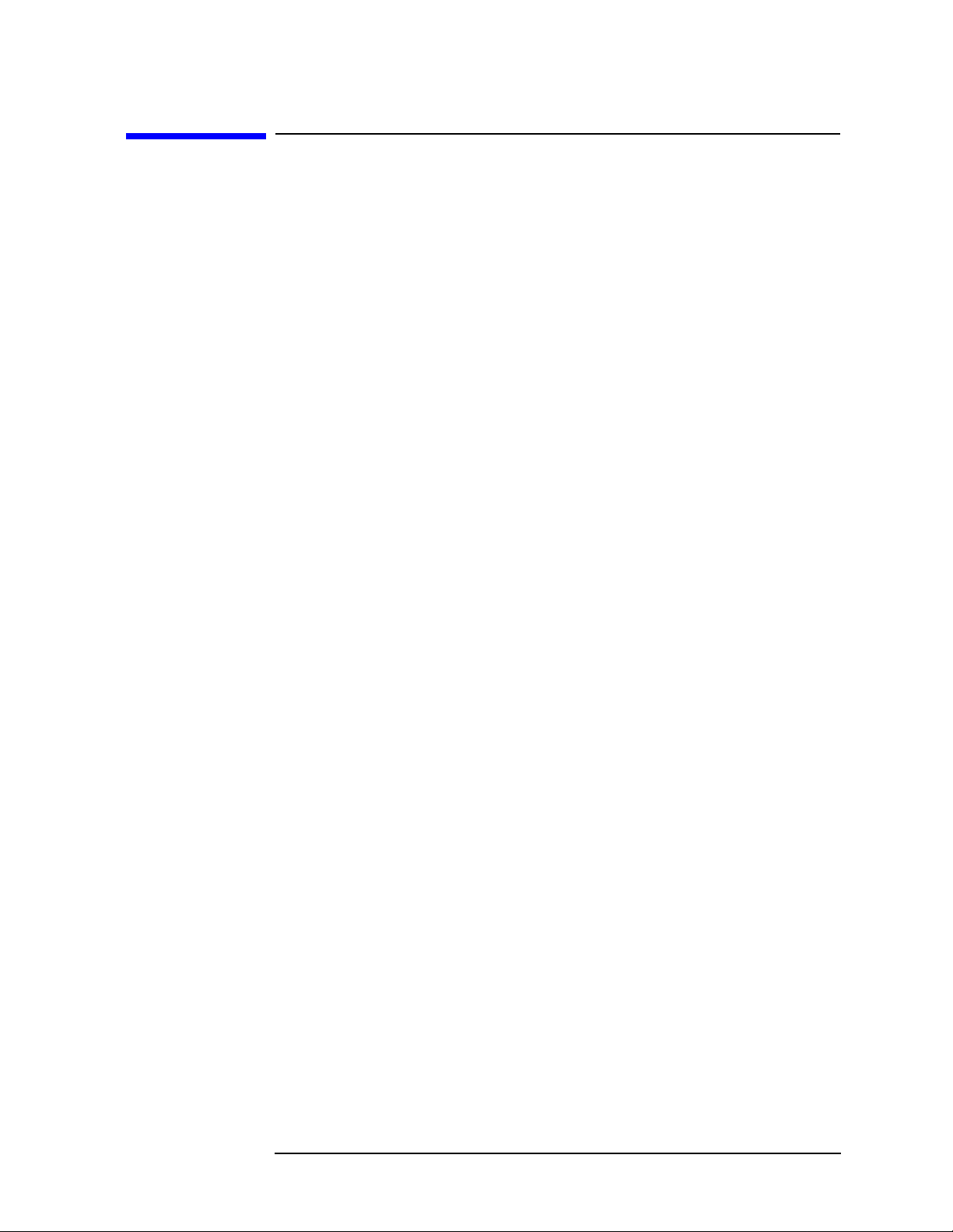
Making Measurements
Making Stimulus Response Measurements
Making Stimulus Response Measurements
What Are Stimulus Response Measurements?
Stimulus response measurements require asource to stimulate a device
under test (DUT), a receiver to analyze the frequency response
characteristics of the DUT, and, for return loss measurements, a
directional coupler or bridge. Characterization of a DUT can be made in
terms of its transmission or reflection parameters. Examples of
transmission measurements include flatness and rejection. Return loss
is an example of a reflection measurement.
A spectrum analyzer combined with a tracking generator forms a
stimulus response measurement system. With the tracking generator
as the swept source and the analyzer as the receiver, operation is the
same as a single channel scalar network analyzer. The tracking
generator output frequency must be made to precisely track the
analyzer input frequency for good narrow band operation. A narrow
band system has a wide dynamic measurement range. This wide
dynamic range will be illustrated in the following example.
Using An Analyzer With A Tracking Generator
There are three basic steps in performing a stimulus response
measurement, whether it is a transmission or a reflection
measurement. The steps are to set all the analyzer settings, normalize,
and measure.
The procedure below describes how to use a built in tracking generator
system to measure the rejection of a bandpass filter, a type of
transmission measurement. Illustrated in this example are functions in
the tracking generator menu such as adjusting the tracking generator
output power. Normalization functions located in the trace menu are
also used. Making a reflection measurement is similar and is covered in
“Making a Reflection Calibration Measurement” on page 2-12.
Chapter 2 2-3

Making Measurements
Making Stimulus Response Measurements
Stepping Through a Transmission Measurement
1. To measure the rejection of a bandpass filter, connect the equipment
as shown in Figure 2-2. This example uses a 177 MHz bandpass
filter.
Figure 2-1 Transmission Measurement Test Setup
2. Access the tracking generator functionality using the source key on
the analyzer. To activate the tracking generator power level, press
Source, Amplitude (On). See Figure 2-2.
CAUTION Excessive signal input may damage the DUT. Do not exceed the
maximum power that the device under test can tolerate.
NOTE To reduce ripples caused by source return loss, use 10 dB (E4401B or
E4411B) or 8 dB (all other models) or greater tracking generator output
attenuation. Tracking generator output attenuation is normally a
function of the source power selected. However, the output attenuation
may be controlled in the
Source menu. Refer to specifications and
characteristics in your user’s and calibration guide for more
information on the relationship between source power and source
attenuation.
2-4 Chapter2

Making Stimulus Response Measurements
Figure 2-2 Tracking Generator Output Power Activated
Making Measurements
3. Put the sweep time of the analyzer into stimulus response auto
coupled mode by pressing
Sweep, then Swp Coupling (SR) (for
stimulus response mode). Auto coupled sweep times are usually
much faster for stimulus response measurements than they are for
spectrum analyzer (SA) measurements. Adjust the reference level if
necessary to place the signal on screen.
NOTE In the stimulus response mode, the Q of the DUT can determine the
fastest rate at which the analyzer can be swept. (Q is the quality factor,
which is reactance versus resistance.) To determine whether the
analyzer is sweeping too fast, slow the sweep and note whether there is
a frequency or amplitude shift of the trace. Continue to slow the sweep
until there is no longer a frequency or amplitude shift.
Since we are only interested in the rejection of the bandpass filter
±125 MHz from the center of the bandpass, tune the analyzer center
frequency and span to center the bandpass response and display the
rejection ±150 MHz from the center of the bandpass.
Chapter 2 2-5
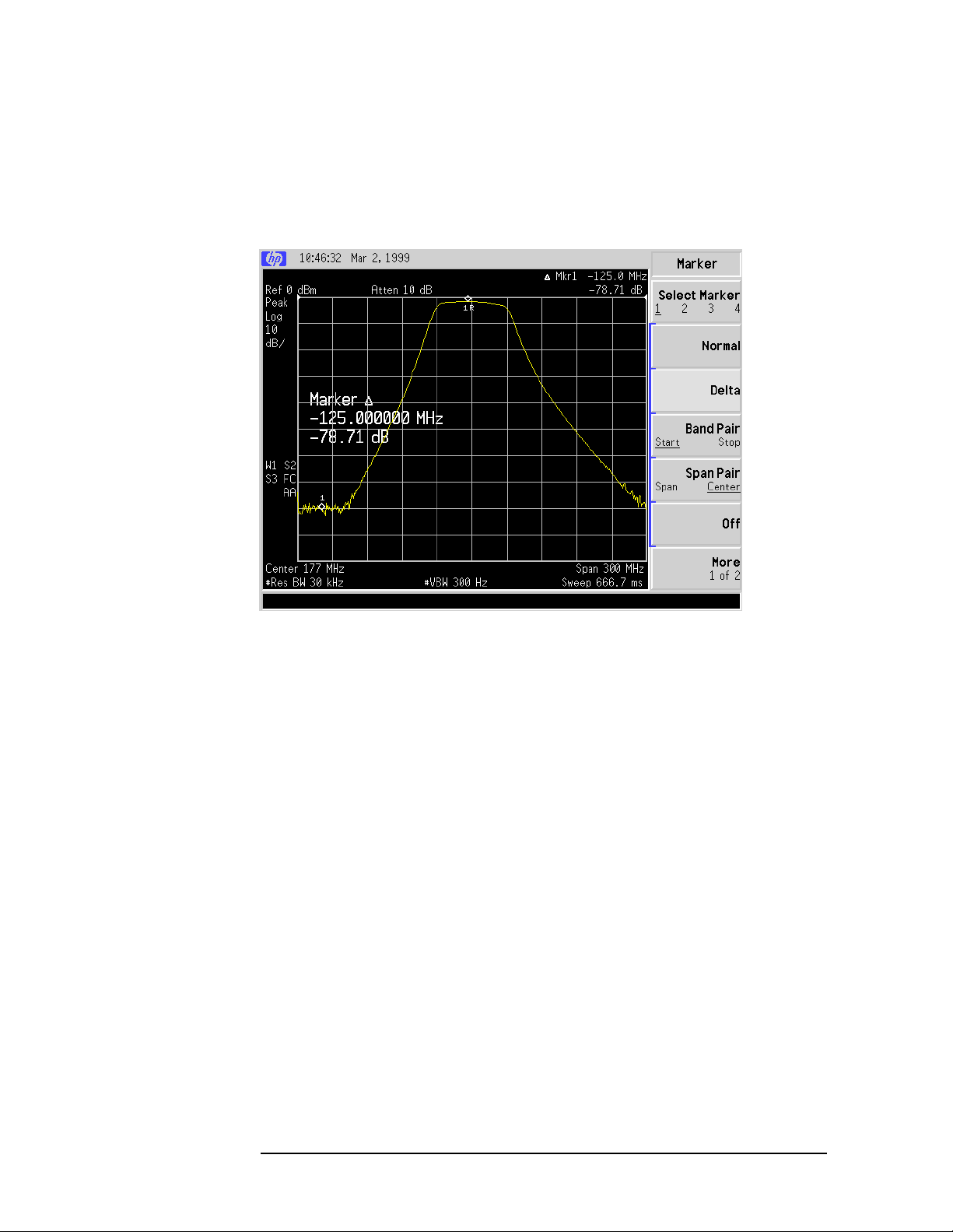
Making Measurements
Making Stimulus Response Measurements
4. Decrease the resolution bandwidth to increase sensitivity, and
narrow the video bandwidth to smooth the noise. In Figure 2-3,
the resolution bandwidth has been decreased to 30 kHz.
Figure 2-3 Decrease the Resolution Bandwidth to Improve Sensitivity
5. You might notice a decrease in the displayed amplitude as the
resolution bandwidth is decreased, (if the analyzer is an E4402B,
E4403B, E4404B, E4405B, E4407B, or E4408B). This indicates the
need for performing a tracking peak. Press
Source, Tracking Peak.
The amplitude should return to that which was displayed prior to
the decrease in resolution bandwidth.
6. To make a transmission measurement accurately, the frequency
response of the test system must be known. Normalization is then
used to eliminate this error from the measurement. To measure the
frequency response of the test system, connect the cable (but not the
DUT) from the tracking generator output to the analyzer input.
Press
Normalize (On). The frequency response of the test system is now
View/Trace, More 1 of 2, Normalize, Store Ref (if present),
stored in normalize trace and a normalization is performed. This
means that the active displayed trace is now the ratio of the input
data to the data stored in the normalized trace (Trace 3 with
firmware revision A.04.00 and later).
When normalization is on, trace math is being performed on the
active trace. The trace math performed is (trace 1 − normalized trace
+ the normalized reference position), with the result placed into
trace 1. Remember that trace 1 contains the measurement trace,
normalized trace contains the stored calibration trace of the system
2-6 Chapter2
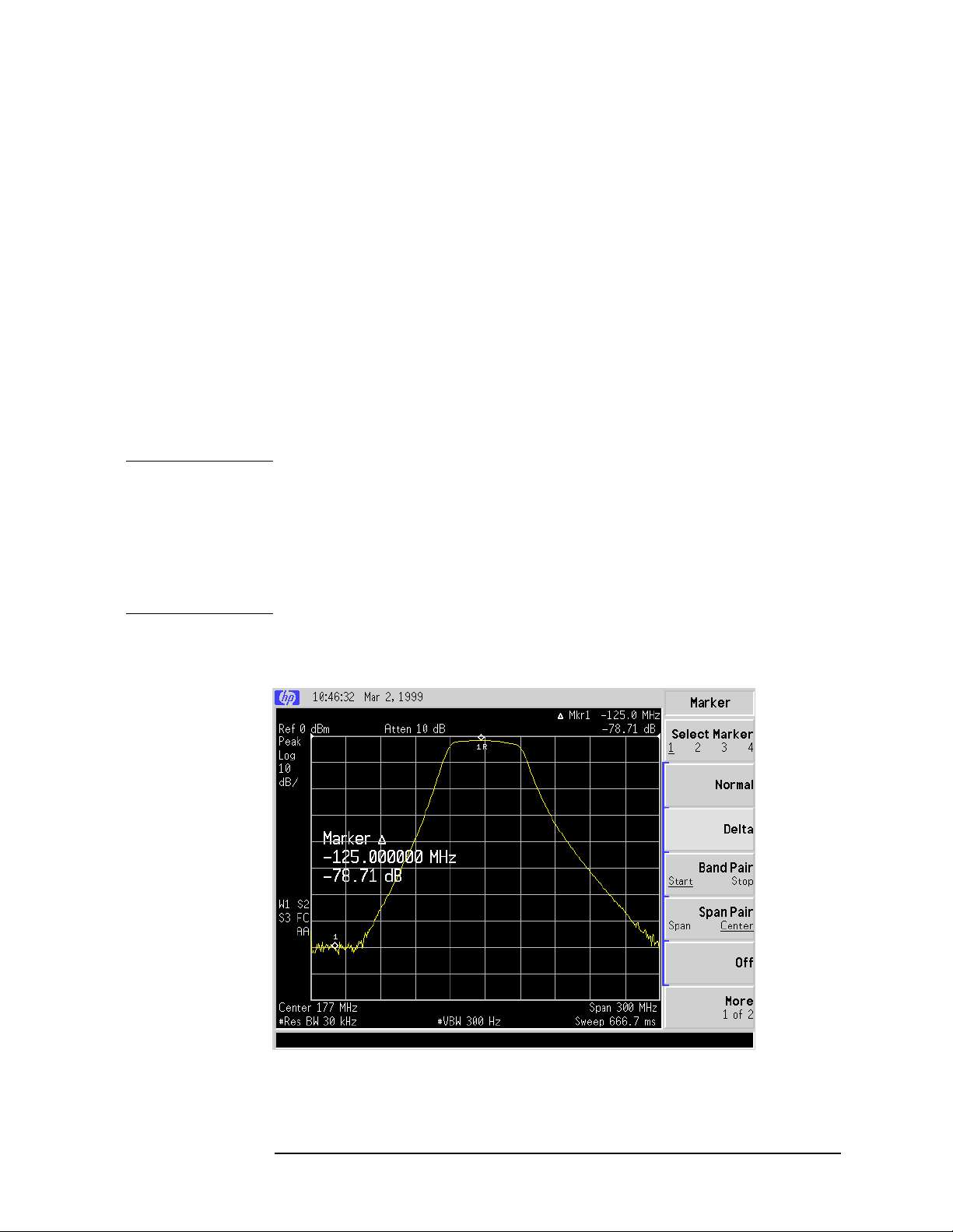
Making Measurements
Making Stimulus Response Measurements
frequency response, and normalized reference position is indicated
by arrowheads at the edges of the graticule.
7. Reconnect the DUT to the analyzer. Note that the units of the
reference level have changed to dB, indicating that this is now a
relative measurement. Press
Norm Ref Posn to change the
normalized reference position. Arrowheads at the left and right
edges of the graticule mark the normalized reference position, or the
position where 0 dB insertion loss (transmission measurements) or
0 dB return loss (reflection measurements) will normally reside.
Using the knob results in a change in the position of the normalized
trace, within the range of the graticule.
8. To measure the rejection of the filter 125 MHz below the center of
the bandpass, press
Peak Search, Marker, Delta, −125 MHz, and enter
the frequency. The marker readout displays the rejection of the filter
at 125 MHz. See Figure 2-4.
NOTE Because the default number of sweep points per trace is 401, the
indicated marker frequency may differ slightly from the frequency that
you entered. Due to the horizontal resolution of the trace, the marker
frequency value will be rounded to within 0.25% of the span of the value
entered. If the analyzer is an ESA-E series with firmware revision
A.04.00 or later, the number of sweep points may be set to any value
between 101 and 8192.
Figure 2-4 Measure the Rejection Range
Chapter 2 2-7

Making Measurements
Making Stimulus Response Measurements
Tracking Generator Unleveled Condition
When using the tracking generator, the message TG unleveled may
appear. The TG unleveled message indicates that the tracking
generator source power (
maintained at the selected level during some portion of the sweep. If
the unleveled condition exists at the beginning of the sweep, the
message will be displayed immediately. If the unleveled condition
occurs after the sweep begins, the message will be displayed after the
sweep is completed. A momentary unleveled condition may not be
detected when the sweep time is short. The message will be cleared
after a sweep is completed with no unleveled conditions.
The unleveled condition may be caused by any of the following:
• Start frequency is too low or the stop frequency is too high. The
unleveled condition is likely to occur if the true frequency range
exceeds the tracking generator frequency specification (especially
the low frequency specification).
• Source attenuation may be set incorrectly (select
for optimum setting).
• The source power may be set too high or too low, use
reset it.
• The source power sweep may be set too high, resulting in an
unleveled condition at the end of the sweep. Use
decrease the amplitude.
• Reverse RF power from the device under test detected by the
tracking generator ALC (automatic level control) system.
Source, Amplitude On Off) could not be
Attenuation (Auto)
Amplitude to
Power Sweep to
2-8 Chapter2

Making Measurements
Making Stimulus Response Measurements
Measuring Device Bandwidth
It is often necessary to measure device bandwidth, such as when testing
a bandpass filter. There is a key in the
perform this function. The device signal being measured must be
displayed before activating the measurement. The span must include
the full response.
Peak Search menu that will
Activate the measurement by pressing
places arrow markers at the −3 dB points on either side of the response
and reads the bandwidth. For other bandwidth responses enter the
number of dB down desired, from −1 dB to −80 dB.
No other signal can appear on the display within N dB of the highest
signal. The measured signal cannot have more than one peak that is
greater than or equal to N dB. A signal must have a peak greater than
the currently defined peak excursion to be identified. The default value
for the peak excursion is 6 dB.
Measurements are made continuously, updating at the end of each
sweep. This allows you to make adjustments and see changes as they
happen. The single sweep mode can also be used, providing time to
study or record the data.
The N dB bandwidth measurement error is typically ±1% of the span.
Figure 2-5 N dB Bandwidth Measurement
N dB Points (On). The analyzer
Chapter 2 2-9

Making Measurements
Making Stimulus Response Measurements
Example:
Measure the 3 dB bandwidth of a 177 MHz bandpass filter.
1. To measure the rejection of a bandpass filter, connect the equipment
as shown in Figure 2-6. This example uses a 177 MHz bandpass
filter.
Figure 2-6 Transmission Measurement Test Setup
2. Access the tracking generator functionality using the source key on
the analyzer. To activate the tracking generator power level, press
Source, Amplitude (On). See Figure 2-2.
CAUTION Excessive signal input may damage the DUT. Do not exceed the
maximum power that the device under test can tolerate.
NOTE To reduce ripples caused by source return loss, use 10 dB (E4401B or
E4411B) or 8 dB (all other models) or greater tracking generator output
attenuation. Tracking generator output attenuation is normally a
function of the source power selected. However, the output attenuation
may be controlled in the
Source menu. Refer to specifications and
characteristics in your user’s and calibration guide for more
information on the relationship between source power and source
attenuation.
2-10 Chapter2

Making Stimulus Response Measurements
Figure 2-7 Tracking Generator Output Power Activated
Making Measurements
3. Put the sweep time of the analyzer into stimulus response auto
coupled mode by pressing
Sweep, then Swp Coupling SR SA until SR
(stimulus response mode) is underlined. Auto coupled sweep times
are usually much faster for stimulus response measurements than
they are for spectrum analyzer (SA) measurements. Adjust the
reference level if necessary to place the signal on screen.
NOTE In the stimulus response mode, the Q of the DUT can determine the
fastest rate at which the analyzer can be swept. (Q is the quality factor,
which is reactance versus resistance.) To determine whether the
analyzer is sweeping too fast, slow the sweep and note whether there is
a frequency or amplitude shift of the trace. Continue to slow the sweep
until there is no longer a frequency or amplitude shift.
4. Press
Peak Search, More 1 of 2, then N dB Points (On) to activate the
N dB bandwidth function.
5. Read the measurement results displayed on the screen.
6. The knob or the data entry keys can be used to change the N dB
value from −3 dB to −60 dB to measure the 60 dB bandwidth of the
filter.
7. Press
N dB Points (Off) to turn the measurement off.
Chapter 2 2-11
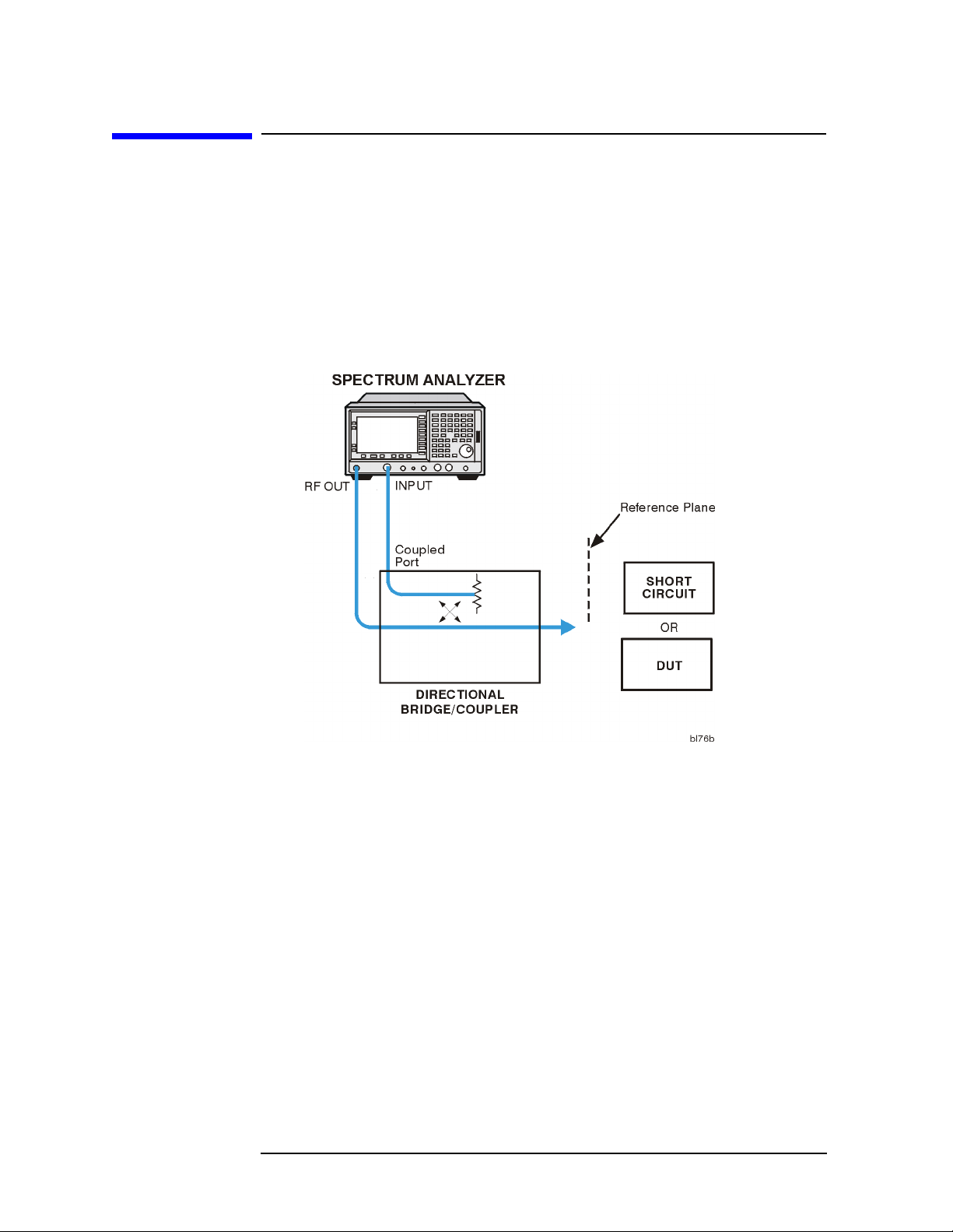
Making Measurements
Making a Reflection Calibration Measurement
Making a Reflection Calibration Measurement
The calibration standard for reflection measurements is usually a short
circuit connected at the reference plane (the point at which the test
device will be connected.) See Figure 2-8. A short circuit has a reflection
coefficient of 1 (0 dB return loss). It reflects all incident power and
provides a convenient 0 dB reference.
Figure 2-8 Reflection Measurement Short Calibration Test Setup
2-12 Chapter2

Making Measurements
Making a Reflection Calibration Measurement
Example:
Measure the return loss of a filter. The following procedure makes a
reflection measurement using a coupler or directional bridge.
Reflection Calibration
NOTE The analyzer center frequency and span for this measurement can
easily be set up using the transmission measurement setup in “Making
Stimulus Response Measurements” on page 2-3. Tune the analyzer so
that the passband of the filter comprises a majority of the display, then
proceed with the steps outlined below.
1. Connect the DUT to the directional bridge or coupler as shown in
Figure 2-8. Terminate the unconnected port of the DUT.
NOTE If possible, use a coupler or bridge with the correct test port connector
for both calibrating and measuring. Any adapter between the test port
and DUT degrades coupler/bridge directivity and system source match.
Ideally, you should use the same adapter for the calibration and the
measurement. Be sure to terminate the second port of a two port device.
2. Connect the tracking generator output of the analyzer to the
directional bridge or coupler.
3. Connect the analyzer input to the coupled port of a directional bridge
or coupler.
4. Set center frequency, span, and other analyzer settings. Turn on the
tracking generator and set the amplitude level by pressing
Amplitude (On).
Source,
5. Replace the DUT with a short circuit.
6. Normalize the trace by pressing
Store Ref (if present). Then press Normalize (On), to activate the trace
View/Trace, More 1 of 2, Normalize,
1 minus normalized trace function and display the results in trace 1.
The normalized trace or flat line represents 0 dB return loss.
Normalization occurs each sweep. Replace the short circuit with the
DUT.
Chapter 2 2-13

Making Measurements
Making a Reflection Calibration Measurement
Measuring the Return Loss
1. After calibrating the system with the above procedure, reconnect the
filter in place of the short circuit without changing any analyzer
settings.
2. Use the marker to read return loss. Press
marker with the knob to read the return loss at that frequency. Or
you can use the
pressing
Peak Search, Min Search, the analyzer will place a marker at
Min Search function to measure return loss by
the point where the return loss is maximized. See Figure 2-9.
Figure 2-9 Measuring the Return Loss of the Filter
Marker and position the
2-14 Chapter2

Making Measurements
Demodulating and Listening to an AM Signal
Demodulating and Listening to an AM Signal
The functions listed in the menu under Det/Demod allow you to
demodulate and hear signal information displayed on the analyzer.
Simply place a marker on a signal of interest, activate AM
demodulation, turn the speaker on, and then listen.
Example 1:
1. Connect an antenna to the analyzer input.
2. Select a frequency range on the analyzer, such as the range for AM
radio broadcasts. For example, the frequency range for AM
broadcasts in the United States is 550 kHz to 1650 kHz. Press
Preset, Factory Preset (if present), FREQUENCY, Start Freq, 550 kHz,
Stop Freq, 1650 kHz.
3. Place a marker on the signal of interest by pressing
place a marker on the highest amplitude signal, or by pressing
Marker, Normal and moving the marker to a signal of interest.
4. Press
Det/Demod, Demod, AM. Use the front-panel volume knob to
control the speaker volume.
Figure 2-10 Demodulation of an AM Signal
Peak Search to
Chapter 2 2-15

Making Measurements
Demodulating and Listening to an AM Signal
5. The signal is demodulated at the marker position only for the
duration of the demod time. Use the step keys, knob, or numbers
keypad to change the demod time. For example, press the step up
key (↑) to increase the demod time to 2 seconds.
6. The marker search functions can be used to move the marker to
other signals of interest. Press
Pk Right, or Next Pk Left.
NOTE Prior to each occurrence of the AM Demod Time period, the analyzer
Peak Search to access Next Peak, Next
automatically adjusts the marker level to the reference level, tunes the
analyzer center frequency to the marker frequency (zero span) and sets
the resolution bandwidth and video bandwidth to 30 kHz. The original
analyzer settings are restored prior to each sweep.
2-16 Chapter2

Making Measurements
Demodulating and Listening to an AM Signal
Example 2:
1. Place the marker on a signal of interest as in steps 1 through 3 of the
previous example.
2. If the signal of interest is the highest amplitude on screen signal, set
the frequency of the signal to center frequency by pressing
FREQUENCY then Signal Track (On). If it is not the highest amplitude
signal on screen, move the signal to center screen by pressing
Peak Search and Mkr→CF.
3. If signal track function is on, press
SPAN and 1 MHz to reduce the
span to 1 MHz. If signal track is not used, use the step down key (↓)
to reduce the span and use
Mkr→CF to keep the signal of interest at
center screen.
4. Set the span to zero by pressing SPAN, Zero Span. Zero Span turns off
the signal track function.
5. Change the resolution bandwidth to 100 kHz by pressing BW/Avg,
Resolution BW (Man), then enter 100 kHz.
6. Set the signal in the top two divisions of the screen by changing the
reference level. Press AMPLITUDE, and then the step down key (↓)
until the signal is in the top two divisions. Set the amplitude scale to
linear by pressing
7. Press
Det/Demod, Detector, Sample to set the detector mode of the
Scale Type (Lin).
analyzer to Sample.
8. Press Det/Demod, Demod, AM. Use the front panel volume knob to
control the speaker volume. (
Speaker On Off is set to Off by the preset
function.)
You can turn your analyzer into a % AM indicator by setting the
video bandwidth to 30 Hz, changing the reference level to position
the trace at midscreen, and resetting the video bandwidth to a high
value. The center horizontal line of the graticule now represents
0% AM; the top and bottom lines, 100% AM.
NOTE The signal to the speaker will be interrupted during retrace because the
analyzer is performing automatic alignment routines. You can turn off
the alignment by pressing
System, Alignments, Auto Align, Off. Refer to
the specifications for information about operating the analyzer with the
alignments turned off.
9. To eliminate the clicks between sweeps, turn the auto alignment
function off by pressing
Chapter 2 2-17
System, Alignments, Auto Align, Off.

Making Measurements
Demodulating and Listening to an AM Signal
Figure 2-11 Continuous Demodulation of an AM Signal
2-18 Chapter2

Making Measurements
Measuring Harmonics and Harmonic Distortion
Measuring Harmonics and Harmonic
Distortion
The analyzer provides a measurement key that automates harmonic
measurements and provides a calculation of the total harmonic
distortion for stable modulated or unmodulated signals.
Before the harmonic distortion measurement is turned on, a signal
should be present at the analyzer input and visible on the display. The
reference level of the analyzer should be set to the input signal level.
The span should be set appropriately to view the signal or the signal
and its harmonics on the display.
NOTE The measurement assumes that the highest amplitude signal displayed
is the desired fundamental frequency.
When the harmonic distortion measurement is activated, the analyzer
searches for the fundamental and determines the frequencies of the
harmonics. The analyzer then spans down to zero span, then measures
the amplitude of each harmonic. The analyzer calculates the total
harmonic distortion by dividing the root-sum-squares of the harmonic
voltages by the fundamental signal voltage and then provides the result
as a percentage.
H
max
%THD 100
∑
h 2=
---------------------------- -
×=
2
E
h
E
f
Where:
%THD = Total Harmonic Distortion as a percentage
h = harmonic number
H
= Maximum Harmonic Value listed
max
= voltage of harmonic h
E
h
E
= voltage of fundamental signal
f
Chapter 2 2-19

Making Measurements
Measuring Harmonics and Harmonic Distortion
Example of a THD calculation:
If the number of harmonics selected is 5 (Hmax = 5) and the measured
values are as follows:
E
E
E
E
E
5 dBm 3.162 mW 397.6 mV== =
f
2
3
4
5
42 dBc– 37 dBm– 199.5 nW 3.159 mV== = =
26 dBc– 21 dBm– 7.943 µW 19.93 mV== = =
49 dBc– 44 dBm– 39.81 nW 1.411 mV== = =
36 dBc– 31 dBm– 794.3 nW 6.302 mV== = =
then,
2
THD 100
3.159 mV219.93 mV21.411 mV26.301 mV
------------------------------------------------------------------------------------------------------------------------------------
× 5.33%==
+++
397.6 mV
Example:
In this example, the 10 MHz Reference Output is used as the
fundamental source. The harmonics and total harmonic distortion are
measured.
1. Reset the analyzer by pressing
2. Connect the 10 MHz Reference Output from the rear of the analyzer
to the analyzer INPUT with a BNC Cable.
Preset, Factory Preset (if present).
3. Press
4. Set the span by pressing
5. Set the reference level to +5 dBm by pressing
5 dBm.
6. Set the resolution bandwidth to 10 kHz by pressing
Resolution BW (Man), 10 kHz.
7. Set the attenuation to 40 dB by pressing
(Man), 40 dB.
Frequency, 10 MHz.
SPAN, 1 MHz.
AMPLITUDE, Ref Level,
BW/Avg,
AMPLITUDE, Attenuation
The resolution bandwidth and attenuation should be selected to
maximize the dynamic range while maintaining a reasonable sweep
time. Narrower resolution bandwidths provide greater dynamic
range but lengthen the sweep time. In this example, the harmonics
are all within 50 dB of the fundamental; therefore a dynamic range
of 50 dBc is required. The dynamic range graph can be used to help
determine the optimal settings. In this case, a 10 kHz resolution
bandwidth provides more than ample dynamic range to resolve the
harmonics.
2-20 Chapter2
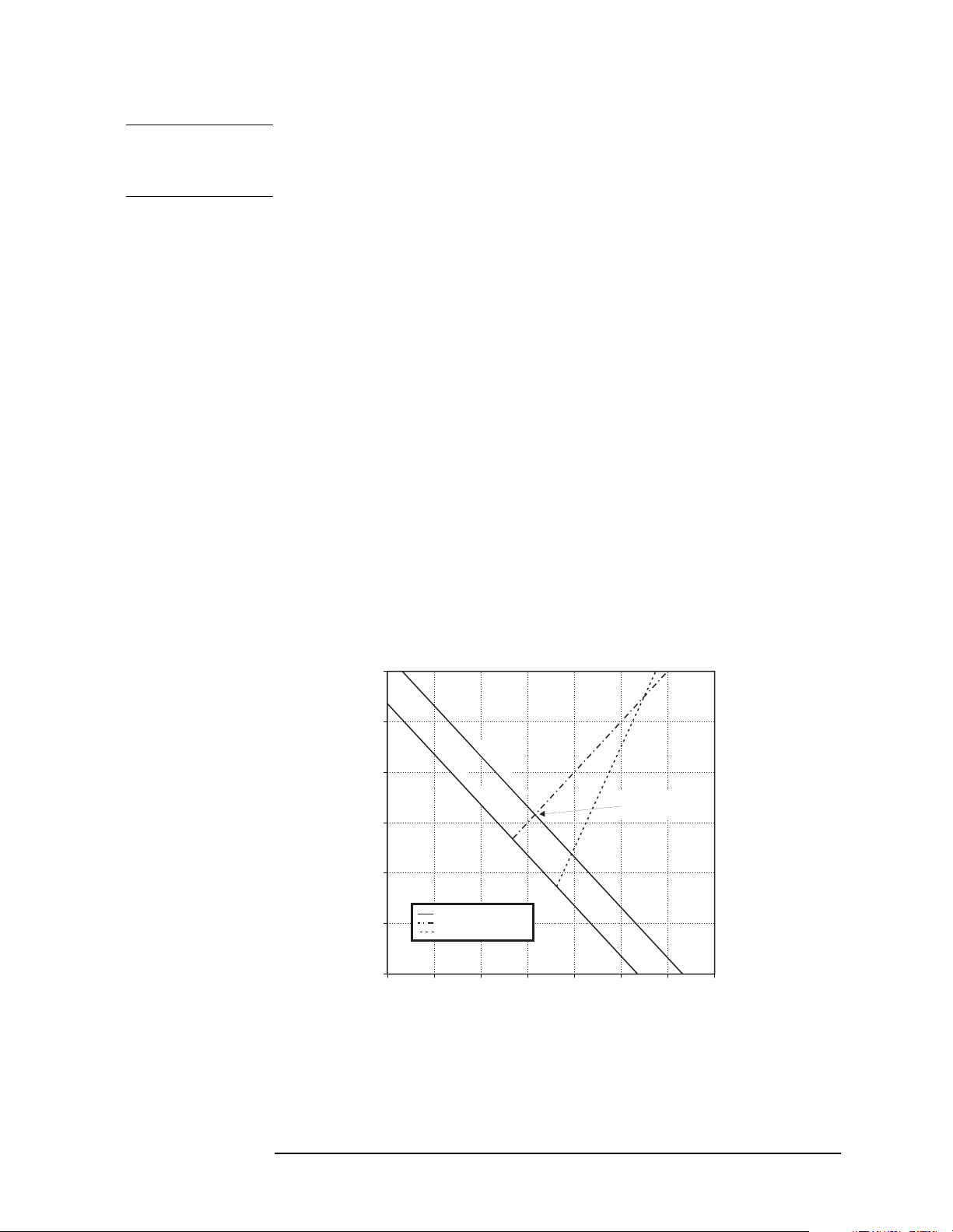
Making Measurements
Measuring Harmonics and Harmonic Distortion
NOTE The resolution bandwidth selected will be increased by two steps (to
100 kHz) during the measurement; therefore a resolution bandwidth
which is one step narrower than required should be selected.
When measuring the Nth harmonic, the analyzer will choose the
narrowest resolution bandwidth that is greater than or equal to N
times the resolution bandwidth used to measure the fundamental.
Widening the resolution bandwidth allows the measurement to
capture all modulation on the harmonics. An asterisk (*) will appear
next to the amplitudes of measured harmonics for which the desired
resolution bandwidth could not be set. The measurement will still be
accurate as long as the signal has little or no modulation.
Set the attenuator to achieve the optimal power at the mixer, which
occurs at the intercept (*) (refer to Figure 3-12, below) of the second
order harmonic line and the Displayed Average Noise Level (DANL)
line for the resolution bandwidth selected. This occurs at a mixer
level of approximately −35 dBm. The input level from the 10 MHz
Reference Output is +5 dBm in this example. Using the mixer level
and the input level in the equation below provides us with an
optimal attenuation setting of 40 dB.
Mixer Level Input Level dBm()Attenuation Setting dB()–=
Figure 2-12 E4403B Dynamic Range Graph
-40
-50
RBW=10kHz
-60
-70
-80
Dynamic Range dBc
-90
-100
-70 -60 -50 -40 -30 -20 -10 0
RBW=1kHz
DANL
Second Order Distortion
Third Order Distortion
Mixer Level (dBm)
*Optimal Power
at the mixer
bn713a
Chapter 2 2-21
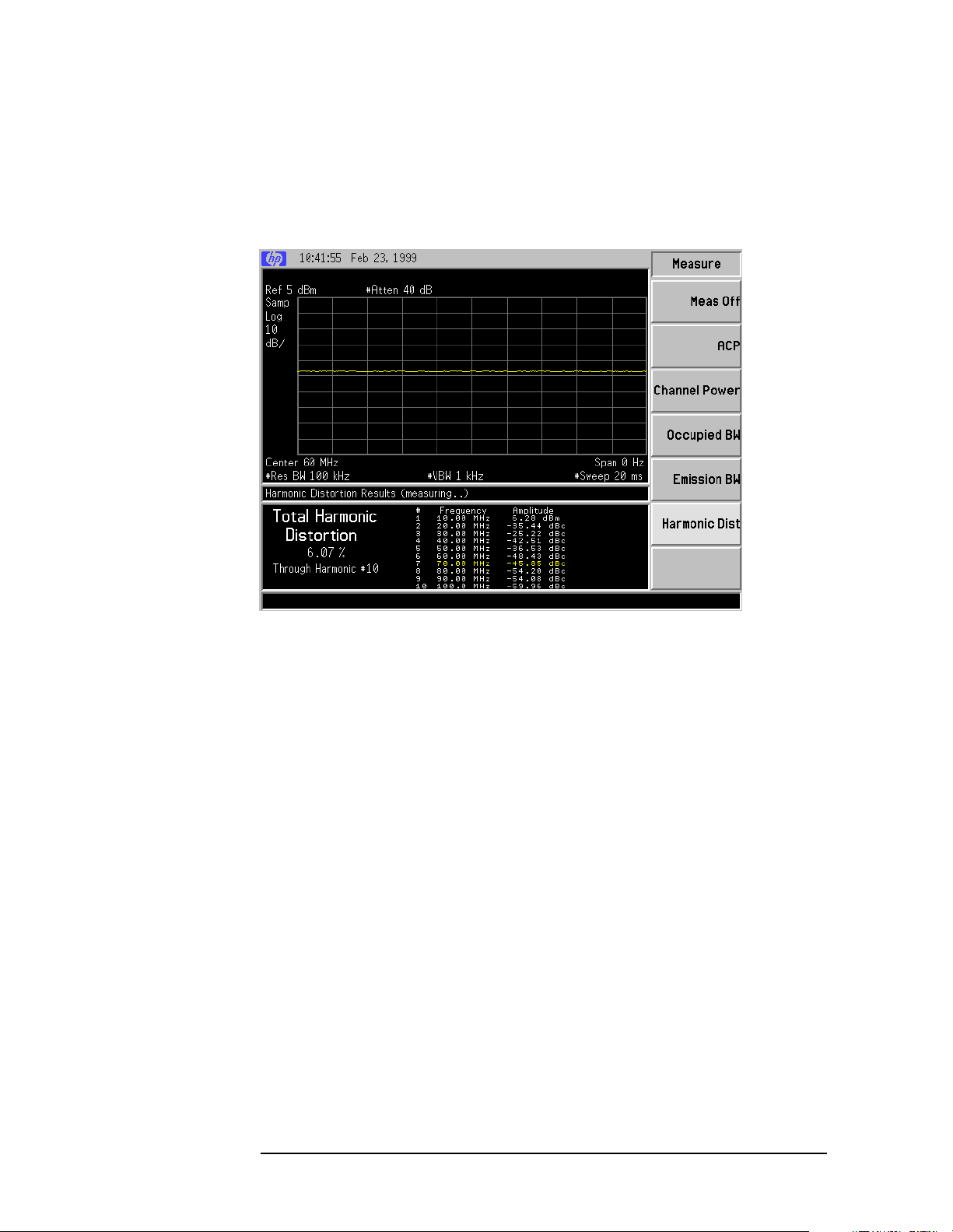
Making Measurements
Measuring Harmonics and Harmonic Distortion
8. Activate the harmonic distortion measurement by pressing
MEASURE, Harmonic Dist. The Harmonic Distortion measurement
screen will be displayed. See Figure 2-13.
Figure 2-13 Measuring the Harmonic Distortion
9. The amplitudes of the harmonics will be listed relative to the
fundamental frequency. The total harmonic distortion (%THD) is
also displayed.
Measurement Setup
The harmonic distortion measurement tool allows you to customize
certain measurement settings. Press
Meas Setup to view the
Measurement Setup screen. See Figure 2-14.
2-22 Chapter2

Figure 2-14 Measurement Setup
Making Measurements
Measuring Harmonics and Harmonic Distortion
Avg Number allows averaging to be enabled for the harmonics.
Select the number of averages to be taken by pressing
Avg Number, 3, Enter. If 3 is selected for the average
number, the function will average the last three
harmonic distortion readings. The default setting is off
(no averaging). See “ST/Harmonic” below for additional
information on averaging.
Harmonics allows the number of harmonics to be defined. Press
Harmonics, 5, Enter, Restart, to display the fundamental
along with the second through fifth harmonics. The
number of harmonics selected is used to calculate the
total harmonic distortion value and each harmonic
value is displayed. The default value is 10.
ST/Harmonic allows the sweep time per harmonic to be modified.
Since the analyzer is placed in zero span during the
measurement, the sweep time only affects the sampling
period. The longer the sweep time, the more averaging
is provided. ST/Harmonic provides the same
functionality as Avg Number, but uses a more efficient
method. Press
ST/Harmonic, 400 ms, Enter to increase
the averaging. The range for this value is from 10 ms to
the upper sweep time limit of the instrument.
Counter Zoom allows the analyzer to automatically zoom in on the
span while searchingfor the fundamental signal so that
it can more accurately determine its frequency value.
The default position is ON.
Chapter 2 2-23

Making Measurements
Measuring Harmonics and Harmonic Distortion
Measurement Control
The harmonic distortion measurement tool provides several control
features. Press Meas Control to view the Measurement Control screen.
See Figure 2-15.
Figure 2-15 Measurement Control
Restart allows you to restart the measurement, press
Meas Control, Restart. This has the same functionality
as the front-panel
Cont vs Single allows either continuous measurements that repeat
Restart key.
until the measurement mode is exited or a single
measurement in which the analyzer stops taking data
after the completion of a measurement. The default
setting is continuous mode. Press
(Single) to change to single measurement mode. In
single measurement mode, press
measurement. Press
Meas Control, Measure (Cont) to
Meas Control,Measure
Restart for a new
change back to continuous measurement mode.
Pause/Resume provides the ability to pause and resume the
measurement. Press
measurement. Press
Meas Control, Pause to pause the
Meas Control, Resume to resume
the measurement.
End of Measurement
The measurement is complete, to exit the measurement, press
Meas Off.
Measure,
2-24 Chapter2

Making Measurements
Demodulating and Viewing Television Signals (Option B7B)
Demodulating and Viewing Television Signals
(Option B7B)
Option B7B (TV Trigger and Picture on Screen) allows you to trigger
the sweep of the analyzer on a specific television line of a demodulated
TV waveform. Option B7B also allows you to view the television picture
represented by the TV waveform on the color LCD display of the
analyzer.
The following examples describe how to set the analyzer for viewing the
demodulated TV waveform, viewing the TV picture, and measuring the
depth of modulation of the RF carrier.
Example 1:
To set up the TV video waveform for triggering and picture viewing on
the analyzer, perform the following:
1. Connect a source which contains suitable TV carrier signals (for
example, terrestrial broadcast or CATV signals).
2. Press
alignment process while viewing TV waveforms and TV pictures.
This is necessary to prevent the background alignment process from
interrupting the signal paths of the analyzer during the sweep
retrace period so as to maintain a constant, uninterrupted video
waveform.
NOTE After viewing the TV waveform or picture, re-enable the background
alignment process by pressing
background alignment has been disabled for more than 60 minutes or
the ambient temperature has changed more than 3 °C, press
Alignments, Align Now, All to ensure measurement accuracy. See the
Specifications and Characteristics Chapter for your analyzer model in
the Agilent TechnologiesESA Spectrum Analyzers Specifications Guide,
for information about calibration requirements.
3. Set the center frequency of the analyzer to match the TV video
carrier frequency by pressing
value and units.
4. Set the span to 20 MHz by pressing SPAN, 20 MHz.
System, Alignments, Auto Align, Off to disable the background
System, Alignments, Auto Align, All.Ifthe
System,
FREQUENCY, then entering the desired
5. Press
6. Adjust the reference level of the analyzer to the peak video carrier
level by pressing AMPLITUDE and using the knob or step keys.
Chapter 2 2-25
Auto Couple.

Making Measurements
Demodulating and Viewing Television Signals (Option B7B)
NOTE If the signal is weak and accompanied by excessive noise, you may
choose to enable the internal preamp, if installed, to improve the
signal-to-noise ratio. Press AMPLITUDE, More 1 of 2, Int Preamp (On).
7. View the spectrum. There should be a strong, “noise-like” video
carrier at the center frequency, a weaker, “noise-like” chrominance
sub-carrier located 3.58 MHz (NTSC standard) or 4.3 to 4.4 MHz
(PAL or SECAM standards) above the video carrier, and a
tightly-grouped sound carrier located 4.5 to 6.5 MHz above the video
carrier. If you are viewing broadcast or cable TV signals, the lower
adjacent channel sound carrier may be very close to the video carrier
at the center frequency.
8. Press
BW/Avg, Resolution BW, 3 MHz to change the resolution
bandwidth of the analyzer to 3 MHz. If the test signal does not have
adjacent channels present, change the resolution bandwidth to
5 MHz. However, if strong adjacent channel signals are present
(primarily the sound carrier of the lower adjacent channel), set the
resolution bandwidth and video bandwidth to 1 MHz.
9. Press
AMPLITUDE, Scale Type (Lin) to set the amplitude scale type of
the analyzer to Linear.
10.Press Det/Demod, Detector, Sample to set the detector mode of the
analyzer to Sample.
11.Set the span to 0 Hz by pressing SPAN, Zero Span.
12.Press
AMPLITUDE and using the knob or arrow keys, adjust the
reference level so that the signal peaks are within half of a division
of the top of the display.
13.Press
menu: Press
viewing a SECAM broadcast). Press
appropriate standard for the video signal. Press
14.Press
Trig, TV Trig Setup and set the following in the TV Trig Setup
Field, Entire Frame. Press Sync (Pos) (Sync (Neg) if
Standard and then select the
TV Source, SA.
Trig, TV to enable the TV trigger. The default line number for
triggering is 17, but this can be changed to any value from 1 to 525
or from 1 to 625, depending on the selected video standard.
15.If you have Option AYX (Fast Digitized Time Domain Sweeps) or
Option B7D (DSP and Fast ADC), press
Sweep, Sweep Time, 500 µs.
This allows you to view several TV lines.
A time domain display of the demodulated TV waveform will now be
visible. The signals used for Figure 2-16 and Figure 2-17 were produced
by a Philips PM 5518-TX Colour TV Pattern Generator.
2-26 Chapter2
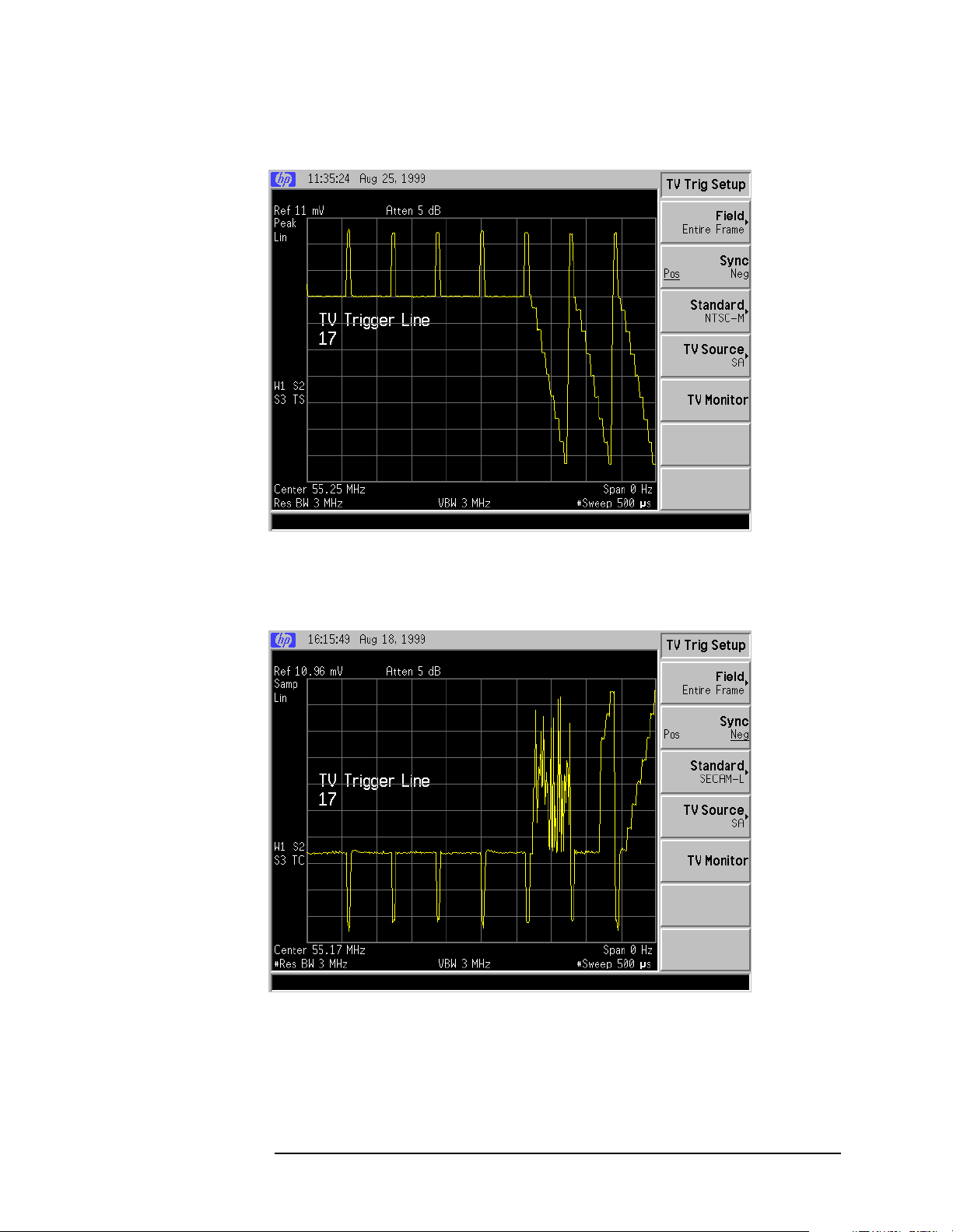
Making Measurements
Demodulating and Viewing Television Signals (Option B7B)
Figure 2-16 Demodulated RF Waveform (NTSC; PAL is Similar)
Figure 2-17 Demodulated RF Waveform (SECAM)
If
Trig, TV is the active function, the line number used to trigger the
analyzer sweep can be changed to examine the different parts of the
video waveform. The line numbering scheme varies with TV standard,
but TV test patterns will often be inserted in or near line 17.
Chapter 2 2-27
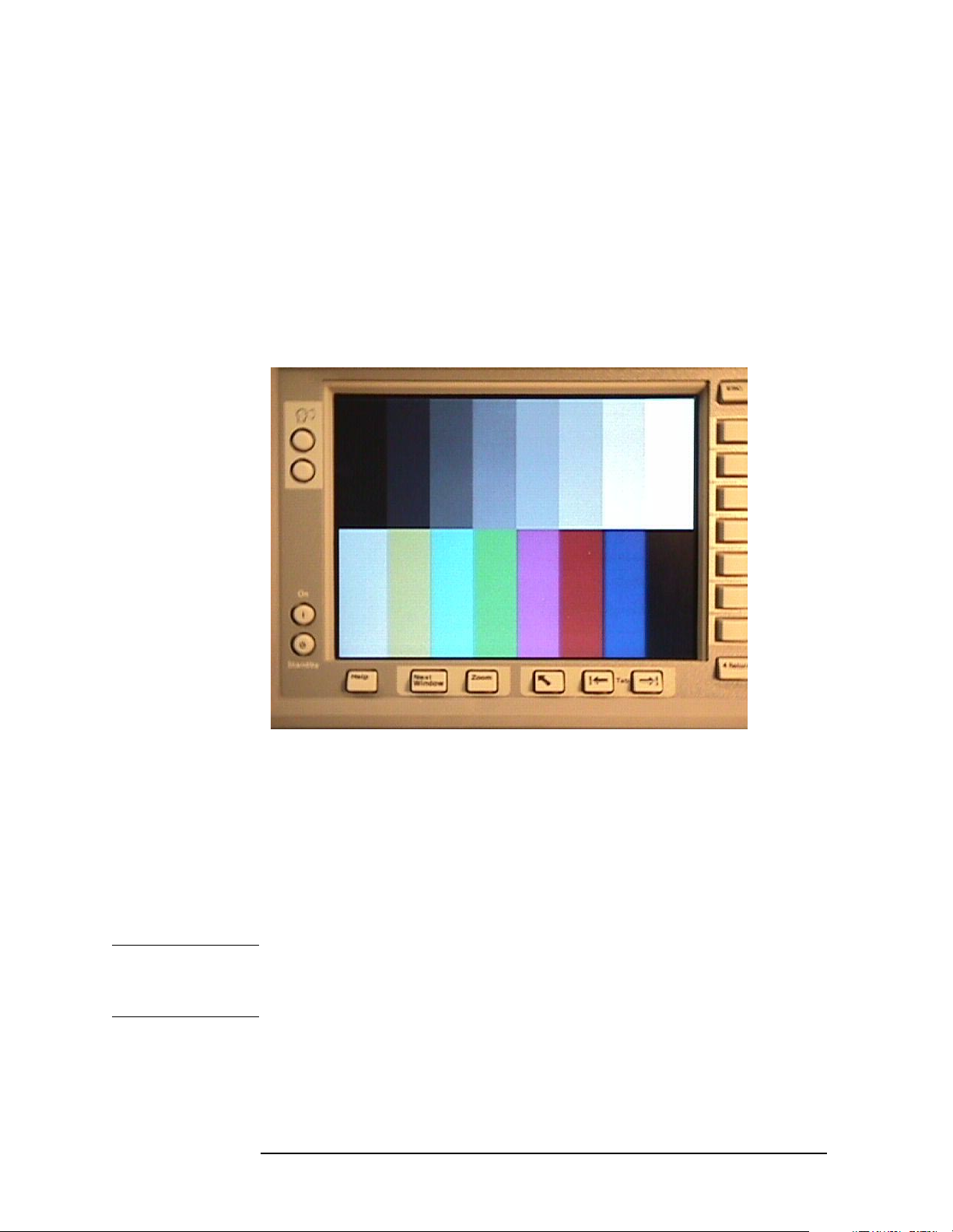
Making Measurements
Demodulating and Viewing Television Signals (Option B7B)
Viewing the TV Picture
To view the TV picture, perform the following:
1. Press
Sweep, Sweep Time, 100 s to set the sweep time to 100 seconds.
The long sweep time is necessary to minimize disruption of the
analog signal path during instrument retrace, which optimizes
picture quality.
2. Press
Trig, TV Trig Setup, TV Monitor.
Figure 2-18 TV Picture Display
When the picture is active, you can adjust the value of the function that
was active prior to enabling the picture. For example, if center
frequency was the active function and the frequency step size was set to
the TV channel frequency spacing, you can increment or decrement
through the TV channels by pressing the step keys (⇓⇑) of the analyzer.
If resolution bandwidth was the active function, you can increase or
decrease the amount of filtering to deal with strong adjacent channel
signals.
NOTE When using the knob to vary the value of the active function, be aware
that the instrument settings will not be updated until you stop turning
the knob. Make small movements of the knob with frequent pauses.
2-28 Chapter2

Making Measurements
Demodulating and Viewing Television Signals (Option B7B)
Example 2:
Measure Depth of Modulation
The depth of modulation provides a measure of the percentage of amplitude modulation (AM) on the visual carrier. With Option B7B, the analyzer can be used to measure the horizontal synchronization pulse level
and vertical interval test signal (VITS) white level on an individual TV
line from which a calculation of percent AM can be made. Note that
this measurement method will not be valid for some types of scrambled
video signals.
To perform a measurement of depth of modulation on an individual TV
line, perform the following steps:
NOTE Before continuing, be sure you have performed the steps in Example 1
at the beginning of this section, “Demodulating and Viewing Television
Signals (Option B7B)” on page 2-25 to display a TV waveform on the
analyzer display with linear scaling.
1. Press
Trig, TV, and enter a line number which has a TV test signal
containing the reference white level within the waveform (100 IRE)
such as the FCC, NTC-7 or ITU Composite Test Signal (typically
found at or near line 17 within field 1 or field 2).
2. Set the sweep time to 80 µs (Option AYX or B7D required) by
pressing
Sweep, Sweep Time, 80 µs. This allows viewing of a
complete TV line.
3. Set the resolution bandwidth and the video bandwidth to 1 MHz by
pressing
4. Turn on video averaging by pressing
entering a value of
BW/Avg, Resolution BW, 1 MHz and Video BW, 1 MHz.
BW/Avg, Average (On), and
10. This minimizes the waveform variations
caused by the presence of additional RF signals near the picture
carrier, as well as waveform noise or jitter.
5. Enable the marker by pressing
Marker, Normal. Using the knob,
locate the marker within the sync tip (NTSC or PAL waveforms) or
the white level (SECAM waveforms) at the top of the waveform.
Alternatively, you may press
Peak Search to locate the marker on the
peak excursion.
6. Enable delta marker mode by pressing Marker, Delta. Using the knob,
locate the delta marker within the white level (NTSC or PAL
waveforms) or the sync tip (SECAM waveforms) at the bottom of the
waveform. Alternatively, you may press
Peak Search, Min Search to
locate the delta marker on the minimum excursion of the waveform.
The delta marker readout will be in percent and may have a value
near 12.5%.
Chapter 2 2-29

Making Measurements
Demodulating and Viewing Television Signals (Option B7B)
Figure 2-19 Measuring Marker Delta (%) for Depth of Modulation (NTSC)
The depth of modulation (in percent) can now be determined by
subtracting the marker readout (in percent) from 100. A typical value
would be 87.5%.
TV Trig Setup Menu Functions
• TV Source
When TV Source is set to SA, the analyzer serves to demodulate the
TV signal, thus using the analyzer as a fixed tuned receiver. This
allows stable, zero span sweeps of the baseband video waveform
(although somewhat bandlimited by the RBW and VBW filters).
When
signal may be used to produce the TV line trigger. In this case, one
may use an external TV tuner to obtain the baseband waveform of
the given RF carrier for triggering the analyzer sweep, allowing the
analyzer to be used in a swept mode for measurements of the RF
spectrum, allowing the sweep to be synchronized to the video
modulation
panel of the analyzer
• TV Standard
Selection of a TV standard establishes the number of TV lines and
the kind of color encoding method that is used. The number of TV
lines establishes the defaults for the TV line counting circuits of the
analyzer and the color encoding method is used to properly set up
TV Source is set to EXT VIDEO IN, an external baseband video
. The EXT VIDEO IN connector is located on the rear
.
2-30 Chapter2

Table 2-1
Making Measurements
Demodulating and Viewing Television Signals (Option B7B)
the TV picture display circuits. Option B7B supports both 525 line
and 625 line systems and can provide a color TV picture for NTSC
and PAL color encoding methods. A black and white picture is
provided for the SECAM method.
The ability to display a color picture is limited by the bandwidth
settings of the analyzer (resolution bandwidth and video
bandwidth). However, baseband video signals input to the EXT
VIDEO IN connector on the rear panel of the analyzer are minimally
filtered, allowing a full color display of NTSC or PAL TV signals.
TV Standard Numberof
Lines per
Frame
NTSC-M 525 60 Hz NTSC 3.58 MHz
NTSC-Japan
(no pedestal)
PAL-M 525 60 Hz PAL 4.43 MHz
PAL-B,D,G,H,I 625 50 Hz PAL 4.43 MHz
PAL-N 625 50 Hz PAL 4.43 MHz
PAL-N
Combination
SECAM 625 50 Hz SECAM 4.406 MHz,
•
Field
525 60 Hz NTSC 3.58 MHz
625 50 Hz PAL 3.58 MHz
Approximate
Field Rate
Color
Encoding
Method
Color
Subcarrier
Frequency
4.250 MHz
A television image or frame is composed of 525 (or 625 lines)
delivered in two successive fields of 262.5 (or 312.5 lines) interlaced
together on a CRT when displayed.
When
Field is set to Entire Frame, the line count starts at line one in
field one (often referred to as the “odd field”) and ends at 525 (or 625)
in field two (often referred to as the “even field”).
When
Field is set to Field One or Field Two, the line count begins at “1”
with the first full line in the selected field and ends at count 263 (or
313) for Field One, and 262 (or 312) for Field Two.
•
Sync
Analog broadcast or cable television signals are usually amplitude
modulated on an RF carrier. For NTSC and PAL broadcasts,
typically the RF carrier amplitude is maximized at the sync tips of
the baseband video waveform and minimized at the “white” level.
This results in a demodulated waveform on the analyzer where the
sync pulses are on top, or positive (
Chapter 2 2-31
Sync (Pos)).

Making Measurements
Demodulating and Viewing Television Signals (Option B7B)
With SECAM broadcasts, typically the RF carrier amplitude is
minimized at the sync tips of the video waveform and maximized at
the “white” level. This results in a waveform on the analyzer where
the sync pulses are at the bottom, or negative (
Sync (Neg)).
A normal baseband video waveform for all TV standards will have
the sync tips on the bottom. When TV Source is set to Ext Video In,
Sync should be set to Neg.
TV Monitor
•
When TV Monitor is pressed, the picture represented by the video
waveform selected with
TV Source is presented on the LCD display of
the analyzer. The picture can only be viewed, not printed or saved.
Pressing a key that normally brings up a menu restores the original
graphical display with the selected menu enabled.
Fast Time Domain Sweeps
Trigger delay can be used to move the sweep trigger point arbitrarily
across a given TV line or lines to allow closer examination of waveform
patterns (Press
Trig, Trig Delay, and enter a delay time).
In fast sweeps (20 µs to less than 5 ms), there may be up to one trace
point of variation in the start time of the waveform digitization process
with respect to the actual TV trigger pulse. This randomness leads to
the appearance of visual jitter on the LCD display of the analyzer. In
this situation, video averaging may be used (N = 5, for example) to
improve the “visual stability” of the displayed waveform. This type of
jitter does not occur when sweep times are set greater than or equal to
5 ms where digitization begins less than 100 ns after the trigger pulse
in that mode (much less than 1 trace point of jitter).
2-32 Chapter2

Making Measurements
Using External Millimeter Mixers (Option AYZ)
Using External Millimeter Mixers
(Option AYZ)
External millimeter mixers can be used to extend the frequency
coverage of the E4407B spectrum analyzer. Agilent Technologies
manufactures external mixers that do not require biasing and cover
frequency ranges from 18 GHz to 110 GHz. Other manufacturers sell
mixers that extend the range to 325 GHz, but may require biasing. The
Agilent Technologies E4407B spectrum analyzer will support both
types of mixers.
The Agilent Technologies E4407B spectrum analyzer contains an
extensive menu of functions that help with millimeter measurements.
The following examples explain how to connect external mixers to the
spectrum analyzer, how to choose the band of interest, how to store and
activate conversion-loss factors,and how to use the signal-identification
functions.
Figure 2-20
Example 1: Making measurements with unpreselected millimeter-wave mixers
1. Connect the signal source and harmonic mixer to the analyzer as
shown in Figure 2-20.
Chapter 2 2-33
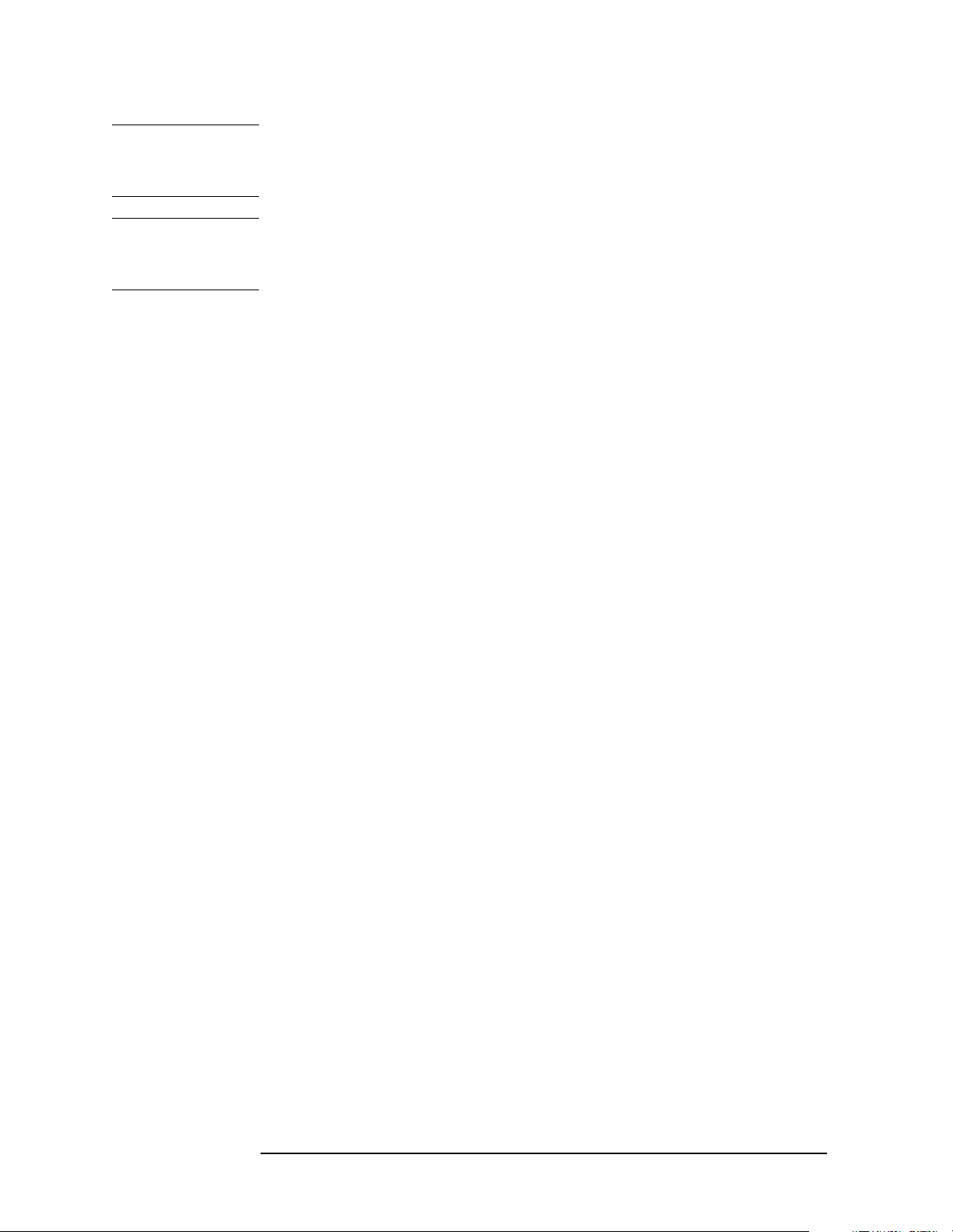
Making Measurements
Using External Millimeter Mixers (Option AYZ)
CAUTION The analyzer local oscillator output power is approximately +16 dBm.
Be sure that your external harmonic mixer can accommodate the power
level before connecting it to the analyzer.
NOTE HP/Agilent 5061-5458 SMA type cables should be used to connect the
mixer IF and LO ports to the analyzer. Do not over-tighten the cables.
The maximum torque should not exceed 112 N-cm (10 in-lb.)
2. On the analyzer, press
external mixing by pressing
(Ext). The analyzer frequency band will be set to 26.5 – 40 GHz (A).To
choose a different band, press
Preset, Factory Preset, if present. Select
Input/Output, Input Mixer, Input Mixer
Ext Mix Band and then press the
desired band frequency range/letter key. For this example, we will
use band A, which ranges from 26.5 GHz to 40 GHz.
3. To correct for the conversion-loss of the harmonic mixer in use, the
analyzer amplitude correction feature is used. Access this feature by
pressing,
AMPLITUDE Y Scale, More1of2, Corrections, Modify, Select.
Select a correction set for use with external mixing. The
recommended set to use is
used. Press
Edit to enter the appropriate conversion loss data for the
Other although any available set could be
mixer in use. On the HP/Agilent 11970 harmonic mixers, these
values are listed on the mixer. A single average value could be
entered for the entire band by using only a single correction value.
More correction points entered across the band in use will improve
frequency response accuracy. Up to 200 points may be defined for
each set. Once the desired correction points are entered, press
Return, Correction (On) to activate correction set Other. This will also
turn corrections on resulting in a calibrated display. It is
recommended that the correction set entered be saved on the
internal memory or the floppy drive for future reference.
4. The IF output of a harmonic mixer will contain a signal at the
intermediate frequency of the analyzer whenever the harmonic
frequency of the LO and the frequency of the RF differ by the
intermediate frequency. As a result, within a single harmonic band,
a single input signal can produce multiple responses on the analyzer
display, only one of which is valid (see Figure 2-21). These responses
come in pairs, where members of the valid response pair are
separated by 642.8 MHz and either the right-most (for negative
harmonics) or left-most (for positive harmonics) member of the pair
is the correct response.
2-34 Chapter2

Figure 2-21
Making Measurements
Using External Millimeter Mixers (Option AYZ)
5. Identification of valid responses is achieved by simply turning on the
signal-identification feature. (
identification mode.) Press
Signal Ident (On) and note that now only the valid response (35 GHz)
remains. Refer to Figure 2-22. Press
Preset selects the Image Supress signal
Input/Output, Input Mixer,
Peak Search to place a marker
on the remaining response. The signal-identification routine can
introduce slight amplitude errors which is indicated by the message
Signal Ident On, Amptd Uncal. After identifying a signal of
interest, press
Signal Ident (Off) before making final amplitude
measurements.
Chapter 2 2-35

Figure 2-22
Making Measurements
Using External Millimeter Mixers (Option AYZ)
6. The HP/Agilent 11970 Series harmonic mixers do not require bias.
Mixers requiring bias can also be used with the E4407B. Generally,
the conversion loss calibration data for mixers requiring bias, will be
most accurate when the correct bias conditions are present. Set the
bias as follows:
a. To measure a signal, access external mixing and set the band as
described previously.
b. To activate bias press
Mixer Bias (On). A +I or –I will appear in the display annotation
Input/Output, Input Mixer, Mixer Config,
indicating bias is on.
c. Enter the desired bias current in mA with the data control keys.
WARNING The open-circuit bias voltage can be as great as ±3.5V through a
source resistance of 500 ohms. Such voltage levels may appear
when recalling an instrument state in which a bias setting has
been stored.
NOTE The bias value that appears on the analyzer display is expressed in
terms of short-circuit current (that is, the current that would flow if the
IF INPUT were shorted to ground). The actual current flowing into the
mixer will be less.
2-36 Chapter2

Figure 2-23
Making Measurements
Using External Millimeter Mixers (Option AYZ)
Example 2: Making Measurements with HP/Agilent 11974 Series Preselected Millimeter-Wave Mixers
1. Connect the signal source and preselected mixer to the analyzer as
shown in Figure 2-23.
Frequency Tracking Calibration
This procedure is used to align the frequency of the preselector filter of
the HP/Agilent 11974 to the tuned frequency of the analyzer. This
procedure should be followed any time that the HP/Agilent 11974 is
connected to a different analyzer. The calibration should be periodically
checked.
1. Set the HP/Agilent 11974 rear-panel switches “HP/Agilent 70907B”
and “LEDS” to the ON position, and the other two switches to the
OFF position, in order for the HP/Agilent 11974 to properly scale to
the tune signal of the analyzer.
2. Configure the analyzer for a preselected external mixer by pressing
the following keys:
Preset, Factory Preset (if present), Input/Output, Input Mixer (Ext), Mixer
Config, Mixer Type (Presel)
3. Set the desired band of operation. Press Ext Mix Band, A, Q, U, or V.
(Note that only A,Q,U, and V bands are available.)
Chapter 2 2-37

Making Measurements
Using External Millimeter Mixers (Option AYZ)
4. Set the Presel Adjust to 0 MHz by pressing AMPLITUDE, Presel
Adjust, 0 MHz.
5. Set the analyzer to zero span by pressing
6. Set the analyzer center frequency by pressing
Freq, and enter the corresponding value for the appropriate mixer.
SPAN, Zero Span.
FREQUENCY, Center
(Refer to Table 2-2) On the rear panel of the HP/Agilent 11974,
adjust the corresponding potentiometer until one or both of the
green LEDs are lit.
Table 2-2
Mixer
HP/Agilent P/N
11974A 26.5 GHz “26.5 GHz Adjust”
11974Q 33.0 GHz “33.0 GHz Adjust”
11974U 40.0 GHz “40.0 GHz Adjust”
11974V 50.0 GHz “50.0 GHz Adjust”
Analyzer Center
Frequency
Potentiometer
7. Change the analyzer center frequency to the value indicated in
Table 2-3 and again adjust the corresponding potentiometer on the
rear panel of the HP 11974 until one or both of the green LEDs are
lit.
Table 2-3
Mixer
HP/Agilent P/N
11974A 40.0 GHz “40.0 GHz Adjust”
11974Q 50.0 GHz “50.0 GHz Adjust”
11974U 60.0 GHz “60.0 GHz Adjust”
11974V 75.0 GHz “75.0 GHz Adjust”
Analyzer Center
Frequency
Potentiometer
8. Repeat steps 6 and 7 until the green LEDs are lit at both frequencies
without additional adjustments.
2-38 Chapter2

Making Measurements
Using External Millimeter Mixers (Option AYZ)
Band Selection
1. If necessary, configure the analyzer for preselected external mixing
by pressing the following keys:
Input/Output, Input Mixer (Ext), Mixer Config, Mixer Type (Presel)
2. If necessary, adjust the tracking of the HP/Agilent 11974 to the
analyzer being used for preselected external mixing, by using the
Frequency Tracking Calibration procedure above.
3. Press the following keys to select the desired mixing band: (In this
example, we will use an HP/Agilent 11974Q (33.0 to 50.0 GHz) to
view a 40 GHz, -15 dBm signal.)
Input/Output, Input Mixer, Ext Mix Band, 33-50 GHz (Q)
Amplitude Calibration
1. Enter the conversion-loss versus frequency data from either the
calibration label on the bottom of the HP/Agilent 11974, or the
supplied calibration sheet by using the procedure in step 3 of
Example 1. The full Q-band is displayed in Figure 2-24.
Figure 2-24
Chapter 2 2-39

Making Measurements
Using External Millimeter Mixers (Option AYZ)
2. To complete the amplitude calibration process, the preselector must
be adjusted at each frequency of interest. Before making final
amplitude measurements with the analyzer, perform the following:
a. Place a marker on the signal of interest.
Figure 2-25
b. Press
c. Press
SPAN, Span Zoom, 10 MHz to zoom in on the signal.
AMPLITUDE, Presel Center.
The final amplitude measurement can now be read out with the
marker. See Figure 2-25.
2-40 Chapter2
