Page 1

Installation Note
HP ESG E4400B, E4420B, E4421B, E4422B and
HP ESG-D E4430B, E4431B, E4432B, E4433B
Series Signal Generators
Special Firmware Upgrade Kit
HP Kit Part Number E4400-60208
HP Part Number E4400-90311
Printed in USA July 1999
Page 2

Notice.
The information contained in this document is subject to change without notice.
Hewlett-Packard makes no warranty of an y kind with re gard to this material, including b ut not limited to,
the implied warranties of merchantability and fitness for a particular purpose. Hewlett-Packard shall not
be liable for errors contained herein or for incidental or consequential damages in connection with the
furnishing, performance, or use of this material.
© Copyright 1999 Hewlett-Packard Company
Page 3

Special Firmware Upgrade Kit
Product Affected: . . . . . . . . . . . . . . . . . . . . . . . . HP ESG E4400B, E4420B, E4421B, E4422B
HP ESG-D E4430B, E4431B, E4432B, E4433B
Series Signal Generators
Serial Numbers: . . . . . . . . . . . . . . . . . . . . . . . . All
Options: . . . . . . . . . . . . . . . . . . . . . . . . . . . . . . . All
To Be P erformed By: . . . . . . . . . . . . . . . . . . . . . . (X) HP Service Center
(X) Personnel Qualified by HP
(X) Customer
Estimated Installation Time: . . . . . . . . . . . . . . 1 hour
Estimated V erification Time: . . . . . . . . . . . . . . 1 minute
Introduction
The firmware revision is changed by downloading the updated firmware files via computer RS-232
interface or the HP Access Web site . This installation note includes separate procedures for, PC, laptop,
or palmtop computers.
Upgrade Kit Parts List
Table 1 Kit Contents
Item Quantity Description Part Number
1 1 Firmware DOS disk upgrade E4400-10012
2 1 RS-232 Cable Kit E4400-60049
3 1 Installation Note E4400-90311
Tools Required
❏ 5-mm nut driver, HP part number 8710-1219
Equipment Required
The computer controller may be a PC (IBM compatible), laptop (HP OmniBook), or palmtop
(HP 200LX). Notice that the palmtop must have 256 kB available memory for DOS. The required
equipment is listed under each procedure.
NOTE A kit containing the RS-232 parts listed in each procedure can be obtained by ordering the
RS-232 Cable Kit, HP part number E4400-60049.
Installation Note E4400-90311 3
Page 4

Functionality Check
This procedure verifies that the signal generator powers up and that the internal instrument check
identifies no errors. The internal check evaluates the correctness of operation and returns an error
message if a problem is detected.
1. Turn on power to the signal generator by pressing the power switch. Let the instrument warm up
for at least five minutes.
NOTE For instruments with Option 1E5, the error message ERROR 514, Reference Oven Cold
will occur whenever the signal generator is first connected to AC line power. The OVEN COLD
annunciator and the ERR annunciator will both turn on. The OVEN COLD annunciator
automatically clears after approximately 5 minutes. The error queue cannot be cleared,
however, until the OVEN COLD annunciator turns off.
2. Cycle the power to the signal generator. The green LED should be lit and the instrument performs a
check.
3. When the display is lit, check to see if the ERR annunciator is turned on.
4. If the ERR annunciator is turned on, review the error messages in the queue by pressing Utility,
Error Info, View Next Error Message. The first error message in the queue will be shown in the text
area of the display. Refer to the service guide for information about the error message.
If there is more than one error message (each message will be designated as 1 of n), continue
pressing the View Next Error Message softkey until you have seen all of the messages.
5. When you have resolved all of the error messages, press Clear Error Queue(s) to delete the messages.
4 Installation Note E4400-90311
Page 5

Installation Procedure: PC Version
This procedure uses a PC (IBM compatible computer) to download new firmware into the signal
generator.
Table 1 Equipment Required for PC Connection
Quantity Description Part Number
1 Serial RS-232 cable 9-pin (male) to 9-pin (female) 8120-6188
1 RS-232 null modem (male-male) 5181-6639
1 Serial RS-232 adapter (female-female) 1252-7825
1. Connect the computer to the signal generator via the null modem:
a. Attach the male end of the RS-232 cable to the signal generator.
b. Attach the female end of the RS-232 cable to the null modem.
c. Remove both standoffs from the female adapter with the 5-mm nut driver.
d. Attach the modified adapter to the modem and to the selected RS-232 port on the PC.
NOTE Typically, you would use the COM1 RS-232 port, but COM2 is acceptable if it is available. No
other program can make use of this port at any time during the procedure.
2. Insert the firmware upgrade disk into the computer disk drive.
a. Create an empty directory called update on the C:\ drive to unpack the zip archive.
b. Using MS Windows, go to File Manager and select drive A:\ or B:\. The two files, dlserial.zip
and pkunzip.exe, should be present.
c. To unpack the zip archive (dlserial.zip), in the File Manager click File, then click Run, and type
the following inside the Command Line box:
A:\pkunzip dlserial.zip C:\update
Or, in MSDOS, type the above line at any MSDOS prompt.
Or, in Windows 95/NT, select Start/Run from the task bar and then type the above line.
d. Press Enter.
NOTE See the Appendix for information on unzipping files or extracting .exe files using MS Windows.
Installation Note E4400-90311 5
Page 6

3. Verify that the following items were unpacked:
readme.txt (these instructions)
dlserial.bat (script to perform the download)
dlfmwr.bat (script to perform the EGS firmware download)
dlarb.bat (script to perform the UND firmware download)
split_dl.exe (auxiliary program used by dlserial.bat)
wait.exe (auxiliary program used by dlserial.bat)
ask.exe (auxiliary program used by dlserial.bat)
falcon.out (the ESG firmware image)
arbdsp.out (auxiliary firmware for the UND option)
NOTE The directory may also contain files that are used for other operating systems.
4. Execute the dlserial.bat script to start the firmware download program.
a. Change your computer directory to the update directory as follows:
C:\cd c:\update
b. Within the update directory, type dlserial.bat and press Enter on the computer. This will
start the firmware download program.
c. See the Appendix for the DOS directory setup example.
5. Follow the instructions as they are presented.
• Press any key to continue refers to any key on the computer keyboard. Do not press any
keys on the signal generator.
• Close all Windows programs. Any interruption of serial communications will cause the download
process to fail.
• The firmware download will be complete when the large complete note is displayed at the end of
the download on the computer’s screen.
a. When you see this prompt: Will you be using COM1 for this firmware download? (Y/
N) Return, press the computer keyboard Y or N key.
Y = Continue with the download.
N = Causes a prompt to the user about using COM2.
b. When you see this prompt: Will you be using COM2 for the firmware download? (Y/
N) Return, press the computer keyboard Y or N key.
Y = Continue with the download.
N = Download will be terminated. The port must be either COM1 or COM2.
6 Installation Note E4400-90311
Page 7

c. When you see this prompt: With this firmware download, are you also installing
new hardware in the instrument? (Y/N) Return, press the computer keyboard Y or N
key.
N = Indicates no new hardware has been installed, continue with the download.
Y = Is the new hardware physically installed? (Y/N) Return, press the
computer keyboard Y or N key.
Y = Continue with the download.
N = The new hardware must be physically installed before continuing the download
process. Consult the hardware installation note for more information. The download
process will now be terminated.
d. Connect the serial cable between the signal generator to the computer’s COM1 port, then press
any key on the computer’s keyboard to continue.
e. Turn on the signal generator, then press any key on the computer’s keyboard to continue.
f. When you are prompted with Be sure the instrument RS-232 settings under the
front panel keys [Utility] [HP-IB/RS-232] are set as follows
(Baud rate = 19200, Echo = off, Transmit Pace = None, Receive Pace = X On, RTS/CTS = RTS
On), verify the settings and then press any key on the computer’s keyboard to continue.
g. When you are prompted with Note: If this ESG contains an old bootrom, executing
this download will cause the instrument to reinitialize the user file
system, arb file system, and instrument states. Instrument calibration
files will not be affected. Do you want to proceed? [(Y/N) Return], press the
computer keyboard Y or N key.
Y = Continue with the download.
N = Terminate the download.
h. Once the download starts, it will take 40 minutes to complete. No further interaction is required.
While the download is in progress, dlserial.bat will show the communication that is taking place
with the signal generator. What appear to be several (non-highlighted) prompts will appear on
the display. These will be automatically answered by the dlserial.bat program.
NOTE After the firmware download is complete, the instrument will reboot
automatically.
NOTE If the download process fails (due to loss of synchronization, accidental loss of
power, etc.) repeat from Step 4.
6. When dlserial.bat completes and the signal generator is running the new firmware, disconnect the
RS-232 cable.
7. To verify that the new firmware has been downloaded, on the signal generator press Utility,
Instrument Info/Help Mode, Diagnostic Info. The new firmware revision and firmware date should be
displayed under “Instrument Information.”
Troubleshooting Hints
Normally, the controller will set the signal generator to “bootROM mode.” If the signal generator is in
the wrong mode, the download program will not detect this condition. If this occurs, you must reboot
the computer by pressing the following three keys simultaneously: Ctr Alt Del. Then repeat the
procedure from Step 4.
Installation Note E4400-90311 7
Page 8

Installation Procedure: OmniBook PC Version
This procedure uses an OmniBook PC to download firmware into the signal generator.
Table 2 Equipment Required for Omnibook PC Connection
Quantity Description Part Number
1 Serial RS-232 cable 9-pin (male) to 9-pin (female) 8120-6188
1 RS-232 null modem (male-male) 5181-6639
1 Serial RS-232 adapter (female-female) 1252-7825
1. Connect the computer to the signal generator via the null modem:
a. Attach the male end of the RS-232 cable to the signal generator.
b. Attach the female end of the RS-232 cable to the null modem.
c. Remove both standoffs from the female adapter with the 5-mm nut driver.
d. Attach the modified adapter to the modem and to the selected RS-232 port on the PC.
NOTE Typically, you would use the COM1 RS-232 port, but COM2 is acceptable if it is available. No
other program can make use of this port at any time during the procedure.
2. Insert the firmware upgrade disk into the computer disk drive.
a. Create an empty directory called update on the C:\ drive to unpack the zip archive.
b. Using MS Windows, go to File Manager and select drive A:\ or B:\. The two files, dlserial.zip
and pkunzip.exe, should be present.
c. To unpack the zip archive (dlserial.zip), in the File Manager click File, then click Run, and type
the following inside the Command Line box:
A:\pkunzip dlserial.zip C:\update
Or, in MSDOS, type the above line at any MSDOS prompt.
Or, in Windows 95/NT, select Start/Run from the task bar and then type the above line.
d. Press Enter.
NOTE See the Appendix for information on unzipping files or extracting .exe files using MS Windows.
3. Verify that the following items were unpacked:
readme.txt (these instructions)
dlserial.bat (script to perform the download)
dlfmwr.bat (script to perform the EGS firmware download)
dlarb.bat (script to perform the UND firmware download)
split_dl.exe (auxiliary program used by dlserial.bat)
wait.exe (auxiliary program used by dlserial.bat)
ask.exe (auxiliary program used by dlserial.bat)
falcon.out (the ESG firmware image)
arbdsp.out (auxiliary firmware for the UND option)
8 Installation Note E4400-90311
Page 9

NOTE The directory may also contain files which are used for other operating systems.
4. Execute the dlserial.bat script to start the firmware download program.
a. Change your computer directory to the update directory as follows:
C:\cd c:\update
b. Within the update directory, type dlserial.bat and press Enter on the computer. This will
start the firmware download program.
c. See the Appendix for the DOS directory setup example.
5. Follow the instructions as they are presented.
• Press any key to continue refers to any key on the computer keyboard. Do not press any
hardkeys or softkeys on the signal generator.
• Close all Windows programs. Any interruption of serial communications will cause the download
process to fail.
• The firmware download will be complete when the large complete note is displayed at the end of
the download on the computer’s screen.
a. When you see this prompt: Will you be using COM1 for this firmware download?
(Y/N) Return, press the computer keyboard Y or N key.
Y = Continue with the download.
N = Causes a prompt to the user about using COM2.
b. When you see this prompt: Will you be using COM2 for the firmware download?
(Y/N) Return, press the computer keyboard Y or N key.
Y = Continue with the download.
N = Download will be terminated. The port must be either COM1 or COM2.
c. When you see this prompt: With this firmware download, are you also installing
new hardware in the instrument? (Y/N) Return, press the computer keyboard Y or N
key.
N = Indicates no new hardware has been installed, continue with the download.
Y = Is the new hardware physically installed? (Y/N) Return, press the
computer keyboard Y or N key.
Y = Continue with the download.
N = The new hardware must be physically installed before continuing the download
process. Consult the hardware installation note for more information. The download
process will now be terminated.
d. Connect the serial cable between the signal generator to the computer’s COM1 port, then press
any key on the computer’s keyboard to continue.
e. Turn on the signal generator, then press any key on the computer’s keyboard to continue.
f. When you are prompted with Be sure the instrument RS-232 settings under the
front panel keys [Utility] [HP-IB/RS-232] are set as follows
(Baud rate = 19200, Echo = off, Transmit Pace = None, Receive Pace = X On, RTS/CTS = RTS
On), verify the settings and then press any key on the computer’s keyboard to continue.
Installation Note E4400-90311 9
Page 10

g. When you are prompted with Note: If this ESG contains an old bootrom, executing
this download will cause the instrument to reinitialize the user file
system, arb file system, and instrument states. Instrument calibration
files will not be affected. Do you want to proceed? [(Y/N) Return], press the
computer keyboard Y or N key.
Y = Continue with the download.
N = Terminate the download.
h. Once the download starts, it will take 40 minutes to complete. No further interaction is required.
While the download is in progress, dlserial.bat will show the communication that is taking place
with the signal generator. What appear to be several (non-highlighted) prompts will appear on
the display. These will be automatically answered by the dlserial.bat program.
NOTE After the firmware download is complete, the instrument will reboot
automatically.
NOTE If the download process fails (due to loss of synchronization, accidental loss of
power, etc.) repeat from Step 4.
6. When dlserial.bat completes and the signal generator is running the new firmware, disconnect the
RS-232 cable.
7. To verify that the new firmware has been downloaded, on the signal generator press Utility,
Instrument Info/Help Mode, Diagnostic Info. The new firmware revision and firmware date should be
displayed under “Instrument Information.”
Troubleshooting
Normally, the controller will set the signal generator to “bootROM mode.” If the signal generator is in
the wrong mode, the download program will not detect this condition. If this occurs, you must reboot
the computer by pressing the following three keys simultaneously: Ctr Alt Del. Then repeat the
procedure from Step 4.
10 Installation Note E4400-90311
Page 11

Installation Procedure: HP Palmtop Version
This procedure uses an HP 200LX palmtop computer to download new firmware into the signal
generator.
Table 3 Equipment Required for HP Palmtop Connection
Quantity Description Part Number
1 Serial RS-232 cable 9-pin (male) to 9-pin (female) 8120-6188
1 Serial RS-232 adapter (male-male) 1252-7824
1 5 MB flash disk F1012A
1 HP connectivity pack (contains connectivity pack software
and serial cable)
F1015-80002
1. Insert the firmware upgrade disk into a PC compatible computer disk drive.
a. Create an empty directory called update on the C:\ drive to unpack the zip archive.
b. Using MS Windows, go to File Manager and select drive A:\ or B:\. The two files,
dlserial.zip and pkunzip.exe, should be present.
c. To unpack the zip archive (dlserial.zip) click File, then click Run and type the following
inside the Command Line box:
A:\pkunzip dlserial.zip C:\update
d. Press Enter.
NOTE For the connectivity pack serial cable connection to the palmtop , make sure that the HP logo on
the plug faces up.
2. See the Appendix for unzip. Using the palmtop’s connectivity pack software and hardware,
download the upgrade firmware files from c:\update to the palmtop’s flash disk, into a directory
called A:\dl. See the Appendix for a DOS file copy example. Refer to the palmtop owner’s manual
for this procedure.
3. Verify that the following items were unpacked:
readme.txt (these instructions)
dlserial.bat (script to perform the download)
dlfmwr.bat (script to perform the EGS firmware download)
dlarb.bat (script to perform the UND firmware download)
split_dl.exe (auxiliary program used by dlserial.bat)
wait.exe (auxiliary program used by dlserial.bat)
ask.exe (auxiliary program used by dlserial.bat)
falcon.out (the ESG firmware image)
arbdsp.out (auxiliary firmware for the UND option)
dlserial.icn (icon file for the system manager)
NOTE The directory may also contain files which are used for other operating systems.
Installation Note E4400-90311 11
Page 12

4. Connect the palmtop to the signal generator.
a. Attach the male end of the RS-232 cable to the signal generator.
b. Attach the female end of the RS-232 cable to the male adapter.
c. Attach the connectivity pack serial cable to the male adapter and to the selected RS-232 port on
the palmtop. Make sure that the HP logo on the plug faces up.
NOTE Use the COM1 RS-232 port. No other program can make use of this port at any time during the
procedure.
5. Use the following procedure to set up the palmtop’s application manager:
a. On the palmtop, open the Applications Manager: press &....
b. Then press MENU.
c. Press A (Application).
d. In the Name box, type download. Then press TAB.
e. In the Path box, type a:dl\dlerial.bat com1|250. (Press the shift key and the \ key to type
the |.) Then press TAB.
f. In the Comments box, type ¿ (Fn, 3) followed by ¡ (Fn, FLER). Then press TAB.
These settings prevent the system manager from interfering with the download. The |250 entry
in the Path box provides sufficient DOS memory for the programs.
6. In the Icon box, scroll, using the up arrow key, to select the signal generator icon. If everything is
correct, press F10 (OK). This will return you to the applications manager screen. The new
application icon should be present.
7. To start the download program, select the signal generator icon and press ENTER.
8. Follow the instructions as they are presented.
a. Press any key to continue refers to any key on the computer keyboard. Do not press any
hardkeys or softkeys on the signal generator.
b. When you are prompted With this firmware download, are you also installing new
hardware in the instrument? (Y/N) Return, press the computer keyboard Y or N key.
N = Indicates no new hardware has been installed, continue with the download.
Y = Is the new hardware physically installed? (Y/N) Return, press the
computer keyboard Y or N key.
Y = Continue with the download.
N = The new hardware must be physically installed before continuing the download
process. Consult the hardware installation note for more information. The download
process will now be terminated.
c. Connect the serial cable between the signal generator to the computer’s COM1 port, then press
any key on the computer’s keyboard to continue.
d. Turn on the signal generator, then press any key on the computer’s keyboard to continue.
e. When you are prompted with Be sure the instrument RS-232 settings under the
front panel keys [Utility] [HP-IB/RS-232] are set as follows
(Baud rate = 19200, Echo = off, Transmit Pace = None, Receive Pace = X On, RTS/CTS = RTS
On), verify the settings and then press any key on the computer’s keyboard to continue.
12 Installation Note E4400-90311
Page 13

f. When you are prompted with Note: If this ESG contains an old bootrom, executing
this download will cause the instrument to reinitialize the user file
system, arb file system, and instrument states. Instrument calibration
files will not be affected. Do you want to proceed? (Y/N) Return], press the
computer keyboard Y or N key.
Y = Continue with the download.
N = Terminate the download.
g. Once the download starts, it will take 40 minutes to complete. No further interaction is
required. While the download is in progress, dlserial.bat will show the communication that is
taking place with the signal generator. What appear to be several (non-highlighted) prompts will
appear on the display. These will be automatically answered by the dlserial.ksh program.
NOTE After the firmware download is complete, the instrument will reboot automatically.
NOTE If the download process fails (due to loss of synchronization, accidental loss of power, etc.),
repeat from Step 4.
9. When dlserial.bat completes and the signal generator is running the new firmware, disconnect the
RS-232 cable.
10.To verify that the new firmware has been downloaded, on the signal generator press Utility,
Instrument Info/Help Mode, Diagnostic Info. The new firmware revision and firmware date should be
displayed under “Instrument Information.”
Troubleshooting Hints
1. If the signal generator does not enter remote mode when downloading:
• Make sure that you turn on the signal generator within 5 seconds of the request.
• Make sure that the serial cable is plugged into the palmtop with the HP logo facing up.
• Make sure that the serial cable and adapters are securely connected to the signal generator.
2. If the signal generator displays Command not found or if the download stops working properly:
• Make sure that the power in not interrupted and no keys are pressed on the signal generator
during the download.
• Make sure that the serial cable is securely connected.
• Check the palmtop for a low battery.
Installation Note E4400-90311 13
Page 14

HP Access Web Site Firmware Download Procedure
This procedure uses a net browser (such as Netscape Navigator) to download new firmware into the
signal generator.
NOTE See the Appendix for a browser copy file example.
1. Access the “HP Test & Measurement” web page at the following URL:
http://www.tmo.hp.com/
2. Click on the “Product Information” icon.
3. Click on the “HP model number” link.
4. On the model number index, click on “E” to review the HP E series products.
5. From the HP E product numbers, if your signal generator is an HP ESG series (analog), click on any
one of the HP ESG series signal generator models. If your signal generator is an HP ESG-D series
(digital), click on any one of the HP ESG-D series signal generator models.
6. Scroll through the “Product Information” and click on “Free Firmware Upgrade for the ESG (or
ESG-D) Series Signal Generators.
7. To download the latest firmware to a PC, follow these steps:
a. Place an empty, formatted disk in drive A.
b. Click on the HP ESG (or ESG-D) Series Firmware Upgrade, PC format (DOS) link.
c. Click “Save File”.
d. Choose the A:\ directory if you are using an empty formatted disk.
e. The file dlserial.zip should be displayed in the File Name: window. Click the OK button to start
the file transfer. (See “Installation Procedure: PC Version” to uncompress files.)
The Saving Location window will appear showing the file transfer process. Once the file has
transferred, you will be returned to the web page.
f. To download pkunzip.exe to the PC disk located in drive A:\, click the pkunzip.exe link and
repeat steps 7a through 7e.
g. Exit Netscape when the download is complete.
14 Installation Note E4400-90311
Page 15

Appendix
Copying Files to a Directory Using DOS
The PC MS-DOS® command line example below shows how to create a new file directory on the PC
hard drive, and move the necessary files from the firmware upgrade disk into the new directory.
1. C:\> md dl (Make the directory called dl.)
2. C:\> cd dl (Change to the directory called dl.)
3. C:\DL> copy a: split_dl.exe (Copy split_dl.exe to the directory called dl.)
4. C:\DL> copy a: dlserial.bat (Copy dlserial.bat to the directory called dl.)
5. C:\DL> copy a: wait.exe (Copy wait.exe to the directory called dl.)
6. C:\DL> copy a: falcon.out (Copy falcon.out to the directory called dl.)
Unzipping a File Using MS Windows
The pkunzip.exe file is included on the PC disk with the zipped file.
1. To review the files, go to the Windows File Manager and choose the appropriate directory (A: or B:).
2. To unzip a file, click File, then click Run.
3. Type the following information in the command line box, and then press enter:
A:\pkunzip <filename>.zip c:\update
(run pkunzip) (zip filename) (directory where you want the unzipped file to go)
Using a Browser Such as Netscape Navigator to Download or
Copy a File from a Web Page
1. Click on File, located at the top left corner of Netscape.
2. Choose Save As.
3. Choose an empty directory.
4. Make sure that the file name to download or copy is within the File Name Window.
5. Click the OK button to copy the file. (A Saving Location window will appear indicating the copy file
progress.
6. Once the download or copy of the file is complete, exit Netscape.
Using MS Windows to Unpack a .exe File
1. Using the Windows File Manager, locate the downloaded file (in directory A: or B:).
2. Highlight the file, then click Run.
3. In the command line box, type the following, then press Enter: A:\<filename>.exe c:\update.
Installation Note E4400-90311 15
Page 16
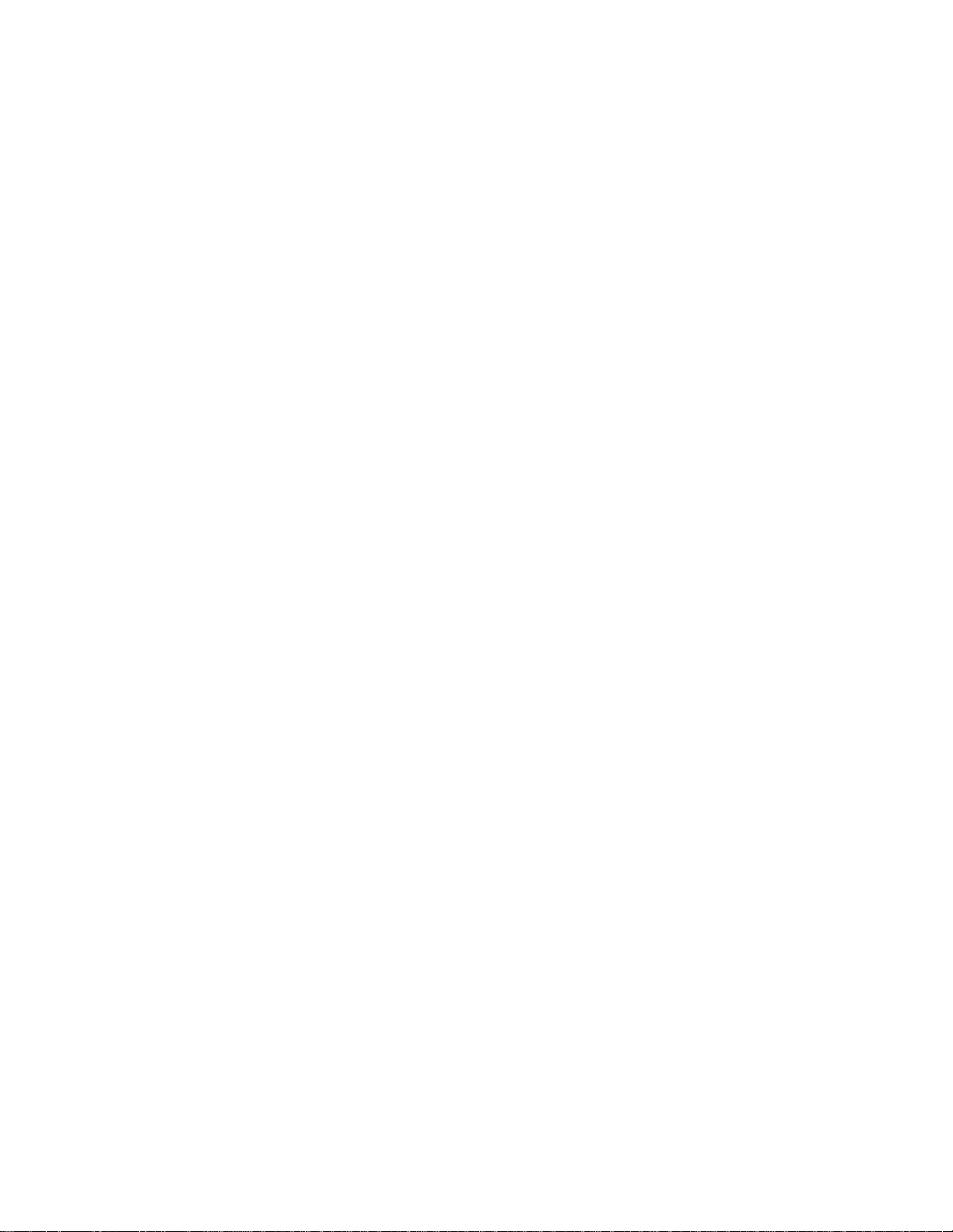
16 Installation Note E4400-90311
