Page 1

OPERATING &
PROGRAMMING GUIDE
HP Model E4356A
Telecommunications
DC Power Supply
HP Part No. 5964-8166
Microfiche No. 5964-8167
Printed in USA: August 1999
Page 2

CERTIFICATION
Hewlett-Packard Company certifies that this product met its published specifications at time of shipment from the factory.
Hewlett-Packard further certifies that its calibration measurements are traceable to the United States National Bureau of
Standards, to the extent allowed by the Bureau’s calibration facility, and to the calibration facilities of other International
Standards Organization members.
WARRANTY
This Hewlett-Packard hardware product is warranted against defects in material and workmanship for a period of three years
from date of delivery. HP software and firmware products, which are designated by HP for use with a hardware product and
when properly installed on that hardware product, are warranted not to fail to execute their programming instructions due to
defects in material and workmanship for a period of 90 days from date of delivery. During the warranty period HewlettPackard Company will, at its option, either repair or replace products which prove to be defective. HP does not warrant that
the operation of the software, firmware, or hardware shall be uninterrupted or error free.
For warranty service, with the exception of warranty options, this product must be returned to a service facility designated
by HP. Customer shall prepay shipping charges by (and shall pay all duty and taxes) for products returned to HP for
warranty service. Except for products returned to Customer from another country, HP shall pay for return of products to
Customer.
Warranty services outside the country of initial purchase are included in HP’s product price, only if Customer pays HP
international prices (defined as destination local currency price, or U.S. or Geneva Expor t price).
If HP is unable, within a reasonable time to repair or replace any product to condition as warranted, the Customer shall be
entitled to a refund of the purchase price upon return of the product to HP.
LIMITATION OF WARRANTY
The foregoing warranty shall not apply to defects resulting from improper or inadequate maintenance by the Customer,
Customer-supplied software or interfacing, unauthorized modification or misuse, operation outside of the environmental
specifications for the product, or improper site preparation and maintenance. NO OTHER WARRANTY IS EXPRESSED
OR IMPLIED. HP SPECIFICALLY DISCLAIMS THE IMPLIED WARRANTIES OF MERCHANTABILITY AND
FITNESS FOR A PARTICULAR PURPOSE.
EXCLUSIVE REMEDIES
THE REMEDIES PROVIDED HEREIN ARE THE CUSTOMER’S SOLE AND EXCLUSIVE REMEDIES. HP SHALL
NOT BE LIABLE FOR ANY DIRECT, INDIRECT, SPECIAL, INCIDENTAL, OR CONSEQUENTIAL DAMAGES,
WHETHER BASED ON CONTRACT, TORT, OR ANY OTHER LEGAL THEORY.
ASSISTANCE
The above statements apply only to the standard product warranty. Warranty options, extended support contracts, product
maintenance agreements and customer assistance agreements are also available. Contact your nearest Hewlett-Packard
Sales and Service office for further information on HP’s full line of Support Programs.
2
Page 3

Safety Summary
The following general safety precautions must be observed during all phases of operation, service, and repair of this
instrument. Failure to comply with these precautions or with specific warnings elsewhere in this manual violates safety
standards of design, manufacture, and intended use of the instrument. Hewlett-Packard Company assumes no liability for
the customer’s failure to comply with these requirements.
GENERAL.
This product is a Safety Class 1 instrument (provided with a protective earth terminal).
Any LEDs used in this product are Class 1 LEDs as per IEC 825-l.
ENVIRONMENTAL CONDITIONS
With the exceptions noted, all instruments are intended for indoor use in an installation category II, pollution degree 2 environment.
They are designed to operate at a maximum relative humidity of 95% and at altitudes of up to 2000 meters. Refer to the specifications
tables for the ac mains voltage requi rements and ambient operating temperature range.
BEFORE APPLYING POWER.
Verify that the product is set to match the available line voltage and the correct fuse is installed.
GROUND THE INSTRUMENT.
To minimize shock hazard, the inst rument chassis and cabinet must be connected to an electrical ground. The instrument must be
connected to the ac power supply mains through a three-conductor power cable, with the third wire firmly connected to an electrical
ground (safety ground) at the power outlet. For instruments designed to be hard-wired to the ac power lines (supply mains), connect the
protective earth terminal to a protective conductor before any other connection is made. Any interruption of the protective (grounding)
conductor or disconnection of the protective earth terminal will cause a potential shock hazard that could result in personal injury. If the
instrument is to be energized via an external autotransformer for voltage reduction, b e cert ai n that the autotransformer common terminal
is connected to the neutral (earthed pole) of the ac power lines (supply mains).
FUSES.
Only fuses with the required rated current, voltage, and specified type (normal blow, time delay, etc.) should be used. Do not use repaired
fuses or short circuited fuseholders. To do so co uld cause a shock or fire hazard .
DO NOT OPERATE IN AN EXPLOSIVE ATMOSPHERE.
Do not operate the instrument in the presence of flammable gases or fumes.
KEEP AWAY FROM LIVE CIRCUITS.
Operating personnel must not remove instrument covers. Component replacement and internal adjustments must be made by qualified
service personnel. Do not replace components with power cable connected. Under certain conditions, dangerous voltages may exist even
with the power cable removed. To avoid injuries, al ways disco nnect power, discharge circuits and remove external voltage sources before
touching components.
DO NOT SERVICE OR ADJUST ALONE.
Do not attempt internal service or adjustment unless another person, capable of rendering first aid and resuscitation, is present.
DO NOT EXCEED INPUT RATINGS.
This instrument may be equipped with a line filter to reduce electromagnetic interference and must be connected to a properly grounded
receptacle to minimize electric shock hazard. Operation at line voltages or frequencies in excess of those stated on the data plate may
cause leakage currents in excess of 5 .0 mA peak.
DO NOT SUBSTITUTE PARTS OR MODIFY INSTRUMENT.
Because of the danger of introducing additional hazards, do not install su bstitute parts or perform any unauthorized modification to the
instrument. Return th e i nstrument to a Hewlett-Packard Sales and Service Office for service and repair to ensure that safety features are
maintained.
Instruments which appear damaged or defective should be made inoperative and secured against unintended operation until they can be
repaired by qualified service personnel.
3
Page 4

Safety Symbol - Definitions
Symbol Description Symbol Description
Direct current Terminal for Line conductor on permanently
installed equipment
Alternating current Caution, risk of electric shock
Both direct and alternating current Caution, hot surface
Three-phase alternating current Caution (refer to accompanying documents)
Earth (ground) terminal In position of a bi-stable push control
Protective earth (ground) terminal Out position of a bi-stable push control
Frame or chassis terminal On (unit)
Terminal for Neutral conductor on
Off (unit)
permanently installed equipment
Terminal is at earth potential
(Used for measurement and control
circuits designed to be operated
with one terminal at earth
potential.)
Standby (unit)
Units with this symbol are not completely
disconnected from ac mains when this switch is
off. To completely disconnect the unit from ac
mains, either disconnect the power cord or have
a qualified electrician install an external switch.
The WARNING sign denotes a hazard.
It calls attention to a procedure,
practice, or the like, which, if not
correctly performed or adhered to,
could result in personal injury. Do not
proceed beyond a WARNING sign
until the indicated conditions are fully
understood and met.
The CAUTION sign denotes a hazard. It calls
attention to an operating procedure, or the like,
which, if not correctly performed or adhered to, could
result in damage to or destruction of part or all of the
product. Do not proceed beyond a CAUTION sign
until the indicated conditions are fully understood
and met.
Acoustic Noise Information
Herstellerbescheinigung
Diese Information steht im Zusammenhang mit den Anfor derungen der Ma schinenläminformationsverordnung vom 18
Januar 1991.
* Schalldruckpegel Lp <70 dB(A) * Am Arbeitsplatz * Normaler Betrieb * Nach EN 27779 (Typprufung).
Manufacturer’s Declaration
This statement is provided to comply with the requirements of the German Sound Emission Directive, from 18 January
1991.
* Sound Pressure Lp <70 dB(A) *At Operator Position * Normal Operation * According to EN 27779 (Type Test).
4
Page 5

Declaration Page
Manufacturer’s Name: Hewlett-Packard Company
Manufacturer’s Address: 150 Green Pond Road
declares that the Product
Product Name: Telecommunications DC Power Supply
Model Number: HP E4356A
conforms to the following Product Specifications:
DECLARATION OF CONFORMITY
according to ISO/IEC Guide 22 and EN 45014
Rockaway, New Jersey 07866
U.S.A.
Safety: IEC 348:1978 / HD 401S1: 1981
EMC: CISPR 11:1990 / EN 55011:1991 - Group 1 Class B
Supplementary Information:
The product herewith complies with the requirements of the Low Voltage Directive
73/23/EEC and the EMC Directive 89/336/EEC and carries the CE-marking accordingly.
Note 1: The product family was introduced prior to 12/93.
New Jersey August 1999
Location Date Bruce Krueger / Quality Manager
European Contact: Your local Hewlett-Packard Sales and Service Office or Hewlett-Packard GmbH,
Department TRE, Herrenberger Strasse 130, D-71034 Boeblingen (FAX:+49-7031-14-3143)
1
IEC 801-2:1991 / EN 50082-1:1992 - 4 kV CD, 8 kV AD
IEC 801-3:1984 / EN 50082-1:1992 - 3 V / m
IEC 801-4:1988 / EN 50082-1:1992 - 0.5 kV Signal Lines
1 kV Power Lines
Printing History
The edition and current revision of this manual are indicated below. Reprints of this manual containing minor corrections
and updates may have the same printing date. Revised editions are identified by a new printing date. A revised edition
incorporates all new or corrected material since the previous printing date. Changes to the manual occurring between
revisions are covered by change sheets shipped with the manual. In some cases, the changes apply to specific instruments.
Instructions provided on the change sheet will indicate if a particular change applies only to certain instruments.
Copyright 1999 Hewlett-Packard Company Edition 1 - August, 1999
This document contains proprietary information protected by copyright. All rights are reserved. No part of this document
may be photocopied, reproduced, or translated into another language without the prior consent of Hewlett-Packard
Company. The information contained in this document is subject to change without notice.
5
Page 6

Table of Contents
Safety Summary 3
Safety Symbol - Definitions 4
Acoustic Noise Information 4
Declaration Page 5
Printing History 5
Table of Contents 6
1 - GENERAL INFORMATION 13
Introduction 13
Safety Considerations 13
Options 14
Accessories 14
Operator Replaceable Parts List 14
Description 15
Front Panel Programming 15
Remote Programming 15
Analog Programming 15
Output Characteristic 16
Output Ranges 16
Downprogramming 16
2 - INSTALLATION 17
Inspection 17
Damage 17
Packaging Material 17
Items Supplied 17
Location and Temperature 18
Bench Operatio n 18
Rack Mounting 18
Temperature Performance 18
Input Power Source 18
Installing the Power Cord 18
HP VXIplug&play Power Products Instrument Drivers 20
Downloading and Installing the Driver 20
Accessing Online Help 20
3 - TURN-ON CHECKOUT 21
Introduction 21
Preliminary Checkout 21
Power-On Checkout 21
Using the Keypad 22
Shifted Keys 22
Backspace Key 22
Output Checkout 22
Checking the Voltage Function 22
Checking the Current Function 23
Checking The Save And Recall Functions 24
Determining The GPIB Address 24
In Case Of Trouble 24
Line Fuse 24
Error Messages 25
Selftest Errors 25
6
Page 7

Power-On Error Messages 25
Checksum Errors. 26
Runtime Error Messages 26
4 - USER CONNECTIONS 27
Rear Panel Connections 27
Load Wire Selection 27
Analog Connector 27
Connecting the Power supply to the Loa d 28
Output Isolation 28
Capacitive Loads 28
Inductive Loads 29
Battery Charging 29
Local Voltage Sensing 30
Remote Voltage Sensing 30
Setting Up Remote Sense Operation 30
Connecting the Sense Leads 30
CV Regulation 30
Output Rating 30
Output Noise 30
OVP Considerations 31
Stability 31
Operating Configurations 31
Connecting One Power supply to a Single Load 31
Connecting One Power supply To Multiple Loads 32
Connecting Units in Auto-Parallel 32
Connecting Units in Series 33
External Voltage Control 34
Controller Connections 35
Stand-Alone Connections 35
Linked Connections 35
5 - FRONT PANEL OPERATION 37
Introduction 37
Getting Acquainted 37
Programming The Output 40
Establishing Initial Conditions 40
Programming Voltage 40
Programming Overvoltage Protection 40
Programming Current 41
Programming Overcurrent Protection 42
CV Mode vs. CC Mode 42
Unregulated Operation 42
Saving and Recalling Operating States 43
Turn-On Conditions 43
Setting The GPIB Address 43
Types of Power supply GPIB Addresses 43
Changing the Power supply GPIB Address 44
6 - REMOTE PROGRAMMING 45
Prerequisites for Remote Programming 45
External Documents 45
SCPI References 45
GPIB References 45
GPIB Capabilities of the Power supply 46
7
Page 8

Introduction To SCPI 46
Conventions 46
Types of SCPI Commands 46
Traversing the Command Tree 47
Active Header Path 47
The Effect of Optional Headers 47
Moving Among Subsystems 48
Including Common Commands 48
SCPI Queries 48
Value Coupling 48
Types of SCPI Messages 49
Structure of a SCPI Message 49
SCPI Data Formats 51
Numerical Data 51
Boolean Data 51
Character Data 51
SCPI Command Completion 52
Programming Examples 52
Programming Voltage and Current 53
Programming Protection Circuits 53
Changing Outputs by Trigger 53
Saving and Recalling States 53
Writing to the Display 54
Programming Status 54
Detecting Events via SRO 54
Reading Specific Registers 54
Programming the Digital I/O Port 55
System Considerations 55
Setting the GPIB Address 55
Changing the Power supply GPIB Address 55
Assigning the GPIB Address In Programs 56
DOS Drivers 57
Types of Drivers 57
Error Handling 57
HP BASIC Controllers 57
Sample Program Code 57
SCPI Confirmed Commands
1
62
NON-SCPI Commands 62
7 - LANGUAGE DICTIONARY 63
Introduction 63
Parameters 63
Related Commands 63
Order of Presentation 63
Common Comma nds 63
Subsystem Commands 63
Description Of Common Commands 64
*CLS 64
*ESE 65
*ESR? 65
*IDN? 66
*OPC 66
*OPC? 67
*OPT? 67
*RCL 68
*RST 69
8
Page 9

*SAV 69
*SRE 70
*STB? 70
*TRG 71
*TST? 71
*WAI 71
Description Of Subsystem Commands 71
ABOR 72
Calibration Commands 72
Current Subsystem 73
CURR CURR:TRIG 73
CURR:PROT:STAT 73
Digital Subsystem 74
DIG:DATA 74
Display Subsystem 74
DISP 74
DISP:MODE 75
DISP:TEXT 75
Initiate Subsystem 76
INIT INIT:CONT 76
Measure Subsystem 76
MEAS:CURR? MEAS:VOLT? 76
Output Subsystem 77
OUTP 77
OUTP:PROT:CLE OUTP:PROT:DEL 77
OUTP:REL 78
OUTP:REL:POL 78
Status Subsystem 78
STAT:PRES 78
Status Operation Registers 79
STAT:OPER? 79
STAT:OPER:COND? 79
STAT:OPER:ENAB 79
STAT:OPER:NTR STAT:OPER:PTR 79
Status Questionable Registers 80
STAT:OUES? 80
STAT:QUES:COND? 80
STAT:QUES:ENAB 81
STAT:QUES:NTR STAT:QUES:PTR 81
System Commands 81
SYST:ERR? 82
SYST:LANG 82
SYST:VERS? 82
Trigger Subsystem 83
TRIG 83
TRIG:SOUR 83
Voltage Subsystem 83
VOLT VOLT:TRIG 83
VOLT:PROT 84
Command Summary 85
Programming Parameters 86
8 - STATUS REPORTING 87
Power supply Status Structure 87
Operation Status Group 87
Register Functions 87
9
Page 10

Register Commands 87
Questionable Status Group 89
Register Functions 89
Register Commands 89
Standard Event Status Group 89
Register Functions 89
Register Commands 89
Status Byte Register 90
The MSS Bit 90
The RQS Bit 90
Output Queue 90
Service Request Enable Register 90
Inhibit/Fault Indicator 90
RI (Remote Inhibit) 90
DFI (Discrete Fault Indicator) 90
Initial Conditions At Power On 90
Status Registers 91
The PON (Power-On) Bit 91
Status Register Programming Examples 91
Determining the Cause of a Service Interrupt 91
Servicing an Operation Status Mode Event 91
Adding More Op eration Events 92
Servicing Questionable Status Events 92
Monitoring Both Phases of a Status Transition 92
A - SPECIFICATIONS 93
B - CALIBRATION 97
Introduction 97
Equipment Required 97
General Procedure 97
Parameters Calibrated 97
Test Setup 97
Front Panel Calibration 98
Entering the Calibration Values 98
Saving the Calibration Constants 98
Disabling the Calibration Mode 98
Changing the Calibration Password 98
Recovering From Calibration Problems 100
Calibration Error Messages 100
Calibration Over The GPIB 100
Calibration Example 100
Calibration Language Dictionary 101
CAL:CURR 101
CAL:CURR:LEV 101
CAL:PASS 101
CAL:SAVE 101
CAL:STAT 102
CAL:VOLT 102
CAL:VOLT:LEV 102
CAL:VOLT:PROT 102
HP BASIC Calibration Program 103
C - VERIFICATION 105
Introduction 105
10
Page 11

Test Equipment Required 105
List of Equipment 105
Current Monitoring Resistor 105
Performing The Tests 106
General Measurement Techniques 106
Programming the Power supply 106
Order of Tests 106
Turn-on Checkout 106
Voltage Programming and Readback Accuracy 106
Current Programming and Readback Accuracy 107
D - ERROR MESSAGES 109
Power supply Hardware Error Messages 109
Calibration Error Messages 109
System Error Messages 109
E - LINE VOLTAGE CONVERSION 111
F - DIGITAL PORT FUNCTIONS 113
Digital Connector 113
Fault/Inhibit Operation 113
Changing The Port Configuration 115
Digital I/O Operation 116
Relay Link Operation 116
G - COMPATIBILITY LANGUAGE 119
Introduction 119
Parallel Polling 119
INDEX 123
11
Page 12

Page 13

General Information
Introduction
The following Getting Started Map will help you find the information you need to complete the specific task that you want
to accomplish. Refer to the table of contents or index of each guide for a complete list of the information contained within.
Table 1-1. Getting Started Map
Task Where to find information
General information
Capabilities and characteristics
Installing the unit
Location
Line connections
Checking out the unit
Verifying proper operation
Using the front panel
Making Connections
Load connections
Computer connections
Application Information
Using the front panel
Front panel keys
Front panel examples
Using the programming interface
GPIB interface
Programming the unit using SCPI (and COMPatibility) commands
SCPI commands
SCPI programming examples
SCPI language dictio nary
Installing the HP VXIplug&play instrument driver
Chapter 1
Chapter 2
Chapter 3
Chapter 4
Chapter 5
Chapter 6
Chapters 7 and 8 for SCPI commands.
Appendix G for COMPatibility commands
Chapter 2
1
NOTE: The driver must be installed on your pc to access the on-line
informa tio n. Drivers are available on the web at www.hp.co m/go /drivers.
Safety Considerations
This power supply is a Safety Class 1 instrument, which means it has a protective earth terminal. That terminal must be
connected to earth ground through a power source equipped with a 3-wire ground receptacle. Refer to the Safety Summary
page at the beginning of this guide for general safety information. Before installation or operation, check the po wer supply
and review this guide for safety warnings and instructions. Safety warnings for specific procedures are located at
appropriate places in the guide.
General Information 13
Page 14

Options
Table 1-2. List of Options
Option Description
Standard
200
831
832
834
841
842
844
Input power 230 Vac, nominal
Input power 200 Vac, nominal
Power cord, 12 AWG, UL listed, CSA certified, without plug
Power cord, 4 mm
2
, harmonized, without plug
Power cord, 10 AWG, UL listed, CSA certified, without plug
Power cord, 12 AWG, UL listed, CSA certified, with NEMA 6-20P 20A/250V plug
Power cord, 4 mm
2
, harmonized, with IEC 309 32A/220V plug
Power cord, 10 AWG, UL listed, CSA certified, with NEMA L6-30P-30A/250V locking plug
908 Rack mount kit (HP 5062-3977) Support rails (E3663A) are required.
909 Rack mount kit with handles (HP 5062-3983) Support rails (E3663A) are required.
0BN
Service addendum with extra User’s Guide
Accessories
Table 1-3. List of Accessories
Description HP No. HP No.
GPIB cable (all models)
0.5 meters (1.6 ft) 10833D
1.0 meter (3.3 ft) 10833A
2.0 meters (6.6 ft) 10833B
4.0 meters ( 13 .2 ft) 10833C
Serial link cable 2.0 meters (6.6 ft) 5080-2148
Accessory slide mount kit 1494-0059
Operator Replaceable Parts List
Table 1-4. Operator Replaceable Parts List
Description HP Part No. Description HP Part No.
Cable assembly, GPIB
Cable assembly, serial link
Collar, rotary output control
Cover, ac input safety
Cover, dc output
Flatwasher, ac input safety cover
Foot, cabinet
Fuse, power 25A, 250V
(this is an internal fuse).
Knob, rotary output control
Lockwasher, ac input safety cover
Lockwasher, output bus bar, 1/4 spring
HP 59510/11A Relay Accessories
HP Series 667xA Service Manual
HP E4356A Service Addendum
Nut, output bus bar, hex 1/4-20x1/2
Nut, power ground, hex w/lw 3/8x32
Plug, analog connector (7-terminal)
Plug, digital connector (4-terminal)
(see Table 1-3)
(see Table 1-3)
5040-l700
5040- 1676
5040- 1674
3050-1053
5041-8801
2110-0849
0370-1091
2190-0484
3050-1690
5957-6382
5961-2583
5964-8170
2950-0084
0590-0305
1252-3698
1252-1488
Power cord assembly
Rack mount kit
Resistor, calibration
Screw, ac input safety cover
(M4.0 x 60 mm long)
Screw, carrying strap
(M5x0.8x10 mm)
Screw, output bus bar, 1/4-20x1/2
Screw, outer cover, (M5 x 0.8 mm)
Screw, output sense terminal
(M3x0.5x8mm)
Slide mount kit
Standoff, GP IB
Terminal, crimp, ac power cord
L or N terminal
Gnd terminal
(see Table 1-2)
(see Table 1-2)
(Appendix B)
0515-0156
0515-1384
2940-0103
0515-0073
0515-0104
(see Table 1-3)
0380-0643
0362-0681
0362-0207
General Information 14
Page 15

Description
The HP E4356A is a unipolar, GPIB programmable power supply, which is programmable locally from the front panel or
remotely via a rear-panel analog control port. Operational features include:
■ Constant voltage (CV) or constant current (CC) output over the rated output ra nge.
■ Built-in overvoltage (OV), overcurrent (OC), and overtemperature (OT) protection.
■ Automatic turn-on selftest.
■ Pushbutton nonvolatile storage and recall of up to 5 operating states.
■ Local or remote sensing of output voltage.
■ Auto-parallel operation for increased total current.
■ Series operation for increased total voltage.
■ Analog input for remote programming of voltage and current.
■ Voltage output for external monitoring of output current.
■ User calibration from the front panel.
Front Panel Programming
T he front panel has both rotary (RPG) and keypad controls for setting the output voltage and curr ent. The panel di splay
provides digital readouts of the output voltage and current. Other front panel controls pe rmit:
■ Enabling or disabling the output.
■ Setting the overvoltage protection (OVP) trip voltage.
■ Enabling or disabling the overcurrent protection (OCP) feature.
■ Saving and recalling operating states.
■ Setting the GPIB address.
■ Reading GPIB error message codes.
■ Calibrating the power supply, including changing the calibration protection password.
Remote Programming
The power supply may be remotely programmed via the GPIB bus and/or from an analog input port. GPIB programming is
with SCPI (Standard Commands for Programmable Instruments) commands that make the power supply programs
compatible with those of other GPIB instruments. (A software Compatibility mode also permits programming in the
command set of the HP 6030xA Autoranging Series.) In addition to control functions, SCPI programming permits writing to
the front panel LCD and complete calibration functions. Power supply status registers permit remote monitoring of the
following conditions:
■ Overvoltage, overcurrent, overtemperature, and unregulated states.
■ Operating mode (constant voltage or constant current) .
■ State of the RI (remote inhibit) input signal.
■ Power-on status (PON).
■ Status of the output queue (QYE).
■ Pending triggers (WTG).
■ GPIB interface programming errors (CME, DDE, and EXE).
■ Calibration state (enabled or disabled).
The status registers can be programmed to generate an output fault signal (FLT) upon the occurrence of one or more
selected status events.
Analog Programming
The power supply has an analog port for remote programming. The output voltage and/or current of the power supply may
be controlled by individual dc programming voltages applied to this port. The port also provides a monitor output that
supplies a dc voltage proportional to the output current.
General Information 15
Page 16

Output Characteristic
The power supply can operate in either CV (constant voltage) or CC (constant current) over its output voltage and current
ratings (see Figure 1-l). Although the power supply can op erate in either mode, it is d esigned as a constant volta ge source.
This means that the unit turns on in constant voltage mode with the output voltage rising to its Vset value. There is no
command for constant current operation. The only way to turn the unit on in constant current mode is by placing a short
across the output and then enabling or turning the output on.
Note that the power supply cannot be programmed to operate in a specific mode. After initial turn-on, the operating mode of
the unit will be determined by the voltage setting (V
operating point 1 is defined by the load line cutting the ope rating locus in the constant-voltage region. This region defines
the CV mode. Operating point 2 is defined by the load line cutting the operating locus in the constant-current region. This
region defines the CC mode.
Appendix A lists the specifications and supplemental characteristics.
Vout
80V
70V
), the current setting (Is), and the load impedance (RL). In Figure 1-1,
s
RL1
Vs
RL2
Is
26A 30A
Iout
Figure 1-1. Output Characteristic Curve
Output Ranges
Figure 1-1 shows two output ranges: 80V, 26A and 70V, 30A. The step in the output characteristic indicates that the power
supply cannot simultaneously output 80V and 30A. No separate command is required to select a range, the power supply
automatically selects one of the operating ranges based on the last parameter (either voltage or current) that is programmed.
For example, if you program 80V and 30A, the power supply will select the 70V, 30A range based on the last parameter
that was programmed: 30A.
Downprogramming
The power supply can sink current for more rapid down programming in the CV mode. This is an uncharacterized currentsinking area that provides a limited downprogramming capability.
General Information 16
Page 17

2
Installation
Inspection
Damage
When you receive your power supply, inspect it for any obvious damage that may have occurred during shipment. If there is
damage, notify the shipping carrier and the nearest HP Sales and Support Office immediately. Warranty information is
printed in the front of this guide.
Packaging Material
Until you have checked out the power supply save the shipping carton and packing materials in case the power supply has to
be returned to Hewlett-Packard. If you return the power supply for service, attach a tag identifying the model number and
the owner. Also include a brief description of the problem.
Items Supplied
In additio n to this manual, check that the following items in Table 2-1 are included with your power supply (see Table 1-6
for part numbers):
Table 2-1. Items Supplied
Power cord
Analog
connector
Digital
connector
Serial cable
Output
hardware
Guide change
page
Your power supply was shipped with a power cord appropriate for your location. The cord may or may
not be terminated in a power plug (see "Options" in Chapter 1). If the cord is not included, contact your
nearest HP Sales and Support Office (see end of this guide ) to obtain the correct cord. These models
also include a power input safety cover with strain relief connector. It is required to secure the power
cord to the power supply.
A 7-terminal analog plug (see Table 1-4) that connects to the back of the unit. Analog connections are
described in Chapter 4.
A 4-terminal digital plug (see Table 1 -4) that connects to the back of the unit. Digital connections are
described in "Appendix D - Digital Po rt Functions"
A 2-meter cable (see “Accessories” in Chapter 1) that connects to the control bus (next to the GPIB
connector). This cable is used to serially connect multiple power supplies as described under "Controller
Connections" in Chapter 4.
Output hardware (screws with nuts and lockwashers) for securing your load wires to the output bus bars
(see Table 1-4).
If applicable, change sheets may be included with this guide. If there are change sheets, make the
indicated corrections in this guide.
Installation 17
Page 18

Location and Temperature
Bench Operation
The T able A-2 in Appendix A gives the dimensions of your power supply. The cabinet has plastic feet that are shaped to
ensure self-alignment when stacked with other HP System II cabinets. The feet may be removed for rack mounting. Your
power supply must be installed in a location that allows sufficient space at the sides and rear of the cabinet for adequate air
circulation. Minimum clearances are 1 inch (25 mm) along the sides. Do not block the fan exhaust at the rear of the unit.
Rack Mounting
The power supply can be mounted in a standard l9-inch rack panel or cabinet. Rack mounting kits are available as Option
908 or 909 (with handles). Installation instructions are included with each rack mounting kit.
This power supply requires instrument support rails for non-stationary installations. These are
Temperature Performance
A variable-speed fan cools the unit by drawing air through the sides and exhausting it out the bac k. Using HP rack mount or
slides will not impede the flow of air. The temperature performance is as follows:
The unit operates without loss of performance within the temperature range of 0 °C to 45 °C.
normally ordered with the cabinet and are not included with the rack mounting kits.
Input Power Source
Do not apply power to the power supply until directed to do so in Chapter 3.
Check the line label on the rear of your unit and verify that the voltage shown there
Note This product requires single-phase input voltage.
You can operate your unit from a nominal 200 V or a 230 V single-phase power source, or from the line-to-line voltage of a
208-volt, 3-phase source. The proper source is indicated on the rear
Ratings" in Table A-2 for the voltage and frequency range for each type of power source.
Note The power source must be a dedicated line with no other devices drawing current from it.
The line fuse is located inside the power supply. Table 1-4 identifies the replacement fuse. See "In Case of Trouble" in
Chapter 3 for instructions on fuse replacement.
Installing the Pow er Cord
corresponds to the nominal line voltage of your power source. If it does not, see Appendix E - "Line
Volta ge Conversion" for instructions on changing the po wer sup ply's line voltage configuration.
label ( , Figure 2-2). See "AC Input
Installation of the power cord must be done by a qualified electrician and in accordance with local
electrical codes.
Installation 18
Page 19

The power cord supplied with power supply may or may not include a power plug (see "Options" in Chapter l) at one end of
the cord. Terminating connections and a ground lug are attached to the other end of the cord. See Figure 2-2 and proceed as
follows:
1. If they are not already in place, position the strain relief connector
on the power cord .
nut
2. Secure the ground wire
3. For single-phase operation, connect the neutral wire
terminal (this line is fused inside the unit).
4. For line-to-line operation from a three-phase source as shown in Figure 2-3, connect one phase to the N input terminal
and another phase to the L input terminal (this line is fused inside the unit).
Note The N terminal is not internally grounded.
5. P osition the safety cover over the power input terminals and tighten the cover screws
screws
.
to the chassis earth ground stud.
to the N input terminal and the line wire to the L input
), safety cover , rubber boot , and connector
and strain relief connector
Figure 2-2. Connecting Power Cord
Figure 2-3. Connection to a 3-Phase Line
Installation 19
Page 20

HP VXI
plug&play
Power Products Instrument Drivers
HP VXIplug&play Power Products instrument drivers for Microsoft Windows 95 and Windows NT are now available on
the Web at http: //www.hp.com/go/drivers. These instrument drivers provi de a high-level programmin g interface to your
HP Power Products instrument. HP VXIplug&play instrument drivers are an alternative to programming your instrument
with SCPI command strings. Because the instrument driver’s function calls work together on top of the VISA I/O library,
a single instrument driver can be used with multiple application environments.
Supported Applications System Requirements
HP VEE
Microsoft Visual BASIC
Microsoft Visual C/C++
Borland C/C++
National Instruments LabVIEW
National Instruments LabWindows/CVI
The HP VXIplug&play Power Products instrument driver
complies with the following:
Microsoft Windows 95
Microsoft Windows NT 4.0
HP VISA revision F.01.02
National Instruments VISA 1.1
Downloading and Installing the Driver
NOTE: Before installing the HP VXIplug&play instrument driver, make sure that you have one of the supported
applications installed and running on your computer.
1. Access Hewlett- Packard’s Web site at http://www.hp.com/go/d rivers.
2. Select the instrument for which you need the driver.
3. Click on the driver, either Windows 95 or Windows NT, and download the executable file to your pc.
4. Locate the file that you downloaded from the Web. From the Start menu select Run <path>:\hpxxxx. exe - where
<path> is the directory path where the file is located, and hpxxxx is the instrument driver that you downloaded .
5. Follow the directions on the screen to install the software. The default installation selections will work in most
cases. The readme.txt file contains product updates or corrections that are not documented in the on-line help. If
you decide to install this file, use any text editor to open and read it.
6. To use the VXIplug&play instrument driver, follow the directions in the HP VXIplug&play online help under
“Introduction to Programming”.
When you have finished installing the software, the HP VXIplug&play instrument driver files will be at the following
location on your hard drive:
On Windows 95
computers, files are
On Windows NT
computers, files are
Accessing Online Help
A comprehensive online programming reference is provided with the driver. It describes how to get started using the
instrument driver with HP VEE, LabVIEW, and LabWindows. It includes complete descriptions of all function calls as
well as example programs in C/C++ and Visual BASIC.
To access the online help when you have chosen the default Vxipnp start folder, click on the Start button and select
Programs | Vxipnp | HPxxxx Help (32-bit).
- where hpxxxx is the instrument driver.
Installation 20
Page 21

Turn-On Checkout
Introduction
Note This chapter provides a preliminary introduction to the power supply front panel. See Chapter 5 - "Front Panel"
for more details.
Successful tests in this chapter provide a high degree of confidence that the power supply is operating properly. For
verification tests, see Appendix C - "Operation Verification”. Complete performance tests are given in the service manual.
Do not apply ac power to the power supply until told to do so.
Preliminary Checkout
1. Make certain that the front pa nel switch is off.
2. Examine the Line Voltage Rating or Line And Fuse Rating label (see Chapter 2 - " Installation" )
Verify that the line voltage rating agrees with your power source. If it does not, see Appendix E - "Line Voltage
Conversion".
3. Check the sense wiring as follows:
Remove the output safety cover and examine the output sense terminals. They should be wired for local sensing as
follows:
1. The +LS sense terminal wired to the +S terminal of the analog connector.
2. The –LS sense terminal wired to the –S terminal of the analog connector.
3. If the power supply is not wired for local sensing, make the above connections, using small-capacity wire
(AWG #22 is sufficient).
4. Make sure that there is no load connected to the output terminals or bus bars.
3
Power-On Checkout
1. Connect the power cord to the power supply .
2. Turn the front panel power switch to ON (1).
3. The power supply undergoes a self-test when you turn it on. If the test is normal, the following sequence appears on
the LCD:
The GPIB address (factory default is 5).
This is then follo wed by PWR ON INIT for approximately 10 seconds.
4. The display then goes into the meter mode with the Dis annunciator on and all others off. “Meter mode” means that
the VOLTS digits indicate the output voltage and the AMPS digits indicate the output current. These values will be
at or near zero.
5. Verify that the power supply fan is on by placing your hand near the rear grill to feel the air flow. You may also be
able to hear the fan operating.
6. Press
Note If the power supply detects an error during self-test, the display will show an error message. Go to “In Case of
Trouble” at the end of this chapter.
once. The Dis annunciator will go off and the CV annunciator will go on .
Turn-On Checkout 21
Page 22

Using the Keypad
Shifted Keys
Some of the front panel keys perform two functions, one labeled in black and the other in blue. You access the blue function
by first pressing the blue
to the key’s shifted (blue) function.
key, which is not labeled. When the Shift annunciator is on, you will know you have access
Backspace Key
The key is an erase key. If you make a mistake entering a number and have not yet entered it (have not pressed
), you can delete the number by pressing . You may delete as many numbers as you wish by repeatedly pressing
this key.
Output Checkout
Important W hen the power supply is turned on, it asserts the state stored in EEPROM memory location 0. For a new
unit, this is the factory default (*RST) state. The following procedures assume that the factory default
state is still in location 0 (Turn-On Conditions in Chapter 5 for details).
Checking the Voltage Function
The tests in Table 3-1 check the basic voltage functions with no load connected to the power supply. The VOLTS display
will show various readings. Ignore the AMPS display.
Table 3-1. Checking the Voltage Functions (Output Terminals Open)
Procedure Display Explanation
Output Terminals Open or Connected to a Voltmeter
If Dis is on, turn it off by pressing
Press key VOLT 0.000
Press
Press 40.00 Enter the voltage. Meter mode disp lays output voltage. During these
Press several times Voltage decreases several millivolts each time you press the key.*
Press the same
number of times
* The number of millivolts change is determined by the voltage programming resolution
Rotate Voltage control first
counterclockwise and then
clockwise
Press
Press Display shows default OVP (overvoltage protection) trip voltage for
VOLT 40 Program output to 40 volts.
Voltage increases several millivolts each time you press the key.*
of your power supply (see Appendix A -"Supplemental Characteristics").
Control operates similarly to
40.00 Program output to 40 volts.
Default voltage setting. CV a nnunciator should be o n. (If CC
annunicator is on, incr ease the current by pressing
more times until CC turns off and CV turns on.)
tests, there may be a small (relative to full output) AMPS reading that
will be ignored.
and keys. The control
is rate sensitive. Turning it more quickly causes a more rapid change
in voltage.
your unit (see Appendix A - "Supplemental Characteristics").
one or
Turn-On Checkout 22
Page 23

Press
Press 0.000 OVP voltage entered is less than the output voltage. This causes the
Press OV - - - - - Shows that the power supply shuts down because the OVP circuit has
Press Return display to meter mode (optional step).
Press
Press Prot Clear
)*
(
OV 30 Program the OVP to 30 volts, which is less than the output voltage.
OVP circuit to trip. The output drops to zero, CV turns o ff, and Prot
turns on.
tripped.
0.000 Program the OVP to 45 volts, which is greater than the output voltage.
Note: You cannot clear an OVP trip until you have first removed the
cause of the condition.
40.00
* is the unlabeled blue key.
The OVP circuit is cleared, restoring the output. Prot turns off and
CV turns on.
Checking the Current Function
The tests in Table 3-2 check the basic current functions with a short connected across the power supply output. Do not
program maximum output currents unless the shorting wire is capable of handling the current (see "Supplemental
Characteristics" and Table 4-2). The AMPS display will show various readings. Ignore the VOLTS display.
Table 3-2. Checking the Current Functions (Output Terminals Shorted)
Procedure Display Explanation
Turn off the power supply and connect a #14 AWG or larger wire across the output (+) and (–) terminals. If you intend to
test at full-rated output current, use a wire or wires of sufficient size to carry the maximum current of the unit (see
"Supplemental Characteristics" in Chapter l and Table 4-2 in Chapter 4).
Turn o n the unit. Meter mode
Press
Press CURR 1.000
Press
Press several times
Press the same
number of times
*The number of milliamperes is determined by the current programming resolution of the
Rotate the Current control
counterclockwise and then
clockwise
Press
VOLT 80.00
1.000
power supply (see "Supplemental Characteristics" in Chapter 1).
Essentially zero output with Dis annunciator o n.
Program output to 80 volts.
Program output to 1 ampere.
Dis annunciator turns off, CC annunciator turns on, and AMPS
display shows the programmed current.
*Current decreases several milliamperes each time you press the key.
*Current increases several milliamperes each time you press the key.
Control operates similarly to the
control is rate sensitive. Turning it more quickly causes a more rapid
change in current.
You have enabled the overcurrent protection circuit. The circuit then
tripped because of the output short. The CC annunciator turns off and
the OCP and Prot annunciators come on. Output current is near z ero.
and keys. The
Turn-On Checkout 23
Page 24

Press
Press
Dis annunciator turns on.
You have disabled the overcurrent protection circuit. The OCP
annunciator turns off.
Press
( )**
Press
You have cleared the overcurrent protection circuit. The Prot
annunciator turns off.
Dis turns off and CC turns on. The output current is restored.
If you have a shorting wire of sufficient capacity, you may continue testing up to the maximum rated current of the power
supply (see "Performance Specifications"). When finished, go to the next step.
Press
Dis turns on and output current drops to zero.
Turn off the power supply and remove the short from the output terminals.
Checking The Save And Recall Functions
HP E4356A power supplies have five nonvolatile memory storage locations (0 through 4). Proceed as follows:
■ Make certain that the output is on (Dis annunciator is off).
■ Set the voltage output to 5 by pressing .
■ Save this value to location 1 by pressing .
■ Return the output voltage to 0 by pressing (This step is based on the fact that a newly shipped power
supply has the *RST parameters stored in location 0 (see "Chapter 5 - Front Panel" for more information).
■ Press and notice that the output voltage returns to the value stored in location 1.
Determining The GPIB Address
When the power supply is turned on, the display shows ADDR n, where n is the power supply GPIB address. Any time you
want to see the address, press
.
The disp lay will indicate ADDR 5, which is the factory default. If the address has been changed, then a different number
will appear (see “Setting the GPIB Address” in “Chapter 5 - Front Panel”).
In Case Of Trouble
Line Fuse
If the p ower supply appears "dead" with a blank d i splay and the fan not running, first check your power source to b e certain
line voltage is being supplied to the power supply. If the power source is normal, the power supply line fuse may be
defective. If the unit has a defective fuse, replace it only once. If it fails again, investigate the reason for the failure. Proceed
as follows:
Hazardous voltage can remain inside the power supply even after it has been turned off. Fuse
replacement should be done only by qualified electronics personnel.
Turn-On Checkout 24
Page 25

l. Turn o ff the front panel p ower switch and unplug the line cord from the power source.
2. Remove the power supply dustcover as follows:
3. Observe the inp ut rail LED under the RFI shield (see Figure E-3 in Appe ndix E). If the LED is on, there is still
4. Connect a dc voltmeter across test points TPl and TP2 (Figure E-3). It may be necessary to remove the RFI shield in
5. Replace the fuse with one of the same type (see Table 1-4 in Chapter l). Do not use a slow-blow type fuse.
6. If you removed it in step b, be sure to replace the RFI shield.
7. Replace the dust cover.
8. Connect the line cord to the power source.
9. Turn on the front panel power switch and check the operation.
The line fuse is located inside the power supply. To change it, proceed as follows:
a. Remove the four screws securing the carrying straps and dustcover.
b. Spread the bottom rear of the dustcover and pull it back to disengage it from the front panel.
c. Slide the dustcover back far enough to expose the line fuse (1).
hazardous voltage inside the unit. Wait until the LED goes out (this may take several minutes) before proceeding.
order to reach these test points. (The shield is secured by four screws on each side.) When the voltmeter indicates 60 volts
or less, it is safe to work inside the power supply.
Power Fuse ó Line Filter ì Rear of Power supply
Figure 3-1. Line Fuse Location
Error Messages
Power supply failure may occur during power-on selftest or during operation. In either case, the display may show an error
message that indicates the reason for the failure.
Selftest Errors
When a selftest error occurs, it prevents all front pa nel operation. The display may show either a power-on error message or
a checksum error message.
Power-On Error Messages
Power-on messages appear as:
En- - - - - -
Where "n" is a number listed in Table 3-3. If this occurs, turn the power off and then back on to see if the error persists. It is
possible to recover from the EE CHKSUM error (see "Checksum Errors"). If any other message persists, the power supply
requires service.
Turn-On Checkout 25
Page 26

Table 3-3. Power-On Selftest Errors
Error
No.
El
E2
E3
E4
E5
E6
E7
Display Failed Test Error
FP RAM
FP ROM
EE
Front Panel RAM E8
Front Panel ROM checksum E9
EEPROM E10
CHKSUM
PRI XRAM
PRI IRAM
PRI ROM
HPIB
Primary external RAM Ell
Primary internal RAM
Primary ROM checksum E12
HP-IB R/W to serial poll
1
No.
Display Failed Test
SEC RAM
SEC ROM
SEC 5V
Secondary RAM
Secondary ROM checksum
Secondary 5 V ADC
reading
TEMP
DACS
Secondary ambient
thermistor reading
Secondary VDAC/IDAC
readback
1HP-IB = GPIB
Checksum Errors.
If the display shows EE CHKSUM, the power supply has detected an EEPROM checksum error. A checksum error can
occur due to the following conditions:
■ Excessive number of write cycles to an EEPROM (see "Nonvolatile Memory Write Cycles" in "Supplemental
Characteristics" tables). This condition, which would appear only after extended use, is not recoverable and requires
service.
■ Loss of ac input power during a checksum calculation. This condition, which is very unlikely, is recoverable.
You may be able to recover from a checksum error by writing to the EEPROM while the power supply is in the calibration
mode. To do this, proceed as follows:
1. Enable the calibration mode by pressing
2. PASWD will appear on the display.
3. Press the number keys corresponding to the password, followed by
Note On new equipment, the calibration password corresponds to the four-digit model number (such as ).
See "Appendix A - Calibration" for more information about the calibration password.
4. Save any operating state (for example, press
5. Turn the power off and then back on.
A normal display free of error messages should appear. If not, the power supply requires service.
.
. The Cal annunciator will go on.
).
Runtime Error Messages
Under unusual operating conditions, the VOLT or AMPS displ ay may show +OL or –OL. This indicates that the output
voltage or current is beyond the range of the meter readback circuit. Table 3-4 shows other error messages that may appear
at runtime.
Table 3-4. Runtime Errors
Display Meaning
EE WRITE ERR
SBUB FULL
SERIAL DOWN
STK OVERFLOW
EEPROM status timeout
Message too long for buffer
Failed communication with front
Front panel stack overflow
Turn-On Checkout 26
Display Meaning
UART FRAM ING
UART OVERRUN
UART PARITY
UART byte framing error
Overfilled UART receive buffer
UART byte parity error panel
Page 27

4
User Connections
Rear Panel Connections
Make application load connections to the output terminals or bus bars, analog connector, and digital connector as shown on
the rear-panel drawing for your model power supply. Make controller connections (GPIB and serial link) as shown in Figure
4-6 at the end of this chapter.
Load Wire Selection
Fire Hazard To satisfy safety requirements, load wires must be large enough not to overheat when
Table 4-1 lists the characteristics of AWG (American Wire Gauge) copper wire.
AWG Ampacity
No.
14 25 0.0103 8 60 0.0025
12 30 0.0065 6 80 0.0016
10 40 0.0041 4 105 0.0010
1. Ampacity is based on 30 °C ambient temperature with conductor rated at 60 °C. For ambient temperature other
than 30 °C, multiply the above ampacities by the following constants:
21-25 1.08 41-45 0.71
26-30 1.00 46-50 0.58
31-35 0.91 51-55 0.41
36-40 0.82
2. Resistance is nominal at 75 °C wire temperature.
carrying the maximum short-circuit current of the power supply. If there is more than one load, then
any pair of load wires must be capable of safely carrying the full-rated current of the unit.
Table 4-1. Stranded Copper Wire Capacity and Resistance
l
Temp (°C) Constant
Resistance
(Ω/m)
2
AWG Ampacity
No.
NOTES:
Temp (°C) Constant
1
Resistance
(Ω/m)
2
Analog Connector
This connector, which is on the rear panel, is for connecting remote sense leads, external current monitors, and external
programming sources. The connector accepts wires sizes from AWG 22 to AWG 12.
Insert Wires
ó Ti ghten Screws
IM Current monitor output.
VP Voltage programming input.
+IP Differential current programming input.
–IP Differential current pro gramming input.
↓P Common for VP and IM signals (referenced to +OUT).
Figure 4-1. Rear Panel Analog Connector
+S + remote sense input.
–S –remote sense input.
User Connections 27
Page 28

Note It is good engineering practice to twist and shield all signal wires to and from the analog and digital connectors
Digital Connector
This co nnector, which is on the rear panel, is for connecting fault/inhibit, digital I/O, or relay link signals. The connector
accepts wires sizes from AWG 22 to AWG 12.
Insert Wires
ó Ti ghten Screws
Pin No. Fault/Inhibit
1
2
3
4
NOTE: Factory default function is FAULT/INHIBIT.
FLT OUTPUT
FLT OUTPUT
INH INPUT
INH COMMON
Figure 4-2. Rear Panel Digital Connector
FUNCTION
1
Digital I/O
OUT 0
OUT 1
IN/OUT 2
COMMON
Relay Link
RLY SEND
NOT USED
RLY RT N
COMMON
2
Connecting the Power supply to the Load
Output Isolation
The output of the power supply is isolated from earth ground. Either output terminal may be grounded, or an external
voltage source may be conne cted between either output a nd ground. However, both output terminals must be kept within
± 240 Vdc of ground. An earth ground terminal is provided on the rear panel for convenience, such as grounding wire
shields.
T he earth ground terminal on the rear panel is a low-noise signal gr ound for convenience only. It is not
designed to function as a safety ground.
Capacitive Loads
In most cases, the power supply will continue to be stable with additional external load capacitors. However, large load
capacitors may cause ringing in the unit’s transient response. It is possible that certain combinations of load capacitance,
equivalent series resistance, and load lead inductance will result in instability. If you need help in solving a stability
problem, contact an HP service engineer through your local Sales and Support Office (see end of this guide).
If the power supply output is rapidly programmed into capacitive loads, the unit may momentarily cross into constant
current (CC) mode. This extends the CV programming time and limits the maximum slew rate to the programmed current
divided by the total internal and external capacitance. These momentary crossovers into CC mode will not damage the unit.
User Connections 28
Page 29

Output Safety Cover ó Analog Connector ì– Output Bus Bar
ö – Local Sense Terminal ú + Local Sense Terminal ÷+ Output Bus Bar
ø Signal Common í Local Sense Jumpers û Rear Knockouts
ç Bo ttom Knockout
Insert screwdriver blade in slot and pry out Bend along joint and break off
WARNING
DO NOT LEAVE UNCOVERED HOLES IN OUTPUT COVER. IF TOO MANY
KNOCKOUTS HAVE BEEN REMOVED, INSTALL A NEW COVER.
Figure 4-3. Rear Panel Output Connections
Inductive Loads
Inductive loads provide no loop stability problems in CV mode. However, in CC mode inductive loads will form a parallel
resonance network with the power supply's output capacitor. Generally, this will not affect the stability of the unit, but it
may cause ringing of the current in the load. Ringing will not occur if the Q (quality factor) of the parallel resonant network
is ≤1.0. Use the following formula to determine the Q of your output.
14 m
L1
Ω
Q=
RCxtint eR+
where: C = model-dependent internal capacitance (see below); L = inductance of the load; Rext = equivalent series
resistance of the load; R
C=
= model-dependent internal resistance (see below):
int
R
7,000 µF
=
int
If the Q is greater than 0.5, inductive loads will ring with the output capacitance and will be damped according to the
following equation:
Battery Charging
The power supply's OVP circuit has a downprogrammer FET that discharges the power supply output whenever OVP trips.
If a battery (or other external voltage source) is connected across the output and the OVP is inadvertently triggered or the
output is programmed below the battery voltage, the power supply will sink current from the battery. To avoid this, insert a
reverse blocking diode in series with the ⊕ output of the unit. Connect the diode cathode to the + battery terminal and the
diode anode to the ⊕ output terminal of the unit. The diode may require a heat sink.
User Connections 29
Page 30

Local Voltage Sensing
Your po wer supply was shipped set up for local sensing. This means that the unit will sense and regulate its output at the
output terminals, not at the load. Since local sensing does not compensate for voltage drops across screw terminals, bus
bars, or load leads, local sensing should only be used in applications that req uire low output current or where load regulation
is not critical.
Local sensing is obtained by connecting the +LS sense terminal to the +S analog connector pin and the pin and the –LS
sense terminal to the –S analog connector pin. The power supply is shipped with these connections made.
Note If the sense terminals are left unconnected, the voltage at the bus bars will increase approximately 3 to 5% over the
programmed value. Since it is measured at the sense terminals, the voltage readback will not reflect this increase.
Remote Voltage Sensing
The dashed lines in the wiring diagrams illustrate remote voltage sensing. The remote sense terminals of the power supply
are connected directly to the load rather than to the output terminals. This allows the unit to automatically compensate for
the voltage drop in the load leads as well as to accurately read back the voltage directly across the load.
Setting Up Remote Sense Operation
Remote sensing is obtained by removing the jumpers connecting the +LS sense terminal to the +S analog connector pin and
the –LS sense terminal to the –S analog connector pin. The power supply is shipped with these jumpers connected.
Connecting the Sense Leads
You must connect the positive side of the load to the +S analog connector pin and the negative side of the load to the –S
analog connector pin (see Figure 4-1). Connect the sense leads carefully so that they do not become open-circuited. If sense
leads are left open during operation, the unit will regulate at the output terminals instead of at the load. Remember to bundle
or tie wrap the load leads to minimize inductance and reduce noise pickup.
CV Regulation
The voltage load regulation specification in Table A-1 applies at the output terminals of the power supply. When remote
sensing, this specification must be compensated. Add an increment to the voltage load regulation specification as specified
by “∆mV” in the equation given unde r Load regulation in Table A-2.
Output Rating
The rated output voltage and current specification in Table A-1 applies at the output terminals of the power supply. With
remote sensing, any voltage dropped in the load leads causes the unit to increase the voltage at the output terminals so it can
maintain the proper voltage at the load. When you attempt to operate at the full-rated output at the load, this forces the
voltage at the output terminals to exceed the unit's rated output. This will not damage the unit, but may trip the OVP
(overvoltage protection) circuit, which senses the voltage at the output bus bars. When operated beyond its rated output, the
unit's performance specifications are not guara nteed, although typical pe rformance may be good. If the excessive demand on
the unit forces it to lose regulation, the Unr annunciator will indicate that the output is unregulated.
Output Noise
Any noise picked up on the sense leads also appears at the output of the power supply and may adversely affect the load
voltage regulation. Be sure to twist the sense leads to minimize external noise pickup and route them parallel and close to
the load leads. In noisy environments, it may be necessary to shield the sense leads. Ground the shield only at the power
supply. Do not use the shield as one of the sense conductors.
User Connections 30
Page 31

Note The signal ground binding post on the rear panel is a convenient place to ground the sense shield.
OVP Considerations
The OVP circuit senses the voltage near the output terminals and not at the sense terminals. Depending on the voltage drop
between the output terminals and the load, the voltage sensed by the OVP circuit can be significantly higher than actually
being regulated at the load. You must program the OVP trip high enough to compensate for the expected higher voltage at
the output terminals.
Stability
Using re mote sensing under unusual combinations o f load-lead lengths and large load capacitances may cause your
application to form a low-pass filter that becomes part of the voltage feedback loop. The extra phase shift created by this
filter can degrade the unit’s stability and result in poor transient response. In severe cases, this may cause output oscillations.
To minimize this possibility, keep the load leads as short as possible and tie wrap them together.
In most cases, following the above guidelines will prevent problems associated with load lead inductance. However, if a
large bypass capacitor is required at the load and load-lead length cannot be reduced, then a sense-lead bypass network may
be needed to ensure stability (see Figure 4-4). The voltage rating of the 33 µF capacitors should be about 50% greater than
the anticipated load-lead drop. Addition of the 20-Ω resistors will cause a slight voltage rise at the remote sensing points.
For utmost voltage programming accuracy, the unit should be recalibrated with the DVM at the remote sensing points (see
“Appendix B - Calibration”).
Note If you need help in solving a stability problem with the power supply, contact an HP Service Engineer through
your local HP Sales and Support Office.
Load Leads óRemote Sense Points
Cl, C2 = 33 µF
C3 = Load bypass capacitor
Figure 4-4. Sense Lead Bypass Network
R1, R2 = 20 Ω, 1%
Operating Configurations
Figures 4-5 through Figure 4-8 show the var i ous configurations for connecting to the load. Figure 4-9 shows how to connect
an external voltage source for analog programming.
Connecting One Power supply to a Single Load
Figure 4-5 shows how to connect a single power supply to one load. Keep output load leads close together (small loop area)
to obtain a low inductance and low impedance connection to the load. If you wish to use remote sensing, connect the sense
leads at the load as shown in the figures.
User Connections 31
Page 32

Load Connection óLoad ìAnalog Connector
Connect for remote sensing (optional) Connect for local sensing (default)
Figure 4-5. Single Load Connection (Remote Sensing Optional)
Connecting One Power supply To Multiple Loads
Figure 4-6 shows how to connect a single power supply to more than one load. When connecting multiple loads to the
power supply with local sensing, connect each load to the output bus bars with separate connecting wires. This minimizes
mutual coupling effects and takes full advantage of the unit’s low output impedance. Keep each pair of load wires as short as
possible and twist or bundle them to reduce lead inductance and noise pickup.
Loads óLoad Connection ìAnalog Connector
Connect for remote sensing (optional) Connect for local sensing (default)
Figure 4-6. Multiple Load Connection (Remote Sensing Optional)
Connecting Units in Auto-Parallel
Figure 4-7 illustrates how power supplies can be connected in auto-parallel for increased current output. You can connect up
to five units of the same model.
Use load leads of a sufficient wire size so that the absolute voltage difference between the + output terminal of the "master"
unit and the + output terminal of the first "slave" unit is kept under 2 V at rated current. This also applies to the voltage
difference between the + output terminals of the first and second slave units. If remote sensing is required, connect the load
to the remote sense terminals of the master unit, as shown by the dashed lines in Figure 4-7.
User Connections 32
Page 33

Analog Connector ó Slave Unit ì Master Unit
öProgram only the master. Set slave output and OVP slightly higher than the master to ensure that slave stays in CC mode
ú Load ÷ Load Connection
Only local sensing permitted
Figure 4-7. Auto-Parallel Connection (Remote Sensing Optional)
Auto-Parallel Programming. Program only the first ("master") unit in the series; the "slave" units automatically track the
master’s output. However, the voltage and OVP settings of the slave units must be set higher than the operating vo ltage of
the master unit. This ensures that the slave units will operate in CC mode. Functions such as status, voltage readback, and
current readback can still be read back individually for each unit.
If a "slave" unit experiences a desired shutdown condition (such as overtemperature or overcurrent), it will not
automatically shut down all other units. You must first enable remote inhibit (RI) and discrete fault indicator (DFI)
operation. See "Fault/Inhibit Operation" in Appendix F for wiring information and "Questionable Status Group" in Chapter
8 for programming information.
Connect for optional remote sensing
Connecting Units in Series
Floating voltages must not exceed 240 Vdc. No output terminal may be more than 240 V from chassis
Figure 4-8 shows how power supplies can be connected in series for higher voltage output. Series connections are
straightforward in this case.
Program each power supply independently. If two units are used in the series configuration, program each unit for 50% of
the total output voltage. Set the current limit of each unit to the maximum that the load can handle without damage.
of the unit’s maximum reverse diode current (see Table A-2).
ground.
Each power supply has a reverse voltage protection diode across its output. If a reverse voltage is
applied, the unit ca nnot control the curre nt conducted through this diode. To avoid damaging the
unit, never connect it in such a way that a reverse voltage can force it to conduct current in excess
User Connections 33
Page 34

Load Connection ó Analog Connector ì Load
ö Program each unit for full load current and 1/2 the load voltage
Connect for remote sensing (optional)
WARNING
FLOATING VOLTAGES MUST NOT EXCEED ±240 VDC NO OUTPUT TERMINAL MAY
BE MORE THAN 240 V FROM CHASSIS GROUND.
Figure 4-8. Series Connection (Remote Sensing Optional)
External Voltage Control
The setup shown in Figure 4-9 allows an external dc voltage to program the power supply output. A voltage applied to the
voltage programming input programs the output voltage and a voltage applied to the current programming input programs
the output current. See Figure 4-1 for an explanation of these programming input connections.
Wiring Considerations. The input impedance of the analog input is over 30 kΩ. If the output impedance of your
programming source is not negligible with this, programming errors will result. Larger output impedances result in
proportionally greater errors.
1 Voltage programming source 0 to –4.15V
2 Differential current programming source 0 to +6.75 V
3 Differential current programming source 0 to –6.75 V
4 Current programming source (floating) 0 to 6.75 V
* Maximum Potential between –IP and ↓P is ±15 V
Figure 4-9. Analog Programming Connections
User Connections 34
Page 35

Programming. Note from Figure 4-1 that you have three options for programming the current. You can use a voltage
source that is positive, negative, or floating with respect to Common P. Do not exceed ±15 V with respect to Common P.
Make certain that the common connection for your voltage programming source is isolated from the
The effect of the analog programming source is always summed with the values programmed over the GPIB or from the
front panel. The voltage source can act alone only if you set the other program sources to zero. Keep the total programmed
setting of the unit (the analog input summed with the GPIB or front panel settings) at or under the output ratings specified in
Table A-2. Exceeding the output ratings will not damage the unit, but it may not be able to regulate its output at the higher
levels. If this happens, the Unr annunciator will light to warn you that the output is unregulated.
load. Failure to do this may cause damage to the power supply.
Controller Connections
Figure 4-10 shows two basic ways of connecting your power supply to a controller. They are "linked" and "stand-alone
configurations.
Stand-Alone Connections
See Figure 4-10A. Each stand-alone power supply has its own GPIB bus address. Stand-alone power supplies may
be connected to the bus in series configuration, star configuration, or a combination of the two. You may connect
from 1 to 15 stand-alone power supplies to a controller GPIB interface.
Linked Connections
See Figure 4-10B. Up to 16 power supplies may be used at a single GPIB primary bus address by making linked
connections. (You cannot use linked connections if you intend to program power supplies with the Compatibility
Language - see the Appendix G.)
■ The first power supply in a linked connection is a "direct unit" connected to the controller via an GPIB cable. The
direct unit is the only unit connected directly to the bus and has a unique primary bus address.
■ The remaining power supplies are "linked units” connected to the direct unit via a serial-link cable. Each linked unit
has a unique secondary GPIB address and derives its primary address from the direct unit. You may connect from 1
to 15 linked supplies to each direct unit.
Note The power supply is shipped from the factory with its GPIB address set to 5. The power supply primary
and secondary addresses can be changed from the front panel as described in Chapter 6 - "Remote
Programming". For power supply GPIB interface capabilities, see Table 1-5 in Chapter 1 of this guide.
User Connections 35
Page 36

From 1 to 16 direct supplies may be connected to 1 controller GPIB interface.
ó
T ighten connector thumbsc rews by hand. Do not use a screwdriver.
ì
Do not stack more than 3 connectors on a GPIB receptacle.
ö
GPIB cable (see Accessories in Chapter 1)
ú
From 1 to 15 linked supplies may be connected to 1 direct unit.
÷
Either receptacle (Jl or J2) may be used as an input or an output.
ø
Serial Link Cable (see Accessories in Chapter 1), 2 meters. 1 is supplied.
A
Maximum total length of all GPIB cables (including controller) not to exceed 20 meters.
Use caution with individual lengths over 4 meters.
B
Maximum total length of all serial cables not to exceed 30 meters.
A direct power supply is connected to the controller interface and must have a unique primary GPIB bus address.
1.
2.
The stand-alone configuration uses only direct supplies connected to the controller interface.
3.
The linked configuration uses 1 or more linked power supplies connected to each direct unit. Each linked unit has a
unique secondary GPIB bus address and derives its primary address from the direct unit.
Figure 4-10. Controller Connections
NOTES:
User Connections 36
Page 37

Front Panel Operation
Introduction
This chap ter shows you how to operate the front panel. It is assumed that you are familiar with the turn-on checkout
procedure in Chapter 3. That chapter describes how to perform basic power supply functions from the control panel.
operations that you can perform are:
■ Enabling or disabling the power supply output.
■ Setting the output voltage and current.
■ Monitoring the output voltage and current.
■ Setting the overvoltage protection (OVP) trip po int.
■ Enabling the overcurrent protection (OCP) circuit.
■ Saving operating states in nonvolatile memory.
■ Recalling operating states from nonvolatile memory.
■ Setting the power supply GPIB bus address.
■ Displaying error codes created during remote operation.
■ Enabling local (front panel) operation.
Note You also can calibrate the power supply from the front panel (see Appendix B).
Getting Acquainted
The front panel is summarized in Figure 5-1 and Table 5-1. Note that the panel is organized as follows:
LCD display (including annunciators)
ó Output VOLTAGE and CURRENT rotary (RPG) knobs
ì SYSTEM keypad
ö FUNCTION keypad
ú ENTRY keypad
÷ Power (LINE) switch
Some keys have two functions. For example, the System
to
blue above the key. In order to do a shifted operation, first press the solid blue key, which is unlabeled but shown
throughout this manual as
For example, for a recall operation, press the recall key
the
(store) an operating state. The first operation is shown on the key and the second (shifted) operation is shown in
.
. When you do this, the Shift annunciator will light to remind you that the
key. In this chapter, such a shifted operation may be shown simply as .
key can be used either to recall a stored operating state or
. For a save operation, press the save key, which is
key is now functioning as
5
Front Panel Operation 37
Page 38

1
HEWLETT
E4356A 0-80V/0-30A, 2100W
TELECOM DC POWER SUPPLY
PACKARD
VOLTS AMPS
20.007 15.504
CV CC CR CP Unr Dis Tran OCP Prot Cal Shift Rmt Addr Err SRQ
VOLTAGE
LINE
On
Off
6
23 4 5
CURRENT
SYSTEM
Local
Error
Address
Save
Recall
FUNCTION
Harmonic Current
Output
ON / OFF
Prot Clear
Protect
OCP
Voltage
Voltage
Current
Voltage
OV
Current
Current
ENTRY
789
VCal ICal OVCal
56
4
Cal Enable Cal Disable Pass
Cal Save
0
321
Clear Entry
-
.
Enter
Figure 5-1. Front Panel Controls and Indicators
Table 5-1. Front Panel Controls and Indicators (See Figure 5-1)
Control or
Function or Indication
Indicator
Display
VOLTS
AMPS
Shows present output voltage of the power supply.
Shows present output current of the power supply.
Status Annunciators
CV
CC
Unr
Dis
OCP
Prot
Err
Cal
Shift
Rmt
Addr
SRQ
The power supply is in constant-voltage mode.
The power supply is in constant-current mode.
T he power supply output is unregulated (output is neither CV or CC).
The power supply output is disabled.
The overcurrent protection function is enabled.
A protection circuit has caused the power supply to shut down. (Press
An error has been generated as a result of remote operation. (Press
The power supply is in calibration mode.
The shift key
has been pressed.
The power supply is in the remote mode (controlled over the GPIB).
The power supply is addressed to listen or talk.
The power supply is requesting service from the controller.
óOutput Rotary Controls
Voltage
Current
Rotate clockwise to increase output voltage or program setting. Use to rapidly set an approximate output
value (see
and keys).
Rotate clockwise to increase output current or program setting. Use to rapidly set an approximate current
value (see
and keys).
to determine the reason.)
to display the error code).
38 Front Panel Operation
Page 39

Table 5-1. Front Panel Controls and Indicators (continued)
ì SYSTEM Keys
When the power supply is under remote control, press to enable local operation. This control can be
defeated by a lock-out command over the GPIB
Press to display the power supply’s GPIB address. You can change the address with the ENTRY keys
Use to display error codes generated during remote operation. (Select by pressing .)
Use to restore a previously saved power supply state. Use ENTRY keys through to specify which
location to recall. (Select by pressing
.)
Note: Location 0 may contain the power supply turn-on state. See "Turn-on operation" in this chapter.
Use to save the po wer supply’s present state to nonvo latile memory. (Select by pressing
ENTRY keys to specify the location where you want to store the state. Use locations
This unlabeled blue key is the Shift key. Press to access the shifted (alternate) key functions.
ö Function Keys
Press to enable or disable the power supply output. This key toggles between the two states. The disabled
state programs the output to the *RST voltage and current settings.
Press to display the output voltage setting. After pressing , you may use the ENTRY keys to change
the value.
Press to display the output current setting. After pressing , you may use the ENTRY keys to change
the value.
Press to display the OV trip voltage setting. After pressing , you may use the ENTRY keys to change
the value.
When the Prot annunciator is on, press to see which protection circuit caused the power supply to
shut down. Response can be OC (overcurrent), OT (overtemperature), or OV (overvoltage). If no protection
circuit has tripped, the display will show dashes (- - - -).
Press this key to reset the protection circuit. If the condition that caused the circuit to trip has been
removed, the Prot annunciator will go off.
Press to enable or disable the power supply OCP trip circuit. This key toggles between the two states. which
are indicated by the OCP annunciator.
ú ENTRY Keys
-
Press to increment the output voltage in the CV mode, or to increase the voltage setting after you have
pressed the
Press to decrement the output voltage in the CV mode, or to decrease the voltage setting after you have
pressed the
Press to increment the output current in the CC mode, or to increase the current setting after you have
pressed the
Press to decrement the output current in the CC mode, or to decrease the current setting after you have
pressed the
key.
key.
key.
key.
3
3
3
3
Press to select numerical values.
Pr ess to enter a minus sign.
Press to delete the last keypad entry. Use this key to remove one or more incorrect digits before they are
entered.
3
These four entry keys operate in two modes. Press and release for a single minimal change as determined
by the programming resolution (see Table A-2). Press and hold for an increasingly rapid output change.
Press to delete an entire keypad entry and return to the meter mode. Use this key to exit from a value before
it is entered.
Press to enter a value or to accept an existing value and return the display to the meter mode.
The remaining shifted keys are for calibration (see Appendix B - "Calibration").
through .
.) Use
Front Panel Operation 39
Page 40

Programming The Output
Important These instructions show how to program a single power supply. There are special considerations when
you have two or more supplies connected in series or in autoparallel. See "Chapter 4 - User Connections
and Considerations".
The power supply accepts values directly in volts and amperes. Values will be rounded off to the nearest multiple of the
output resolution (see “Programming Resolution" in Table A-2). If you attempt to enter a value not in a valid range, the unit
will either switch to the other range or the entry will be ignored and OUT OF RANGE appears on the display.
Figure 1-1 shows the general response of the E4356A power supply. Unless directed otherwise, always keep the output
voltage and current within the boundaries of its operating line for the specified mode of operation (CV o r CC).
Establishing Initial Condi t ions
Set the power supply to its *RST state by pressing
has since been changed, you can restore it as directed under “Turn-on Conditions”, later in this chapter. *RST results in the
following operating conditions:
■ Zero voltage output.
■ Minimal current output.
■ Output disabled (Dis annunciator on).
■ Overcurrent protection off (OCP annunciator off).
■ Protection circuits cleared (Prot annunciator off).
■ Overvoltage protection set to maximum.
. This state was stored in location 0 at the factory. If it
Programming Voltage
To program the output for 45 volts, proceed as follows:
■ Press . The display will change from meter mode to indicate VOLTS.
■ Press . If you discover a mistake before pressing , erase the incorrect value with the
■ The display will return to the meter mode and indicate 0.000 volts.
■ Press
to enable the output (Dis annunciator turns off). The VOLTS display will indicate 45.00 volts.
key.
Note The power supply must be programmed for a minimal current in order to increase the output voltage
beyond zero. Normally, there is sufficient idle current to do this. If the power supply does not respond or
the CC annunciator turns on, go to “Programming Current” and set the current to a small value.
■ Now raise the voltage by pressing .Note that the voltage increases by a specific increment (depending on the
voltage programming resolution) each time you press the key and increases rapidly as you hold down the key. To lower
the voltage, press
■ Try raising and lowering the voltage by rotating the Voltage control clockwise and then counterclockwise. Note how the
output responds as compared to using the Entry keys.
■ Try to program a voltage greater than the V
RANGE.
Programming Overvoltage Protection
Overvoltage protection guards the load against voltages that reach a specified value above the programmed output voltage.
.
for your unit (see Table A-2). Note that the display shows OUT OF
MAX
40 Front Panel Operation
Page 41
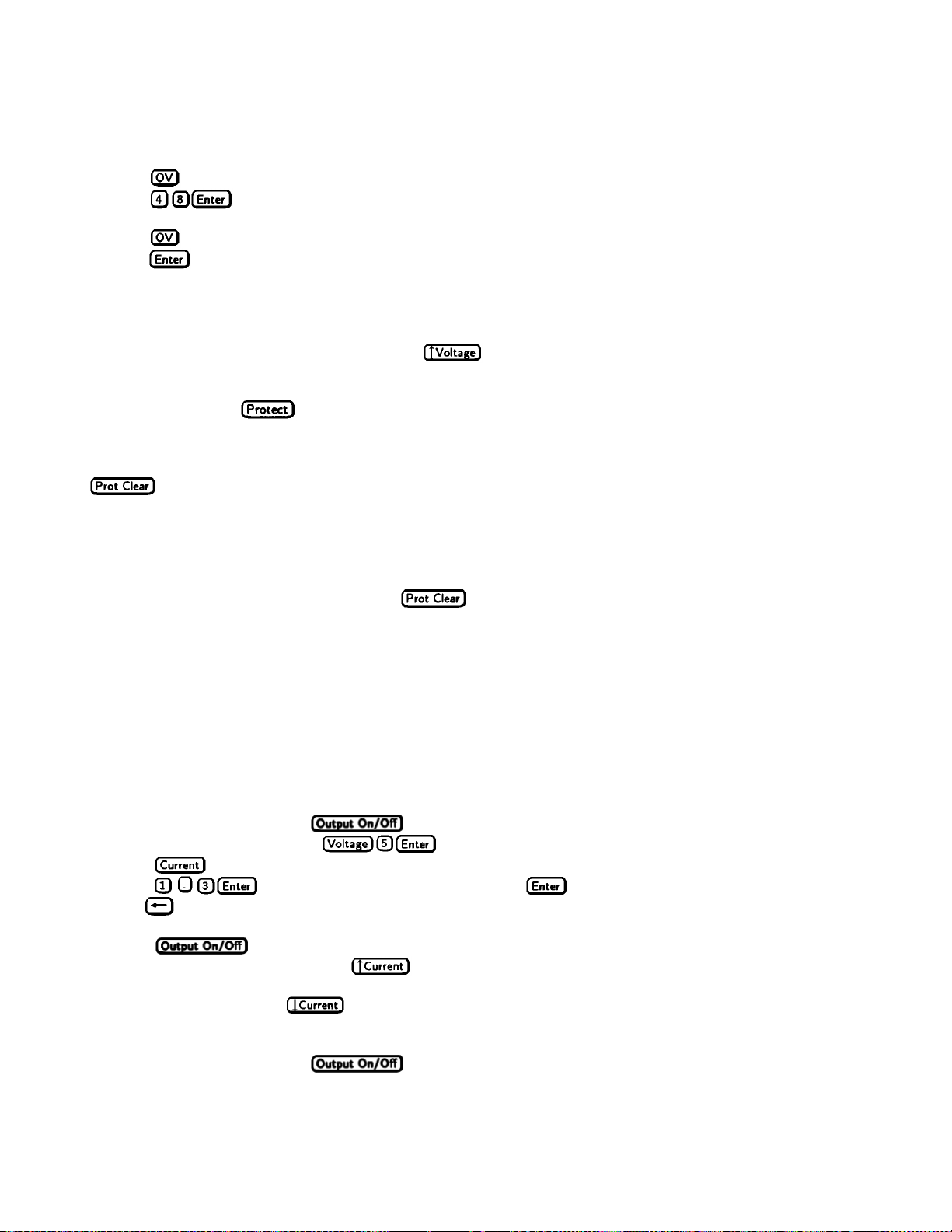
Setting the OVP Level. Assuming that you have programmed the power supply for 45 volts, you can set the OVP level to
48 volts as follows:
■ Press . The display will change from meter mode to indicate 0V, followed by the present OVP value.
■ Press .
■ The display will return to the meter mode and indicate the output (45.00 volts).
■ Press again. The display will now indicate 0V 48.00.
■ Press to return to the meter mode.
Checking OVP Operation. Assuming the above operating conditions (voltage pr ogrammed to 45 V and OVP
programmed to 48 V), trip the OVP circuit as follows:
■ Gradually increase the output voltage by pressing until the OVP circuit trips. This will cause the output
voltage to drop to zero and the Prot annunciator to go on.
■ There now is no power supply output due to an overvoltage condition.
■ To verify this, press and observe that the display indicates 0V. This shows that the protection circuit tripped
due to an overvoltage condition.
Clearing The OVP Condition. With the OVP tripped , return to the meter mode and try to clear the condition by pressing
. Nothing will appear to happen because the OV trip voltage is still below the programmed output voltage. Thus,
as soon as the circuit is cleared, it trips again. You can clear the OV condition by:
■ Lowering the output voltage below 48 (the OV setting), o r
■ By raising the OV trip voltage above the output voltage setting.
Try either of these methods. Now when you press
, the Prot annunciator will turn off and the output voltage will
return to normal.
Programming Current
You may program the power supply current without a load, but must have a load in order to draw output current. These tests
assume you have the load connected in accordance with the information in Chapter 4. If you do not have a load on the
power supply, you may connect a short across the output terminals as described in Chapter 3.
The example will program a low current. (You may later increase the output current to the levels you will expect to use.) To
program the output current to 1.3 amperes, proceed as follows:
■ Disable the output by pressing . The Dis annunciator will turn on.
■ Program the voltage b y pr essing .
■ Press . The display will change from meter mo de to indicate AMPS.
■ Press . If you discover a mistake before pressing erase the incorrect value with the backspace
key
■ The display will return to the meter mode and indicate up to 0 . 000.
■ Press to enable the output. Dis will turn off and the display will indicate VOLTS 5 . 000 AMPS 1. 300.
■ Now increase the current by pressing . Note that the current increases by a specific increment (depending on
the current programming resolution) each time you press the key and increases rapidly as you hold down the key. To
decrease the current, press
■ Try increasing and decreasing the current by rotating the Current knob clockwise and counterclockwise. Note how the
output responds as compared to using the Entry keys.
■ Disable the output by pressing . The Dis annunciator will turn on. Now try to program a current greater
than the I
.
.
for your unit. Note that the display shows OUT OF RANGE.
MAX
Front Panel Operation 41
Page 42

Programming Overcurrent Protection
When enabled, overcurrent protection removes the power supply output whenever it goes into CC operation. This prevents
the unit from indefinitely uniting the full programmed current to the load.
Setting The OCP Prot ect ion. To activate overcurrent protection, press
. The OCP annunciator will light and power
supply will continue to operate normally until it is forced into CC operation. If that occurs, the OCP circuit will trip and the
power supply will remove its output.
Checking OCP Operation. The easiest way to check this operation at any specified current is to increase the load current
beyond the programmed current value and, if necessary, decrease the programmed voltage. This will force the power supply
into CC mode (see Figure 1-1). When OCP trips, the Prot annunciator will light and the output will drop to zero.
There is now no power supply output due to an overcurrent condition. To verify this, press
and observe that the
display indicates OC.
Clearing The OCP Condition. With the OCP tripped , return to the meter mode and try to clear the condition by pressing
. Nothing will appear to happen because the reason for the condition has not been removed. Thus, as soon as the
circuit is cleared, it trips again. You can clear the OC condition by:
■ Increasing the load resistance to lower the output current below the programmed current value, or
■ By raising the programmed current to a value above that required by the load.
Clear the fault by either of the above methods. Then clear the OCP circuit by pressing
. The Prot annunciator
will go off and the output will be restored to normal.
If desired, you can also restore the output by disabling the OCP function (press
to turn off the OCP annunciator).
This restores the output but does not clear any condition that may have caused OCP to trip.
Note Under certain conditions, the OCP circuit may fail to clear because load demand occurs before the power
supply has time to build up the required output current capacity. In such cases, disable the output (press
before clearing the OCP circuit). After OCP is cleared, then enable the power supply
output.
CV Mode vs. CC Mode
Once you p rogram a voltage (VS) and a current (IS) in Figure 1-1, the power supply will try to maintain itself in either CV or
CC mode, depending on the impedance of the load (R
mode with the voltage maintained at V
If the current increases beyond I
constant current value of I
. As more current is demanded, the voltage decreases to maintain the increased current level. If
s
. The output current will be at some value below Is as determined by VS ÷ RL.
s
(see RL2), the unit will switch to CC mode by varying its output voltage to maintain a
S
). If the load demands less current than Is, operation will be in CV
L
the load current increases to the maximum output of the power supply, the output voltage will be maintained at a near-zero
level.
Unregulated Operation
If the power supply goes into a mode of operation that is neither CV nor CC, the Unr annunciator will light. An unregulated
condition limits the output current to a value that is safe for the power supply. Some unregulated states occur so briefly that
they do not turn on the Unr annunciator, but they may set the UNR status bit during remote operation . One condition that
can cause a noticeable unregulated state is low ac line voltage.
42 Front Panel Operation
Page 43

Saving and Recalling Operating States
You can save pr ogramming time by storing up to 5 operating states in nonvolatile memory. The front panel programming
parameters that are saved are:
■ Output voltage, Output current, *OVP voltage,
■ OCP state (on or off), Output state (enabled or disabled).
Note More power supply parameters are saved in remote operation. See Chapter 7.
As an example, set up the following state:
■ Voltage = 45 V Current = 5 A OVP voltage = 48 V.
■ OCP = on (OCP annunciator on) Outp ut = off (Dis annunciator on).
Save the above state to location 1 by pressing
■ Voltage = 50 V Current = 2.5 A OVP voltage = 55 V.
■ OCP = off ( OCP annunciator off) Output = on (Dis annunciator off).
Save the above state to location 2 by pressing
Restore the first state by pressing
and verify the parameters. Restore the second state by pressing
. Note how the power supply is automatically programmed each time.
. Now set up the following state:
.
Turn-On Conditions
Whenever you apply power to a new power supply it automatically turns on in a safe reset state with the following
parameters:
maximum off
off 0 minimum*
*Minimum is the *RST value specified in Table A-2.
It is recommended that you leave the turn-on conditions as programmed. However, you may change them. To do this:
1. Set up the power supply to the state you want when it is turned on.
2. Store that state to location 0.
3. Turn off the power supply.
4. Hold in the
key and turn the power supply back on. The display indicates RCL 0 PWR-ON to verify that the power
supply has configured its turn-on state to that stored in location 0.
5. From now on the unit will always turn on to the state defined in location 0.
To return the power supply to the original factory reset state, hold down the
key when you turn on the unit. The display
indicates RST POWER-ON to verify that the power supply has configured its turn-on state to the original reset state. From
now on it will continue to turn on in that state.
Setting The GPIB Address
Types of Power supply GPIB Addresses
Figure 4-8 in Chapter 4 shows the ways the power supply can be connected to the GPIB bus. You can set up the GPIB
address in one of three ways:
Front Panel Operation 43
Page 44
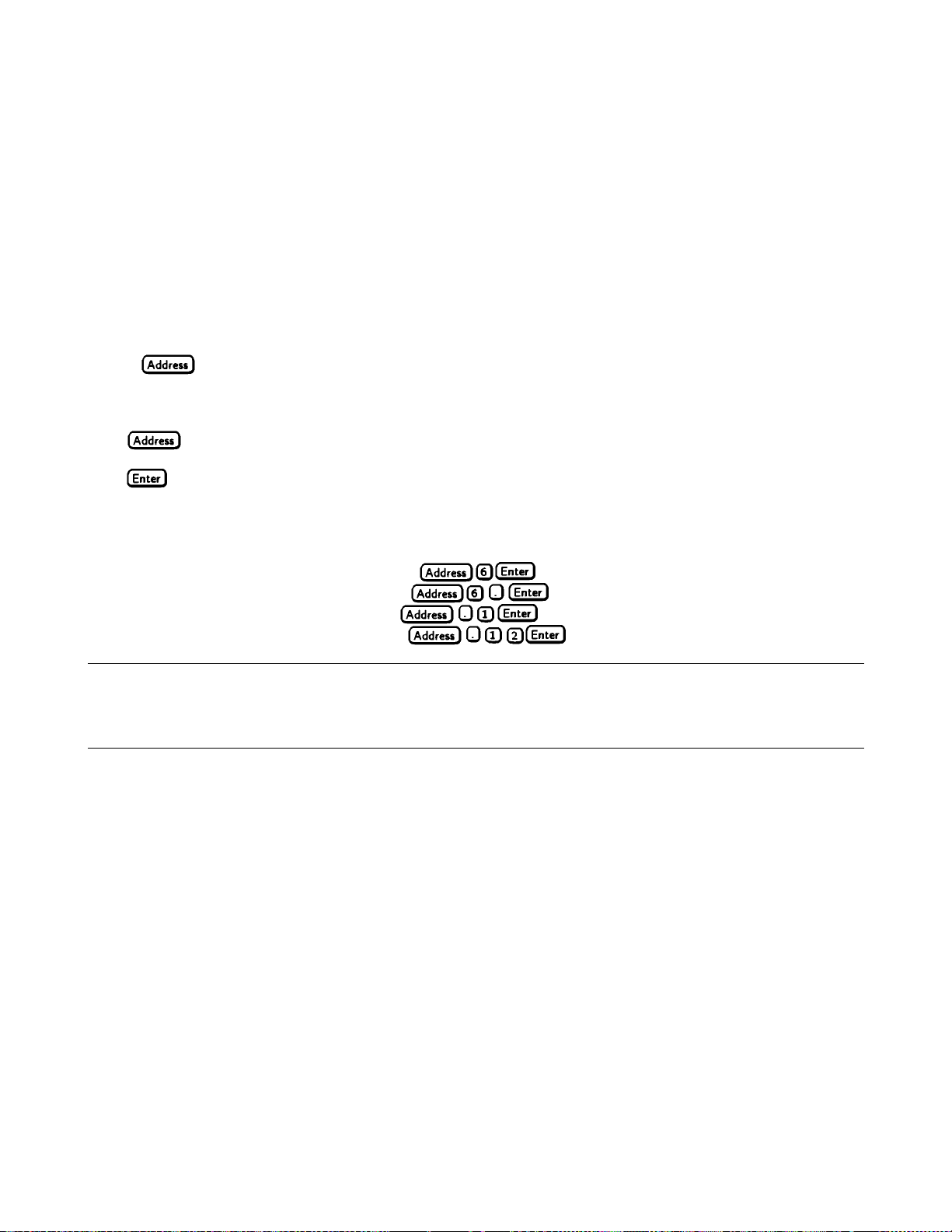
1. As a stand-alone unit (the only unit at the address). It has a primary address in the range of 0 to 30. For example: 5 or 7.
2. As the direct unit in a serial link. It is the only unit connected directly to the GPIB bus. The primary address is unique and
can be from 0 to 30. It is entered as an integer followed by a decimal separator. The secondary address always is 0, which
may be added after the primary address. If the secondary address is omitted, it is assumed to be 0. For example: 5.0 or 7.
3. As a linked unit in serial link. It gets its primary address from the direct unit. It has a unique secondary address that can
be from l to 15. It is entered as an integer preceded by a decimal separator. For example: .l or .12
When you enter a secondary address, leading zeros between the decimal separator and the first digit are ignored. For
example, .1, .01, and .001 are accepted as secondary address 1 and displayed as 0.01. Zeros following a digit are not
ignored. Thus, .10 and .010 are both accepted as secondary address 10 and displayed as 0. 10.
Changing the Power supply GPIB Address
Use the
address as the default. The general procedure for setting an address is:
Action Display Shows
Press
Press new addr ess keys New address replaces numbers on the display
Press
If you try to enter a forbidden number, ADDR ERROR is displayed.
The following examples show how to set addresses:
To set stand-along primary address 6, press
To set direct unit primary address 6, press
To set linked secondary address 1, press
To set linked secondary address 12, press
key and numerical keypad for entering addresses. The power supply is shipped with a 5 stand-alone
Current address
Display returns to meter mode
.
.
.
.
Note The power supply display will reset (recall the state in location 0) whenever you change between the
following types of GPIB addresses:
•
a stand-alone primary address and a direct primary address.
•
a direct primary address and a secondary address.
44 Front Panel Operation
Page 45
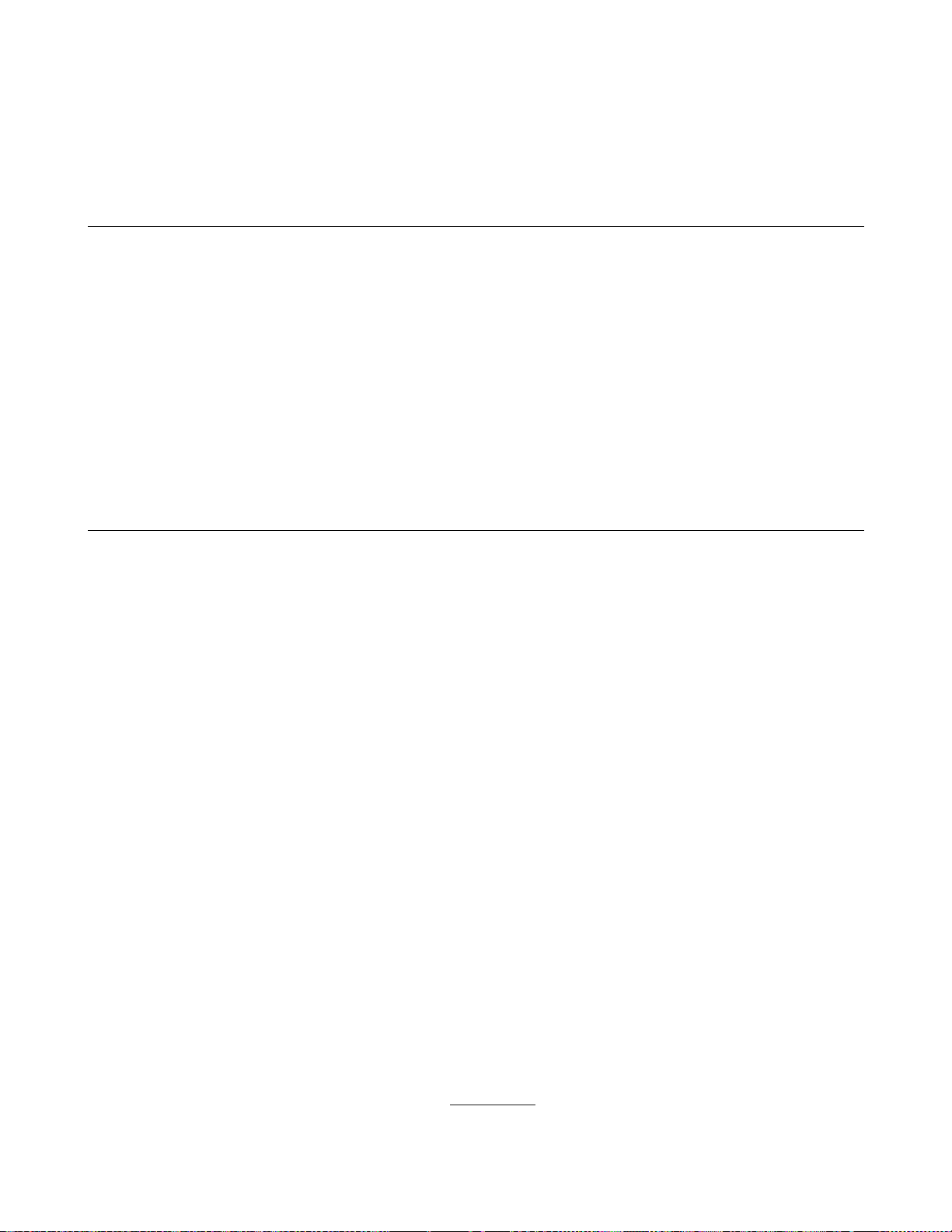
Remote Programming
Prerequisites for Remote Programming
This organization of this guide assumes that you know or can learn the following information:
1. How to program in your controller language (HP BASIC, QUICKBASIC, C, e t c.).
2. The basics of the GPIB (IEEE 488).
3. How to program I/O statements for an IEEE 488 bus instrument. From a programming aspect, the power supply is
simply a bus instrument.
4. How to format ASCII statements within you I/O programming statements. SCPI commands are nothing more than
ASCII data strings incorporated within those I/O statements.
5. The basic operating principles of the power supply as explained in “Chapter 5 – Front Panel Operation” of the
Operating Guide.
6. How to set the GPIB address of the power supply. This cannot be done remotely, but only from the unit’s front panel
(see Chapter 5 – "Setting the GPIB Address”).
External Documents
SCPI References
6
The following documents will assist you with programming in SCPI:
•
Standard Commands for Programmable Instruments Volume 1, Syntax and Style
•
Standard Commands for Programmable Instruments Volume 2, Command References
•
Standard Commands for Programmable Instruments Volume 3, Data Interchange Format
• Standard Commands for Programmable Instruments Volume 4, Instrument Classes
To obtain a copy of the above documents, contact: Fred Bode, Executive Director, SCPI Consortium, 8380 Hercules Drive,
Suite P3, Ls Mesa, CA 91942, USA
GPIB References
The most important GPIB documents are your contr oller programming manuals - HP BASIC, GPIB Command Library for
MS DOS, etc. Refer to these for all non-SCPI commands (for example: Local Lockout).
The following are two formal documents concerning the GPIB interface:
• ANSI/IEEE Std. 488.1-1987 IEEE Standard Digital Interface for Programmable Instrumentation.
Defines the technical details of the GPIB interface. While much of the information is beyond the need
of most programmers, it can serve to clarify terms used in this guide and in related documents.
• ANSI/IEEE Std. 488.2-1987 IEEE Standard Codes, Formats, Protocols, and Common Commands.
Recommended as a reference only if you intend to do fairly sophisticated programming. Helpful for
finding precise definitions of certain types of SCPI message formats, data types, or common commands.
The above two documents are available from the IEEE (Institute of Electrical and Electronics Engineers), 345 East 47th
Street, New York, NY 10017, USA. The WEB address is www.ieee.org.
Remote Programming 45
Page 46

GPIB Capabilities of the Power supply
All power supply functions except for setting the GPIB address are programmable over the IEEE 488 bus (also known as
the Hewlett-Packard Interface Bus or "GPIB"). The IEEE 488.1 capabilities of the power supply are listed in the
Supplemental Characteristics in Table A-2. The power supply operates from an GPIB address that is set from the front
panel (see System Considerations at the end of this chapter).
Introduction To SCPI
lmportant Learn the basics of power supply operation (see Chapter 5 - "Front Panel Operation" ) before using SCPI.
SCPI (Standard Commands for Programmable Instr uments) is a programming language for contr olling instrument functions
over the GPIB (IEEE 488) instrument bus. SCPI is intended to function with standard GPIB hardware and conforms to the
IEEE Standard Digital Interface for Programmable Instrumentation. SCPI is layered on top of the hardware portion of
IEEE 488.2. The same SCPI commands and parameters control the same functions in different classes of instruments. For
example, you would use the same DISPlay command to control the power supply display state and the display state of a
SCPI-compatible multimeter.
Note HP SL (Hewlett-Packard System Language) and TMSL (Test and Measurement System Language) were
earlier versions of SCPI. If you have programmed in either, then you probably can go directly to "Chapter
3 - Language Dictio nary".
Conventions
The following conventions are used throughout this chapter:
Angle brackets < > Items within angle brackets are parameter abbreviations. For example, <NR1> indicates
a specific form of numerical data.
Vertical bar | Vertical bars separate one of two or more alternative parameters. For example, 0|OFF
indicates that you may enter either "0" or"OFF" for the required parameter.
Square Brackets [ ] Items within square brackets are optional. The representation [SOURce]:CURRent
means that SOURce may be omitted.
Braces { } Braces indicate parameters that may be repeated zero or more times. It is used especially
for showing arrays. The notation<A>{<,B>} shows that "A" is a required parameter,
while "B" may be omitted or may be entered one or more times.
Boldface font Boldface font is used to emphasize syntax in command definitions. TRIGger:DELay
<NRf> shows a command syntax.
Computer font
Computer font is used to show program text within normal text. TRIGger:DELay .5
represents program text.
Types of SCPI Commands
SCPI has two types of commands, common and subsystem.
Common Commands. Common commands generally are not related to specfic operation but to controlling overall power
supply functions, such as reset, status, and synchronization. All common commands consist of a three-letter nmemonic
preceded by an asterisk: *RST *IDN? *SRE 8
46 Remote Programming
Page 47

Subsystem Commands. Subsystem commands (see Figure 6-1) perform specific power supply functions. They are
organized into an inverted tree structure with the "root" at the top. Some are single commands while others are grouped
under other sub s ystems.
Figure 6-1. Partial Command Tree
Traversing the Command Tree
Figure 6-1 shows a portion of the subsystem command tree (you can see the complete tree in Figure 7-2). Note the location
of the ROOT node at the top of the tree. The SCPI interface is at this location when:
•
The power supply is powered on.
•
A device clear (DCL) is sent to the power supply.
•
The interface encounters a message terminator.
•
The interface encounters a root specifier.
Active Header Path
In order to properly traverse the command tree, you must understand the concept of the active header path. When the power
supply is turned on (or under any of the other conditions listed above), the active path is at the root. That means the
interface is ready to accept any command at the root level, such as TRIGger or STATus in Figure 6-1. Note that you do
not have to preceed either command with a colon; there is an implied colon in front of every root-level command.
If you enter STATUS, the active header path moves one colon to the right. The interface is now ready to accept :
OPERATION, :PRESET, or QUESTIONABLE as the next header. Note that you must include the colon, because it is required
between headers.
If you next enter :OPERATION, the active path again moves one colon to the right. The interface is now ready to accept
:EVENT?, CONDITON?, ENABLE, NTRANSITION, or PTRANSITION as the next header.
If you now enter :ENABLE, you have reached the end of the command string. The active header path remains at :ENABLE.
If you wished, you could have entered :ENABLE 18;PTRANSITION 18 and it would be accepted. The entire message would
be STATUS:OPERATION:ENABLE 18;PTRANSITION 18. The message terminator after PTRANSITION 18 returns the p a th to the
root.
The Effect of Optional Headers
If a command includes optional headers, the interface assumes they are there. For example, if you enter STATUS:
OPERATION?, the interface recognizes it as STATUS: OPERATION: EVENT?. This returns the active path to the ro ot
(:STATUS). But if you enter STATUS: OPERATION: EVENT?, then the active path remains at :EVENT. This allows you to
send STATUS: OPERATION: EVENT?; CONDITION? in one message. If you tried to send STATUS:OPERATION?;CONDITION?
the command path would send STATUS:OPERATION:EVENT? and then return to :STATUS instead of to :CONDITION.
Remote Programming 47
Page 48
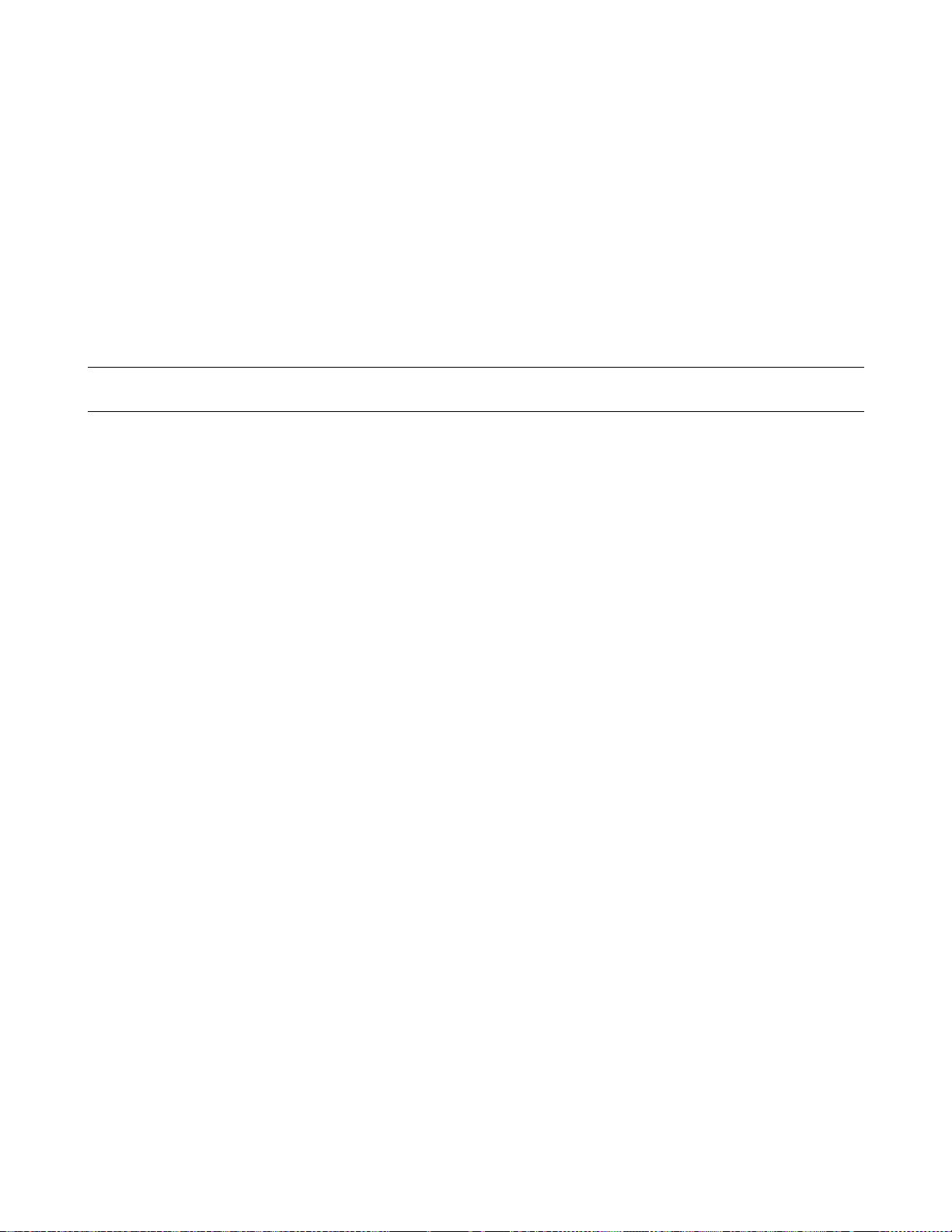
The optional header SOURCE preceeds the current, digital, and voltage subsystems. This effectively makes :CURRENT,
:DIGITAL, and :VOLTAGE root-level commands.
Moving Among Subsystems
In order to combine commands from different subsystems, you need to be able to restore the active path to the root. You do
this with the root specifier (:). For example, you could clear the output protection and check the status of the Operation
Condition register as follows :
OUTPUT:PROTECTION:CLEAR
STATUS:OPERATION:CONDITION?
By using the root specifier, you could do the same thing in one message :
OUTPUT:PROTECTION:CLEAR;:STATUS:OPERATION:CONDITION?
Note The SCPI parser traverses the command tree as described in Appendix A of the IEEE 488.2 standard. The
"Enhanced Tree Walking Implementation" given in that appendix is not implemented in the power supply.
The following message shows how to combine commands from different subsystems as well as within the same subsystem:
VOLTAGE:LEVEL 7;PROTECTION 8;:CURRENT:LEVEL I50;PROTECTION ON
Note the use of the optional header LEVEL to maintain the correct path within the voltage and current subsystems and the
use of the root specifier to move between subsytems.
Including Common Commands
You can combine common commands with system commands in the same message. Treat the common command as a
message unit by separating it with the message unit separator. Common commands do not affect the active header path;
you may insert them anywhere in the message.
VOLT:TRIG 7.5;INIT;*TRG
OUTP OFF;*RCL 2;OUTP ON
SCPI Queries
Observe the following precautions with queries:
•
Remember to set up the proper number of variables for the returned data.
•
Set the program to read back all the results of a query before sending another command to the power supply.
Otherwise, a Query Interrupted error will occur and the unreturned data will be lost.
Value Coupling
Value coupling results when a command directed to send one parameter also changes the value of a second parameter.
There is no direct coupling among any power supply SCPI commands. However, be aware that until they are programmed,
unititialized trigger levels will assume their corresponding immediate levels. For example, if a power supply is powered up
and VOLT:LEV is programmed to 6, then VOLT:LEV:TRIG will also be 6 until you program it to another value. Once
you program VOLT:LEV:TRIG to another value, it will remain at that value regardless of how you subsequently
reprogram VOLT:LEVEL.
48 Remote Programming
Page 49

Types of SCPI Messages
There are two types of SCPI messages, program and response.
•
A program message consists of one or more properly formatted SCPI commands sent from the controller to the
power supply. The message, which may be sent at any time, requests the power supply to perform some action.
•
A response message consists of data in a specific SCPI format sent from the power supply to the controller. The
power supply sends the message only when commanded by a special program message called a "query."
Structure of a SCPI Message
SCPI messages consist of one or more message units ending in a message terminator. The terminator is not part of the
syntax, but implicit in the way your programming language indicates the e nd of a line (such as a newline or end-of-line
character).
The following command message (see Figure 6-2) is briefly described here, with more details in subsequent paragraphs.
Figure 6-2. Command Message Structure
The basic parts of the message in Figure 6-1 are:
Message Component Example
Headers VOLT LEV PROT CURR
Header Separator The colon in VOLT:LEV
Data 4.5 4.8
Data Separator The space in VOLT 4. 5 and PROT 4. 8
Message Units VOLT:LEV 4.5 PROT 4.8 CURR?
Message Unit Separator
Root Specifier The colon in PROT 4. 8; : CURR?
Query Indicator The question mark in CURR?
Message Terminator The <NL> (newline) indicator. Terminators are not part of the SCPI syntax.
The Message Unit. The simplest SCPI command is a single message unit consisting of a command header (or keyword)
followed by a message terminator.
ABOR
VOLT?
The message unit may include a parameter after the header. The parameter usually is numeric, but it can be a string:
VOLT 20
VOLT MAX
The semicolons in VOLT: LEV 4. 5; and PROT 4. 8;
Remote Programming 49
Page 50

Headers. Headers (which are sometimes known as "keywords") are instructions recognized by the power supply interface.
Headers may be either in the long form or the short form.
Long Form The header is completely spelled out, such as VOLTAGE STATUS DELAY.
Short Form The header has only the first three or four letters, such as VOLT STAT DEL.
Short form headers are constructed according to the following rules:
•
If the header consists of four or fewer letters, use all the letters. (DFI DATA)
•
If the header consists of five or more letters and the fourth letter is not a vowel (a,e,i,o,u), use the first four
letters. (VOLTage STATus)
•
If the header consists of five or more letters and the fourth letter is a vowel (a,e,i,o,u), use the first three
letters. (DELay CLEar)
You must follow the above rules when entering headers. Creating an arbitrary form, such as QUEST for QUESTIONABLE,
will result in an error. The SCPI interface is not sensitive to case. It will recognize any case mixture, such as VOLTAGE,
Voltage, Volt, volt.
Note Shortform headers result in faster program execution.
Header Convention. In this manual, headers are emphasized with boldface type. The proper short form is shown in
upper-case letters, such as DELay.
Header Separator. If a command has more than one header, you must separate them with a colon. (VOLT:PROT
OUTPut:PROTection:CLEar)
Optional Headers. The use of some headers is optional. Optional headers are shown in brackets, such as
OUTPut[:STATe] ON. However, if you combine two or more message units into a compound message , you may need to
enter the optional header. This is explained under "Traversing the Command Tree."
Query Indicator. Following a header with a question mark turns it into a query (VOLT? VOLT:PROT?). If a query
contains a parameter, place the query indicator at the end of the last header (VOLT:PROT? MAX).
Message Unit Separator. When two or more message units are combined into a compound message, separate the units with
a semicolon (STATus:OPERation?;QUEStionable?).
Important You can combine message units only at the current path of the command tree (see "Traversing the
Command Tree").
Root Specifier. When it precedes the first header of a message unit, the colon becomes a "root specifier". This indicates
that the command path is at the root or top node of the command tree. Note the difference between root specifiers and
header separators in the following examples:
OUTP:PROT:DEL .1 All colons are header separators
:OUTP:PROT:DEL .1 The first colon is a root specifier
OUTP:PROT:DEL .l;: V OLT 12.5 The third colon is a root specifier
Message Terminator. A terminator informs SCPI that it has reached the end of a message. Three permitted messages
terminators are:
• Newline (<NL>), which is ASCII decimal 10 or hex 0A.
• End or identify (<END>)
• Both of the above (<NL><END>).
In the examples of this manual, there is an assumed message terminator at the end of each message. If the terminator needs
to be shown, it is indicated as <NL> regardless of the actual terminator character.
50 Remote Programming
Page 51

SCPI Data Formats
All data programmed to or returned from the power supply is ASCII. The data may be numerical or character string.
Numerical Data
Table 6-1 and Table 6-2 summarize the numerical formats.
Table 6-1. Numerical Data Formats
Symbol Data Form
Talking Formats
<NR1> Digits with an implied decimal point assumed at the right of the least-significant
digit. Examples: 273 0273
<NR2>
<NR3>
<NRf>
<NRf+>
Class Suffix Unit Unit with Multiplier
Digits with an explicit decimal point. Example: 273. .0273
Digits with an explicit decimal point and an exponent. Example: 2.73E+2 273.0E-2
Listening Formats
Extended format that includes <NR1>, <NR2> and <NR3>. Examples: 273 273.
2.73E2
Expanded decimal format that includes <NRf>, MIN and MAX. Examples: 273
273. 2.73E2 MAX. MIN and MAX are the mi nimum and maximum l imit val ues
that are implicit in the range specification for the parameter.
Table 6-2. Suffixes and Multipliers
Current A Ampere MA (milliampere)
Amplitude V Volt MV (millivolt)
Time S second MS (millisecond)
Common Multipliers
lE3 K kilo
1E-3 M milli
1E-6 U micro
Boolean Data
Either form {1|0} or {ON|OFF} may be sent with commands. Queries always return 1 or 0.
OUTPut OFF
CURRent:PROTection 1
Character Data
For query statements, character strings may be returned in either of the forms shown in Table 6-3, depending on the length
of the returned string.
Table 6-3. Character Data Formats
<CRD>
<AARD>
Note:
Character Response Data. Permits the return of character strings.
Arbitrary ASCII Response Data. Permits the return of undelimited 7-bit ASCII. This data type has
an implied message terminator.
The IEEE 488.2 format for a string parameter requires that the string be enclosed within either single
(’ ’) or double (" ") quotes. Be certain that your program statements comply with this requirement.
Remote Programming 51
Page 52

SCPI Command Completion
SCPI commands sent to the power supply are processed either sequentially or in parallel. Sequential commands finish
execution before a subsequent command begins. A parallel command can begin execution while a prexisting command is
still executing (overlapping commands). Commands that affect trigger actions are among the parallel commands.
The *WAI, *OPC, and *OPC? common commands provide different ways of indicating when all transmitted commands,
including any parallel ones, have completed their operations. The syntax and parameters for these commands are described
in Chapter 7 - "Language Dictionary". Some pr actical considera tions for using these commands are as follows:
*WAI This prevents the power supply from processing subsequent commands until all pending op erations
are completed. If something prevents completion of an existing operation, *WAI can place the power
supply and the controller in a "hang- up" condition.
*OPC?
*OPC This sets the OPC status bit when all pending operations have completed. Since your program can
The trigger subsystem must be in the Idle state in order for the status OPC bit to be true. Therefore, as far as triggers are
concerned, OPC is false whenever the trigger subsystem is in the Initiated state. However, OPC is also false if there are any
commands still pending.
This places a 1 in the Output Queue when all pending operations have completed. B ecause it
requires your program to read the returned value from the queue before executing the next program
statement, *OPC? could prevent subsequent commands from being executed.
read this status bit on an interrupt basis, *OPC allows subsequent commands to be executed.
Note For a detailed discussion of *WAI, *OPC and *OPC?, see "Device/Controller Synchronization Techniques"
in ANSI/IEEE Std 488.2.
Programming Examples
The examples given here are generic, without regard to the programming language or type of GPIB interface. Because
SCPI commands are sent as ASCII output strings within the programming language statements, the SCPI syntax is
independent of both programming language and interface.
Note The examples are followed by sample program code written for three popular types of BASIC-controlled
GPIB interfaces.
Important The power supply responds simultaneously to both digital and analog progamming inputs. If it is
receiving an input over the GPIB and a corresponding input from the front panel (and/or from the analog
programming port), the power supply output will be the algebraic sum of the inputs.
52 Remote Programming
Page 53

Programming Voltage and Current
The following statements program both voltage and current and return the actual output from the sense terminals:
OUTP OFF Disable the output.
VOLT 45;CURR 25 Program the voltage and current.
VOLT?;CURR? Read back the programmed levels.
OUTP ON Enable the output.
MEAS:VOLT?;MEAS:CURR? Read back the outputs from the sense terminals.
Programming Protection Circuits
This example programs the voltage and current, programs an overvoltage protection value, and turns on the overcurrent
protection. It then reads back all the programmed values.
VOLT:LEV 45;PROT 47.5 Program the voltage and overvoltage protection.
CURR:LEV 25;PROT:STAT ON Program the current and overcurrent protection.
VOLT:LEV?;PROT?;:CURR:LEV?;PROT:STAT? Read back the programmed values.
Note the required use of the optional LEVel header in the above example (see "The Effect of Optional Headers", given
previously).
Changing Outputs by Trigger
If you do not program pending triggered levels, they default to the programmed (immediate) output levels. The following
statements shows some basic trigger commands.
OUTP OFF Disable the output.
VOLT:LEV:IMM 22;TRIG 25 Program the (immediate) voltage level to 22V and the pending
triggered level to 25 V.
CURR:LEV:IMM I5;TRIG 25 Program the (immediate) current level to 15 A and the pending
triggered level to 25 A.
VOLT:LEV:IMM?;TRIG?;:CURR:LEV:IMM?;TRIG? Check all the programmed values.
OUTP ON Enable the output.
MEAS:VOLT?;CURR? Read back the immediate levels from the sense terminals.
INIT;TRIG Arm the trigger circuit and send a single trigger.
INIT;*TRG Same as above, except using a common command.
MEAS:VOLT?;CURR? Read back the triggered levels from the sense terminals.
If you need to send two or more triggers, program the trigger circuit for continuous arming.
OUTP OFF Disable the output.
VOLT:LEV:IMM 5O;TRIG 25 Program the (immediate) voltage level to 50 V and the pending
triggered level to 25 V.
INTIT:CONT ON Program the trigger circuit for continuous arming.
OUTP ON Enable the output to 50 V.
TRIG Trigger the output voltage to 25 V.
VOLT:TRIG 50;:TRIG Set the pending trigger level to 50 V and trigger the output
voltage back to 50 V.
INTIT:CONT OFF Remove the continuous triggger arming.
Saving and Recalling States
Remote Programming 53
Page 54

You can remotely save and recall operating states. See *SAV and *RCL in "Chapter 7 - Language Dictionary" for the
parameters that are saved and recalled.
Note When you turn the power supply on, it automatically retrieves the state stored in location 0. When a power
supply is delivered, this location contains the factory defaults (see *RST in Chapter 7).
OUTP OFF;VOLT:LEV 65;PROT 68 Program a desired operating state.
CURR:LEV 33;PROT:STAT ON
*SAV 2 Save this state to location 2.
*RCL 2 (Later) recall this same state.
Writing to the Display
You can include messages to the front panel LCD in your programs. The description of DISP:TEXT in "Chapter 7 Language Dictionary" shows the number and types of permitted display characters. In order to write to the display, you
must first change it to text mode as shown in the following example:
DIS:MODE TEXT Switch display to text mode.
RECALLED 2 Write “Recalled 2” to the display.
DIS:MODE NORM Return dispaly to its normal mode.
Programming Status
You can use status programming to make your program react to events within the power supply. Chapter 8 explains the
functions and bit configurations of all status registers. Refer to Figure 8-1 in that chapter while examining the examples
given here.
Detecting Events via SRO
Usually you will want the power supply to generate interrupts (assert SRQ) upon particular events. For this you must
selectively enable the appropriate status register bits. The following examples allow the power supply to assert SRQ under
selected conditions.
1. STAT:OPER:ENAB 1280;PTR 1280;*SRE 128 Assert SRQ when the unit switches between CV and CC modes.
2. STAT:OPER:ENAB 1;PTR 1;NTR 1;*SRE 128 Assert SRQ when the unit enters or leaves calib ration mode.
3. STAT:QUES 3;PTR 3;*SRE 128 Assert SRQ when the unit goes into overvoltage or overcurrent condition.
4. STAT:OPER:ENAB 1280;PTR 1280;
STAT:QUES 3;PTR 3;*SRE 136
Assert SRQ under any event occurring in 1. or 3., above.
Reading Specific Registers
You can exercise program control without interrupts by reading specific registers.
STAT:OPER:1280;EVEN?
STAT:OPER:ENAB 1313;PTR 1313;EVEN?
STAT:OPER:ENAB?;EVENT?;:STAT:QUES:ENAB?;EVEN?;:*ESE?;*ESR?
Enable only the CV and CC events and read their status.
Enable all conditions of the Operation Status register and read any
events.
Read which events are active and which events are enabled in the
Operation, Questionable, and Standard Event status registers.
54 Remote Programming
Page 55
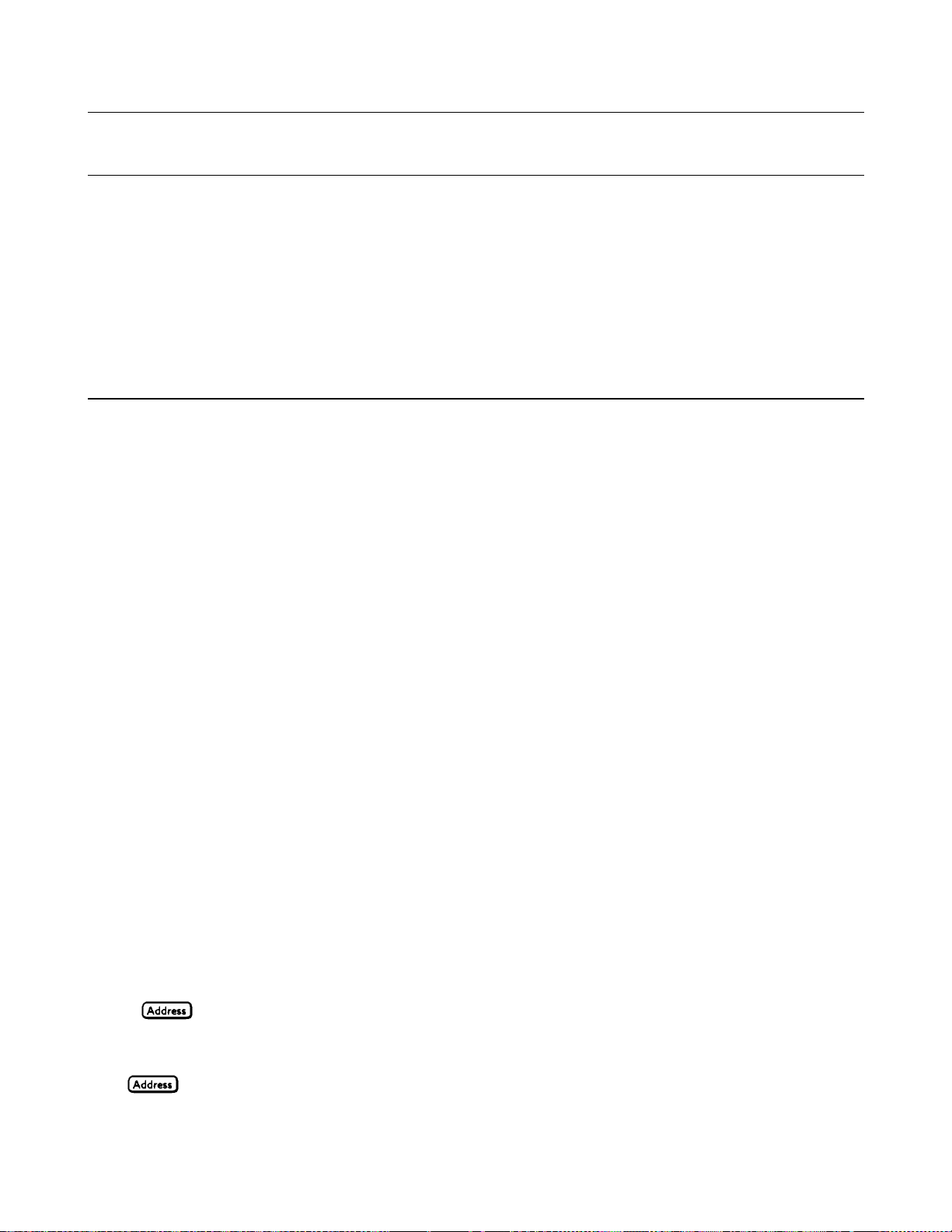
Note The last query string can be handled without difficulty. However, should you request too many queries,
the system may return a "Query DEADLOCKED” error (-430). In that case, break the long string into
smaller parts.
Programming the Digital I/O Port
Digital control ports 1 and 2 are TTL outputs that can be programmed either high or low. Control port 3 can be
programmed to be either a TTL input or a TTL output. Send a d ecimal parameter that translates into the desired straight
binary code for these ports. (See DIG:DATA[:VAL] in "Chapter 3 - Language Di ctionary" for the port bit configura tions.)
DIG:DATA 3 Set ports 1 and 2 high and make 3 another output port.
DIG:DATA 7 Set ports 1 and 2 high and make 3 an input port.
DIG:DATA? Read back the present port configuration.
System Considerations
The remainder of this chapter addresses some system issues concerning programming. These are power supply addressing
and the use of the following types of GPIB system interfaces:
1. HP Vectra PC controller with HP 82335A GPIB Interface Command Library.
2. IBM PC controller with National Instruments GPIB -PCII Interface/Handler.
3. HP controller with HP BASIC Language System.
Setting the GPIB Address
The power supply address cannot be set remotely; it must be set from the front panel. Once the address is set, you can
assign it inside programs. Figure 4-10 shows the ways the power supply can be connected to the GPIB bus. You can set up
the GPIB address in one of three ways:
1. As a stand-alone unit (the only unit at the address). It has a primary address in the range of 0 to 30. For example:
5 or 7
2. As the direct unit in a serial link. It is the only unit connected directly to the GPIB bus. T he primary address is unique
and can be from 0 to 30. It is entered as an integer followed by a decimal separator. The secondary address always is
0, which may be added after the primary address. If the secondary address is omitted, it is assumed to be 0. For
example:
5.0 or 7.
3. As a linked unit in serial link. It gets its primary address from the direct unit. It has a unique secondary address that
can be from 1 to 15. It is entered as an integer preceded by a decimal separator. For example:
.1 or .12
When you enter a secondary address, leading zeros between the decimal separator and the first digit are ignored. For
example, .1, .01, and .001 are accepted as secondary address 1 and displayed as 0.01. Zeros following a digit are not
ignored. Thus, .10 and .010 are both accepted as secondary address 10 and displayed as 0. 10.
Changing the Power supply GPIB Address
Use the key and numerical keypad for entering addresses. The power supply is shipped with a 5 stand-alone
address as the default. The general procedure for setting an address is:
Action Display Shows
Press
Press new address keys New address replaces numbers on the display
Current address
Remote Programming 55
Page 56

Press
If you try to enter a forbidden number, ADDR ERROR is displayed.
The following examples show how to set addresses:
To set stand-along primary address 6, press
To set direct unit primary address 6, press
To set linked secondary address 1, press
To set linked secondary address 12, press
Display returns to meter mode
Note The power supply display will reset (recall the state in location 0) whenever you change between the
following types of GPIB addresses:
•
A stand-alone primary address and a direct primary address.
•
A direct primary address and a secondary address.
Assigning the GPIB Address In Programs
The following examples assume that the GPIB select code is 7, the the power supply is 6, and that the power supply address
will be assigned to the variable @PS.
1000 !Stand-alone address. The power supply will respond if it is set to 6
1010 PS=706 !Statement for HP82335A Interface
1010 ASSIGN @PS TO 706 ! Statement for HP BASIC Interface
1020 !Direct address. The power supply will respond if it is set to 6. or 6.0
1030 PS-70600 ! Statement for HP82335A Interface
1030 ASSIGN @PS TO 70600 ! Statement for HP BASIC Interface
1040 !Linked address 1. The power supply will respond if it is set to address .1 and is serially connected to a
unit at direct address 6.0
1050 PS=706.01 !HP82335A Interface
1090 ASSIGN @PS TO 706.01 !HP BASIC Interface
For systems using the National Instruments DOS driver, the address is specified in the software configuration program
(IBCONFIG.EXE) and assigned a symbolic name. The address then is referenced only by this name within the application
program (see the National Instruments GP-IB documentation).
56 Remote Programming
Page 57

DOS Drivers
Types of Drivers
The HP 82335A and National Instruments GP-IB are two popular DOS drivers. Each is briefly described here. See the
software documentation supplied with the driver for more details.
HP 82335A Driver
access these subroutines, your application program must include the header file SETUP.BAS, which is part of the DOS
driver software.
SETUP.BAS starts at program line 5 and can run up to line 999. Your application programs must begin at line 1000.
SETUP.BAS has built-in error checking routines that provide a method to check for GPIB errors during program execution.
You can use the error-trapping code in these routines or write your own code using the same variables as used by
SETUP.BAS.
National Instruments GP-IB Driver
This contains the initialization code for the interface. Prio r to running any applications programs, you must set up the
interface with the configuration program (IBCONF.EXE).
Your application program will not include the power supply symbolic name and GPIB address. These must be specified
during configuration ( when you run IBCONF.EXE). Note that the primary address range is from 0 to 30 b ut a ny secondary
address must be specified in the address range of 96 to 126. The power supply expects a message termination on EOI or
line feed, so set EOI w/last byte of Write. It is also recommended that you set Disable Auto Serial Polling.
All function calls return the status word IBSTA%, which contains a bit (ERR) that is set if the call results in an error. When
ERR is set, an appropriate code is placed in variable IBERR%. Be sure to check IBSTA% after every function call. If it is
not equal to zero, branch to an error handler that reads IBERR% to extract the specific error.
. For GW-BASIC programming, the GPIB library is implemented as a series of subroutine calls. To
. Your program must include the National Instruments header file DECL.BAS.
Error Handling
If there is no error-handling code in your program, undetected errors can cause unpredictable results. This includes
"hanging up" the controller and forcing you to reset the system. Both of the above DOS drivers have routines for de tecting
program execution errors.
Important Use error detection after every call to a subroutine.
HP BASIC Controllers
The HP BASIC Programming Language provides access to GPIB functions at the operating system level. This makes it
unnecessary to have the header files required in front of DOS applications programs. Also, you do not have to be concerned
about controller "hangups" as long as your program includes a timeout statement. Because the power supply can be
programmed to generate SRQ on errors, your program can use an SRQ service routine for decoding detected errors. The
detectable errors are listed in Table D-1 in Appendix D.
Sample Program Code
The following programs are intended only to show how some of the same power supply functions can be programmed to
each of the three previously mentioned GPIB interfaces. The first two are for the DOS interfaces and the third for the HP
BASIC interface.
Remote Programming 57
Page 58

Programming Some Power supply Functions
SAMPLE FOR POWER SUPPLY AT STAND-ALONE ADDRESS 6. SEQUENCE SETS UP CV MODE OPERATION,
FORCES UNIT TO SWITCH TO CC MODE, AND DETECTS AND REPORTS MODE CHANGE.
**************************************************************************
HP Vectra PC Controller Using HP 82335A Interface
**************************************************************************
5 ‘ < --------------- Merge SET UP.BAS here -------------------- >
1000 MAX.ELEMENTS=2 : ACTUAL.ELEMENTS=O :MAX.LENGTH=80 :ACT.LENGTH=O
1005 DIM OUTPUTS(2) :CDDES$=SPACE$(40)
1010 ISC=7 :PS=706
1015 ‘
1020 'Set up the Power supply Interface for DOS driver
1025 CALL IORESET (ISC) 'Reset the interface
1030 IF PCIB.ERR < > NOERR THEN ERROR PCIB.BASERR
1035 TIMEOUT=3
1040 CALL IOTIMEOUT (ISC, TIMEOUT) 'Set timeout to 3 seconds
1045 IF PCIB.ERR < > NOERR THEN ERROR PCIB.BASERR
1050 CALL IOCLEAR (ISC) 'Clear the interface
1055 IF PCIB.ERR <> NOERR THEN ERROR PCIB.BASERR
1060 CALL IOREMOTE (ISC) 'Set Power supply to remote mode
1065 IF PCIB.ERR <> NOERR THEN ERROR PCIB.BASERR
1070 ‘
1075 'Program power supply to CV mode with following voltage and current
1080 CODES$ = "VOLTAGE 78;CURRENT 25" :GOSUB 2000
1085 ‘
1090 'Query power supply outputs & print to screen
1095 CODES$ = "MEASURE:VOLTAGE?;CURRENT?" :GOSUB 2000 :GOSUB 3000
1100 VOUT = OUTPUTS(I)
1105 IOUT = OUTPUTS(2)
1110 PRINT "The output levels are "VOUT" Volts and "IOUT" Amps"
1115 ‘
1120 'Program triggered current level to value insufficient to maintain
1125 'unit within its CV operating characteristic
1130 CODES$ = "CURR:TRIG 1" :GOSUB 2000
1135 ‘
1140 'Set operation status mask to detect mode change from CV to CC
1145 CODES$ = "STAT:OPER:ENAB 1024;PTR 1024" :GOSUB 2000
1150 ‘
1155 'Enable Status Byte OPER summary bit
1160 CODES$ = "*SRE 128" :GOSUB 2000
1165 ‘
1170 'Arm trigger circuit and send trigger to power supply
1175 CODES$ = "INITIATE;TRIGGER" :GOSUB 2000
1180 ‘
1185 'Wait for unit to respond to trigger
1190 FOR I= 1 to 100 :NEXT I
1195 ‘
1200 'Poll for interrupt caused by change to CC mode and print to screen
1205 CALL IOSPOLL (PS,RESPONSE)
1210 IF (RESPONSE AND 128)< >128 THEN GOTO 1240 'No OPER event to report
1215 CODES$ = "STATUS:OPER:EVEN?" :GOSUB 2000 'Query status oper register
58 Remote Programming
Page 59

Programming Some Power supply Functions (continued)
1220 CALL IOENTER (PS,OEVENT) ’Read back event bit
1225 IF PCIB.ERR < > NOERR THEN ERROR PCIB.BASERR
1230 IF (OEVENT AND 1024) = 1024 THEN PRINT "Unit switched to CC mode."
1240 ’Clear the status circuit
1245 CODES$ = "*CLS" :GOSUB 2000
1260 FOR I = 1 TO 100 :NEXT I ’Wait for unit to clear
1265 ‘
1260 'Disable output and save present state in location 2
1265 CODES$ = "OUTPUT OFF;*SAV 2" :GOSUB 2000
1270 END
1275 ‘
2000 'Send command to power supply
2005 LENGTH = LEN(CODES$)
2010 CALL IOOUTPUTS (PS,CODES$,LENGTH) 'Send command to interface
2015 IF PCIB.ERR < > NOERR THEN ERROR PCIB.BASERR ISETUP.BAS error trap
2020 RETURN
2025 ‘
3000 'Get data from power supply
3005 CALL IOENTERA (PS,OUTPUTS(1),MAX.ELEMENTS,ACTUAL.ELEMENTS)
3010 IF PCIB.ERR < > NOERR THEN ERROR PCIB.BASERR
3015 RETURN
******************************************************************************************************
IBM Controller Using National Interface
******************************************************************************************************
990 ‘ --------------------- Merge DECL.BAS here -----------------------1000 'Power supply Variable = PS% ; Stand-Alone Address = 706
1005 CODES$=SPACE$(50):MODE$=SPACE$(5):OEVENT$=SPACE$(20)
1010 D$=SPACE$(60):OUTPUT$=SPACE$(40):BDNAME$=“PS%"
1015 DIM OUTPUT(2)
1020 ‘
1025 'Set up power supply interface for DOS driver
1030 CALL IBFIND(BDNAME$,PS%)
1035 IF PS%<O THEN PRINT "IBFIND Failed."
1040 CALL IBCLR(PS%)
1045 ‘
1050 'Program power supply to CV mode with following voltage and current
1055 CODES$ = "VOLTAGE 78;CURRENT 25” :GOSUB 2000
1060 ‘
1065 'Query power supply outputs and print to screen
1070 CODES$ = "MEASURE:VOLTAGE?;CURRENT?" :GOSUB 2000 :GOSUB 3000
1075 VOUT = OUTPUT(1)
1080 IOUT = OUTPUT(2)
1085 PRINT "The programmed levels are "VOUT" Volts and "IOUT" Amps"
1090 ‘
1095 'Program triggered current level to value insufficient to maintain
1100 'unit within its CV operating characteristic
1105 CODES$ = "CURR:TRIG 1" :GOSUB 200
1110 ‘
1115 'Set operation status mask to detect mode change from CV to CC
1120 CODES$ = "STAT:OPER:ENAB 1024;PTR 1024" :GOSUB 2000
1125 ‘
Remote Programming 59
Page 60

Programming Some Power supply Functions (continued)
1130 ’Enable Status Byte OPER summary bit
1135 CODES$ = "*SRE 128" :GOSUB 2000
1140 ‘
1146 'Arm trigger circuit and send trigger to power supply
1150 CODES$ = "INITIATE;TRIGGER" :GOSUB 2000
1160 'Wait for unit to respond to trigger
1165 FOR I= 1 to 100 :NEXT I
1170 ‘
1175 'Poll for interrupt caused by change to CC mode and print to screen
1180 SPOL%=O
1186 CALL IBRSP(PS%,SPOL%)
1190 IF (SPOL% AND 128) = 128 THEN POLL = 1 'Set interrupt flag on OPER bit
1195 IF POLL < > 1 THEN GOTO 1230 'No interrupt to service
1200 "CODES$ = "STAT:OPER:EVEN?" :GOSUB 2000 'Query status oper register
1205 CALL IBRD(PS%,OEVENT$) 'Read back event bit
1210 IF IBSTA% <0 THEN GOTO 21OO
1215 OEVENT=VAL(OEVENT$)
1220 IF (OEVENT AND 1024) = 1024 THEN PRINT "Unit switched to CC mode."
1225 ‘
1230 'Clear status circuit
1235 CODES$="*CLS" :GOSUB 2000
1240 FOR I=1 TO 50 :NEXT I 'Wait for unit to clear
1245 ‘
1250 'Disable output and save present state to location 2
1255 CODES$ = "OUTPUT OFF;*SAV 2" :GOSUB 2000
1260 END
1265 ‘
2000 'Send command to power supply
2005 CALL IBWRT(PS%,CODES$)
2010 IF IBSTAT% < 0 THEN GOTO 2100 'Error detected
2015 RETURN
1250 'Disable output and save present state to location 2
1255 CODES$ = "OUTPUT OFF;*SAV 2" :GOSUB 2000
1260 END
1265 ‘
2000 'Send command to power supply
2005 CALL IBWRT(PS%,CODES$)
2010 IF IBSTAT% < 0 THEN GOTO 2100 'Error detected
2015 RETURN
2020 ‘
2100 'Error detection routine
2105 PRINT "GPIB error. IBSTAT%. = &H";HEX$(IBSTAT%)
2110 PRINT “ IBERR% = ";IBERR%" in line ";ERL
2115 STOP
2120 ‘
3000 'Get data from power supply
3005 CALL IBRD(PS%,OUTPUT$)
3010 IF IBSTA% < 0 THEN GOTO 2100
3015 I=1 ' 'Parse data string
3020 X=1
3025 C=INSTR(I,OUTPUT$,";")
60 Remote Programming
Page 61

Programming Some Power supply Functions (continued)
3030 WHILE C< >O
3035 D$=MID$(OUTPUT$,I,C-I)
3040 OUTPUT(X)=VAL(D$) ’Get values
3045 I=C+1
3050 C=INSTR(I,OUTPUT$,";")
3055 X=X+1
3060 WEND
3065 D$=RIGHT$(OUTPUT$,LEN(OUTPUT$)-(I-1))
3070 OUTPUT(X)=VAL(D$)
3076 OUTPUT$=SPACE$(40) ’Clear string
3080 RETURN
****************************************************************************************************
Controller Using HP BASIC
*****************************************************************************************************
1000 !Power supply at stand-alone address = 706
1005 OPTION BASE 1
1010 DIM Codes$[80],Response$[80],Mode$[32]
1015 !
1020 !Program power supply to CV mode with following voltage and current
1026 OUTPUT 706;"VOLTAGE 78;CURRENT 25”
1030 !
1035 !Query power supply outputs and print to screen
1040 OUTPUT 706;"MEASURE:VOLTAGE?;CURRENT?" !Query output levels
1045 ENTER 706;Vout, Iout
1050 PRINT "The output levels are ";Vout;" Volts and ";Iout" Amps"
1055 !
1060 !Program current triggered level to a value insufficient to maintain
1065 !unit within its CV operating characteristic
1070 OUTPUT 706;"CURR:TRIG 1"
1075 !
1080 !Set operation status mask to detect mode change from CV to CC
1085 OUTPUT 706;"STAT:OPER:ENAB 1280;PTR 1280"
1090 !
1095 !Enable Status Byte OPER summary bit
1100 OUTPUT 706;"*SRE 128"
1105 !
1110 !Arm trigger circuit and send trigger to power supply
1115 OUTPUT 706;"INITIATE;TRIGGER"
1130 !Poll for interrupt caused by change to CC mode and print to screen
1135 Response=SPOLL(706)
1140 IF NOT BIT (Response,7) THEN GOTO 1130 !No OPER event to report
1145 OUTPUT 706;"STAT:OPER:EVEN?" !Query status operation register
1160 ENTER 706;Oevent !Read back event bit
1156 IF BIT(Oevent,10) THEN PRINT "Unit switched to CC mode."
1160 !
1165 !Clear status
1170 OUTPUT 706;"*CLS"
1176 !
1180 !Disable output and save present state in location 2
1185 OUTPUT 706;"OUTPUT OFF;*SAV 2”
1190 END
Remote Programming 61
Page 62

SCPI Confirmed Commands
1
This power supply conforms to Version 1990.0.
ABOR OUTP:PROT:DEL TRIG[:STAR]:DEL
CAL[:STAT) OUTP:PROT:DEL? TRIG[:STAR]:DEL?
[SOUR]:CURR[:LEV][:IMM][:AMPL] STAT:OPER[:EVEN]? TRIG[:STAR]:SOUR
[SOUR]:CURR[:LEV][:IMMI[:AMPL]?STAT:OPER:COND? TRIG[:STAR]:SOUR?
(SOUR]:CURR[:LEV]:TRIG[:AMPL] STAT:OPER:ENAB [SOUR]:VOLT[:LEV][:IMMI[:AMPL]
(SOUR]:CURR[:LEV]:TRIG[:AMPL]? STAT:OPER:ENAB? [SOUR]:VOLT[:LEV][:IMM][:AMPL]?
[SOUR]:CURR:PROT:STAT STAT:OPER:NTR [SOUR]:VOLT[:LEV][:TRIG][:AMPL]
[SOUR]:CURR:PROT:STAT? STAT:OPER:NTR? [SOUR]:VOLT[:LEV][:TRIG][:AMPL]?
DISP[:WIND][:STAT] STAT:OPER:PTR [SOUR]:VOLT:PROT[:LEV]
DISP[:WIND][:STAT]? STAT:OPER:PTR? [SOUR]:VOLT:PROT[:LEV]?
DISP[:WIND]:TEXT[:DATA] STAT:PRES *CLS *RCL
DISP[:WIND]:TEXT[:DATA]? STAT:QUES[:EVEN]? *ESE *RST
INIT[:IMM] STAT:QUES:COND? *ESE? *SAV
INIT:CONT STAT:QUES:ENAB *ESR? *SRE
INIT:CONT? STAT:QUES:ENAB? *IDN? *SRE?
MEAS:CURR[:DC]? SYST:ERR? *OPC *STB?
MEAS:VOLT[:DC]? SYST:LANG *OPC? *TRG
OUTP[:STAT] SYST:LANG? *PSC *TST?
OUTP[:STAT]? SYST:VERS? *PSC? *WAI
OUTP:PROT:CLE TRIG[:STAR][:IMM]
1
See Appendix B - Calibration, for CAL commands.
NON-SCPI Commands
CAL:CURR[:DATA] CAL:VOLT:LEV OUTP:REL:POL
CAL:CURR:LEV CAL:VOLT:PROT OUTP:REL:POL?
CAL:CURR:MON [SOUR]:DIG:DATA[:VAL] OUTP:REL[:STAT]
CAL:PASS [SOUR]:DIG:DATA[:VAL]? OUTP:REL[:STAT]?
CAL:SAV DISP[:WIND]:MODE [SOUR]:VOLT:PROT[:AMPL]
CAL:VOLT[:DATA] DISP[:WIND]:MODE? [SOUR]:VOLT:PROT[:AMPL]?
62 Remote Programming
Page 63

7
Language Dictionary
Introduction
This section gives the syntax and parameters for all the IEEE 488.2 SCPI commands and the Common commands used by
the power supply. It is assumed that you are familiar with the material in Chapter 6 - "Remote Programming". That chapter
explains the terms, symbols, and syntactical structures used here and gives an introduction to programming. You should
also be familiar with Chapter 5 - "Front Panel Operation" in order to understand how the power supply functions.
The programming examples are simple applications of SCPI commands. Since SCPI syntax remains the same for all
programming languages, the examples are generic .
Syntax definitions use the long form, but only short form headers (or "keywords") appear in the examples. If you have any
concern that the meaning of a header in your program listing will not be obvious at some later time, then use the long form
to help make your progra m self-documenting.
Parameters
Most commands require a parameter and all queries will return a parameter. The range for a parameter may vary according
to the model of power supply. Parameters for all current models are listed in Table 7-1 at the end of this chapter.
Related Commands
Where appropriate, related commands or queries are included. These are listed either because they are directly related by
function or because reading about them will clarify or enhance your understanding of the original command or query.
Order of Presentation
The dictionary is organized as follows:
•
IEEE 488.2 common commands, in alphabetical order.
•
Subsystem commands.
Common Commands
Common commands begin with an * and consist of three letters (command) or three letters and a ? (query). Common
commands are defined by the IEEE 488.2 standard to perform some common interface functions. The power supply
responds to the 13 required common commands that control status reporting, synchronization, and internal operations. The
power supply also responds to five optional common commands controlling triggers, power-on conditions, and stored
operating parameters.
Subsystem Commands
Subsystem commands are specific to power supply functions. They can be a single command or a group of commands. The
groups are comprised of commands that extend one or more levels below the root. The description of subsystem commands
follows the listing of the common commands.
Language Dictionary 63
Page 64

Description Of Common Commands
Figure 7-1 shows the common commands and queries. These commands are listed alphabetically in the dictionary. If a
command has a corresponding query that simply returns the data or status specified by the command, then both command
and query are included under the explanation for the command. If a query does not have a corresponding command or is
functionally different from the command, then the query is listed separately. The description of each common command or
query specifies any status registers affected. In order to make use of this information, you must refer to "Chapter 8 - Status
Reporting", which explains how to read specific register bits and use the information that they return.
Figure 7-1. Common Commands Syntax Diagram
*CLS
Meaning and Type
Clear Status Device Status
Description
This command causes the following actions (see "Chapter 8 - Status Reporting" for descriptions of all registers):
•
Clears the following registers:
• Standard Event Status.
• Operation Status Event.
• Questionable Status Event.
• Status Byte.
• Clears the Error Queue.
• If *CLS immediately follows a program message terminator (<NL>), then the output queue and the MAV bit
are also cleared.
Command Syntax *CLS
Parameters (None)
Query Syntax (None)
64 Language Dictionary
Page 65

*ESE
Meaning and Type
Event Status Enable Device Status
Description
This command programs the Standard Event Status Enable register bits. The programming determines which events of the
Standard Event Status Event register (see *ESR?) are allowed to set the ESB (Event Summary Bit) of the Status Byte
register. A "1" in the bit position enables the co rresponding event. All of the enabled events of the Standard Event Status
Event register are logically ORed to cause the Event Summary Bit (ESB) of the Status Byte register to be set. See "Chapter
4 - Status Reporting" for descriptions of all three registers.
Bit Configuration of Standard Event Status Enable Register
Bit Position
Bit Name
Bit Weight
76543210
PON 0 CME EXE DDE QYE 0 OPC
1286432168421
CME = Command error; DDE = Device-dependent error; EXE = Execution error;
OPC = Operation complete; PON Power-on; QYE = Query error.
Command Syntax *ESE <NRf>
Parameters 0 to 255
Power On Value (See *PSC)
Suffix (None)
Example *ESE 129
Query Syntax *ESE?
Returned Parameters <NR1> (Register value)
Related Commands *ESR? *PSC *STB?
If PSC is programmed to 0, then the *ESE command causes a write cycle to nonvolatile memory. The
nonvolatile memory has a finite maximum number of write cycles (see Table A-2, Supplementary
Characteristics). Programs that repeatedly cause write cycles to nonvolatile memory
can eventually exceed the maximum number of write cycles and may cause the memory to fail.
*ESR?
Meaning and Type
Event Status Register Device Status
Description
This query reads the Standard Event Status Event register. Reading the register clears it. The bit configuration of this
register is the same as the Standard Event Status Enable register (*ESE). See "Chapter 8 - Status Reporting" for a detailed
explanation of this register.
Query Syntax *ESR?
Parameters (None)
Returned Parameters <NR1> (Register binary value)
Related Commands *CLS *ESE *ESE? *OPC
Language Dictionary 65
Page 66
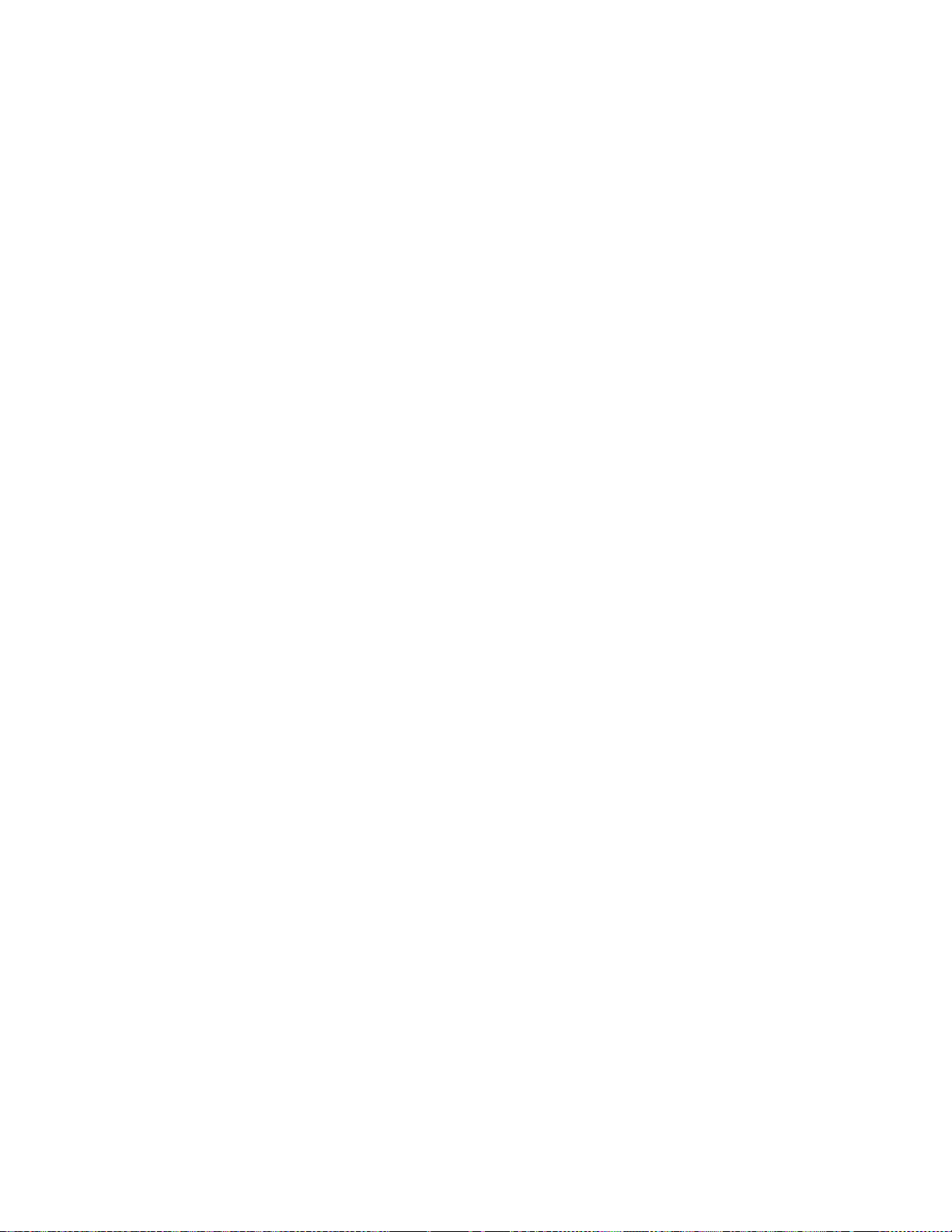
*IDN?
Meaning and Type
Identification Query System Interface
Description
This query requests the power supply to identify itself. It returns a string composed of four fields separated by commas.
Query Syntax *IDN?
Returned Parameters <AARD>
Field Information
Hewlett-Packard Manufacturer
xxxxA 4-digit model number followed by a
letter suffix
nnnnA-nnnnn 10-character serial number or 0
<R>.xx.xx Re vision levels of firmware
Example HEWLETT-PACKARD,6681,0,A.00.01
Related Commands (None)
*OPC
Meaning and Type
Operation Complete Device Status
Description
This command causes the interface to set the OPC bit (bit 0) of the Standard Event Status register when the power supply
has completed all pending operations. (See *ESE for the bit configuration of the Standard Event Status register.) Pending
operations are complete when:
•
All commands sent before *OPC have been executed. This includes overlapped commands. Most commands
are sequential and are completed before the next command is executed. Overlapped commands are executed in
parallel with other commands. Commands that affect output voltage, current or state, relays, and trigger actions are
overlapped with subsequent commands sent to the power supply. The *OPC command provides notification that
all overlapped commands have been completed.
•
Any change in the output level caused by previous commands has been completed (completion of settling
time, relay bounce, etc.)
•
All triggered actions are completed
*OPC does not prevent processing of subsequent commands but Bit 0 will not be set until all pending operations are
completed.
Command Syntax *OPC
Parameters (None)
Related Commands *OPC? *WAI
66 Language Dictionary
Page 67

*OPC?
Meaning and Type
Operation Complete Device Status
Description
This query causes the interface to place an ASCII "1" in the Output Queue when all pending operations are completed.
Pending operations are as defined for the *OPC command. Unlike *OPC, *OPC? prevents processing of all subsequent
commands. *OPC? is intended to be used at the end of a command line so that the application program can then monitor
the bus for data until it receives the "1" from the power module Output Queue.
Do not follow *OPC? with *TRG or GPIB bus triggers. Such triggers sent after *OPC? will be
prevented from executing and will prevent the power supply from accepting further commands. If this
occurs, the only programmable way to restore operation is by sending the power supply a GPIB
DCL (Device Clear) command.
Query Syntax *OPC?
Returned Parameters <NR1> ASCII 1 is placed in the Output Queue when the
power supply has completed operations.
Related Commands *OPC *TRIG *WAI
*OPT?
Meaning and Type
Option Identification Query
Description
This query requests the power supply to identify any options that are installed. Options are identified by number A. 0
indicates no options are installed.
Query Syntax *OPT?
Returned Parameters <AARD>
*PSC
Meaning and Type
Power-on Status Clear Device Initialization
Description
This command controls the automatic clearing at power turn-on of:
• The Service Request Enable register.
• The Standard Event Status Enable register.
If the command parameter = 1, then the above registers are cleared at power turn-on. If the command parameter = 0, then
the above registers are not cleared at power turn-on but are programmed to their last state prior to power turn on. This is the
most common applicatio n for *PSC and enables the power module to generate an SRQ (Service Request) at power on.
Language Dictionary 67
Page 68

*RCL
Meaning and Type
Recall Device State
Command Syntax *PSC <bool>
Parameters 0 | 1 | OFF | ON
Example *PSC 0 *PSC 1
Query Syntax *PSC?
Returned Parameters <NR1> 0 | 1
Related Commands *ESE *SRE
*PSC causes a write cycle to nonvolatile memory. If *PSC is programmed to 0, then the *ESE and
*SRE commands also cause a write cycle to nonvolatile memory. The nonvolatile memory has a finite
number of write cycles (see Table A-2, Supplementary Characteristics). Programs that
repeatedly write to nonvolatile memory can eventually exceed the maximum number of write cycles
and may cause the memory to fail.
Recalling a previously stored state may place hazardous voltage at the power supply output.
Description
This command restores the power supply to a state that was previously stored in memory with a *SAV command to the
specified location. The following states are recalled:
CURR[:LEV][:IMM] OUTP[:STAT] OUTP:REL:POL
CURR:PROT:STAT OUTP:PROT:DEL VOLT[:LEV][:IMM]
DIG:DATA[:VAL] OUTP:REL[:STAT] VOLT:PROT[:LEV]
Sending *RCL also does the following:
•
Forces an ABORt command before resetting any parameters (this cancels any uncompleted trigger actions).
•
Disables the calibration function by setting CAL:STATe to OFF.
•
Sets display functions as follows:
•
DISP[:WIND][:STATe] to ON.
•
DISP[:WIND]:MODE to NORMal.
•
DISP[:WIND]:TEXT to ’ ’.
•
Sets INIT:CONT to OFF.
•
Sets TRIG:SOUR to BUS.
At power turn-on, the power supply normally is returned to the factory defined turn-on state (see *RST). However, it also
may turn on to the state stored in location 0 (see Turn-On Condition under "Chapter 5 - Front Panel Operation" of the power
supply Operating Guide).
Command Syntax *RCL <NRf>
Parameters 0 | 1 | 2 | 3
Example *RCL 3
Query Syntax (None)
Related Commands *PSC *RST *SAV
68 Language Dictionary
Page 69

*RST
Meaning and Type
Reset Device State
Description
This command resets the power supply to a factory-defined state as defined below. *RST also forces an ABORt command.
Command State
CAL:STAT OFF OUTP[:STAT] OFF
CURR[:LEV][:IMM] * OUTP:PROT:DEL *
CURR[:LEV]:TRIG * OUTP:REL[:STAT] OFF
CURR:PROT:STAT OFF OUTP:REL:POL NORM
DIG:DATA 0 TRIG:SOUR BUS
DISP[:WIND]:STAT ON VOLT[:LEV][:IMM] *
DISP[:WIND]:MODE NORM VOLT[:LEV][:TRIG] *
DISP[:WIND]:TEXT VOLT:PROT[:LEV] *
INIT:CONT OFF
* Model-dependent. See Table 7-1.
Command Syntax *RST
Parameters (None)
Query Syntax (None)
Related Commands *PSC *SAV
*SAV
Meaning and Type
SAVE Device State
Description
This command stores the present state of the power supply to the specified location in memory. Up to four states can be
stored. Under certain conditions (see "Turn-On Conditions" in "Chapter 5 - Front Panel Operation"), location 0 may hold
the device state that is automatically recalled at power turn-on.
The following power supply parameters are stored by *SAV:
CURR[:LEV][:IMM] OUTP[:STAT] OUTP:REL:POL
CURR:PROT:STAT OUTP:PROT:DEL VOLT[:LEV][:IMM]
DIG:DATA[:VAL] OUTP:REL[:STAT] VOLT:PROT[:LEV]
Command Syntax *SAV <NRf>
Parameters 0|1|2|3
Example SAV 3
Query Syntax (None)
Related Commands *RCL *RST
The power supply uses nonvolatile memory for recording register states. Programs that repeatedly use
*SAV for recalling states cause frequent wr ite cycles to the memory and can eventually exceed the
maximu m number of write cycles for the memory .
Language Dictionary 69
Page 70

*SRE
Meaning and Type
Service Request Enable Device Interface
Description
This command sets the condition of the Service Request Enable Register. This register determines which bits from the
Status Byte Register (see *STB for its bit configuration) are allowed to set the Master Status Summary (MSS) bit and the
Request for Service (RQS) summary bit. A 1 in any Service Request Enable Register bit position enables the corresponding
Status Byte Register bit and all such enabled bits then are logically ORed to cause Bit 6 of the Status Byte Register to be set.
See "Chapter 8 - Status Reporting" for more details concerning this process.
When the controller conducts a serial poll in response to SRQ, the RQS bit is cleared, b ut the MSS bit is not. When *SRE
is cleared (by programming it with 0), the power supply cannot generate an SRQ to the controller.
Command Syntax *SRE <NRf>
Parameters 0-to 255
Default Value (See *PSC)
Example *SRE 20
Query Syntax *SRE?
Returned Parameters <NR1> (Register binary value)
Related Commands *ESE *ESR *PSC
If *PSC is programmed to 0, then the *SRE command causes a write cycle to nonvolatile memory.
The nonvolatile memory has a finite number of write cycles (see Table A-2, Supplementary
Characteristics). Programs that repeatedly write to nonvolatile memory can eventually exceed the
maximum number of write cycles and may cause the memory to fail.
*STB?
Meaning and Type
Status Byte Device Status
Description
This query reads the Status Byte register, which contains the status summary bits and the Output Queue MAV bit. Reading
the Status Byte register does not clear it. The input summary bits are cleared when the appropriate event registers are read
(see "Chapter 8 - Status Reporting" for more information). The MAV bit is cleared at power on or by *CLS.
A serial poll also returns the value of the Status Byte register, except that bit 6 returns. Request for Service (RQS) instead
of Master Status Summary (MSS). A serial poll clears RQS, but not MSS. When MSS is set, it indicates that the power
supply has one or more reasons for requesting service.
Bit Configuration of Status Byte Register
Bit Position
Condition
Bit Weight
ESB = Event status byte summary; MAV = Message available.
MSS = Master status summary; OPER = Operation status summary.
QUES = Questionable status summary; RQS = Request for service.
76543210
OPER
MSS
1
ESB MAV QUES
222
(RQS)
128 64 32 16 8 4 2 1
1
Also represents RQS. 2These bits are always zero.
Query Syntax *STB?
70 Language Dictionary
Page 71

Returned Parameters <NR1> (Register binary value)
Related Commands (None)
*TRG
Meaning and Type
Trigger Device Trigger
Description
This command generates a trigger when the trigger subsystem has BUS selected as its source. The command has the same
affect as the Group Execute Trigger (<GET>) command.
Command Syntax *TRG
Parameters (None)
Query Syntax (None)
Related Commands AB OR CURR:TRIG INIT TRIG[:IM M] VOLT:TRIG
<GET>
*TST?
Meaning and Type
Test Device Test
Description
This query causes the power supply to do a self-test and report any errors (see "Selftest Error Messages" in "Chapter 3 Turn-On Checkout").
Query Syntax *TST?
Returned Parameters <NR1>
0 Indicates power supply passed self-test.
Nonzero Indicates an error code.
Related Commands (None)
*WAI
Meaning and Type
Wait to Continue Device Status
Description
This command instructs the power supply not to process any further commands until all pending operations are completed.
"Pending operations" are as defined under the *OPC command. *WAI can be aborted only by sending the power supply an
GPIB DCL (Device Clear) command.
Command Syntax *WAI
Parameters (None)
Query Syntax (None)
Related Commands *OPC *OPC?
Description Of Subsystem Commands
Language Dictionary 71
Page 72

Figure 7-2 is a tree diagram of the subsystem commands. Commands followed by a question mark (?) take only the query
form. Except as noted in the syntax descriptions, all other commands take both the command and query form. The
commands are listed in alphabetical order and the commands within each subsystem are grouped alphabetically under the
subsystem.
Figure 7-2. Subsystem Commands Tree Diagram
ABOR
This command cancels any trigger actions presently in process. Pending trigger levels are reset equal to their corresponding
immediate values. ABOR also resets the WTG bit in the Operation Condition Status register (see "Chapter 8 - Status
Reporting"). If INIT:CONT ON has been programmed, the trigger subsystem initiates itself immediately after ABORt,
thereby setting WTG. ABOR is executed at power turn on and upon execution of *RCL or RST.
Command Syntax ABORt
Parameters (None)
Examples ABOR
Query Syntax (None)
Related Commands INIT *RST *TRG TRIG
Calibration Commands
See Appendix B
72 Language Dictionary
Page 73

Current Subsystem
This subsystem programs the output current of the power supply.
CURR
CURR:TRIG
These commands set the immediate current level or the pending triggered current level of the power supply. The immediate
level is the current programmed for the output terminals. The pending triggered level is a stored current value that is
transferred to the output terminals when a trigger occurs. A pending triggered level is unaffected by subsequent CURR
commands and remains in effect until the trigger subsystem receives a trigger or an ABORt command is given. If there is
no pending CURR:TRIG level, then the query form returns the CURR level. In order for CURR:TRIG to be executed,
the trigger subsystem must be initiated (see INITiate).
Command Syntax [SOURce]:CURRent[:LEVel] [:IMMediate][:AMPLitude] <NRf+>
[SOURce][:CURRent[:LEVel]:TRIGgered [:AMPLitude] <NRf+>
Parameters Table 7-1
Default Suffix A
*RST Value Table 7-1
Examples CURR 200 MA CURRENT:LEVEL 200 MA
CURRENT:LEVEL:IMMEDIATE:AMPLITUDE 2.5
CURR:TRIG 20 CURRENT:LEVEL:TRIGGERED 20
Query Syntax [SOURce]:CURRent[:LEVel] [:IMMediate][:AMPLitude]?
[SOURce]:CURRent[:LEVel] [:IMMediate][:AMPLitude]? MAX
[SOURce]:CURRent[:LEVel] [:IMMediate][:AMPLitude]? MIN
[SOURce]:CURRent[LEVel]:TRIGgered [:AMPLitude]?
[SOURce]:CURRent[LEVel]:TRIGgered [:AMPLitude]? MAX
[SOURce]:CURRent[:LEVel]:TRIGgered [:AMPLitude]? MIN
Returned Parameters <NR3> CURR? and CURR:TRIG? return presently programmed immediate and
triggered levels. If not triggered level is programmed, both returned values are the same.
CURR? MAX and CURR? MIN return the max imum and minimum programmable
immediate current levels.
CURR:TRIG? MAX and CURR:TRIG? MIN return the maximum and minimum
programmable triggered current levels.
Related Commands For CURR *SAV *RCL *RST
For CURR:TRIG ABOR CURR *RST
CURR:PROT:STAT
This command enables or disables the power supply overcurrent protection (OCP) function. If the overcurrent protection
function is enabled and the power supply goes into constant-current operation, then the output is d isabled and the
Questionable Condition status register OC bit is set (see "Chapter 8 - Status Reporting"). An overcurrent condition can be
cleared with the OUTP:PROT:CLE command after the cause of the condition is removed.
Command Syntax [SOURce]:CURRent:PROTection:STATe <bool>
Parameters 0 | 1 | OFF | ON
*RST Value OFF
Examples CURR:PROT:STAT 0 CURRENT:PROTECTION:STATE OFF
CURR:PROT:STAT 1 CURRENT:PROTECTION:STATE ON
Query Syntax [SOURce]:CURRent:PROTection:STATe?
Returned Parameters <NRI> 0 or 1
Related Commands OUTP:PROT:CLE *RST
Language Dictionary 73
Page 74

Digital Subsystem
This subsystem programs the control port on the back of the power supply when it is configured for Digital I/O operation.
DIG:DATA
This command sets and reads the power supply digital control port when that port is configured for Digital I/O operation.
Configuring of the port is done via an internal jumper (see Appendix F). The por t has three signal pins and a digital ground
pin. Pins 1 and 2 are output pins controlled by bits 0 and 1. Pin 3 is controlled by bit 3 and can be programmed to serve
either as an input or an output. Pin 4 is the digital ground.
Bit position 2 normally serves as an output. To change it to an input, it must first be programmed high. The DIG:DATA?
query returns the last programmed value in bits 0 and 1 and the value read at pin 3 in bit 2. The bits are turned on and off in
straight binary code as follows:
Digital I/O Port Programming Chart
Value
Bit
Configuration Pin Configuration
01 2123 4
1
Value
0 0 0 0 Lo Lo Output Gnd 4 0 0 1 Lo Lo Input Gnd
1 1 0 0 Hi Lo Output Gnd 5 1 0 1 Hi Lo Input Gnd
2 0 1 0 Lo Hi Output Gnd 6 0 1 1 Lo Hi Input Gnd
3 1 1 0 Hi Hi Output Gnd 7 1 1 1 Hi Hi Input Gn
1
Pins 1 and 2 are always outputs
Bit
Configuration Pin Configuration
1
012123 4
Command Syntax [SOURce]:DlGital:DATA[:VALuel <NRf>
Parameters 0 to 7
Suffix (None)
*RST Value 0
Examples DIG:DATA 7 DIGITAL:DATA:VALUE 7
Query Syntax [SOURce]:DlGital:DATA?
Returned Parameters <NRI> Values from 0 to 7
Related Commands *RST *RCL *SAV
Display Subsystem
This subsystem controls the state and output of the alphanumeric portion of the display.
DISP
Enables or disables the display. When disabled, the display characters are blank. The annunciators are not affected by this
command.
Command Syntax DISPlay[:WINDow][:STATe] <bool>
Parameters 0 | 1 | OFF | ON
Suffix (None)
*RST Value ON
Examples DISP ON DISPLAY:STATE ON
Query Syntax DISPlay[:WINDow][STATe]?
Returned Parameters <NR1> 0 or 1
Related Commands DISP:MODE DISP:TEXT *RST
74 Language Dictionary
Page 75

DISP:MODE
Switches the display between its normal metering mode and a mode in which it displays text sent by the user. The command
uses the character data <CRD> format.
Command Syntax DISPlay[:WINDow]:MODE NORMalITEXT
Parameters <CRD> NORMal | TEXT
*RST Value NORM
Examples DISP:MODE NORM DISPLAY:MO DE NORMAL
DISPLAY:WINDOW:MODE TEXT
Query Syntax DISPlay[: W INDow]:MODE?
Returned Parameters <CRD> NORMAL or TEXT
Related Commands DISP DISP:TEXT *RST
DISP:TEXT
Allows character strings to be sent to display. The characters will be displayed when the display mode is TEXT. The LCD
has the following character set:
LCD Character Set
uppercase letters
digits
punctuation
blank space
A through Z (Case-sensitive entry)
0 through 9
_ | “ $ < > + - / = ? . : ,
A display is capable of showing up to 12 characters. However, the three punctuation characters do not count toward the 12character limit when they are preceded by an alphanumeric character. When punctuation characters are included, then the
maximum number of characters (alphanumeric + punctuation) that can be displayed is 15. If it exceeds the display capacity,
a message will be truncated to fit and no error message will be generated. If any character in the message is not a member
of the above character set, the character will not be rejected but will be displayed as a "starburst" (all 16 segments of the
character will light).
Command Syntax DISPlay[:WINDow]:TEXT [:DATA] <STR>
Parameters (See LCD character set)
*RST Value ‘ ‘
Examples DISP:TEXT "DEFAULT_MODE"
DISPLAY:WINDOW:TEXT:DATA ’533.2E-1VOLTS’
Query Syntax DISPlay[: W INDow]:TEXT?
Returned Parameters <STR> (Last programmed text string)
Related Commands DISP DISP:MODE *RST
Note IEEE Standard Digital Interface for Programmable Instrumentation requires that a string be enclosed in
either single (‘) or double (") quotes.
Language Dictionary 75
Page 76
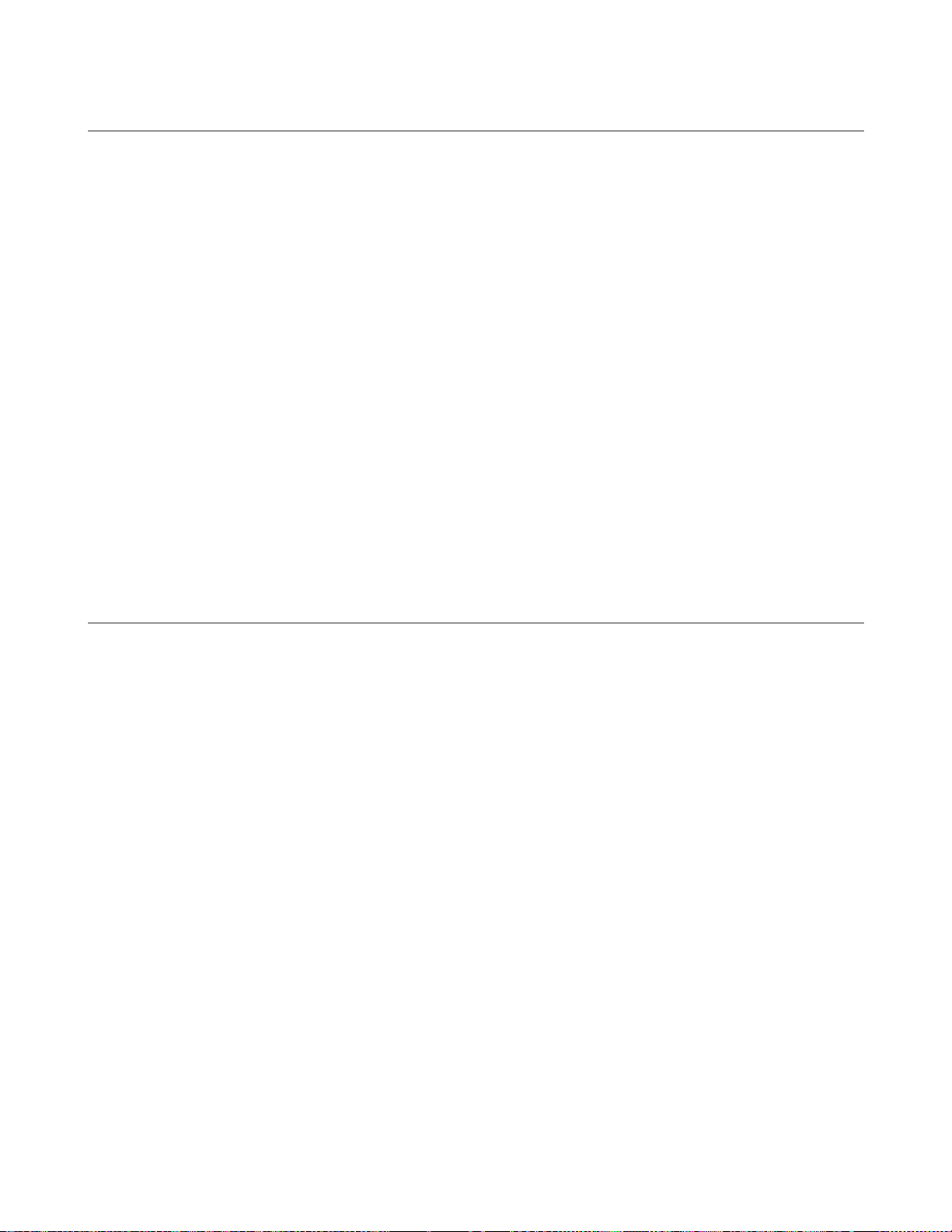
Initiate Subsystem
This subsystem enables the trigger system.
INIT
INIT:CONT
When a trigger is enabled with this command, an event on a selected trigger source causes the specified trigging action to
occur. If the trigger subsystem is not enabled, all trigger commands are ignored. If INIT:CONT is OFF, then INIT
enables the trigger subsystem only for a single trigger action. The subsystem must be enabled prior to each subsequent
trigger action. If INIT:CONT is ON, then the trigger subsystem is continuously enabled and INIT is redundant.
Command Syntax INITiate[:IMM e diate]
INITiate:CONTinuous <bool>
Parameters For INIT[:IMM] (None)
For INIT:CONT 0|1|OFF|ON
*RST Value OFF
Examples INIT INITIATE:IMMEDIATE
INIT:CONT 1 INITIATE:CONTINUOUS 1
Query Syntax For INIT[:IMM] (None)
For INIT:CONT INIT:CONT?
Returned Parameters <NR1> 0|1
Related Commands ABOR <GET> *RST TRIG *TRG
Measure Subsystem
This subsystem returns output measurments.
MEAS:CURR?
MEAS:VOLT?
These queries return the voltage and current measured at the power supply’s sense terminals.
Query Syntax MEASure:CURRent[:DC]? MEASure:VOLTage[:DC]?
Parameters (None)
Default Suffix A for MEAS:CURR? V for MEAS:V O LT?
Examples MEAS:CURR? MEAS:VOLT? MEASURE:VOLTAGE:DC? MV
Returned Parameters <NR3>
76 Language Dictionary
Page 77

Output Subsystem
This subsystem controls the power supply’s voltage and current outputs and an optional output relay.
OUTP
This command enables or disables the power supply output. The state of a disabled output is a condition of zero output
voltage and a model-dependent minimum source current (see Table 7-1). The query form returns the output state.
Commandd Syntax OUTPut[:STATe] <bool>
Parameters 0 | OFF | 1 | ON
Suffix (None)
*RST Value 0
Examples OUTP 1 OUTPUT:STATE ON
Query Syntax OUTPut(:STATe]?
Returned Parameters <NR1> 0 or 1
Related Commands *RST *RCL *SAV
OUTP:PROT:CLE
OUTP:PROT:DEL
These output protection commands do the following:
OUTP:PROT:CLE
Clears any OV (overvoltage), O C (overcurrent, unless set via external voltage control) ,OT
(overtemperature), or RI (remote inhibit) protection features. After this command, the output is
restored to the state it was in before the protection feature occurred.
OUTP:PROT:DEL
Sets the time between the programming of an output change that produces a CV, CC, or
UNREG condition and the recording of that condition by the Status Operation Condition
register. The delay prevents the momentary changes in power supply status that can occur
during reprogramming from being registered as events by the status subsystem. Since the delay
applies to CC status, it also delays the OCP (overcurrent protection) feature. The OVP
(overvoltage protection) feature is not affected by this delay.
Examples OUTP:PROT:CLE OUTPUT:PROTECTION:CLEAR
OUTPUT:PROTECTION:DELAY 75E-1
OUTP:PROT:DEL MIN OUTPUT:PROT:DELAY MAX
Query Syntax OUTP:PROT:CLE (None)
OUTPut:PROTection:DELay? OUTPut:PROTection:DELay? MIN
OUTPut:PROTection:DELay? MAX
Returned Parameters <NR3 > OUTP:PROT:DEL? returns value of programmed delay.
OUTP:PROT:DEL? M IN and OUTP:PROT:DEL? MAX return
the minimum and maximum programmable delays.
Related Commands OUTP:PROT:CLE (None)
OUTP:PROT:DEL *RST *RCL *SAV
Language Dictionary 77
Page 78

OUTP:REL
This command is valid only if the power supply is configured for the optional relay connector. Programming ON closes the
relay contacts; programming OFF opens them. The relay is controlled independently of the output state. If the power
supply is supplying power to a load, that power will appear at the relay contacts during switching. If the power supply is not
configured for the relay option, sending either relay command generates an err or.
Command Syntax OUTPut:RELay[:STATe] <bool>
Parameters 0 | 1 | OFF | ON
*RST Value 0
Examples OUTP:REL 1 OUTP:REL OFF
Query Syntax OUTPput:RELay ?
Returned Parameters 0 |1
Related Commands OUTP[:STAT] *RCL *SAV
OUTP:REL:POL
This command is valid only if the power supply is configured for the optional relay connector. Programming NORM al
causes the relay output polarity to be the same as the power supply output. Programming REVerse causes the relay output
polarity to be opposite to that of the power supply output. If OUTP[:STAT] = ON when either relay command is sent, the
power supply output voltage is set to 0 during the time that the relays are changing polarity. If the power supply is not
configured for the relay option, sending either relay command generates an err or.
Command Syntax OUTPut:RELay:POLarity <CRD>
Parameters NORMal | REVerse
*RST Value NORM
Examples OUTP:REL:POL NORM
Query Syntax OUTPput:RELay:POLarity?
Returned Parameters NORM | REV
Related Commands OUTP[:STAT] *RCL *SAV
Status Subsystem
This subsystem programs the power supply status registers. The power supply has three groups of status registers;
Operation, Questionable, and Standard Event. The Standard Event group is programmed with Common commands as
described in "Chapter 8 - Status Reporting". The Operation and Questionable status groups each consist of the Condition,
Enable, and Event registers and the NTR and PTR filters.
STAT:PRES
This command sets all defined bits in the Status Subsystem PTR registers and clears all bits in the subsystem NTR and
Enable registers. STAT:OPER:PTR is set to 1313 and STAT:QUES:PTR is set to 1555.
Command Syntax STATus:PRESet
Parameters (None)
Examples STAT:PRES STATUS:PRESET
Query Syntax (None)
Related Commands (None)
78 Language Dictionary
Page 79

Status Operation Registers
The bit configuration of all Status Operation registers is shown in the following table. See "Chapter 8 - Status Reporting"
for more explanation of these registers.
Bit Configuration of Operation Registers
Bit Position
Bit Name
Bit Weight
CAL = Interface is computing new calibration constants; CC = The power module is in constant current mode.
CV = The power module is in constant voltage mode; NU = (Not used); WTG = Interface is waiting for a trigger.
15-12 11 10 9 8 7 6 5 4 3 2 1 0
NU NU CC NU CV NU NU WTG NU NU NU NU CAL
2048 1024 512 256 128 64 32 16 8 4 2 1
STAT:OPER?
This query returns the value of the Operation Event register. The Event register is a read-only register which holds (latches)
all events that are passed by the Operation NTR and/or PTR filter. Reading the Operation Event register clears it.
Query Syntax STATus:OPERtion[:EVENt]?
Parameters (None)
Returned Parameters <NR1> (Register Value)
Examples STAT:OPER? STATUS:OPERATIOBAL:EVENT?
Related Commands *CLS STAT:OPER:NTR STAT:OPER:PTR
STAT:OPER:COND?
This query returns the value of the Operation Condition register. That is a read-only register which holds the real-time
(unlatched) operational status of the power supply.
Query Syntax STATus:OPERat ion:CONDition?
Parameters (None)
Examples STAT:OPER:COND? STATUS:OPERATION:CONDITION?
Returned Parameters <NR1> (Register value)
Related Commands (None)
STAT:OPER:ENAB
This command and its query set and read the value of the Operational Enable register. This register is a mask for enabling
specific bits from the Operation Event register to set the operation summary bit (OPER) of the Status Byte register. This bit
(bit 7) is the logical OR of all the Operational Event register bits that are enabled by the Status Operation Enable register.
Command Syntax STATus:OPERation:ENABle <NRf>
Parameters 0 to 32727
Suffix (None)
Default Value 0
Examples STAT:OPER:ENAB 1312 STAT:OPER:ENAB 1
STATUS:OPERATION:ENABLE?
Query Syntax STATus:OPERat ion:ENABle?
Returned Parameters <NR1> (Register value)
Related Commands STAT:OPER:EVEN
STAT:OPER:NTR
Language Dictionary 79
Page 80

STAT:OPER:PTR
These commands set or read the value of the Operation NTR (Negative-Transition) and PTR (Positive-Transitio n) registers.
These registers serve as polarity filters between the Operation Enable and Operation Event registers to cause the following
actions:
•
When a bit in the Operation NTR register is set to 1, then a 1 -to-0 transition of the corresponding bit in the
Operation Condition register causes that bit in the Operation Event register to be set.
•
When a bit of the Operation PTR register is set to 1 , then a 0-to-1 transition of the corresponding bit in the
Operation Condition register causes that bit in the Operation Event register to be set.
•
If the same bits in both NTR and PTR registers are set to 1, then a ny transition of that bit at the Operation
Condition register sets the corresponding bit in the Operation Event register.
•
If the same bits in both NTR and PTR registers are set to 0, then n o transition of that bit at the Operation
Condition register can set the corresponding bit in the Operation Event register.
Note Setting a bit in the value of the PTR or NTR filter can of itself generate positive or negative events in the
corresponding Operation Event register.
Command Syntax STATus:OPERtion:NTRansition <NRf>
STATus:OPERtion:PTRansition <NRf>
Parameters 0 to 32727
Suffix (None)
Default Value 0
Examples STAT:OPER:NTR 32 STAT:OPER:PTR 1312
Query Syntax STAT:OPER:NTR? STAT:OPER:PTR?
Returned Parameters <NR1> (Register value)
Related Commands STAT:OPER:ENAB
Status Questionable Registers
Bit Configuration of Questionable Registers
Bit Position
Condition
Bit Weight
NU = (Not used); OC = Overcurrent protection circuit has tripped.
OT = Overtemperature status condition exists; OV = Overvoltage protection circuit has trip ped.
RI = Remote inhibit is active; UNR = Power supply output is unregulated.
Note: See "Chapter 4 - Status Reporting" for more explanation of these registers.
15-11 10 9 8 7 6 5 4 3 2 1 0
NU UNR RI NU NU NU NU OT NU NU OC OV
1024 512 256 128 64 32 16 8 4 2 1
STAT:OUES?
This query returns the value of the Questionable Event register. The Event register is a read-only register which holds
(latches) all events that are passed by the Questionable NTR and/or PTR filter. Reading the Questionable Event register
clears it.
Query Syntax STATus:QUEStionable[:EVENt]?
Parameters (None)
Returned Parameters <NR1> (Register Value)
Examples STAT:QUES? STATUS:QUESTIONABLE:EVENT?
Related Commands *CLS STAT:QUES:ENAB STAT:QUES:NTR
STAT:QUES:PTR
STAT:QUES:COND?
80 Language Dictionary
Page 81
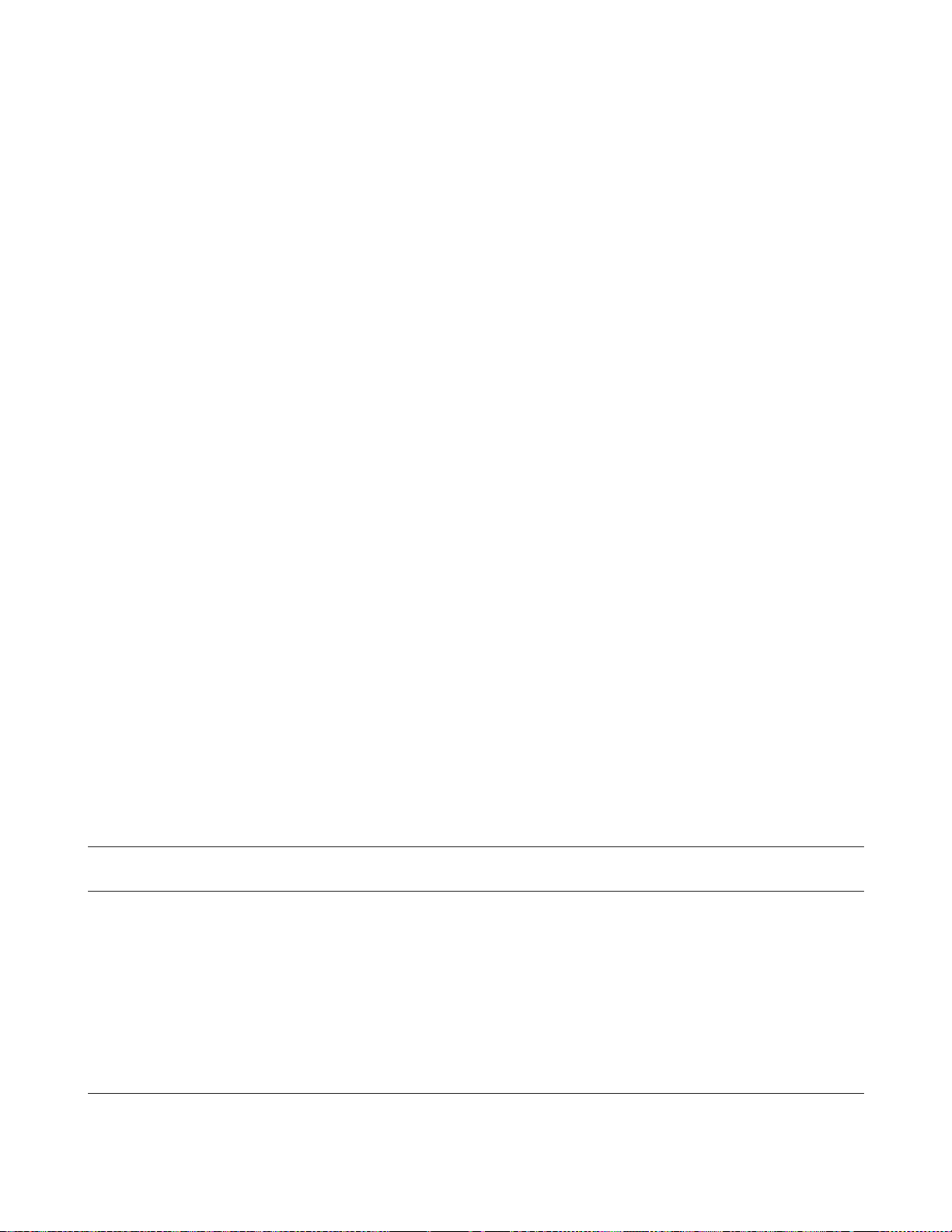
This query returns the value of the Questionable Condition register. That is a read-only register which holds the real-time
(unlatched) questionable status of the power supply.
Query Syntax STATus:QUEStionable:CONDition?
Parameters (None)
Examples STAT:QUES:COND? STATUS:QUESTIONABLE:CONDITION?
Returned Parameters <NR1> (Register value)
Related Commands (None)
STAT:QUES:ENAB
This command and its query set and read the value of the Questionable Enable register. This register is a mask for enabling
specific bits from the Questionable Event register to set the questionable summary bit (QUES) of the Status Byte register.
This bit (bit 3) is the logical OR of all the Questionable Event register bits that are enabled by the Questionable Status
Enable register.
Command Syntax STATus:QUEStionable:ENABle <NRf>
Parameters 0 to 32727
Suffix (None)
Default Value 0
Examples STAT:QUES:ENAB 20 STAT:QUES:ENAB 16
Query Syntax STATus:QUEStionable:ENABle?
Returned Parameters <NR1> (Register value)
Related Commands STAT:QUES?
STAT:QUES:NTR
STAT:QUES:PTR
These commands allow you to set or read the value of the Questionable NTR (Negative-Transition) and PTR (PositiveTransistion) registers. These registers serve as polarity filters between the Questionable Enable and Questionable Event
registers to cause the following actions:
•
When a bit of the Questionable NTR register is set to 1, then a 1 -to-0 transition of the corresponding bit of the
Questionable Condition register causes that bit in the Questionable Event register to be set.
•
When a bit of the Questionable PTR register is set to 1 , then a 0-to-1 transition of the corresponding bit in the
Questionable Condition register causes that bit in the Questionable Event register to be set.
•
If the same bits in both NTR and PTR registers are set to 1, then a ny transition of that bit at the Questionable
Condition register sets the corresponding bit in the Questionable Event register.
•
If the same bits in both NTR and PTR registers are set to 0, then n o transition of that bit at the Questionable
Condition register can set the corresponding bit in the Questionable Event register.
Note Setting a bit in the PTR or NTR filter can of itself generate positive or negative events in the
corresponding Questionable Event register.
Command Syntax STATus:QUEStionable:NTRansition <NRf>
STATus:QUEStionable:PTRansition <NRf>
Parameters 0 to 32727
Suffix (None)
Default Value 0
Examples STAT:QUES:NTR 16 STATUS:QUESTIONABLE:PTR 512
Query Syntax STAT:QUES:NTR? STAT:QUES:PTR?
Returned Parameters <NR1> (Register value)
Related Commands STAT:QUES:ENAB
System Commands
Language Dictionary 81
Page 82

System commands query error messages and software ver s ions, and program system language functions.
SYST:ERR?
This query returns the next error number followed by its corresponding error message string from the remote programming
error queue. The queue is a FIFO (first-in, first-out) buffer that stores errors as they occur. As it is read, each error is
removed from the queue. When all errors have been read, the query returns 0,NO ERROR. If more errors are accumulated
than the queue can hold, the last error in the queue will be -350,TOO MANY ERRORS (see Appendix D for other error codes).
You can use the power supply front panel
not put into the queue but appear immediately on the display.
Query Syntax SYSTem:ERRor?
Parameters (None)
Returned Parameters <NRI>,<SRD>
Examples SYST:ERR? SYSTEM:ERROR?
Related Commands (None)
key to read errors from the queue. Errors generated at the front panel are
SYST:LANG
This command switches the interface between its SCPI (TMSL) command language and its compatibility language. The
compatability language is provided for emulation of older power supply systems and is described in Appendix G. Se nding
the command causes:
•
The alternate language to become active and to be stored in nonvolatile memory.
•
The power supply to reset to the state stored in Location 0.
If the power supply is shut off, it will resume operation in the la st-selected language when power is restored.
Command Syntax SYSTem:LANGuage <string>
Syntax is the same, regardless of the present language.
Parameters TMSL | COMPatibility
Note: P arameter TMSL must be used in place of SCPI.
Default Value TMSL or last selected language.
Examples SYST:LANG TMSL SYSTEM:LANGUAGE COMPATIBILITY
Query Syntax SYSTem:LANGuage?
Returned Parameters <CRD> TMSL | COMP
Related Commands (None)
SYST:VERS?
This query returns the SCPI version number to which the power supply complies. The returned value is of the form
YYYY.V, where YYYY represents the year and V is the revision number for that year.
Query Syntax SYSTem:VERSion?
Parameters (none)
Returned Parameters <NR2>
Examples SYST:VERS? SYSTEM:VERSION?
Related Commands (None)
82 Language Dictionary
Page 83

Trigger Subsystem
This subsystem controls remote triggering of the power supply.
TRIG
When the trigger subsystem is enabled, TRIG generates a trigger signal. The trigger will then:
1. Initiate a pe nding level change as specified by CURR[:LEV]:TRIG or VOLT[:LEV]:TRIG.
2. Clear the W TG bit in the Status Operation Condition register.
3. If INIT:CONT has b een given, the trigger subsystem is immediately re-enabl ed for subsequent tr iggers. As soon as it
is cleared, the WTG bit is again set to 1.
Command Syntax TRIGger[:IMMediate]
Parameters (None)
Examples TRIG TRIGGER:IMMEDIATE
Query Syntax (None)
Related Commands ABOR CURR:TRIG INIT *TRG VOLT:TRIG
TRIG:SOUR
This command selects the trigger source. Since the power supply has no other trigger source than the GPIB bus, this
command need not be used. It is included in the command set to provide programming compatibility with other instruments
(such as the HP Electronic Load family) that may have more than one trigger source.
Command Syntax TRIGer:SOURce <CRD>
Parameters BUS
*RST Value BUS
Examples TRIG:SOUR BUS TRIGGER:SOURCE BUS
Query Syntax TRIGger:SOURce?
Returned Parameters BUS
Related Commands *RST *TRG TRIG[:IMM]
Voltage Subsystem
This subsystem programs the output voltage of the power supply.
VOLT
VOLT:TRIG
These commands set the immediate voltage level or the pending triggered voltage level of the power supply. The immediate
level is the voltage programmed for the output terminals. The pending triggered level is a stored voltage value that is
transferred to the output terminals when a trigger occurs. A pending triggered level is unaffected by subsequent VOLT
commands and remains in effect until the trigger subsystem receives a trigger or an ABORt command is given. If there is
no pending VOLT:TRIG level, then the query form returns the VOLT level. In order for VOLT:TRIG to be executed,
the trigger subsystem must be initiated (see INITiate).
Language Dictionary 83
Page 84

Command Syntax [SOURce]:VOLTage[:LEVel][:IMMediate][AMPLitude] <NRf+>
[SOURce][:VOLTage[:LEVel]:TRIGgered[:AMPLitude] <NRf+>
Parameters Table 7-1
Default Suffix V
*RST Value Table 7-1
Examples VOLT 200 MA VOLTAGE:LEVEL 200 MA
VOLTAGE:LEVEL:IMMEDIATE:AMPLITUDE 2.5
VOLT:TRIG 20 VOLTAGE:LEVEL:TRIGGERED 20
Query Syntax [SOURce]:VOLTage[:LEVel][:IMMediate][:AMPLitude]?
[SOURce]:VOLTage[:LEVel][:IMMediate][:AMPLitude]?
MAX [SOURce]:VOLTage[:LEVel][:IMMediate][:AMPLitude]? MIN
[SOURce]:VOLTage[LEVel]:TRIGgered[:AMPLitude]?
[SOURce]:VOLTage[LEVel]:TRIGgered[:AMPLitude]? MAX
[SOURce]:VOLTage[:LEVel]:TRIGgered[:AMPLitude]? MIN
Returned Parameters <NR3> VOLT? and VOLT:TRIG? return presently programmed
immediate and triggered levels. If not triggered level is programmed,
both returned values are the same.
VOLT? MAX and VOLT? MIN return the maximum and
minimum programmable immediate volt age level s.
VOLT:TRIG? MAX and VOLT:TRIG? M IN return the
maximum and minimum p rogrammable triggered voltage levels.
Related Commands For VOLT *SAV *RCL *RST
For VOLT:TRIG ABOR VOLT *RST
VOLT:PROT
This command sets the overvoltage protection (OVP) level of the power supply. If the output voltage exceeds the OVP
level, then the power supply output is disabled and the Questionable Condition status register OV b it is set (see "Chapter 8 Status Reporting"). An overvoltage condition can be cleared with the OUTP:PROT:CLE command after the condition
that caused the OVP trip is removed. The OVP always trips with zero delay and is unaffected by the OUTP:PROT:DEL
command.
Command Syntax [SOURce]:VOLTage:PROTection[:LEVel] <NRf+>
*Alternate Syntax [SOURce]:VOLTage:PROTection:AMPLitude <NRf+>
Parameters Table 7-1
Default Suffix V
*RST Value MAX
Examples VOLT:PROT 21.5 VOLT:PROT:LEV MAX
VOLTAGE:PROTECTION:LEVEL 145E-1
Query Syntax [SOURce]:VOLTage:PROTection[:LEVel]?
[SOURce]:VOLTage:PROTection [:LEVel]? MIN
[SOURce]:VOLTage:PROTection [:LEVel]? MAX
Returned Parameters <NR3> VOLT:PROT? returns presently programmed OVP level.
VOLT:PROT? MAX and VOLT:PROT? MIN return the
maximum and minimum p rogrammable OVP levels.
Related Commands OUTP:PROT:CLE *RST *SAV *RCL
* Available to accommodate earlier power supply programs.
84 Language Dictionary
Page 85
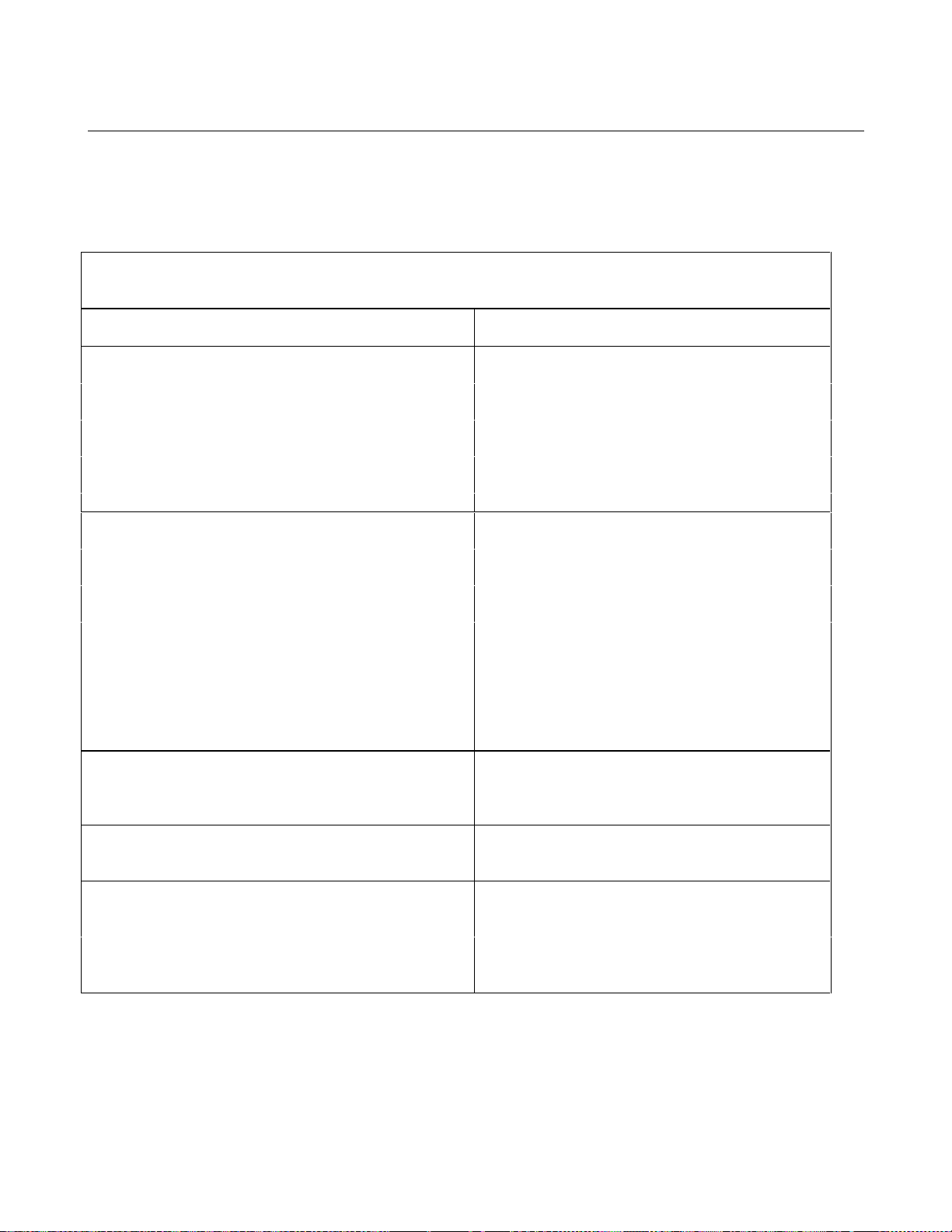
Command Summary
This summary lists all power supply subsystem commands in alphabetical order, followed by all common commands in
alphabetical order. See Table 7-1 for the command parameters accepted by the power supply.
Command Summary
Command Parameters
Subsystem Commands
MEAS:CURR[:DC]?
MEAS:VOLT[:DC]?
OUTP[:STAT] 0 | l | OFF|ON
OUTP[:STAT]?
OUTP:PROT:CLE
OUTP:PROT:DEL
OUTP:PROT:DEL?
OUTP:REL[:STAT]
OUTP:REL[:STAT]?
OUTP:REL:POL
OUTP:REL:POL?
STAT:OPER:COND?
STAT:OPER:ENAB
STAT:OPER:ENAB?
STAT:OPER[:EVEN]?
STAT:OPER:NTR
STAT:OPER:NTR?
STAT:OPER:PTR
STAT:OPER:PTR?
STAT:PRES
STAT:QUES:COND?
STAT:QUES:ENAB
STAT:QUES:ENAB?
STAT:QUES[:EVEN]?
SYST:ERR?
SYST:LANG
SYST:LANG?
SYST:VERS?
TRIG[:IMM]
TRIG:SOUR
TRIG:SOUR?
[SOUR]:VOLT[:LEV][:IMM][:AMPL] <NRf+>[suffix]
(SOUR]:VOLT[:LEV][:IMM][:AMPL]? (none) |MIN|MAX
[SOUR]:VOLT[:LEV]:TRIG[:AMPL] <NRf+>[suffix]
(SOUR]:VOLT[:LEV]:TRIG[:AMPL]? (none) |MIN|MAX
[SOUR]:VOLT:PROT[:LEV] <NRf+>[suffix]
[SOUR]:VOLT:PROT[:LEV] ? <NRf+>[suffix]
(none)
(none)
(none)
(none)
0 to 32.767|MIN|MAX
(none) |MIN|MAX
0 | l 2OFF|ON+
(none)
NORM|REV
(none)
(none)
<NRf>
(none)
(none)
<NRf>
(none)
<NRf>
(none)
(none)
(none)
<NRf>
(none)
(none)
(none)
TMSLICOMP
(none)
(none)
(none)
BUS
(n one)
Language Dictionary 85
Page 86

Command Summary
Command Parameters
Subsystem Commands
ABOR
CAL
[SOUR]:CURR[:LEV][:IMM][:AMPL]
[SOUR]:CURR[:LEV][:IMM][:AMPL]?
[SOUR]:CURR[:LEV]:TRIG[:AMPL]
[SOUR]:CURR[:LEV]:TRIG[:AMPL]?
[SOUR]:CURR:PROT:STAT
(SOUR]:CURR:PROT:STAT?
[SOUR]:DIG:DATA[:VAL]
[SOUR]:DIG:DATA[:VAL]?
DISP[WIND]:MODE
DISP(WIND]:MODE?
DISP[:WIND][:STAT] 0 |l | OFF|ON
DISP[:WIND][:STAT]?
DISP[:WIND]:TEXT[:DATA]
DISP[:WIND]:TEXT[:DATA]?
INIT[:IMM)
INIT:CONT 0 | l | OFF|ON
INIT:CONT?
Common Commands
Command Parameters Command Parameters Command Parameters
*CLS
*ESE <NRf> *PSC
*ESE?
*ESR?
*IDN?
*OPC
(None)
(None)
(None)
(None)
(None)
*OPC?
*PSC?
*RCL <NRf> *TRG
*RST
*SAV <NRf> *WAI
(none)
(See Appendix A in the Operating Manual)
<NRf+>[suffix]
(none) |MIN|MAX
<NRf+>[suffix]
(none) |MIN|MAX
0 |l | ON|OFF
(none)
<NRf>
(none)
NORM|TEXT
(none)
(none)
<STR>
(none)
(none)
(none)
(None)
<bool>
(None)
(None)
*SRE <NRf>
*SRE?
*STB?
*TST?
(None)
(None)
(None)
(None)
(None)
Programming Parameters
Table 7-1 list the programming parameters. For programming accuracy and resolution, refer to Appendix A.
Table 7-1. Power supply Programming Parameters (see note)
Parameter
CURR[:LEV] MAX and CURR[:LEV]:TRIG MAX 30.71 A
(Programming range is 0 to MAX)
*RST Current Value 0.14 A
OUTP:PROT:DEL
*RST Value
VOLT[:LEV] MAX and VOLT[:LEV]:TRIG MAX 81.9 V
(Programming range is 0 to MAX)
*RST Voltage Value 0 V
VOLT:PROT MAX 96.0 V
(Programming range is 0 to MAX)
*RST OVP value MAX
86 Language Dictionary
0 to 32.727 s (MAX)
200 ms
Page 87

Status Reporting
Power supply Status Structure
Figure 8-1 shows the status register structure of the power supply. The Standard Event, Status Byte, and Service Request
Enable registers and the Output Queue perform standard GPIB functions as defined in the IEEE 488.2 Standard Digital
Interface for Programmable Instrumentation. The Operation Status and Questionable Status registers implement status
functions specific to the power supply. Table 8-2 and Figure 8-1 show the bit configuration of each status register.
Operation Status Group
Register Functions
The Operation Status registers record signals that occur during normal operation. The group consists of the following
registers:
•
A Condition register that holds real-time status of the circuits being monitored. It is a read-only register.
•
A PTR/NTR (positive transistion/negative transition) Filter that functions as d e scribed under
STAT:OPER:NTR|PTR COMMANDS in "Chap t er 3 - Language Dictionary". This is a read /write r egister.
•
An Event register that latches any condition that is passed through the PTR or NTR filters. Rea ding the Event
register clears it.
•
An Enable register that functions as described under STAT:OPER:ENAB in "Chap ter 3 - Language
Dictionary". This is a read/write register.
8
The outputs of the Operation Status group are logically-ORed into the OPER(ation) summary bit (7) of the Status Byte
register.
Register Commands
Commands that access this group are derived from the STAT:OPER commands described in Chapter 7 - " La nguage
Dictionary" and summarized in Table 8-1.
Table 8-1. Status Operation Commands
Register Command Query Cleared By
Condition (None)
PTR Filter
NTR Filter
Event (None)
Enable
STAT:OPER:PTR <NRf> STAT:OPER:PTR? Programming 0
STAT:OPER:NTR <NRf> STAT:OPER:NTR?
STAT:OPER:ENAB <NRf> STAT:OPER:ENAB?
STAT:OPER:COND?
STAT:OPER:EVEN? Reading or *CLS
Cannot be cleared
Programming 0 or
STAT:PRES
Programming 0
Status Repo rt ing 87
Page 88

Table 8-2. Bit Configurations of Status Registers
Bit Signal Meaning Bit Signal Meaning
Operation Status Group Standard Event Status Group
0 CAL The interface is computing new
calibration constants.
5 WTG The interface is waiting for a trigger. 2 QYE Query error.
8 CV The power module is in constant
voltage mode.
10 CC The power module is in constant 4 EXE Execution error.
current mode. 5 CME Command error.
Questionable Status Group Status Byte and Service Request
0 OV The power module overvoltage
protection circuit has tripped.
1 OC The power module overcurrent
protection circuit has tripped.
4 OT The power module has an
overtemperature condition.
9 RI The power module remote inhibit state
is active.
10 UNR The power module output is
unregulated.
0 OPC Operation complete.
3 DDE Device-dependent error.
7 PON Power on.
Enable Registers
3 QUES Questionable status summary bit.
4 MAV Message Available summary bit.
5 ESB Event Status summary bit.
6 MSS
RQS
7 OPER Operation status summary bit.
Master Status summary bit.
Request Service bit.
Figure 8-1. Power supply Status Model
Status Repo rt ing 88
Page 89

Questionable Status Group
Register Functions
The Questionable Status registers record signals that indicate abnormal operation of the power supply. As shown in Figure
8-1, the group consists of the same type of registers as the Status Operation group. The outputs of the Questionable Status
group are logically-ORed into the QUES(tionable) summary bit (3) of the Status Byte register.
Register Commands
Programming for this group is derived from the STAT:QUES commands described in "Chapter 7 - Language D i ctionary"
and summarized in Table 8-3.
Table 8-3. Status :Questionable Commands
Register Command Query Cleared By
Condition (None)
STAT:QUES:COND?
Cannot be cleared
PTR Filter
NTR Filter
Event (None)
Enable
STAT:QUES:PTR <NRf> STAT:QUES:PTR? Programming 0
STAT:QUES:NTR <NRf> STAT:QUES:NTR?
STAT:QUES:EVEN? Reading or *CLS
STAT:QUES:ENAB <NRf> STAT:QUES:ENAB?
Programming 0 or
STAT:PRES
Programming 0
Standard Event Status Group
Register Functions
This group consists of an Event register and an Enable register that are programmed by commo n commands. The Standard
Event Status Event register latches events relating to interface communication status (see Table 8-1). It is a read-only
register that is cleared when read.
Read query *ESR!
Cleared by *CLS *ESR?
The Standard Event Status Enable register functions similarly to the enable registers of the Operation and Questionable
status groups.
Register Commands
The common *ESE command programs specific bits in the Standard Event Status Enable register. Because the power
supply impliments *PSC, the register is cleared at power on if *PSC = 1. *ESR? reads the Standard Event Status Event
register and reading the register clears it.
Programmed by *ESE <NRf>
Read query *ESE?
Cleared by *ESE 0
Status Repo rt ing 89
Page 90

Status Byte Register
This register summarizes the information from all other status groups as defined in the "IEEE 488.2 Standard Digital
Interface for Programmable Instrumentation" standard. The bit configuration is shown in Table 8-1. The register can be
read either by a serial poll or by *STB?. Both methods return the same data, except for bit 6. Sending *STB? returns MSS
in bit 6, while poring the register returns RQS in bit 6.
The MSS Bit
This is a real-time (unlatched) summary of all Status Byte register bits that are enabled by the Service Request Enable
register. MSS is set whenever the power supply has at least one reason (and possibly more) for requesting service. Sending
*STB? reads the MSS in bit position 6 of the response. No bits of the Status Byte register are cleared by reading it.
The RQS Bit
Whenever the power supply requests service, it sets the SRQ interrupt line true and latches RQS into bit 6 of the Status Byte
register. When the controller services the interrupt, RQS is cleared inside the register and returned in bit position 6 of the
response. The remaining bits of the Status Byte register are not disturbed.
Output Queue
The Output Queue is a first-in, first-out (FIFO) data register that stores power supply-to-controller messages until the
controller reads them. Whenever the queue holds one or more bytes, it sets the MAV bit (4) of the Status Byte register. If
too many unread error messages are accumulated in the queue, a system error message is generated (see Table 9-1 in
"Chapter 9 - Error Messages"). The Output Queue is cleared at power on and by *CLS.
Service Request Enable Register
This register is a mask that determines which bits from the Status Byte register will be ORed to generate a service request
(SRQ). The register is programmed with the *SRE common command. When the register is cleared, no service requests
can be generated to the controller.
Inhibit/Fault Indicator
The remote inhibit (INH) and discrete fault (FLT) indicators are implemented through their respective IN H and FLT
connections on the rear panel. Refer to Appendix F for more information.
RI (Remote Inhibit)
Whenever a remote inhibit signal is received at the digital port (see Appendix F - "Digital Port Functions" ), the power
supply will receive an RI event at the Questionable Status register. By programming the status subsystem, you may use RI
to generate a service request (SRQ) to the controller and/or to create a DFI output at the digital po rt. By using RI/DFI in
this way, you can chain the power supplies to create a serial shutdown in response to the INH input.
DFI (Discrete Fault Indicator)
Whenever a fault is detected in the power supply, it is capable of generating a FLT signal at the digital port (see Appendix F
- "Digital Port Functions" ). The source for the DFI signal can be any Questionable, Operation, or Standard Event status
event (see Figure 8-1).
Initial Conditions At Power On
Status Repo rt ing 90
Page 91
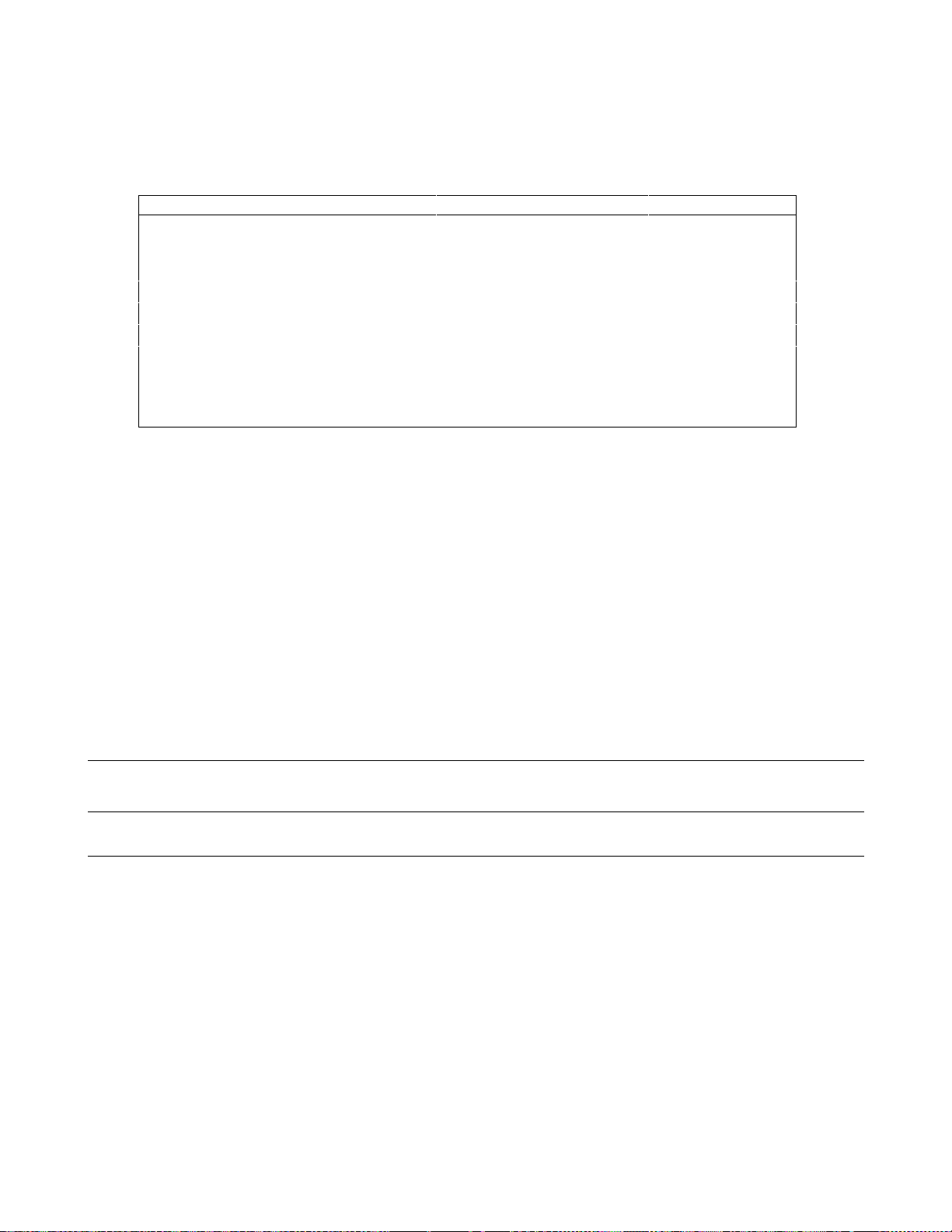
Status Registers
When the power supply is turned on, a sequence of commands intitializes the status registers. For the factory-default *RST
power-on state, Table 8-4 shows the register states and corresponding power-on commands.
Table 8-4. Default Power On Register States
Register Condition Caused By
Operation PTR; Questionable P TR All bits = 1
Operation NTR; Questionable NTR All bits = 0
Operation Event; Questionable Event All bits = 0
Operation Enable; Questionable Enable All bits = 0
Standard Event Status Enable All bits = 0
1
Status Byte All bits = 0
Status Request Enable All bits = 0
Output Queue Cleared
1
If PSC=1. If PSC = 0, then the last previous state before turn on is recalled. The value of PSC is
1
STAT:PRE
STAT:PRE
*CLS
STAT:PRE
*ESE 0
*CLS
*SRE 0
*CLS
stored in nonvolatile memory.
The PON (Power-On) Bi t
The PON bit in the Standard Event register is set whenever the power supply is turned on. The most common use for PON
is to generate an SRQ at power on following an unexpected loss of power. To do this, bit 7 of the Standard Event Enable
register must be set so that a power-on event registers in the ESB (Standard Event Summary Bit). Also, bit 5 of the Service
Request Enable register must be set to permit an SRQ to be generated. The commands to accomplish these two conditions
are:
*ESE 128
*SRE 32
If *PSC is programmed to 0, the contents of the Standard Event Enable and Service RequestEnable registers are saved in
nonvolatile memory and recalled at power on. This allows a PON event to generate SRQ at power on. Programming *PSC
to 1 prevents these registers from being saved and they are cleared at power on. This prevents a PON event from generating
SRQ at power on.
Status Register Programming Examples
Note These examples are generic SCPI commands. See "Chapter 6 - Remote Programming" for information
about encoding the c ommands as language strings.
Determining the Cause of a Service Interrupt
You can determine the reason for an SRQ by the following actions:
• Use a serial poll or the *STB? query to determine which summary bits are active.
• Read the corresponding Event register for each summary bit to determine which events caused the summary
bit to be set. When an Event register is read, it is cleared. This also clears the corresponding summary bit.
• The interrupt will recur until the specific condition that caused each event is removed. If this is not possible,
the event may be disabled by programming the corresponding bit of the status group Enable register or NTR|PTR
filter. A faster way to prevent the interrupt is to disable the service request by programming the appropriate bit of
the Service Request Enable register.
Servicing an Operation Status Mode Event
Status Repo rt ing 91
Page 92
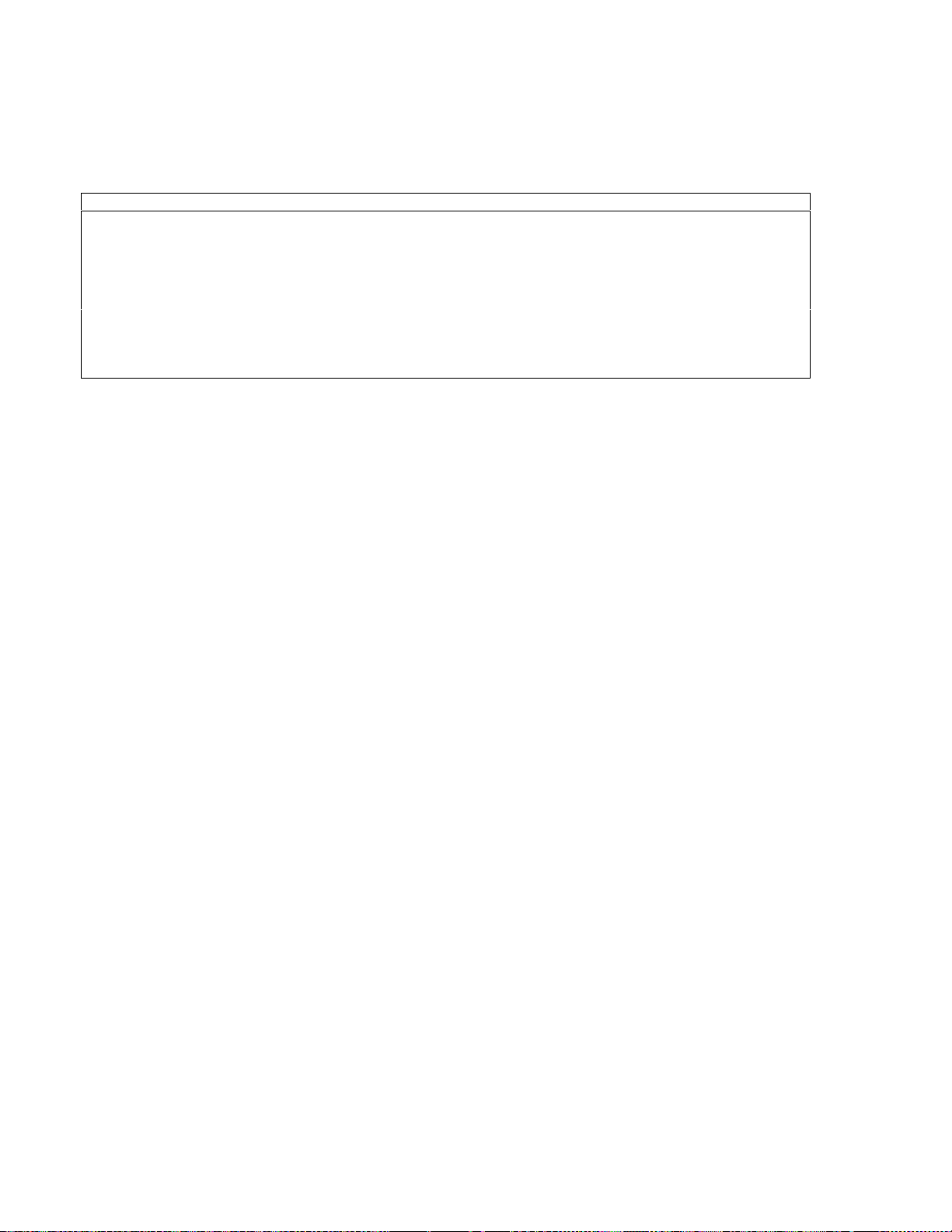
This example assumes you want a service request generated whenever the power supply switches to the CC (constant
current) mode. From Figure 8-1, note that the required path is for a condition at bit 10 (CC) of the Operation Status register
to set bit 6 (RQS) of the Status Byte register. The required register programming is shown in Table 8-5.
Table 8-5. Generating RQS from the CC Event
Register Command Comment
Operation PTR
Operation Enable
Service Request Enable
Operation Condition
1
All bits of the PTR registers bits are set to 1 at power on or in response to STAT:PRES.
STAT:OPER:PTR 1024
STAT:OPER:ENAB 1024
*SRE 128
STAT:OPER:EVEN?
Allows a positive transition at the CC input (bit 10) to be
latched into the Status Event register.
Allows the latched CC event to be summed into the OPER
summary bit.
Enables the OPER summary bit from the Status Byte register to
generate RQS.
When you service the request, read t he event register to
determine that bit 10 (CC) is set and to clear the register for the
next event.
1
Adding More Operation Events
To add the CV (constant voltage) event to this example, it is only necessary to add the decimal values for bit 8 (value 64) to
the programming commands of the Operation Status group. The commands to do this are:
STAT:OPER:PTR 1280;ENAB 1280
It is not necessary to change any other registers, since the programming for the operation summary bit (OPER) path has
already been done.
Servicing Questionable Status Events
To add OC (overcurrent) and OT (overtemperature) events, program Questionable Status group bits 1 and 4.
STAT:QUES:PTR 18;ENAB 18
Next, you must program the Service Request Enable register to recognize both the questionable (QUES) and the operational
(OPER) summary bits.
*SRE 136
Now when there is a service request, read back both the operational and the questionable event registers.
STAT:OPER:EVEN?;QUES:EVEN?
Monitoring Both Phases of a Status Transiti on
You can monitor a status signal for both its positive and negative transitions. For example, to generate RQS when the
power supply either enters the CC (constant current) condition or leaves that condition, program the Operational Status
PTR/NTR filter as follows:
STAT:OPER:PTR 1024;NTR 1024
STAT:OPER:ENAB 1024;*SRE 128
The PTR filter will cause the OPER summary bit to set RQS when CC occurs. When the controller subsequently reads the
event register (STAT: OPER: EVEN?), the register is cleared. When CC subsequently goes false, the NTR filter causes the
OPER summary bit to again set RQS.
Status Repo rt ing 92
Page 93

Specifications
Specifications are performance parameters warranted over the specified temperature range.
Supplemental Characteristics are not warranted but are descriptions of performance determined either by design or type
testing.
Table A-1. Performance Specifications for HP E4356A
Parameter Value
Output Ratings
(@ 0 to 45°C)
Programming Accuracy
(@ 25 °C ± 5 °C)
Ripple & Noise
(from 20 Hz to 20 MHz with outputs ungrounded,
or with either output terminal grounded)
Readback Accuracy
(from front panel or over GPIB with respect to
actual output @ 25 °C ± 5 °C)
Load Regulation
(change in output voltage or current for
any load change within ratings)
Line Regulation
(change in output voltage or current for
any line change within ratings)
Transient Response Time
(for the output voltage to recover to its previous level within 0.1% of the rated voltage or
20 mV, whichever is greater, following any step change in load current up to 50% of the
rated current)
Constant Voltage rms:
Constant Voltage p-p:
Constant Current rms:
(measured with 60 cm leads )
Voltage:
Current:
Voltage:
Current:
Voltage:
Current:
Voltage:
Current:
Voltage:
Current:
0 - 80 V (0 to 26A)
0 - 30 A (0 to 70 V)
0.04% + 80 mV
0.l % + 25 mA
2 mV
16 mV
25 mA
0.05% + 120 mV
0.l % + 35 mA
0.002% + 3 mV
0.005% + 2 mA
0.002% + 3 mV
0.005% + 2 mA
< 900 µs
A
Specifications 93
Page 94

Table A-2. Supplemental Characteristics for HP E4356A
Parameter Value
Output Programming Range Voltage:
Current:
Overvoltage Protection:
Typical Programming Resolution Voltage:
Current:
Overvoltage Protection:
Accuracy
( @ 25 °C ± 5 °C)
Overvoltage Protection (OVP):
Analog Programming (VP):
Analog Programming (IP):
Current Monitor (+IM):
Drift Temperature Stability
(following a 30-minute warmup, change
Voltage:
Current:
in output over eight hour s under constant
line, load, and ambient temperature)
Temperature Coefficients
(change per °C afte r 30-minute warmup)
Voltage:
Current:
Voltage Readback
±Current Readback:
Overvoltage Protection (OVP):
Analog Programming (VP):
Analog Programming (±IP):
Current Monitor (+IM):
Typical Common Mode Noise Current
(referenced to signal ground binding post)
rms
p-p
M aximum Input VA and Power with full load:
with no load:
AC Input Ranges
(selectable via internal switching
- see Appendix F)
Output Terminal Isolation
1
Below 185 Vac, derate output voltage linearly to 75.3 V
200 Vac1 nominal:
230 Vac nominal:
Frequency:
(maximum, from chassis ground)
Maximum AC Line Current Ratings 200 Vac nominal:
230 Vac nominal:
Maximum Reverse Bias Current:
With ac input power applied and the dc output reverse biased by an
external power supply, the unit will continuously withstand without
damage a current equa l to its output current rating ( s ee Table A-1) .
Remote Sensing Capability
Load Regulation (∆mV)
Voltage Drop Per Lead:
Load Voltage:
Degradation due to load lead
drop in – output:
Degradation due to load lead
drop in + output:
81.9 V
30.71 A
96 V
20 mV
7.5 mA
150 mV
1.5 V
±
0.3%
±
7%
±
7%
0.02% + 2.5 mV
0.02% + 10 mA
50 ppm + 1.6 mV
75 ppm + 4 mA
60 ppm + 1.6 mV
85 ppm + 5 mA
200 ppm + 18 mV
60 ppm + 0.7 mV
275 ppm +5 mA
50 ppm + 0.6 mA
500 µA
4 mA
3800 VA; 2600 W,
100 W
174-220 Vac
191-250 Vac
47-63 Hz
±240 Vdc
19 A rms (25 A fuse)
19 A rms (25 A fuse)
Up to 1/2 of rated output voltage.
Subtract voltage dr op in load leads
from specified output voltage rating.
∆mV = Vdrop(R
sense–
)/10
)/(V
+)/10 +
+ 10V)
rating
∆mV = V
2V
drop(Vrating
drop(Rsense
where
R
– = resistance of – sense lead
sense
R
+ = resistance of + sense lead
sense
Specifications 94
Page 95

Table A-2. Supplemental Characteristics (continued)
Parameter Value
Command Processing Time
(Average time for output voltage to change after receipt of digital data
when the unit is connected directly to the GPIB Bus):
Output Voltag e Rise Time/Fall Time
(time for output to change from 90 % to 10% or from 10% to 90% of its
total excursion with full resistive load)
Full-load Programming Speed Up Time/Down Time
(time for output to settle within 4 LSBs of the final value with full
resistive load)
No-load Programming Discharge Time
(time for output to fall to 0.5V when programmed from full voltage
to zero volts)
Monotonicity:
Auto-Para llel Configuration:
Analog Programming (IP&VP)
(signal source must be isolated;
VP input is referenced to output
VP Input Impedance:
IP to –IP Differential Input:
VP Input Signal:
signal common)
Current M o nitor Output (+IM)
(signal range corresponds to from
IM Output Signal:
Output Impedance:
0% to 100% of output current)
Nonvolatile Savable States Memory Locations:
Memory Write Cycles:
Factory Prestored State:
Digital Port Characteristics Maximum ratin gs:
I
FLT/INH Ter minals 1 & 2
FLT/INH Ter minals 3 & 4
(low-level output current)
ol
V
(low-level output voltage)
ol
(low-level input voltage)
V
il
V
(high-level input voltage)
ih
I
(low-level input current)
il
tw (pulse width)
td (time delay)
(high-level output leakage @ 16.5V)
Digital OUT Port 0,1,2 Open Collector:
Digital IN Port 2 Internal 4.64 k Pullup:
I
oh
I
(high-level output leakage @ 5.25V)
oh
I
(low-level output sink current @ 0.5V)
ol
I
(low-level output sink current @ lV)
ol
(low-level input current @ 0.4 V)
I
il
I
(high-level input current @ 5.25 V)
ih
V
(low-level input voltage)
il
V
(high-level input voltage)
ih
GPIB Interface Capabilities Languages:
Interface:
Serial Link Capabilities
(multiple units sharing one
GPIB primary address)
M a ximum total chain cable length:
M aximum number of units:
M aximum number of linked units:
Recommended Calibration
Interval:
20 ms
100 ms/200 ms
(excludes command processing time)
200 ms/475 ms
(excludes command processing time)
650 ms
(excludes command processing time)
Output is monotonic over entire rated
voltage, current, a nd temp. range.
Up to 3 units
0 to –4.15 V
60 kΩ, nominal
0 to +6.75 V
–0.25 to –8.08 V
Ω
490
5 ( 0 through 4)
40,000, typical
Location 0
16.5 Vdc between terminals 1 & 2;
3&4; and from 1 or 2 to chassis.
1.25 mA maximum
0.5 V maximum
0.8 V maximum
2.0 V minimum
1 mA
100 µs, min imum
4 ms, typical
100 µA (ports 0,1); 12.5 mA (port 2)
100 µA (ports 0,1); 250 µA (port 2)
4 mA
250 mA
1.25 mA
250 µA
0.8 V maximum
2.0 V minimum
SCPI (d efault); Compatibility
AH1, C0, DC1, DT1, E1, LE4,
PP0, RL1, SH1, SR1, TE6
16
15
30 m (100 ft)
1 year
Specifications 95
Page 96

Table A-2. Supplemental Characteristics (continued)
Safety Compliance Complies with:
Designed to comply with:
RFI Suppression Complies with:
Dimensions Width:
Height (with removable feet):
Depth (with safety cover):
Weight Net:
Shipping:
Output Impedance Curves (Typical):
CSA 22.2 No.231,IEC 348
UL 1244
CISPR-ll, Group 1, Class B
425.5 mm (16.75 in)
145.1 mm (5.71 in)
640 mm (25.2 in)
27.7 kg (61 lb)
31.4 kg (69 lb)
Specifications 96
Page 97

Calibration
Introduction
The power supply may be calibrated either from the front panel or from a controller over the GPIB. The procedures given
here apply to all models.
Important These instructions do not include verification procedures. If you need to perform verification as a
prerequisite to or as part of your calibration procedure, see “Appendix B - Verification”.
Equipment Required
The equipment listed in Table B-1, or equivalent, is required for calibration.
Table B-1. Equipment Required For Calibration
Equipment Characteristics Recommended Model
Voltmeter
Shunt resistor
GPIB Controller
Dc accuracy 0.005%, 6 digits HP 3456A or 3458A
100 A, 0.001 Ω, 0.04%, 100 W
For Calibration over the GPIB HP Vectra (or IBM compatible) with
Guildline 9230/100
GPIB Interface, or HP BASIC series
B
General Procedure
Because the power supply output must be enabled during calibration, voltages or currents
Parameters Calibrated
The following parameters may be calibrated:
•
Output voltage.
•
Output voltage readback.
• Overvoltage protection (OVP).
• Output current.
• Output current readback.
You do not have to do a complete calibration each time. If appropriate, you may calibrate only the voltage or current and
proceed to "Saving the Calibration Constants".
Test Setup
Figure B-1 shows the test setups required for voltage and current calibration for each power supply series.
hazardous to personnel and/or damaging to equipment can appear at the output terminals.
Calibration 97
Page 98

Front Panel Calibration
Eight shifted keys and the Entry keypad are used for calibration functions (see Chapter 5 for explanations of shifted keys
and the Entry keypad). The following procedures assume you understand how to operate front panel keys.
Entering the Calibration Values
Follow the steps in Ta ble B-2 for entering calibration values.
Saving the Calibration Constants
Storing calib ration constants overwrites the existing ones in nonvolatile memory. If you are not
To replace any existing calibration constants with ones you have just entered, press .
CAL SAVED then appears on the display.
Disabling the Calibration Mode
To disable the calibration mode, press
Changing the Calibration Password
The factory default password is the model number of your unit, such as E4356A. You can change the calibration password
only when the power supply is in the calibration mode (which requires you to enter the existing password). Proceed as
follows:
1. Press
2. Enter the new password from the keypad. (You can use up to six integers and an optional decimal point.) If you want
to operate without requiring any password, change the password to 0 (zero).
3. AGAIN will appear on the display. Enter the password a second time.
4. When OK is displayed, the new password has been accepted.
absolutely sure you want to permanently store the new constants, omit this step. The power supply
calibration will then remain unchanged.
. The display will return to meter mode with the Cal annunciator off.
.
Calibration 98
Figure B-1. Calibration Test Setup
Page 99
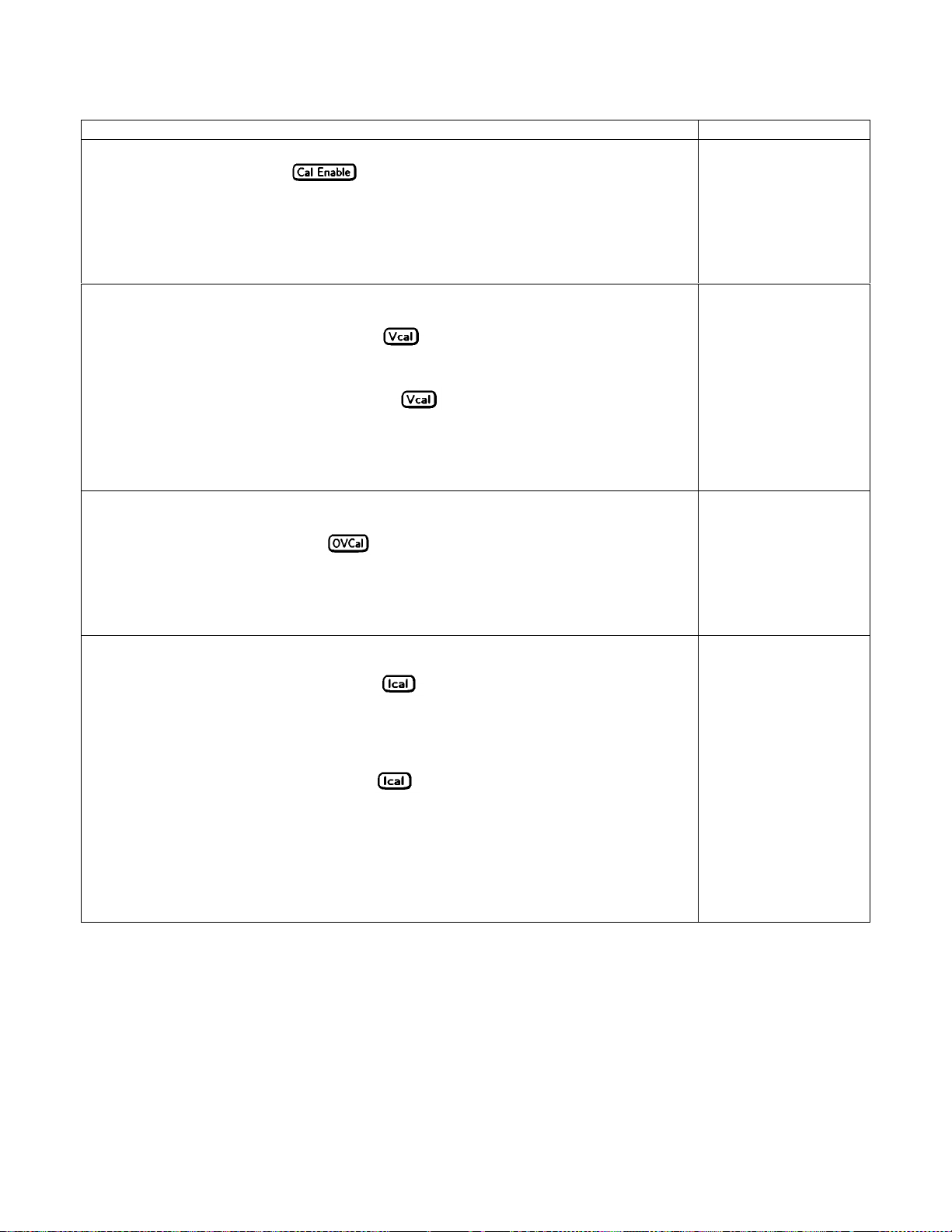
Table B-2. Typical Front Panel Calibration Procedure
Action Display Response
Enabling the Calibration Mode
1. Begin calibration by pressing .
2. Enter calibration password from Entry keypad.
If password is correct the Cal annunciator will come on.
If password is incorrect, an error occurs
2
.
Note: The initial (factory-default) password is the model number of the power supply,
but it ca n be changed (see "Changing the Password") .
PASWD
PASSWD ERROR
l
Entering Voltag e Calibration Values
1. Make certain the DVM is the only load on the power supply.
2. Select the first calibration point by pressing
If the power supply is not in CV mode, an error occurs
.
3
3. Read the DVM and use the Entry keypad to enter the first voltage value.
4. Select the second calibration point by pressing
again.
5. Read the DVM and use the Entry keypad to enter the second voltage value.
Note: If one of the entered values is not within acceptable range, an error occurs.
The power supply is now holding the new voltage calibration constants in RAM.
(Meter mode)
VRDG1
WRONG MODE
(Meter mode)
VRDG2
(Meter mode)
CAL ERROR
Calibrating the O VP Trip Po int
1. Make certain the voltage has b een calibrated and there is no load on the power supply.
2. Select OVP calibration by pressing
.
3. Wa it for the p ower supply to compute the OVP calibration constant.
If the unit goes unregulated or into CC mode during OVP calibration, an error occurs.
If the computed constant is out of acceptable range, an error occurs.
The power supply is now holding the new OVP calibration constant in RAM.
Entering Current Calibration Values
1. M ake certain appropriate shunt resistor (see Table A-l) is the only load on the power supply.
2. Select the first calibration point by pressing
If the power supply is not in CC mode, an error occurs.
.
4
3. Wait for DVM reading to stabilize. Then read DVM and compute the first current value
(DVM reading ÷ shunt resistance).
4. Use Entry keypad to enter the first current value.
5. Select second calibration point by pressing
again.
6. Wait for DVM reading to stabilize. Then read DVM and compute the second
current value (DVM reading ÷ shunt resistance).
7. Use Entry keypad to enter the second current value.
Note: If the entered value is not within acceptable range, an error occurs.
Wait for the power supply to compute the new current calibration constants, which will be
(Meter mode)
OVPCAL
CAL COMPLETE
NOT CV M ODE
DOES NOT CAL
(Meter mode)
IRDG1
WRONG MODE
(Meter mode)
(Meter mode)
IRDG2
(Meter mode)
(Meter mode)
CAL ERROR
CAL COMPLETE
stored in RAM.
Notes:
1.
If CAL DENIED appears, then an internal jumper has been set to prevent the calibration from being changed. (See the
Service Manual.)
2.
If the active password is lost, the calibration function can be recovered by moving an internal jumper that defeats
password protection. However, this also will change all calibration constants to their factory-default values. (For more
information, see the Service Manual.)
3.
Program the output current to 10% of its rated output
4.
Program the output voltage to l0% of its rated output
Calibration 99
Page 100

Recovering From Calibration Problems
You can encounter serious calibration problems if you cannot determine a calibration password that has been changed or the
power supply is severely out of calibration. There are jumpers inside the power supply that permit the calibration password
to be defeated and allow the original factory calibration constants to be restored. These jumpers are explained in the Service
Manual.
Calibration Error Messages
Error messages that can occur during calibration are shown in Table A-3.
Table B-3. GPIB Calibration Error Messages
Error
No.
1 CAL jumper prevents calibration
2 CAL password is incorrect 7 Incorrect state (CV/CC) for this command
3 CAL mode is not enabled
4 Incorrect computed readback constants
5 Incorrect computed programming
constants
Meaning
Error
1
No.
6 Wrong CAL command sequence
1 This is a hardware disable. See the power supply
Service Manual.
Meaning
Calibration Over The GPIB
You can calibrate the power supply by using SCPI commands within your controller programming statements. Be sure you
are familiar with calibration from the front panel before you calibrate from a controller. The SCPI calibration commands are
related to the front panel calibration controls as follows:
Front Panel
Command
Corresponding SCPI
Command
CAL:STAT {ON|1},<password>
CAL:STAT {O F F|0}
CAL:PASS <NRf>
CAL:VOLT:LEV {MIN|MAX}
CAL:VOLT[:DATA] <Nrf>
CAL:VOLT:PROT
Front Panel
Command
Corresponding SCPI
Command
CAL:CURR:LEV {M IN|M AX}
CAL:CURR[:DATA] <NRf>
CAL:CURR:MON<newline>
CAL:CURR:DATA <NRf>
CAL:SAVE
Calibration Example
A sample calibration program is given at the end of this appendix. If your system is HP BASIC, you can use the program
with very little modification. Otherwise, use it as a guide for writing your own program.
Calibration 100
