Page 1

Agilent InfiniiVision
3000 X-Series
Oscilloscopes
User's Guide
s1
Page 2

Notices
CAUTION
WARNING
© Agilent Technologies, Inc. 2005-2012
No p art o f this manu al may be re produce d in
any form or by any means (including electronic storage and retrieval or translation
into a foreign language) without prior agreement and written consent from Agilent
Technologies, Inc. as governed by United
States and international copyright laws.
Manual Part Number
75019-97051
Edition
Sixth edition, March 2012
Printed in Malaysia
Agilent Technologies, Inc.
1900 Garden of the Gods Road
Colorado Springs, CO 80907 USA
Print History
75019-97000, January 2011
75019-97013, February 2011
75019-97014, June 2011
75019-97027, October 2011
75019-97040, February 2012
75019-97051, March 2012
Trademarks
Java is a U.S. trademark of Sun Microsystems, Inc.
Sun, Sun Microsystems, and the Sun Logo
are trademarks or registered trademarks of
Sun Microsystems, Inc. in the U.S. and other
countries.
Warranty
The material contained in this document is provided “as is,” and is subject to being changed, without notice,
in future editions. Further, to the maximum extent permitted by applicable
law, Agilent disclaims all warranties,
either express or implied, with regard
to this manual and any information
contained herein, including but not
limited to the implied warranties of
merchantability and fitness for a particular purpose. Agilent shall not be
liable for errors or for incidental or
consequential damages in connection with the furnishing, use, or performance of this document or of any
information contained herein. Should
Agilent and the user have a separate
written agreement with warranty
terms covering the material in this
document that conflict with these
terms, the warranty terms in the separate agreement shall control.
Technology Licenses
The hardware and/or software described in
this document are furnished under a license
and may be used or copied only in accordance with the terms of such license.
Restricted Rights Legend
If software is for use in the performance of a
U.S. Government prime contract or subcontract, Software is delivered and licensed as
“Commercial computer software” as
defined in DFAR 252.227-7014 (June 1995),
or as a “commercial item” as defined in FAR
2.101(a) or as “Restricted computer software” as defined in FAR 52.227-19 (June
1987) or any equivalent agency regulation or
contract clause. Use, duplication or disclosure of Software is subject to Agilent Technologies’ standard commercial license
terms, and non-DOD Departments and
Agencies of the U.S. Government will
receive no greater than Restricted Rights as
defined in FAR 52.227-19(c)(1-2) (June
1987). U.S. Government users will receive
no greater than Limited Rights as defined in
FAR 52.227-14 (June 1987) or DFAR
252.227-7015 (b)(2) (November 1995), as
applicable in any technical data.
Safety Notices
A CAUTION notice denotes a hazard. It calls attention to an operating procedure, practice, or the like
that, if not correctly performed or
adhered to, could result in damage
to the product or loss of important
data. Do not proceed beyond a
CAUTION notice until the indicated
conditions are fully understood and
met.
A WARNING notice denotes a
hazard. It calls attention to an
operating procedure, practice, or
the like that, if not correctly performed or adhered to, could result
in personal injury or death. Do not
proceed beyond a WARNING
notice until the indicated conditions are fully understood and
met.
2 Agilent InfiniiVision 3000 X-Series Oscilloscopes User's Guide
Page 3

InfiniiVision 3000 X-Series Oscilloscopes—At a Glance
Tabl e 1 3000 X-Series Model Numbers, Bandwidths, Sample Rates
Bandwidth 100 MHz 200 MHz 350 MHz 500 MHz 1 GHz
Sample Rate
(interleaved,
non-interleaved)
2-Channel + 16 Logic
Channels MSO
4-Channel + 16 Logic
Channels MSO
2-Channel DSO DSO-X 3012A DSO-X 3032A DSO-X 3052A DSO-X 3102A
4-Channel DSO DSO-X 3014A DSO-X 3024A DSO-X 3034A DSO-X 3054A DSO-X 3104A
4GSa/s,
2GSa/s
MSO-X 3012A MSO-X 3032A MSO-X 3052A MSO-X 3102A
MSO-X 3014A MSO-X 3024A MSO-X 3034A MSO-X 3054A MSO-X 3104A
4GSa/s,
2GSa/s
4GSa/s,
2GSa/s
4GSa/s,
2GSa/s
5GSa/s,
2.5 GSa/s
The Agilent InfiniiVision 3000 X-Series oscilloscopes deliver these features:
• 100 MHz, 200 MHz, 350 MHz, 500 MHz, and 1 GHz bandwidth models.
Agilent InfiniiVision 3000 X-Series Oscilloscopes User's Guide 3
Page 4

• 2- and 4- channel digital storage oscilloscope (DSO) models.
• 2+16- channel and 4+16- channel mixed-signal oscilloscope (MSO)
models.
An MSO lets you debug your mixed- signal designs using analog signals
and tightly correlated digital signals simultaneously. The 16 digital
channels have a 1 GSa/s sample rate (1.25 GSa/s for the 1 GHz
models), with a 50 MHz toggle rate.
•8.5 inch WVGA display.
• Interleaved 2 Mpts or non-interleaved 1 Mpts MegaZoom IV memory
for the fastest waveform update rates, uncompromised. Upgradeable to
4 Mpts/2 Mpts.
• All knobs are pushable for making quick selections.
• Trigger types: edge, edge then edge, pulse width, pattern, OR, rise/fall
time, Nth edge burst, runt, setup & hold, video, and USB.
• Serial decode/trigger options for: CAN/LIN, FlexRay, I
UART/RS232, and MIL- STD- 1553/ARINC 429. Lister for serial decode
• Math waveforms: add, subtract, multiply, FFT, d/dt, integrate, and
square root. With the DSOX3ADVMATH option, you get these additional
math waveforms: divide, Ax+B, square, absolute value, common
logarithm, natural logarithm, exponential, base 10 exponential, low pass
filter, high pass filter, magnify, measurement trend, chart logic bus
timing, and chart logic bus state.
• Reference waveform locations (2) for comparing with other channel or
math waveforms.
• Many built-in measurements and a measurement statistics display.
• Built- in license- enabled waveform generator with: arbitrary, sine,
square, ramp, pulse, DC, noise, sine cardinal, exponential rise,
exponential fall, cardiac, and gaussian pulse.
• USB ports make printing, saving and sharing data easy.
• Optional LAN/VGA module for connecting to a network and displaying
the screen on a different monitor.
• Optional GPIB module.
• A Quick Help system is built into the oscilloscope. Press and hold any
key to display Quick Help. Complete instructions for using the quick
help system are given in “Access the Built- In Quick Help" on page 47.
2
C/SPI, I2S,
4 Agilent InfiniiVision 3000 X-Series Oscilloscopes User's Guide
Page 5

For more information about InfiniiVision oscilloscopes, see:
"www.agilent.com/find/scope"
Agilent InfiniiVision 3000 X-Series Oscilloscopes User's Guide 5
Page 6

In This Guide
This guide shows how to use the InfiniiVision 3000 X-Series oscilloscopes.
When unpacking and using the
oscilloscope for the first time, see:
When displaying waveforms and
acquired data, see:
When setting up triggers or changing
how data is acquired, see:
Making measurements and analyzing
data:
When using the built-in license
enabled waveform generator, see:
When saving, recalling, or printing,
see:
• Chapter 1, “Getting Started,” starting on page 25
• Chapter 2, “Horizontal Controls,” starting on page 49
• Chapter 3, “Vertical Controls,” starting on page 63
• Chapter 4, “Math Waveforms,” starting on page 73
• Chapter 5, “Reference Waveforms,” starting on page
101
• Chapter 6, “Digital Channels,” starting on page 105
• Chapter 7, “Serial Decode,” starting on page 125
• Chapter 8, “Display Settings,” starting on page 131
• Chapter 9, “Labels,” starting on page 137
• Chapter 10, “Triggers,” starting on page 143
• Chapter 11, “Trigger Mode/Coupling,” starting on
page 179
• Chapter 12, “Acquisition Control,” starting on page 187
• Chapter 13, “Cursors,” starting on page 205
• Chapter 14, “Measurements,” starting on page 215
• Chapter 15, “Mask Testing,” starting on page 241
• Chapter 16, “Digital Voltmeter,” starting on page 253
• Chapter 17, “Waveform Generator,” starting on page
257
• Chapter 18, “Save/Recall (Setups, Screens, Data),”
starting on page 269
• Chapter 19, “Print (Screens),” starting on page 285
When using the oscilloscope's utility
functions or web interface, see:
• Chapter 20, “Utility Settings,” starting on page 291
• Chapter 21, “Web Interface,” starting on page 311
6 Agilent InfiniiVision 3000 X-Series Oscilloscopes User's Guide
Page 7

For reference information, see: • Chapter 22, “Reference,” starting on page 325
TIP
When using licensed serial bus
triggering and decode features, see:
• Chapter 23, “CAN/LIN Triggering and Serial Decode,”
starting on page 345
• Chapter 24, “FlexRay Triggering and Serial Decode,”
starting on page 361
• Chapter 25, “I2C/SPI Triggering and Serial Decode,”
starting on page 371
• Chapter 26, “I2S Triggering and Serial Decode,”
starting on page 391
• Chapter 27, “MIL-STD-1553/ARINC 429 Triggering and
Serial Decode,” starting on page 401
• Chapter 28, “UART/RS232 Triggering and Serial
Decode,” starting on page 417
Abbreviated instructions for pressing a series of keys and softkeys
Instructions for pressing a series of keys are written in an abbreviated manner. Instructions
for pressing [Key1], then pressing Softkey2, then pressing Softkey3 are abbreviated as
follows:
Press [Key1]> Softkey2 > Softkey3.
The keys may be a front panel [Key] or a Softkey. Softkeys are the six keys located directly
below the oscilloscope display.
Agilent InfiniiVision 3000 X-Series Oscilloscopes User's Guide 7
Page 8

8 Agilent InfiniiVision 3000 X-Series Oscilloscopes User's Guide
Page 9

Contents
InfiniiVision 3000 X-Series Oscilloscopes—At a Glance 3
In This Guide 6
1 Getting Started
Inspect the Package Contents 25
Install the Optional LAN/VGA or GPIB Module 28
Tilt the Oscilloscope for Easy Viewing 28
Power-On the Oscilloscope 29
Connect Probes to the Oscilloscope 30
Maximum input voltage at analog inputs 30
Do not float the oscilloscope chassis 31
Input a Waveform 31
Recall the Default Oscilloscope Setup 31
Use Auto Scale 32
Compensate Passive Probes 34
Learn the Front Panel Controls and Connectors 35
Front Panel Overlays for Different Languages 42
Learn the Rear Panel Connectors 44
Learn the Oscilloscope Display 45
Access the Built-In Quick Help 47
Agilent InfiniiVision 3000 X-Series Oscilloscopes User's Guide 9
Page 10

2 Horizontal Controls
To adjust the horizontal (time/div) scale 50
To adjust the horizontal delay (position) 51
Panning and Zooming Single or Stopped Acquisitions 52
To change the horizontal time mode (Normal, XY, or Roll) 53
To display the zoomed time base 56
To change the horizontal scale knob's coarse/fine adjustment
To position the time reference (left, center, right) 58
Searching for Events 59
Navigating the Time Base 60
XY Time Mode 54
setting 58
To set up searches 59
To copy search setups 60
To navigate time 61
To navigate search events 61
To navigate segments 62
3 Vertical Controls
To turn waveforms on or off (channel or math) 64
To adjust the vertical scale 65
To adjust the vertical position 65
To specify channel coupling 65
To specify channel input impedance 66
To specify bandwidth limiting 67
To change the vertical scale knob's coarse/fine adjustment
setting 67
To invert a waveform 68
10 Agilent InfiniiVision 3000 X-Series Oscilloscopes User's Guide
Page 11

Setting Analog Channel Probe Options 68
To specify the channel units 69
To specify the probe attenuation 69
To specify the probe skew 70
To calibrate a probe 70
4Math Waveforms
To display math waveforms 73
To perform transforms or filters on an arithmetic operation 75
To adjust the math waveform scale and offset 75
Units for Math Waveforms 76
Math Operators 76
Add or Subtract 77
Multiply or Divide 77
Math Transforms 78
Differentiate 79
Integrate 80
FFT Measurement 83
Square Root 90
Ax + B 90
Square 91
Absolute Value 92
Common Logarithm 92
Natural Logarithm 93
Exponential 93
Base 10 Exponential 94
Math Filters 94
High Pass and Low Pass Filter 95
Math Visualizations 96
Magnify 96
Agilent InfiniiVision 3000 X-Series Oscilloscopes User's Guide 11
Page 12

Measurement Trend 97
Chart Logic Bus Timing 98
Chart Logic Bus State 99
5 Reference Waveforms
To save a waveform to a reference waveform location 101
To display a reference waveform 102
To scale and position reference waveforms 103
To adjust reference waveform skew 103
To display reference waveform information 104
To save/recall reference waveform files to/from a USB storage
device 104
6 Digital Channels
To connect the digital probes to the device under test 105
Probe cable for digital channels 106
Acquiring waveforms using the digital channels 109
To display digital channels using AutoScale 109
Interpreting the digital waveform display 110
To change the displayed size of the digital channels 111
To switch a single channel on or off 112
To switch all digital channels on or off 112
To switch groups of channels on or off 112
To change the logic threshold for digital channels 112
To reposition a digital channel 113
To display digital channels as a bus 114
12 Agilent InfiniiVision 3000 X-Series Oscilloscopes User's Guide
Page 13

7 Serial Decode
8 Display Settings
Digital channel signal fidelity: Probe impedance and
grounding 117
Input Impedance 118
Probe Grounding 120
Best Probing Practices 122
To replace digital probe leads 122
Serial Decode Options 125
Lister 126
Searching Lister Data 128
To adjust waveform intensity 131
To set or clear persistence 133
To clear the display 134
To select the grid type 134
To adjust the grid intensity 135
To freeze the display 135
9Labels
To turn the label display on or off 137
To assign a predefined label to a channel 138
To define a new label 139
To load a list of labels from a text file you create 140
To reset the label library to the factory default 141
10 Triggers
Adjusting the Trigger Level 145
Agilent InfiniiVision 3000 X-Series Oscilloscopes User's Guide 13
Page 14

Forcing a Trigger 145
Edge Trigger 146
Edge then Edge Trigger 148
Pulse Width Trigger 149
Pattern Trigger 152
Hex Bus Pattern Trigger 155
OR Trigger 155
Rise/Fall Time Trigger 157
Nth Edge Burst Trigger 158
Runt Trigger 160
Setup and Hold Trigger 162
Video Trigger 163
To set up Generic video triggers 168
To trigger on a specific line of video 168
To trigger on all sync pulses 170
To trigger on a specific field of the video signal 170
To trigger on all fields of the video signal 171
To trigger on odd or even fields 172
USB Trigger 175
Serial Trigger 177
11 Trigger Mode/Coupling
To select the Auto or Normal trigger mode 180
To select the trigger coupling 182
To enable or disable trigger noise rejection 183
To enable or disable trigger HF Reject 183
To set the trigger holdoff 184
14 Agilent InfiniiVision 3000 X-Series Oscilloscopes User's Guide
Page 15

External Trigger Input 184
12 Acquisition Control
Running, Stopping, and Making Single Acquisitions (Run
Overview of Sampling 189
Selecting the Acquisition Mode 193
Maximum voltage at oscilloscope external trigger input 185
Control) 187
Sampling Theory 189
Aliasing 189
Oscilloscope Bandwidth and Sample Rate 190
Oscilloscope Rise Time 191
Oscilloscope Bandwidth Required 192
Memory Depth and Sample Rate 193
Normal Acquisition Mode 194
Peak Detect Acquisition Mode 194
Averaging Acquisition Mode 197
High Resolution Acquisition Mode 199
Acquiring to Segmented Memory 199
Navigating Segments 201
Measurements, Statistics, and Infinite Persistence with
Segmented Memory 201
Segmented Memory Re-Arm Time 202
Saving Data from Segmented Memory 202
13 Cursors
To make cursor measurements 206
Cursor Examples 209
Agilent InfiniiVision 3000 X-Series Oscilloscopes User's Guide 15
Page 16

14 Measurements
To make automatic measurements 216
Measurements Summary 217
Snapshot All 219
Voltage Measurements 220
Peak-Peak 221
Maximum 221
Minimum 221
Amplitude 221
To p 221
Base 222
Overshoot 223
Preshoot 224
Average 224
DC RMS 225
AC RMS 225
Ratio 227
Time Measurements 227
Period 228
Frequency 228
Counter 229
+ Width 230
– Width 230
Burst Width 230
Duty Cycle 230
Rise Time 231
Fall Time 231
Delay 231
Phase 232
X at Min Y 233
X at Max Y 234
16 Agilent InfiniiVision 3000 X-Series Oscilloscopes User's Guide
Page 17

15 Mask Testing
Count Measurements 234
Positive Pulse Count 234
Negative Pulse Count 235
Rising Edge Count 235
Falling Edges Count 235
Mixed Measurements 235
Area 235
Measurement Thresholds 236
Measurement Window with Zoom Display 238
Measurement Statistics 238
To create a mask from a "golden" waveform (Automask) 241
Mask Test Setup Options 243
Mask Statistics 246
To manually modify a mask file 247
Building a Mask File 250
How is mask testing done? 252
16 Digital Voltmeter
17 Waveform Generator
To select generated waveform types and settings 257
To edit arbitrary waveforms 261
Creating New Arbitrary Waveforms 262
Editing Existing Arbitrary Waveforms 263
Capturing Other Waveforms to the Arbitrary Waveform 264
To output the waveform generator sync pulse 265
To specify the expected output load 265
Agilent InfiniiVision 3000 X-Series Oscilloscopes User's Guide 17
Page 18

To use waveform generator logic presets 266
To add noise to the waveform generator output 267
To restore waveform generator defaults 267
18 Save/Recall (Setups, Screens, Data)
Saving Setups, Screen Images, or Data 269
To save setup files 271
To save BMP or PNG image files 271
To save CSV, ASCII XY, or BIN data files 273
To save ALB data files 273
Length Control 275
To save Lister data files 277
To save reference waveform files to a USB storage device 277
To save masks 277
To save arbitrary waveforms 278
To navigate storage locations 278
To e nt er fil e n ame s 279
Recalling Setups, Masks, or Data 280
To recall setup files 280
To recall mask files 281
To recall reference waveform files from a USB storage
device 281
To recall arbitrary waveforms 281
Recalling Default Setups 282
Performing a Secure Erase 283
19 Print (Screens)
To print the oscilloscope's display 285
To set up network printer connections 286
To specify the print options 288
18 Agilent InfiniiVision 3000 X-Series Oscilloscopes User's Guide
Page 19

20 Utility Settings
To specify the palette option 289
I/O Interface Settings 291
Setting up the Oscilloscope's LAN Connection 292
To establish a LAN connection 293
Stand-alone (Point-to-Point) Connection to a PC 294
File Explorer 295
Setting Oscilloscope Preferences 297
To choose "expand about" center or ground 297
To disable/enable transparent backgrounds 298
To load the default label library 298
To set up the screen saver 298
To set AutoScale preferences 299
Setting the Oscilloscope's Clock 300
Setting the Rear Panel TRIG OUT Source 300
Performing Service Tasks 301
To perform user calibration 302
To perform hardware self test 304
To perform front panel self test 305
To display oscilloscope information 305
To display the user calibration status 305
To clean the oscilloscope 305
To check warranty and extended services status 306
To contact Agilent 306
To return the instrument 306
Configuring the [Quick Action] Key 307
Adding an Annotation 308
Agilent InfiniiVision 3000 X-Series Oscilloscopes User's Guide 19
Page 20

21 Web Interface
22 Reference
Accessing the Web Interface 312
Browser Web Control 313
Real Scope Remote Front Panel 314
Simple Remote Front Panel 315
Remote Programming via the Web Interface 316
Remote Programming with Agilent IO Libraries 317
Save/Recall 317
Saving Files via the Web Interface 317
Recalling Files via the Web Interface 319
Get Image 319
Identification Function 320
Instrument Utilities 321
Setting a Password 322
Specifications and Characteristics 325
Measurement Category 325
Oscilloscope Measurement Category 326
Measurement Category Definitions 326
Transient Withstand Capability 327
Maximum input voltage at analog inputs 327
Maximum input voltage at digital channels 327
Environmental Conditions 327
Probes and Accessories 328
Passive Probes 329
Single-Ended Active Probes 329
20 Agilent InfiniiVision 3000 X-Series Oscilloscopes User's Guide
Page 21

Differential Probes 330
Current Probes 331
Accessories Available 332
Loading Licenses and Displaying License Information 333
Licensed Options Available 333
Other Options Available 335
Upgrading to an MSO 335
Software and Firmware Updates 335
Binary Data (.bin) Format 336
Binary Data in MATLAB 337
Binary Header Format 337
Example Program for Reading Binary Data 339
Examples of Binary Files 340
CSV and ASCII XY files 342
CSV and ASCII XY file structure 343
Minimum and Maximum Values in CSV Files 343
Acknowledgements 344
23 CAN/LIN Triggering and Serial Decode
Setup for CAN Signals 345
CAN Triggering 347
CAN Serial Decode 349
Interpreting CAN Decode 350
CAN Totalizer 351
Interpreting CAN Lister Data 352
Searching for CAN Data in the Lister 353
Setup for LIN Signals 353
LIN Triggering 355
LIN Serial Decode 357
Agilent InfiniiVision 3000 X-Series Oscilloscopes User's Guide 21
Page 22

Interpreting LIN Decode 358
Interpreting LIN Lister Data 359
Searching for LIN Data in the Lister 360
24 FlexRay Triggering and Serial Decode
Setup for FlexRay Signals 361
FlexRay Triggering 362
Triggering on FlexRay Frames 363
Triggering on FlexRay Errors 364
Triggering on FlexRay Events 364
FlexRay Serial Decode 365
Interpreting FlexRay Decode 366
FlexRay Totalizer 367
Interpreting FlexRay Lister Data 368
Searching for FlexRay Data in the Lister 368
25 I2C/SPI Triggering and Serial Decode
Setup for I2C Signals 371
I2C Triggering 372
I2C Serial Decode 376
Interpreting I2C Decode 377
Interpreting I2C Lister Data 378
Searching for I2C Data in the Lister 379
Setup for SPI Signals 380
SPI Triggering 383
SPI Serial Decode 385
Interpreting SPI Decode 387
Interpreting SPI Lister Data 388
Searching for SPI Data in the Lister 388
22 Agilent InfiniiVision 3000 X-Series Oscilloscopes User's Guide
Page 23

26 I2S Triggering and Serial Decode
Setup for I2S Signals 391
I2S Triggering 394
I2S Serial Decode 397
Interpreting I2S Decode 398
Interpreting I2S Lister Data 399
Searching for I2S Data in the Lister 399
27 MIL-STD-1553/ARINC 429 Triggering and Serial Decode
Setup for MIL-STD-1553 Signals 401
MIL-STD-1553 Triggering 403
MIL-STD-1553 Serial Decode 404
Interpreting MIL-STD-1553 Decode 405
Interpreting MIL-STD-1553 Lister Data 406
Searching for MIL-STD-1553 Data in the Lister 407
Setup for ARINC 429 Signals 408
ARINC 429 Triggering 409
ARINC 429 Serial Decode 411
Interpreting ARINC 429 Decode 413
ARINC 429 Totalizer 414
Interpreting ARINC 429 Lister Data 415
Searching for ARINC 429 Data in the Lister 415
28 UART/RS232 Triggering and Serial Decode
Setup for UART/RS232 Signals 417
UART/RS232 Triggering 419
UART/RS232 Serial Decode 421
Interpreting UART/RS232 Decode 423
UART/RS232 Totalizer 424
Agilent InfiniiVision 3000 X-Series Oscilloscopes User's Guide 23
Page 24

Index
Interpreting UART/RS232 Lister Data 425
Searching for UART/RS232 Data in the Lister 425
24 Agilent InfiniiVision 3000 X-Series Oscilloscopes User's Guide
Page 25

Agilent InfiniiVision 3000 X-Series Oscilloscopes
User's Guide
1
Getting Started
Inspect the Package Contents 25
Tilt the Oscilloscope for Easy Viewing 28
Power-On the Oscilloscope 29
Connect Probes to the Oscilloscope 30
Input a Waveform 31
Recall the Default Oscilloscope Setup 31
Use Auto Scale 32
Compensate Passive Probes 34
Learn the Front Panel Controls and Connectors 35
Learn the Rear Panel Connectors 44
Learn the Oscilloscope Display 45
Access the Built-In Quick Help 47
This chapter describes the steps you take when using the oscilloscope for
the first time.
Inspect the Package Contents
• Inspect the shipping container for damage.
If your shipping container appears to be damaged, keep the shipping
container or cushioning material until you have inspected the contents
of the shipment for completeness and have checked the oscilloscope
mechanically and electrically.
• Verify that you received the following items and any optional
accessories you may have ordered:
25
s1
Page 26

1 Getting Started
• InfiniiVision 3000 X- Series oscilloscope.
• Power cord (country of origin determines specific type).
• Oscilloscope probes:
• Two probes for 2-channel models.
• Four probes for 4- channel models.
• Documentation CD- ROM.
26 Agilent InfiniiVision 3000 X-Series Oscilloscopes User's Guide
Page 27

Getting Started 1
InfiniiVision 3000 X-Series oscilloscope
Power cord
(Based on country
of origin)
Documentation CD
Digital Probe Kit*
(MSO models only)
*N6450-60001 Digital Probe Kit contains:
N6450-61601 16-channel cable (qyt 1)
01650-82103 2-inch probe ground leads (qyt 5)
5090-4832 Grabber (qyt 20)
Digital probe replacement parts are listed in the
"Digital Channels" chapter.
N2862B, N2863B,
or N2890A probes
(Qty 2 or 4)
Agilent InfiniiVision 3000 X-Series Oscilloscopes User's Guide 27
See Also • “Accessories Available" on page 332
Page 28
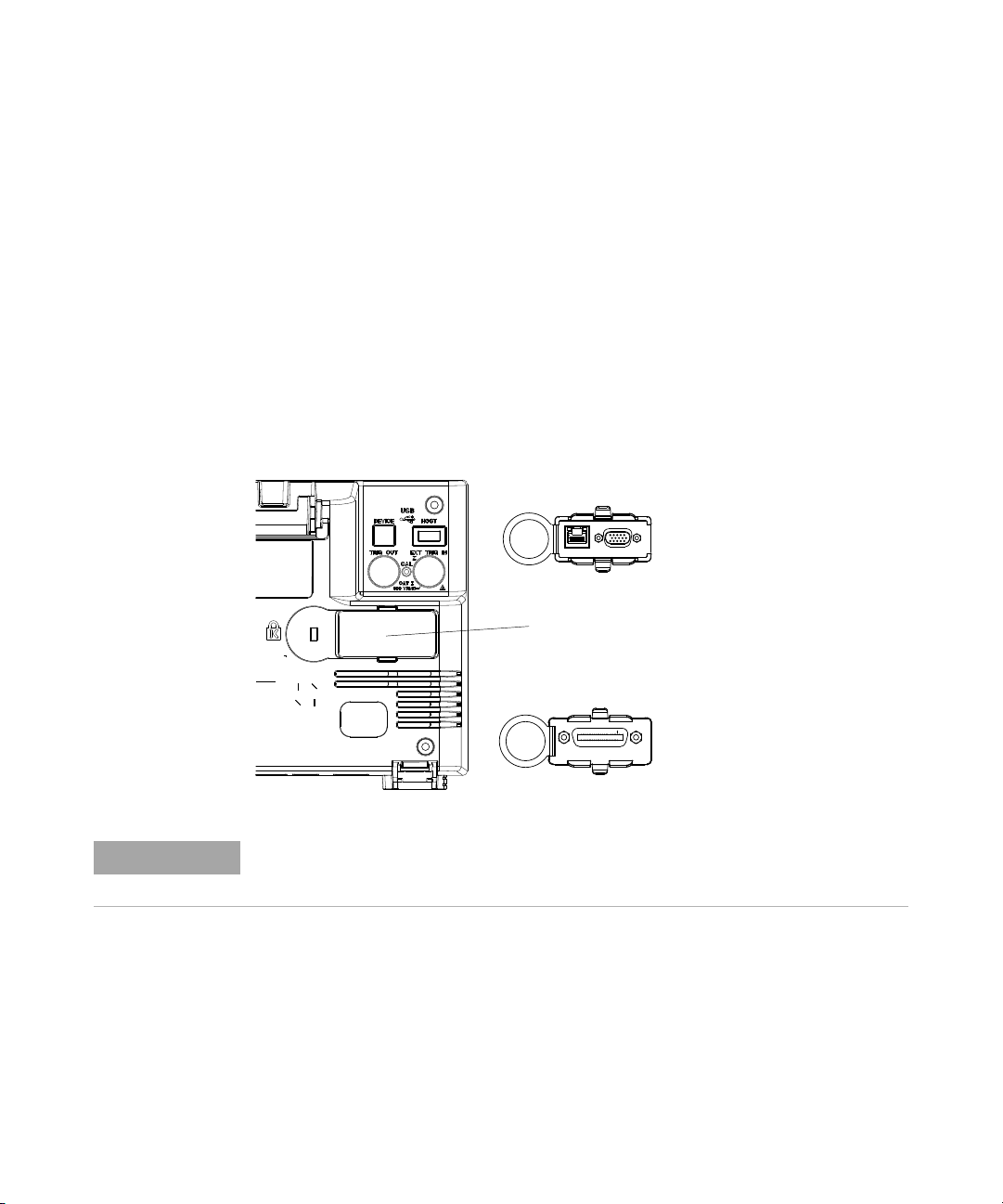
1 Getting Started
NOTE
Install the Optional LAN/VGA or GPIB Module
If you need to install a DSOXLAN LAN/VGA module or a DSOXGPIB GPIB
module, perform this installation before you power on the oscilloscope.
1 If you need to remove a module before installing a different module,
pinch the module's spring tabs, and gently remove the module from the
slot.
2 To install a module, slide the module into the slot on the back until it
is fully seated.
The module's spring tabs will latch into the slot, keeping the module in
place.
LAN/VGA Module
:$51,1*0$,17$,1
*5281'72 $92,'
(/(&75,&6+2&.
9+]
a
9+]
a
:DWWV0$;
Module Slot
GPIB Module
The LAN/VGA or GPIB module must be installed before powering on the oscilloscope.
Tilt the Oscilloscope for Easy Viewing
There are tabs under the oscilloscope's front feet that can be flipped out
to tilt the oscilloscope.
28 Agilent InfiniiVision 3000 X-Series Oscilloscopes User's Guide
Page 29

Power-On the Oscilloscope
Flip-Out Tabs
Getting Started 1
Power
Requirements
Ventilation
Requirements
To po wer -on th e
oscilloscope
Agilent InfiniiVision 3000 X-Series Oscilloscopes User's Guide 29
Line voltage, frequency, and power:
• ~Line 100- 120 Vac, 50/60/400 Hz
• 100- 240 Vac, 50/60 Hz
• 100 W max
The air intake and exhaust areas must be free from obstructions.
Unrestricted air flow is required for proper cooling. Always ensure that
the air intake and exhaust areas are free from obstructions.
The fan draws air in from the left side and bottom of the oscilloscope and
pushes it out behind the oscilloscope.
When using the oscilloscope in a bench- top setting, provide at least 2"
clearance at the sides and 4" (100 mm) clearance above and behind the
oscilloscope for proper cooling.
1 Connect the power cord to the rear of the oscilloscope, then to a
suitable AC voltage source. Route the power cord so the oscilloscope's
feet and legs do not pinch the cord.
Page 30

1 Getting Started
WARNING
CAUTION
2 The oscilloscope automatically adjusts for input line voltages in the
range 100 to 240 VAC. The line cord provided is matched to the country
of origin.
Always use a grounded power cord. Do not defeat the power cord ground.
3 Press the power switch.
The power switch is located on the lower left corner of the front panel.
The oscilloscope will perform a self- test and will be operational in a few
seconds.
Connect Probes to the Oscilloscope
1 Connect the oscilloscope probe to an oscilloscope channel BNC
connector.
2 Connect the probe's retractable hook tip to the point of interest on the
circuit or device under test. Be sure to connect the probe ground lead
to a ground point on the circuit.
30 Agilent InfiniiVision 3000 X-Series Oscilloscopes User's Guide
Maximum input voltage at analog inputs
CAT I 300 Vrms, 400 Vpk; transient overvoltage 1.6 kVpk
Ω input: 5 Vrms Input protection is enabled in 50 Ω mode and the 50 Ω load will
50
disconnect if greater than 5 Vrms is detected. However the inputs could still be
damaged, depending on the time constant of the signal. The 50
functions when the oscilloscope is powered on.
With 10073C 10:1 probe: CAT I 500 Vpk, CAT II 400 Vpk
With N2862A or N2863A 10:1 probe: 300 Vrms
Ω input protection only
Page 31

CAUTION
Defeating the ground connection and "floating" the oscilloscope chassis will probably
WARNING
result in inaccurate measurements and may also cause equipment damage. The probe
ground lead is connected to the oscilloscope chassis and the ground wire in the power
cord. If you need to measure between two live points, use a differential probe with
sufficient dynamic range.
Do not negate the protective action of the ground connection to the oscilloscope. The
oscilloscope must remain grounded through its power cord. Defeating the ground
creates an electric shock hazard.
Input a Waveform
The first signal to input to the oscilloscope is the Demo 2, Probe Comp
signal. This signal is used for compensating probes.
1 Connect an oscilloscope probe from channel 1 to the Demo 2 (Probe
Comp) terminal on the front panel.
2 Connect the probe's ground lead to the ground terminal (next to the
Demo 2 terminal).
Getting Started 1
Do not float the oscilloscope chassis
Recall the Default Oscilloscope Setup
Agilent InfiniiVision 3000 X-Series Oscilloscopes User's Guide 31
To recall the default oscilloscope setup:
1 Press [Default Setup].
The default setup restores the oscilloscope's default settings. This places
the oscilloscope in a known operating condition. The major default settings
are:
Page 32

1 Getting Started
Tabl e 2 Default Configuration Settings
Horizontal Normal mode, 100 µs/div scale, 0 s delay, center time reference.
Use Auto Scale
Vertical (Analog)
Trigger Edge trigger, Auto trigger mode, 0 V level, channel 1 source, DC coupling,
Display Persistence off, 20% grid intensity.
Other Acquire mode normal, [Run/Stop] to Run, cursors and measurements off.
Labels All custom labels that you have created in the Label Library are preserved (not
In the Save/Recall Menu, there are also options for restoring the complete
factory settings (see “Recalling Default Setups" on page 282) or performing
a secure erase (see “Performing a Secure Erase" on page 283).
Use [Auto Scale] to automatically configure the oscilloscope to best display
the input signals.
1 Press [Auto Scale].
You should see a waveform on the oscilloscope's display similar to this:
Channel 1 on, 5 V/div scale, DC coupling, 0 V position, 1 M
rising edge slope, 40 ns holdoff time.
erased), but all channel labels will be set to their original names.
Ω impedance.
32 Agilent InfiniiVision 3000 X-Series Oscilloscopes User's Guide
Page 33

Getting Started 1
2 If you want to return to the oscilloscope settings that existed before,
press Undo AutoScale.
3 If you want to enable "fast debug" autoscaling, change the channels
autoscaled, or preserve the acquisition mode during autoscale, press
Fast Debug, Channels, or Acq Mode.
These are the same softkeys that appear in the AutoScale Preferences
Menu. See “To set AutoScale preferences" on page 299.
If you see the waveform, but the square wave is not shaped correctly as
shown above, perform the procedure “Compensate Passive Probes" on
page 34.
If you do not see the waveform, make sure the probe is connected
securely to the front panel channel input BNC and to the left side,
Demo 2, Probe Comp terminal.
How AutoScale
Works
Agilent InfiniiVision 3000 X-Series Oscilloscopes User's Guide 33
Auto Scale analyzes any waveforms present at each channel and at the
external trigger input. This includes the digital channels, if connected.
Auto Scale finds, turns on, and scales any channel with a repetitive
waveform that has a frequency of at least 25 Hz, a duty cycle greater than
0.5%, and an amplitude of at least 10 mV peak- to- peak. Any channels that
do not meet these requirements are turned off.
Page 34

1 Getting Started
The trigger source is selected by looking for the first valid waveform
starting with external trigger, then continuing with the lowest number
analog channel up to the highest number analog channel, and finally (if
digital probes are connected) the highest number digital channel.
During Auto Scale, the delay is set to 0.0 seconds, the horizontal time/div
(sweep speed) setting is a function of the input signal (about 2 periods of
the triggered signal on the screen), and the triggering mode is set to Edge.
Compensate Passive Probes
Each oscilloscope passive probe must be compensated to match the input
characteristics of the oscilloscope channel to which it is connected. A
poorly compensated probe can introduce significant measurement errors.
1 Input the Probe Comp signal (see “Input a Waveform" on page 31).
2 Press [Default Setup] to recall the default oscilloscope setup (see “Recall
the Default Oscilloscope Setup" on page 31).
3 Press [Auto Scale] to automatically configure the oscilloscope for the
Probe Comp signal (see “Use Auto Scale" on page 32).
4 Press the channel key to which the probe is connected ([1], [2], etc.).
5 In the Channel Menu, press Probe.
6 In the Channel Probe Menu, press Probe Check; then, follow the
instructions on- screen.
If necessary, use a nonmetallic tool (supplied with the probe) to adjust
the trimmer capacitor on the probe for the flattest pulse possible.
On the N2862/63/90 probes, the trimmer capacitor is the yellow
adjustment on the probe tip. On other probes, the trimmer capacitor is
located on the probe BNC connector.
34 Agilent InfiniiVision 3000 X-Series Oscilloscopes User's Guide
Page 35

7 Connect probes to all other oscilloscope channels (channel 2 of a
Perfectly compensated
Over compensated
Under compensated
2- channel oscilloscope, or channels 2, 3, and 4 of a 4- channel
oscilloscope).
8 Repeat the procedure for each channel.
Learn the Front Panel Controls and Connectors
Getting Started 1
Agilent InfiniiVision 3000 X-Series Oscilloscopes User's Guide 35
On the front panel, key refers to any key (button) you can press.
Softkey specifically refers to the six keys that are directly below the
display. The legend for these keys is directly above them, on the display.
Their functions change as you navigate through the oscilloscope's menus.
For the following figure, refer to the numbered descriptions in the table
that follows.
Page 36

1 Getting Started
5. Tools keys
1. Power switch
2. Softkeys
3. [Intensity] key
4. Entry knob
6. Trigger controls
13. Waveform keys
18. Demo 2, Ground,
and Demo 1
terminals
17. Analog
channel
inputs
19. USB
Host
port
15. [Help] key
14. File keys
8. Run Control keys
12. Measure controls
11. Additional
waveform
controls
7. Horizontal controls
10. [Auto Scale] key
9. [Default Setup] key
16 Vertical controls21. Waveform
generator
output
20. Digital
channel
inputs
Back
Back
36 Agilent InfiniiVision 3000 X-Series Oscilloscopes User's Guide
1. Power switch Press once to switch power on; press again to switch power off. See
“Power-On the Oscilloscope" on page 29.
2. Softkeys The functions of these keys change based upon the menus shown on the
display directly above the keys.
The Back/Up key moves up in the softkey menu hierarchy. At the
top of the hierarchy, the Back/Up key turns the menus off, and
oscilloscope information is shown instead.
3. [Intensity] key Press the key to illuminate it. When illuminated, turn the Entry knob to
adjust waveform intensity.
You can vary the intensity control to bring out signal detail, much like an
analog oscilloscope.
Digital channel waveform intensity is not adjustable.
More details about using the Intensity control to view signal detail are on
“To adjust waveform intensity" on page 131.
Page 37

Getting Started 1
4. Entry knob The Entry knob is used to select items from menus and to change values.
The function of the Entry knob changes based upon the current menu
and softkey selections.
Note that the curved arrow symbol above the entry knob
illuminates whenever the entry knob can be used to select a value. Also,
note that when the Entry knob symbol appears on a softkey, you
can use the Entry knob, to select values.
Often, rotating the Entry knob is enough to make a selection. Sometimes,
you can push the Entry knob to enable or disable a selection. Pushing the
Entry knob also makes popup menus disappear.
5. Tools keys The Tools keys consist of:
• [Utility] key — Press this key to access the Utility Menu, which lets
you configure the oscilloscope's I/O settings, use the file explorer, set
preferences, access the service menu, and choose other options. See
Chapter 20, “Utility Settings,” starting on page 291.
• [Quick Action] key — Press this key to perform the selected quick
action: measure all snapshot, print, save, recall, freeze display. and
more. See “Configuring the [Quick Action] Key" on page 307.
•[Analyze] key — Press this key to access analysis features like
trigger level setting, measurement threshold setting, Video trigger
automatic set up and display, mask testing (see Chapter 15, “Mask
Testing,” starting on page 241), or the DSOX3PWR power
measurement and analysis application.
•[Wave Gen] key — Press this key to access waveform generator
functions. See Chapter 17, “Waveform Generator,” starting on page
257.
6. Trigger controls These controls determine how the oscilloscope triggers to capture data.
See Chapter 10, “Triggers,” starting on page 143 and Chapter 11, “Trigger
Mode/Coupling,” starting on page 179.
Agilent InfiniiVision 3000 X-Series Oscilloscopes User's Guide 37
Page 38

1 Getting Started
7. Horizontal
controls
The Horizontal controls consist of:
• Horizontal scale knob — Turn the knob in the Horizontal section that
is marked to adjust the time/div (sweep speed) setting.
The symbols under the knob indicate that this control has the effect of
spreading out or zooming in on the waveform using the horizontal
scale.
• Horizontal position knob — Turn the knob marked to pan through
the waveform data horizontally. You can see the captured waveform
before the trigger (turn the knob clockwise) or after the trigger (turn
the knob counterclockwise). If you pan through the waveform when
the oscilloscope is stopped (not in Run mode) then you are looking at
the waveform data from the last acquisition taken.
• [Horiz] key — Press this key to open the Horizontal Menu where you
can select XY and Roll modes, enable or disable Zoom, enable or
disable horizontal time/division fine adjustment, and select the
trigger time reference point.
• Zoom key — Press the zoom key to split the oscilloscope
display into Normal and Zoom sections without opening the
Horizontal Menu.
•[Search] key — Lets you search for events in the acquired data.
•[Navigate] keys — Press this key to navigate through captured data
(Time), search events, or segmented memory acquisitions. See
“Navigating the Time Base" on page 60.
For more information see Chapter 2, “Horizontal Controls,” starting on
page 49.
8. Run Control
keys
9. [Default Setup]
key
When the [Run/Stop] key is green, the oscilloscope is running, that is,
acquiring data when trigger conditions are met. To stop acquiring data,
press [Run/Stop].
When the [Run/Stop] key is red, data acquisition is stopped. To start
acquiring data, press [Run/Stop].
To capture and display a single acquisition (whether the oscilloscope is
running or stopped), press [Single]. The [Single] key is yellow until the
oscilloscope triggers.
For more information, see “Running, Stopping, and Making Single
Acquisitions (Run Control)" on page 187.
Press this key to restore the oscilloscope's default settings (details on
“Recall the Default Oscilloscope Setup" on page 31).
38 Agilent InfiniiVision 3000 X-Series Oscilloscopes User's Guide
Page 39

Getting Started 1
10. [Auto Scale]
key
11. Additional
waveform
controls
When you press the [AutoScale] key, the oscilloscope will quickly
determine which channels have activity, and it will turn these channels
on and scale them to display the input signals. See “Use Auto Scale" on
page 32.
The additional waveform controls consist of:
•[Math] key — provides access to math (add, subtract, etc.) waveform
functions. See Chapter 4, “Math Waveforms,” starting on page 73.
•[Ref] key — provides access to reference waveform functions.
Reference waveforms are saved waveforms that can be displayed and
compared against other analog channel or math waveforms. See
Chapter 5, “Reference Waveforms,” starting on page 101.
•[Digital] key — Press this key to turn the digital channels on or off
(the arrow to the left will illuminate).
When the arrow to the left of the [Digital] key is illuminated, the
upper multiplexed knob selects (and highlights in red) individual
digital channels, and the lower multiplexed knob positions the
selected digital channel.
If a trace is repositioned over an existing trace the indicator at the left
edge of the trace will change from Dnn designation (where nn is a one
or two digit channel number from 0 to 15) to D*. The "*" indicates that
two channels are overlaid.
You can rotate the upper knob to select an overlaid channel, then
rotate the lower knob to position it just as you would any other
channel.
For more information on digital channels see Chapter 6, “Digital
Channels,” starting on page 105.
•[Serial] key — This key is used to enable serial decode. The
multiplexed scale and position knobs are not used with serial decode.
For more information on serial decode, see Chapter 7, “Serial
Decode,” starting on page 125.
• Multiplexed scale knob — This scale knob is used with Math, Ref, or
Digital waveforms, whichever has the illuminated arrow to the left.
For math and reference waveforms, the scale knob acts like an analog
channel vertical scale knob.
• Multiplexed position knob — This position knob is used with Math,
Ref, or Digital waveforms, whichever has the illuminated arrow to the
left. For math and reference waveforms, the position knob acts like an
analog channel vertical position knob.
Agilent InfiniiVision 3000 X-Series Oscilloscopes User's Guide 39
Page 40

1 Getting Started
12. Measure
controls
13. Waveform keys The [Acquire] key lets you select Normal, Peak Detect, Averaging, or
14. File keys Press the [Save/Recall] key to save or recall a waveform or setup. See
15. [Help] key Opens the Help Menu where you can display overview help topics and
The measure controls consist of:
• Cursors knob — Push this knob select cursors from a popup menu.
Then, after the popup menu closes (either by timeout or by pushing
the knob again), rotate the knob to adjust the selected cursor
position.
• [Cursors] key — Press this key to open a menu that lets you select
the cursors mode and source.
•[Meas] key — Press this key to access a set of predefined
measurements. See Chapter 14, “Measurements,” starting on page
215.
High Resolution acquisition modes (see “Selecting the Acquisition
Mode" on page 193) and use segmented memory (see “Acquiring to
Segmented Memory" on page 199).
The [Display] key lets you access the menu where you can enable
persistence (see “To set or clear persistence" on page 133), clear the
display, and adjust the display grid (graticule) intensity (see “To adjust
the grid intensity" on page 135).
Chapter 18, “Save/Recall (Setups, Screens, Data),” starting on page 269.
The [Print] key opens the Print Configuration Menu so you can print the
displayed waveforms. See Chapter 19, “Print (Screens),” starting on page
285.
select the Language. See also “Access the Built-In Quick Help" on
page 47.
40 Agilent InfiniiVision 3000 X-Series Oscilloscopes User's Guide
Page 41
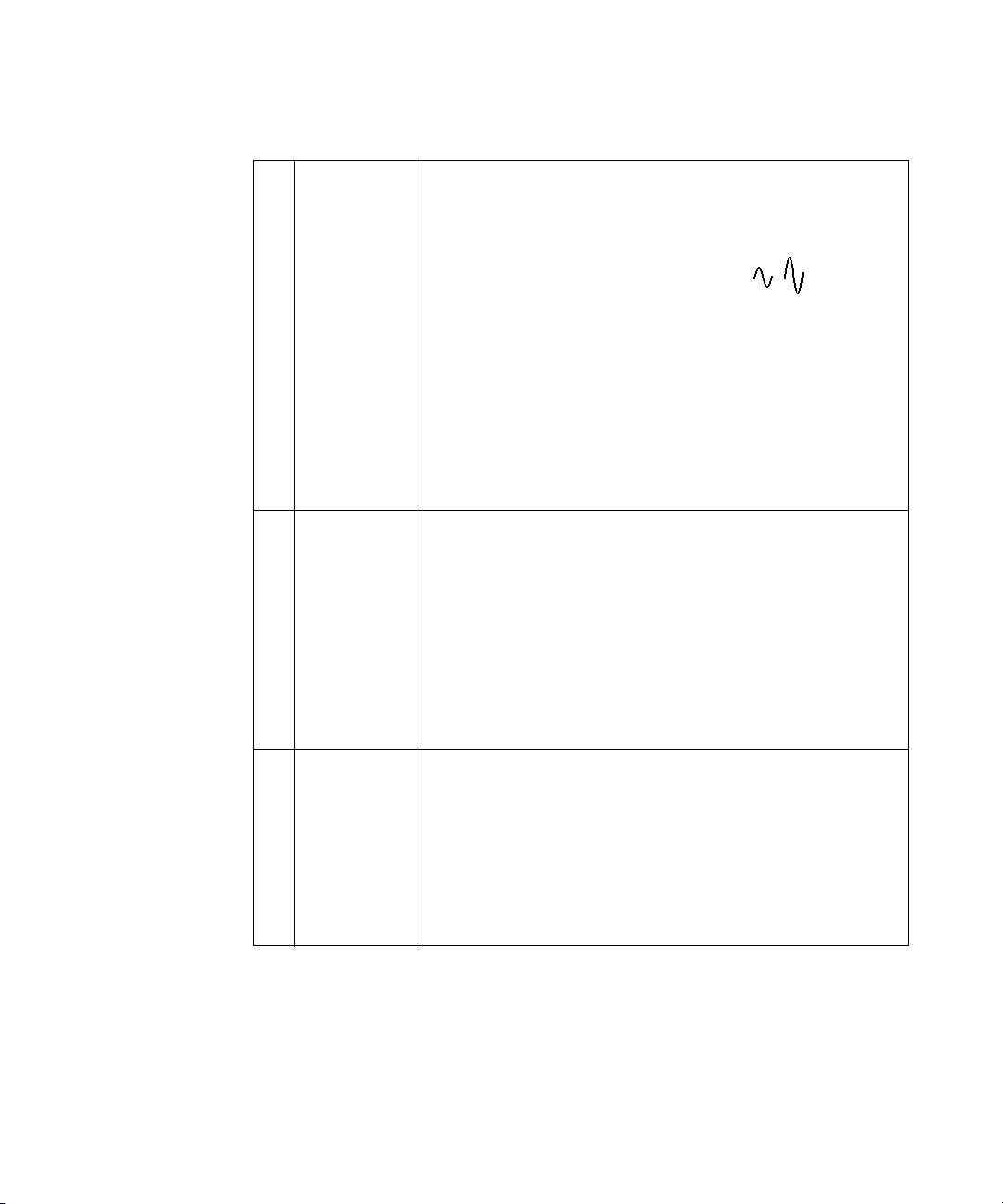
Getting Started 1
16. Vertical
controls
17. Analog channel
inputs
The Vertical controls consist of:
• Analog channel on/off keys — Use these keys to switch a channel on
or off, or to access a channel's menu in the softkeys. There is one
channel on/off key for each analog channel.
• Vertical scale knob — There are knobs marked for each
channel. Use these knobs to change the vertical sensitivity (gain) of
each analog channel.
• Vertical position knobs — Use these knobs to change a channel's
vertical position on the display. There is one Vertical Position control
for each analog channel.
•[Label] key — Press this key to access the Label Menu, which lets
you enter labels to identify each trace on the oscilloscope display. See
Chapter 9, “Labels,” starting on page 137.
For more information, see Chapter 3, “Vertical Controls,” starting on
page 63.
Attach oscilloscope probes or BNC cables to these BNC connectors.
With the InfiniiVision 3000 X-Series oscilloscopes, you can set the input
impedance of the analog channels to either 50
specify channel input impedance" on page 66.
The InfiniiVision 3000 X-Series oscilloscopes also provide the AutoProbe
interface. The AutoProbe interface uses a series of contacts directly
below the channel's BNC connector to transfer information between the
oscilloscope and the probe. When you connect a compatible probe to the
oscilloscope, the AutoProbe interface determines the type of probe and
sets the oscilloscope's parameters (units, offset, attenuation, coupling,
and impedance) accordingly.
Ω or 1 MΩ. See “To
18. Demo 2,
Ground, and
Demo 1
terminals
• Demo 2 terminal — This terminal outputs the Probe Comp signal
which helps you match a probe's input capacitance to the
oscilloscope channel to which it is connected. See “Compensate
Passive Probes" on page 34. With certain licensed features, the
oscilloscope can also output demo or training signals on this terminal.
• Ground terminal — Use the ground terminal for oscilloscope probes
connected to the Demo 1 or Demo 2 terminals.
• Demo 1 terminal — With certain licensed features, the oscilloscope
can output demo or training signals on this terminal.
Agilent InfiniiVision 3000 X-Series Oscilloscopes User's Guide 41
Page 42

1 Getting Started
19. USB Host port This port is for connecting USB mass storage devices or printers to the
oscilloscope.
Connect a USB compliant mass storage device (flash drive, disk drive,
etc.) to save or recall oscilloscope setup files and reference waveforms
or to save data and screen images. See Chapter 18, “Save/Recall
(Setups, Screens, Data),” starting on page 269.
To print, connect a USB compliant printer. For more information about
printing see Chapter 19, “Print (Screens),” starting on page 285.
You can also use the USB port to update the oscilloscope's system
software when updates are available.
You do not need to take special precautions before removing the USB
mass storage device from the oscilloscope (you do not need to "eject"
it). Simply unplug the USB mass storage device from the oscilloscope
when the file operation is complete.
CAUTION: Do not connect a host computer to the oscilloscope's
USB host port. Use the device port. A host computer sees the
oscilloscope as a device, so connect the host computer to the
oscilloscope's device port (on the rear panel). See “I/O Interface
Settings" on page 291.
There is a second USB host port on the back panel.
20. Digital channel
inputs
21. Waveform
generator
output
Connect the digital probe cable to this connector (MSO models only). See
Chapter 6, “Digital Channels,” starting on page 105.
Outputs sine, square, ramp, pulse, DC, or noise on the Gen Out BNC.
Press the [Wave Gen] key to set up the waveform generator. See
Chapter 17, “Waveform Generator,” starting on page 257.
Front Panel Overlays for Different Languages
Front panel overlays, which have translations for the English front panel
keys and label text, are available in 10 languages. The appropriate overlay
is included when the localization option is chosen at time of purchase.
To install a front panel overlay:
1 Gently pull on the front panel knobs to remove them.
2 Insert the overlay's side tabs into the slots on the front panel.
42 Agilent InfiniiVision 3000 X-Series Oscilloscopes User's Guide
Page 43

Getting Started 1
3 Reinstall the front panel knobs.
Front panel overlays may be ordered from "www.parts.agilent.com" using
the following part numbers:
Language 2 Channel Overlay 4 Channel Overlay
French 75019-94324 75019-94316
German 75019-94326 75019-94318
Italian 75019-94323 75019-94331
Japanese 75019-94311 75019-94312
Korean 75019-94329 75019-94321
Portuguese 75019-94327 75019-94319
Russian 75019-94322 75019-94315
Simplified Chinese 75019-94328 75019-94320
Spanish 75019-94325 75019-94317
Traditional Chinese 75019-94330 75019-94310
Agilent InfiniiVision 3000 X-Series Oscilloscopes User's Guide 43
Page 44

1 Getting Started
Learn the Rear Panel Connectors
For the following figure, refer to the numbered descriptions in the table
that follows.
8. USB Device port
3. LAN/VGA
7. USB Host port
option module
6. EXT TRIG IN
connector
5. Calibration
protect
button
4. TRIG OUT
3. GPIB
option module
connector
:$51,1*0$,17$,1
*5281'72 $92,'
(/(&75,&6+2&.
9+]
a
9+]
a
:DWWV0$;
1. Power cord
Attach the power cord here.
3. Module slot
2. Kensington lock hole
1. Power cord connector
connector
2. Kensington
lock hole
This is where you can attach a Kensington lock for securing the
instrument.
3. Module slot A DSOXLAN LAN/VGA module may be ordered and installed separately.
• LAN port — lets you communicate with the oscilloscope and use the
Remote Front Panel feature using the LAN port. See Chapter 21,
“Web Interface,” starting on page 311 and “Accessing the Web
Interface" on page 312.
• VGA video output — lets you connect an external monitor or projector
to provide a larger display or to provide a display at a viewing position
away from the oscilloscope.
The oscilloscope's built-in display remains on even when an external
display is connected. The video output connector is always active.
For optimal video quality and performance, we recommend you use a
shielded video cable with ferrite cores.
A DSOXGPIB GPIB module may be ordered and installed separately.
44 Agilent InfiniiVision 3000 X-Series Oscilloscopes User's Guide
Page 45
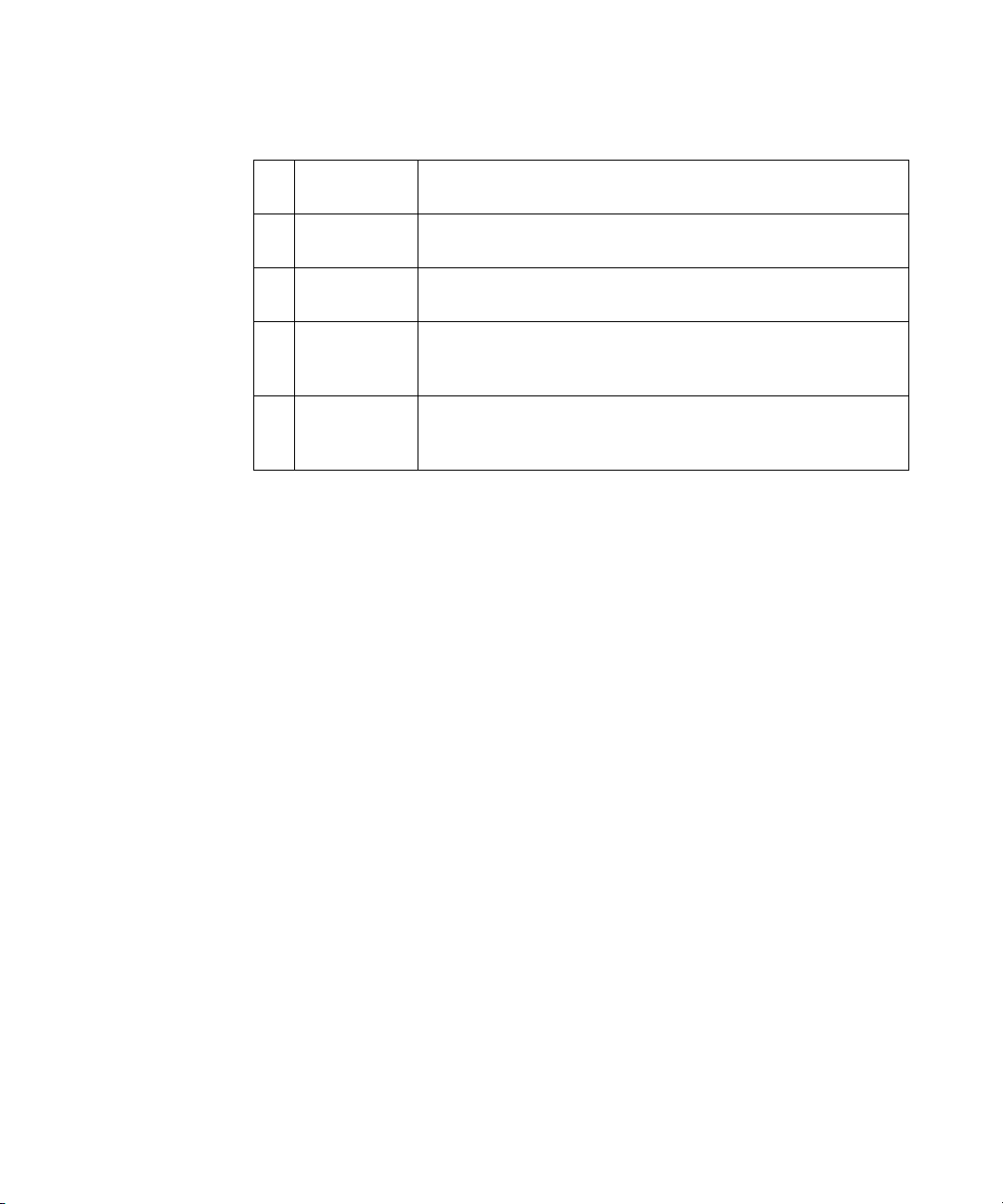
Getting Started 1
4. TRIG OUT
connector
5. Calibration
protect button
6. EXT TRIG IN
connector
7. USB Host port This port functions identically to the USB host port on the front panel.
8. USB Device
port
Learn the Oscilloscope Display
The oscilloscope display contains acquired waveforms, setup information,
measurement results, and the softkey definitions.
Trigger output BNC connector. See “Setting the Rear Panel TRIG OUT
Source" on page 300.
See “To perform user calibration" on page 302.
External trigger input BNC connector. See “External Trigger Input" on
page 184 for an explanation of this feature.
USB Host Port is used for saving data from the oscilloscope and loading
software updates. See also USB Host port (see page 42).
This port is for connecting the oscilloscope to a host PC. You can issue
remote commands from a host PC to the oscilloscope via the USB device
port. See “Remote Programming with Agilent IO Libraries" on page 317.
Agilent InfiniiVision 3000 X-Series Oscilloscopes User's Guide 45
Page 46
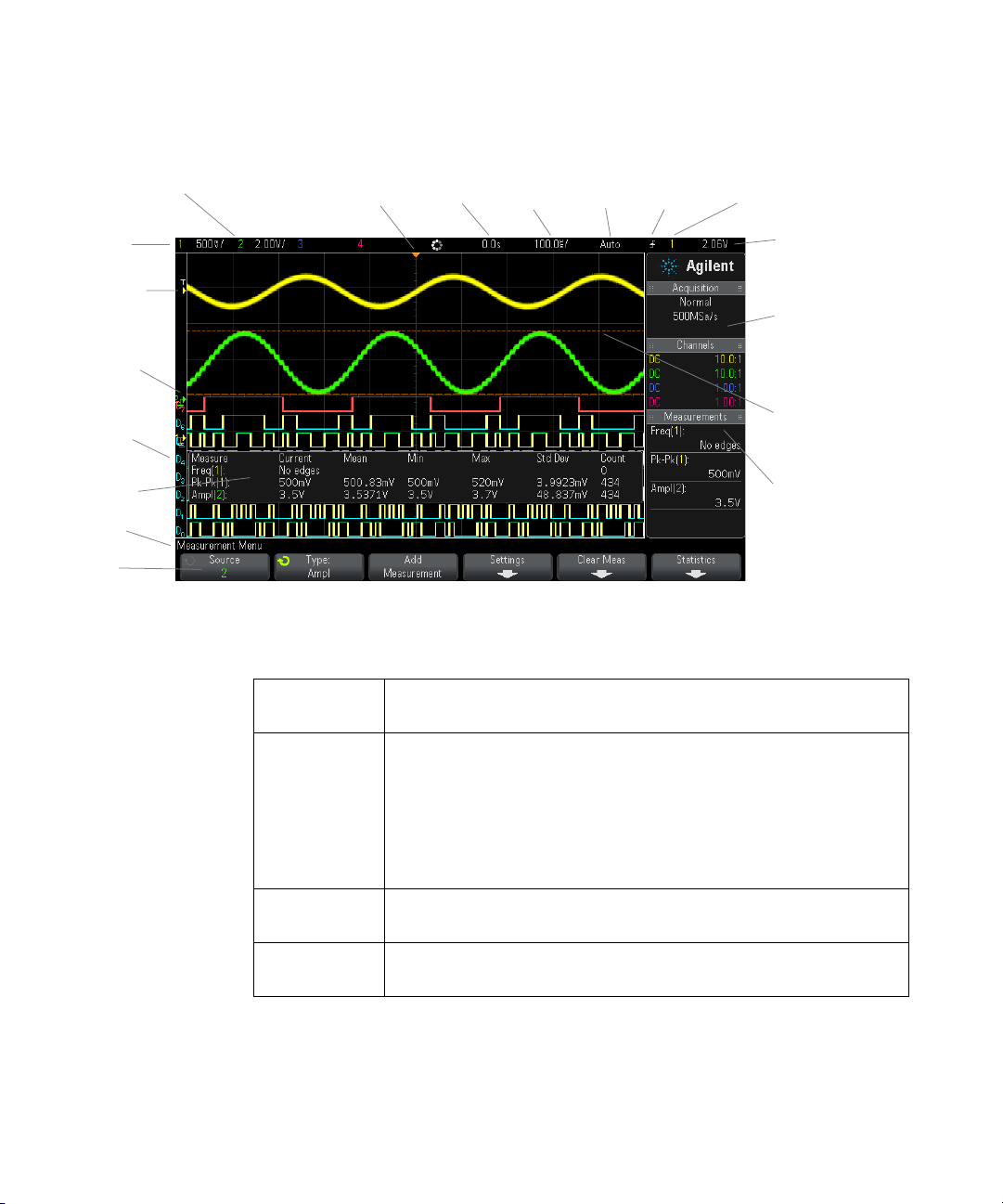
1 Getting Started
Analog channel
sensitivity
Status line
Analog
channels
and ground
levels
Trigger level
Digital channels
Softkeys
Menu line
Trigger point,
time reference
Delay
time
Time/
div
Run/Stop
status
Trigger
type
Trigger
source
Measurements
Trigger level or
digital threshold
Information area
Cursors defining
measurement
Measurement
statistics
46 Agilent InfiniiVision 3000 X-Series Oscilloscopes User's Guide
Figure 1 Interpreting the oscilloscope display
Status line The top line of the display contains vertical, horizontal, and trigger setup
information.
Display area The display area contains the waveform acquisitions, channel identifiers, and
analog trigger, and ground level indicators. Each analog channel's information
Information area The information area normally contains acquisition, analog channel,
Menu line This line normally contains menu name or other information associated with
appears in a different color.
Signal detail is displayed using 256 levels of intensity. For more information
about viewing signal detail see “To adjust waveform intensity" on page 131.
For more information about display modes see Chapter 8, “Display Settings,”
starting on page 131.
automatic measurement, and cursor results.
the selected menu.
Page 47

Softkey labels These labels describe softkey functions. Typically, softkeys let you set up
Back
Quick Help
message
Press and hold front panel key or softkey
(or right-click softkey when using web browser remote front panel).
additional parameters for the selected mode or menu.
Pressing the Back/Up key at the top of the menu hierarchy turns off
softkey labels and displays additional status information describing channel
offset and other configuration parameters.
Access the Built-In Quick Help
Getting Started 1
To vi ew Qui ck
Help
1 Press and hold the key or softkey for which you would like to view
help.
Quick Help remains on the screen until another key is pressed or a knob
is turned.
Agilent InfiniiVision 3000 X-Series Oscilloscopes User's Guide 47
Page 48

1 Getting Started
To s ele ct the us er
interface and
Quick Help
language
To select the user interface and Quick Help language:
1 Press [Help], then press the Language softkey.
2 Repeatedly press and release the Language softkey or rotate the Entry
knob until the desired language is selected.
The following languages are available: English, French, German, Italian,
Japanese, Korean, Portuguese, Russian, Simplified Chinese, Spanish, and
Traditional Chinese.
48 Agilent InfiniiVision 3000 X-Series Oscilloscopes User's Guide
Page 49

Agilent InfiniiVision 3000 X-Series Oscilloscopes
User's Guide
2
Horizontal Controls
To adjust the horizontal (time/div) scale 50
To adjust the horizontal delay (position) 51
Panning and Zooming Single or Stopped Acquisitions 52
To change the horizontal time mode (Normal, XY, or Roll) 53
To display the zoomed time base 56
To change the horizontal scale knob's coarse/fine adjustment setting 58
To position the time reference (left, center, right) 58
Searching for Events 59
Navigating the Time Base 60
The horizontal controls include:
• The horizontal scale and position knobs.
• The [Horiz] key for accessing the Horizontal Menu.
• The zoom key for quickly enabling/disabling the split- screen zoom
display.
• The [Search] key for finding events on analog channels or in serial
decode.
• The [Navigate] keys for navigating time, search events, or segmented
memory acquisitions.
The following figure shows the Horizontal Menu which appears after
pressing the [Horiz] key.
s1
49
Page 50

2 Horizontal Controls
Trigger
point
Sample rate
Time
reference
Delay
time
Time/
div
Trigger
source
Trigger level
or threshold
XY or Roll
mode
Normal
time mode
Zoomed
time base
Fine
control
Time
reference
Figure 2 Horizontal Menu
The Horizontal Menu lets you select the time mode (Normal, XY, or Roll),
enable Zoom, set the time base fine control (vernier), and specify the time
reference.
The current sample rate is displayed in the right- side information area.
To adjust the horizontal (time/div) scale
1 Turn the large horizontal scale (sweep speed) knob marked to
change the horizontal time/div setting.
50 Agilent InfiniiVision 3000 X-Series Oscilloscopes User's Guide
Page 51

Notice how the time/div information in the status line changes.
The ∇ symbol at the top of the display indicates the time reference point.
The horizontal scale knob works (in the Normal time mode) while
acquisitions are running or when they are stopped. When running,
adjusting the horizontal scale knob changes the sample rate. When
stopped, adjusting the horizontal scale knob lets you zoom into acquired
data. See "Panning and Zooming Single or Stopped Acquisitions" on
page 52.
Note that the horizontal scale knob has a different purpose in the Zoom
display. See "To display the zoomed time base" on page 56.
To adjust the horizontal delay (position)
1 Turn the horizontal delay (position) knob ( ).
The trigger point moves horizontally, pausing at 0.00 s (mimicking a
mechanical detent), and the delay value is displayed in the status line.
Changing the delay time moves the trigger point (solid inverted triangle)
horizontally and indicates how far it is from the time reference point
(hollow inverted triangle ∇). These reference points are indicated along
the top of the display grid.
Horizontal Controls 2
Figure 2 shows the trigger point with the delay time set to 200 µs. The
delay time number tells you how far the time reference point is located
from the trigger point. When delay time is set to zero, the delay time
indicator overlays the time reference indicator.
All events displayed left of the trigger point happened before the trigger
occurred. These events are called pre-trigger information, and they show
events that led up to the trigger point.
Everything to the right of the trigger point is called post- trigger
information. The amount of delay range (pre- trigger and post- trigger
information) available depends on the time/div selected and memory
depth.
The horizontal position knob works (in the Normal time mode) while
acquisitions are running or when they are stopped. When running,
adjusting the horizontal scale knob changes the sample rate. When
Agilent InfiniiVision 3000 X-Series Oscilloscopes User's Guide 51
Page 52

2 Horizontal Controls
NOTE
stopped, adjusting the horizontal scale knob lets you zoom into acquired
data. See "Panning and Zooming Single or Stopped Acquisitions" on
page 52.
Note that the horizontal position knob has a different purpose in the
Zoom display. See "To display the zoomed time base" on page 56.
Panning and Zooming Single or Stopped Acquisitions
When the oscilloscope is stopped, use the horizontal scale and position
knobs to pan and zoom your waveform. The stopped display may contain
several acquisitions worth of information, but only the last acquisition is
available for pan and zoom.
The ability to pan (move horizontally) and scale (expand or compress
horizontally) an acquired waveform is important because of the additional
insight it can reveal about the captured waveform. This additional insight
is often gained from seeing the waveform at different levels of abstraction.
You may want to view both the big picture and the specific little picture
details.
The ability to examine waveform detail after the waveform has been
acquired is a benefit generally associated with digital oscilloscopes. Often
this is simply the ability to freeze the display for the purpose of
measuring with cursors or printing the screen. Some digital oscilloscopes
go one step further by including the ability to further examine the signal
details after acquiring them by panning through the waveform and
changing the horizontal scale.
There is no limit imposed on the scaling ratio between the time/div used
to acquire the data and the time/div used to view the data. There is,
however, a useful limit. This useful limit is somewhat a function of the
signal you are analyzing.
Zooming into stopped acquisitions
The screen will still contain a relatively good display if you zoom-in horizontally by a factor
of 1000 and zoom-in vertically by a factor of 10 to display the information from where it was
acquired. Remember that you can only make automatic measurements on displayed data.
52 Agilent InfiniiVision 3000 X-Series Oscilloscopes User's Guide
Page 53

To change the horizontal time mode (Normal, XY, or Roll)
1 Press [Horiz].
2 In the Horizontal Menu, press Time Mode; then, select:
• Normal — the normal viewing mode for the oscilloscope.
In the Normal time mode, signal events occurring before the trigger
are plotted to the left of the trigger point (▼) and signal events after
the trigger plotted to the right of the trigger point.
• XY — XY mode changes the display from a volts-versus- time display
to a volts-versus-volts display. The time base is turned off. Channel 1
amplitude is plotted on the X- axis and Channel 2 amplitude is
plotted on the Y- axis.
You can use XY mode to compare frequency and phase relationships
between two signals. XY mode can also be used with transducers to
display strain versus displacement, flow versus pressure, volts versus
current, or voltage versus frequency.
Horizontal Controls 2
Use the cursors to make measurements on XY mode waveforms.
For more information about using XY mode for measurements, refer
to "XY Time Mode" on page 54.
• Roll — causes the waveform to move slowly across the screen from
right to left. It only operates on time base settings of 50 ms/div and
slower. If the current time base setting is faster than the 50 ms/div
limit, it will be set to 50 ms/div when Roll mode is entered.
In Roll mode there is no trigger. The fixed reference point on the
screen is the right edge of the screen and refers to the current
moment in time. Events that have occurred are scrolled to the left of
the reference point. Since there is no trigger, no pre- trigger
information is available.
If you would like to pause the display in Roll mode press the [Single]
key. To clear the display and restart an acquisition in Roll mode,
press the [Single] key again.
Use Roll mode on low-frequency waveforms to yield a display much
like a strip chart recorder. It allows the waveform to roll across the
display.
Agilent InfiniiVision 3000 X-Series Oscilloscopes User's Guide 53
Page 54

2 Horizontal Controls
sinθ =Aor
C
A
B
D
C
Signal must
be cent ered i n
“X”
Measuring
phase difference
Signals 90 degrees
out of phase
Signals
in phase
XY Time Mode
Example This exercise shows a common use of the XY display mode by measuring
The XY time mode converts the oscilloscope from a volts- versus- time
display to a volts-versus- volts display using two input channels. Channel 1
is the X- axis input, channel 2 is the Y-axis input. You can use various
transducers so the display could show strain versus displacement, flow
versus pressure, volts versus current, or voltage versus frequency.
the phase difference between two signals of the same frequency with the
Lissajous method.
1 Connect a sine wave signal to channel 1, and a sine wave signal of the
same frequency but out of phase to channel 2.
2 Press the [AutoScale] key, press the [Horiz] key; then, press Time Mode
and select "XY".
3 Center the signal on the display with the channel 1 and 2 position ( )
knobs. Use the channel 1 and 2 volts/div knobs and the channel 1 and
2 Fine softkeys to expand the signal for convenient viewing.
The phase difference angle (θ) can be calculated using the following
formula (assuming the amplitude is the same on both channels):
Figure 3 XY time mode signals, centered on display
54 Agilent InfiniiVision 3000 X-Series Oscilloscopes User's Guide
Page 55

Horizontal Controls 2
sinθ =
second Δ Y
first Δ Y
=
1.031
1.688
; θ = 37.65 degrees of phase shift
4 Press the [Cursors] key.
5 Set the Y2 cursor to the top of the signal, and set Y1 to the bottom of
the signal.
Note the ΔY value at the bottom of the display. In this example, we are
using the Y cursors, but you could have used the X cursors instead.
6 Move the Y1 and Y2 cursors to the intersection of the signal and the Y
axis. Again, note the ΔY value.
Figure 4 Phase difference measurements, automatic and using cursors
7 Calculate the phase difference using the formula below.
For example, if the first ΔY value is 1.688 and the second ΔY value is
1.031:
Agilent InfiniiVision 3000 X-Series Oscilloscopes User's Guide 55
Page 56

2 Horizontal Controls
NOTE
Z-Axis Input in XY Display Mode (Blanking)
When you select the XY display mode, the time base is turned off. Channel 1 is the X-axis
input, channel 2 is the Y-axis input, and the rear panel EXT TRIG IN is the Z-axis input. If you
only want to see portions of the Y versus X display, use the Z-axis input. Z-axis turns the
trace on and off (analog oscilloscopes called this Z-axis blanking because it turned the
beam on and off). When Z is low (<1.4 V), Y versus X is displayed; when Z is high (>1.4 V),
the trace is turned off.
To display the zoomed time base
Zoom, formerly called Delayed sweep mode, is a horizontally expanded
version of the normal display. When Zoom is selected, the display divides
in half. The top half of the display shows the normal time/div window and
the bottom half displays a faster Zoom time/div window.
The Zoom window is a magnified portion of the normal time/div window.
You can use Zoom to locate and horizontally expand part of the normal
window for a more detailed (higher-resolution) analysis of signals.
To turn on (or off) Zoom:
1 Press the zoom key (or press the [Horiz] key and then the Zoom
softkey).
56 Agilent InfiniiVision 3000 X-Series Oscilloscopes User's Guide
Page 57

Horizontal Controls 2
These markers show the
beginning and end of the
Zoom window
Normal
window
Time/div
for zoomed
window
Time/div
for normal
window
Delay time
momentarily displays
when the Horizontal
position knob is turned
Zoom
window
Signal
anomaly
expanded
in zoom
window
Select
Zoom
The area of the normal display that is expanded is outlined with a box
and the rest of the normal display is ghosted. The box shows the portion
of the normal sweep that is expanded in the lower half.
To change the time/div for the Zoom window, turn the horizontal scale
(sweep speed) knob. As you turn the knob, the zoomed window time/div
is highlighted in the status line above the waveform display area. The
Horizontal scale (sweep speed) knob controls the size of the box.
The Horizontal position (delay time) knob sets the left- to- right position of
the zoom window. The delay value, which is the time displayed relative to
the trigger point) is momentarily displayed in the upper- right portion of
the display when the delay time ( ) knob is turned.
Agilent InfiniiVision 3000 X-Series Oscilloscopes User's Guide 57
Page 58

2 Horizontal Controls
Negative delay values indicate you're looking at a portion of the waveform
before the trigger event, and positive values indicate you're looking at the
waveform after the trigger event.
To change the time/div of the normal window, turn off Zoom; then, turn
the horizontal scale (sweep speed) knob.
For information about using zoom mode for measurements, refer to "To
isolate a pulse for Top measurement" on page 222 and "To isolate an event
for frequency measurement" on page 228.
To change the horizontal scale knob's coarse/fine adjustment setting
1 Push the horizontal scale knob (or press [Horiz] > Fine) to toggle between
fine and coarse adjustment of the horizontal scale.
When Fine is enabled, turning the horizontal scale knob changes the
time/div (displayed in the status line at the top of the display) in smaller
increments. The time/div remains fully calibrated when Fine is on.
When Fine is turned off, the Horizontal scale knob changes the time/div
setting in a 1- 2- 5 step sequence.
To position the time reference (left, center, right)
Time reference is the reference point on the display for delay time
(horizontal position).
1 Press [Horiz].
2 In the Horizontal Menu, press Time Ref; then, select:
• Left — the time reference is set to one major division from the left
edge of the display.
• Center — the time reference is set to the center of the display.
• Right — the time reference is set to one major division from the right
edge of the display.
A small hollow triangle (∇) at the top of the display grid marks the
position of the time reference. When delay time is set to zero, the trigger
point indicator (▼) overlays the time reference indicator.
58 Agilent InfiniiVision 3000 X-Series Oscilloscopes User's Guide
Page 59
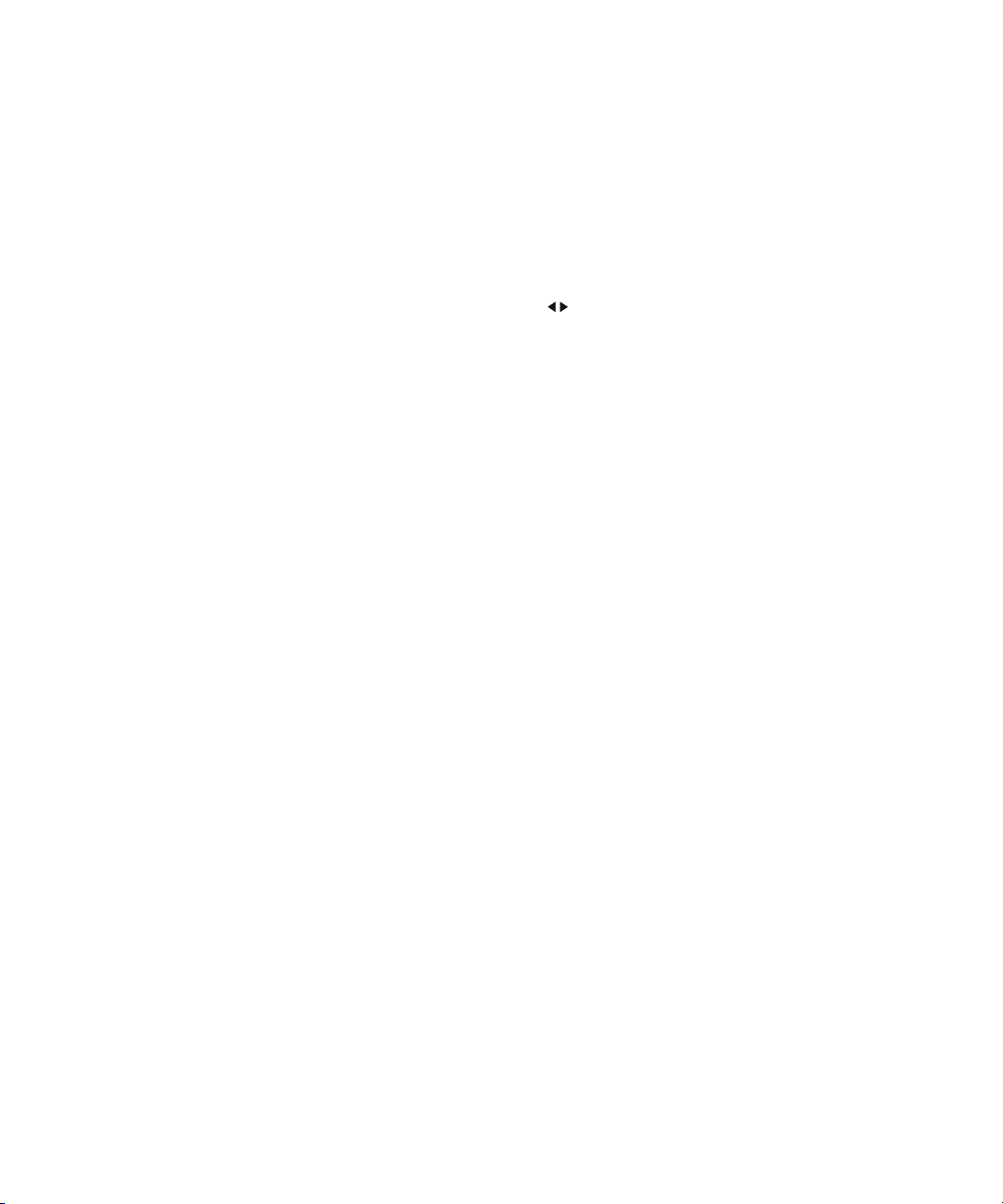
The time reference position sets the initial position of the trigger event
within acquisition memory and on the display, with delay set to 0.
Turning the Horizontal scale (sweep speed) knob expands or contracts the
waveform about the time reference point (∇). See "To adjust the horizontal
(time/div) scale" on page 50.
Turning the Horizontal position ( ) knob in Normal mode (not Zoom)
moves the trigger point indicator (▼) to the left or right of the time
reference point (∇). See "To adjust the horizontal delay (position)" on
page 51.
Searching for Events
You can use the [Search] key and menu to search for Edge, Pulse Width,
Rise/Fall Time, Runt, and Serial events on the analog channels.
Setting up searches (see "To set up searches" on page 59) is similar to
setting up triggers. In fact, except for Serial events, you can copy search
setups to trigger setups and vice- versa (see "To copy search setups" on
page 60).
Horizontal Controls 2
Searches are different than triggers in that they use the measurement
threshold settings instead of trigger levels.
Found search events are marked with white triangles at the top of the
graticule, and the number of events found is displayed in the menu line
just above the sofkey labels.
To set up searches
1 Press [Search].
2 In the Search Menu, press Search; then, turn the Entry knob to select
the search type.
3 Press Settings, and use the Search Settings Menu to set up the selected
search type.
Setting up searches is similar to setting up triggers:
• For setting up Edge searches, see "Edge Trigger" on page 146.
Agilent InfiniiVision 3000 X-Series Oscilloscopes User's Guide 59
Page 60

2 Horizontal Controls
To copy search setups
• For setting up Pulse Width searches, see "Pulse Width Trigger" on
page 149.
• For setting up Rise/Fall Time searches, see "Rise/Fall Time
Trigger" on page 157.
• For setting up Runt searches, see "Runt Trigger" on page 160.
• For setting up Serial searches, see Chapter 10, “Triggers,” starting on
page 143 and "Searching Lister Data" on page 128.
Remember that searches use the measurement threshold settings instead
of trigger levels. Use the Thresholds softkey in the Search Menu to access
the Measurement Threshold Menu. See "Measurement Thresholds" on
page 236.
Except for Serial event search setups, you can copy search setups to
trigger setups and vice- versa.
1 Press [Search].
2 In the Search Menu, press Search; then, turn the Entry knob to select
the search type.
3 Press Copy.
4 In the Search Copy Menu:
• Press Copy to Trigger to copy the setup for the selected search type to
the same trigger type. For example, if the current search type is
Pulse Width, pressing Copy to Trigger copies the search settings to the
Pulse Width trigger settings and selects the Pulse Width trigger.
• Press Copy from Trigger to copy the trigger setup for the selected search
type to the search setup.
• To undo a copy, press Undo Copy.
The softkeys in the Search Copy Menu may not be available when one
of the settings cannot be copied or there is no trigger type that
corresponds to the search type.
Navigating the Time Base
You can use the [Navigate] key and controls to navigate through:
60 Agilent InfiniiVision 3000 X-Series Oscilloscopes User's Guide
Page 61

• Captured data (see "To navigate time" on page 61).
• Search events (see "To navigate search events" on page 61).
• Segments, when segmented memory acquisitions are turned on (see "To
navigate segments" on page 62).
To navigate time
When acquisitions are stopped, you can use the navigation controls to play
through the captured data.
1 Press [Navigate].
2 In the Navigate Menu, press Navigate; then, select Time.
3 Press the navigation keys to play backward, stop, or play
forward in time. You can press the or keys multiple times to
speed up the playback. There are three speed levels.
To navigate search events
Horizontal Controls 2
When acquisitions are stopped, you can use the navigation controls to go
to found search events (set using the [Search] key and menu, see
"Searching for Events" on page 59).
1 Press [Navigate].
2 In the Navigate Menu, press Navigate; then, select Search.
3 Press the back and forward keys to go to the previous or next
search event.
When searching Serial decode:
• You can press the stop key to set or clear a mark.
• The Auto zoom softkey specifies whether the waveform display is
automatically zoomed to fit the marked row as you navigate.
• Pressing the Scroll Lister softkey lets you use the Entry knob to scroll
through data rows in the Lister display.
Agilent InfiniiVision 3000 X-Series Oscilloscopes User's Guide 61
Page 62

2 Horizontal Controls
To n avig ate segm ents
When the segmented memory acquisition is enabled and acquisitions are
stopped, you can use the navigation controls to play through the acquired
segments.
1 Press [Navigate].
2 In the Navigate Menu, press Navigate; then, select Segments.
3 Press Play Mode; then, select:
• Manual — to play through segments manually.
In the Manual play mode:
• Press the back and forward keys to go to the previous or
next segment.
• Press the softkey to go to the first segment.
• Press the softkey to go to the last segment.
• Auto — to play through segments in an automated fashion.
62 Agilent InfiniiVision 3000 X-Series Oscilloscopes User's Guide
In the Auto play mode:
• Press the navigation keys to play backward, stop, or
play forward in time. You can press the or keys multiple
times to speed up the playback. There are three speed levels.
Page 63

Agilent InfiniiVision 3000 X-Series Oscilloscopes
User's Guide
3
Vertical Controls
To turn waveforms on or off (channel or math) 64
To adjust the vertical scale 65
To adjust the vertical position 65
To specify channel coupling 65
To specify channel input impedance 66
To specify bandwidth limiting 67
To change the vertical scale knob's coarse/fine adjustment setting 67
To invert a waveform 68
Setting Analog Channel Probe Options 68
The vertical controls include:
• The vertical scale and position knobs for each analog channel.
• The channel keys for turning a channel on or off and accessing the
channel's softkey menu.
The following figure shows the Channel 1 Menu that appears after
pressing the [1] channel key.
s1
63
Page 64

3 Vertical Controls
Channel,
Volts/div
Channel 1
ground
level
Trigger
source
Trigger level
or threshold
Channel 2
ground
level
NOTE
The ground level of the signal for each displayed analog channel is
identified by the position of the icon at the far-left side of the display.
To turn waveforms on or off (channel or math)
64 Agilent InfiniiVision 3000 X-Series Oscilloscopes User's Guide
1 Press an analog channel key turn the channel on or off (and to display
the channel's menu).
When a channel is on, its key is illuminated.
Turning channels off
You must be viewing the menu for a channel before you can turn it off. For example, if
channel 1 and channel 2 are turned on and the menu for channel 2 is being displayed, to
turn channel 1 off, press [1] to display the channel 1 menu; then, press [1] again to turn
channel 1 off.
Page 65

To adjust the vertical scale
1 Turn the large knob above the channel key marked to set the
vertical scale (volts/division) for the channel.
The vertical scale knob changes the analog channel scale in a 1- 2- 5 step
sequence (with a 1:1 probe attached) unless fine adjustment is enabled
(see "To change the vertical scale knob's coarse/fine adjustment setting" on
page 67).
The analog channel Volts/Div value is displayed in the status line.
The default mode for expanding the signal when you turn the
volts/division knob is vertical expansion about the ground level of the
channel; however, you can change this to expand about the center of the
display. See "To choose "expand about" center or ground" on page 297.
To adjust the vertical position
Vertical Controls 3
1 Turn the small vertical position knob ( ) to move the channel's
waveform up or down on the display.
The voltage value momentarily displayed in the upper right portion of the
display represents the voltage difference between the vertical center of the
display and the ground level ( ) icon. It also represents the voltage at
the vertical center of the display if vertical expansion is set to expand
about ground (see "To choose "expand about" center or ground" on
page 297).
To specify channel coupling
Coupling changes the channel's input coupling to either AC (alternating
current) or DC (direct current).
Agilent InfiniiVision 3000 X-Series Oscilloscopes User's Guide 65
Page 66

3 Vertical Controls
TIP
NOTE
If the channel is DC coupled, you can quickly measure the DC component of the signal by
simply noting its distance from the ground symbol.
If the channel is AC coupled, the DC component of the signal is removed, allowing you to
use greater sensitivity to display the AC component of the signal.
1 Press the desired channel key.
2 In the Channel Menu, press the Coupling softkey to select the input
channel coupling:
• DC — DC coupling is useful for viewing waveforms as low as 0 Hz
that do not have large DC offsets.
• AC — AC coupling is useful for viewing waveforms with large DC
offsets.
When AC coupling is chosen, you cannot select 50Ω mode. This is
done to prevent damage to the oscilloscope.
AC coupling places a 10 Hz high-pass filter in series with the input
waveform that removes any DC offset voltage from the waveform.
Note that Channel Coupling is independent of Trigger Coupling. To change
trigger coupling see "To select the trigger coupling" on page 182.
To specify channel input impedance
When you connect an AutoProbe, self-sensing probe, or a compatible InfiniiMax probe, the
oscilloscope automatically configures the analog input channels to the correct impedance.
1 Press the desired channel key.
2 In the Channel Menu, press Imped (impedance); then, select either:
• 50 Ohm — matches 50 ohm cables commonly used in making high
frequency measurements, and 50 ohm active probes.
When 50 Ohm input impedance is selected, it is displayed with the
channel information on- screen.
66 Agilent InfiniiVision 3000 X-Series Oscilloscopes User's Guide
Page 67

When AC coupling is selected (see "To specify channel coupling" on
page 65) or excessive voltage is applied to the input, the oscilloscope
automatically switches to 1M Ohm mode to prevent possible damage.
• 1M Ohm — is for use with many passive probes and for
general- purpose measurements. The higher impedance minimizes the
loading effect of the oscilloscope on the device under test.
This impedance matching gives you the most accurate measurements
because reflections are minimized along the signal path.
See Also • For more information on probing, visit:
"www.agilent.com/find/scope_probes"
• Information about selecting a probe can be found in document number
"Agilent Oscilloscope Probes and Accessories Selection Guide (part
number 5989- 6162EN)", available at "www.agilent.com".
To specify bandwidth limiting
Vertical Controls 3
1 Press the desired channel key.
2 In the Channel Menu, press the BW Limit softkey to enable or disable
bandwidth limiting.
When bandwidth limit is on, the maximum bandwidth for the channel is
approximately 20 MHz. For waveforms with frequencies below this, turning
bandwidth limit on removes unwanted high frequency noise from the
waveform. The bandwidth limit also limits the trigger signal path of any
channel that has BW Limit turned on.
To change the vertical scale knob's coarse/fine adjustment setting
1 Push the channel's vertical scale knob (or press the channel key and
then the Fine softkey in the Channel Menu) to toggle between fine and
coarse adjustment of the vertical scale.
When Fine adjustment is selected, you can change the channel's vertical
sensitivity in smaller increments. The channel sensitivity remains fully
calibrated when Fine is on.
Agilent InfiniiVision 3000 X-Series Oscilloscopes User's Guide 67
Page 68

3 Vertical Controls
The vertical scale value is displayed in the status line at the top of the
display.
When Fine is turned off, turning the volts/division knob changes the
channel sensitivity in a 1- 2- 5 step sequence.
To invert a waveform
1 Press the desired channel key.
2 In the Channel Menu, press the Invert softkey to invert the selected
channel.
When Invert is selected, the voltage values of the displayed waveform are
inverted.
Invert affects how a channel is displayed. However, when using basic
triggers, the oscilloscope attempts to maintain the same trigger point by
changing trigger settings.
Inverting a channel also changes the result of any math function selected
in the Waveform Math Menu or any measurement.
Setting Analog Channel Probe Options
1 Press the probe's associated channel key.
2 In the Channel Menu, press the Probe softkey to display the Channel
Probe Menu.
This menu lets you select additional probe parameters such as
attenuation factor and units of measurement for the connected probe.
The Channel Probe Menu changes depending on the type of probe
connected.
68 Agilent InfiniiVision 3000 X-Series Oscilloscopes User's Guide
Page 69
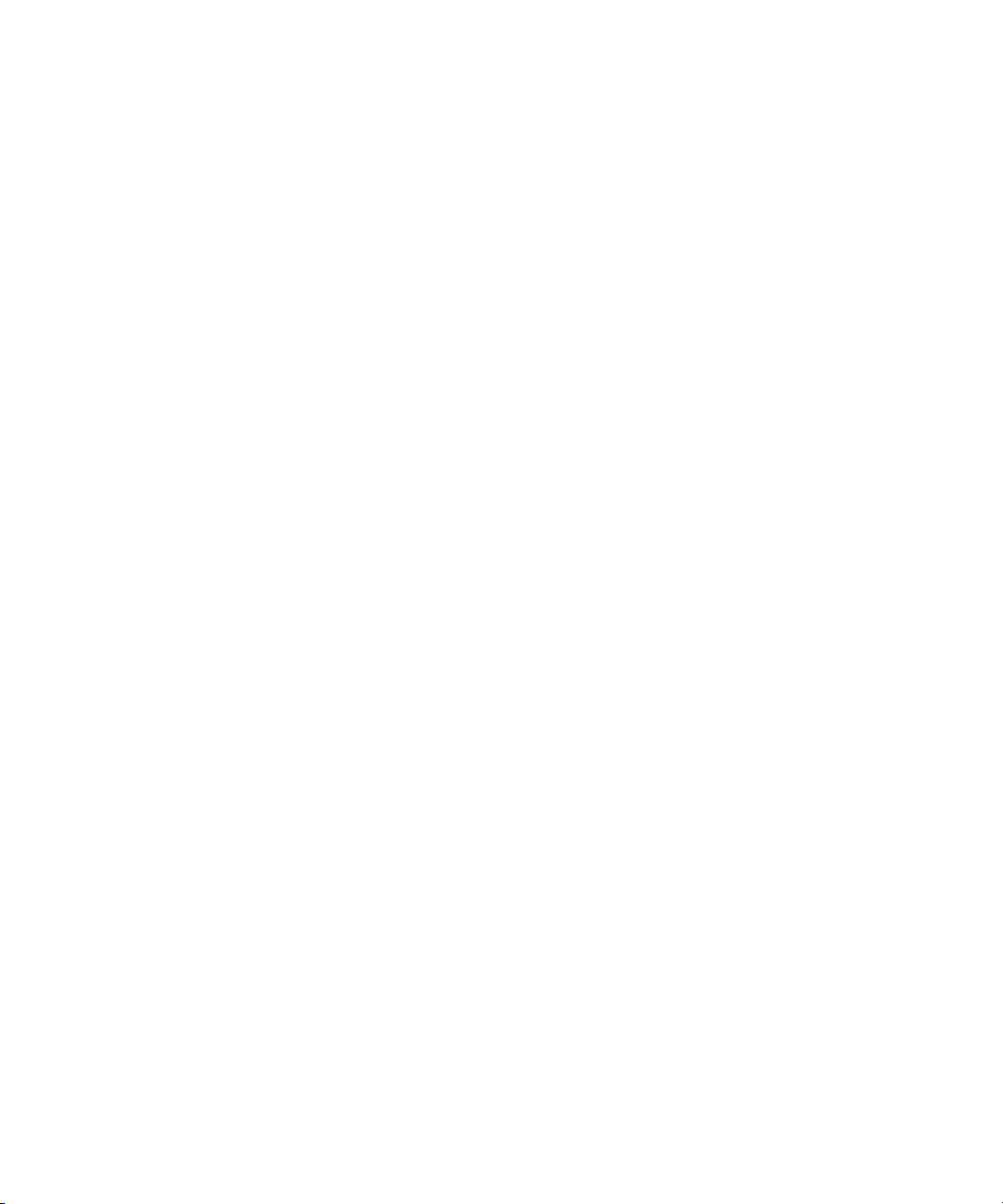
For passive probes (such as the N2862A/B, N2863A/B, N2889A, N2890A,
10073C, 10074C, or 1165A probes), the Probe Check softkey appears; it
guides you through the process of compensating probes.
For some active probes (such as InfiniiMax probes), the oscilloscope can
accurately calibrate its analog channels for the probe. When you
connect a probe that can be calibrated, the Calibrate Probe softkey
appears (and the probe attenuation softkey may change). See "To
calibrate a probe" on page 70.
See Also • "To specify the channel units" on page 69
• "To specify the probe attenuation" on page 69
• "To specify the probe skew" on page 70
To specify the channel units
1 Press the probe's associated channel key.
2 In the Channel Menu, press Probe.
3 In the Channel Probe Menu, press Units; then, select:
• Volts — for a voltage probe.
• Amps — for a current probe.
Vertical Controls 3
Channel sensitivity, trigger level, measurement results, and math functions
will reflect the measurement units you have selected.
To specify the probe attenuation
This is set automatically if the oscilloscope can identify the connected
probe. See Analog channel inputs (see page 41).
The probe attenuation factor must be set properly for accurate
measurement results.
If you connect a probe that is not automatically identified by the
oscilloscope, you can manually set the attenuation factor as follows:
1 Press the channel key.
2 Press the Probe softkey until you have selected how you want to specify
the attenuation factor, choosing either Ratio or Decibels.
Agilent InfiniiVision 3000 X-Series Oscilloscopes User's Guide 69
Page 70
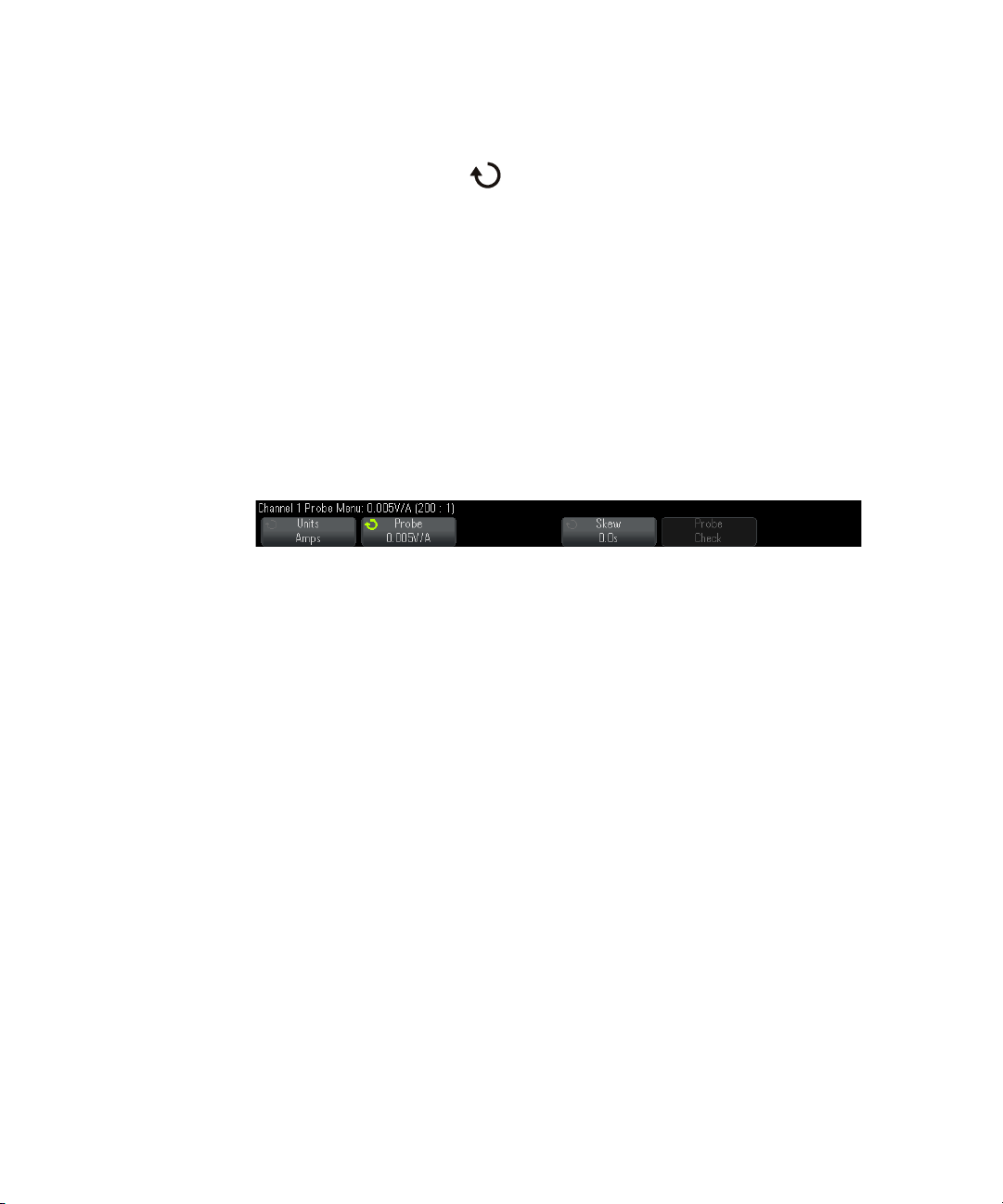
3 Vertical Controls
3 Turn the Entry knob to set the attenuation factor for the
connected probe.
When measuring voltage values, the attenuation factor can be set from
0.1:1 to 1000:1 in a 1- 2- 5 sequence.
When measuring current values with a current probe, the attenuation
factor can be set from 10 V/A to 0.001 V/A.
When specifying the attenuation factor in decibels, you can select values
from -20 dB to 60 dB.
If Amps is chosen as the units and a manual attenuation factor is chosen,
then the units as well as the attenuation factor are displayed above the
Probe softkey.
To specify the probe skew
When measuring time intervals in the nanoseconds (ns) range, small
differences in cable length can affect the measurement. Use Skew to
remove cable-delay errors between any two channels.
1 Probe the same point with both probes.
2 Press one of the probes associated channel key.
3 In the Channel Menu, press Probe.
4 In the Channel Probe Menu, press Skew; then, select the desired skew
value.
Each analog channel can be adjusted ±100 ns in 10 ps increments for a
total of 200 ns difference.
The skew setting is not affected by pressing [Default Setup] or [Auto Scale].
To calibrate a probe
The Calibrate Probe softkey guides you through the process of calibrating
probes.
70 Agilent InfiniiVision 3000 X-Series Oscilloscopes User's Guide
Page 71

Vertical Controls 3
NOTE
For certain active probes, such as InfiniiMax probes, the oscilloscope can
accurately calibrate its analog channels for the probe. When you connect a
probe that can be calibrated, the Calibrate Probe softkey in the Channel
Probe Menu becomes active.
To calibrate one of these probes:
1 First, plug your probe into one of the oscilloscope channels.
This could be, for example, an InfiniiMax probe amplifier/probe head
with attenuators attached.
2 Connect the probe to the left side, Demo 2, Probe Comp terminal, and
the probe ground to the ground terminal.
When calibrating a differential probe, connect the positive lead to the Probe Comp terminal
and the negative lead to the ground terminal. You may need to connect an alligator clip to
the ground lug to allow a differential probe to span between the Probe Comp test point and
ground. A good ground connection ensures the most accurate probe calibration.
3 Press the Channel on/off key to turn the channel on (if the channel is
off).
4 In the Channel Menu, press the Probe softkey.
5 In the Channel Probe Menu, the second softkey from the left is for
specifying your probe head (and attenuation). Repeatedly press this
softkey until the probe head selection matches the attenuator you are
using.
The choices are:
• 10:1 single- ended browser (no attenuator).
• 10:1 differential browser (no attenuator).
• 10:1 (+6 dB Atten) single- ended browser.
• 10:1 (+6 dB Atten) differential browser.
• 10:1 (+12 dB Atten) single- ended browser.
• 10:1 (+12 dB Atten) differential browser.
• 10:1 (+20 dB Atten) single- ended browser.
• 10:1 (+20 dB Atten) differential browser.
6 Press the Calibrate Probe softkey and follow the instructions on the
display.
Agilent InfiniiVision 3000 X-Series Oscilloscopes User's Guide 71
Page 72

3 Vertical Controls
For more information on InfiniiMax probes and accessories, see the
probe's User's Guide.
72 Agilent InfiniiVision 3000 X-Series Oscilloscopes User's Guide
Page 73

Agilent InfiniiVision 3000 X-Series Oscilloscopes
User's Guide
4
Math Waveforms
To display math waveforms 73
To perform transforms or filters on an arithmetic operation 75
To adjust the math waveform scale and offset 75
Units for Math Waveforms 76
Math Operators 76
Math Transforms 78
Math Filters 94
Math Visualizations 96
Math functions can be performed on analog channels. The resulting math
waveform is displayed in light purple.
You can use a math function on a channel even if you choose not to
display the channel on-screen.
You can:
• Perform an arithmetic operation (like add, subtract, or multiply) on
analog input channels.
• Perform a transform function (like differentiate, integrate, FFT, or
square root) on an analog input channel.
• Perform a transform function on the result of an arithmetic operation.
To display math waveforms
1 Press the [Math] key on the front panel to display the Waveform Math
Menu.
73
s1
Page 74

4 Math Waveforms
TIP
2 If f(t) is not already shown on the Function softkey, press the Function
sofkey and select f(t): Displayed.
3 Use the Operator softkey to select an operator or transform.
For more information on the operators, see:
• "Math Operators" on page 76
• "Math Transforms" on page 78
• "Math Filters" on page 94
• "Math Visualizations" on page 96
4 Use the Source 1 softkey to select the analog channel on which to
perform math. You can rotate the Entry knob or repetitively press the
Source 1 softkey to make your selection. If you choose a transform
function (differentiate, integrate, FFT, or square root) the result is
displayed.
5 If you select an arithmetic operator, use the Source 2 softkey to select
the second source for the arithmetic operation. The result is displayed.
6 To re-size and re- position the math waveform, see "To adjust the math
waveform scale and offset" on page 75.
Math Operating Hints
If the analog channel or math function is clipped (not fully displayed on screen) the
resulting displayed math function will also be clipped.
Once the function is displayed, the analog channel(s) may be turned off for better viewing
of the math waveform.
The vertical scaling and offset of each math function can be adjusted for ease of viewing
and measurement considerations.
The math function waveform can be measured using [Cursors] and/or [Meas].
74 Agilent InfiniiVision 3000 X-Series Oscilloscopes User's Guide
Page 75
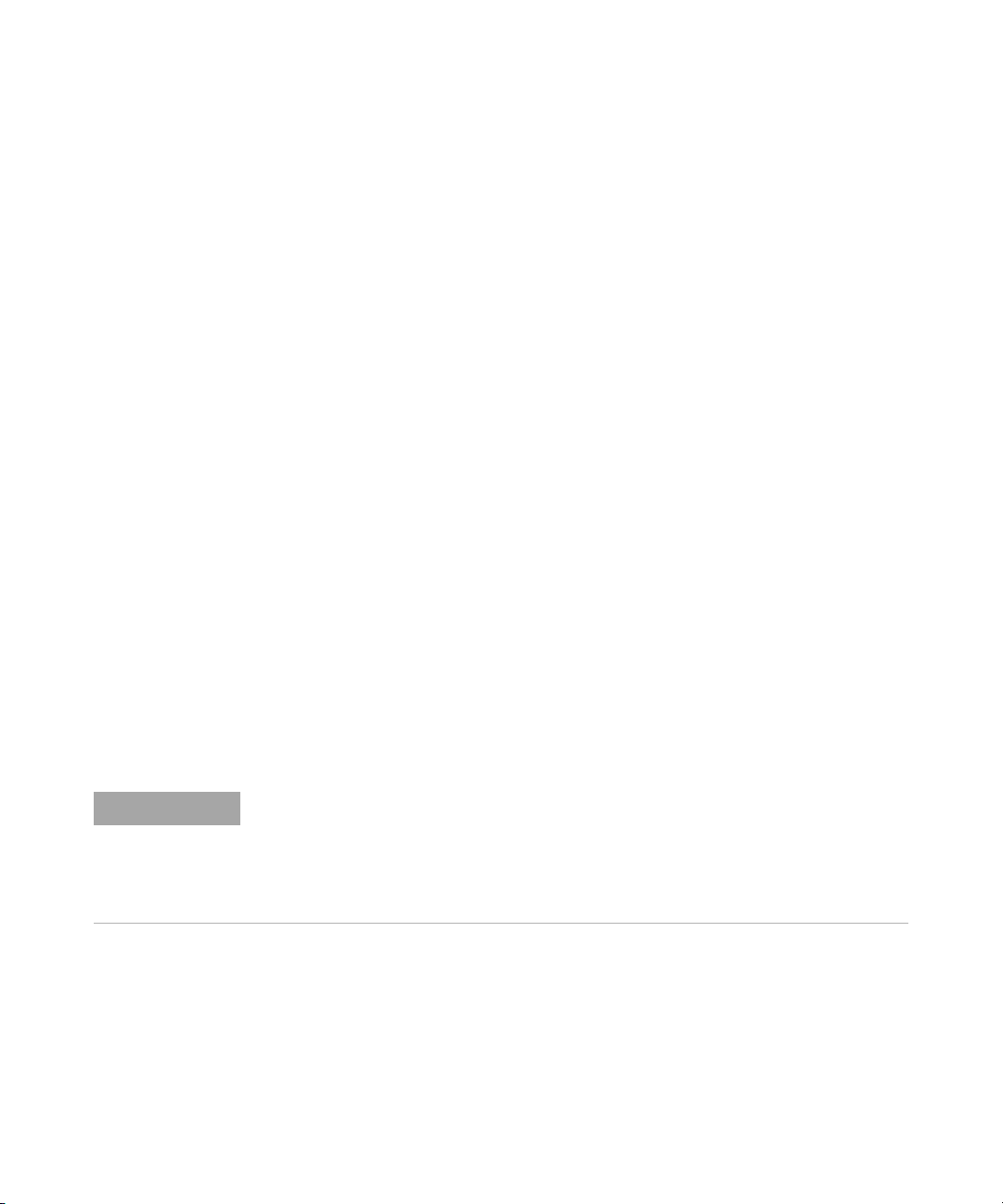
To perform transforms or filters on an arithmetic operation
NOTE
To perform a transform function (see "Math Transforms" on page 78) or
filter (see "Math Filters" on page 94) on the add, subtract, or multiply
arithmetic operations:
1 Press the Function softkey and select g(t): Internal.
2 Use the Operator, Source 1, and Source 2 softkeys to set up an arithmetic
operation.
3 Press the Function softkey and select f(t): Displayed.
4 Use the Operator softkey to select a transform function or filter.
5 Press the Source 1 softkey and select g(t) as the source. Note that g(t) is
only available when you select a transform function in the previous
step.
To adjust the math waveform scale and offset
Math Waveforms 4
1 Make sure the multiplexed scale and position knobs to the right of the
[Math] key are selected for the math waveform.
If the arrow to the left of the [Math] key is not illuminated, press the
key.
2 Use the multiplexed scale and position knobs just to the right of the
[Math] key to re-size and re-position the math waveform.
Math Scale and Offset are Set Automatically
Any time the currently displayed math function definition is changed, the function is
automatically scaled for optimum vertical scale and offset. If you manually set scale and
offset for a function, select a new function, then select the original function, the original
function will be automatically rescaled.
See Also • "Units for Math Waveforms" on page 76
Agilent InfiniiVision 3000 X-Series Oscilloscopes User's Guide 75
Page 76
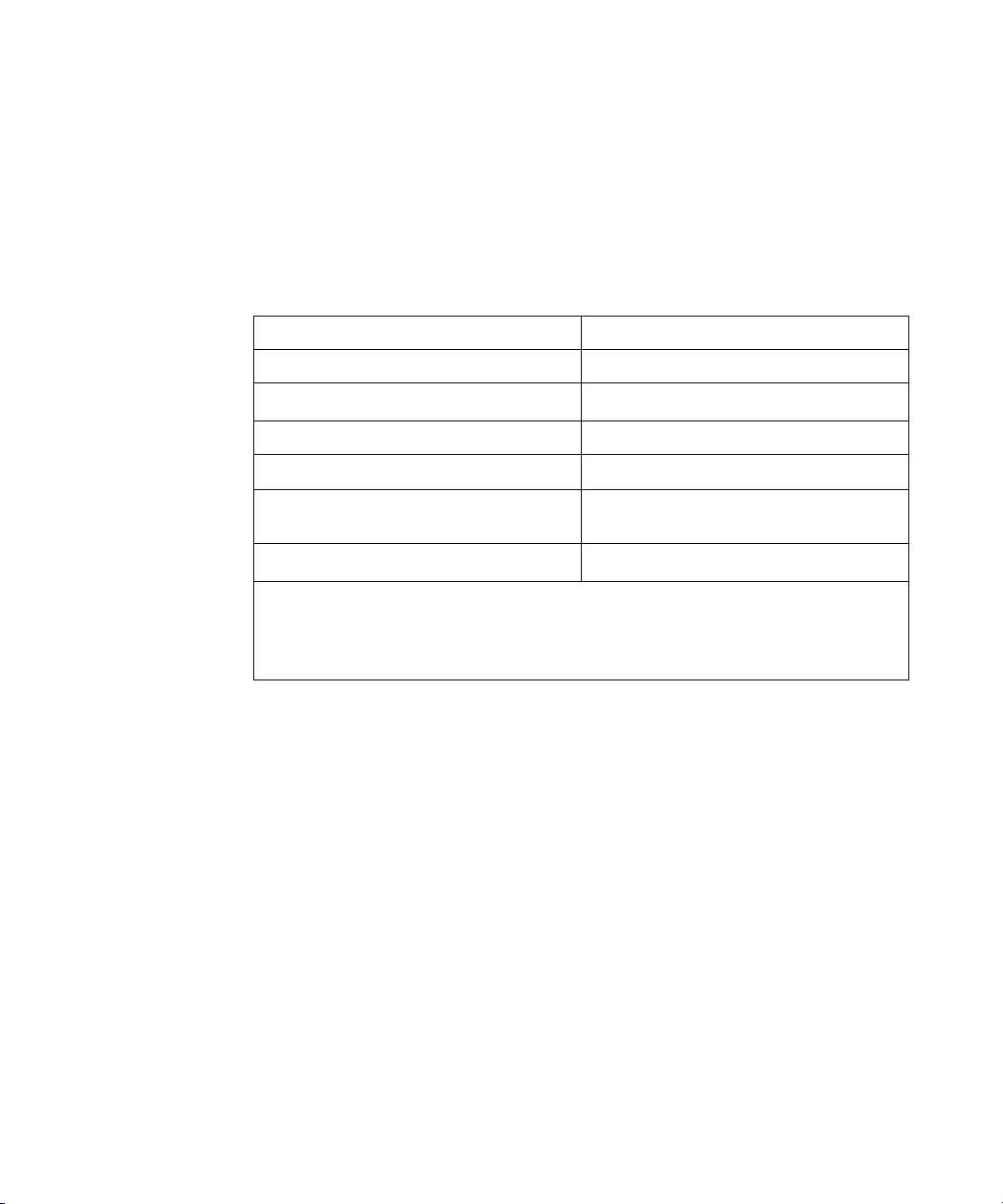
4 Math Waveforms
Units for Math Waveforms
Units for each input channel can be set to Volts or Amps using the Units
softkey in the channel's Probe Menu. Units for math function waveforms
are:
Math function Units
add or subtract V or A
multiply
d/dt V/s or A/s (V/second or A/second)
2
, A2, or W (Volt-Amp)
V
Math Operators
dt
FFT dB* (decibels). See also "FFT Units" on
√(square root)
* When the FFT source is channel 1, 2, 3 or 4, FFT units will be displayed in dBV when channel
units is set to Volts and channel impedance is set to 1 M
when channel units is set to Volts and channel impedance is set to 50
displayed as dB for all other FFT sources or when a source channel's units has been set to Amps.
Vs or As (V-seconds or A-seconds)
page 88.
1/2
1/2
V
, A
, or W
1/2
(Volt-Amp)
Ω. FFT units will be displayed in dBm
Ω. FFT units will be
A scale unit of U (undefined) will be displayed for math functions when
two source channels are used and they are set to dissimilar units and the
combination of units cannot be resolved.
Math operators perform arithmetic operations (like add, subtract, or
multiply) on analog input channels.
• "Add or Subtract" on page 77
• "Multiply or Divide" on page 77
76 Agilent InfiniiVision 3000 X-Series Oscilloscopes User's Guide
Page 77

Add or Subtract
When you select add or subtract, the Source 1 and Source 2 values are
added or subtracted point by point, and the result is displayed.
You can use subtract to make a differential measurement or to compare
two waveforms.
If your waveforms' DC offsets are larger than the dynamic range of the
oscilloscope's input channels you will need to use a differential probe
instead.
Math Waveforms 4
Figure 5 Example of Subtract Channel 2 from Channel 1
See Also • "Units for Math Waveforms" on page 76
Multiply or Divide
When you select the multiply or divide math function, the Source 1 and
Source 2 values are multiplied or divided point by point, and the result is
displayed.
Agilent InfiniiVision 3000 X-Series Oscilloscopes User's Guide 77
Page 78
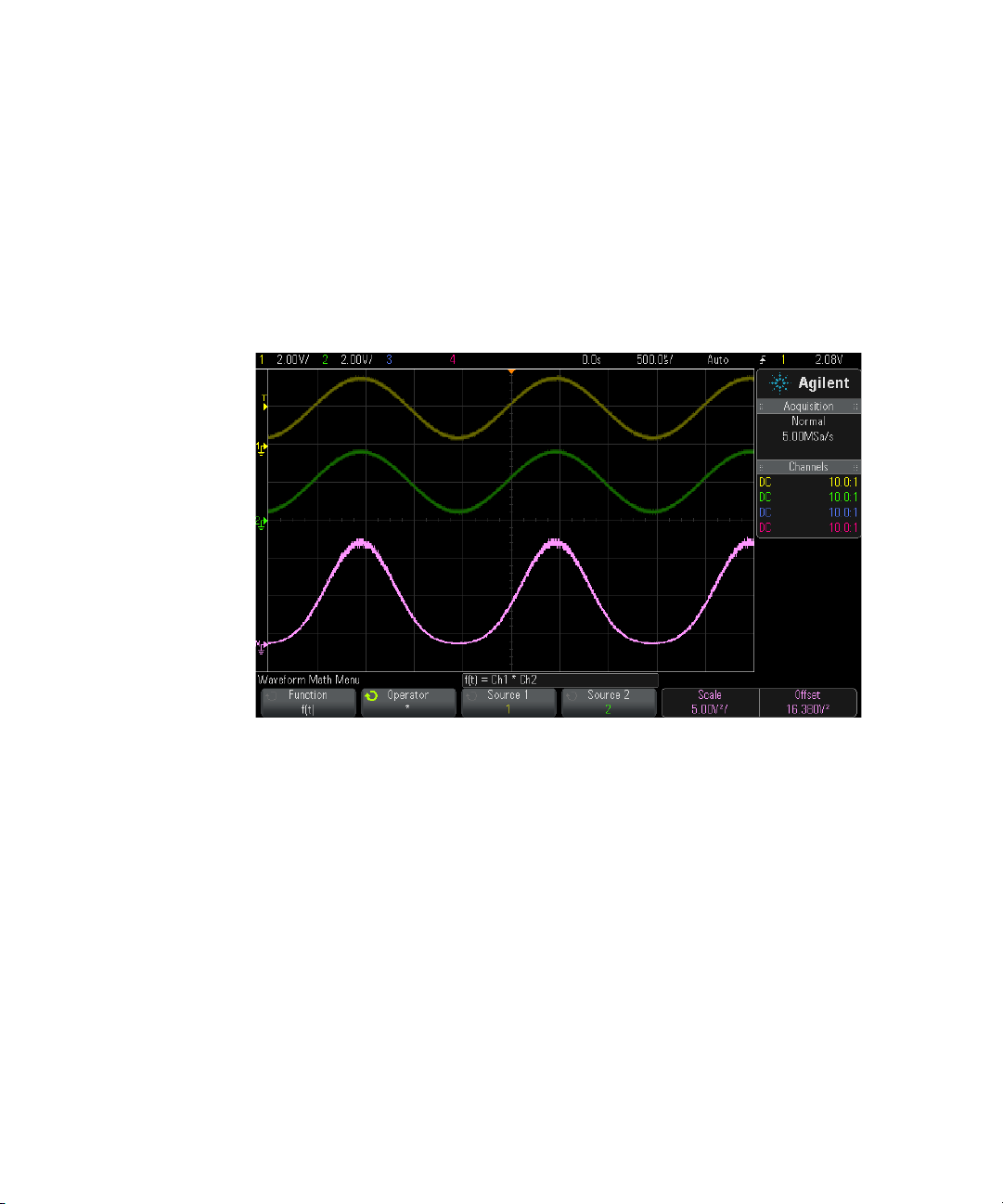
4 Math Waveforms
The divide by zero case places holes (that is, zero values) in the output
waveform.
Multiply is useful for seeing power relationships when one of the channels
is proportional to the current.
The Divide math function is available with Option ADVMATH or the
DSOX3ADVMATH upgrade license.
Figure 6 Example of Multiply Channel 1 by Channel 2
See Also • "Units for Math Waveforms" on page 76
Math Transforms
Math transforms perform a transform function (like differentiate, integrate,
FFT, or square root) on an analog input channel or on the result of an
arithmetic operation.
• "Differentiate" on page 79
• "Integrate" on page 80
78 Agilent InfiniiVision 3000 X-Series Oscilloscopes User's Guide
Page 79

• "FFT Measurement" on page 83
d
i
=
y
i+4
+2y
i+2
−2y
i−2
− y
i−4
8Δt
• "Square Root" on page 90
With the DSOX3ADVMATH advanced math measurements license, these
additional transforms are available:
• "Ax + B" on page 90
• "Square" on page 91
• "Absolute Value" on page 92
• "Common Logarithm" on page 92
• "Natural Logarithm" on page 93
• "Exponential" on page 93
• "Base 10 Exponential" on page 94
Differentiate
d/dt (differentiate) calculates the discrete time derivative of the selected
source.
Math Waveforms 4
You can use differentiate to measure the instantaneous slope of a
waveform. For example, the slew rate of an operational amplifier may be
measured using the differentiate function.
Because differentiation is very sensitive to noise, it is helpful to set
acquisition mode to Averaging (see "Selecting the Acquisition Mode" on
page 193).
d/dt plots the derivative of the selected source using the "average slope
estimate at 4 points" formula. The equation is:
Where:
• d = differential waveform.
• y = channel 1, 2, 3, or 4, or g(t) (internal arithmetic operation) data
points.
• i = data point index.
• Δt = point- to- point time difference.
Agilent InfiniiVision 3000 X-Series Oscilloscopes User's Guide 79
Page 80

4 Math Waveforms
In= co+Δt
∑
i=0
n
y
i
See Also • "To perform transforms or filters on an arithmetic operation" on
Figure 7 Example of Differentiate Function
page 75
• "Units for Math Waveforms" on page 76
80 Agilent InfiniiVision 3000 X-Series Oscilloscopes User's Guide
Integrate
dt (integrate) calculates the integral of the selected source. You can use
integrate to calculate the energy of a pulse in volt- seconds or measure the
area under a waveform.
dt plots the integral of the source using the "Trapezoidal Rule". The
equation is:
Where:
• I = integrated waveform.
Page 81

Math Waveforms 4
• Δt = point- to- point time difference.
• y = channel 1, 2, 3, or 4, or g(t) (internal arithmetic operation).
• co = arbitrary constant.
• i = data point index.
The integrate operator provides an Offset softkey that lets you enter a DC
offset correction factor for the input signal. Small DC offset in the
integrate function input (or even small oscilloscope calibration errors) can
cause the integrate function output to "ramp" up or down. This DC offset
correction lets you level the integrate waveform.
Agilent InfiniiVision 3000 X-Series Oscilloscopes User's Guide 81
Page 82

0 V level
Integrate
without
DC offset
correction
Integrate
with DC offset
correction
4 Math Waveforms
82 Agilent InfiniiVision 3000 X-Series Oscilloscopes User's Guide
Figure 8 Integrate and Signal Offset
See Also • "To perform transforms or filters on an arithmetic operation" on
page 75
Page 83

• "Units for Math Waveforms" on page 76
FFT Measurement
FFT is used to compute the fast Fourier transform using analog input
channels or an arithmetic operation g(t). FFT takes the digitized time
record of the specified source and transforms it to the frequency domain.
When the FFT function is selected, the FFT spectrum is plotted on the
oscilloscope display as magnitude in dBV versus frequency. The readout
for the horizontal axis changes from time to frequency (Hertz) and the
vertical readout changes from volts to dB.
Use the FFT function to find crosstalk problems, to find distortion
problems in analog waveforms caused by amplifier non- linearity, or for
adjusting analog filters.
To display a FFT waveform:
1 Press the [Math] key, press the Function softkey and select f(t), press the
Operator softkey and select FFT.
Math Waveforms 4
• Source 1 — selects the source for the FFT. (See "To perform transforms
or filters on an arithmetic operation" on page 75 for information
about using g(t) as the source.)
• Span — sets the overall width of the FFT spectrum that you see on
the display (left to right). Divide span by 10 to calculate the number
of Hertz per division. It is possible to set Span above the maximum
available frequency, in which case the displayed spectrum will not
take up the whole screen. Press the Span softkey, then turn the Entry
knob to set the desired frequency span of the display.
• Center — sets the FFT spectrum frequency represented at the center
vertical grid line of the display. It is possible to set the Center to
values below half the span or above the maximum available
frequency, in which case the displayed spectrum will not take up the
whole screen. Press the Center softkey, then turn the Entry knob to
set the desired center frequency of the display.
Agilent InfiniiVision 3000 X-Series Oscilloscopes User's Guide 83
Page 84

4 Math Waveforms
• Scale — lets you set your own vertical scale factors for FFT expressed
in dB/div (decibels/division). See "To adjust the math waveform scale
and offset" on page 75.
• Offset — lets you set your own offset for the FFT. The offset value is
in dB and is represented by the center horizontal grid line of the
display. See "To adjust the math waveform scale and offset" on
page 75.
• More FFT — displays the More FFT Settings Menu.
2 Press the More FFT softkey to display additional FFT settings.
• Window— selects a window to apply to your FFT input signal:
• Hanning — window for making accurate frequency measurements or
for resolving two frequencies that are close together.
• Flat Top — window for making accurate amplitude measurements of
frequency peaks.
• Rectangular — good frequency resolution and amplitude accuracy,
but use only where there will be no leakage effects. Use on
self- windowing waveforms such as pseudo- random noise, impulses,
sine bursts, and decaying sinusoids.
• Blackman Harris — window reduces time resolution compared to a
rectangular window, but improves the capacity to detect smaller
impulses due to lower secondary lobes.
• Vertical Units — lets you select Decibels or V RMS as the units for the
FFT vertical scale.
• Auto Setup — sets the frequency Span and Center to values that will
cause the entire available spectrum to be displayed. The maximum
available frequency is half the FFT sample rate, which is a function
of the time per division setting. The FFT resolution is the quotient of
the sampling rate and the number of FFT points (f
FFT Resolution is displayed above the softkeys.
/N). The current
S
84 Agilent InfiniiVision 3000 X-Series Oscilloscopes User's Guide
Page 85

Math Waveforms 4
NOTE
Scale and offset considerations
If you do not manually change the FFT scale or offset settings, when you turn the horizontal
scale knob, the span and center frequency settings will automatically change to allow
optimum viewing of the full spectrum.
If you do manually set scale or offset, turning the horizontal scale knob will not change the
span or center frequency settings, allowing you see better detail around a specific
frequency.
Pressing the FFT Auto Setup softkey will automatically rescale the waveform and span and
center will again automatically track the horizontal scale setting.
3 To make cursor measurements, press the [Cursors] key and set the
Source softkey to Math: f(t).
Use the X1 and X2 cursors to measure frequency values and difference
between two frequency values (ΔX). Use the Y1 and Y2 cursors to
measure amplitude in dB and difference in amplitude (ΔY).
4 To make other measurements, press the [Meas] key and set the Source
softkey to Math: f(t).
You can make peak-to- peak, maximum, minimum, and average dB
measurements on the FFT waveform. You can also find the frequency
value at the first occurrence of the waveform maximum by using the X
at Max Y measurement.
The following FFT spectrum was obtained by connecting a 4 V, 75 kHz
square wave to channel 1. Set the horizontal scale to 50 µs/div, vertical
sensitivity to 1 V/div, Units/div to 20 dBV, Offset to - 60.0 dBV, Center
frequency to 250 kHz, frequency Span to 500 kHz, and window to
Hanning.
Agilent InfiniiVision 3000 X-Series Oscilloscopes User's Guide 85
Page 86

4 Math Waveforms
See Also • "To perform transforms or filters on an arithmetic operation" on
page 75
• "FFT Measurement Hints" on page 86
• "FFT Units" on page 88
• "FFT DC Value" on page 88
• "FFT Aliasing" on page 88
• "FFT Spectral Leakage" on page 89
• "Units for Math Waveforms" on page 76
FFT Measurement Hints
The number of points acquired for the FFT record can be up to 65,536,
and when frequency span is at maximum, all points are displayed. Once
the FFT spectrum is displayed, the frequency span and center frequency
controls are used much like the controls of a spectrum analyzer to
examine the frequency of interest in greater detail. Place the desired part
of the waveform at the center of the screen and decrease frequency span
to increase the display resolution. As frequency span is decreased, the
number of points shown is reduced, and the display is magnified.
86 Agilent InfiniiVision 3000 X-Series Oscilloscopes User's Guide
Page 87
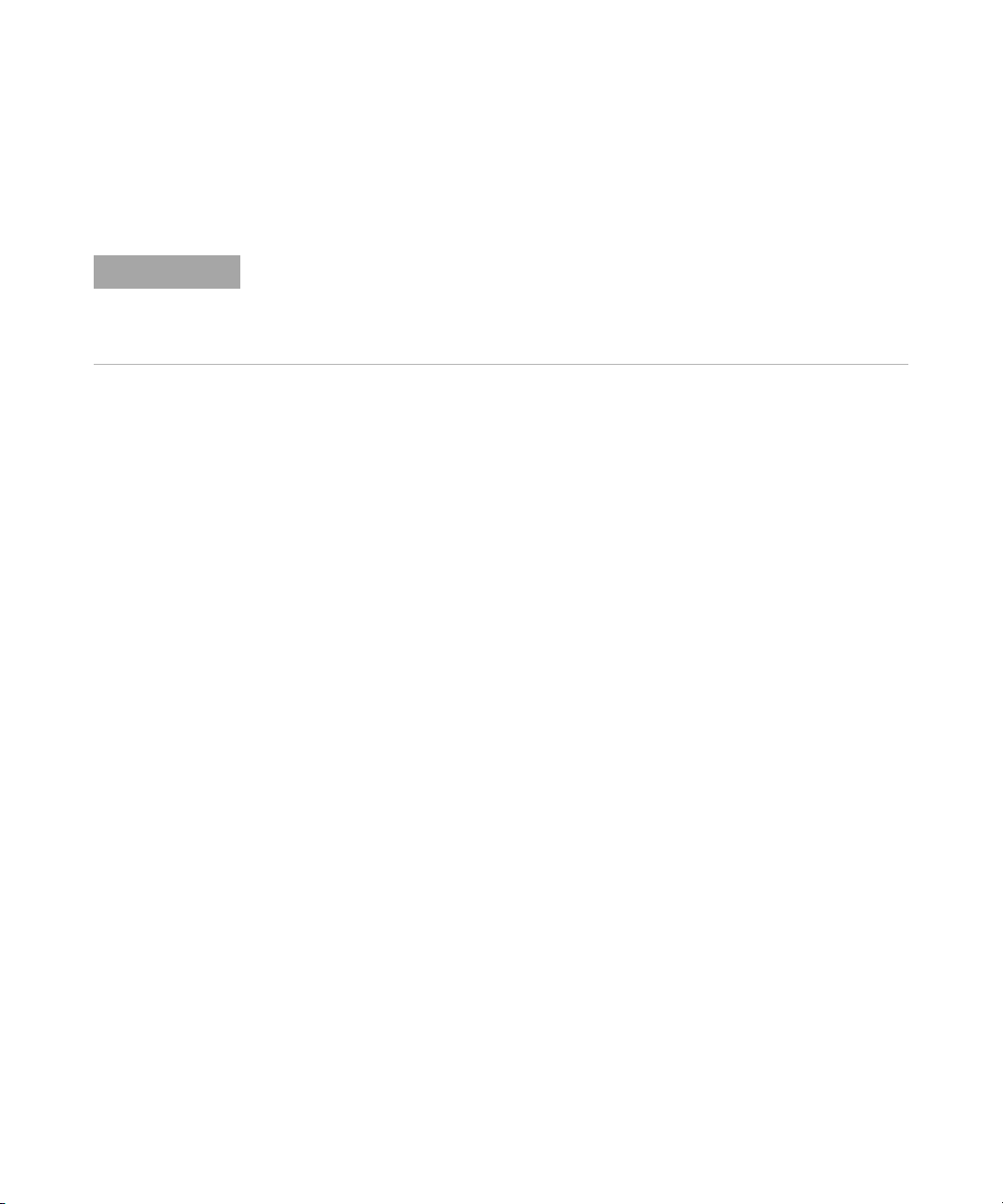
Math Waveforms 4
NOTE
While the FFT spectrum is displayed, use the [Math] and [Cursors] keys to
switch between measurement functions and frequency domain controls in
FFT Menu.
FFT Resolution
The FFT resolution is the quotient of the sampling rate and the number of FFT points (fS/N).
With a fixed number of FFT points (up to 65,536), the lower the sampling rate, the better the
resolution.
Decreasing the effective sampling rate by selecting a greater time/div
setting will increase the low frequency resolution of the FFT display and
also increase the chance that an alias will be displayed. The resolution of
the FFT is the effective sample rate divided by the number of points in
the FFT. The actual resolution of the display will not be this fine as the
shape of the window will be the actual limiting factor in the FFTs ability
to resolve two closely space frequencies. A good way to test the ability of
the FFT to resolve two closely spaced frequencies is to examine the
sidebands of an amplitude modulated sine wave.
For the best vertical accuracy on peak measurements:
• Make sure the probe attenuation is set correctly. The probe attenuation
is set from the Channel Menu if the operand is a channel.
• Set the source sensitivity so that the input signal is near full screen,
but not clipped.
• Use the Flat Top window.
• Set the FFT sensitivity to a sensitive range, such as 2 dB/division.
For best frequency accuracy on peaks:
• Use the Hanning window.
• Use Cursors to place an X cursor on the frequency of interest.
• Adjust frequency span for better cursor placement.
• Return to the Cursors Menu to fine tune the X cursor.
For more information on the use of FFTs please refer to Agilent
Application Note 243, The Fundamentals of Signal Analysis at
"http://cp.literature.agilent.com/litweb/pdf/5952-8898E.pdf". Additional
information can be obtained from Chapter 4 of the book Spectrum and
Network Measurements by Robert A. Witte.
Agilent InfiniiVision 3000 X-Series Oscilloscopes User's Guide 87
Page 88

4 Math Waveforms
NOTE
FFT Units
0 dBV is the amplitude of a 1 Vrms sinusoid. When the FFT source is
channel 1 or channel 2 (or channel 3 or 4 on 4-channel models), FFT
units will be displayed in dBV when channel units is set to Volts and
channel impedance is set to 1 MΩ.
FFT units will be displayed in dBm when channel units is set to Volts and
channel impedance is set to 50Ω.
FFT units will be displayed as dB for all other FFT sources or when a
source channel's units has been set to Amps.
FFT DC Value
The FFT computation produces a DC value that is incorrect. It does not
take the offset at center screen into account. The DC value is not
corrected in order to accurately represent frequency components near DC.
FFT Aliasing
When using FFTs, it is important to be aware of frequency aliasing. This
requires that the operator have some knowledge as to what the frequency
domain should contain, and also consider the sampling rate, frequency
span, and oscilloscope vertical bandwidth when making FFT
measurements. The FFT resolution (the quotient of the sampling rate and
the number of FFT points) is displayed directly above the softkeys when
the FFT Menu is displayed.
Nyquist Frequency and Aliasing in the Frequency Domain
The Nyquist frequency is the highest frequency that any real-time digitizing oscilloscope
can acquire without aliasing. This frequency is half of the sample rate. Frequencies above
the Nyquist frequency will be under sampled, which causes aliasing. The Nyquist
frequency is also called the folding frequency because aliased frequency components fold
back from that frequency when viewing the frequency domain.
Aliasing happens when there are frequency components in the signal
higher than half the sample rate. Because the FFT spectrum is limited by
this frequency, any higher components are displayed at a lower (aliased)
frequency.
88 Agilent InfiniiVision 3000 X-Series Oscilloscopes User's Guide
Page 89

Math Waveforms 4
The following figure illustrates aliasing. This is the spectrum of a 990 Hz
square wave, which has many harmonics. The sample rate is set to
100 kSa/s, and the oscilloscope displays the spectrum. The displayed
waveform shows the components of the input signal above the Nyquist
frequency to be mirrored (aliased) on the display and reflected off the
right edge.
Figure 9 Aliasing
Because the frequency span goes from ≈ 0 to the Nyquist frequency, the
best way to prevent aliasing is to make sure that the frequency span is
greater than the frequencies of significant energy present in the input
signal.
FFT Spectral Leakage
The FFT operation assumes that the time record repeats. Unless there is
an integral number of cycles of the sampled waveform in the record, a
discontinuity is created at the end of the record. This is referred to as
leakage. In order to minimize spectral leakage, windows that approach
zero smoothly at the beginning and end of the signal are employed as
filters to the FFT. The FFT Menu provides four windows: Hanning, Flat
Agilent InfiniiVision 3000 X-Series Oscilloscopes User's Guide 89
Page 90

4 Math Waveforms
Square Root
Top, Rectangular, and Blackman- Harris. For more information on leakage,
see Agilent Application Note 243, The Fundamentals of Signal Analysis at
"http://cp.literature.agilent.com/litweb/pdf/5952-8898E.pdf."
Square root (√) calculates the square root of the selected source.
Where the transform is undefined for a particular input, holes (zero
values) appear in the function output.
Figure 10 Example of √ (Square Root)
See Also • "To perform transforms or filters on an arithmetic operation" on
page 75
• "Units for Math Waveforms" on page 76
Ax + B
The Ax + B function (available with the DSOX3ADVMATH advanced math
measurements license) lets you apply a gain and offset to an existing
input source.
90 Agilent InfiniiVision 3000 X-Series Oscilloscopes User's Guide
Page 91

Figure 11 Example of Ax + B
Use the Gain (A) softkey to specify the gain.
Math Waveforms 4
Use the Offset (B) softkey to specify the offset.
The Ax + B function differs from the Magnify math visualization function
in that the output is likey different than the input.
See Also • "Magnify" on page 96
Square
The square function (available with the DSOX3ADVMATH advanced math
measurements license) calculates the square of the selected source, point
by point, and displays the result.
Press the Source softkey to select the signal source.
See Also • "Square Root" on page 90
Agilent InfiniiVision 3000 X-Series Oscilloscopes User's Guide 91
Page 92
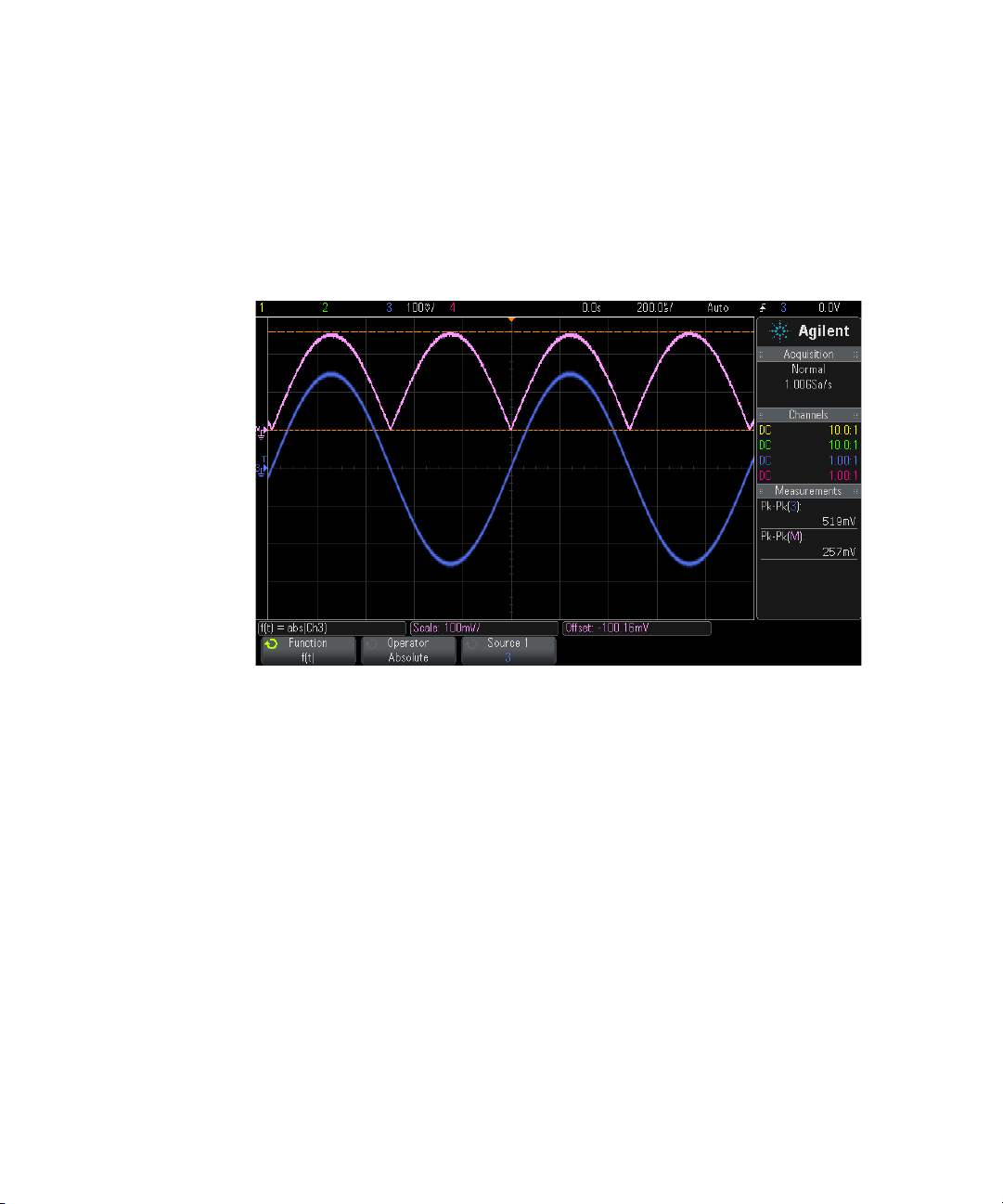
4 Math Waveforms
Absolute Value
The absolute value function (available with the DSOX3ADVMATH advanced
math measurements license) changes negative values in the input to
positive values and displays the resulting waveform.
Figure 12 Example of Absolute Value
See Also • "Square" on page 91
Common Logarithm
The Common Logarithm (log) function (available with the
DSOX3ADVMATH advanced math measurements license) performs a
transform of the input source. Where the transform is undefined for a
particular input, holes (zero values) appear in the function output.
See Also • "Natural Logarithm" on page 93
92 Agilent InfiniiVision 3000 X-Series Oscilloscopes User's Guide
Page 93

Natural Logarithm
The Natural Logarithm (ln) function (available with the DSOX3ADVMATH
advanced math measurements license) performs a transform of the input
source. Where the transform is undefined for a particular input, holes
(zero values) appear in the function output.
Math Waveforms 4
Figure 13 Example of Natural Logarithm
See Also • "Common Logarithm" on page 92
Exponential
The Exponential (e^x) function (available with the DSOX3ADVMATH
advanced math measurements license) performs a transform of the input
source.
See Also • "Base 10 Exponential" on page 94
Agilent InfiniiVision 3000 X-Series Oscilloscopes User's Guide 93
Page 94
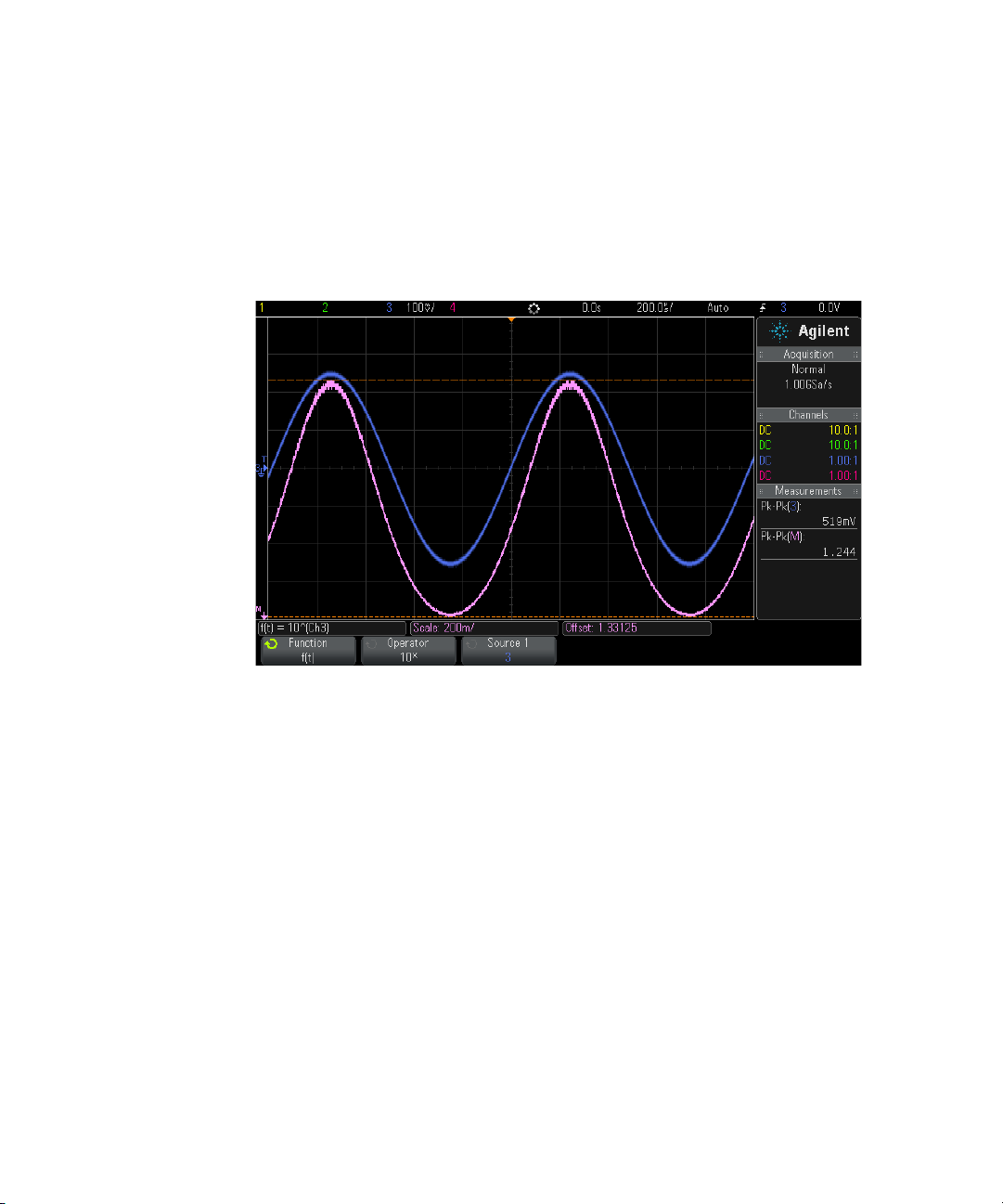
4 Math Waveforms
Base 10 Exponential
The Base 10 Exponential (10^x) function (available with the
DSOX3ADVMATH advanced math measurements license) performs a
transform of the input source.
Figure 14 Example of Base 10 Exponential
See Also • "Exponential" on page 93
Math Filters
With the DSOX3ADVMATH advanced math measurements license, you can
use math filters to create a waveform that is the result of a high- or
low-pass filter on an analog input channel or on the result of an
arithmetic operation.
• "High Pass and Low Pass Filter" on page 95
94 Agilent InfiniiVision 3000 X-Series Oscilloscopes User's Guide
Page 95

High Pass and Low Pass Filter
NOTE
The high- pass or low-pass filter functions (available with the
DSOX3ADVMATH advanced math measurements license) apply the filter to
the selected source waveform and display the resut in the math waveform.
The high- pass filter is a single- pole high- pass filter.
The low-pass filter is a 4th order Bessel- Thompson filter.
Use the Bandwidth softkey to select the filter's -3 dB cutoff frequency.
The ratio of the input signal's Nyquist frequency and the selected -3 dB cutoff frequency
affects how many points are available in the output, and under some circumstances, there
are no points in the output waveform.
Math Waveforms 4
Figure 15 Example of Low Pass Filter
Agilent InfiniiVision 3000 X-Series Oscilloscopes User's Guide 95
Page 96

4 Math Waveforms
Math Visualizations
With the DSOX3ADVMATH advanced math measurements license, you can
apply visualization math functions that give you different ways of viewing
captured data and measurement values.
• "Magnify" on page 96
• "Measurement Trend" on page 97
• "Chart Logic Bus Timing" on page 98
• "Chart Logic Bus State" on page 99
Magnify
The magnify math function (available with the DSOX3ADVMATH advanced
math measurements license) lets you display an existing input source at
different vertical settings to provide more vertical detail.
Figure 16 Example of Magnify
See Also • "Ax + B" on page 90
96 Agilent InfiniiVision 3000 X-Series Oscilloscopes User's Guide
Page 97

Measurement Trend
The measurement trend math function (available with the
DSOX3ADVMATH advanced math measurements license) shows
measurement values for a waveform (based on measurement threshold
settings) as the waveform progresses across the screen. For every cycle, a
measurement is made, and the value is displayed on the screen for the
cycle.
Math Waveforms 4
Figure 17 Example of Measurement Trend
Use the Ty p e: softkey to select the measurement whose trend you want to
look at. You can display trend values for these measurements:
• Average
• RMS - AC
• Ratio
• Period
• Frequency
• +Width
• -Width
Agilent InfiniiVision 3000 X-Series Oscilloscopes User's Guide 97
Page 98

4 Math Waveforms
Chart Logic Bus Timing
• Duty Cycle
• Rise Time
• Fall Time
Use the Thresholds softkey to access the Measurement Threshold Menu. See
"Measurement Thresholds" on page 236.
If a measurement cannot be made for part of a waveform, the trend
function output is a hole (that is, no value) until a measurement can be
made.
The Chart Logic Bus Timing function (available with the DSOX3ADVMATH
advanced math measurements license) displays bus data values as an
analog waveform (like a D/A conversion). When the bus value is
transitioning, the function output is the bus's last stable state.
Figure 18 Example of Chart Logic Bus Timing
Use the Units/Code softkey to specify the analog value equivalent of each
increment in the bus data value.
98 Agilent InfiniiVision 3000 X-Series Oscilloscopes User's Guide
Page 99

Use the 0 Offset softkey to specify the analog value equivalent of a bus data
value of zero.
Use the Units softkey to specify the type of values the bus data represents
(volts, amps, etc.).
See Also • "Chart Logic Bus State" on page 99
Chart Logic Bus State
The Chart Logic Bus State function (available with the DSOX3ADVMATH
advanced math measurements license) displays bus data values, sampled
on a clock signal's edge, as an analog waveform (like a D/A conversion).
Math Waveforms 4
Figure 19 Example of Chart Logic Bus State
Use the Clock softkey to select the clock signal.
Use the Slope softkey to select the edge of the clock signal to be used.
Use the More Chart softkey to open a submenu for specifying the analog
value equivalent of each bus value increment, the analog equivalent of a
zero bus value, and the type of values the charted bus data represents
(volts, amps, etc.).
Agilent InfiniiVision 3000 X-Series Oscilloscopes User's Guide 99
Page 100

4 Math Waveforms
See Also • "Chart Logic Bus Timing" on page 98
Use the Units/Code softkey to specify the analog value equivalent of each
increment in the bus data value.
Use the 0 Offset softkey to specify the analog value equivalent of a bus data
value of zero.
Use the Units softkey to specify the type of values the bus data represents
(volts, amps, etc.).
100 Agilent InfiniiVision 3000 X-Series Oscilloscopes User's Guide
