Page 1

User’s Guide
HP 8702D
Lightwave Component Analyzer
Page 2

© Copyright Hewlett-Packard
Company 1996
All Rights Reserved. Reproduction, adaptation, or translation without prior written
permission is prohibited,
except as allowed under copyright laws.
HP Part No. 08702-90041
Printed in USA
April 1997
Hewlett-Packard Company
Lightwave Operations
1400 Fountaingrove Parkway
Santa Rosa, CA 95403-1799,
USA
(707) 577-1400
Notice.
The information contained in
this document is subject to
change without notice. Companies, names, and data used
in examples herein are fictitious unless otherwise noted.
Hewlett-Packard makes no
warranty of any kind with
regard to this material, including but not limited to, the
implied warranties of merchantability and fitness for a
particular purpose. HewlettPackard shall not be liable for
errors contained herein or for
incidental or consequential
damages in connection with
the furnishing, performance,
or use of this material.
Restricted Rights Legend.
Use, duplication, or disclosure by the U.S. Government
is subject to restrictions as set
forth in subparagraph (c) (1)
(ii) of the Rights in Technical
Data and Computer Software
clause at DFARS 252.227-7013
for DOD agencies, and subparagraphs (c) (1) and (c) (2)
of the Commercial Computer
Software Restricted Rights
clause at FAR 52.227-19 for
other agencies.
War ran ty.
This Hewlett-Packard instrument product is warranted
against defects in material and
workmanship for a period of
one year from date of shipment. During the warranty
period, Hewlett-Packard Company will, at its option, either
repair or replace products
which prove to be defective.
For warranty service or repair,
this product must be
returned to a service facility
designated by Hewlett-Packard. Buyer shall prepay shipping charges to HewlettPackard and Hewlett-Packard
shall pay shipping charges to
return the product to Buyer.
However, Buyer shall pay all
shipping charges, duties, and
taxes for products returned to
Hewlett-Packard from another
country.
Hewlett-Packard warrants
that its software and firmware
designated by Hewlett-Packard for use with an instrument
will execute its programming
instructions when properly
installed on that instrument.
Hewlett-Packard does not
warrant that the operation of
the instrument, or software,
or firmware will be uninterrupted or error-free.
Limitation of Warranty.
The foregoing warranty shall
not apply to defects resulting
from improper or inadequate
maintenance by Buyer, Buyersupplied software or interfacing, unauthorized modification or misuse, operation
outside of the environmental
specifications for the product,
or improper site preparation
or maintenance.
No other warranty is
expressed or implied.
Hewlett-Packard specifically
disclaims the implied warranties of merchantability and fitness for a particular purpose.
Exclusive Remedies.
The remedies provided
herein are buyer's sole and
exclusive remedies. HewlettPackard shall not be liable for
any direct, indirect, special,
incidental, or consequential
damages, whether based on
contract, tort, or any other
legal theory.
Safety Symbols.
CAUTION
The
caution
sign denotes a
hazard. It calls attention to a
procedure which, if not correctly performed or adhered
to, could result in damage to
or destruction of the product.
Do not proceed beyond a caution sign until the indicated
conditions are fully understood and met.
WAR NIN G
The
warning
sign denotes a
hazard. It calls attention to a
procedure which, if not correctly performed or adhered
to, could result in injury or
loss of life. Do not proceed
beyond a warning sign until
the indicated conditions are
fully understood and met.
The instruction manual symbol. The product is marked with this
warning symbol when
it is necessary for the
user to refer to the
instructions in the
manual.
The laser radiation
symbol. This warning
symbol is marked on
products which have a
laser output.
The AC symbol is used
to indicate the
required nature of the
line module input
power.
The ON symbols are
|
used to mark the positions of the instrument
power line switch.
The OFF symbols
❍
are used to mark the
positions of the instrument power line
switch.
The CE mark is a registered trademark of
the European Community.
The CSA mark is a registered trademark of
the Canadian Standards Association.
This text denotes the
ISM1-A
instrument is an
Industrial Scientific
and Medical Group 1
Class A product.
Typographical Conventions.
The following conventions are
used in this book:
Key type
for keys or text
located on the keyboard or
instrument.
Softkey type
for key names that
are displayed on the instrument’s screen.
Display type
for words or
characters displayed on the
computer’s screen or instrument’s display.
User type
for words or charac-
ters that you type or enter.
Emphasis
type for words or
characters that emphasize
some point or that are used as
place holders for text that you
type.
ii
Page 3

The HP 8702D—At a Glance
The HP 8702D—At a Glance
The HP 8702D performs optical and electrical transmission and reflection
measurements on lightwave systems and components. For most measurements, the HP 8702D imposes an electrical modulation signal on a lightwave
carrier and then measures the device’s response to the
signal. Typically, the HP 8702D is used with the HP 83400-series lightwave
sources and receivers.
You can perform the following transmission measurements:
• Gain and loss of an optical amplifier
• Responsivity of a photo detector
• Fault location on a fiber-optic cable
•Group delay
• Insertion phase shift
modulated
lightwave
The following reflection measurements are also possible:
• Return loss of modulated laser source
• Standing wave ratio (SWR)
• Impedance (R + jX)
Measurement accuracy—it’s up to you!
Electrical and fiber-optic connectors are easily damaged when connected to dirty or
damaged cables and accessories. The HP 8702D’s front-panel PORT 1 and PORT 2 connector is no exception. When you use improper cleaning and handling techniques, you
risk expensive instrument repairs, damaged cables, and compromised measurements.
Before you connect any cables, refer to “Cleaning Connections for Accurate Measurements” on page 1-33.
The electrical connectors are also sensitive to electrostatic discharge. Before you connect any cable to the HP 8702D, refer to “Protecting Against Electrostatic Damage” on
page 1-31.
iii
Page 4

The HP 8702D—At a Glance
Several types of devices can be characterized
With the HP 8702D, you can characterize four types of devices which are categorized according to their input and output ports. They are optical devices,
lightwave sources, lightwave receivers, and electrical devices. Optical devices
include fiber-optic cables, and couplers.
The HP 8702D can make electrical measurements because it has all the capabilities of an RF/microwave network analyzer. During electrical measurements, a device’s response to an RF signal is measured.
Measurements are displayed in several formats
Depending on the measurement performed, the data can be viewed using one
of several display formats:
• Logarithmic or linear magnitude
• Smith chart
•Polar
• Standing wave ratio
•Phase
• Real or imaginary
CAUTION
Time-domain measurements
In addition to transmission and reflection measurements, the HP 8702D can
locate faults on fiber-optic cables and other devices. It locates faults or discontinuities in time or distance.
Displayed results can be saved and printed
You can get hardcopy results of your measurements by connecting a printer to
the rear-panel
PARALLEL PRINTER PORT
connector. In addition, measurement
results, instrument settings, and calibrations can be saved on a DOS-formatted
disk using the front-panel disk drive.
The HP 8702D’s
PORT 1
and
PORT 2
connectors are static sensitive. Do not touch
the center conductor of these connectors. Do not allow any static charge to
come into contact with it.
iv
Page 5

General Safety Considerations
General Safety Considerations
This product has been designed and tested in accordance with IEC Publication 1010, Safety Requirements for Electronic Measuring Apparatus, and has
been supplied in a safe condition. The instruction documentation contains
information and warnings which must be followed by the user to ensure safe
operation and to maintain the product in a safe condition.
WARNING
WARNING
If this product is not used as specified, the protection provided by the
equipment could be impaired. This product must be used in a normal
condition (in which all means for protection are intact) only.
No operator serviceable parts inside. Refer servicing to qualified
personnel. To prevent electrical shock, do not remove covers.
v
Page 6

General Safety Considerations
vi
Page 7

Contents
The HP 8702D—At a Glance iii
1 Getting Started
A Quick Tour 1-4
Changing Instrument Settings 1-12
Making Measurements Using Guided Setup 1-15
Setting the RF Output 1-21
Protecting Against Electrostatic Damage 1-31
Cleaning Connections for Accurate Measurements 1-33
2 Measuring Lightwave Sources
Making Transmission Measurements 2-4
Making Reflection Measurements 2-8
3 Measuring Lightwave Receivers
Making Transmission Measurements 3-4
Making Reflection Measurements 3-8
Measuring Phase Distortion 3-11
4 Measuring Electrical Devices
Measuring Magnitude and Insertion Phase Response 4-4
Measuring Electrical Length and Phase Distortion 4-9
Performing Time Domain Measurements 4-22
Reducing Receiver Crosstalk 4-30
Amplifier Testing 4-31
Performing Swept Power Measurements 4-35
Measuring Gain Compression 4-36
Measuring Gain and Reverse Isolation Simultaneously 4-40
Performing Harmonic Measurements
(Option 002) 4-42
Mixer Testing 4-46
Performing On-Wafer Measurements 4-62
Connection Considerations 4-63
5 Measuring Optical Devices
Making Transmission Measurements 5-4
Making Reflection Measurements 5-8
Contents-1
Page 8

Contents
Making Time Domain Measurements 5-14
6 Optimizing Measurements
Display Functions 6-4
Increasing Measurement Accuracy 6-9
Changing the Display Format 6-12
Displaying and Saving Traces 6-21
Increasing Sweep Speed 6-25
Increasing Dynamic Range 6-30
Reducing Trace Noise 6-32
Reducing Receiver Crosstalk 6-37
Knowing the Instrument Modes 6-38
7 Measuring with Markers
General Information 7-4
Activating Markers 7-9
Setting the Measurement Range 7-12
Making Relative Measurements 7-20
Searching with Markers 7-24
Making Statistical Measurements 7-28
Using Markers with Other Display Formats 7-30
Making Other Measurements 7-34
8 Making Mixer Measurements
Measurement Considerations 8-3
Conversion Loss Using the Frequency Offset Mode 8-4
High Dynamic Range Swept RF/IF Conversion Loss 8-11
Conversion Loss Using the Tuned Receiver Mode 8-14
Phase or Group Delay Measurements 8-20
Conversion Compression Using the Frequency Offset Mode 8-23
Isolation Example Measurements 8-28
Power Meter Calibration for Mixer Measurements 8-34
9 Saving Data, States, and the Display
Saving Instrument States 9-4
Saving Measurement Data 9-7
Saving the Display to a File 9-10
Contents-2
Page 9

Contents
Formatting Disks 9-11
If You Have Problems with Disk Storage 9-12
10 Using Limit Lines
General Information 10-4
Example 1. Creating Flat Limits 10-10
Example 2. Creating Sloping Limits 10-13
Example 3. Creating Single-Point Limits 10-15
11 Creating Sequences
General Information 11-4
Creating and Editing Sequences 11-12
Running Sequences 11-21
Saving and Printing 11-22
12 Printing and Plotting
Saving the Display to a File 12-4
Printing or Plotting the Display 12-5
Displaying Lists 12-7
Selecting Options 12-8
Connecting Printers, Plotters, and Disk Drives 12-17
If You Encounter Problems with Printing or Plotting 12-23
13 Performing Calibrations
Entering Calibration Kits and Standards 13-4
Modifying User-Defined Electrical Kits 13-7
Performing Error-Correction 13-13
Procedures for Error-Correcting Measurements 13-21
Modifying Optical Standards 13-53
Calibrating with a Power Meter 13-55
Contents-3
Page 10

Contents
Contents-4
Page 11

1
Getting Started
Page 12

Getting Started
Getting Started
Getting Started
This chapter will introduce you to the HP 8702D’s basic features and controls.
It also shows how to make transmission and reflection measurements using
guided setups
measurement. Guided setups provide a fast and easy method of performing
lightwave measurements. After you become proficient at making simple measurements, read Chapter 2, “Measuring Lightwave Sources” through
Chapter 5, “Measuring Optical Devices”.
Read “Setting the RF Output” on page 1-21, to learn how to set the RF start
frequency, stop frequency, and power level for your measurements. Although
you can configure these settings from within guided setups, understanding
how to control them manually will help you to get the most from your measurements.
Be sure to read the last two sections of this chapter. They show you how to
protect your instrument from damage.
. Guided setups are a series of menus which step you through a
CAUTION
The HP 8702D’s
the center conductor of these connectors. Do not allow any static charge to
come into contact with them. To protect your instrument, study the
information located in “Protecting Against Electrostatic Damage” on page 1-31.
1-2
PORT 1
and
PORT 2
connectors are static sensitive. Do not touch
Page 13

What you’ll find in this chapter
A Quick Tour 1-4
Front panel 1-4
Display 1-7
Rear panel 1-9
Changing Instrument Settings 1-12
Making Measurements Using Guided Setup 1-15
To make an O/E measurement 1-17
Setting the RF Output 1-21
Defining the frequency range 1-21
Understanding the power ranges 1-22
Power coupling options 1-23
Source attenuator switch protection 1-24
Sweep time 1-24
Sweep types 1-27
Alternate and chop sweep modes 1-29
Protecting Against Electrostatic Damage 1-31
Cleaning Connections for Accurate Measurements 1-33
Cleaning Optical Connectors 1-34
Cleaning Electrical Connections 1-40
Getting Started
Getting Started
1-3
Page 14

Getting Started
A Quick Tour
A Quick Tour
Use this section to identify the instrument’s front and rear panel features and
to learn how to change the instrument’s settings.
Front panel
Figure 1-1. HP 8702D Front Panel
1
LINE switch. This switch controls ac power to the analyzer. 1 is on, 0 is off.
2
Display. This shows the measurement data traces, measurement annotation,
and softkey labels. The display is divided into specific information areas,
1-4
Page 15

Getting Started
A Quick Tour
illustrated in Figure 1-2.
3
Softkeys. These keys provide access to menus that are shown on the display.
4
STIMULUS function block. The keys in this block allow you to control the
analyzer source’s frequency, power, and other stimulus functions.
5
RESPONSE function block. The keys in this block allow you to control the
measurement and display functions of the active display channel.
6
ACTIVE CHANNEL keys. The analyzer has two independent display channels.
These keys allow you to select the active channel. Then any function you enter
applies to this active channel.
7
The ENTRY block. This block includes the knob, the step (⇑, ⇓) keys, and the
number pad. These allow you to enter numerical data and control the markers.
8
INSTRUMENT STATE function block. These keys allow you to control
channel-independent system functions, such as the following:
• copying, save/recall, and HP-IB controller mode
• limit testing
• external source mode
• tuned receiver mode
• frequency offset mode
• test sequence function
• harmonic measurements (Option 002)
• time domain transform
HP-IB STATUS indicators are also included in this block.
PRESET
9
key. This key returns the instrument to either a known factory preset
state, or a user preset state that can be defined.
10
PORT 1 and PORT 2. These ports output a signal from the source and receive
input signals from a device under test. PORT 1 allows you to measure S
S
. PORT 2 allows you to measure S21 and S22.
11
Option 011 R, A, and B connector. These connectors allow you to apply input
signals when creating your own test setup. In addition these connectors allow
you to use the HP 85046A/B, HP 85047A, or HP 85044A/B test sets to simplify
measurement setup.
Option 011 RF OUT connector. This connects the RF output signal from the
analyzer’s internal source to a test set or power splitter.
11
PROBE POWER connector. This connector (fused inside the instrument)
supplies power to an active probe for in-circuit measurements of ac circuits.
12
and
1-5
Page 16

Getting Started
A Quick Tour
12
R CHANNEL connectors. These connectors allow you to apply an input signal
to the analyzer’s R channel, for frequency offset mode.
13
Disk drive. This 3.5-inch drive allows you to store and recall instrument states
and measurement results for later analysis.
1-6
Page 17

Display
Getting Started
A Quick Tour
Figure 1-2. Analyzer Display (Single Channel, Cartesian Format)
The analyzer display shows various measurement information:
• the grid where the analyzer plots the measurement data.
• the currently selected measurement parameters.
• the measurement data traces.
1
Stimulus Start Value. This value could be any one of the following:
• the start frequency of the source in frequency domain measurements.
• the start time in CW mode (0 seconds) or time domain measurements.
• the lower power value in power sweep.
When the stimulus is in center/span mode, the center stimulus value is shown
in this space.
2
Stimulus Stop Value. This value could be any one of the following:
• the stop frequency of the source in frequency domain measurements.
• the stop time in time domain measurements or CW sweeps.
• the upper limit of a power sweep.
1-7
Page 18

Getting Started
A Quick Tour
When the stimulus is in center/span mode, the span is shown in this space. The
stimulus values can be blanked.
3
Status Notations. This area shows the current status of various functions for
the active channel.
4
Active Entry Area. This displays the active function and its current value.
5
Message Area. This displays prompts or error messages.
6
Title. This is a descriptive alpha-numeric string title that you define and enter
through an attached keyboard.
7
Active Channel. This is the number of the current active channel, selected with
ACTIVE CHANNEL
the
keys. If dual channel is on with an overlaid display, both
channel 1 and channel 2 appear in this area.
8
Measured Input(s). This shows the S-parameter, input, or ratio of inputs
currently measured, as selected using the
MEAS
key. Also indicated in this area
is the current display memory status.
9
Format. This is the display format that you selected using the
10
Scale/Div. This is the scale that you selected using the
SCALE REF
FORMAT
key, in units
appropriate to the current measurement.
11
Reference Level. This value is the reference line in Cartesian formats or the
outer circle in polar formats, whichever you selected using the
SCALE REF
The reference level is also indicated by a small triangle adjacent to the
graticule, at the left for channel 1 and at the right for channel 2.
12
Marker Values. These are the values of the active marker, in units appropriate
to the current measurement.
13
Marker Stats, Bandwidth. These are statistical marker values that the analyzer
calculates when you access the menus with the
14
Softkey Labels. These menu labels redefine the function of the softkeys that are
MARKER FCTN
key.
located to the right of the analyzer display.
15
Pass/Fail. During limit testing, the result will be annunciated as “PASS” if the
limits are not exceeded, and “FAIL” if any points exceed the limits.
key.
key.
1-8
Page 19

Rear panel
Getting Started
A Quick Tour
Figure 1-3. HP 8702D Rear Panel
1
Serial number plate.
2
External Monitor. Red, green, and blue video output connectors provide analog
red, green, and blue video signals which you can use to drive an external
monitor, such as the HP 3571A/B, or monochrome monitor, such as the
HP 35731A/B. You can use other analog multi-sync monitors if they are
compatible with the analyzer’s 25.5 kHz scan rate and video levels: 1 V p-p,
0.7 V=white, 0 V=black, –0.3 V sync, sync on green.
3
HP-IB connector. This allows you to connect the analyzer to an external
controller, compatible peripherals, and other instruments for an automated
system.
4
PARALLEL connector. This connector allows the analyzer to output to a
peripheral with a parallel input. Also included, is a general purpose input/
output (GPIO) bus that can control eight output bits and read five input bits
through test sequencing.
5
RS-232 connector. This connector allows the analyzer to output to a peripheral
with an RS-232 (serial) input.
1-9
Page 20

Getting Started
A Quick Tour
6
KEYBOARD input (DIN) connector. This connector allows you to connect an
external keyboard. This provides a more convenient means to enter a title for
storage files, as well as substitute for the analyzer’s front panel keyboard. The
keyboard must be connected to the analyzer before the power is switched on.
7
Power cord receptacle, with fuse.
8
Line voltage selector switch.
9
10 MHZ REFERENCE ADJUST. (Option 1D5)
10
10 MHZ PRECISION REFERENCE OUTPUT. (Option 1D5)
11
EXTERNAL REFERENCE INPUT connector. This allows for a frequency
reference signal input that can phase lock the analyzer to an external frequency
standard for increased frequency accuracy.
12
AUXILIARY INPUT connector. This allows for a dc or ac voltage input from an
external signal source, such as a detector or function generator, which you can
then measure, using the S-parameter menu.
13
EXTERNAL AM connector. This allows for an external analog signal input that
is applied to the ALC circuitry of the analyzer’s source. This input analog signal
amplitude modulates the RF output signal.
14
EXTERNAL TRIGGER connector. This allows connection of an external
negative-going TTL-compatible signal that will trigger a measurement sweep.
The trigger can be set to external through softkey functions.
15
TEST SEQUENCE. Outputs a TTL signal that can be programmed in a test
sequence to be high or low, or pulse (10 µseconds) high or low at the end of a
sweep for robotic part handler interface.
16
LIMIT TEST. Outputs a TTL signal of the limit test results as follows:
•Pass: TTL high
• Fail: TTL low
17
BIAS INPUTS AND FUSES. These connector bias devices connected to port 1
and port 2. The fuses (1 A, 125 V) protect the port 1 and port 2 bias lines.
18
TEST SET INTERCONNECT. This allows you to connect an HP 8702D
Option 011 analyzer to an HP 85046A/B or 85047A S-parameter test set using
the interconnect cable supplied with the test set. The S-parameter test set is
then fully controlled by the analyzer.
1-10
Page 21

Figure 1-4. Rear Panel Connectors
Getting Started
A Quick Tour
1-11
Page 22

Getting Started
Changing Instrument Settings
Changing Instrument Settings
Once a function is selected, by a front-panel key or softkey, it is “active” and
its value is shown in the display’s active function area. Use the numeric keypad, the knob, and the step keys to change the value of active functions. Generally, the keypad, knob, and step keys can be used interchangeably. If no
other functions are activated, the knob moves the active marker.
You can use the
well as any displayed prompts, error messages, or warnings. Use this function
to clear the display before plotting. This key is also helpful in preventing the
changing of active values by accidentally moving the knob.
Use the ← key to delete the last entry, or the last digit entered from the
numeric keypad.
ENTRY OFF
key to clear and turn off the active entry area, as
Terminating number entries
The units terminator keys are the four keys in the right column of the keypad.
You must use these keys to specify units of numerical entries from the keypad.
A numerical entry is incomplete until a terminator is supplied. The analyzer
indicates that an input is incomplete by a data entry arrow ← pointing at the
last entered digit in the active entry area. When you press the units terminator
key, the arrow is replaced by the units you selected.
Table 1-1. Unit Keys
Key Description
G/n
µ
M/
k/m
x1 basic units: dB, dBm, degrees, seconds, Hz, or dB/GHz (may be used to
1-12
Giga/nano (10
Mega/micro (106 / 10–6)
kilo/milli (10
terminate unitless entries, such as averaging factor)
9
/ 10–9)
3
/ 10–3)
Page 23

Getting Started
Changing Instrument Settings
Stepping entry values up or down
You can use the step keys ↑ (up) and ↓ (down) to step the current value of the
active function up or down. The analyzer defines the steps for different functions. No units terminator is required.
PRESET
The
key sets the instrument to its default state
As you perform your measurements, remember that you can always return the
HP 8702D to its factory default settings by pressing the front-panel
Pressing
PRESET
also returns any guided setup settings to their default values.
PRESET
key.
If you leave guided setup by pressing some other key, you can return to your
last guided setup menu by pressing the front-panel
SYSTEM
key.
Two measurements can be displayed simultaneously
The analyzer has two digital channels for independent measurements. You can
view both the active and inactive channel traces, either overlaid or on separate
graticules one above the other (split display). The dual channel and split display features are accessed through the display menus.
The two channels allow you to measure and view two different sets of data
simultaneously. For example, the analyzer can display the reflection and
transmission characteristics of a device, or one measurement with two different frequency spans.
Use the
CHAN 1
and
CHAN 2
keys to select the “active channel.” All of the channel-specific keys that you select apply to the active channel. The current
active channel is indicated by an amber LED adjacent to the corresponding
channel key.
The two channels are normally coupled
Normally, the two channels are coupled. With the
COUPLED CH ON off
key set to
on (the preset condition), both channels have the same stimulus values (the
inactive channel takes on the stimulus values of the active channel).
In the stimulus coupled mode, the following parameters are coupled:
•frequency
• number of points
• source power
• number of groups
• power slope
• IF bandwidth
• sweep time
• trigger type
• gating parameters
1-13
Page 24

Getting Started
Changing Instrument Settings
• sweep type
• harmonic measurement
• power meter calibration
You can uncouple the stimulus values between the two display channels by
pressing
COUPLED CH ON off
. This allows you to assign different stimulus values
for each channel; it’s almost like having the use of a second analyzer. The coupling and uncoupling of the stimulus values for the two channels is independent of the display and marker functions.
Coupling of stimulus values for the two channels is independent of
on OFF
in the display menu and
MARKERS: UNCOUPLED
in the marker mode menu.
DUAL CHAN
Measurement markers can have the same stimulus values (coupled) for the
two channels, or they can be uncoupled for independent control in each chan-
COUPLED CH on OFF
nel.
becomes an alternate sweep function when dual channel
display is on; in this mode the analyzer alternates between the two sets of
stimulus values for measurement of data and both are displayed.
1-14
Page 25

Getting Started
Making Measurements Using Guided Setup
Making Measurements Using Guided Setup
In this section, you’ll learn how to make fast, easy measurements using the
HP 8702D’s guided setup feature. When you first turn on the instrument or
press the green
GUIDED SETUP
Guided setups contain the instructions you need to perform accurate measurements including:
• Diagrams of equipment connections.
• RF source’s start frequency, stop frequency, and power level.
•Calibration.
PRESET
key, the
, and follow the displayed instructions.
GUIDED SETUP
softkey is displayed. Simply press
The first step in the procedure is to select either
REFLECTION
the following four types of devices to measure:
• E/E (electrical device)
• E/O (lightwave source)
• O/E (lightwave receiver)
• O/O (optical device)
With reflection measurements, you select the type of port that you are characterizing on your device:
• 1-PORT ELECTRICAL
•1-PORT OPTICAL
In guided setups, always press
This section provides step-by-step instructions for characterizing an O/E
device. Because all of the guided setup procedures are similar, after performing this procedure, you should be able to perform any of the other procedures.
You’ll need HP 83400-series lightwave sources and receivers
For any measurements other than E/E or 1-PORT ELECTRICAL, you’ll need
HP 83400-series lightwave sources and receivers to provide modulation and
and demodulation of the light signal. These sources and receivers come with
measurements. With bandwidth measurements, you select one of
CONTINUE
to display the next set of instructions.
BANDWIDTH
(transmission) or
1-15
Page 26

Getting Started
Making Measurements Using Guided Setup
calibration data that is stored on a 3.5 inch diskette. During a guided setup
procedure, you’ll be prompted to insert the disk into the HP 8702D’s frontpanel disk drive in order to read the calibration data.
Calibration improves measurement accuracy
An important part of making measurements, including those in guided setups,
is performing a calibration. Calibration removes certain repeatable errors from
your measurements that are associated with the test setup. During guided
setup procedures, you’ll perform a
RESPONSE
calibration. This calibration corrects for the test setup’s frequency response. During E/O and O/E procedures
you can choose to perform a
bration is more accurate but requires several additional steps. A
MATCH
calibration characterizes the test setup at the measurement plane. This
RESPONSE & MATCH
calibration instead. This cali-
RESPONSE &
involves temporarily disconnecting the source or receiver and measuring
open, short, and load calibration standards.
You’ll need an HP calibration kit
HP calibration kits include the open, short, and load required to make
RESPONSE & MATCH
calibrations during measurements.
HP 83400 substitution during calibration
Whenever you’re characterizing an E/O or O/E device, the calibration is performed after temporarily substituting an HP 83400 source or receiver for the
device you’re testing. After the calibration has completed, your device is reinserted into the test setup, and the measurement is performed. For example,
suppose that you want to measure the bandpass of an E/O device. You first
connect the test setup using your device and an HP 83400-series lightwave
receiver. During the first part of the guided setup procedure, you’ll set the
measurement parameters. Then during calibration, you’ll remove your device
and substitute an HP 83400-series lightwave source. After the calibration is
complete, the procedure prompts you to remove the HP 83400-series lightwave source and re-insert your test device.
1-16
Page 27

Getting Started
Making Measurements Using Guided Setup
To make an O/E measurement
This step-by-step procedure takes you through the measurement of a typical
O/E device. During the procedure, you’ll perform a
tion. If your device requires different measurement parameters (for example,
the start frequency), simply change them as needed.
In order to perform this procedure, you’ll need an HP 83400-series lightwave
receiver with its calibration data disk, a lightwave source, an HP calibration
kit, and a receiver that you want to characterize.
1
Connect the test equipment as shown in the following figure.
RESPONSE & MATCH
calibra-
Figure 1-5. Initial test setup
2
3
4
5
PRESET
Press
Press
Press
Use the
modulation. Then, press
to set the instrument to its default condition.
GUIDED SETUP, BANDWIDTH
O/E, CONTINUE,
START
and
STOP
, and then
and then
CONTINUE
softkeys to enter the frequency limits for the
CONTINUE
.
CONTINUE
.
.
1-17
Page 28

Getting Started
Making Measurements Using Guided Setup
NUMBER OF POINTS
The
softkey allows you to change the number of measurement points taken during each sweep. The default setting is normally adequate for most measurements.
6
Use the
CONTINUE
Use the
RF SOURCE POWER
.
SWEEP TIME
softkey to decrease the sweep time if needed. Although
softkey to set the power level, and then press
this results in faster measurements, sweeps that are too fast will distort the
displayed response. If this happens, increase the sweep time until changes no
longer effect the displayed trace.
7
RESPONSE & MATCH
Press
to select the most extensive calibration procedure.
Because you’re performing the additional electrical match calibration, you’ll
need a calibration kit which includes open, short, and load calibration standards.
8
9
CAL KIT
Press
PRIOR MENU
DEFINE RECEIVER
Press
, and select the calibration kit that you will be using. Then press
.
. Insert the calibration disk that came with the HP 83400-
series lightwave receiver into the HP 8702D’s front-panel disk drive.
10
11
LOAD DISK CAL DATA
Press
RCVR1 DISK
. Then press
, and when the data is finished loading, press
CONTINUE
.
Disconnect the RF cable from the input to the lightwave source. If an adapter
is needed to make the RF thru connection described in Step 13, it should be
connected between the RF cable and the open, short, and load.Connect the
“open” connector from the calibration kit. Step through the menus measuring
the open, short, and broadband (load). For the remainder of the test, do not
disconnect the cable from the HP 8702D. Refer to Figure 1-6 on page 1-19.
LOAD
12
Disconnect the RF cable from the output of the lightwave receiver. Connect the
“open” connector from the calibration kit. Step through the menus measuring
the open, short, and broadband (load). For the remainder of the test, do not
disconnect the cable from the HP 8702D.
13
Use an RF “through” connector to connect the two RF cables together. Press
RF THRU
14
Connect the lightwave source and lightwave receiver as shown on the
and then
DONE: RF THRU
.
HP 8702D’s display. Refer to Figure 1-7 on page 1-19.
1-18
Page 29

Figure 1-6. Match calibration
Getting Started
Making Measurements Using Guided Setup
Figure 1-7. Calibration with lightwave receiver
15
16
Press
Press
RECEIVER
DISK (1)
and then
and then
DONE RECEIVER
DONE: SRC + RCVR
.
.
1-19
Page 30

Getting Started
Making Measurements Using Guided Setup
17
Is the noise floor higher than the crosstalk?
• Yes—press
OMIT ISOLATION
, and then press
DONE: ISOL’N STD
.
• No—disconnect the fiber-optic cable from the lightwave source’s output
connector, and press
DONE: ISOL’N STD
press
ISOLN LOAD
.
. Reconnect the fiber-optic cable, and then
• If you are not sure, then omit isolation.
18
Remove the HP 83400-series lightwave receiver, and replace it with the
receiver that you want to test.
Figure 1-8. Final setup for measurements
19
Press
VIEW MEASURE
. The bandpass measurement of your receiver is shown on
the display.
1-20
Page 31

Getting Started
Setting the RF Output
Setting the RF Output
The stimulus function block keys are used to define the source RF output signal to the test device by providing control of the following parameters:
• swept frequency ranges
• time domain start and stop times
• RF power level and power ranges
• channel and test port coupling
• sweep time
• sweep type
• number of data points
• sweep trigger
MENU
The
and control all stimulus functions other than start, stop, center, and span.
When the
The stimulus menu is used to specify the sweep time, number of measurement
points per sweep, and CW frequency. It includes the capability to couple or
uncouple the stimulus functions of the two display channels, and the measurement restart function. In addition, it leads to other softkey menus that define
power level, trigger type, and sweep type.
key provides access to the series of menus which are used to define
MENU
key is pressed, the stimulus menu is displayed.
Defining the frequency range
START, STOP, CENTER,
The
or other horizontal axis range of the stimulus. The range can be expressed as
either start/stop or center/span. When one of these keys is pressed, its function becomes the active function. The value is displayed in the active entry
area and can be changed with the knob, step keys, or numeric keypad. Current
stimulus values for the active channel are also displayed along the bottom of
the graticule. Frequency values can be blanked for security purposes, using
the display menus.
and
SPAN
keys are used to define the frequency range
1-21
Page 32

Getting Started
Setting the RF Output
The preset stimulus mode is frequency, and the start and stop stimulus values
are set to 30 kHz and 3 GHz (or 6 GHz with Option 006) respectively. In the
time domain or in CW time mode, the stimulus keys refer to time (with certain
exceptions). In power sweep, the stimulus value is in dBm.
Because the display channels are independent, the stimulus signals for the
two channels can be uncoupled and their values set independently. The values
are then displayed separately if the instrument is in dual channel display
mode. In the uncoupled mode with dual channel display the instrument takes
alternate sweeps to measure the two sets of data. Before performing O/E or
E/O calibration verify that the HP 83400 soource or receiver is specified for
operation over the desired frequency span.
Understanding the power ranges
The built-in synthesized source contains a programmable step attenuator that
allows you to directly and accurately set power levels in eight different power
ranges. Each range has a total span of 25 dB. The eight ranges cover the
instrument’s full operating range from +10 dBm to –85 dBm. A power range
can be selected either manually or automatically.
Automatic mode
If you select
operating range of the instrument and the source attenuator will automatically
switch to the corresponding range.
Each range overlaps its adjacent ranges by 15 dB, therefore, certain power
levels are designated to cause the attenuator to switch to the next range so
that optimum (leveled) performance is maintained. These transition points
exist at –10 dB from the top of a range and at +5 dB from the bottom of a
range. This leaves 10 dB of operating range. By turning the front-panel knob
PORT POWER
with
as these transitions occur.
Manual mode
If you select
that corresponds to the power level you want to use. This is accomplished by
pressing the
able ranges. In this mode, you will not be able to use the step keys, knob, or
keypad entry to select power levels outside the range limits. This feature is
necessary to maintain accuracy once a measurement calibration is turned on.
1-22
PWR RANGE AUTO
being the active function, you can hear the attenuator switch
PWR RANGE MAN
POWER RANGES
, you can enter any power level within the total
, you must first manually select the power range
softkey and then selecting one of the eight avail-
Page 33

Getting Started
Setting the RF Output
When a calibration is completed and turned on, the power range selection is
switched from auto to manual mode, and the annotation
PRm
appears on the
display.
Note
A measurement calibration is valid
for the power level at which it was performed;
only
but you can change the power within a range and still maintain nearly full accuracy. If
you decide to switch power ranges, the calibration is no longer valid and specified accuracy is forfeited. However, the analyzer leaves the correction on even though it’s invalid.
The annotation C? will be displayed whenever you change the power after calibration.
Power coupling options
There are two methods you can use to couple and uncouple power levels with
the HP 8702D: channel coupling and port coupling. By uncoupling the channel
powers, you effectively have two separate sources. Uncoupling the test ports
allows you to have different power levels on each port.
Channel coupling
CHAN POWER [COUPLED]
With the channel power coupled, the power level is the same on each channel.
With the channel power uncoupled, you can set different power levels for each
channel. For the channel power to be uncoupled, the other channel stimulus
functions must also be uncoupled (
Test port coupling
PORT POWER [COUPLED]
the test ports coupled, the power level is the same at each port. With the ports
uncoupled, you can set a different power level at each port. This can be useful,
for example, if you want to simultaneously perform a gain and reverse isolation measurement on a high-gain amplifier using the dual channel mode to display the results. In this case, you would want the power in the forward
direction (S
) much lower than the power in the reverse direction (S12).
21
toggles between coupled and uncoupled channel power.
COUPLED CH on OFF
).
toggles between coupled and uncoupled test ports. With
1-23
Page 34

Getting Started
Setting the RF Output
Source attenuator switch protection
The programmable step attenuator of the source can be switched between
port 1 and port 2 when the test port power is uncoupled or between channel 1
and channel 2 when the channel power is uncoupled. To avoid premature wear
of the attenuator, measurement configurations requiring continuous switching
between different power ranges are not allowed.
For example, channels 1 and 2 of the analyzer are decoupled, power levels in
two different ranges are selected for each channel, and dual channel display is
engaged. To prevent continuous switching between the two power ranges, the
analyzer automatically engages the test set hold mode after measuring both
channels once. The active channel continues to be updated each sweep while
the inactive channel is placed in the hold mode. (The status annotation
appears on the left side of the display.) If averaging is on, the test set hold
mode does not engage until the specified number of sweeps is completed. The
MEASURE RESTART
feature.
MEASURE RESTART
The
which demand repetitive switching of the step attenuator. Use these softkeys
with caution; repetitive switching can cause premature wearing of the attenuator.
NUMBER OF GROUPS
and
NUMBER OF GROUPS
and
softkeys can override this protection
softkeys allow measurements
tsH
MEASURE RESTART
•
NUMBER OF GROUPS
•
activating the test set hold mode.
causes one measurement to occur.
causes a specified number of measurements to occur before
Sweep time
SWEEP TIME
The
whether the automatic or manual mode is active. The following explains the
difference between automatic and manual sweep time:
• Manual sweep time. As long as the selected sweep speed is within the capability
of the instrument, it will remain fixed, regardless of changes to other measurement parameters. If you change measurement parameters such that the instrument can no longer maintain the selected sweep time, the analyzer will change
to the fastest sweep time possible.
• Auto sweep time. Auto sweep time continuously maintains the fastest sweep
1-24
softkey selects sweeptime as the active entry and shows
Page 35

Getting Started
Setting the RF Output
speed possible with the selected measurement parameters. For some test configurations, such as those that include a source, optical fiber, and a receiver, the
auto sweep time may be too short. Manually set a sweep time long enough for
the signals to propogate through the test setup.
Sweep time refers only to the time that the instrument is sweeping and taking
data, and does not include the time required for internal processing of the
data. A sweep speed indicator ↑ is displayed on the trace for sweep times
slower than 1.0 second. For sweep times faster than 1.0 second the ↑ indicator
appears in the status notations area at the left of the analyzer’s display.
The minimum sweep time is dependent on several of the following factors.
• the number of points selected
• IF bandwidth
• sweep-to-sweep averaging in dual channel display mode
• smoothing
• limit test
• error correction
•trace math
• marker statistics
• time domain
• type of sweep
Use the following table to determine the minimum sweep time for the listed
measurement parameters. The values listed represent the minimum time
required for a CW time measurement with averaging off. Values are given in
seconds.
1-25
Page 36

Getting Started
Setting the RF Output
Table 1-2. Minimum Sweep Time (in seconds)
Number of
Points
3000 Hz 1000 Hz 300 Hz 10 Hz
11 0.0055s 0.012s 0.037s 1.14s
51 0.0255s 0.060s 0.172s 5.30s
101 0.0505s 0.120s 0.341s 10.5s
201 0.1005s 0.239s 0.679s 20.9s
401 0.2005s 0.476s 1.355s 41.7s
801 0.4005s 0.951s 2.701s 83.3s
1601 0.8005s 1.901s 5.411s 166.5s
IF Bandwidth
Sweep time may be used in manual or auto modes. These are explained below.
Manual sweep time mode
When this mode is active, the softkey label reads
SWEEP TIME [MANUAL]
. This
mode is engaged whenever you enter a sweep time greater than zero. This
mode allows you to select a fixed sweep time. If you change the measurement
parameters such that the current sweep time is no longer possible, the analyzer will automatically increase to the next fastest sweep time possible. If the
measurement parameters are changed such that a faster sweep time is possible, the analyzer will not alter the sweep time while in this mode.
Auto sweep time mode
When this mode is active, the softkey label reads
SWEEP TIME [AUTO]
. This mode
is engaged whenever you enter 0, x1 as a sweep time. Auto sweep time continuously maintains the fastest sweep time possible with the selected measurement parameters.
1-26
Page 37

Getting Started
Setting the RF Output
Sweep types
Five sweep types are available.
• linear frequency sweep
• logarithmic frequency sweep
• list frequency sweep
•power sweep
• CW time sweep
Linear frequency sweep (Hz)
LIN FREQ
The
dard graticule with ten equal horizontal divisions. This is the preset default
sweep type. For a linear sweep, sweep time is combined with the channel’s
frequency span to compute a source sweep rate:
softkey activates a linear frequency sweep displayed on a stan-
frequency span
sweep rate
------------------------------------------- -=
sweep time
Since the sweep time may be affected by various factors, the equation provided here is merely an indication of the ideal (fastest) sweep rate. If the userspecified sweep time is greater than 15 ms times the number of points, the
sweep changes from a continuous ramp sweep to a stepped CW sweep. Also,
for 10 Hz or 30 Hz IF bandwidths, the sweep is automatically converted to a
stepped CW sweep.
In the linear frequency sweep mode it is possible to transform the data for
time domain measurements using the inverse Fourier transform technique.
Logarithmic frequency sweep (Hz)
LOG FREQ
The
source is stepped in logarithmic increments and the data is displayed on a logarithmic graticule. This is slower than a continuous sweep with the same number of points, and the entered sweep time may therefore be changed
automatically. For frequency spans of less than two octaves, the sweep type
automatically reverts to linear sweep.
List frequency sweep (Hz)
LIST FREQ
The
This list is defined and modified using the edit list menu and the edit subsweep menu. Up to 30 frequency subsweeps (called “segments”) of several
softkey activates a logarithmic frequency sweep mode. The
softkey provides a user-definable arbitrary frequency list mode.
1-27
Page 38

Getting Started
Setting the RF Output
different types can be specified, for a maximum total of 1632 points. One list is
common to both channels. Once a frequency list has been defined and a measurement calibration performed on the full frequency list, one or all of the frequency segments can be measured and displayed without loss of calibration.
When the
LIST FREQ
key is pressed, the analyzer sorts all the defined frequency
segments into CW points in order of increasing frequency. It then measures
each point and displays a single trace that is a composite of all data taken. If
duplicate frequencies exist, the analyzer makes multiple measurements on
identical points to maintain the specified number of points for each subsweep.
Since the frequency points may not be distributed evenly across the display,
the display resolution may be uneven, and more compressed in some parts of
the trace than in others. However, the stimulus and response readings of the
markers are always accurate. Because the list frequency sweep is a stepped
CW sweep, the sweep time is slower than for a continuous sweep with the
same number of points.
LIST FREQ
The
softkey presents the segment menu, which allows you to select
any single segment in the frequency list. If no list has been entered, the mes-
CAUTION: LIST TABLE EMPTY
sage
is displayed.
A tabular printout of the frequency list data can be obtained using the
LIST VALUES
function in the copy menu.
Power sweep (dBm)
POWER SWEEP
The
softkey turns on a power sweep mode that is used to characterize power-sensitive circuits. In this mode, power is swept at a single frequency, from a start power value to a stop power value, selected using the
START
and
STOP
keys and the entry block. This feature is convenient for such
measurements as gain compression or AGC (automatic gain control) slope. To
set the frequency of the power sweep, use
CW FREQ
in the stimulus menu.
The span of the swept power is limited to being equal to or within one of the
eight pre-defined power ranges. The attenuator will not switch to a different
power range while in the power sweep mode. Therefore, when performing a
power sweep, power range selection will automatically switch to the
manual
mode.
In power sweep, the entered sweep time may be automatically changed if it is
less than the minimum required for the current configuration (number of
points, IF bandwidth, averaging, etc.).
1-28
Page 39

Getting Started
Setting the RF Output
CW time sweep (seconds)
CW TIME
The
analyzer is set to a single frequency, and the data is displayed versus time. The
frequency of the CW time sweep is set with
this sweep mode, the data is continuously sampled at precise, uniform time
intervals determined by the sweep time and the number of points minus 1.
The entered sweep time may be automatically changed if it is less than the
minimum required for the current instrument configuration.
In time domain, the CW time mode data is translated to frequency domain,
and the x-axis becomes frequency. This can be used as a spectrum analyzer to
measure signal purity, or for low frequency (400 MHz wide), maximum
dynamic range may not be achieved.
Interpolated error correction
The interpolated error correction feature will function with the following
sweep types:
• linear frequency
•power sweep
•CW time
softkey turns on a sweep mode similar to an oscilloscope. The
CW FREQ
in the stimulus menu. In
Interpolated error correction will not work in log or list sweep modes.
Alternate and chop sweep modes
CHOP A and B
channel is measuring a different parameter and both channels are displayed,
the chop mode offers the fastest measurement time. This is the preferred
measurement mode for full two-port calibrations because both inputs remain
active. This is the default measurement mode.
The disadvantage of this mode is that in measurements of high rejection
devices, such as filters with a low-loss passband (>400 MHz wide), maximum
dynamic range may not be achieved.
ALTERNATE A and B
reduce spurious signals. Thus, this mode optimizes the dynamic range for all
four S-parameter measurements.
The disadvantages of this mode are associated with simultaneous transmission/reflection measurements or full two-port calibrations: this mode takes
twice as long as the chop mode to make these measurements. In addition, the
measures both inputs A and B during each sweep. Thus, if each
measures only one input per frequency sweep, in order to
1-29
Page 40

Getting Started
Setting the RF Output
port match changes on the order of < –45 dB due to either input A or B being
inactive during each sweep. This may affect transmission measurements on
the order of < 0.01 dB.
To access the
following figure shows the
chop
sweep mode in a band-pass filter measurement. Note the difference in
ALTERNATE A and B
alternate
CHOP A and B
and
softkeys press
CAL MORE
sweep mode (bold trace) overlaying the
. The
the noise levels between the two modes.
Figure 1-9. Alternate and Chop Sweeps Overlaid
1-30
Page 41

Getting Started
Protecting Against Electrostatic Damage
Protecting Against Electrostatic Damage
Electrostatic discharge (ESD) can damage or destroy the input circuits of the
HP 8702D. ESD can also damage or destroy electronic components that you
are measuring. All work should be performed at a static-safe work station. The
following figure shows an example of a static-safe work station (without the
instrument) using two types of ESD protection:
• Conductive table-mat and wrist-strap combination.
• Conductive floor-mat and heel-strap combination.
1-31
Page 42

Getting Started
Protecting Against Electrostatic Damage
Both types, when used together, provide a significant level of ESD protection.
Of the two, only the table-mat and wrist-strap combination provides adequate
ESD protection when used alone.
To ensure user safety, the static-safe accessories must provide at least 1 MΩ of
isolation from ground. Refer to Table 1-3 for information on ordering staticsafe accessories.
WARNING
These techniques for a static-safe work station should not be used
when working on circuitry with a voltage potential greater than 500
volts.
Reducing ESD Damage
The following suggestions may help reduce ESD damage that occurs during
testing and servicing operations.
• Personnel should be grounded with a resistor-isolated wrist strap before removing any assembly from the unit.
• Be sure all instruments are properly earth-grounded to prevent a buildup of
static charge.
Table 1-3. Static-Safe Accessories
HP Part
Number
9300-0797
9300-0980 Wrist-strap cord 1.5 m (5 ft)
3M static control mat 0.6 m
wire. (The wrist-strap and wrist-strap cord are not included. They must be
ordered separately.)
Description
× 1.2 m (2 ft× 4 ft) and 4.6 cm (15 ft) ground
9300-1383 Wrist-strap, color black, stainless steel, without cord, has four adjustable
links and a 7 mm post-type connection.
9300-1169 ESD heel-strap (reusable 6 to 12 months).
1-32
Page 43
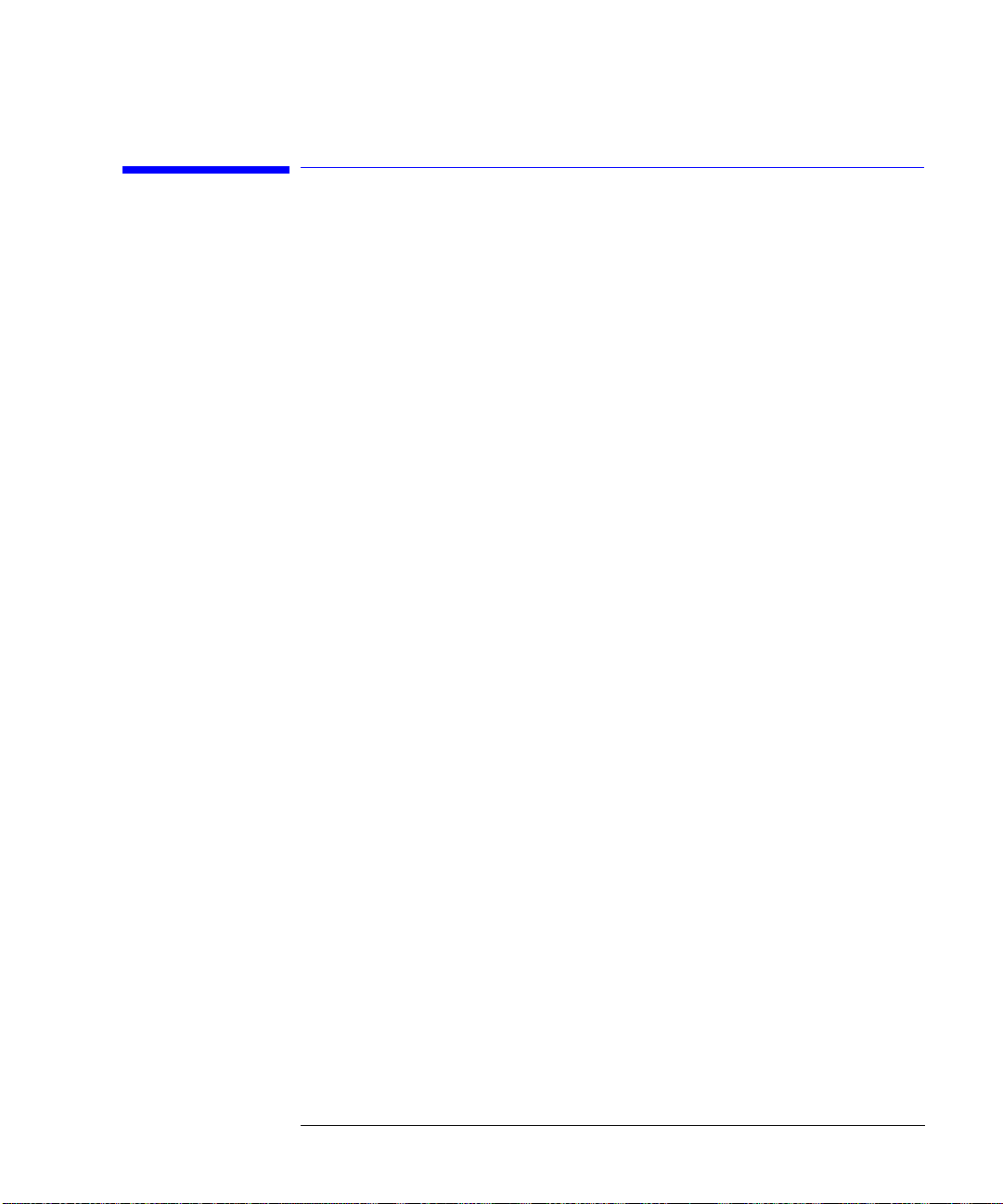
Getting Started
Cleaning Connections for Accurate Measurements
Cleaning Connections for Accurate
Measurements
Advances in measurement capabilities make connectors and connection techniques more important than ever. Damage to the connectors on calibration
and verification devices, test ports, cables, and other devices can increase
downtime and expense.
Refer to “Cleaning Optical Connectors” on page 1-34 and to “Cleaning Electrical Connections” on page 1-40 for suggestions which will help you get the best
performance from your connectors.
1-33
Page 44

Getting Started
Cleaning Connections for Accurate Measurements
Cleaning Optical Connectors
Accurate and repeatable measurements require clean connections. Use the
following guidelines to achieve the best possible performance when making
measurements on a fiber-optic system:
• Keep connectors covered when not in use.
• Use dry connections whenever possible.
• Use the cleaning methods described in this section.
• Use care in handling all fiber-optic connectors.
• When inserting a fiber-optic connector into a front-panel adapter, make sure
that the fiber end does not touch the outside of the mating connector or adapter.
Because of the small size of cores used in optical fibers, care must be used to
ensure good connections. Poor connections result from core misalignment, air
gaps, damaged fiber ends, contamination, and improper use and removal of
index-matching compounds.
Use dry connections. Dry connectors are easier to clean and to keep clean.
Dry connections can be used with physically contacting connectors (for example, Diamond HMS-10/HP, FC/PC, DIN, and ST). If a dry connection has 40 dB
return loss or better, making a wet connection will probably not improve, and
can actually degrade, performance.
CAUTION
Hewlett-Packard strongly recommends that index matching compounds
applied to their instruments and accessories. Some compounds, such as gels,
may be difficult to remove and can contain damaging particulates. If you think
the use of such compounds is necessary, refer to the compound manufacturer
for information on application and cleaning procedures.
1-34
not
be
Page 45

Cleaning Connections for Accurate Measurements
Table 1-4. Cleaning Accessories
Item HP Part Number
Isopropyl alcohol 8500-5344
Cotton swabs 8520-0023
Small foam swabs 9300-1223
Compressed dust remover (non-residue) 8500-5262
Table 1-5. Dust Caps Provided with Lightwave Instruments
Item HP Part Number
Laser shutter cap 08145-64521
FC/PC dust cap 08154-44102
Getting Started
Biconic dust cap 08154-44105
DIN dust cap 5040-9364
HMS10/HP dust cap 5040-9361
ST dust cap 5040-9366
Inspecting Fiber-Optic Cables
Consistent measurements with your lightwave equipment are a good indication that you have good connections. However, you may wish to know the
insertion loss and/or return loss of your lightwave cables or accessories. If you
test your cables and accessories for insertion loss and return loss upon
receipt, and retain the measured data for comparison, you will be able to tell in
the future if any degradation has occurred.
Connector (or insertion) loss is one important performance characteristic of a
lightwave connector. Typical values are less than 0.5 dB of loss, and sometimes
as little as 0.1 dB of loss with high performance connectors. Return loss is
another important factor. It is a measure of reflection: the less reflection the
better (the larger the return loss, the smaller the reflection). The best physically contacting connectors have return losses better than 50 dB, although
30 to 40 dB is more common.
1-35
Page 46

Getting Started
Cleaning Connections for Accurate Measurements
Visual inspection of fiber ends
Although it is not necessary, visual inspection of fiber ends can be helpful. Contamination or imperfections on the cable end face can be detected as well as cracks or chips in
the fiber itself. Use a microscope (100X to 200X magnification) to inspect the entire end
face for contamination, raised metal, or dents in the metal as well as any other imperfections. Inspect the fiber for cracks and chips. Visible imperfections not touching the
fiber core may not affect performance (unless the imperfections keep the fibers from
contacting).
1-36
Page 47

Cleaning Connections for Accurate Measurements
To clean a non-lensed connector
Getting Started
CAUTION
Do not use any type of foam swab to clean optical fiber ends. Foam swabs can
leave filmy deposits on fiber ends that can degrade performance.
1
Apply isopropyl alcohol to a clean lint-free cotton swab or lens paper.
Cotton swabs can be used as long as no cotton fibers remain on the fiber end
after cleaning.
2
Before cleaning the fiber end, clean the ferrules and other parts of the
connector.
3
Apply isopropyl alcohol to a new clean lint-free cotton swab or lens paper.
4
Clean the fiber end with the swab or lens paper. Move the swab or lens paper
back and forth across the fiber end several times.
Some amount of wiping or mild scrubbing of the fiber end can help remove particles when application of alcohol alone will not remove them. This technique
can remove or displace particles smaller than one micron.
5
Immediately dry the fiber end with a clean, dry, lint-free cotton swab or lens
paper.
6
Blow across the connector end face from a distance of 6 to 8 inches using
filtered, dry, compressed air. Aim the compressed air at a shallow angle to the
fiber end face.
Nitrogen gas or compressed dust remover can also be used.
CAUTION
Do not shake, tip, or invert compressed air canisters, because this releases
particles in the can into the air. Refer to instructions provided on the
compressed air canister.
7
As soon as the connector is dry, connect or cover it for later use.
1-37
Page 48

Getting Started
Cleaning Connections for Accurate Measurements
To clean an adapter
1
Apply isopropyl alcohol to a clean foam swab.
Cotton swabs can be used as long as no cotton fibers remain after cleaning. The
foam swabs listed in this section’s introduction are small enough to fit into
adapters.
Although foam swabs can leave filmy deposits, these deposits are very thin, and
the risk of other contamination buildup on the inside of adapters greatly outweighs the risk of contamination by foam swabs.
2
Clean the adapter with the foam swab.
3
Dry the inside of the adapter with a clean, dry, foam swab.
4
Blow through the adapter using filtered, dry, compressed air.
Nitrogen gas or compressed dust remover can also be used. Do not shake, tip,
or invert compressed air canisters, because this releases particles in the can
into the air. Refer to instructions provided on the compressed air canister.
1-38
Page 49

Getting Started
Cleaning Connections for Accurate Measurements
To test insertion loss and return loss
To test insertion loss, use an appropriate lightwave source and a compatible
lightwave receiver to test insertion loss. Examples of test equipment configurations include the following equipment:
• HP 71450B/51B/52B optical spectrum analyzers with Option 002 built-in white
light source.
• HP 8702 or HP 8703 lightwave component analyzer system
• HP 83420 lightwave test set with an HP 8510 network analyzer
• HP 8153 lightwave multimeter with a source and power sensor module
To test return loss, use an appropriate lightwave source, a lightwave receiver,
and lightwave coupler to test return loss. Examples of test equipment configurations include the following equipment:
• HP 8703 lightwave component analyzer
• HP 8702 analyzer with the appropriate source, receiver, and lightwave coupler
• HP 8504 precision reflectometer
• HP 8153 lightwave multimeter with a source and power sensor module in conjunction with a lightwave coupler
• HP 81554SM dual source and HP 81534A return loss module
1-39
Page 50

Getting Started
Cleaning Connections for Accurate Measurements
Cleaning Electrical Connections
The following list includes the basic principles of microwave connector care.
For more information on microwave connectors and connector care, consult
Hewlett-Packard Microwave Connector Care Manual
the
08510-90064.
Handling and Storage
• Keep connectors clean
• Extend sleeve or connector nut
• Use plastic endcaps during storage
not
•Do
•Do
touch mating plane surfaces
not
set connectors contact-end down
Visual Inspection
• Inspect all connectors carefully before every connection
• Look for metal particles, scratches, and dents
not
•Do
use damaged connectors
, HP part number
Cleaning
• Try cleaning with compressed air first
• Clean the connector threads
not
•Do
•Do
use abrasives
not
get liquid onto the plastic support beads
Making Connections
• Align connectors carefully
• Make preliminary connection lightly
• To tighten, turn connector nut
not
•Do
•Do
•Do
•Do
apply bending force to connection
not
overtighten preliminary connection
not
twist or screw in connectors
not
tighten past the “break” point of the torque wrench
1-40
only
Page 51

2
Measuring Lightwave Sources
Page 52

Measuring Lightwave Sources
Measuring Lightwave Sources
Measuring Lightwave Sources
In Chapter 1, “Getting Started”, you learned how to perform fast and easy
measurements using the
how to perform source measurements manually for maximum measurement
control. Examples of specific measurements are included. Additional measurement capabilities are available using display markers. To learn about these
tools, refer to “Measuring with Markers” on page 7-1.
In this chapter, you’ll also learn how to change the sweep speed, increase
dynamic range, and reduce trace noise.
Always perform error corrections
Before making a measurement, you must correct the test setup for any systematic errors at the current measurement settings. Refer to “Procedures for
Error-Correcting Measurements” on page 13-21 for the procedures. These
procedures require that calibration kits, which mathematically describe test
setup components, be saved in the HP 8702D’s internal memory. Most of these
calibration kits have already been loaded at the factory. To learn about calibration kits and defining lightwave standards, refer to Chapter 13, “Performing
Calibrations”.
guided setup
menus. In this chapter, you’ll learn
Measuring long electro-optical devices
The sweep time is the amount of time that it takes for the HP 8702D’s RF
source to sweep from its start to its stop frequency. For normal measurements, the HP 8702D automatically sets the proper sweep time. However,
when measuring a long electro-optical path, the HP 8702D’s sweep time
should be lengthened. The sweep time must be long enough to allow the
instrument to sample the modulation properly. In general, the sweep time
should be set to a value equal to the number of measurement points times
15 ms. To verify that sweep time is long enough, increase it. If the overall
shape of the trace remains the same, you can go back to the faster sweep, otherwise keep increasing the sweep time until the shape no longer changes.
2-2
Page 53

Measuring Lightwave Sources
What you’ll find in this chapter
Making Transmission Measurements 2-4
To measure a source 2-5
Making Reflection Measurements 2-8
To measure electrical reflection from a source input 2-9
To measure optical reflection from a source output 2-12
Measuring Lightwave Sources
2-3
Page 54

Measuring Lightwave Sources
Making Transmission Measurements
Making Transmission Measurements
The examples in this section show you how to perform measurements on the
following device type:
• Sources—electrical-to-optical (E/O) devices
Basic Measurement Sequence
Each measurement involves the following basic steps:
1
Press the
2
Connect your test device to the HP 8702D.
3
Choose the settings that are appropriate for the intended measurement.
• measurement type
•frequencies
• number of points
•power
• measurement sweep time
• measurement sweep time (linear or logarithmic frequency)
• measurement trace format
4
Make adjustments to the parameters while you view the device response.
5
Press the
The calibration corrects errors using a known set of standards (a calibration
kit). An error-correction establishes a magnitude and phase reference for the
test setup and then reduces systematic measurement errors. Refer to “Types
of error-correction” on page 13-18 for error-correction types.
6
Reconnect the device under test.
7
Use the markers to identify various device response values.
8
Store the measurement data to a disk.
9
Generate a hardcopy with a printer or plotter.
PRESET
key to return the HP 8702D to a known state.
CAL
key to perform a measurement calibration.
2-4
Page 55

Measuring Lightwave Sources
Making Transmission Measurements
To measure a source
In this example, you will measure the modulation transfer characteristics of a
source or E/O converter. This example is very similar to an O/E measurement.
Bandwidth, slope, responsivity (conversion of frequency), and flatness of an
E/O device can be measured by performing a measurement calibration that
uses the lightwave source cal data (model).
In general, transducers (E/O and O/E devices) are difficult to measure and
often have to be measured in pairs, where the known response of one is used
as a reference to measure the unknown response of another. Also, because the
measurement system includes the HP lightwave receiver and lightwave
source, optical and electrical cables, and the HP 8702D itself, a way must be
found to separate the source response from the response of the system. This
is where the HP 8702D differs from other measurement systems. It provides a
way to make a measurement on a single transducer by the use of the
HP 8702D error-correction feature.
When you insert your source (E/O) and have the calibration turned on (the
annotation
Cor
appears on the display) the HP 8702D does two things:
1
It removes the entire system response (electrical and optical) using the
measurement calibration data. This is similar to what you observed by
performing a measurement calibration during the guided setup procedures.
2
It corrects the source (E/O) device under test response, using the HP source
cal data (model) loaded into the HP 8702D. This is similar to comparing a
known standard response to its measured response and correcting for any
differences when device under test measurements are made.
When you replace the HP lightwave source with your own, the HP 8702D will
measure the system response and apply the correction to the data. The result
is an accuracy-enhanced measurement that describes the modulation transfer
characteristics of your E/O device alone.
The HP 8702D can read the disk supplied with the lightwave source or
receiver using its internal disk drive. The disk contains data points that characterize or model the lightwave source or receiver. The characterization can
also be entered through the front panel by using the 9 numbers (coefficients)
supplied on the label on the instrument.
2-5
Page 56

Measuring Lightwave Sources
Making Transmission Measurements
NOTE
The HP lightwave source RF input is a 50Ω input that uses an SMA connector. Other connector types require electrical adapters.
1
2
PRESET
Press
on the HP 8702D.
Connect the test device to the HP 8702D as shown in Figure 2-1.
Figure 2-1. Connections for Source Measurement
3
Select the response settings appropriate for the device to be measured.
4
5
MEAS
Press
LIGHTWAVE PARAMETERS
,
TRANS E/O (PORT 1→2)
,
Enter the start frequency for the device being tested. In this example, you can
START
,
.
leave the default frequency of 300 kHz to 3 GHz, or optionally 6 GHz.
6
7
STOP
Press
NUMBER of POINTS
Press
, and enter the stop frequency for the device being tested.
tested.
8
Press
POWER
, and enter the power for the device being tested. The maximum
input power is 10 dBm.
Press
MENU
SWEEP TIME
,
9
in the display trace.
10
SWEEP TIME MENU
Press
LOG FREQ
2-6
to display the results on a logarithmic display.
, and enter the number of points for the device being
, and increase the sweep time until you see no change
, and select
LIN FREQ
to display the results linearly. Select
Page 57

Measuring Lightwave Sources
Making Transmission Measurements
Press
CAL
to perform the measurement calibration. Refer to Chapter 13,
11
“Performing Calibrations” for a complete description of the calibration
procedures.
12
Reconnect the device under test.
13
After one complete sweep, the HP 8702D will display the response.
14
To display marker 1, press
15
Use the knob to set the marker on a point of interest. Marker 1 displays the
MARKER
.
responsivity as a dB value. This can be calculated as:
Rs(W/A)
------------ ----------
10
1(W/A)
16
Press
FORMAT
LIN MAG
,
Rs(dB) 20 log
=
. Marker 1 displays the responsivity in watts/amp
referenced to 1 watt/amp.
17
Refer to “Saving Measurement Data” on page 9-7 for information on saving the
data.
18
Refer to “Printing or Plotting the Display” on page 12-5 for information on
printing or plotting the data.
2-7
Page 58

Measuring Lightwave Sources
Making Reflection Measurements
Making Reflection Measurements
The examples in this section show you how to perform the following measurements:
• Electrical reflection (impedance) from a source input
• Optical reflection from a source output
2-8
Page 59
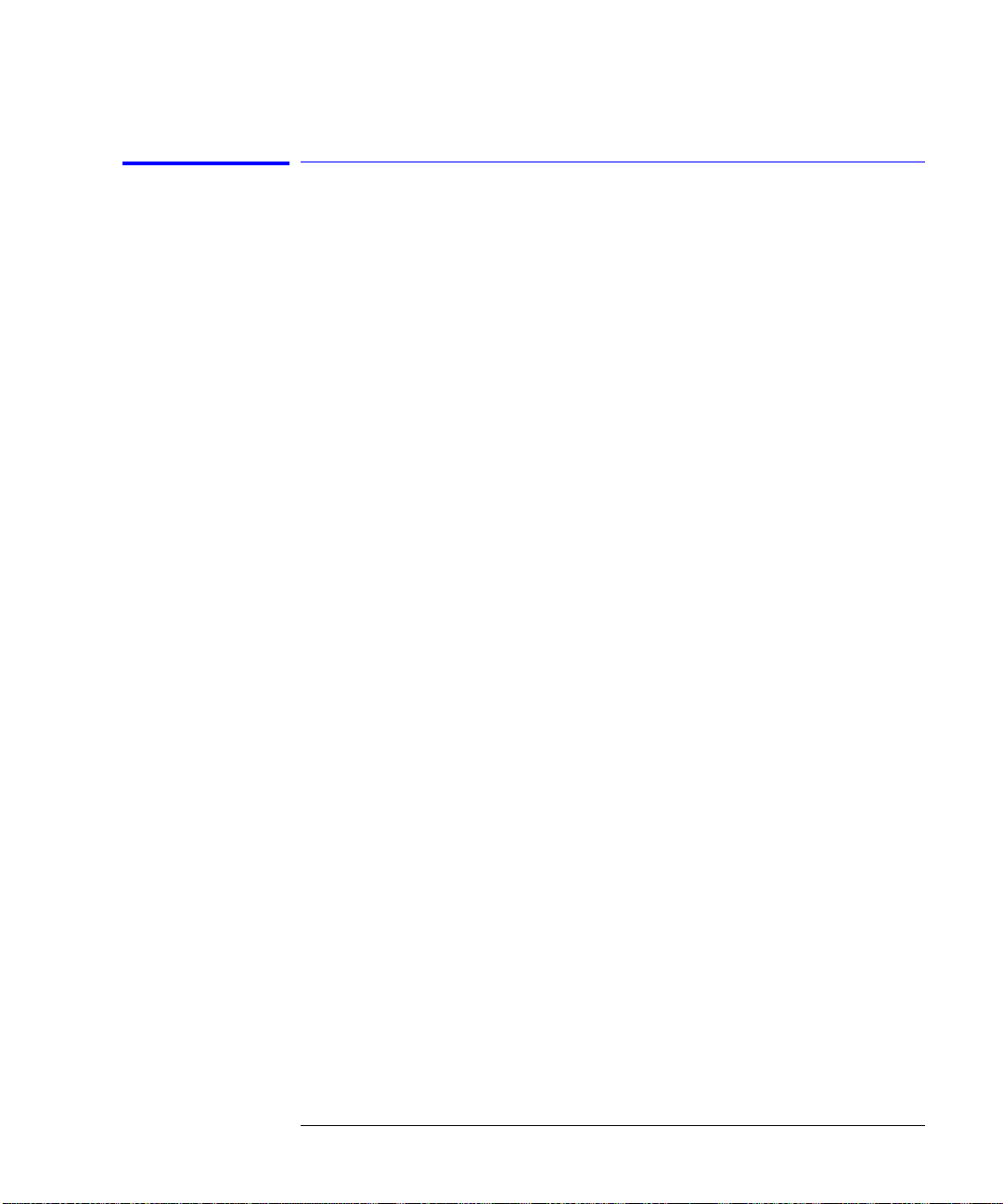
Measuring Lightwave Sources
Making Reflection Measurements
To measure electrical reflection from a source input
Electrical reflection measurements are important for matching the impedance
of electrical inputs to electrical outputs. In order to separate the forwardgoing electrical signal from the reverse-traveling signal, an electrical signal
separation device must be used. The integrated test set in the HP 8702D performs this signal separation.
A typical application in a fiber optic system would be to measure the electrical
match of a source (E/O device). In many cases, this would be checking for a
50Ω impedance. For this example, you can measure the impedance of the
lightwave source’s RF input if you do not have another device under test.
The amount of power reflected from a device is directly related to the impedances of both the device and the measuring system. In fact, each value of the
reflection coefficient uniquely defines a device impedance. A reflection coefficient of zero only occurs when the device under test and the measuring system test set impedance are exactly the same value; in other words, there is no
power reflected. A short circuit has a reflection coefficient of 1 at
±180 degrees. This is because all of the incident power is reflected back
180 degrees out of phase. Every other value of reflection coefficient also corresponds uniquely to a complex device impedance according to the following
equations:
Z
DUT
Zn
-------------=
Z
0
or,
1 + Reflection Coefficient
Zn
--------------------------------------------------------------------=
1 - Reflection Coefficient
where Zn is the device under test impedance normalized to (divided by) the
measuring system’s characteristic impedance.
2-9
Page 60

Measuring Lightwave Sources
Making Reflection Measurements
In electrical RF measurements, a special display called a Smith chart is used to
read the impedance data in the R+jX format, where R is the resistive component and jX is the reactive (capacitive or inductive) component. The
HP 8702D generates this display as a Smith chart overlaid on a polar coordinate chart.
The following example shows how to make an electrical calibration and measure the reflection coefficient of a simulated source (E/O converter) electrical
input. The HP 8702D will respond by displaying the data as a ratio of the
reflected signal compared to the incident signal.
NOTE
When using an HP 8702D Option 011, an HP test set such as an HP 85046A or
HP 85047A is required. Also, an HP calibration kit, with electrical standards (short, open,
load) in the connector type of your device under test, is required. In order to measure the
electrical input of the SMA RF input to the lightwave source, a 3.5 mm calibration kit and
a 7 mm to 3.5 mm adapter is required. The 3.5 mm adapter is compatible with and will
adapt easily to SMA.
1
2
PRESET
Press
.
Connect the equipment as shown in Figure 2-2.
Figure 2-2. Electrical Reflection Configuration
2-10
Page 61

Measuring Lightwave Sources
Making Reflection Measurements
Press
MEAS
,
Refl: E S11 FWD
. Use the default frequency settings, 300 kHz to
3
3 GHz, or optionally 6 GHz.
Press
FORMAT
SMITH CHART
,
.
Perform an electrical measurement calibration. This is an S11 1-port
4
5
calibration.
Press
CAL
CAL KITS & STDS, SELECT CAL KIT, 3.5mmD
,
(or whatever is appropriate
a
for your measurement.)
b
c
d
e
f
RETURN, RETURN, CALIBRATE MENU, S11 1-PORT
Press
Connect open to cable on port 1, then press
Connect short to cable on port 1, then press
Connect load to cable on port 1, then press
DONE 1-PORT CAL
Press
.
.
FORWARD OPEN
FORWARD SHORT
FORWARD LOAD
.
.
.
After one sweep, the analyzer will be measuring the electrical reflection on
Port 1.
g
Connect the source to be tested to Port 1.
2-11
Page 62

Measuring Lightwave Sources
Making Reflection Measurements
To measure optical reflection from a source output
1
2
3
PRESET
Press
Figure 2-3. Optical Reflection Test Setup
Press
Press
AVG
MENU
.
IF BW
,
,
SWEEP TIME
,
100, x1
.
3.5, x1
,
.
WARNING
4
5
6
7
8
POWER
Press
Press
Remove the device being tested from the optical coupler. Leave the output of
the coupler unterminated so that a Fresnel response is produced.
Do not look into the coupler’s output or any fiber/device attached to
the output while the laser is in operation.
Press
RETURN, CALIBRATE MENU, RESPONSE, FRESNEL
Press
2-12
, 10, x1.
MEAS
LIGHTWAVE PARAMETERS
,
CAL
CAL KITS & STDS, OPTICAL STANDARDS, DEFAULT STANDARDS, RETURN
,
SAVE/RECALL
to save the calibration.
Refl: O (PORT 1→2)
,
.
.
,
Page 63
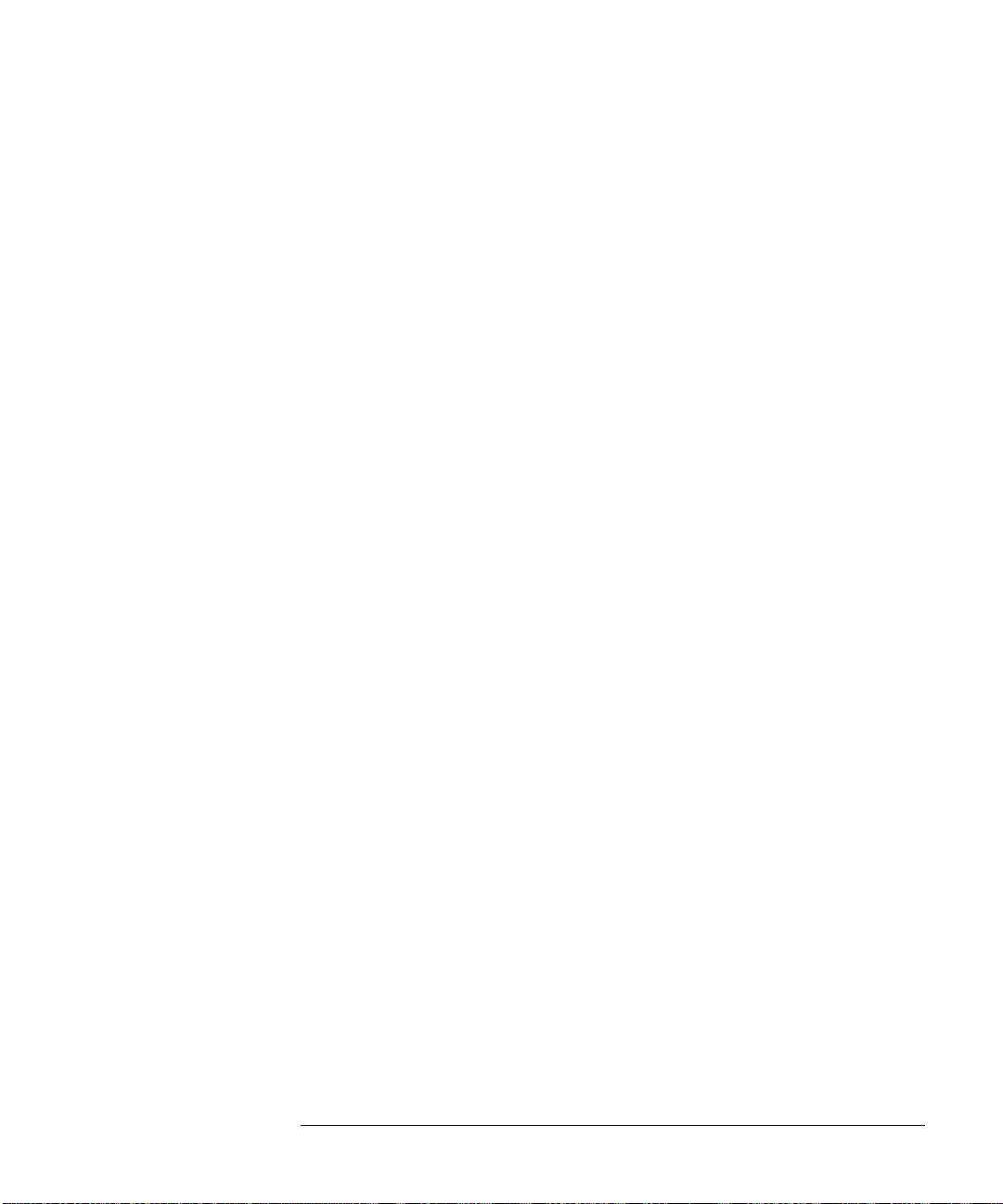
Making Reflection Measurements
9
Connect the source under test to the coupler input/output.
Measuring Lightwave Sources
2-13
Page 64

Measuring Lightwave Sources
Making Reflection Measurements
2-14
Page 65

3
Measuring Lightwave Receivers
Page 66

Measuring Lightwave Receivers
Measuring Lightwave Receivers
Measuring Lightwave Receivers
In Chapter 1, “Getting Started”, you learned how to perform fast and easy
measurements using the
how to perform receiver measurements manually for maximum measurement
control. Examples of specific measurements are included. Additional measurement capabilities are available using display markers. To learn about these
tools, refer to “Measuring with Markers” on page 7-1.
In this chapter, you’ll also learn how to change the sweep speed, increase
dynamic range, and reduce trace noise.
Always perform error corrections
Before making a measurement, you must correct the test setup for any systematic errors at the current measurement settings. Refer to “Procedures for
Error-Correcting Measurements” on page 13-21 for the procedures. These
procedures require that calibration kits, which mathematically describe test
setup components, be saved in the HP 8702D’s internal memory. Most of these
calibration kits have already been loaded at the factory. To learn about calibration kits and defining lightwave standards, refer to Chapter 13, “Performing
Calibrations”.
guided setup
menus. In this chapter, you’ll learn
Measuring long electro-optical devices
The sweep time is the amount of time that it takes for the HP 8702D’s RF
source to sweep from its start to its stop frequency. For normal measurements, the HP 8702D automatically sets the proper sweep time. However,
when measuring a long electro-optical path, the HP 8702D’s sweep time
should be lengthened. The sweep time must be long enough to allow the
instrument to sample the modulation properly. In general, the sweep time
should be set to a value equal to the number of measurement points times
15 ms.
Isolate the lightwave source
Avoid measuring devices that reflect greater than approximately –14 dBm
back into the laser, because the laser is sensitive to reflections. If necessary,
use a well-matched optical attenuator between the laser source and the test
3-2
Page 67

Measuring Lightwave Receivers
Measuring Lightwave Receivers
device. Or, use an optical isolator to minimize or eliminate the laser sources
reflection sensitivity response. Whenever possible, use optically isolated lightwave sources with low optical reflections (RL >35 dB) to minimize effects of
reflection sensitivity and to maximize measurement repeatability and accuracy.
What you’ll find in this chapter
Making Transmission Measurements 3-4
To measure a receiver 3-5
Making Reflection Measurements 3-8
To measure optical reflection from a receiver input 3-9
To measure electrical reflection from a receiver output 3-10
Measuring Phase Distortion 3-11
3-3
Page 68

Measuring Lightwave Receivers
Making Transmission Measurements
Making Transmission Measurements
The examples in this section show you how to perform measurements on the
following device type:
• Receivers—optical-to-electrical (O/E) devices
Basic Measurement Sequence
Each measurement involves the following basic steps:
1
Press the
2
Connect your test device to the HP 8702D.
3
Choose the settings that are appropriate for the intended measurement.
• measurement type
•frequencies
• number of points
•power
• measurement sweep time
• measurement sweep type (linear or logarithmic frequency)
• measurement trace format
4
Make adjustments to the parameters while you view the device response.
5
Press the
The calibration corrects errors using a known set of standards. An error-correction establishes a magnitude and phase reference for the test setup and then
reduces systematic measurement errors. Refer to “Types of error-correction”
on page 13-18 for error correction types.
6
Reconnect the device under test.
7
Use the markers to identify various device response values.
8
Store the measurement data to a disk.
9
Generate a hardcopy with a printer or plotter.
PRESET
key to return the HP 8702D to a known state.
CAL
key to perform a measurement calibration.
3-4
Page 69

Measuring Lightwave Receivers
Making Transmission Measurements
To measure a receiver
In this example, you will measure the modulation transfer characteristics of a
receiver or O/E converter. This example is very similar to an E/O measurement.
Bandwidth, responsivity, and flatness of an O/E device can be measured by
performing a measurement calibration that uses the lightwave receiver cal
data (model).
In general, transducers (O/E and E/O devices) are difficult to measure and
often have to be measured in pairs, where the known response of one is used
as a reference to measure the unknown response of another. Also, because the
measurement system includes the HP lightwave receiver and lightwave
source, optical and electrical cables, and the HP 8702D itself, a way must be
found to separate the receiver response from the response of the system. This
is where the HP 8702D differs from other measurement systems. It provides a
way to make a measurement on a single transducer by the use of the
HP 8702D error-correction feature.
When you insert your receiver (O/E) and have the calibration turned on (the
annotation
Cor
appears on the display) the HP 8702D does two things:
1
It removes the entire system response (electrical and optical) using the
measurement calibration data. This is similar to what you observed by
performing a measurement calibration during the guided setup procedures.
2
It corrects the receiver (O/E) device under test response, using the HP receiver
cal data (model) loaded into the HP 8702D. This is similar to comparing a
known standard response to its measured response and correcting for any
differences when device under test measurements are made.
When you replace the HP lightwave receiver with your own, the HP 8702D will
measure the system response and apply the correction to the data. The result
is an accuracy-enhanced measurement that describes the modulation transfer
characteristics of your O/E device alone.
The HP 8702D can read the disk supplied with the lightwave source or
receiver using its internal disk drive. The disk contains data points that characterize or model the lightwave source or receiver. The characterization can
also be entered through the front panel by using the 9 numbers (coefficients)
supplied on the label on the instrument.
3-5
Page 70

Measuring Lightwave Receivers
Making Transmission Measurements
NOTE
The HP lightwave source RF input is a 50Ω input that uses an SMA connector. Other connector types require electrical adapters.
1
2
PRESET
Press
.
Connect the test device to the HP 8702D as shown in Figure 3-1.
Figure 3-1. Connections for Receiver Response Calibration
3
Select the response settings appropriate for the device to measured.
Press
Press
MEAS
LIGHTWAVE PARAMETERS
,
START
, then enter the start frequency for the device being tested. In this
Trans: O/E (PORT 1→2)
,
.
4
5
example, you can leave the default frequency of 300 kHz to 3 GHz (optionally
6 GHz).
6
7
8
9
STOP
Press
NUMBER of POINTS
Press
POWER
Press
MENU
Press
, then enter the stop frequency for the device being tested.
.
, then enter the power level. The maximum input power is 10 dBm.
SWEEP TIME
,
. Increase the sweep time until you see no change in the
display trace.
3-6
Page 71

Measuring Lightwave Receivers
Making Transmission Measurements
10
11
SWEEP TIME MENU.
Press
a
b
Press
LIN FREQ
Select
LOG FREQ
Select
CAL
to perform the measurement calibration. Refer to Chapter 13,
to display the results linearly.
to display the results on a logarithmic display.
“Performing Calibrations” for a complete description of the calibration
procedures.
12
Reconnect the device under test.
13
After one complete sweep, the HP 8702D will display the response.
14
To display marker 1, press
MARKER
. Use the front-panel knob to set the marker
on a point of interest. Marker 1 display the responsivity as a dB value. This can
be calculated as:
RRA/W()
----------------------
10
1A/W()
15
Press
FORMAT
LIN MAG
,
R
20 log
=
R
. Marker 1 displays the responsivity in amps/watts
referenced to 1 amp/watts.
16
Refer to Chapter 9, “Saving Data, States, and the Display” for information on
saving the data.
17
Refer to Chapter 12, “Printing and Plotting” for information on printing or
plotting the data.
3-7
Page 72

Measuring Lightwave Receivers
Making Reflection Measurements
Making Reflection Measurements
The examples in this section show you how to perform the following measurements:
• Optical reflection from a receiver input to an optical-to-electrical (O/E) device
• Electrical reflection from a receiver output
3-8
Page 73

Measuring Lightwave Receivers
Making Reflection Measurements
To measure optical reflection from a receiver input
1
2
PRESET
Press
Figure 3-2. Optical Reflection Test Setup
Press
AVG
IF BW
,
.
100, x1
,
.
WARNING
3
4
5
6
7
8
MENU
Press
Press
Remove the device being tested from the optical coupler. Leave the output of
the coupler unterminated so that a Fresnel response is produced.
Do not look into the coupler’s output or any fiber/device attached to
the output while the laser is in operation.
Press
RETURN, CALIBRATE MENU, RESPONSE, FRESNEL
Press
Connect the receiver under test to the coupler input/output.
SWEEP TIME
,
MEAS
LIGHTWAVE PARAMETERS
,
CAL
CAL KITS & STDS, OPTICAL STANDARDS, DEFAULT STANDARDS, RETURN
,
SAVE/RECALL
to save the calibration.
3.5, x1
,
POWER
,
, 10,
Refl: O (PORT 1→2)
,
x1
,
3-9
Page 74

Measuring Lightwave Receivers
Making Reflection Measurements
To measure electrical reflection from a receiver output
1
2
3
4
PRESET
Press
Figure 3-3. Connections for Electrical Reflection Calibration
Press
3 GHz, or optionally 6 GHz.
Press
Perform an electrical measurement calibration (this is an S22 1-port
calibration) by pressing:
MEAS
,
FORMAT
.
Refl: E S22 REV
SMITH CHART
,
. Use the default frequency settings, 300 kHz to
.
CAL
a
b RETURN, RETURN, CALIBRATE MENU
c
d
e
f
5
Connect the receiver to be tested to Port 2.
3-10
CAL KITS & STDS, SELECT CAL KIT, 3.5mmD
,
your measurement.
S22
,
Connect open to cable on Port 2, then press
Connect short to cable on Port 2, then press
Connect load to cable on Port 2, then press
DONE 1-PORT CAL
Press
After one sweep, the analyzer will be measuring the electrical reflection on
Port 2.
.
(or whatever is appropriate for
1-PORT
.
REVERSE OPEN
REVERSE SHORT
REVERSE LOAD
.
.
.
Page 75

Measuring Lightwave Receivers
Measuring Phase Distortion
Measuring Phase Distortion
A digital communication system is often limited by the amount of distortion
that occurs. This distortion increases the bit error rate and can also distort the
transmitted data. Although distortion can be caused by the fiber, it is usually
associated with the system components such as O/E receivers, amplifiers, and
other devices in the transmission path.
The analyzer can display phase distortion as either deviation from linear phase
or group delay. The measurement is essentially a transmission measurement
displayed in the phase format. With electrical delay mathematically added to
the device under test response, the transmit time through the device under
test and its deviation from linear phase can be determined.
In this example, an O/E (non-amplified photodiode) device under test is used
to demonstrate how the analyzer can measure deviation from linear phase and
delay (transmit time) through the device. To do this, the receiver CAL DATA
disk is used to perform the transmission calibration.
3-11
Page 76
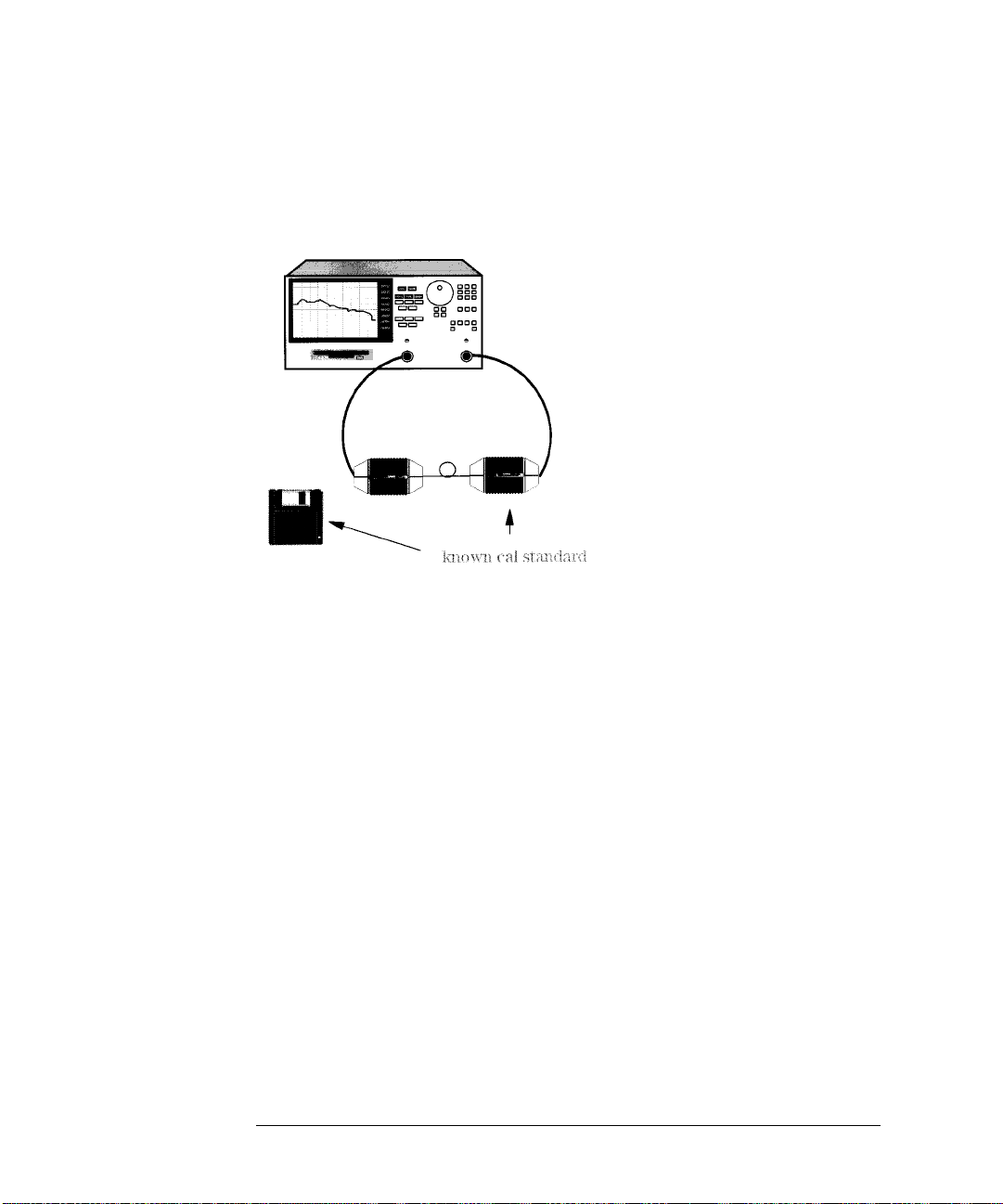
Measuring Lightwave Receivers
Measuring Phase Distortion
1
Connect the system as shown in Figure 3-4.
Figure 3-4. Phase Distortion CAL Test Setup
2
Select the measurement parameters and perform a response calibration.
PRESET, MEAS
AVG
IF BW
,
MENU
POWER
,
LIGHTWAVE PARAMETERS
,
100, x1
,
, 10, x1,
RETURN
Trans: O/E (PORT 1→2)
,
STOP, 2, G/n
The IF bandwidth is decreased to reduce the effects of noise, the power is increased to +10 dBm to get better dynamic range, and the modulation stop frequency is set just about the device under test’s bandwidth.
3
Load the receiver CAL DATA from the disk into the analyzer by pressing:
CAL
CAL KITS & STDS, RECEIVER STANDARDS, LOAD RCVR DISC MENU
,
Be sure the file title matches the serial number of the receiver and then press
the corresponding softkey,
LOAD RCVR1 DISK
LOAD RCVR2 DISK
or
, and wait until
the files have been loaded.
4
Perform the calibration be pressing:
DISK(2)
.
5
To save the data, press
6
Select the phase format to view the calibrated phase response of the receiver
3-12
SAVE/RECALL
CAL
CALIBRATE MENU, RESPONSE, DISK(1)
,
SAVE STATE
,
.
or
Page 77

by pressing:
Measuring Lightwave Receivers
Measuring Phase Distortion
FORMAT
PHASE
,
The display should look similar to Figure 3-5, except for the markers. The
markers on the example plot help to explain how phase is displayed on the analyzer. Note that the X-axis is the modulation frequency range and the Y-axis
is phase, set to 90 degrees per division:
Marker 1 is at 0 degrees, marker 2 is at –180 degrees, marker 3 is near
+180 degrees, and marker 4 is near 0 degrees (–3.1778 degrees). Better
resolution can be obtained by increasing the number of points.
You can set the marker to any frequency and read the phase shift for that frequency on the display.
Figure 3-5. Calibrated Receiver System Phase Response
3-13
Page 78

Measuring Lightwave Receivers
Measuring Phase Distortion
7
Insert the O/E device under test into the system in place of the receiver. Figure
3-6 shows the phase response of the diode receiver.
Figure 3-6. Phase Response of O/E (photo diode) Device Under Test
3-14
Page 79

Measuring Lightwave Receivers
Measuring Phase Distortion
8
To measure the electrical delay or transmit time through the device under test,
you must add enough electrical length or delay to the device to flatten out the
phase response as close to zero degrees as possible. Adding electrical delay is
a mathematical function that attempts to remove the length of the device by
adding the delay to the measurement data. Press:
SCALE REF
ELECTRICAL DELAY
,
, then rotate (clockwise) the front panel knob until
the trace is as flat as possible, similar to Figure 3-7.
Figure 3-7. Electrical Delay Used to Flatten Phase Response
3-15
Page 80

Measuring Lightwave Receivers
Measuring Phase Distortion
9
Obtain great resolution be pressing:
SCALE REF
SCALE/DIV
,
If necessary, readjust
x1
, 10,
ELECTRICAL DELAY
so that the trace is as flat as possible
across most of the band. Figure 3-8 shows an electrical transit time of 1.886 ns
through the device under test. In this example, about 6 degrees of deviation
from linear phase are shown across the band within the markers, approximately 1.56 MHz. To view the deviation at any particular modulation frequency, simply put the marker on that value and read the display.
Figure 3-8. Deviation from Linear Phase of O/E Device Under Test (Diode)
3-16
Page 81

4
Measuring Electrical Devices
Page 82

Measuring Electrical Devices
Measuring Electrical Devices
Measuring Electrical Devices
Always perform error corrections
Before making a measurement, you must correct the test setup for any systematic errors at the current measurement settings. Refer to “Procedures for
Error-Correcting Measurements” on page 13-21 for the procedures. These
procedures require that calibration kits, which mathematically describe test
setup components, be saved in the HP 8702D’s internal memory. Most of these
calibration kits have already been loaded at the factory. To learn about calibration kits, refer to Chapter 13, “Performing Calibrations”.
4-2
Page 83

Measuring Electrical Devices
Measuring Electrical Devices
What you’ll find in this chapter
Measuring Magnitude and Insertion Phase Response 4-4
Measuring Electrical Length and Phase Distortion 4-9
Performing Time Domain Measurements 4-22
Reducing Receiver Crosstalk 4-30
Amplifier Testing 4-31
Performing Swept Power Measurements 4-35
Measuring Gain Compression 4-36
Measuring Gain and Reverse Isolation Simultaneously 4-40
Performing Harmonic Measurements (Option 002) 4-42
Mixer Testing 4-46
Performing On-Wafer Measurements 4-62
Connection Considerations 4-63
4-3
Page 84

Measuring Electrical Devices
Measuring Magnitude and Insertion Phase Response
Measuring Magnitude and Insertion Phase
Response
The HP 8702D allows you to make two different measurements simultaneously. You can make these measurements in different formats for the same
parameter. For example, you could measure both the magnitude and phase of
transmission. You could also measure two different parameters (S
To measure the magnitude and phase response
1
Connect your test device as shown in Figure 4-1.
and S22).
11
Figure 4-1. Device Connections for Measuring a Magnitude Response
4-4
Page 85

Measuring Electrical Devices
Measuring Magnitude and Insertion Phase Response
Press
PRESET
and choose the measurement settings. For this example, the
2
measurement settings are as follows:
MEAS
Trans: E/E S21 FWD
,
CENTER, 134, M/
SPAN, 50, M/
MENU
POWER
,
SCALE REF
µ
µ
, –3,
AUTO SCALE
,
x1
CHAN 2
MEAS
Trans: E/E S21 FWD
,
SCALE REF
AUTO SCALE
,
You may also want to select settings for the number of data points, averaging,
and IF bandwidth.
3
Substitute a thru for the device and perform a frequency response
measurement correction for both channel 1 and channel 2.
4
Reconnect your test device.
5
To better view the measurement trace, press:
CHAN 1, SCALE REF
6
To locate the maximum amplitude of the device response, as shown in Figure
AUTO SCALE
,
4-2, press:
MARKER FCTN
MKR SEARCH, SEARCH: MAX
,
4-5
Page 86

Measuring Electrical Devices
Measuring Magnitude and Insertion Phase Response
Figure 4-2. Example Magnitude Response Measurement Results
7
To view both the magnitude and phase response of the device, as shown in
Figure 4-3, press:
CHAN 2
DISPLAY
FORMAT
DUAL CHAN ON
,
PHASE
,
The channel 2 portion of Figure 4-3 shows the insertion phase response of the
device under test. The analyzer measures and displays phase over the range of
–180° to +180°. As phase changes beyond these values, a sharp 360° transition
occurs in the displayed data.
The phase response shown in Figure 4-4 is undersampled; that is, there is
more than 180° phase delay between frequency points. The frequency span
should be reduced, or the number of points increased until ∆φ is less than 180°
per point. Electrical delay may also be used to compensate for this effect.
4-6
Page 87

Measuring Magnitude and Insertion Phase Response
Figure 4-3. Example Insertion Phase Response Measurement
Measuring Electrical Devices
4-7
Page 88

Measuring Electrical Devices
Measuring Magnitude and Insertion Phase Response
∆φ
If the
= >180°, incorrect phase and delay information may result. The
responses shown in Figure 4-3 have a ∆φ = >180° between two adjacent frequency points. Figure 4-4 shows an example of phase samples with ∆φ less
than 180° and greater than 180°.
Figure 4-4. Maximum Amplitude of SAW Filter in Phase Format
4-8
Page 89

Measuring Electrical Devices
Measuring Electrical Length and Phase Distortion
Measuring Electrical Length and Phase
Distortion
Measure changing phase by adding electrical delay
Electrical delay simulates a variable length lossless transmission line, which
you can add to or remove from the HP 8702D’s receiver input to compensate
for devices such as interconnecting cables.
Linearly changing phase is due to a device’s electrical length. You can measure
this changing phase by adding electrical length (electrical delay) to compensate for it. A marker-to-delay function can be used to calculate the electrical
delay by taking a ±10% span about the marker, measuring the ∆φ, and computing the delay as ∆φ/∆ frequency.
The measurement value that the HP 8702D displays represents the electrical
length of your device relative to the speed of light in free space. The physical
length of your device is related to this value by the propagation velocity of its
medium. You could use the
velocity factor to compensate for propagation velocity, helping the HP 8702D
to measure correctly.
VELOCITY FACTOR
softkey function to change the
Phase distortion
The HP 8702D allows you to measure the linearity of the phase shift through a
device over a range of frequencies and the HP 8702D can express it in two different ways: deviation from linear phase or group delay.
By adding electrical length to “flatten out” the phase response, you have
removed the linear phase shift through your device. The deviation from linear
phase shift through your device is all that remains. Refer to Figure 4-10.
4-9
Page 90

Measuring Electrical Devices
Measuring Electrical Length and Phase Distortion
Group delay
The phase linearity of many devices is specified in terms of group or envelope
delay. The HP 8702D can translate phase distortion into a related parameter,
group delay. Group delay is the transmission time through your device as a
function of frequency. Mathematically, it is the derivative of the phase
response which can be approximated by the following ratio:
∆φ / (360 * ∆F)
where ∆φ is the difference in phase at two frequencies separated by ∆F.
The quantity ∆F is commonly called the “aperture” of the measurement. The
HP 8702D calculates group delay from its phase response measurements. The
default aperture is the total frequency span divided by the number of points
across the display (in this example, 201 points or 0.5% of the total span).
4-10
Page 91

Measuring Electrical Devices
Measuring Electrical Length and Phase Distortion
Group delay principles
For many networks, the amount of insertion phase is not as important as the
linearity of the phase shift over a range of frequencies. The analyzer can measure this linearity and express it in two different ways: directly, as deviation
from linear phase, or as group delay, a derived value.
Group delay is the measurement of signal transmission time through a test
device. It is defined as the derivative of the phase characteristic with respect
to frequency. Since the derivative is basically the instantaneous slope (or rate
of change of phase with respect to frequency), a perfectly linear phase shift
results in a constant slope, and therefore a constant group delay (refer to Fig-
ure 4-5).
Figure 4-5. Constant Group Delay
4-11
Page 92

Measuring Electrical Devices
Measuring Electrical Length and Phase Distortion
Note, however, that the phase characteristic typically consists of both linear
and higher order (deviations from linear) components. The linear component
can be attributed to the electrical length of the test device, and represents the
average signal transit time. The higher order components are interpreted as
variations in transit time for different frequencies, and represent a source of
signal distortion (refer to Figure 4-6).
Figure 4-6. Higher Order Phase Shift
4-12
Page 93

Measuring Electrical Devices
Measuring Electrical Length and Phase Distortion
The analyzer computes group delay from the phase slope. Phase data is used
to find the phase change, ∆φ, over a specified frequency aperture, ∆f, to obtain
an approximation for the rate of change of phase with frequency (refer to Fig-
ure 4-7). This value,
τ
, represents the group delay in seconds assuming linear
g
phase change over ∆f. It is important that ∆φ be ≤180°, or errors will result in
the group delay data. These errors can be significant for long delay devices.
You can verify that ∆φ is ≤180° by increasing the number of points or narrowing the frequency span (or both) until the group delay data no longer changes.
Figure 4-7. Rate of Phase Change Versus Frequency
4-13
Page 94

Measuring Electrical Devices
Measuring Electrical Length and Phase Distortion
When deviations from linear phase are present, changing the frequency step
can result in different values for group delay. Note that in this case the computed slope varies as the aperture ∆f is increased (refer to Figure 4-8). A
wider aperture results in loss of the fine grain variations in group delay. This
loss of detail is the reason that, in any comparison of group delay data, it is
important to know the aperture used to make the measurement.
Figure 4-8. Variations in Frequency Aperture
In determining the group delay aperture, there is a trade-off between resolution of fine detail and the effects of noise. Noise can be reduced by increasing
the aperture, but this will tend to smooth out the fine detail. More detail will
become visible as the aperture is decreased, but the noise will also increase,
possibly to the point of obscuring the detail. A good practice is to use a smaller
aperture to assure that small variations are not missed, then increase the aperture to smooth the trace.
The default group delay aperture is the frequency span divided by the number
of points across the display. To set the aperture to a different value, turn on
smoothing in the average menu, and vary the smoothing aperture. The aperture can be varied up to 20% of the span swept.
4-14
Page 95

Measuring Electrical Devices
Measuring Electrical Length and Phase Distortion
Group delay measurements can be made on linear frequency, log frequency, or
list frequency sweep types (not in CW or power sweep). Group delay aperture
varies depending on the frequency spacing and point density, therefore the
aperture is not constant in log and list frequency sweep modes. In list frequency mode, extra frequency points can be defined to ensure the desired
aperture.
To obtain a readout of aperture values at different points on the trace, turn on
AVG
a marker. Then press
SMOOTHING APERTURE
,
. Smoothing aperture becomes
the active function, and as the aperture is varied its value in Hz is displayed
below the active entry area.
Electrical delay
ELECTRICAL DELAY
The
softkey, which is accessible from the
SCALE REF
key,
adjusts the electrical delay to balance the phase of the test device. It simulates
a variable length lossless transmission line, which can be added to or removed
from a receiver input to compensate for interconnecting cables, etc. This function is similar to the mechanical or analog “line stretchers” of other analyzers.
Delay is annotated in units of time with secondary labeling in distance for the
current velocity factor.
With this feature, and with
MARKER →
DELAY
, an equivalent length of air-filled,
lossless transmission line is added or subtracted according to the following
formula:
Length (meters)= φ / (Freq in MHz × 1.20083)
Once the linear portion of the test device’s phase has been removed, the
equivalent length of the lossless transmission line can be read out in the active
marker area. If the average relative permittivity (
ε
) of the test device is
r
known over the frequency span, the length calculation can be adjusted to indicate the actual length of the test device more closely. This can be done by
entering the relative velocity factor for the test device using the calibrate
more menu. The relative velocity factor for a given dielectric can be calculated
by:
Velocity Facto r= 1 ÷ square root of
(assuming a relative permeability of 1)
ε
r
4-15
Page 96

Measuring Electrical Devices
Measuring Electrical Length and Phase Distortion
To measure electrical length
1
Connect your test device as shown in Figure 4-9.
Figure 4-9. Device Connections for Measuring Electrical Length
2
3
PRESET
Press
MEAS
,
CENTER, 134, M/
SPAN, 2, M/
MENU
,
FORMAT
SCALE REF
and choose the measurement settings. For example, press:
Trans: E/E S21 FWD
µ
µ
POWER
, 5, x1
PHASE
,
AUTO SCALE
,
Substitute a thru for the device and perform a frequency response
measurement correction.
4
Reconnect your test device.
5
To better view the measurement trace, press
SCALE REF
AUTO SCALE
,
.
You may need to make the frequency span wider to see the effects of phase
shift.
4-16
Page 97

Figure 4-10. Linearly Changing Phase
Measuring Electrical Devices
Measuring Electrical Length and Phase Distortion
6
7
8
MARKER
Press
Press
MARKER FCTN
and turn the front panel knob.
MARKER→DELAY
,
.
Turn the front panel knob to increase the electrical length until you achieve the
best flat line, as shown in Figure 4-11.
9
If you know the velocity factor, press
CAL
MORE, VELOCITY FACTOR
,
and enter the
value, followed by x1.
Figure 4-11. Example Best Flat Line with Added Electrical Delay
10
To display the electrical length, press
SCALE REF
ELECTRICAL DELAY.
,
4-17
Page 98

Measuring Electrical Devices
Measuring Electrical Length and Phase Distortion
To measure phase distortion
1
Follow the procedure in “To measure electrical length” on page 4-16.
Press
SCALE REF
SCALE DIV
,
and turn the front panel knob to increase the scale
2
resolution.
3
To use the marker statistics to measure the maximum peak-to-peak deviation
from linear phase, press
4
Activate and adjust the electrical delay to obtain a minimum peak-to-peak
MARKER FCTN
MARKER MODE MENU, STATS ON
,
.
value.
It is possible to use delta markers to measure peak-to-peak deviation in only
one portion of the trace, refer to “To calculate the statistics of the measurement data” on page 7-29.
Figure 4-12. Deviation From Linear Phase Example Measurement
4-18
Page 99
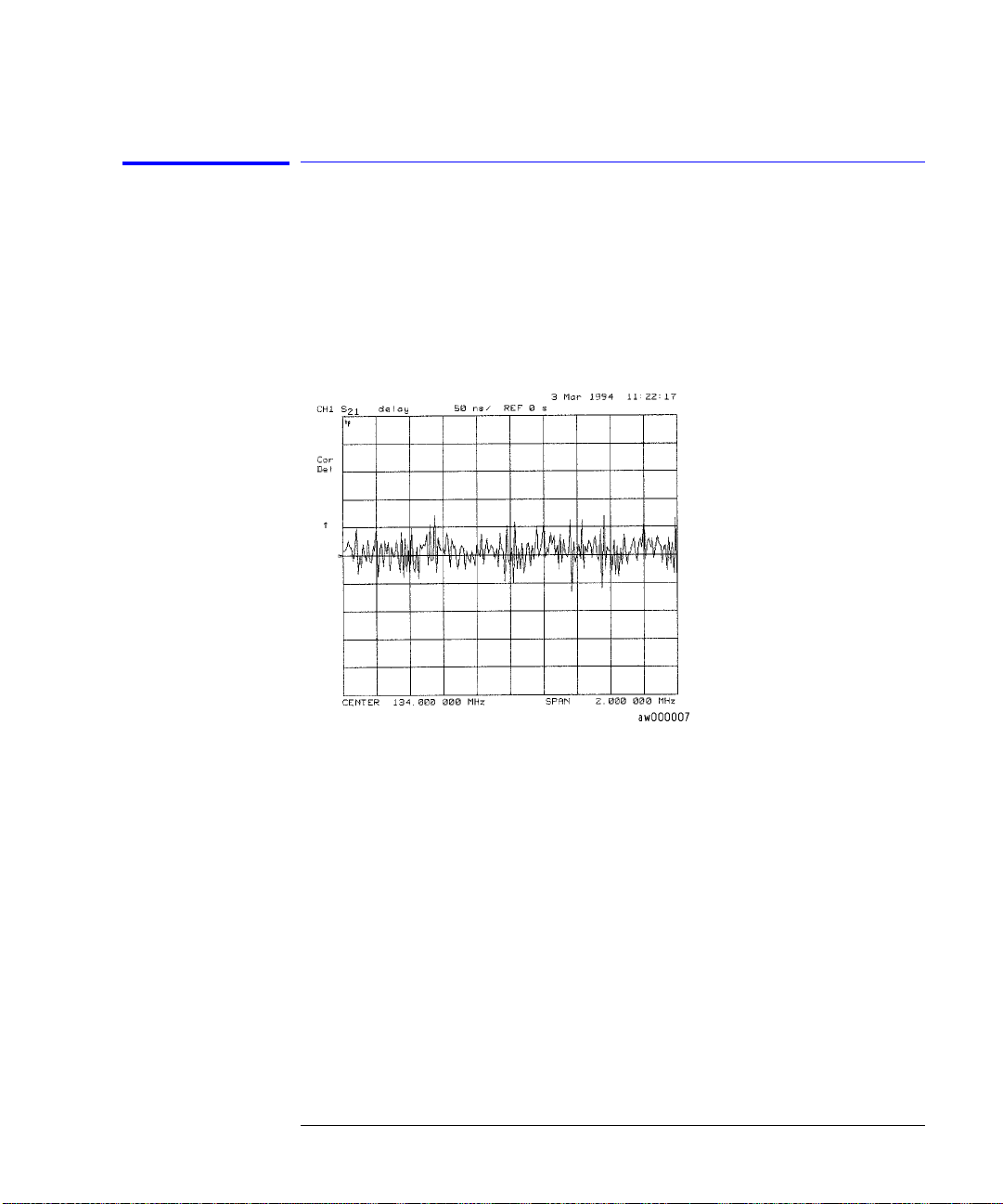
Measuring Electrical Devices
Measuring Electrical Length and Phase Distortion
To measure group delay
1
Perform the procedure “To measure phase distortion” on page 4-18.
2
3
FORMAT
Press
,
To activate a marker to measure the group delay at a particular frequency,
MARKER
press
and turn the front panel knob.
DELAY,
SCALE REF
SCALE DIV,
,
↑, ↑.
Figure 4-13. Group Delay Example Measurement
4
To vary the effective group delay aperture from minimum aperture (no
AVG
smoothing) to approximately 1% of the frequency span, press
ON
.
SMOOTHING
,
Group delay measurements may require a specific aperture (∆f) or frequency
spacing between measurement points. The phase shift between two adjacent
frequency points must be less than 180°, otherwise incorrect group delay information may result. When you increase the aperture, the HP 8702D removes
fine grain variations from the response. It is critical that you specify the group
delay aperture when you compare group delay measurements.
4-19
Page 100

Measuring Electrical Devices
Measuring Electrical Length and Phase Distortion
Figure 4-14. Group Delay Example Measurement with Smoothing
5
To increase the effective group delay aperture, by increasing the number of
measurement points over which the HP 8702D calculates the group delay,
SMOOTHING APERTURE
press
, 5, x1.
As the aperture is increased the “smoothness” of the trace improves markedly,
but at the expense of measurement detail.
4-20
