Page 1

Agilent 8163A Lightwave Multimeter,
Agilent 8164A Lightwave Measurement System, &
Agilent 8166A Lightwave Multichannel System
User’s Guide
Page 2

Notices
This document contains proprietary information that is protected
by copyright. All rights are reserved.
No part of this document may reproduced in (including
electronic storage and retrieval or translation into a foreign
language) w ithout prior a greement and written co nsent from
Agilent Technologies Deutschland GmbH as governed by United
States and international copywright laws.
Copyright 2000 by:
Agilen t Technologi es Deut schlan d GmbH
Herrenberger Str. 130
71034 Böblingen
Germany
Subject Matter
The material in this document is subject to change without
notice.
Agilent Technologies makes no warranty of any kind with regard
to this printe d material, inc luding, but no t limited to, the implied
warranties of merchantability and fitness for a particular
purpose.
Agilent Technologies shall not be liable for errors contained
herein or for incidental or consequential damages in connection
with the furnishing, performance, or use of this material.
Printing History
New editions are complete revisions of the guide reflecting
alterations in the func tionality of th e instrume nt. Updates are
occasionally made to the guide between editions. The date on the
title page changes when an updated guide is published. To find
out the current revision of the guide, or to purchase an updated
guide, contact your Agilent Technologies representative.
Control Serial Number: Fi rst Edition applies directl y to all
instruments.
Certification
Agilent Technologi es Inc. certifie s that this product met its
published specifications at the time of shipment from the factory.
Agilent Technologies further certifies that its cali bration
measurements are traceable to the United States National
Institute of Sta ndards and Technology, NIST (formerly the
United State s National Bu reau of Standa rds, NBS) to the extent
allowed by t he Institute s’s calibration fac ility, and to the
calibration faci lities of other Interna tional Standard s
Organization members.
ISO 9001 Certification
Produced to ISO 9001 international quality system standard as
part of our objective of continually increasing customer
satisfaction through improved process control.
Fourth Edition:
08164-91011 E0300
First Edition:
E0599: May 1999
Second E dition:
E1299: December 1999
Third Editio n:
E0100: January 2000
Fourth Edit ion:
E0300: March 2000
Warranty
This Agilent Technologies instrument product is warranted
against defects in material and workmanship for a period of one
year from date of shipment. D uring the warranty period, Agilent
will, at its op tion, either repair or replace produc ts that prov e to
be defective.
For warranty service or repair, this product must be returned to a
service faci lity designate d by Agile nt. Buyer sh all prepay
shippin g charge s to Agile nt and Agi lent sha ll pay shi pping
charges to return the prod uct to Buyer. However, Buyer shall pay
all shipping charges, duties, and taxes for products returned to
Agilent from another country.
Agilent warrants that its software and firmware designated by
Agilent for use with an instrument will execute its programming
instruction s when properl y installed on that ins trument. Agile nt
does not warrant that the operation of the instrument, software,
or firmware will be un interrupted o r error free.
Limitation of Warranty
The foregoing warranty shall not apply to defects resulting from
improper or inadequate maintenance by Buyer, Buyer-supplied
software or interfacing, unauthorized modification or misuse,
operation outside of the environmental specifications for the
product, or improper site preparation or maintenance.
No other warranty is expressed or implied. Agilent Technologies
specifically disclaims th e implied war ranties of M erchantabilit y
and Fitness for a Particular Purpose.
Exclusive Remedies
The remedies provided herein are Buyer’s sole and exclusive
remedies. Agilent Technologies shall not be liable for any direct,
indirect, special, incidental, or consequential damages whether
based on contract, tort, or any other legal theory.
Assistance
Product maintenance agreements and other customer assistance
agreements are available for Agilent Technologies products. For
any assistance contact your nearest Agilent Technologies Sales
and Service Office.
2 Agilent 8163A Lightwave Multimeter, Agilent 8164A Lightwave Measurement
System, & Agilent 8166A Lightwave Multichannel System, Fourth Edition
Page 3

Safety Considerations
The following general safety precautions must be observed during all phases of
operation, service, and repair of this instrument. Failure to comply with these
precautions or with specific warnings elsewhere in this manual violates safety
standards of design, manufacture, and intended use of the instrument. Agilent
Technologies Inc. assumes no liability for the customer’s failure to comply with
these requirements.
General This is a Safety Class 1 instrument (provided with a protective earth
terminal) and has been manufactured and tested according to international safety
standards.
Before operation, you should review the instrument and manual for safety
markings and instructions. You must follow these to ensure safe operation and to
maintain the instrument in safe condition.
Some Agilent 8164A circuits and some Agilent 8166A circuits are powered
whenever the instrument is connected to the AC power source. To disconnect
from the line power, disconnect the power cord either at the rear power inlet or at
the AC line power source (receptacle). One of these must always be accessible. If
the instrument is in a cabinet, it must be disconnected from the line power by the
system’s line power switch.
WARNING To avoid hazardous electrical shock, do not perform electrical tests when there
are signs of shipping damage to any portion of the outer enclosure (covers,
panels, and so on).
Line Power Requirements
The Agilent 8163A Lightwave Multimeter can operate from the single-phase AC
power source that supplies between 100 V and 240 V at a frequency in the range
50 to 60 Hz. The maximum power consumption is 120 VA with all options
installed.
The Agilent 8164A Lightwave Measurement System can operate from any
single-phase AC power source that supplies between 100 V and 240 V at a
frequency in the range from 50 to 60 Hz. The maximum power consumption is
270 VA with all options installed.
The Agilent 8166A Lightwave Multi-Channel System can operate from any
single-phase AC power source that supplies between 100 V and 240 V at a
frequency in the range from 50 to 60 Hz. The maximum power consumption is
450 VA with all options installed.
Agilent 8163A Lightwave Multimeter, Agilent 8164A Lightwave Measurement System, & Agilent 8166A Lightwave
Multichannel System, Fourth Edition
3
Page 4

Line Power Cable
In accordance with international safety standards, the instrument has a three-wire
power cable. When connected to an appropriate AC power receptacle, this cable
earths the instrument cabinet. The type of power cable shipped with each
instrument depends on the country of destination. Please refer to the figure below
for the part numbers of available power cables.
WARNING To avoid the possibility of injury or death, you must observe the following
precautions before switching on the instrument.
If this instrument is to be energized via an autotransformer for voltage reduction,
ensure that the Common terminal connects to the earth pole of the power source.
• Insert the power cable plug only into a socket outlet provided with a protective
earth contact. Do not negate this protective action by the using an extension
cord without a protective conductor.
• Before switching on the instrument, the protective earth terminal of the
instrument must be connected to a protective conductor. You can do this by
using the power cord supplied with the instrument.
• Do not interrupt the protective earth connection intentionally.
The following work must be carried out by a qualified electrician. All local
electrical codes must be strictly observed. If the plug on the cable does not fit the
power outlet, or if the cable is to be attached to a terminal block, cut the cable at
the plug end and rewire it.
The color coding used in the cable depends on the cable supplied. If you are
connecting a new plug, it should meet the local safety requirements and include
the following features:
• Adequate load-carrying capacity (see table of specifications).
• Ground connection.
• Cable clamp.
4 Agilent 8163A Lightwave Multimeter, Agilent 8164A Lightwave Measurement
System, & Agilent 8166A Lightwave Multichannel System, Fourth Edition
Page 5

Operating Environment
WARNING The Agilent 8163A Lightwave Multimeter, Agilent 8164A Lightwave
Measurement System, and Agilent 8163A Lightwave Multichannel System are
not designed for outdoor use. To prevent potential fire or shock hazard, do not
expose the instrument to rain or other excessive moisture.
Input/Output Signals
CAUTION There are two input BNC connectors: the Remote Interlock Connector and the
Trigger Input, see page 202. These are TTL inputs. A maximum of 5 V can be
applied as an external voltage to either of these input connectors.
There is one output BNC connector: the Trigger Output, see page 202. This is a
TTL output. Do not apply an external voltage to this connector.
Additional Safety Requirements
Operation - Before applying power Comply with the installation section.
Additionally, the following shall be observed:
• Do not remove instrument covers when operating.
• Before the instrument is switched on, all protective earth terminals, extension
cords, auto-transformers and devices connected to it should be connected to a
protective earth via a ground socket. Any interruption of the protective earth
grounding will cause a potential shock hazard that could result in serious
personal injury.
• Whenever it is likely that the protection has been impaired, the instrument
must be made inoperative and be secured against any unintended operation.
• There is no user-replaceable fuse in this instrument. The use of repaired fuses
and the short-circuiting of fuseholders must be avoided.
• Adjustments described in the manual are performed with power supplied to the
instrument while protective covers are removed. Be aware that energy at many
points may, if contacted, result in personal injury.
• Any adjustments, maintenance, and repair of the opened instrument under
voltage should be avoided as much as possible, and when unavoidable, should
be carried out only by a skilled person who is aware of the hazard involved. Do
not attempt internal service or adjustment unless another person, capable of
rendering first aid and resuscitation is present. Do not replace components with
power cable connected.
• Do not operate the instrument in the presence of flammable gases or fumes.
Operation of any electrical instrument in such an environment constitutes a
definite safety hazard.
Agilent 8163A Lightwave Multimeter, Agilent 8164A Lightwave Measurement System, & Agilent 8166A Lightwave
Multichannel System, Fourth Edition
5
Page 6

• Do not install substitute parts or perform any unauthorized modification to the
instrument.
• Be aware that capacitors inside the instrument may still be charged even if the
instrument has been disconnected from its source of supply.
• You MUST return instruments with malfunctioning laser boxes to an Agilent
Technologies Sales/Service Center for repair and calibration.
Safety Symbols
The apparatus will be marked with this symbol when it is necessary for the user to
refer to the instruction manual in order to protect the apparatus against damage.
Caution, risk of electric shock.
Frame or chassis terminal.
Protective conductor terminal.
Hazardous laser radiation.
Magnetic fields may interfere with a pacemaker.
WARNING The WARNING sign denotes a hazard. It calls attention to a procedure, practice
or the like, which, if not correctly performed or adhered to, could result in injury
or loss of life. Do not proceed beyond a WARNING sign until the indicated
conditions are fully understood and met.
CAUTION The CAUTION sign denotes a hazard. It calls attention to an operating procedure,
practice or the like, which, if not correctly performed or adhered to, could result
in damage to or destruction of part or all of the equipment. Do not proceed
beyond a CAUTION sign until the indicated conditions are fully understood and
met.
6 Agilent 8163A Lightwave Multimeter, Agilent 8164A Lightwave Measurement
System, & Agilent 8166A Lightwave Multichannel System, Fourth Edition
Page 7

Laser Safety Information
Initial Safety Information for Laser Source Modules
Table 1 Standard Laser Source Modules Laser Safety Information
Agilent 81650A Agilent 81651A Agilent 81652A Agilent 81654A
Laser type FP-Laser
InGaAsP
Wavelength (±15nm) 1310 nm 1550 nm 1550/1625 nm 1310/1550 nm
Max. CW output power* <1 mW <1 mW <1 mW <1 mW
Beam waist diameter 9 µm9 µm9 µm9 µm
Numerical aperture 0.10.10.10.1
Laser Class according to
IEC 60825-1 (1998)- International
Max. permissible CW output power - IEC** 8.9 mW 10 mW 10 mW 8.9 mW/10 mW
Laser Class according to
FDA 21 CFR 1040.10 (1995) - USA
Max. permissible CW output power - FDA** 2 mW 8.1 mW 8.1 mW 2 mW/8.1 mW
* Max. CW output power is defined as the highest possible optical power that the laser source can produce at its output
connector.
** Max. permissible CW output power is the highest optical power that is permitted within the appropriate laser class.
1111
IIII
FP-Laser
InGaAsP
FP-Laser
InGaAsP
FP-Laser
InGaAsP
Table 2 High Power Laser Source Modules Laser Safety Information
Agilent 81655A Agilent 81656A Agilent 81657A
Laser Type FP-Laser
InGaAsP
Wavelength (±15nm) 1310 nm 1550 nm 1310/1550 nm
Max. CW output power* <28 mW <28 mW <28 mW
Beam waist diameter 9 µm9 µm9 µm
Numerical aperture 0.1 0.1 0.1
Laser Class according to
IEC 60825-1 (1998)- International
Max. permissible CW output power - IEC** 28.5 mW 50 mW 28.5 mW/50 mW
Laser Class according to
FDA 21 CFR 1040.10 (1995) - USA
Max. permissible CW output power - FDA** 500 mW 500 mW 500 mW
* Max. CW output power is defined as the highest possible optical power that the laser source can
produce at its output connector.
** Max. permissible CW output power is the highest optical power that is permitted within the appropriate laser class.
3A 3A 3A
IIIb IIIb IIIb
FP-Laser
InGaAsP
FP-Laser
InGaAsP
Agilent 8163A Lightwave Multimeter, Agilent 8164A Lightwave Measurement System, & Agilent 8166A Lightwave
Multichannel System, Fourth Edition
7
Page 8

Initial Safety Information for Tunable Laser Modules
Table 3 Tunable Laser Modules Laser Safety Information
Agilent 81680A Agilent 81682A Agilent 81640A Agilent 81689A
Laser Type FP-Laser
InGaAsP
Wavelength range 1400-1670 nm 1400-1670 nm 1400-1670 nm 1400-1670 nm
Max. CW output power* <15 mW <15 mW <15 mW <15 mW
Beam waist diameter 9 µm9 µm9 µm9 µm
Numerical aperture 0.1 0.1 0.1 0.1
Laser Class according to
IEC 60825-1 (1998)- International
Max. permissible CW output power - IEC** 50 mW 50 mW 50 mW 50 mW
Laser Class according to
FDA 21 CFR 1040.10 (1995) - USA
Max. permissible CW output power - FDA** 500 mW 500 mW 500 mW 500 mW
* Max. CW output power is defined as the highest possible optical power that the laser source can produce at its output
connector.
** Max. permissible CW output power is the highest optical power that is permitted within the appropriate laser class.
3A 3A 3A 3A
IIIb IIIb IIIb IIIb
FP-Laser
InGaAsP
FP-Laser
InGaAsP
FP-Laser
InGaAsP
Laser Safety Labels - 28 mW Max. CW Output Power
Figure 1 USA Safety Labels (81655A, 81656A, 81657A)
8 Agilent 8163A Lightwave Multimeter, Agilent 8164A Lightwave Measurement
System, & Agilent 8166A Lightwave Multichannel System, Fourth Edition
Page 9

Figure 2 Non-USA Safety Labels (81655A, 81656A, 81657A)
A sheet of laser safety labels is included with the laser module. You MUST stick
the labels in the local language onto the outside of the instrument, in a position
where they are clearly visible to anyone using the instrument.
Laser Safety Labels - 15 mW Max. CW Output Power
These laser safety warning labels are fixed on the outside of the
Agilent 8164A Lightwave Measurement System before shipment.
Figure 3 USA Safety Labels (81640A, 81680A, 81682A, 81689A)
Agilent 8163A Lightwave Multimeter, Agilent 8164A Lightwave Measurement System, & Agilent 8166A Lightwave
Multichannel System, Fourth Edition
9
Page 10

These laser safety warning labels are fixed on the outside of the Agilent 8164A
Lightwave Measurement System before shipment.
Figure 4 Non-USA Safety Labels (81640A, 81680A, 81682A, 81689A)
A sheet of laser safety labels is included with the laser module. You MUST stick
the labels in the local language onto the outside of the instrument, in a position
where they are clearly visible to anyone using the instrument.
Further Safety Information
WARNING Please pay attention to the following laser safety warnings:
• Under no circumstances look into the end of an optical cable attached to the
optical output when the device is operational. The laser radiation can seriously
damage your eyesight.
• Do not enable the laser when there is no fiber attached to the optical output
connector.
• The laser is enabled by pressing the gray button close to the optical output
connector on the front panel of the module. The laser is on when the green
LED on the front panel of the instrument is lit.
• The use of optical instruments with this product will increase eye hazard.
• The laser module has a built-in safety circuitry which will disable the optical
output in the case of a fault condition.
WARNING Refer Servicing only to qualified and authorized personnel.
10 Agilent 8163A Lightwave Multimeter, Agilent 8164A Lightwave Measurement
System, & Agilent 8166A Lightwave Multichannel System, Fourth Edition
Page 11

The Structure of this Manual
This manual is divided into 3 sections:
• Getting Started
This section gives an introduction to the instrument and aims to make the
instrument familiar to you:
– “Getting Started” on page 29 and
– “Additional Information” on page 53.
• How to Use Modules and Applications
This section gives information on how to control modules from the front panel:
– “Power Measurement” on page 69,
– “Laser Sources” on page 91,
– “Tunable Lasers” on page 101,
– “Return Loss Measurement” on page 131, and
– “Applications” on page 153.
• Additional Information
This section gives the following supporting information of a non-operational
nature:
– “Installation and Maintenance” on page 199,
– “Accessories” on page 223,
– “Specifications” on page 233,
– “Performance Tests” on page 245,
– “Cleaning Instructions” on page 265, and
– “Firmware Upgrades” on page 285.
Conventions used in this Manual
• Hardkeys are indicated by italics, for example, Config, or Channel.
• Softkeys are indicated by normal text enclosed in square brackets, for example,
[Zoom] or [Cancel].
• Parameters are indicated by italics enclosed by square brackets, for example,
[Range Mode], or [MinMax Mode].
• Menu items are indicated by italics enclosed in brackets, for example,
<MinMax>, or <Continuous>.
Agilent 8163A Lightwave Multimeter, Agilent 8164A Lightwave Measurement System, & Agilent 8166A Lightwave
Multichannel System, Fourth Edition
11
Page 12

12 Agilent 8163A Lightwave Multimeter, Agilent 8164A Lightwave Measurement
System, & Agilent 8166A Lightwave Multichannel System, Fourth Edition
Page 13

Contents
Safety Considerations 3
Line Power Requirements 3
Line Power Cable 4
Operating Environment 5
Input/Output Signals 5
Additional Safety Requirements 5
Safety Symbols 6
Laser Safety Information 7
Initial Safety Information for Laser Source Modules 7
Initial Safety Information for Tunable Laser Modules 8
Laser Safety Labels - 28 mW Max. CW Output Power 8
Laser Safety Labels - 15 mW Max. CW Output Power 9
Further Safety Information 10
The Structure of this Manual 11
Conventions used in this Manual 11
Contents
Contents 13
Figures 23
Tables 27
Getting Started 29
Agilent 8163A Lightwave Multimeter 31
Agilent 8164A Lightwave Measurement System 32
Agilent 8166A Lightwave Multichannel System 33
A Description of the User Interface 34
Password 35
If You Forget Your Password 35
User Interface Features 35
Introducing Softkeys 35
Introducing Hardkeys 36
Special Module States 36
Slot and Channel Numbers 36
How to Navigate/Modify the Display 37
Overview Screen 37
How to Use the Cursor Key 39
Agilent 8163A Lightwave Multimeter, Agilent 8164A Lightwave Measurement System, & Agilent 8166A Lightwave
Multichannel System, Fourth Edition
13
Page 14

Contents
How to Use the Numerical Keypad 39
How to Use the Modify Knob 39
How to Change Channel 40
How to Access the Details Screen 40
How to Access the Menu 42
How to Change the System Configuration 43
How to Get Help 44
How to Access Applications 45
How to Change the Value of a Parameter 46
How to Select a Parameter 46
How to Accept the New Value of a Parameter 46
How to Make a Big Change to a Continuous Parameter 47
How to Make a Small Change to a Continuous Parameter 47
How to Change a Discrete Parameter 48
How to Set All Parameters to Their Default Values 49
If You Make a Mistake 49
If the Parameter Changes to Different Value 49
A Sample Session 50
How to Measure the Power of a Modulated Signal 50
Additional Information 53
Using the System Utilities 55
How to Set the Backlight & Contrast 56
To Set the Contrast 56
To Set the Backlight 56
How to Set the Date & Time 57
How to Set the GPIB Address 58
How to Select the Printer Type 59
How to Lock/Unlock the High-Power Laser Sources 60
How to Change the Password 61
If You Forget Your Password 62
How to Set the Trigger Configuration 62
How to Configure your Foot Pedal 63
How to Get Information About Modules 63
How to Get Information About the Mainframe 65
How to Connect an External Monitor 66
How to Connect a Printer 67
Power Measurement 69
How to Measure Power 71
The Power Value 71
How to Set the Number of Digits 71
14 Agilent 8163A Lightwave Multimeter, Agilent 8164A Lightwave Measurement
System, & Agilent 8166A Lightwave Multichannel System, Fourth Edition
Page 15

How to Set the Power Unit 71
What are the Power Units ? 72
How to Set the Calibration Offset 73
How to Set the Reference Level 74
How to Input a Reference Level 74
How to Set the Reference Value to the Current Power Value 74
How to Reference Another Power Measurement Channel 75
How to Set the Wavelength 76
How to Remove Electrical Offsets 76
How to Choose the Range Mode 79
How to Set the Range 80
Upper Power Limit and Resolution 83
How to Set the Averaging Time 84
How to Choose the MinMax Mode 84
How to Turn Off MinMax Mode 86
How to Hold the Screen 87
How to Use Triggers 88
How to Trigger Power Measurements 88
How to Use Output Triggering 89
Dual Power Meters - Master and Slave Channels 90
Contents
Laser Sources 91
How to Use Laser Source Modules 93
The Laser Wavelength Value 93
Dual-Wavelength Laser Source Modules 93
How to Enable/Disable Laser Output 94
How to Set Attenuation 95
How to Modulate the Optical Output 95
How to Change Modulation Source 95
How to Disable Modulation 96
How to Use the Internal Modulation 96
How to Set the Frequency of a Modulated Signal 96
How to Set the Modulation Mode 96
How to Increase Linewidth 96
How to Modulate Dual-Wavelength Laser Source Modules 97
How to Use Triggers 98
How to Use Output Triggering 98
Tunable Lasers 101
What is a Tunable Laser ? 103
How to Set the Power 103
How to Set the Output Power of a CW Signal 104
How to Set Output Power 104
Agilent 8163A Lightwave Multimeter, Agilent 8164A Lightwave Measurement System, & Agilent 8166A Lightwave
Multichannel System, Fourth Edition
15
Page 16

Contents
How to Set the Optical Output 104
How to Set the Optical Output 106
How to Enable the Optical Output 106
How to Set Power and Attenuation 106
What is Excessive Power ? 108
How to Set the Laser to the Dark Position 108
The Analog Output 109
How to Set the BNC Output Line Mode as an Analog Output 110
How to Set the Wavelength 110
Wavelength Range 110
How to Set the Wavelength Directly 111
How to Set a Relative Wavelength 111
How to Change the Output Wavelength 112
How to Set the Base Wavelength 112
How to Change the Frequency Offset 112
How to Perform a Wavelength Sweep 112
What is a Wavelength Sweep ? 112
How to Set the Wavelength Sweep 113
The Sweep Parameters 113
How to Set the Repeat Mode 113
How to Set the Maximum Power for the Sweep Range 114
How to Perform a Sweep 114
How to Execute a Stepped Sweep 114
How to Execute a Continuous Sweep 116
How to Perform a Manual Sweep 118
How to Modulate a Signal 119
How to Use the Internal Modulation 119
How to Set the Output Power of a Modulated Signal 120
How to Set the Frequency of a Modulated Signal 120
How to Set the Modulation Mode 120
How to Use External Modulation 120
External Digital Modulation 120
External Analog Modulation 121
Wavelength Locking 122
External Digital Modulation using Input Trigger Connector 123
How to Increase Linewidth 124
How to Set the Output Power of a Modulated Signal 124
How to Configure the Modulation Output 124
How to Set the BNC Output Line Mode as a Modulation Output 124
How to Set the Modulation Output Mode 125
How to Use Triggers 125
How to Use Input Triggering 125
How to Use Output Triggering 126
How to Use Auxiliary Functions 128
16 Agilent 8163A Lightwave Multimeter, Agilent 8164A Lightwave Measurement
System, & Agilent 8166A Lightwave Multichannel System, Fourth Edition
Page 17

Automatic Realignment 128
How to Perform a Wavelength Zero 128
Return Loss Measurement 131
Getting Started With Return Loss 133
What is Return Loss ? 133
What is Insertion Loss ? 134
How to Choose a Light Source 134
Taking Calibration Measurements 135
How to Make Return Loss Measurements with the HP 81534A Return Loss Module135
Calibrating a Reference Cable 135
Calibrating the Return Loss Module 137
Measuring the Reflection Reference 138
Measuring the Termination Parameter 139
Measuring the Return Loss of the Reference Cable 139
Calibrating the HP 81534A Return Loss Module using a Reference Cable140
Measuring the Reflection Reference using a Reference Cable 140
Measuring the Power Transmitted Through the Reference Cable 141
Measuring the Termination Parameter using a Reference Cable 141
Measuring the Front Panel Delta 142
Measuring the Return Loss 142
Measuring the Insertion Loss 143
Viewing the Calibration Values 143
Contents
A Background to Return Loss Measurement with the HP 81534A145
Measuring the Reflected Power from a Component with Known Reflection Factor145
Measuring the Power Transmitted Through the Reflection Reference146
Measuring the Power when there are No Reflections 146
Measuring the Power Transmitted Through the Measurement Cable146
Measuring the Reflections from the DUT 147
Measuring the Power Transmitted Through the DUT 147
Calculating the Return Loss of the DUT 148
Calculating the Front Panel Delta 149
Calculating the Insertion Loss of the DUT 151
Applications 153
Working with Application Graphs 155
How to Set Markers 156
How to Zoom In 156
How to Zoom Out 156
To Switch the Grid On/Off 157
How to Use Legends 157
How to Identify Curves 157
Agilent 8163A Lightwave Multimeter, Agilent 8164A Lightwave Measurement System, & Agilent 8166A Lightwave
Multichannel System, Fourth Edition
17
Page 18

Contents
How to Change the Legend Label 157
How to Select the Samples Display 158
How to Read Curve Values 160
How to Lock Markers to the Curve 161
How to Unlock Markers from the Curve 161
How to Lock/Unlock Markers to Samples 162
The Logging Application 164
How to Set Up a Logging Function 165
Selecting/Deselecting Power Meters 166
Setting Power Meter Parameters 166
Setting Logging Parameter 168
Running a Logging Application 168
Analysing a Logging Application 170
Setting Analysis Parameters 171
Viewing the Statistics for a Power Meter Channel 172
On-Screen Messages 173
The Stability Application 173
How to Set Up a Stability Function 174
Selecting/Deselecting Power Meters 175
Setting Power Meter Parameters 176
Setting Stability Parameter 177
Running a Stability Application 178
Analysing a Stability Application 179
Setting Analysis Parameters 180
Viewing the Statistics for a Power Meter Channel 181
On-Screen Messages 182
The PACT Application 182
What is the PACT ? 182
How to Set Up PACT 183
Selecting a Tunable Laser Module 183
Selecting/Deselecting Power Meters 184
Setting Sweep Parameters 184
How to Measure the Reference 185
How to Perform a Loss Measurement 188
Analysing a PACT Measurement 191
On-Screen Messages 192
The Pmax Curve 193
What is the Pmax Curve ? 193
How to View the Pmax Curve 193
Recording Measurement Results 194
Printing Application Measurement Results 194
Saving Application Measurement Results to Diskette 196
18 Agilent 8163A Lightwave Multimeter, Agilent 8164A Lightwave Measurement
System, & Agilent 8166A Lightwave Multichannel System, Fourth Edition
Page 19

Installation and Maintenance 199
Safety Considerations 201
Initial Inspection 201
AC Line Power Supply Requirements 202
Line Power Cable 202
Changing the Battery 205
Changing the Fuse 205
Operating and Storage Environment 205
Temperature 206
Humidity 206
Storage and Shipment 206
Instrument Cooling 206
Operating Position 207
Storage Position 208
Carrying the Instrument 209
Contents
Using Modules 210
How to Fit and Remove Modules 210
How to Remove a Front-Loadable Module 210
How to Fit a Front-Loadable Module 211
How to Remove a Back-Loadable Module 211
How to Fit a Back-Loadable Module 213
Adding a Connector Interface 215
Protecting Empty Module Slots 215
Fitting Blind Panels for Front-Loadable Module Slots 215
Fitting a Filler Module for Back-Loadable Module Slots 216
Input and Output Connectors 216
The Remote Interlock (RIL) connector 218
GPIB Interface 219
Cables and Adapters 219
Connector 219
GPIB Logic Levels 220
Claims and Repackaging 220
Return Shipments to Agilent Technologies 221
Agilent Technologies Sales and Service Offices 221
Accessories 223
Instrument and Options - Agilent 8163A 225
Modules 225
Instrument and Options - Agilent 8164A 226
Agilent 8163A Lightwave Multimeter, Agilent 8164A Lightwave Measurement System, & Agilent 8166A Lightwave
Multichannel System, Fourth Edition
19
Page 20

Contents
Modules 227
Agilent 81645A Filler Module 228
Options 228
Option 003 - Agilent 81682A 228
Option 021 - Agilent 81689A 228
Option 022 - Agilent 81689A 228
Option 071 - All Tunable Laser Source Modules 229
Option 072 - All Tunable Laser Source Modules 229
Instrument and Options - Agilent 8166A 229
Modules 229
HP 8153A Lightwave Multimeter Modules 231
GPIB Cables and Adapters 232
Specifications 233
Agilent 8163A Specifications 235
Ordering Information 235
Agilent 8164A Specifications. 236
Agilent 8166A Specifications 237
Ordering Information 237
Declaration of Conformity 238
Agilent 8163A Lightwave Multimeter 238
Supplementary Information 239
Agilent 8164A Lightwave Measurement System 240
Supplementary Information 241
Agilent 8166A Lightwave Multichannel System 242
Supplementary Information 243
Performance Tests 245
Equipment Required 247
Test Record 247
Test Failure 248
Instruments Specifications 248
Performance Test Instructions 248
Display/Key Functional Test 249
Testing Hardkeys 249
Testing the Softkeys and the Cursor Key 250
Testing the Softkeys and the Enter Key 250
Testing the the Modify Knob 250
Testing the Number Keys 251
Module Interaction Test 251
Test of the Tunable Laser Module Channel (Slot 0) 252
GPIB Interface Test (Optional) 253
20 Agilent 8163A Lightwave Multimeter, Agilent 8164A Lightwave Measurement
System, & Agilent 8166A Lightwave Multichannel System, Fourth Edition
Page 21

Test Record 255
Agilent 8163A Lightwave Multimeter Performance Test 255
Agilent 8164A Lightwave Measurement System Performance Test257
Agilent 8166A Lightwave Multichannel System Performance Test261
Cleaning Instructions 265
Safety Precautions 267
Why is it important to clean optical devices ? 267
What do I need for proper cleaning? 268
Standard Cleaning Equipment 268
Dust and shutter caps 268
Isopropyl alcohol 268
Cotton swabs 269
Soft tissues 269
Pipe cleaner 269
Compressed air 270
Additional Cleaning Equipment 270
Microscope with a magnification range about 50X up to 300X 270
Ultrasonic bath 271
Warm water and liquid soap 271
Premoistened cleaning wipes 271
Polymer film 271
Infrared Sensor Card 272
Preserving Connectors 272
Contents
Cleaning Instrument Housings 273
Which Cleaning Procedure should I use ? 273
How to clean connectors 273
How to clean connector adapters 274
How to clean connector interfaces 275
How to clean bare fiber adapters 276
How to clean lenses 276
How to clean instruments with a fixed connector interface277
How to clean instruments with an optical glass plate 278
How to clean instruments with a physical contact interface278
How to clean instruments with a recessed lens interface279
How to clean optical devices which are sensitive to mechanical stress and pressure279
How to clean metal filters or attenuator gratings 280
Additional Cleaning Information 281
How to clean bare fiber ends 281
How to clean large area lenses and mirrors 281
Agilent 8163A Lightwave Multimeter, Agilent 8164A Lightwave Measurement System, & Agilent 8166A Lightwave
Multichannel System, Fourth Edition
21
Page 22

Contents
Other Cleaning Hints 282
Firmware Upgrades 285
Firmware Upgrade Process 287
How to Get a Firmware Upgrade 287
Receive a Support Disk with New Modules 287
Download Firmware Upgrade from Internet 287
How to Upgrade Firmware 288
How to Upgrade Firmware from the Internet 288
How to Upgrade Firmware from CD-ROM 288
Agilent 8163A Firmware Upgrade Procedure 289
Agilent 8164A Firmware Upgrade Procedure 289
Agilent 81640A/80A/82A Firmware Upgrade Procedure 290
Agilent 8166A Firmware Upgrade Procedure 291
Index 293
22 Agilent 8163A Lightwave Multimeter, Agilent 8164A Lightwave Measurement
System, & Agilent 8166A Lightwave Multichannel System, Fourth Edition
Page 23

Figures
Figure 1 USA Safety Labels (81655A, 81656A, 81657A) . . . . . . . 8
Figure 2 Non-USA Safety Labels (81655A, 81656A, 81657A) . . . . . . 9
Figure 3 USA Safety Labels (81640A, 81680A, 81682A, 81689A) . . . . . 9
Figure 4 Non-USA Safety Labels (81640A, 81680A, 81682A, 81689A) . . . . 10
Figure 5 The Agilent 8163A Lightwave Multimeter Mainframe. . . . . . 31
Figure 6 The Agilent 8164A Lightwave Measurement System Mainframe . . . 32
Figure 7 The Agilent 8166A Lightwave Multichannel System Mainframe . . . 33
Figure 8 The Agilent 8164A Lightwave Measurement System User Interface . . 34
Figure 9 The Agilent 8163A Lightwave Multimeter User Interface . . . . . 35
Figure 10 The Agilent 8163A’s Overview Screen . . . . . . . . . 37
Figure 11 The Agilent 8164A’s Overview Screen . . . . . . . . . 38
Figure 12 The Agilent 8166A’s Overview Screen . . . . . . . . . 38
Figure 13 The Cursor Key . . . . . . . . . . . . . . 39
Figure 14 The Modify Knob . . . . . . . . . . . . . . 39
Figure 15 The Agilent 8163A’s Details Screen for a Power Sensor Channel . . . 40
Figure 16 The Agilent 8164A’s Details Screen for a Tunable Laser Channel . . . 41
Figure 17 The Agilent 8166A’s Details Screen for a Power Sensor Channel . . . 41
Figure 18 The Agilent 8163A/6A Menu for a Power Sensor Channel . . . . . 42
Figure 19 The Agilent 8164A Menu for a Power Sensor Channel . . . . . 42
Figure 20 The Agilent 8163A System Configuration Menu . . . . . . . 43
Figure 21 The Agilent 8164A System Configuration Menu . . . . . . . 43
Figure 22 The Agilent 8164A Help Screen . . . . . . . . . . . 44
Figure 23 The Agilent 8164A Help Index . . . . . . . . . . . 44
Figure 24 The Applications Menu. . . . . . . . . . . . . 45
Figure 25 The First Digit Before the Decimal Point is Highlighted First . . . . 47
Figure 26 Averaging Time Menu . . . . . . . . . . . . . 49
Figure 27 Connecting the Instrument for the Sample Session . . . . . . 51
Figure 28 The Agilent 8163A/6A System Configuration Menu . . . . . . 55
Figure 29 The Agilent 8164A System Configuration Menu . . . . . . . 55
Figure 30 Entering a Contrast Value . . . . . . . . . . . . 56
Figure 31 Entering a Backlight Value . . . . . . . . . . . . 57
Figure 32 Editing the Date and the Time . . . . . . . . . . . 58
Figure 33 Entering a GPIB Address . . . . . . . . . . . . 59
Figure 34 Selecting a Printer Type . . . . . . . . . . . . 60
Figure 35 Unlocking the Instrument . . . . . . . . . . . . 61
Figure 36 Changing the Triggering Mode . . . . . . . . . . . 62
Figure 37 Enabling/Disabling the Foot Pedal . . . . . . . . . . 63
Figure 38 Slots with Installed Modules . . . . . . . . . . . 64
Figure 39 Viewing Information About a Module . . . . . . . . . 64
Figure 40 Viewing Information About the Mainframe . . . . . . . . 65
Figure 41 Rear Panel of the Agilent 8164A Lightwave Measurement System . . . 66
Figure 42 The Number of Digits Menu . . . . . . . . . . . 71
Figure 43 Selecting the Power Unit . . . . . . . . . . . . 73
Figure 44 Referencing Another Channel . . . . . . . . . . . 76
Figure 45 Module Channels that are Settling . . . . . . . . . . 77
Figure 46 Zeroing Screen . . . . . . . . . . . . . . 78
Figure 47 Zeroing Fails, if the Power Meter Receives Input Light. . . . . . 79
Figure 48 Auto-Range Mode . . . . . . . . . . . . . . 80
Figures
Agilent 8163A Lightwave Multimeter, Agilent 8164A Lightwave Measurement System, & Agilent 8166A Lightwave
Multichannel System, Fourth Edition
23
Page 24

Figures
Figure 49 Manual Range Mode - Within Range . . . . . . . . . 81
Figure 50 Out of Range - Power Greater Than Upper Power Limit . . . . . 81
Figure 51 Out of Range - Power Less Than Resolution . . . . . . . . 82
Figure 52 Range Value Menu . . . . . . . . . . . . . 83
Figure 53 Measurements with Tavg £ 1 second . . . . . . . . . 84
Figure 54 The Window and Refresh Modes . . . . . . . . . . 85
Figure 55 MinMax Mode Screen . . . . . . . . . . . . . 86
Figure 56 Power Module Channel is Held - Overview Screen . . . . . . 87
Figure 57 Power Module Channel is Held - Details Screen . . . . . . . 87
Figure 58 Input Trigger Mode . . . . . . . . . . . . . 88
Figure 59 Output Trigger Mode . . . . . . . . . . . . . 89
Figure 60 Menu of Parameters for a Fixed Wavelength Laser Source . . . . 93
Figure 61 Dual-Wavelength Laser Source Outputs Both Wavelengths . . . . 94
Figure 62 The Power Sensor Details Screen . . . . . . . . . . 95
Figure 63 The Modulated Signal . . . . . . . . . . . . . 96
Figure 64 Output Trigger Mode . . . . . . . . . . . . . 99
Figure 65 Setting High Power parameters . . . . . . . . . . . 105
Figure 66 Setting Low SSE parameter . . . . . . . . . . . 105
Figure 67 Setting Attenuation . . . . . . . . . . . . . 107
Figure 68 Excessive Power . . . . . . . . . . . . . . 108
Figure 69 Output Power and the Analog Output in <Manual Att.> Mode . . . . 109
Figure 70 Specified and Permitted Wavelength Range . . . . . . . . 110
Figure 71 Setting a Relative Wavelength . . . . . . . . . . . 111
Figure 72 The Parameters for a Stepped Wavelength Sweep . . . . . . 113
Figure 73 Repeat Modes . . . . . . . . . . . . . . 114
Figure 74 Executing a Stepped Sweep . . . . . . . . . . . 116
Figure 75 Pausing a Stepped Sweep . . . . . . . . . . . . 116
Figure 76 Performing a Manual Sweep . . . . . . . . . . . 119
Figure 77 The Modulated Signal . . . . . . . . . . . . . 119
Figure 78 External Digital Modulation . . . . . . . . . . . 121
Figure 79 External Analog Modulation and Output Power . . . . . . . 122
Figure 80 Wavelength Locking . . . . . . . . . . . . . 123
Figure 81 Input Trigger Mode . . . . . . . . . . . . . 126
Figure 82 Output Trigger Mode . . . . . . . . . . . . . 127
Figure 83 Realign Screen . . . . . . . . . . . . . . 128
Figure 84 l Zeroing Screen . . . . . . . . . . . . . . 129
Figure 85 Return Loss Equipment . . . . . . . . . . . . 133
Figure 86 The Contents of the HP 81534A Return Loss Modules . . . . . 135
Figure 87 Return Loss Measurement Setup . . . . . . . . . . 136
Figure 88 Agilent 81634A Details Screen . . . . . . . . . . 137
Figure 89 Measuring the Reflection Reference. . . . . . . . . . 138
Figure 90 Measuring the Reflection Reference. . . . . . . . . . 138
Figure 91 Measuring the Reflection Reference. . . . . . . . . . 139
Figure 92 Measuring the Termination Parameter . . . . . . . . . 139
Figure 93 Measuring the Return Loss of the Reference Cable . . . . . . 140
Figure 94 Measuring the Power Transmitted through the Reference Cable . . . 141
Figure 95 Measuring the Termination Parameter . . . . . . . . . 141
Figure 96 Measuring the Power Transmitted through the Measurement Cable . . 142
Figure 97 Measuring the Return Loss of the DUT (in this example: a Connector Pair) . 142
Figure 98 Measuring the Power Transmitted through the DUT (a Connector Pair). . 143
Figure 99 The Calibration Parameters Screen . . . . . . . . . . 144
Figure 100 Measuring the Power from a Component with Known Reflection Factor . 145
Figure 101 Measuring the Power Transmitted Through the Reflection Reference . . 146
Figure 102 Measuring the Power with the Connector Terminated. . . . . . 146
Figure 103 Measuring the Power Transmitted Through the Measurement Cable . . 147
24 Agilent 8163A Lightwave Multimeter, Agilent 8164A Lightwave Measurement
System, & Agilent 8166A Lightwave Multichannel System, Fourth Edition
Page 25

Figures
Figure 104 Measuring the Reflections from the Device Under Test . . . . . 147
Figure 105 Measuring the Reflections from the Device Under Test . . . . . 147
Figure 106 Generalization of a Return Loss Measurement . . . . . . . 148
Figure 107 Generalization of Transmission Measurement. . . . . . . . 150
Figure 108 The Application Graph . . . . . . . . . . . . . 155
Figure 109 The Graph Legend Screen . . . . . . . . . . . . 158
Figure 110 Samples Display - <Line> . . . . . . . . . . . . 159
Figure 111 Samples Display - <Samples> . . . . . . . . . . . 159
Figure 112 Samples Display - <Samples & Line> . . . . . . . . . 160
Figure 113 The Lock to Curve Menu . . . . . . . . . . . . 161
Figure 114 Lock to Samples On . . . . . . . . . . . . . 162
Figure 115 Lock to Samples Off . . . . . . . . . . . . . 163
Figure 116 Example Logging Application . . . . . . . . . . . 164
Figure 117 The Application Menu . . . . . . . . . . . . . 165
Figure 118 The Agilent 8164A Logging Setup Screen . . . . . . . . 165
Figure 119 The Agilent 8163A Logging Modules Setup Screen . . . . . . 166
Figure 120 The Agilent 8163A Logging Parameter Setup Screen . . . . . . 167
Figure 121 The Logging Measurement Screen - Measurement Running . . . . 169
Figure 122 The Logging Measurement Screen - Measurement Completed . . . . 170
Figure 123 The Agilent 8164A Logging Analysis Screen . . . . . . . . 171
Figure 124 The Agilent 8163A Logging Analysis Screen - First Screen . . . . 171
Figure 125 The Agilent 8163A Logging Analysis Screen - Second Screen . . . . 172
Figure 126 Example Stability Application . . . . . . . . . . . 173
Figure 127 The Agilent 8164A Stability Setup Screen . . . . . . . . 175
Figure 128 The Agilent 8163A Stability Module Setup Screen . . . . . . 175
Figure 129 The Agilent 8163A Stability Parameter Setup Screen . . . . . . 176
Figure 130 The Stability Measurement Screen - Measurement Running . . . . 178
Figure 131 The Stability Measurement Screen - Measurement Completed . . . . 179
Figure 132 The Agilent 8164A Stability Analysis Screen . . . . . . . . 180
Figure 133 The Agilent 8163A Stability Analysis Screen - First Screen . . . . 180
Figure 134 The Agilent 8163A Stability Analysis Screen - Second Screen . . . . 181
Figure 135 The PACT Setup Screen . . . . . . . . . . . . 183
Figure 136 PACT Reference Screen . . . . . . . . . . . . 186
Figure 137 Connection Prompt Screen . . . . . . . . . . . . 187
Figure 138 PACT Reference Measurement Finished Box . . . . . . . . 188
Figure 139 PACT Measurement Screen. . . . . . . . . . . . 189
Figure 140 Low Dynamic Range . . . . . . . . . . . . . 190
Figure 141 High Dynamic Range . . . . . . . . . . . . . 190
Figure 142 The PACT Measurement Screen - Measurement Completed . . . . 191
Figure 143 The PACT Analysis Screen . . . . . . . . . . . . 192
Figure 144 The Pmax Curve Screen . . . . . . . . . . . . 194
Figure 145 The Printing in Progress Screen . . . . . . . . . . . 195
Figure 146 Printed Results . . . . . . . . . . . . . . 196
Figure 147 The File Name Editor . . . . . . . . . . . . . 197
Figure 148 Agilent 8164A Lightwave Measurement System Power Key . . . . 202
Figure 149 Agilent 8166A Lightwave Multichannel System Power Key . . . . 203
Figure 150 Line Power Cables – Plug Identification . . . . . . . . . 203
Figure 151 AC Power Requirement Markings - Agilent 8163A . . . . . . 204
Figure 152 AC Power Requirement Markings - Agilent 8164A . . . . . . 204
Figure 153 AC Power Requirement Markings - Agilent 8166A . . . . . . 205
Figure 154 Correct Operating Position of the 8163A . . . . . . . . . 207
Figure 155 Correct Operating Position of the Agilent 8164A . . . . . . . 207
Figure 156 Correct Operating Position of the Agilent 8166A . . . . . . . 208
Figure 157 Storing the Agilent 8164A on its Back Legs. . . . . . . . . 209
Figure 158 Carry the Agilent 8164A Lightwave Measurement System using this Strap . 209
Agilent 8163A Lightwave Multimeter, Agilent 8164A Lightwave Measurement System, & Agilent 8166A Lightwave
Multichannel System, Fourth Edition
25
Page 26

Figures
Figure 159 How to Remove a Front-Loadable Module . . . . . . . . 210
Figure 160 How to Insert a Front-Loadable Module . . . . . . . . . 211
Figure 161 Back Panel of Agilent 8164A Lightwave Measurement System . . . 212
Figure 162 Side View of a Back-Loadable Module . . . . . . . . . 212
Figure 163 Removing a Back-Loadable Module from the Agilent 8164A . . . . 213
Figure 164 Fitting a Back-Loadable Module . . . . . . . . . . 214
Figure 165 Adding a Connector Interface . . . . . . . . . . . 215
Figure 166 Fitting a Blind Panel . . . . . . . . . . . . . 216
Figure 167 Rear Panel of the Agilent 8163A Lightwave Multimeter System . . . 217
Figure 168 Rear Panel of the Agilent 8164A Lightwave Measurement System . . . 217
Figure 169 Rear Panel of the Agilent 8166A Lightwave Multichannel System . . . 218
Figure 170 GPIB Connector . . . . . . . . . . . . . . 219
Figure 171 Mainframe Setup . . . . . . . . . . . . . . 249
Figure 172 Firmware Upgrade Flow Chart . . . . . . . . . . . 288
26 Agilent 8163A Lightwave Multimeter, Agilent 8164A Lightwave Measurement
System, & Agilent 8166A Lightwave Multichannel System, Fourth Edition
Page 27

Tables
Table 1 Upper Power Limits and Resolution for Various Power Ranges. . . . 83
Table 2 Parameters that can only be set using the master channel . . . . . 90
Table 3 High Return-Loss Patchcords . . . . . . . . . . . 136
Table 4 Logging Application On-Screen Messages . . . . . . . . 173
Table 5 Stability Application On-Screen Messages . . . . . . . . 182
Table 6 PACT Application On-Screen Messages . . . . . . . . . 192
Table 7 Specified Temperature Ranges . . . . . . . . . . . 206
Table 8 Equipment Required for Performance Tests . . . . . . . . 247
Table 9 Reference Wavelength and Power Settings . . . . . . . . 252
Table 10 Cleaning Instructions for Modules . . . . . . . . . . 266
Tab le s
Agilent 8163A Lightwave Multimeter, Agilent 8164A Lightwave Measurement System, & Agilent 8166A Lightwave
Multichannel System, Fourth Edition
27
Page 28

Tab le s
28 Agilent 8163A Lightwave Multimeter, Agilent 8164A Lightwave Measurement
System, & Agilent 8166A Lightwave Multichannel System, Fourth Edition
Page 29

Getting Started
Agilent 8163A Lightwave Multimeter, Agilent 8164A Lightwave Measurement System, & Agilent 8166A Lightwave
Multichannel System, Fourth Edition
29
Page 30

Getting Started
This chapter introduces the features of the Agilent 8163A Lightwave Multimeter,
the Agilent 8164A Lightwave Measurement System, and the Agilent 8166A
Lightwave Multichannel System. Here you will find a quick description of the
instrument, how to use the user interface and how to perform a simple sample
session.
The central element of the instrument is the Agilent 8163A Lightwave
Multimeter, the Agilent 8164A Lightwave Measurement System, and the
Agilent 8166A Lightwave Multichannel System mainframes. You customize the
instrument using plug-in modules and changeable fiber-connector interfaces. You
can use this instrument as a tunable laser source and also to take associated
measurements.
30 Agilent 8163A Lightwave Multimeter, Agilent 8164A Lightwave Measurement
System, & Agilent 8166A Lightwave Multichannel System, Fourth Edition
Page 31

Agilent 8163A Lightwave Multimeter Getting Started
Agilent 8163A Lightwave
Multimeter
Figure 5 The Agilent 8163A Lightwave Multimeter Mainframe
The Agilent 8163A Lightwave Multimeter is a high-performance optical
multimeter for the characterization and evaluation of optical components.
It’s modular format makes it flexible enough to meet changing needs when
measuring optical power, power loss, or return loss for single or multi-mode
components.
The Agilent 8163A Lightwave Multimeter mainframe has two slim module slots.
The system can host up to two front-loadable modules, of any combination of the
following types:
• the Agilent 81689A Tunable Laser,
• Power Sensors, both dual and single,
• fixed wavelength Laser Sources, and
• Interface Modules for Optical Heads.
The front-loadable module slots support all modules designed for the HP 8153A
Lightwave Multimeter.
Agilent 8163A Lightwave Multimeter, Agilent 8164A Lightwave Measurement System, & Agilent 8166A Lightwave
Multichannel System, Fourth Edition
31
Page 32

Getting Started Agilent 8164A Lightwave Measurement System
Agilent 8164A Lightwave
Measurement System
Figure 6 The Agilent 8164A Lightwave Measurement System Mainframe
The Agilent 8164A Lightwave Measurement System mainframe has one large
and four slim module slots.
The system can host:
1 one back-loadable Tunable Laser module
2 and up to four front-loadable modules, of any combination of the following
types:
• Agilent 81689A Tunable Laser,
• Power Sensors, both dual and single,
• fixed wavelength Laser Sources, and
• Interface Modules for Optical Heads.
The front-loadable module slots support all modules designed for the HP 8153A
Lightwave Multimeter.
32 Agilent 8163A Lightwave Multimeter, Agilent 8164A Lightwave Measurement
System, & Agilent 8166A Lightwave Multichannel System, Fourth Edition
Page 33

Agilent 8166A Lightwave Multichannel System Getting Started
Agilent 8166A Lightwave
Multichannel System
Figure 7 The Agilent 8166A Lightwave Multichannel System Mainframe
The Agilent 8166A Lightwave Multichannel System has 17 slim module slots.
The system can host up to seventeen front-loadable modules, of any combination
of the following types:
• Agilent 81689A Tunable Laser,
• Power Sensors, both dual and single,
• fixed wavelength Laser Sources, and
• Interface Modules for Optical Heads.
The front-loadable module slots do not support any modules designed for the
HP 8153A Lightwave Multimeter, that is, modules with part numbers less than
81600.
Agilent 8163A Lightwave Multimeter, Agilent 8164A Lightwave Measurement System, & Agilent 8166A Lightwave
Multichannel System, Fourth Edition
33
Page 34

Getting Started A Description of the User Interface
A Description of the User Interface
Figure 8 and Figure 9 show the user interface of the Agilent 8164A and the
Agilent 8163A/6A, respectively, and the names used in this manual to describe
the groups of keys.
Display Key Key
Cursor Key
Power Key Hardkeys Softkeys Keypad
Figure 8 The Agilent 8164A Lightwave Measurement System User Interface
The Agilent 8163A and the Agilent 8166A do not provide the following two
features of the Agilent 8164A’s user interface:
Enter Channel
Modify
Knob
Numerical
• the Modify Knob, and
• the Numerical Keypad.
34 Agilent 8163A Lightwave Multimeter, Agilent 8164A Lightwave Measurement
System, & Agilent 8166A Lightwave Multichannel System, Fourth Edition
Page 35

A Description of the User Interface Getting Started
Display Cursor Key
Hardkeys
Figure 9 The Agilent 8163A Lightwave Multimeter User Interface
Softkeys
Enter Channel
Key Key
Power Key
Password
When you use this instrument with high-power Laser Source modules or Tunable
Laser modules, you must enter the password to unlock the instrument.
NOTE The default password is 1234.
If You Forget Your Password
If you forget your password, contact your nearest Agilent Technologies
Sales/Service Office. Find contact details by accessing http://www.agilent.com/
on the internet.
User Interface Features
Introducing Softkeys
A softkey is a key whose function changes depending on the keys that you have
pressed before. The function of the softkey is shown on the display to the left of
the softkey.
Agilent 8163A Lightwave Multimeter, Agilent 8164A Lightwave Measurement System, & Agilent 8166A Lightwave
Multichannel System, Fourth Edition
35
Page 36

Getting Started A Description of the User Interface
Introducing Hardkeys
A hardkey is a key that always has the same function.
Special Module States
Besides parameter or measurement values, you may also see some texts instead.
<empty> The slot is empty.
<unknown> The installed module is not supported by the firmware revision.
Slot and Channel Numbers
Each module is identified by a slot number and a channel number.
You can use slot and channel numbers:
• to identify each channel in the overview screen with a number at the side of the
screen,
• to identify each channel in the Details screen with a tab at the top of the screen,
• to identify the channel when referencing the power measured by another
channel, see “How to Reference Another Power Measurement Channel” on
page 75,
• to identify the channel when using an application, see “Applications” on
page 153, and
• to identify a channel when using a GPIB command, see the Agilent 8163A
Lightwave Multimeter, Agilent 8164A Lightwave Measurement System, &
Agilent 8166A Lightwave Multichannel System Programming Guide for more
information on GPIB commands.
The slot number represents the module’s position in the mainframe. Front-
loadable modules are numbered:
• from one to two from left to right for the Agilent 8163A,
• from one to four from left to right for the Agilent 8164A, and
• from one to seventeen from left to right for the Agilent 8166A.
These numbers are displayed on the front panel beside each module slot. The
Agilent 8164A slot for back-loadable modules is numbered zero.
NOTE Modules with two channels, for example, the Agilent 81635A Dual Power
Sensor, use the channel number to distinguish between these channels.
The channel number of single channel modules is always one.
36 Agilent 8163A Lightwave Multimeter, Agilent 8164A Lightwave Measurement
System, & Agilent 8166A Lightwave Multichannel System, Fourth Edition
Page 37

A Description of the User Interface Getting Started
How to Navigate/Modify the Display
Overview Screen
Figure 10 shows the overview screen for the Agilent 8163A Lightwave
Multimeter, this screen is shown immediately after start-up. It shows the most
important parameters of all installed modules.
Figure 10 The Agilent 8163A’s Overview Screen
Agilent 8163A Lightwave Multimeter, Agilent 8164A Lightwave Measurement System, & Agilent 8166A Lightwave
Multichannel System, Fourth Edition
37
Page 38

Getting Started A Description of the User Interface
Figure 11 shows the overview screen for the Agilent 8164A Lightwave
Measurement System, this screen is shown immediately after start-up. It shows
the most important parameters of all installed modules
Figure 11 The Agilent 8164A’s Overview Screen
Figure 12 shows the overview screen for the Agilent 8166A Lightwave
Multichannel System, this screen is shown immediately after start-up. It shows
the module slots that are occupied.
Figure 12 The Agilent 8166A’s Overview Screen
38 Agilent 8163A Lightwave Multimeter, Agilent 8164A Lightwave Measurement
System, & Agilent 8166A Lightwave Multichannel System, Fourth Edition
Page 39

A Description of the User Interface Getting Started
How to Use the Cursor Key
Figure 13 The Cursor Key
You can move the highlighted marker between parameters using the [Cursor]
hardkey.
When editing a parameter, see “How to Change the Value of a Parameter” on
page 46, the up and down cursor keys can be used to increment and decrement the
value of a digit and the left and right cursor keys can be used to move the
highlighted digit left and right.
How to Use the Numerical Keypad
NOTE The Numerical Keypad is only available if you use the Agilent 8164A.
You can use the Numerical Keypad to change the value of a parameter. See “How
to Change the Value of a Parameter” on page 46.
How to Use the Modify Knob
NOTE The Modify Knob is only available if you use the Agilent 8164A.
Figure 14 The Modify Knob
You can use the Modify Knob to navigate around the display. When you turn the
Modify Knob through one click, one action is performed.
Turning the Modify Knob clockwise moves the highlighted marker right and then
down. Turning the Modify Knob anti-clockwise moves the highlighted marker
left and then up.
You can use the Modify Knob to change the value of a parameter. See “How to
Change the Value of a Parameter” on page 46.
Agilent 8163A Lightwave Multimeter, Agilent 8164A Lightwave Measurement System, & Agilent 8166A Lightwave
Multichannel System, Fourth Edition
39
Page 40

Getting Started A Description of the User Interface
How to Change Channel
You can navigate between module channels by pressing the Channel hardkey.
You can use this key when either the overview screen or the details screen is
displayed.
How to Access the Details Screen
You can access the parameters of a module that are not shown on the overview
screen by pressing Channel to select the channel and pressing the [Details]
softkey. You should see the Details screen as shown in Figure 15, Figure 16, or
Figure 17.
Figure 15 The Agilent 8163A’s Details Screen for a Power Sensor Channel
40 Agilent 8163A Lightwave Multimeter, Agilent 8164A Lightwave Measurement
System, & Agilent 8166A Lightwave Multichannel System, Fourth Edition
Page 41

A Description of the User Interface Getting Started
Figure 16 The Agilent 8164A’s Details Screen for a Tunable Laser Channel
Figure 17 The Agilent 8166A’s Details Screen for a Power Sensor Channel
If more than 3 modules are inserted in the Agilent 8166A Lightwave
Multichannel System, the user interface cannot display each channel number in
the details screen. The arrow indicates that undisplayed channels can be accessed
by pressing the Channel hardkey.
To return to the overview screen press the [Overview] softkey.
Agilent 8163A Lightwave Multimeter, Agilent 8164A Lightwave Measurement System, & Agilent 8166A Lightwave
Multichannel System, Fourth Edition
41
Page 42

Getting Started A Description of the User Interface
How to Access the Menu
Press the [Menu] softkey to access all the parameters and functions that apply to a
module. Figure 18 and Figure 19 show the type of menu you should see for a
Power Sensor channel.
Figure 18 The Agilent 8163A/6A Menu for a Power Sensor Channel
Figure 19 The Agilent 8164A Menu for a Power Sensor Channel
42 Agilent 8163A Lightwave Multimeter, Agilent 8164A Lightwave Measurement
System, & Agilent 8166A Lightwave Multichannel System, Fourth Edition
Page 43

A Description of the User Interface Getting Started
How to Change the System Configuration
Press the Config hardkey to access all the system configuration parameters that
can be changed. Figure 20 and Figure 21 show the menu you should see. See
“Additional Information” on page 53 for more details.
Figure 20 The Agilent 8163A System Configuration Menu
Figure 21 The Agilent 8164A System Configuration Menu
Agilent 8163A Lightwave Multimeter, Agilent 8164A Lightwave Measurement System, & Agilent 8166A Lightwave
Multichannel System, Fourth Edition
43
Page 44

Getting Started A Description of the User Interface
How to Get Help
Press the Help hardkey any time you need more information. The instrument
displays online documentation for the currently selected parameter.
Figure 22 The Agilent 8164A Help Screen
Press the [Index] softkey to access the Index of help topics.
Figure 23 The Agilent 8164A Help Index
Press the [Back] softkey to return to the last Help topic you accessed.
You can scroll through the text using the up and down cursor keys. The scroll bar
displays the current position in the text.
44 Agilent 8163A Lightwave Multimeter, Agilent 8164A Lightwave Measurement
System, & Agilent 8166A Lightwave Multichannel System, Fourth Edition
Page 45

A Description of the User Interface Getting Started
Cross-references within the text allow you to access relevant topics. Cross-
references are underlined. If a cross-reference is highlighted, it is selected. Use
the left or right cursor keys to move to another cross-reference. If you press the
"Enter" hardkey or the [OK] softkey, you will jump to the chosen cross-reference.
Press the [Print] softkey to print the current help page. See “How to Connect a
Printer” on page 67 for more information on printing.
Press the [Close] softkey to leave the online documentation and resume your task.
How to Access Applications
You can access these applications for the Agilent 8163A Lightwave Multimeter
or Agilent 8164A Lightwave Measurement System by pressing the Appl hardkey,
the Applications Menu appears, as shown in Figure 24. See “Applications” on
page 153 for further details.
Figure 24 The Applications Menu
NOTE These applications are not available for the Agilent 8166A Lightwave
Multichannel System.
NOTE After you exit from the application, any modules selected by these applications
will automatically be preset, all parameters will be set to their default values for
the selected modules.
Agilent 8163A Lightwave Multimeter, Agilent 8164A Lightwave Measurement System, & Agilent 8166A Lightwave
Multichannel System, Fourth Edition
45
Page 46

Getting Started How to Change the Value of a Parameter
How to Change the Value of a Parameter
What follows is a description of the various ways of changing the value of
parameters. Examples in which particular parameter values are changed are given
with the parameter descriptions.
Parameters can be either:
• continuous, you may choose any value within a given range, or
• discrete, you may choose a value from a menu.
How to Select a Parameter
You can select the parameter from the following screens:
• from the Details screen, after pressing the [Details] softkey,
• from the Menu screen, after pressing the [Menu] softkey, or,
• for the Agilent 8163A and Agilent 8164A, from the Overview screen.
To start editing a parameter, you move to it and:
• press the Enter hardkey,
• press the [Edit] softkey,
• press the Modify Knob (if you are using the Agilent 8164A), or,
• for numerical parameters only, type a digit on the numerical keypad (if you are
using the Agilent 8164A).
How to Accept the New Value of a Parameter
When you have changed the value of a parameter, to accept this change:
• press the Enter hardkey,
• press the [OK] softkey,
• or, press the Modify Knob (if you are using the Agilent 8164A).
These keys all perform the same purpose. All references to pressing Enter
throughout this User’s Guide, refer to one of these three actions.
46 Agilent 8163A Lightwave Multimeter, Agilent 8164A Lightwave Measurement
System, & Agilent 8166A Lightwave Multichannel System, Fourth Edition
Page 47

How to Change the Value of a Parameter Getting Started
How to Make a Big Change to a Continuous Parameter
If you are changing the value of a parameter completely, type in the value on the
numerical keypad (if you are using the Agilent 8164A), and press Enter.
To change the output power from 100 µW to 755 µW:
1 Press the [Menu] softkey.
2 Move to Power, using the cursor key, and press Enter.
3 Type 755.000 on the numerical keypad and press Enter.
How to Make a Small Change to a Continuous Parameter
For small changes to a parameter use the up and down cursor keys, the numerical
keypad (if you are using the Agilent 8164A), or the modify knob (if you are using
the Agilent 8164A).
Move to the parameter and then:
1 Press [Edit]. The first digit before the decimal point will be highlighted first, as
shown in Figure 25.
Figure 25 The First Digit Before the Decimal Point is Highlighted First
2 If you want to select another digit to edit, use the left or right cursor key.
3 Enter the new value for the digit by using the numerical keypad, the up and
down cursors or turning the modify knob.
4 Repeat steps 2 and 3 to continue editing the value.
Agilent 8163A Lightwave Multimeter, Agilent 8164A Lightwave Measurement System, & Agilent 8166A Lightwave
Multichannel System, Fourth Edition
47
Page 48

Getting Started How to Change the Value of a Parameter
5 When you have finished editing the value, press Enter. The edited value
becomes the new value of the parameter.
To change the wavelength from 1540.000 nm to 1525.000 nm:
1 Move to the wavelength parameter for a Tunable Laser module and press
[Edit]. The most significant digit is highlighted.
2 Press the left cursor once to highlight the digit four.
3 Press the down cursor twice to change the value of the digit to two.
4 Press the right cursor once to move the cursor one digit right.
5 Press the up cursor five times to change the value of the digit to five. Press
Enter to end the editing.
How to Change a Discrete Parameter
For discrete parameters, you may choose a particular values within a given range.
For a Power Sensor module:
1 Move to the Power Sensor channel and press the [Details] softkey.
2 Move to the [AvgTime] parameter and press Enter.
3 Move to 1 s, by using the cursor key, and press Enter.
or
1 Move to the Power Sensor channel and press the [Menu] softkey.
2 Move to the <Averagi ng Tim e> parameter and press Enter. You see the screen
in Figure 26.
3 Move to <1 s>, by using the cursor key, and press Enter.
48 Agilent 8163A Lightwave Multimeter, Agilent 8164A Lightwave Measurement
System, & Agilent 8166A Lightwave Multichannel System, Fourth Edition
Page 49

How to Change the Value of a Parameter Getting Started
Figure 26 Averaging Time Menu
How to Set All Parameters to Their Default Values
Press Preset to set all parameters to their default values.
If You Make a Mistake
If you make a mistake while you are editing a parameter, you can cancel the
editing, and retain the previous value for the parameter by pressing the [Cancel]
softkey.
If the Parameter Changes to Different Valu e
If you press Enter or the [OK] softkey and the parameter changes to a different
value, then you tried to enter a value outside the calibrated range. The new value
is the nearest valid value to the value you entered.
Agilent 8163A Lightwave Multimeter, Agilent 8164A Lightwave Measurement System, & Agilent 8166A Lightwave
Multichannel System, Fourth Edition
49
Page 50
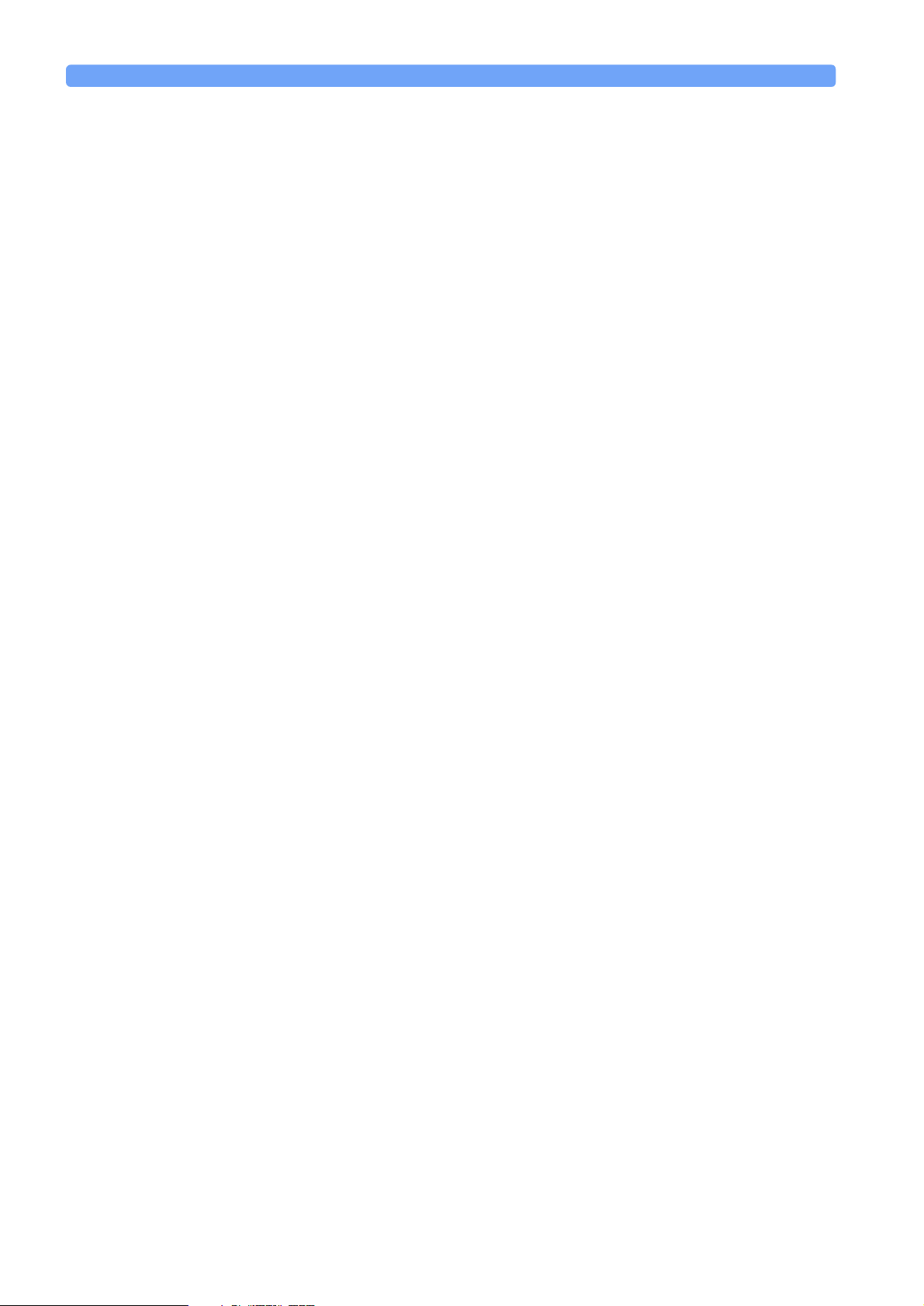
Getting Started A Sample Session
A Sample Session
This sample session shows you how to measure the power of a modulated signal
at a single wavelength.
The sample session is written for the Agilent 8163A Lightwave Multimeter or
Agilent 8164A Lightwave Measurement System, the Agilent 81689A Tunable
Laser module, and the Agilent 81632A Power Sensor. To perform the sample
session as described here, you also need a patchcord (if you are using the
81000AI Connector interface, then a Diamond HMS-10/Agilent/HRL to
Diamond HMS-10/Agilent patchcord, Agilent 81109AC).
How to Measure the Power of a Modulated Signal
We want to measure the power of a 1540 nm signal, modulated by a 100 kHz
square wave, at 500 µW.
1 Make sure that all your connectors, and connector interfaces are clean.
2 Make sure that the Optical Output of the Laser Source is not active.
3 Connect the output of the Laser Source to the input of the Power Sensor
module, as shown in Figure 27. You must connect the correct fiber end
connector for your Tunable Laser module:
a For straight contact connectors, use a straight contact fiber end connector
with a black sleeve.
b For angled contact connectors with a green sign beside the Tunable Laser
module’s optical output connector, use an angled contact fiber end
connector with a green sleeve.
50 Agilent 8163A Lightwave Multimeter, Agilent 8164A Lightwave Measurement
System, & Agilent 8166A Lightwave Multichannel System, Fourth Edition
Page 51

A Sample Session Getting Started
Power
Sensor
TLS
Figure 27 Connecting the Instrument for the Sample Session
4 Make sure the instrument is powered up.
5 How to set the wavelength for the Power Sensor module:
a Move to the wavelength parameter, [λ], for the Power Sensor module and
press Enter.
b Enter 1540.000 and press Enter.
6 How to set the averaging time for the Power Sensor module:
a Move to the measurement averaging time, [Ta vg], and press Enter.
bMove to <1s>, using the cursor key, and press Enter.
7 For the Power Sensor module, make sure that Watts are the selected Power
Unit and that the instrument is in automatic ranging mode. To change these
settings:
a Move to the power parameter, [P], and press the
[Power Unit] softkey.
bMove to <W>, using the cursor key, and press Enter.
c Move to the [Range Mode] parameter and press Enter.
dMove to <Auto>, using the cursor key, and press Enter.
8 How to set the wavelength for the Tunable Laser module:
a Move to the wavelength parameter, [λ], for the Tunable Laser module
and press Enter.
b Enter 1540.000 and press Enter.
Agilent 8163A Lightwave Multimeter, Agilent 8164A Lightwave Measurement System, & Agilent 8166A Lightwave
Multichannel System, Fourth Edition
51
Page 52

Getting Started A Sample Session
9 How to set the modulated power for the Tunable Laser module:
a If power is not displayed in Watts, move to the [P] parameter and press
the [Power Unit] softkey.
bMove to <W>, using the cursor key, and press Enter.
c Move to the [P] parameter and press Enter.
d Enter 500.000.
e Change units to µW, if necessary, using the [Unit+] or [Unit−] softkey.
fPress Enter.
10 How to set the modulation frequency for the Tunable Laser module:
a Select the [Frequency] parameter and press Enter.
b Enter 100.000 and press Enter.
11 For the Tunable Laser module, press the button beside the Optical Output. The
green LED should switch on to indicate that the laser is now active.
You should notice that the power reading is approximately half the value set on
the Tunable Laser module. This is because the output is modulated by a square
wave with a 50% duty cycle.
52 Agilent 8163A Lightwave Multimeter, Agilent 8164A Lightwave Measurement
System, & Agilent 8166A Lightwave Multichannel System, Fourth Edition
Page 53

Additional Information
Agilent 8163A Lightwave Multimeter, Agilent 8164A Lightwave Measurement System, & Agilent 8166A Lightwave
Multichannel System, Fourth Edition
53
Page 54

Additional Information
This chapter describes the system functions of the Agilent 8163A Lightwave
Multimeter, the Agilent 8164A Lightwave Measurement System, and the
Agilent 8166A Lightwave Multichannel System. Here you will find out how to
set the configuration settings and how to connect an external monitor.
54 Agilent 8163A Lightwave Multimeter, Agilent 8164A Lightwave Measurement
System, & Agilent 8166A Lightwave Multichannel System, Fourth Edition
Page 55

Using the System Utilities Additional Information
Using the System Utilities
Press the Config hardkey to access configuration information for your mainframe.
You see the screens in Figure 28 and Figure 29.
Figure 28 The Agilent 8163A/6A System Configuration Menu
Figure 29 The Agilent 8164A System Configuration Menu
You can move to any of the menu items by using the cursor key or the Modify
knob. Select an item by pressing Enter or the [OK] softkey.
Agilent 8163A Lightwave Multimeter, Agilent 8164A Lightwave Measurement System, & Agilent 8166A Lightwave
Multichannel System, Fourth Edition
55
Page 56

Additional Information Using the System Utilities
How to Set the Backlight & Contrast
The Backlight and Contrast menu options allow you to change the appearance of
the screen.
NOTE The Backlight and Contrast menu options are supported by the Agilent 8163A
and Agilent 8166A but not by the Agilent 8164A.
To Set the Contrast
To change the contrast level of the Agilent 8163A/6A’s screen:
1 Press the Config hardkey.
2 Move to the <Contrast> menu option and press Enter. You see a box
displaying the current setting.
Figure 30 Entering a Contrast Value
3 Enter an integer value between zero and one hundred in this box and press
Enter.
To Set the Backlight
To change the backlight level of the Agilent 8163A/6A’s screen:
1 Press the Config hardkey.
56 Agilent 8163A Lightwave Multimeter, Agilent 8164A Lightwave Measurement
System, & Agilent 8166A Lightwave Multichannel System, Fourth Edition
Page 57

Using the System Utilities Additional Information
2 Move to the <Backlight> menu option and press Enter. You see a box
displaying the current setting.
Figure 31 Entering a Backlight Value
3 Enter an integer value between zero and one hundred in this box and press
Enter.
How to Set the Date & Time
The instrument uses the date and time when:
• you print out data from an application,
• you save data to diskette from an application, and
• you send the
instrument’s Programming Guide for more details.
To set the date and time:
1 Press the Config hardkey.
:SYSTem:DATE?
or
:SYSTem:TIME?
GPIB commands, see your
Agilent 8163A Lightwave Multimeter, Agilent 8164A Lightwave Measurement System, & Agilent 8166A Lightwave
Multichannel System, Fourth Edition
57
Page 58

Additional Information Using the System Utilities
2 Move to the <Date & Time> menu option and press Enter. You see a box,
similar to Figure 32, displaying the current date and time settings.
Figure 32 Editing the Date and the Time
3 Use the cursor key to move to the Date field. Press the [Edit] softkey. The day
of the month is highlighted.
4 Use the left and right cursor keys to move to the day, month or year. Edit the
day, month or year using the cursor key. Press Enter.
5 Perform steps 3 to 4 again if the date is not fully correct.
6 Use the cursor key to move to the Time field. Press the [Edit] softkey. The
hour of the day is highlighted. The 24-hour clock is used.
7 Use the left and right cursor keys to move to the hour, minute, or second. Edit
the hour, minute, or second using the cursor key. Press [OK].
8 Perform steps 6 to 7 again if the date is not fully correct.
9 When the time and date are both correct, press [Close] to return to the
configuration menu.
How to Set the GPIB Address
NOTE The default GPIB address is 20.
To set the GPIB address:
1 Press the Config hardkey.
58 Agilent 8163A Lightwave Multimeter, Agilent 8164A Lightwave Measurement
System, & Agilent 8166A Lightwave Multichannel System, Fourth Edition
Page 59

Using the System Utilities Additional Information
2 Move to the <GPIB Address> menu option and press Enter. You see a box
displaying the current GPIB address.
Figure 33 Entering a GPIB Address
3 Enter an integer value between 0 and 30 into this box and press Enter. The
address is set to this value.
NOTE Avoid using 21as the GPIB address because this number is often the controller’s
default GPIB address.
How to Select the Printer Type
You can use a printer connected to the parallel port on the rear panel of your
mainframe, see “Input and Output Connectors” on page 216 for a diagram of
your mainframe’s rear panel.
You can print out any of the following information:
• a help screen, see “How to Get Help” on page 44,
• data from an application, see “Printing Application Measurement Results” on
page 194.
To select a printer type:
1 Press the Config hardkey.
2 Move to the <Printer Type> menu option and press Enter. You see a box, as
shown in Figure 34, displaying the following printer types:
– <HP PCL>, you can use any printer that uses the Hewlett-Packard Printer
Control Language Level 3 or higher, and
Agilent 8163A Lightwave Multimeter, Agilent 8164A Lightwave Measurement System, & Agilent 8166A Lightwave
Multichannel System, Fourth Edition
59
Page 60

Additional Information Using the System Utilities
– <EPSON 8 pin>, you can use any printer that is compliant with Epson 8 pin
printers.
Figure 34 Selecting a Printer Type
3 Move to your printer type and press Enter. You return to the configuration
menu.
How to Lock/Unlock the High-Power Laser Sources
To unlock high-power laser sources (including Tunable Laser modules):
1 Press the Config hardkey.
60 Agilent 8163A Lightwave Multimeter, Agilent 8164A Lightwave Measurement
System, & Agilent 8166A Lightwave Multichannel System, Fourth Edition
Page 61

Using the System Utilities Additional Information
2 Move to the <Unlock> menu option and press Enter. You see a box requesting
you to enter the password.
Figure 35 Unlocking the Instrument
3 Enter the password, using the softkeys or the numerical keypad. Press Enter
and the instrument unlocks.
NOTE The default password is 1234.
To lock the instrument, perform the steps above, but in step 2 move to the <Lock>
menu option in place of the <Unlock> menu option.
How to Change the Password
The password is used for unlocking the instrument. To change the password:
1 Press the Config hardkey.
2 Move to the <Change Password> menu option and press Enter. You see a box
requesting you to enter the password.
3 Enter the password, using the softkeys or the numerical keypad and press
Enter. You are asked to enter the new password.
4 Enter your new password. It should be 4 digits long. Press Enter. You are
asked to enter the new password again.
5 Enter your new password again and press Enter.
Agilent 8163A Lightwave Multimeter, Agilent 8164A Lightwave Measurement System, & Agilent 8166A Lightwave
Multichannel System, Fourth Edition
61
Page 62

Additional Information Using the System Utilities
If You Forget Your Password
If you forget your password, contact your nearest Agilent Technologies
Sales/Service Office. Find contact details by accessing http://www.agilent.com/
on the internet.
How to Set the Trigger Configuration
The trigger level at the external trigger connectors is by default active high, this
means when a trigger rises above the high TTL level, a trigger is accepted.
You can select three modes of triggering from the trigger configuration menu:
• <None>, which you should choose if you do not want to use triggering.
• <Default>, which you should choose if you want to enable the trigger
connectors.
• <Pass Through>, which you should choose if you want an input trigger to
automatically generate an output trigger. This allows you to trigger another
instrument almost simultaneously.
• <Loopback>, which you should choose if you want an output trigger to
automatically generate an input trigger. For example, using this mode, you
could trigger each step of a wavelength sweep with just one externally
generated input trigger.
To change the triggering mode:
1 Press the Config hardkey.
2 Move to the <Trigger> menu option and press Enter. You see a box displaying
the available triggering modes.
Figure 36 Changing the Triggering Mode
62 Agilent 8163A Lightwave Multimeter, Agilent 8164A Lightwave Measurement
System, & Agilent 8166A Lightwave Multichannel System, Fourth Edition
Page 63

Using the System Utilities Additional Information
3 Move to your chosen triggering mode and press Enter.
How to Configure your Foot Pedal
You can use a Agilent 81610FP Foot Pedal (Part Number 81610-68709) to
generate triggers. This accessory is similar to a mouse, you press the Foot Pedal
and a trigger is generated. You can attach the Foot Pedal to the Input Trigger
BNC Connector, see “Input and Output Connectors” on page 216.
To configure your Foot Pedal:
1 Press the Config hardkey.
2 Move to the <Foot pedal support> menu option and press Enter. You see a box
displaying <On> and <Off>.
Figure 37 Enabling/Disabling the Foot Pedal
3 Move to <On> to enable the Agilent 81610FP Foot Pedal or move to <Off> to
disable the Agilent 81610FP Foot Pedal.
4 Press Enter.
How to Get Information About Modules
To get information about modules:
1 Press the Config hardkey.
Agilent 8163A Lightwave Multimeter, Agilent 8164A Lightwave Measurement System, & Agilent 8166A Lightwave
Multichannel System, Fourth Edition
63
Page 64

Additional Information Using the System Utilities
2 Move to the <About Modules> menu option and press Enter. You see a box
displaying the slots which have installed modules, see Figure 38.
Figure 38 Slots with Installed Modules
3 Move to the module using the cursor key for which you require information.
Press Enter.
4 The part number, serial number, and firmware revision of the chosen module
are displayed, as shown in Figure 39.
Figure 39 Viewing Information About a Module
64 Agilent 8163A Lightwave Multimeter, Agilent 8164A Lightwave Measurement
System, & Agilent 8166A Lightwave Multichannel System, Fourth Edition
Page 65

Using the System Utilities Additional Information
5 Press [Close] to return to the menu in Figure 38.
6 Perform steps 3 to 5 to view information about other module slots or press
[Close] to return to the configuration menu.
NOTE • The Agilent 81640A/80A/82A/89A Tunable Laser modules will always return
HEWLETT-PACKARD as the manufacturer.
• All other Agilent 8163A Series modules return Agilent Technologies
as the manufacturer.
• The HP 8153A Series modules will always return HEWLETT-PACKARD as the
manufacturer.
See “How to Get Information About the Mainframe” on page 65 for information
on mainframe identity strings.
How to Get Information About the Mainframe
To get information about the mainframe:
1 Press the Config hardkey.
2 Move to the <About Mainframe> menu option and press Enter. You see a box
displaying information about your mainframe, see Figure 40. The
manufacturer, part number, serial number, and firmware revision of the
mainframe are listed.
Figure 40 Viewing Information About the Mainframe
3 Press [Close] to return to the configuration menu.
Agilent 8163A Lightwave Multimeter, Agilent 8164A Lightwave Measurement System, & Agilent 8166A Lightwave
Multichannel System, Fourth Edition
65
Page 66

Additional Information How to Connect an External Monitor
NOTE The Agilent 8163A, Agilent 8164A, and Agilent 8166A will always return
HEWLETT-PACKARD as the manufacturer. This will not be affected by the
transition of these instruments to Agilent Technologies. This will allow programs
that use this string to continue functioning.
See “How to Get Information About Modules” on page 63 for information on
module identity strings.
How to Connect an External Monitor
You can connect a standard VGA monitor to the Agilent 8164A Lightwave
Measurement System. This is a useful feature for making presentations or for
training courses.
NOTE You cannot connect a monitor to the Agilent 8163A Lightwave Multimeter or
Agilent 8166A Lightwave Multichannel System.
Video Outlet
Figure 41 Rear Panel of the Agilent 8164A Lightwave Measurement System
• Place your monitor on a flat sturdy surface.
• Before you make any connections make sure the Lightwave Measurement
System and monitor are turned off.
• Connect the power cable to the video input on the back of your monitor.
Tighten the thumbscrews on the plug.
• Connect the video cable (it has a 15-pin plug) to the video outlet on the back of
the Lightwave Measurement System. Tighten the thumbscrews on the plug.
• Connect the power cord to the display.
66 Agilent 8163A Lightwave Multimeter, Agilent 8164A Lightwave Measurement
System, & Agilent 8166A Lightwave Multichannel System, Fourth Edition
Page 67

How to Connect a Printer Additional Information
• Plug the power cord into the power outlet.
NOTE Refer to the user’s guide that came with your monitor, if necessary, to locate your
monitor’s output and input ports.
How to Connect a Printer
You can use a printer connected to the parallel port on the rear panel of your
mainframe, see “Input and Output Connectors” on page 216 for a diagram of
your mainframe’s rear panel.
You can use either of the following printer types:
• <HP PCL>, a printer that uses the Hewlett-Packard Printer Control Language,
or
• <EPSON 8 pin>, a printer that is compliant with Epson 8 pin printers.
To set up the printer, perform the following steps:
1 Set up your printer as described in your printer’s User’s Guide.
2 Connect a parallel cable between your printer’s parallel connector to the
parallel port on the rear panel of your mainframe, see “Input and Output
Connectors” on page 216 for a diagram of your mainframe’s rear panel.
3 To select a printer type, see “How to Select the Printer Type” on page 59.
You can then print out any of the following information:
• a help screen, see “How to Get Help” on page 44,
• data from an application, see “Printing Application Measurement Results” on
page 194.
Agilent 8163A Lightwave Multimeter, Agilent 8164A Lightwave Measurement System, & Agilent 8166A Lightwave
Multichannel System, Fourth Edition
67
Page 68

Additional Information How to Connect a Printer
68 Agilent 8163A Lightwave Multimeter, Agilent 8164A Lightwave Measurement
System, & Agilent 8166A Lightwave Multichannel System, Fourth Edition
Page 69

Power Measurement
Agilent 8163A Lightwave Multimeter, Agilent 8164A Lightwave Measurement System, & Agilent 8166A Lightwave
Multichannel System, Fourth Edition
69
Page 70

Power Measurement
This chapter describes how to use the Agilent 8163A Lightwave Multimeter, the
Agilent 8164A Lightwave Measurement System, and the Agilent 8166A
Lightwave Multichannel System to measure optical power using a Power Meter,
that is:
• a Power Sensor module or
• an Optical Head in conjunction with an Optical Head Interface module.
70 Agilent 8163A Lightwave Multimeter, Agilent 8164A Lightwave Measurement
System, & Agilent 8166A Lightwave Multichannel System, Fourth Edition
Page 71

How to Measure Power Power Measurement
How to Measure Power
The Power Value
The <P> parameter displays the power measurement value. In MinMax mode,
this parameter changes to <
power, see “How to Choose the MinMax Mode” on page 84.
How to Set the Number of Digits
You can set the maximum number of digits that are used in power measurement.
This is the maximum number of digits after the decimal point.
To change the number of digits to two:
1 Move to the Power Meter channel and press the [Menu] softkey.
2 Move to <Number of Digits> option and press Enter. You will see the screen in
Figure 42.
∆P>, the difference between minimum and maximum
Figure 42 The Number of Digits Menu
3 Move to 2 and press Enter.
4 Press the [Close] softkey to exit the menu.
How to Set the Power Unit
Pressing the Power Unit softkey allows you to select either W, dB, or dBm as the
units in which power is displayed. The Power Unit softkey is visible when you
Agilent 8163A Lightwave Multimeter, Agilent 8164A Lightwave Measurement System, & Agilent 8166A Lightwave
Multichannel System, Fourth Edition
71
Page 72

Power Measurement How to Measure Power
move to the [P] or [Ref ] parameters. alternatively the Power Unit can be changed
by using the Power Meter menu.
What are the Power Units ?
Watts (W) are the SI unit for power measurement.
You can also measure power in dB or dBm. Values displayed in these units are
derived from measurement in Watts.
By selecting dBm, the following calculation is made:
Where,
P
dBm
10
P
----------- ------------- ------log=
1103–W()×
input
W()
P
P
dBm
input
is the power value displayed in dBm, and
is the input signal level in Watts.
Power, in units of dBm, is measured relative to 1 mW, it is an absolute power
measurement.
By selecting dB, the following calculation is made:
P
W()
10
----------- --------------log=
input
P
ref
W()
P
dB
Where,
P
P
P
dB
input
ref
is the power value displayed in dB,
is the input signal level in Watts, and
is the chosen reference power value in Watts.
Power, in units of dB, is measured relative to a particular reference power value.
For information on selecting this reference value, see “How to Input a Reference
Level” on page 74.
To set the power unit to dBm:
1 Move to the [P] parameter and press the [Power Unit] softkey. You will see the
menu in Figure 43.
72 Agilent 8163A Lightwave Multimeter, Agilent 8164A Lightwave Measurement
System, & Agilent 8166A Lightwave Multichannel System, Fourth Edition
Page 73

How to Measure Power Power Measurement
Figure 43 Selecting the Power Unit
2 Move to <dBm>, by using the cursor key, and press Enter.
How to Set the Calibration Offset
This is a calibration offset that you can enter to compensate for external optical
circuitry, for example, the Agilent 81022FF Integrating Sphere or a 3 dB coupler.
The calibration offset, [Cal], is automatically subtracted from the input signal.
P
measured
Where,
To set the calibration offset to 40.000 dB:
1 Move to the Power Meter channel and press the [Details] softkey.
2 Move to the [Cal] parameter and press Enter.
3 Enter 40.000 and press Enter.
(dBm) = P
P
measured
P
input
CAL is the calibration offset in decibels (dB).
is the adjusted value of the signal read in dBm,
is the input signal level in dBm, and
(dBm) − CAL(dB)
input
Agilent 8163A Lightwave Multimeter, Agilent 8164A Lightwave Measurement System, & Agilent 8166A Lightwave
Multichannel System, Fourth Edition
73
Page 74

Power Measurement How to Measure Power
How to Set the Reference Level
How to Input a Reference Level
dB results are shown relative to a reference level. The [Ref] parameter sets the
reference level. Setting, or changing, the reference only affects results that are
displayed in dB.
The reference level is displayed in units of dBm or Watts. Depending on which is
selected the following equations are used to calculate the power level in dB:
(dB) = P
P
display
or
Where,
P
display
P
measured
REF is the reference level.
You can choose the units for the reference using the Power Unit softkey. If you
choose dB, the power value changes to dB and the displayed reference level
changes to dBm.
To set the reference level to 10 mW:
1 Move to the Power Meter channel and press the [Details] softkey.
2 Move to the [Ref] parameter and press the [Power Unit] softkey.
3 Move to <W> and press Enter twice.
4 Change the units to mW using the [Unit+] and [Unit−] softkeys.
measured
is the displayed relative power,
is the absolute power level (see “How to Set the Calibration
Offset” on page 73), and
(dBm) − REF(dBm)
P
display
dB() 10
P
measured
----------- ------------- ----------log=
REF W()
W()
5 Enter 10.000 and press Enter.
How to Set the Reference Value to the Current Power Val ue
In addition to entering a new reference value, you can change the reference value
to the currently displayed power value by pressing the [Dsp->Ref] softkey.
Pressing the [Dsp->Ref] softkey takes the input power level and stores it as the
reference. Setting the reference only affects results displayed in dB.
When you press the [Dsp->Ref] softkey, the absolute power level, the power
value in dBm or Watts, is stored as the reference, that is:
REF = P
measured
74 Agilent 8163A Lightwave Multimeter, Agilent 8164A Lightwave Measurement
System, & Agilent 8166A Lightwave Multichannel System, Fourth Edition
Page 75

How to Measure Power Power Measurement
Where,
REF is the reference, and
P
measured
is the absolute power level (see “How to Set the Calibration Offset”
on page 73).
The [Dsp->Ref] softkey is displayed if you move to a power measurement
channel.
How to Reference Another Power Measurement Channel
You can use the reference mode, [Ref Mode], to reference another Power Meter’s
current power level. If you choose this mode, the reference of the channel
continuously updates to the current power value measured by the other channel.
The following equations describe how the power in dB is calculated if you
reference another channel:
P
display
(dB) = P
measuredA
(dBm) − P
measuredB
(dBm) − REF(dB)
or
P
display
dB() 10
P
measuredA
----------- ------------- -------------log REF dB()–=
P
measuredB
W()
W()
Where:
P
is the displayed relative power,
display
P
measuredA
is the absolute power level (see “How to Set the Calibration
Offset” on page 73) measured by the current Power Meter, and
P
measuredB
is the absolute power level (see “How to Set the Calibration
Offset” on page 73) measured by the Power Meter you choose to
reference, and
REF is the reference level in decibels (dB).
NOTE You can only set the reference level, REF, in decibels (dB) when you reference
Power Meter’s current power level. This reference level is stored in separate
memory than the absolute reference level.
To reference another channel:
1 Move to the Power Meter channel and press the [Details] softkey.
2 Move to the [Ref Mode] parameter and press Enter.
3 Move to the channel number you want to reference, using the cursor key, and
press Enter. For example, in Figure 44, you could choose 3.1 (for channel 3.1).
Agilent 8163A Lightwave Multimeter, Agilent 8164A Lightwave Measurement System, & Agilent 8166A Lightwave
Multichannel System, Fourth Edition
75
Page 76

Power Measurement How to Measure Power
Refer to “Slot and Channel Numbers” on page 36 for information on channel
numbers.
Figure 44 Referencing Another Channel
To return to setting a constant reference level:
1 Move to the Power Meter channel and press the [Details] softkey.
2 Move to the [Ref Mode] parameter and press Enter.
3 Move to the <Va lu e > menu option and press Enter.
How to Set the Wavelength
This is the wavelength value. The responsivity of the Power Meter varies with
wavelength. For accurate power measurement, you need to input the wavelength
of the optical input. To set the wavelength to 1545.000 nm:
1 Move to the Power Meter channel and press the [Details] softkey.
2 Move to the [λ] parameter and press Enter.
3 Enter 1545.000 and press Enter.
How to Remove Electrical Offsets
Optical Power Meters measure optical power by converting optical power to
electrical power, and then measuring electrical power. An electrical offset is
electrical power that is always present, even if there no optical power is input. If
electrical offsets are not removed, they affect the accuracy of power
measurement.
76 Agilent 8163A Lightwave Multimeter, Agilent 8164A Lightwave Measurement
System, & Agilent 8166A Lightwave Multichannel System, Fourth Edition
Page 77

How to Measure Power Power Measurement
Performing a zero sets the zero power level to the average electrical offset level
for the current environmental conditions.
NOTE The environmental conditions and the temperature of the instrument affect
electrical offset. For the best results you must:
• Allow the instrument time to acclimatize (around 24 hours).
• Allow the instrument time to warm up (around 20 minutes).
• Make sure that the optical input is not receiving any light. If you are using
multi-mode fiber-optic cable, you must disconnect the cable and cover the
input to the Power Meter to perform a zero.
It is good practice to perform a zero before making any important measurements.
To remove electrical offsets:
1 Make sure the optical input is not receiving any light. If the instrument has just
been switched on, wait until SETTLING is not displayed for the module
channel.
2 Move to the Power Meter channel and press the [Menu] softkey.
Figure 45 Module Channels that are Settling
3 Move to the <Zero> option to zero the current power measurement channel or
the <Zero All> option to zero all power measurement channels. You will see
the screen shown in Figure 46, this appears for around 30 seconds while
zeroing is performed.
Agilent 8163A Lightwave Multimeter, Agilent 8164A Lightwave Measurement System, & Agilent 8166A Lightwave
Multichannel System, Fourth Edition
77
Page 78

Power Measurement How to Measure Power
Figure 46 Zeroing Screen
NOTE If you see the screen shown in Figure 47, the zeroing operation has failed because
the Power Meter received light. The most common reason for zeroing to fail is if:
• a source is connected to the Power Meter’s input connector,
• the fiber connected to the Power Meter’s input connector is collecting light, or
• the Power Meter receives ambient light because the input connector is
uncovered.
Press Enter and start again at step 1.
4 When the zeroing operation finishes, press the [Close] softkey to close the
menu.
78 Agilent 8163A Lightwave Multimeter, Agilent 8164A Lightwave Measurement
System, & Agilent 8166A Lightwave Multichannel System, Fourth Edition
Page 79

How to Measure Power Power Measurement
Figure 47 Zeroing Fails, if the Power Meter Receives Input Light.
How to Choose the Range Mode
NOTE For a Dual Power Sensor, you cannot set the range mode of the slave channel,
channel 2, directly. By default, the range mode of the slave channel, channel 2, is
the same as that for the master channel, channel 1. See Table 2 on page 90 for
more details.
You can choose either of two ranging modes from the Range mode menu:
• <Auto>, the auto-ranging mode, ensures that the result has a displayed value
between 9% and 100% of full scale. The default state is for automatic ranging
to be enabled.
• <Manual>, which allows you to set a user-defined range.
Agilent 8163A Lightwave Multimeter, Agilent 8164A Lightwave Measurement System, & Agilent 8166A Lightwave
Multichannel System, Fourth Edition
79
Page 80

Power Measurement How to Measure Power
How to Set the Range
If you choose <Auto> from the Range mode menu, this parameter can not be set.
The Range parameter, [Range], is displayed in light grey text, see Figure 48, in
automatic ranging mode and displays the automatically-determined range.
Figure 48 Auto-Range Mode
If you choose <Manual> from the Range mode menu, you must choose a range
setting from the Range menu.
To choose a range setting, follow the following steps:
1 Setup the instrument.
2 Move to the Power Meter channel and press the [Details] softkey.
3 Move to the [P] parameter and press the [Power Unit] softkey. You will see the
menu in Figure 43.
4 Move to <dBm>, by using the cursor key, and press Enter.
5 Move to the [Range Mode] parameter and press Enter.
6 Move to <Auto>, by using the cursor key, and press Enter.
7 Perform a set of measurements.
8 Note the highest [Range] that the instrument automatically set during this set
of measurements.
9 Move to the Power Meter channel and press the [Details] softkey.
10 Move to the [Range Mode] parameter and press Enter.
11 Move to <Manual>, by using the cursor key, and press Enter.
12 Move to the [Range] parameter and press Enter.
80 Agilent 8163A Lightwave Multimeter, Agilent 8164A Lightwave Measurement
System, & Agilent 8166A Lightwave Multichannel System, Fourth Edition
Page 81

How to Measure Power Power Measurement
13 Enter the range value determined in Step 8, by using the cursor key, and press
Enter.
Figure 49 Manual Range Mode - Within Range
If the measured power is more than 3dBm greater than the range setting, it is
impossible for power to be displayed. The power value, +1.--- dBm, as shown
in Figure 50, is shown. This means that the measured power is greater than the
Upper Power Limit. You must decrease the [Range] value.
See Table 1 on page 83 for more details.
Figure 50 Out of Range - Power Greater Than Upper Power Limit
Agilent 8163A Lightwave Multimeter, Agilent 8164A Lightwave Measurement System, & Agilent 8166A Lightwave
Multichannel System, Fourth Edition
81
Page 82

Power Measurement How to Measure Power
If the measured power is more than 40 dBm less than the range setting, it is
impossible for power to be displayed. The power value, -1.--- dBm, as shown
in Figure 51, is shown. This means that the measured power is greater than the
resolution at this [Range] value. You must increase the [Range] value.
See Table 1 on page 83 for more details.
Figure 51 Out of Range - Power Less Than Resolution
82 Agilent 8163A Lightwave Multimeter, Agilent 8164A Lightwave Measurement
System, & Agilent 8166A Lightwave Multichannel System, Fourth Edition
Page 83

How to Measure Power Power Measurement
Figure 52 shows the possible range values you can choose. These values range
from 10 dBm (upper power limit of 13 dBm) to −70 dBm (upper power limit of
−67 dBm) in 10 dBm increments.
Figure 52 Range Value Menu
Upper Power Limit and Resolution
Table 1 shows the upper power limit and measurent resolution at various power
ranges. As can be seen the resolution decreases as the chosen [Range] decreases.
The resolution is always 40 dBm less than the chosen [Range] value. The Upper
Power Limit is always 3 dBm greater than the chosen [Range] value.
Table 1 Upper Power Limits and Resolution for Various Power Ranges
[RANGE] Upper Power Limit Resolution
10 dBm 19.999 mW 13.000 dBm 0.001 mW −30.000 dBm
0 dBm 1.9999 mW 3.000 dBm 0.1 µW −40.000 dBm
−10 dBm 199.99 µW −7.000 dBm 0.01 µW −50.000 dBm
−20 dBm 19.999 µW −17.000 dBm 0.001 µW −60.000 dBm
−30 dBm 1.9999 µW −27.000 dBm 0.1 nw −70.000 dBm
−40 dBm 199.99 nW −37.000 dBm 0.01 nw −80.000 dBm
−50 dBm 19.999 nW −47.000 dBm 0.001 nw −90.000 dBm
−60 dBm 1.9999 nW −57.000 dBm 0.1 pW −100.000 dBm
−70 dBm 199.99 pW −67.000 dBm 0.01 pW −110.000 dBm
Agilent 8163A Lightwave Multimeter, Agilent 8164A Lightwave Measurement System, & Agilent 8166A Lightwave
Multichannel System, Fourth Edition
83
Page 84

Power Measurement How to Measure Power
How to Set the Averaging Time
NOTE For a Dual Power Sensor, you cannot set the averaging time of the slave channel,
channel 2, directly. By default, the averaging time of the slave channel, channel 2,
is the same value as that for the master channel, channel 1. See Table 2 on
page 90 for more details.
This is the length of time over which a signal is averaged. Longer averaging times
increase the accuracy and improve the noise rejection. Longer averaging times
also decrease sensitivity.
For averaging times of 1 second or less, a new measurement is shown at the end
of each averaging time. This is drawn in Figure 53. A new measurement is shown
on the display at each x.
T
avg
xxxxxxxx
Figure 53 Measurements with Tavg ≤ 1 second
With modules designed for the HP 8153A Lightwave Multimeter, for averaging
times of more than 1 second, the displayed power is given by the formula:
P
newPold
T
sample
1
------------ ------–
T
avg
Sample
+=
T
sample
------------- -----
T
avg
Where,
P
new
P
old
is the new displayed result,
is the previously displayed result,
Sample is the value read by the hardware,
T
avg
T
sample
is the averaging time, as set by the user, and
is the time the hardware takes to make a reading.
If the measurement condition change (for example, a range change in automatic
ranging), P
is reset and the averaging starts again. This is why the display
old
update seems faster in automatic ranging.
To set the averaging time to 1 second:
1 Move to the Power Meter channel and press the [Details] softkey.
2 Move to the [AvgTime] parameter and press Enter.
3 Move to <1s>, by using the cursor key, and press Enter.
How to Choose the MinMax Mode
NOTE For a Dual Power Sensor, you cannot set the MinMax Mode of the slave channel,
channel 2, directly. By default, the MinMax Mode of the slave channel,
84 Agilent 8163A Lightwave Multimeter, Agilent 8164A Lightwave Measurement
System, & Agilent 8166A Lightwave Multichannel System, Fourth Edition
Page 85

How to Measure Power Power Measurement
channel 2, is the same as that for the master channel, channel 1. See Table 2 on
page 90 for more details.
MinMax mode measures the incoming power and displays the minimum value
measured, [Pmin], and the maximum value measured, [Pmax]. The difference
between these values,
∆P, is displayed in place of P, the power value. This mode is
intended principally for polarization dependent measurements, but can be used
for other types of measurement.
You can choose three modes of operation from the MinMax mode menu:
• <Continuous> mode, which compares each new measured value with the
maximum and minimum values so far, and replaces them as necessary.
This mode is useful for measuring the Polarization Dependent Loss (PDL) of a
component. Run the application while sweeping the polarization of the source
applied to the component.
• <Window> mode, which compares each new measured value with the
maximum and minimum values of each of the previous N samples. When a
new measurement is taken it is added to a buffer containing the previous N
samples and the oldest measurement is deleted.
Window
Mode
Refresh
Mode
• <Refresh> mode, which adds each new measurement to a buffer. The
minimum and maximum values, in this buffer, are displayed. After N samples
are added to the buffer, the buffer resets and a new buffer is created.
You can use Window and Refresh modes, for example, when you are
searching for or setting the position of minimum PDL.
N Samples
Time for display to update
The length of the lines
N Samples
Time for display to update
displayed represents the
size of the buffer at the
time of update
Figure 54 The Window and Refresh Modes
To choose the <Refresh> MinMax mode:
1 Move to the Power Meter channel and press the [Details] softkey.
Agilent 8163A Lightwave Multimeter, Agilent 8164A Lightwave Measurement System, & Agilent 8166A Lightwave
Multichannel System, Fourth Edition
85
Page 86

Power Measurement How to Measure Power
2 Move to the [MinMax Mode] parameter and press Enter.
3 Move to <Refresh>, by using the cursor key, and press Enter. The screen in
Figure 55 appears.
Figure 55 MinMax Mode Screen
4 Press Menu, move to <Data Points> and press Enter.
5 Enter 100 and press Enter.
How to Turn Off MinMax Mode
To turn off MinMax mode, and return to continuous power measurement:
1 Move to the Power Meter channel and press the [Details] softkey.
2 Move to the [MinMax Mode] parameter and press Enter.
3 Move to <Off>, by using the cursor key, and press Enter.
86 Agilent 8163A Lightwave Multimeter, Agilent 8164A Lightwave Measurement
System, & Agilent 8166A Lightwave Multichannel System, Fourth Edition
Page 87

How to Measure Power Power Measurement
How to Hold the Screen
Pressing the [Hold/Cnt] softkey allows you to hold the screen so that no new
measurements are displayed. Hold is displayed as shown in Figure 56, for the
overview screen, and Figure 57, for the details screen.
Figure 56 Power Module Channel is Held - Overview Screen
Figure 57 Power Module Channel is Held - Details Screen
By pressing the [Hold/Cnt] softkey a second time the screen will display new
measurements continuously.
Agilent 8163A Lightwave Multimeter, Agilent 8164A Lightwave Measurement System, & Agilent 8166A Lightwave
Multichannel System, Fourth Edition
87
Page 88

Power Measurement How to Measure Power
How to Use Triggers
Agilent 8163A Series Power Meter modules allow you trigger the instrument to
perform tasks and to output trigger signals to external measurement instruments.
NOTE For a Dual Power Sensor, you cannot set the any trigger parameters of the slave
channel, channel 2, directly. By default, all the trigger parameters for the slave
channel, channel 2, are the same as for the master channel, channel 1. See Table 2
on page 90 for more details.
How to Trigger Power Measurements
You can configure Agilent 8163A Series Power Meter modules to perform
certain tasks when you apply a trigger to the Input Trigger Connector.
You must prearm a measurement function before an action can be triggered:
1 See “How to Set the Trigger Configuration” on page 62 for how to configure
the trigger connectors.
2 Move to the Power Meter channel and press the [Menu] softkey.
3 Move to <Input Trigger Mode>, by using the cursor key, and press Enter. You
will see the screen in Figure 58.
Figure 58 Input Trigger Mode
4 Move to one of the following, by using the cursor key:
– <Single meas>, an input trigger will trigger one sample of a measurement
function to be performed and to store the result in a data array.
– <Compl. meas>, an input trigger will trigger a complete measurement
function to be performed.
– <Ignore>, input triggers are ignored.
88 Agilent 8163A Lightwave Multimeter, Agilent 8164A Lightwave Measurement
System, & Agilent 8166A Lightwave Multichannel System, Fourth Edition
Page 89

How to Measure Power Power Measurement
5 Press Enter.
You can generate input triggers in any of the following ways:
• trigger the Input Trigger Connector on the rear panel of your instrument,
• set <Trigger Configuration> to <Loopback> so that an output trigger
automatically generates an input trigger, or
• use the
:TRIGger
GPIB command, see your mainframe’s Programming Guide.
How to Use Output Triggering
You can configure Agilent 8163A Series Power Meter modules to output a trigger
when the instrument performs certain tasks.
To set your module’s Output Trigger Configuration:
1 See “How to Set the Trigger Configuration” on page 62 for how to configure
the trigger connectors.
2 Move to the Power Meter channel and press the [Menu] softkey.
3 Move to <Output Trigger Mode>, by using the cursor key, and press Enter.
You will see the screen in Figure 59.
Figure 59 Output Trigger Mode
4 Move to one of the following, by using the cursor key:
– <Averaging Time Over>, a trigger is output when the averaging time period
of a measurement finishes.
– <Meas Started>, a trigger is output when the averaging time period of a
measurement begins.
– <Disabled>, the output trigger mode is disabled.
5 Press Enter.
Agilent 8163A Lightwave Multimeter, Agilent 8164A Lightwave Measurement System, & Agilent 8166A Lightwave
Multichannel System, Fourth Edition
89
Page 90

Power Measurement How to Measure Power
Dual Power Meters - Master and Slave Channels
For the Agilent 81635A Dual Power Sensor and the Agilent 81619A Dual Optical
Head Interface module, channel 1 is the master channel and channel 2 is the slave
channel. The master and slave channels share the same software and hardware
triggering system. For some commands, setting parameters for the master channel
sets the parameters for the slave channel. In these cases, you may only set
parameters for the slave channel by setting master channel parameters.
The parameters listed in Table 2 can only be set or viewed using the master
channel.
Table 2 Parameters that can only be set using the master channel
Parameter
<Zero>
<MinMax mode>
<Reset MinMax>
<Data points>
<Averaging time>
<Range mode>
<Input trigger mode>
<Output trigger mode>
90 Agilent 8163A Lightwave Multimeter, Agilent 8164A Lightwave Measurement
System, & Agilent 8166A Lightwave Multichannel System, Fourth Edition
Page 91

Laser Sources
Agilent 8163A Lightwave Multimeter, Agilent 8164A Lightwave Measurement System, & Agilent 8166A Lightwave
Multichannel System, Fourth Edition
91
Page 92

Laser Sources
This chapter describes how to use the Agilent 8163A Lightwave Multimeter, the
Agilent 8164A Lightwave Measurement System, and the Agilent 8166A
Lightwave Multichannel System to control fixed-wavelength laser source
modules.
92 Agilent 8163A Lightwave Multimeter, Agilent 8164A Lightwave Measurement
System, & Agilent 8166A Lightwave Multichannel System, Fourth Edition
Page 93

How to Use Laser Source Modules Laser Sources
How to Use Laser Source Modules
Figure 60 Menu of Parameters for a Fixed Wavelength Laser Source
The Laser Wavelength Value
The laser wavelength value [λ] for a fixed-wavelength laser source module is the
calibrated optical wavelength value for the laser source. This is a fixed value, you
can display the value but you cannot edit it.
Dual-Wavelength Laser Source Modules
Dual-wavelength laser source modules have optical outputs at two wavelengths.
You can choose to output an optical signal at either a single wavelength or at both
wavelengths simultaneously.
To choose both output wavelengths for a dual-wavelength laser source module:
1 Move to [λ] parameter and press Enter.
2 Select <1309.6+1551.6>, using the cursor key, and press Enter. You will see
the screen in Figure 61.
Agilent 8163A Lightwave Multimeter, Agilent 8164A Lightwave Measurement System, & Agilent 8166A Lightwave
Multichannel System, Fourth Edition
93
Page 94

Laser Sources How to Use Laser Source Modules
Figure 61 Dual-Wavelength Laser Source Outputs Both Wavelengths
NOTE For further information on modulating the optical output of a dual-wavelength
laser source module, see “How to Modulate Dual-Wavelength Laser Source
Modules” on page 97.
How to Enable/Disable Laser Output
To enable laser output using the user interface:
1 Move to [State] parameter and press Enter.
2 Move to [On], by using the cursor key, and press Enter. The green LED on the
module front panel switches on.
To disable laser output using the user interface:
1 Move to [State] parameter and press Enter.
2 Move to [Off], by using the cursor key, and press Enter. The green LED on the
module front panel switches off.
94 Agilent 8163A Lightwave Multimeter, Agilent 8164A Lightwave Measurement
System, & Agilent 8166A Lightwave Multichannel System, Fourth Edition
Page 95

How to Use Laser Source Modules Laser Sources
How to Set Attenuation
The amount of power that is output from a source can be controlled. You can use
the attenuation parameter to reduce the optical power of the laser output.
= P
P
output
Where,
P
output
P
source
ATT is the attenuation parameter.
To set the attenuation value to 2 dB:
1 Move to the laser source channel and press the [Details] softkey. You see the
screen in Figure 62.
− ATT (dB)
source
is the power level at the output of the module,
is the power level at the output of the source, and
Figure 62 The Power Sensor Details Screen
2 Move to the [Attenuation] parameter and press Enter.
3 Enter 2.00 and press Enter.
How to Modulate the Optical Output
How to Change Modulation Source
The Modulation Source parameter, [Mod Src], allows you to modulate the output
signal.
Agilent 8163A Lightwave Multimeter, Agilent 8164A Lightwave Measurement System, & Agilent 8166A Lightwave
Multichannel System, Fourth Edition
95
Page 96

Laser Sources How to Use Laser Source Modules
How to Disable Modulation
If <Off> is displayed as the Modulation Source parameter, [Mod Src], the laser
source outputs an unmodulated continuous-wave signal.
To disable modulation:
1 Move to the Laser Source channel and press [Details] softkey.
2 Move to the modulation source parameter, [Mod Src], and press Enter.
3 Move to <Off>, by using the cursor key, and press Enter.
How to Use the Internal Modulation
The internal modulation is a square wave with a 50% duty cycle. You can set both
the amplitude and the frequency of this signal. The amplitude is set by the power
parameter. This is the maximum output power of the output signal; at the
minimum output power, no power is output.
Output
Power
Figure 63 The Modulated Signal
How to Set the Frequency of a Modulated Signal
To set the frequency of the modulation to 6.500 kHz:
1 Move to the frequency parameter, [Mod Frq], press Enter.
2 Enter 6.500 press Enter.
How to Set the Modulation Mode
3 Move to the modulation source parameter, [Mod Src], and press Enter.
4 Move to <Internal>, by using the cursor key, and press Enter. The text Int
appears in the Laser Source channel.
How to Increase Linewidth
You can use coherence control to increase the linewidth of the optical signal
output from your Agilent 8163A Series Laser Source module.
t
Enabling the coherence control increases the linewidth of the optical output signal
to between 50 and 500 MHz (typically). Coherence control greatly reduces
interference effects and therefore improves the power stability in sensitive test
setups.
To enable coherence control:
1 Move to the Laser Source channel and press [Details].
96 Agilent 8163A Lightwave Multimeter, Agilent 8164A Lightwave Measurement
System, & Agilent 8166A Lightwave Multichannel System, Fourth Edition
Page 97

How to Use Laser Source Modules Laser Sources
2 Move to [Mod Src] and press Enter.
3 Move to <Coherence Ctrl.>, Coherence Control, to increase linewidth to
approximately 500 MHz, or move to <Low Freq. CC>, to increase linewidth to
approximately 50 MHz.
4 Press Enter. The text CC or LFCC appears in the Laser Source channel
depending on whether you selected <Coherence Ctrl.> or <Low Freq. CC> as
the modulation source.
How to Modulate Dual-Wavelength Laser Source Modules
NOTE You cannot modulate both wavelengths of the HP 81554SM Dual-Wavelength
Laser Source module independently. If you select both wavelength outputs using
the [λ] parameter, you can choose to modulate both outputs at the same frequency
or to output both outputs as CW signals.
NOTE If you choose to output both wavelengths of the HP 81554SM Dual-Wavelength
Laser Source and to modulate the optical output signal, the two signals may be
180° out of phase with each other.
For Agilent 8165x Series Dual-Wavelength Laser Source modules, you can
choose independent modulation sources and independent modulation frequencies
for both wavelengths.
NOTE If you choose independent modulation sources for a Dual-Wavelength Laser
Source module, the text Mod will be displayed in the Laser Source channel.
If you choose the same modulation sources for both wavelengths of a Dual-
Wavelength Laser Source module, the relevant text will be displayed in the Laser
Source channel, for example, Int if both wavelengths use internal modulation.
To modulate the lower wavelength source at 100 kHz using internal modulation
and the upper wavelength source using coherence control for a Dual-Wavelength
Laser Source module:
1 Move to the laser source channel and press the [Details] softkey.
2 Move to [λ] parameter and press Enter.
3 Select the lower wavelength source, for example, <1309.6>, using the cursor
key, and press Enter.
4 Move to the [Mod Frq] parameter for the lower wavelength source and press
Enter.
5 Enter 100.000 and press Enter.
6 Move to the [Mod Src] parameter for the lower wavelength source and press
Enter.
Agilent 8163A Lightwave Multimeter, Agilent 8164A Lightwave Measurement System, & Agilent 8166A Lightwave
Multichannel System, Fourth Edition
97
Page 98

Laser Sources How to Use Laser Source Modules
7 Move to <Internal>, by using the cursor key, and press Enter. The text Mod
appears in the Laser Source channel.
8 Move to the [Mod Src] parameter for the upper wavelength source and press
Enter.
9 Move to <Coherence Ctrl.>, by using the cursor key, and press Enter. The text
Mod is still displayed in the Laser Source channel.
10 Enable the laser output, by pressing the Active hardkey on the module’s front
panel.
How to Use Triggers
Some Laser Source modules allow you to output trigger signals to external
measurement instruments.
How to Use Output Triggering
You can configure the output trigger connector to output a TTL signal at the
frequency of the internal modulation of a Agilent 8163A Series Laser Source
module.
To set your module’s Output Trigger Configuration:
1 See “How to Set the Trigger Configuration” on page 62 for how to configure
the trigger connectors.
2 Move to the Laser Source channel and press [Menu].
98 Agilent 8163A Lightwave Multimeter, Agilent 8164A Lightwave Measurement
System, & Agilent 8166A Lightwave Multichannel System, Fourth Edition
Page 99

How to Use Laser Source Modules Laser Sources
3 Move to <Output Trigger Mode>, by using the cursor key, and press Enter.
You will see the screen in Figure 64.
Figure 64 Output Trigger Mode
4 Move to one of the following, by using the cursor key:
– <Disabled>, the output trigger mode is disabled.
– <Modulation>, the output trigger connector outputs a TTL signal at the
frequency of the internal modulation. This signal is output whether the laser
is switched on or off.
5 Press Enter.
Agilent 8163A Lightwave Multimeter, Agilent 8164A Lightwave Measurement System, & Agilent 8166A Lightwave
Multichannel System, Fourth Edition
99
Page 100

Laser Sources How to Use Laser Source Modules
100 Agilent 8163A Lightwave Multimeter, Agilent 8164A Lightwave Measurement
System, & Agilent 8166A Lightwave Multichannel System, Fourth Edition
